Page 1

1
Expandable
Cordless Telephone
with Touch Sensitive
Keypad
INSTRUCTION MANUAL
Important
Charge the handset battery for 15 continuous hours prior to rst use.
The picture depicts dual handset model
SANYO Canada Inc.
www.sanyo.ca
CLT-D6620
CLT-D6620(WH)
Dual Handset Models
CLT-D6622
CLT-D6622(WH)
Triple Handset Models
CLT-D6623
CLT-D6623(WH)
Page 2
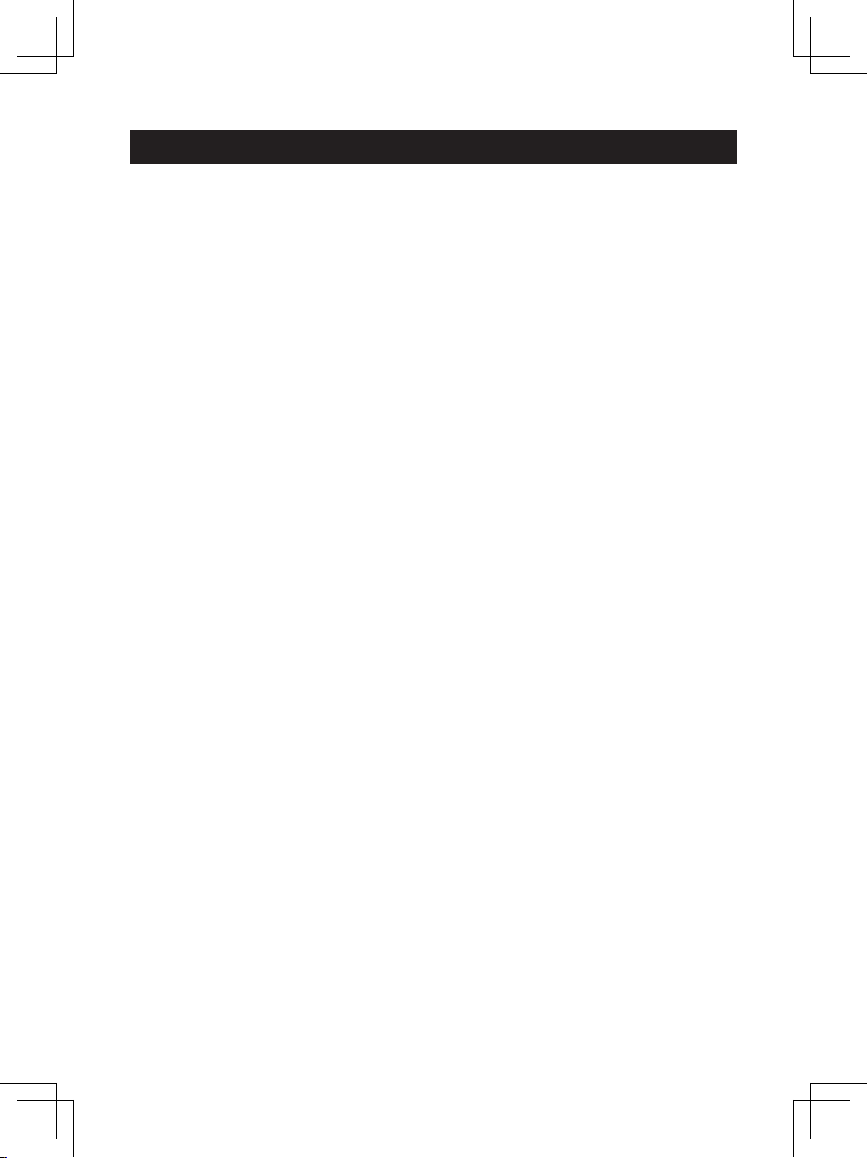
2
INTRODUCTION .............................................................................................. 4
Main features ............................................................................................. 4
Package contents .......................................................................................
5
NAMES AND CONTROLS
............................................................................... 6
Touch handset .............................................................................................
6
Base unit(cradle) .........................................................................................
7
LCD display symbols ..................................................................................
7
TOUCH PHONE USE AND HANDLING
.......................................................... 8
SAFETY AND CARE
........................................................................................ 8
Safety and care ............................................................................................
8
Caring for your product ...............................................................................
9
Caution ........................................................................................................ 9
GETTING STARTED
...................................................................................... 10
Choose the best location ........................................................................... 10
Connecting the base unit ........................................................................... 10
Connecting the charger ( For multi-handsets model) .................................11
Handset battery pack ..................................................................................11
Activating and charging the handset battery pack ......................................11
Telephone line connection ......................................................................... 12
Low battery warning ...................................................................................
12
Attaching the belt clip ................................................................................ 13
BASIC FUNCTIONS
...................................................................................... 13
Standby mode and sleep mode ................................................................. 13
Making and receiving calls ......................................................................... 13
PHONEBOOK ................................................................................................ 16
Storing numbers ........................................................................................ 16
Deleting numbers ....................................................................................... 17
Editing numbers ......................................................................................... 18
Calling stored numbers .............................................................................. 19
CALLER ID DISPLAY
.................................................................................... 19
Caller ID with call waiting ........................................................................... 19
Call log ....................................................................................................... 19
Viewing / calling Caller ID records ............................................................. 20
Saving Caller ID records in phonebook ..................................................... 20
Formatting Caller ID numbers ....................................................................
21
Deleting Caller ID records .........................................................................
21
TABLE OF CONTENTS
Page 3
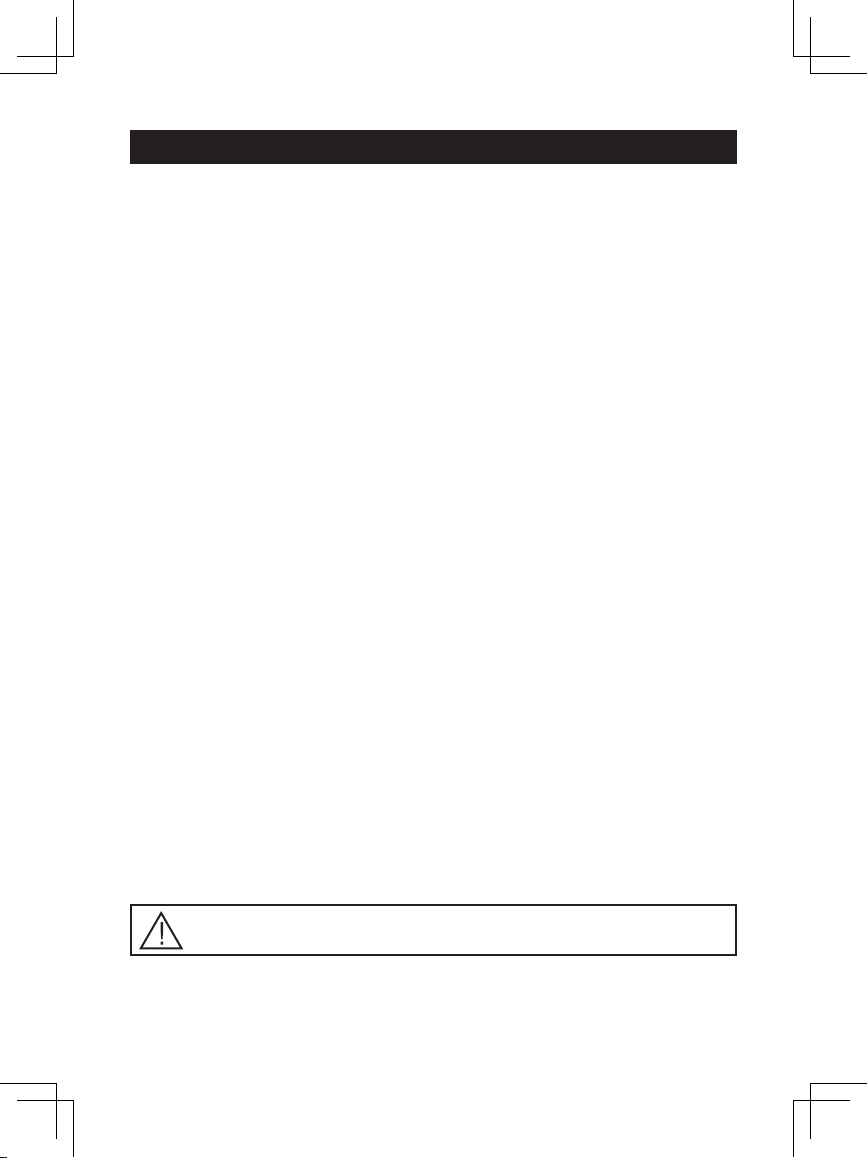
3
Deleting all Caller ID records ..................................................................... 21
Missed calls ..............................................................................................
22
Message waiting ........................................................................................
22
HANDSET SETTINGS
................................................................................... 23
Navigate handset menus .......................................................................... 23
List of submenus
........................................................................................ 24
Change display settings
............................................................................ 25
To assign a name to a handset ................................................................. 25
Change ring and key tones ....................................................................... 26
Handset reception
...................................................................................... 26
HANDSET SPECIAL FEATURES
................................................................. 27
Phone setup............................................................................................... 27
Smart key lock and manual key lock ......................................................... 27
Area code .................................................................................................. 28
Baby call ....................................................................................................28
Auto answer ............................................................................................... 28
Clock and alarm settings ........................................................................... 29
MULTI HANDSETS FUNCTIONS
.................................................................. 30
Registration................................................................................................ 30
RESET............................................................................................................ 32
DEFAULT SETTINGS
.................................................................................... 33
TROUBLESHOOTING ................................................................................... 33
CHANGING THE BATTERY
.......................................................................... 35
POWER FAILURE
.......................................................................................... 35
RECYCLING NICKEL- METAL HYDRIDE BATTERIES
.............................. 36
HEADSET JACK
........................................................................................... 36
MAINTENANCE ............................................................................................. 36
MAXIMIZE BATTERY PERFORMANCE
....................................................... 37
TECHNICAL INFORMATION
......................................................................... 38
SANYO COMFORT WARRANTY
.................................................................. 40
SOS HELP LINE
............................................................................................ 42
TABLE OF CONTENTS
The exclamation point within the triangle is a warning sign alerting
you of important instructions accompanying the product.
Page 4
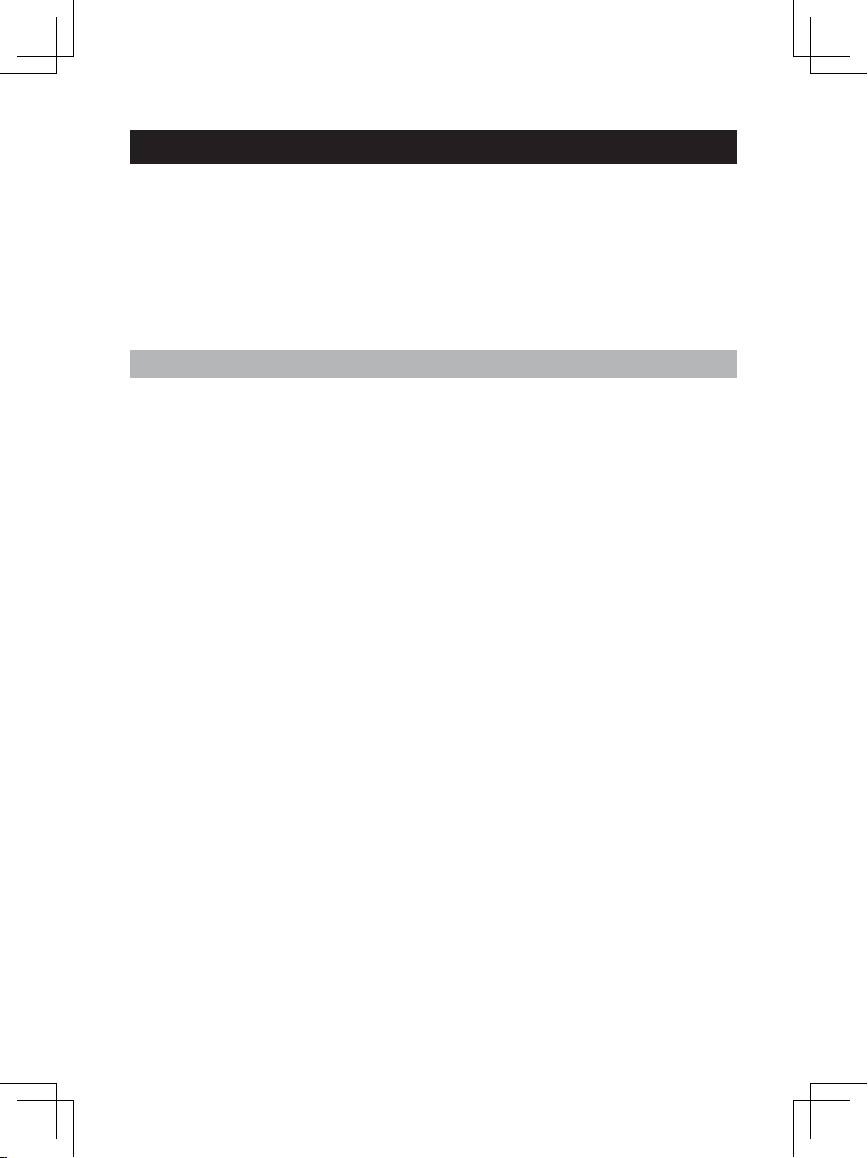
4
Congratulations on your purchase of this SANYO Digital cordless telephone with
TOUCH keypad. Your stylish SANYO expandable cordless telephone is a nequality home communications product. It is carefully designed to provide a clear
and interference-free calling experience and incorporates features that make
phone company services like Caller ID and Call Waiting easier to use. With
proper maintenance and care, it will provide you with years of enjoyment and
convenience.
Main features
• Touch Keypad with Smart Key Lock
• Multiple Base and Handset
Capability
• 60 Phonebook Records with
Search and Edit Function
• 20 Record Last Number Redial
Records
• 40 Incoming Caller ID Records
• 10 Polyphonic Melodies and 4
Traditional Ring Tones
INTRODUCTION
• Handset Speakerphone
• Intercom / Call Transfer /
Conference Call Capability(For
multi handset models)
• Mute / Redial Functions
• Message Waiting / Missed Calls
Notication
• Clock / Alarm Functions
• Multiple Language Display
• Standby Time – 120 hours
• Talk Time – 7 hours
Page 5
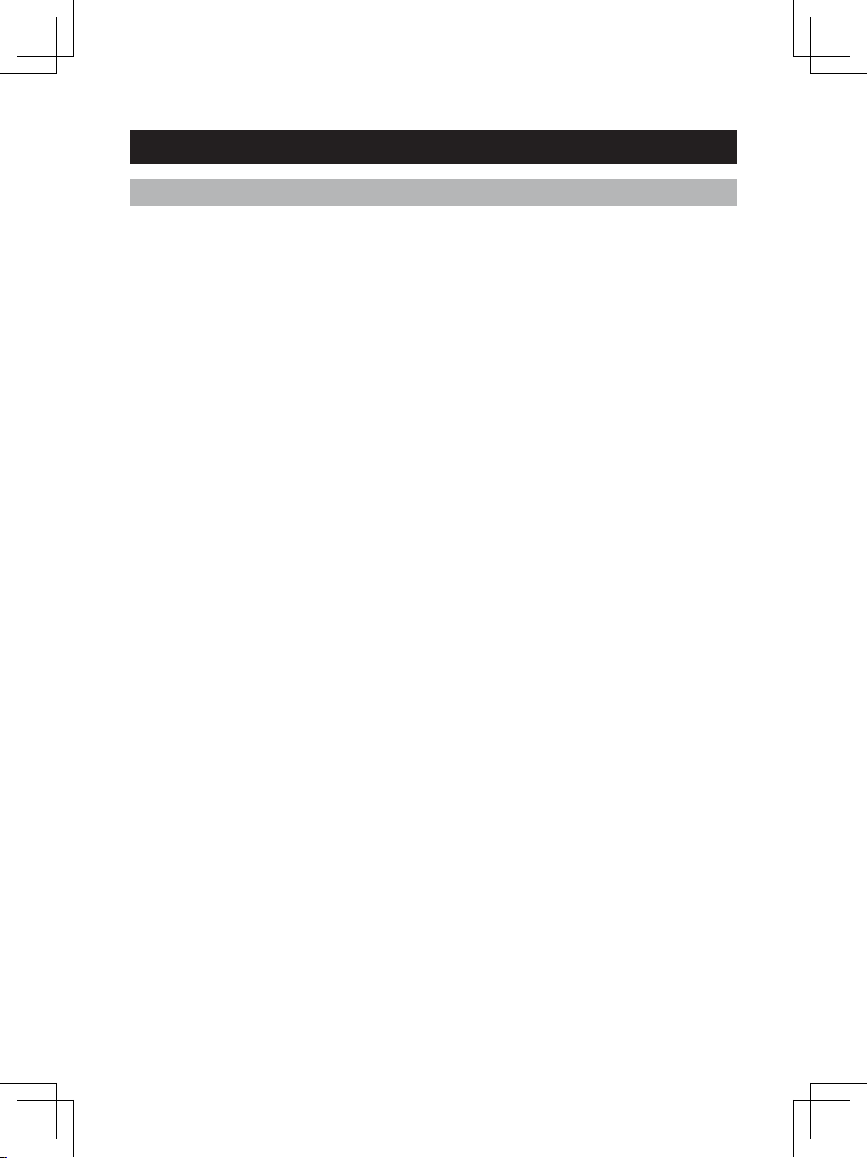
5
NOTE: Keep this manual handy as you use your new product. It contains
practical step-by-step instructions, as well as technical specications and
warnings.
Package contents
Make sure your package includes the following items.
For CLT-D6620/CLT-D6620(WH)
• Base unit (1)
• Handset (1)
• Rechargeable battery pack
(pre-installed)(1)
• AC adapter (1)
• Telephone line cord (1)
• Belt clip (1)
• Cleaning cloth (1)
• This user manual
For CLT-D6622/CLT-D6622(WH)
• Base unit (1)
• Handset (2)
• Charging cradle (1)
• Rechargeable battery pack
(pre-installed) (2)
• AC adapter (2)
• Telephone line cord (1)
• Belt clip (2)
• Cleaning cloth (1)
• This user manual
INTRODUCTION
For CLT-D6623/CLT-D6623(WH)
• Base unit (1)
• Handset (3)
• Charging cradle (2)
• Rechargeable battery pack
(pre-installed) (3)
• AC adapter (3)
• Telephone line cord (1)
• Belt clip (3)
• Cleaning cloth (1)
• This user manual
Page 6
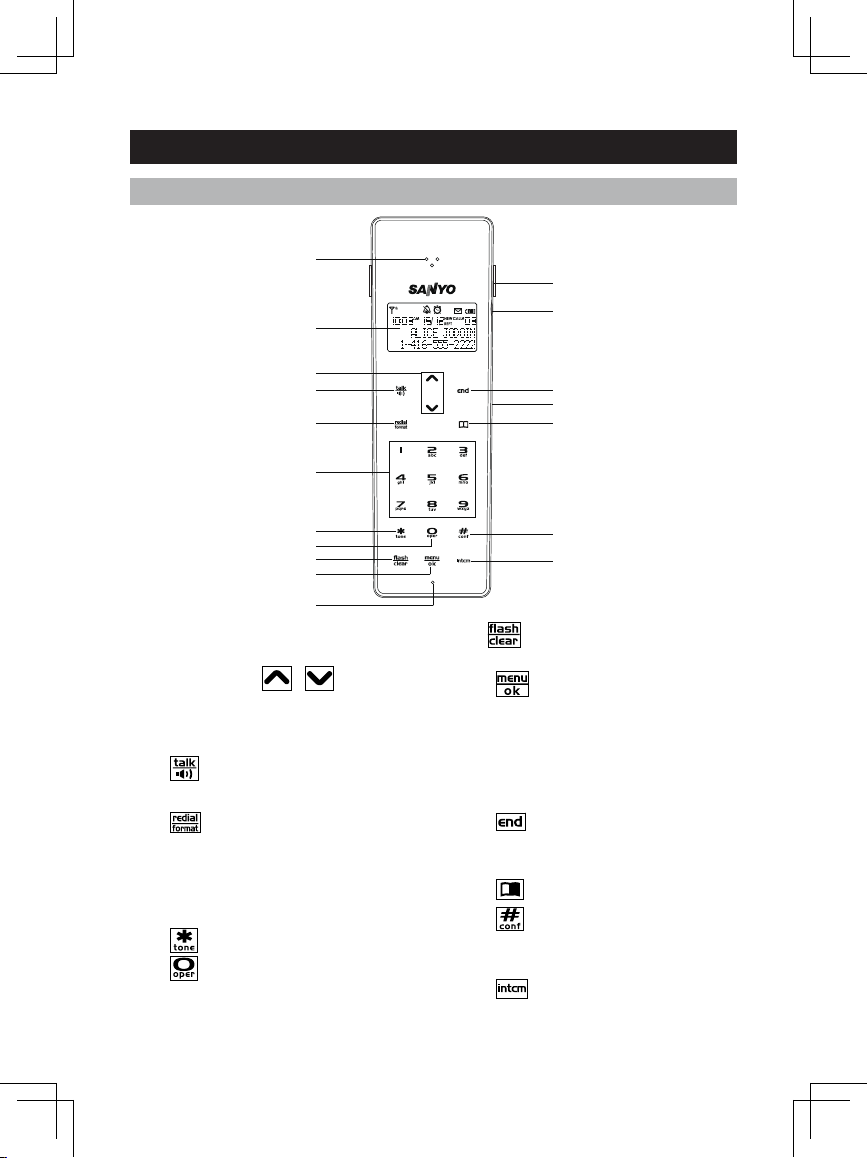
6
NAMES AND CONTROLS
1. Receiver
2. LCD Display
3. CID / VOL / / Keys:
volume control; view caller ID
log; navigate menus and
settings
4. : answer and dial calls;
activate speakerphone
5.
: view, dial previous calls;
format area code/long
distance numbers
6. 1 - 9
: enter numbers and
characters
7.
: enter special characters
8.
: enter numbers and
special characters
9.
:activate call waiting;
delete text; exit submenu
10.
: go to menu; enter
setting and conrm ok;
mute function during a call
11. Microphone
12. Detachable belt clip
13. Headset jack
14.
: end calls; exit to
standby mode
15.
Speaker
16.
: enter phonebook
17.
: CONFERENCE / #:
toggle capitals and small
letters when entering text
18.
: INTERCOM: dial
internal line
Touch handset
1
2
3
4
5
6
7
8
9
10
11
18
17
16
15
14
13
12
Page 7
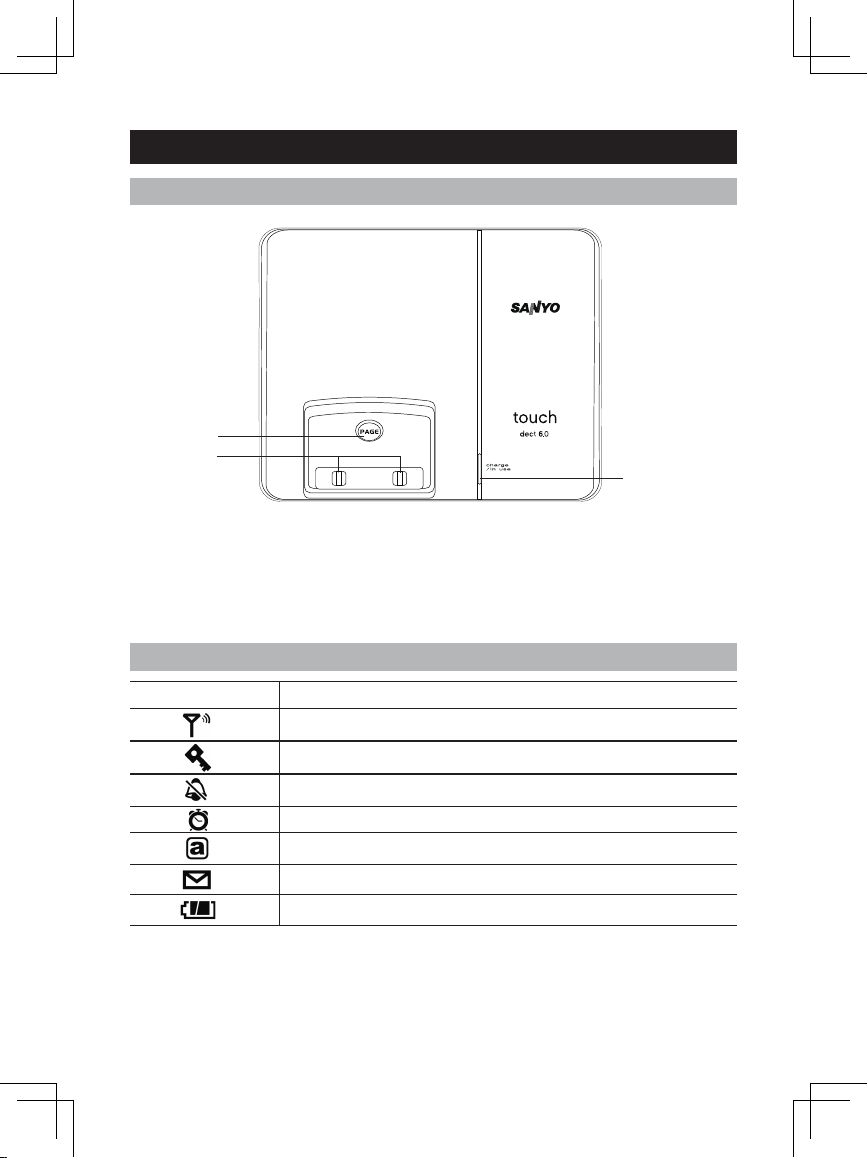
7
Base Unit (cradle)
NAMES AND CONTROLS
1. PAGE: pages handset
2. Charging contacts
3. Charge/In use LED: Line status
and voice message indicator
LCD Display symbols
SYMBOL DESCRIPTION
Signal within range
Key lock activated
Ringer silenced
Alarm set
Small letters activated
Message waiting
Battery full
1
2
3
Page 8
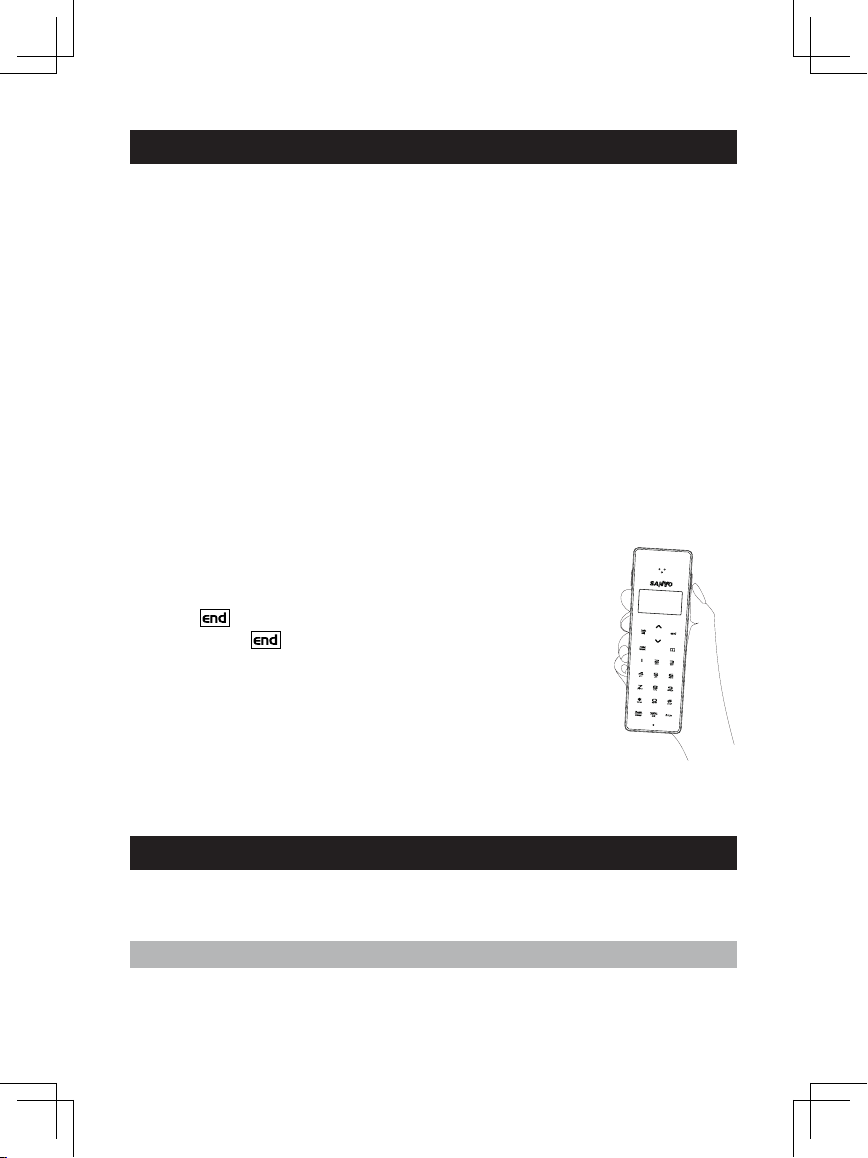
8
TOUCH PHONE USE AND HANDLING
• The touch panel handset offers a new experience in telephone
communication. This Touch keypad technology is very sensitive and may
take a little time to get used to. To avoid accidental key contact while
talking,rst lift the handset to touch your ear, pause a brief moment, and then
move the lower portion of the phone closer to your mouth.
• The keypad will automatically disable when the receiver rst touches your
ear. This feature reduces the risk of accidental keypad activation
while the phone is held against the side of your face.
• To properly use your Touch phone, pick it up from the back and sides
and cradle it in your hand. While talking, avoid touching the key pad area
unnecessarily to prevent accidental triggering of the keypad.
• It is very easy to tell when the keypad is disabled, as the keypad backlight
will be off.
• To turn keypad backlight on and activate the keypad, touch any of the
number keys, wait for the backlight to come on and then dial normally.
NOTE: If more than one key area is touched,the keypad may not activate.
• During a call, the keypad will automatically disable and
the backlight will turn off. When the backlight turns off
andwhenyouwanttoendthecall,therstkey-press
of the
key will only wake up the keypad, and a second
press of the
key will be required to terminate the call.
• When dialing digits, hold the handset away from the LCD
area as shown. Touching the LCD display may trigger
the automatic keypad lock sensor and prevent you from
dialing. If the keypad lock sensor is triggered, a small key
will appear in the top left corner of the display.
• To maximize the touch keypad performance, use the
cleaning cloth that supplied with the phone to keep the keypad clean.
Observe the following safety precautions and warnings when setting up and
using this product.
Safety and care
• LCD panel – The LCD panel is made of glass, and may break if the unit is
dropped. Place the unit securely on a stable surface.
SAFETY AND CARE
Page 9
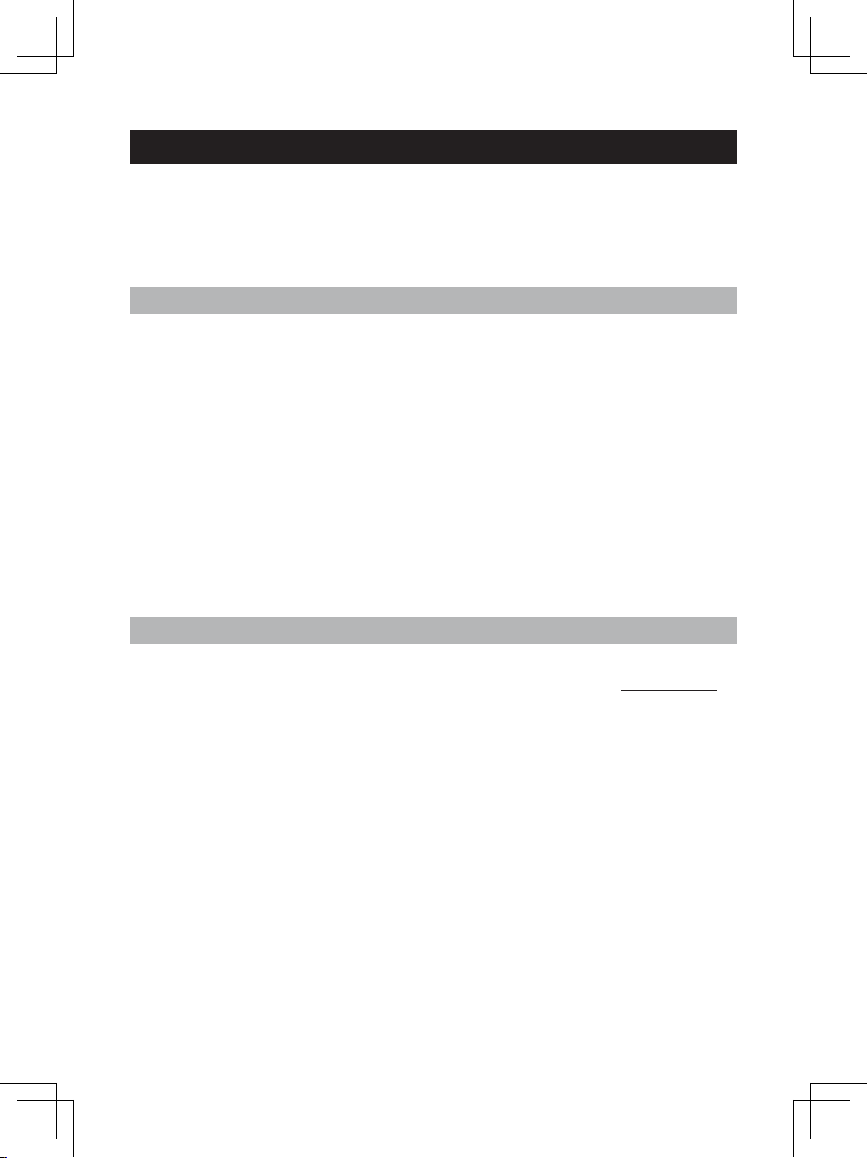
9
SAFETY AND CARE
• Heat sources – Keep the product away from heat sources, such as radiators,
stoves, heaters, and other heat-generating products.
• Water and moisture – Do not use the product in or near water or in high
moisture areas, such as a bathroom.
Caring for your product
• Do not clean any part of your phone with benzene, thinner or other solvent
chemicals as this may cause permanent damage that is not covered by the
warranty. When necessary, clean it with a damp cloth.
• Keep your phone away from hot, humid conditions or strong sunlight.
• Never immerse the unit in water or use your phone outdoors in the rain,
or handle it with wet hands.
• Do not subject the base unit to extreme force, shock, or uctuations in
humidity.
• Do not tamper with the internal components or disassemble the unit.
• Every effort has been made to ensure the highest standards of reliability for
your phone. However, if something does go wrong, do not try to repair it
yourself – consult your supplier.
Caution
• Dispose of old, defective batteries in an environmentally friendly manner in
accordance with the relevant legislation.For information, go to www.rbrc.ca
• No exposed ames, such as lighted candles, should not be placed near the
apparatus.
• Never use your phone in the open air during a thunderstorm – unplug the
base unit from the phone line and the main socket when there are storms in
your area.
• Do not install the base unit near a sink, bath or shower, or anywhere else
where it could get wet. Electrical equipment can cause serious in jury if used
while you are wet or standing in water.
• If the base unit ever falls into water, do not retrieve it until you have
unplugged the power lead from the mains and the phone line plug from the
phone socket; then pull it out by the unplugged cables.
• When handling batteries exercise care. Contact with conductive materials
can short the batteries. To avoid the risk of re,
never use non-rechargeable
batteries.
Page 10
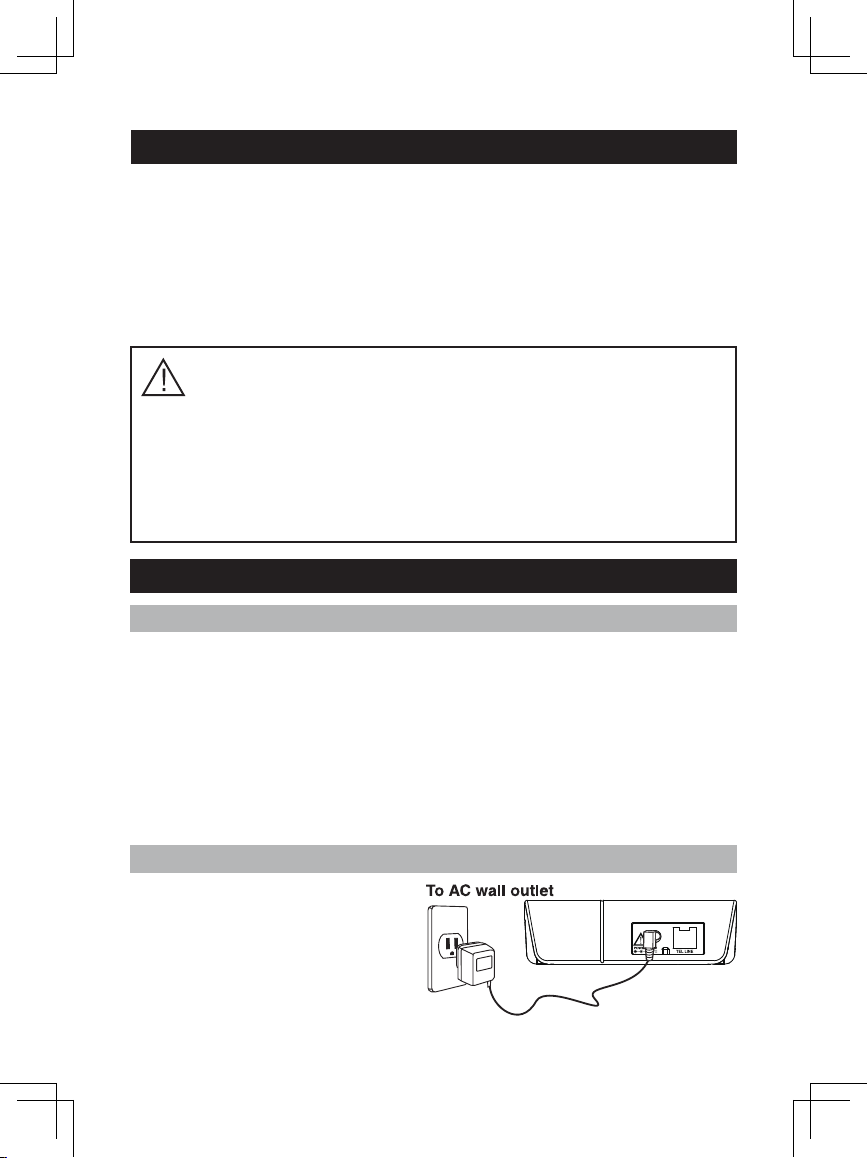
10
Choose the best location
When choosing a location for your new phone, here are some import guidelines
you should consider:
1. The location should be close to both a phone jack and a continuous power
outlet ( one which is not connected to a switch).
2. The base and handset should be kept away from sources of electrical noise
such as motors, microwave ovens, and uorescent lighting.
3. For better reception, place the base as high as possible.
4. The base should be placed in an open area for optimum range and reception.
Connecting the base unit
Plug the AC adapter into the POWER
DC 6V jack on the back of the base.
Plug the other end into a standard
120V AC wall outlet.
GETTING STARTED
SAFETY AND CARE
• Use only the power source marked on the power supply (adapter). If you are
unsure of the power supplied to your home consult your power company. Do
not
place objects on the power cord.
•
Never use this unit near a gas leak as this can cause explosions.
• Occasional loss of synchronization between the handset and base unit is
normal if there is signicant interference from the surrounding environment.
• Disconnect the telephone line from the wall-outlet before replacing battery.
CAUTION:
You must use a Class 2 power source that supplies 6V DC and delivers at
least 300mA. Its plug must t the phone’s DC IN jack. The supplied adaptor meets
these specications. Using an adaptor that does not meet these specications
could damage the phone or the adaptor.
Always connect the AC adaptor to the phone before you connect it to AC power.
When you nish, disconnect the adaptor from AC power before you disconnect from
the phone.
Page 11
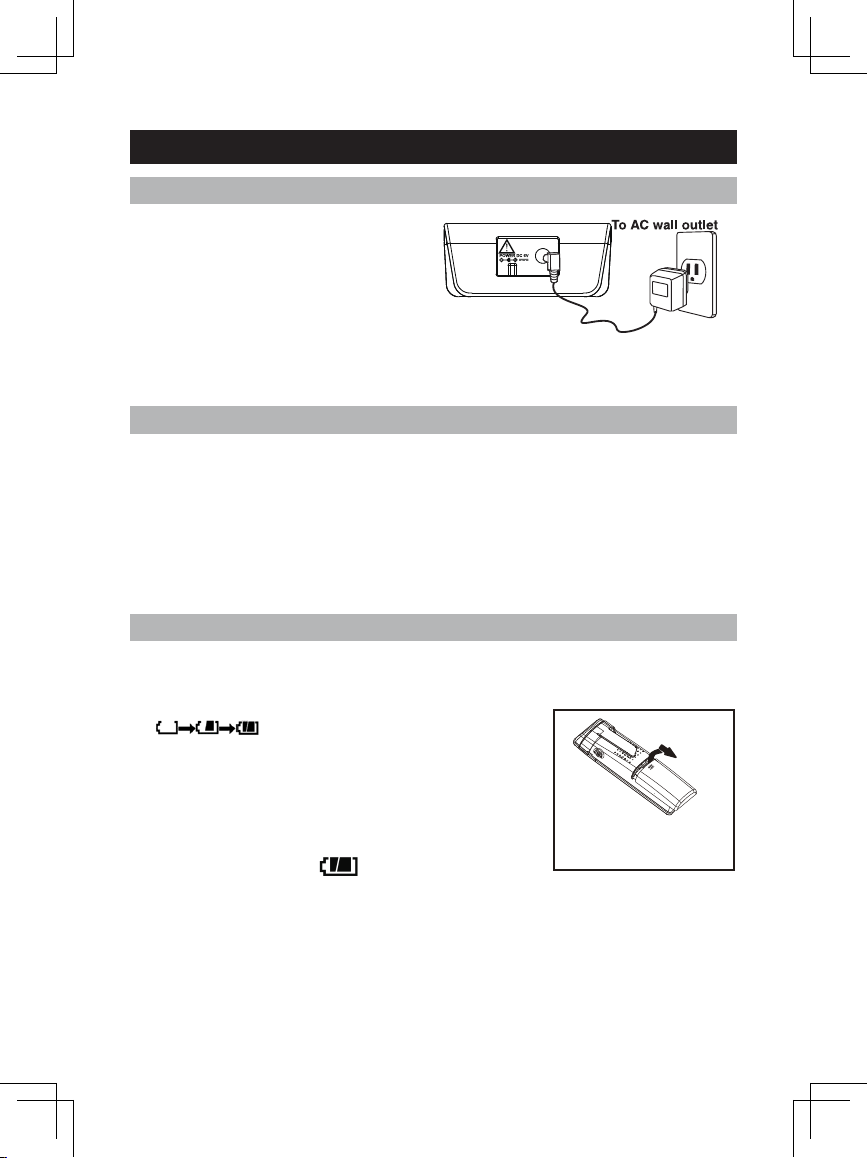
11
Connecting the charger ( For multi-handset model)
Plug the AC adapter into the POWER
DC 6V jack on the back of the charger.
Plug the other end into a standard
120V AC wall outlet.
CAUTION: Use only the SANYO AC adapter that is supplied with this phone.
Using another AC adapter may damage the phone.
Handset battery pack
The handset uses 1 x NiMH 650 mAh 3.6V (AAA) rechargeable battery pack.
The removable battery pack is already pre-installed in the handset for you.
NOTE: Before using the handset and to prolong battery life, place the handset in
the base handset cradle and charge for at least 15 hours.
WARNING: There is a risk of explosion if battery pack is replaced with the
incorrect battery pack type. Dispose of the used battery pack according to
the instructions.
Activating and charging the handset battery pack
To activate and charge the handset battery pack:
1. Pull the battery contact tab out slowly and remove as shown.
2. Place the handset in the cradle of the base unit.
3. The battery icon on the display will
ash and the base indicator light will turn on to
indicate the handset is charging.
4. Charge battery pack for at least 15 hours prior to
rst use.
5. When the battery is fully charged, the battery icon
will stop ashing and
will appear.
GETTING STARTED
Page 12
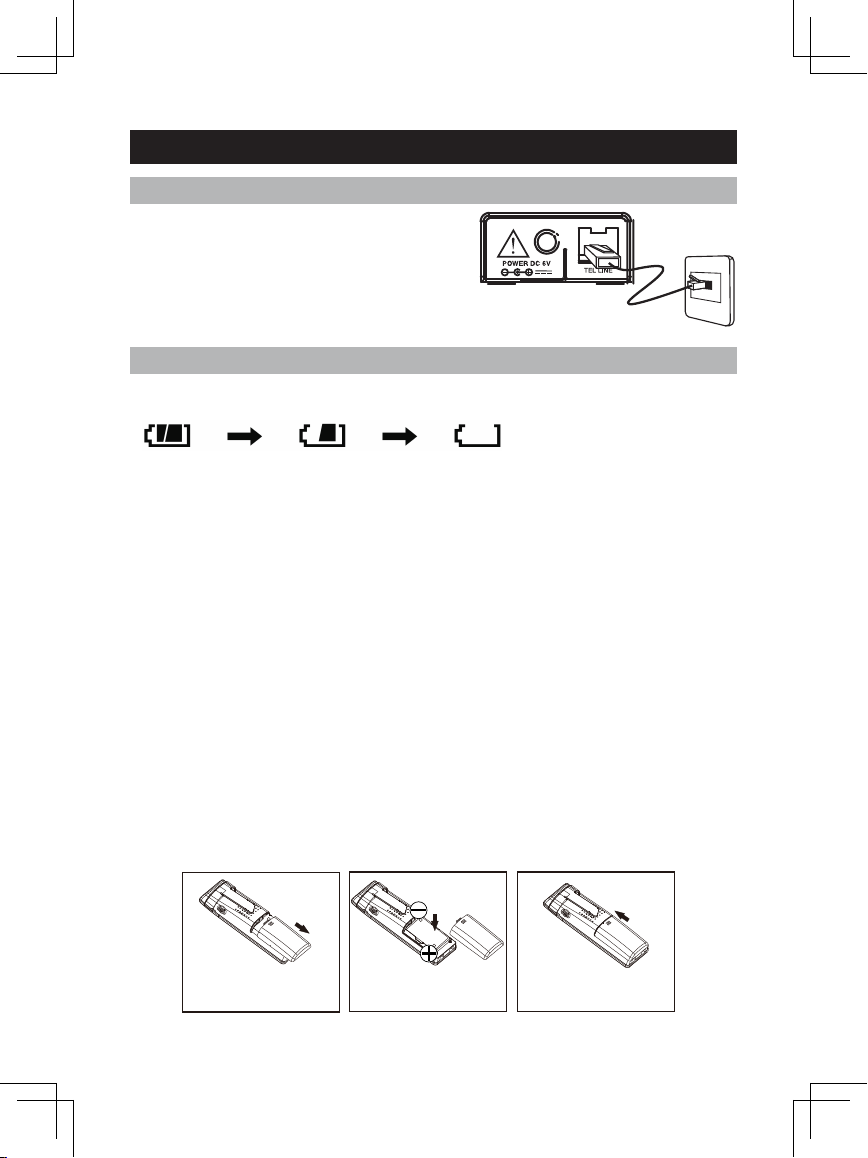
12
GETTING STARTED
Telephone line connection
Once the handset battery is fully charged,
connect the telephone line cord to the
THE LINE jack on the back of the base. Plug
the other end into a telephone outlet.
Low battery warning
The battery icon indicates the battery status:
FULL EMPTY
1. If the battery power is low, and the phone is in TALK mode, a warning tone
will sound from the handset and ' LOW BATTERY ' will appear on the screen.
2. If the battery is low and the phone is in STANDBY mode, ' LOW BATTERY '
will appear on the screen.
Removing and replacing handset battery pack
After years of use,all NiMH rechargeable batteries loose the ability to hold a full
charge and may need to be replaced. The handset uses 1 NiMH 650 mAh 3.6V
(AAA) rechargeable battery pack. Only replace with an approved battery pack
available through SANYO. Contact the SANYO Customer Service Center at
1-800-263-2244 to order.
WARNING:There is a risk of explosion if battery pack is replaced with an
incorrect type. Dispose of used battery pack according to your local waste
management guidelines.
To install a replacement handset battery pack:
1. Remove the battery door cover on the telephone handset.
2. Insert the battery pack according to polarity engraved as shown.
3. Slide the cover back on so that it clicks rmly into place.
-
+
-
Page 13
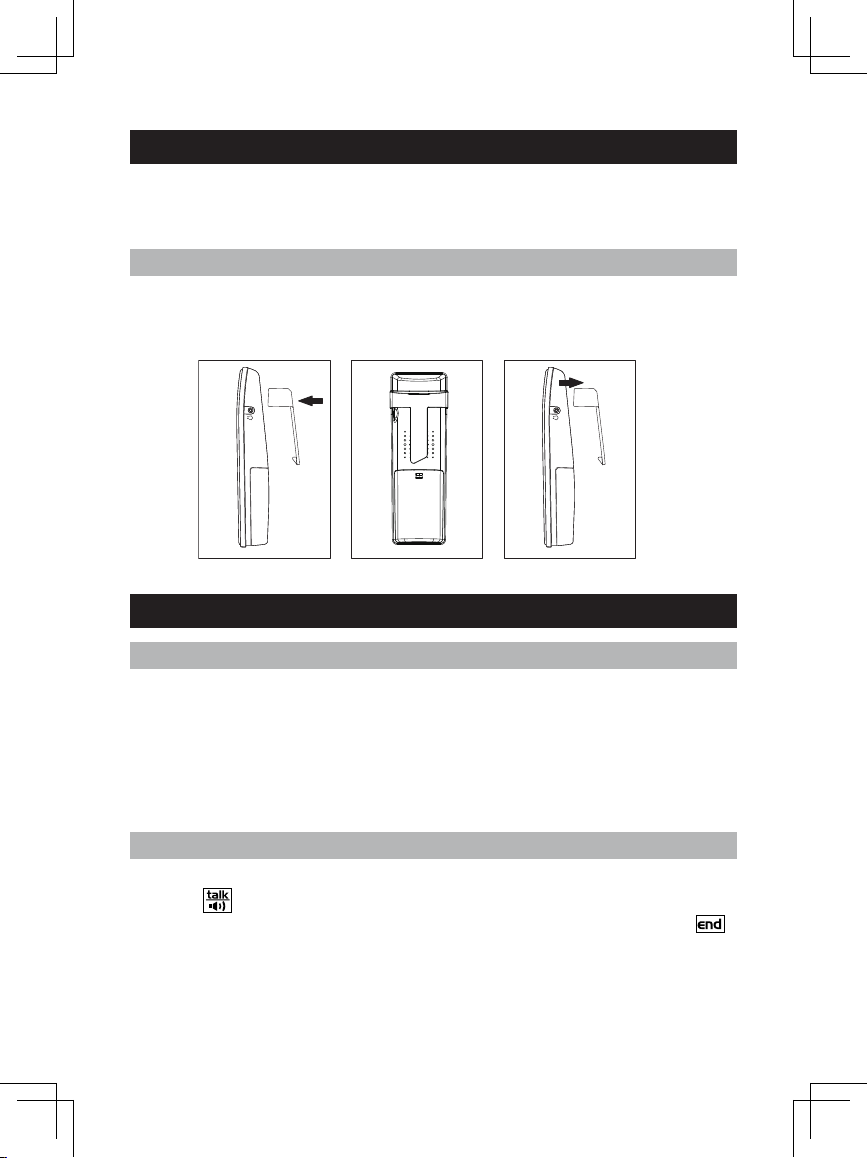
13
GETTING STARTED
NOTE: Before using the handset and to prolong battery life, place the handset in
the base handset cradle and charge for at least 15 hours.
Attaching the belt clip
Belt clip installation
1. Attach the belt clip by inserting the sides of the belt clip into the slots.
2. Snap the ends of the belt clip into place.
BASIC FUNCTIONS
Standby mode and sleep mode
When the handset has been inactive for a while, it will enter sleep mode and the
LCD backlight and key lights will switch off. Touch any key to return to standby
mode. The LCD backlight and key lights will activate to indicate standby mode.
To adjust the time from standby to sleep mode, please refer to HANDSET
SETTINGS - CHANGE DISPLAY SETTINGS (page 25).
NOTE: If keylock is on you will need to unlock phone to enter standby mode.
Making and receiving calls
To make a call:
• Touch
to get a dial tone.
• Enter destination phone number using 0 - 9
. If you make an error, touch
to cancel.
Page 14

14
To activate speakerphone during a call:
• While in Talk mode, touch
. ‘SPKR’ will appear on the handset display to
indicate speakerphone is activated.
• Touch
again to deactivate speakerphone and return to Talk mode
during a call. ‘TALK’ will appear on the handset display to indicate talk mode
is activated.
To end a call:
• Touch
.
OR
• Place the handset into the base cradle.
To redial a call:
• To redial the last dialed number, touch
, then touch .
OR
• Touch
to access a list of the previous 20 dialed numbers.
• Use
or to scroll through and select the desired number.
• Touch
.
BASIC FUNCTIONS
To pre-dial a call
• Enter destination phone number using 0 - 9
. If you make an error, touch
to cancel or touch
to delete the wrong numbers and re-enter.
• You can touch
to insert a 3 second pause in the dialing. “P” will appear
on the screen to indicate where the pause will occur.
• Touch
to dial.
To answer a call:
• Remove the handset from the base unit and touch
.
NOTE: When making or answering calls bring the top of handset (receiver) to
your ear before speaking. Once the receiver has made contact with your ear,
the unit’s Smart Key Lock function will automatically lock the handset keys
and you may bring the bottom of the handset (microphone) closer to your lips
and speak into the microphone. Handle the handset with care to avoid acci dentally triggering the keys.
Page 15

15
Flash key:
Use the ash/clear key to activate custom calling services such as Call Waiting.
• Touch
to answer the incoming call and place your existing call on hold.
• Touch
to toggle between calls.
NOTE: You must subscribe to Caller ID with Call Waiting Service from your local
telephone company.
To adjust volume during call:
• Touch
or to raise or lower the volume.
To mute the microphone during call:
To have a private, off-line conversation, use the MUTE feature. The caller on the
other end of the line cannot hear you, but you can still hear them.
• Touch
to activate mute, ' MUTE ' shows on the screen.
• Touch
again to return to your phone conversation.
Temporary touch-tone access (* TONE )
This feature enables Pulse service phone users to access touch-tone services
offered by banks, credit card companies, etc.
• Dial the desired number.
• Touch
after your call is answered.
• Follow the voice instructions to complete your desired action.
• Hang up when nished. The phone returns to Pulse service.
Handset locator (Paging function)
This feature helps to locate a misplaced handset.
• Press PAGE on the base, the screen shows 'PAGING'. The handset beeps
continuously for about 2 minutes or until you touch any key on the handset.
• To stop the paging, do one of the following:
• Press PAGE on the base.
• Touch
to enter talk mode.
• Touch any key on the handset.
BASIC FUNCTIONS
Page 16

16
PHONEBOOK
The phonebook can store up to 60 phone numbers (of up to 24 digits) and
names (up to 16 characters).
Storing numbers
1. Touch .
2. Touch .The cursor is pointing to “ADD RECORD”.
3. Touch again to conrm.
NOTE: When the memory is full, you will hear a beep and 'PHONEBOOK
FULL' appears. You cannot store names and numbers.
4. Enter the name using 1 - 9 (see TO INPUT NAMES below).
5. Touch to conrm and save name.
6. Enter the number using 1 - 9, *, #. If you wish to add a pause, touch key
at the desired location. 'P' will appear on the screen. Each pause counts as
one digit.
7. Touch to conrm and save entry.
NOTE:
A number can be saved without entering a name.
To input names:
1. Touch a number key (0-9) repeatedly within one second until the desired
character appears.
2. Touch a different key to input the next character or if the next character uses
the same number key, you must wait for 1 second until the cursor move to
next digit and then touch the same number key to input character.
3. Repeat steps 1 and 2 until the name is entered.
Page 17

17
Using handset keys to enter text
Characters are entered by touching the 0 - 9 keys. A consecutive touch of the
same key will enter a different character according to the table below:
KEY CAPITAL LETTERS SMALL LETTERS
1 SPACE 1 _ - + = ^ . , ; : SPACE 1 _ - + = ^ . , ; :
2 ABC2АБВГДЕЖЗ abc2абвгдежз
3 DEF3ÈÉÊËĐ def3èéêëđ
4 GHI4ÌÍÎÏ ghi4ìíîï
5 JKL5 jkl5
6 MNO6ТУФХЦШС mno6туфхцшс
7 PQRS7 pqrs7
8 TUV8ÙÚÛÜ tuv8ùúûü
9 WXYZ9ÝÞ wxyz9ýþ
0 0 ’ “ ( ) [ ] < > { } 0 ’ “ ( ) [ ] < > { }
* # ? ! $ &% / \ | ~ * # ? ! $ &% / \ | ~
Change between capital and small letters
To delete the previous character
To enter text
To exit to the main menu
PHONEBOOK
Deleting numbers
To delete 1 entry:
1. Touch .
2. Touch or or alphabetic search to select the entry you wish to delete.
3. Touch .
4. Use or to select ‘DELETE RECORD’.
Page 18

18
PHONEBOOK
5. Touch to conrm selection, ''DELETE ?'' shows on screen.
6. Touch to conrm delete.
OR
1. Touch .
2. Touch and or alphabetic search to select the entry you wish to
delete.
3. Touch .
4. Touch to conrm delete.
To delete all entries:
1. Touch .
2. Touch .
3. Use and to select ‘DELETE ALL’.
4. Touch to conrm,''DELETE ALL?" shows on screen.
5. Touch again to delete all.
Editing numbers
1. Touch .
2. Touch and or alphabetic search to select the entry you wish to edit.
3. Touch .
4. Use and to select ‘EDIT RECORD’.
5. Touch to conrm.
6. Touch key to delete characters and then use 0- 9 keys to re-enter the
name, touch
to conrm.If the name does not need to be modied, touch
to edit the number.
7. Use 0 - 9 keys and key to edit the number,Touch or to move the
cursor left or right to edit the number..
8. Touch
to conrm.
Page 19

19
Calling stored numbers
1. Touch .
2. Touch and to scroll to the entry you wish to dial.
OR
Touch the 1 - 9 key corresponding to the 1
st
letter of the entry and use
and
to select name you are seeking; for example names beginning
with “R” touch
7 three times.The rst location that begins with the letter you
entered appears.
3. Touch to dial.
You must subscribe to Caller ID service through you local telephone company to
use these feature.If a caller number matches one of the number in the phonebook, the display will show the name information in the stored memory even if
the incoming call does not have the name.
NOTE: Check with your local telephone company regarding name service.
Caller ID with call waiting
When you subscribe to Caller ID with Call Waiting service from your telephone
company, you are able to see who is calling when you hear the Call Waiting
beep. Caller identication information appears on screen after you hear the
beep.
Touch key to put the current call on hold so that you can answer the
incoming call. To return to the rst call, touch again.
Call log
The incoming caller information transmitted from the telephone company is
received by your phone between the rst and second ring and stored in the Call
log. If you answer a call before the second ring the caller information may not be
stored.
When the Call log memory is full, a new call automatically replaces the oldest
call in memory.
PHONEBOOK
CALLER ID DISPLAY
Page 20

20
Viewing / calling Caller ID records
The call log records the caller name, number and the date / time for the previous
40 calls.
To view the call log:
1. Touch or to enter the call log during standby mode. The number of
new and total calls will be displayed.
2. Use
or to review individual call details.
NOTE: The call record is updated in ascending order. The most recent call
will be assigned the highest number in the call log.
To dial the reviewed number:
1. Use
or to scroll to the desired Caller ID entry.
2. Touch
to call back.
OR
1. To edit the number before dialing, touch
.
2. Use
and to select ‘EDIT TO DIAL’.Touch conrm.
3. Edit the number using 0 - 9
and .
4. Touch
to dial.
NOTE: The ‘NEW’ icon indicates that the call details have not previously
been reviewed. The ‘REPT’ icon indicates that you have received repeat calls
from the same number.
Saving Caller ID records in phonebook
1. Touch or to review the call log. The number of new and total calls
will be displayed.
2. Use
or to select the number you wish to save.
3. Touch
to conrm. ‘ADD RECORD’ will appear.
4. Touch
to conrm.
5. Touch
to conrm name, if there is no name, use 1-9 keys to enter name.
6. Touch
to conrm number. If necessary use 1-9 and to edit number
before saving.Touch
or to move the cursor left or right.The entry is
now saved.
NOTE: For details on how to edit phonebook entries please see
PHONEBOOK section.
CALLER ID DISPLAY
Page 21

21
Formatting Caller ID numbers
1. Use or to select a phone number in the Caller ID memory.
2. Touch
. The number you selected can now be formatted by touching
. For example, if the Caller ID number appears 1-416-222-5555 but it is
not a long distance number, touch the
key until it shows 416-222-5555,
without 1.
Deleting Caller ID records
1. Touch or to review the call log. The number of new and total calls will
be displayed.
2. Use
or to select the Caller ID record you wish to delete.
3. Touch
.
4. Touch
or to select 'DELETE RECORD'.
5. Touch
to conrm.'DELETE ?' shows on screen.
6. Touch
to conrm and delete the Caller ID record.
OR
1. Touch
or to review the call log. The number of new and total calls will
be displayed.
2. Use
or to select the Caller ID record you wish to delete.
3. Touch
to delete.
4. Touch
to conrm.
Deleting all Caller ID records
1. Touch or to review the call log. The number of new and total calls
will be displayed.
2. Use
or to select any record.
3. Touch
.
4. Touch
or to select ' DELETE ALL '.
5. Touch
to conrm. 'DELETE ALL? ' shows on screen.
6. Touch
to conrm and delete all Caller ID records.
CALLER ID DISPLAY
Page 22

22
CALLER ID DISPLAY
Missed calls
If you miss a call, ' MISSED CALL' will appear on screen during standby mode.
To view your missed calls use and to enter and browse the call log (see
VIEWING / CALLING CALLER ID RECORDS
page 20). After you reviewed the
call log, ' MISSED CALL ' will disappear.
When you view the Caller ID of your missed calls the following notications will
appear:
• ‘NEW’ indicates that the calls have not been reviewed.
• ‘REPT’ indicates that you have received repeat calls from this same number.
Message waiting
If you subscribe to a Voice Mail service offered by your local telephone company,
the phone alerts you when a voice mail message has been received.
•
will appear on the screen and the backlight will ash.
• The base unit
LED will ash.
NOTE:
will disappear and the LED will stop ashing automatically once
all messages have been checked and deleted.
NOTE:
You must subscribe to this service from your local telephone company.
To manually clear the message waiting indicators:
1. Touch
and select the SECURITY SET menu and then the CLEAR MSG
WAIT submenu.
2. Use
or to select ‘YES’.
3. Touch
to conrm.
Page 23

23
HANDSET SETTING
Navigate handset menus
KEY FUNCTION
To scroll up through current menu and submenu
To scroll down through current menu and submenu
To conrm selection
To exit to previous menu
To exit and return to standby mode
How to navigate menus:
During Standby mode
1. Touch
to enter a menu or submenu.
2. Use
and to select the setting or menu. indicates selected menu
or setting.
3. Touch
to conrm or select the next menu. Use to exit to the
previous menu.
TIP
• You cannot enter the menu if you are making a call or have pre-dialed any
part of a phone number.
• When you have changed a setting the handset will beep and exit the menu.
Page 24

24
HANDSET SETTING
List of submenus:
Standby
Language
Ring Setting
Ringer Volume
External Call
Internal Call
Ringer Tone
External Call
Internal Call
Set Time
Clock Setting
Enter Time
Alarm
Off
On
Enter Time
Display Format
12/24hr
MM/DD or
DD/MM
Phone Setup
Set Area Code
Set Contrast
Key Tone
Auto Answer
Baby Call
Off
On
Enter Number
Dial Mode
Flash Time
Handset Name
BackLight Time
Security Set
Registration
Deregistration
Clear Msg Wait
Select Base
Set Default
Page 25

25
Change display settings
The handset can display information in English, Spanish, French, Portuguese,
Italian, Dutch, German, Danish, Swedish, Norwegian and Finnish.
To c hange language:
1. Touch
and select Language submenu.
2. Use
and to select desired language.
3. Touch
to conrm.
To adjust screen contrast:
1. Touch
and select the PHONE SETUP menu and then the SET
CONTRAST submenu.
2. Use
or to change contrast.
3. Touch
to conrm.
To alter backlight time:
1. Touch
and select the PHONE SETUP menu and then the BACKLIGHT
TIME submenu.
2. Use
or to change selected backlight time (20, 30, 40, 50 or 60
seconds).
3. Touch
to conrm.
To assign a name to a handset
1. Touch and select the PHONE SETUP menu and then the HANDSET
NAME submenu.
2. Use 1-9 keys to enter a name. (see TO INPUT NAMES
Page 16)
3. Touch
to conrm.
HANDSET SETTING
Page 26

26
HANDSET SETTING
Change ring and key tones
There is a choice of 10 polyphonic ring melodies and 4 ring tones. You can also
choose from 4 key tones.
To adjust ring volume:
1. Touch
and select the RING SETTING menu and then the RING
VOLUME submenu.
2. Use
or to select ' EXTERNAL CALL ' or ' INTERNAL CALL '. Touch
to conrm.
3. Use
or to select volume level. (Select ‘OFF’ to silence the ring tone).
4. Touch
to conrm.
NOTE:
will appear to indicate external ring tone is silenced if ‘OFF’ is
selected.
To adjust ring tone:
1. Touch
and select the RING SETTING menu and then the RING TONE
submenu.
2. Use or to select ' EXTERNAL CALL ' or ' INTERNAL CALL '. Touch
to conrm.
3. Use
or to select ring tone.
4. Touch
to conrm.
To adjust key tone:
1.
Touch and select the PHONE SETUP menu and then the KEY TONE
submenu.
2. Use
and to select key tone.
3. Touch to conrm.
Handset reception
Interference from other electrical appliances such as televisions,microwave
oven or computer should be avoided. If you are out of range or the signal is
interrupted will disappear and ‘OUT OF RANGE’ will be displayed.
NOTE: Due to radio interference occasional loss of synchronization between the
handset and base unit may occur. If this happens the base unit will very quickly
switch to another channel automatically to restore synchronization.
Page 27

27
HANDSET SPECIAL FEATURES
In addition to the basic functions, your handset also has a number of special
features.
Phone setup
To set the dial mode:
If you have Touch-Tone service, do nothing as your phone has been set to Tone
prior to shipment. If you do not know which type of service you have, contact
your local telephone company.
1.
Touch and select the PHONE SETUP menu and then the DIAL MODE
submenu.
2. Use
or to select ‘PULSE’ or ‘TONE’.
3. Touch
to conrm.
To change ash time:
1. Touch
and select the PHONE SETUP menu and then the FLASH TIME
submenu.
2. Use
or to change selected ash time (100, 270, 300 or 600ms).
3. Touch
to conrm.
Smart key lock and manual key lock
Smart Key Lock prevents the accidental activation of keys during a call. A sensor
inside the top of handset where the receiver is located senses when your ear
touches the receiver and automatically locks the keypad. To ensure the Smart
Key Lock function is activated, make sure to place the handset receiver to your
ear rst before speaking into the handset microphone and avoid touching the
keypad with your ngers until the handset receiver rests on your ear. Smart Key
Lock will disengage as soon as you remove the handset receiver from your ear.
A manual key lock can also be activated to prevent the accidental triggering of
keys during standby mode or sleep mode.
To activate / deactivate manual key lock:
• I
n standby mode touch then immediately touch . will appear to
indicate key lock is activated. To deactivate manual key lock, touch
then
immediately
.
NOTE:
• When the keypad is locked, Only the
key functions and the emergency
call (911) can be made, enter the emergency number and touch
directly.
Page 28

28
HANDSET SPECIAL FEATURES
• When the keypad is locked, you will still be able to answer incoming calls,
once the call has ended the keypad will remain locked.
Area code
To set area code:
1.
Touch and select the PHONE SETUP menu and then the SET AREA
CODE submenu.
2. Use
0- 9 to enter your 3-digit area code.
3. Touch
to conrm.
Baby call
Baby call allows you to set a number to automatically dial when any key (apart
from ) is touched.
To set baby call:
1.
Touch and select the PHONE SETUP menu and then the BABY CALL
submenu.
2. Use
and to select ‘ON’.
3. Touch to conrm.
4. Use 0 - 9
to enter the baby call number. Touch to delete numbers if an
error is made.
5. Touch
to conrm.
If you want to dial other numbers you will need to switch baby call off.To deactivate baby call repeat steps 1 to 3, selecting ‘OFF’ instead of ‘ON’.
Auto answer
When the AUTO ANSWER is set to ‘ON’, simply remove the handset from the
cradle and the phone automatically answers the call.
To set auto answer:
1. Touch
and select the PHONE SETUP menu and then the AUTO
ANSWER submenu.
2. Use
or to select ‘ON’ or ‘OFF’.
3. Touch
to conrm.
Page 29

29
Clock and alarm setting
If you subscribe to Caller ID service from your local telephone company, the time
will be updated automatically when received a call.
If you do not subscribe to Caller ID service, you will need to set the time
manually.
To set the time:
1.
Touch and select the SET TIME menu and then the CLOCK SETTING
submenu.
2. Use 0 - 9
to enter the time. If you make a wrong enter, use or to
move the cursor to the incorrect digit and re-enter.(Use
to toggle AM /
PM if 12 hour display format is selected
).
3. Touch
to conrm.
To change time display format
1. Touch and select the SET TIME menu and then the DISPLAY FORMAT
submenu.
2. Use
or to select 12 / 24 hour format.
3. Touch
to conrm.
4. Use
or to select day-month format 'MM/DD' or ' DD/MM'.
5. Touch
to conrm.
To set the alarm
1. Touch
and select the SET TIME menu and then the ALARM submenu.
2. Use
or to select ‘ON’.
3. Touch
to conrm.
4. Use 0 - 9
to enter alarm time.
5. Touch
to conrm.
To switch the alarm to off, repeat steps 1-3, selecting 'OFF' instead of ' ON'.
NOTE: indicates alarm is set.
• When the reminder occurs, your phone will ring. To stop alarm tone, simply
touch the keypad. If the keypad is not touched, alarm will ring for 1 minute
and then automatically turn off.
• If the alarm is activated during a call, you will hear two alarm tone and alarm
icon ashes.
HANDSET SPECIAL FEATURES
Page 30

30
If you have more than one handset, you can enjoy an intercom call between
handsets. You can also establish a conference call (between two handsets and
outside).
Registration
The handset and base unit are factory pre-registered with each other. Therefore,
the unit should be in full working order out of the box. When you purchase an
additional handset, you have to register it to the base unit in order to make and
answer calls.
You can register up to 3 more handsets to make and answer calls via the same
base unit. Handsets are numbered 1 to 4.
If your handset is not registered to the base "NOT REGISTERED" will display on
the handset. The handset must rst be registered to the base to be used.
To register a new handset:
1.
Touch and select the SECURITY SET menu and then the
REGISTRATION submenu.
2. Use
or to select the base number you wish to register to.
3. Touch
to conrm.
4.
Enter the 4 digit PIN code (default 0000) and touch , you will see the
message: 'REGISTERING'.
5. Press and hold the PAGE key on the base until the Charge/In use LED
ashes.
6. ‘REGISTRATION ACCEPTED’ indicates that handset is registered.
‘RETRY?’ indicates that registration has failed. Touch
to retry or to
quit.
To select a base unit on your handset:
Your telephone supports up to 4 base units. After you register 1 handset to 4
base units, bases are numbered 1 to 4, you may select which one to use.
1.
Touch and select the SECURITY SET menu and then the SELECT
BASE submenu.
2. Use
or to select the base number or ‘AUTO’ (automatically selects
the nearest base).
3. Touch
to conrm.
4. ‘ACCEPTED’ indicates that base has been selected. ‘RETRY?’ indicates
that selection has failed. Touch
to retry or to quit.
MULTI HANDSETS FUNCTIONS
Page 31

31
To de-register a handset:
1.
Touch and select the SECURITY SET menu and then the
DEREGISTRATION submenu.
2. Use
or to select the handset number for de-registration.
3. Touch
to conrm. Wait for handset to de-register from the base unit.
4. ‘DEREGISTRATION ACCEPTED’ indicates that handset is de-registered.
To make an internal call:
1. Touch
2. Use or to select the handset you wish to call and touch or enter
handset number directly.
3. The called handset rings and can touch
to answer the call. If you turn
AUTO ANSWER on, simply pick up the handset from the cradle.
4. To end the call, touch on either handset.
NOTE: If an external call is received during an internal call, you will hear a ringer
tone from the receiver. Touch to termnate the internal call and touch to
answer the external call.
• If the called handset does not answer within two minutes, the operation is
canceled.
• If the called handset is out of range, the calling handset return to standby
mode.
To transfer an external call:
1. Touch
during a call.
2. Use
or to select a handset you wish to call and touch or enter
the handset number directly. If the selected handset is not available or the
called handset does not answer the call within 2 minutes, will return to the
external call automatically.
NOTE: To cancel the transfer, touct on the calling handset, will return to
the external call.
3. The called handset can touch
to answer. If you turn AUTO ANSWER on,
simply pick up the handset from the cradle.
NOTE:
To toggle between the internal and external call, touch on the
calling handset.
4. To transfer the call, touch
on the calling handset or place the handset in
the cradle.
MULTI HANDSETS FUNCTIONS
Page 32

32
MULTI HANDSETS FUNCTIONS
To establish a conference call:
The phone permits 3-way conversations between 2 handsets and an outside
line.
1. During an external call, touch
.
2. Use
or to select a handset you wish to call and touch or enter
the handset number directly.
3. The called handset can touch to answer. If you turn AUTO ANSWER on,
simply pick up the handset from the cradle.
4. The calling handset can touch to start the conference call,
'CONFERENCE CALL' shows on screen.
5. Touch key on either handset to nish the conference call. The connection
will remain between the remaining handset and the external line.
To reset the handset default settings:
1.
Touch and select the Set Default menu.
2. Use
and to select ‘YES’.
3. Touch
to conrm.
NOTE: All the settings you have made will be restored to the default factory
settings if you reset.
RESET
Page 33

33
DEFAULT SETTINGS
SETTING DEFAULT VALUE
Language English
Internal & External Ring Volume 3
External Ring Tone Ring Tone 3
Internal Ring Tone Tone 1
Alarm Off
Alarm time 12:00AM
Display format 12-hour
Month-Date display format MM / DD
Key Click Tone Pattern 2
Smart Key lock On
Auto Answer Off
Baby call Off
Baby call number Clear
Dial Tone Tone Dial
Flash Time 600ms
Handset Name Clear
Backlight Time 60 seconds
Handset volume Vol. 1
Speaker phone volume
Vol. 3
Set contrast 8
Area Code clear
See below for some common problems and their remedies. Whatever the
problem, you should rst check that:
• The base unit is connected to the power supply and phone line.
• The main power is switched on at the socket.
• The handset battery is installed and has not run out of power.
DO NOT
attempt any repairs yourself. This will invalidate your warranty.
TROUBLESHOOTING
Page 34

34
TROUBLESHOOTING
PROBLEM POSSIBLE CAUSES / REMEDIES
Can’t make a call / • Out of range of base unit- move your handset
OUT OF RANGE closer to the base unit.
appears on the • Interference due to environment- position base
handset. unit to reduce interference (move base unit away
from other electrical appliances.).
• De-synchronization has occurred. The base unit
will reset synchronization automatically.
• Handset may not be registered to base unit
(see REGISTRATION section
Page 30).
Can’t enter the • Ensure unit is not in cradle.
submenus. • Return to standby mode by pressing
.
Every button I press • Phone is in Baby Call mode. To deactivate see
calls a preset number.
BABY CALL section page 28.
Caller ID is not • Check your network subscription to Caller ID.
displayed. • Full name and number (incl. STD code) need
to be stored in phonebook for name display.
Handset does not ring. • Ring Volume ‘OFF’ (see CHANGE RING AND
KEY TONES
section page 26).
When I’m talking on the • Make sure that your ear is touching the top
phone I keep activating section of the handset (receiver) when you
other keys. are talking.
Batteries are low, even • Batteries may need to be replaced.
if recharged.
I can’t register my new • A maximum of 4 units can be registered at
one handset. time. De-register a handset and try again.
• Make sure you select a base number that
has not been assigned.
I can’t make an internal • Only one external call and one internal can
call. take place at once. Make sure no other handset
is making a call.
Page 35

35
Battery replacement and handling
When the operating time becomes short even after a battery is recharged,
please replace the battery.
With normal usage, your battery should last approximately one year.
For a replacement battery, please contact your place of purchase or ll out and
mail the enlosed form.
CAUTION:
• Use only the specied battery pack type (Ni-MH 3.6V, 650mAh).
• Do not remove the battery from the handset to charge it.
• Never throw the battery into a re, disassemble it, or heat it.
• Do not remove or damage the battery casing.
• Remove battery if storing the phone for over 30 days.
Make sure the telephone is off before you replace the battery.
1. Slide off the battery compartment cover.
2. Remove the battery pack from the compartment.
3. Insert the new battery pack according to the polarity engraved.
NOTE: Please refer to the TO INSTALL A REPLACEMENT BATTERY PACK
section Page 12.
4. Put the battery compartment cover back on.
5. Place handset on the base to charge for 15 hours.
Charge the handset battery for 15 continuous hours prior to rst use. The initial
battery charge is important for best performance.
CAUTION:
To reduce the risk of re or personal injury, use a NI-MH 3.6 V,
650mAh battery.
Replacement part number : 3SN-AAA
CHANGING THE BATTERY
When power is off, you will not be able to make or receive calls with the
telephone.
POWER FAILURE
Page 36

36
NICKEL-METAL HYDRIDE BATTERIES MUST BE DISPOSED
OF PROPERLY.
Please take your used battery pack to a store that recycles
Ni-MH batteries.Call 1-800-822-8837 or go to www.rbrc.ca
RECYCLING NICKEL-METAL HYDRIDE
BATTERIES
HEADSET JACK
Headset connection
(Headset not included)
For hands free conversation, connect the headset (not
included) to the HEADSET jack. The handset earpiece
and microphone are disabled when the headset is
connected. Touch to answer or place a call while
using the headset.
To keep your telephone working and looking good, follow these guidelines:
• Avoid putting the phone near heating appliances and devices that generate
electrical noise (for example, motors or uorescent lamps).
• Do not expose to direct sunlight or moisture.
• Avoid dropping the phone, and other rough treatment to the phone.
• Clean the phone with a soft cloth.
• Never use a strong cleaning agent or abrasive powder because this will
damage the nish.
• Periodically clean the charge contacts on the handset and base with a
clean pencil eraser.
• Retain the original packaging and your original sales receipt in case you
need to ship the phone at a later date.
MAINTENANCE
For purchasing, servicing or replacement please contact our service center.
SANYO Canada Inc.
1-300 Applewood Cres.
Concord, Ont. L4K 5C7
(905) 760-9944
1-800-263-2244
www.sanyo.ca
Page 37

37
MAXIMIZE BATTERY PERFORMANCE
The freedom that your cordless telephone can offer is fully dependent on the
performance of the rechargeable battery in the handset. To maximize the battery
performance, follow these guidelines:
Charge it for a full 15 hours
Before initial use of your new battery, charge it for 15 hours continuously. The
proper initial charging is very important to maximize the battery performance.
Keep the contacts clean
You can never fully recharge the battery if the contacts are dirty. Clean all the
contacts - two at the bottom of the handset and two in the base cradle - periodi-
cally. Use a clean pencil eraser or superne steelwool to clean the charging
contacts. Avoid touching the cabinet area of the phone, or scratches may occur.
Refresh battery
If your battery seems to need recharging more often than usual, it may have lost
part of its charging capacity. To bring back its full capacity, try “refreshing” the
battery:
1. First discharge the battery by leaving the handset in TALK mode until Battery
Low indication turns on. (Disconnect the base from the telephone line, so
that your line is not busy all the time.)
2. Then charge it for 15 continuous hours.
3. Repeat the above once more. As your phone use a Ni-MH battery you are
free to leave your handset in the base charger for as long as you like,
without affecting the performance of the battery life.
Page 38

38
TECHNICAL INFORMATION
REN Number:
The Ringer Equivalence Number
(REN) assigned to each terminal’s
device provides an indication of the
maximum number of terminals
allowed to be connected to a
telephone interface.
The REN number of this phone is
located on the bottom of the base
unit. The termination on an interface
may consist of any combination
of device subject only to the
requirement that the sum of the
Ringer Equivalence Numbers of all
the devices does not exceed 5.
CAUTION
This product is intended for use in the
USA and CANADA only. Sale or use
in other countries may violate local
laws.
Cordless telephones use radio
frequencies to allow mobility. This
affects the performance of your
phone.
1. NOISE
Electrical pulse noise is present in
most homes at one time or another.
This is most intense during electri-
cal storms. Certain kinds of electrical
equipment, such as light dimmers,
uorescent bulbs, motors, fans, etc.,
also generate pulse noise.
Because radio frequencies are
susceptible to this, you may on
occasion hear pulse noise through
the handset. This is usually only a
minor annoyance and should not be
interpreted as a defect of the phone.
2. RANGE
Because radio frequencies are used,
the location of the base station can
affect the operating range of the
phone. Try several locations and
choose the one that gives the clear-
est signal to the handset. Generally,
a central area on the highest oor
in a multi-oor residence yields best
results.
3. INTERFERENCE
Electronic circuits activate a relay to
connect the unit to your telephone
line. These electronic circuits
operate in the radio frequency
spectrum. While several protection
circuits are used to prevent unwanted
signals, there may be periods when
these unwanted signals enter the
base station. You may hear a click or
hear the relay activate when you are
not using the cordless handset. If this
occurs frequently, or relocating the
base station.
4. RADIO EQUIPMENT
The term "IC:" before the radio
certication number only signies
that Industry Canada technical
specications were met. Operation is
subject to the following two conditions
(as set by Industry Canada): (1) this
device may not cause interference,
and (2) this device must accept any
Page 39

39
interference, including interference
that may cause undesired operation
of the device.
NOTICE:
Cordless telephones are radio
devices. Communications between
the handset and base of your cordless telephone are accomplished
by means of radio waves which are
broadcast over the open airways.
Because of the inherent physical
properties of radio waves, your communications can be received by radio
receiving devices other than your
own cordless telephone unit. Consequently, any communications using
your cordless telephone may not be
private.
The Industry Canada Label
identies certied equipment. This
certication means that the
equipment meets certain
telecommunications network
protective, operational and safety
requirements. The ministry does not
guarantee that the equipment will
operate to the user’s satisfaction.
Before installing this equipment,
users should ensure that it is
permissible to be connected to the
facilities of the local
telecommunications company. The
equipment must also be installed
using an acceptable method of
construction. In some cases, the
company’s inside wiring associated
with single-line individual service may
be extended by means of a certied
connector assembly (telephone
extension cord). The customer should
be aware that compliance with the
above conditions may not prevent
degradation of service in some
situations.
Repairs to certied equipment should
be made by an authorized Canadian
maintenance facility designated by
the supplier. Any repairs or alterations
made by the user to this equipment, or
equipment malfunctions, may give the
telecommunications company cause
to request that the user disconnect the
equipment.
The user should ensure for his own
protection that the electrical ground
connections of the power utility,
telephone lines and internal metallic
water pipe system, if present, are
connected together. This precaution
may be particularly important in rural
areas.
CAUTION
Users should not attempt to make
such connections themselves, but
should contact the appropriate
electrical inspection authority, or
electrician, as appropriate.
The exclamation point within an
equilateral triangle is intended to alert
the user to the presence of important
operating and maintenance (servicing)
instructions in the literature
TECHNICAL INFORMATION
Page 40

40
TECHNICAL INFORMATION
accompanying the product.
This symbol on the product is used
to identify the following important
information. Use only with specied
SANYO power adaptor.
NOTICE: This equipment meets the
applicable Industry Canada Terminal
Equipment Technical Specications.
This is conrmed by the registration
SANYO COMFORT WARRANTY
WARRANTY APPLICATION
SANYO Communications products
purchased new, unused in Canada
through a SANYO Authorized Dealer
are warranted against manufacturing
defects in materials and
workmanship for ONE YEAR
covering parts and labour, from the
date of purchase by the original retail
purchaser. This warranty only applies
in favour of the original retail
purchaser of the warranted product.
SANYO CANADA INC.’S
RESPONSIBILITY
During the warranty period, SANYO
Canada Inc. will repair, or at our
option, replace a Communications
product which shows evidence of a
manufacturing defect in materials or
workmanship. Replacement PARTS
are warranted for the remaining
portion of the warranty period.
WHAT IS NOT COVERED
a. Communications products
number. The abbreviation, IC, before
registration number signies that
registration was performed based on
a Declaration of Conformity
indicating that Industry Canada
technical specications were met. It
does not imply that Industry Canada
approved the equipment.
This Class B digital apparatus com-
plies with Canadian ICES-003.
purchased outside Canada.
b. Communications products
purchased in a used condition.
c. Communications products
purchased from non SANYO
authorized dealer.
d. Communications products not
intended for Canadian usage or
products without appropriate
Canadian regulatory approvals.
e. Problem due to product set-up and
installation.
f. Adjustments that are outlined in
the Operating Manual.
g. Accessory items including antenna
and batteries.
h. Damage in or due to transportation.
i. Damage due to improper
maintenance, accident, abuse,
misuse or negligence.
j. Damage caused by lightning and
power surges.
Page 41

41
SANYO COMFORT WARRANTY
ORIGINAL RETAIL PURCHASER’S RESPONSIBILITY
You, the original retail purchaser,
must present your original, dated
bill-of-sale together with this warranty
to SANYO Canada Inc. or to an
authorized SANYO Service Depot
when you make a claim under this
warranty.
You, the original retail purchaser,
are responsible for any costs of
TRANSPORTING the product to
and from SANYO Canada Inc. or an
authorized SANYO Service Depot.
You also are responsible for the cost
of any MAINTENANCE necessary in
respect of the product.
WARRANTY BECOMES VOID
This warranty becomes void if the
product’s serial numbers are altered
or removed or if any repair to the
product is made other than by
SANYO Canada Inc. or by an
authorized SANYO Service Depot.
LIMITATIONS
a. SANYO Canada Inc. reserves the
right to change or improve the
design of the model of the product
warranted hereunder without
incurring any obligation to make
any modications to or to install
any improvement in or on the
product.
b. In no event shall SANYO Canada
Inc. or any of its Authorized
Dealers be liable for special or
consequential damage arising from
the use of this product.
STATUTORY WARRANTIES
The above provisions do not preclude
the operation of any applicable
provincial statute which in certain
circumstances may not allow some
of the limitations and exclusions
described in this warranty. Where
any terms of this warranty are
prohibited by such a statute, they
shall be deemed null and void but
the remainder of this warranty shall
remain in effect.
HOW TO OBTAIN WARRANTY
SERVICE
Please contact the SANYO
Authorized Dealer from whom the
product was purchased, or contact us
directly at:
SANYO Canada Inc.
1-300 Applewood Cres.
Concord, Ont. L4K 5C7
(905) 760-9944
1-800-263-2244
Page 42

42
At SANYO, fullling the needs of our customers is a priority. That’s why we
created our SOS customer service program that guarantees
satisfaction.
NATIONWIDE CUSTOMER SUPPORT
SOS is there to help you. Our friendly and knowledgeable product specialists will quickly answer your questions about setup and use of SANYO tele-
phone products. Simply call toll free from anywhere in Canada to connect to
our no-charge, SOS support and service network:
1-800-263-2244
Or visit our website at www.sanyoservice.com, and click the Customer
Relations button to get access to our FAQ’s (Frequently Asked Questions)
and other helpful features.
STAY-AT-HOME CONVENIENCE
It’s a nuisance making another trip to the store when you’re stuck. Now with
SOS, all that’s necessary is a quick call for your home for product assistance.
HASSLE-FREE EXCHANGE
Should your SANYO telephone require servicing due to a manufacturing de-
fect during the warranty period. SANYO Canada will ship prepaid a replacement unit* within two business days after receiving your defective unit.
Consumers are responsible for the shipping costs of the unit back to
SANYO.
For older, non-current models, replacement units may not be available, in
which case our regular warranty conditions will apply.
GUARANTEED QUALITY
All SOS replacement sets are checked and serviced by factory-authorized
technicians before being sent out.
SOS means you never have to worry.
C.O.D. and/or Collect shipments will not be accepted.
Unit must be returned to SANYO in its original box with all accessories, i.e.:
owner’s manual, battery, adaptor, telephone cord, etc.
SOS HELP LINE
Page 43

43
