Page 1

CLT-D5880
CLT-D5882
CLT-D5883
INSTRUCTION MANUAL
5.8-GHz Cordless Telephone
with Caller ID & Visual Call Waiting
IMPORTANT
Charge the handset battery pack for a full 15-20 hours before using your
cordless handset for the first time.
SANYO Canada Inc.
www.sanyo.ca
UP800DH(CLT-D5880) OM 1/24/06 3:37 PM Page i
Page 2
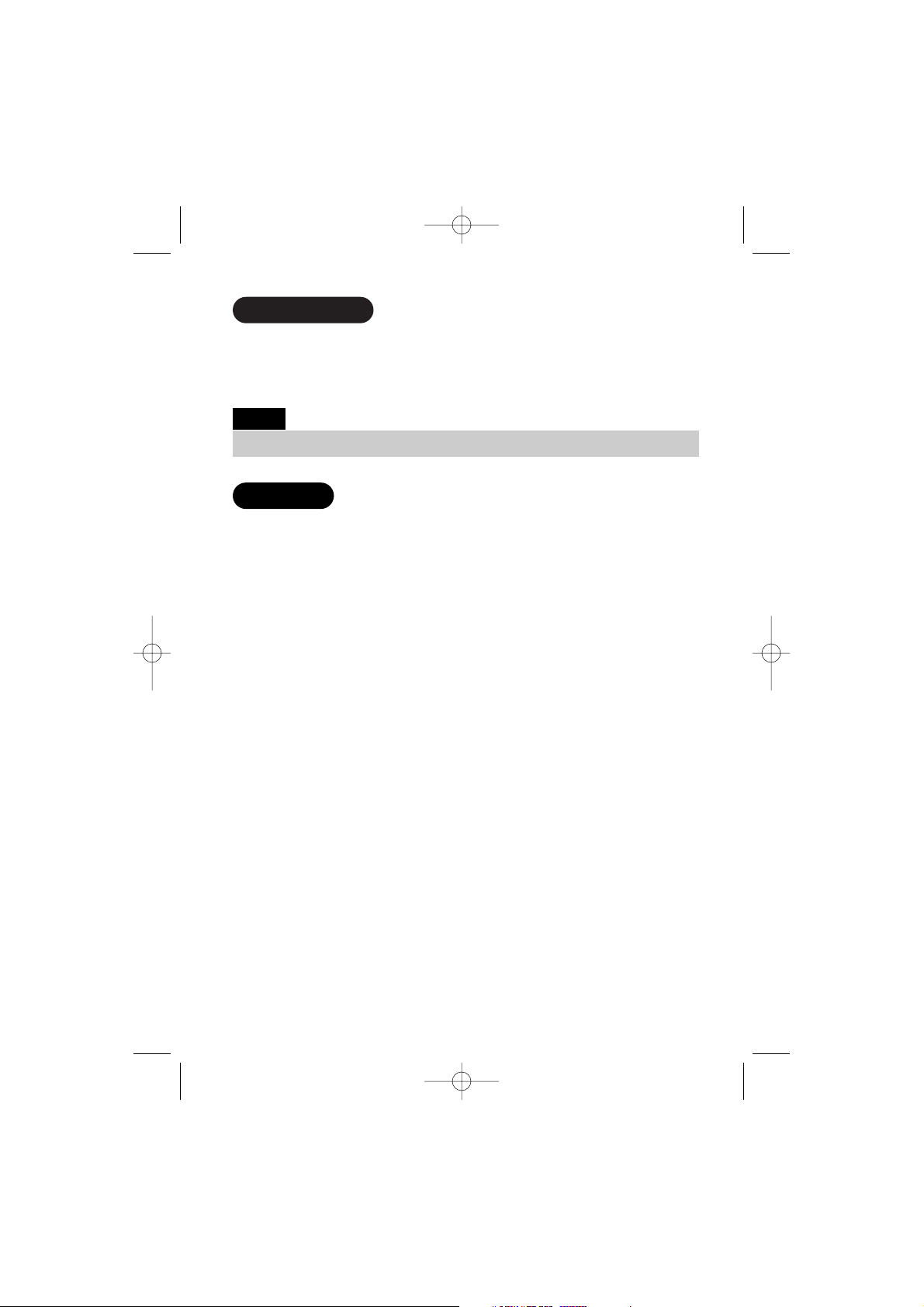
Congratulations on your purchase of the CLT-D5880/CLT-D5882/CLT-D5883
cordless telephone from SANYO.
This phone is designed for reliability, long life, and outstanding performance
utilizing the latest in 5.8 GHz technology.
● 5.8GHz Digital Expandable
● Hands-Free Duplex Speakerphone in the Handset
● Caller ID/Call Waiting Deluxe (subscribe through local telephone company)
● 100 programmable Memory Locations
● Trilingual Display Options (English, French and Spanish)
● Intercom/Call Transfer Between Handsets (for multi handsets)
● 20 Distinctive Ring Options (10 ringer tones and 10 melody ringers)
● Mute and Hold Features
● Walkie-Talkie Mode (for multi handsets)
● Room/Baby Monitoring (for multi handsets)
● Battery Level Indicator
● Clock Display
● Animation Displays
Your SANYO 5.8-GHz cordless telephone is a fine quality home communications product.
It is carefully designed and produced by a world leader of consumer and industrial
electronics equipment. With proper maintenance and care, it will provide you with years
of enjoyment and convenience.
5.8-GHz Technology
The clearest channel is automatically selected for each transmission. The phone selects
one of over 10,000,000 digital security codes for the handset and base.
These features enhance your phone's security and also prevent unauthorized calls as a
result of your phone being activated by other equipment.
Introduction
Features
Some illustrations in this manual may differ from the actual unit for explanation purposes.
Note:
UP800DH(CLT-D5880) OM 1/24/06 3:37 PM Page ii
Page 3
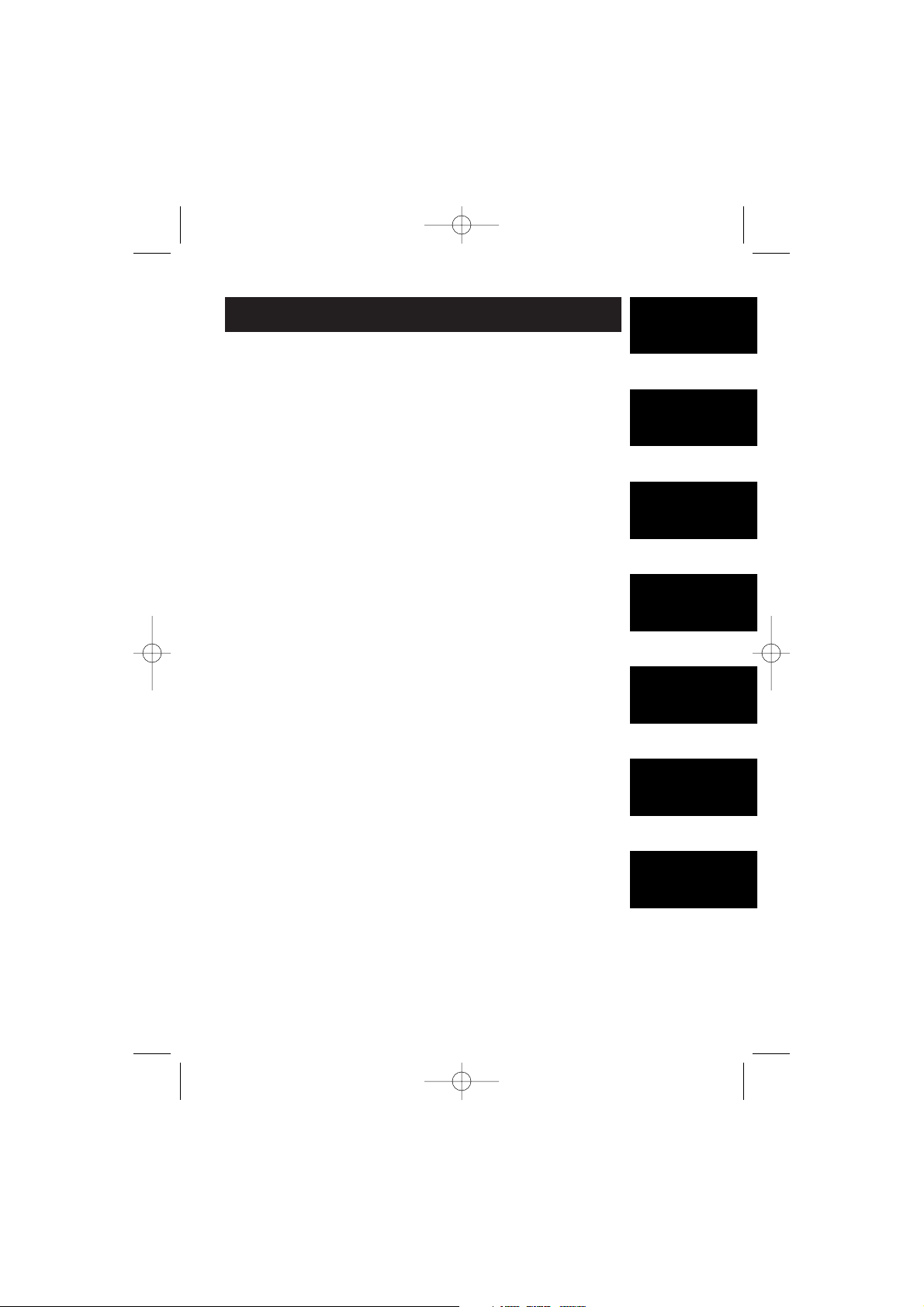
E1
CONTENTS
Getting Started
Using the
Interface
Basics
Directory
Caller ID
Features
Multi-handset
Features
Additional
Information
Introduction...................inside front cover
Features.........................inside front cover
Controls and Functions...........................E2
GETTING STARTED
Checking the Package Contents...........E4
Setting Up the Phone..............................E4
Mounting the Base Unit On a Wall.......E9
USING THE INTERFACE
Display and Icons..................................E11
Soft Key Function ..................................E13
Main Menu Options...............................E14
Setting Menu Options...........................E15
BASICS
Making and Receiving Calls ................E24
Call Waiting ............................................E26
Placing a Call on Hold...........................E26
Redialing a Call ......................................E27
Adjusting the Ringer, and
Earpiece and Speaker Volume............E28
Temporarily Muting the Ringer ...........E28
Mute Microphone..................................E28
Tone Dialing Switch-over.....................E29
Traveling Out of Range.........................E29
Privacy Mode .........................................E29
Using One Touch
Voice Mail Access ................................E30
DIRECTORY
Phonebook (Storing Phone Numbers,
Names, Distinctive Rings and
Speed Dial) .............................................E31
Chain Dialing ..........................................E32
Steps for Entering Names and
Special Characters................................E33
Viewing the Phonebook........................E35
Making Calls Using the Phonebook ...E36
Speed Dialing .........................................E36
Editing or Erasing a Stored Name,
Phone Number, Distinctive Ring and
Speed Dial...............................................E37
Copying Phonebook Locations
(CLT-D5882/CLT-D5883 only) .................E38
CALLER ID FEATURES
Caller ID and CIDCW
(Caller ID on Call Waiting)....................E39
Viewing the Caller ID List.....................E41
Deleting a Caller ID Message .............E42
Using the Caller ID Message List .......E43
Call Waiting Deluxe Features..............E45
MULTI-HANDSET FEATURES
Using the Walkie-Talkie Mode
(CLT-D5882/CLT-D5883 only) .................E46
3-Way Conferencing .............................E47
Intercom/Call Transfer Feature...........E47
ADDITIONAL INFORMATION
Changing the Digital Security Code ...E49
Find Handset...........................................E49
Installing the Beltclip............................E50
Optional Headset ...................................E50
Note on Power Sources.......................E51
Troubleshooting.....................................E52
Technical Information...........................E54
THE SANYO
COMFORT WARRANTY . . . . . . . . .E55
MAIN MENU FLOW CHART . . . . .E57
UP800DH(CLT-D5880) OM 1/24/06 3:37 PM Page 1
Page 4
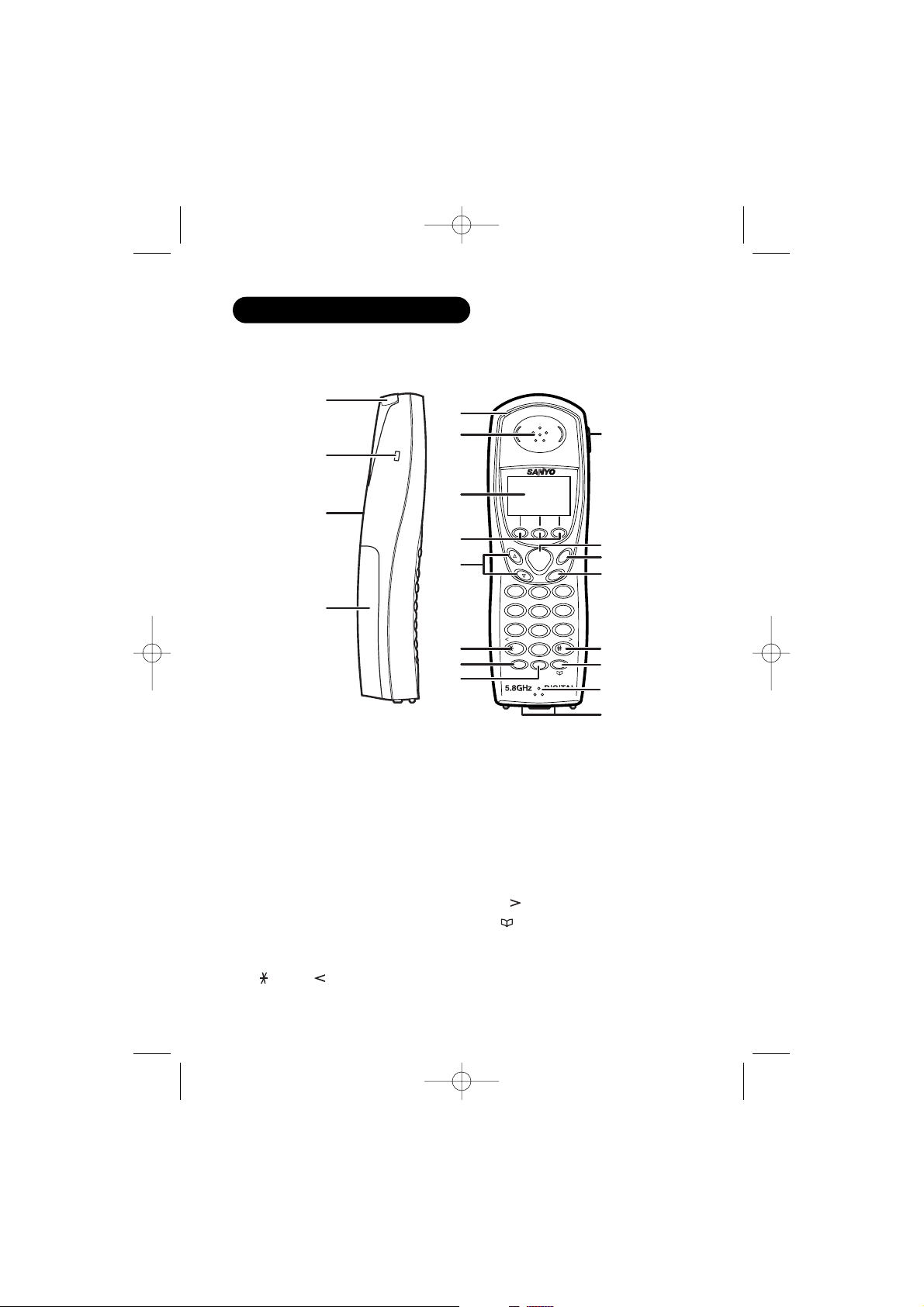
E2
1. Handset Antenna
2. Beltclip Hole
3. Speakerphone Speaker and
Ringer
4. Handset Battery Compartment
5. New Message LED
6. Handset Earpiece
7. LCD Display
8. Soft Keys
9. VOL ▲ / ▼ (volume up/down)
10. /TONE/ (left cursor)
11. SPEAKER
12. INTCM (intercom) /HOLD
13. Headset Jack Cover
14. TALK/FLASH
15. END
16. CID (Caller ID)
17. #/ (right cursor)
18. (phonebook)
19. Handset Microphone
20. Handset Charging Contacts
Controls and Functions
ABC
TALK
FLASH
CID
VOL
SPEAKER
INTCM
/HOLD
END
DEF
GHI MNO
PQRS WXYZ
TONE
OPER
JKL
TUV
1
2
3
4
5
6
7
8
9
0
2
1
4
3
5
6
7
8
9
10
11
12
19
20
14
17
18
15
16
13
UP800DH(CLT-D5880) OM 1/24/06 3:37 PM Page 2
Page 5
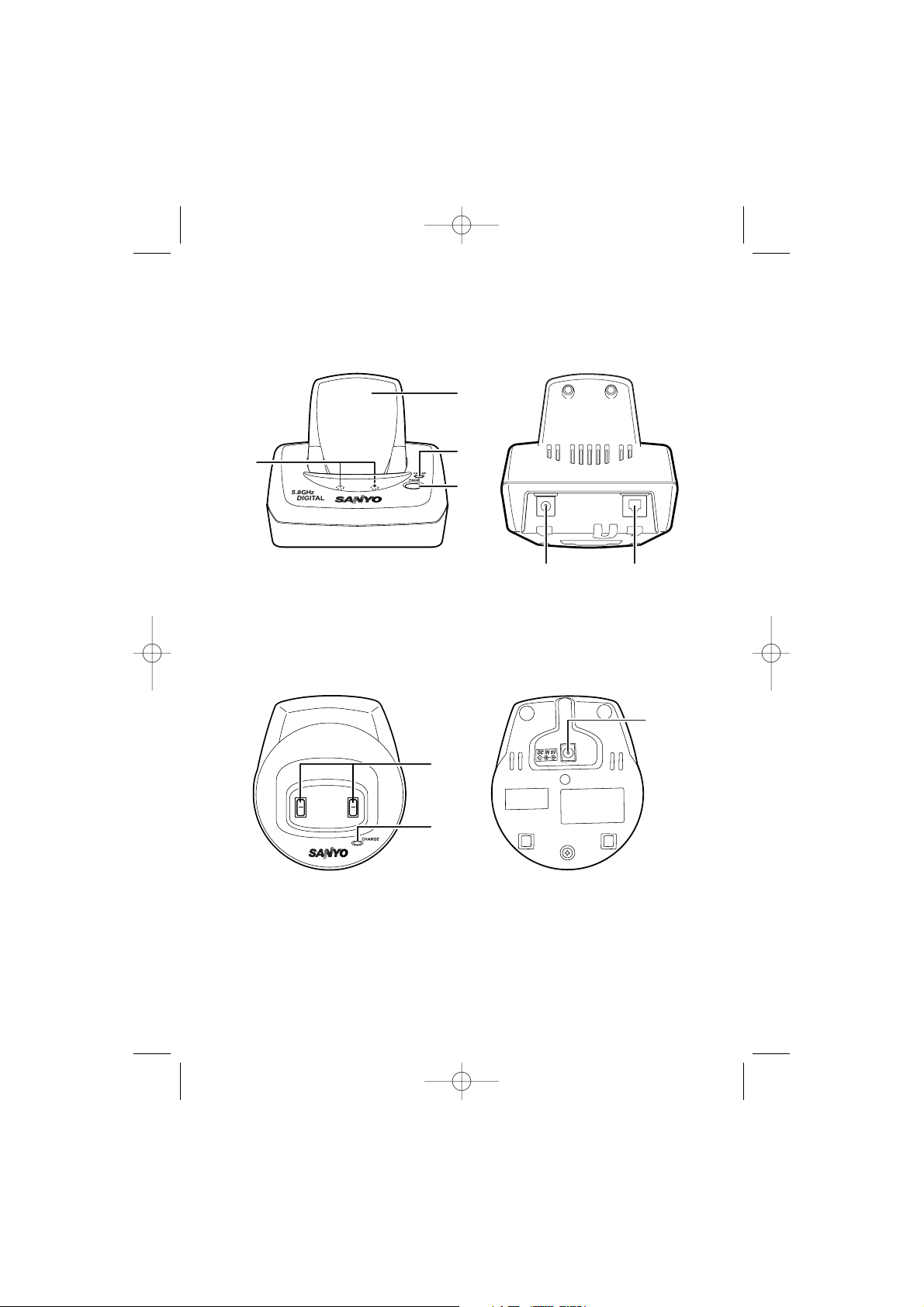
E3
22
23
24
25 26
21
21. Base Charging Contacts
22. Base Antenna
23. Base CHARGE LED
24. PAGE
25. DC IN 9V Jack
26. TEL LINE Jack
28
27
29
For multi-handset packs only
27. Charging Contacts
28. Charger CHARGE LED
29. DC IN 9V Jack
UP800DH(CLT-D5880) OM 1/24/06 3:37 PM Page 3
Page 6
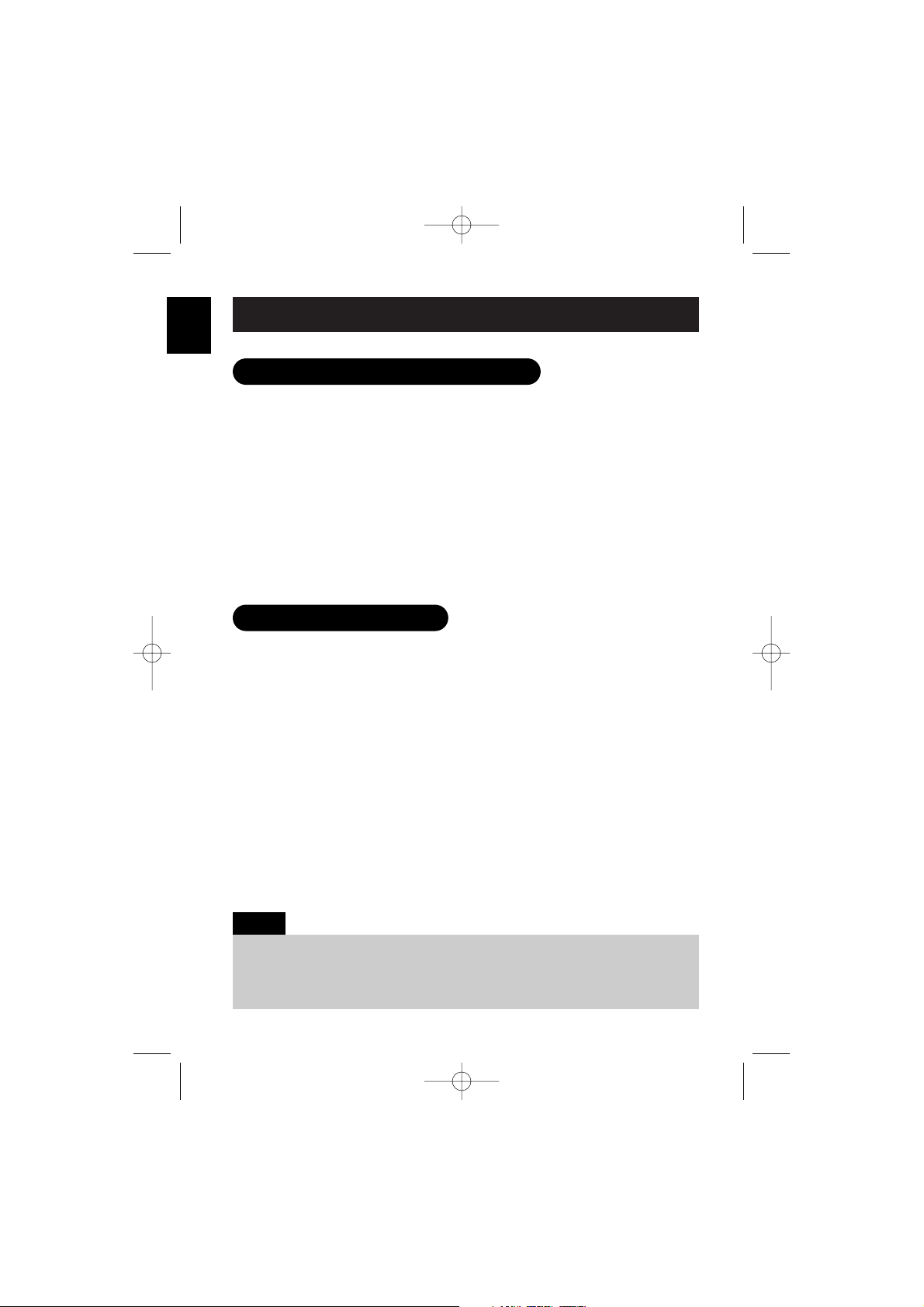
Make sure you have received the following items in the package.
E4
GETTING
STARTED
Checking the Package Contents
Setting Up the Phone
• If your home has specially wired alarm equipment connected to the telephone line,
be sure that installing the system does not disable your alarm equipment.
If you have questions about what will disable your alarm equipment, contact your
telephone company or a qualified installer.
Note:
Do the following steps:
A. Choose the best location
B. Install the rechargeable battery pack into the handset
C. Connect the base unit and charge the handset
A. Choose the best location
Here are some important guidelines you should consider:
• The location should be close to both a phone jack and a continuous power
outlet that is not switchable.
• Keep the base and handset away from sources of electrical noise such as
motors, microwave ovens, and fluorescent lighting.
• The base should be placed in an open area for optimum range
and reception.
• The base can be placed on a desk, tabletop, or mounted on a standard wall
plate.
For CLT-D5880
• Base unit (1)
• AC adapter (1)
• Telephone cord (1)
• Handset (1)
•
Rechargeable battery
(1)
•
This instruction manual (1)
• Belt clip (1)
• Wall mount bracket (1)
• Battery order sheet (1)
For CLT-D5882
• Base unit (1)
• AC adapters (2)
• Telephone cord (1)
• Handsets (2)
•
Rechargeable batteries (2)
•
This instruction manual (1)
• Belt clips (2)
• Charger (1)
• Wall mount bracket (1)
• Battery order sheet (1)
For CLT-D5883
• Base unit (1)
• AC adapters (3)
• Telephone cord (1)
• Handsets (3)
•
Rechargeable batteries (3)
•
This instruction manual (1)
• Belt clips (3)
• Chargers (2)
• Wall mount bracket (1)
• Battery order sheet (1)
UP800DH(CLT-D5880) OM 1/24/06 3:37 PM Page 4
Page 7
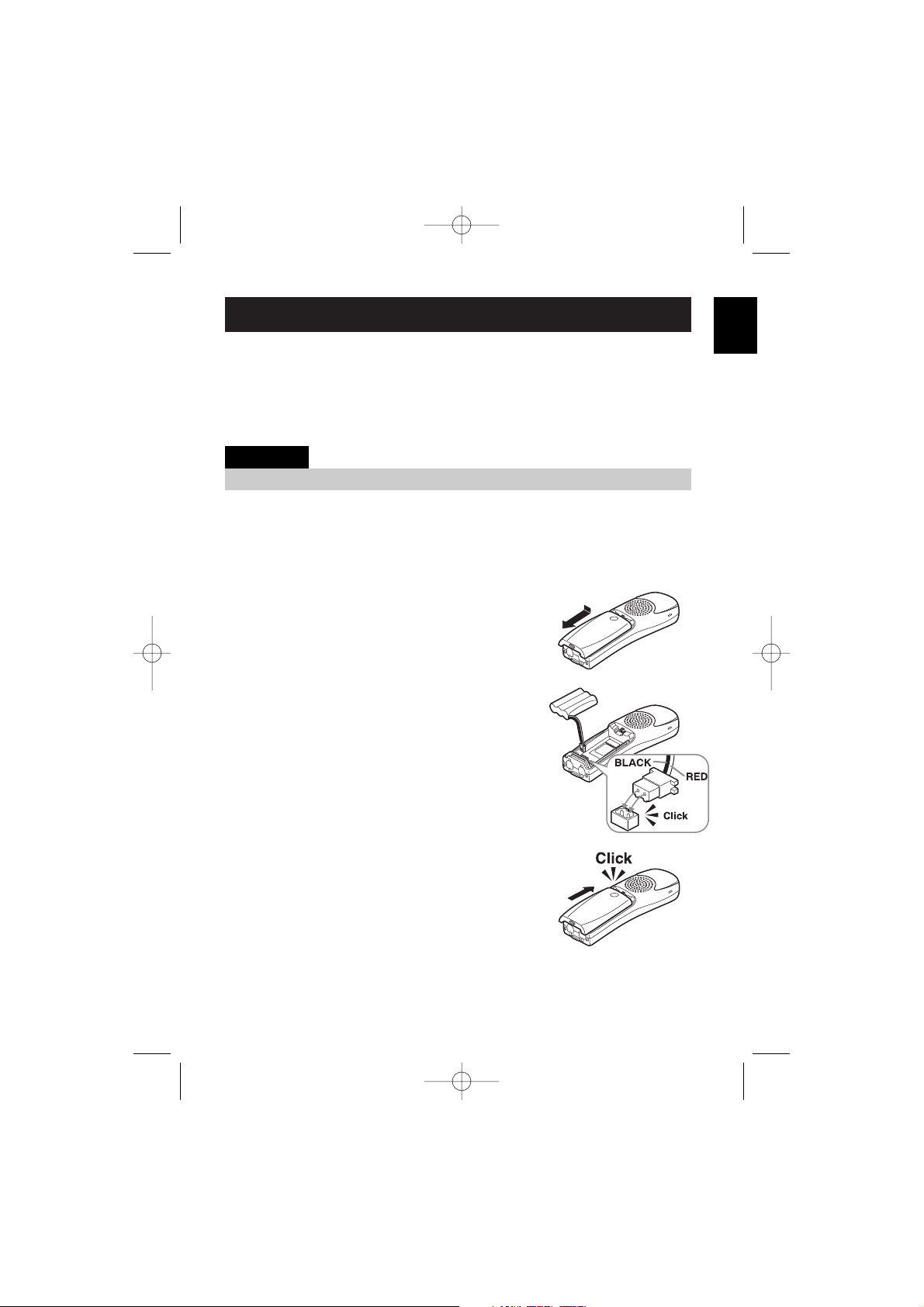
B. Install the rechargeable battery pack into the handset
The handset is powered by a rechargeable battery pack.
The battery recharges automatically when the handset is placed in the base
unit or charging cradle.
Charge the handset battery pack for at least 15-20 hours before using your
new cordless telephone for the first time! To maximize the charge capacity of
your battery pack, DO NOT plug the telephone cord into the base unit and
wall jack until the battery is fully charged.
1 Press down on the handset battery case cover
(use the finger indention for a better grip) and
slide the cover downward to remove.
2 Plug the battery pack connector (red & black
wires) into the jack inside the battery
compartment. (The connector notches fit into the
grooves of the jack only one way.) Match the
wire colors to the polarity label in the battery
compartment, connect the battery and listen for
a click to ensure connection.
3 Make sure you have a good connection by
pulling slightly on the battery wires. If the
connection is secure, the battery jack will remain
in place.
4 Place the battery case cover back on the handset
by sliding it upwards until it clicks into place.
E5
GETTING
STARTED
Use only the SANYO rechargeable battery pack supplied with your cordless telephone.
IMPORTANT
UP800DH(CLT-D5880) OM 1/24/06 3:37 PM Page 5
Page 8
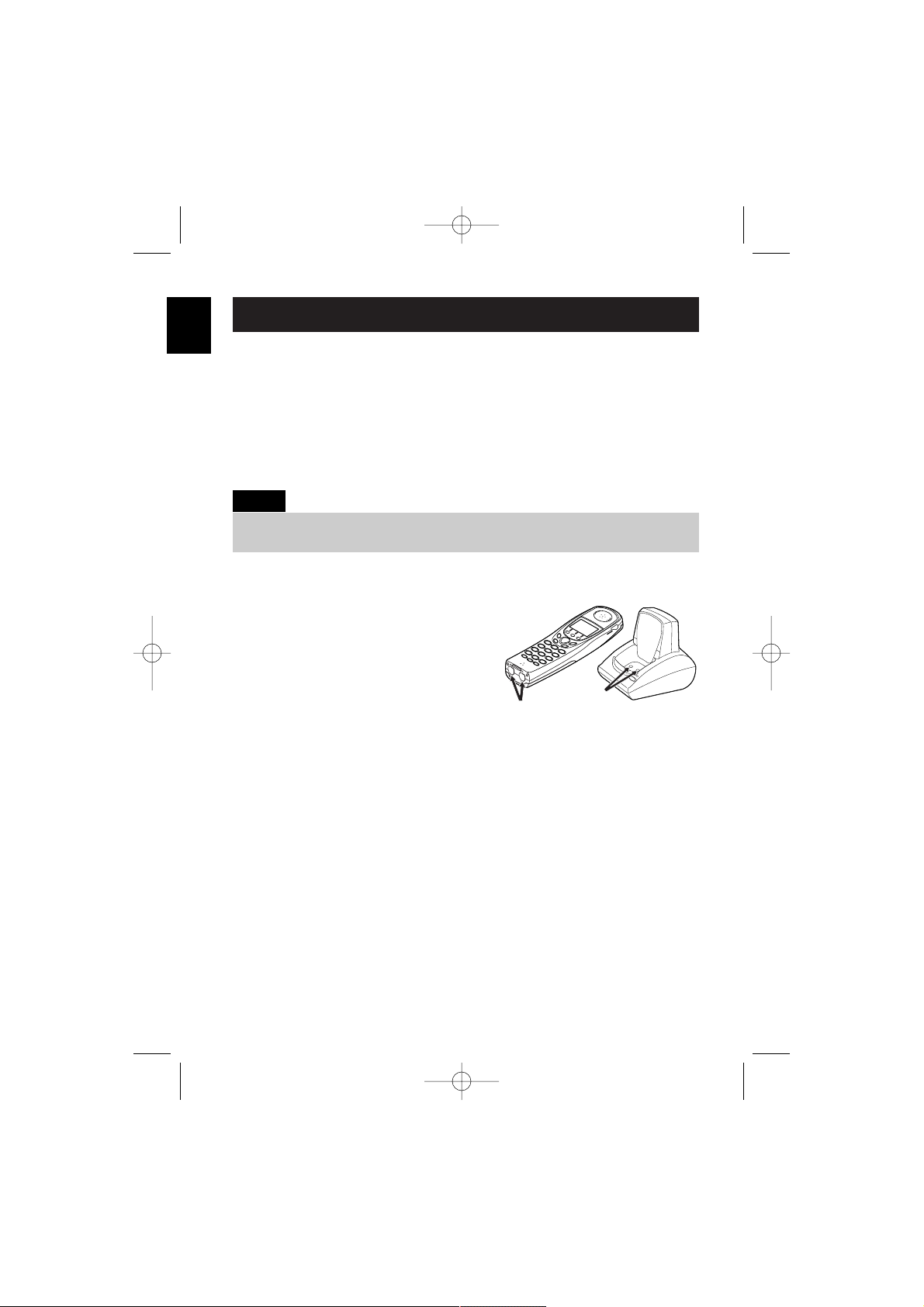
E6
GETTING
STARTED
Low Battery Alert
When the battery pack is very low and needs to be charged, the phone is
programmed to eliminate functions in order to save power. If the phone is not
in use, ¨
Low Battery
¨ appears on the LCD and none of the keys will operate.
If the phone is in use, ¨
Low Battery
¨ flashes and the handset beeps. Complete
your conversation as quickly as possible and return the handset to the base
unit for charging.
Cleaning the Battery Charging Contacts
To maintain a good charge, it is important
to clean the charging contacts on both the
handset and the base unit once a month.
Use a clean pencil eraser or superfine steel
wool. Avoid touching the cabinet area of
the phone or scratches may occur.
Caution: Do not use paint thinner, benzene,
alcohol, or other chemical products. Doing
so may discolor the surface of the
telephone and damage the finish.
Terminology
• Talk Mode -
The handset is off the base and the TALK/FLASH key has been pressed,
enabling a dial tone.
• Standby Mode -
The handset is not in use, off the base, and the TALK/FLASH key has not
been pressed. A dial tone is not present.
• Even when the battery pack is not being used, it will gradually discharge over a long
period of time.
Note:
UP800DH(CLT-D5880) OM 1/24/06 3:37 PM Page 6
contacts
contacts
Page 9
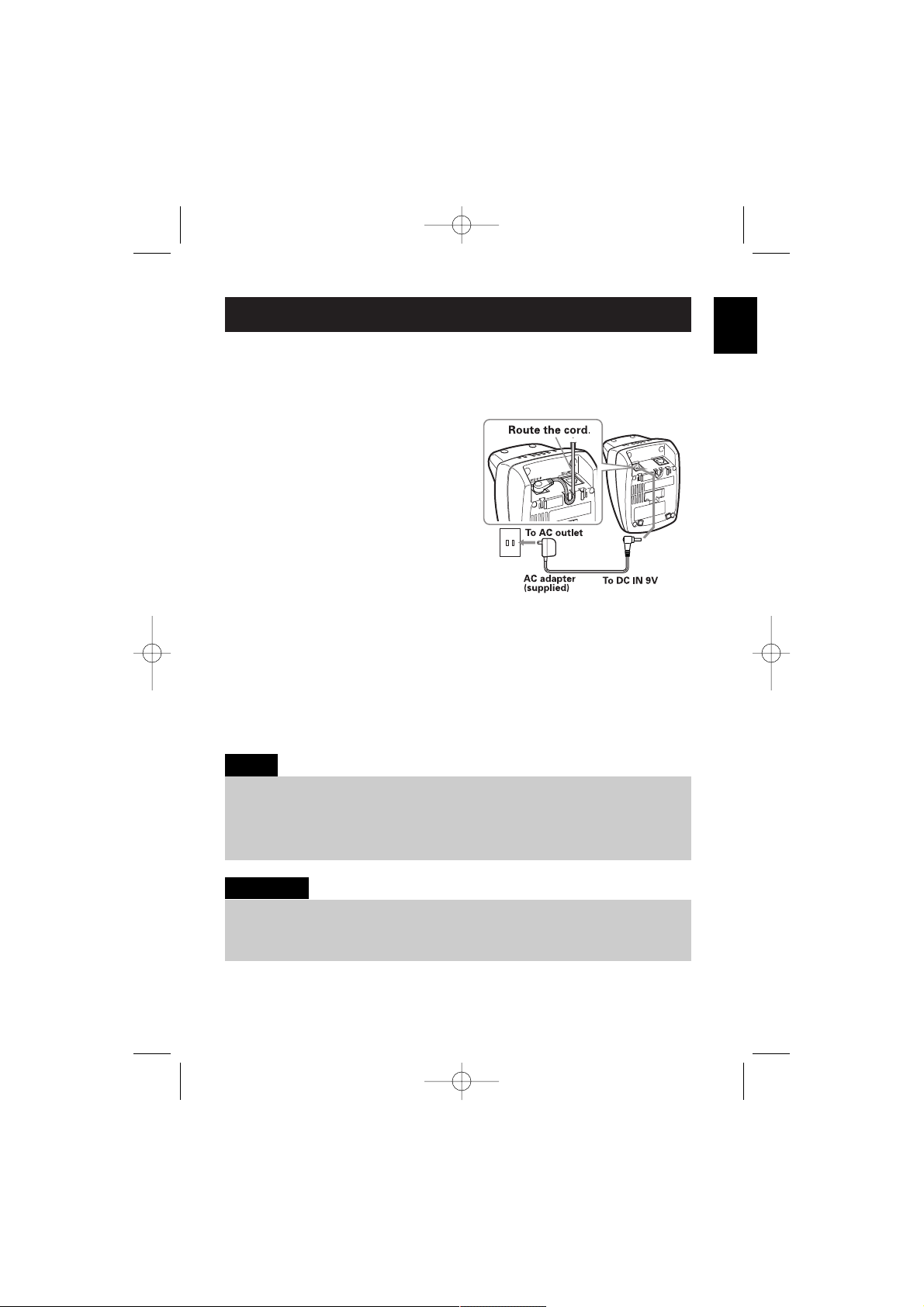
E7
GETTING
STARTED
C. Connect the base unit and charge the handset
1 Connect the AC adapter to the
DC IN 9V jack and to a standard
120V AC wall outlet.
2 Set the base on a desk or tabletop.
3 Place the handset in the base unit
for 15-20 hours without interruption.
The base unit’s LED light (labeled
CHARGE) illuminates once the
handset is placed in the base. The
LED light will illuminate whether the
battery pack is connected or not.
If the base CHARGE LED light does not illuminate:
• Check to see if the AC adapter is plugged into the base unit and the
electrical wall outlet properly.
• Check to see if the handset is sitting correctly in the base and making
good contact with the base unit’s charging contacts.
• Connect the AC adapter to a continuous power supply.
• Place the base unit close to the AC outlet so that you can unplug the AC adapter easily.
• It is normal for the handset and base to get warm, when the handset is charging in the
base unit.
Notes:
• Use only the supplied SANYO AC adapter. Do not use any other AC adapter.
• Do not place the power cord so that it creates a trip hazard or where it could become
damaged and create a fire or electrical hazard.
IMPORTANT
UP800DH(CLT-D5880) OM 1/24/06 3:38 PM Page 7
Page 10
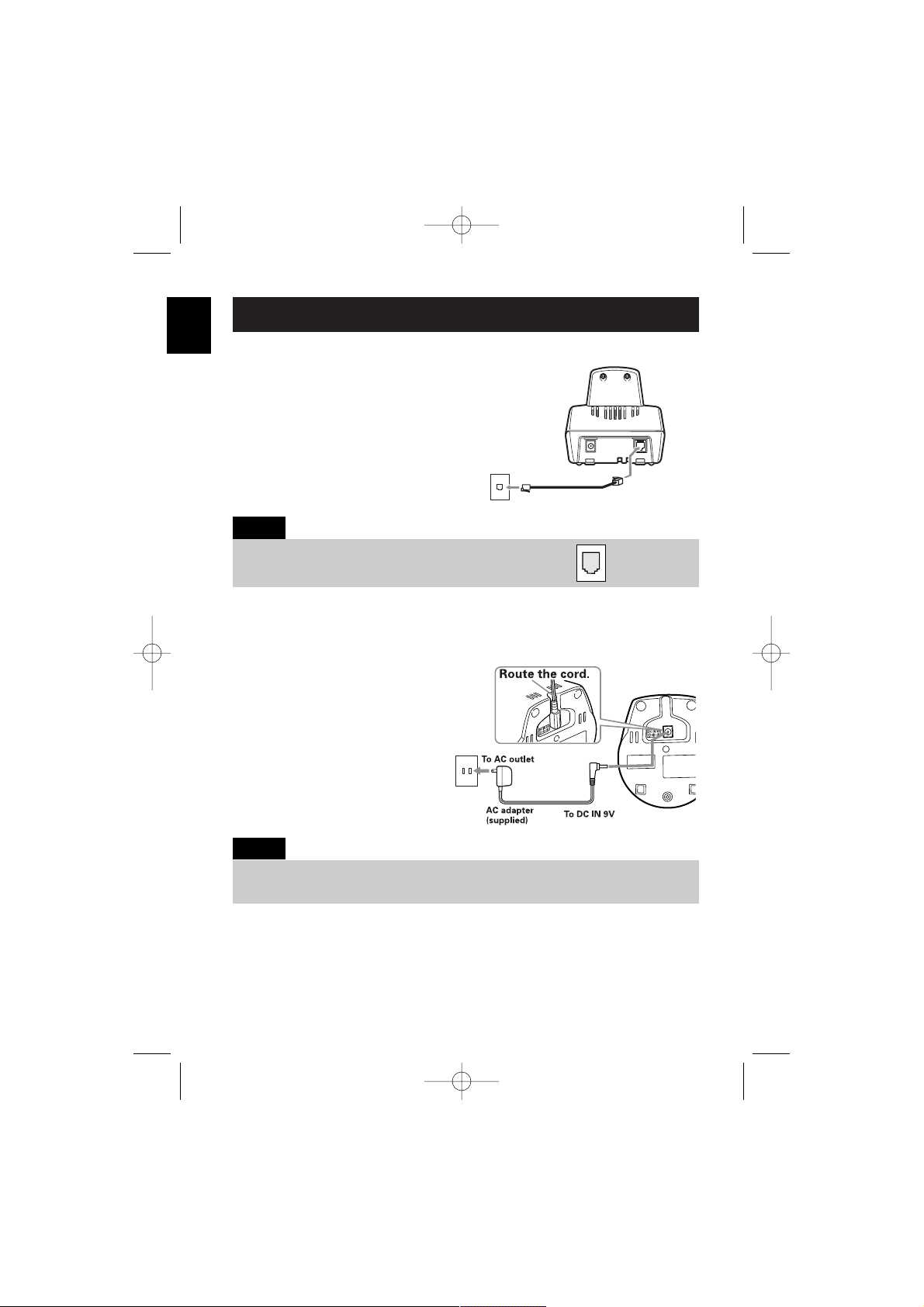
4 Once the handset battery pack is
fully charged, connect the telephone
line cord to the TEL LINE jack and to
a telephone outlet.
Connecting the Charger (for CLT-D5882/CLT-D5883)
1 Connect the AC adapter to the
DC IN 9V jack and to a standard
120V AC wall outlet.
2 Set the charger on a desk or
tabletop, and place the handset
in the charger with the keypad
facing forward. (See "B. Install
the rechargeable battery pack
into the handset" on page E5.)
Register the 2nd and 3rd units.
E8
GETTING
STARTED
• Charge the handset battery pack for at least 15-20 hours before using your new cordless
telephone for the first time.
Note:
If your telephone outlet isn't modular, contact your telephone
company for assistance.
Tip:
Modular
UP800DH(CLT-D5880) OM 1/24/06 3:38 PM Page 8
To telephone
line outlet
Telephone line cord (supplied)
To TEL LINE
Page 11
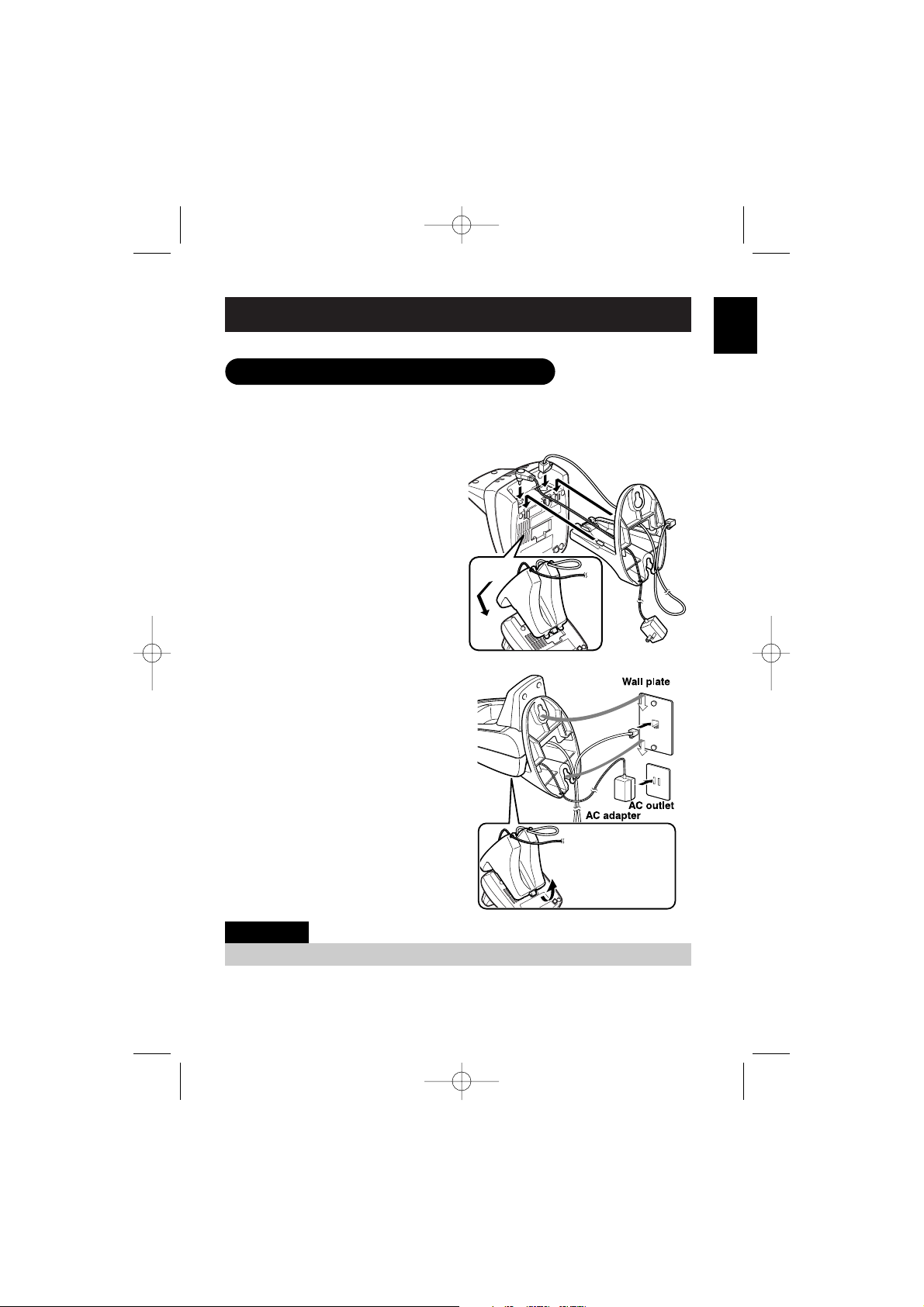
E9
GETTING
STARTED
Mounting the Base Unit On a Wall
DO NOT use an AC outlet controlled by a wall switch.
IMPORTANT
Standard Wall Plate Mounting
This phone can be mounted on any standard wall plate.
1 Put the AC adapter and the
telephone line cord through the
hole on the wall mount adapter.
2 Plug the AC adapter into the
DC IN 9V jack.
3 Plug the telephone line cord into
the TEL LINE jack.
4 Slide the wall mount adapter into
the notches on the base.
5 Plug the AC adapter into a
standard 120V AC wall outlet.
Hook the cord on the notch of the
wall mount adapter.
6 Plug the telephone line cord into
the telephone outlet. Hook the
cord on the notch of the wall
mount adapter.
7 Align the mounting slots on the
base with the mounting posts on
the wall. Then push in and down
until the phone is firmly seated.
UP800DH(CLT-D5880) OM 1/24/06 3:38 PM Page 9
To remove, push up
the tab on the wall
mount adapter as
shown.
Page 12
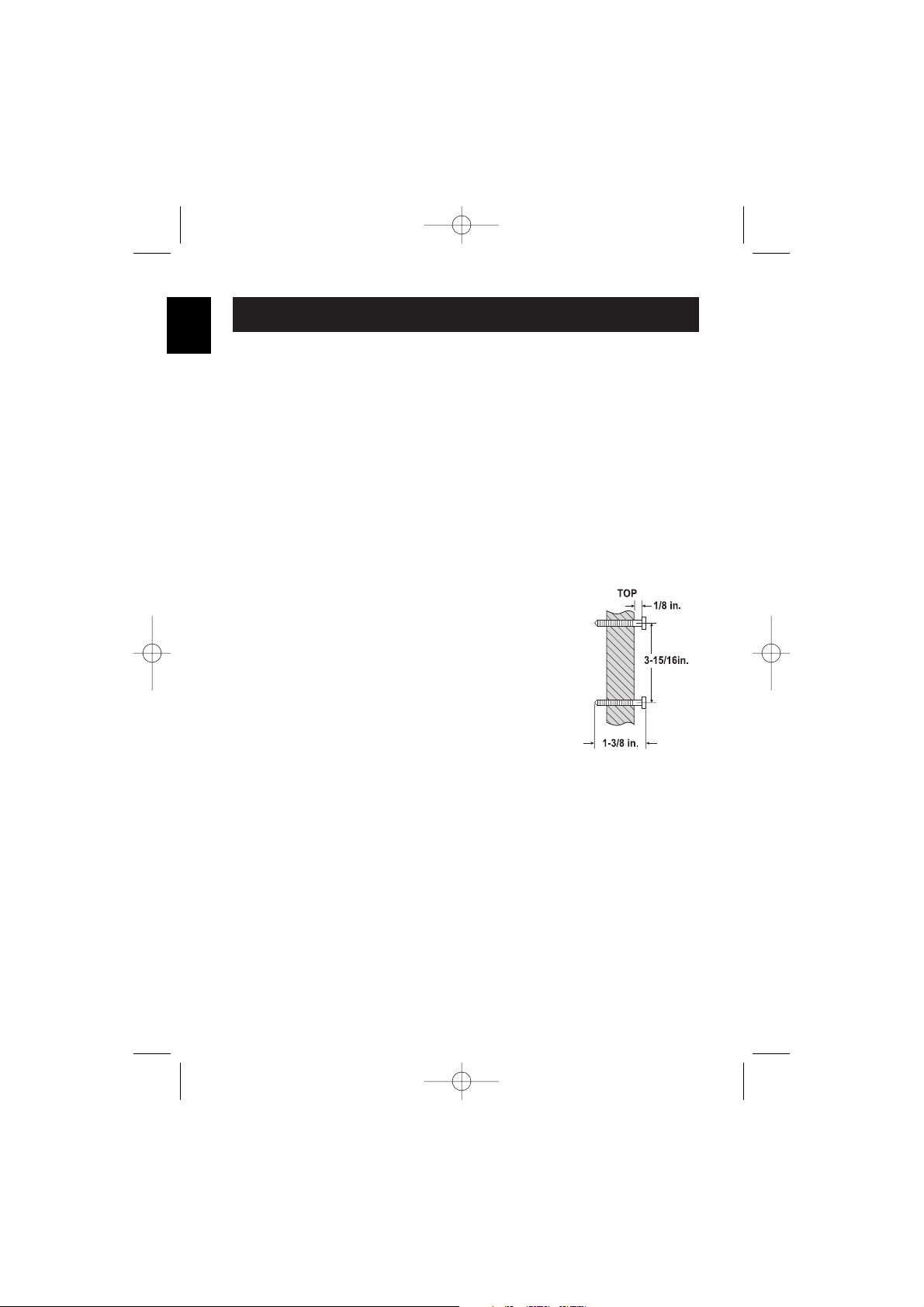
E10
GETTING
STARTED
Direct Wall Mounting
If you don't have a standard wall plate, you can mount your phone directly to
the wall. Before doing this, consider the following:
• Avoid electrical cables, pipes, or other items behind the mounting location
that could cause a hazard when inserting screws into the wall.
• Try to mount your phone within 5 feet of a working phone jack to avoid
excessive cable lengths.
• Make sure the wall material is capable of supporting the weight of the base
and handset.
• Use #10 screws (minimum length of 1-3/8 inches) with anchoring devices
suitable for the wall material where the base unit will be placed.
1 Insert two mounting screws into the wall, (with their
appropriate anchoring device), 3-15/16 inches apart.
Allow about 1/8 of an inch between the wall and
screw heads for mounting the phone.
2 Refer to steps 1 through 7 on page E9 to mount the
telephone.
UP800DH(CLT-D5880) OM 1/24/06 3:38 PM Page 10
Page 13
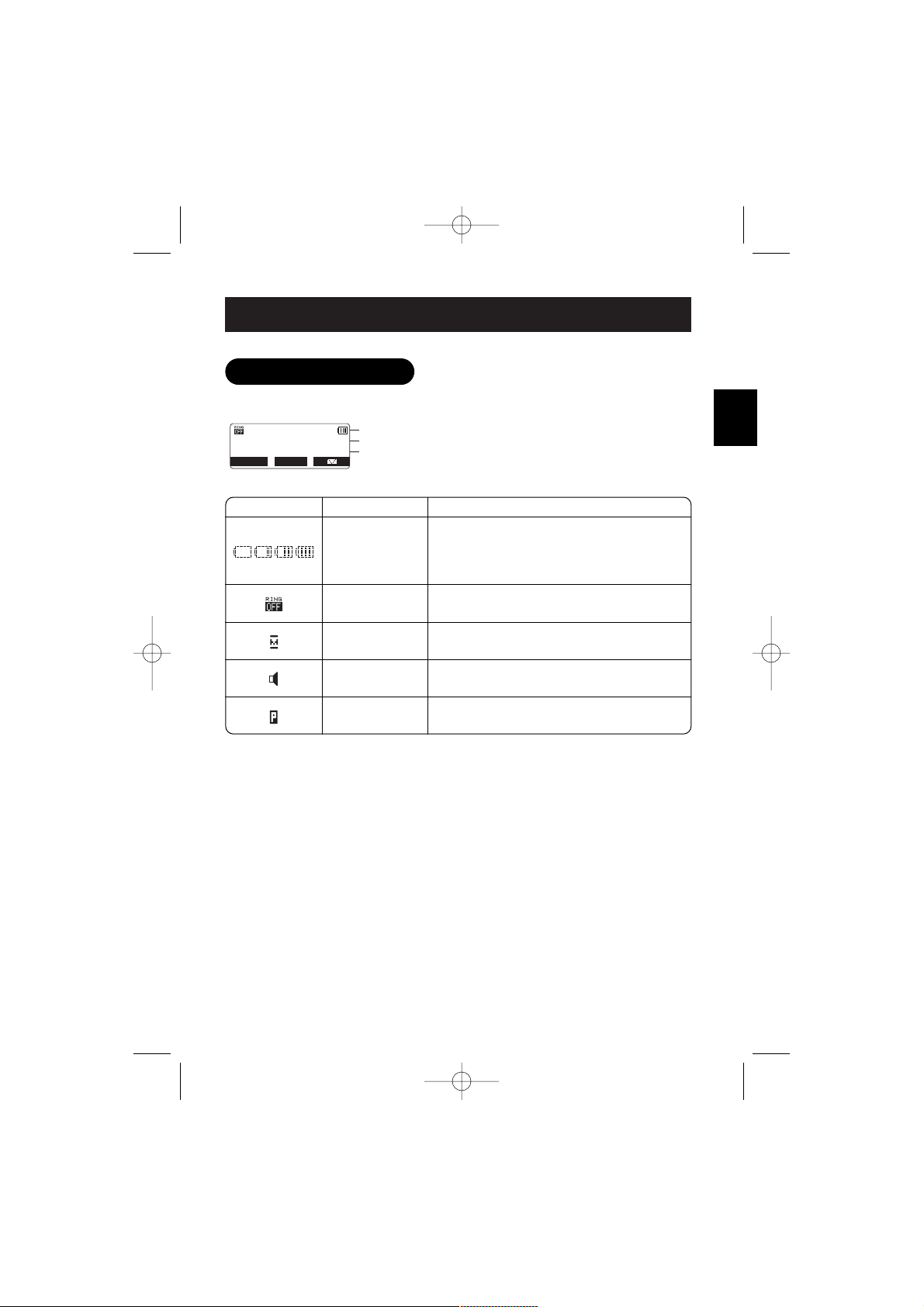
E11
USING
THE INTERFACE
Example of the standby mode display
Display and Icons
REDIAL MENU
Ringer off icon (when the ringer is off) / day of the week and time / battery icon
Handset ID
Number of new Caller ID calls received
(If there are no new Caller ID messages, the Handset ID appears here.)
SUN 12:00A
Handset #1
New CID: 5
Standby/Talk
Battery icons indicate the handset battery
status. This icon changes depending on
the battery status (empty, low, medium
and full).
Icon
Appears During Description
Standby
The Ringer off icon indicates that ringer is
turned off.
Talk
The Mute icon appears when you mute
the handset.
Talk
The Speaker icon appears when the
handset speaker phone is used.
Talk
The Privacy icon appears when the
Privacy Mode is turned on.
UP800DH(CLT-D5880) OM 1/24/06 3:38 PM Page 11
Page 14
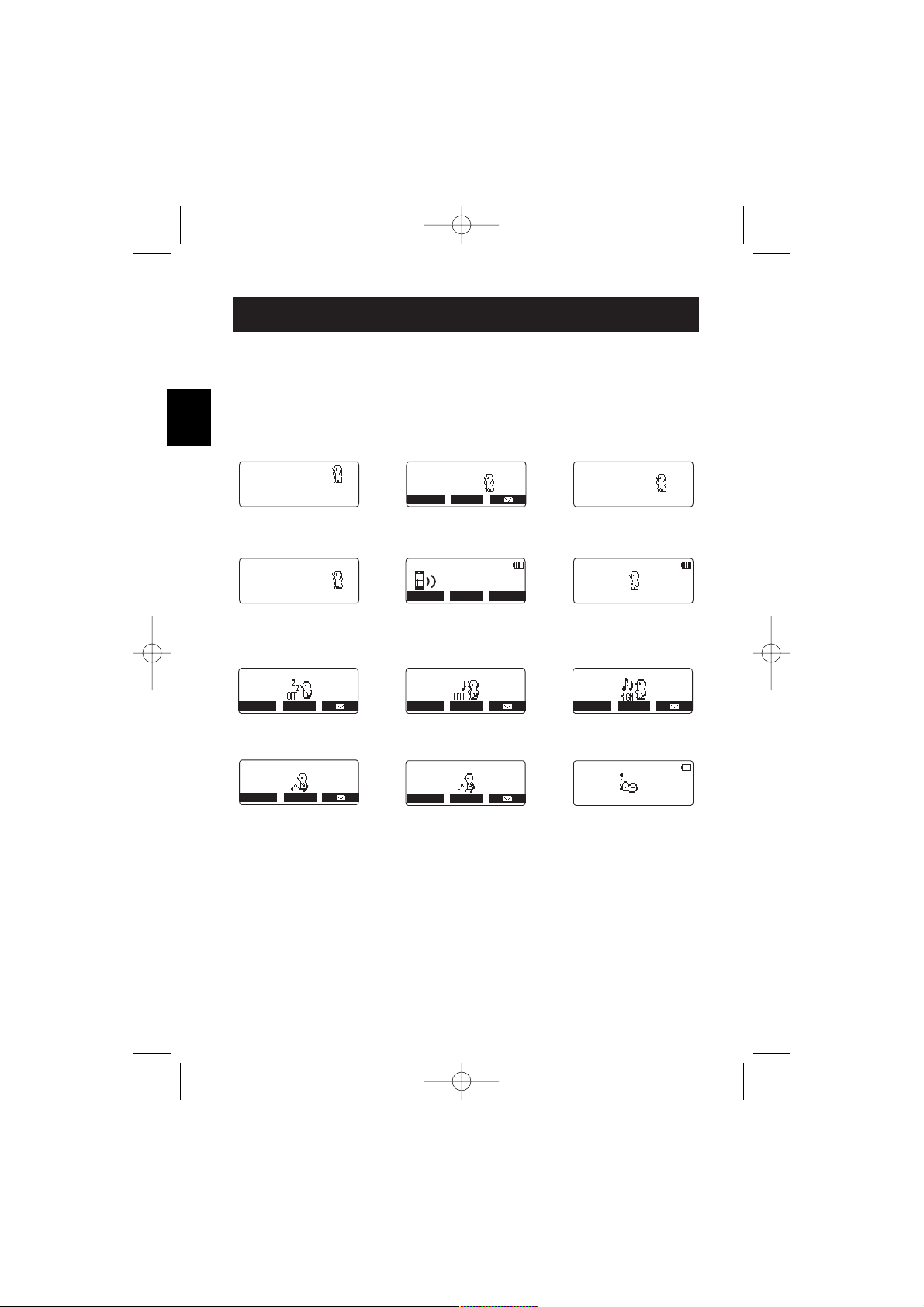
E12
USING
THE INTERFACE
Animation Displays
The handsets have a variety of animation displays. Below are examples of the
animation screens and what they mean:
Welcome!
Please Wait...
Turning on the phone
1:53
End
REDIAL MENU
Hanging up the phone
Done!
Confirmation (Done!)
Deleted!
Deleting (Deleted!)
Talk
1:54
MUTE CWDX
PRIVACY
Making a call
Paging
Find Handset/
Paging the Handset
Also, the animation display changes depending on the ringer volume setting.
Ringer Volume
REDIAL MENU
Ringer Volume
REDIAL MENU
]
Ringer Volume
REDIAL MENU
Out Of Range
REDIAL MENU
Out of Range
Unavailable
REDIAL MENU
Unavailable
Low Battery
Low Battery
UP800DH(CLT-D5880) OM 1/24/06 3:38 PM Page 12
Page 15
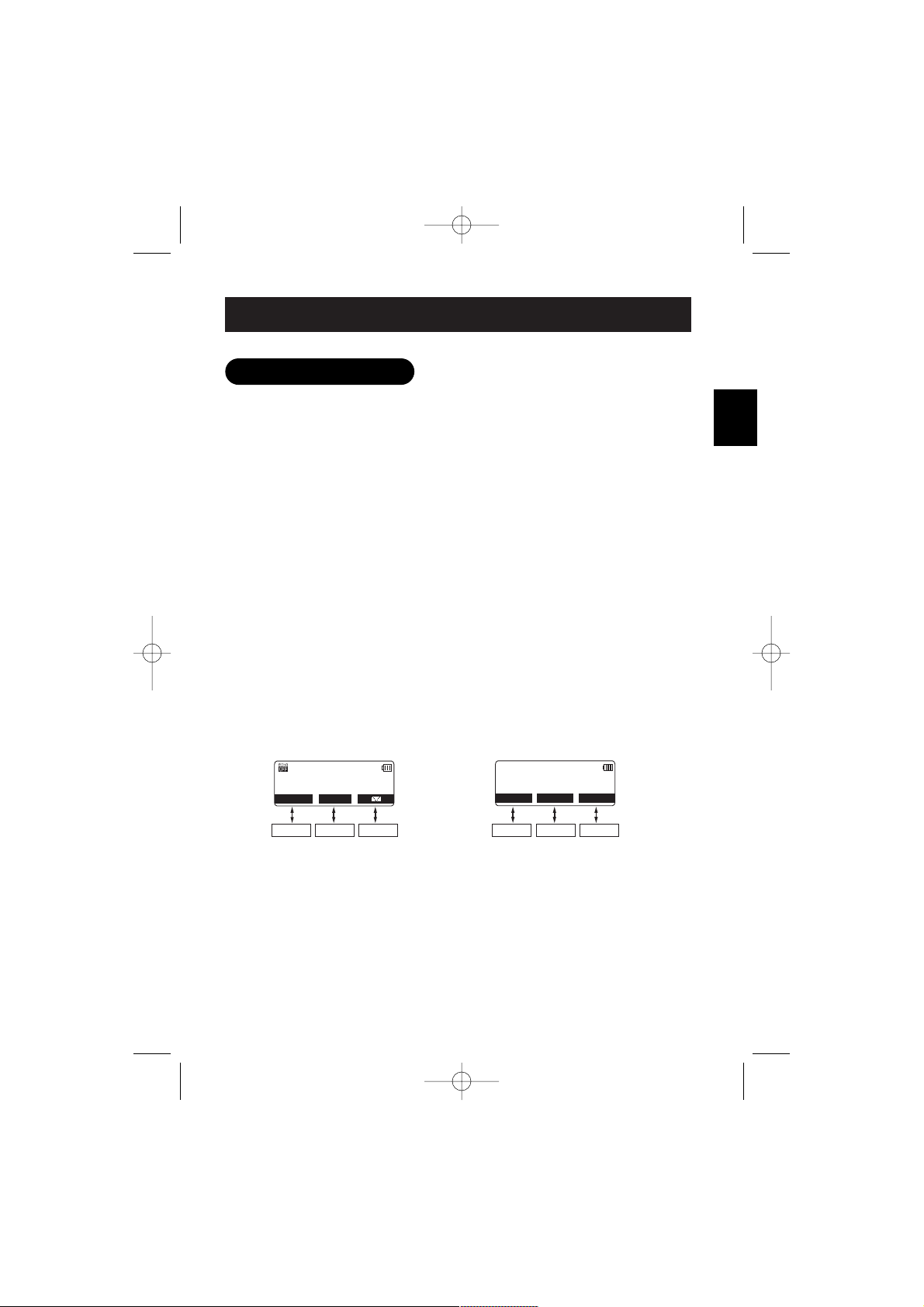
E13
USING
THE INTERFACE
"Soft" keys are keys that change function during the operation of the phone.
There are three soft keys on each handset. Soft Keys allow you to:
- Access the main menu
- Access stored Caller ID messages
- Set up CIDCW options (Caller ID on Call Waiting)
- Redial one of the last three numbers dialed from the handset
- Store or edit phone numbers
- Access Voice mail waiting
Note: The soft keys will not appear while the handset is charging.
The function of each soft key is determined by the icon that appears directly
above it. For example, when the handset is in standby mode, pressing soft
key 1 will redial the last dialed number. When the handset is in talk mode,
pressing soft key 1 will mute the microphone.
Complete information on the features controlled by the soft keys can be found
under each feature.
Soft Key Function
SUN 12:00A
Handset #1
New CID: 5
REDIAL MENU
Soft key 1 Soft key 2 Soft key 3
In standby mode
Talk
0:00
MUTE CWDX
Soft key 1 Soft key 2 Soft key 3
PRIVACY
In talk mode
UP800DH(CLT-D5880) OM 1/24/06 3:38 PM Page 13
Page 16
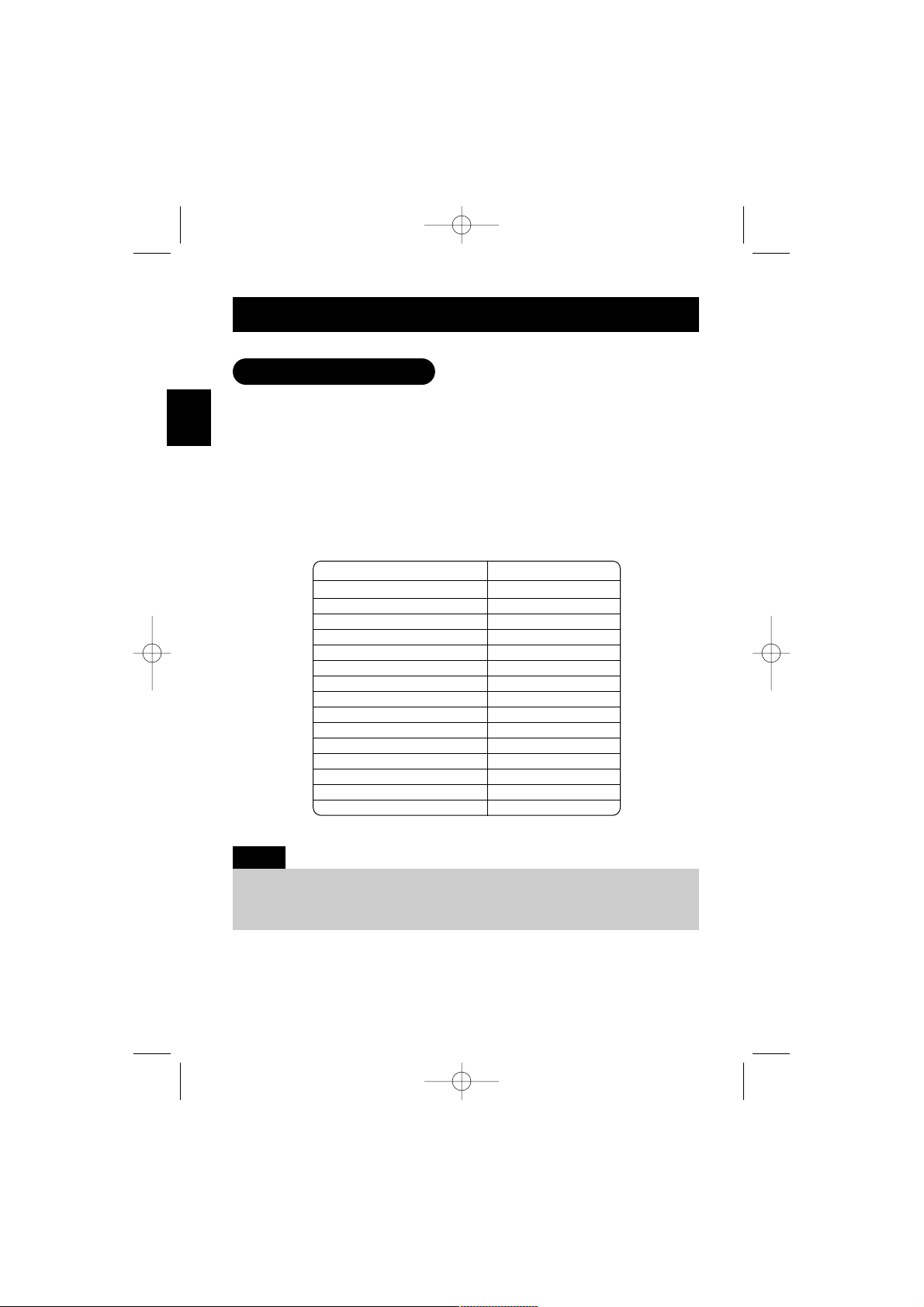
E14
USING
THE INTERFACE
Your phone has five main menu options: Walkie-Talkie Mode, Room/Baby
Monitor, Handset Setup, Global Setup and Deregister HS.
Default Settings
The default settings set from the factory match the features that most people
use. You may not need to change them. However, there are a number of
options you must set and entries you must make in memory to take full
advantage of all the phone features. The table below lists the default settings.
USING
THE INTERFACE
Main Menu Options
Edit Voice Mail None
Ringer Tone Flicker
Distinctive Ring On
Automatic Talk (Auto Talk) Off
Anykey Answer Off
Banner " "
Language English
Contrast level 5
Key Touch Tone On
Animation Screen On
Day & Time SUN 12:00 AM
CIDCW CW on/CWDX off
Area Code None
Dial Mode Tone
Voice Mail Tone On
Function Default Settings
• For Global Setup and Deregister HS menu options, make sure the line is not in use and
the handsets are within range of the base.
• Main menu flow chart is provided on page E57.
Notes:
UP800DH(CLT-D5880) OM 1/24/06 3:38 PM Page 14
Page 17
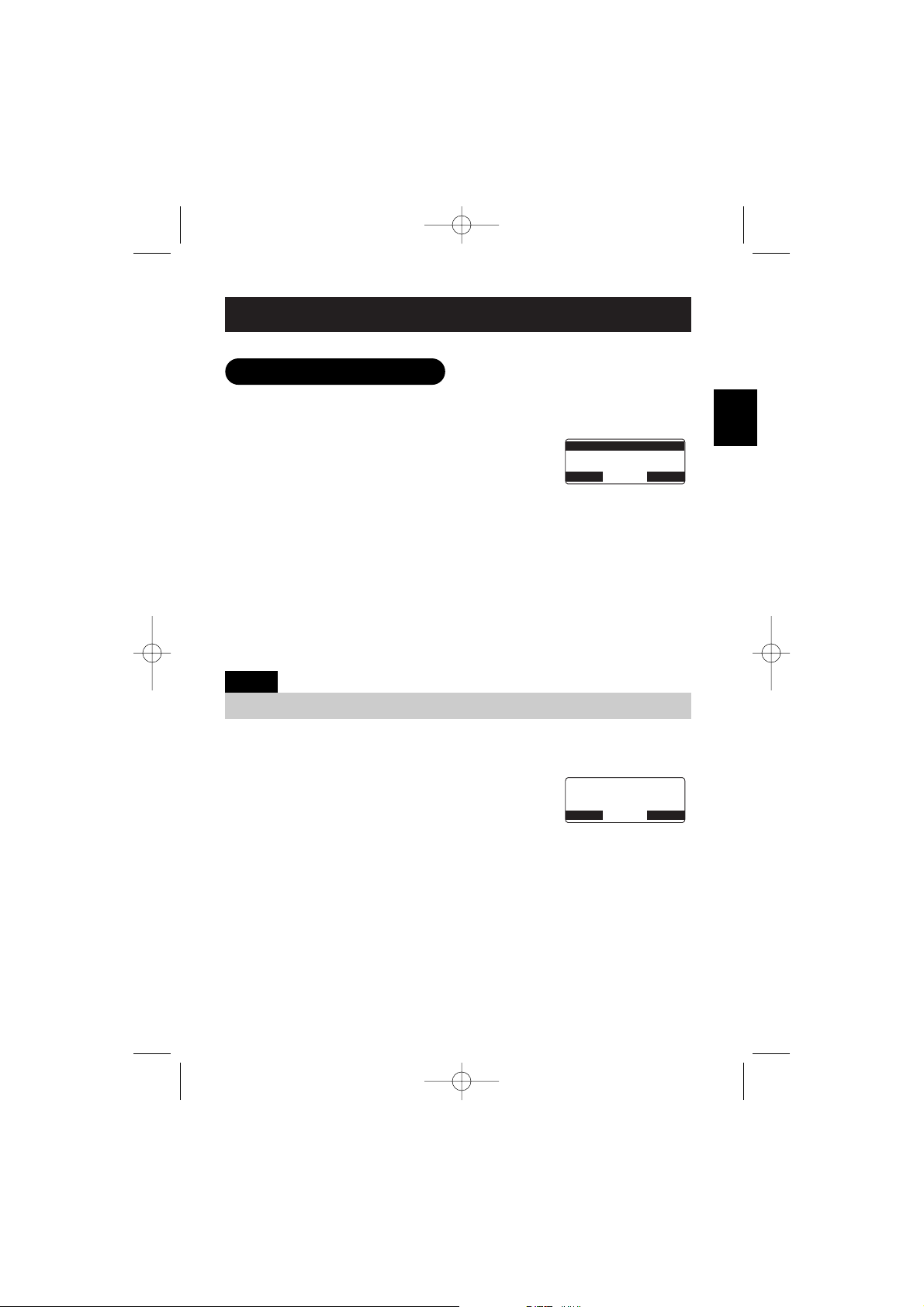
E15
USING
THE INTERFACE
Below are some tips for using the software interface on your phone.
• Press the MENU soft key to access the main menu.
• Use VOL/▲ and VOL/▼ to scroll through options.
• Press the OK soft key to make a selection.
• Press the BACK soft key to return to the previous
screen.
• Press END to exit the menu.
Walkie-Talkie Mode
In Walkie-Talkie mode, a pair of handsets can function as two-way radios.
Walkie-Talkie mode allows two handsets to communicate with each other
without the base unit or a telephone line. Use them at sporting events or
while shopping to stay in contact with family members or friends. You must
set both handsets to Walkie-Talkie mode to activate this feature.
Using Walkie-Talkie Mode (for CLT-D5882/CLT-D5883)
1 Press the MENU soft key and select the DirectLink
Mode menu.
To enter DirectLink mode press
[ENTER]
appears.
2 Press the ENTER soft key to enter Walkie-Talkie mode. You will hear a
confirmation tone, and
DirectLink Mode Complete
appears.
3 To return to normal mode, press the CANCEL soft key and then the OK soft
key, or return the handset to the cradle.
Setting Menu Options
DirectLink Mode
Room Monitor
Handset Setup
BACK
BACK
OK
To enter
DirectLink mode
press [ENTER]
BACK
BACK
ENTER
• You must have at least two handsets to use Walkie-Talkie mode.
Note:
UP800DH(CLT-D5880) OM 1/24/06 3:38 PM Page 15
Page 18
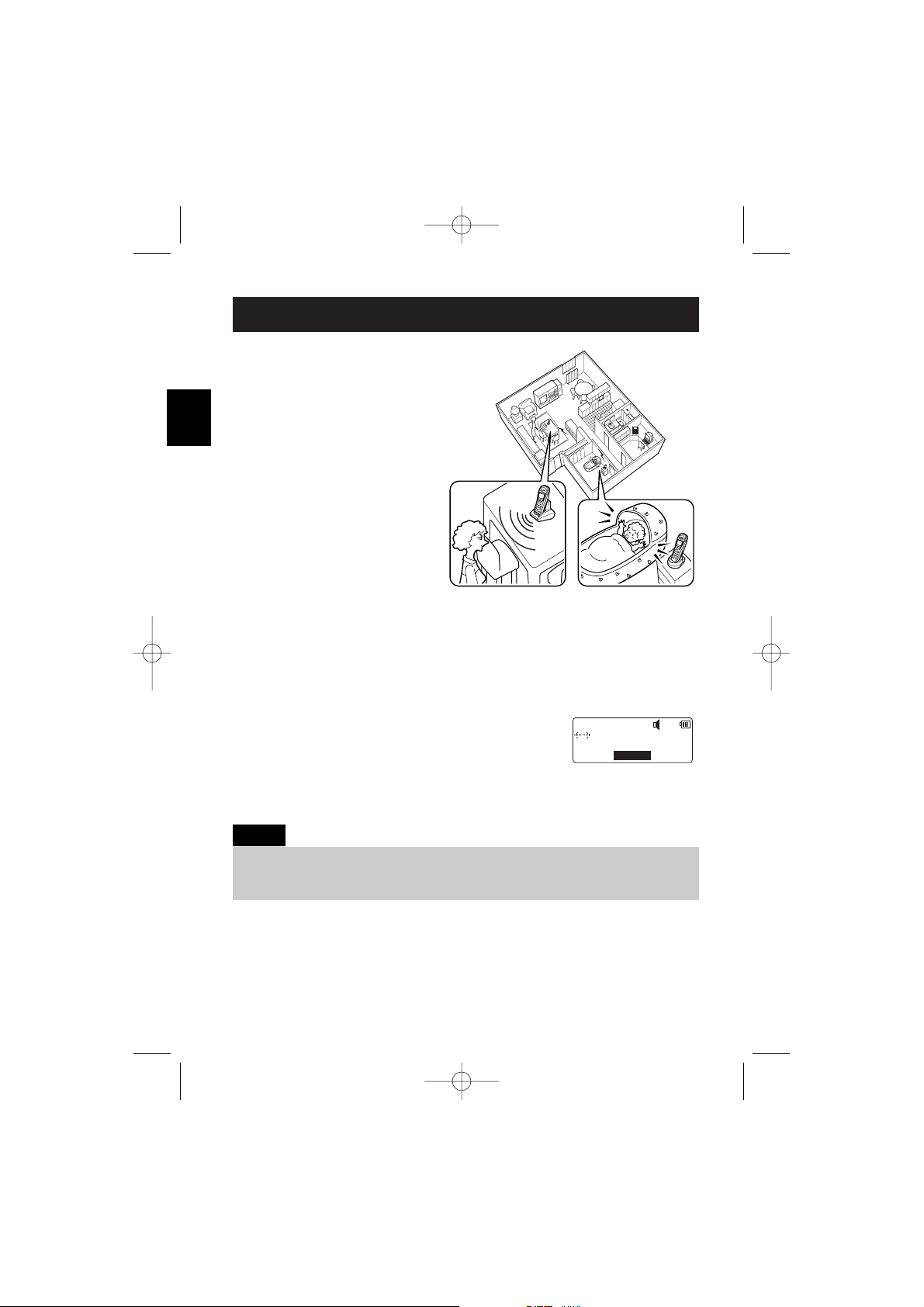
E16
USING
THE INTERFACE
Room/Baby Monitor
This feature allows you to monitor
sounds in another room. Place a
handset in the room you wish to
monitor; it will function as a
microphone. A second handset
can be set to function as a remote
speaker, allowing you to monitor
sounds in the room.
Using Room/Baby Monitor
1 Press the MENU soft key and select the Room Monitor menu.
To Room Monitor
appears.
2 Select the handset you want to monitor by using VOL/▲ or VOL/▼.
3 Press the OK soft key.
RoomMonitor
appears, and you hear sounds in the
room where the handset is installed.
4 To turn off the Room Monitor, press the END soft key, or END.
During room monitor, if you receive a call, you will hear beeps from the
earpiece or speaker. Press TALK/FLASH to answer the call.
RoomMonitor
Handset #2
END
• This feature only works when the handset(s) is within the range of the base.
• You must have at least two handsets to use Room/Baby Monitor.
Notes:
UP800DH(CLT-D5880) OM 1/24/06 3:38 PM Page 16
Page 19

E17
USING
THE INTERFACE
Handset Setup
The following submenu options must be set separately for each handset.
Programming your Voice Mail Access Number
1 Press the MENU soft key. Select the Handset Setup
menu, and then the Edit Voice Mail submenu.
Edit V_mail No.
appears.
2 Enter your personal access number using the number keypad (0-9),
/TONE/ , #/ , the DELETE soft key, or the PAUSE soft key (up to
20 digits).
3 Press the OK soft key. You will hear the confirmation tone.
To delete the current Voice Mail Access Number, delete all numbers in step 2
using the DELETE soft key and the OK soft key.
Selecting a Ringer Tone
Ringer Tone lets you choose from 10 ringer tones or 10 melodies:
- Ringers (Flicker, Clatter, Soft Alert, Wake Up, Light Bug, Beep Boop,
Tone Board, Chip Chop, Party Clap, Reminder)
- Melodies (Beethoven's Symphony #9 [Beethoven9], For Elise [Elise], We
Wish You A Merry Christmas [Merry- Xmas], Home Sweet Home [Hm
Swt Hm], Lorri Song #6 [Lorri Song], When Irish Eyes Are Smiling [Irish
Eyes], Aura Lee, Let Me Call You Sweet Heart [Sweetheart], Star
Spangled Banner [Star Spngl], Old MacDonald [Old MacDld])
You must set the separate ringer tone on each handset.
1 Press the MENU soft key. Select the Handset Setup menu, and then the
Ringer Tone submenu.
2 Press VOL/▲ or VOL/▼ to move the pointer. You will
hear the ringer or melody as you scroll through the
options.
3 When you reach the ringer tone you want, press the OK soft key.
You will hear a confirmation tone.
Edit V_mail No.
1234567890
DELETE PAUSE OK
Ringer Tones
Flicker
Clatter
BACK
DELETE
OK
UP800DH(CLT-D5880) OM 1/24/06 3:38 PM Page 17
Page 20

E18
USING
THE INTERFACE
Distinctive Ringer Setup
Distinctive Ringer allows you to assign a designated ring tone to a stored
phonebook number (100 stored locations available). When a call is received
and the Caller ID information matches the information in one of the
phonebook memory locations, the phone uses the distinctive ring assigned to
that particular caller. You can assign distinctive rings to multiple phonebook
memory locations. Switching the setting to Distinctive Off disables distinctive
ringing: all incoming calls will have a normal ring tone. Switching to
Distinctive On activates all programmed distinctive ring memory locations.
1 Press the MENU soft key. Select the Handset Setup
menu, and then the Distinctive Ring submenu.
2 Press VOL/▲ or VOL/▼ to select
On
or
Off
.
3 Press the OK soft key. You will hear a confirmation tone.
Setting the Automatic Talk (Auto Talk)
Automatic Talk (Auto Talk) allows you to answer the phone simply by
removing the handset from the cradle. You do not have to press any buttons
to answer the call.
1 Press the MENU soft key. Select the Handset Setup
menu and then the Automatic Talk submenu.
2 Press VOL/▲ or VOL/▼ to select
On
or
Off
.
3 Press the OK soft key. You will hear a confirmation tone.
Setting the Anykey Answer
Anykey Answer allows you to answer the phone by pressing any number key,
/TONE/ , or #/ on the handset.
1 Press the MENU soft key. Select the Handset Setup
menu, and then the Anykey Answer submenu.
2 Press VOL/▲ or VOL/▼ to select
On
or
Off
.
3 Press the OK soft key. You will hear a confirmation tone.
Distinctive Ring
On
Off
BACK
DELETE
OK
Auto Talk
On
Off
BACK
DELETE
OK
Anykey Answer
On
Off
BACK
DELETE OK
UP800DH(CLT-D5880) OM 1/24/06 3:38 PM Page 18
Page 21

E19
USING
THE INTERFACE
Setting the True Banner
True Banner lets you customize the name your handset displays.
The name will be displayed on the LCD screen during standby mode,
Intercom, Intercom Hold, Room Monitor and Copy Phonebook operation.
The banner name will be displayed on the receiving handset as well.
1 Press the MENU soft key. Select the Handset Setup
menu, and then the Banner submenu.
2 Use the number keypad (0-9), /TONE/ , #/ , or
the DELETE soft key to enter or edit the name.
3 Press the OK soft key. You will hear a confirmation tone.
Selecting a Language
Language selects which language the menu display will use. Choose from
English, French, or Spanish.
1 Press the MENU soft key. Select the Handset Setup
menu, and then the Language submenu.
2 Press VOL/▲ or VOL/▼ to choose "English",
"Français" (French), or "Español" (Spanish).
3 Press the OK soft key. You will hear a confirmation tone.
Adjusting the LCD Contrast
Contrast adjusts the handset LCD brightness. Choose one of the 10 levels for
optimum viewing.
1 Press the MENU soft key. Select the Handset Setup
menu and then the Contrast submenu.
2 Press VOL/▲ or VOL/▼ to adjust the contrast of the
LCD (10 levels).
3 Press the OK soft key. You will hear a confirmation tone.
__________
Banner
Mom'sPhone #1
BACK
DELETE
OK
Language
English
BACK OK
Contrast
- +
BACK OK
UP800DH(CLT-D5880) OM 1/24/06 3:38 PM Page 19
Page 22

E20
USING
THE INTERFACE
Setting the Key Touch Tone
Key Touch Tone is the tone your keypad makes when keys are pressed.
You can turn this tone on or off.
1 Press the MENU soft key. Select the Handset Setup
menu and then the Key Touch Tone submenu.
2 Press VOL/▲ or VOL/▼ to select
On
or
Off
.
3 Press the OK soft key. You will hear a confirmation tone.
Setting the Animation Screen
The Animation screen displays animation on the
handset LCD. The animations will be displayed on the
LCD screen during a call, ringer volume setting, when
you hang up, and so on.
1 Press the MENU soft key. Select the Handset Setup
menu and then the Animation Screen submenu.
2 Press VOL/▲ or VOL/▼ to select
On
or
Off
.
3 Press the OK soft key. You will hear a confirmation tone.
See "Animation Displays" on page E12 for all the available screens.
Key Touch Tone
On
Off
BACK
DELETE
OK
Ringer Volume
REDIAL MENU
Animation Screen
On
Off
BACK
DELETE
OK
UP800DH(CLT-D5880) OM 1/24/06 3:38 PM Page 20
Page 23

E21
USING
THE INTERFACE
Global Setup
If you change one of the global settings, you change that setting for all
registered handsets. Only one handset can change global settings at a time.
Setting Day and Time
Day & Time sets the day and time of your display.
1 Press the MENU soft key. Select the Global Setup
menu, and then the Day & Time submenu option.
2 Press VOL/▲ or VOL/▼ to select the day of the
week, and then the //soft key.
3 Press VOL/▲ or VOL/▼ to set hour, and then press the
//
soft key.
4 Press VOL/▲ or VOL/▼ to set minute, and then press the
//
soft key.
5 Press VOL/▲ or VOL/▼ to choose
AM
or PM, and then press the SAVE soft
key. You will hear a confirmation tone.
Setting CIDCW (Caller ID on Call Waiting)
Caller ID on Call Waiting (CIDCW) displays the name and number of an
incoming call while you are on the line. Call Waiting Deluxe (CWDX) allows
you to handle call waiting calls in seven different ways.
1 Press the MENU soft key. Select the Global Setup
menu, and then the CIDCW submenu.
2 Press VOL/▲ or VOL/▼ to select
CW On/CWDX On, CW On/CWDX Off
,
or
CW Off/CWDX Off
, and then press the OK soft key. You will hear a
confirmation tone.
Day & Time
MON 12:00 AM
[ / ]
BACK SAVE
CIDCW
CW On /CWDX On
CW On /CWDX Off
BACK
DELETE
OK
• For setting the Day and Time, the idle time-out is extended to 2 minutes.
Note:
UP800DH(CLT-D5880) OM 1/24/06 3:38 PM Page 21
Page 24

E22
USING
THE INTERFACE
Setting the Area Code
If you enter a 3-digit area code number in the "Area Code" option, your local
area code does not appear in the Caller ID message. For calls received from
outside your local area code, you will see a full 10-digit number.
1 Press the MENU soft key. Select the Global Setup
menu, and then the Area Code submenu.
2 Press the number keypad (0-9) to enter a 3-digit
area code.
3 Press the OK soft key. You will hear a confirmation tone.
Setting the Dial Mode
Sets the dial mode to tone or pulse. Most phone systems use tone dialing;
the default setting is tone dialing. Set the dialing mode to match the dialing
system used by your local phone service.
• If you are not sure of your dialing system, set the unit to tone dialing.
Make a trial call. If the call connects, leave the setting as is; otherwise set
the unit to pulse dialing.
• If your phone system requires pulse dialing and you need to send DTMF
tones in certain situations during a call, you can switch over to tone dialing
(refer to "Tone Dialing Switch-over" on page E29).
1 Press the MENU soft key. Select the Global Setup
menu, and then the Dial Mode submenu.
2 Press VOL/▲ or VOL/▼ to select
Tone
or
Pulse
(the initial setting is Tone).
3 Press the OK soft key. You will hear a confirmation tone.
Area Code
__
BACK
DELETE
OK
• If your calling area requires 10-digit dialing, do not program this option.
• If the area code has already been stored in memory, the stored area code will be
displayed. To change it, use the DELETE soft key and number keys to enter the new
area code.
Notes:
Dial Mode
Tone
Pulse
BACK
DELETE
OK
UP800DH(CLT-D5880) OM 1/24/06 3:38 PM Page 22
Page 25

E23
USING
THE INTERFACE
Setting Voice Mail Tone
Voice Mail Tone sets the voice mail tone. If your service does not support SDT
message signal, set your VMWI (Visual Message Waiting Indicator) not to
detect SDT message signal.
1 Press MENU soft key. Select the Global Setup menu,
and then the Voice Mail Tone Submenu.
2 Press VOL/▲ or VOL/▼ to set the voice message
indication (SDT message signal) to Onor
Off
.
3 Press the OK soft key. You will hear a confirmation tone.
De-register the Handset
Deregister HS clears the handset's ID from the main base unit or the base ID
from the handset. You will usually only deregister the handset if you are
having a problem with your phone or if you need to change the digital
security code. (see page E49).
1 In standby mode, select Deregister HS in the menu
and press the OK soft key.
Deregister HS?
appears.
2 Press VOL/▲ to select
Yes
and then the OK soft key.
When de-registration is complete you will hear a confirmation tone,
and
Deregistration Complete
appears.
3 After de-registering the handset, place the handset to the base to register.
You must re-register the handset before you can use it.
Voice Mail Tone
On
Off
BACK
DELETE
OK
Deregister HS?
Yes
No
BACK
DELETE
OK
UP800DH(CLT-D5880) OM 1/24/06 3:38 PM Page 23
Page 26

E24
BASICS
With the handset's duplex speakerphone, you can have
hands-free conversations.
The icon appears on the display screen during
hands-free conversations.
You can easily switch a call from normal conversation
to hands-free conversation. To switch a call, press
SPEAKER during the call.
Making and Receiving Calls
Talk
0:00
MUTE MENU
• For best performance talk alternately with the caller in a quiet room. You can decrease
the speaker volume if you or the other party has difficulty hearing.
Note:
UP800DH(CLT-D5880) OM 1/24/06 3:38 PM Page 24
GHI MNO
4
JKL
5
PQRS WXYZ
7
TUV
8
TONE
OPER
0
INTCM
SPEAKER
/HOLD
6
9
Page 27

E25
BASICS
Handset On the Cradle
Pick up the handset
(Automatic Talk is: on) or
pick up the handset and
press TALK/FLASH
(Automatic Talk is: off).
Handset Off the Cradle
Press any number key,
/TONE/ , or #/ (When
Anykey Answer is on), or
press TALK/FLASH.
Handset Off the Cradle
1) Press TALK/FLASH.
2) Listen for the dial tone.
3) Dial the number.
OR
Dial the number, and then
press TALK/FLASH.
Normal Conversation Hands-free Conversation
To answer a
call
To make a
call
To hang up
To enter a
pause within
the dialing
sequence
Handset Off the Cradle
Press SPEAKER.
Handset Off the Cradle
1) Press SPEAKER.
2) Listen for the dial tone.
3) Dial the number.
OR
Dial the number, and then
press SPEAKER.
Press END or return the handset to the cradle.
From the Handset
When you dial the number in standby mode, press the PAUSE
soft key. Pappears in the display, which represents a pause.
• To set "Auto Talk", see page E18 or to set "Anykey Answer", see page E18.
• The handset microphone is located at the bottom of the handset (see "Controls and
Functions" on page E2). Position yourself as near to the handset as possible and speak
clearly.
• If the line is in use by another handset(s), "
Line In Use
" appears in the display of all
registered handsets that are not in use.
Notes:
UP800DH(CLT-D5880) OM 1/24/06 3:38 PM Page 25
Page 28

E26
BASICS
If you have Call Waiting service and a call waiting tone
sounds while you are on a call, press TALK/FLASH on
the handset to accept the waiting call. There is a short
pause, and then you will hear the new caller.
To return to the original caller, press TALK/FLASH again.
Call Waiting
• You must subscribe through your local telephone company to receive Call Waiting or
Caller ID on call waiting service.
Note:
You can place a call on hold for 5 minutes. When 5 minutes has passed, the
call is disconnected, and the phone returns to standby mode.
1 During a call, press INTCM/HOLD. The call will be
put on hold.
2 To talk to the caller, press TALK/FLASH or SPEAKER on a handset.
The phone will return back to the call.
Placing a Call on Hold
• If you leave a call on hold for more than 10 seconds, the display screen will read,
Line On Hold
.
Tip:
• While a call is on hold, CIDCW can not be received.
Note:
Hold,to transfer
Handset #2
Handset #3
BACK
DELETE
OK
UP800DH(CLT-D5880) OM 1/24/06 3:38 PM Page 26
TAL K
FLASH
VOL
1
ABC
2
GHI MNO
4
JKL
5
END
CID
DEF
3
6
Page 29

E27
BASICS
The last three phone numbers dialed can be quickly redialed from the handset.
Redial numbers stored in the handset are independent from each other.
1 With the phone in standby mode, press the REDIAL
soft key.
2 Press VOL/▲ or VOL/▼ to scroll through the last
three dialed numbers.
3 Press TALK/FLASH or SPEAKER on the handset.
The selected number is dialed.
4 To hang up, press END.
Deleting a Redial Record
1 With the phone in standby mode, press the REDIAL
soft key.
2 Press VOL/▲ or VOL/▼ repeatedly to display the number to be deleted.
3 Press the DELETE soft key.
4 Press VOL/▲ or VOL/▼ to choose
Yes
.
5 Press the OK soft key. The redialed number is deleted.
Storing a Redial Record
1 With the phone in standby mode, press the REDIAL soft key.
2 Press VOL/▲ or VOL/▼ repeatedly to display the number to be stored.
3 Press the STORE key.
Store/Edit Name
appears.
4 To complete the setting, follow the steps 3-8 in "Phonebook (Storing
Phone Numbers, Names, Distinctive Rings, and Speed dial)" on page E31.
Redialing a Call
• If the number exceeds 32 digits, only the first 32 digits are retained in redial memory.
• If the redial memory is empty, you will hear a beep.
Notes:
<Redial1>
8007303456
BACK DELETE
DELETE
DELETE
STORE
<Redial2>
2145452930
BACK STORE
<Redial3>
8175551212
BACK STORE
VOL/▲ or VOL/
▼
VOL/▲ or VOL/
▼
Delete Redial1?
Yes
No
BACK
BACK
OK
UP800DH(CLT-D5880) OM 1/24/06 3:38 PM Page 27
Page 30

E28
BASICS
Ringer Volume
In standby mode, press the volume up key or volume
down key on the handset to select one of three ringer
volumes (Off, Low, or High).
Earpiece and Speaker Volume
You can select from among six volume levels on the handset. Pressing the
volume up key or volume down key during a call will change the earpiece or
speaker volume. This setting will remain in effect after the telephone call has
ended.
If you press the volume up key when the earpiece is at the maximum volume
level, an error tone sounds.
The error tone also sounds if you press the volume down key at the lowest
volume.
Adjusting the Ringer, and Earpiece and Speaker Volume
You can mute the ringer individually on a handset. When the phone is ringing,
pressing the MUTE soft key on the handset you want to mute. This mute will
last for the current incoming call only. The ringer tone will return to the
previous setting on the next incoming call.
Temporarily Muting the Ringer
• While charging a handset, you cannot mute the ringer tone for the handset.
Note:
You can temporarily mute the microphone so that the
caller cannot hear you. Press the MUTE soft key during
talk mode (while the phone is in use) to mute the
microphone.
Mute On
and appear in the display.
To cancel muting, press the MUTE soft key again.
Mute Off
appears and disappears from the display.
Mute Microphone
Talk
MUTE
PRIVACY
Mute On
UP800DH(CLT-D5880) OM 1/24/06 3:38 PM Page 28
TAL K
FLASH
VOL
1
ABC
2
GHI MNO
4
JKL
5
END
CID
DEF
3
6
Page 31

E29
BASICS
If your telephone company requires pulse dialing, you
can switch-over to tone dialing after the call connects.
This feature is useful when you need tone dialing to
use any automated menu systems, such as telephone
bank tellers, telephone prescription refills, customer
support menus, etc.
If your phone is set to pulse dialing mode, make your call normally.
Once your call connects, press the /TONE/ key. Any digits you enter from
then on will be sent as tone digits. When this particular call ends, the phone
automatically returns to pulse dialing mode.
Tone Dialing Switch-over
During a call, as you begin to move your handset too far from your base unit,
noise may increase. If you pass the range limits of the base unit, you will hear
a beep and see
Out of Range
on the display, and then the handset returns to
standby mode.
Traveling Out of Range
Privacy prevents interruption from other registered
handsets. This works only when the phone is in use.
Press the PRIVACY soft key on the handset during talk
mode.
Privacy Mode On
and appear in the display. To exit the Privacy Mode,
press the PRIVACY soft key again when the Privacy Mode is on.
Privacy Mode Off
appears.
Privacy Mode
Talk
MUTE
PRIVACY
Privacy Mode On
UP800DH(CLT-D5880) OM 1/24/06 3:38 PM Page 29
1
ABC
2
GHI MNO
4
JKL
5
PQRS WXYZ
7
TUV
8
TONE
OPER
0
INTCM
SPEAKER
/HOLD
DEF
3
6
9
Page 32

E30
BASICS
If you subscribe to voice mail service, you can use your phone to access your
voice mailbox. The new message LED flashes whenever you have messages
waiting in your voice mailbox.
Just program the handset with your access number, and you can get your
messages at the touch of a button on the handset. (The voice mail service
provider will supply you with the access number. This number may be simply
a phone number. Refer to the provider's literature.)
To program or delete your Voice Mail Access Number, see page E17.
Dialing your Voice Mail Service
Once you've programmed your personal access number, you can dial your
mailbox with the touch of a button. When you have messages, simply press
the soft key. If you have not entered the access number or it has been
deleted, when you press the soft key,
No Number Stored To store
number press [MENU]
appears and you will hear a beep. The phone returns
to standby mode.
Resetting the New Message LED
The LED flashes when you have new messages in the voice mail service.
If the LED remains on after you've retrieved your messages, you may need to
reset the indicators. With the phone in standby mode, press and hold PAGE on
the base until the paging sound stops (about 5 seconds).
Using One Touch Voice Mail Access
• You must subscribe to voice mail service from your telephone company in order to use
this feature. The voice mail service company will provide you with the access number.
Note:
UP800DH(CLT-D5880) OM 1/24/06 3:39 PM Page 30
Page 33

E31
DIRECTORY
You can store names and numbers in your phone's phonebook, search for
names alphabetically, and dial phonebook entries with just a few key presses.
You can store up to 100 numbers in each registered handset.
The phone uses the same memory locations to store phonebook entries and
Caller ID messages. Empty phonebook locations are used to store Caller ID
messages. For example, if you have stored 100 phonebook entries on your
handset, the handset will not store Caller ID messages.
1 When the phone is in standby mode, press .
The following items appear:
(1st line) The number of the phonebook locations used
(2nd line) How to search (press the number
keypad, VOL/▲ or VOL/▼)
(3rd line) How to store (press the STORE soft key)
(4th line) The BACK, COPY, and STORE soft keys
2 Press the STORE soft key,
Store/Edit Name
appears.
3 Enter the name (up to 16 characters) by using the number keypad
(see the "Steps for Entering Names and Special Characters" on page E33).
If a name is not required, go to step 4. <No Name> will be used as the
name.
4 Press the OK soft key to store the name;
Store/Edit No.
appears.
5 Use the number keypad, /TONE/ , or #/ to enter the phone number
(up to 20 digits).
If you make an error, use the DELETE soft key to erase the incorrect digits.
When you are finished, press the OK soft key to store the number.
Phonebook (Storing Phone Numbers, Names,
Distinctive Rings and Speed Dial)
Phonebook : 1
Search [A-Z/ / ]
Store [STORE]
BACK COPY STORE
Store/Edit Name
Movies
BACK DELETE OK
Store/Edit No.
8007303456
DELETE PAUSE OK
UP800DH(CLT-D5880) OM 1/24/06 3:39 PM Page 31
Page 34

E32
DIRECTORY
• When the memory is full, you will hear a beep and Memory Full appears. You cannot
store names and numbers.
• The pause key counts as one digit. Pressing the PAUSE soft key more than once
increases the length of the pause between numbers. Each pause represents a 2 second
delay.
• If you choose not to store a Distinctive Ring, simply select the "No Selectn" option.
• If you choose not to store the name/number as a Speed Dial, simply choose the
"No Selectn" option.
• Selecting a speed dial location where a number is already stored releases the old
number's speed dial setting. The new number will be stored in the speed dial location.
Notes:
6
Distinctive Ring
appears. Press VOL/▲ or VOL/▼
to move the pointer to one of the Distinctive Ring
options and then press the OK soft key.
7
Speed Dial
appears. Press VOL/▲ or VOL/▼ to
move the pointer to select the Speed dial location
(10 locations: SPD1-SPD0).
8 Press the OK soft key. You will hear a confirmation
tone, and
Done!
appears in the display.
Distinctive Ring
No Selectn
Flicker
BACK
DELETE
OK
Speed Dial
No Selectn
SPD1:<Empty>
BACK
DELETE
OK
Movies
800-730-3456
Beethoven9/SPD1
BACK DELETE EDIT
The memory locations in the handset are not limited to phone numbers.
You can also store a group of numbers (up to 20 digits) that you need to enter
once your call connects. This is referred to as Chain Dialing.
An example of this is a bank account number. Store the account number in
one of the phonebook locations (refer to "Phonebook (Storing Phone
Numbers, Names, Distinctive Rings and Speed Dial)" on page E31). When you
call your bank and are prompted to enter the account number, scroll through
your phonebook locations until you find your account number, and then press
the DIAL soft key.
Chain Dialing
UP800DH(CLT-D5880) OM 1/24/06 3:39 PM Page 32
Page 35

E33
DIRECTORY
Refer to the letters on the number keys to select the desired characters.
With each press of a number key (0-9), the displayed character appears in the
following order: Upper case letters first, lower case letters next and finally the
number corresponding to the key.
Steps for Entering Names and Special Characters
If you make a mistake while entering a name
Use /TONE/ or #/ to move the cursor to the incorrect character.
Press the DELETE soft key to erase the wrong character, and then enter the
correct character. To delete all characters press and hold the DELETE soft key.
keys 123456789
1
ABCabc2
DEFdef3
GHIghi4
JKLjkl5
MNOmno6
PQRSpqrs7
TUVtuv8
WXYZwxyz9
&()<>/(blank) -_
.,:?!@`"*
#0
Number of times key is pressed
UP800DH(CLT-D5880) OM 1/24/06 3:39 PM Page 33
Page 36

E34
DIRECTORY
For example, to enter Movies:
1 When the phone is in standby mode, press and the STORE soft key.
Store/Edit Name
appears.
2 Press 6 once, and then press #/ to move the cursor to the right.
3 Press 6 six times.
4 Press 8 six times.
5 Press 4 six times.
6 Press 3 five times.
7 Press 7 eight times.
8 When finished, press the OK soft key.
To continue to store the telephone number, proceed to step 5 in "Phonebook
(Storing Phone Numbers, Names, Distinctive Rings, and Speed dial)" on
page E31.
• If the next character uses the same number key, you must press #/ to move the
cursor over. Otherwise the next time you press the number key, it changes the character
that was previously set.
Note:
UP800DH(CLT-D5880) OM 1/24/06 3:39 PM Page 34
Page 37

E35
DIRECTORY
Your phone stores names/numbers in the phonebook memory locations, and
you can search names in alphabetical order. You can view the phonebook
even while the phone is in use.
1 Press . If you recall the phonebook during a call,
the COPY and STORE soft key will not appear.
2 Press VOL/▲ or VOL/▼, or the number keypad to scroll through the
phonebook locations. Phonebook locations appear in alphabetical order
(from first to last when you press VOL/▼, from last to first when you
press VOL/▲).
You can also use the letters on the number keys to select the first letter of
the desired name. Press a number key (2-9 and 0) once for the first letter,
twice for the second letter, and so on. The first location that begins with
the letter you entered appears.
For example, to search for Dentist, press 3 once. Press VOL/▲ or VOL/▼,
until the phonebook location is displayed.
3 To finish the viewing operation, press END (or the BACK soft key or
TALK/FLASH during a call).
Viewing the Phonebook
Phonebook :100
Search [A-Z/ / ]
Store [STORE]
BACK COPY STORE
• During a call, don't press END on the handset or the call will be disconnected.
Note:
UP800DH(CLT-D5880) OM 1/24/06 3:39 PM Page 35
Page 38

E36
DIRECTORY
From Standby Mode
1 When the phone is in standby mode, select the
phonebook location to dial (see "Viewing the
Phonebook" on page E35).
2 Press TALK/FLASH or SPEAKER on the handset.
The displayed number is dialed.
3 To hang up press END.
From Talk Mode
1 Press TALK/FLASH or SPEAKER.
2 View the phonebook location to dial (see "Viewing the Phonebook" on
page E35).
3 Press the DIAL soft key. The number in the displayed phonebook location
is dialed.
4 To hang up press END.
Making Calls Using the Phonebook
Movies
800-730-3456
Beethoven9/SPD1
BACK DELETE EDIT
If you store a phone number in a speed dial memory location (10 locations:
SPD1 - SPD0), you can use the speed dialing feature. When the phone is in
standby mode, press and hold a number key (0-9) associated with the speed
dial until the phone number appears, and then press TALK/FLASH or SPEAKER.
The number stored in the speed dial (SPD1 - SPD0) is dialed.
Speed Dialing
UP800DH(CLT-D5880) OM 1/24/06 3:39 PM Page 36
Page 39

E37
DIRECTORY
1 When the phone is in standby mode, press .
2 Press VOL/▲, VOL/▼, or the number keypad to
select the phonebook locations (see "Viewing the
Phonebook" on page E35).
a. Editing the Stored Data
1 When the phonebook location to be edited
appears, press the EDIT soft key.
Store/Edit Name
appears.
2 Follow the steps 3 to 7 under "Phonebook (Storing Phone Numbers,
Names, Distinctive Rings, and Speed Dial)" on page E31 to complete the
editing operation.
3 Press the OK soft key. You will hear a confirmation tone.
b. Deleting the Stored Data
1 When the phonebook location to be deleted
appears, press the DELETE soft key.
Delete Memory?
appears.
2 Press VOL/▲ to move the pointer to
Yes
.
3 Press the OK soft key. You hear a confirmation tone.
Deleted!
appears in the display.
Editing or Erasing a Stored Name,
Phone Number, Distinctive Ring and Speed Dial
Phonebook :100
Search [A-Z/ / ]
Store [STORE]
BACK COPY STORE
Store/Edit Name
SANYO
BACK DELETE OK
Delete Memory?
Yes
No
BACK
BACK
OK
UP800DH(CLT-D5880) OM 1/24/06 3:39 PM Page 37
Page 40

E38
DIRECTORY
If you have two handsets, Copy Phonebook allows you to transfer stored
phonebook locations from handset to handset so you don't have to manually
re-enter names and numbers. You can transfer one memory (phonebook
location) at a time, or all memory locations at once.
1 When the phone is in standby mode, press .
2 Press the COPY soft key.
3 Press VOL/▲ or VOL/▼, to select the handset you
want transfer the phonebook locations and then
press the OK soft key.
4 Press VOL/▲ or VOL/▼ to select
One Memory
or
All
Memories:
and then press the OK soft key.
If you select All Memories,
Are you sure?
appears
on the display screen.
Press VOL/▲ to select
Yes
, and then press the OK soft key.
If you select One Memory, press VOL/▲ or VOL/▼,
or the number key (2-9 and 0) to select the
phonebook location you want to export and then
press the COPY soft key.
5 The phonebook locations will be transferred to the
handset.
Copying
and the receiving handset name
appear. When the transfer is completed
Done!
appears on the handset.
Copying Phonebook Locations (CLT-D5882/CLT-D5883)
To which unit?
Handset #2
Handset #3
BACK
DELETE
OK
Copy Phonebook
One Memory
All Memories:xxx
BACK
DELETE
OK
To select
phonebook
press [A-Z/ / ]
BACK
Copying
>> Handset #2
CANCEL
• If the memory location on the receiving handset is full, and cannot store the phonebook
locations, you will hear a beep.
• If an error occurs, the phonebook locations transferred before the error were stored in
the receiving handset.
Notes:
UP800DH(CLT-D5880) OM 1/24/06 3:39 PM Page 38
Page 41

E39
CALLER ID
FEATURES
You must subscribe to Caller ID services through your local telephone
provider to use these features.
When the telephone rings, the Caller ID feature allows you to view the caller's
name, phone number, date and time of call. With CIDCW (Caller ID on Call
Waiting), you will hear a call waiting tone while you are on a call, and the
Caller ID data is displayed. To accept the waiting call, press TALK/FLASH on the
handset. Additionally, you can dial a number stored in the Caller ID list or
save data to your Phonebook locations.
Important:
Memory locations for Caller ID messages and Phonebook locations (including
Speed Dials) are common; you can store up to 100 locations for each handset.
A Caller ID message is not stored when you have stored 100 of the
phonebook locations. When you have stored 100 of the phonebook locations
and Caller ID messages in total, the earliest Caller ID message is overwritten.
1 When the Caller ID message is received, the display shows the caller's
phone number along with the date and time. The incoming call
information is stored in the Caller ID record. If the Caller ID service
includes the caller's name, the name will appear in the display (up to
15 characters).
You may receive any one of the following messages:
When invalid data is received;
Incomplete Data
When a private name is received;
Private Name
When a private number is received;
Private Number
When a unknown name is received;
Unknown Name
When a unknown number is received;
Unknown Number
2 When you pick up the phone, the display changes to
Talk
.
(Automatic Talk feature is set to on).
Caller ID and CIDCW (Caller ID on Call Waiting)
12/21 12:30PM
Jane Smith
214-555-1234
BACK DELETE STORE
The date and time received
Caller's name
Caller's phone number
UP800DH(CLT-D5880) OM 1/24/06 3:39 PM Page 39
Page 42

E40
CALLER ID
FEATURES
• If you answer a call before the Caller ID message is received (for example, before the
second ring), the Caller ID message will not appear.
• When the call is received via a telephone company that does not offer Caller ID service,
the caller's phone number and name does not appear. (This includes some international
calls.)
• When the call is via a private branch exchange (PBX), the caller's phone number and
name may not appear.
• The number of calls from the same Caller ID appears next to the received time. Once you
view the new message, the number will be cleared and disappear.
• Data errors appear as "❚."
Notes:
UP800DH(CLT-D5880) OM 1/24/06 3:39 PM Page 40
Page 43

E41
CALLER ID
FEATURES
You can view the Caller ID list through the handset during a call or when the
phone is in standby mode.
1 Press CID.
The summary screen appears. The screen shows
the number of new messages and total messages.
2 To view the Caller ID messages in historical order (from new to old or
from old to new), repeatedly press VOL/▼ to scroll through the messages
from the latest to the earliest, or VOL/▲ to scroll back through the
messages.
To view the Caller ID messages with alphabetical search, press the
number key pad (2-9 and 0) with the letter associated with the first letter
of the desired message.
3 To finish the viewing operation, press END (or the BACK soft key or
TALK/FLASH during a call).
Viewing the Caller ID List
Caller ID
New : 50
Total: 50
BACK DELETE
• Once you view the Caller ID list with alphabetical search, you cannot switch back to
historical order (from new to old or from old to new) unless you exit and re-enter the
operation.
• During a call, do not press END on the handset or the call will be disconnected.
Notes:
UP800DH(CLT-D5880) OM 1/24/06 3:39 PM Page 41
Page 44

E42
CALLER ID
FEATURES
Deleting Information from the Caller ID List
1 When the phone is in standby mode, view the
Caller ID information to be deleted (see "Viewing
the Caller ID List" on page E41).
2 Press the DELETE soft key.
Delete Caller ID
appears.
3 Press VOL/▲ or VOL/▼ to choose
Yes
.
4 Press the OK soft key. You will hear a confirmation tone.
Deleting all Caller ID names/numbers
1 When the phone is in standby mode, press CID.
Press the DELETE soft key.
Delete All?
appears.
2 Press VOL/▲ to choose
Yes
.
3 Press the OK soft key. You will hear a confirmation tone.
Deleting a Caller ID Message
Delete Caller ID
Yes
No
BACK
BACK
OK
• Once the Caller ID data has been deleted, the information cannot be retrieved.
Note:
Caller ID
New : 50
Total: 50
BACK DELETE
Delete All?
Yes
No
BACK
BACK
OK
UP800DH(CLT-D5880) OM 1/24/06 3:39 PM Page 42
Page 45

E43
CALLER ID
FEATURES
Calling a party from the Caller ID list
Standby Mode
1 When the phone is in standby mode, select the
Caller ID message (see "Viewing the Caller ID List"
on page E41).
2 To have the phone dial a "1" before the displayed Caller ID number,
press /TONE/ . To have the phone dial the stored area code before
the displayed Caller ID number, press #/ .
3 Press TALK/FLASH or SPEAKER. The displayed phone number dials
automatically.
Talk Mode
1 When the phone is in talk mode, select the Caller ID message you want to
dial (see "Viewing the Caller ID List" on page E41).
2 Press the DIAL soft key, and the number will be dialed.
Storing Caller ID messages in the Phonebook
Messages shown in the Caller ID list can be stored in the phonebook.
The phone number and name of the party on the Caller ID list can be stored
in memory.
1 When the phone is in standby mode, select the Caller ID message to be
stored.
Then press the STORE soft key.
Store/Edit Name
appears. If the Caller ID
message is already stored in memory, you will hear a beep and
This
data is already stored!!
appears. The number will not be stored.
2 To complete the setting, follow the steps 3-8 in "Phonebook (Storing
Phone Numbers, Names, Distinctive Rings, and Speed dial)" on page E31.
Using the Caller ID Message List
12/21 12:30PM
Jane Smith
214-555-1234
BACK DELETE STORE
UP800DH(CLT-D5880) OM 1/24/06 3:39 PM Page 43
Page 46

E44
CALLER ID
FEATURES
• When a long distance call has been set, "1" appears in the display.
• If the Caller ID message was received as a private/unknown number, or the message
does not have the number, you cannot store the message in the Phonebook. If it was
received as private/unknown name, the message will be stored as <No Name>.
• Even if the 100 memory locations are full, the message will be stored in the Phonebook.
However, the message will be erased from the Caller ID list.
Notes:
UP800DH(CLT-D5880) OM 1/24/06 3:39 PM Page 44
Page 47

E45
CALLER ID
FEATURES
Your phone gives you new options for call waiting. At the touch of a button,
you can place the caller on hold, send them to your voice mail service, or
conference them into your current call. You must subscribe to Call Waiting
and Call Waiting Deluxe to use these features. Not all features are available in
all areas. Check with your local telephone company for details.
1 When you receive a Call Waiting call, press the CWDX soft key for a list of
options.
2 Press VOL/▲ or VOL/▼ or the number keypad (1-7 ) to select an option.
For example:
3 Press the OK soft key. A confirmation screen will appear, and the phone
returns to the call.
Your phone is pre-programmed with seven call waiting options. You can
select to ask the calling party to hold, send them a busy message, forward
them to your voice mail, or answer and drop the first caller. You can also
select to conference them into the current call or, at any time, choose to drop
the first or drop the last caller. Check with your local telephone company for a
full list of options.
1:Ask to Hold
2:Tell Busy
3:Forward Call
BACK
BACK
OK
press VOL/▼ 4 times
3:Forward Call
4:Answer/Drop 1
5:Conference
BACK
BACK
OK
5:Conference
6:Drop First
7:Drop Last
BACK
BACK
OK
Call Waiting Deluxe Features
press VOL/▼ 2 times
• To activate features and display the CWDX soft key, select
CW On/CWDX On
in the
CIDCW option. See page E21.
• You can also answer a waiting call immediately by pressing TALK/FLASH, the first caller
will be placed on hold. To return to the original caller, press TALK/FLASH again.
• If you don't press a key within 30 seconds while in the operation, the phone returns to
the call.
• To return to the call, press the BACK soft key.
Notes:
UP800DH(CLT-D5880) OM 1/24/06 3:39 PM Page 45
Page 48

E46
MULTI-HANDSET
FEATURES
The features in this section require a minimum of two handsets to operate.
To use this feature, you must enter the handsets into Walkie-Talkie mode first.
To enter Walkie-Talkie mode, see page E15.
Walkie-Talkie call
1 When the phone is in the Walkie-Talkie standby
mode, press the DirectLink soft key (example of
Walkie-Talkie from handset #1).
2 Select the handset to which you wish to Walkie-
Talkie with by pressing the number keys (0-9).
Your handset will then page the other handset.
3 On the receiving handset, press TALK/FLASH, the
ANSWER soft key, or if Anykey Answer is on, press
any number key, /TONE/ , or #/ .
4 When you finish your conversation, press END or the END soft key on
either handset. Return the handset to the cradle, or press the CANCEL soft
key and then the OK soft key to return to normal standby mode
(cancelling Walkie-Talkie mode).
Using the Walkie-Talkie Mode
SUN 12:00A
Handset #1
DirectLink Mode
CANCEL
DirectLink
To DirectLink
a handset
press [1-9,0]
BACK
DirectLink
Handset #2
END
• Handsets can be in Walkie-Talkie mode while other handsets are in use.
• While a handset is in a Walkie-talkie mode, it cannot be used to make or receive a call.
Other handsets can still make or receive a call.
Notes:
UP800DH(CLT-D5880) OM 1/24/06 3:39 PM Page 46
Page 49

E47
MULTI-HANDSET
FEATURES
The phone permits 3-way conversations between 2 handsets and an outside line.
1 Initiate the call normally. Once the call is in progress, other people can
join the call.
2 To join a conference call, press TALK/FLASH or SPEAKER on the other
handset.
3 To leave a conference call, simply hang up as you normally would.
All other parties will remain connected.
4 To end a conference call completely, all local parties must hang up.
The conference call will also end when the calling party hang up.
3-Way Conferencing
If you have two or more handsets, you can use them as an intercom.
Also, you can place an outside call on hold and transfer the call to another handset.
Intercom
1 In standby mode, press INTCM/HOLD.
2 Select the handset you want to talk with within 30
seconds. To select the handset, press VOL/▲ or
VOL/▼ , and then press the OK soft key. If you select
All, all other handsets will be paged. An intercom tone sounds.
To cancel intercom, press the CANCEL soft key on the initiating handset.
3 To answer the page, press TALK/FLASH,
INTCM/HOLD, or the ANSWER soft key. If Anykey
Answer is enabled, pressing a number key,
/TONE/ , or #/ will answer the page.
If Automatic Talk is enabled, you can answer the page by simply picking
up the handset.
4
To hang up the intercom call, press END or the END soft key on either handset.
Intercom/Call Transfer Feature
To intercom
Handset #2
Handset #3
BACK
DELETE
OK
Intercom
Handset #1
ANSWER
• If the initial handset is in privacy mode, other handsets cannot join the call.
Note:
UP800DH(CLT-D5880) OM 1/24/06 3:39 PM Page 47
Page 50

E48
MULTI-HANDSET
FEATURES
Call Transfer Feature
1 During a call, press INTCM/HOLD on the handset.
2 Select a handset to transfer the call to within
10 seconds.
To select the handset, press VOL/▲ or VOL/▼ ,
and then press the OK soft key. If you select
All
,
all other handsets will be paged.
The call will automatically be placed on hold, and an intercom tone
sounds.
To cancel the transfer, press the CANCEL soft key, and then TALK/FLASH or
SPEAKER on the initiating handset.
3 To answer the page on a receiving handset, press TALK/FLASH,
INTCM/HOLD, or the ANSWER soft key. If Anykey Answer is enabled,
pressing a number key, /TONE/ , or #/ will answer the page.
If Automatic Talk is enabled, you can answer the page by simply picking
up the handset.
4 To speak to the caller, press TALK/FLASH on the receiving handset.
• If the party is busy or out of range, the handset returns to standby mode.
• If you receive an outside/intercom call or page while selecting the other handset,
the operation will be cancelled.
• If the party does not answer within one minute, the operation is cancelled.
Press TALK/FLASH or SPEAKER to return to the caller.
• During an intercom call, if you receive a call, you will hear a ringer tone from the
earpiece. Press TALK/FLASH on either handset to answer the call.
Notes:
Hold,to transfer
Handset #2
Handset #3
BACK
DELETE
OK
UP800DH(CLT-D5880) OM 1/24/06 3:39 PM Page 48
Page 51

E49
ADDITIONAL
INFORMATION
The digital security code is an identification code used to connect the handset
and the base unit. Normally, setting the code is not necessary. In the rare
situation that you suspect another cordless telephone is using the same
security code, you can change the code. To change the digital security code:
1 In standby mode, select
Deregister HS
in the menu and press the
OK soft key.
Deregister HS?
appears.
2 Press VOL/▲ to select
Yes
and then the OK soft key.
When de-registration is complete you will hear a confirmation tone,
and
Deregistration Complete
appears.
3 After de-registering the handset, place the handset to the base to register.
You must re-register the handset before you can use it.
Changing the Digital Security Code
• If the battery pack is completely drained, the handset will not beep when paging.
Note:
To locate the handset, press PAGE on the base when the phone is in standby
mode. All registered handsets beep for 60 seconds, and Paging appears on
the handset display. To cancel paging, press any key on the handset or PAGE
on the base.
Find Handset
UP800DH(CLT-D5880) OM 1/24/06 3:39 PM Page 49
Page 52

E50
ADDITIONAL
INFORMATION
To attach the beltclip
Insert the beltclip into the holes on each side of
the handset. Press down until it clicks.
To remove the beltclip
Pull either side of the beltclip to release the tabs
from the holes.
Installing the Beltclip
Your phone can be used with an optional
headset. To use this feature, insert the headset
plug into the headset jack. Your phone is ready
for hands-free conversations.
Optional Headset
UP800DH(CLT-D5880) OM 1/24/06 3:39 PM Page 50
Page 53

E51
ADDITIONAL
INFORMATION
Battery Replacement and Handling
When the operating time becomes short even after a battery is recharged,
please replace the battery.
With normal usage, your battery should last about one year.
Warning: To avoid the risk of personal injury or property damage from fire or
electrical shock, only use the SANYO battery model and SANYO
adapter model specifically designated for this product.
Note on Power Sources
Power Failure
During the period that the power is off, you will not be able to make or
receive calls with the telephone.
RECYCLING NICKEL-METAL-HYDRIDE BATTERIES
NICKEL-METAL-HYDRIDE BATTERIES MUST BE DISPOSED OF
PROPERLY.
Nickel-metal-hydride cells are used in the battery pack. Please take your used
nickel-metal-hydride battery packs to a store that recycles nickel-metalhydride batteries.
Caution
• Use only the specified SANYO battery pack.
• Do not remove the battery from the handset to charge it.
• Never throw the battery into a fire, disassemble it, or heat it.
• Do not remove or damage the battery casing.
UP800DH(CLT-D5880) OM 1/25/06 7:12 PM Page 51
Page 54

E52
ADDITIONAL
INFORMATION
If your phone is not performing to your expectations, please try these simple
steps first.
Troubleshooting
Suggestion
• Make sure the AC adapter is plugged into the base or
the charger (if you have more than one handset) and
wall outlet.
• Make sure the handset is properly seated in the cradle.
• Make sure the charging contacts on the handset are
clean.
• Move the handset and/or base away from metal objects
or appliances and try again.
• Make sure that you are not too far from the base.
• Check both ends of the base telephone line cord.
• Make sure the AC adapter is plugged into the base and
wall outlet.
• Disconnect the AC adapter for a few minutes, and then
reconnect it.
• De-register the handset (see "De-register the Handset"
on page E23).
• Change the digital security code (see "Changing the
Digital Security Code" on page E49).
• Make sure that you are not too far from the base.
• Make sure the line is not in use.
• If an outside call is already established, you cannot
make another outside call.
• Charge the batteries in the handset for 15-20 hours by
placing the handset on the base or charging cradle.
• Make sure that you are not too far from the base.
• De-register the handset (see "De-register the Handset"
on page E23).
• Change the digital security code (see "Changing the
Digital Security Code" on page E49).
• Make sure that another handset(s) is not in use, and try
the phone again.
• Make sure that you are not too far from the base.
Symptom
The CHARGE LED
won't illuminate
when the
handset is
placed in the
cradle.
The audio
sounds weak.
Can't make or
receive calls.
The handset
doesn't ring or
receive a page.
Unavailable
appears in the
display.
UP800DH(CLT-D5880) OM 1/24/06 3:39 PM Page 52
Page 55

E53
ADDITIONAL
INFORMATION
Suggestion
• Keep the handset away from microwave ovens,
computers, remote control toys, wireless microphones,
alarm systems, intercoms, room monitors, fluorescent
lights, and electrical appliances.
• Move to another location or turn off the source of
interference.
• The handset was picked up before the second ring.
• The call was placed through a switchboard.
• Call your local telephone company to verify your Caller
ID service is current. There can be a problem with your
Caller ID service.
• Charge the battery pack for 15-20 hours.
• De-register the handset (see "De-register the Handset"
on page E23).
• Change the digital security code (see "Changing the
Digital Security Code" on page E49).
• De-register the handset (see "De-register the Handset"
on page E23).
• Change the digital security code (see "Changing the
Digital Security Code" on page E49).
• Make sure that you have registered all handsets.
• Make sure there are not 2 handsets already using the
3-way conference feature.
• Make sure that another handset is not in privacy mode.
• Make sure to place the handset(s) within the range of
the base.
Symptom
Severe noise
interference.
The Caller ID
does not display.
You cannot
register the
handset to the
base.
The handset
doesn't
communicate
with other
handsets.
The handset
can't join the
conversation.
Room Monitor
feature does not
work.
UP800DH(CLT-D5880) OM 1/24/06 3:39 PM Page 53
Page 56

E54
ADDITIONAL
INFORMATION
IMPORTANT SAFETY INSTRUCTIONS
When using your telephone equipment, basic safety precautions should always be followed to
reduce the risk of fire, electric shock and injury to persons, including the following:
1 Do not use this product near water, for example, near a bath tub, wash bowl, kitchen sink
or laundry tub, in a wet basement or near a swimming pool.
2 Avoid using a telephone (other than a cordless type) during an electrical storm. There may
be a remote risk of electric shock from lightning.
3 Do not use the telephone to report a gas leak in the vicinity of the leak.
4 Use only the power cord and batteries indicated in this manual. Do not dispose of
batteries in a fire. They may explode. Check with local codes for possible special disposal
instructions.
SAVE THESE INSTRUCTIONS
Caution: Risk of explosion if battery is replaced by an incorrect type. Dispose of used batteries
according to the instructions.
I.C. Notice
TERMINAL EQUIPMENT
NOTICE:
This equipment meets the applicable Industry Canada Terminal Equipment Technical
Specifications. This is confirmed by the registration number. The abbreviation, IC, before the
registration number signifies that registration was performed based on a Declaration of
Conformity indicating that Industry Canada technical specifications were met. It does not imply
that Industry Canada approved the equipment.
NOTICE:
The Ringer Equivalence Number (REN) for this terminal equipment is marked on the equipment
itself. The REN assigned to each terminal equipment provides an indication of the maximum
number of terminals allowed to be connected to a telephone interface. The termination on an
interface may consist of any combination of devices subject only to the requirement that the
sum of the Ringer Equivalence Numbers of all the devices does not exceed five.
RADIO EQUIPMENT
The term “IC:” before the radio certification number only signifies that Industry Canada
technical specifications were met.
Operation is subject to the following two conditions: (1) this device may not cause interference,
and (2) this device must accept any interference, including interference that may cause
undesired operation of the device. “Privacy of communications may not be ensured when using
this telephone”.
Technical Information
UP800DH(CLT-D5880) OM 1/24/06 3:39 PM Page 54
Page 57

E55
WARRANTY APPLICATION
SANYO Communications products purchased
new, unused in Canada through a SANYO
Authorized Dealer are warranted against
manufacturing defects in materials and
workmanship for ONE YEAR covering parts
and labour, from the date of purchase by the
original retail purchaser. This warranty only
applies in favour of the original retail
purchaser of the warranted product.
SANYO CANADA INC.’S RESPONSIBILITY
During the warranty period, SANYO Canada
Inc. will repair, or at our option, replace a
Communications product which shows
evidence of a manufacturing defect in
materials or workmanship. Replacement
PARTS are warranted for the remaining
portion of the warranty period.
WHAT IS NOT COVERED
(a) Communications products purchased
outside Canada.
(b) Communications products purchased in a
used condition.
(c) Communications products purchased
from non SANYO-authorized dealer.
(d) Communications products not intended
for Canadian usage or products without
appropriate Canadian regulatory
approvals.
(e) Problems due to product set-up and
installation.
(f) Adjustments that are outlined in the
Operating Manual.
(g) Accessory items including antenna, and
batteries,
(h) Damage in or due to transportation.
(i) Damage due to improper maintenance,
accident, abuse, misuse or negligence.
(j) Damage caused by lightning and power
surges.
ORIGINAL RETAIL PURCHASER’S
RESPONSIBILITY
You, the original retail purchaser, must present
your original, dated bill-of-sale together with
this warranty to SANYO Canada Inc. or to an
authorized SANYO Service Depot when you
make a claim under this warranty.
You, the original retail purchaser, are
responsible for any costs of TRANSPORTING
the product to and from SANYO Canada Inc.
or an authorized SANYO Service Depot. You
also are responsible for the cost of any
MAINTENANCE necessary in respect of the
product.
WARRANTY BECOMES VOID
This warranty becomes void if the product’s
serial numbers are altered or removed or if
any repair to the product is made other than
by SANYO Canada Inc. or by an authorized
SANYO Service Depot.
LIMITATIONS
(a). SANYO Canada Inc. reserves the right to
change or improve the design of the
model of the product warranted
hereunder without incurring any
obligation to make any modifications to
or to install any improvement in or on the
product.
(b). In no event shall SANYO Canada Inc. or
any of its Authorized Dealers be liable for
special or consequential damage arising
from the use of this product.
STATUTORY WARRANTIES
The above provisions do not preclude the
operation of any applicable provincial statute
which in certain circumstances may not allow
some of the limitations and exclusions
described in this Warranty. Where any terms
of this Warranty are prohibited by such a
statute, they shall be deemed null and void
but the remainder of this warranty shall
remain in effect.
HOW TO OBTAIN WARRANTY SERVICE
Please contact the SANYO Authorized Dealer
from whom the product was purchased, or
contact us directly at:
SANYO Canada Inc.
1-300 Applewood Cres.
Concord, Ont. L4K 5C7
(905) 760-9944
1-800-263-2244
THE SANYO COMFORT WARRANTY
UP800DH(CLT-D5880) OM 1/24/06 3:39 PM Page 55
Page 58

E56
SOS HELP LINE
At SANYO, fulfilling the needs of our customers is a priority.
That’s why we created our SOS customer service program that
guarantees satisfaction.
NATIONWIDE CUSTOMER SUPPORT
SOS is there to help you. Our friendly and knowledgeable product
specialists will quickly answer your questions about setup and use
of SANYO telephone products. Simply call toll free from
anywhere in Canada to connect to our no-charge, SOS support
and service network:
1-800-263-2244
Or visit our website at www.sanyoservice.com, and click the
Customer Relations button to get access to our FAQ’s (Frequently
Asked Questions) and other helpful features.
STAY-AT-HOME CONVENIENCE
It’s a nuisance making another trip to the store when you’re stuck.
Now with SOS, all that’s necessary is a quick call from your home
for product assistance.
HASSLE-FREE EXCHANGE
Should your SANYO telephone require servicing due to a
manufacturing defect during the warranty period, SANYO Canada
will ship prepaid a replacement unit* within two business days
after receiving your defective unit. Consumers are responsible for
the shipping costs of the unit back to SANYO.
• For older, non-current models, replacement units may not be available, in
which case our regular warranty conditions will apply.
GUARANTEED QUALITY
All SOS replacement sets are checked and serviced by factoryauthorized technicians before being sent out.
SOS means you never have to worry.
C.O.D. and/or Collect shipments will not be accepted.
Unit must be returned to SANYO in its original box with all
accessories, i.e.: owner’s manual, battery, adaptor, telephone cord,
etc.
UP800DH(CLT-D5880) OM 1/24/06 3:39 PM Page 56
Page 59

E57
Main Menu Flow Chart
SUN 12:00A
Handset #1
New CID: 5
REDIAL MENU
MENU
DirectLink Mode
Room Monitor
Handset Setup
BACK BACK OK
DirectLink Mode
Room Monitor
Handset Setup
BACK BACK OK
DirectLink Mode
Room Monitor
Handset Setup
BACK BACK OK
Room Monitor
Handset Setup
Global Setup
BACK BACK OK
Handset Setup
Global Setup
Deregister HS
BACK BACK OK
To enter
DirectLink mode
press [ENTER]
BACK BACK ENTER
SUN 12:00A
Handset #1
DirectLink Mode
CANCEL
DirectLink
Handset #9
Handset #0
Base
Handset #6
Handset #7
Handset #8
Handset #3
Handset #4
To Room Monitor
Handset #2
Handset #5
BACK BACK OK
OK
Contrast
Key Touch Tone
Animation Screen
Anykey Answer
Banner
Language
Ringer Tones
Edit Voice Mail
Distinctive Ring
<HANDSET SETUP>
Auto Talk
BACK BACK OK
CIDCW
Area Code
Dial Mode
Voice Mail Tone
Day & Time
<GLOBAL SETUP>
BACK BACK OK
Deregister HS?
Yes
No
BACK BACK OK
Deregistration
Complete
Place handset
on main base
to register
OK
OK
OK
OK OK
ENTER
or
or
or
or
UP800DH(CLT-D5880) OM 1/24/06 3:39 PM Page 57
Page 60

May be covered under one or more of the following U.S. patents:
UPZZ01800DZ(0)
4,797,916 5,381,460 5,426,690 5,434,905 5,491,745 5,493,605
5,533,010 5,574,727 5,581,598 5,650,790 5,660,269 5,661,780
5,663,981 5,671,248 5,696,471 5,717,312 5,732,355 5,754,407
5,758,289 5,768,345 5,787,356 5,794,152 5,801,466 5,825,161
5,864,619 5,893,034 5,912,968 5,915,227 5,929,598 5,930,720
5,960,358 5,987,330 6,044,281 6,070,082 6,125,277 6,253,088
6,314,278 6,418,209 6,618,015 6,671,315 6,714,630 6,782,098
6,788,920 6,788,953 6,839,550 6,889,184 6,901,271 6,907,094
6,914,940
SANYO Canada Inc.
Printed in China
UP800DH(CLT-D5880) OM 1/24/06 3:39 PM Page 58
