Page 1

INSTRUCTION MANUAL
CLT-A5830
Dual Handset Models
5.8 GHz
CLT-A5822
Cordless Telephone
with Caller ID &
CLT-A5832
Visual Call Waiting
The picture depicts dual handset model
Important
Charge the handset battery for 12 continuous hours prior to first
use.
sy5822 10 april.p65 2006/5/12, ¤U¤È 02:521
SANYO Canada Inc.
www.sanyo.ca
1
Page 2
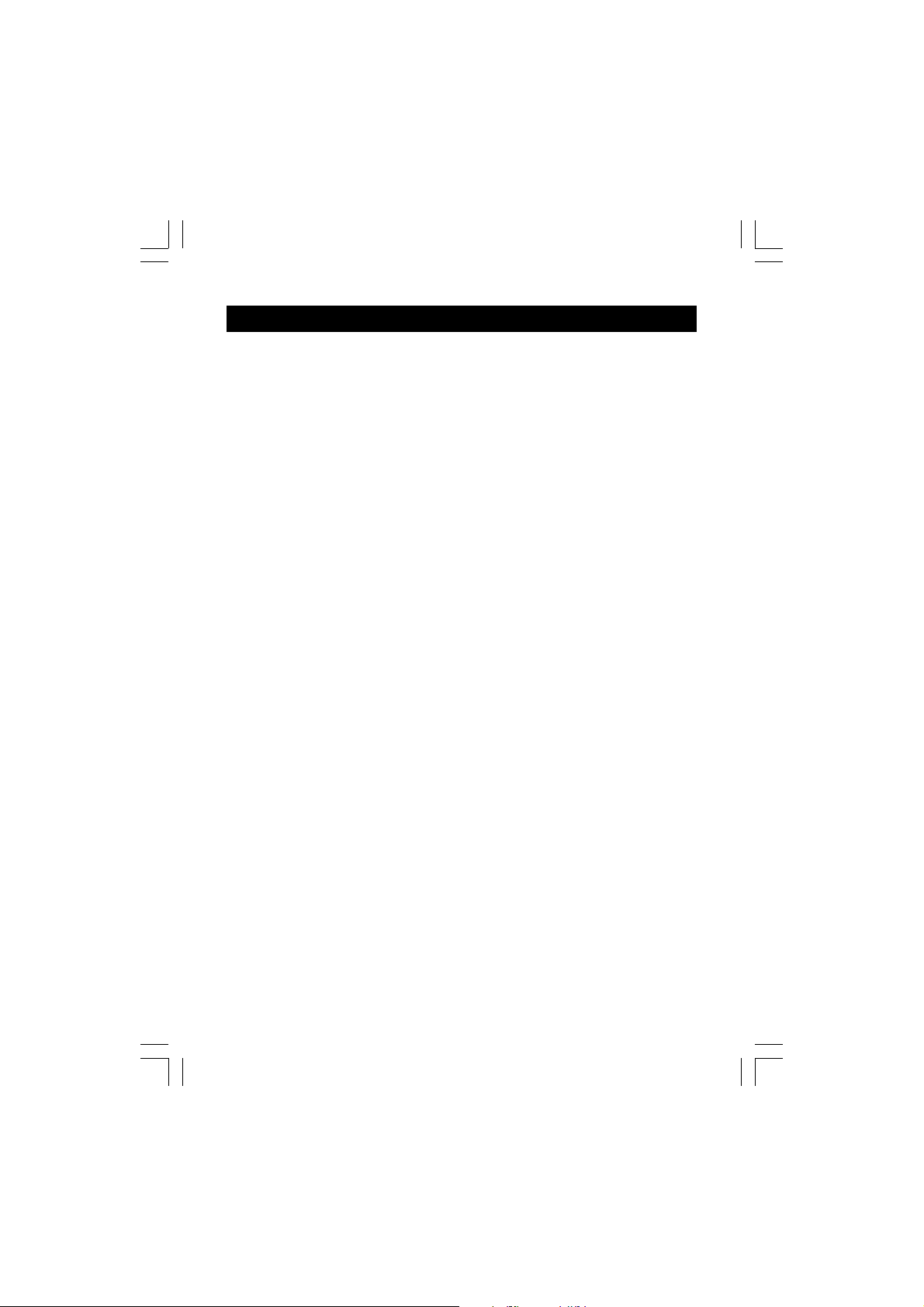
TABLE OF CONTENTS
INTRODUCTION ................................................................................................. 4
GETTING STARTED ......................................................................................... 5
Checking package contents ................................................................................ 5
Modular jack ................................................................................................... 5
Installation tips ............................................................................................... 5
Battery setup .................................................................................................6
Connecting the base unit and charging the handset ....................................... 6
Connecting the charger and charging the handset ...........................................
(For CLT-A5822 and CLT-A5832 ) .................................................................. 6
Telephone line connection .............................................................................. 7
Tone/pulse setting .......................................................................................... 7
Register handsets to the main base before use..............................................7
To register the second handset (For CLT-A5822 and CLT-A5832 ).................7
NAMES AND CONTROLS ................................................................................ 8
Handset ................................................................................................ 8
Base unit and Charger ................................................................................... 9
INITIAL PROGRAMMING ................................................................................ 10
Language setting ......................................................................................... 10
Area code setting ........................................................................................ 10
Ringer tone .................................................................................................. 10
Tone/pulse setting ........................................................................................ 10
Resetting to default ...................................................................................... 11
BASICS ........................................................................................................... 11
Receiving a call ........................................................................................... 11
Making a call ................................................................................................ 12
Volume adjustment ....................................................................................... 12
Transferring a call (For CLT-A5822 and CLT-A5832) .................................... 12
Ringer switch .............................................................................................. 12
Pre-dialing ................................................................................................... 13
Changing the pre-dial number ...................................................................... 13
Redialing ...................................................................................................... 13
Fast redialing .............................................................................................. 13
FLASH key .................................................................................................. 13
CH (Channel)/DEL key . .... .... ... .... .................................................................. 13
* TONE key .................................................................................................. 14
Handset locator (paging function) ................................................................ 14
MUTE key ................................................................................................... 14
sy5822 10 april.p65 2006/5/12, ¤U¤È 02:522
2
Page 3
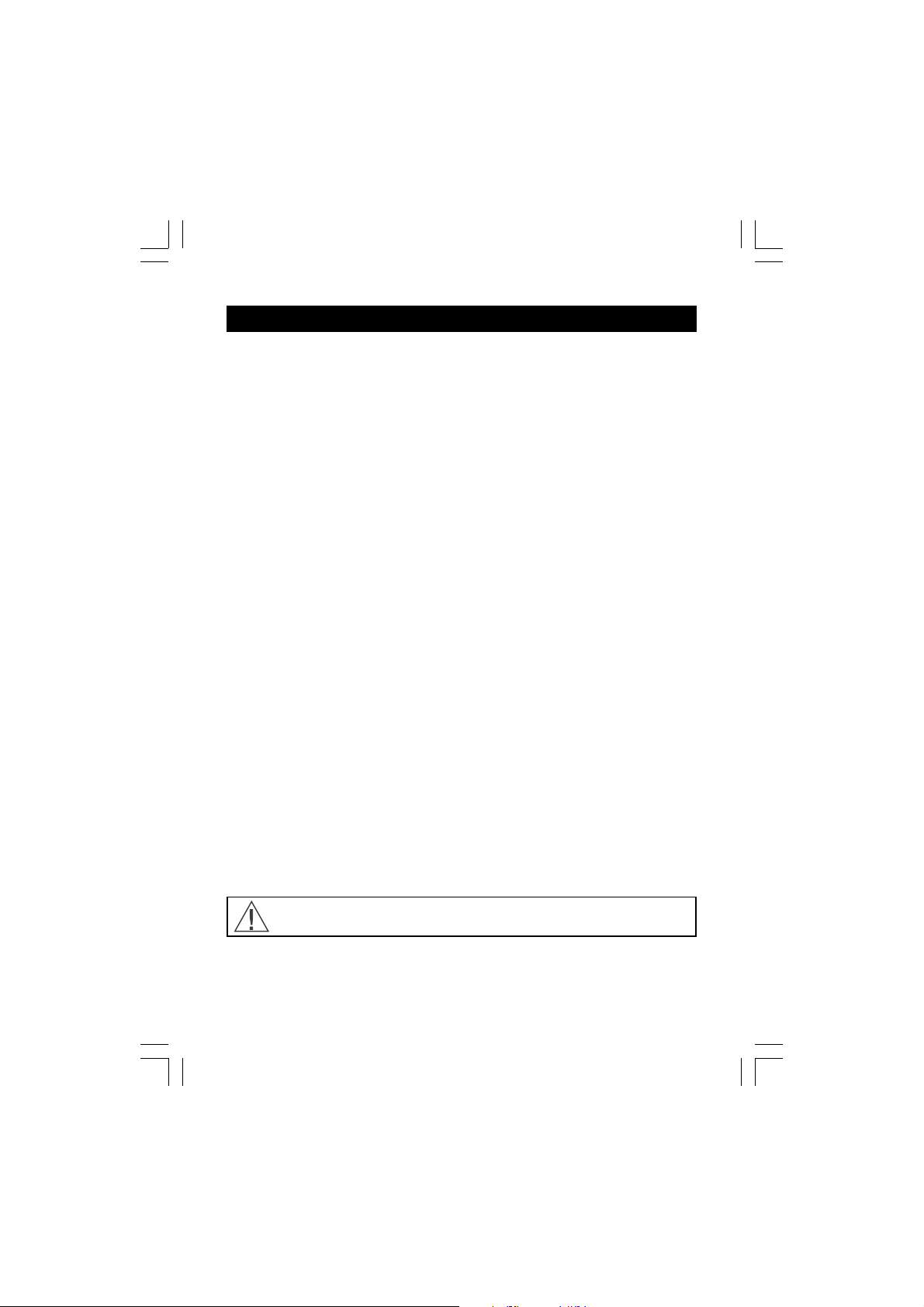
TABLE OF CONTENTS
Low battery warning ................................................................................... 14
Voice mail indicator ...................................................................................... 15
CALLER ID FEATURES ................................................................................. 15
Caller ID with Call Waiting ............................................................................. 15
Caller ID list .................................................................................................. 16
Reviewing Caller ID list ................................................................................. 16
Formatting Caller ID numbers ........................................................................ 16
Storing Caller ID entries in the directory ........................................................ 17
Dialing a Caller ID number ............................................................................. 17
Deleting entries from the Caller list ............................................................... 17
Deleting the displayed entry ......................................................................... 17
Deleting all entries ........................................................................................ 18
DIRECTORY ..................................................................................................... 18
Storing a number in the directory ................................................................. 18
Replacing a directory entry with a Caller ID entry.......................................... 19
Changing a stored number ........................................................................... 19
Making calls from the directory .................................................................... 19
Reviewing and deleting directory contents .................................................. 19
Chain dialing from the directory .................................................................... 20
CHANGING THE BATTERY ........................................................................... 20
RECYCLING NICKEL- METAL HYDRIDE BATTERIES .................................. 21
POWER FAILURE .......................................................................................... 21
HEADSET JACK AND BELT CLIP ................................................................ 22
LIGHT SIGNALS ............................................................................................. 22
LCD SCREEN MESSAGES ............................................................................ 23
SOUND SIGNALS ........................................................................................... 24
TROUBLESHOOTING ....................................................................................... 24
MAINTENANCE ............................................................................................... 28
MAXIMIZE BATTERY PERFORMANCE . ........................................................ 29
TECHNICAL INFORMATION .......................................................................... 30
SANYO COMFORT WARRANTY .................................................................... 32
SOS HELP LINE ............................................................................................. 34
The exclamation point within the triangle is a warning sign alerting
you of important instructions accompanying the product.
sy5822 10 april.p65 2006/5/12, ¤U¤È 02:523
3
Page 4
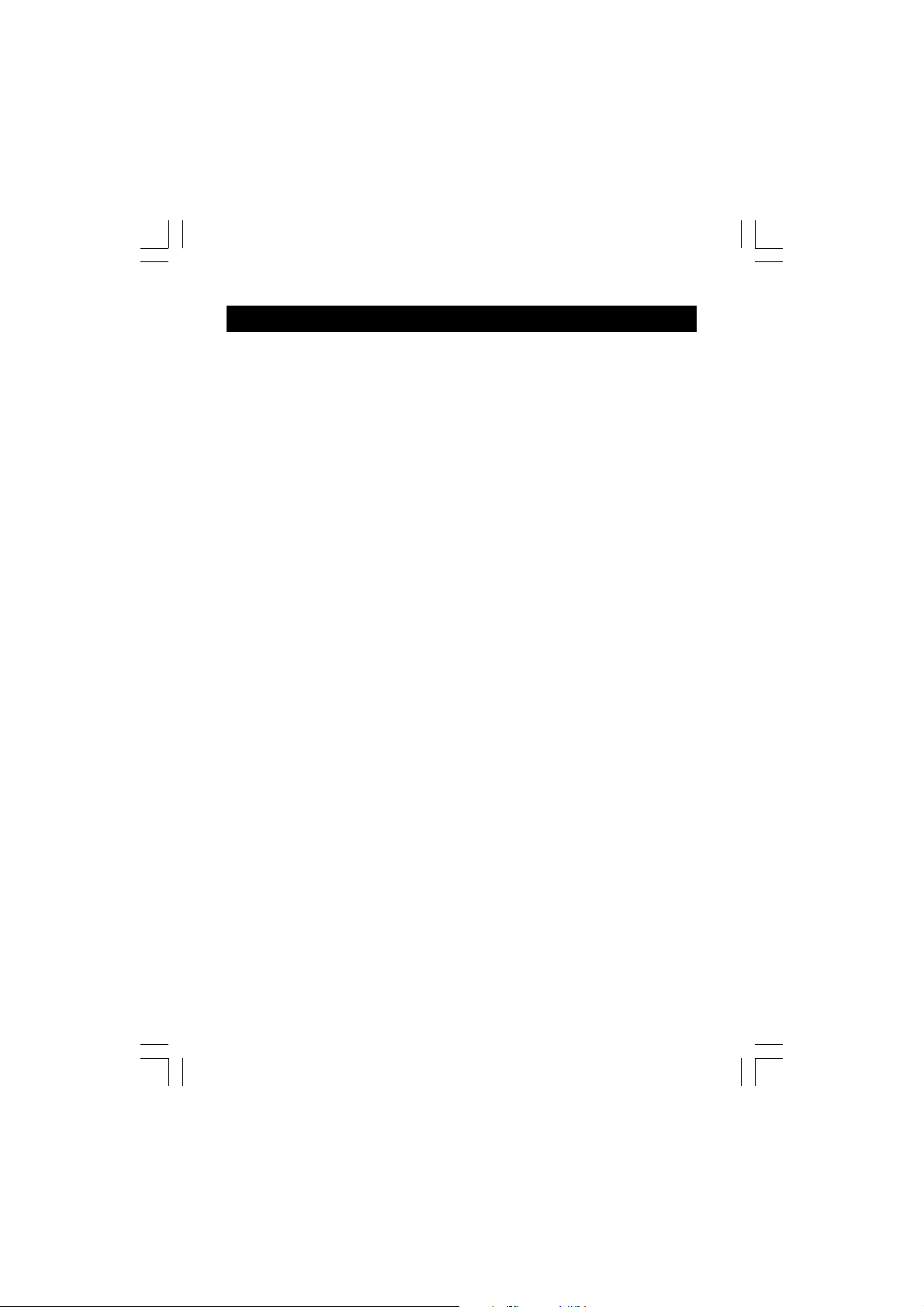
INTRODUCTION
Congratulations on your purchase of this SANYO cordless telephone.
Your SANYO 5.8 GHz cordless telephone is a fine-quality home communications
product. It is carefully designed and produced by a world leader of consumer and
industrial electronic equipment. With proper maintenance and care, it will provide
you with years of enjoyment and convenience.
Main Features
5.8 GHz Technology
Superior Range – The use of 5.8 GHz frequency band for signal transmission
between base and handset means greater communication range compared to
conventional 43 - 49 MHz cordless telephones.
Ultra-Low Noise – The high frequency communication also has significantly
reduced noise level.
40-Channel Auto Scan – Your new telephone uses one of 40 channels in the
5.8-GHz frequency band. It automatically selects a clear channel every time you
receive or place a call on the handset.
Other features
• Caller ID on handset
• Compatible with Caller ID and
Visual Call Waiting
• 40 name/number Caller ID list:
name/number, time and date
• 3-line trilingual display with backlight
LCD screen
• Dial back from Caller ID list
• 3 ringer tones
• 10 memory call log
• Tone & pulse dialing compatible
• Caller transfer (For CLT-A5822 and
CLT-A5832 only)
IMPORTANT: To use all of the features of this telephone, you must subscribe to
either the standard Name/Number Caller ID Service or Caller ID with Call Waiting
Service from your telephone company. To know who is calling while you are on
the phone, you must subscribe to Caller ID with Call Waiting Service.
4
sy5822 10 april.p65 2006/5/12, ¤U¤È 02:524
Page 5
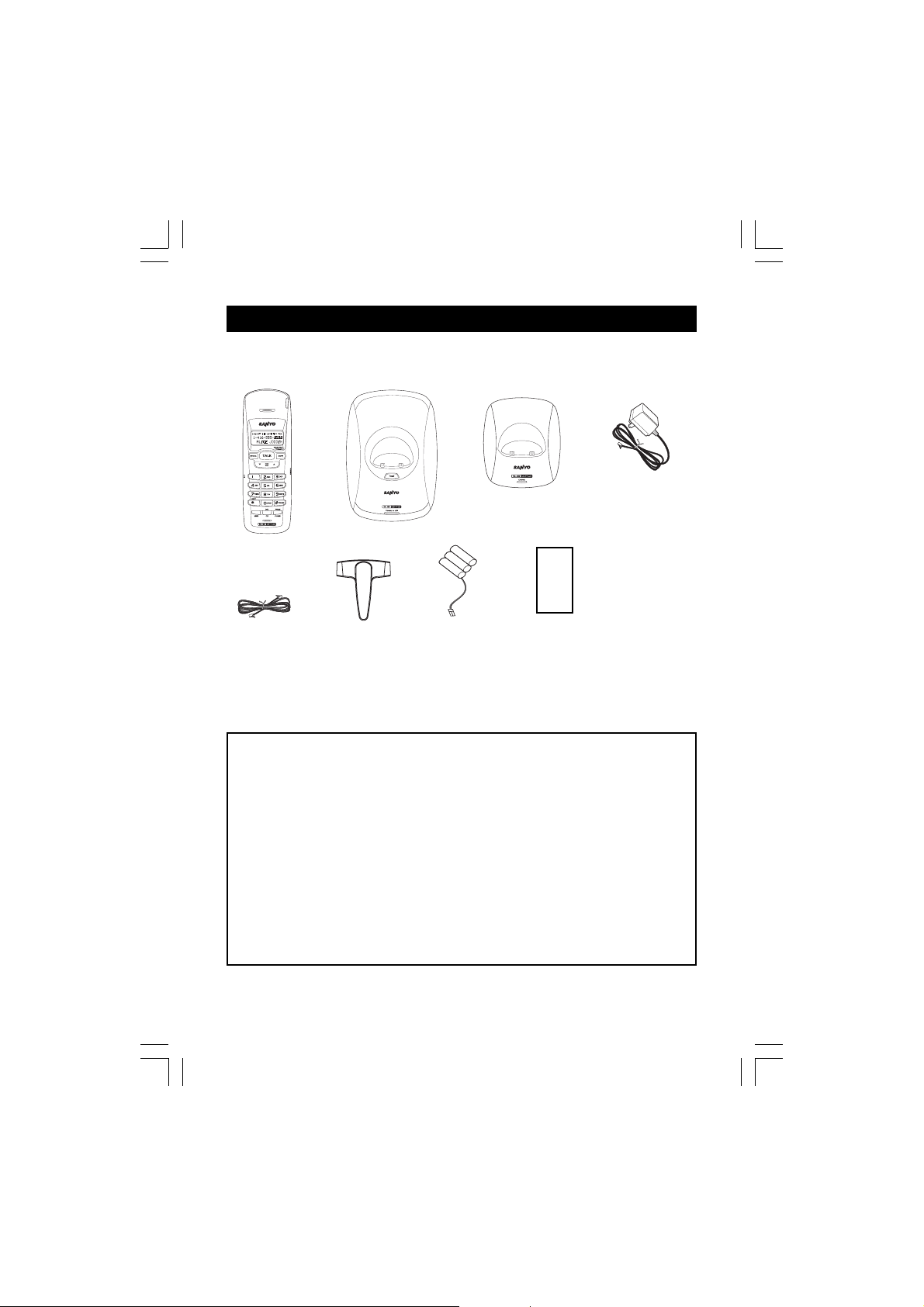
GETTING STARTED
Checking package contents
Make sure your package includes the items shown here.
Charger
(For CLT-A5822
and CLT-A5832)
2 X Handsets
(CLT-A5830 with
one handset)
Base unit
2 X AC Adaptors
(CLT-A5830 with
one adaptor)
For Base:
U090030D1201
For Charger:
U090020D12
Telephone
line cord
2 X Belt clips
(CLT-A5830 with
one belt clip)
2 X batteries
(CLT-A5830 with
one battery)
Battery order
form
Modular jack
You need an RJ11 type modular phone jack. If you do not have a modular jack, call
your local phone company to find out how to get one installed.
Installation tips
Some cordless telephones operate at frequencies that may cause interference
to nearby TVs, microwave ovens, and VCRs. To minimize or prevent such
interference, the base of the cordless telephone should not be placed near or on
top of a TV, microwave oven, or VCR. If such interference continues, move the
cordless telephone farther away from these appliances.
Certain other communications devices may also use the 5.8 GHz frequency for
communication and if not set properly these devices may interfere with each
other and/or your new telephone. If you are concerned with interference, please
refer to the owner’s manual for these devices on how to properly set channels
to avoid interference. Typical devices that may use the 5.8 GHz frequency for
communication include wireless audio/video senders, wireless computer
networks, multi-handset cordless telephone systems, and some long-range
cordless telephone systems.
5
sy5822 10 april.p65 2006/5/12, ¤U¤È 02:525
Page 6
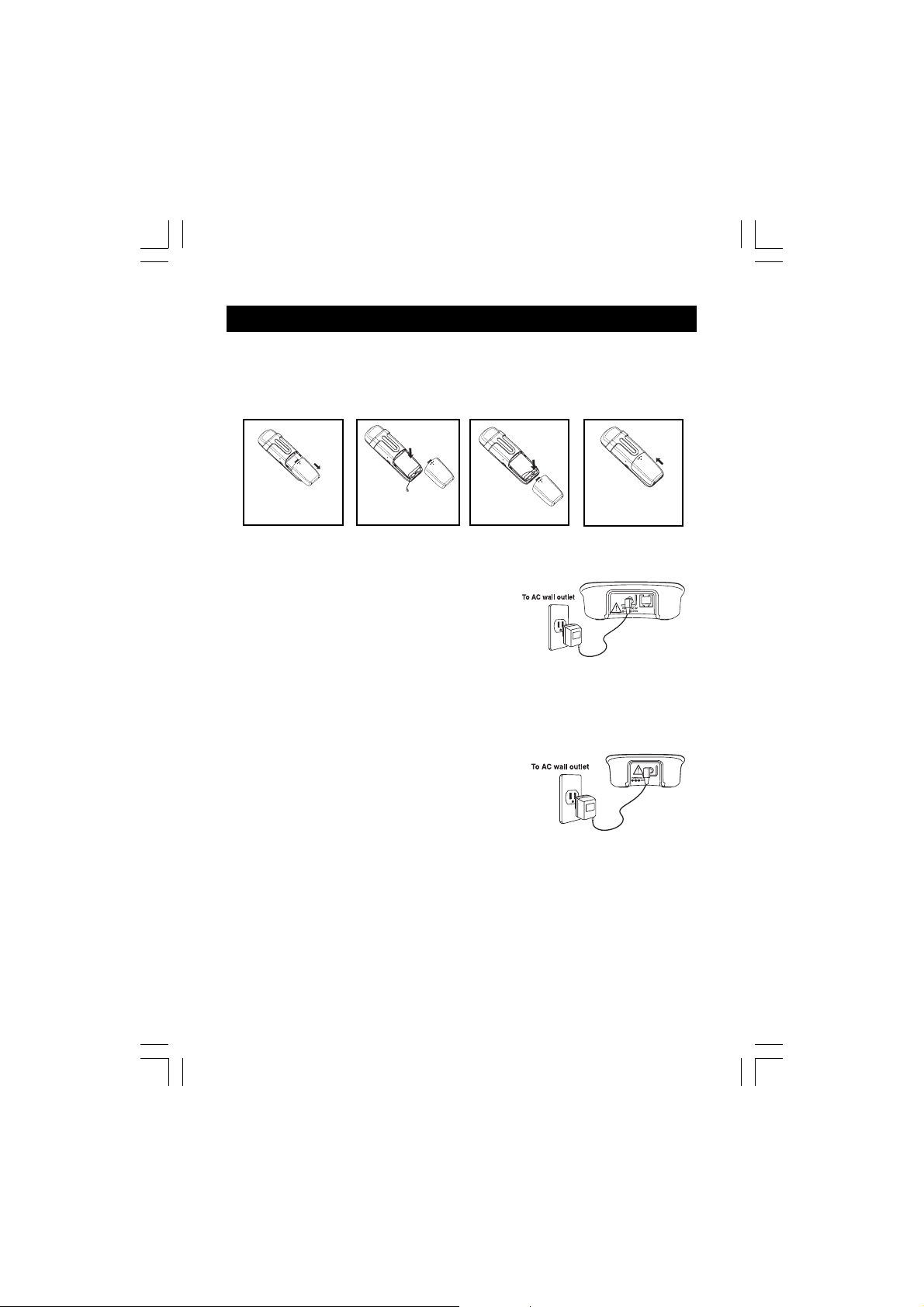
GETTING STARTED
Battery setup
1. Remove the battery compartment cover on the handset, insert the battery,
plug the cord into the jack (inside the compartment) and replace the cover.
2. Set the handset RINGER switch to ON, and place handset in the base.
Slide down the
battery cover
Place the battery
in the slot
Plug the wire
into the jack
Connecting the base unit and charging the handset
1. Plug the AC adaptor into the power DC 9V
jack on the back of the base. Plug the other
end into a wall outlet.
2. Set the base on a desk or tabletop and place
one handset in the base unit.
3. Make sure that the CHARGE/IN USE LED
illuminates.
Connecting the charger and charging the handset
(For CLT-A5822 and CLT-A5832)
1. Plug the AC adaptor into the power DC 9V jack
on the back of the charger. Plug the other end
into a wall outlet.
2. Place another handset in the charger and make
sure that the CHARGE LED illuminates.
Note: • Charge your handset at least 12
hours before plugging into the
phone line.
• Charge the handset for 12 continuous hours prior to first use. The
initial battery charge is important for best performance.
• It is normal for the handset and base to get warm when the
handset is charging in the base.
Caution: Use only the SANYO AC adaptor that is supplied with this
phone. Using another AC adaptor may damage the phone.
Slide up the
battery cover
sy5822 10 april.p65 2006/5/12, ¤U¤È 02:526
6
Page 7
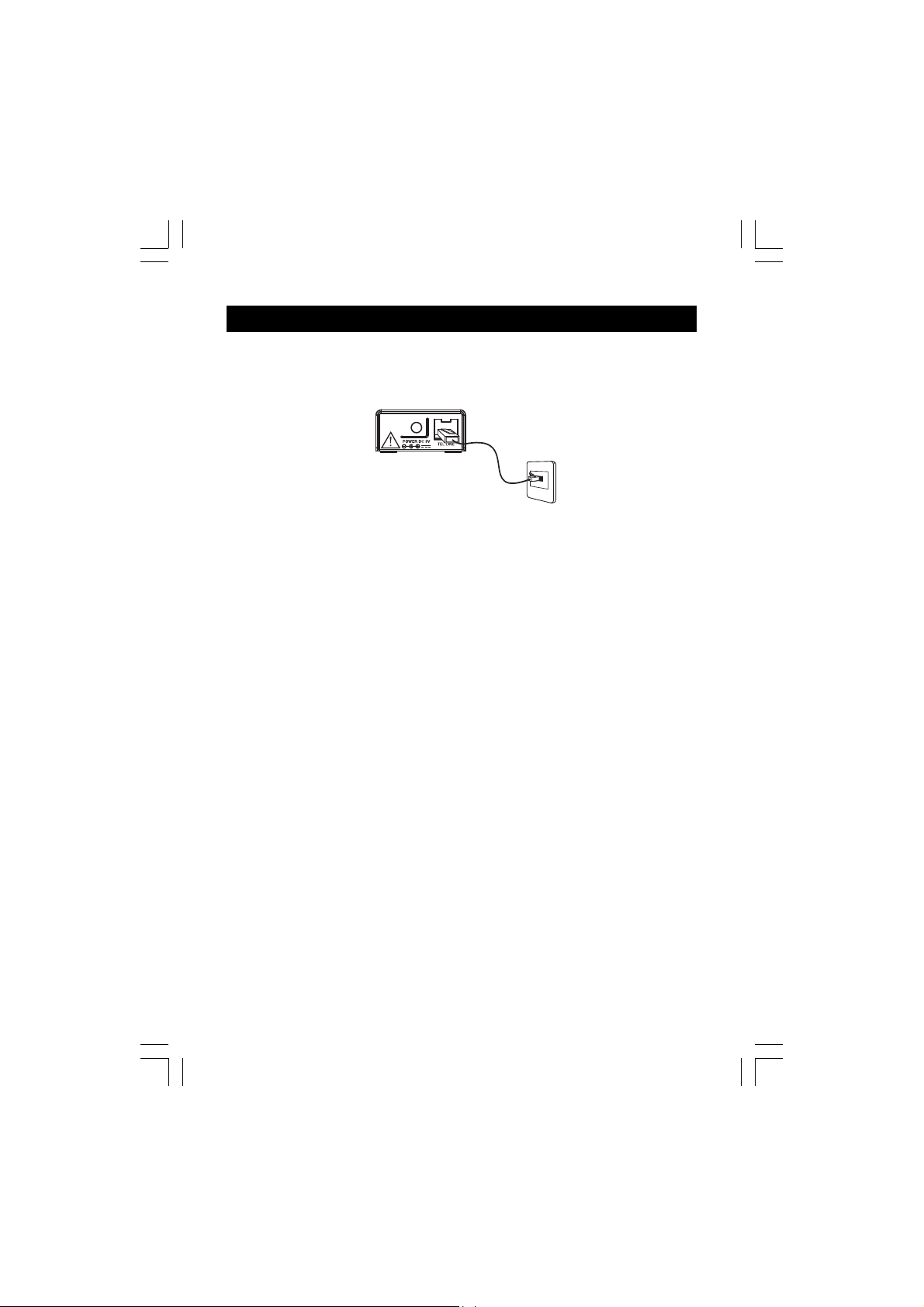
GETTING STARTED
Telephone line connection
Once the handset battery is fully charged, connect the telephone line cord to the
TEL LINE jack on the back of the base. Plug the other end into a telephone outlet.
Tone/pulse setting
1. If you have Pulse (rotary) service, you will need to set the dial mode to pulse.
If you have Touch-Tone service, do nothing as your phone has been set to
Tone prior to shipment. If you do not know which type of service you have,
contact your local telephone company.
2. To change to Pulse or Tone service, See Tone/pulse setting, page 10.
Register handsets to the main base before use
Your cordless phone uses a digital security system to provide protection
against false ringing, unauthorized access and charges to your phone
line. When you place the handset in the main base, the handset will
automatically register to the base.
To register the second handset for CLT-A5822 and CLT-A5832
The second handset (charge in the extra charging cradle) must also be registered
to the main base before use.
1. Be sure both handsets are fully charged.
2. Remove the handset from the charging cradle, and place it in the main base.
3. Wait for at least 5 seconds before removing the handset from the main base.
4. After both handsets are registered, it doesn’t matter which handset is placed
in the main base or the charger.
5. The charge/in use LED lights on the main base.
Note: • After a power failure occurs or battery replacement, both handsets will
need to be re-registered. To re-register, follow the same registration
process as above.
• If the handset’s battery becomes very low, the handset must be
recharged for 12 hours and re-registered to the main base unit.
sy5822 10 april.p65 2006/5/12, ¤U¤È 02:527
7
Page 8
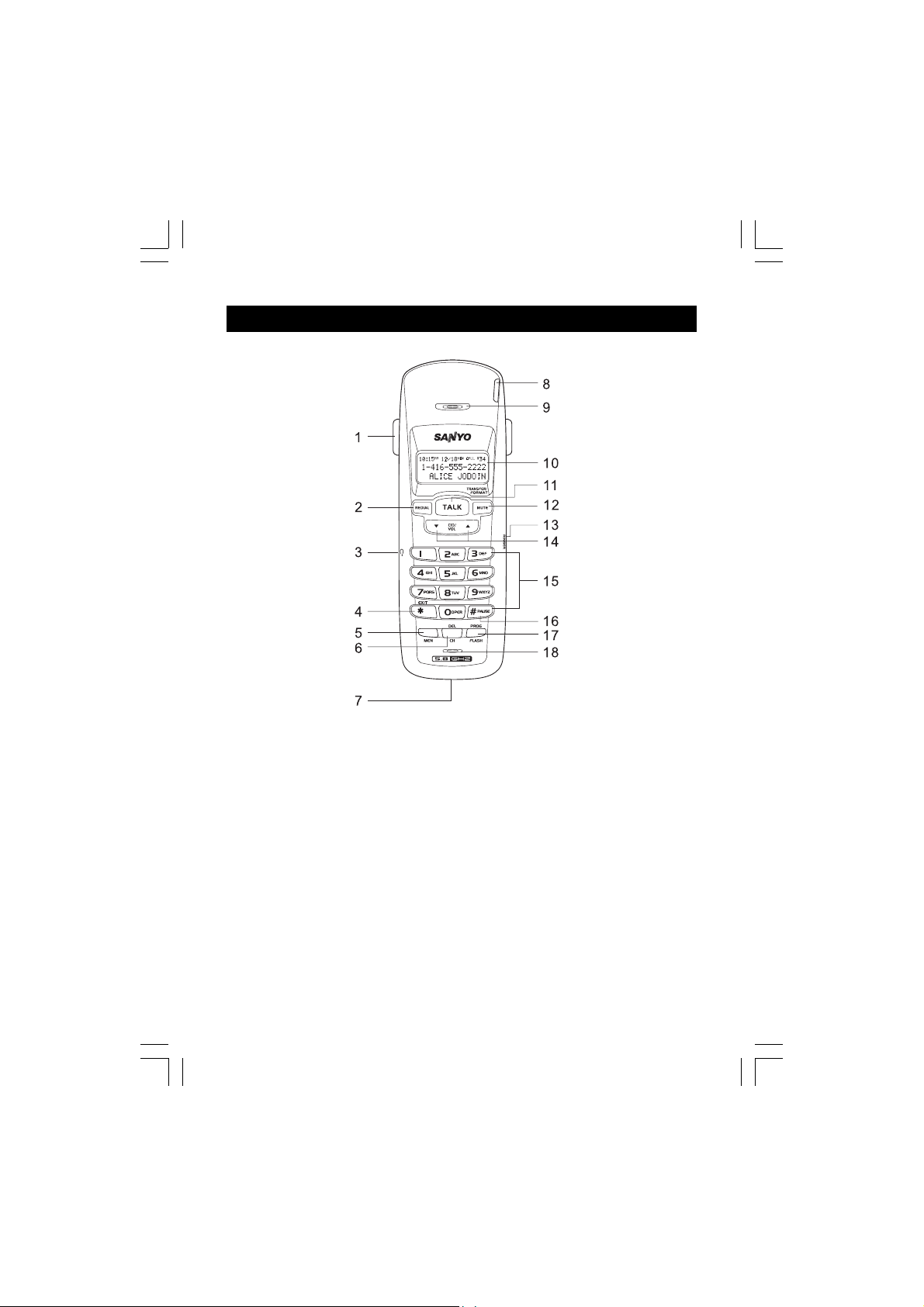
NAMES AND CONTROLS
Handset
1. Belt clip
2. REDIAL key
3. Headset jack
4. * TONE/EXIT key
5. MEM (memory) key
6. CH (channel)/DEL key
7. Charging contacts
8. Incoming call/in use LED
9. Earpiece
10. LCD screen
sy5822 10 april.p65 2006/5/12, ¤U¤È 02:528
11. TALK key (also used to end a call)
12. MUTE/FORMAT key
(MUTE/FORMAT/TRANSFER key)
13. Ringer switch
14. CID/VOL (volume) up/down key
15. Keypad (0-9)
16. # PAUSE key
17. FLASH/PROG (program) key
18. Microphone
8
Page 9
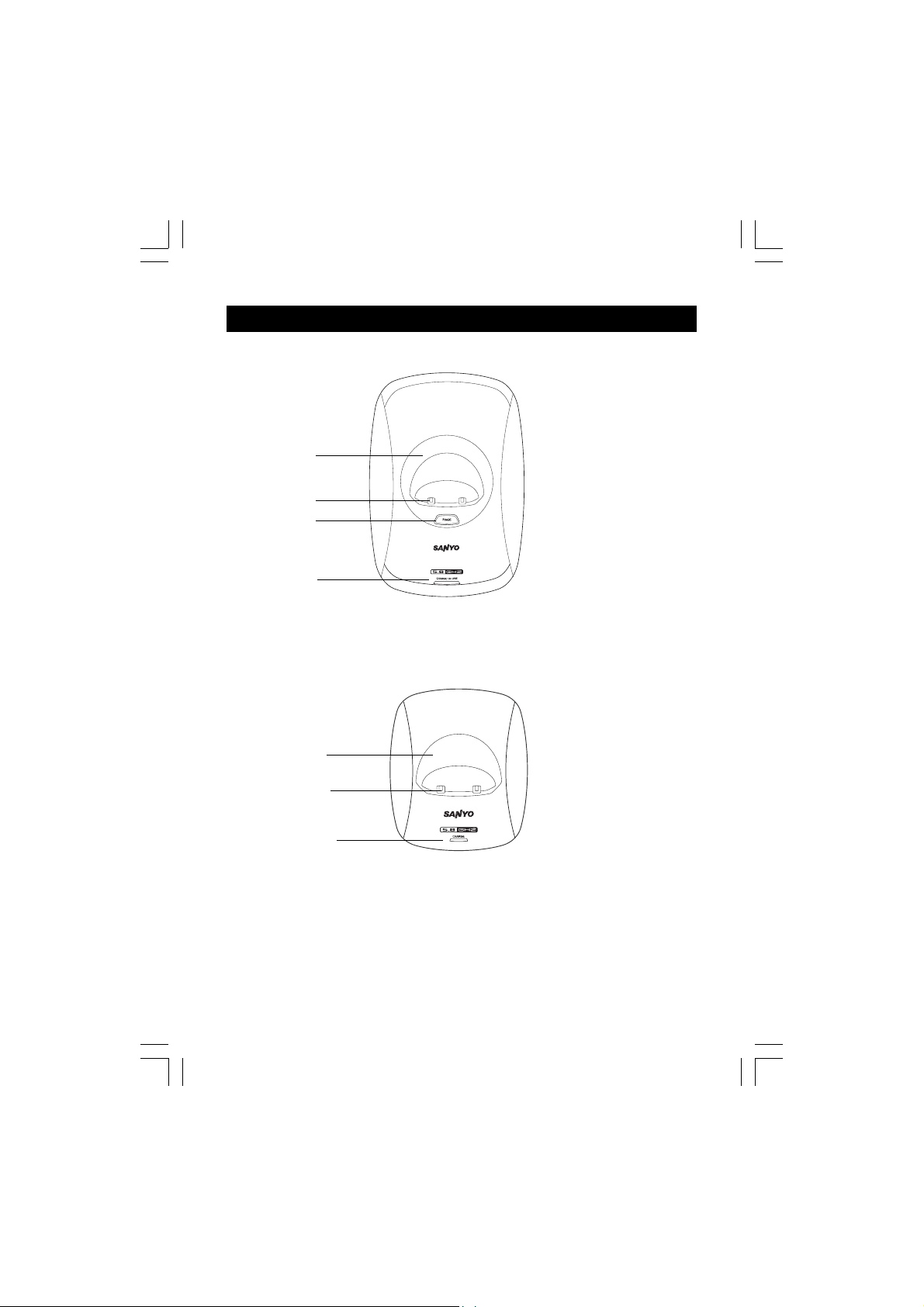
NAMES AND CONTROLS
Base Unit
1
5
2
3
Charger (For CLT-A5822 and CLT-A5832)
1
5
4
1. Handset Cradle
2. Page Key
3. Charge/In Use LED
4. Charge LED
5. Charging contacts
sy5822 10 april.p65 2006/5/12, ¤U¤È 02:529
9
Page 10
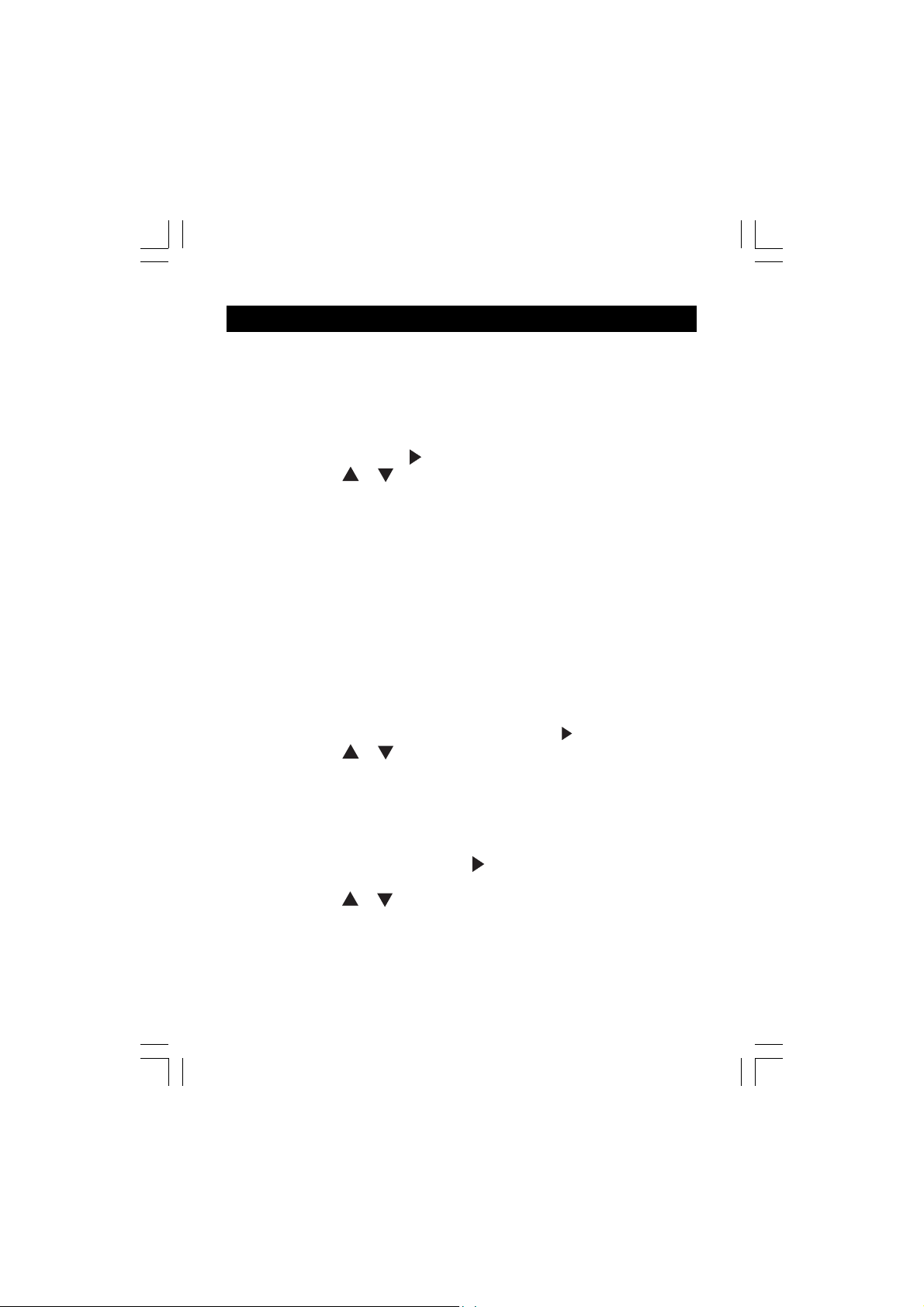
INITIAL PROGRAMMING
Before using this telephone, 4 initial settings must be completed on the handset:
Language, Area code (this is required to use Caller ID service from your telephone company), Ringer tone, and Tone/Pulse setting.
Language setting
1. Make sure the phone is OFF (not in TALK mode).
2. Press FLASH/PROG until “ 1 ENG 2 FRA 3 ESP ” shows on screen.
3. Press CID/VOL
language.
4. Press FLASH/PROG to store selection. You will hear a confirmation tone.
Area code setting
For proper Caller ID operation, you must program your area code.
1. Make sure the phone is OFF (not in TALK mode).
2. Press FLASH/PROG repeatedly until “AREA CODE - - - ” shows on screen.
3. Enter your 3-digit area code using the number keys. To change a digit, press
CH/DEL and then re-enter the number.
4. Press FLASH/PROG to store selection. You will hear a confirmation tone.
Ringer tone
1. Make sure the phone is OFF (not in TALK mode).
2. Press FLASH/PROG repeatedly until “RINGER TONE 1” shows on screen.
3. Press CID/VOL
ringer tone.
4. Press FLASH/PROG to store selection. You will hear a confirmation tone.
or , or the number keys (1 – 3) to select the desired
or , or press the number keys 1-3 to select the desired
Tone/pulse setting
1. Make sure the phone is off (not in TALK mode).
2. Press FLASH/PROG repeatedly until “ 1TONE 2 PULSE ” shows on
screen.
3. Press CID/VOL
PULSE.
4. Press FLASH/PROG to store selection. You will hear a confirmation tone.
sy5822 10 april.p65 2006/5/12, ¤U¤È 02:5210
or , or press the number keys 1-2 to select TONE or
10
Page 11
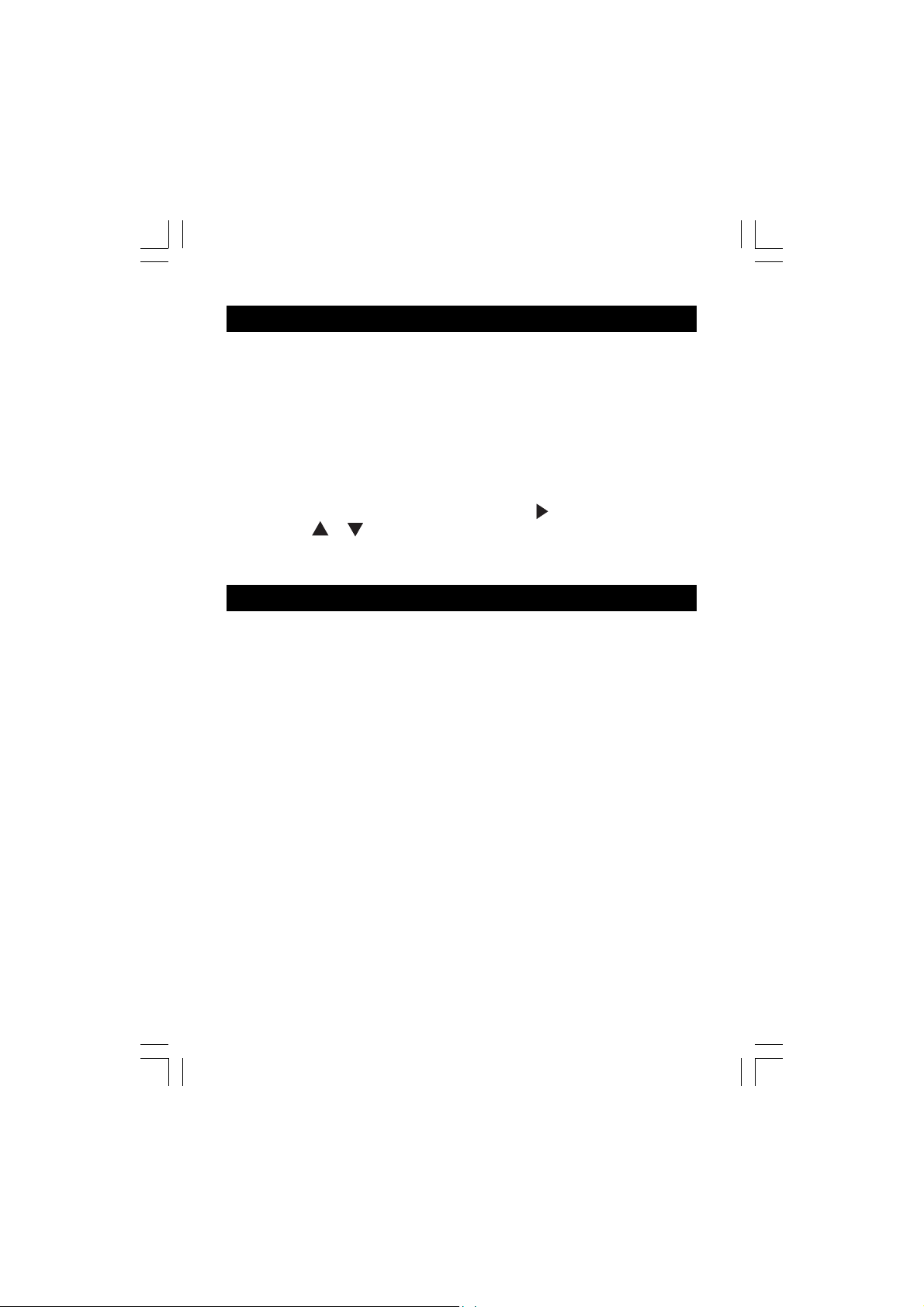
INITIAL PROGRAMMING
Resetting to default
You can reset the phone programming to the initial factory default settings. The
default settings are:
Language English
Area Code - - Ringer Tone 1
Tone/Pulse Setting Tone
1. Make sure the phone is OFF (not in TALK mode).
2. Press FLASH/PROG repeatedly until “DEFAULT 1 NO ” shows on screen.
3. Press CID
and “2 YES” for Default Settings”
4. Press FLASH/PROG again to confirm. You will hear a confirmation tone.
or , or the 1 or 2 keys to select your choice between “1 NO”
BASICS
Receiving a call
When receiving an incoming call, the LED on the handset flashes, and the handset
will show caller information. *
* Note: A subscription is required from your local phone company to receive
Caller ID information on your phone. See Caller ID Features, page 15.
1. Press TALK to answer the call.
Note: If handset is in the base cradle, remove it from base before pressing
the TALK key. Either handset 1 or handset 2 can answer the call at once.
(for CLT-A5822 and CLT-A5832)
2. Press TALK to end your call.
Note: If you replace the handset to the base cradle or charger cradle (for
CLT-A5822 and CLT-A5832), the handset automatically hangs up.
sy5822 10 april.p65 2006/5/12, ¤U¤È 02:5211
11
Page 12

BASICS
Making a call
1. Press TALK.
Note: If handset is in the base cradle, remove it from base before pressing
the TALK key.
2. Dial the phone number.
Telephone Number
Channel No.
3. Press TALK to end your call.
Call Timer
Volume Level
Volume adjustment
The VOLUME key adjusts the volume level of the earpiece. There are 4 volume
levels.
1. Make sure the phone is in TALK mode.
2. Press the CID/VOL
or key on the handset.
Transferring a call (For CLT-A5822 and CLT-A5832)
The current conversation can be transferred to another handset. Only one
handset can talk with an outside caller at a time. The second handset cannot
listen to the conversation or make an outgoing call while the other handset is in
use.
1. During a call, press and hold the MUTE/FORMAT key, until “TRANSFERRING”
shows on the screen and both handsets beep.
Note: To cancel the transfer and return to the caller, press TALK key on the
handset.
2. Press TALK on the other handset to get the call.
Note: During call transfer, if there is no further action within 2 minutes on both
handsets, the call will end.
Ringer switch
The RINGER switch must be on for the handset to ring during incoming calls.
sy5822 10 april.p65 2006/5/12, ¤U¤È 02:5212
12
Page 13

BASICS
Pre-dialing (up to 32 digits)
1. Make sure the phone is OFF (not in TALK mode).
2. Enter the telephone number. The number is displayed as you enter it.
3. Press TALK.
Note: Pressing *TONE will exit pre-dialing.
Changing the pre-dial number
1. Make sure the phone is OFF.
2. Enter the telephone number.
3. Press CH/DEL to delete digits one by one.
4. Re-enter the number.
Redialing
1. Make sure the phone is OFF.
2. Press TALK.
3. Press REDIAL to redial the last number (up to 32 digits).
Fast redialing
1. Press TALK, (if you are not already in TALK mode).
2. Enter the telephone number you want to dial.
3. If the line is busy, press REDIAL. The phone will drop the line for two
seconds and redial again.
FLASH key
Use the FLASH/PROG key to activate custom calling services such as Call
Waiting.
Tip: Do not use TALK to activate custom calling services such as Call Waiting,
or you will hang up the phone.
CH (Channel)/DEL key
While talking, you might need to manually change the channel to get rid of static.
Press the CH/DEL key to switch to a clear channel.
13
sy5822 10 april.p65 2006/5/12, ¤U¤È 02:5213
Page 14

BASICS
* TONE key
This feature enables Pulse service phone users to access touch-tone services
offered by banks, credit card companies, etc.
1. Dial the desired number.
2. Press *TONE after your call is answered.
3. Follow the voice instructions to complete your desired action.
4. Hang up when finished. The phone returns to Pulse service.
Handset locator (Paging function)
This feature helps to locate a misplaced handset.
1. Press PAGE on the base, the screen shows “PAGING”. The handset beeps
continuously for about 2 minutes or until you press any key on the handset.
2. To stop the paging, do one of the following:
• Press PAGE on the base.
• Press TALK to enter talk mode.
• Press any button on the handset.
Note: You can still page the handset with the ringer off.
MUTE key
To have a private, off-line conversation, use the MUTE feature. The caller on the
other end of the line cannot hear you, but you can still hear them.
To mute the microphone:
1. Press MUTE/FORMAT in TALK mode. The screen shows “MUTE”.
2. Press MUTE/FORMAT again to return to your phone conversation.
Low battery warning
1. If the battery is low and the phone is in TALK mode, a warning tone
consisting of 2 short beeps will sound from the handset and the LED will
flash every 15 seconds. “LOW BATTERY” shows on screen.
2. If the battery is low and the phone is in STANDBY mode, the LED on handset
will flash every 15 seconds, and “LOW BATTERY” shows on screen.
14
sy5822 10 april.p65 2006/5/12, ¤U¤È 02:5214
Page 15

BASICS
Voice mail indicator
When you subscribe to a voice mail service offered by your phone company, the
phone alerts you when voice mail has been received. MESSAGE WAITING
appears on screen for 60 seconds when a voice mail is received. The LED on the
base flashes to indicate there is a voice mail waiting. After the voice mail has
been reviewed, MSG WAITING OFF appears on screen, and the indicator stops
flashing.
Note: The indicator does not work with your answering machine. The phone will
only work with an FSK type of VMWI System. It will not work with the Stutter Dial
Tone type of VMWI System.
CALLER ID FEATURES
This phone receives and displays incoming call information transmitted by your
local phone company, provided you subscribe to Caller ID, and/or Call Waiting
services. This information can include the phone number and/or the name, date
and time. The phone can store up to 40 calls for later review.
Caller ID with Call Waiting
When you subscribe to Caller ID with Call Waiting (Visual Call Waiting TM) service
from your phone company, you are able to see who is calling when you hear the
Call Waiting beep. Caller identification information appears on screen after you
hear the beep.
Press the FLASH/PROG key to put the current call on hold so that you can
answer the incoming call. The following information will display.
Call Timer
Call No.
Telephone Number
Caller Name
To return to the first call, press FLASH/PROG again.
IMPORTANT: To use these features you must subscribe to Caller ID with Call
Waiting Service.
15
sy5822 10 april.p65 2006/5/12, ¤U¤È 02:5215
Page 16

CALLER ID FEATURES
Caller ID list
The incoming caller information transmitted from the phone company is received
by your phone between the first and second ring and stored in the Caller ID list. If
you answer a call before the second ring the caller information may not be stored.
When the Caller ID list memory is full, a new call automatically replaces the oldest
call in memory. NEW appears on screen for calls received that have not been
reviewed.
Note: Check with your local phone company regarding name service
availability.
Reviewing Caller ID list
As calls are received and stored, the Caller ID list is updated to let you know how
many calls have been received.
1. Press CID/VOL
the oldest.
2. Press CID/VOL
most recent.
3. Press TONE/EXIT to return to Standby Mode anytime.
Note: 1. If area code is programmed (for example 416), the whole number
(416-2225555) including area code will be shown on the screen during a call
coming from this area. When reviewed later, the area code will not be shown
(i.e. LCD shows 2225555 only). 2. You may also transfer Caller ID entries to
the directory.
See Storing caller ID entries in directory below.
to scroll through the Caller ID list from the most recent to
to scroll through the Caller ID list from the oldest to the
Formatting Caller ID numbers
The MUTE/FORMAT key lets you select how many digits of the number are
displayed.
• Press MUTE/FORMAT once to add the area code (Note: The programmed
area code must match the Caller ID area code).
• Press MUTE/FORMAT again to add 1 plus the area code.
• Press MUTE/FORMAT a third time to go back to the 7-digit number.
16
sy5822 10 april.p65 2006/5/12, ¤U¤È 02:5216
Page 17

CALLER ID FEATURES
Storing Caller ID entries in the directory
Before storing a caller ID number, make sure the number appears in proper digits
for your dialing area. If not, change it using the MUTE/FORMAT key. For example,
if the Caller ID number appears 1-416-222-5555 but it is not a long distance
number, press MUTE/FORMAT until it shows 416-222-5555 (without 1).
Note: If a specific memory entry is longer than 15 digits, the last 15 digits
show on the screen.
1. Use the CID/VOL
2. Press MEM key, “MEMO # --” shows on the top right corner of screen.
3. Select the desired memory location by pressing the number keys (0-9).
4. If the memory location already contains name and number information,
“REPLACE MEMO?” will show on screen. Press MEM again if you want to
replace the information and save. Press *TONE/EXIT button to return unit to
standby mode without saving.
5. If the selected memory location is empty, you will hear a confirmation tone
when the new memory record is saved.
Note: If the selected CID record contains non-digit characters, or the number
is more than 24 digits, the unit will not store the record.
Dialing a Caller ID number
1. Make sure the phone is OFF (not in TALK mode).
2. Use CID
3. Use MUTE/FORMAT key to display the phone number in proper
digits if necessary.
4. Press TALK. The number dials automatically.
or to scroll to the desire Caller ID entry.
or key to select desired Caller ID entry.
Deleting entries from the Caller list
Use CH/DEL to erase the entry currently shown on screen or all entries.
Deleting the displayed entry
1. Make sure the phone is OFF (not in TALK mode).
2. Use the CID/VOL
3. While the entry is displayed, press CH/DEL. “DELETE?” shows on screen.
4. Press CH/DEL again to delete the entry. Confirmation tone sounds and LCD
shows “DELETED” for 2 seconds.
sy5822 10 april.p65 2006/5/12, ¤U¤È 02:5217
or keys to find the entry you want to delete.
17
Page 18

CALLER ID FEATURES
Deleting all entries
1. Make sure the phone is OFF (not in TALK mode).
2. Use the CID/VOL
3. Press and hold CH/DEL, until “DELETE ALL?” shows on screen.
4. Press CH/DEL again to confirm. “NO CALLS” shows on screen.
or keys to display any entry.
DIRECTORY
You can store up to 10 names (up to 15 characters) and numbers (up to 24 digits)
in the directory for quick dialing. If a number exceeds 24 digits, you can program
it in parts, and then chain dial the number.
Storing a number in the directory
To program a number to memory:
1. Make sure the phone is OFF (not in TALK Mode).
2. Press MEM key to start the Memory Programming Mode. “MEMO # --” shows
on the screen.
3. Select the desired memory location (0 – 9) or use the CID/VOL
keys to find an empty memory location.
4. Press the MEM key again. The screen shows “ENTER NAME”.
5. Use the digit keys to enter the name. The cursor advances 1 space after
each key press. Within 1 second, you can press the same key again to
select another character. If you make a mistake, press CH/DEL to delete
previous characters one by one.
Key Press 1 2 3 456789
1st – 5th press A D G J M P T W
nd
– 6th press – BEHKNQUX
2
3rd – 7th press * C F I L O R V Y
4th – 8th press ! ( ) $ ’ ; S ? Z
6. Press MEM again to save the name. “ENTER TEL NUMBR” shows on screen.
7. Use the digit keys to enter the desired telephone number. If you make a
mistake, press CH/DEL to delete previous digits one by one, then enter the
correct digits. If you wish to add a pause, press PAUSE two times at the
desired location. Be sure to press it twice, or you will enter a # (number sign)
or
sy5822 10 april.p65 2006/5/12, ¤U¤È 02:5218
18
Page 19

DIRECTORY
and not a pause. Each pause counts as 1 digit in the dialing sequence. Or
you can store redial number in the directory by pressing REDIAL (Note: If the
redial number is longer than 24 digits, it cannot be stored into the memory.).
8. Press MEM again to store the number to memory. If you are replacing a
number, “REPLACE MEMO?” shows on screen. Press MEM again to confirm,
or press *TONE/EXIT to return to standby mode.
To view your directory, press MEM and use CID/VOL
(0-9) to scroll.
Replacing a directory entry with a Caller ID entry
Use the same procedure as for storing Caller ID entries in the directory
Changing a stored number
Use the same procedure as for storing a number in the directory
Making calls from the directory
1. Make sure the phone is ON by pressing TALK.
2. Press MEM.
3. Press the number (0 - 9) for the desired memory location. The number dials
automatically.
Or:
1. Make sure the phone is OFF (not in TALK mode).
2. Press MEM.
3. Press the number (0-9) or use CID/VOL
number.
4. Press TALK, the number will be dialed automatically.
or to select the desired
or or the number
Reviewing and deleting directory contents
1. Make sure the phone is OFF (not in TALK mode).
2. Press MEM.
3. Use CID/VOL
number is shown, or use the number pad to select a memory location. The
selected telephone number and name show on screen.
4. While the entry is displayed, press CH/DEL to delete the entry. The screen
shows “DELETE?”
5. Press CH/DEL again to delete the entry. “DELETED” shows on screen.
sy5822 10 april.p65 2006/5/12, ¤U¤È 02:5219
or to scroll through the directory until the desired name/
19
Page 20

DIRECTORY
Chain dialing from the directory
Use this feature to make calls that require a sequence of numbers such as using
a calling card for a frequently called long distance number. You can dial each part
of the sequence from a different entry of the directory. The following example
shows how you can use chain dialing to make a call through a long distance
service:
The Number for: Memory Location
Long distance access number 7
Authorization code 8
Frequently called long distance number 9
1. Make sure the phone is in TALK mode.
2. Press MEM and then press 7.
3. When you hear the access tone, press MEM and then press 8.
4. At the next access tone, press MEM and then 9.
Tip: Wait for the access tones before pressing the next memory key, or your
call might not go through.
CHANGING THE BATTERY
Battery replacement and handling
When the operating time becomes short even after a battery is recharged, please
replace the battery.
With normal usage, your battery should last about one year.
For a replacement battery, please contact your place of purchase or fill out and
mail the enlosed form.
Caution:
• Use only the specified battery type (Ni-MH 3.6V, 600mAh).
• Do not remove the battery from the handset to charge it.
• Never throw the battery into a fire, disassemble it, or heat it.
• Do not remove or damage the battery casing.
• Remove battery if storing the phone for over 30 days.
sy5822 10 april.p65 2006/5/12, ¤U¤È 02:5220
20
Page 21

CHANGING THE BATTERY
Make sure the telephone is off before you replace the battery.
1. Slide off the battery compartment cover.
2. Disconnect the battery plug from the jack in the compartment and remove the
battery pack.
3. Insert the new battery pack and connect the cord into the jack.
Note: Please refer to the pictures on page 6, “Battery setup” for guide.
4. Put the battery compartment cover back on.
5. Place handset on the base to charge for 12 hours.
Note: If the handset battery is removed for more than 5 minutes, the directory
memory and caller ID memory will be erased.
Charge the handset battery for 12 continuous hours prior to first use. The initial
battery charge is important for best performance.
Caution: To reduce the risk of fire or personal injury, use a NI-MH 3.6 V, 600mAh
battery.
Replacement part number : GES-PC3F03
RECYCLING NICKEL-METAL HYDRIDE
BATTERIES
NICKEL-METAL HYDRIDE BATTERIES MUST BE DISPOSED OF PROPERLY.
Please take your used battery pack to a store that recycles
Ni-MH batteries.
POWER FAILURE
When power is off, you will not be able to make or receive calls with the
telephone.
After a power outage, place the handset in the base for about 20 seconds
to reset the digital security code.
21
sy5822 10 april.p65 2006/5/12, ¤U¤È 02:5221
Page 22

HEADSET JACK AND BELT CLIP
Headset connection (Headset not included)
For hands free conversation, connect the headset
(not included) to the HEADSET jack. The handset
earpiece and microphone are disabled when the
headset is connected. Press TALK to answer or
place a call while using the headset.
For purchasing, servicing or replacement please
contact our service center.
SANYO Canada Inc.
1-300 Applewood Cres.
Concord, Ont. L4K 5C7
(905) 760-9944
1-800-263-2244
www.sanyo.ca
Belt clip installation
• Attach the belt clip by inserting the sides of the
belt clip into the slots.
• Snap the ends of the belt clip into place.
LIGHT SIGNALS
The charge/in use & incoming call/in use indicator will change under the following
conditions.
CHARGE/IN USE LED on the base
Talking Lit steadily
Charging Lit steadily
Incoming call Flashes in same pattern as telephone ring
Paging Flashes every 0.5 second
Voice mail Flashes every 1 second
INCOMING CALL/IN USE LED on the handset
Talking Lit steadily
Paging Flashes every 1 second
Low battery Flashes every 15 seconds
Incoming call Flashes in same pattern as telephone ring
22
sy5822 10 april.p65 2006/5/12, ¤U¤È 02:5222
Page 23

LCD SCREEN MESSAGES
The following indicators show the status of a message or of the phone.
BLOCKED NUMBER/
NAME/CALLER
TRANSFERRING..
EMPTY
ERROR
ENTER NAME
ENTER TEL NUMBR
DELETE ALL?
DELETE?
END OF LIST
HANDSET 1
HANDSET 2
PAGING
INCOMPLETE DATA
MESSAGE WAITING
NEW CALL
NO CALLS
NO DATA
REPT
UNKNOWN NUMBER/
NAME/CALLER
PAGING
RINGER=OFF
The person is calling from a number that has been
blocked from transmission.
A call transfer from one handset to another handset (For
CLT-A5822 and CLT-A5832).
There is no record stored to the selected directory
location.
Caller information has been interrupted during transmission or the phone is excessively noisy.
Prompt telling you to enter name in directory.
Prompt to enter the telephone number for directory.
Prompt asking you if you want to erase all Caller ID
information.
Prompt asking you if you want to erase the current
Caller ID entry or a directory entry that is shown on
screen.
Indicates that there is no additional information in Caller ID
list.
This handset is handset 1 (For CLT-A5822 and CLT-A5832).
This handset is handset 2 (For CLT-A5822 and CLT-A5832).
The PAGE key on the base has been pressed.
The telephone provider did not send all Caller ID informa-
tion because the signal was weak or the call was
interrupted.
Caller has left a message (you must subscribe to voice
mail service offered by your local phone company for
this to work).
Indicates call or calls have not been reviewed.
There are no Caller ID records stored to memory.
No Caller ID information was received.
Repeat call.
The incoming call is from an area not serviced by Caller
ID, or the information was not sent.
Someone has pressed the PAGE key on the base.
Ringer ON/OFF switch on the right side is set to OFF.
sy5822 10 april.p65 2006/5/12, ¤U¤È 02:5223
23
Page 24

SOUND SIGNALS
A long warbling tone Signals an incoming call
Single Tone A key is pressed
Three short beeps Error tone
Two long beeps Confirmation tone
One short beep and one long beep Page signal
Three beeps every 2 seconds Transfer signal
Two short beeps every 15 seconds Low battery warning
TROUBLESHOOTING
CALLER ID
No display
• Is battery fully charged? Try replacing the battery.
• Make sure that the base is connected to a non-switched AC outlet.
Disconnect the base from the plug and plug it in again.
• Did you order Caller ID service from your local telephone company?
The display will not work unless you do this.
Caller ID error message
• The phone displays this message if it detects anything other than valid
Caller ID information during the silent period after the first ring. This
message indicates either the presence of noise on the line, or that an
invalid message has been sent from the telephone company.
The Handset does not display the Caller ID information
• Check with your local telephone company to ensure that the Caller ID or Call
Waiting Caller ID service is subscribed to and is functioning properly.
• If you answer the call before the first ring has been completed, the Caller ID
information may have not been completely received by your phone.
• If you are using the additional handset(s) CLT-A5822 and CLT-A5832, try reregistering it to the main base as described in the manual.
Telephone Numbers are not being correctly dialed from the Caller ID memory
• Ensure that the number displayed is in the correct format and that if the area
code and/or a "1" are included in the dialing process.
sy5822 10 april.p65 2006/5/12, ¤U¤È 02:5224
24
Page 25

TROUBLESHOOTING
• When you press a button from the keypad, you should hear the confirmation
"beep" from the handset. Try dialling more slowly and ensure you hear beep
sounds. If not try pressing the same number again.
My handset(s) have static noise
• Try re-registering the handset to the main base unit as described in the
manual.
TELEPHONE
No dial tone
Check installation:
- Is the base power cord connected to a working outlet?
- Is the telephone line cord connected to the base unit and the wall jack?
• Disconnect the base from the wall jack and connect another phone to the
same jack. If there is no dial tone in the second phone, the problem might be
your wiring or local service.
• Is the handset out of range of the base?
• Make sure the battery is properly charged (12 continuous hours).
• Is the battery pack installed correctly?
• Did the handset beep when you pressed TALK? Did the CHARGE/IN USE
indicator come on? The battery may need to be charged.
Dial tone is OK, but cannot dial out
• Make sure the TONE/PULSE dialing mode is set to TONE or PULSE
according to your phone service.
Handset does not ring
• Make sure the RINGER switch on the handset is turned to ON.
• You may have too many extension phones on your line. Try unplugging
some phones.
• See solutions for No dial tone.
You experience static, noise, or fading in and out
• Change channels.
• Is handset out of range? Move closer to the base.
sy5822 10 april.p65 2006/5/12, ¤U¤È 02:5225
25
Page 26

TROUBLESHOOTING
If you hear 3 short beeps when you press TALK, you are out of range.
• Does the base need to be relocated?
• Charge battery.
• Make sure base is not plugged into an outlet with another household
appliance.
Phone beeps
• Place handset in base for a minimum of 20 seconds to reset the security
code. If that does not work, charge battery for 12 continuous hours.
• Clean charging contacts on handset and base with a soft cloth or an
eraser.
• See solutions for No dial tone.
• Replace battery.
Dialing from Memory
• Did you program the directory keys correctly?
• Did you follow proper dialing sequence?
• Make sure the TONE/PULSE dialing mode is set to TONE or PULSE
according to your phone service.
• Did you reprogram directory after a power outage or battery replacement?
Charge / In Use LED on base keeps flasing
• Provided your phone company offers voice mail indicator service and you
subscribe to it, the CHARGE/IN USE LED flashes when the phone is in use
to indicate there is a message waiting. It stops flashing after the message
has been reviewed.
No dial tone/phone will not dial out
• Check that the AC power adapter is plugged into a working AC power outlet.
• Check all telephone cord connections or try another wall jack
• Do a basic reset of the phone: Disconnect the phone from the telephone line
and remove the battery for 30 minutes and then re-install as instructed by the
manual.
• Try other phones in the house to ensure it is not a line problem with the
telephone company.
• Was the battery charged for at least 12 - 15 hours?
• Is the "LOW BATTERY INDICATOR" on?
sy5822 10 april.p65 2006/5/12, ¤U¤È 02:5226
26
Page 27

TROUBLESHOOTING
Can’t hear the ring signal
• Check the ringer volume controls; verify that the switch is not set to "Off".
• Check that the AC power adapter is plugged into a working AC power outlet.
• Check all telephone cord connections or try another wall jack.
Can’t receive or make phone calls
• Check if the phone is set to the correct type of service, either Tone or Pulse
• Check that the AC power adapter is plugged into a working AC power outlet.
• Check all telephone cord connections or try another wall jack
• Check to make sure that the Battery is properly installed and connected
There are continuous short beeps instead of a dial tone when the handset is far
from the base.
• The beeps are a warning that you are too far away from the base. Move
closer to the base.
The Charge Light will not come on when the handset is placed in the base unit.
• Check to ensure sure that the AC Adapter is plugged into the base unit and an
operating wall outlet.
• Ensure sure that the handset is properly seated in the base unit
• Ensure that the rechargeable battery pack is properly connected in the
handset.
The Caller’s voice is too low or quiet.
• Adjust the receiver Volume Control on the handset to a higher setting
I have misplaced my Handset.
1. Press Page on the base. If the handset is within range, a triple beep will
sound for 2 minutes.
2. Place the handset back into the base or press any keys on handset excepts
TALK key, to stop the page feature.
sy5822 10 april.p65 2006/5/12, ¤U¤È 02:5227
27
Page 28

TROUBLESHOOTING
I am having difficulty in placing and/or receiving calls.
• If you experience difficulty with placing or receiving calls, a lost security code
may be the cause of the problem. When this occurs, the handset can no
longer communicate with the base. Reset by placing the handset on the base
for 5-10 seconds. If that does not work, unplug the AC adapter from the wall
outlet. Disconnect the handset battery for 5-10 seconds and then reconnect.
Place the handset back on the base and then replug the AC adapter.
• If you are using the additional handset(s) CLT-A5822 and CLT-A5832, try reregistering it to the main base.
Causes of poor reception
• Aluminum siding.
• Foil backing on insulation.
• Heating ducts and other metal construction can shield radio signals.
• You are too close to appliances such as microwaves, stoves, computers, etc.
• Atmospheric conditions, such as strong storms.
• Base is installed in the basement or lower floor of the house.
• Base is plugged into an AC outlet with other electronic devices.
• Baby monitor is using the same frequency.
• Handset battery is low.
• You are out of range of the base.
MAINTENANCE
To keep your telephone working and looking good, follow these guidelines:
• Avoid putting the phone near heating appliances and devices that
generate electrical noise (for example, motors or fluorescent lamps).
• Do not expose to direct sunlight or moisture.
• Avoid dropping the phone, and other rough treatment to the phone.
• Clean the phone with a soft cloth.
• Never use a strong cleaning agent or abrasive powder because this will
damage the finish.
• Periodically clean the charge contacts on the handset and base with a
clean pencil eraser.
• Retain the original packaging and your original sales receipt in case you need
to ship the phone at a laterdate.
28
sy5822 10 april.p65 2006/5/12, ¤U¤È 02:5228
Page 29

MAXIMIZE BATTERY PERFORMANCE
The freedom that your cordless telephone can offer is fully dependent on the
performance of the rechargeable battery in the handset. To maximize the battery
performance, follow these guidelines:
Charge it for a full 12 hours
Before initial use of your new battery, charge it for 12 hours continuously. The
proper initial charging is very important to maximize the battery performance.
Keep the contacts clean
You can never fully recharge the battery if the contacts are dirty. Clean all the
contacts - two at the bottom of the handset and two in the base cradle periodically. Use a clean pencil eraser or superfine steelwool to clean the
charging contacts. Avoid touching the cabinet area of the phone, or scratches
may occur.
Refresh battery
If your battery seems to need recharging more often than usual, it may have lost
part of its charging capacity. To bring back its full capacity, try “refreshing” the
battery:
1. First discharge the battery by leaving the handset in TALK mode until Battery
Low indication turns on. (Disconnect the base from the telephone line, so that
your line is not busy all the time.)
2. Then charge it for 12 continuous hours.
3. Repeat the above once more. As your phone use a Ni-MH battery you are free
to leave your handset in the base charger for as long as you like, without
effecting the performance of the battery life.
sy5822 10 april.p65 2006/5/12, ¤U¤È 02:5229
29
Page 30

TECHNICAL INFORMATION
REN Number:
The Ringer Equivalence Number (REN)
assigned to each terminal’s device
provides an indication of the maximum
number of terminals allowed to be
connected to a telephone interface.
The REN number of this phone is
located on the bottom of the base unit.
The termination on an interface may
consist of any combination of device
subject only to the requirement that
the sum of the Ringer Equivalence
Numbers of all the devices does not
exceed 5.
CAUTION
This product is intended for use in the
USA and CANADA only. Sale or use
in other countries may violate local
laws.
Cordless telephones use radio
frequencies to allow mobility. This
affects the performance of your
phone.
1. NOISE
Electrical pulse noise is present in
most homes at one time or another.
This is most intense during electrical
storms. Certain kinds of electrical
equipment, such as light dimmers,
fluorescent bulbs, motors, fans, etc.,
also generate pulse noise.
Because radio frequencies are
susceptible to this, you may on
occasion hear pulse noise through
the handset. This is usually only a
minor annoyance and should not be
interpreted as a defect of the phone.
2. RANGE
Because radio frequencies are used,
the location of the base station can
affect the operating range of the
phone. Try several locations and
choose the one that gives the
clearest signal to the handset.
(Turning in a circle while holding the
handset may also increase the
operating range.)
3. INTERFERENCE
Electronic circuits activate a relay to
connect the unit to your telephone
line. These electronic circuits operate
in the radio frequency spectrum.
While several protection circuits are
used to prevent unwanted signals,
there may be periods when these
unwanted signals enter the base
station. You may hear a click or hear
the relay activate when you are not
using the cordless handset. If this
occurs frequently, you can minimize
or eliminate the problem by lowering
the height of the base station or
relocating the base station. It may also
be helpful to change the operating
channel and/or the security code
setting.
Operation is subject to the following
two conditions: (1) this device may
not cause interference, and (2) this
device must accept any interference,
including interference that may cause
undesired operation of the device.
30
sy5822 10 april.p65 2006/5/12, ¤U¤È 02:5230
Page 31

TECHNICAL INFORMATION
NOTICE:
Privacy of communications may not be
ensured when using this telephone.
Other devices, including other
cordless telephones, may interfere
with the operation of this cordless
telephone or cause noise during
operation. Units without coded
access may be accessed by other
radio communication systems.
Cordless telephones must not cause
interference to any licensed radio
service.
The Industry Canada Label identifies
certified equipment. This certification
means that the equipment meets
certain telecommunications network
protective, operational and safety
requirements. The ministry does not
guarantee that the equipment will
operate to the user’s satisfaction.
Before installing this equipment, users
should ensure that it is permissible to
be connected to the facilities of the
local telecommunications company.
The equipment must also be installed
using an acceptable method of
construction. In some cases, the
company’s inside wiring associated
with single-line individual service may
be extended by means of a certified
connector assembly (telephone
extension cord). The customer should
be aware that compliance with the
above conditions may not prevent
degradation of service in some
situations.
TECHNICAL INFORMATION
Repairs to certified equipment should
be made by an authorized Canadian
maintenance facility designated by the
supplier. Any repairs or alterations
made by the user to this equipment, or
equipment malfunctions, may give the
telecommunications company cause to
request that the user disconnect the
equipment.
The user should ensure for his own
protection that the electrical ground
connections of the power utility,
telephone lines and internal metallic
water pipe system, if present, are
connected together. This precaution
may be particularly important in rural
areas.
CAUTION
Users should not attempt to make such
connections themselves, but should
contact the appropriate electrical
inspection authority, or electrician, as
appropriate.
The exclamation point within an
equilateral triangle is intended to alert
the user to the presence of important
operating and maintenance (servicing)
instructions in the literature accompanying the product.
This symbol on the product is used to
identify the following important
information. Use only with specified
SANYO power adaptor.
NOTICE: This equipment meets the
applicable Industry Canada Terminal
31
sy5822 10 april.p65 2006/5/12, ¤U¤È 02:5231
Page 32

TECHNICAL INFORMATION
Equipment Technical Specifications.
This is confirmed by the registration
number. The abbreviation, IC, before
registration number signifies that
registration was performed based on
a Declaration of Conformity indicating
SANYO COMFORT WARRANTY
WARRANTY APPLICATION
SANYO Communications products
purchased new, unused in Canada
through a SANYO Authorized Dealer
are warranted against manufacturing
defects in materials and workmanship
for ONE YEAR covering parts and
labour, from the date of purchase by
the original retail purchaser. This
warranty only applies in favour of the
original retail purchaser of the
warranted product.
SANYO CANADA INC.’S
RESPONSIBILITY
During the warranty period, SANYO
Canada Inc. will repair, or at our
option, replace a Communications
product which shows evidence of a
manufacturing defect in materials or
workmanship. Replacement PARTS
are warranted for the remaining
portion of the warranty period.
that Industry Canada technical
specifications were met. It does not
imply that Industry Canada approved
the equipment.
WHAT IS NOT COVERED
a. Communications products
purchased outside Canada.
b. Communications products
purchased in a used condition.
c. Communications products
purchased from non SANYOauthorized dealer.
d. Communications products not
intended for Canadian usage or
products without appropriate
Canadian regulatory approvals.
e. Problem due to product set-up and
installation.
f. Adjustments that are outlined in
the Operating Manual.
g. Accessory items including antenna
and batteries.
h. Damage in or due to transportation.
i. Damage due to improper
maintenance, accident, abuse,
misuse or negligence.
j. Damage caused by lightning and
power surges.
sy5822 10 april.p65 2006/5/12, ¤U¤È 02:5232
32
Page 33

SANYO COMFORT WARRANTY
ORIGINAL RETAIL PURCHASER’S
RESPONSIBILITY
You, the original retail purchaser, must
present your original, dated bill-ofsale together with this warranty to
SANYO Canada Inc. or to an authorized SANYO Service Depot when
you make a claim under this warranty.
You, the original retail purchaser, are
responsible for any costs of
TRANSPORTING the product to and
from SANYO Canada Inc. or an
authorized SANYO Service Depot.
You also are responsible for the cost
of any MAINTENANCE necessary in
respect of the product.
WARRANTY BECOMES VOID
This warranty becomes void if the
product’s serial numbers are altered
or removed or if any repair to the
product is made other than by SANYO
Canada Inc. or by an authorized
SANYO Service Depot.
LIMITATIONS
a. SANYO Canada Inc. reserves the
right to change or improve the
design of the model of the product
warranted hereunder without
incurring any obligation to make any
modifications to or to install any
improvement in or on the product.
b. In no event shall SANYO Canada
Inc. or any of its Authorized
Dealers be liable for special or
consequential damage arising from
the use of this product.
STATUTORY WARRANTIES
The above provisions do not preclude
the operation of any applicable
provincial statute which in certain
circumstances may not allow some of
the limitations and exclusions described in this warranty. Where any
terms of this warranty are prohibited
by such a statute, they shall be
deemed null and void but the remainder of this warranty shall remain in
effect.
HOW TO OBTAIN WARRANTY
SERVICE
Please contact the SANYO Authorized
Dealer from whom the product was
purchased, or contact us directly at:
SANYO Canada Inc.
1-300 Applewood Cres.
Concord, Ont. L4K 5C7
(905) 760-9944
1-800-263-2244
sy5822 10 april.p65 2006/5/12, ¤U¤È 02:5233
33
Page 34

SOS HELP LINE
At SANYO, fulfilling the needs of our customers is a priority. That’s why we
created our SOS customer service program that guarantees
satisfaction.
NATIONWIDE CUSTOMER SUPPORT
SOS is there to help you. Our friendly and knowledgeable product specialists
will quickly answer your questions about setup and use of SANYO telephone
products. Simply call toll free from anywhere in Canada to connect to our nocharge, SOS support and service network:
1-800-263-2244
Or visit our website at www.sanyoservice.com, and click the Customer
Relations button to get access to our FAQ’s (Frequently Asked Questions)
and other helpful features.
STAY-AT-HOME CONVENIENCE
It’s a nuisance making another trip to the store when you’re stuck. Now with
SOS, all that’s necessary is a quick call for your home for product
assistance.
HASSLE-FREE EXCHANGE
Should your SANYO telephone require servicing due to a manufacturing
defect during the warranty period. SANYO Canada will ship prepaid a
replacement unit* within two business days after receiving your defective
unit.
Consumers are responsible for the shipping costs of the unit back
to SANYO.
For older, non-current models, replacement units may not be available, in
which case our regular warranty conditions will apply.
GUARANTEED QUALITY
All SOS replacement sets are checked and serviced by factory-authorized
technicians before being sent out.
SOS means you never have to worry.
C.O.D. and/or Collect shipments will not be accepted.
Unit must be returned to SANYO in its original box with all accessories, i.e.:
owner’s manual, battery, adaptor, telephone cord, etc.
34
sy5822 10 april.p65 2006/5/12, ¤U¤È 02:5234
