Page 1
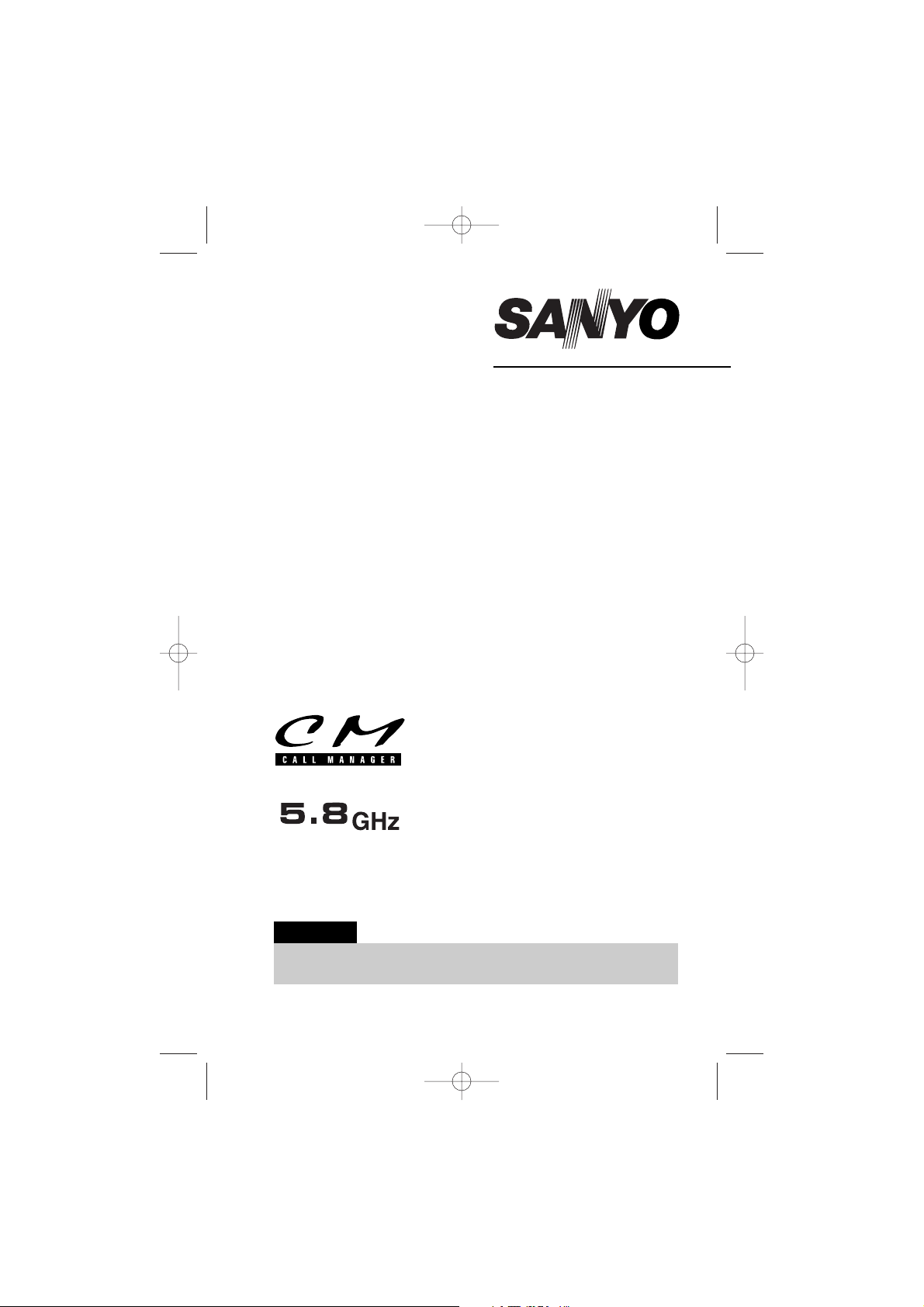
CLT-5810
INSTRUCTION MANUAL
5.8-GHz
Cordless Telephone
with Call Manager Features
IMPORTANT
Charge the handset battery pack for a full 15-20 hours before
using your cordless handset for the first time.
www.sanyocanada.com
UP015DH(CLT5810) ENG OM 3/9/05 10:36 AM Page i
Page 2
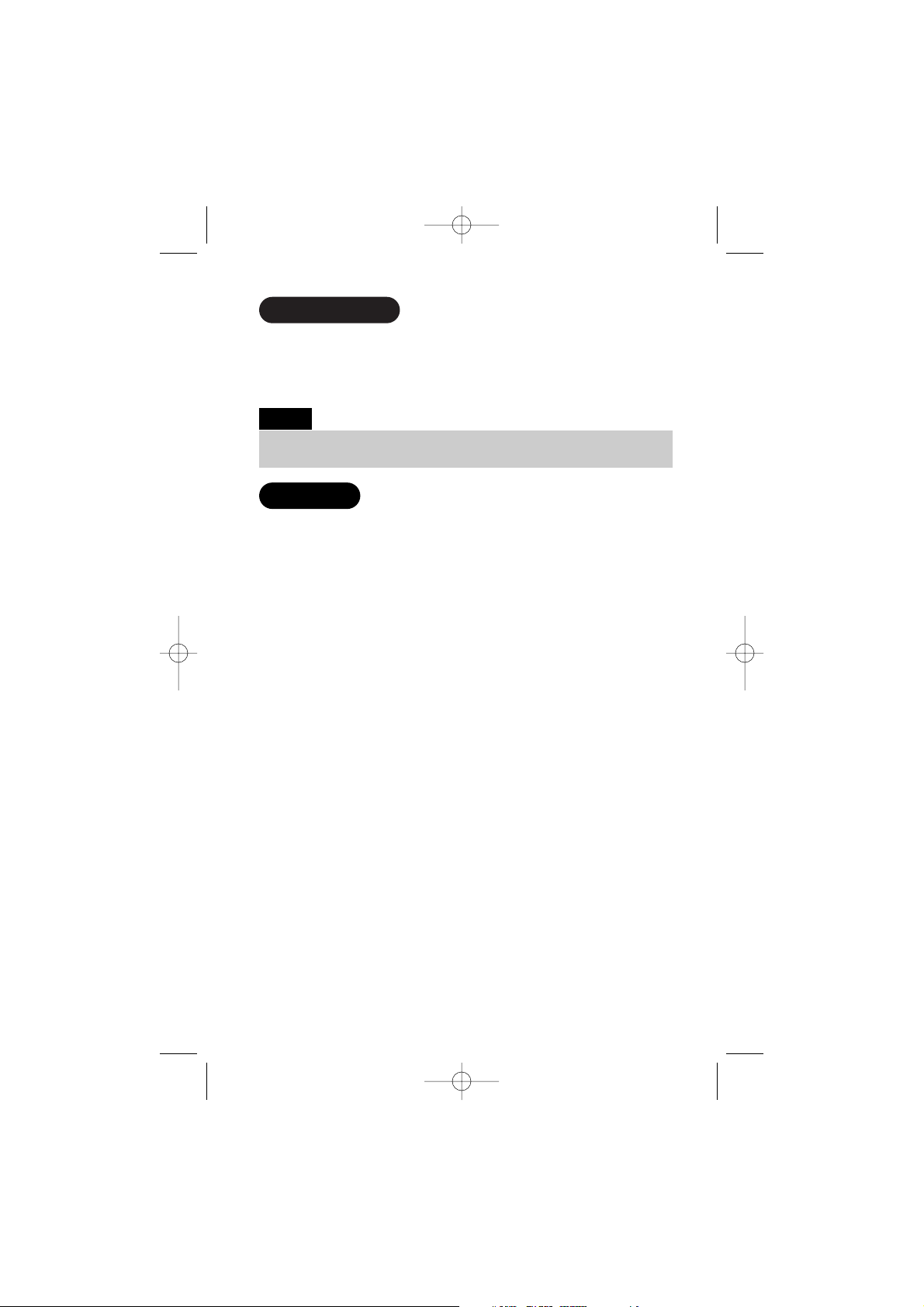
Congratulations on your purchase of the CLT-5810 cordless telephone
from SANYO.
This phone is designed for reliability, long life, and outstanding
performance utilizing the latest in 5.8 GHz technology.
● Call Manager Features*: Caller ID and Caller ID on Call Waiting.
*Each feature works with your network service. A subscription is required.
● 30-Number Caller ID List
● 3-Line, 16-Character Backlit Handset Display
● Speed Dial
● 20-Name/Number Directory
● Last Number Redial
● English, French or Spanish Display Option
● Voice Mail Waiting Indicator
● 14-Day Standby Battery Life/7-Hour Talk Time
● 10-Channel Autoscan
● Call Time Display
● Pulse/Tone Dialing
● Page/Handset Locator
● Handset Earpiece and Ringer Volume Controls
● Wall-Mountable
● Hearing Aid Compatible
Your Sanyo 5.8-GHz COMPANDER PLUS cordless telephone is a fine-quality
home communications product. It is carefully designed and produced by a
world leader of consumer and industrial electronics equipment. With proper
maintenance and care, it will provide you with years of enjoyment
and convenience.
5.8-GHz Technology
The clearest channel is automatically selected for each transmission. The
phone selects one of over 262,000 digital security codes for the handset
and base.
These features enhance your phone's security and also prevent unauthorized
calls as a result of your phone being activated by other equipment.
Introduction
Features
Some illustrations in this manual may differ from the actual unit for
explanation purposes.
Note:
UP015DH(CLT5810) ENG OM 3/9/05 10:36 AM Page ii
Page 3
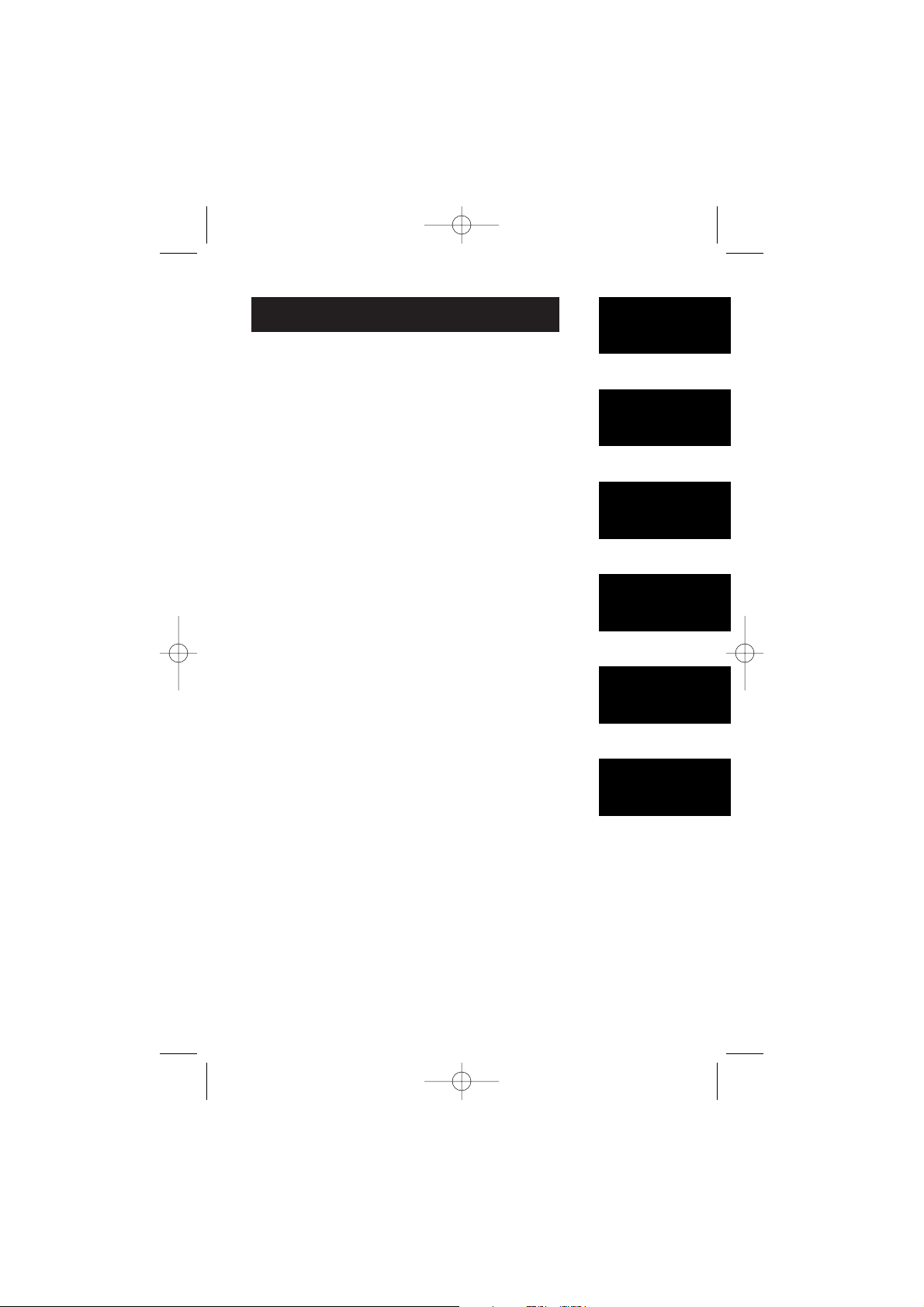
Introduction/Features ................................inside front cover
Controls and functions........................................................E2
Getting started
Checking the package contents..........................................E4
Setting up the phone ..........................................................E4
Mounting the base unit on a wall......................................E9
Setting menu options .......................................................E11
Basics
Making and receiving calls...............................................E14
Adjusting the handset ringer and earpiece volume.......E15
Redial..................................................................................E16
Tone dialing switch-over...................................................E16
Traveling out-of-range ......................................................E16
Selecting a different channel............................................E17
Page ....................................................................................E17
Flash and call waiting ..................................................... E17
Voice mail waiting indicator.............................................E18
Directory
Storing phone numbers and names................................E19
Steps for entering names and special characters ..........E21
Making calls with memory dialing ..................................E23
Chain dialing......................................................................E24
Editing a stored name and/or phone number ................E25
Erasing a stored name and phone number ....................E27
Speed dial
Speed dial ..........................................................................E28
Storing and editing the speed dial ..................................E28
Making calls with the speed dial......................................E29
Deleting the speed dial .....................................................E29
Caller ID features
Caller ID..............................................................................E30
When the telephone rings ................................................E30
Viewing the Caller ID message list ..................................E31
Deleting information from the Caller ID list....................E32
Using the Caller ID list ......................................................E34
Additional Information
Changing the digital security code ..................................E36
Installing the beltclip.........................................................E36
Note on power sources.....................................................E37
Troubleshooting ...............................................................E38
Technical Information .....................................................E40
Warranty.............................................................................E41
Sanyo-On-Site (SOS) Information ...................................E42
E1
CONTENTS
Getting Started
Basics
Directory
Speed Dial
Caller ID
Features
Additional
Information
UP015DH(CLT5810) ENG OM 3/9/05 10:36 AM Page 1
Page 4
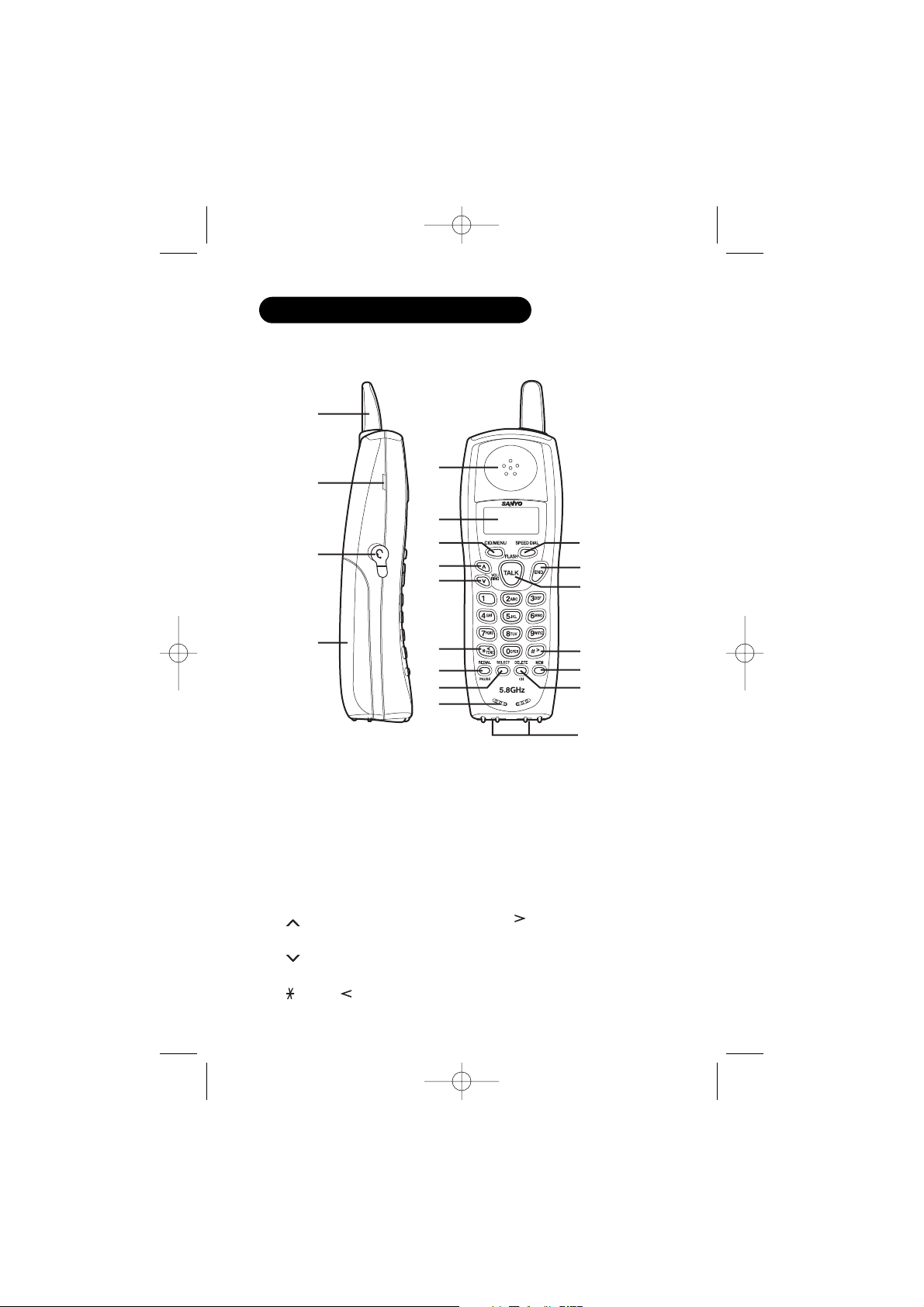
E2
1. Handset antenna
2. Beltclip hole
3. Headset jack
4. Handset battery compartment
5. Handset earpiece
6. LCD display
7. CID (caller ID)/MENU key
8. (up) VOL (volume)/RING
key
9. (down) VOL (volume)/RING
key
10. /TONE/ (left cursor) key
11. REDIAL/PAUSE key
12. SELECT key
13. Handset microphone and
ringer speaker
14. SPEED DIAL key
15. END key
16. TALK/FLASH key
17. #/ (right cursor) key
18. MEM (memory) key
19. DELETE/CH key
20. Handset charging contacts
Controls and functions
1
5
6
7
8
9
10
11
12
13
14
15
16
17
18
19
20
2
3
4
UP015DH(CLT5810) ENG OM 3/9/05 10:36 AM Page 2
Page 5
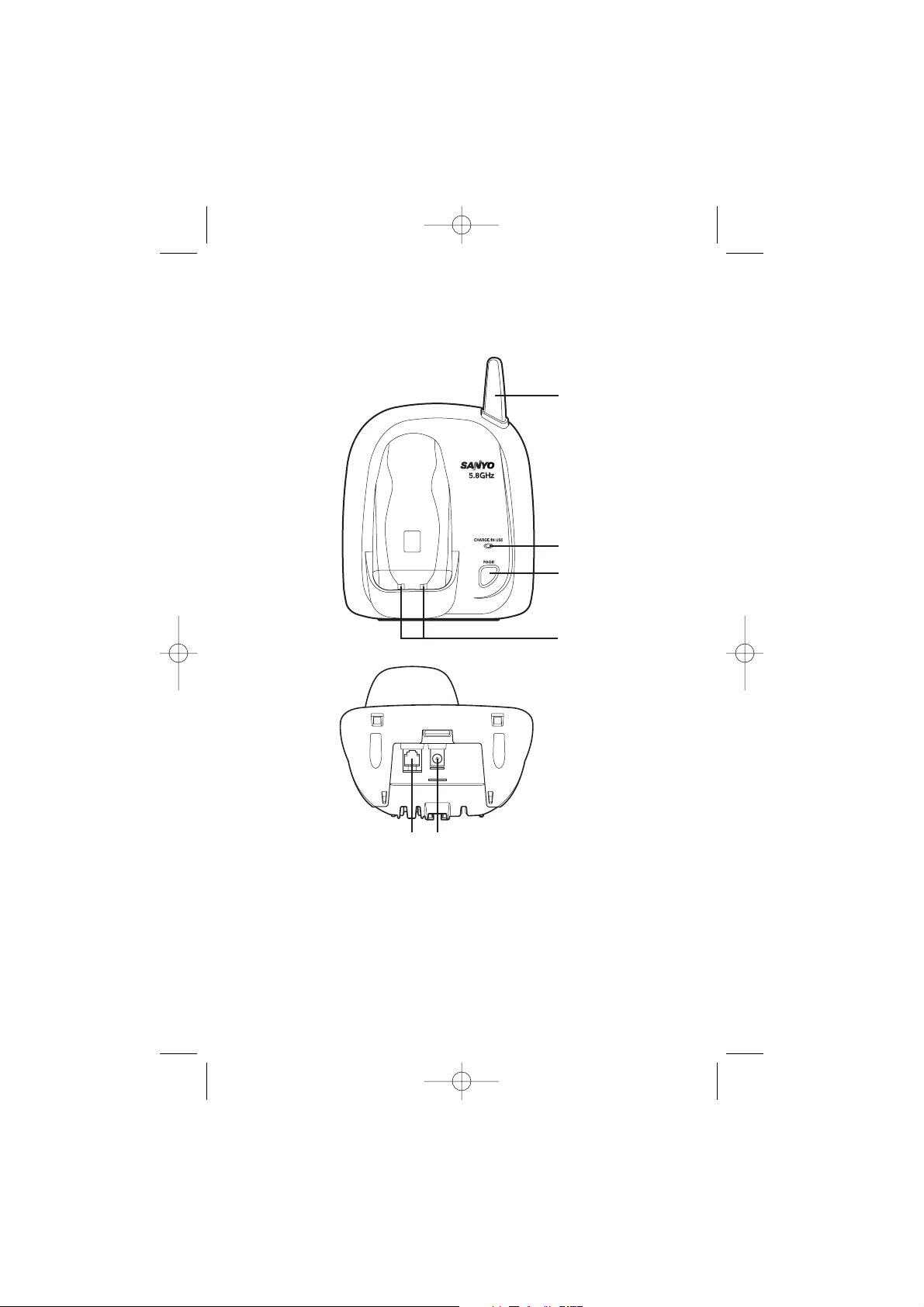
E3
25 26
24
22
23
21
21. Base antenna
22. CHARGE/IN USE LED
23. PAGE key
24. Base charging contacts
25. Telephone line jack
26. DC IN 9V jack
UP015DH(CLT5810) ENG OM 3/9/05 10:36 AM Page 3
Page 6
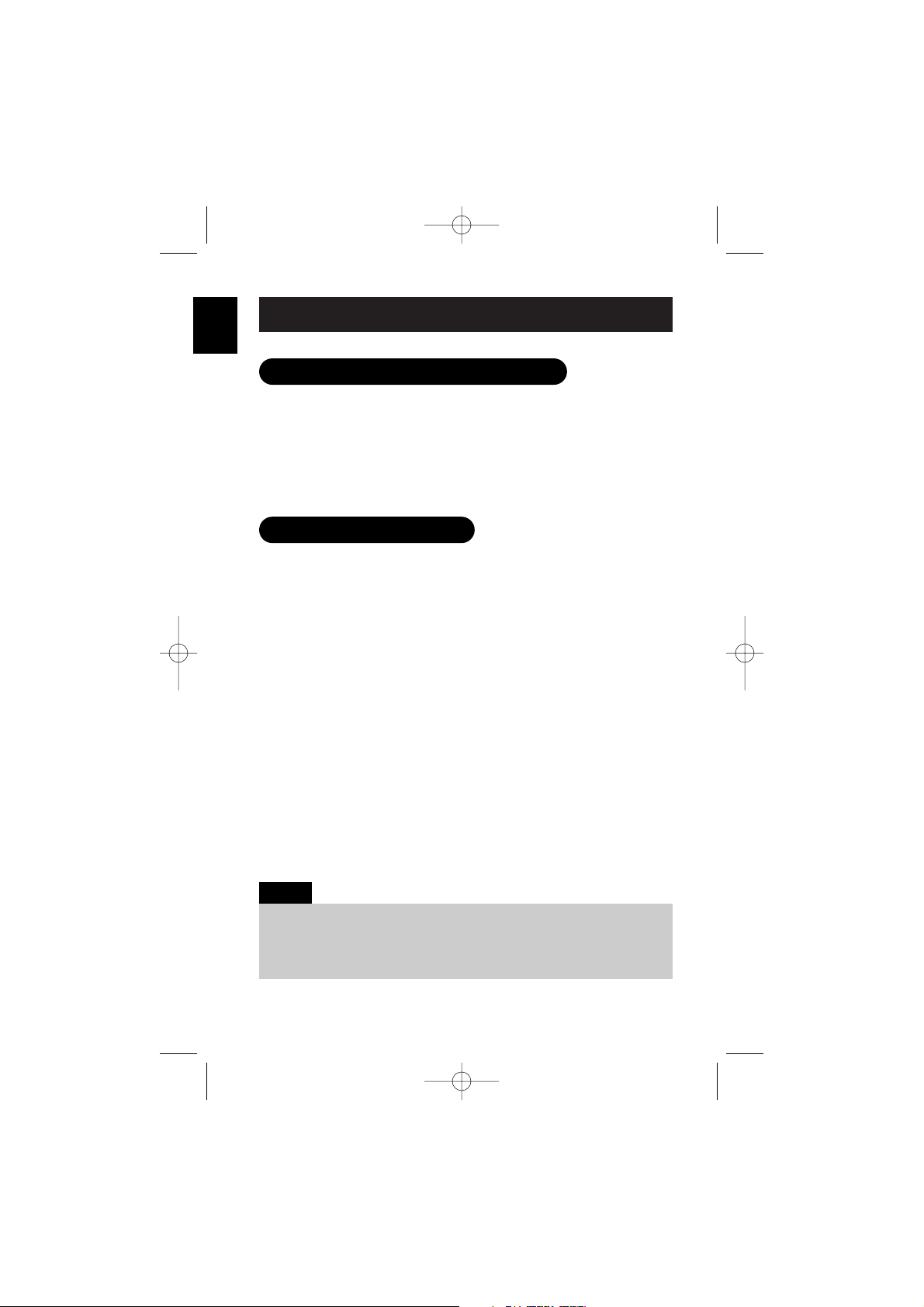
Make sure you have received the following items in the package.
• Base unit • Rechargeable battery
• AC adapter • This instruction manual
• Telephone cord • Belt Clip
• Handset
E4
GETTING
STARTED
Checking the package contents
Setting up the phone
If your home has specially wired alarm equipment connected to the telephone
line, be sure that installing the system does not disable your alarm equipment.
If you have questions about what will disable your alarm equipment, contact
your telephone company or a qualified installer.
Note:
Do the following steps:
A. Choose the best location
B. Install the rechargeable battery pack into the handset
C. Connect the base unit and charge the handset
A. Choose the best location
Here are some important guidelines you should consider:
• The location should be close to both a phone jack and a
continuous power outlet that is not switchable.
• Keep the base and handset away from sources of electrical noise
such as motors, microwave ovens, and fluorescent lighting.
• The base should be placed in an open area for optimum range
and reception.
• The base can be placed on a desk, tabletop, or mounted on a
standard wall plate.
UP015DH(CLT5810) ENG OM 3/9/05 10:36 AM Page 4
Page 7
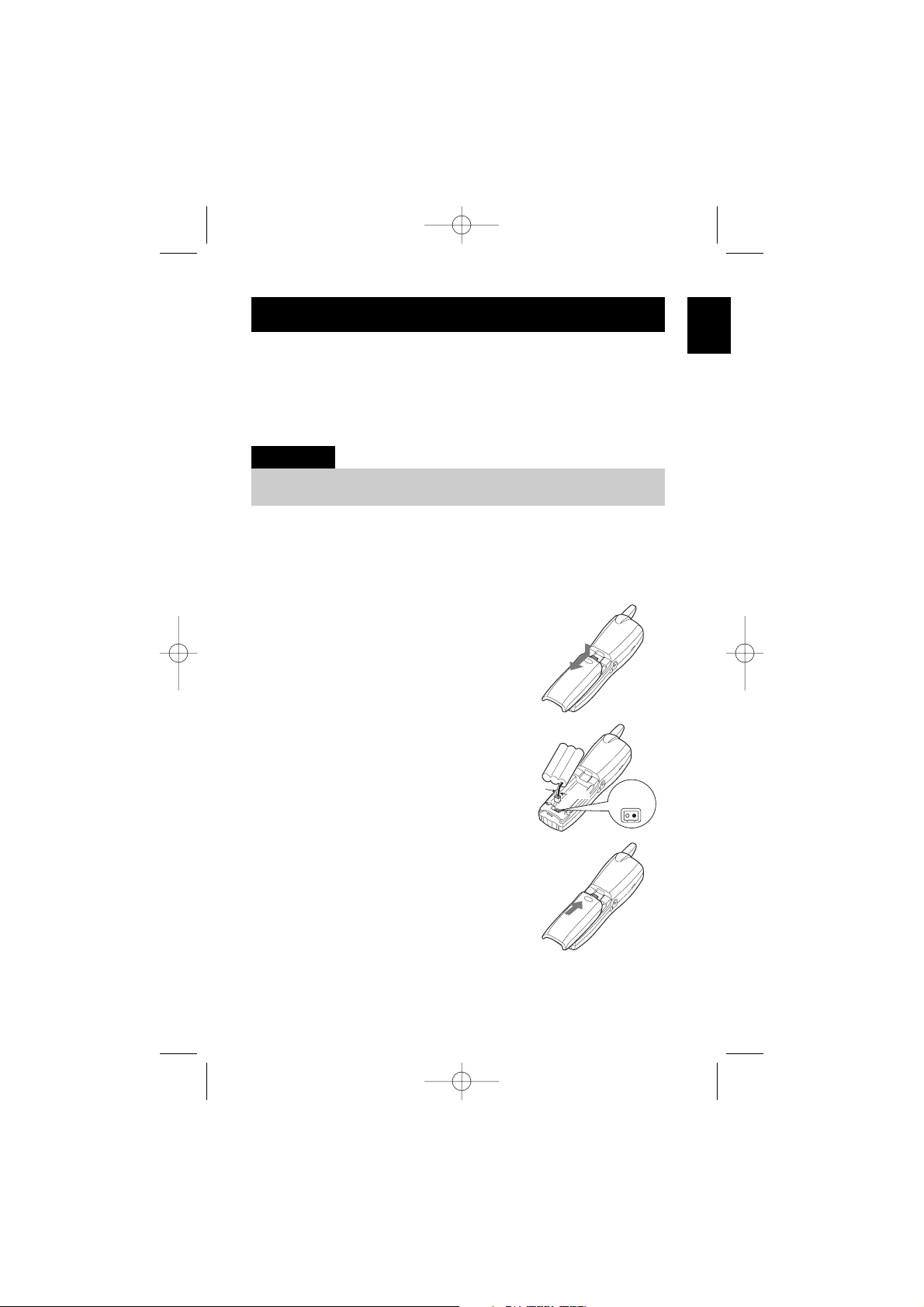
B. Install the rechargeable battery pack into the handset
The handset is powered by a rechargeable battery pack.
The battery recharges automatically when the handset is placed in
the base unit.
Charge the handset battery pack for at least 15-20 hours before
using your new cordless telephone for the first time! To maximize
the charge capacity of your battery pack, DO NOT plug the telephone
cord into the base unit and wall jack until the battery is fully charged.
1 Press down on the handset battery case
cover (use the finger indention for a
better grip) and slide the cover
downward to remove.
2 Plug the battery pack connector (red &
black wires) into the small, black jack
inside the battery compartment. (The
connector notches fit into the grooves
of the jack only one-way.) Match the
wire colors to the polarity label in the
battery compartment, connect the
battery and listen for a click to
ensure connection.
3 Make sure you have a good connection
by pulling slightly on the battery wires.
If the connection is secure, the battery
jack will remain in place.
4 Place the battery case cover back on the
handset by sliding it upwards until it
clicks into place.
Use only the Sanyo rechargeable battery pack supplied with your
cordless telephone.
IMPORTANT
E5
GETTING
STARTED
UP015DH(CLT5810) ENG OM 3/9/05 10:36 AM Page 5
Red
Black
Red
Wire
Black
Wire
Page 8
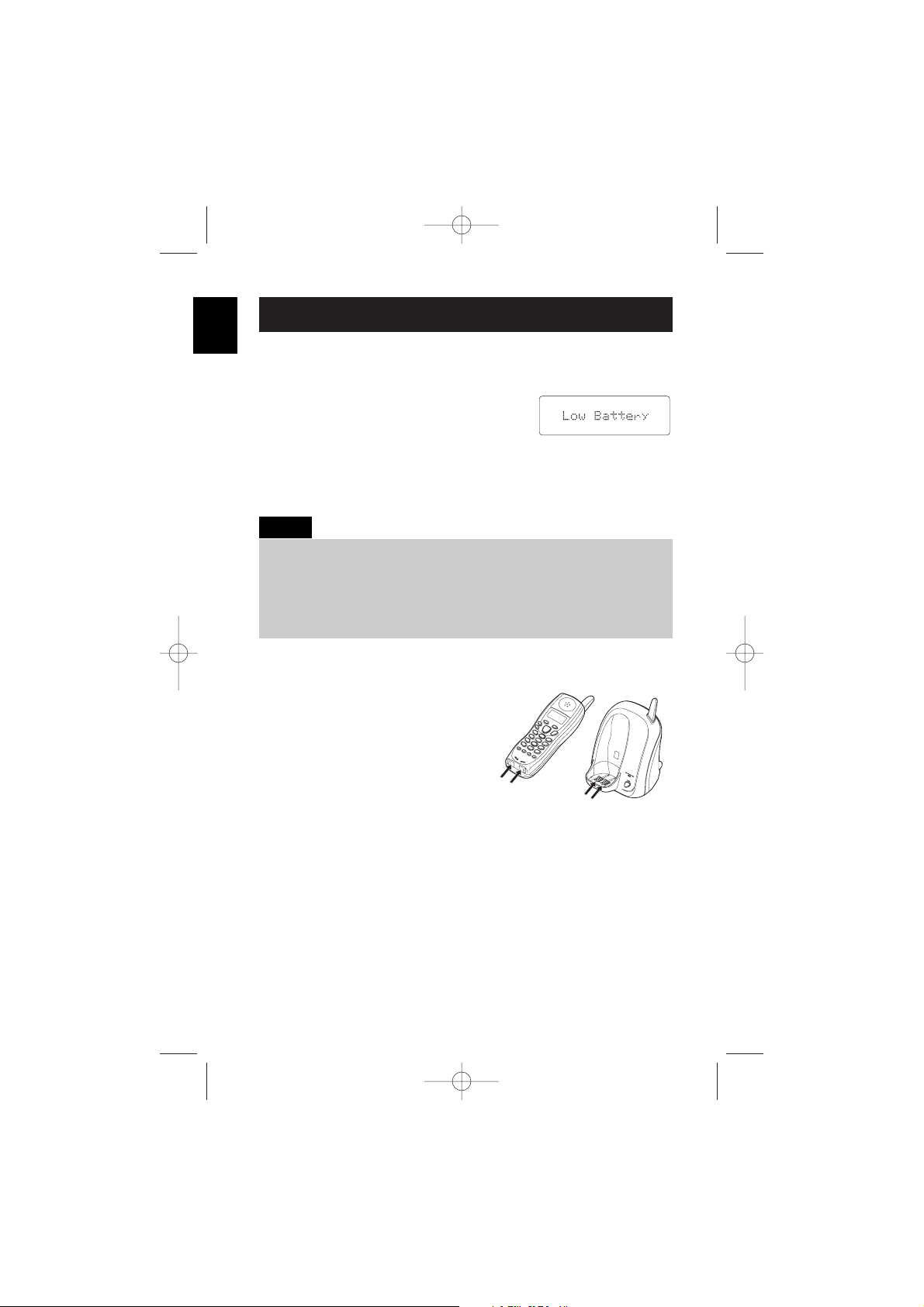
Low battery alert
When the battery pack is very low and needs
to be charged, the phone is programmed to
eliminate functions in order to save power.
If the phone is not in use, ¨
Low Battery
¨
appears on the LCD and none of the keys will operate.
If the phone is in use, ¨
Low Battery
¨ flashes and the handset beeps.
Complete your conversation as quickly as possible and return the
handset to the base unit for charging.
Cleaning the battery charging contacts
To maintain a good charge, it is
important to clean the charging
contacts on both the handset and the
base unit once a month. Using rubbing
alcohol, dampen a cloth to clean the
charging contacts. Then make sure to
go back over the charging contacts
with a dry cloth before returning the
handset to the base to charge.
Caution: Prevent alcohol from
prolonged contact with cabinet to
avoid possible damage to the finish.
Terminology
• Talk Mode -
The handset is off the base and the TALK/FLASH key has been
pressed, enabling a dial tone.
• Standby Mode -
The handset is not in use, off the base, and the TALK/FLASH key
has not been pressed. A dial tone is not present.
E6
GETTING
STARTED
• The last number dialed in the redial memory and the numbers stored in the
memory locations are retained for up to 3 minutes while you replace the
battery pack.
• Even when the battery pack is not being used, it will gradually discharge over
a long period of time. For optimum performance, be sure to return the
handset to the base unit after a telephone call.
Notes:
UP015DH(CLT5810) ENG OM 3/10/05 5:20 PM Page 6
Contacts
Page 9
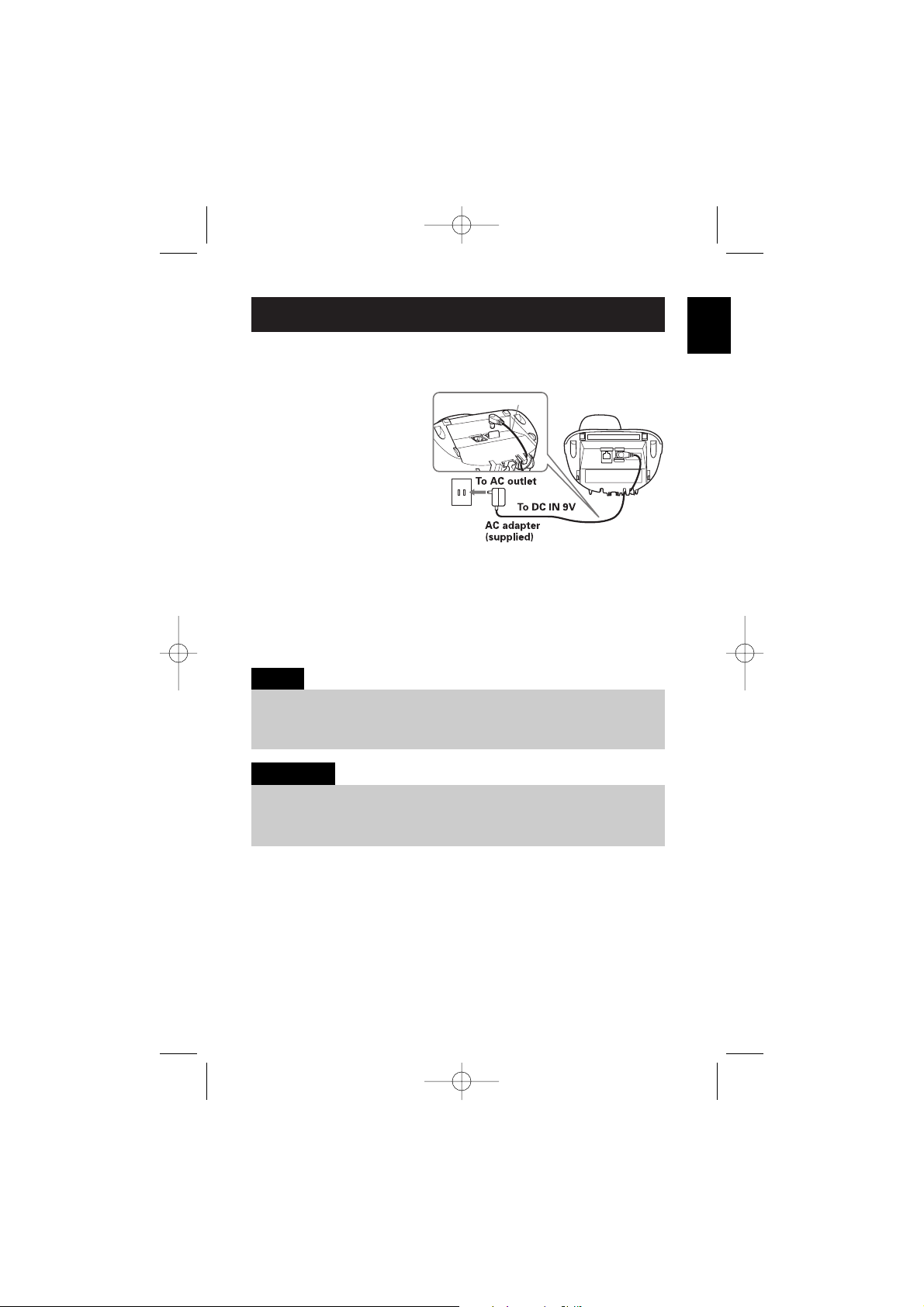
C. Connect the base unit and charge the handset
1 Connect the AC adapter
to the DC IN 9V jack and
to a standard 120V AC
wall outlet.
2 Set the base on a desk
or tabletop, and place
the handset in the
base unit.
3 Make sure that the
CHARGE/IN USE LED
illuminates.
If the LED does not illuminate, check to see that the AC adapter
is plugged in and the handset makes good contact with the base
charging contacts.
E7
GETTING
STARTED
• Connect the AC adapter to a continuous power supply.
• Place the base unit close to the AC outlet so that you can unplug the AC
adapter easily.
Notes:
• Use only the supplied Sanyo AC adapter. Do not use any other AC adapter.
• Do not place the power cord so that it creates a trip hazard or where it could
become damaged and create a fire or electrical hazard.
IMPORTANT
UP015DH(CLT5810) ENG OM 3/9/05 10:36 AM Page 7
Route the cord.
Page 10
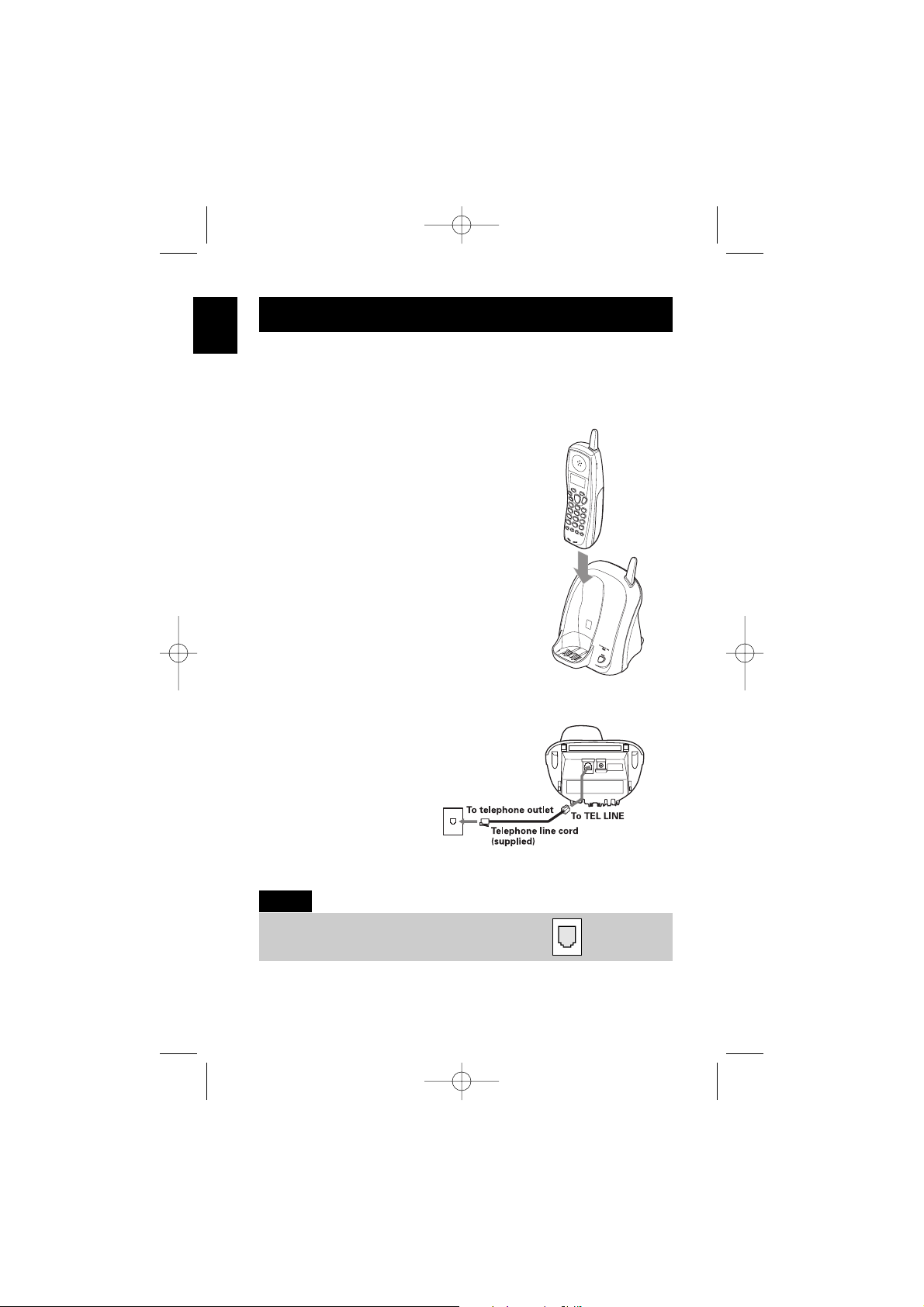
• After installing the battery pack in the handset, charge your
handset at least 15-20 hours before plugging into the phone line.
4 Place the handset in the base unit for
15-20 hours without interruption. The
base unit’s LED light (labeled CHARGE/
IN USE) illuminates once the handset is
placed in the base. The LED light will
illuminate whether the battery pack is
connected or not.
If the base CHARGE/IN USE LED light
does not illuminate:
• Check to see if the AC adapter is
plugged into the base unit and the
electrical wall outlet properly. (Use
only the supplied AC adapter. Do not
use any other AC adapter.)
• Check to see if the handset is sitting
correctly in the base and making good
contact with the base unit’s charging contacts.
5 Once the handset battery pack is fully
charged, connect the telephone line cord
to the TEL LINE jack and to a
telephone outlet.
E8
GETTING
STARTED
If your telephone outlet isn't modular, contact your
telephone company for assistance.
Tip:
Modular
UP015DH(CLT5810) ENG OM 3/9/05 10:36 AM Page 8
Page 11
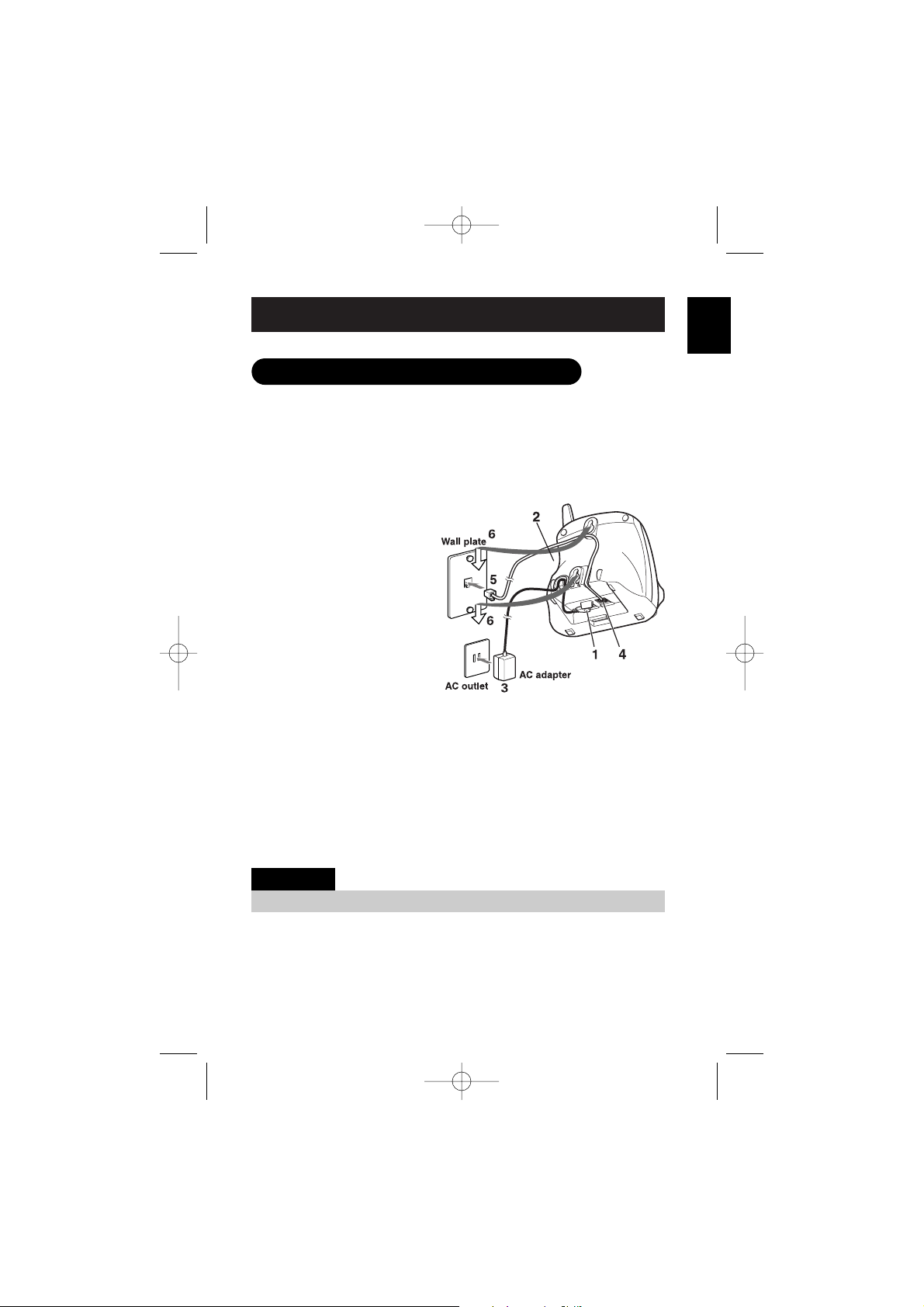
E9
GETTING
STARTED
Mounting the base unit on a wall
DO NOT use an AC outlet controlled by a wall switch.
IMPORTANT
Standard wall plate mounting
This phone can be mounted on any standard wall plate.
1 Plug the AC adapter into
the DC IN 9V jack.
2 Wrap the AC adapter cord
inside the molded wiring
channel as shown.
3 Plug the AC adapter into
a standard 120V AC
wall outlet.
4 Plug the telephone line
cord into the TEL LINE
jack. Wrap the cord inside
the molded wiring channel
as shown.
5 Plug the telephone
line cord into the
telephone outlet.
6 Align the mounting slots on the base with the mounting posts
on the wall. Then push in and down until the phone is
firmly seated.
UP015DH(CLT5810) ENG OM 3/9/05 10:36 AM Page 9
Page 12
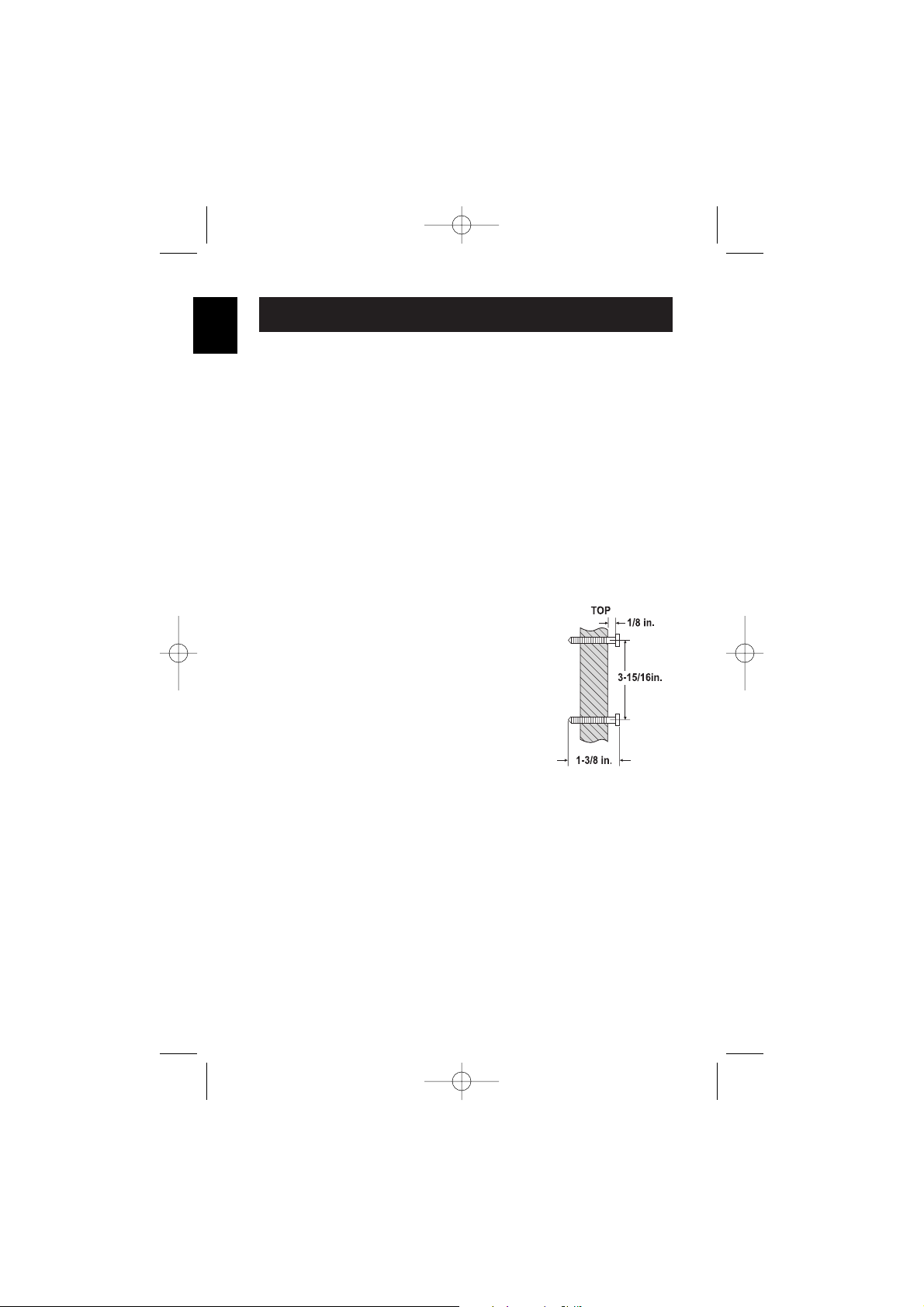
E10
GETTING
STARTED
Direct wall mounting
If you don't have a standard wall plate, you can mount your phone
directly to the wall. Before doing this, consider the following:
• Avoid electrical cables, pipes, or other items behind the mounting
location that could cause a hazard when inserting screws into
the wall.
• Try to mount your phone within 5 feet of a working phone jack to
avoid excessive cable lengths.
• Make sure the wall material is capable of supporting the weight of
the base and handset.
• Use #10 screws (minimum length of 1-3/8 inches) with anchoring
devices suitable for the wall material where the base unit will
be placed.
1 Insert two mounting screws into the wall,
(with their appropriate anchoring device),
3-15/16 inches apart.
Allow about 1/8 of an inch between the
wall and screw heads for mounting
the phone.
2 Refer to steps 1 through 6 on page E9 to
mount the telephone.
UP015DH(CLT5810) ENG OM 3/9/05 10:36 AM Page 10
Page 13
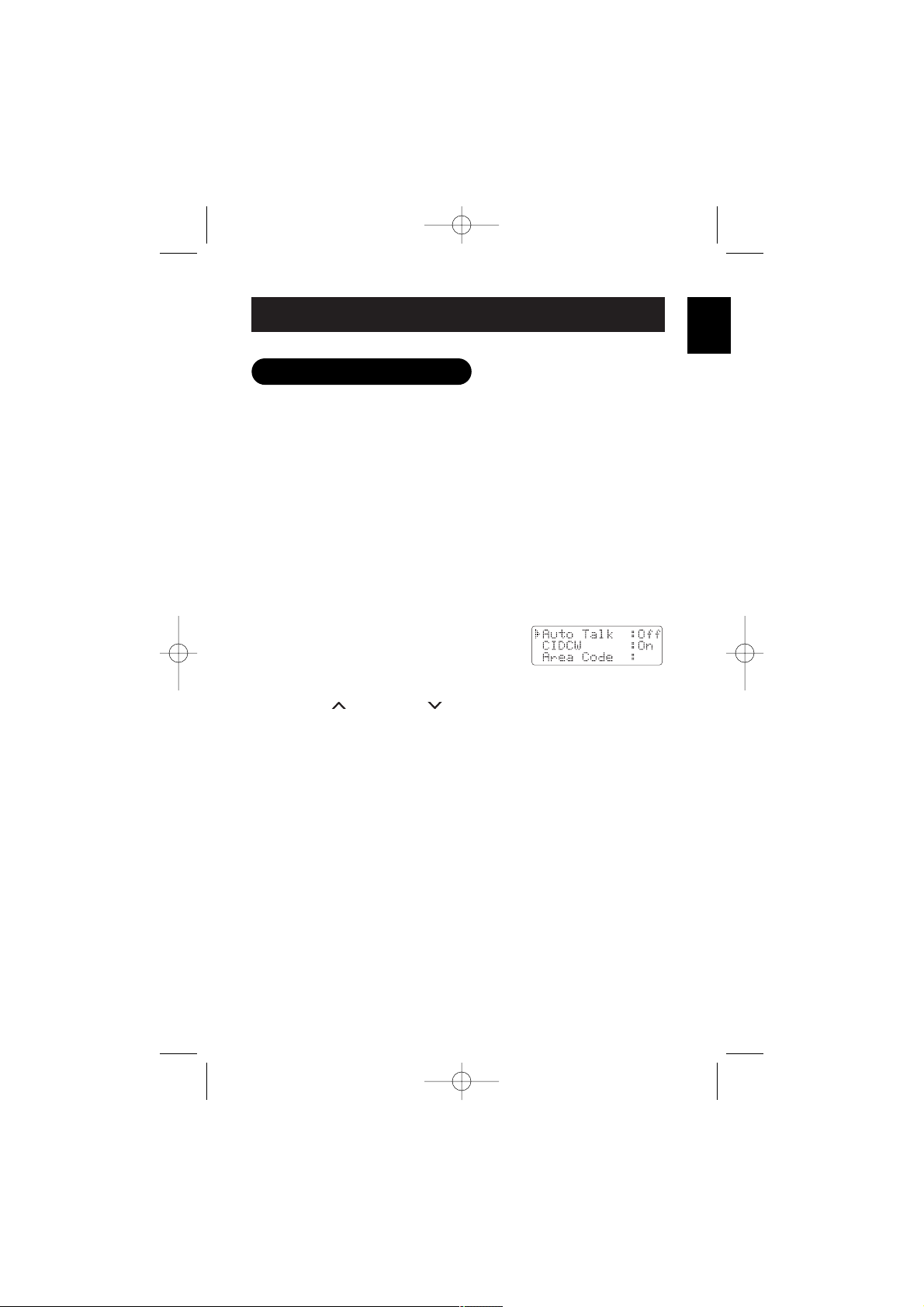
E11
GETTING
STARTED
Setting menu options
There are five setup options available. They are Automatic Talk,
CIDCW (Caller ID on Call Waiting), Area Code, Dial and Language.
Automatic Talk allows you to answer the phone without pressing the
TALK/FLASH key.
If the phone rings when Automatic Talk is On, simply remove the
handset from the base and the phone automatically answers the call.
If the phone rings when Automatic Talk is Off, you must press the
TALK/FLASH key to answer the call.
Automatic Standby allows you to hang up by simply returning the
handset to the base.
Changing your Automatic Talk (Auto Talk) and CIDCW:
1 When the phone is in standby mode,
press and hold the CID/MENU key.
The following screen appears.
2 Use the VOL/RING or VOL/RING key to move the pointer to
the selection that you would like to change.
Press the SELECT key to toggle between ¨
On
¨ and ¨
Off
¨.
3 Press the END key and return the handset to the base unit to
complete the setting. The handset returns to standby mode.
UP015DH(CLT5810) ENG OM 3/9/05 10:36 AM Page 11
Page 14
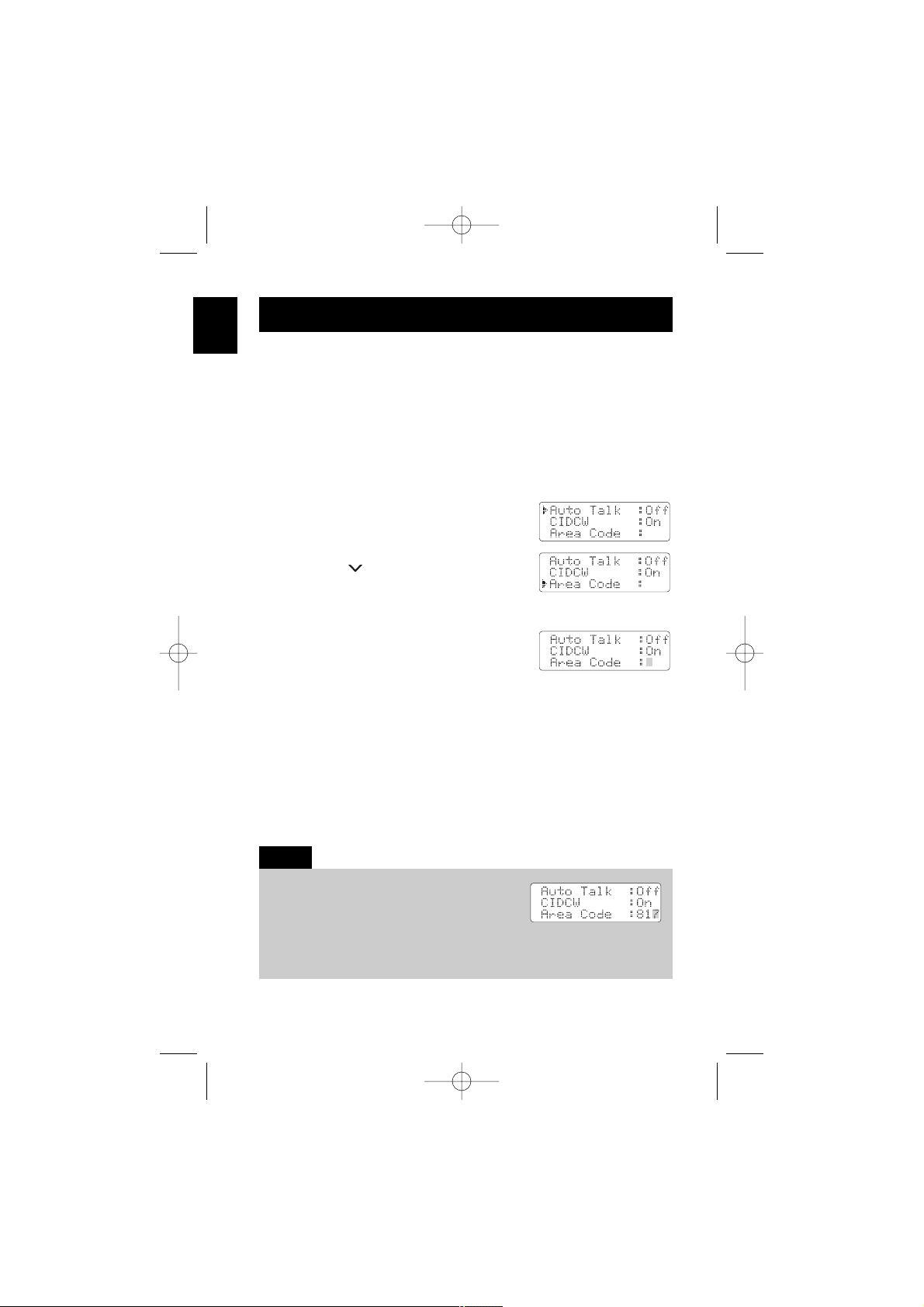
Entering your area code
If you enter a 3-digit area code number in the
Area Code
option, your
local area code does not appear in Caller ID messages. Do not
program this option if your calling area requires 10-digit dialing.
When reviewing Caller ID messages, you will see only the local
seven digit number. For calls received from outside your local area
code, you will see a full 10-digit number.
1 When the phone is in standby mode,
press and hold the CID/MENU key.
The following screen appears.
2 Press the VOL/RING key twice to select
¨
Area Code
¨.
3 Press the SELECT key.
4 Use the number (0 - 9) or DELETE/CH key
to enter the 3-digit area code.
5 Press the SELECT key. A confirmation tone sounds and the
displayed area code is entered.
6 Press the END key or return the handset to the base unit to
complete the setting. The handset returns to standby mode.
E12
GETTING
STARTED
When the area code has already been stored in
memory, the stored area code will be displayed.
To change it, use the DELETE/CH key and
number keys to enter the new area code.
Then press the SELECT key. A confirmation tone sounds. To complete the
setting, press the END key or return the handset to the base unit.
Note:
UP015DH(CLT5810) ENG OM 3/9/05 10:36 AM Page 12
Page 15
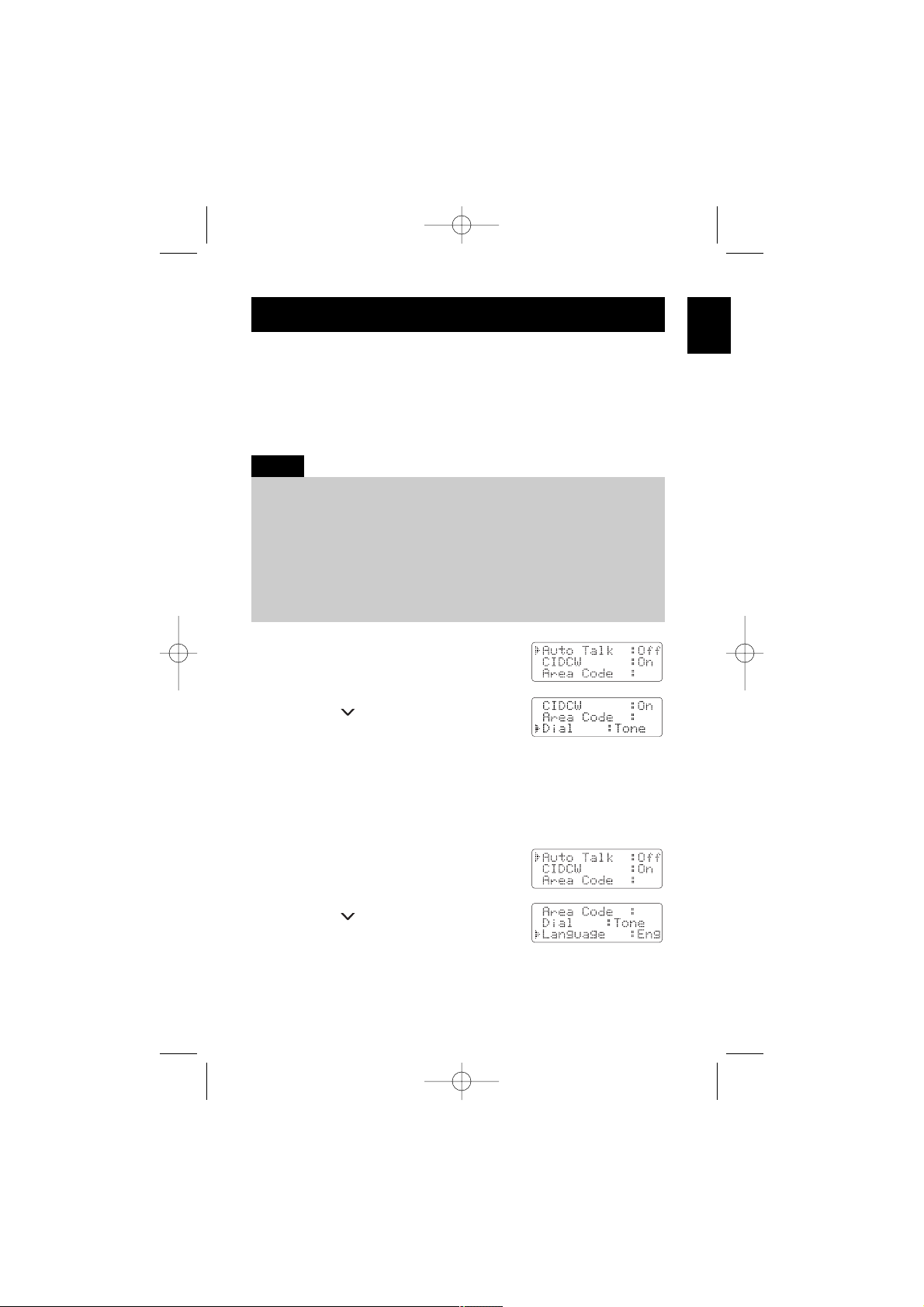
Choosing the dialing mode
Most phone systems use tone dialing which sends DTMF tones
through the phone lines. However, some phone systems (such as
those in rural areas) still use pulse dialing. The default setting is tone
dialing. Depending on your dialing system, set the mode as follows:
1 When the phone is in standby mode,
press and hold the CID/MENU key.
The following screen appears.
2 Press the VOL/RING key three times to
select ¨
Dial
¨.
3 Press the SELECT key to toggle between ¨
Tone
¨ and ¨
Pulse
¨.
4 Press the END key or return the handset to the base unit to
complete the setting. The handset returns to standby mode.
Setting the language
1 When the phone is in standby mode,
press and hold the CID/MENU key.
The following screen appears.
2 Press the VOL/RING key four times to
select ¨
Language
¨.
3 Press the SELECT key to toggle between ¨
Eng
¨, ¨
Fr.
¨ and ¨
Esp
¨.
4 Press the END key or return the handset to the base unit to
complete the setting. The handset returns to standby mode.
E13
GETTING
STARTED
• Make sure your battery pack is fully charged before choosing the
dialing mode.
• If you are not sure of your dialing system, set for tone dialing. Make a trial
call. If the call connects, leave the setting as is. Otherwise set for
pulse dialing.
• If your phone system requires pulse dialing and you need to send the DTMF
tones for certain situations during a call, you may "switch-over" to tone
dialing. (Refer to "Tone dialing switch-over" on page E16.)
Notes:
UP015DH(CLT5810) ENG OM 3/9/05 10:36 AM Page 13
Page 16

E14
BASICS
Making and receiving calls
Refer to page E11 "Setting menu options" to turn on the Automatic Talk feature
if desired.
Note:
Pick up the handset
(Automatic Talk: On) or pick
up the handset and press
the TALK/FLASH key
(Automatic Talk: Off).
1) Pick up the handset.
2) Press the TALK/FLASH key.
3) Listen for the dial tone.
4) Dial the number.
OR
1) Pick up the handset.
2) Dial the number, then
press the TALK/FLASH key.
1) Pick up the handset.
2) Press the TALK/FLASH key.
3) Listen for the dial tone.
4) Press the REDIAL/PAUSE
key.
OR
1) Pick up the handset.
2) Press the REDIAL/PAUSE
key, then press the
TALK/FLASH key.
Handset On Base Handset Off Base
To receive
a call
To make
a call
To hang
up
To redial
Press the TALK/FLASH key
(Automatic Talk: Off), or
press the TALK/FLASH,
/TONE/ , #/ , or any
number key
(Automatic Talk: On).
1) Press the TALK/FLASH key.
2) Listen for the dial tone.
3) Dial the number.
OR
Dial the number, then press
the TALK/FLASH key.
1) Press the TALK/FLASH key.
2) Listen for the dial tone.
3) Press the REDIAL/PAUSE
key.
OR
Press the REDIAL/PAUSE
key, then press the
TALK/FLASH key.
Press the END key or return the handset to the base
(Automatic Standby).
UP015DH(CLT5810) ENG OM 3/9/05 10:36 AM Page 14
Page 17

E15
BASICS
Handset ringer tone and volume
Press the volume up key or volume down
key (labeled as, the VOL/RING or
VOL/RING key) in standby mode to
select one of five ringer tones and
volume combinations.
Earpiece volume
Pressing the volume up key or volume
down key (labeled as, the VOL/RING or
VOL/RING key) during a call will
change the earpiece volume of the
handset. This setting will remain in effect
after the telephone call has ended.
Adjusting the handset ringer and earpiece volume
Temporarily mute ringer
If the handset is off the base, simply press the END key to
temporarily mute the incoming ring. The ringer will sound with the
next incoming call.
When you press volume up key (the VOL/RING key) to the maximum
mode or volume down key (the VOL/RING key) to the lowest mode,
an error tone sounds.
Note:
UP015DH(CLT5810) ENG OM 3/9/05 10:36 AM Page 15
Page 18

E16
BASICS
The REDIAL/PAUSE key redials the last number dialed. The redialed
number can be up to 32 digits long.
Redial
Some telephone companies use equipment that requires pulse
dialing (sometimes referred to as rotary dialing).
If you need to enter tone dialing digits, you can switch-over to tone
dialing during the call. This feature is useful when you need tone
dialing to use automated systems, for example, entering your bank
account number after you have called your bank.
Initially make your call with the pulse
dialing mode. Once your call connects,
press the /TONE/ key. Enter the
desired number. These digits will be
sent as tone dialing. Once the call ends,
the tone mode is canceled and pulse
dialing mode resumes.
During a call, as you begin to move your handset too far from your
base unit, noise increases. If you pass the range limits of the base
unit, your call may be disconnected.
Tone dialing switch-over
Traveling out-of-range
• This tone feature only applies when the dial mode is set to pulse.
• This special number can be stored in a memory location. This is referred to as
Chain dialing (See page E24).
Notes:
UP015DH(CLT5810) ENG OM 3/9/05 10:36 AM Page 16
Page 19

E17
BASICS
If you encounter interference while using your phone, you can
manually change the phone´s channel for clear operation. This
function works only when the phone is in use. Press the DELETE/CH
key. ¨
Scanning
¨ appears on the display, indicating the phone is
changing to another channel.
Selecting a different channel
To locate the handset (while it's off the base),
press the PAGE key on the base. The handset
beeps for 60 seconds.
Paging is canceled when pressing any handset
key, the PAGE key on the base or when the
handset is returned to the base.
Page
If you have "Call Waiting" service and
a call waiting tone sounds while you
are on a call, press the TALK/FLASH key
to accept the waiting call. There is a
short pause, then you will hear the
new caller. To return to the original
caller, press the TALK/FLASH key again.
Flash and call waiting
Paging is also canceled when the phone receives an incoming call.
Note:
You must subscribe through your local telephone company to receive Call
Waiting service.
Note:
UP015DH(CLT5810) ENG OM 3/9/05 10:36 AM Page 17
Page 20

E18
BASICS
If you subscribe to voice mail service, you can use your cordless
telephone to access your voice mailbox. The CHARGE/IN USE LED
light on the base of your phone flashes whenever you have
messages waiting in your voice mailbox. Just program the SPEED
DIAL key with your access number and you can get your messages at
the touch of a button. (The voice mail service provider will supply
you with the access number. This number may be simply a phone
number. Refer to the provider’s literature.)
You may need to occasionally reset the indicator if it continues to
flash after you have retrieved your messages. To reset the indicator,
press and hold the PAGE key for 5 seconds.
Voice mail waiting indicator
You must subscribe to voice mail service from your telephone company in
order to use this feature. The voice mail company will provide you with the
access number.
Note:
UP015DH(CLT5810) ENG OM 3/9/05 10:36 AM Page 18
Page 21

E19
DIRECTORY
Memory Dialing allows you to dial a number by pressing just a
few keys.
Your cordless phone stores up to 10 names/numbers in the handset.
Storing phone numbers and names
1
Press the MEM key in standby mode.
¨
Select Memory
¨ is displayed.
2 Press the VOL/RING or VOL/RING key, or enter a number
(0 - 9) to select the memory location where you would like to
store the number.
3 Press the MEM or SELECT key.
4 Press the MEM or SELECT key again.
¨
Store Name
¨ appears and a cursor
flashes indicating that the display is
ready for the name to be entered.
If the Edit screen appears, the selected
memory location is already stored. Then
you must either edit the entry in this
location, delete the entry in this location,
or select ¨
Go Back
¨ to choose another location.
5 To enter a name (up to 13 characters), use the number keys.
• See the "Steps for entering names and special characters."
(See page E21).
• Use the #/ and /TONE/ keys to move the cursor to the
desired location.
• Use the DELETE/CH key to delete characters as needed.
• Press and hold the DELETE/CH key to delete all the characters.
• If a name is not required, go to step 6.
In memory dialing operation, you must press a key within 30 seconds or the
phone will return to standby mode. If you return the handset to the base, the
phone will return to standby mode also.
Note:
UP015DH(CLT5810) ENG OM 3/9/05 10:36 AM Page 19
Select Memory
01
02 Alison
01:(Empty)
Press Select
to edit
Store Name
Edit Memory01
Delete Memory01
Go Back
Page 22

E20
DIRECTORY
6 Press the MEM or SELECT key. ¨
Store
Number
¨ is displayed. The cursor flashes
indicating that the display is ready for the
number to be entered.
7 Use the number keys to enter the phone
number. The phone number cannot
exceed 20 digits.
Use the REDIAL/PAUSE key to enter a pause in the
dialing sequence.
The display shows a ¨
P
¨. Each pause counts as one digit and
represents a two second delay of time between the digits.
Use the DELETE/CH key to delete digits as needed.
8 Press the MEM or SELECT key. You will hear a confirmation tone,
and the following screen appears. Memory storage is complete.
For example, if you store a name and
number into memory location number 01,
the display shows ¨
Memory01 Stored
¨.
After about 2 seconds, the following
screen is displayed.
Repeat steps 2 - 8 to store more numbers.
9 Press the END key to return to standby mode.
You have 30 seconds after pressing the MEM or SELECT key to enter the
number you wish to store. Otherwise, an error tone will sound and the phone
will return to standby mode.
Note:
• The pause feature is useful for long distance calling, credit card dialing, or
sequences that require a pause between digits.
• The pause key counts as one digit. Pressing the REDIAL/PAUSE key more
than once increases the length of a pause between numbers.
Notes:
UP015DH(CLT5810) ENG OM 3/9/05 10:37 AM Page 20
Store Number
Store Number
9057609944
Memory01 Stored
01 SANYO
02 Alison
03 MOM AND DAD
Page 23

E21
DIRECTORY
Refer to the letters on the number keys to select the
desired characters.
With each press of a numeric key, the displayed character appears in
the following order: Upper case letters first, lower case letters next
and finally the number corresponding to the key.
If you make a mistake while entering a name
Use the /TONE/ or #/ key to move the cursor to the
incorrect character.
Press the DELETE/CH key to erase it, then enter the correct character.
To delete all characters, press and hold the DELETE/CH key.
Steps for entering names and special characters
If the next character uses the same number key, you must press the #/ key
to move the cursor over. Otherwise the next time you press the number key,
it changes the character that was previously set.
Note:
UP015DH(CLT5810) ENG OM 3/9/05 10:37 AM Page 21
Page 24

E22
DIRECTORY
For example, to enter SANYO.
1 Pick up the handset. Press the MEM key.
2 Enter a number or press the VOL/RING or VOL/RING key to
select a memory location.
3 Press the MEM or SELECT key.
4 Press the MEM or SELECT key again. (When there is information
already stored in the selected memory location, ¨
Edit MemoryXX
¨
is displayed. See page E25 for information on “Editing a stored
name and/or phone number”.)
5 Press 7 four times.
6 Press 2 once.
7 Press 6 twice.
8 Press 9 three times.
9 Press 6 three times.
10 When finished, press the MEM or SELECT key.
To continue to store the telephone number, proceed to step 7 on
page E20.
UP015DH(CLT5810) ENG OM 3/9/05 10:37 AM Page 22
Page 25

E23
DIRECTORY
Memory dialing from Standby Mode
1 Press the MEM key. The handset displays
your programmed memory locations.
2 Press the VOL/RING or VOL/RING key, or enter the number
(0 - 9) to select the memory location you would like to dial.
3 Press the TALK/FLASH key. ¨
Talk
¨ and the
volume setting appear on the display.
Then the displayed number is dialed.
Making calls with memory dialing
• If you press the SELECT key before the TALK/FLASH key, you can confirm
the name and the number stored in the selected memory location.
• Whenever you are using a memory menu screen, you must press a key within
30 seconds or the phone will return to standby.
• To exit the memory function without dialing, press the END key. The handset
returns to standby mode.
Notes:
Memory dialing from Talk Mode
1 Press the TALK/FLASH key. ¨
Talk
¨ and the volume setting appears.
2 Press the MEM key.
3 Press the VOL/RING or VOL/RING
key, or enter a number (0 - 9) to select the
memory location of the desired phone
number. Press the SELECT key, the
number is dialed.
4 To hang up, press the END key.
UP015DH(CLT5810) ENG OM 3/9/05 10:37 AM Page 23
Select Memory
01 SANYO
02 Alison
Talk
9057609944
Talk
Talk
Volume High
Select Memory
01 SANYO
02 Alison
Talk 0:35
9057609944
Page 26

E24
DIRECTORY
The memory locations on the handset are not limited to phone
numbers. You can also store a group of numbers (up to 20 digits)
that you need to enter once your call connects. This is referred to as
Chain Dialing.
An example of this is a bank account number. Once you have called
your bank, and are prompted to enter the account number, press the
MEM key and select the location number where the special number
has been stored. Then press the SELECT key.
Store your special number with an identifying name.
(Refer to "Storing phone numbers and names" on page E19.)
Chain dialing
UP015DH(CLT5810) ENG OM 3/9/05 10:37 AM Page 24
Page 27

E25
DIRECTORY
1 Press the MEM key in standby mode,
¨
Select Memory
¨ is displayed.
2 Press the VOL/RING or VOL/RING
key, or enter a number (0 - 9) to select the
memory location you would like to edit,
and press the MEM or SELECT key.
3 Press the MEM or SELECT key a second time.
The following screen appears with the
memory location number that you have
selected in the display.
4 Press the VOL/RING or VOL/RING key to select ¨
Edit
MemoryXX
¨, then press the MEM or SELECT key. The following
screen appears. The cursor flashes,
indicating that the display is ready for
the name to be edited. When a name
has not been stored, the cursor appears
at the beginning of the second line.
5 Use the /TONE/ , #/ , DELETE/CH, or any number key to edit
the name. (See page E21.) To edit only the phone number, skip
this step.
6 Press the MEM or SELECT key.
The following screen appears.
The cursor flashes indicating that the display is ready for the
number to be edited.
7 Use the /TONE/ , #/ , REDIAL/PAUSE, DELETE/CH, or any
number key to edit the phone number. The phone number
cannot exceed 20 digits. (See page E20.)
If you don´t want to change the phone number, skip this step.
Editing a stored name and/or phone number
UP015DH(CLT5810) ENG OM 3/9/05 10:37 AM Page 25
Select Memory
01 SANYO
02 Alison
01:SANYO
9057609944
Edit Memory01
Delete Memory01
Go Back
Store Name
SANYO
Store Number
9057609944
Page 28

E26
DIRECTORY
8 Press the MEM or SELECT key. If you
changed either a name or phone number,
a confirmation display shows up. If it is
correct, press the VOL/RING key to
move the pointer to ¨
Yes
¨ and press the
SELECT key. You will hear a confirmation
tone, and the following screen appears.
The memory storage is complete.
For example, if you store a name and
number into memory location number 01,
the display shows ¨
Memory01 Stored
¨.
After about 2 seconds, Select Memory
screen is displayed.
9 Press the END key to return to standby mode.
UP015DH(CLT5810) ENG OM 3/9/05 10:37 AM Page 26
Replace Memory?
Yes
No
Memory01 Stored
01 SANYO
02 Alison
03 MOM AND DAD
Page 29

E27
DIRECTORY
1 Press the MEM key in standby mode.
¨
Select Memory
¨ is displayed.
2 Press the VOL/RING or VOL/RING key, or enter a number
(0 - 9) to select the memory location you would like to erase.
3 Press the MEM or SELECT key.
The name and phone number selected
appears with the memory location
number that you have selected in
the display.
4 Press the MEM or SELECT key again.
5 Press the VOL/RING key to move the
pointer down to ¨
Delete MemoryXX
¨.
6 Press the MEM or SELECT key. ¨
Delete
MemoryXX?
¨ appears.
7 Press the VOL/RING key to move the
pointer to ¨
Yes
¨.
8 Press the SELECT or DELETE/CH key.
You will hear a confirmation tone, and
¨
MemoryXX Deleted
¨ appears.
9 After about 2 seconds, the display returns
to the Select Memory screen. You may
delete the information in another
memory location (return to step 2)
or press the END key to return to
standby mode.
Erasing a stored name and phone number
UP015DH(CLT5810) ENG OM 3/9/05 10:37 AM Page 27
Select Memory
01 SANYO
02 Alison
02:Alison
5452930
Edit Memory02
Delete Memory02
Go Back
Delete Memory02?
Yes
No
Memory02 Deleted
01 SANYO
02
03 MOM AND DAD
Page 30

E28
SPEED DIAL
You can store your most frequently
dialed number in the Speed Dial
location. The Speed Dial allows you to
dial a number with one key press. (There
is no need to press the TALK/FLASH key.
The phone will automatically dial the
number stored). If you subscribe to
voice mail service, store your access
number in this location.
Speed dial
1
When the phone is in standby mode,
press and hold the SPEED DIAL key. The
following display appears.
If the Edit screen appears, there is a
number already stored. Press the
VOL/RING or VOL/RING key to select
¨
Edit Number
¨. Then press the SELECT key.
2 Store the number by following step 7
under "Storing phone numbers and
names" on page E20.
3 Press the SELECT key.
You will hear a confirmation tone, and
¨
Number Stored
¨ appears. Memory
storage is complete.
Storing and editing the speed dial
Number stored in Speed Dial is independent from the numbers stored in
Memory Dial.
Note:
UP015DH(CLT5810) ENG OM 3/9/05 10:37 AM Page 28
Store Number
Store Number
Edit Number
Delete Number
Go Back
Store Number Store Number
800
Number Stored
Page 31

E29
SPEED DIAL
When the phone is in standby mode, simply press the SPEED DIAL
key. The number stored in the Speed Dial memory location is
instantly dialed.
Making calls with the speed dial
1
When the phone is in standby mode,
press and hold the SPEED DIAL key. The
following display appears.
2 Press the VOL/RING or VOL/RING key to select
¨
Delete Number
¨.
3 Press the SELECT key. The following
display appears.
4 Press the VOL/RING key to move the pointer to ¨
Yes
¨.
5 Press the SELECT or DELETE/CH key.
You hear a confirmation tone, and the
following display appears. After about
2 seconds, the handset returns to
standby mode.
Deleting the speed dial
If Speed Dial does not have a stored number, the handset will beep rapidly, and
the phone will not dial.
Note:
UP015DH(CLT5810) ENG OM 3/9/05 10:37 AM Page 29
Edit Number
Delete Number
Go Back
Delete Number?
Yes
No
Number Deleted
Page 32

E30
CALLER ID
FEATURES
You must subscribe to Caller ID service to use this feature.
When the telephone rings, the Caller ID feature allows you to view
the caller´s name and phone number on the display before you
answer the phone. The handset displays the phone number of the
incoming call, the name, and time. Additionally, you can dial the
displayed number and store the information for memory dialing.
Make sure you have turned on the Caller ID on Call Waiting feature.
(See page E11.)
Caller ID
1
When the Caller ID message is received, the display shows the
caller´s phone number along with the date and time. The
incoming call information is stored in the Caller ID record. If the
Caller ID service includes the caller´s name, the caller´s name
appears on the display (up to 15 letters).
When the telephone rings
You may receive any one of the following messages:
When invalid data is received “Incomplete Data”
When a private name is received “Private Name”
When a private number is received “Private Number”
When a unknown name is received “Unknown Name”
When a unknown number is received “Unknown Number”
2 When you pick up the phone, the display changes to ¨
Talk
¨.
(Automatic Talk feature is set to on.)
• Data errors appear as ¨ ¨.
• If you answer a call before the Caller ID message is received (for example,
before the second ring), the Caller ID message will not appear.
• When the call is received via a telephone company that does not offer Caller
ID service, the caller´s phone number and name do not appear. (This includes
international calls.)
• When the call is via a private branch exchange (PBX), the caller´s phone
number and name may not appear.
Notes:
UP015DH(CLT5810) ENG OM 3/9/05 10:37 AM Page 30
The date and time received
Caller's name
Caller's phone number
5/11 12:30PM
SANYO
905-760-9944
Page 33

E31
CALLER ID
FEATURES
The Caller ID list stores information for up to 30 incoming calls even unanswered calls.
1 Press the CID/MENU key in standby mode.
The summary screen appears. The screen
shows the number of new messages and
total messages.
2 Press the VOL/RING or VOL/RING
key to display the oldest or latest Caller
ID message.
3 Press the VOL/RING key to see the next message. Or press
the VOL/RING key to see the previous message.
4 Press the END key to return to standby mode.
Viewing the Caller ID message list
• In Caller ID operation, if no key is pressed for more than 30 seconds, an error
tone sounds and the telephone returns to standby mode.
• Each message can be up to 15 characters for the phone number and
the name.
• The number of calls from the same Caller ID appears next to the received
time. Once you view the new message, the number will be cleared
and disappear.
Notes:
UP015DH(CLT5810) ENG OM 3/9/05 10:37 AM Page 31
Caller ID
New :01
Total:02
5/17 12:30PM 03
SANYO
905-760-9944
Page 34

E32
CALLER ID
FEATURES
The cordless phone stores up to 30 messages (Caller ID
names/numbers). If the phone receives the 31st message, the oldest
one in the list is automatically deleted. Caller ID data can also be
deleted manually.
Deleting a Caller ID message
1 Press the CID/MENU key in standby mode.
Display the message to be deleted from
the Caller ID list by pressing the
VOL/RING or VOL/RING key.
2 Press the DELETE/CH key.
3 Press the VOL/RING or VOL/RING
key to select ¨
Yes
¨ or ¨No¨.
4 Press the SELECT or DELETE/CH key.
When the pointer is at ¨
Yes
¨:
You will hear a confirmation tone and the Caller ID message is
deleted. The next Caller ID message is then displayed.
When the pointer is at ¨
No
¨:
The display returns to the Caller ID message.
Deleting all Caller ID names/numbers
1 Press the CID/MENU key in standby mode.
2 Press the DELETE/CH key.
3 Press the VOL/RING or VOL/RING key to select ¨
Yes
¨ or ¨No¨.
Deleting information from the Caller ID list
UP015DH(CLT5810) ENG OM 3/9/05 10:37 AM Page 32
5/17 12:30PM 03
SANYO
905-760-9944
Delete Message?
Yes
No
Caller ID
New :01
Total:02
Delete All?
Yes
No
Page 35

E33
CALLER ID
FEATURES
4 Press the SELECT or DELETE/CH key.
When the pointer is at ¨
Yes
¨:
You will hear a confirmation tone and all
stored Caller ID messages are deleted.
When the pointer is at ¨
No
¨:
The display returns to the
summary screen.
• While using the ¨
Delete All?
¨ or ¨
Delete Message?
¨ screen, if no key
is pressed for more than 30 seconds, an error tone sounds and the handset
returns to standby mode.
• If you get an incoming call or page, the deleting operation is canceled and you
can answer the call or page.
Notes:
UP015DH(CLT5810) ENG OM 3/9/05 10:37 AM Page 33
Caller ID
Total:00
Caller ID
New :01
Total:02
Page 36

E34
CALLER ID
FEATURES
Calling a party from the Caller ID list
You can place a call from the Caller ID list. The cordless phone stores
up to 30 messages (Caller ID names/numbers).
1 Press the CID/MENU key. Select the phone
number that you want to dial by pressing
the VOL/RING or VOL/RING key.
2 Press the TALK/FLASH key. The displayed
phone number dials automatically.
Using the Caller ID list
Long Distance calls and Area Code Setting/Cancellation
Pressing 1 while the incoming Caller ID information is displayed
(in step 1), will set or cancel the prefix ¨1¨ in the display to set up for
a long distance call. Pressing 3 will set or cancel the stored
area code.
• You can place a call from Talk Mode. Press the TALK/FLASH key, then press
the CID/MENU key. Select the phone number that you want to dial by
pressing the VOL/RING or VOL/RING key. Press the SELECT key.
The displayed phone number will be dialed.
• You cannot make a call from the Caller ID list if your cordless phone is
connected to a private branch exchange (PBX).
Notes:
When a long distance call has been set, ¨1¨ appears in the display.
Note:
UP015DH(CLT5810) ENG OM 3/9/05 10:37 AM Page 34
5/17 12:30PM 03
SANYO
905-760-9944
Talk
9057609944
Page 37

E35
CALLER ID
FEATURES
Storing Caller ID messages in memory dialing
Messages (Caller ID names/numbers) shown in the Caller ID list can
be stored in memory dialing.
If a message has already been stored in the selected
memory number location, a confirmation screen
is displayed.
Press the VOL/RING key to select ¨
Yes
¨. Press the SELECT key to
overwrite. The display returns to the Caller ID list.
Note:
1 Press the CID/MENU key.
Select the phone number to be stored
from the Caller ID list by pressing the
VOL/RING or VOL/RING key.
2 Press the MEM key.
3 Press the VOL/RING or VOL/RING key or enter a number
(0 - 9) to select the memory location to be stored.
4 Press the SELECT key.
You hear a confirmation tone, and the
number is stored in memory. The display
returns to the Caller ID list.
You cannot store a Caller ID message if no phone number appears in
the message.
Note:
UP015DH(CLT5810) ENG OM 3/9/05 10:38 AM Page 35
5/17 12:30PM
SANYO
905-760-9944
Select Memory
01
02 Alison
5/17 12:30PM
SANYO
905-760-9944
Replace Memory?
Yes
No
Page 38

E36
ADDITIONAL
INFORMATION
The digital security code is an identification code used to connect the
handset and the base unit. Normally, setting the code is not
necessary. The first time you charge your handset, the security code
is automatically set.
In rare situation that you suspect another cordless telephone is using
the same security code, you can change the code.
1 Remove the handset from the base unit. Press and hold the PAGE
key on the base.
2 While holding the PAGE key, place the handset in the base unit,
and leave it there for more than 3 seconds. A new random
security code is set.
Changing the digital security code
Installing the beltclip
To attach the beltclip
Insert the beltclip into the holes on each side of the handset.
Press down until it clicks.
To remove the beltclip
Pull both sides of the beltclip to release the tabs from the holes.
If the handset battery pack is completely discharged or the battery pack is
removed, the digital security code will be lost. If this happens, a new security
code is set automatically the next time the battery pack is charged.
Note:
UP015DH(CLT5810) ENG OM 3/9/05 10:38 AM Page 36
Page 39

E37
ADDITIONAL
INFORMATION
Battery replacement and handling
When the operating time becomes short even after a battery is
recharged, please replace the battery.
With normal usage, your battery should last about one year.
Warning: To avoid the risk of personal injury or property damage
from fire or electrical shock, only use the Sanyo battery
model and Sanyo adapter model specifically designated for
this product.
Note on power sources
Power Failure
During the period that the power is off, you will not be able to
make or receive calls with the telephone.
RECYCLING NICKEL-CADMIUM BATTERIES
NICKEL-CADMIUM BATTERIES MUST BE DISPOSED
OF PROPERLY.
Nickel-cadmium cells are used in the battery pack. Please take your
used nickel-cadmium battery packs to a store that recycles nickelcadmium batteries.
Caution
• Use only the specified Sanyo battery pack.
• Do not remove the battery from the handset to charge it.
• Never throw the battery into a fire, disassemble it, or heat it.
• Do not remove or damage the battery casing.
UP015DH(CLT5810) ENG OM 3/9/05 10:38 AM Page 37
Page 40

E38
ADDITIONAL
INFORMATION
If your phone is not performing to your expectations, please try
these simple steps first.
Troubleshooting
Suggestion
• Make sure the AC adapter is plugged into the
base and wall outlet.
• Make sure the handset is properly seated in
the base.
• Make sure the charging contacts on the
handset and base are clean.
• Move the handset and/or base to a different
location away from metal objects or
appliances and try again.
• Press the DELETE/CH key to help eliminate
background noise.
• Make sure that the handset is not too far from
the base.
• Check both ends of the telephone line cord.
• Make sure the AC adapter is plugged into the
base and wall outlet.
• Disconnect the AC adapter for a few minutes,
then reconnect it.
• Change the digital security code (see page
E36).
• Make sure that the handset is not too far from
the base.
• Charge the handset.
Symptom
The CHARGE/IN
USE LED won't
illuminate when
the handset is
placed in the
base.
The audio
sounds weak
and/or scratchy.
Can't make or
receive calls.
UP015DH(CLT5810) ENG OM 3/9/05 10:38 AM Page 38
Page 41

E39
ADDITIONAL
INFORMATION
Suggestion
• The battery pack may be weak. Charge the
battery for 15-20 hours.
• The handset may be too far away from the
base unit.
• Place the base unit away from appliances or
metal objects.
• Change the digital security code (see page
E36).
• Check the battery pack to ensure that there is a
secure connection.
• Make sure ringer volume isn’t “OFF”.
• Charge the handset.
• Keep the handset away from microwave
ovens, computers, remote control toys,
wireless microphones, alarm systems,
intercoms, room monitors, fluorescent lights,
and electrical appliances.
• Move the base to another location or turn off
the source of interference.
• The handset was picked up before the second
ring.
• The call was placed through a switchboard.
• Call your local telephone company to verify
your Caller ID service is current.
• Contact your local telephone company to
make sure that your telephone receives FSK
message signaling.
Symptom
The handset
doesn't ring or
receive a page.
Severe noise
interference.
The Caller ID
does not display.
Voice Message
Indication does
not work.
UP015DH(CLT5810) ENG OM 3/9/05 10:38 AM Page 39
Page 42

E40
ADDITIONAL
INFORMATION
IMPORTANT SAFETY INSTRUCTIONS
When using your telephone equipment, basic safety precautions should always be
followed to reduce the risk of fire, electric shock and injury to persons, including
the following:
1 Do not use this product near water, for example, near a bath tub, wash bowl,
kitchen sink or laundry tub, in a wet basement or near a swimming pool.
2 Avoid using a telephone (other than a cordless type) during an electrical storm.
There may be a remote risk of electric shock from lightning.
3 Do not use the telephone to report a gas leak in the vicinity of the leak.
4 Use only the power cord and batteries indicated in this manual. Do not dispose
of batteries in a fire. They may explode. Check with local codes for possible
special disposal instructions.
SAVE THESE INSTRUCTIONS
Caution: Risk of explosion if battery is replaced by an incorrect type. Dispose of
used batteries according to the instructions.
I.C. Notice
TERMINAL EQUIPMENT
NOTICE:
This equipment meets the applicable Industry Canada Terminal Equipment Technical
Specifications. This is confirmed by the registration number. The abbreviation, IC,
before the registration number signifies that registration was performed based on a
Declaration of Conformity indicating that Industry Canada technical specifications
were met. It does not imply that Industry Canada approved the equipment.
NOTICE:
The Ringer Equivalence Number (REN) for this terminal equipment is marked on the
equipment itself. The REN assigned to each terminal equipment provides an
indication of the maximum number of terminals allowed to be connected to a
telephone interface. The termination on an interface may consist of any combination
of devices subject only to the requirement that the sum of the Ringer Equivalence
Numbers of all the devices does not exceed five.
RADIO EQUIPMENT
The term “IC:” before the radio certification number only signifies that Industry
Canada technical specifications were met.
Operation is subject to the following two conditions: (1) this device may not cause
interference, and (2) this device must accept any interference, including interference
that may cause undesired operation of the device. “Privacy of communications may
not be ensured when using this telephone”.
Technical Information
UP015DH(CLT5810) ENG OM 3/9/05 10:38 AM Page 40
Page 43

E41
WARRANTY APPLICATION
Sanyo Communications products
purchased new, unused in Canada
through a Sanyo Authorized Dealer are
warranted against manufacturing defects
in materials and workmanship for ONE
YEAR covering parts and labour, from
the date of purchase by the original retail
purchaser. This warranty only applies in
favour of the original retail purchaser of
the warranted product.
SANYO CANADA INC.’S
RESPONSIBILITY
During the warranty period, SANYO
Canada Inc. will repair, or at our option,
replace a Communications product
which shows evidence of a
manufacturing defect in materials or
workmanship. Replacement PARTS are
warranted for the remaining portion of
the warranty period.
WHAT IS NOT COVERED
(a) Communications products
purchased outside Canada.
(b) Communications products
purchased in a used condition.
(c) Communications products
purchased from non Sanyoauthorized dealer.
(d) Communications products not
intended for Canadian usage or
products without appropriate
Canadian regulatory approvals.
(e) Problems due to product set-up and
installation.
(f) Adjustments that are outlined in the
Operating Manual.
(g) Accessory items including antenna,
and batteries,
(h) Damage in or due to transportation.
(i) Damage due to improper
maintenance, accident, abuse,
misuse or negligence.
(j) Damage caused by lightning and
power surges.
ORIGINAL RETAIL PURCHASER’S
RESPONSIBILITY
You, the original retail purchaser, must
present your original, dated bill-of-sale
together with this warranty to SANYO
Canada Inc. or to an authorized Sanyo
Service Depot when you make a claim
under this warranty.
You, the original retail purchaser, are
responsible for any costs of
TRANSPORTING the product to and from
SANYO Canada Inc. or an authorized
Sanyo Service Depot. You also are
responsible for the cost of any
MAINTENANCE necessary in respect of
the product.
WARRANTY BECOMES VOID
This warranty becomes void if the
product’s serial numbers are altered
or removed or if any repair to the
product is made other than by SANYO
Canada Inc. or by an authorized Sanyo
Service Depot.
LIMITATIONS
(a). SANYO Canada Inc. reserves the
right to change or improve the
design of the model of the product
warranted hereunder without
incurring any obligation to make
any modifications to or to install any
improvement in or on the product.
(b). In no event shall SANYO Canada
Inc. or any of its Authorized Dealers
be liable for special or consequential
damage arising from the use of
this product.
STATUTORY WARRANTIES
The above provisions do not preclude
the operation of any applicable
provincial statute which in certain
circumstances may not allow some of
the limitations and exclusions described
in this Warranty. Where any terms of this
Warranty are prohibited by such a
statute, they shall be deemed null and
void but the remainder of this warranty
shall remain in effect.
HOW TO OBTAIN WARRANTY SERVICE
Please contact the Sanyo Authorized
Dealer from whom the product was
purchased, or contact us directly at:
SANYO Canada Inc.
1-300 Applewood Cres.
Concord, Ont. L4K 5C7
(905) 760-9944
1-800-263-2244
THE SANYO COMFORT WARRANTY
UP015DH(CLT5810) ENG OM 3/9/05 10:38 AM Page 41
Page 44

E42
SOS HELP LINE
At Sanyo, fulfilling the needs of our customers is a priority. That’s
why we created our SOS customer service program that
guarantees satisfaction.
NATIONWIDE CUSTOMER SUPPORT
SOS is there to help you. Our friendly and knowledgeable product
specialists will quickly answer your questions about setup and use
of Sanyo telephone products. Simply call toll free from anywhere
in Canada to connect to our no-charge, SOS support and service
network:
1-800-263-2244
between 8:30 am – 7:00 pm EST
Or visit our website at www.sanyoservice.com, and click the
Customer Relations button to get access to our FAQ’s (Frequently
Asked Questions) and other helpful features.
STAY-AT-HOME CONVENIENCE
It’s a nuisance making another trip to the store when you’re stuck.
Now with SOS, all that’s necessary is a quick call from your home
for product assistance.
HASSLE-FREE EXCHANGE
Should your Sanyo telephone require servicing due to a
manufacturing defect during the warranty period, SANYO Canada
will ship prepaid a replacement unit* within two business days
after receiving your defective unit. Consumers are responsible for
the shipping costs of the unit back to Sanyo.
• For older, non-current models, replacement units may not be available, in
which case our regular warranty conditions will apply.
GUARANTEED QUALITY
All SOS replacement sets are checked and serviced by factoryauthorized technicians before being sent out.
SOS means you never have to worry.
C.O.D. and/or Collect shipments will not be accepted.
Unit must be returned to Sanyo in its original box with all
accessories, i.e.: owner’s manual, battery, adaptor, telephone cord,
etc.
UP015DH(CLT5810) ENG OM 3/9/05 10:38 AM Page 42
Page 45

E43
Memo
UP015DH(CLT5810) ENG OM 3/9/05 10:38 AM Page 43
Page 46

E44
Memo
UP015DH(CLT5810) ENG OM 3/9/05 10:38 AM Page 44
Page 47

E45
Memo
UP015DH(CLT5810) ENG OM 3/9/05 10:38 AM Page 45
Page 48

Covered under one or more of the following U.S. patents:
All rights reserved
UCZZ01015DZ
Printed in China
4,523,058 4,595,795 4,797,916 5,381,460 5,426,690
5,434,905 5,491,745 5,493,605 5,533,010 5,574,727
5,581,598 5,650,790 5,660,269 5,661,780 5,663,981
5,671,248 5,696,471 5,717,312 5,732,355 5,754,407
5,758,289 5,768,345 5,787,356 5,794,152 5,801,466
5,825,161 5,864,619 5,893,034 5,912,968 5,915,227
5,929,598 5,930,720 5,960,358 5,987,330 6,044,281
6,070,082 6,125,277 6,253,088 6,314,278 6,418,209
UP015DH(CLT5810) ENG OM 3/9/05 10:38 AM Page 46
