Page 1
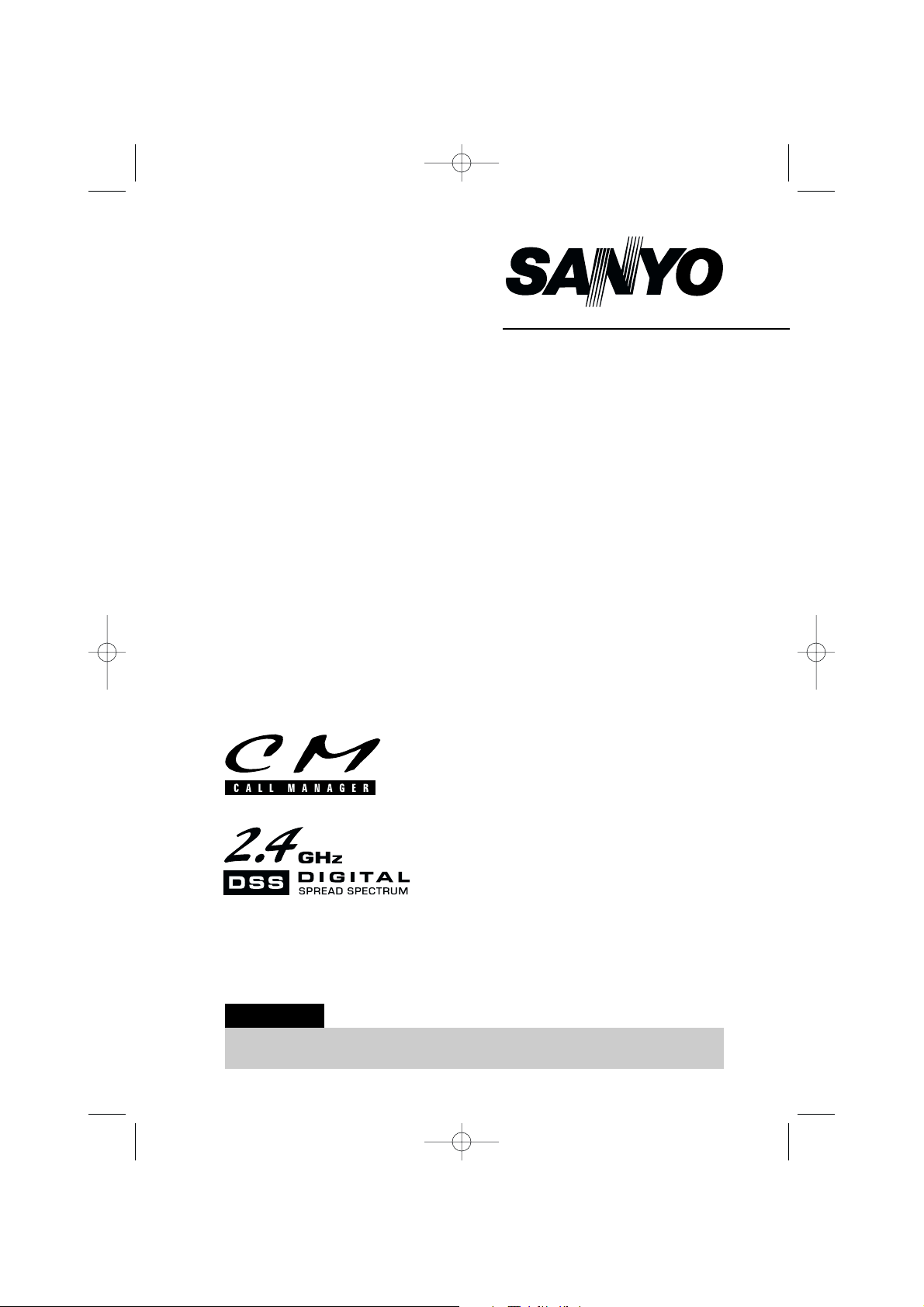
CLT-2420
INSTRUCTION MANUAL
2.4-GHz
Digital Spread Spectrum
Cordless Telephone
with Call Manager Features
IMPORTANT
Charge the handset battery pack for a full 15 hours before using your
cordless handset for the first time.
www.sanyocanada.com
CLT2420 5th 6/19/00 4:13 PM Page 1
Page 2
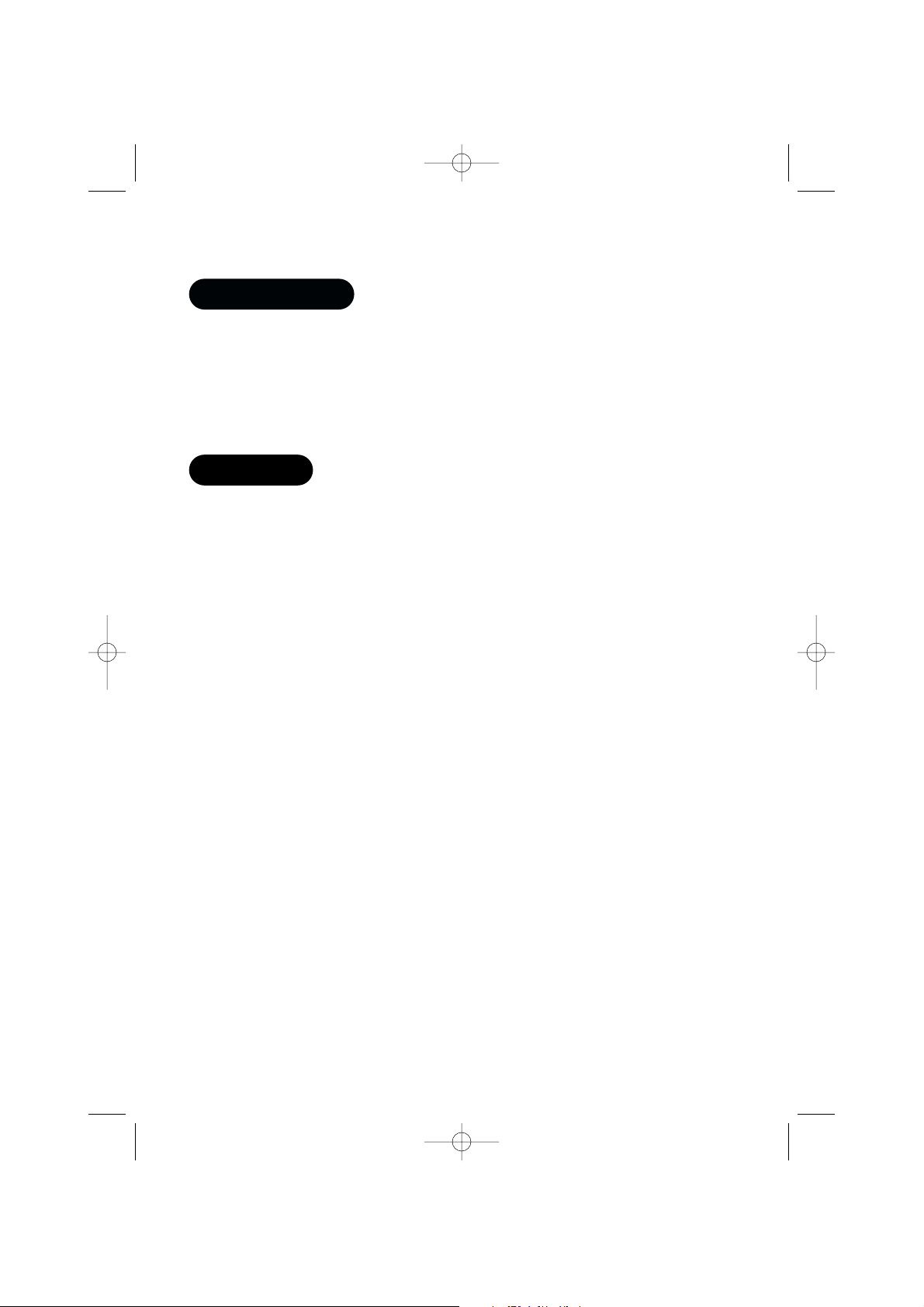
Congratulations on your purchase of the CLT-2420 cordless telephone.
This phone is designed for reliability, long life, and outstanding performance utilizing the
latest in 2.4 GHz Digital Spread Spectrum technology.
Note: Some illustrations in this manual may differ from the actual unit for
explanation purposes.
● 2.4 GHz Digital Spread Spectrum Technology
● Call Manager Features*: Caller ID, Caller ID on Call Waiting and Call Waiting with
Options
*Each feature works with your network service. A subscription required.
● 50-Number Caller ID List
● Programmable Network Service Key
● Voice Message Waiting Indicator
● 3-Line, 16-Character Backlit Handset Display
● Lighted Handset Keypad and TALK/END Key
● 20-Name/Number Directory
● Last 3-Number Redial
● HandsFree Speakerphone in the Handset
● 7-Day Standby Battery Life/6-Hour Talk Time
● 30-Channel Auto/Manual Scan
● Call Time Display
● Pulse/Tone Dialing
● Page/Handset Locator
● Handset Earpiece and Ringer Volume Control
● Belt Clip and Headset Jack
● Wall-Mountable
● Hearing Aid Compatible
2.4-GHz Digital Spread Spectrum Technology utilizes a “wider frequency
band” vs. a “single narrow band” used in standard digital transmissions. The
result is the clarity of digital sound, extended range and a secure conversation
with virtually no interference from other 2.4 GHz cordless phones or radio
transmission devices.
The clearest channel is automatically selected for each transmission. The phone
selects one of over 65,000 digital security codes for the handset and base.
These features enhance your phone’s security and also prevent unauthorized
calls as a result of your phone being activated by other equipment.
Introduction
Features
CLT2420 5th 6/29/00 4:43 PM Page 2
Page 3
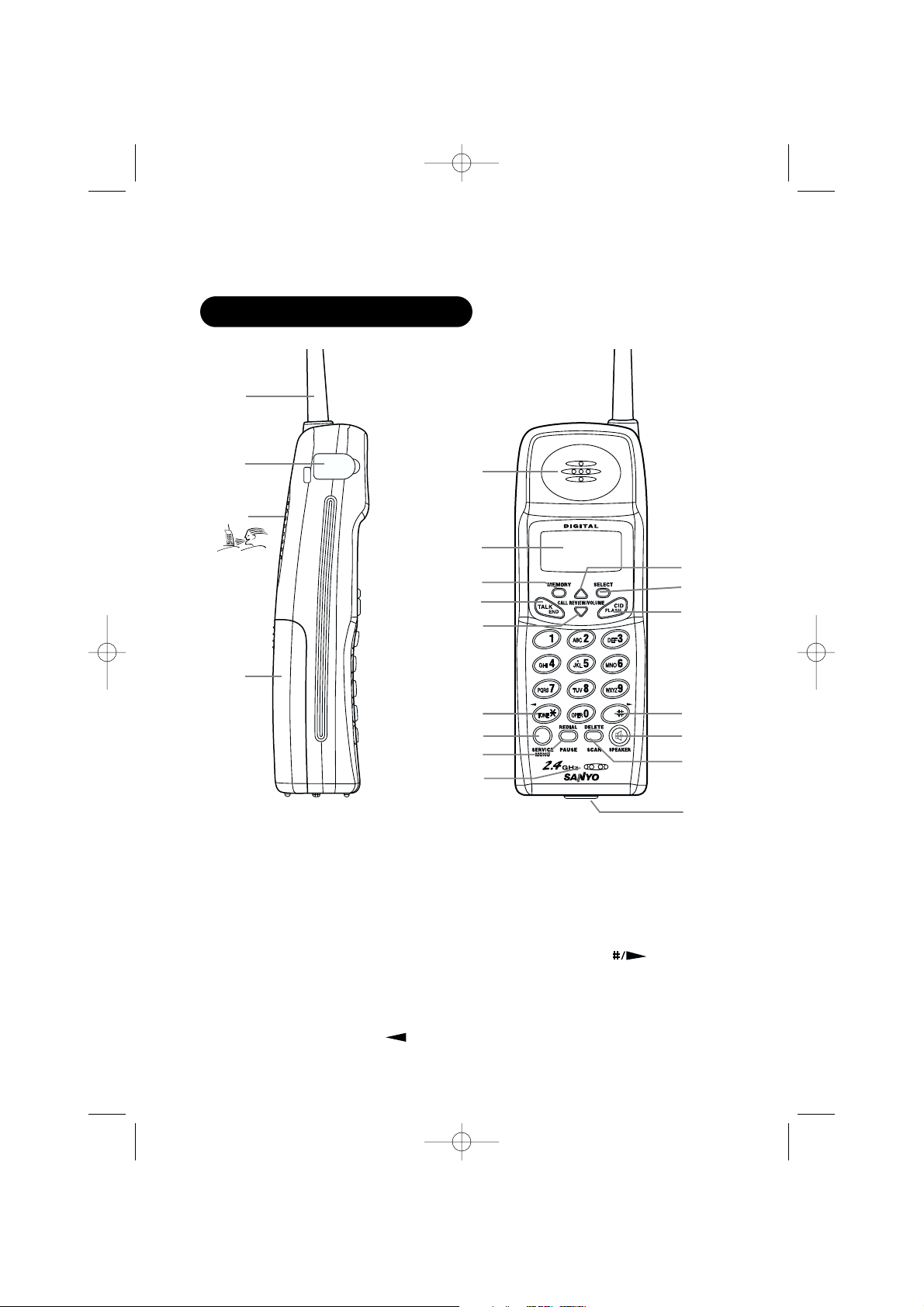
1. Handset antenna
2. Headset jack cover
3. HandsFree speaker
4. Battery compartment
5. Earpiece speaker
6. LCD display
7. MEMORY key
8. TALK/END key
9. CALL REVIEW/VOLUME (down) key
10.
L
eft cursor key (TONE/✱/)
11. SERVICE MENU key
12. REDIAL/PAUSE key
13. Microphone
14. CALL REVIEW/VOLUME (up) key
15. SELECT key
16. CID/FLASH key
17. Right cursor key ( )
18. SPEAKER key
19. DELETE/SCAN key
20. Handset charging contacts
Controls and functions
1
2
3
4
5
6
7
8
9
10
13
11
12
15
16
19
20
18
17
14
CLT2420 5th 6/19/00 4:13 PM Page 3
Page 4
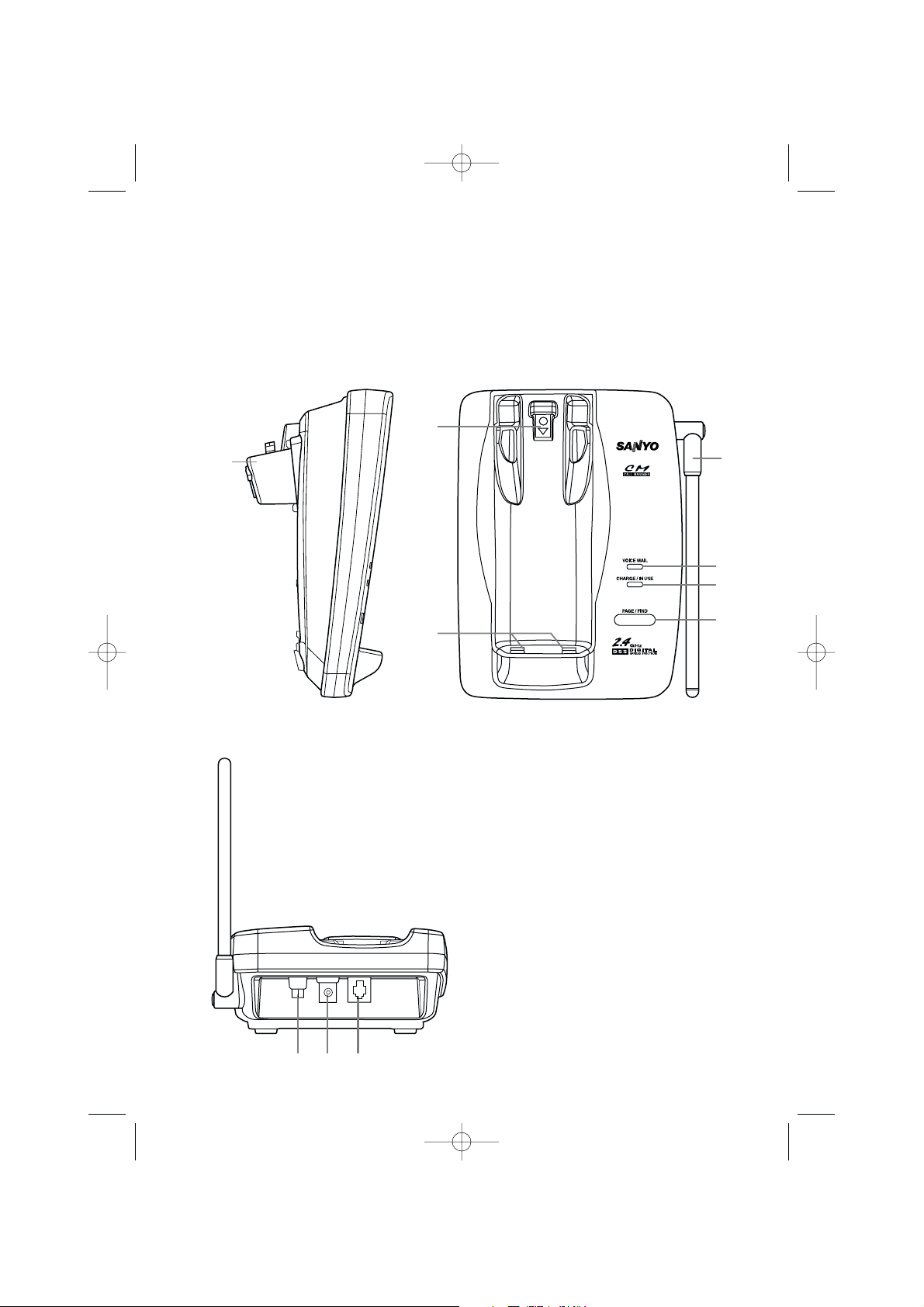
22
21
23
27
24
25
26
28 29 30
21. Bottom bracket
22. Handset retainer
23. Base charging contacts
24. PAGE/FIND key
25. CHARGE/IN USE indicator
26. VOICE MAIL indicator
27. Base antenna
28. Pulse-Tone switch
29. DC power input
30. Phone jack
CLT2420 5th 6/19/00 4:13 PM Page 4
Page 5
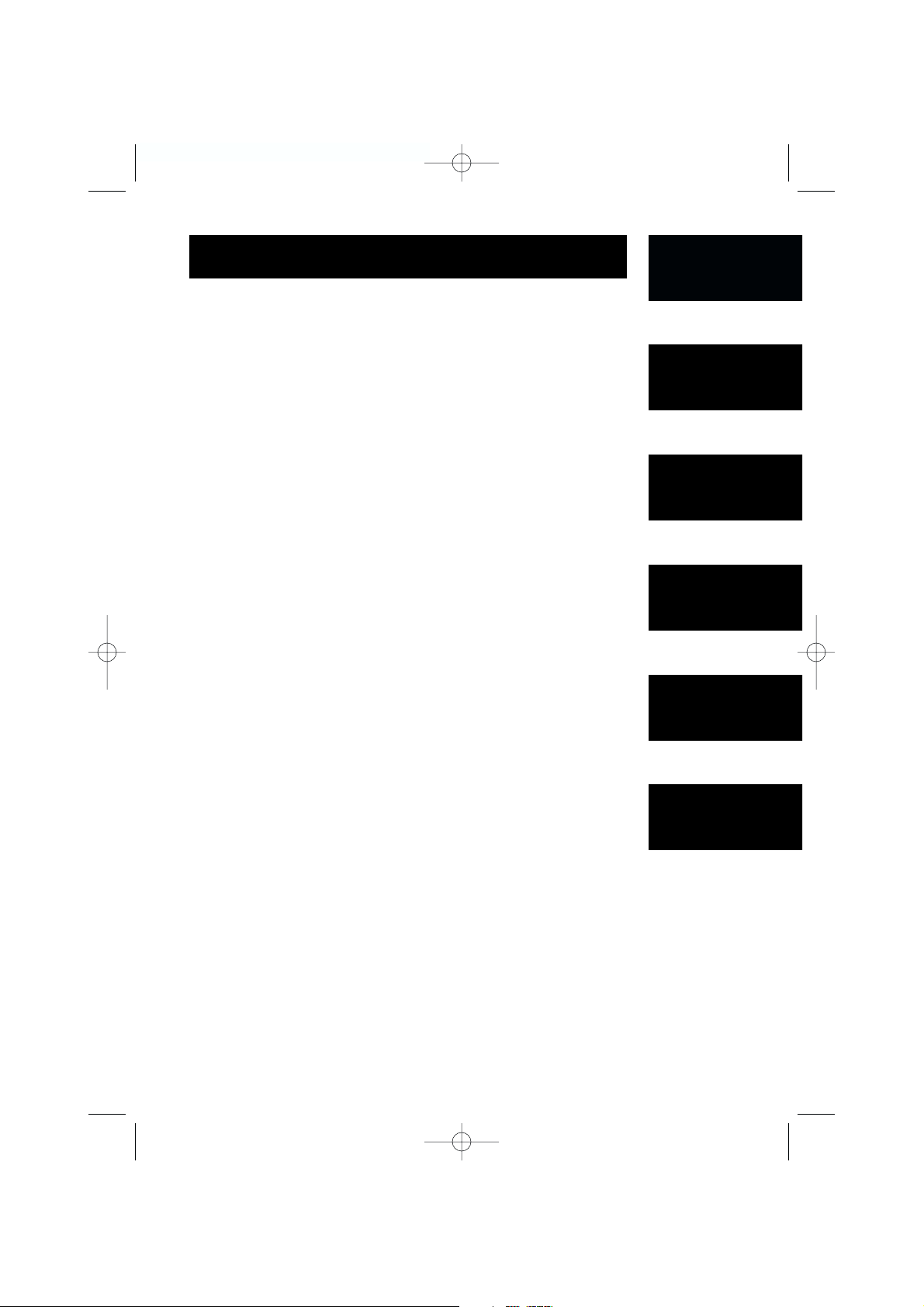
E1
Introduction/Features..............................................inside front cover
Controls and Functions ............................................inside front cover
Getting started
Read this first ..........................................................................................E2
Step 1: Checking the package contents .........................................E3
Step 2: Setting up the base unit ........................................................E4
Desktop use ..............................................................................E5
Mounting the base unit on a wall .......................................E7
Step 3: Preparing the battery pack ...................................................E9
Basics
Making a call ........................................................................................E11
HandsFree speakerphone ................................................................E12
Receiving a call ....................................................................................E13
Call Waiting ..........................................................................................E13
Lighted keypad ....................................................................................E14
Scanning ...............................................................................................E14
Adjusting the ringer and earpiece volume...................................E14
Redialing a call.....................................................................................E15
Directory
Storing phone numbers and names ..............................................E17
Making calls from the directory ......................................................E19
Editing a stored name and/or phone number ............................E21
Erasing a stored name and phone number .................................E23
Caller ID features
Caller ID .................................................................................................E24
When the telephone rings................................................................E26
Viewing the Caller ID list...................................................................E27
Deleting information from the Caller ID list .................................E28
Using the Caller ID list .......................................................................E30
Using Caller ID on Call Waiting service.........................................E32
Advanced calling features
List of features .....................................................................................E33
Voice mail access ...............................................................................E34
Paging ...................................................................................................E35
Accessing calling features ...............................................................E36
Pre-programmed calling features...................................................E37
Adding new features .........................................................................E38
Call Waiting with Options.................................................................E40
Additional Information
Changing the digital security code.................................................E41
Installing the beltclip..........................................................................E42
Headset installation ...........................................................................E42
Note on power source .......................................................................E43
Maintenance ........................................................................................E43
Troubleshooting......................................................................................E44
Technical Information...........................................................................E45
Warranty ...................................................................................................E46
Sanyo-On-Site (SOS) Information ....................................................E47
Getting Started
Basics
Directory
Caller ID
Features
Advanced Calling
Features
CONTENTS
Additional
Information
CLT2420 5th 6/19/00 4:13 PM Page 5
Page 6
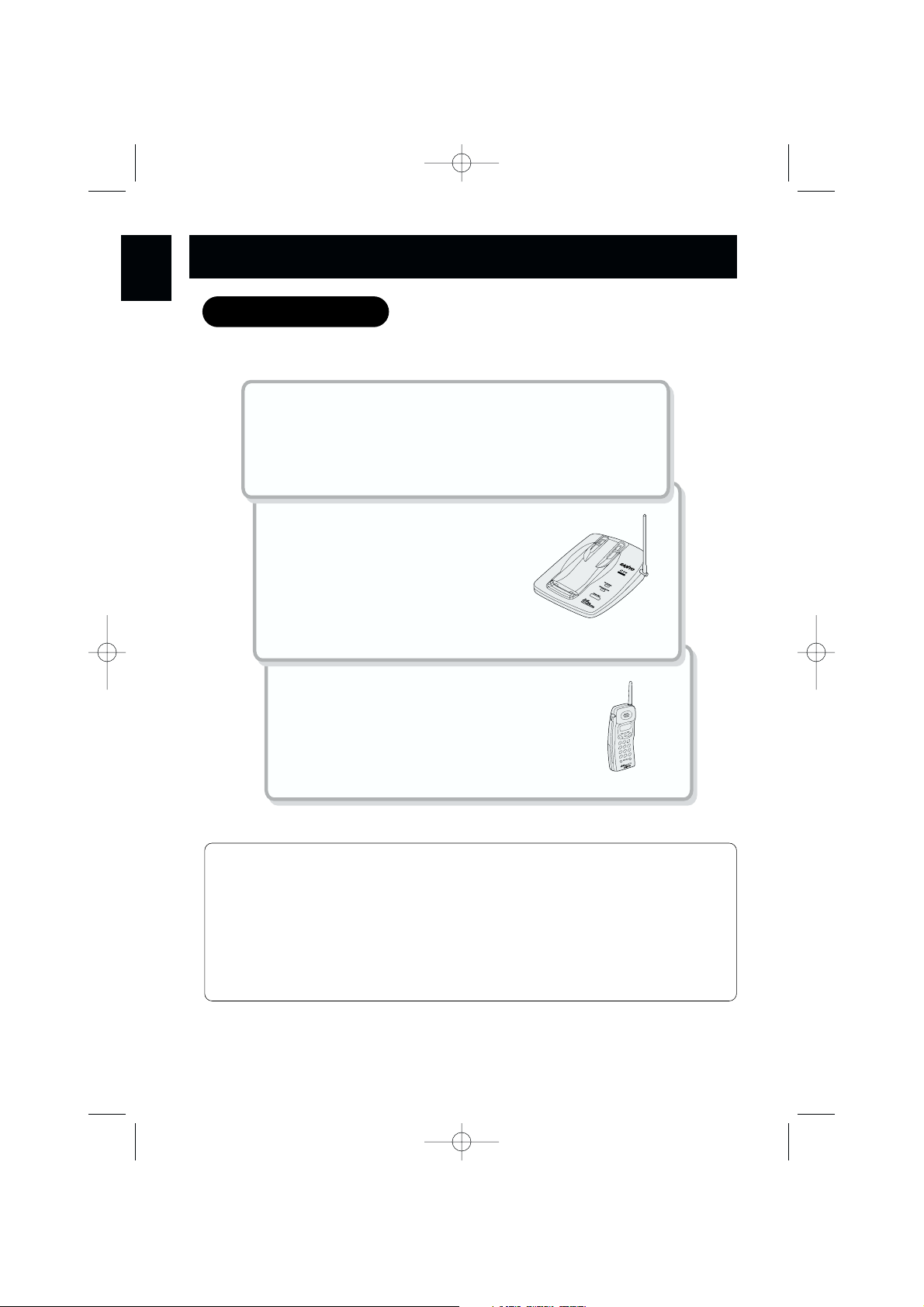
E2
This cordless telephone must be set up before use. Follow these steps:
Step 1 (page E3)
Unpack and check the telephone and accessories.
Step 2 (page E4 to E8)
Choose the best location to set
up the base unit.
Base unit
Step 3 (page E9 to E10)
Insert the battery pack into the handset. You
must charge the battery pack for a full 15 hours
before using the phone.
Handset
About the digital security code
This cordless telephone uses a digital security code to prevent unauthorized access to
your base unit. This security code prevents other cordless handsets from making calls
through your base unit.
A random security code will be assigned automatically between your base unit and
handset when you charge the battery pack for the first time.
If you want to reset the security code, see page E41.
GETTING
STARTED
Read this first
CLT2420 5th 6/19/00 4:13 PM Page 6
Page 7
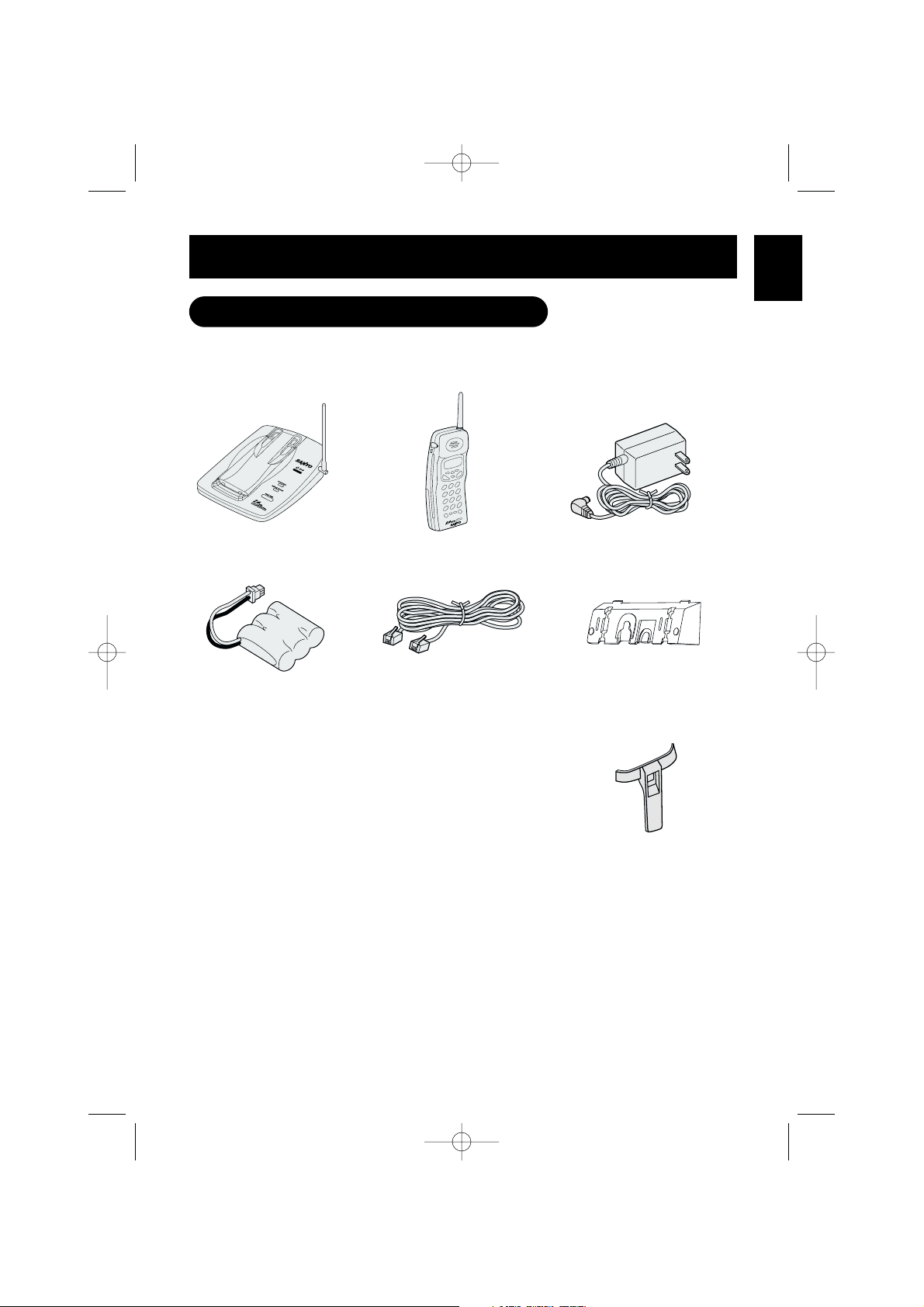
E3
Make sure you have received the following items in the package.
• Base unit
• Handset
• AC adaptor
(AD-210)
• Rechargeable
battery pack
(SANYO 3KR-600AAL)
• Telephone line
cord (1)
• Bottom bracket
for desktop use
and wall-mounting
• This Owner's Manual
• Belt clip
Checking the package contents
GETTING
STARTED
CLT2420 5th 6/19/00 4:13 PM Page 7
Page 8
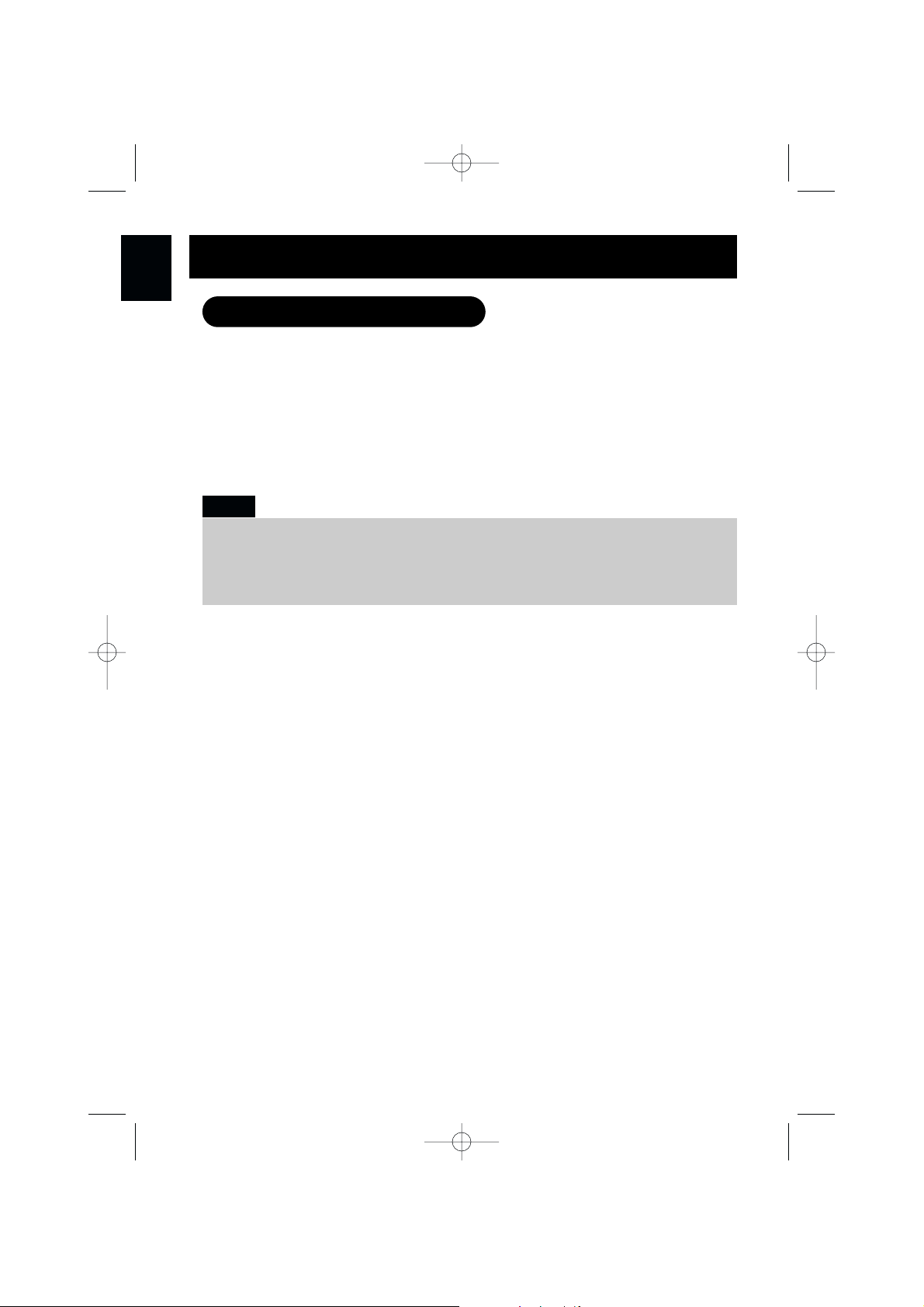
E4
Avoid places near electrical equipment such as refrigerators, computers, TVs,
microwaves or fluorescent lamps. These may cause interference or reduce the operating
range of the cordless telephone.
Do the following steps:
• Choose the best location
• Connect the base unit
• Choose the dialing mode
• The location should be close to both a phone jack and a continuous power outlet which is
not switchable.
• Be sure there is sufficient space to raise the base antenna fully to a vertical position.
• The base can be placed on a desk, tabletop or mounted on a standard wall plate.
Notes:
Setting up the base unit
GETTING
STARTED
CLT2420 5th 6/19/00 4:13 PM Page 8
Page 9
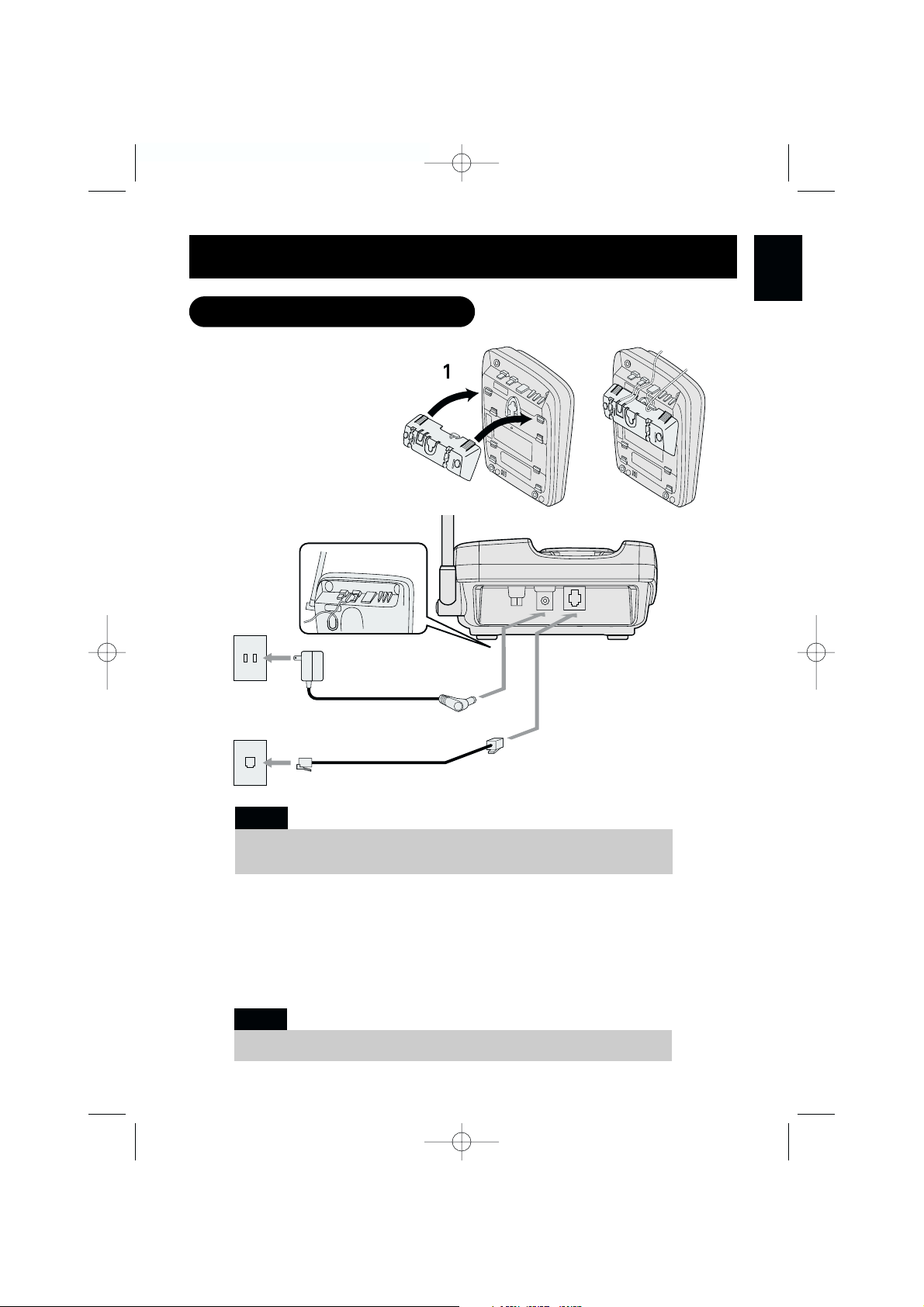
When connecting the power cord, make sure it does not create a trip or
fire/electrical hazard. Avoid places where it could become chafed.
E5
Connect the base unit
If you want to install the base unit
on the wall, see page E7.
1
Snap the bottom bracket into the notches on the base.
2
Connect the AC adaptor to the
DC IN 9V
jack and to a standard 120-V AC wall outlet.
Then raise the antenna to a vertical position.
3
Connect the telephone line cord to the
TEL LINE
jack and to a telephone outlet.
Note:
Desktop use
GETTING
STARTED
To assure proper handset charging, the bottom bracket must be attached.
Note:
CLT2420 5th 6/19/00 4:13 PM Page 9
2
3
To AC outlet
AC adaptor
(supplied)
To telephone outlet
Telephone line cord
(supplied)
To DC IN 9V
To TEL LINE
Page 10
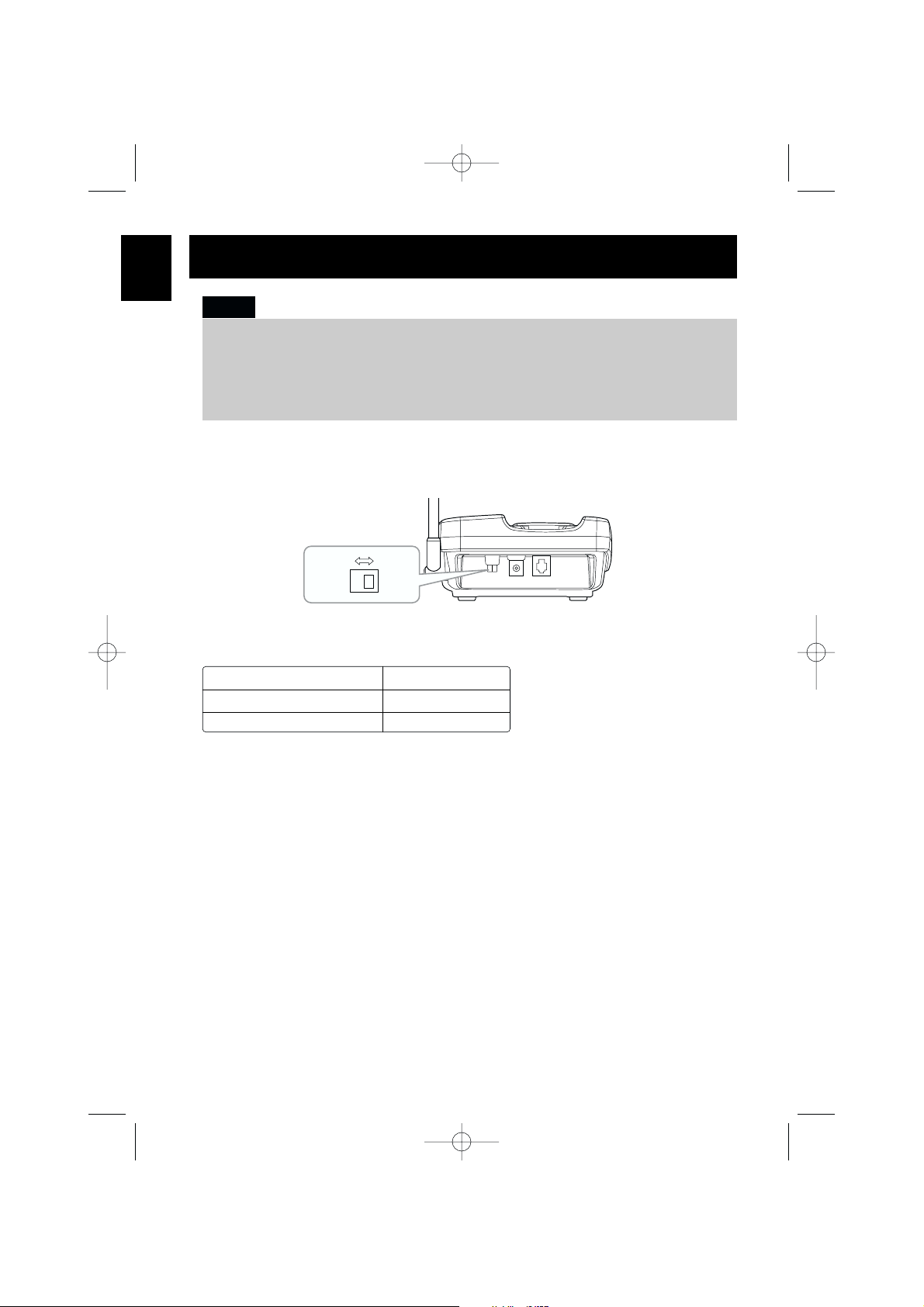
E6
Choose the dialing mode
Depending on your dialing system, set the PULSE-TONE switch as follows:
If your dialing system is Set the switch to
Tone TONE
Pulse PULSE
If you are not sure of your dialing system
Make a trial call with the PULSE-TONE switch set to TONE.
If the call connects, leave the switch as is; otherwise, set to
PULSE.
• Use only the supplied AD-210 AC adaptor. Do not use any other AC adaptor.
• Connect the AC adaptor to a continuous power supply.
• Place the base unit close to the AC outlet so that you can unplug the AC adaptor easily.
• If your telephone outlet is not modular, contact your telephone company for assistance.
Notes:
GETTING
STARTED
CLT2420 5th 6/19/00 4:13 PM Page 10
PULSE
TONE
Page 11
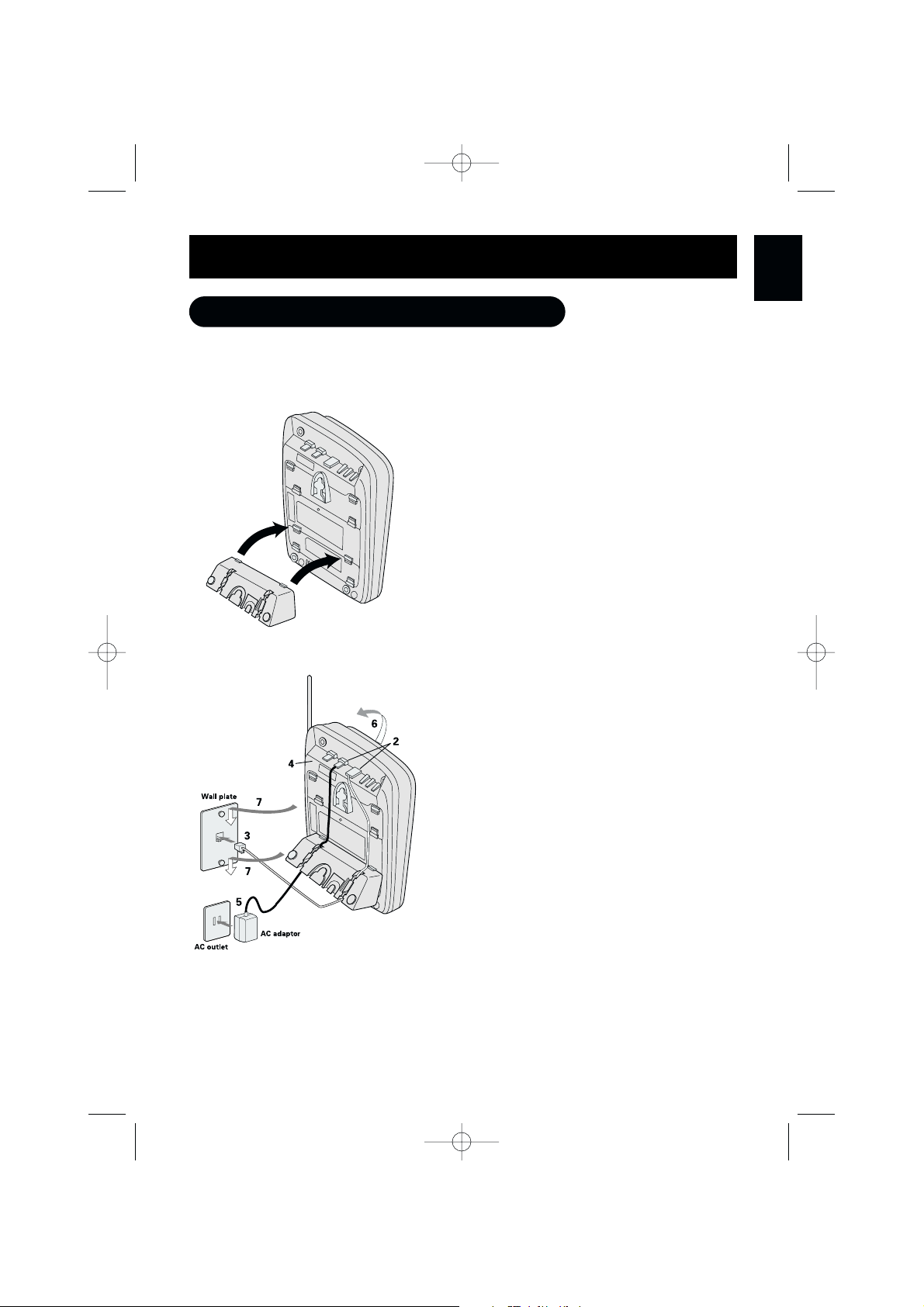
E7
Standard wall plate mounting
This phone can be mounted on any standard telephone wall plate.
1
Attach the bottom bracket to the base as
shown. Make sure all tabs snap into the
notches on the base.
2
Plug the telephone line cord to the
TEL LINE
jack and the small plug of the AC
adaptor to the
DC IN 9V
jack.
3
Plug the telephone line cord into the
telephone outlet.
4
Fit the AC adaptor cord into the molded
groove. Then wrap the cord around the strain
relief notch.
5
Plug the AC adaptor into a standard
120-V AC wall outlet.
6
Raise the antenna to a vertical position.
7
Align the mounting slots on the base with the
mounting posts on the wall. Push in and
down until the phone is firmly seated.
1
2 - 7
Mounting the base unit on a wall
GETTING
STARTED
CLT2420 5th 6/21/00 1:57 PM Page 11
Page 12
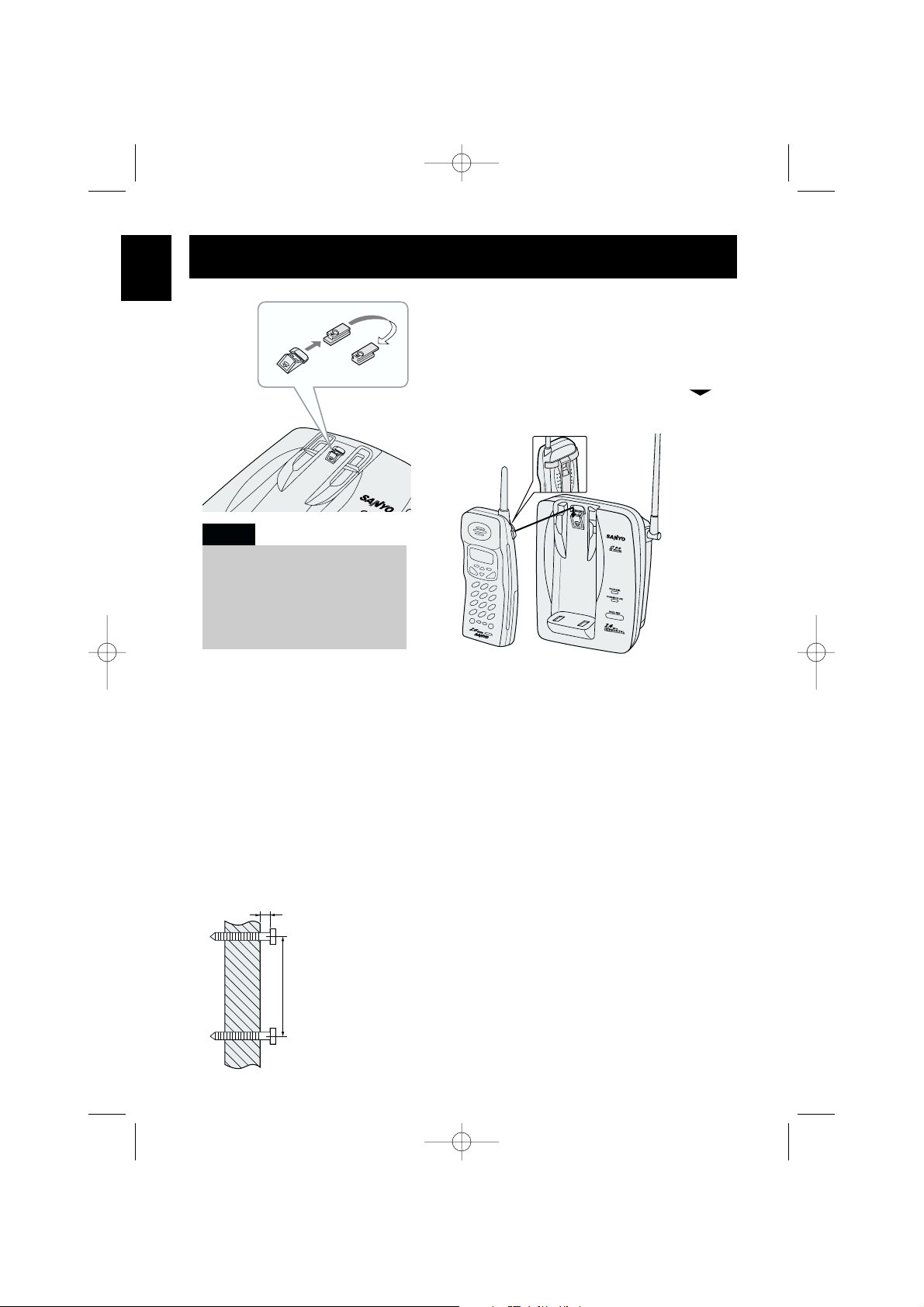
TOP
3/16 in.
3-15/16 in.
(4.8 mm)
(100 mm)
E8
Direct wall-mounting
If you do not have a standard wall plate, you can still mount your phone directly to the
wall. Before doing this, consider the following:
• Avoid electrical cables, pipes, or other items behind the mounting location, that could
cause a hazard when inserting screws into the wall.
• Try to mount your phone within 10 –15 feet (3 – 4.5 m) of a working phone jack to
avoid excessive cord lengths.
• Make sure the wall material is capable of supporting the weight of the base and
handset.
• Use
#10 screws with anchoring devices suitable for the wall material where the base
unit will be placed.
1
Insert two mounting screws with a minimum length
of 1-3/8 inches (35.5 mm) into the wall, 3-15/16
inches (100 mm) apart. Allow about 3/16 of an
inch (4.8 mm) between the wall and screwheads
for mounting the phone.
2
Refer to steps 1 through 9 on page 7 and 8 to
mount the telephone.
8
On the base unit, pull the handset retainer out
of the slot. Rotate it clockwise 180 degrees.
9
Flip the retainer . Slide it back into the slot so
that the lip of the retainer is up and the
points down. The retainer holds the handset in
place.
When the phone is mounted on
the wall, the handset belt clip
must be attached to hold the
handset in the charging position.
Do not place the handset with the
display facing inside.
Note:
GETTING
STARTED
CLT2420 5th 6/19/00 4:13 PM Page 12
Handset retainer
Page 13
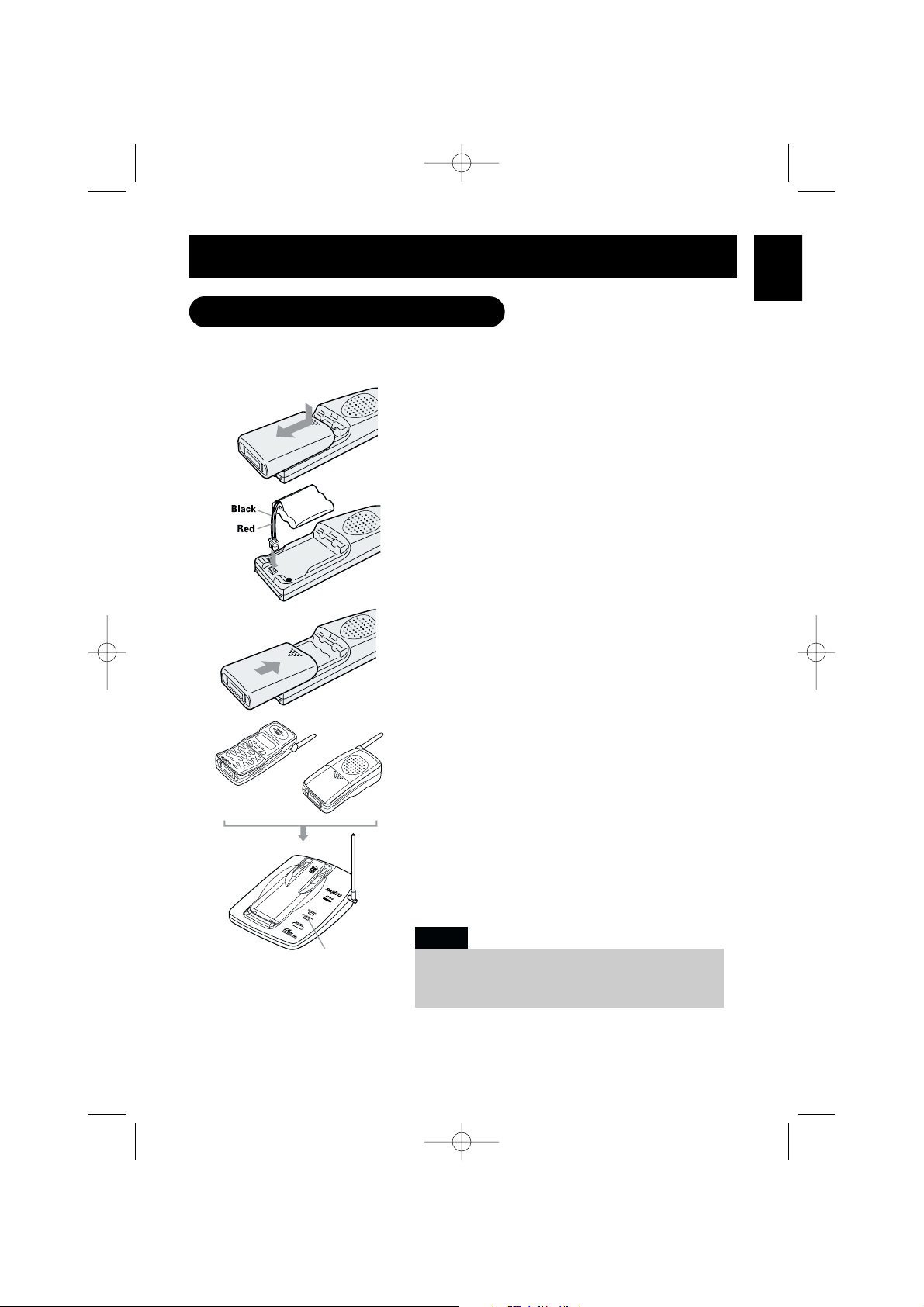
E9
Charge the battery pack for a full 15 hours before you start using your phone.
1
Press on the battery cover and slide the cover
down until it comes off.
2
Plug the battery pack connector with the correct
polarity (black and red wires), then insert the
battery pack into the battery compartment.
3
Slide the battery cover on until it snaps into
place.
4
Place the handset on the base.
5
Make sure that the
CHARGE/IN USE
indicator
lights. If the indicator does not light, check to
see that the AC adaptor is plugged in and that
the handset makes good contact with the base
charging contacts.
CHARGE/IN USE
Use only battery pack supplied or the specified
Sanyo types with your phone.
Type: SANYO 3KR-600AAL or SANYO/GE GES-PCF01
Note:
Preparing the battery pack
GETTING
STARTED
CLT2420 5th 6/19/00 4:13 PM Page 13
Page 14
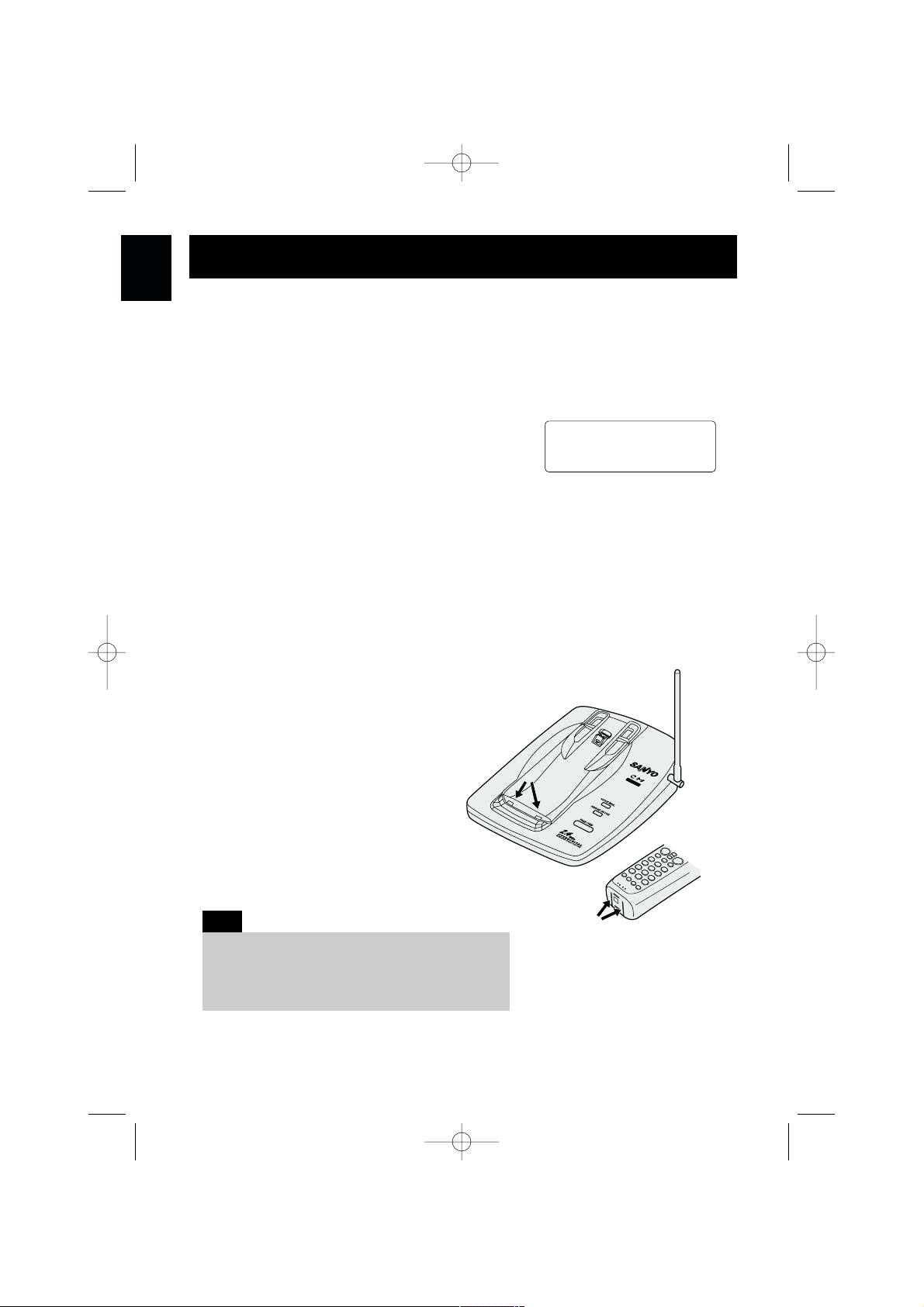
E10
Battery use time (per charge)
With a fully charged battery:
• Six hours continuous use.
• Seven days when the handset is in the standby mode.
When the battery charge level
becomes low
When the voltage of the battery pack in the handset
is very low and needs to be charged, the phone is
programmed to stop functioning in order to save power.
If the phone is not in use,
Low Battery
flashes and none of the keys will operate. If
the phone is in use,
Low Battery
flashes and the handset beeps. Complete your
conversation as quickly as possible and return the handset to the base unit for charging.
Cleaning the battery contacts
To maintain a good charge, it is important to clean the battery contacts with a dry cloth
on the handset and base unit about once a month.
Do not use any liquids or solvents.
GETTING
STARTED
Note:
Repeated short chargings may cause memory effect
in the battery pack, which reduces use time of the
battery. It is recommended not to replace the
handset to the base unit after each call.
CLT2420 5th 6/19/00 4:13 PM Page 14
Low Battery
Page 15
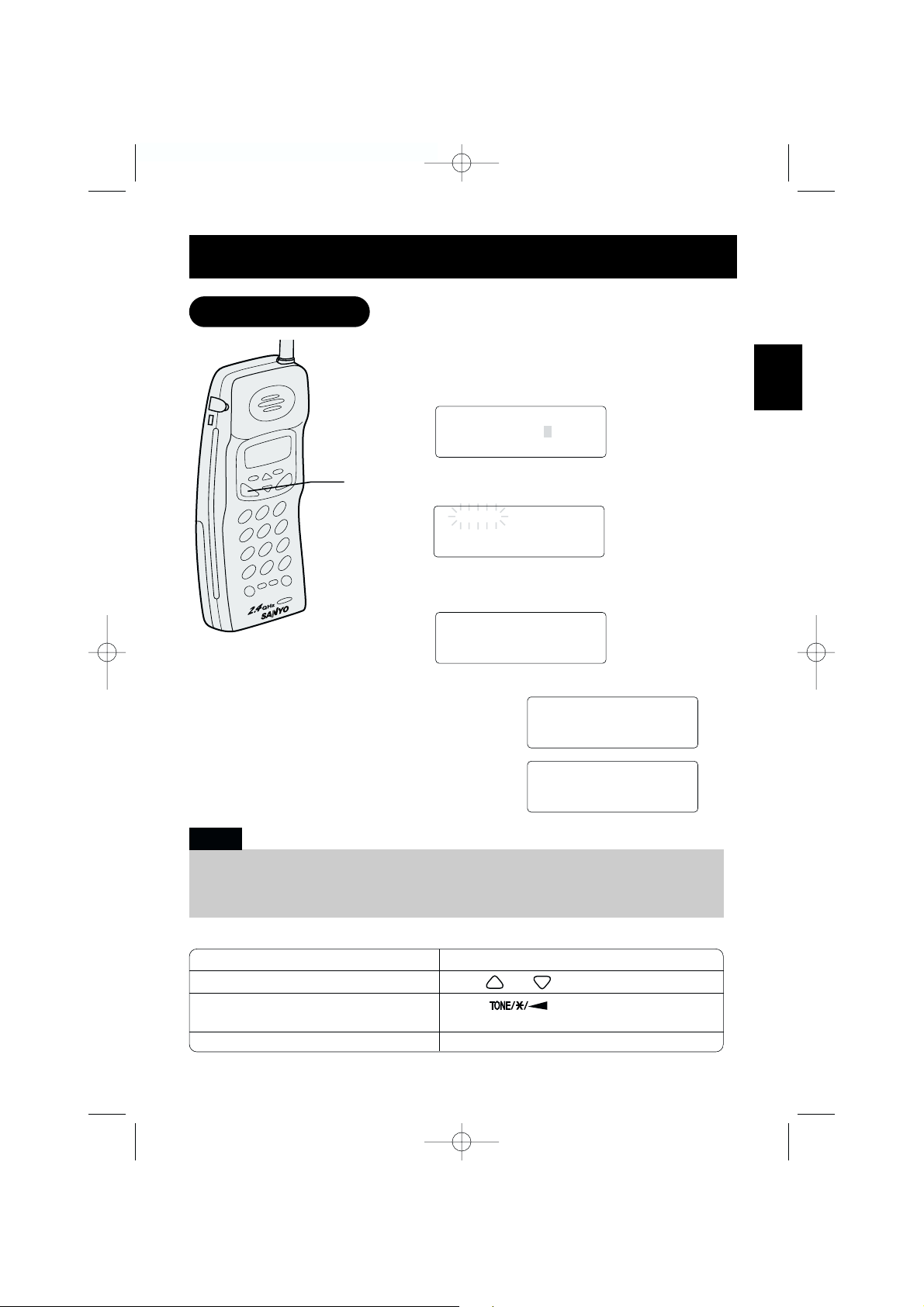
Other Operations
When you want to: Do this:
Adjust the earpiece volume Press or during the call.
Temporarily switch to tone dialing Press . The subsequent numbers
(When the base is set to pulse mode) dialed will be sent as tone dialing.
Enter a pause in the dialing sequence Press
REDIAL/PAUSE.
3
The number is dialed. The call time display
appears about 5 seconds after line connection.
4
To hang up, press
TALK/END
(or place the
handset on the base).
The call time display remains for about
5 seconds after disconnection.
E11
Dialing from standby mode
1
Enter the phone number. (Up to 32 digits.)
Example
: Enter 9057609944
2
Press
TALK/END
.
Talk
flashes in the display.
The volume setting is displayed. For example, if
the volume is set to high, the display shows:
BASICS
• Press DELETE/SCAN if you enter a wrong number at step 1.
• Press and hold DELETE/SCAN to delete all numbers at once.
• You must press a key within 20 seconds or the phone will return to standby.
Notes:
Making a call
CLT2420 5th 6/19/00 4:13 PM Page 15
9057609944
Talk
9057609944
Talk
<High>
Talk 0:00
9057609944
5:15
Page 16
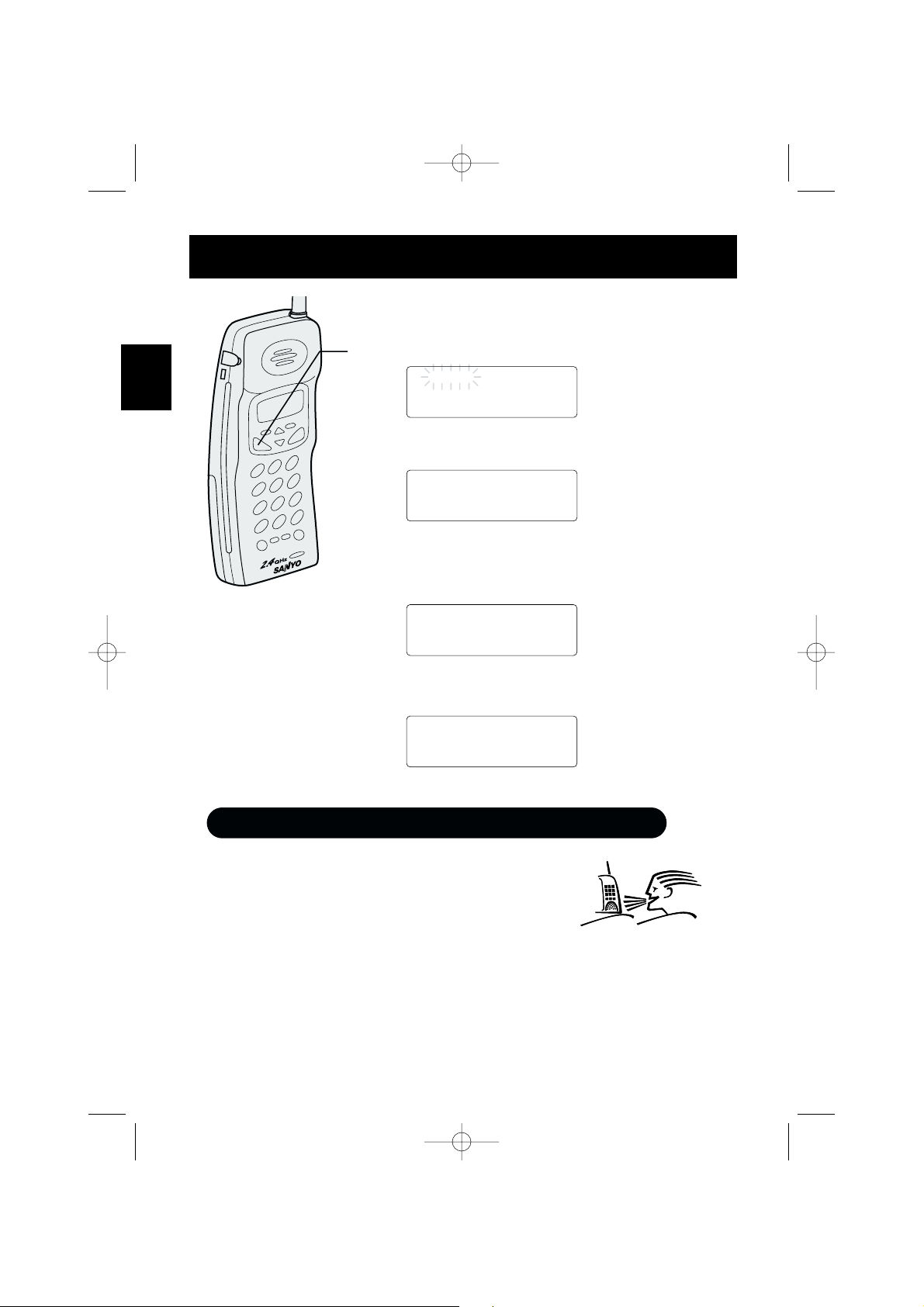
E12
Dialing from talk mode
1
Press
TALK/END
.
Talk
flashes on the display.
The volume setting is displayed.
For example, if the volume is set to high, the display shows:
The call-time display appears.
2
Dial the phone number.
Example
: Enter 9057609944
3
To hang up, press
TALK/END
(or place the handset in the
base)
.
The call time display remains for about 5 second after
disconnection.
Talk
Talk
<High>
Talk 0:17
9057609944
10:03
• Press SPEAKER during a call to switch to handsfree
conversation using the handset speakerphone.
• Press
SPEAKER again to end the call.
• Press
TALK/END to return to normal conversation using
the earpiece speaker.
HandsFree Speakerphone in the Handset
BASICS
CLT2420 5th 6/19/00 4:13 PM Page 16
Page 17

E13
1
The phone rings.
Incoming call
appears.
2
Press
TALK/END
.
Talk
, the call time display and volume
setting appear.
If you subscribe to Caller ID service, the display may show
caller’s name/number. (See E24)
3
Talk with the caller.
4
To hang up, press
TALK/END
.
The call time display remains for about
5 seconds after disconnection.
Incoming Call
Talk 0:02
Talk 0:00
<Normal>
5:15
Any key answer when ringing
When the handset is off the base, press any handset key to answer the incoming call.
AutoTalk when ringing
When the AutoTalk setting is on, you can simply lift the handset from the base to answer
the phone. See “Setting Caller ID options” on page E24 for more details.
Note: You must subscribe to Call Waiting service to use this feature.
When a call is received during a telephone call already in progress, you hear a beep.
Press
CID/FLASH to switch to the new call.
If you also subscribe to Caller ID on Call Waiting (Visual Call Waiting), you will see the
name and number of the second caller. (See page E32.)
Receiving a call
Call Waiting
BASICS
CLT2420 5th 7/7/00 11:01 AM Page 17
Page 18

E14
Ringer volume
In the standby mode, press CALL REVIEW/
VOLUME
or on the handset to set
the handset ringer volume.
The phone has two ringer tones, each with
two volume levels.
Earpiece volume/handset speaker volume
Pressing CALL REVIEW/VOLUME or
during a telephone call will change the earpiece
volume/handset speaker volume. This setting will
remain in effect even after you hang up the
telephone.
When you press in Loud mode or press in Normal mode, a beep sounds.
Ringer A High
Ringer A Low
Ringer B High
Ringer B Low
Scanning
Lighted keypad
Adjusting the ringer and earpiece volume
BASICS
Your phone automatically selects the clearest possible channel every time you
receive or place a call. Should you wish to switch channels during a call, the handset
provides a
DELETE/SCAN button.
The dialing keypad and the
TALK/END key on the handset light up when you press
any key on the keypad. The light turns off if no key is pressed for 5 seconds.
CLT2420 5th 6/19/00 4:13 PM Page 18
<Loud>
<High>
<Medium>
<Normal>
Page 19

E15
The last three phone numbers dialed can be quickly redialed.
Redialing from standby mode
1
Press
REDIAL/PAUSE.
The phone number that was last dialed appears in the
display.
2
Press
REDIAL/PAUSE
again.
Each press of
REDIAL/PAUSE
will display one of the
last three numbers dialed.
3
Press
TALK/END
.
Talk
appears in the display, then
the volume setting is displayed.
4
Then the selected number is dialed. The call time
display appears 5 seconds after line connection.
5
To hang up, press
TALK/END
(or place the handset on
the base). The call time display remains for about
5 seconds.
<Redial1>
9057609944
REDIAL/PAUSE
REDIAL/PAUSE
REDIAL/PAUSE
<Redial2>
2145551234
<Redial3>
9725554321
Most
recent
• If the dialed number exceeds 32 digits, only the first 32 digits are retained for redialing.
• If no numbers have been dialed using this phone, you hear an error beep and no redialing
will be made.
Note:
Redialing a call
BASICS
CLT2420 5th 6/19/00 4:13 PM Page 19
TALK/END
Page 20

E16
Redialing from talk mode
1
Press
TALK/END
.
Talk
appears on the display.
2
Press
REDIAL/PAUSE
.
The last number dialed will be displayed. Only the last
number dialed can be accessed while in talk mode.
3
To hang up, press
TALK/END
(or place the handset on the
base).
Talk
Talk
<High>
• Only the last number dialed can be accessed after TALK/END
has been pressed.
• If no numbers have been dialed using this phone, you hear an
error beep and no redialing will be made.
Note:
BASICS
CLT2420 5th 6/19/00 4:13 PM Page 20
Page 21

1
Press and hold
MEMORY
for about 3 seconds
until
Memory Store
is displayed.
A beep sounds.
2
Use
or
,
or enter a two-digit number
(01–20) to select the memory location where you
would like to store the number.
3
Press
SELECT
.
The following screen appears and a cursor flashes
indicating that you can now enter the name.
If the following screen appears, the selected location
is already occupied. Then you can either change the
entry in this location, clear the location, or select
Go Back
to choose another location.
E17
The directory allows you to store up to 20 phone numbers/names in its memory. You can
dial a number in the directory using just a few key strokes.
#/1
DELETE/SCAN
TONE/ /
0
*
REDIAL/PAUSE
Memory Store
01
02
Store Name
Edit Memory07
Delete Memory07
Go Back
4
Use
,
or
,
or DELETE to enter the name.
The name cannot exceed 13 characters.
• Use
or
to scroll through the character menu. It contains upper and lower
case letters and various characters.
• Use and to move the cursor to the desired location.
• Press briefly
DELETE/SCAN
to delete a character.
• Press and hold
DELETE/SCAN to delete all numbers and characters at once.
DIRECTORY
In memory dialing operation,
you must press a key within
20 seconds, or the phone will
return to standby. If you return
the handset to the base, it will
return to standby, too.
Note:
Storing phone numbers and names
CLT2420 5th 6/19/00 4:14 PM Page 21
Page 22

E18
5
Press
SELECT
.
Store Number
is displayed.
The cursor flashes indicating that
you can now enter the number.
6
Use the number keypad or
REDIAL/PAUSE
to enter the phone number.
The phone number cannot exceed 20 digits.
• Use
REDIAL/PAUSE
to enter a pause in the
dialing sequence.
The display shows a
P
.
• Use
DELETE/SCAN
to delete digits as needed.
• Press and hold
DELETE/SCAN
to delete digits all together.
7
Press
SELECT
.
The handset beeps and displays the
confirmation screen.
Memory storage is complete.
For example, if you store a name and
number into memory location number 07,
the display shows
Memory07 Stored
.
After about 2 seconds,
Memory Store
is displayed.
8
Press
MEMORY
to return to standby mode.
Store Number
Store Number
9057609944
Memory07 Stored
Memory Store
07 SANYO
08
The pause feature is useful for long distance calling, credit card dialing, or
sequences that require a pause between certain digits.
Note:
DIRECTORY
CLT2420 5th 6/19/00 4:14 PM Page 22
Page 23

E19
Memory dialing from standby mode
1
Press
MEMORY
.
The handset displays your programmed memory
locations.
A beep sounds.
2
Press
and , or enter a two-digit number
(01– 20) to select the memory location you would like
to dial.
3
Press
TALK/END
or
SPEAKER
.
Talk
and the
volume setting appears on the display. Then the
displayed number is dialed.
01 SANYO
02 Alison McNab
03 MOM AND DAD
Talk
<Medium>
Talk
0123456789012
Talk
<Medium>
Talk
0123456789012
• If you press SELECT before TALK/END, you can confirm the name and number stored in
the selected memory location.
• To exit the memory function without dialing, press
MEMORY. The handset returns to
standby.
Notes:
#/1
TONE/ /0
*
REDIAL/PAUSE
Press TALK/END
Press SPEAKER
Making calls from the directory
DIRECTORY
CLT2420 5th 6/19/00 4:14 PM Page 23
Page 24

Memory dialing from Talk mode
1
Press
TALK/END
or
SPEAKER
.
Talk
and the volume setting appears.
2
Press
MEMORY
.
3
Enter a two-digit number (01– 20) to select the memory location of the
desired phone number.
The selected phone number is displayed. Then the number is dialed.
E20
Display a programmed number
Use and to toggle between the name display and the number display.
Name display Number display
When the stored phone number has 14 or more digits, “ \ ” is displayed next
to the 12th digit. Press to see the extra digits and to
return.
01 9057609944
02 5452930
03 8175551212
01 SANYO
02 Alison McNab
03 MOM AND DAD
30000001 011813554329
02
03
Note:
Talk
Talk
<High>
Talk 0:00
Press TALK/END
Press SPEAKER
DIRECTORY
CLT2420 5th 6/19/00 4:14 PM Page 24
Talk
Talk
<High>
Talk 0:00
Talk 0:35
0123456789012
Page 25

E21
1
Press and hold
MEMORY
until the display shows
the memory screen and any stored name/number.
A beep sounds.
2
Press and , or enter a two-digit number
(01–20) to select the memory location you would
like to edit.
3
Press
SELECT
.
The following screen appears with the memory
location number that you have selected in the
display.
Memory Store
01 SANYO
02 Alison McNab
#/1
DELETE/SCAN
TONE/ /
0
*
REDIAL/PAUSE
4
Press the
or
to select
Edit Memory
, then press
SELECT
.
The following screen appears.
The cursor flashes indicating that the name can
be edited. When a name has not been stored, the
cursor appears at the beginning of the second line.
5
Press
,
,, or
DELETE/SCAN
to edit the name. (See page E17.)
To edit only the phone number, skip this step.
6
Press
SELECT
.
The following screen appears.
The cursor flashes indicating that the display is
ready for the number to be edited.
Store Name
Alison McNab
Store Number
5452930
Editing a stored name and/or phone number
DIRECTORY
Memory Store
01 SANYO
02 Alison McNab
Edit Memory02
Delete Memory02
Go Back
CLT2420 5th 6/19/00 4:14 PM Page 25
Page 26

E22
7
Use the number keys,
REDIAL/PAUSE
or
DELETE/SCAN
to edit the phone number.
The phone number cannot exceed 20 digits. (See page E18.)
When the phone number will not be edited, skip this step.
8
Press
SELECT
.
The handset beeps and displays the confirmation
screen. The memory storage is complete.
For example, if you store a name and number into
memory location number 02, the display shows
Memory02 stored
.
After about 2 seconds,
Memory Store
is displayed.
9
Press
MEMORY
or place the handset on the base to return to standby mode.
Memory02 Stored
Memory Store
01 SANYO
02 Alison McNab
DIRECTORY
Display a programmed number
Use and to switch between the name display and the
number display.
Name display Number display
• When the stored phone number has 14 or more digits, “ \” is displayed next to
the 12th digit.
Press to see the extra digits and to return.
Memory Store
01 9057609944
02 5452930
Memory Store
01 SANYO
02 Alison McNab
Memory Store
300000
Memory Store
01 011813554329
02
CLT2420 5th 6/27/00 8:13 PM Page 26
Page 27

E23
4
Press to move the cursor down to
Delete Memory
command line.
5
Press
SELECT
. The following confirmation screen
appears.
6
Press to move the cursor to
Yes
.
7
Press
SELECT
or
DELETE/SCAN
.
There is a confirmation tone and the entry is
deleted. The following screen appears.
8
After a few seconds the display returns to the
Memory Store
screen.
You may select another number to delete (return
to step 4) or press
MEMORY
to return to standby.
Memory02 Deleted
1
Press and hold
MEMORY
until the display shows the
memory screen and any stored name/number.
A beep sounds.
2
Press
and , or enter a two-digit number (01– 20)
to select the memory location you would like to delete.
3
Press
SELECT
.
The following screen appears with the memory location
number that you have selected in the display.
Memory Store
01 SANYO
02 Alison McNab
Memory Store
01 SANYO
02 Alison McNab
Edit Memory02
Delete Memory02
Go Back
Edit Memory02
Delete Memory02
Go Back
Delete Memory02?
Yes
No
DELETE/SCAN
Memory Store
01 SANYO
02
Erasing a stored name and phone number
DIRECTORY
CLT2420 5th 6/19/00 4:14 PM Page 27
Page 28
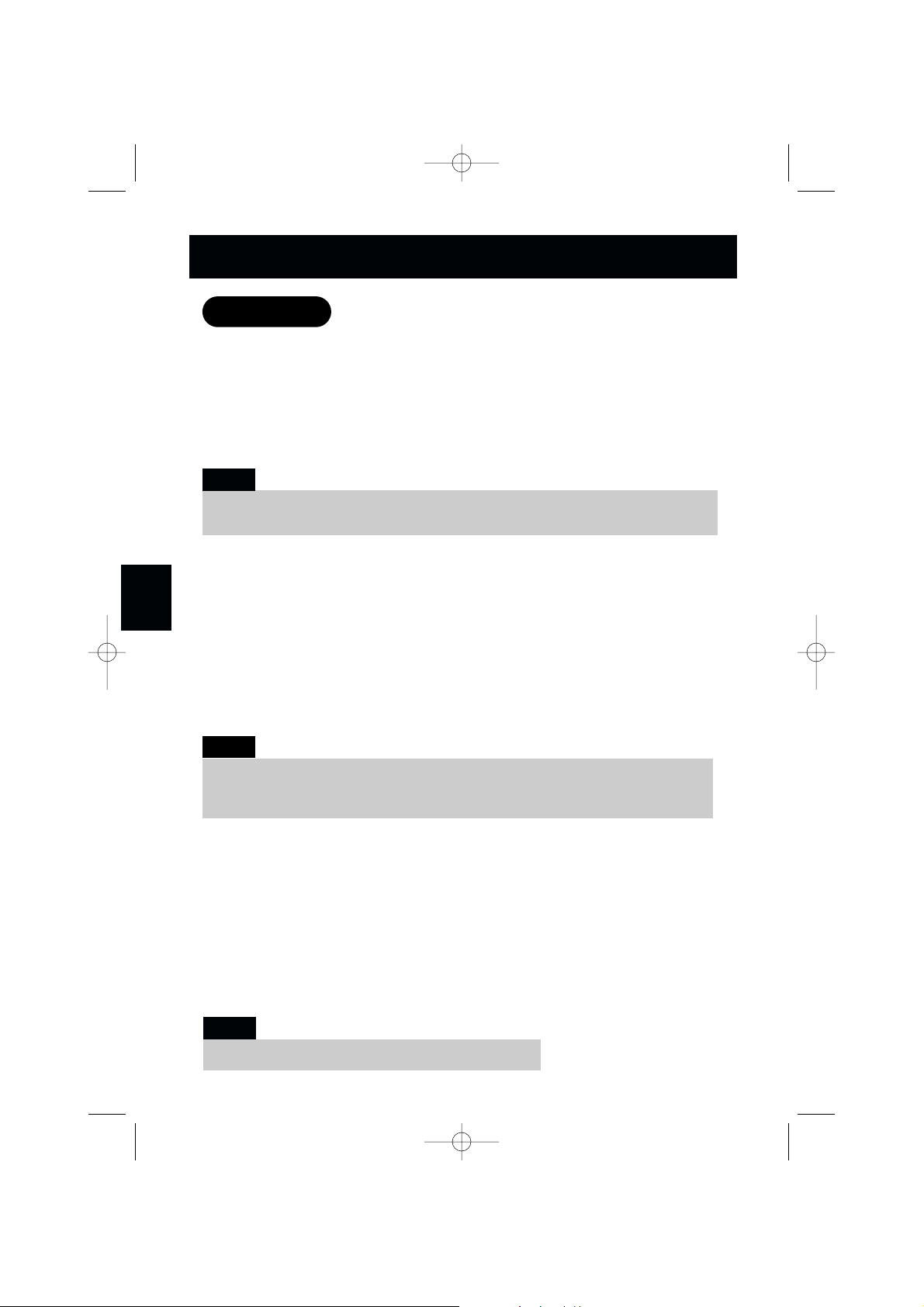
E24
Caller ID services are provided by local telephone companies. To use this
service, you must subscribe with your telephone company.
When the telephone rings, the Caller ID feature allows you to view the caller's name and
phone number on the display before you answer the phone.
When you review the Caller List, the handset displays the phone number of the incoming
calls, the caller’s name, time called, and the number of calls received. You can dial the
displayed number and store the information in the directory for memory dialing.
Setting Caller ID options
There are four Caller ID setup options available:
AutoTalk On/Off,
CIDCW (Caller ID on Call Waiting) On/Off/Opt,
Area Code and
Language (English or French).
See next page for more detailed instructions.
AutoTalk On/Off allows you to turn on or off the Auto Talk feature that automatically
turns the handset into talk mode when you pick it up from the base. The factory default
setting is Off.
Caller ID on Call Waiting (CIDCW) performs the same as regular Caller ID on a second
call. You must subscribe to this service (Visual Call Waiting, for example) from your
phone company in order to use this feature.
The Area Code option can be used to program your area code in the Caller ID memory.
When an incoming call has the same area code as yours, the phone automatically
recognizes it as a local number and drops the area code when dialing or storing the
number directly from the Caller ID list. You may wish to enter your local area code before
you use this phone for the first time or if you move to a new area.
Language option can be used to choose a language of your display.
You can choose either English or French.
CALLER ID
FEATURES
You must subscribe to Caller ID on Call Waiting (Visual Call Waiting) if you want to see the
name/number of the second caller while you are already on the phone. (See page E32.)
Note:
If your calling area requires 10-digit dialing, skip this step.
Note:
Caller ID
Note:
When you subscribe to Caller ID service, you may not want to answer every incoming call
before you know who is calling. When AutoTalk is set to off, you must press
TALK/END
to answer the call.
CLT2420 5th 6/21/00 1:57 PM Page 28
Page 29

To change your Caller ID options:
1
Press
SERVICE MENU.
The following screen appears:
2
Press (or twice) to select
Option
, then press
SELECT
.
The following screen appears:
3
Use
or
to move the cursor to the selection that you would like to change.
Press
SELECT
to switch betweenOnand
Off
for
Auto Talk
.
Press
SELECT
to switch betweenOn,
Off
and
Opt
for
CIDCW
.
4
To program your Area Code, press to move the cursor to select
Area Code
.
Then press
SELECT
and enter the 3 digits area code by using the number keypad
– . After entering your Area Code, press
SELECT
.
5
To set up the language of your display, press to move the cursor to
4 Language
.
Press
SELECT
to select
Eng
(English) or Fr(French).
6
After you have made your selections, press
SERVICE MENU
to return to standby.
9
0
3
E25
CIDCW Settings
• When you subscribe to Call Waiting or Visual Call Waiting service, select On.
• When you subscribe to Call Waiting with Options service (Call Director), select Opt.
Please see page E40 for more information.
Note:
1 Auto Talk:Off
2 CIDCW :On
3 Area Code:
Select Service
1 Voice Mail
2 Network Svc
2 CIDCW :On
3 Area Code:
4 Language :Eng
CALLER ID
FEATURES
CLT2420 5th 6/21/00 1:57 PM Page 29
Page 30

1
When a call is received, the display shows the caller’s phone number, along with the
date and time. The incoming call information is stored in the Caller ID list.
If the Caller ID service includes the caller’s name, it appears on the display (up to
15 letters).
Here are some typical displays:
2
When you answer the call, the display changes to
Talk
. (See page E13.)
5/11 12:30PM 01
SANYO
905-760-9944
The date and time received
Number of calls from the same phone number
Caller's name
Caller's phone number
5/11 12:30PM 01
SANYO
905-760-9944
5/11 12:30PM 01
SANYO
Private Number
5/11 12:30PM 01
Private Name
905-760-9944
5/11 12:30PM 01
SANYO
Unknown Number
5/11 12:30PM 01
Unknown Name
905-760-9944
Incomplete Data
When the phone number and
name data are received
When a private number
is received
When a private name is
received
When an unknown number
is received
When an unknown name
is received
When invalid data is received
Data errors appear
as “
■”.
5/11 12:30PM 01
SAN O
905-7 -9944
• If you answer a call before the Caller ID data is received (Example: before the second ring),
the Caller ID display will not appear.
• When the call is via a private branch exchange (PBX), the caller's phone number and name
may not appear.
• When the call is received via a telephone company that does not offer Caller ID service, the
caller's phone number and name do not appear. (This includes international calls.)
Notes:
E26
When the telephone rings
CALLER ID
FEATURES
CLT2420 5th 6/19/00 4:14 PM Page 30
Page 31

The Caller ID list stores information for up to 50 incoming calls including
unanswered calls.
1
Press
CID/FLASH
.
The summary screen appears.
The screen shows the number of new calls and total
calls.
2
Press to display the latest caller information.
3
Press to see the next caller.
Or press to see the previous caller.
4
Press
CID/FLASH
to return to standby.
New :01
Total:02
5/17 12:30PM 03
SANYO
905-760-9944
Long distance number and area code setting
To call back a long distance number from the Caller
ID list, press while the number is displayed in
step 2. The prefix
1- will be displayed at the
beginning of the phone number. (When the phone
number is 15 digits or longer, only
1
is displayed.)
Press again to remove the long distance prefix
1-
.
Press to add or delete the area code from the displayed phone number.
3
1
1
The phone numbers and names of caller list can be up to 15 characters each.
Note:
• In Caller ID operation, if no key is pressed for more than 20 seconds, an error tone sounds
and the telephone returns to the standby mode.
Note:
E27
Viewing the Caller ID list
CALLER ID
FEATURES
CLT2420 5th 6/19/00 4:14 PM Page 31
3
1
5/17 12:30PM 03
SANYO
1-905-760-9944
Page 32

E28
The Caller ID list of the CLT-2420 stores up to 50 entries. If the phone receives the 51st
call, the oldest one in the list is automatically deleted.
Any Caller ID entry can be deleted manually.
Deleting a Caller ID entry
1
Press
CID/FLASH
.
Display the name/number to be deleted from the Caller
ID list by pressing
or
.
2
Press
DELETE/SCAN
.
3
Press
or
to select
Yes
or No.
4
Press
SELECT
or
DELETE/SCAN
.
When the pointer is at
Yes
:
A beep tone sounds and the next Caller ID
name/number is displayed.
When the pointer is atNo:
The display returns to the Caller ID display.
5/17 12:30PM 03
SANYO
905-760-9944
Delete Message?
Yes
No
If you receive an incoming call, the deleting operation is cancelled.
Note:
Deleting information from the Caller ID list
CALLER ID
FEATURES
CLT2420 5th 6/27/00 8:13 PM Page 32
Page 33

Deleting all Caller ID names/numbers
1
Press
CID/FLASH
.
2
Press
DELETE/SCAN
.
3
Press
or
to select
Yes
or No.
4
Press
SELECT
or
DELETE/SCAN
.
When the pointer is at
Yes
:
A beep tone sounds and all stored Caller ID entries
are deleted.
When the pointer is atNo:
The display returns to the summary screen.
New :01
Total:02
Delete All?
Yes
No
Total:00
New :01
Total:02
If you receive an incoming call, the deleting operation is cancelled.
Note:
E29
CALLER ID
FEATURES
CLT2420 5th 6/27/00 8:13 PM Page 33
Page 34

E30
Calling a party from the Caller ID list
You can place a call from the Caller ID list.
1
Press
CID/FLASH
.
Select the phone number that you want to dial by
pressing
or
.
2
Press
TALK/END
.
The displayed phone number dials automatically.
5/17 12:30PM 03
SANYO
905-760-9944
Talk
9057609944
Long distance numbers
Press to add or remove the long distance prefix1-from the displayed
number in step1.
Area code setting
Press to add or remove the area code from the displayed number.
Number editing
Press SELECT after step 1 to edit the displayed phone number.
3
1
• When a long distance number is selected, 1appears in the display.
• You cannot make a call from the Caller ID list if your CLT-2420 is connected to private
branch exchange (PBX).
Notes:
Using the Caller ID list
CALLER ID
FEATURES
CLT2420 5th 6/27/00 8:13 PM Page 34
Page 35

Storing a Caller ID entry in the directory memory
Names and numbers shown in the Caller ID list can be stored in the directory memory.
1
Press
CID/FLASH
.
Select the phone number to be stored from the Caller ID list
by pressing
or
.
2
Press
MEMORY
.
3
Press
or
to select the memory location.
Or press the dial button (
–
) and select the
number (01–20).
4
Press
SELECT
.
A beep tone will sound. The number is stored in memory,
and the display returns to the Caller ID list.
9
0
5/17 12:30PM 03
SANYO
905-760-9944
Select Location
01 SANYO
02 Alison McNab
5/17 12:30PM 03
SANYO
905-760-9944
If a number has
already been stored in
the selected memory
location of the directory,
a confirmation screen is displayed. Press to select
Yes
.
Press SELECT to overwrite. The display returns to the Caller ID list.
Replace Memory?
Yes
No
• You cannot store a Caller ID entry that includes no phone number.
• If there is an incoming call or page during memory storing, the operation is cancelled and
the telephone is set to receive the incoming call or page.
Notes:
E31
CALLER ID
FEATURES
CLT2420 5th 6/27/00 8:13 PM Page 35
Page 36

E32
Caller ID and Call Waiting are separate services. Caller ID on Call Waiting (CIDCW or
Visual Call Waiting, for example) performs the same as regular Caller ID on a waiting call.
You must subscribe to the Caller ID on Call Waiting service before you can use the
following features. The Call Waiting service can also be used independently. Please
contact your telephone company for details.
1
When an incoming call arrives while you are already on the
phone, you hear a beep and the phone number and name of
the new caller is displayed.
2
Press
CID/FLASH
.
You will be able to talk with the second caller. The first caller
will be put on hold.
3
To return to the first caller, press
CID/FLASH
again.
Talk 10:30
SANYO
905-760-9944
When you subscribe to Call Waiting with Options service and CIDCW is set to Opt. in the
Caller ID setup menu, you can press the
CID/FLASH key after receiving a call waiting signal
and view a list of options for handling the new call. Choose an option using the and
keys and press
SELECT to activate. (See pages E25 and E40.)
Note:
Using Caller ID on Call Waiting service
CALLER ID
FEATURES
CLT2420 5th 6/19/00 4:14 PM Page 36
Page 37

E33
You can access a list of calling services provided by your local telephone company by
pressing the SERVICE MENU key on the handset. You may be required to subscribe to
these services before they can be used. Please contact your local telephone company for
more details or subscription. Availability of these services varies.
A subscription may be required and fees may apply for using each of the features listed
below. Contact your local telephone company for more details or subscription.
Note:
Voice Mail* Access (page E34)
Many telephone companies offer an electronic mailbox service. When you
subscribe to this service, your callers can leave messages for you. The
CLT-2420 allows you to program your Voice Mailbox access number into
its memory for quick retrieval of your message.
Network Features (page E36)
The following calling features offered by many telephone companies are
pre-programmed for easy access.
• Last Call Return
• Busy Call Return
• Cancel Call Waiting
• Call Screen
• Select Blocking
Call Waiting with Options (page E40)
The following options are pre-programmed to use with Call Waiting with
Options (Call Director) service.
• Switch/FLASH
• Ask to hold
• Take Message
• Tell Busy
• Conference
• Answer/Drop 1st
• Drop first
• Drop Last
ADVANCED CALLING
FEATURES
List of features
CLT2420 5th 6/28/00 7:40 PM Page 37
Page 38

E34
1
Press and hold
SERVICE MENU
.
The display shows:
2
Press
SELECT
to select
Voice mail
.
The display shows:
If you have previously stored a number,
the display will show:
3
Enter your Mailbox access number.
4
Press
SELECT
. You will hear a long beep and
the display shows:
Programming your access number
Retrieving your voice mail messages
The VOICE MAIL indicator on the base will flash when you have received new
voice messages.
1
To access your Voice Mailbox, press
SERVICE MENU
and select
Voice mail
.
2
Then press
TALK/END
or
SPEAKER
.
You must subscribe to a voice mail service from your
telephone company in order to use this feature.
Note:
If you subscribe to voice mail service, you can use your CLT-2420 to access your voice
mailbox. The VOICE MAIL indicator on the base of your phone flashes whenever you have
messages waiting in your voice mailbox.
Edit Service
01 Voice mail
02 Network Svc
Store Number
Edit Number
Delete Number
Go Back
Number Stored
Voice Mail access
ADVANCED CALLING
FEATURES
CLT2420 5th 6/27/00 8:13 PM Page 38
Page 39

E35
To locate the handset
1
Press
PAGE/FIND
on the base less than 2 seconds.
2
The handset beeps for 5 seconds.
The following screen appears:
3
Press any key on the handset to stop paging.
Paging
• By holding PAGE/FIND for more than 2 seconds and up to 60 seconds, the handset beeps
for 60 seconds. If you press and hold for more than 60 seconds, the handset beeps until
you release the key.
• When a call is received during paging, paging stops and the handset rings.
• If you press
TALK/END during paging, the handset turns into talk mode.
• Paging cannot be performed while the handset is in use.
Notes:
Resetting message waiting
indicator
You may need to occasionally reset the VOICE MAIL
indicator if it remains on after you have retrieved your
messages.
To reset the indicator, put the handset to the base
then press and hold the
PAGE/FIND key for two
seconds, or until the indicator stops flashing.
PAGE/FIND Key
VOICE MAIL indicator
Paging
ADVANCED CALLING
FEATURES
CLT2420 5th 6/19/00 4:14 PM Page 39
Page 40

E36
Notes:
• When using certain calling features, local toll or long distance charges may apply.
• Certain calling features may not be used on some long distance calls or from certain types
of business lines.
ADVANCED CALLING
FEATURES
To access the Network calling features programmed into your phone, follow the
instructions below. General descriptions of each service are given in the following section.
For complete instructions for using each service, please contact your local telephone
company.
1
Press
SERVICE MENU
.
The following screen appears.
2
Use or press to select
Network SVC
and then press
SELECT
.
The display shows the pre-programmed calling features.
3
Use the
and
or enter a two-digit number
(01-12) to select the feature you would like to use.
4
Press
TALK/END
.
Talk
and the volume setting appears
for a few moments. The display then shows the activation
code being dialed.
2
You must select a service from the menu before pressing TALK/END.
Note:
Select Service
1 Voice mail
2 Network SVC
1 Call Return
2 Busy Redial
3 Cnc1 Call Wtg
Talk
*69
Accessing calling features
CLT2420 5th 6/27/00 8:13 PM Page 40
Page 41

E37
ADVANCED CALLING
FEATURES
Descriptions of calling features
The following descriptions are typical and may vary depending on local calling area and
service availability. For complete instructions, please contact your telephone company.
Last Call Return remembers the number of the person who called you last and
automatically dials that number. This feature is useful if you just missed an incoming call.
Busy Call Return continually redials a busy number for you. When a number is busy,
Busy Redial monitors the busy number and lets you know when the line is free.
Cancel Call Waiting temporarily cancels call waiting service. This feature is useful if
you have call waiting service, but don’t want to be disturbed during a call.
Call Screen screens out all calls from certain phone number of your choice.
Select Blocking allows you to block your caller ID information from being displayed to
the party you are calling. Select this option before dialing.
Displaying the pre-programmed activation codes
Use the and keys to switch between the calling feature and its
activation code.
Calling featues Activation codes
01 *69
02 *66Ł
03 *70
01 Call Return
02 Busy Redial
03 Cnc1 Call Wtg
Pre-programmed calling features
The following calling features and activation codes are pre-programmed in the CLT-2420.
Activation codes may vary depending on local telephone company. See next page to
reprogram a different code of any of these features.
No. Calling features Display Preprogrammed
activation codes
01 Last Call Return Call Return ✱69
02 Busy Call Return Busy Redial ✱66
03 Cancel Call Waiting Cncl Call Wtg ✱70
04 Call Screen Call Screen ✱60
05 Select Blocking Select Block ✱67
CLT2420 5th 6/19/00 4:14 PM Page 41
Page 42

E38
The last seven calling feature locations are available for you to program new features into
your CLT-2420. You may also reprogram features in any of the other locations or restore
the pre-programmed service at any time.
1
Press and hold
SERVICE MENU
.
The following screen appears.
Use or press to select
Network SVC
.
2
Press
SELECT
and the edit menu is displayed.
3
Use the
and
or enter a two-digit number
(01–20) to select the feature location you would like to
edit
2
Add or edit a service
Edit Service
01 Voice mail
02 Network Svc
Select to Edit
01 Call Return
02 Busy Redial
Select to Edit
01 Call Return
02 Busy Redial
Adding new features
ADVANCED CALLING
FEATURES
4
Press
SELECT
.
The following screen appears with the service location number that you have selected
in the display.
Edit Svc02
Restore Svc02
Go Back
Restore Svc02?
Yes
No
Service Setting
Restored
You can restore a feature to its original pre-programmed service. Just
select
Restore Svc02
and follow the instructions below.
If you have selected
Restore Svc02
, the
following display appears:
Select
Yes
to restore Busy Redial. The
following display appears. The phone
returns to step2.
CLT2420 5th 6/27/00 8:13 PM Page 42
Page 43

E39
5
Press
SELECT
to edit the feature stored in location two.
The following screen appears:
The cursor flashes indicating that the name can be edited. Use the and , and
and
keys to enter a new name.
Press
DELETE/SCAN
to delete a character.
Press and hold
DELETE/SCAN
to delete all characters at once.
6
Press
SELECT
when you have entered a new name.
The following screen appears:
The cursor flashes indicating that the code can be edited or entered. Use the keypad to
enter a new code.
If you enter a wrong digit, press
DELETE/SCAN
.
To delete wrong digits all together, press and hold
DELETE/SCAN
.
7
Press
SELECT
. The following screen appears:
8
Press
SEREVICE MENU
to return to standby mode.
Service Name
Busy Redial
Service Number
*66
Service02 Stored
ADVANCED CALLING
FEATURES
CLT2420 5th 6/19/00 4:14 PM Page 43
Page 44

E40
This feature gives you more options for Caller ID on Call Waiting (Visual Call Waiting). At
the touch of a button, you can ask the waiting caller to hold, send the caller to your voice
mail service or have a conference with both first and second callers. You may be required
to subscribe to a voice mail service, Call Waiting and Call Waiting with Options to use
these features. Not all features are available in all areas. Check with your local telephone
company for details.
Your CLT-2420 is pre-programmed with 8 call waiting options.
No. Option Message
1 Switch/FLASH Press CID/FLASH to switch callers
2 Ask to Hold Pre-recorded message asks 2nd caller to hold
3 Tell Busy Pre-recorded message tells 2nd caller you are busy
4 Take Message Asks 2nd caller to leave a voice message
5 Answer/Drop 1 Disconnects the 1st caller and answer the 2nd
6 Conference Starts a 3-way conference call with both callers
7 Drop first Disconnects 1st caller
8 Drop Last Disconnects 2nd caller
Check with your local telephone company for a full list of options.
1
When you receive a call waiting signal, you may see the
caller’s name/number in the display.
Press
CID/FLASH
for a list of options.
2
Press the or enter a number (1–8) to select an
option.
3
Press
SELECT
.
A confirmation screen appears.
Selecting an option
1 Switch/FLASH
2 Ask to Hold
3 Tell Busy
Talk 0:15
Call Holding
Call Waiting with Options
ADVANCED CALLING
FEATURES
CLT2420 5th 6/19/00 4:14 PM Page 44
Page 45

The digital security code is an identification code used to connect the handset and the
base unit. Normally, setting the code is not necessary.
The first time you charge your handset, the security code is automatically set.
(See page E2.)
In the rare situation that you suspect another cordless telephone is using the same
security code, you can change the code.
1
Remove the handset from the base unit. Press and hold
PAGE/FIND
.
2
While holding
PAGE/FIND
, return the handset on the base
unit. The paging stops.
Leave the handset on the base more than 5 seconds.
A new security code is set.
ADDITIONAL
INFORMATION
If the handset battery pack is completely discharged or the battery pack is removed, the
digital security code will be lost. If this happens, a new security code is set automatically
the next time the battery pack is charged.
Note:
E41
Changing the digital security code
CLT2420 5th 6/19/00 4:14 PM Page 45
Page 46

E42
To attach the belt clip
Insert the belt clip into the holes on
each side of the handset. Press down
until it clicks.
To remove the belt clip
Insert a standard flat head screwdriver
into a notch of the belt clip, then remove
the belt clip as shown below.
Your phone may be used with an optional
headset. To use this feature, simply plug a
standard shielded headset with a 2.5-mm plug
into the headset jack. Your phone is ready for
hands-free conversation.
headset
jack
If you have wall-mounted the base,
you must install the belt clip to hold
the handset in the proper charging
position. Do not hang the handset
with the display facing inside.
Note:
Installing the belt clip
Headset installation
ADDITIONAL
INFORMATION
Note:
Not all headsets are the same. Some headsets may
lower volume levels or performance of the phone.
CLT2420 5th 6/21/00 1:57 PM Page 46
Page 47

Caution
Do not use paint thinner, benzene,
alcohol, or other chemical
products. Doing so may discolor
the surface of the telephone and
damage the finish.
Battery replacement and
handling
When the operating time becomes
short, even after a battery is recharged,
please replace the battery.
With normal usage, your battery should
last about one year.
For a replacement battery, please
contact your place of purchase or fill out
the attached order form and mail it.
RECYCLING NICKELCADMIUM BATTERIES
NICKEL-CADMIUM
BATTERIES MUST
BE DISPOSED OF
PROPERLY.
Nickel-cadmium cells are used in the
battery pack. Please take your used
nickel-cadmium battery packs to a store
that recycles nickel-cadmium batteries.
Ni-Cd
When slightly dirty
Wipe with a soft, dry cloth.
When very dirty
Wipe with a soft cloth that has been
dampened with diluted, neutral
detergent. Dry with a dry cloth.
When the charging terminals
become dirty
Wipe with a dry cloth.
E43
Note on power source
Maintenance
ADDITIONAL
INFORMATION
Caution
• Use only the specified battery pack. (See page E9.)
• Do not remove the battery from the handset to charge it.
• Never throw the battery into a fire, disassemble it, or heat it.
• Do not remove or damage the battery casing.
Power Failure
During the period that the power is off, you will not be able to make or receive calls
with the telephone.
CLT2420 5th 6/19/00 4:14 PM Page 47
Page 48

E44
Suggestion
• Make sure the AC adaptor is plugged into the base unit
and wall outlet.
• Make sure the handset is properly seated in the base
unit.
• Make sure the charging contacts on the handset and
base unit are clean.
• Make sure that the base unit antenna is in a vertical
position.
•
Interference by other electronics equipment such as TVs,
computers, microwaves, fluorescent lighting, etc.
• Move the handset and or base unit to a different
location away from metal objects or appliances and try
again.
• Make sure that you are not too far from the base.
• Check both ends of the base unit telephone line cord.
• Make sure the AC adaptor is plugged into the base unit
and wall outlet.
• Disconnect the AC adaptor for a few minutes, then
reconnect it.
• Reset the digital security code (See page E41).
• Make sure TALK/END is pressed.
• The battery pack may be weak. Charge the battery on
the base unit for at least 15 hours.
If the handset still does not work, you may need to
replace the battery.
• The handset may be too far away from the base unit.
• Place the base unit away from appliances or metal
objects.
• Reset the digital security code (See page E41).
• The call was answered before the second ring.
• The call was placed through a switchboard.
• Call your local telephone company to verify your Caller
ID service is current.
If your phone is not performing to your expectations, please try these simple steps first.
Symptom
The CHARGE/IN USE
indicator won't come on
when the handset is
placed in the base unit.
Weak and/or scratch
sound
Can't make or receive calls.
The handset doesn't ring
or receive a page.
The Caller ID does not
display.
TROUBLESHOOTING
CLT2420 5th 6/27/00 8:13 PM Page 48
Page 49

E45
REN Number:
The Ringer Equivalence Number (REN) assigned to each
terminal device provides an indication of the maximum number
of terminals allowed to be connected to a telephone interface.
The REN number of this unit is located on the bottom of the
base unit. The termination on an interface may consist of any
combination of devices subject only to the requirement that the
sum of the Ringer Equivalence Numbers of all the devices does
not exceed 5.
CAUTION
This Product is intended for use in CANADA only. Sale or use in
other countries may violate local laws.
Cordless telephones use radio frequencies to allow mobility.
This affects the performance of your unit.
1. NOISE
Electrical pulse noise is present in most homes at one time or
another. This is most intense during electrical storms. Certain
kinds of electrical equipment, such as light dimmers, fluorescent
bulbs, motors, fans, etc., also generate pulse noise.
Because radio frequencies are susceptible to this, you may on
occasion hear pulse noise through the handset. This is usually
only a minor annoyance and should not be interpreted as a
defect of the unit.
2. RANGE
Because radio frequencies are used, the location of the base
station can affect the operating range of the unit. Try several
locations and choose the one that gives the clearest signal to
the handset. (Turning in a circle while holding the handset may
also increase the operating range.)
3. INTERFERENCE
Electronic circuits activate a relay to connect the unit to your
telephone line. These electronic circuits operate in the radio
frequency spectrum. While several protection circuits are used
to prevent unwanted signals, there may be periods when these
unwanted signals enter the base station. You may hear click or
hear the relay activate when you are not using the cordless
handset. If this occurs frequently, you can minimize or eliminate
the problem by lowering the height of the base station or
relocating the base station. It may also be helpful to change the
operating channel and/or the security code setting.
Operation is subject to the following two conditions:(1) this
device may not cause interference, and (2) this device must
accept any interference, including interference that may cause
undesired operation of the device.
NOTICE:
Privacy of communications may not be ensured when using this
telephone. Other devices, including other cordless telephone
telephones, may interfere with the operation of this cordless
telephone or cause noise during operation. Units without coded
access may be accessed by other radio communication
systems. Cordless telephones must not cause interference to
any licensed radio service.
The Industry Canada Label identifies certified equipment. This
certification means that the equipment meets certain
telecommunications network protective, operational and safety
requirements. The ministry does not guarantee that the
equipment will operate to the user’s satisfaction.
Before installing this equipment, users should ensure that it is
permissible to be connected to the facilities of the local
telecommunications company. The equipment must also be
installed using an acceptable method of construction.
In some cases, the company’s inside wiring associated with
single-line individual service may be extended by means of a
certified connector assembly (telephone extension cord). The
customer should be aware that compliance with the above
conditions may not prevent degradation of service in some
situations.
Repairs to certified equipment should be made by an authorized
Canadian maintenance facility designated buy the supplier. Any
repairs or alterations made by the user to this equipment, or
equipment malfunctions, may give the telecommunications
company cause to request that the user disconnect the
equipment.
The user should ensure for his own protection that the
electrical ground connections of the power utility, telephone
lines and internal metallic water pipe system, if present, are
connected together. This precaution may be particularly
important in rural areas.
CAUTION
Users should not attempt to make such connections
themselves, but should contact the appropriate electrical
inspection authority, or electrician, as appropriate.
The exclamation point within an equilateral triangle is intended
to alert the user to the presence of important operating and
maintenance (servicing) instructions in the literature
accompanying the product.
This symbol on the product is used to identify the following
important information. Use only with specified SANYO power
adaptor.
TECHNICAL INFORMATION
CLT2420 5th 6/19/00 4:14 PM Page 49
Page 50

E46
THE SANYO COMFORT WARRANTY
WARRANTY APPLICATION
Sanyo Communications products purchased
new, unused in Canada through a Sanyo
Authorized Dealer are warranted against
manufacturing defects in materials and
workmanship for ONE YEAR covering parts and
labour, from the date of purchase by the original
retail purchaser. This warranty only applies in
favour of the original retail purchaser of the
warranted product.
SANYO CANADA INC.’S RESPONSIBILITY
During the warranty period, SANYO Canada Inc.
will repair, or at our option, replace a
Communications product which shows
evidence of a manufacturing defect in materials
or workmanship. Replacement PARTS are
warranted for the remaining portion of the
warranty period.
WHAT IS NOT COVERED
(a) Communications products purchased
outside Canada.
(b) Communications products purchased in a
used condition.
(c) Communications products purchased from
non Sanyo-authorized dealer.
(d) Communications products not intended for
Canadian usage or products without
appropriate Canadian regulatory approvals.
(e) Problems due to product set-up and
installation.
(f) Adjustments that are outlined in the
Operating Manual.
(g) Accessory items including antenna, and
batteries,
(h) Damage in or due to transportation.
(i) Damage due to improper maintenance,
accident, abuse, misuse or negligence.
(j) Damage caused by lightning and power
surges.
ORIGINAL RETAIL PURCHASER’S
RESPONSIBILITY
You, the original retail purchaser, must present
your original, dated bill-of-sale together with this
warranty to SANYO Canada Inc. or to an
authorized Sanyo Service Depot when you
make a claim under this warranty.
You, the original retail purchaser, are
responsible for any costs of TRANSPORTING
the product to and from SANYO Canada Inc. or
an authorized Sanyo Service Depot. You also are
responsible for the cost of any MAINTENANCE
necessary in respect of the product.
WARRANTY BECOMES VOID
This warranty becomes void if the product’s
serial numbers are altered or removed or if any
repair to the product is made other than by
SANYO Canada Inc. or by an authorized Sanyo
Service Depot.
LIMITATIONS
(a). SANYO Canada Inc. reserves the right to
change or improve the design of the model
of the product warranted hereunder
without incurring any obligation to make
any modifications to or to install any
improvement in or on the product.
(b). In no event shall SANYO Canada Inc. or any
of its Authorized Dealers be liable for
special or consequential damage arising
from the use of this product.
STATUTORY WARRANTIES
The above provisions do not preclude the
operation of any applicable provincial statute
which in certain circumstances may not allow
some of the limitations and exclusions
described in this Warranty. Where any terms of
this Warranty are prohibited by such a statute,
they shall be deemed null and void but the
remainder of this warranty shall remain in effect.
HOW TO OBTAIN WARRANTY SERVICE
Please contact the Sanyo Authorized Dealer
from whom the product was purchased, or
contact us directly at:
SANYO Canada Inc.
300 Applewood Cres.
Concord, Ont. L4K 5C7
(905) 760-9944
1-800-263-2244
CLT2420 5th 6/19/00 4:14 PM Page 50
Page 51

E47
At Sanyo, fulfilling the needs of our customers is a priority. That’s why we created our Sanyo
On Site (
SOS) customer service program that guarantees satisfaction. We’re so confident
about the quality of our products that we’re expanding our warranty to include the following
exceptional, new level of service.
SOS guarantees you:
Nationwide Customer Support
SOS is there to help you. Our friendly and knowledgeable product specialists will quickly
answer your questions about setup and use of Sanyo telephone products. Simply call toll free
from anywhere in Canada to connect to our no-charge,
SOS support and service network.
1-800-263-2244 between 10:00 AM – 7:00 PM EST
Stay-At-Home Convenience
It’s a nuisance making another trip to the store when you’re stuck. Now with SOS,
all that’s necessary is a quick call from your home for product assistance
or exchange.
SOS – it’s the ultimate in convenience.
Hassle-Free Exchange
Should your Sanyo telephone/telephone with answering system require servicing during the
warranty period,
SOS will have a free replacement unit at your door within 48 hours.* For
security reasons, you will be asked to give us your credit card number (
VISA or MasterCard).
Guaranteed Quality
All SOS replacement sets are checked and serviced by factory-authorized technicians before
being sent out.
SOS means you never have to worry.
With SOS,
we’ve got you
covered!
* Two business days required
CLT2420 5th 6/19/00 4:14 PM Page 51
Page 52

Covered under one or more of the following U.S. patents:
2000 SANYO All rights reserved
UCZZ01681DZ Printed in China
CLT2420 5th 6/19/00 4:14 PM Page 52
