Page 1
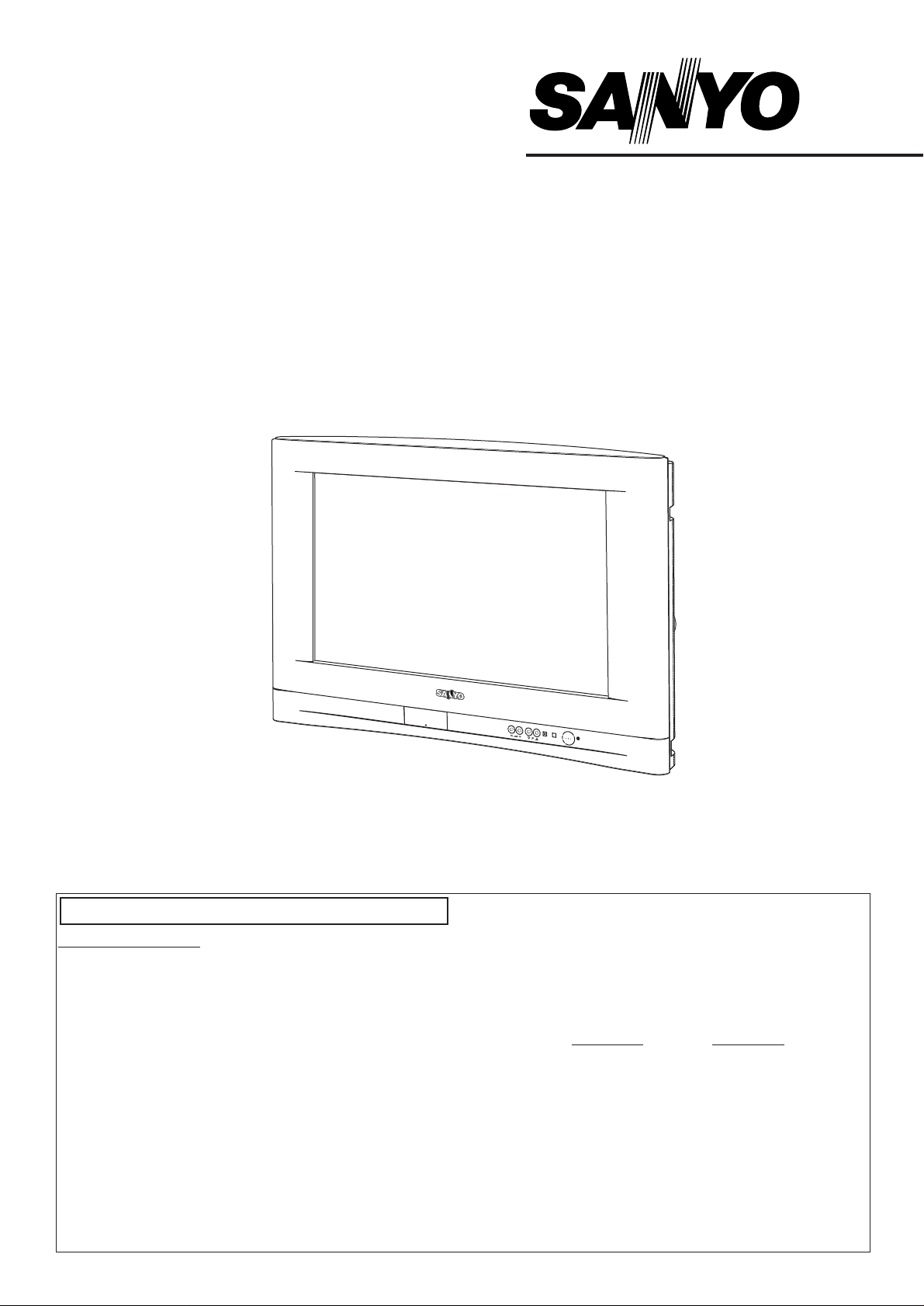
CE28WN7-B
CE32WN7-B
Please read this Instruction book before using your television.
We wish you many hours of pleasure from your new television.
Colour Television
INSTRUCTION MANUAL
Common specification
Power source AC 220~240V 50Hz
Television system System I
Colour system PAL/NTSC4.43
(PAL/NTSC4.43/NTSC3.58 in AV mode)
Channel coverage UHF: 21-69.
Aerial input impedance 75 ohm
AV terminal
AV1: CENELEC Standard
Input: Composite video, RGB and audio-L/R
Output: TV-output with composite video and
audio-L/R
AV2: CENELECStandard
Input: Composite video, RGB, S-VHS and
audio-L/R
Output: Monitor-output with composite video and
audio-L/R
Front AV terminal
AV3: RCAjacks
Input: Composite video and audio-L/R
Heaphone socket Mini Jack
CE28WN7-B CE32WN7-B
Sound output
(Continuous) 2 x 5W 2 x 5W
Picture tubes
(inches) 28 32
Dimensions
(WxHxD mm)
786 x 519 x 504 880 x 575 x 549
Weight (kg) 32.5 46.5
TV Specifications
Page 2
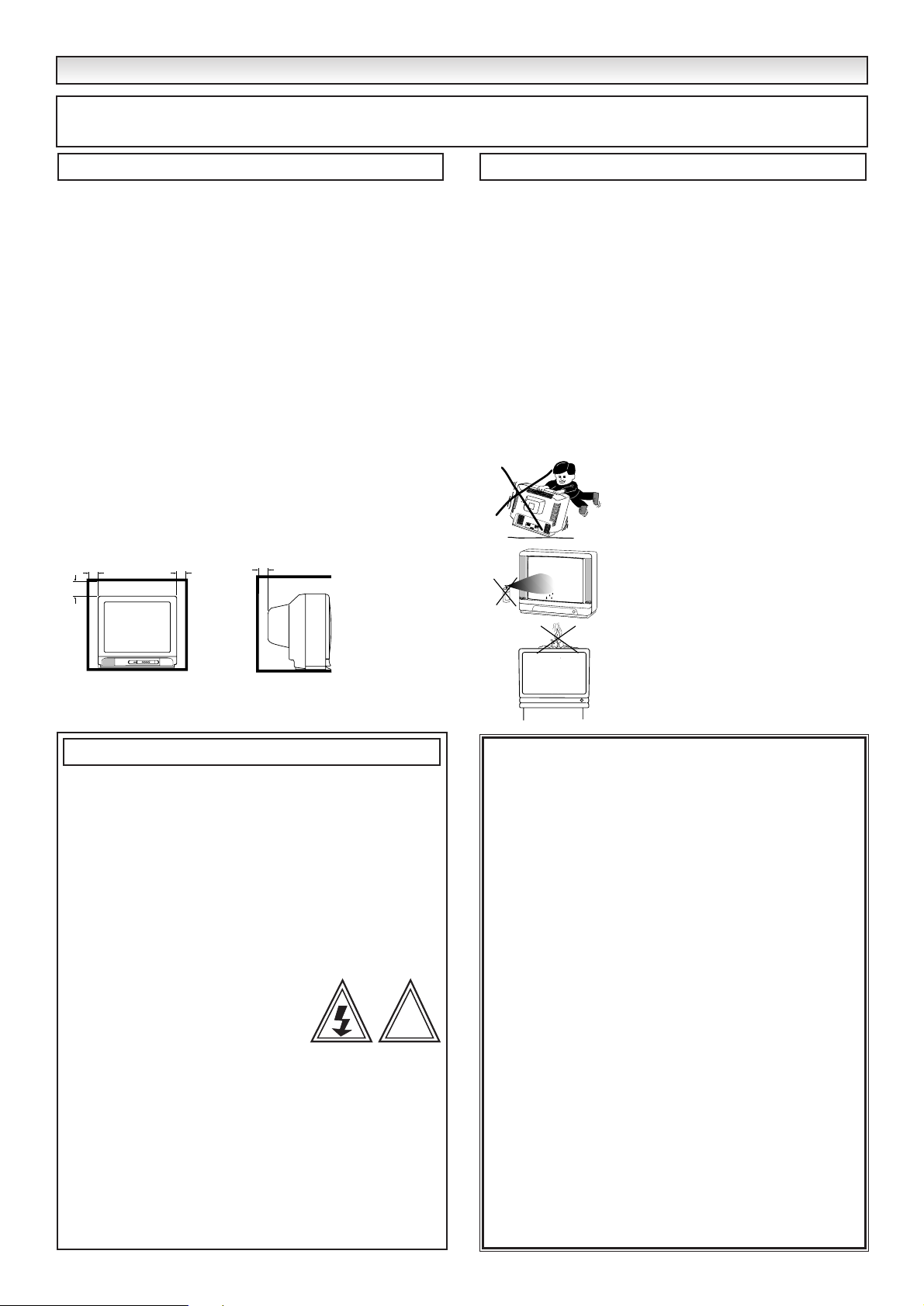
2
SAFETY
SAFETY
PRECAUTIONS
PRECAUTIONS
Do not allow anything to rest on the power cord. Do not locate
this television receiver where the cord will be damaged by
people walking on it.
Do not overload wall outlets and extension cords as this can
result in fire or electric shock.
Slots and openings in the cabinet and in the back or bottom are
provided for ventilation to ensure reliable operation and to protect
it from overheating. These openings
must not be blocked or
covered. The opening
should never be covered with a cloth or
other material, and the bottom openings
should not be blocked
by placing the television receiver on a bed, sofa, rug, or other
similar surface. This television receiver
should never be placed
near or over a radiator or heater.
This television receiver
should not be placed in a built-in
installation such as a bookcase unless proper ventilation is
provided.
Do not place your television receiver on an unstable stand, shelf
or table. Serious injury to an individual, and damage to the
television may result if it should fall. Your sales person can
recommend approved stands or shelf and wall mounting
instructions.
If the television is built into a unit, or enclosed, the minimum
distances for ventilation must be maintained. Heat build up can
reduce the life of your television, and can be dangerous.
This television receiver should be operated only from the type of
power source indicated on the television or as indicated in the
Operating Instructions. If you are not sure of the type of power
supply in your home, consult your sales person or your local
power company.
Never add accessories that have not been specifically designed
for this television.
Do not drop or push objects into the television cabinet slots or
openings. Some internal parts carry hazardous voltages and contact may result in an electric shock hazard.
Never spill liquids of
any kind on the television receiver.
Do not place items such as
vases containing liquid on top of the TV set.
Do not expose the television receiver to rain or use near water.
For example, near a bathtub, kitchen sink, in a wet basement,
etc. Before cleaning, unplug the television receiver from the wall
socket.
Never stand on, lean on or push the
television or its stand.
Never allow
children to play with the television or its
stand. Serious injury may result if it
should fall.
Do not apply liquid cleaners or aerosol
cleaners directly onto the television
receiver. Use a damp cloth for cleaning.
Do not place candles or hot objects
upon the TV, next to it or behind it.
Open flames must never be used near
the TV set.
Installation
Use
CAUTION: Please read and retain for your safety. This unit has been engineered and manufactured to assure your personal safety.
But improper use can result in potential electric shock or fire hazards. In order not to defeat the safeguards incorporated in this receiver
observe the following basic rules for its installation, use and servicing.
Your television is fully transistorised and does not contain
any user serviceable components.
You must not remove the rear cover of the TV by yourself. The
apparatus is working with high voltages and could damage
objects or even endanger people. Leave all required repair
and service jobs to an authorised service technician. He will
exclusively use such spare parts that are complying with the
same safety standards as appliciable to the original parts. The
use of original spare parts can prevent fire, shock and other
hazards.
Unplug the television receiver from the wall outlet and refer
servicing to qualified service personnel under the following
conditions:
■ If the power cord or plug is damaged.
■ If liquid has been spilt into the television
receiver.
■ If television receiver has been exposed to rain or water.
■ If the television receiver has been dropped or the cabinet has
been damaged.
■ If the television receiver exhibits a distinct change in performance.
■ If the television receiver does not operate normally by following
the operating instructions.
Adjust only those controls that are covered in the operating
instructions as improper adjustment of other controls may result in
damage. This will often require extensive work by a qualified
technician to restore the television receiver to normal operation.
Servicing
Important:
This equipment is fitted with an approved non rewireable UK
mains plug. To change a fuse in this type of plug proceed as
follows:
1. Remove the fuse cover and fuse.
2. Fit a new fuse which should be a BS1362 5Amp A.S.T.A. or BSI
approved type.
3. Ensure that the fuse cover is correctly refitted.
If the fuse cover is lost or damaged the plug must
NOT be used
but replaced with a serviceable plug.
If the fitted plug is not suitable for your socket outlets, it should be
cut off and an appropriate plug fitted in its place. If the mains plug
contains a fuse, this should have a rating of 5 Amp, ensure the
fuse cover is correctly fitted. If a plug without a fuse is used, the
fuse at the distribution board should not be greater than 5 Amp.
Note: The severed plug must be destroyed to avoid a possible
shock hazard should it be inserted into a 13Amp socket elsewhere.
The wires in this mains lead are coloured in accordance with the
following code:
Blue -------> Neutral
Brown ----> Live
1.
The Blue wire must be connected to the terminal which is
marked with the letter “N” or coloured BLACK.
2.
The Brown wire must be connected to the terminal with the
letter “L” or coloured RED.
3.
Do not connect either wire to the earth terminal in the symbol
or coloured GREEN or GREEN and YELLOW.
Before replacing the plug cover, make certain that the cord grip is
clamped over the sheath of the lead - not simply over the wires.
MINIMUM DISTANCES
10cm
20cm
10cm
5cm
!
Page 3
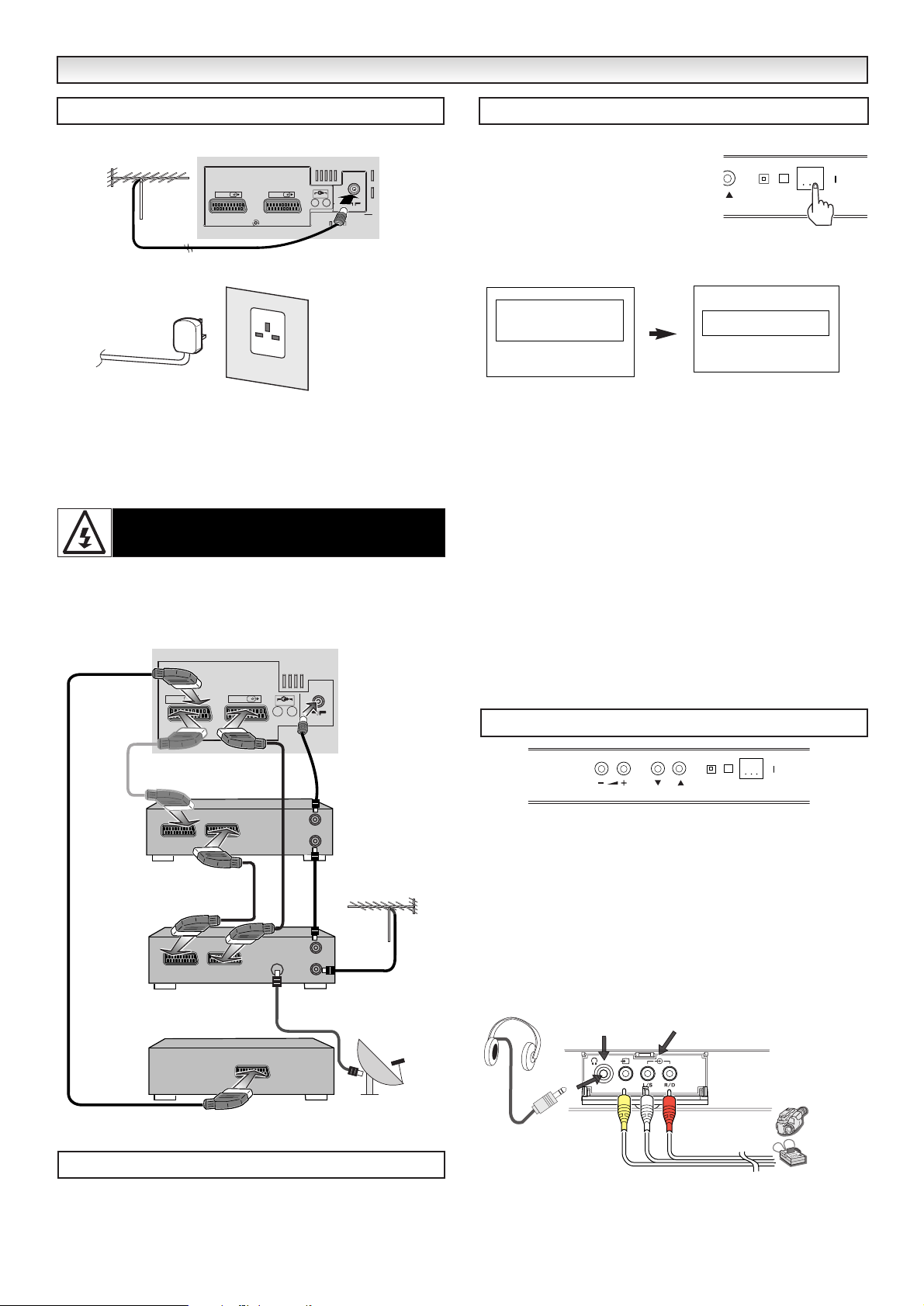
3
Connect your aerial cable socket to the back of the TV set.
Connect the power cord of the TV set to a wall outlet.
✐ The TV set is prepared for a mains voltage AC220~240V, 50Hz
and is fitted with a single pole mains ON/OFF switch. To completely switch off from the mains, or when the TV set is not to be
used for an extended period of time it is advisable to disconnect
the power cord from the power outlet.
✐ For all aerial problems please consult your local dealer.
● Connecting DVD / VCR player/ Satellite receiver
or Set top box.
We recommend that you connect all other equipment before Plug
and Play. The following examples are our recommended standard
connection. For further information please consult your local dealer.
Please refer to individual Instruction Manuals for each piece of
equipment for their connection suggestions.
Install two "AA" 1.5 volt batteries so that the "+" and "-" marks on
the batteries match the "+" and "-" marks inside the unit into the
remote control handset.
Press the
Mains on off switch on the front of the TV set.
This TV set provides a self- automatic
tuning function called Plug and Play which
automatically searches and stores all of
the available TV stations in your reception
area.
A welcome message will appear, once this has finished the
following screen appears.
To remove the completed message press the
MENU button.
Now the installation is complete!
After Plug & Play the TV set will automatically sequence the following major stations in the UK starting from programme position 1.
BBC1
BBC2
ITV
CH4
CH5
SKY, BBC-World, or BBC-Prime.
✐
A
ny other channels found will be stored sequentially as they are
found after the major stations.
✐
If you move to another city or cable is installed, please follow the
description “
TUNING”. (on page 6).
✐
This procedure only appears the first time you switch on.
Press the 5 and 6 buttons to increase or decrease the
programme position.
Press the 1 or 2 buttons to increase or decrease the sound
volume.
■ Front terminals
✐
To select the AV3 mode press the v button repeatedly.
✐
When the headphones are inserted the sound from the TV
speakers is muted.
INST
INST
ALLA
ALLA
TION
TION
Step : 1 Connections ( Essential)
Step : 2 Remote control battery installation
AC Mains Outlet
WARNING! High voltages are used in the operation of
this set. Refer service to qualified service personnel.
Step : 3 Switching on / Plug & Play
TV front controls / Terminals
AV2
TV
AV2
AV1
ANT.75Ω
AV1
ANT.75Ω
Thank you for purchasing your
SANYO TV.
Now I am searching and storing
all the programmes. Please wait.
Auto set-up completed.
Happy viewing!
Option if no DVD
VCR
Set top box
or
Satellite
VCR
TV
DISH
IN
OUT
IN
OUT
IN
For Satellite
only
DVD
P
Headphone
Jack
AV3 Video/ Audio-input Jacks
From Camcorder
or video game
equipment
Camcorder
Game
equipment
Page 4

4
Standby / Power on-off
To switch the TV ON and OFF.
Direct programme selector
For direct access to programmes using (0-9) numeric buttons.
For selection of programme position 10-99, eg.23, first press
-/-- button and press 2 and 3 numeric buttons.
TV/AV switch - To switch TV , AV1, AV2 or AV3 mode
press repeatedly.
Sound mute
To mute the sound from the speakers. The sound changes as
follows; Normal volume -> Mute
Wide - Press to select the following picture modes Auto -
Full - Natural - Zoom 14:9 - Title in 14:9 - Zoom 16:9 - Title in
16:9 - Normal.
Nicam/Bilingual selector
To switch the sound mode as follows; NICAM or Mono for
nicam stereo programmes. A,B or Mono for nicam bilingual
programmes. You can also select
the sound track L (left), R
(right) or L/R in AV mode.
Picture mode selection -
Press the 9 button repeatedly to select the following
picture modes.
Personal - Personal preference mode.
Standard - Normal viewing mode.
Eco - Suitable for dimly lit rooms and gives a cinema - like effect.
Dynamic - Suitable for brightly lit rooms.
Programme information call
To display the programme information.
You can also select colour systems in AV mode as follows
Auto -> PAL -> NTSC4.43 -> NTSC3.58 ->
Surround mode selector
This TV provides an incredible 3 Dimensional sound effect.
Max : Gives the optimum 3D surround effect.
Mid : For Nicam-mono broadcasting.
Off : To cut off 3D surround effect.
Optimum positioning
Sit at a distance of approximately 2 to 4 meters from the TV
set. Listen facing the centre of the TV set.
Remove any obstructions between you and the TV set.
Bass expander switch
To get an emphasised bass sound.
Virtual sub woofer : On / Off
Time display
In the TV mode, if the teletext is available the teletext clock
will be displayed press repeatedly to switch on and off.
Programme swap
To switch between current and previous programme position
watched.
Menu - See pages 5 and 6.
Programme down/up
To select the next programme number or previous programme
number. Also operates as up and down cursor.
Level up/down
To adjust the sound volume level. Also operates as left and
right cursor.
F/OK button - Use in Menu option.
CS button
Press button once to scan through all current channels
already tuned in (except skipped channels). Press any button
again to cancel.
Teletext - This is a free service to give you lots of varied information
such as news, sports results, weather and travel features.
To access this feature press the TXT/TV button the picture
changes from TV - TXT - MIX and back to TV.
Direct access to a page
All the numeric buttons can be used to select a page number
directly. If you need page 301, press 3 then 0 and then 1.
Direct access to subject headings
Coloured boxes are displayed at the bottom of
the screen. the 4 coloured buttons give access
to the corresponding subjects or pages.
Index page selector -
This selects one of the teletext index
pages.
Up / down page access -
Press the button to select the next
page or previous page number.
Sub page access
Some text pages are made up of several sub pages which
rotate automatically if you wish to view P4 of 8 press the sub
page button. “S----” will appear. Enter 0004.
Cancel - To view the TV picture in the teletext mode while
waiting for sub page to change or page to update.
Hold -
This stops the sub pages from changing. The word
“HOLD” will appear instead of the page number.
Size switch -
This will make either the top half or the bottom
half of the page expand to fill the whole screen.
Reveal switch -
This reveals hidden items on the teletext
page eg: a hidden answer to a quiz question.
Teletext reception
If your aerial signal is poor, the teletext reception operation may be
erratic.
Teletext brightness level
You can change the teletext brightness level. Please return to TV
mode.(See Picture menu -Text Brightness on page 5).
Sound volume control
In teletext mode sound volume and muting can be controlled.
However they are not displayed on the screen.
GENERAL
GENERAL
OPERA
OPERA
TION -
TION -
REMOTE CONTROL
REMOTE CONTROL
General use
Teletext
NICAM
Off 5
3
BBC1
Programme
Position No.
Programme
name
Sound Status
Off-timer
Page 5

5
Many of your TV’s functions are controlled through the menu function.
During the menu operation the following buttons are used.
u : To enter the menu function.
: To go back and to exit the menu function.
: To navigate up and down in the menus.
: To navigate forwards to the next screen or to
activate settings.
Press the
MENU button and select Sound.
Select and adjust to obtain the best sound settings for your
environment.
Press the
MENU button and select Picture.
Select and adjust to obtain the best picture settings for your
environment.
Tint : Colour phase if NTSC equipment is detected.
Dyn. Skin tone: Makes the skin tone more realistic.
Picture Level: Rotates between your Personal settings,
Standard, Eco and Dynamic .
Text brightness : Brightness of Teletext screen Minimum /
Centre /
Maximum.
■ Child lock
You can prevent small children from operating the TV with the front
buttons of the TV set.
Press the MENU button and select Setting and then Child lock.
The child lock mode will be reset to “Off” when the TV set is
switched off with the Mains ON/OFF “ I ” switch.
■ Setting of AV2 input mode
If you use a VCR which has S-VHS, you should connect it to AV2 and
change the AV2 menu to S-Video.
Press the MENU button and select Setting and then AV2. Change to
S-Video or Video.
■ Off-timer setting
The Off timer will switch the TV set into the standby mode when the
selected time has elapsed.
Press the MENU button select Setting and then Off timer.
The time changes in 5 minute steps.The maximum time is 2:00hrs.
Once set the time will show on the screen with the remaining time.
✐
If the TV set is switched off by the Mains Switch ( I ), or 4 button
on the remote control, or during Auto sort, the timer settings will be
cancelled.
MENU OPERA
MENU OPERA
TION
TION
Sound menu
Setting menu
Picture menu
Main menu
Sound
Picture
Setting Child lock
Preset
Volume
Balance
Bass
Treble
Surround Mid / Max / Off
Brightness
Contrast
Colour
Sharpness
Tint (only when NTSC is detected)
Dyn. skin tone
Picture level
Text brightness
AV2
Off Timer
Program sort
Auto sort OK?
Program pos. 12
Program name Sky
Frequency 799.12 MHz
Skip Off / On
On / Off
Personal / Standard / Eco / Dynamic
Maximum / Centre / Minimum
On/Off
S-Video / Video
Off / 5 / 10 / 15 - 120
Setting
Child lock On / Off
AV2 S-Video / Video
Off timer On / Off
Sound
Volume 25
Balance 1
Bass
2
Treble
-2
Surround
Off / Mid / Max
Picture
Brightness 20
Contrast 25
Colour 26
Sharpness 22
Dyn. skin tone
Picture level
Text brightness
On / Off
Personal / Standard / Eco / Dynamic
Minimum / Centre / Maximum
Off Timer Off / 5 / 10...../120
Page 6

6
The preset menu can be used to tune new channels, to reorder
channels and their programme positions, and to make fine adjustments to the tuning.
The preset menu is used for the following.
Program sort : To rearrange channel positions after Auto sort.
Auto sort: To automatically search, sort and store all channels.
Frequency : To manually search and add channels. To fine tune
existing channels.
■ Program sort
1. Press Menu button and select Preset.
2. Select Program sort. Using 1, 2 buttons and 5 or 6
buttons. Select which channel you want to move eg. Programme
position 4. (highlighted yellow). Press (Green) Move button, the
programme position number turns green. Screen shows Move to
..... at the bottom.
3. Select programme position to move to eg. 2 . Press Green Move
button again to move.
4. To delete a channel. Select the Programme position. ie.17. Press
Red button. (highlights number red). Press Red button again to
delete. Programme position 17 is now deleted.
Exit menu by pressing MENU button repeatedly.
■ Auto sort
1. Press the MENU button and select Preset.
2. Select Auto sort by pressing 5 or 6 buttons. Press the F/OK
button to start automatically tuning, sorting and storing all available
channels.
After completion Auto sort changes from Busy to OK?
3. Press the MENU button repeatedly to exit.
Note : Auto sort can be cancelled at any time by pressing any button
except for the F/OK button.
: You can change the order of the station selection, by using the
Program sort function.
■ Tuning - Frequency (Manual)
1. Press the MENU button and select Preset.
2. Select Programme position using the 5 or 6 buttons and
select the programme position where you wish to preset a channel
using the 0-9, -/--, buttons or1, 2 buttons.
3. Select Programme name using the 5 or 6 buttons. Press the
1 button, the first character space turns yellow. Press the 5
or 6 buttons until the number or first letter you require appears
(0-9, A-Z, a-z, ?, !, -, +). Press the 1 button to select the
second character.
You can assign 7 characters of information. When finished press the
1 button repeatedly until no character is highlighted.
4. Select Frequency by using the 5 or 6 button.
You can either...
a) Enter the frequency using the 0-9 buttons refering to the
channel table.
b) Press and hold the 1 or 2 buttons until the frequency
starts scanning (about 5 seconds), scanning will stop when a
channel is found.
c) Keep pressing to de-tune the frequency.
Repeat above until the correct channel is found.
5. Press the F/OK button to store the new frequency (it turns green).
6. Repeat for other programme positions if required.
■ Skip
Skip ON : In normal operation when the 5 or 6 button is pressed
this position will be skipped.
Skip OFF : Position is not skipped when 5 or 6 button is pressed.
1. Press the MENU button select Preset - Programme pos.
2. Select a program position that you wish to Skip.
3. Select Skip by pressing the 6 button. Using
1
or
2
buttons
select On / Off.
Press Menu button repeatedly to exit.
✐ You can still view a programme position that has been skipped by
using the numeric buttons to select the programme position directly.
MENU OPERA
MENU OPERA
TION
TION
Preset menu
Preset
Program sort
Auto sort Busy / OK?
Program pos. 6
Program name Sky
Frequency
Skip On / Off
631.25 MHz
Program sort
1713
2814
3915
41016
51117
61218
- - - - - - - - - - - - - - - - - - - - - - - - - -
Move Delete
Page 7

7
■ Switching into /from standby mode
The Standby mode is used for switching the TV set off for short
periods of time. In standby mode the TV is switched off but is still
receiving mains power.
● To turn the TV set into standby mode, press the 44button.
The red power indicator illuminates more brightly
.
● To turn the TV set ON from standby mode, press any of the
following buttons:
44, 55, 66
or 0-9 buttons.
■ Auto shut off
This TV set will automatically switch into the standby mode, 10
minutes after a signal is no longer received. The time until the set
will switch off is displayed on the screen.
■ Use of Audio Output Jacks
This TV provides the audio monitor output jacks on the rear of the
cabinet back. You can connect your audio equipment to these jacks to
give you sound with your audio equipment.
■ Screen options
Today there are various transmission formats with different size
ratios, eg. 4:3 , 14:9, 16:9 and video formats such as letterbox.
■ Auto
It automatically switches to the optimum screen mode according to
the WSS signal provided in the receiving signal source. If the signal
does not have it, the TV keeps current screen mode.
✐ This setting may cause the picture to change when a different
format is received eg. when an advert is recieved.
✐ WSS (Wide screen signalling)
Some broadcasters transmit this signal and some VCR tapes have it
included . The signal identifies the picture format ratio (16:9, 14:9,
4:3 etc.).
If WSS is not being received and you are not happy with your picture this TV provides you the option to change it with the following
options.
Press the
WIDE button repeatedly to select your desired setting.
OPERA
OPERA
TION
TION
If you find the power indicator flashing, please turn the TV
set off with the Mains ON/OFF switch, disconnect the
power cord from the power outlet and contact our Service
desk.
This warning is a sign to let you know that the power
protection function of this TV set is now operating.
To audio equipment
Selecting of picture size
■ Natural
■ Zoom 14:9
TITLES ON SCREEN
TITLES ON SCREEN
■ Title in 14:9
■ Zoom 16:9
TITLES ON SCREEN
TITLES ON SCREEN
■ Title in 16:9
■ Normal
■ Full
!
4:3 14:9 16:9
The correct picture
width is maintained
but the top and
bottom are
cropped.
Zooms in slightly
cropping the top
and bottom.
4:3 14:9 16:9
As zoom (14:9), but
bottom is
compressed even
more to allow
subtitles to be
seen.
As zoom (14:9), but
bottom is
compressed even
more to allow
subtitles to be
seen.
4:3 14:9 16:9
Zooms in slightly
cropping the top
and bottom.
TITLES ON SCREEN
As zoom (14:9), but
bottom is
compressed even
more to allow
subtitles to be
seen.
Letterbox Video
The black bars top
and bottom are
smaller and the
picture height is
compressed slightly.
Letterbox Video
TITLES ON SCREEN
As zoom (14:9), but
bottom is
compressed even
more to allow
subtitles to be
seen.
Letterbox Video
AV2
AV1
ANT.75Ω
The correct picture
width is maintained
but the top and
bottom are
cropped.
Zooms in slightly
cropping the top
and bottom.
4:3 14:9 16:9
As Zoom (16:9),
but bottom is
compressed even
more to allow
subtitles to be
seen.
As Zoom (16:9),
but bottom is
compressed even
more to allow
subtitles to be
seen.
4:3 14:9 16:9
The whole screen
is filled stretching
the width.
The whole screen
is filled stretching
the height slightly
at the edges.
Zooms in slightly
cropping the top
and bottom.
TITLES ON SCREEN
As Zoom (16:9),
but bottom is
compressed even
more to allow
subtitles to be
seen.
The whole screen
is filled with the
corrrect picture
ratio.
The black bars top
and bottom are
smaller and the
picture height is
compressed slightly.
Letterbox Video
TITLES ON SCREEN
As Zoom (16:9),
but bottom is
compressed even
more to allow
subtitles to be
seen.
Letterbox Video
The black bars top
and bottom are
present and the
height is
compressed.
4:3 14:9 16:9
Stretches the
picture horizontally
to fill the screen.
The picture is more
stretched at the
edges.
The height is
expanded to fill the
whole screen.
The picture fills the
screen and is
proportionally
correct.
Letterbox Video
The black bars top
and bottom remain
and the height is
compressed to fit
the picture area.
4:3 14:9 16:9
The correct ratio is
maintained with
black bars on the
left and right.
Black bars left and
right, picture height
is stretched.
Black bars left and
right, picture height
is stretched.
Letterbox Video
Black bars left,
right, top and
bottom.
Page 8

This TV set allows you to set up the following:-
■ Maximum volume.
The current volume will become the maximum.
■ Prohibition of presetting.
This prohibits the use of tuning.
■ Programme position at Start up.
SETTING PROCEDURE
1. Press and hold the rD button on the Remote control hand-
set and then press the
5 button on the TV set.
2.
Use the 5 or 6 button to highlight Hotel Mode, use the 1 to
switch ON or OFF.
3. Select Max volume using the
6 button, use the
1 or 2
buttons to set the maximum volume.
4. Select ON program using the
6 button, select the start up position
using the
1 or 2 buttons.
(AV3 - AV2 - AV1 - 0 - 1 - 2 - 3 - 4 ........99)
5. Press the MENU button to exit from the menu.
■ CANNOT TUNE IN
● Check if TV is not in Hotel Mode, this prohibits Preset.
■ NO PICTURE, NO SOUND
● Check if TV is plugged in.
● Try a different channel, if OK, probably station trouble.
■ POOR PICTURE, SOUND OK
● Adjust BRIGHTNESS control.
● Adjust FINE TUNING control.
● Check aerial connections.
■ NO COLOUR, PICTURE OK
● Adjust COLOUR control.
● Adjust FINE TUNING control.
● Is the programme in colour ?
■ WEAK PICTURE
● Check aerial connections on back of set.
● Check aerial for broken wires.
● Re-orient aerial.
The following faults are not caused by the receiver:
"GHOSTS"
Reflections of signals from mountains or high buildings will cause multiple images, called "Ghosts". These abnormal conditions can be
reduced to a minimum by repositioning the aerial or by installing a
new one suited for your area.
"INTERFERENCE"
Interference may be caused by electrical appliances, car ignition
systems, etc. This should normally be a temporary condition, but
should this interference persist, contact your dealer.
HOTEL
HOTEL
OPTIONS / HELPFUL
OPTIONS / HELPFUL
HINTS / W
HINTS / W
ARRANTY
ARRANTYTT
O CUST
O CUST
OMER
OMER
Part No. 1KA6P1P0065-- C7HA/YA
Printed in U.K.
Helpful hints
Hotel options
Sanyo U.K. Sales Ltd. (the company) warrants to the initial retail
purchaser that if this equipment is or becomes defective and that,
in the opinion of the Company, the defect is due to faulty material
or workmanship the Company will, for a period of 12 calendar
months from the date of sale to the original purchaser repair or
replace, at its sole option, free of charge, any such defective
component part of the equipment, always provided that:-
1: The equipment has at all times been used in accordance with
the operating instructions issued by the Company, and has not
been connected to an electrical mains supply for which it has
not been adjusted.
2: Accidental damage or damage caused by negligence of misuse
by the user, is specifically excluded.
3: Unauthorised repairs, or any modification to the equipment
which has not been expressly approved by the Company, shall
render this warranty null and void.
4: Failure due to fair wear and tear of any item is specifically
excluded.
This warranty is not transferable and is only applicable within the
United Kingdom (and the Republic of Ireland).
Nothing in this express warranty affects the statutory rights
available to the purchaser of this equipment.
Note: This warranty supersedes any other form of guarantee that
may inadvertently have been enclosed with or attached to the
product.
Dear Customer.
Thank you for buying
SANYO
. This equipment should give you
many years of pleasure and faithful service but in the event that a
fault occurs, the following notes for you guidance may be helpful:-
1: PLEASE RETAIN YOUR PURCHASE RECEIPT WHICH WILL
BE REQUIRED FOR SERVICE DURING WARRANTY.
2: If your Sanyo equipment proves faulty during the period of
guarantee, take it or send it back to the dealer who originally
supplied it together with this guarantee and the proof of
purchase. We have made arrangements with our approved
dealers under which they will carry out inguarantee service
repairs on our behalf. In this way, we hope to reduce to a
minimum the amount of time you will be without your equipment.
3: If for some reason it is impossible to return the equipment to the
original supplier, please contact our Service Department at the
address below for further advice.
4: Should the equipment require servicing after the expiry of the
guarantee period, take or send it to the original supplier or any
other Sanyo dealer. He will be pleased to give you a quotation
for the repair.
Service Department,
Sanyo UK Sales,
(A Division of SANYO Europe Ltd.),Sanyo House,
Otterspool Way,
Watford, Hertfordshire, WD2 8JX.
Tel: 01923 246363
ON / OFF
12
