Page 1
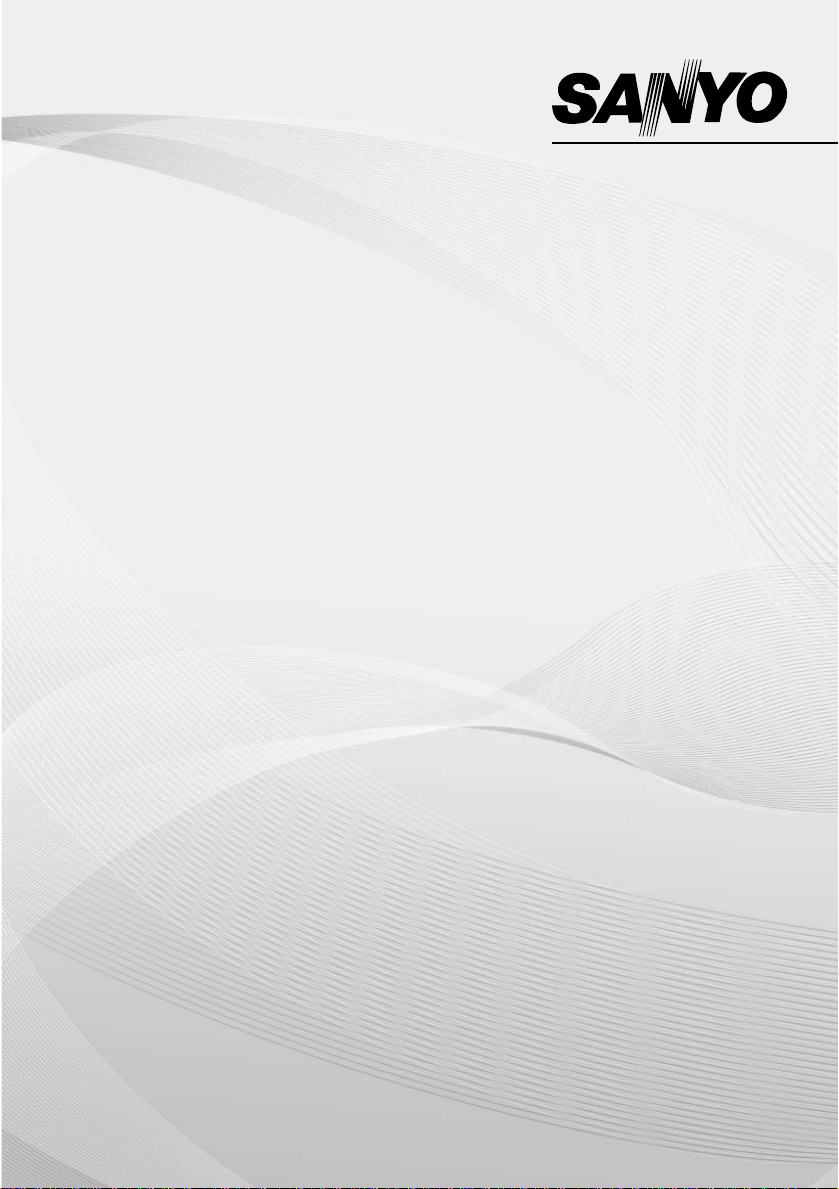
Instruction Manual
Colour Television
CA21XS2S
CP21XS2S
CA21YS2S
CP21YS2S
CA21KS2
CP21KS2
CA21KS2K
CP21KS2K
CA21SF1
CP21SF1
Flat Screen
Multi System
CATV Hyper Band
256 Programmes with Automatic Tuning
AV Stereo Sound System
DVD Input with Video Component
Page 2
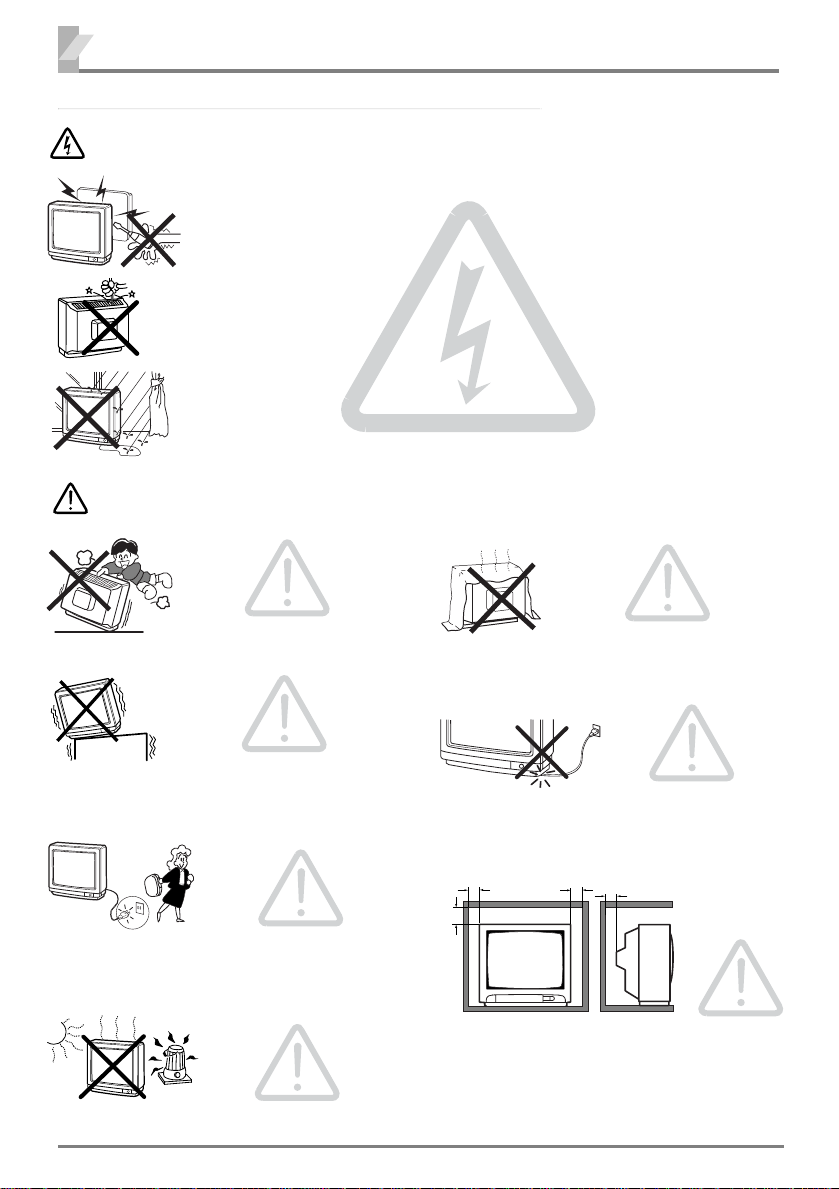
2
5cm
10cm
10cm
20cm
Warning
Caution
WarningandCaution
High voltages are used in the operation of this television receiver. Do not
remove the cabinet back from your set. Refer servicing to qualified service
personnel.
Do not drop or push objects into the television cabinet slots or openings.
Never spill any kind of liquid on the television receiver.
To prevent fire or electrical shock hazard, do not expose the television
receiver to rain or moisture. The television shall not be exposed to dripping
or splashing and that no objects filled with liquids, such as vases, shall be
placed on the television.
Never stand on, lean on or push suddenly the television or its stand.
You should pay special attention to
children. Serious injury may result if
it should fall.
Do not place your television on an
unstable cart, stand, shelf or table.
Serious injury to an individual, and
damage to the television, may result
if it should fall.
At installation of the unit, the plug
of power cord shall remain
accessible and readily operable
to disconnect the unit from the
wall outlet.
When the television receiver is
not used for an extended period
of time, it is advisable to disconnect the AC power cord from the
AC outlet.
Avoid exposing the television
receiver to direct sunlight and
other source of the heat.
Do not stand the television
receiver directly on other products which give off heat. E.g.
video cassette players, audio
amplifiers.
Do not block the ventilation holes in
the back cover.
Adequate ventilation is essential to
prevent failure of electrical components.
Do not squash power supply
cord under the television
receiver.
Minimum distances
If the television is to be
built into a
compartment
or similarly
enclosed, the
minimum distances must
be maintained.
Heat build-up can reduce the service life of your television, and can also be dangerous.
Page 3
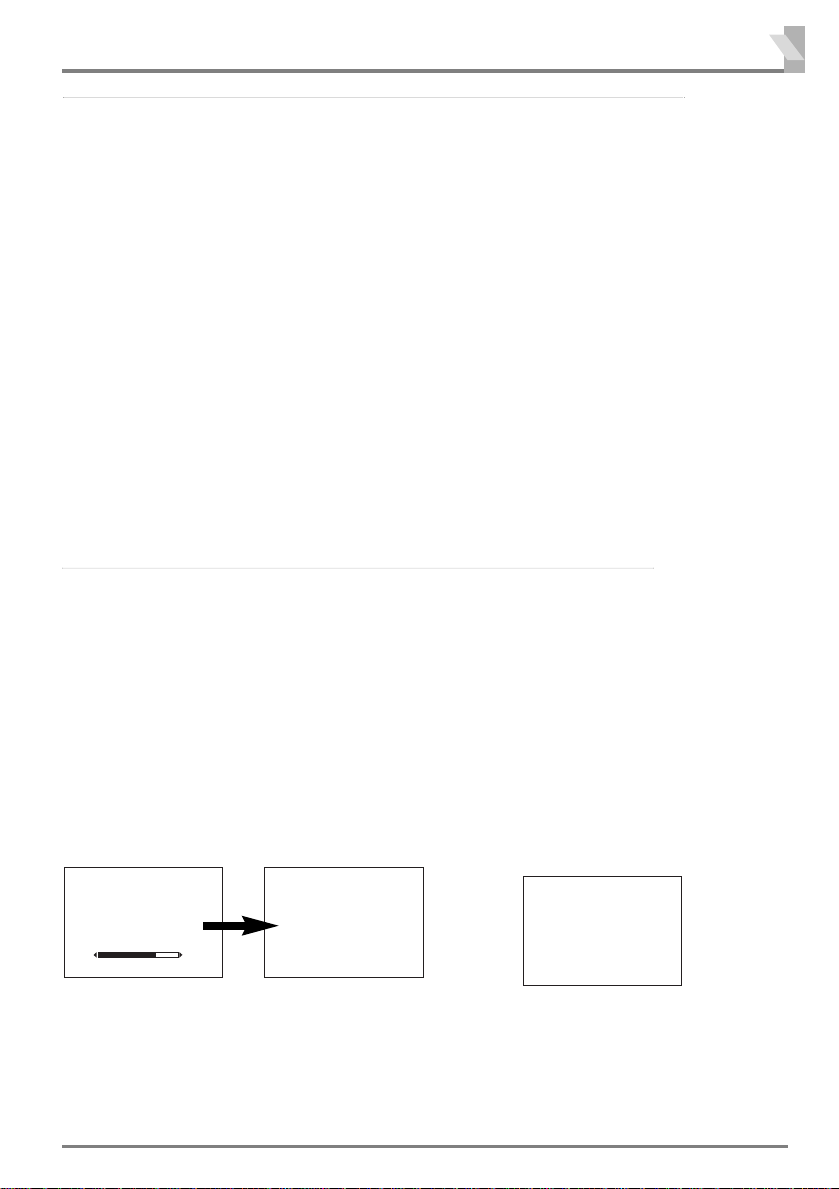
Warnings and Cautions . . . . . . . . . . . . . . 2
Contents . . . . . . . . . . . . . . . . . . . . . . . . . 3
Plug & Play . . . . . . . . . . . . . . . . . . . . . . . 3
Front Control . . . . . . . . . . . . . . . . . . . . . 4-5
Remote Control Transmitter . . . . . . . . . . 6
Battery Installation of
the Remote Control Transmitter . . . . . . . 6
General Operation
Remote Control Operation . . . . . . . . . 7
OFF TIMER . . . . . . . . . . . . . . . . . . . . 8
ON TIMER . . . . . . . . . . . . . . . . . . . . . 8
Colour and Sound System
Setting of the Colour System . . . . . . . 8
Setting of the Sound system . . . . . . . . 8-9
Picture Adjustment . . . . . . . . . . . . . . . . . 9-10
Audio Adjustment . . . . . . . . . . . . . . . . . . 10
Tuning of the Channels
Automatic Tuning . . . . . . . . . . . . . . . 11
Semi-Auto Tuning and Manual Tuning
Channel Copy . . . . . . . . . . . . . . . . . . 12
Channel Swapping . . . . . . . . . . . . . . 12
Skip Channel Set and Cancel . . . . . . . . . . .12-13
.
.11
❒ Automaticsettingup channels
3
Contents
Setting of the Private Position . . . . . . . . 13
Setting of the OSD Language . . . . . . . . . 14
Connecting Other Equipment . . . . . . . . . 14
Connecting to the Rear AV1 Input
Jacks . . . . . . . . . . . . . . . . . . . . . . . . . . .14-15
Selecting the Colour System in AV
Mode . . . . . . . . . . . . . . . . . . . . . . . .15
Connecting to a DVD Player with AV1(DVD)
Video Component output terminal . . .15
Connection to the Front AV2 Input
Jacks . . . . . . . . . . . . . . . . . . . . . . . . . . . 16
Connecting to the Monitor Output
Jacks . . . . . . . . . . . . . . . . . . . . . . . . . . . 16
AV Connection to the Aerial Socket . . . . 16
Aerial Connection . . . . . . . . . . . . . . . . . . 17
Care and Cleaning . . . . . . . . . . . . . . . . . . 17
Specifications . . . . . . . . . . . . . . . . . . . . . 18
Helpful
Hints-Problems/Solutions . . . . . . . . . . . 19
Plug&Play
This TV set provides a self-automatic tuning and
sorting system function called “Plug & Play”. It
automatically begins searching and storing of all
available channels when switching-on the TV set
for the first time.
❒ Let’sStart!
Connect power cord of the TV set to a wall
outlet, and turn on the TV set by pressing the
1
Mains ON/OFF button. Self-automatic tuning
system will be started as follows;
I AM SEARCHING.
ALL PROGRAMMES.
PLEASE WAIT.
1
After completing this procedure, the programme
position 1 is selected and the ending messages on
the screen.
Note: The Plug & Play can be cancelled at any
time by pressing the MENU button.
AUTO SET-UP
COMPLETED.
HAPPY VIEWING !
Press any of the control buttons to make the
ending message disappear. Or will
2
automatically return to normal TV display
after 10 seconds.
✐ This procedure only appears at the first
switch-on time.
■ If no TV stations are found, the display shown
below will appear. Please check if the antenna
is connected properly.
NO STATION.
PLEASE CONNECT
ANTENNA PLUG.
If it isn’t connected properly, connect antenna and
Automatic Tuning will be reset.
Page 4
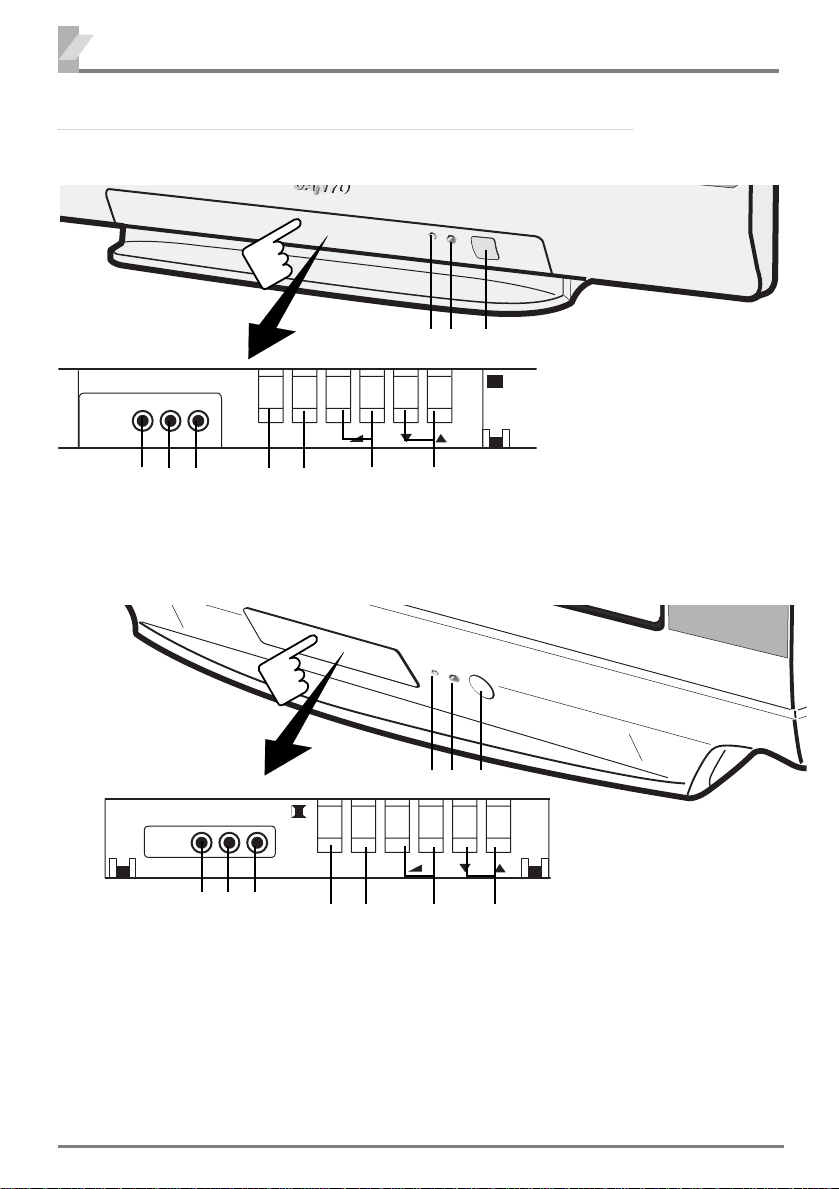
4
Each button listed in this section has the same function as it’s corresponding
button on the remote control.
Model CA21XS2S, CP21XS2S
Press to open
123
VIDEO
L-AUDIO-R
TV/AV MENU - + CH
6789
4510
Model CA21YS2S, CP21YS2S
FrontControl
Press to open
AV2 IN
VIDEO
L-AUDIO-R
8910
1. Mains ON/OFF Button
2. Remote Control Detector
3. Stand-by and Power Indicator
4. Programme UP/DOWN
5. VOLUME
6. MENU
123
TV/AV MENU - + CH
67 45
7. TV/AV Selector
8. Audio Input Jack-Right (AV2)
9. Audio Input Jack-Left (AV2)
10. Video Input Jack (AV2)
Page 5
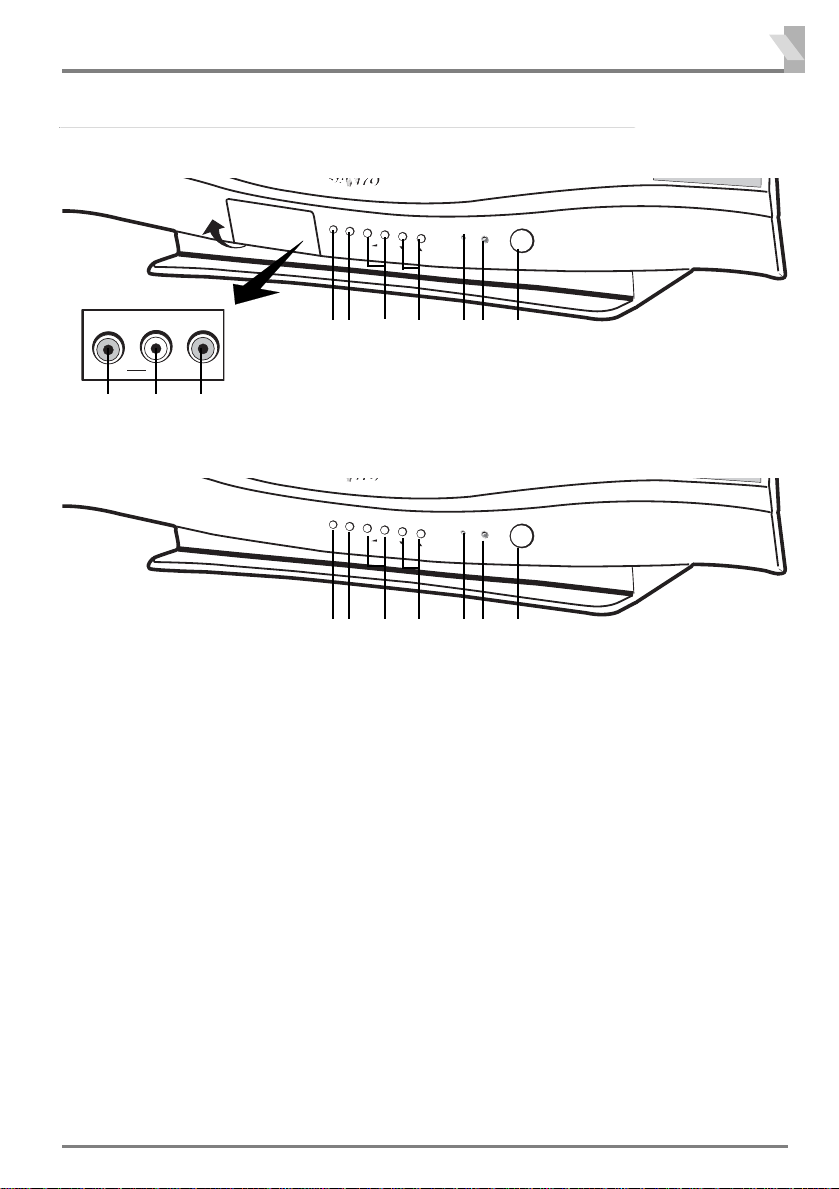
5
Each button listed in this section has the same function as it’s corresponding
button on the remote control.
Model CA21KS2, CP21KS2, CA21KS2K, CP21KS2K
Pull to open
P
O
W
E
R
123
VIDEO
L-AUDIO-R
T
V
/
A
V
M
E
N
U
+
C
H
5
67
4
8910
Model CA21SF1, CP21SF1
T
V
/
A
1. Mains ON/OFF Button
2. Remote Control Detector
3. Stand-by and Power Indicator
4. Programme UP/DOWN
5. VOLUME
6. MENU
V
M
E
N
U
+
CH
5
67
4
7. TV/AV Selector
8. Audio Input Jack-Right (AV2)
9. Audio Input Jack-Left (AV2)
10. Video Input Jack (AV2)
P
O
W
E
R
123
FrontControl
Page 6
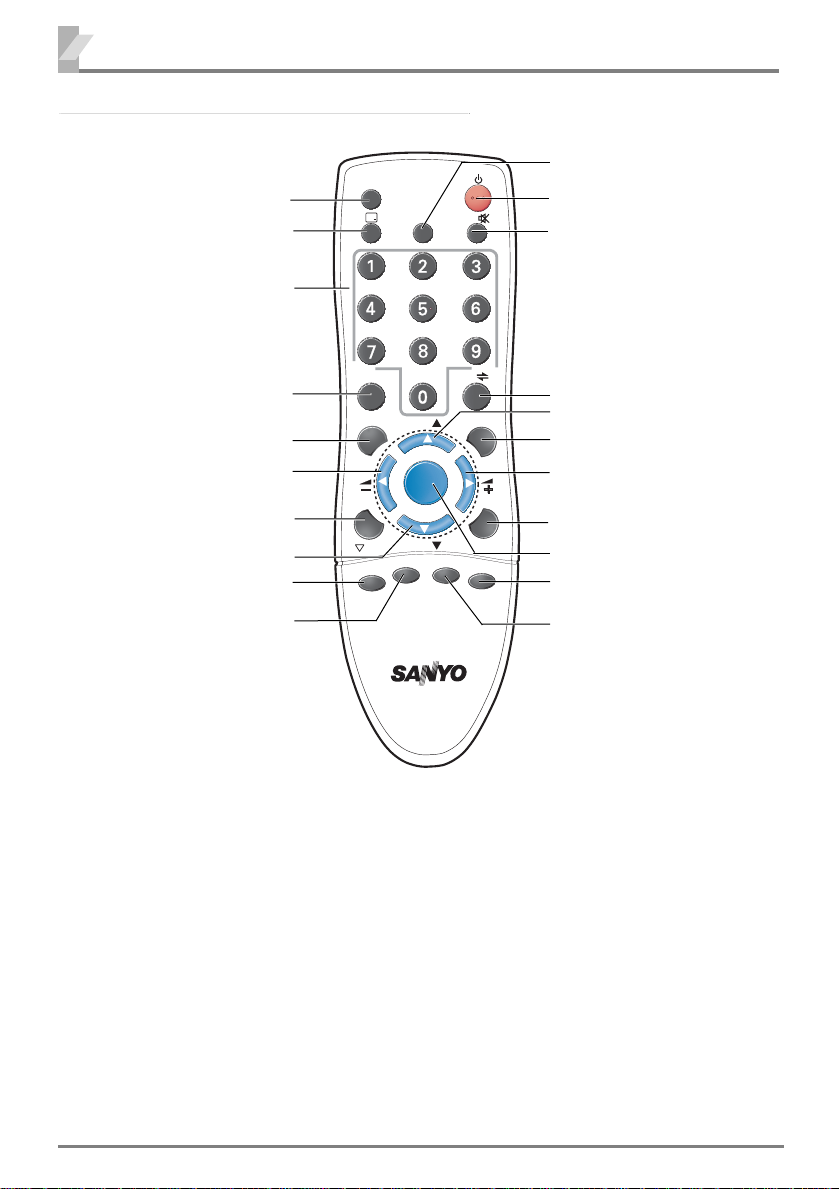
6
-/- -
RemoteControlTransmitter
TV / AV Selector button
RECALL/COLOUR SYSTEM button
Programme Selector button
DIGIT button
SWAP button
VOLUME - button
STEREO/MONO button
Programme DOWN button
BASS EXPANDER button
SOUND MODE button
TV / AV
-/- -
SWAP
A•B
BASS
SOUND
TIMER
CH
MENU
CH
JXPSG
S. SYS
P
P
CH SCAN
PICTURE
SURROUND
TIMER button
Power ON/OFF button
MUTE button
ALTERNATE button
Programme UP button
CHANNEL SCAN button
VOLUME + button
PICTURE MODE button
MENU button
SURROUND button
SOUND SYSTEM button
❒ BatteryInstallation oftheRemoteControlTransmitter
1. Open the battery cover.
2. Install two “AA” 1.5 volt batteries so that the “+” and “-” marks on the batteries match the “+” and
“ - ” marks inside the unit.
3. Close the battery cover.
Note: Replace the batteries when the TV set is showing the following symptoms:
Operation is unsteady or erratic, sometimes the TV set does not work with transmitter.
Discharged batteries may leak and damage the unit. The normal life of batteries should be from
nine to ten months.
Page 7

TIMER
-/- --/- -
P
P
-/- -
-/- -
-/- -
-/- -
SWAP
SOUND
PICTURE
-/- -
BASS
S. SYS
SURROUND
MENU
-/- -
A•B
❒ RemoteControl Operation
Standby/Power-on
To switch the TV on and off. For shutting off a power supply completely, Press the Mains
ON/OFF button on the front control of TV set.
Soundmute
To switch the sound from the speakers. The sound changes as follows; normal→mute ().
Timer
To Adjust Timer function OFF-TIMER→ONTIMER→ONPROGRAM
Recall/Coloursystemselector
To display the programme information on the screen.
It also operates as Colour system selector if the clear picture cannot be obtained even when
the broadcasting or AV signal is received.
Colour System and Sound System (SIF) could be changed in SEMI-AUTO and MANUAL TUNING operation.
Directprogrammeselector
For direct access to programmes using the (0-9)numeric button. For selection of analogue
programme position 10 - 255, Example: for programme position 17,
press
“1” button. Press “7” button. For programme position 125
Press “5” button.
“5” button.
Alternate
To select the previous position and the present position.
For programme position 225
7
GeneralOperation
Press
the Digit button,
Press the Digit button twice. Press “2” button.
Press the Digit button 3 times. Press “2” button. Press
VolumeUp/Down
To adjust the sound volume level . Also operates as left ( ) and right ( ) cursor.
CH
Programmedown/up
To select the next programme number or previous programme number. Also operates as up
() and down ( ) cursor.
CH
Swap
To swap the channels between two stored programme positions
SoundMode
To select Sound mode; PERSONAL, MUSIC, TALK, NORMAL.
Stereo/Mono Button
PictureMode
To select Picture mode; PERSONAL, DYNAMIC, NATURAL, ECO, GAME.
BassExpander
To activate bass expander function.
SoundSystem
To select optimum sound system (BG → I → DK → M).
Surround
To activate Surround function.
Menu
To Call up the TV MENU.
Page 8

8
❒ OffTimer
The OFF TIMER will switch off the TV automatically after 30 minutes, 1 hour, 1 hour and 30 minutes,
or 2 hours.
Press the TIMER button.
1
Press the VOLUME ( + or - ) button to select
the time period.
2
■ Just one minute before switching off the TV,
“OFF 0:01” will be display on the screen.
■ To cancel the OFF TIMER, select “OFF 0:00”
by pressing the VOLUME (+ or - ) button.
■ The OFF TIMER cancels when the TV set is
turned off or if a power failure occurs.
❒ OnTimer
When the ON TIMER is set. TV will automatically
be switched On to the selected programme position
when the specified time has elapsed.
Press the TIMER button twice.
1
ON 0:00 2
Programme position for when TV is
switched ON by ON TIMER.
OFF 0:00
(ON TIMER setting mode)
GeneralOperation
❒ OnTimer(Continued)
Press the VOLUME ( + or - ) button. The set
time will be increased or decreased by 10
2
minutes each time the button is pressed ; the
maximum time which can be set is 24 hours.
Use Direct Programme Selection to insert
programme position for when TV is switched
3
on by ON TIMER. (see page 7.)
■ If no operation is performed after the TV has
■
been switched on by the ON TIMER, such as if
you are not at home, the TV will be
automatically switched off after approximately
2 hours
■ If the TV is already switched on when the time
■
set for the ON TIMER has been reached, only
the programme position will be changed to the
set programme position.
■ Cancelling ON TIMER. To cancel the ON
■
TIMER, press the VOLUME ( + or - ) button to
set it to “ON 0:00” while the ON TIMER screen is
shown. Switching off the TV by pressing the
Mains ON/OFF button will also cancel the ON
TIMER settings.
❒ Settingof theColourSystem
Normally, set the colour system to “AUTO”, if the
clear picture cannot be obtained even when the
broadcasting or AV signal is received, press the
RECALL/COLOUR SYSTEM button repeatedly
until the optimum image can be produced.
(Refer to Broadcast Transmission System List
indicated by the last of this page in a setup of
Colour System.)
Each time the RECALL/COLOUR SYSTEM button is pressed, colour system changes as follows;
6
AUTO
6
NTSC4.43
Note:Colour system is displayed according as
Colour system option.
6
PAL
6
NTSC
ColourandSoundSystem
❒ Settingof theSoundSystem
To set the sound system, make it during Semi-Auto
Tuning or Manual Tuning mode.
When the sound is not clear or no sound is produced on a programme number position, select
sound system repeatedly until the optimum sound
is obtained.
(Refer to Broadcast Transmission System List
indicated by the last of this page in a setup of
Sound System.)
To s elect sound system:
■ Press the SOUND SYSTEM button to select the
sound system directly. The sound system will be
memorized automatically.
or:
1) Select “SIF” with the Programme UP or
DOWN button in the Semi-auto or Manual
Tuning mode. Then press the VOLUME (+ or
-
) button to select a optimum sound system.
Page 9

❒ Settingof theSoundSystem
SIF
BG
MEMORY
OK
COLOUR
WHITE TONE
PICTURE
(Semi-Auto or Manual Tuning mode )
9
ColourandSoundSystem
Broadcast Transmission System List
MODE
SEARCH
POSITION
SYSTEM
SKIP
MEMORY
SELECT
BG
(5.5MHz)
SEMI
START
2
AUTO
OFF
--
ADJUST
I
(6.0MHz)
BACK
EXIT
DK
(6.5MHz)
2) To enter a sound system selection into the
memory, select “MEMORY” and press the
VOLUME + or -button.
MODE
SEARCH
POSITION
SYSTEM
SIF
SKIP
SELECT
SEMI
START
AUTO
BG
OFF
ADJUST
2
BACK
EXIT
❒ PictureAdjustmentMenu
BRIGHTNESS
CONTRAST
TINT
SHARPNESS
SELECT
ADJUST
Page 1
The 2nd page is not displayed when there is no
TINT adjustment.
Picture Adjustment Item
COLOUR : Adjusts colour intensity.
BRIGHT : Adjusts picture brightness.
CONTRAST : Adjusts picture contrast.
TINT : Adjust colour tints. (Displayed only on
NTSC or NTSC4.43 system signal
reception.)
40
FINE TUNING
BACK
EXIT
SELECT
Page 2
(4.5MHz)
ADJUST
M
BACK
EXIT
Colour
PAL
PAL
PAL
NTSC
PAL
Sound
System
B/G
D/K
I
B/G
D/K
M
B/G
Area
Middle
East
Asia
Oceania
Country
Union of Arab Emirates,
Kuwait, Oman, Qatar,
Yemen,
Bahrain,
Indonesia, Malaysia,
Singapore, Thailand,
China,
etc.
Hong kong
Saudi Arabia,
Iraq, Iran, Lebanon,etc.
Russian Federation,etc.
Myanmar, etc.
Australia,
New Zealand, etc.
etc.
etc.
System
SECAM
SECAM
PictureAdjustment
SHARPNESS : Adjusts picture detail.
WHITE TONE : Adjusts white balance.
FINE TUNING : Fine tuning in case of weak
broadcast signal or poor reception. Only
displayed in TV mode. Will not be displayed in
AV mode.
❒ BasicPictureAdjustmentOperation
Press the MENU button for MAIN menu
display.
1
AUDIO
PRESET
LANGUAGE
(MAIN MENU)
SELECT
ENTER
EXIT
Page 10

10
PICTURE
COLOUR
BRIGHTNESS
BASS
AUDIO
BASS
❒ BasicPictureAdjustmentOperation(Continued)
PictureAdjustment
When “PICTURE” is not selected, select
“PICTURE” with the Programme UP or
2
DOWN button.
AUDIO
PRESET
LANGUAGE
Press the VOLUME + or-button to display
Picture Adjustment menu.
3
BRIGHTNESS
CONTRAST
SHARPNESS
WHITE TONE
FINE TUNING
25
❒ AudioAdjustmentMenu
TREBLE
BALANCE
BASS EXPANDER
SURROUND
SELECT
Audio Adjustment Item
BASS : Bass Adjustment
TREBLE :Treble Adjustment
BALANCE : Left/right speaker volume balance
BASS EXPANDER : Operates BASS EXPANDER
SURROUND :Operates SURROUND on and off.
Note: When the stereo signal is inputted from the
right and left audio input terminals in the AV mode,
surround mode is changed as follows;
“SURROUND” ON and “SURROUND OFF”.
adjustment
OFF
OFF
27
ADJUST
on and off
BACK
EXIT
■ To return to Main menu, press the
ALTERNATE button.
■ To return to the normal TV mode, press the
MENU button. ( Or will automatically return to
the normal TV mode after 20 seconds.)
Select desired control by pressing the
Programme UP or DOWN button
4
COLOUR
CONTRAST
SHARPNESS
WHITE TONE
FINE TUNING
30
Press the VOLUME + or-button to alter
settings.
5
AudioAdjustment
❒ AudioAdjustmentOperation
Press the MENU button for MAIN menu
diplay.
1
Select “AUDIO “ by pressing the Programme
UP or DOWN button.
2
PICTURE
PRESET
LANGUAGE
Press the VOLUME + or-button for Audio
Adjustment menu display.
3
TREBLE
BALANCE
BASS EXPANDER
SURROUND
■ To return to Main menu, press the ALTERNATE
■
button.
■ To return to normal TV mode, press the MENU
■
button. (Or will automatically return to normal
TV mode after 20 seconds.)
OFF
OFF
27
Page 11

11
-/- -
MENU
CH
CH
PRESET
SEARCH
START
MODE
AUTO
SEARCH
START
SEARCH
SEARCH
MEMORY
OK
Up to 256 broadcast stations in your reception
area can be stored in the electronic memory.
There are three ways of tuning as follows;
1. Automatic Tuning (the basic way):
All receivable channels are automatically tuned
in and memorized in consecutive programme
position.
2. Semi-Auto Tuning:
Use to preset a receivable channel in any
desired programme position, e.g. the position
with the same number as the channel.
3. Manual Tuning:
Manually tune a channel if it cannot be
automatically tuned, such as when the signal is
poor.
❒ AutomaticTuning
Press the MENU button for MAIN menu
display.
1
Select “PRESET” by pressing the
2
Programme UP or DOWN button
PICTURE
AUDIO
LANGUAGE
Press the VOLUME + or-button for
PRESET menu display. On entering PRESET
3
display, Automatic Tuning will be selected
initially.
SEARCH
POSITION
SYSTEM
SIF
Select “SEARCH” by pressing the
Programme UP or DOWN button.
4
MODE
POSITION
SYSTEM
SIF
Press the VOLUME (+) button to start
5
channel tuning
After all receivable channels have been found and
stored, the TV set automatically returns to programme position “1”.
■ The Automatic Tuning operation can be
■
cancelled at any time by pressing the
Programme UP or DOWN button.
START
AUTO
BG
AUTO
AUTO
BG
.
1
1
TuningoftheChannels
❒ Semi-AutoTuningandManualTuning
Press the MENU button for MAIN menu
display.
1
Select “PRESET” by pressing the
Programme UP or DOWN button.
2
Press the VOLUME + or-button for
PRESET menu display. On entering
3
PRESET display, Automatic Tuning will be
selected initially.
Select “SEMI” or “MANUAL” by pressing the
4
VOLUME + or
Select “SEARCH” by pressing the
Programme UP or DOWN button.
5
MODE
POSITION
SYSTEM
.
1
Semi-Auto Tuning:
Press and release the VOLUME + or - button
to search for required TV station. Once a station
is located, tuning will automatically stop.
Continue till desired channel is located.
MODE
POSITION
SYSTEM
Manual Tuning :
Press and hold the VOLUME + or
search for required TV station.
MODE
POSITION
SYSTEM
The VOLUME + button will move tuning toward the
higher frequencies, and the VOLUME - button will
move tuning toward the lower frequencies.
Once desired channel is located, select
“MEMORY” by pressing the Programme UP
6
or DOWN button.
Press the VOLUME + or-button to enter the
7
desired channel into memory.
SKIP
SELECT
To preset other Programme Positions, repeat steps
-
7.
5
Press the MENU button to return to normal
TV display.
8
-
SEMI
AUTO
SEMI
AUTO
MANUAL
AUTO
OFF
ADJUST
button.
6
6
6
BACK
EXIT
-
button to
Page 12

12
POSITION
6
POSITION
4
❒ ChannelCopy
This function can be utilized after Automatic
Tuning.
For example, to copy a TV channel on programme position “2” onto programme position
“6”;
Select programme position “2”
1
2
Press the DIGIT button, “ 1 “ button and then
“ 2 ” button on the remote control to enter
3
programme number 12. (For example, to
enter programme number “ 3 “, press “ 3 ”
button only. )
SWAP 6 AND 12
SWAPPING
6
Enter to SEMI-AUTO or MANUAL tuning
mode. (Refer to page 11.)
2
Select “POSITION” with the Programme UP
or DOWN button.
3
Select position “6” with the VOLUME + or
button.
4
MODE
SEARCH
SYSTEM
Select “MEMORY” by pressing the
Programme UP or DOWN button.
5
Press the VOLUME + or-button to
memorize.
6
Press the MENU button to return to normal
TV display.
7
SEMI
START
AUTO
❒ ChannelSwapping
Use this channel swapping feature to swap the
channels between two stored programme position.
This feature is particularly useful after automatic
tuning.
For example, to swap the channel between programme position “6” and programme position
“12”.
The two TV channels will now have changed
places.
-
12
6
❒ SkipChannel Setandcancel
When there is a position you do not use, Position 4
for example, by setting the SKIP Channel function it
is possible to jump over this position, when you are
selecting a channel using the Programme
UP/DOWN or CHANNEL SCAN button.
3
For example, to set programme position “4” as
Skip channel ;
Enter to SEMI-AUTO or MANUAL tuning
mode. (Refer to page 11.)
1
Select “POSITION” with the Programme UP
or DOWN button.
2
4
Skip
5
6
Select programme position “6”.
1
Press the SWAP button.
2
SWAP 6 AND
12
Press remote control “4” button to select
programme position 4. Use the DIGIT button
3
and Programme Selector (Number buttons)
to enter programme number. Do not use the
VOLUME + or
position in this settings.
-
button to enter programme
6
MODE
SEARCH
SYSTEM
-
SIF
SKIP
MEMORY
SEMI
START
AUTO
BG
OFF
--
Page 13

SKIP
ON
MEMORY
OK
❒ SkipChannel Setandcancel(Continued)
Select “SKIP” by pressing the Programme UP
or DOWN button,then press the VOLUME +
4
-
button to set SKIP to ON. To cancel Skip
or
Channel function, set to OFF.
MODE
SEARCH
POSITION
SYSTEM
SIF
MEMORY
SELECT
SEMI
START
AUTO
BG
--
ADJUST
4
BACK
EXIT
5
Any number of channels maybe set as Skip
Channels.
6
SettingofthePrivatePosistion
Private position is used to restrict of programme positions that you do not want others
to watch. Any position can be set as the Private
position.
❒ HowToSetthe PrivatePosition
For example, to set the programme position
“15” as the private position.
Select programme position “15”.
1
❒ ToViewaProgrammeonPrivatePosition
1
2
13
Select “MEMORY” by pressing the
Programme UP or DOWN button, then press
the VOLUME + or-button for memory.
MODE
SEARCH
POSITION
SYSTEM
SIF
SKIP
Press the MENU button to return to normal
TV display.
Select private position (In this case position “15”).
Press and hold the RECALL/COLOUR
SYSTEM button for more than 2 seconds.
15
SEMI
START
4
AUTO
BG
ON
15
15
Press and hold the RECALL/COLOUR
SYSTEM button for more than 2 seconds
2
15
BG
The programme number “15” will shift to centre of
the screen.
Press the MENU button.
15
AUTO
3
15
BG
The picture will disappear, and “ 15” will be display on the screen.
The private position setting is now completed.
AUTO
Press the RECALL/COLOUR SYSTEM
button for watching a TV programme.
3
15
BG
Note: The position “15” is still in the private position.
AUTO
❒ Cancellingof thePrivatePosition
Select private position (position “15”).
1
15
Press and hold the RECALL/COLOUR
SYSTEM button for more than 2 seconds.
2
15
Press the MENU button.
3
BG
The private position is now cancelled.
15
AUTO
Page 14

14
EN GLI SH
ENG LIS H
PICTURE
LANGUAGE
EN GLIS H
A B
A B
Press the MENU button for MAIN menu
display.
1
AUDIO
PRESET
LANGUAGE
Select “LANGUAGE “ by pressing the
programme UP or DOWN button.
2
PICTURE
AUDIO
PRESET
SettingoftheOSDLanguage
y
PCC
NN
FRANCAIS
PORTUGUES
Select “ENGLISH”, “ ”, “ ”,
y
“ ”, “FRANÇAIS”, “PORTUGUES” by
P
C
C
pressing the
return to the normal TV mode, press the MENU
button.
NN
Programme
UP or DOWN button. To
Press the VOLUME + or
Language menu display.
3
-
button for
Press the MENU button to return to normal
TV display.
4
ConnectingOtherEquipment
❒ ConnectingTotheRearAV1InputJacks
Connecting to a Monophonic Video Recorder (AV1)
You may connect the audio and video output terminals of the DVD player or VIDEO recorder to the input
terminals of the TV set to enjoy the DVD and VIDEO programs.
MONITOR OUT
INPUT
AV1/DVD
C
R
To Audio Input-R (AV1)
To Audio Input-L (AV1)
To Video Input (AV1)
R
(MONO)
C
B
L
Y
VIDEO
Video/DVD Player
■ When the audio signal from the VCR is stereo,
be sure to connect the right and left channels to
the respective right and left AUDIO IN terminals.
Then select “STEREO” channel of the audio
channel in the TV set with the remote control
button.Each time the button is
pressed, the AV Stereo mode is changed as follow,
■ To watch
■
R
L
V
I
D
E
O
video input
picture,
select AV1
position by
pressing
the TV/AV
Selector.
AV1
■ When a monophonic video recorder is
connected to this product, connect the audio
output terminal of the video recorder to the L(left)
audio input terminal of the TV set.
■ To make sure the colour system of the TV set
is consistent with the signal of your video
recorder, if necessary, select a matching
system. The colour system set in AV mode
can be stored automatically.
■ When the stereo signal is inputted from the right
and left audio input terminals, each time the
SURROUND button is pressed (or selection of
On-screen Menu), surround mode is changed
as follows; “ SURROUND ON” and
“SURROUND OFF”.
SURROUND ON
SURROUND OFF
STEREO
MONO
Note: The effect of surround is not obtained
although the switching of surround is displayed
in this monaural connection.
Page 15

15
❒ ConnectingTotheRearAV 1InputJacks(Continued)
■ When watching a video program input from the AV1 terminal, press the TV/AV button to select AV1.
■
Whenever the TV/AV button is pressed, the mode will change as follows:
28
AV1
AV1(DVD)
TV mode
■ You can select a TV programme while watching a playback from a VCR
■
For example:
● To select programme position “9” while watching a playback from external VCR, press “9” button of the
remote control. The TV set returns to the TV mode and programme “9” will be selected.
● To select the programme position “26”, press Digit (--/-) button, “2” then “6” button. Then TV set returns
to the TV mode and programme position “26” will be selected.
Note: Pressing either of the PROGRAMME UP or DOWN buttons of the remote control or the TV will
return the TV to the TV mode.
❒ Selectingthe ColourSysteminAVMode
Depending on the type of video tape or connected AV equipment being used, it may be necessary to
select colour system. In this case, press the RECALL/COLOUR SYSTEM button and select a suitable
colour system.
Each time the RECALL/COLOUR SYSTEM button is pressed, colour system is changed as follow;
AV1
AUTO
AV1
PAL
AV1
NTSC
AV2
(Optional
model)
AV1
NTSC 4.43
Colour system setting for AV position is automatically stored in the memory.
❒ Connecting To a DVD Player with AV1(DVD) Video Component Input
Terminal(Y,CborCr)
Connect the component output terminal on
your DVD player to the component video input
terminal of this product. (NOTE: When a signal of Y,Cb,Cr/Y,Pb,Pr is received, the output
signal from monitor output terminal will be corresponding but without colour (black and
white image).)
■ To watch a program in this connection
■
status, select AV1(DVD).
28
(TV mode)
■ Make sure the component video terminal (Y, C
■
AV1 AV1(DVD)
AV2
(Optional
model)
is connected correctly.
To Input Terminal C
To Input Terminal CB
To Input Terminal Y
b or Cr)
AV1/DVD
C
R
R
C
B
Y
INPUT
(MONO)
VIDEO
MONITOR OUT
R
R
To Audio Input-R (AV1)
L
L
To Audio Input-L (AV1)
V
I
D
E
O
Video/DVD Player
Page 16

16
❒ ConnectingTotheFrontAV 2InputJacks(OptionalModel)
It is convenient to use the AV input jack on the front panel for equipment
that is often connected and disconnected.
To watch the Front AV2 video
■
■
input picture, select AV2
position by pressing the TV/AV
To Video Input (AV2)
To Audio Input-L (AV2)
To Audio Input-R (AV2)
Selector.
Video/DVD Player
* Model CA21SF1, CP21SF1 are not equipped with Front AV2 input terminal.
❒ ConnectingTotheMonitor OutputJacks
AV2
The picture signal being displayed on the TV screen is
output through the Monitor Output Jacks. Use these
terminals to record TV broadcasts and for video dubbing from AV1 or AV2 input terminals.
■ To record TV programme, select TV mode by
■
pressing the TV/AV Selector and record the
desired programme.
TV mode
15
■ To dub video from the AV1 terminal input, select
AV1 position and by pressing the TV/AV Selector.
AV1
To video and
audio inputs
VCR for Recording
AV1/DVD
C
R
C
B
Y
INPUT
VIDEO
R
(MONO)
L
MONITOR OUT
R
L
V
I
D
E
O
To Audio Output-R
To Audio Output-L
To Video Output
❒ AVConnectionTo theAerialSocket
The AV apparatus can also be connected to the aerial socket of your TV receiver.
Presetting to watch the video input
1. Playback the VCR .
2. Tune a VCR playback in programme position
that you want. (See Semi-Auto Tuning and
Manual Tuning on pages 11.)
For further details concerning this connection and adjustment, refer to the operating instructions
for the AV equipment.
PLAYBACK
Aerial Socket
VCR for
playback
Page 17

17
AerialConnection
❒ ConnectingOutdoorAerial
Connect the cable with a plug from a UHF (or VHF) aerial to the aerial socket on the cabinet back.
Outdoor Aerial
Aerial Cable
Aerial Socket
For all aerial circuit problems please consult your local dealer.
CareandCleaning
The surface of the cabinet can be damaged if not properly maintained. Many common household aerosol
sprays, cleaning agents, solvents and polishes will cause permanent damage to the fine surface.
1. Unplug the power cord before cleaning the Television.
2. Clean the screen with a soft cloth dampened with glass cleaner or warm water.
3. Clean the cabinet with a soft cloth dampened with a mild household detergent and warm water. Dry
thoroughly.
Note: NEVER spray liquids on the screen because they can run down and drip onto the chassis. This
may cause component failure not covered under Warranty.
Page 18

18
Power Source AC 127-240 Volts, 50/60Hz
Colour System PAL/NTSC4.43/NTSC/PAL-60Hz
Sound System B/G, I, D/KK’, M/M
Channel Coverage
VHF: E2-E12, A2-A13, R1-R12, J1-J12, K1-K9
UHF: 21-69, A14-A69, J13-J62,
CATV: S1
Aerial input impedance 75 Ω
-
S41, X, Y, Z, Z+1, Z+2
Specifications
Audio output (RMS) Model: CA21YS2S, CP21YS2S, CA21KS2, CP21KS2, CA21SF1,
Speakers Model: CA21YS2S, CP21YS2S, CA21KS2, CP21KS2, CA21SF1,
Ext. terminals
DVD Video Component: Composite/Component Y, CB,CR input
Video Inputs: Phone Jack x 2 (1.0Vp-p, impedance 75 Ω) *
Audio Inputs: Phone Jack (L/R) x 2 (436mVrms, impedance more than 40KΩ) *
Video monitor outputs: Phone Jack x 1 (1.0Vp-p, impedance 75 Ω)
Audio monitor outputs: Phone Jack (L/R) x 1 (436mVrms, impedance less than 600Ω)
* Model CA21SF1, CP21SF1 are not equipped with Front AV2 input terminal.
Dimension: Model CA21SF1, CP21SF1:
Weight: Model CA21SF1, CP21SF1: approx. 20.0 Kg
Model
Model
Model
Specifications subject to change without notice.
CP21SF1, CA21KS2K, CP21KS2K: 5 cmx 9 cm x 2 pcs
Model: CA21XS2S, CP21XS2S: 6 cm x 12 cm x 2 pcs
Model
CA21KS2, CP21KS2, CA21KS2K, CP21KS2K: 580(W) x 465(H) x 326(D) mm
Model
CA21YS2S, CP21YS2S: 598(W) x 465(H) x 396(D) mm
Model
CA21XS2S, CP21XS2S: 654(W) x 467(H) x 385(D) mm
CA21KS2, CP21KS2, CA21KS2K, CP21KS2K
CA21YS2S, CP21YS2S
CA21XS2S, CP21XSS
CP21SF1, CA21KS2K, CP21KS2K: 5W + 5W
Model: CA21XS2S, CP21XS2S: 10W + 10W
580(W) x 465(H) x 381(D) mm
: approx. 19.7 Kg
: approx. 20.1 Kg
: approx. 19.6 Kg
Page 19

HelpfulHints-Problems/Solutions
Before requesting service check the following chart.
Problem: Check these Conditions / Try these solutions:
No picture,
no sound
Poor picture,
sound OK
No colour,
Picture OK
Weak picture
No sound or poor
sound.
Remote Control
will not work.
● Check if TV is plugged in.
● Try a different channel, if OK, probably station trouble.
● Adjust Brightness or Contrast control.
● Adjust Fine Tuning. (See page 9.) ● Check aerial connection.
● Adjust Colour or Tint control. ● Adjust Fine Tuning. (See page 9.)
Check aerial connection.● Is the programme in colour ? Try a different channel.
●
● Select other colour system. (See Setting of the Colour System on page 8.)
● Check aerial connection on back of TV set.
● Check aerial for broken wires. ● Re-orient aerial.
●
Sound Mute may be on. Press the
● Adjust Volume. ●
● Select other sound system. (See Setting of the Sound System on page 8-9.)
● Check batteries. Replace batteries.
● Check if TV set is plugged in. Aim remote control towards front of TV.
May be station trouble. Try a different channel.
SOUND MUTE
19
button on the remote control.
Cannot select or
scan some channels.
Blue screen with AV1
or AV1(DVD) or AV2
is displayed.
Black screen with
and programme
position displayed.
Cabinet makes
popping sound.
Colour Spot On
The CRT
The following faults are not caused by the receiver:
“GHOSTS”
Reflections of signals from mountains or high buildings will cause multiple images, called “Ghosts”.
These abnormal conditions can be reduced to minimum by repositioning aerial or by installing new one
suited for your area.
“INTERFERENCE”
Interference may be caused by electrical appliances, car ignition systems, etc. This should normally be
a temporary condition, but should this interference persist, contact your dealer.
“SLANT”
If the picture of TV set is not properly horizontal (slant), try to change face direction of your TV set. This
case may be caused by geo-magnetic on your place where you live.
● Channel may be removed from memory. Add channel to memory manually.
(See “Skip Channel Set and Cancel” on page 12-13.)
● Check AV connection. Press the TV/AV Selection button.
● Check external equipment. Switch on external equipment.
● Check to see if channel is set as the Private Position. See “Setting of the
Private Position” on page 13.
● This is a normal condition during warm-up and cool down of the plastic
cabinet parts.
● Keep away your TV set from magnetic source, then turn-off your TV set and
disconnect TV's power cord from AC outlet, keep this condition about 30-60
minutes and turn-on again your TV set if time is reach. If colour spot is not
disappear after this solution have done, please contact your local dealer.
● Check aerial connection.
Page 20

Part No. 1AA6P1P5578-A BE4D-A (FC8-A)
SANYO ELECTRIC Co., Ltd.
