Page 1

INSTRUCTION MANUAL
FLAT-PANEL TV
AVP4232
42’’* 720p PLASMA
AVL472
47’’* 1080p
(Full HD) LCD
AVP504
50’’* 1080p
(Full HD) PLASMA
* Diagonal measure
Caution! Avoid image burn-in problems. Please consult page 31.
Help Line: 1-800-263-2244
Monday to Friday 9am-5pm (Eastern)
www.sanyo.ca
Page 2
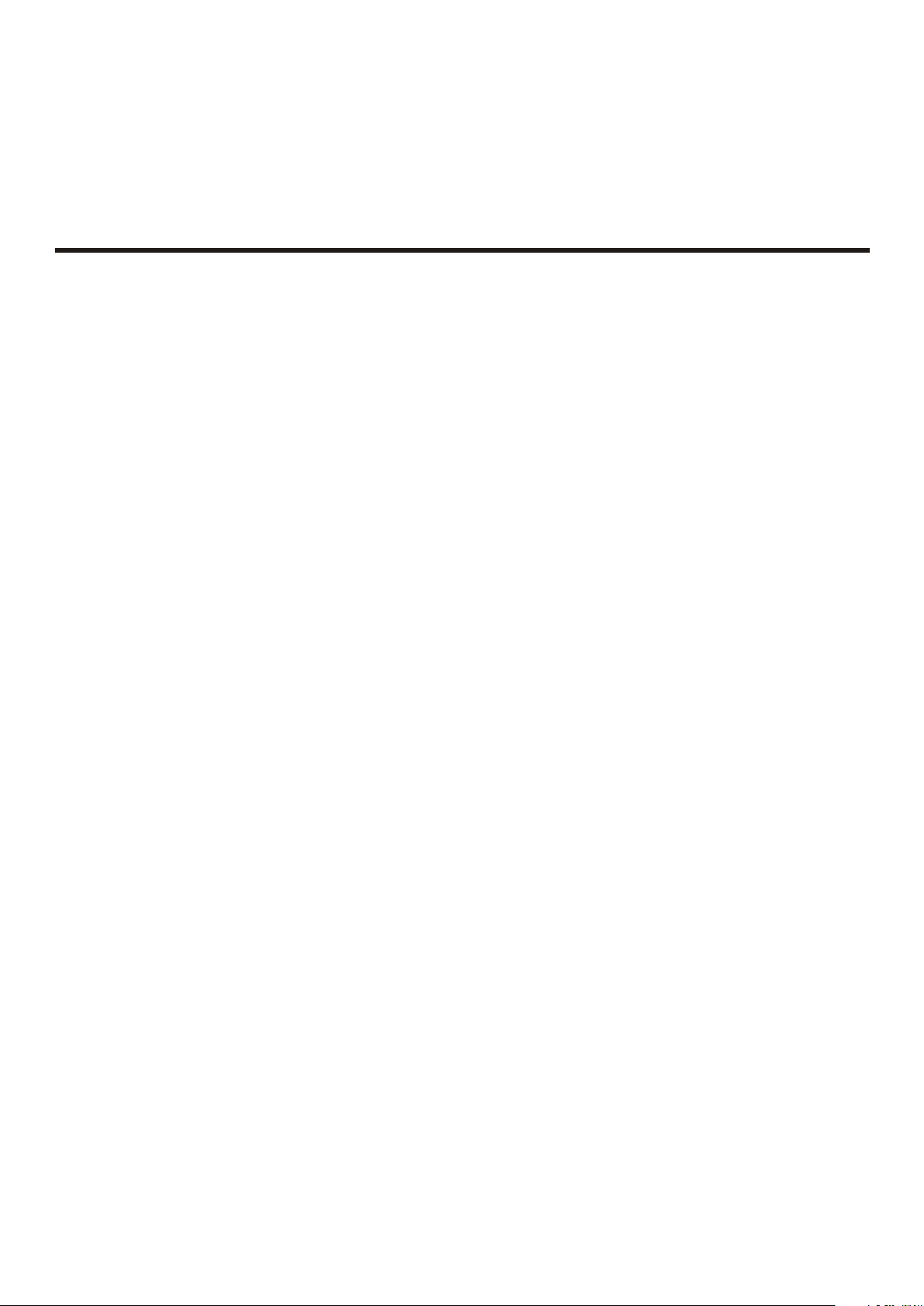
Thank you for choosing SANYO. This product incorporates latest-generation features including an
ATSC digital tuner. Please read all instructions carefully to obtain maximum benefit of your
product. Questions? Our toll-free number is 1-800-263-2244, 9am-5pm, Monday to Friday
(Eastern time).
Table of Contents
Important Information ......................................................................................................................1
Important Safety Precautions...........................................................................................................2
Important Notice ..............................................................................................................................5
Preparations ......................................................................................................................................6
Identification of Controls ..................................................................................................................9
Connections .....................................................................................................................................13
Basic Operations..............................................................................................................................17
Memorizing the Channels ...............................................................................................................19
Channel Selection............................................................................................................................21
Picture Adjustment .........................................................................................................................22
Sound Adjustment ..........................................................................................................................23
System Setup ..................................................................................................................................24
Setting up Closed Captioning .........................................................................................................25
Clock and Timer Setup ..................................................................................................................26
Setting Parental Lock 7
Image Adjustments for VGA (PC) Mode........................................................................................29
Troubleshooting...............................................................................................................................30
......................................................................................................................2
Specifications...................................................................................................................................32
Warranty..........................................................................................................................................33
Page 3

Important Information
WARNING:
CAUTION-To reduce the risk of electric shock, do not
This product utilizes tin-lead solder, and fluorescent lamp containing a small amount of mercury. Disposal of these materials may be
regulated due to environmental considerations. For disposal or recycling information, please contact your local authorities or the
Electronic Industries Alliance: www.eia.org
TO REDUCE THE RISK OF FIRE OR ELECTRIC SHOCK, DO NOT EXPOSE THIS APPARATUS TO RAIN
OR MOISTURE.
The lightning flash with arrowhead symbol,
CAUTION
RISK OF ELECTRIC SHOCK
DO NOT OPEN
perform any servicing other than that contained
in the operating instructions unless you are
qualified to do so.
within an equilateral triangle is intended to
alert the user to the presence of uninsulated
dangerous voltage within the product's
enclosure that may be of sufficient magnitude to
constitute a risk of electric shock to persons.
The exclamation point within an equilateral
triangle is intended to alert the user to the
pre sence of impo rtant o perat ing and
maintenance (servicing) instructions in the
literature accompanying the appliance.
1
Page 4
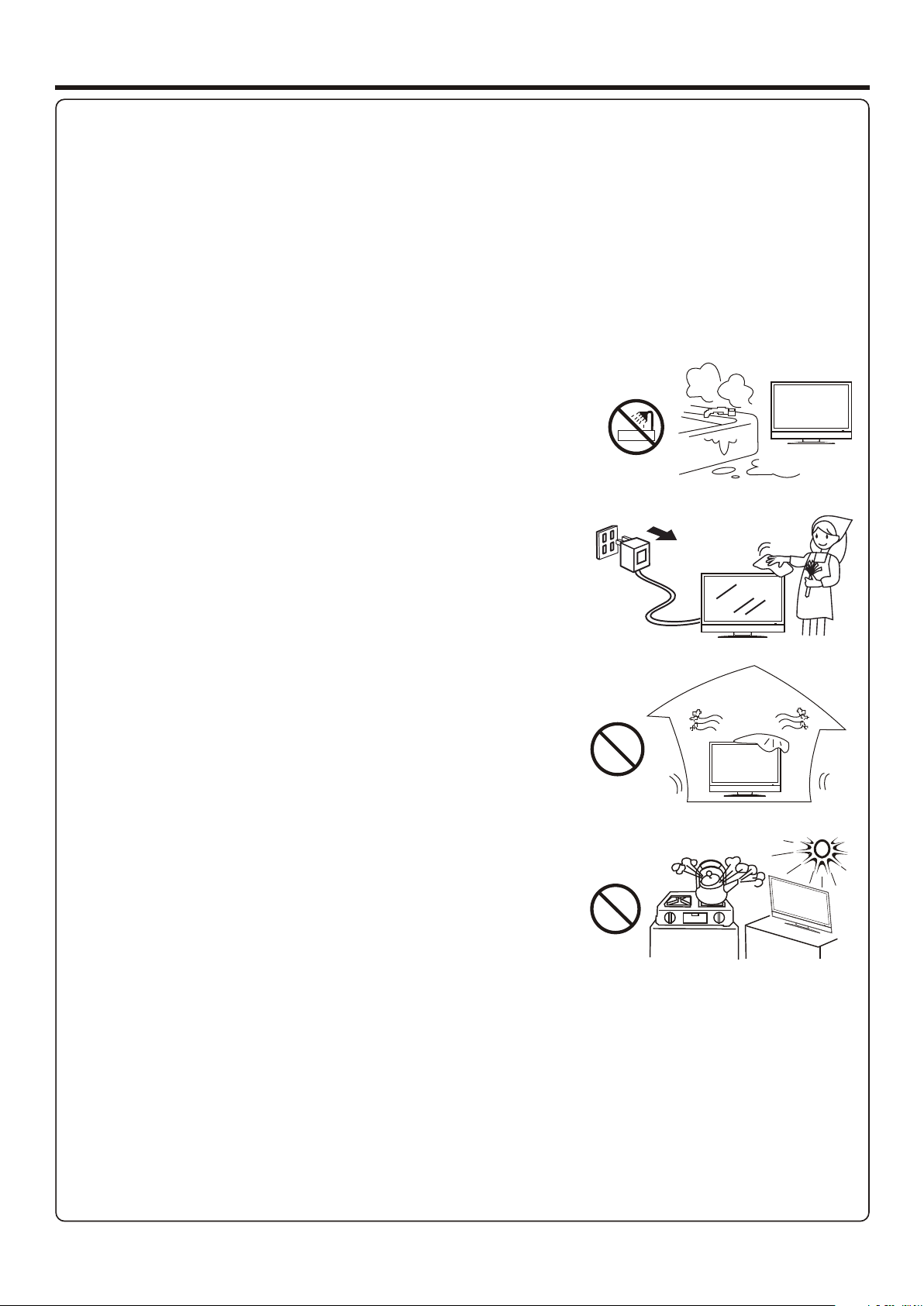
Important Safety Precautions
Electrical energy can perform many useful functions, but it can also cause personal injuries and property damage if improperly
handled. This product has been engineered and manufactured with the highest priority on safety. But IMPROPER USE CAN
RESULT IN POTENTIAL ELECTRICAL SHOCK OR FIRE HAZARD. In order to prevent potential danger, please observe
the following instructions when installing, operating and cleaning the product. To ensure your safety and prolong the service
life of your TV product, please read the following precautions carefully before using the product.
1. Read these instructions---All operating instructions must be read and understood before the product is operated.
2. Keep these instructions---These safety and operating instructions must be kept in a safe place for future reference.
3. Heed all warnings---All warnings on the product and in the instructions must be observed closely.
4. Follow all instructions---All operating instructions must be followed.
5. Do not use this apparatus near water---for example, near a bathtub,
washbowl, kitchen sink, or laundry tub, in a wet basement, or near a swimming
pool, and the like.
Do not use immediately after moving from a low temperature to high
temperature environment, as this causes condensation, which may result in fire,
electric shock, or other hazards.
6. Clean only with dry cloth---Unplug this product from the wall outlet before
cleaning. Do not use liquid cleaners or aerosol cleaners. Use a damp cloth for
cleaning.
7. Ventilation---Do not block any ventilation openings. Install in accordance
with the manufacturer instructions. The vents and other openings in the cabinet
are designed for ventilation. Do not cover or block these vents and openings
since insufficient ventilation can cause overheating and/or shorten the life of the
product. Do not place the product on a bed, sofa, rug or other similar surface,
since they can block ventilation openings. This product is not designed for builtin installation; do not place the product in an enclosed place such as a bookcase
or rack, unless proper ventilation is provided or the manufacturer’s instructions
are followed.
8.Heat sources---Do not install near any heat sources such as radiators, heat
registers, stoves, or other apparatus (including amplifiers) that produce heat.
9.Grounding or Polarization---Do not defeat the safety purpose of the polarized or grounding-type plug. A polarized plug
has two blades with one wider than the other. A grounding type plug has two blades and a third grounding prong. The wide
blade or the third prong are provided for your safety. If the provided plug does not fit into your outlet, consult an electrician
for replacement of the obsolete outlet.
10.Power cord protection---Protect the power cord from being walked on or pinched particularly at plugs, convenience
receptacles, and the point where they exit from the apparatus.
NOTE: where the mains plug or an appliance coupler is used as the disconnect device, the disconnect device shall remain
readily operable.
11.Attachments---Only use attachments/accessories specified by the manufacturer. Do not use attachments not
recommended by the manufacturer. Use of improper attachments can result in accidents.
2
Page 5
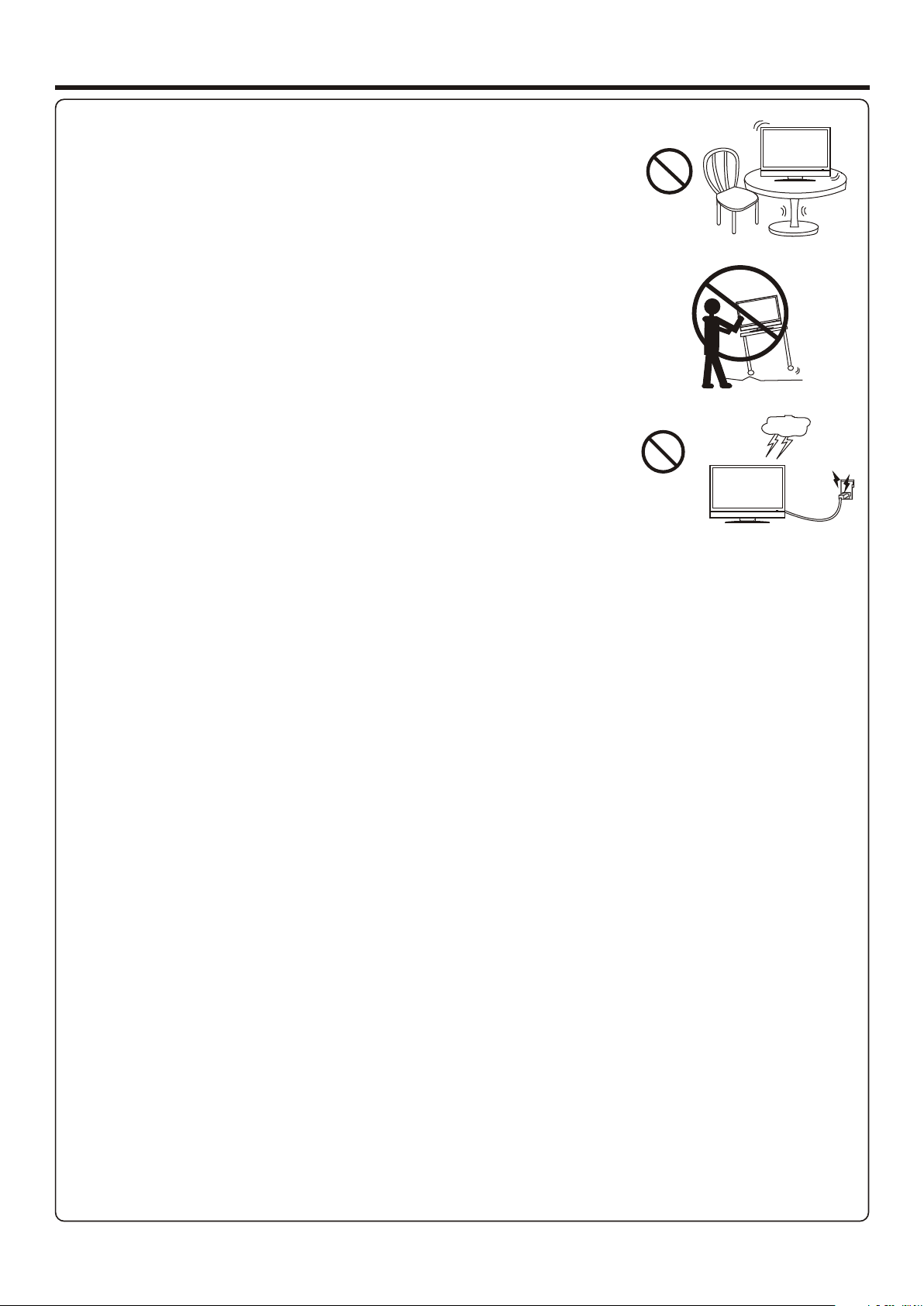
Important Safety Precautions (Continued)
12. Stand---Use only with the cart, stand, tripod, bracket, or table specified by the
manufacturer, or sold with the apparatus. Do not place the product on an unstable
trolley, stand, tripod or table. Placing the product on an unstable base can cause the
product to fall, resulting inserious personal injuries as well as damage to the product.
When mounting the product on a wall, be sure to follow the manufacturer’s instructions.
Use only the mounting hardware recommended by the manufacturer.
13. Move carefully---When a cart is used, use caution when moving the cart/apparatus
combination to avoid injury from tip-over. Sudden stops, excessive force and uneven
floor surfaces can cause the product to fall from the trolley.
Never attempt to move the TV unless the AC power cord has been disconnected.
14. Lightning---Unplug this apparatus during lightning storms or when unused for long
periods of time.
For added protection for this television equipment during a lightning storm, or when it is
left unattended and unused for long periods of time, unplug it from the wall outlet and
disconnect the antenna. This will prevent damage to the equipment due to lightning and
power-line surges.
15. Servicing---Refer all servicing to qualified service personnel. Servicing is required when the apparatus has been damaged
in any way, such as power-supply cord or plug is damaged, liquid has been spilled or objects have fallen into the apparatus, the
apparatus has been exposed to rain or moisture, does not operate normally, or has been dropped.
16. Replacement parts---In case the product needs replacement parts, make sure that the service person uses
replacement parts specified by the manufacturer, or those with the same characteristics and performance as the
original parts. Use of unauthorized parts can result in fire, electric shock and/or other danger.
17.Overloading---Do not overload wall outlets, extension cords, or convenience receptacles on other equipment as this
can result in a risk of fire or electric shock.
18.Entering of objects and liquids---Never insert an object into the product through vents or openings. High voltage flows
in the product, and inserting an object can cause electric shock and/or short internal parts. For the same reason, do not spill
water or liquid on the product.
19.Damage requiring service---If any of the following conditions occurs, unplug the power cord from the AC outlet, and
request a qualified service person to perform repairs.
a. When the power cord or plug is damaged.
b. When a liquid is spilled on the product or when objects have fallen into the product.
c. When the product has been exposed to rain or water.
d. When the product does not operate properly as described in the operating instructions.
Do not touch the controls other than those described in the operating instructions. Improper adjustment of controls not
described in the instructions can cause damage, which often requires extensive adjustment work by a qualified technician.
e. If the product has been dropped or the cabinet has been damaged in any way.
f. When the product displays an abnormal condition or exhibits a distinct change in performance. Any noticeable abnormality
in the product indicates that the product needs servicing.
20.Safety checks---Upon completion of service or repair work, request the service technician to perform safety
checks to ensure that the product is in proper operating condition.
21.Wall or ceiling mounting---When mounting the product on a wall or ceiling, be sure to install the product according to
the method recommended by the manufacturer. This is a safety feature.
3
Page 6
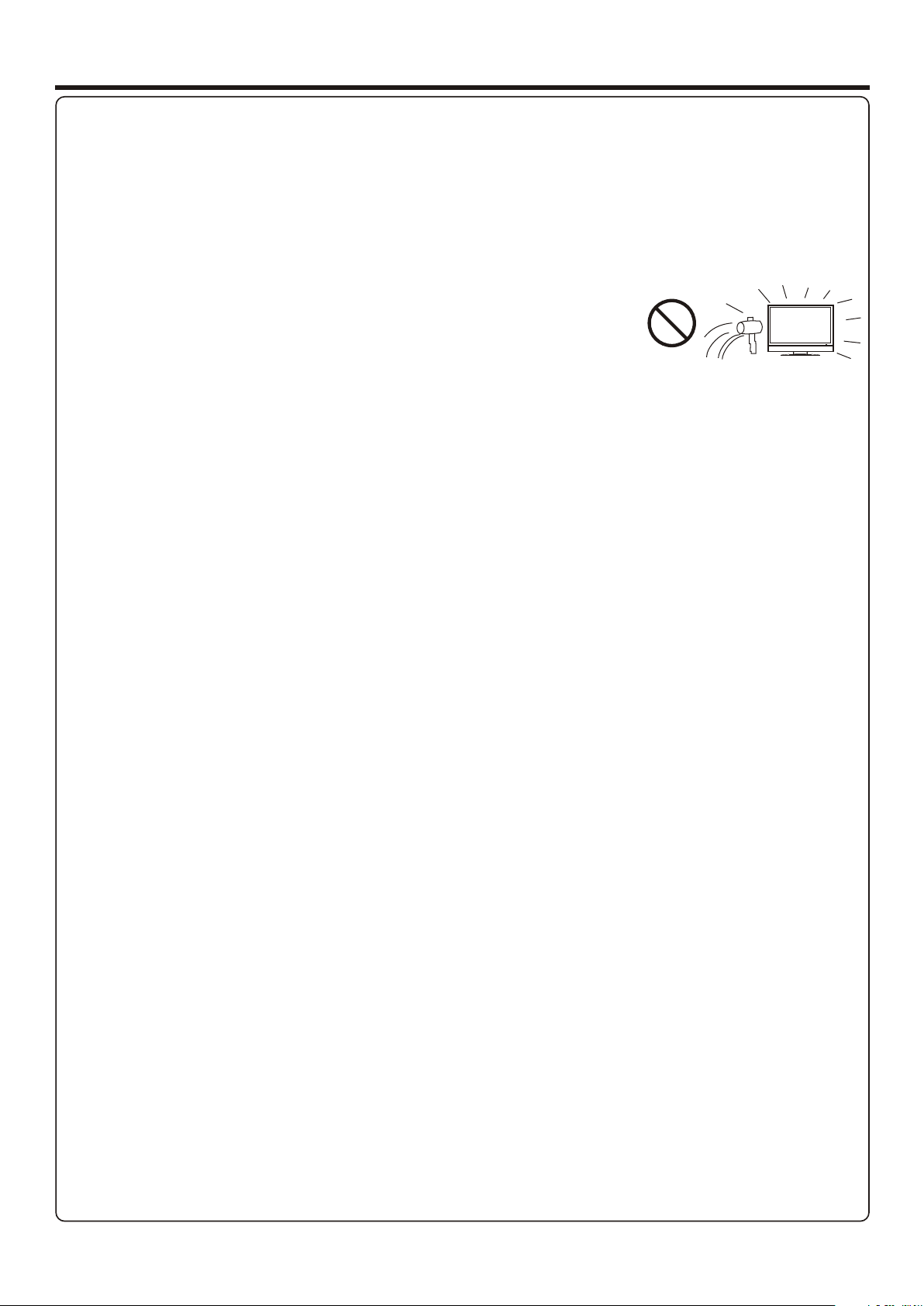
Important Safety Precautions (Continued)
22. Power source---This product is intended to be supplied by a listed power supply indicated on the marking label. If you
are not sure of the type of power supply to your home, consult your product dealer or local power company. For added
protection for this product during a lightning storm, or when it is left unattended and unused for long periods of time, unplug it
from the wall outlet and disconnect the cable system. This will prevent damage to the product due to lightning and power line
surges. When the unit has to be used with another power supply voltage, the power cable must be changed. Consult your
product dealer. The socket outlet should be installed near the equipment and easily accessible. Use only the power cord
designated by our dealer to ensure safety. When connecting other products such as VCRs and personal computers, you
should turn off the power of the unit for protection against electric shock.
23.Panel protection---The display panel used in this product is made of glass.
Therefore, it can break when the product is dropped or impacted upon by other objects.
Be careful not to be injured by broken glass pieces in case the display panel breaks.
24.Pixel defect---The display panel is a very high technology product, giving you finely detailed pictures. Occasionally, a few
non-active pixels may appear on the screen as a fixed point of blue, green or red. Please note that this does not affect the
performance of your product.
WARNING: For continued safety, apparatus with class I construction shall be connected to an AC outlet with a protective
ground connection.
4
Page 7
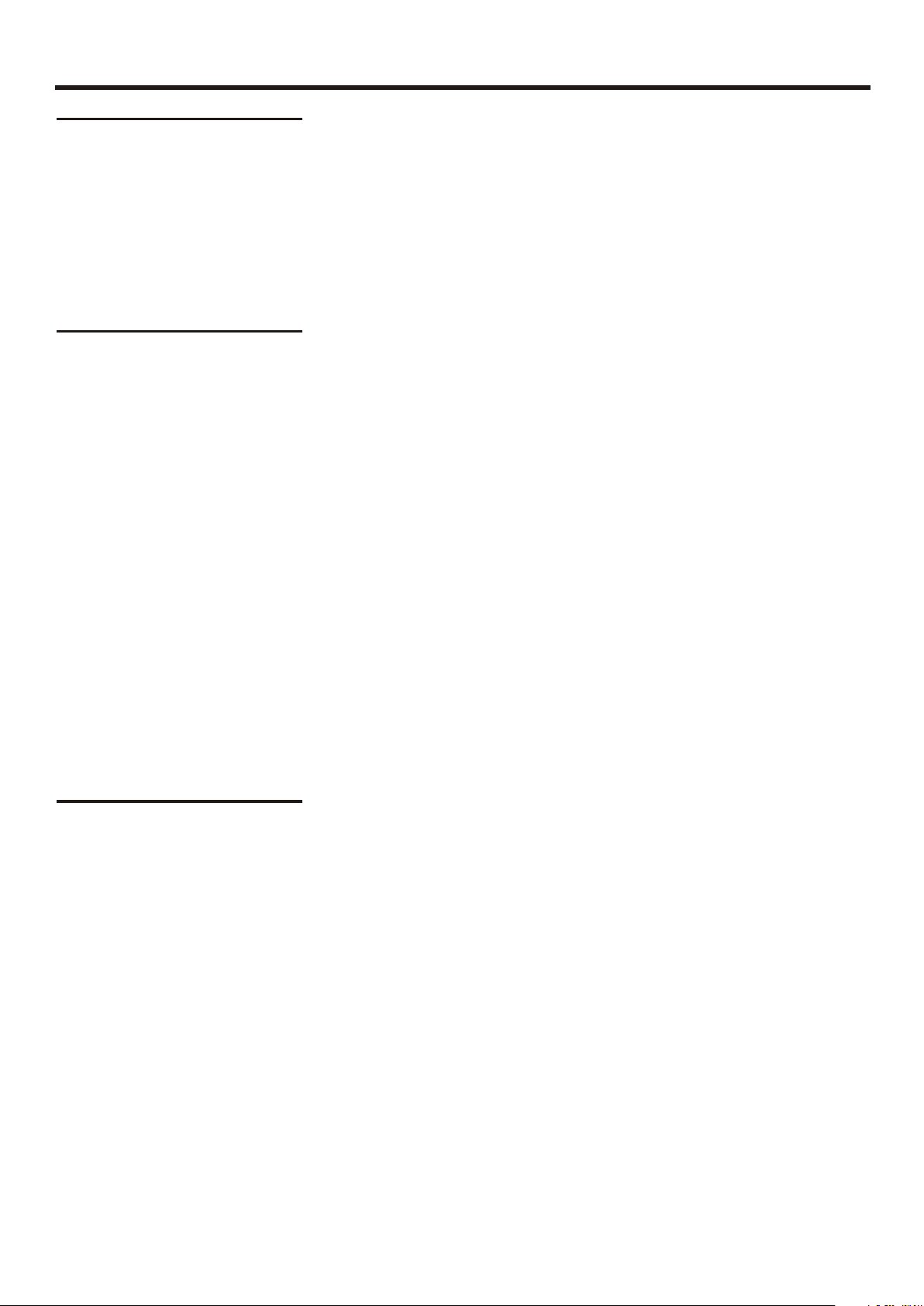
Important Notice
About Temperature
Cleaning and
Maintenance
(for PLASMA TV)
Do not use in hot and cold rooms (locations)
! When the unit is used in rooms (locations) with low temperature, the picture may
leave trails or appear slightly delayed. This is not a malfunction, and the unit will
recover when the temperature returns to normal.
! Do not leave the unit in a hot or cold location. Also, do not leave the unit in a location
exposed to direct sunlight or near a heater, as this may cause the cabinet to deform
and the to malfunction.screen
! Storage temperature: 0°C to +50°C
! Working temperature: 5°C to +40°C
The front of the display panel has been specially treated. Wipe the panel
surface gently using only a cleaning cloth or a soft, lint-free cloth.
!! If the surface is particularly dirty, soak a soft, lint-free cloth in a weak detergent
solution and then wring the cloth to remove excess liquid. Use this cloth to wipe the
surface of the display panel, then wipe it evenly with a dry cloth, of the same type,
until the surface is dry.
Do not scratch or hit the surface of the panel with fingernails or other hard objects.
Furthermore, avoid contact with volatile substances such as insect sprays, solvents
and thinner, otherwise the quality of the surface may be adversely affected.
If the cabinet becomes dirty, wipe it with a soft, dry cloth.
If the cabinet is particularly dirty, soak the cloth in a weak detergent solution and then
!
wring the cloth dry. Use this cloth to wipe the cabinet, and then wipe it dry with a dry
cloth.
Do not allow any detergent to come into direct contact with the surface of the Plasma
!
Display.
If water droplets get inside the unit, operating problems may result.
!
Avoid contact with volatile substances such as insect sprays, solvents and thinner,
!
otherwise the quality of the cabinet surface may be adversely affected or the coating
may peel off. Furthermore, do not leave it for long periods in contact with articles
made from rubber or PVC.
Cleaning and
Maintenance
(for LCD TV)
To clean this unit, wipe with a soft, dry cloth.
If the surfaces are extremely dirty, use a soft cloth dipped in a soap and water solution or
a weak detergent solution.
Use eyeglass cleaner to remove stubborn dirt from the screen.
!
Never use alcohol, paint thinner or benzine to clean this unit.
!
Before using a chemically treated cloth, read the instructions that came with the
!
cloth carefully.
5
Page 8
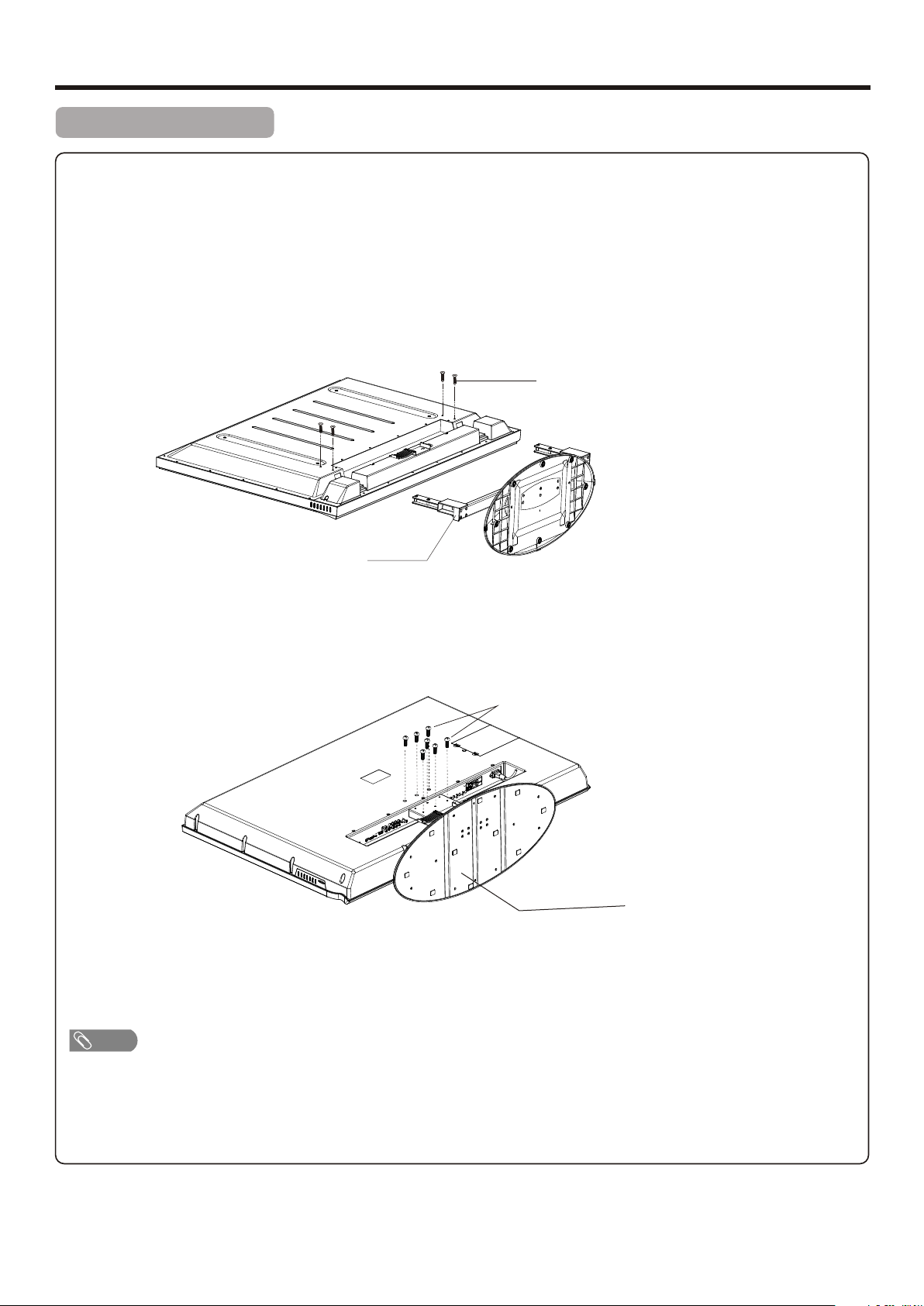
Preparations
Removing the Stand
(if wall mounting)
Cautions:
1. Carefully handle the unit during setup and consult authorized service personnel to ensure successful
installation.
2. Before performing work spread cushioning over the base area to lay the Display on. This will prevent it from
being damaged.
3. Disconnect the AC power cord firstly.
Screws
Loosen the screws on the
Stand to remove the Stand.
(For model AVP4232/AVP504)
Stand
Screws
(For model AVL472)
Note
Loosen the screws on the
Stand to remove the Stand.
Stand
! Do not remove the stand from the Display unless using an optional bracket to mount it.
! The appearance of the unit may differ from the actual one.
! To attach the stand, perform the steps in reverse order.
6
Page 9
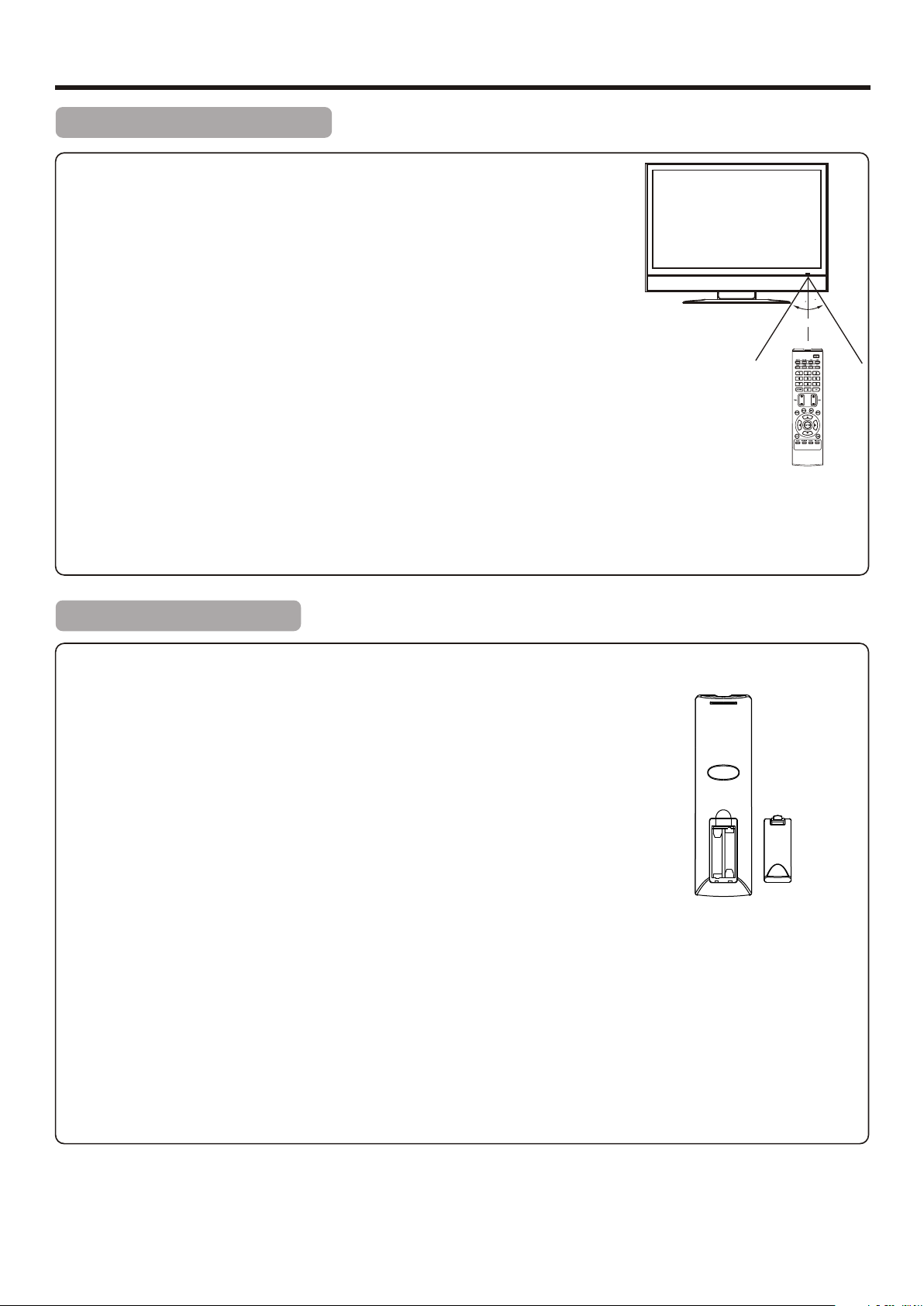
Preparations
Using the Remote Control
<Use the remote control by pointing it towards the remote sensor window of the
set. Objects between the remote control and sensor window may prevent proper
operation.
3
0
0
3
* This illustration is for reference
only. The remote sensor may be in
different locations on different
models.
Cautions regarding use of remote control
<Do not expose the remote control to shock. In addition, do not expose the remote
control to liquids, and do not place in an area with high humidity.
<Do not install or place the remote control under direct sunlight. The heat may cause deformation of the unit.
<The remote control may not work properly if the remote sensor window of the main unit is under direct sunlight or strong
lighting. In such a case, change the angle of the lighting or the TV set, or operate the remote control closer to the remote
sensor window.
5m
Installing the Batteries
If the remote control fails to operate the TV functions, replace the batteries in the remote control.
1
Open the battery cover.
Insert two size-AAA batteries.
2
<(Place the batteries with their terminals corresponding to the (+)
and (–) indications in the battery compartment.)
3
Replace the cover and slide in reverse until the lock snaps.
Precaution on battery use
Improper use of batteries can result in a leakage of chemicals and/or explosion. Be sure to follow the instructions below.
<Place batteries with their terminals corresponding to the (+) and (–) indications.
<Different types of batteries have different characteristics. Do not mix batteries of different types.
<Do not mix old and new batteries. Mixing old and new batteries can shorten the life of new batteries and/or cause old
batteries to leak chemicals.
<Remove batteries as soon as they are non-operable. Chemicals that leak from batteries can cause a rash. If chemical
leakage is found, wipe with a cloth.
<If the remote control is not used for an extended period of time, remove the batteries.
<The batteries shall not be exposed to excessive heat such as sunshine, fire or the like.
7
Page 10
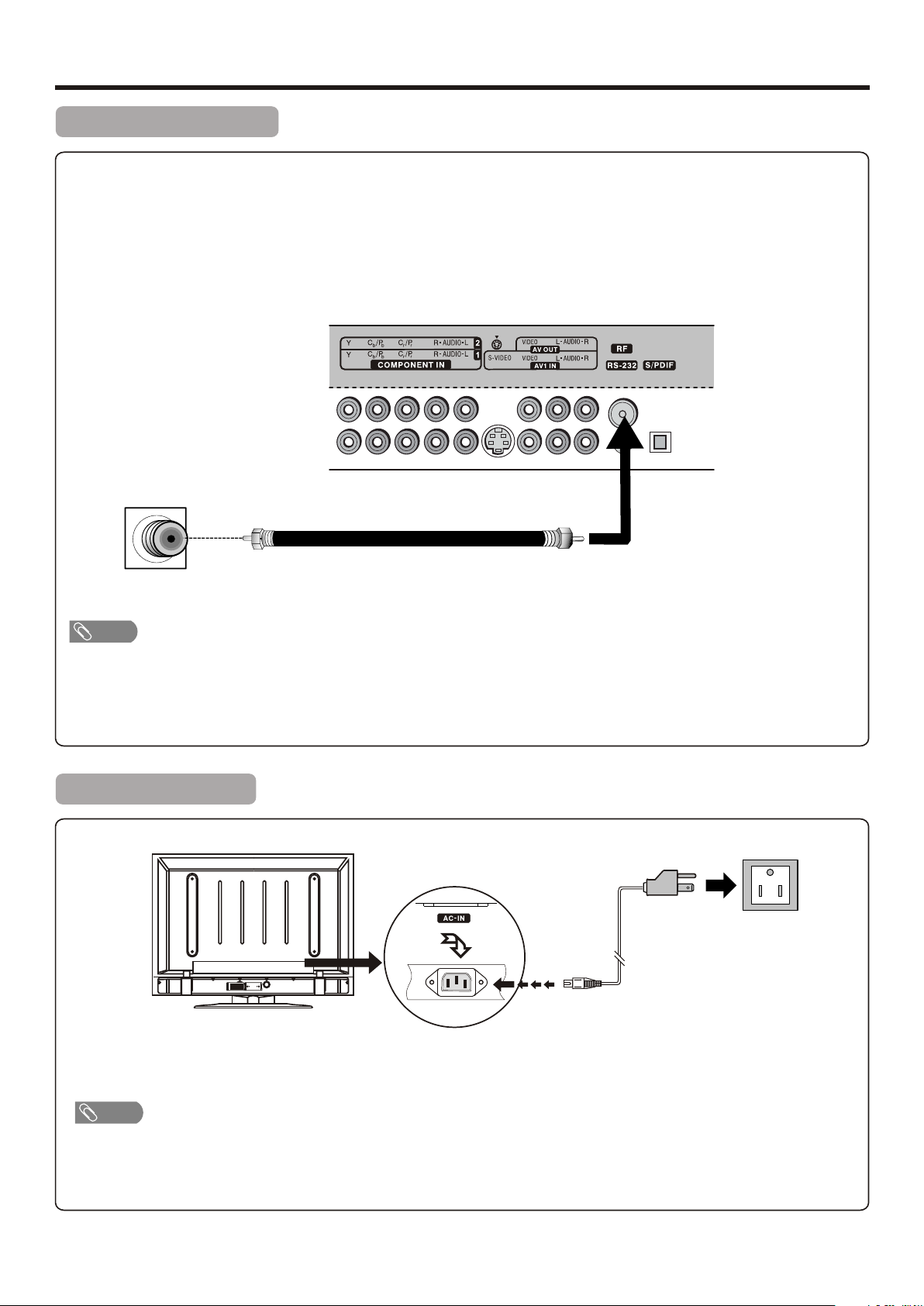
Preparations (Continued)
Antenna Connection
INSTALL the unit in a room where direct light will not fall upon the screen. Total darkness or a reflection on the picture
screen may cause eyestrain. Soft and indirect lighting is recommended for comfortable viewing.
Optimum reception of colour requires a good signal and will generally mean that a connection for cable system,
satellite service or an outdoor antenna must be used. The exact type and position of the antenna will depend upon
your particular area.
TV REAR
Wall Antenna Socket
RF Coaxial Cable(75 ohm)
Note
=It is recommended that the 75-ohm coaxial cable be used to eliminate interference and noise which may occur due to radio wave
conditions.
=75-ohm cable should not be bundled with the power cord and the like.
=If an antenna is not installed properly, contact your dealer for assistance.
Power Connection
Household
power outlet
AC cord
1. Connecting the female plug to the AC socket on the unit.
2. Connecting the male plug to the wall outlet as illustrated.
Note
=This illustration is for reference only. The AC plug may be different on different models.
=This product should be operated only from the type of power source indicated on the marking label.
=Always unplug the AC cord from power outlet when not using for a long period of time.
8
Page 11
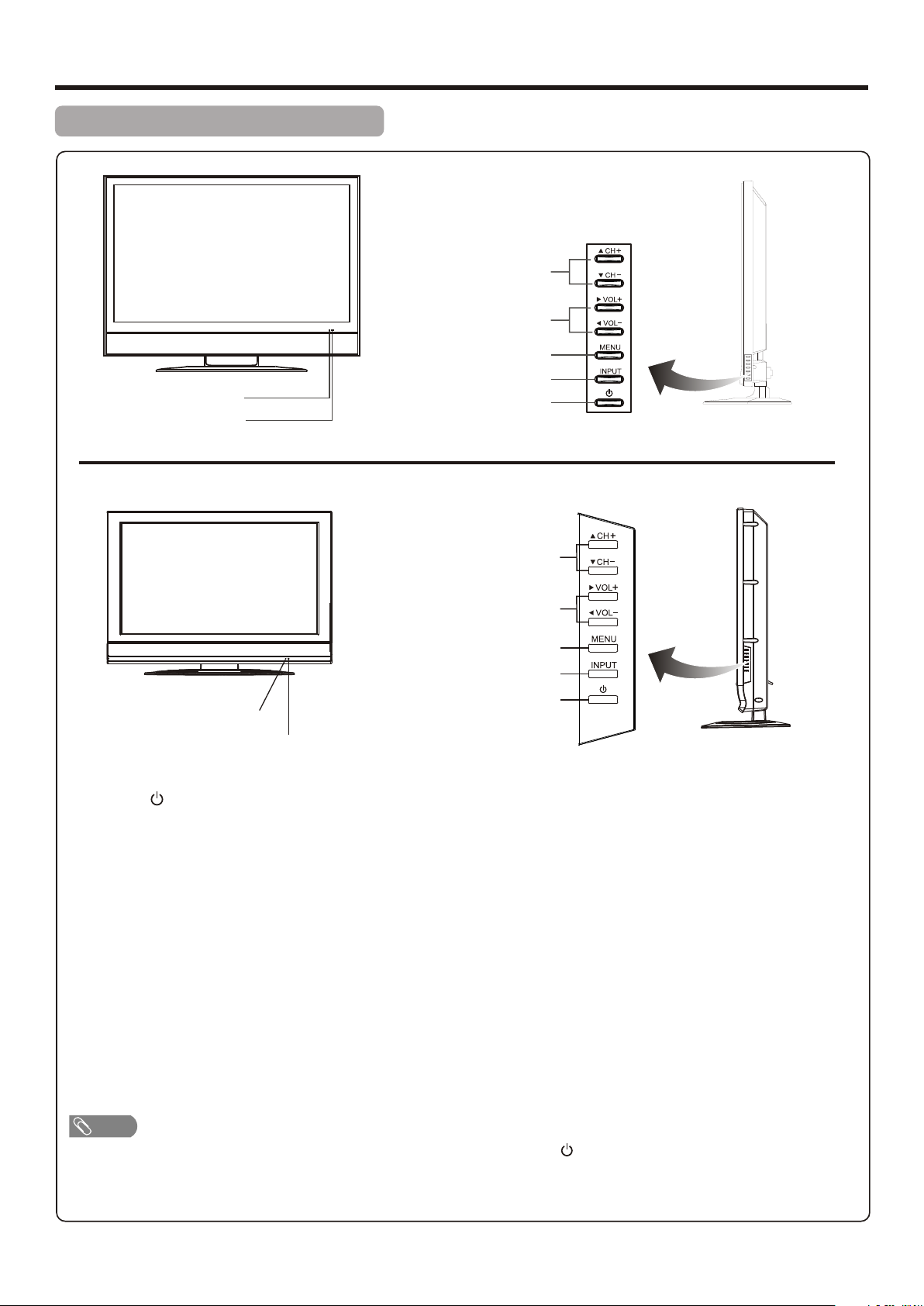
Identification of Controls
Main Unit (front view/side view)
Power Indicator
Remote Sensor
Model AVP4232/AVP504
Channel Up/Down
Volume Up/Down
MENU
Select Input Source Signal
Power On/Standby
Model AVL472
Channel Up/Down
Volume Up/Down
MENU
Input Source Select
Power On / Standby
Power Indicator
Remote Sensor
1. POWER
Press this button to turn the unit ON from STANDBY mode. Press it again to turn the set back to STANDBY.
2. INPUT
To access INPUT SOURCE menu
3. MENU
Press this button to access the menu main page
4. VOL+/– ( )
4/3
Press the VOL+ or VOL– button to directly increase or decrease the sound volume level;
In menu operations, these buttons serve as right/left buttons.
5. CH+/– ( )
5/6
Press these two buttons to directly change the TV channel;
In menu operations, these buttons serve as up/down buttons.
Note
Functions of CH 5/6 , VOL 4/3 , MENU, INPUT and POWER are also provided to the remote control. This
+/–( ) +/–( )
operation manual provides a description based on operating functions with the remote control.
9
Page 12

Identification of Controls (Continued)
Main Unit (rear panel)
Model AVP4232/AVP504
1 2 3 4 5 6 7 8 9 10
Headphones jack: Connects to your headphones. If your headphones do not match the jack, use a suitable plug
1
adaptor (not supplied).
HDMI input 1/2: HDMI (High-Definition Multimedia Interface) provides an uncompressed, all-digital audio/video
2
interface between this TV and any HDMI-equipped audio/video component, such as a set-top box and DVD player.
HDMI supports enhanced, or high-definition video, plus two-channel digital audio.
VGA (Video)/AUDIO input: Connects to a PC or other Analog RGB devices such as Video Conferencing.
3
COMPONENT INPUT 1/2: Connects to your DVD player and high-definition cable/satellite receivers.
4
Component video provides better picture quality than the S-VIDEO or the composite video connections.
S-VIDEO input: Connects to the S-VIDEO output jack of your VCR or other video equipment that has S-VIDEO.
5
S-VIDEO provides better picture quality than the composite video connection.
AV1 INPUT: Connects to the composite video and audio output jacks on your VCR or other video device.
AV OUTPUT: Connects to your VCR to record programs as desired or connects to your audio amplifier.
6
Only analog TV programs, AV1, AV2 and S-VIDEO input sources can be output through the AV output jacks.
RS – 232 terminal: For service only. The user should not use this terminal.
7
RF input: Connects to your cable system or outdoor antenna.
8
S/PDIF digital audio output (optical): Connects to the digital audio input of a digital audio component.
9
AV2 INPUT: Connects to the composite video and audio output jacks on your VCR or other video device.
10
10
Page 13

Identification of Controls (Continued)
Main Unit (rear panel)
Model AVL472
10
1 2 3 4 5 6 7 8 9
Headphones jack: Connects to your headphones. If your headphones do not match the jack, use a suitable plug
1
adaptor (not supplied).
HDMI input 1/2: HDMI (High-Definition Multimedia Interface) provides an uncompressed, all-digital audio/video
2
interface between this TV and any HDMI-equipped audio/video component, such as a set-top box and DVD player.
HDMI supports enhanced, or high-definition video, plus two-channel digital audio.
VGA (Video)/AUDIO input: Connects to a PC or other Analog RGB devices such as Video Conferencing.
3
COMPONENT INPUT 1/2: Connects to your DVD player and high-definition cable/satellite receivers..
4
Component video provides better picture quality than the S-VIDEO or the composite video connections.
S-VIDEO input: Connects to the S-VIDEO output jack of your VCR or other video equipment that has S-VIDEO.
5
S-VIDEO provides better picture quality than the composite video connection.
AV INPUT: Connects to the composite video and audio output jacks on your VCR or other video device.
AV OUTPUT: Connects to your VCR to record programs as desired or connects to your audio amplifier.
6
Only analog TV programs, AV and S-VIDEO input sources can be output through the AV output jacks.
RS – 232 terminal: For service only. The user should not use this terminal.
7
RF input: Connects to your cable system or outdoor antenna.
8
S/PDIF digital audio output (optical): Connects to the digital audio input of a digital audio component.
9
AC IN: Connect the AC power cord to this jack.
10
11
Page 14

Identification of Controls (Continued)
Remote Control Unit
POWER : Switches the TV power on or Standby.
1
ZOOM: Selects the screen size.
2
INPUT: Displays input source menu.
1
2
3
4
5
6
14
15
16
3
COMP/HDMI/VIDEO/TV: Direct input source select
4
COMP: Press once to access Component 1 mode, press twice
to access Component 2 mode.
HDMI: Press once to access HDMI 1 mode, press twice to
access HDMI 2 mode.
VIDEO: Press once to access AV1 mode, press twice to access
AV2 mode, press a third time to access S-Video mode.
TV: Directly access TV mode.
0 – 9 number buttons: Press to enter channel numbers or
5
input password.
RECALL: Recalls the last viewed channel.
6
VOL+/-: Increases or decreases the volume.
7
7
8
9
10
11
12
13
17
18
19
20
21
22
MUTE: Mutes the sound.
8
GUIDE: Press to display the program guide information (if
9
available) when watching a DTV program. You may be able to
view program broadcasting time and program name from the
guide.
5/6/3/4: Menu navigation buttons.
10
5/6: Press to move up or down in the menu.
3/4: Press to move left or right in the menu or to adjust a
menu setting.
ENTER: Press to confirm a selection and/or enter into a submenu.
MENU: Displays the main menu screen.
11
SLEEP: Sets the sleep timer.
12
MTS/SAP: To select STEREO, SAP or MONO sound in analog
13
TV mode. To select audio track in DTV mode.
CCD: Press to turn closed captioning on or off.
14
CH-LIST: Displays a channel list.
15
Dot ( )button: Press to enter a program number for multiple
16
program channels such as 2-1, or 2-2.
CH+/-: Changes channel up and down.
17
FAVORITE: Displays the favorite program list.
18
DISPLAY: Press to display the information banner.
19
EXIT: Press to exit the menu.
20
PICTURE: Selects picture mode.
21
AUDIO: Selects sound mode.
22
12
Page 15

Connections
Cautions Before Connecting
Carefully check the terminals for position and type before making any connections.
The illustration of the external equipment may be different depending on your model.
Loose connectors can result in image or color problems. Make sure that all connectors are securely inserted into their
terminals.
Refer to the operating manual of the external device as well.
When connecting an external device, turn the power off to avoid any issues.
Connecting a VCR
TV REAR
VCR
S-VIDEO
Cables are often color-coded
to connectors. Connect red to
red, white to white, etc.
AV cable
S-VIDEO
cable
How to connect:
Connect the Audio/Video cables between the Audio (L/R)/Video jacks on the unit and VCR.
Note: For better video, you can use the S-video terminal if your source supports it.
To play VCR
1. Turn on your TV, then press INPUT button. The INPUT SOURCE menu opens.
2. Press 5or6to select AV1(or S-Video if using S-VIDEO terminal), then press ENTER to confirm.
(Or you can press VIDEO button on the remote control to go to AV1 mode directly. Press the VIDEO button a third
time to go to S-Video mode.)
3. Turn on your VCR , insert a videotape and press the Play button.
Note
The S-VIDEO terminal shares the same audio jacks with VIDEO1.
13
Page 16

Connections (Continued)
Connecting a Camcorder
(For model
AVP4232/AVP504)
Camcorder
“PlayStation”
or
TV REAR
Cables are often color-coded
to connectors. Connect red to
red, white to white, etc.
AV cable
How to connect:
Connect the Audio/Video cables between the Audio (L/R)/Video jacks on the unit and camcorder.
To playback Camcorder
1. Turn on your TV, then press INPUT button. The INPUT SOURCE menu opens.
2. Press 5or6to select AV2, then press ENTER to confirm.
(Or you can press VIDEO button twice to go to AV2 mode directly.) If no AV2 on your model, buy a low-cost
easily available AV switching box.
3. Turn on your camcorder and set it to output mode. (For details, refer to your camcorder user manual.)
4. Insert the tape into the camcorder and press Play button.
Note
The operations of the camcorder may be different and is dependant on your model. Please read the user manual of your camcorder to confirm operation.
Connecting an HDMI device
TV REAR
Device with HDMI output
HDMI cable
How to connect a device using HDMI Connection:
Connect the HDMI cable between the HDMI interface on the unit and HDMI output on the device.
To play from the device using HDMI:
1. Turn on your TV, then press INPUT button. The INPUT SOURCE menu opens.
2. Press 5or6to select HDMI 1(or HDMI 2 if HDMI 2 interface is used), then press ENTER to confirm.
(Or you just press HDMI button on the remote control to go to HDMI 1 mode directly. Press the HDMI button
once again to go to HDMI 2 mode.)
3. Turn on your device and set it to the correct mode. See the device’s user guide for more information.
Note
! If the external device has DVI output only, use a DVI to HDMI adapter cable to connect to the HDMI terminal. Connect the audio
cable to the VGA AUDIO IN jack on the TV rear.
14
Page 17

Connections (Continued)
Connecting Component Video
TV REAR
Component video cable
Device with component video
Audio cable
Cables are often color-coded
to connectors. Connect red to
red, white to white, etc.
To connect a device using component video:
Connect the Component Video cable between the Y, Cb/Pb, Cr/Pr input jacks on the unit and Y, Cb/Pb, Cr/Pr output jacks
on the device .
Connect the Audio cable between the AUDIO input jacks on the unit and AUDIO output jacks on the device.
To play component video from an external device:
1. Turn on your TV, then press INPUT button. The INPUT SOURCE menu opens.
2. Press 5or6 to select Component1 (or Component2), then press ENTER to confirm.
(Or you can press COMP button on the remote control to go to Component1 mode directly. Press the COMP button
once again to go to Component2 mode.)
3. Turn on your external device and set it to the correct mode. See the device’s user guide for more information.
Connecting a Computer
TV REAR
D-Sub cable
(analog RGB)
How to connect:
Connect a VGA cable between the VGA jack on the computer and the VGA input jack on the unit.
Connect an Audio cable between the AUDIO output on the computer and AUDIO input jack on the unit.
To play video from a computer
1. Turn on your TV, then press INPUT button. The INPUT SOURCE menu opens.
2. Press5or6to select VGA, then press ENTER to confirm.
(Or you may just press VGA button on the remote control to go to VGA mode directly.
3. Turn on your computer, and adjust the display settings to maximum 1280 x 768, 60 Hz refresh rate.
To monitor port
(15-pin D-Sub)
To audio output jack
Audio cable
(stereo mini plugs)
15
Page 18

Connections (Continued)
Connecting a VCR (for Recording)
TV REAR
Cables are often colorcoded to connectors.
Connect red to red, white
to white, etc.
AV cable
How to connect:
Connect the Audio/Video cables between the Audio (L/R)/Video jacks on the unit and VCR.
To record program
1. Turn on your TV, select a program you wish to record.
2. Turn on your VCR, insert a videotape for recording.
3. Press the Record button to begin recording.
VCR for Recording
S-VIDEO
Note
! Only analog TV programs, AV1, AV2, and S-VIDEO input sources can be output through the AV output jacks.
Connecting Digital Optical Audio
Audio Processor
or
HIFi System
For a full Home Theater sound
experience, you must connect
your Hi-Fi or Audio processor to
t h e S / PD I F O U T ( O p t i c a l )
terminal on the TV rear.
Note
The S/PDIF OUT jack is available only when a digital TV channel is received.
TV REAR
S/PDIF IN
(Optical)
Optical audio cable
Connecting Headphones
Insert the plug of the headphone into the TV’s Headphone jack.
When using headphones, adjust the headphone volume so as to avoid excessive levels, as hearing damage may result.
Headphones
TV REAR
16
Page 19

Basic Operations
Turning the Power On/Off
Turning On
Insert the power cord into the wall outlet.
Press the Power button on the unit or on the remote control, the unit will be turned on and you will be ready to use its
features.
Turning Off
With the power on, press the Power button on the unit or on the remote control to turn off the unit, and put the unit in
standby mode. To cut off the power completely, please disconnect the AC power cord.
Note
! If there is no signal input for a certain time, the TV will automatically go to standby mode.
Selecting the Input Signal Source
Press INPUT button.
1
Press 6or 5to select the input source. Options include:
2
! TV — Watch the TV signal.
! AV1 — Watch the signal from the AV1 input terminals.
! AV2 — Watch the signal from the AV2 input terminals.
! S-Video — Watch the signal from the S-VIDEO input terminal.
! Component1 — Watch the signal from the COMPONENT 1 input terminals.
! Component2 — Watch the signal from the COMPONENT 2 input terminals.
! HDMI1 — Watch the signal from the HDMI 1 input jack.
! HDMI2 — Watch the signal from the HDMI 2 input jack.
! VGA — Watch the signal from the VGA jack.
Press ENTER button to confirm the selection.
3
Note
1. AV2 input is not available on the TV Model AVL472.
2. On the remote control four direct input source select buttons (COMP/HDMI/VIDEO/TV) are provided.
=
COMP button: Press once to access Component 1 mode, press twice to access Component 2 mode.
=
HDMI button: Press once to access HDMI 1 mode, press twice to access HDMI 2 mode.
=
VIDEO button: Press once to access AV1 mode, press twice to access AV2 mode, press a third time to access S-Video mode.
=
TV button: Directly access TV mode.
INPUT SOURCE
TV
AV1
AV2
S-Video
Component1
Component2
HDMI1
HDMI2
VGA
On-Screen Menu Language Selection
Press MENU.
1
Press 3or4to select Setup menu, press 6 to access the menu.
2
Press 5 or 6to select Menu Language item, press 3or4 to select
3
your desired language.
Press EXIT to exit the menu screen.
4
Picture Audio Time Setup Lock Channel
Menu Language
Transparency
Zoom Mode
Noise Reduction
Advanced
Closed Caption
XVS
Restore Default
Select Move
English
Off
Wide
Weak
Off
MENU
Exit
Displaying the Information Banner/Program guide
Press the DISPLAY button to display the information banner. The information banner displays status information such as
channel number or signal source. If receiving a digital signal via antenna, more information, such as the channel number,
channel name, and signal resolution, etc. can be displayed.
Also if receiving a digital signal via antenna, press GUIDE button to display the program guide information. You may be able to
view program broadcasting time and program name from the guide.
17
Page 20

Basic Operations (Continued)
Main Menu Overview (DTV mode, i.e. digital signal reception via antenna)
List of main menus to help you with operations
PICTURE menu
AUDIO menu
Picture Audio Time Setup Lock Channel
Picture Mode
Contrast
Brightness
Color
Tint
Sharpness
Color Mode
Select Move
Standard
Cool
MENU
50
50
50
0
50
Exit
TIME menu
Picture Audio Time Setup Lock Channel
Sleep Timer
Time Zone
Daylight Saving Time
Clock
Select Move
Off
Hawaii
Off
2008/01/15 06:58AM
MENU
Exit
LOCK menu CHANNEL menu
Picture Audio Time Setup Lock Channel
Change Password
System Lock
US
Canada
RRT Setting
Reset RRT
On
Picture Audio Time Setup Lock Channel
Sound Mode
Bass
Treble
Balance
Surround
AVC
SPDIF Type
Audio Language
Select Move
Standard
On
On
PCM
English
MENU
50
50
50
Exit
SETUP menu
Picture Audio Time Setup Lock Channel
Menu Language
Transparency
Zoom Mode
Noise Reduction
Advanced
Closed Caption
XVS
Restore Default
Select Move
Picture Audio Time Setup Lock Channel
Air/Cable
Auto Scan
Favorite
Show/Hide
Channel No.
Channel Label
DTV Signal
:
English
Off
Wide
Weak
Off
Air
2.1
WGBH-SD
MENU
Good
Exit
Select Move
MENU
Exit
Select Move
MENU
Exit
Note
=Menu items that are not selectable are grayed out.
=To access the Lock menu, you should input the correct password firstly.
=The illustrations and on-screen displays in this manual are for explanation purposes (some are enlarged, others cropped) and may
vary slightly from the actual ones.
=The above main menus are illustrated under DTV mode(i.e. digital signal reception via antenna). The menus and menu options
may vary in different input modes.
To navigate through the main menu
With the power on, press MENU and the main menu screen will display.
1
Press the 3or4to select menu. Press 6 to access the menu.
2
Within the menu, press 5,6,3,4 to navigate through the options or adjust an option. Press 4 or ENTER button to
3
enter a sub-menu.
Press MENU to return to the previous menu. To exit the menu system, press EXIT button directly. Or you may wait for
4
some seconds and the on-screen menu will disappear from the screen automatically.
Note
=To clearly introduce the menu operations, this operation manual provides a description based on operation with the remote control.
18
Page 21

Memorizing the Channels(if not connecting to a digital cable or satellite receiver)
When you turn on the TV for the first time, you should perform an auto channel search to set up stations on your TV if not
intending to use a cable or satellite receiver.
Note: Be sure to select the TV input source before operation.
Setting the AIR/CABLE Option
Before your TV can memorize the available channels, you must specify the type of signal source that is connected to the unit.
(i.e., an antenna or cable system)
Press MENU and the main menu screen displays.
1
Press 3or4to select Channel menu, press 6 to access.
2
Highlight Air/Cable item, and then press 3or4to select Air or Cable.
3
Select Cable if using Cable TV, select Air if using VHF/UHF antenna.
Picture Audio Time Setup Lock Channel
Air/Cable
Auto Scan
Favorite
Show/Hide
Channel No.
Channel Label
DTV Signal
:
Air
2.1
WGBH-SD
Good
Auto Channel Search
Select Move
You should perform an auto channel search to search for all channels available and stores them in memory.
If you set Antenna to Air, then do the following steps to search channels:
Picture Audio Time Setup Lock Channel
In Channel menu, press 6 to select Auto Scan item, then press
1
4or ENTER to access.
Now Start to Scan item is highlighted, press 4 or ENTER button to
2
begin the auto channel search.
The TV begins memorizing all TV/DTV channels available in your area.
Air/Cable
Auto Scan
Favorite
Show/Hide
Channel No.
Channel Label
DTV Signal
Select Move
:
If you set Antenna to Cable, then do the following steps to search channels:
In Channel menu, press 6 to select Auto Scan item, then
1
press4or ENTER to access.
Highlight Cable System item, press 3or4 button to select one of
2
STD, IRC or HRC according to your local area’s cable system. If
unsure, then please select AUTO and the TV will auto detect the
proper cable system.
Use 6or5 to highlight Start to Scan item, press 4 or ENTER
3
button to begin the auto channel search.
Picture Audio Time Setup Lock Channel
Air/Cable
Auto Scan
Favorite
Show/Hide
Channel No.
Channel Label
Picture Audio Time Setup Lock Channel
DTV Signal
Cable System
Start to Scan
Select Move
:
Cable
2-1
WGBH-SD
The TV begins memorizing all CATV/CADTV channels available in
your area.
Air
2.1
WGBH-SD
Good
AUTO
MENU
MENU
Good
MENU
Exit
Exit
Exit
Note
= If you want to stop the auto scan, press MENU button.
Monitoring DTV Signal Strength
You can make use of DTV signal strength bar to check how strong your DTV
signal is and whether you need to adjust your antenna or digital cable input.
The higher the signal strength, the less likely you are to experience picture
degradation.
Navigate to the Channel menu, at the bottom of the menu screen the DTV
Signal bar is displayed indicating the level and quality of signal that is received
by the unit for the current DTV channel.
19
Select Move
Picture Audio Time Setup Lock Channel
Air/Cable
Auto Scan
Favorite
Show/Hide
Channel No.
Channel Label
DTV Signal
Select Move
WGBH-SD
:
Air
2.1
MENU
Good
MENU
Exit
Exit
Page 22

Memorizing the Channels
To Skip Unwanted Channels
After memorizing the channels, you can skip unwanted channels so that only the channels you want to watch are selected with
Channel up/down buttons.
Navigate to the Channel menu, press 6or5 to select Show/Hide
1
item, press 4 or ENTER button to open the program list.
Use 6or5 to select program, use ENTER button to set Show (a
2
tick symbol will appear) or Hide (the tick symbol will disappear) to
the selected program. If the program list has more than one page, you
can press 3or4 to scroll the page.
To exit, press EXIT button.
3
After exiting the menu, the hidden channels will then be skipped when
you select programs with the Channel up/down buttons.
Note
You can select the hidden channels by pressing the direct channel select buttons.
Setting Favorite Channels
Picture Audio Time Setup Lock Channel
Air/Cable
Auto Scan
Favorite
Show/Hide
Channel No.
Channel Label
DTV Signal
Picture Audio Time Setup Lock Channel
No. Program Name Show
Select Move
1.2 Sencore
2.0
2.1 WGBH-SD
2.2 PBS-HD
2.3 WGBH-Dx
6.0
7.0
11.1 MBC DTV
12.0
14.0
:
Select Move
Air
2-1
WGBH-SD
Good
MENU
Exit
MENU
Exit
Next
You can set up favorite channels list so that you can quickly browse through your favorite channels by using Favorite button.
Navigate to the Channel menu, press 6or5 to select Favorite
1
item, press 4 or ENTER button to open the program list.
Use 6or5 to select your favorite program, use ENTER button to
2
mark the selected program as favorite (a tick symbol appears). To
cancel the favorite mark, just press ENTER again and the tick symbol
disappears. If the program list has more than one page, you can press
3or4to scroll the page.
Repeat the above steps to set more favorite programs.
To exit, press EXIT button.
3
Now you can press F button to open the avorite
program list, press to browse through the favorite programs
AVORITE f
6or5
and press ENTER to access the channel.
Picture Audio Time Setup Lock Channel
Air/Cable
Auto Scan
Favorite
Show/Hide
Channel No.
Channel Label
Picture Audio Time Setup Lock Channel
DTV Signal
No. Program Name Favorite
1.2 Sencore
Select Move
2.0
2.1 WGBH-SD
2.2 PBS-HD
2.3 WGBH-Dx
6.0
7.0
11.1 MBC DTV
12.0
14.0
:
Select Move
Air
2-1
WGBH-SD
Good
MENU
MENU
Exit
Next
Channel Label Setup
If required, you can give a name to the programs.
Use channel buttons to select a channel you want to give a name.
1
Navigate to the Channel menu, press 6or5 to select Channel
2
Label item, press 4 or ENTER button to open the channel label
editing screen.
Use 6or5 to select character, use 3or4 button to move the cursor.
3
Press ENTER button to confirm or press MENU button to return to
4
the Channel menu and this channel has been assigned with this name.
Picture Audio Time Setup Lock Channel
Air/Cable
Auto Scan
Favorite
Show/Hide
Channel No.
Channel Label
DTV Signal
Select Move
Picture Audio Time Setup Lock Channel
:
Air
2.1
WGBH-SD
Good
MENU
Exit
Repeat the above steps to set up more channel labels.
Note
! If a channel label is provided on the signal from the broadcasting
station, the TV displays a short name for a DTV channel even if
you didn’t setup a label for the channel.
20
A B C –
Select Move
MENU
Exit
Page 23

Channel selection
Information about USA and Canadian channel numbering
= ATSC PSIP channel has two part channel number:
— Major channel number
— Minor channel number
For example:
= In most situations the major channel number is same for both analog and digital channels (It is equal to the NTSC channel
number for existing broadcasters.)
= Usually a minor channel number of zero is used for a broadcaster’s analog channel.
Channel Numbering Example
= Original NTSC Channels for Des Moines:
— 5, 8, 11, 13, 17
= Possible NTSC + ATSC Channels for Des Moines:
— 5-0, 8-0, 11-0, 13-0, 17-0 (channel numbers for existing analog channels)
— 5-1, 5-2, 8-1, 8-2, 8-3,8-4, 13-1 (channel numbers for digital channels)
Channel: 5.1
Major channel number
Minor channel number
Channel Selection
You can select your desired TV program by one of the following methods.
+ Method 1 — Using the Channel up/down buttons (CH+ or CH-)
Press the CH+ or CH- to cycle among available channels found (while the hided channels can not be selected).
+ Method 2 — Using the direct select buttons (0-9 and Dot buttons)
Press the number buttons (0-9) and the Dot (.) button, then wait for the television to change channels or press ENTER to go
immediately to that channel.
For example, if you want to select channel 8.3, just key in ‘8’, ‘.’, ‘3’ on the remote control.(Be sure the period of two-press
should be within 3 seconds)
Note
=When you use the number buttons, you can directly select any channel within the channel range .
=In some situations virtual channel numbers have no correspondence to physical frequencies.
=To select an analog channel, you may directly input its major channel number. It is unnecessary to input the minor channel number of zero.
+ Method 3 — Using the RECALL button
Press this button to switch between the current channel and the last viewed channel.
NO. NAME
+ Method 4 — Using the Channel List or Favorite List
After auto-search, a default channel list has been created. You may press CH.LIST button
to call up the channel list, then make use of 6or5 to select the channel, then wait for
some seconds or press ENTER to go directly to that program. If the channel list has more
than one page, you can press 3or4to scroll the page.
If you have created your favorite program list, you may press FAVORITE button to call up
the favorite list, then make use of 6or5 to select the channel, then wait for some seconds
or press ENTER to go directly to that program. If the program list has more than one page,
you can press 3or4to scroll the page.
The actual screen may vary.)
1.2 Sencore
2.0
2.1 WGBH-SD
2.2 PBS-HD
2.3 WGBH-Dx
6.0
7.0
11.1 MBC DTV
12.0
14.0
Next
(The above OSD is only
for illustration purpose.
21
Page 24

Picture Adjustment
Adjusting the Picture
Press MENU and the main menu screen displays.
1
Press 3or4to select Picture menu, press 6 to access the menu.
2
Within the menu, press 5,6,3,4 to navigate through the options or
3
adjust an option.
Press MENU to return to previous menu. Press EXIT to exit the menu
4
screen directly.
Picture Audio Time Setup Lock Channel
Picture Mode
Contrast
Brightness
Color
Tint
Sharpness
Color Mode
Select Move
Standard
Cool
MENU
50
50
50
0
50
Exit
Option
Picture Mode
Description
Selects a desired picture mode. You can select from Standard, Dynamic, Soft and Personal.
Standard: Select for a standard picture.
Dynamic: Select for a bright and vivid picture.
Soft: Select for a finely detailed picture.
Personal: The picture quality you set.
Note: To quickly change the picture mode, press the PICTURE button on the remote control repeatedly.
Contrast
Brightness
Color
Tint
Sharpness
Color Mode
(color Temperature)
Adjusts image contrast.
Adjusts screen brightness for easier viewing of dark picture such as night scenes and black hair.
Adjusts color saturation.
Adjusts tint for image.
Adjusts image sharpness.
Selects one of three automatic color adjustments. Sets to Warm to enhance hotter colors such as
red, or set to Cool to see less intense colors with more blue. You can select from Warm, Cool
and Normal.
22
Page 25

Sound Adjustment
Adjusting the Volume
Using the volume buttons (VOL+ and VOL – )
Press the VOL + or VOL- to increase or decrease the volume.
Using the Mute
Press the MUTE button to temporarily turn off all sound. To restore the sound, press the MUTE button again.
Adjusting the Sound
Press MENU and the main menu screen displays.
1
Press 3or4to select Audio menu, press 6 to access the menu.
2
Within the menu, press 5 or 6to navigate through the options,
3
press3or4to adjust an option.
Press MENU to return to previous menu. Press EXIT to exit the menu
4
screen directly.
Option
Sound Mode
Description
Selects a desired sound mode. You can select from Standard, Music, Movie and Personal.
Standard: Select for normal programs.
Music: Select for a music program.
Movie: Select for a movie program.
Personal: The sound quality you set.
Note: To quickly change the sound mode, press the AUDIO button repeatedly.
Bass
Treble
Balance
Surround
Adjusts Bass (low sounds) to personal taste. We recommend 2/3 to right for a fuller sound.
Adjusts Treble (high sounds) to personal taste. We recommend 2/3 to right for a fuller sound.
Adjusts volume balance (left and right volumes).
Select On to turn on the surround sound effect. Select for personal taste.
Select Off to turn off surround sound.
Picture Audio Time Setup Lock Channel
Sound Mode
Bass
Treble
Balance
Surround
AVC
SPDIF Type
Audio Language
Select Move
Standard
On
On
PCM
English
MENU
50
50
50
Exit
AVC
(auto volume control)
SPDIF Type
(Only for digital programs)
Audio Language
(Only for digital programs)
Stereo/SAP Broadcasts Setup
Select On to equalize overall volume levels across all channels.
Select Off to turn off the auto volume control.
Use this item to select audio output mode from SPDIF. Select RAW to output audio signal as
its original format. Select PCM to output audio signal by PCM form (if available).
Selects an alternate language if the program has more than one language.
(Only for analog reception)
- This TV can receive MTS stereo programs and any SAP (Secondary Audio Program) that accompanies the stereo program;
if the station transmits an additional sound signal as well as the original one.
- Stereo or SAP can be selected only when the TV station transmits these signals.
- Mono sound is automatically received if the broadcast is only in Mono.
- Select Mono if you are having difficulty receiving a stereo signal.
Press MTS/SAP button to select a stereo mode. You can select from [MONO], [STEREO] and [SAP].
MONO: Select for mono reception. Use to reduce noise during weak stereo broadcasts.
STEREO: Select for stereo reception when viewing a program broadcast in stereo.
SAP: Select to automatically switch the TV to second audio programs when this signal is received.
Note
! In DTV mode, you can press MTS/SAP button to select audio track (if available).
23
Page 26

System Setup
System Setup
You may change system settings such as OSD language, menu transparency, picture aspect ratio, etc. by making use of Setup menu.
Press MENU and the main menu screen displays.
1
Press 3or4to select Setup menu, press 6 to access the menu.
2
Within the menu, press 5,6,3,4 to navigate through the options or
3
adjust an option. Press 4or ENTER button to access a sub-menu.
Press MENU to return to previous menu. Press EXIT to exit the menu
4
screen directly.
Option
Menu Language
Transparency
Zoom Mode
Description
Selects on-screen menus language.
Turns on/off on-screen menu’s background transparency.
You can select the picture aspect ratio (display proportions) according to your video signal type or
personal preference. You can select from Normal, Wide, Zoom and Cinema .
Normal: Selects the correct aspect ratio to match the source’s image.(4:3 to 4:3,16:9 to 16:9)
Wide: Displays a full-screen picture to fill in the 4:3 “black bars”. Stretches all of the content equally.
Cinema: Stretches the picture at the edges while maintaining a good aspect ratio at the center of
the screen.
Zoom: Enlarges the picture without stretching. The top and bottom portion of the picture may be
cropped.
Picture Audio Time Setup Lock Channel
Menu Language
Transparency
Zoom Mode
Noise Reduction
Advanced
Closed Caption
XVS
Restore Default
Select Move
English
Off
Wide
Weak
Off
MENU
Exit
Note: You can press the ZOOM button repeatedly to select a desired aspect ratio. If using an HD cable or satellite receiver,
make sure the ZOOM settings on the TV and receiver remote controls do not conflict with each other.
Noise Reduction
Closed Caption
Select from Weak/Middle/Strong to reduce noise in the picture, commonly called snow.
Select Off to turn off this function.
You can make use of Closed Caption sub-menu to turn on/off Closed Caption, to set Closed
Caption type, etc. See <Setting up Closed Captioning> section on the following page for more
instructions.
XVS
Select On to optimize the picture display. Picture will become more vivid.
Select Off to turn off the feature.
Restore Default
Running this function to reset all settings to its original factory condition by following the on-screen
instructions.
Please note: Running the [Restore Default] function will clear all of your customized
settings including the programs you have setup. After a reset, an auto channel search
will need to be completed to view TV channels. So make sure you do want to reset all
settings to its original factory condition before you perform this operation.
24
Page 27

Setting up Closed Captioning
You can make use of Closed Caption sub-menu to turn on/off
Closed Caption, to set Closed Caption type, to customize
digital closed captions, etc.
Note
! The caption feature does not work with Component, VGA,
or HDMI. For DVD, use DVD player remote control.
! Not all the TV programs and videos will offer closed
captioning.
Closed Captioning Setup
Navigate to Setup menu, highlight Closed Caption item,
1
press 4or ENTER button to enter its sub-menu.
Within the menu, press 5,6,3,4 to navigate through the
2
options or adjust an option. Press 4or ENTER button to enter
next level sub-menu.
Press MENU to return to previous menu. Press EXIT to exit the menu
3
screen directly.
Picture Audio Time Setup Lock Channel
Menu Language
Transparency
Zoom Mode
Noise Reduction
Advanced
Closed Caption
XVS
Restore Default
English
Off
Wide
Weak
Off
Select Move
Picture ChannelLockAudio Time Setup
CC Mode
Basic Selection
Advanced Selection
Option
Picture Audio Time Setup Lock Channel
Mode
Font Style
Select Move
Font Size
Font Edge Style
Font Edge Color
FG Color
BG Color
FG Opacity
BG Opacity
MENU
Service1
Select Move
Off
CC1
Exit
MENU
Custom
Default
Exit
Default
Default
Default
Default
Default
Default
Default
MENU
Exit
Option
CC Mode
Description
Allows you to select CAPTION On, CC on Mute or Off.
On: Turns on the Closed Captions.
CC on Mute: Turns on the Closed Captions when the TV is muted.
Off: Turns off the Closed Captions.
Note: You can press the CCD button to quickly turn on or turn off the Closed Captions.
Basic Selection
Advanced Selection
(Only for digital programs)
Option
(Only for digital programs)
Allows you to select closed caption options.
CC1, CC2,
CC3, CC4
Text1/Text2
/Text3/Text4
Displays a printed version of the dialog or sound effects of a program. (Should be
set to CC1 for most programs.)
Displays network/station information presented using either half or the whole
screen (if available).
Allows you to select advanced digital closed caption options.
Select from the available options.
You can customize the digital closed captions that appear on your screen by doing the following
steps: Highlight Option item, use ENTER button to access its sub-menu. Set Mode to Custom
and now you can customize the Size, Style, etc. to your preference.
To restore to default settings, just set Mode to Default.
Font Style: Select a style for the words.
Font Size: Set the size the words will appear in.
Font Edge Style: Select an edge style.
Font Edge Color: Select a color for the edges.
FG Color: Select a color for the text.
BG Color: Select a background color.
FG Opacity: Select the opacity for the text.
BG Opacity: Select the opacity for the background color.
25
Page 28

Clock and Timer Setup
Auto Clock Setup
- The time is set automatically from a digital channel signal.
- The digital channel signal includes information for the current time provided by the broadcasting station. It may not be receivable
via component, HDMI, S-VIDEO or AV input.
Press MENU and the main menu screen displays.
1
Press 3or4to select Time menu, press 6 to access the menu.
2
Highlight Time Zone and then use to select your viewing area
3
time zone: Pacific, Alaska, Hawaii, Eastern, Central, Mountain.
If your viewing area observes Daylight Saving Time, set Daylight Saving
4
Time to On in the menu, otherwise set it to Off.
3or4
At the last line of the menu screen the clock value is displayed indicating
the current time.
Sleep Timer
Sleep timer lets you select the amount of time before your TV turns itself off
automatically. This setting is cleared when the TV is turned off.
Press MENU and the main menu screen displays.
1
Press 3or4to select Time menu, press 6 to access the menu.
2
Highlight Sleep Timer 3or4
3
time
.
To turn off sleep timer, select Off.
and then use to select the amount of
Picture Audio Time Setup Lock Channel
Sleep Timer
Time Zone
Daylight Saving Time
Clock
Select Move
Picture Audio Time Setup Lock Channel
Sleep Timer
Time Zone
Daylight Saving Time
Clock
Select Move
Off
Hawaii
On
2008/07/15 06:58AM
MENU
Exit
Off
Hawaii
On
2008/07/15 06:58AM
MENU
Exit
Note
! You may directly press SLEEP button on the remote control to set sleep timer.
26
Page 29

Setting Parental Lock
Parental Lock enables parents to prevent their children from watching inappropriate material on TV. Parental Lock reads
the ratings for programming (except for news, sports, unedited movies on premium cable and Emergency System signals
), then denies access to programming if the program's rating meets the limitations you select. In this case, the program will
be blocked.
To use the Parental Lock function, you first need to set your password.
Picture Audio Time Setup Lock Channel
To set a password
Press MENU and the main menu screen displays.
1
Press 3or4to select Lock menu, press 6 to access the menu.
2
Enter Password
– – – –
Now a password is required to input.
3
Press 0 – 9 number buttons to input the password(4-digit, the default
password is 0000 and you should change it). Now Lock menu opens.
Select Change Password item, press 4or ENTER to access.
4
Enter the new password using 0 – 9 buttons.
5
Enter the same password again to confirm.
6
Now the screen will go back to Lock menu, the new password has
been created successfully.
Note
! To avoid forgetting the password, write it down and keep it in the safe
place.
! If you do forget the password, you may use master password (1397) to
access the Lock menu and set a new password. Do not let children know
it.
Select Move
Picture Audio Time Setup Lock Channel
Change Password
System Lock
US
Canada
RRT Setting
Reset RRT
Select Move
Picture Audio Time Setup Lock Channel
Enter New Password
Confirm Password
Select Move
Off
– – – –
– – – –
MENU
MENU
MENU
Exit
Exit
Exit
To Enable Parental Lock
Use password to access Lock menu.
1
Press 5or6 to select System Lock item, then press 3or4 to turn
2
the System Lock ON or OFF.
To set up blocking scheme and to enable the blocking scheme
you set up, you should set to ON.
To disable the blocking scheme you set up, please set it to OFF.
Press MENU to return to previous menu. Press EXIT to exit the
3
menu screen.
27
Picture Audio Time Setup Lock Channel
Change Password
System Lock
US
Canada
RRT Setting
Reset RRT
Select Move
On
MENU
Exit
Page 30

Setting Parental Lock (Continued)
You can make use of Lock menu to setup ratings including TV rating,
Movie rating, English rating and French rating, etc..
Rating Setup
Use password to access Lock menu and set System Lock to
1
On. Now the rating options can be setup.
Press 5or6 to select your desired rating category (US,
2
Canada,or RRT Setting), then press 4or ENTER to access.
Picture Audio Time Setup Lock Channel
Change Password
System Lock
US
Canada
RRT Setting
Reset RRT
Picture Audio Time Setup Lock Channel
MPAA
Select Move
On
MENU
N/A
Exit
Press 5or6 to select, then press 3or4to adjust.
3
To set up TV RATING, select US in the Lock menu and access by
pressing ENTER button, highlight TV item and then press 4or
ENTER to access the sub-menu.
In the TV RATING sub-menu, use 5,6,3,4 to navigate and select, use
ENTER button to either block the rating ( a lock symbol will appear) or
unblock (the lock symbol will disappear).
Rating
TV rating:
Prevents children from watching certain TV
programs, according to the ratings limit set. TV
Parental Guidelines may have one or more
letters added to the basic rating to let parents
know when a show contains higher levels of
violence, sex, adult language or suggestive
dialogue.
Rating Option Descriptions
Age-Based Options
Y
All children.
Y7
Directed to children age 7 and older.
G
General audience.
PG
Parental guidance suggested.
14
Parents strongly cautioned.
MA
Mature audience only.
Movie rating:
Blocks movies according to the movie ratings limits
specified, so children can not view certain movies. You
can set the ratings limit by blocking out all the movies
with the ratings above a specified level. Keep in mind
that the movie ratings limit only applies to movies
shown on TV, not TV programs, such as soap operas.
Canadian English rating
This rating allows you to block various types of movies
and television programs based on the rating systems
used in Canada.
Canadian French rating
Lets you block or unblock Canadian French programs
according to various ratings categories.
RRT Setting
If the broadcasting program uses RRT5 (Rating Region
Table – Region 5) criteria rating in accordance with the
G
PG
PG-13
R
NC-17
X
N/A
E
C
C8+
G
PG
14+
18+
E
G
8 ans+
13ans+
16ans+
18ans+
The actual menu options of this rating vary, depending
on the broadcaster.
Picture Audio Time Setup Lock Channel
ALL FV V S L D
TV-Y
TV-Y7
Select Move
TV-G
TV-PG
TV-14
TV-MA
:BlockTV Press ENTER to Lock or Unlock
Select Move
TV RATING
MENU
Exit
MENU
Exit
Content-Based Options
FV
Fantasy violence.
V
Violence.
S
Sexual situations.
L
Strong language.
D
Suggestive dialog.
All children and general audiences.
Parental guidance suggested.
Parental guidance for children under 13.
Restricted viewing, parental guidance is suggested
for children under 17.
No one 17 and under admitted.
Adult only.
Not rated.
Exempt – Exempt programming.
All children.
Children 8 years and older.
General programming.
Parental guidance.
Viewers 14 and older.
Adult programming.
Exempt – Exempt programming.
General programming.
Not recommended for ages under 8.
Not recommended for ages under 13.
Not recommended for ages under 16.
Adult programming.
FCC rules, its rating can be downloaded to this TV and
can be used for parental locks.
Reset RRT
Running [Reset RRT] to clear the downloaded RRT rating. (If this rating is still broadcast by TV station, the TV will download
it again.)
28
Page 31

Image Adjustments for VGA(PC) Mode
Before adjusting the image, make sure that you select the correct source (VGA).
To Adjust the PC Image
In VGA mode, press MENU and the main menu screen displays.
1
Press 3or4to select Picture menu, press 6 to access the menu.
2
Press 5,6,3,4 to navigate through the options or adjust an option.
3
Press MENU to return to previous menu. Press EXIT to exit the menu
4
screen directly.
Picture Audio Time Setup Lock Channel
Picture Mode
Contrast
Brightness
Sharpness
Color Mode
Select Move
Standard
Cool
MENU
50
50
50
Exit
Option
Picture Mode
Description
Selects a desired picture mode. You can select from Standard, Dynamic, Soft and Personal.
Standard: Select for a standard picture.
Dynamic: Select for a bright and vivid picture.
Soft: Select for a finely detailed picture.
Personal: The picture quality you set.
Note: To quickly change the picture mode, press the PICTURE button on the remote control repeatedly.
Contrast
Brightness
Sharpness
Color Mode
(color Temperature)
To Setup PC Advanced Setting
In VGA mode, press MENU and the main menu screen displays.
1
Press 3or4to select Setup menu, press 6 to access the menu.
2
Press 5or6 to select Advanced item, then press 4or ENTER
3
to access.
Press 5,6,3,4 to navigate through the options or adjust an
4
option. To confirm, press ENTER.
Adjusts image contrast.
Adjusts screen brightness for easier viewing of dark picture such as night scenes and black hair.
Adjusts image sharpness.
Selects one of three automatic color adjustments. Sets to Warm to enhance hotter colors such as
red, or set to Cool to see less intense colors with more blue. You can select from Warm, Cool
and Normal.
Picture Audio Time Setup Lock Channel
Menu Language
Transparency
Zoom Mode
Noise Reduction
Advanced
Closed Caption
XVS
Restore Default
Picture Audio Setup Lock Channel
Select Move
H-Pos
V-Pos
Clock
Phase
Auto
English
Off
Wide
Off
Off
Time
MENU
Exit
50
50
50
50
Press MENU to return to previous menu. Press EXIT to exit the
5
menu screen directly.
Note: Set the computer’s refresh rate to maximum 75Hz.
Option
H-Position (H-Pos)
V-Position (V-Pos)
Clock
Phase
Auto adjust (Auto)
Description
Moves the image on the screen left or right.
Moves the image on the screen up or down.
Adjusts the sample frequency.
Improves the focusing/sharpness of a stable image.
Selects and activates to start auto adjustment. The set automatically adjusts the image settings,
such as position and phase.
29
Select Move
MENU
Exit
Page 32

Troubleshooting
If, after reading these operating instructions, you have additional questions related to the use of your television, please call our
toll-free help line at 1-800-263-2244.
Before calling service, please check the symptoms and follow suggested solutions.
Remote Control
Problem Possible Solutions
Remote control does not operate
! The batteries could be weak. Replace the batteries.
! Check the orientation of the batteries.
! Make sure the power cord is plugged in.
Video and Audio
Problem Possible Solutions
No picture (screen not lit),
No sound
Dark, poor or no picture
(Screen lit), good sound
No color/dark picture/color
is not correct
Only snow and noise appear
on the screen
! Make sure the power cord is plugged in.
! Press POWER on the TV or on the remote control.
! Try another channel; it could be station trouble.
! Adjust the brightness in the video setting.
! Check the antenna/cable connections.
! If on computer (VGA) mode, check that the computer's refresh rate on its display or
monitor menu is maximum 60Hz and 1280 x 768 resolution.
! Adjust the color saturation in the video setting.
! Check the antenna/cable connections.
! Try another channel; it could be station trouble.
Dotted lines or stripes
! Adjust the antenna.
! Move the TV away from noise sources such as cars, neon signs, or hair dryers.
Double images
Good picture, no sound
! Using a highly directional outdoor antenna or a cable may solve the problem.
! The sound may be muted. Press MUTE again to cancel.
! Make sure the stereo mode is set to stereo or mono.
Audio noise ! Communication problems may occur if infrared communication equipment (e.g.,
infrared cordless headphones) is used near the TV. Move the infrared
communication equipment away from the TV until the noise is eliminated.
30
Page 33

Troubleshooting (Continued)
General
Problem Possible Solutions
One or some channels can’t be
displayed
! These channels may be blocked. Please unblock them (see <Setting Parental
Control> section).
! These channels may have been set to Skip, see top of page 20 or select them with 0-9
number buttons.
Lost password
Some items can’t be accessed ! If a setting option appears in gray, this indicates that the settings option is unavailable
TV cabinet creaks ! When the TV is in use, there is a natural rise in temperature, causing the cabinet to
Control buttons do not operate
! You may use the super password (1397)to access the Lock menu and set a new
password. Please remember your new password and keep it carefully.
in current input mode.
expand or contract and may be accompanied by a slight creaking noise. This is not a
malfunction.
! Disconnect the power cord and wait for a few seconds. Then re-plug the power cord
and turn on the unit again.
Display panel
Problem Possible Solutions
A pixel of the screen does not light
up.
The display panel is manufactured using an extremely high level of precision technology,
however, sometimes 1or 2 pixels of the screen may be missing picture elements or have
luminous spots. This is not a malfunction.
After-images appear
Snapping sounds may be heard from
the display unit.
Note
Some occasional operating “glitches” can be solved by unplugging and replugging the AC power cord.
Do not allow a still picture to be displayed for an extended period, as this can cause a
permanent after-image to remain more so on a Display Panel.
Examples of still pictures include logos, video games, computer images, teletext and
images displayed in 4:3 mode.
Note:
The permanent after-image on the Display resulting from fixed image use is not an
operating defect.
This product is not designed to display fixed images for extended periods of time.
This sound is produced when the cabinet expands or contracts due to variations in
temperature and is not a malfunction.
Cautions:
Never attempt to repair a defective TV yourself.
31
Page 34

Specifications
Panel Type: Plasma 42” (AVP4232), Plasma 50” (AVP504), LCD 47”(AVL472)
Maximum resolution: 1024 x 768 (42”), 1920 x 1080 (47”/50”)
TV system: NTSC-M, ATSC
Receiving Channel: VHF 2-13, UHF 14-69, CATV 1-125, CADTV 1-135, DTV 2-69
Audio multiplex: BTSC System
Audio output: 10 W × 2
Power Requirement: AC 120 V, 60 Hz
Power Consumption: 390 W(42”), 300 W(47”), 550W(50”)
Dimensions (W x H x D):
Weight: 36 kg /79 lb(42”), 39 kg /86 lb (47”), 54 kg /119 lb(50”)
Terminals:
Composite Video/Audio(L/R): 2 (42”/50”), 1 (47”)
S-Video: 1
Component Video/Audio(L/R): 2
IN
HDMI interface: 2
VGA/Audio: 1
Antenna: 1
Composite Video/Audio(L/R): 1
Headphone jack: 1
OUT
S/PDIF (optical): 1
RS-232: 1
CONTROL
1050 × 809 × 320 mm(41.3 x 31.9 x 12.6 in inches)(42”)
1184 × 864 × 350 mm(46.6 x 34 x 13.8 in inches)(47”)
1224 × 922 × 320 mm(48.2 x 36.3 x 12.6 in inches)(50”)
Note
1. Design and specifications are subject to change without notice.
2. Weight and dimensions shown are approximate.
3. Specifications and external appearance may be changed for the sake of improvement.
32
Page 35

SANYO COMFORT WARRANTY
WARRANTY APPLICATION
New, unused Sanyo Color Television products purchased in Canada through a Sanyo authorized dealer are
warranted against manufacturing defects in materials and workmanship for ONE YEAR for parts and labor, from
the date of purchase by the original retail purchaser for non-commercial use. This warranty only applies in favor of
the original retail purchaser of the warranted product.
SANYO CANADA INC.'S RESPONSIBILITY
During the warranty period, SANYO Canada Inc. will repair, or at our option, replace a Color Television product
which shows evidence of a manufacturing defect in materials or workmanship.
Replacement PARTS are warranted for the remaining portion of the warranty period.
WHAT IS NOT COVERED
(a) Color Television products purchased outside Canada.
(b) Color Television products purchased in a used condition.
(c) Problems due to product set-up and installation.
(d) Adjustments that are outlined in the Operating Manual.
(e) Accessory items including antenna, batteries and connecting cables.
(f) Damage in or due to transportation.
(g) Damage due to improper maintenance, accident, abuse, misuse or negligence.
(h) Damage caused by lightning and power surges.
ORIGINAL RETAIL PURCHASER'S RESPONSIBILITY
You, the original retail purchaser, must present your original, dated bill-of-sale together with this warranty to
SANYO Canada Inc. or to an authorized Sanyo Service Depot* when you make a claim under this warranty.
You, the original retail purchaser, are responsible for any costs of TRANSPORTING the product to and from
SANYO Canada Inc. or an authorized Sanyo Service Depot. You also are responsible for the cost of any
MAINTENANCE necessary in respect of the product.
*In-home service is only available to the units whose screen size is 40 inches or over, and limited to the locations
within a 30-km radius of any authorized Sanyo Service Depot, throughout Canada.
WARRANTY BECOMES VOID This warranty becomes void if the product's serial numbers are altered or
removed or if any repair to the product is made other than by SANYO Canada Inc. or by an authorized Sanyo
Service Depot.
LIMITATIONS
(a) SANYO Canada Inc. reserves the right to change or improve the design of the model of the product
warranted hereunder without incurring any obligation to make any modifications to or to install any
improvement in or on the product.
(b) In no event shall SANYO Canada Inc. or any of its Authorized Dealers be liable for special or
consequential damage arising from the use of this product.
STATUTORY WARRANTIES
The above provisions do not preclude the operation of any applicable provincial statute which in certain
circumstances may not allow some of the limitations and exclusions described in this Warranty. Where any terms
of this Warranty are prohibited by such a statute, they shall be deemed null and void but the remainder of this
warranty shall remain in effect.
HOW TO OBTAIN WARRANTY SERVICE
Please contact the Sanyo Authorized Dealer from whom the product was purchased or contact us directly at:
SANYO Canada Inc.
300 Applewood Cres.
Concord Ont. L4K 5C7
(905) 760-9944
1-800-263-2244
33
Page 36

