Page 1
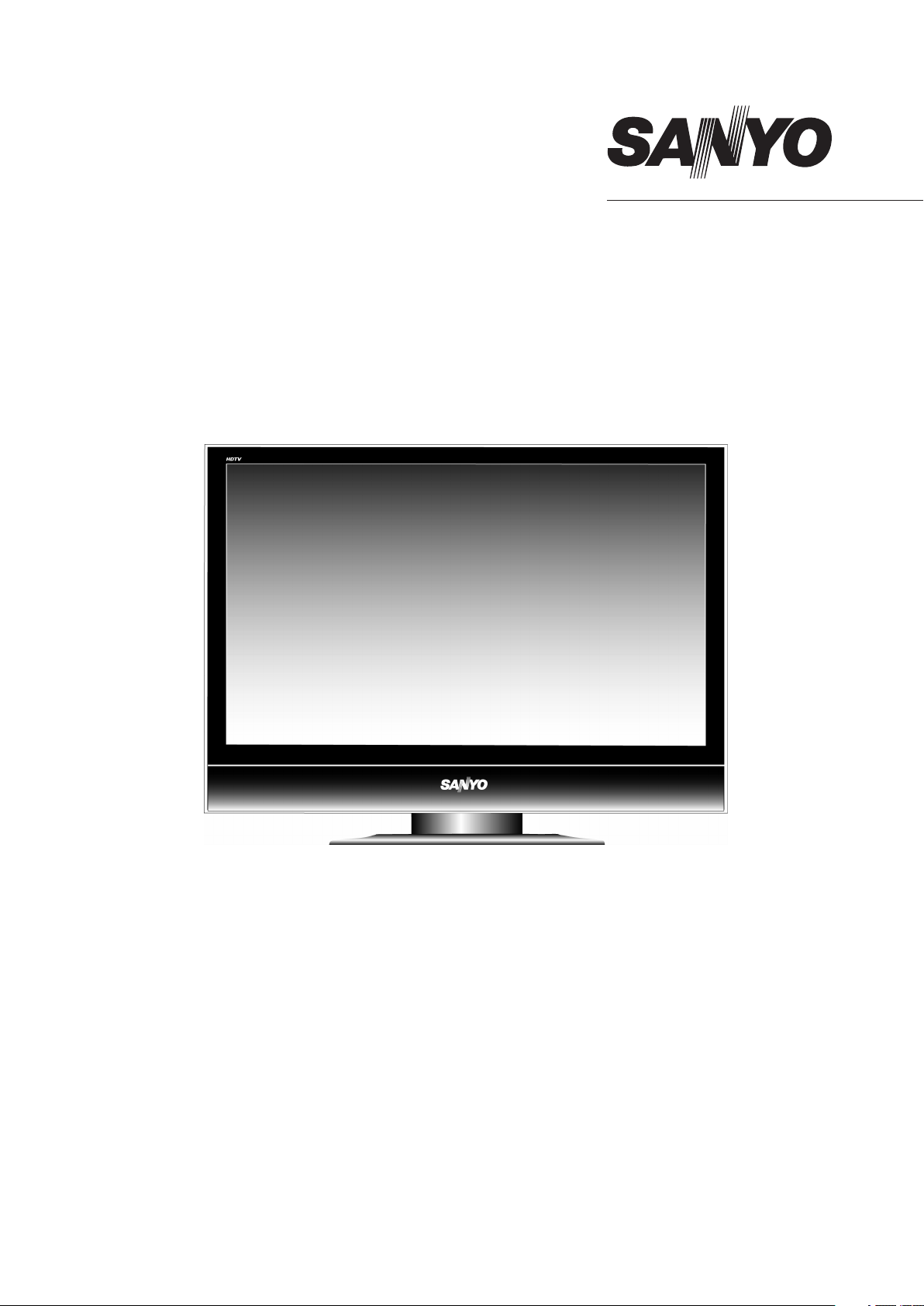
INSTRUCTION MANUAL
42”* Plasma High-definition Colour TV with
ATSC Digital Tuner
AVP-4231
* Diagonal measure
For best TV picture quality and channel selection connect to a digital cable or
satellite receiver.
Caution! Avoid image burn-in problems. Please consult page 29.
Help Line: 1-800-263-2244
Monday to Friday 9am-5pm (Eastern)
www.sanyo.ca
Page 2
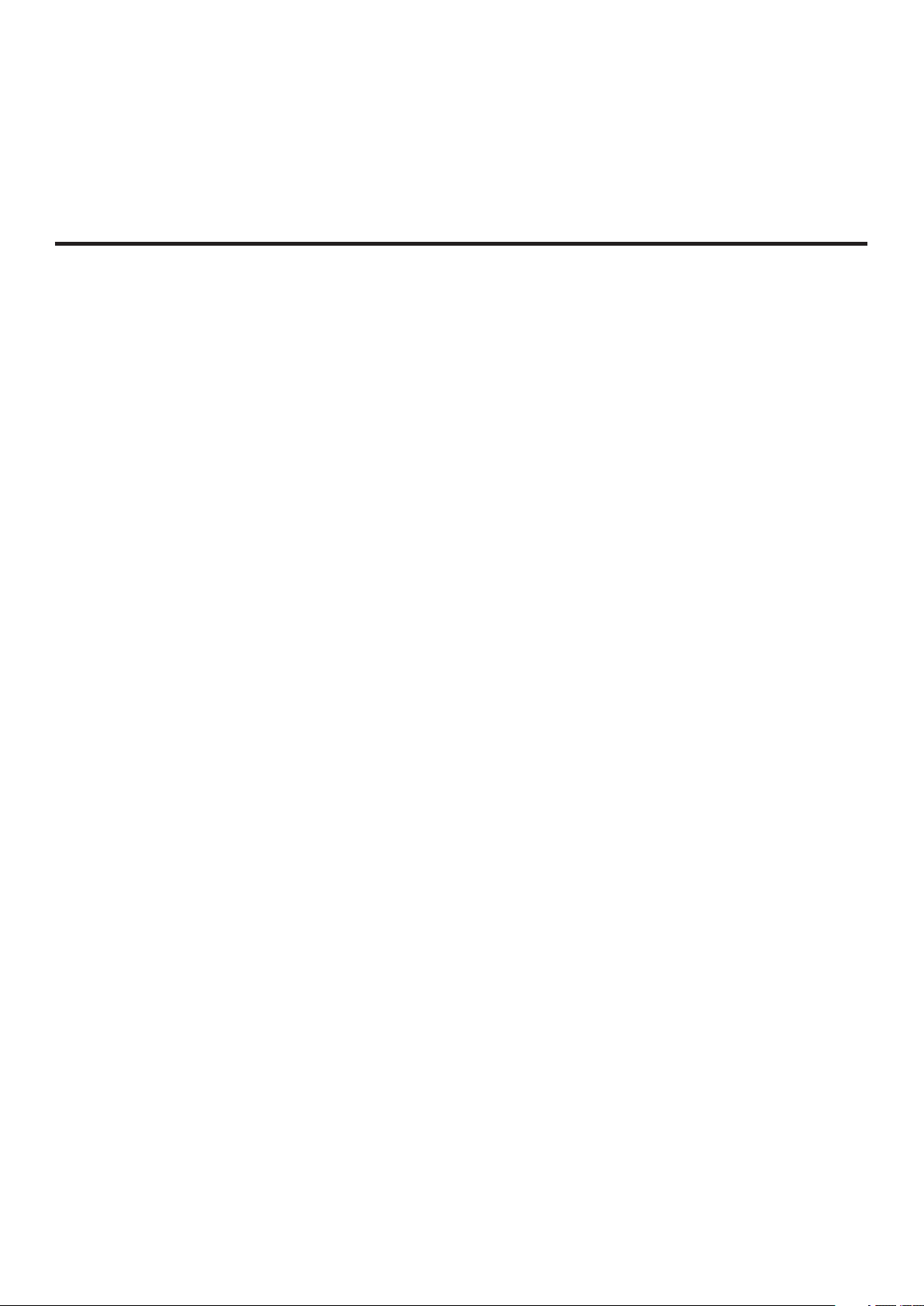
Thank you for choosing SANYO. This product incorporates latest-generation features including
an ATSC digital tuner. Please read all instructions carefully to obtain maximum benefit of your
product. Questions? Our toll-free number is 1-800-263-2244, 9am-5pm, Monday to Friday
(Eastern time).
Table of Contents
Important Information .......................................................................................................................................................1
Important Safety Precautions ...........................................................................................................................................2
Setup ................................................................................................................................................................................5
Identification of Controls ...................................................................................................................................................8
Connections ....................................................................................................................................................................11
Basic Operations ............................................................................................................................................................17
Memorizing the Channels...............................................................................................................................................18
Channel Selection ..........................................................................................................................................................20
Screen Setup for inputs other than Component .............................................................................................................21
Screen Setup for Component Mode ..............................................................................................................................22
Setting Sound ................................................................................................................................................................23
Time Set and Sleep Timer .............................................................................................................................................24
Viewing Closed Captions ...............................................................................................................................................2
Setting Parental Control.................................................................................................................................................26
Troubleshooting .............................................................................................................................................................29
Care and Maintenance...................................................................................................................................................30
Specifications.................................................................................................................................................................31
Programming the Universal Remote Control .................................................................................................................32
5
Page 3
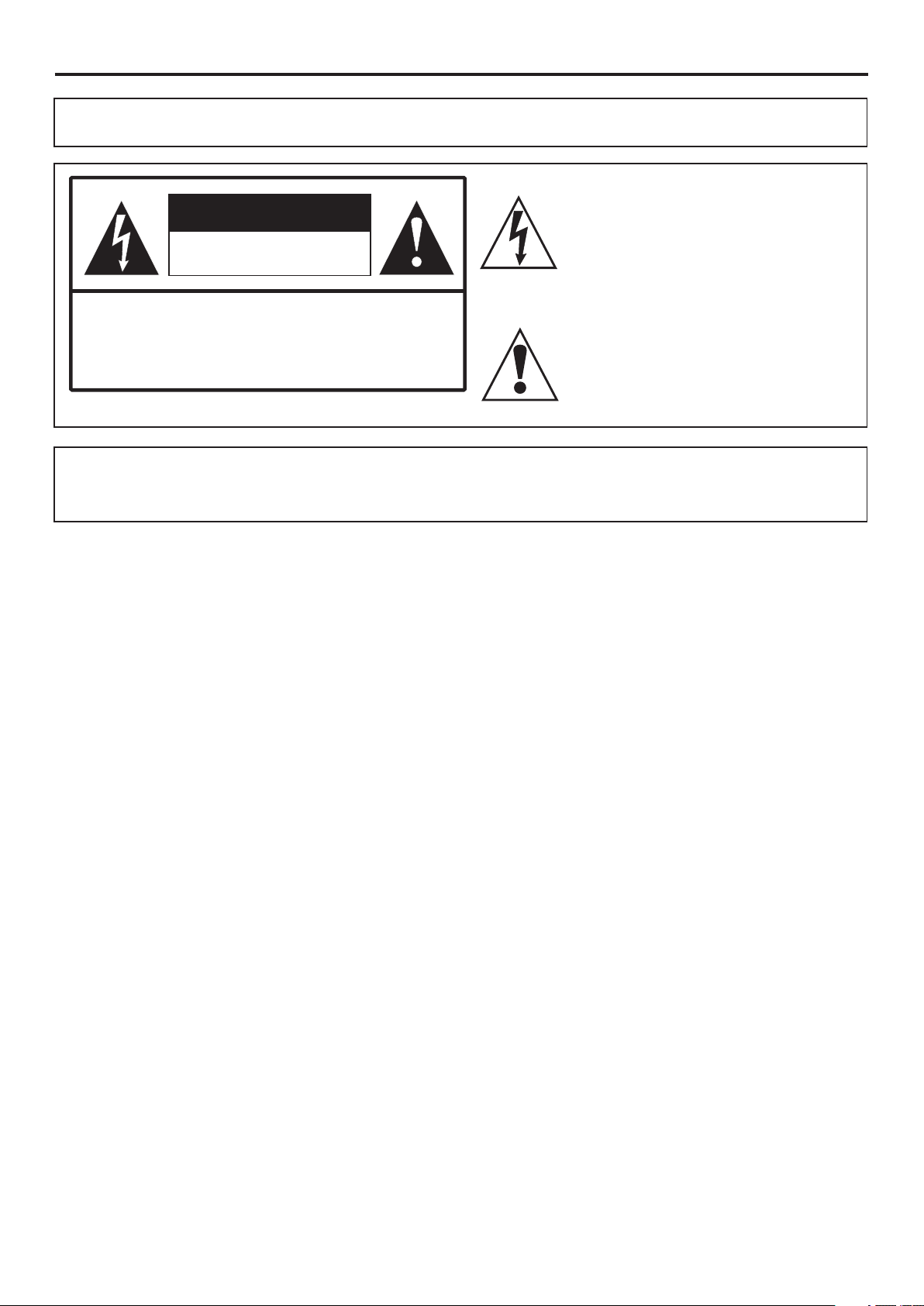
Important Information
WARNING:
CAUTION-To reduce the risk of electric shock, do not perform any
This product utilizes tin-lead solder, and fluorescent lamp containing a small amount of mercury. Disposal of these materials may be regulated due
to environmental considerations. For disposal or recycling information, please contact your local authorities or the Electronic Industries Alliance:
www.eia.org
TO REDUCE THE RISK OF FIRE OR ELECTRIC SHOCK, DO NOT EXPOSE THIS APPARATUS TO RAIN OR
MOISTURE.
The lightning flash with arrowhead symbol
CAUTION
RISK OF ELECTRIC SHOCK
DO NOT OPEN
servicing other than that contained in the operating
instructions unless you are qualified to do so.
within an equilateral triangle is intended to
alert the user to the presence of uninsulated
danger o u s vo l t a g e w i t h i n t h e p r o d u c t's
enclosure that may be of sufficient magnitude to
constitute a risk of electric shock.
The exclamation point within an equilateral
triangle is intended to alert the user to the
p r ese n ce o f i m po r ta nt o p er a tin g a n d
maintenance (servicing) instructions in the
literature accompanying the appliance.
FCC STATEMENT
FCC Notice
PDP TV: A CLASS B digital device
This equipment has been tested and found to comply with the limits for a Class B digital device, pursuant to part 15 of the FCC Rules. These
limits are designed to provide reasonable protection against harmful interference when the equipment is operated in a commercial
environment.
This equipment generates, uses, and can radiate radio frequency energy and, if not installed and used in accordance with the instruction
manual, may cause harmful interference to radio communications. Operation of this equipment in a residential area is likely to cause
harmful interference in which case the user will be required to correct the interference at his own expense.
FCC CAUTION:
Pursuant to 47CFR, Part 15.21 of the FCC rules, any changes or modifications to this monitor not expressly approved by the
manufacturer could cause harmful interference and would void the user's authority to operate this device.
WARNING: This is a CLASS B product. In a domestic environment this product may cause radio interference in
which case the user may be required to take adequate measures to counter interference.
1
Page 4
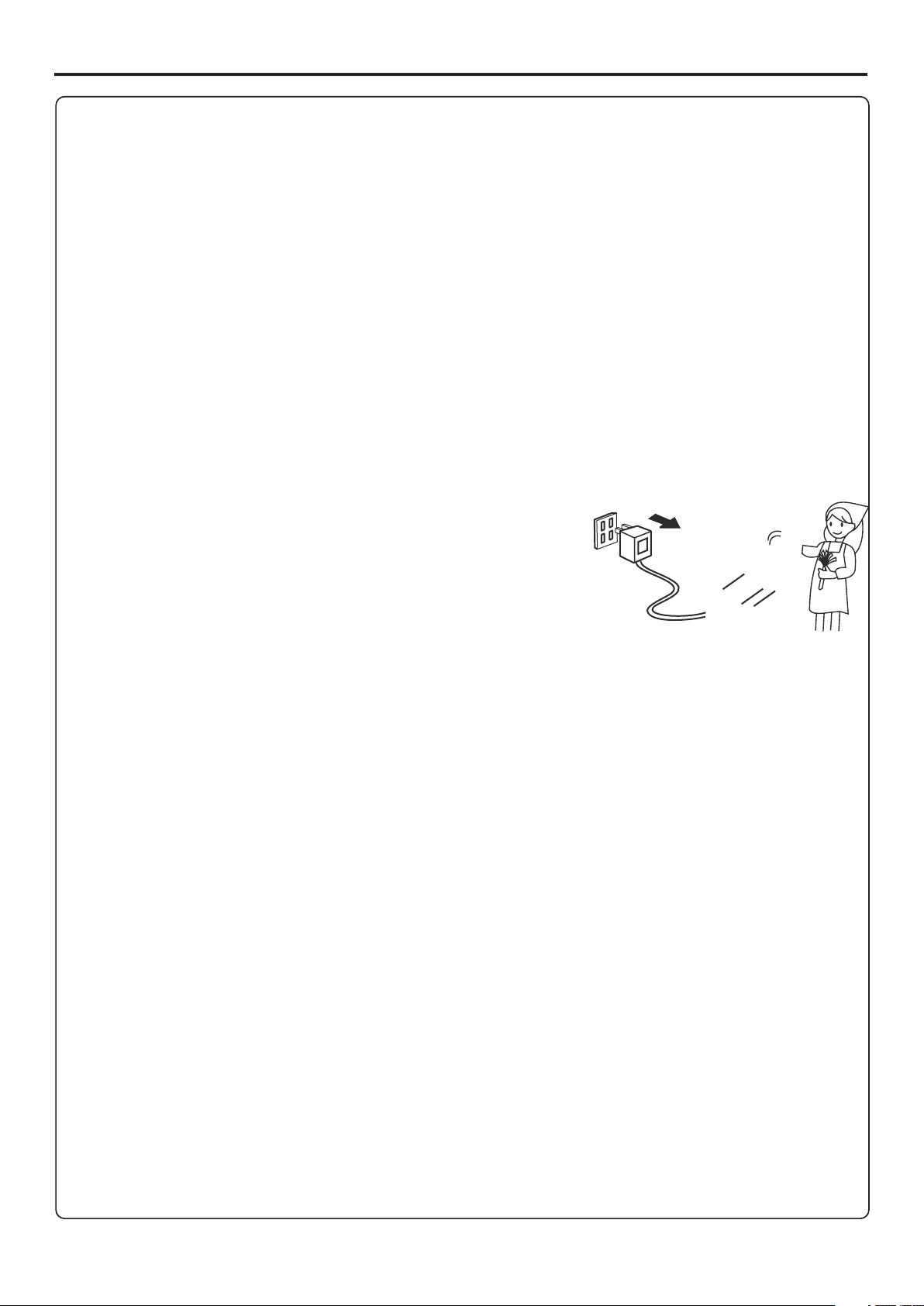
Important Safety Precautions
Electrical energy can perform many useful functions, but it can also cause personal injuries and property damage if improperly handled.
This product has been engineered and manufactured with the highest priority on safety. But IMPROPER USE CAN RESULT IN
POTENTIAL ELECTRICAL SHOCK OR FIRE HAZARD. In order to prevent potential danger, please observe the following instructions
when installing, operating and cleaning the product. To ensure your safety and prolong the service life of your PDP TV product, please read
the following precautions carefully before using the product.
1. Read these instructions---All operating instructions must be read and understood before the product is operated.
2. Keep these instructions---These safety and operating instructions must be kept in a safe place for future reference.
3. Heed all warnings---All warnings on the product and in the instructions must be observed closely.
4. Follow all instructions---All operating instructions must be followed.
5. Do not use this apparatus near water---for example, near a bathtub, washbowl,
kitchen sink, or laundry tub, in a wet basement, or near a swimming pool, and the like.
Do not use immediately after moving from a low temperature to high temperature
environment, as this causes condensation, which may result in fire, electric shock, or
other hazards.
6. Clean only with dry cloth---Unplug this product from the wall outlet before cleaning.
Do not use liquid cleaners or aerosol cleaners. Use a damp cloth for cleaning.
7. Ventilation---Do not block any ventilation openings. Install in accordance with the
manufacturer instructions. The vents and other openings in the cabinet are designed for
ventilation. Do not cover or block these vents and openings since insufficient ventilation
can cause overheating and/or shorten the life of the product. Do not place the product on
a bed, sofa, rug or other similar surface, since they can block ventilation openings. This
product is not designed for built-in installation; do not place the product in an enclosed
place such as a bookcase or rack, unless proper ventilation is provided or the
manufacturer’s instructions are followed.
8.Heat sources---Do not install near any heat sources such as radiators, heat registers,
stoves, or other apparatus (including amplifiers) that produce heat.
9.Grounding or Polarization---Do not defeat the safety purpose of the polarized or grounding-type plug. A polarized plug has two blades
with one wider than the other. A grounding type plug has two blades and a third grounding prong. The wide blade or the third prong are
provided for your safety. If the provided plug does not fit into your outlet, consult an electrician for replacement of the obsolete outlet.
10.Power cord protection---Protect the power cord from being walked on or pinched particularly at plugs, convenience receptacles, and
the point where they exit from the apparatus.
11.Attachments---Only use attachments/accessories specified by the manufacturer. Do not use attachments not recommended by the
manufacturer. Use of improper attachments can result in accidents.
Page 5
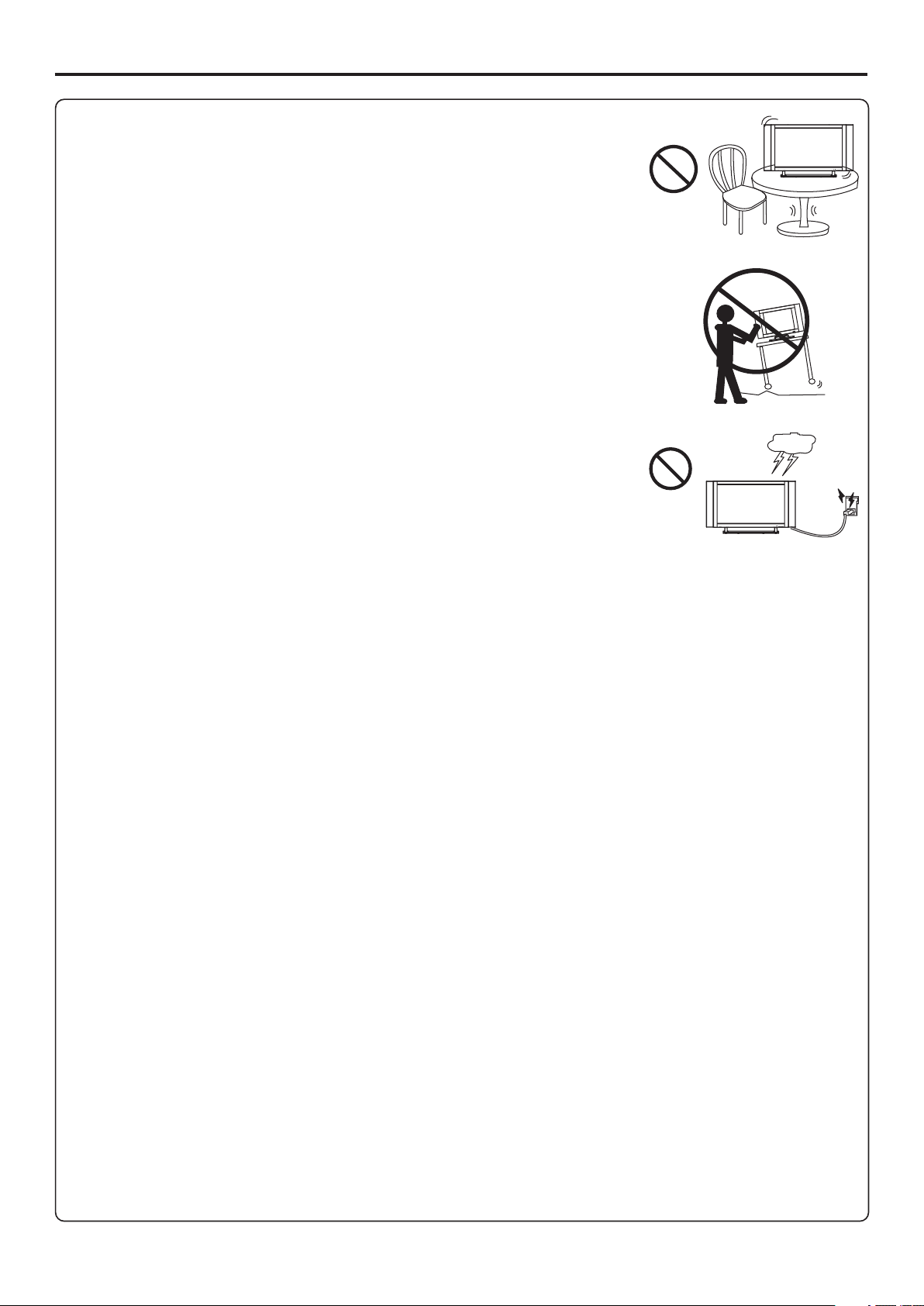
Important Safety Precautions (continued)
12. Stand---Use only with the cart, stand, tripod, bracket, or table specified by the manufacturer, or
sold with the apparatus. Do not place the product on an unstable trolley, stand, tripod or table.
Placing the product on an unstable base can cause the product to fall, resulting inserious personal
injuries as well as damage to the product. When mounting the product on a wall, be sure to follow
the manufacturer’s instructions. Use only the mounting hardware recommended by the
manufacturer.
13. Move carefully---When a cart is used, use caution when moving the cart/apparatus
combination to avoid injury from tip-over. Sudden stops, excessive force and uneven floor surfaces
can cause the product to fall from the trolley.
Never attempt to move the TV unless the AC power cord has been disconnected.
14. Lightning---Unplug this apparatus during lightning storms or when unused for long periods of
time.
For added protection for this television equipment during a lightning storm, or when it is left
unattended and unused for long periods of time, unplug it from the wall outlet and disconnect the
antenna. This will prevent damage to the equipment due to lightning and power-line surges.
15. Servicing---Refer all servicing to qualified service personnel. Servicing is required when the apparatus has been damaged in any way,
such as power-supply cord or plug is damaged, liquid has been spilled or objects have fallen into the apparatus, the apparatus has been
exposed to rain or moisture, does not operate normally, or has been dropped.
16. Replacement parts---In case the product needs replacement parts, make sure that the service person uses
replacement parts specified by the manufacturer, or those with the same characteristics and performance as the
original parts. Use of unauthorized parts can result in fire, electric shock and/or other danger.
17.Overloading---Do not overload wall outlets, extension cords, or convenience receptacles on other equipment as this can result in a risk
of fire or electric shock.
18.Entering of objects and liquids---Never insert an object into the product through vents or openings. High voltage flows in the product,
and inserting an object can cause electric shock and/or short internal parts. For the same reason, do not spill water or liquid on the product.
19.Damage requiring service---If any of the following conditions occurs, unplug the power cord from the AC outlet, and request a qualified
service person to perform repairs.
a. When the power cord or plug is damaged.
b. When a liquid is spilled on the product or when objects have fallen into the product.
c. When the product has been exposed to rain or water.
d. When the product does not operate properly as described in the operating instructions.
Do not touch the controls other than those described in the operating instructions. Improper adjustment of controls not described in the
instructions can cause damage, which often requires extensive adjustment work by a qualified technician.
e. If the product has been dropped or the cabinet has been damaged in any way.
f. When the product displays an abnormal condition or exhibits a distinct change in performance. Any noticeable abnormality in the product
indicates that the product needs servicing.
20.Safety checks---Upon completion of service or repair work, request the service technician to perform safety
checks to ensure that the product is in proper operating condition.
21.Wall or ceiling mounting---When mounting the product on a wall or ceiling, be sure to install the product according to the method
recommended by the manufacturer. This is a safety feature.
3
Page 6
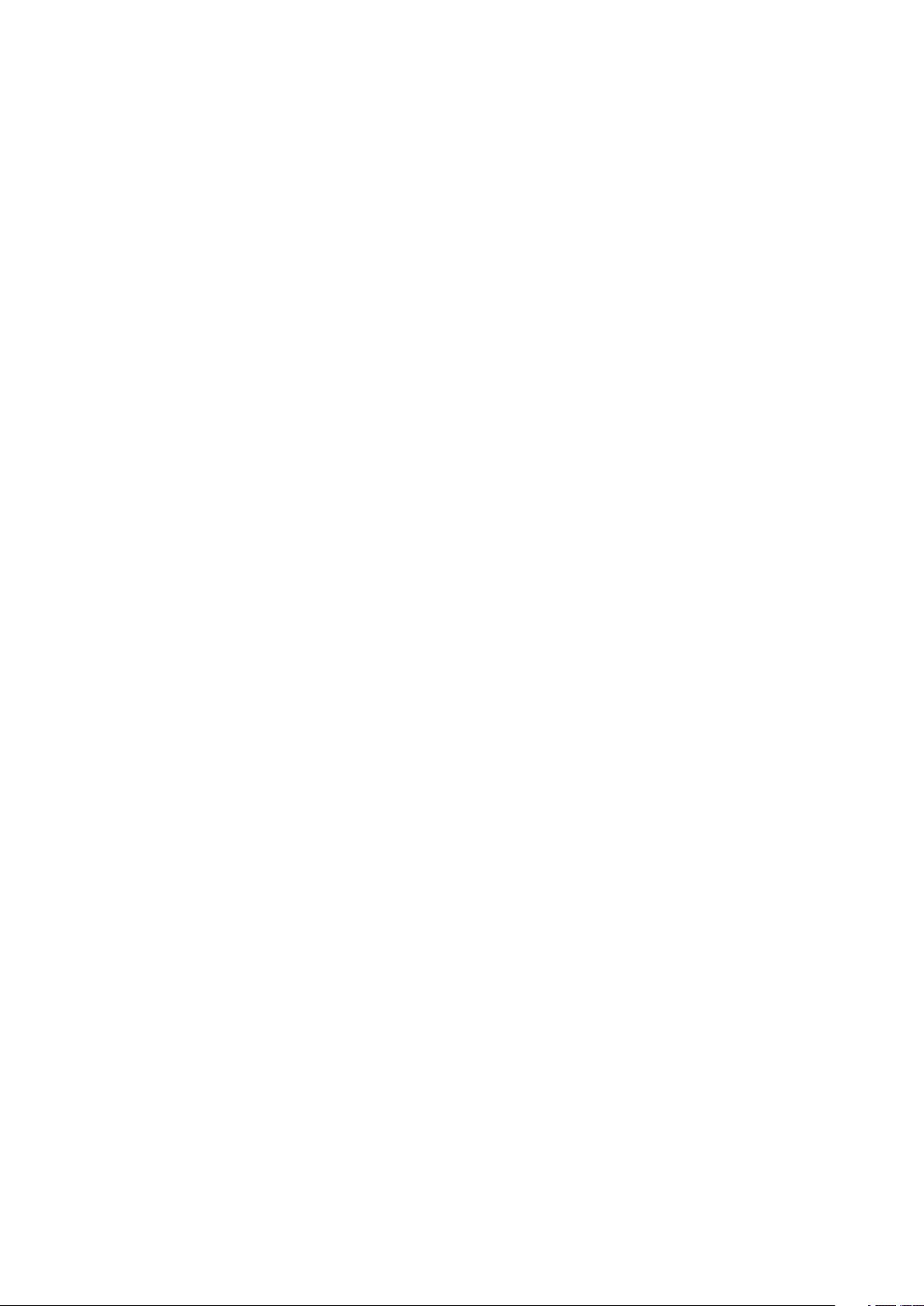
Page 7
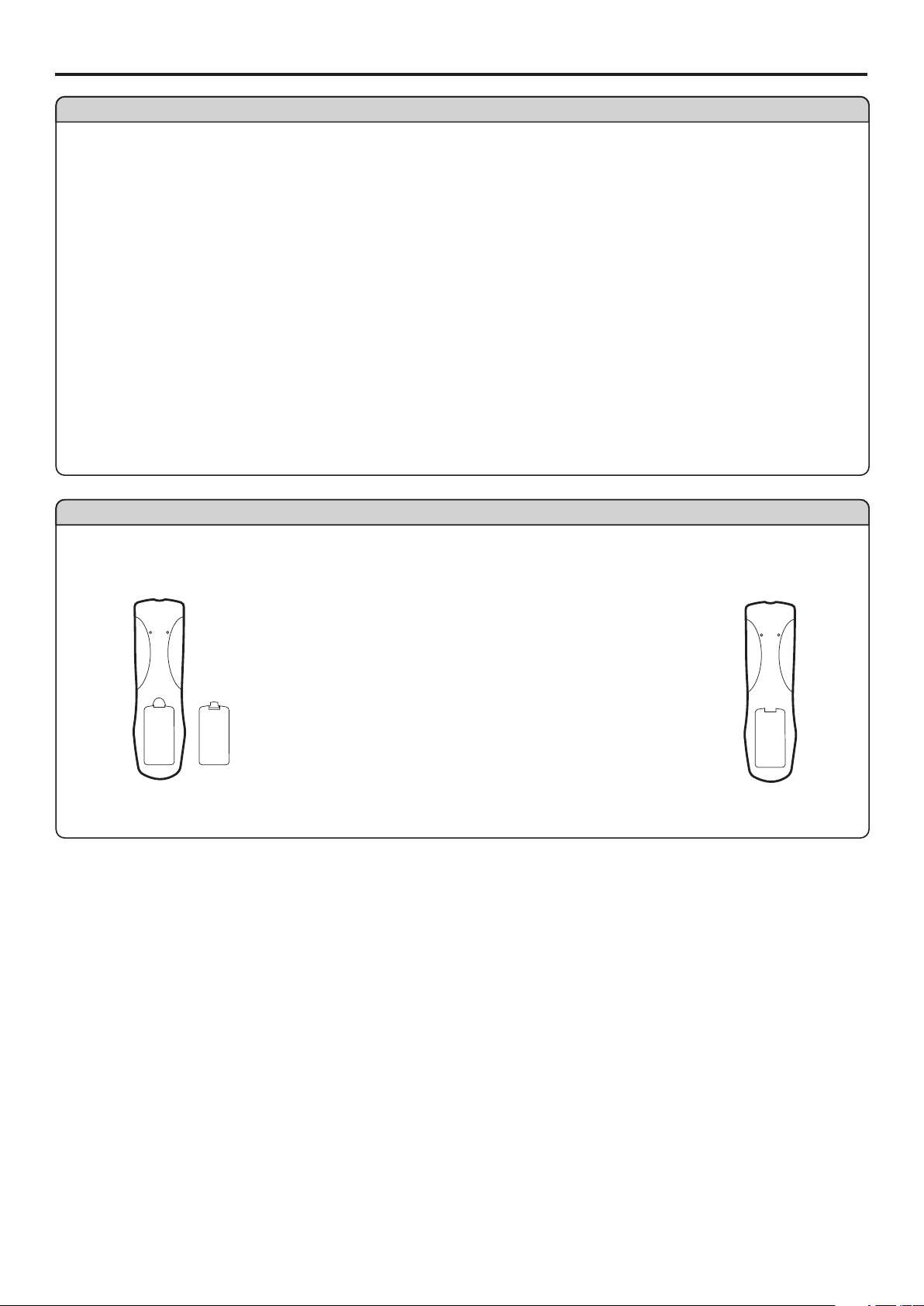
Setup
Using the Remote Control
<Use the remote control by pointing it towards the remote sensor window of the set. Objects between
the remote control and sensor window may prevent proper operation.
Note: This illustration is for reference only. The remote sensor may be in different locations on
different models.
Cautions regarding use of remote control
<Do not expose the remote control to shock. In addition, do not expose the remote control to liquids,
and do not place in an area with high humidity.
<Do not install or place the remote control under direct sunlight. The heat may cause deformation of the unit.
<The remote control may not work properly if the remote sensor window of the main unit is under direct sunlight or strong lighting. In such a
case, change the angle of the lighting or PDP TV set, or operate the remote control closer to the remote sensor window.
Batteries for the Remote Control
Open the battery cover.
1
Precaution on battery use
Improper use of batteries can result in a leakage of chemicals and/or explosion. Be sure to follow the instructions below.
<Place batteries with their terminals corresponding to the (+) and (–) indications.
<Different types of batteries have different characteristics. Do not mix batteries of different types.
<Do not mix old and new batteries. Mixing old and new batteries can shorten the life of new batteries and/or cause old batteries to leak
chemicals.
<Remove batteries as soon as they are non-operable. Chemicals that leak from batteries can cause a rash. If chemical leakage is found,
wipe with a cloth.
<The batteries supplied with the product may have a shorter life expectancy due to storage conditions.
<If the remote control is not used for an extended period of time, remove the batteries from the remote control.
Insert two size-AA batteries.
2
<(Place the batteries with their terminals
corresponding to the (+) and (–) indications
in the battery compartment.)
Page 8
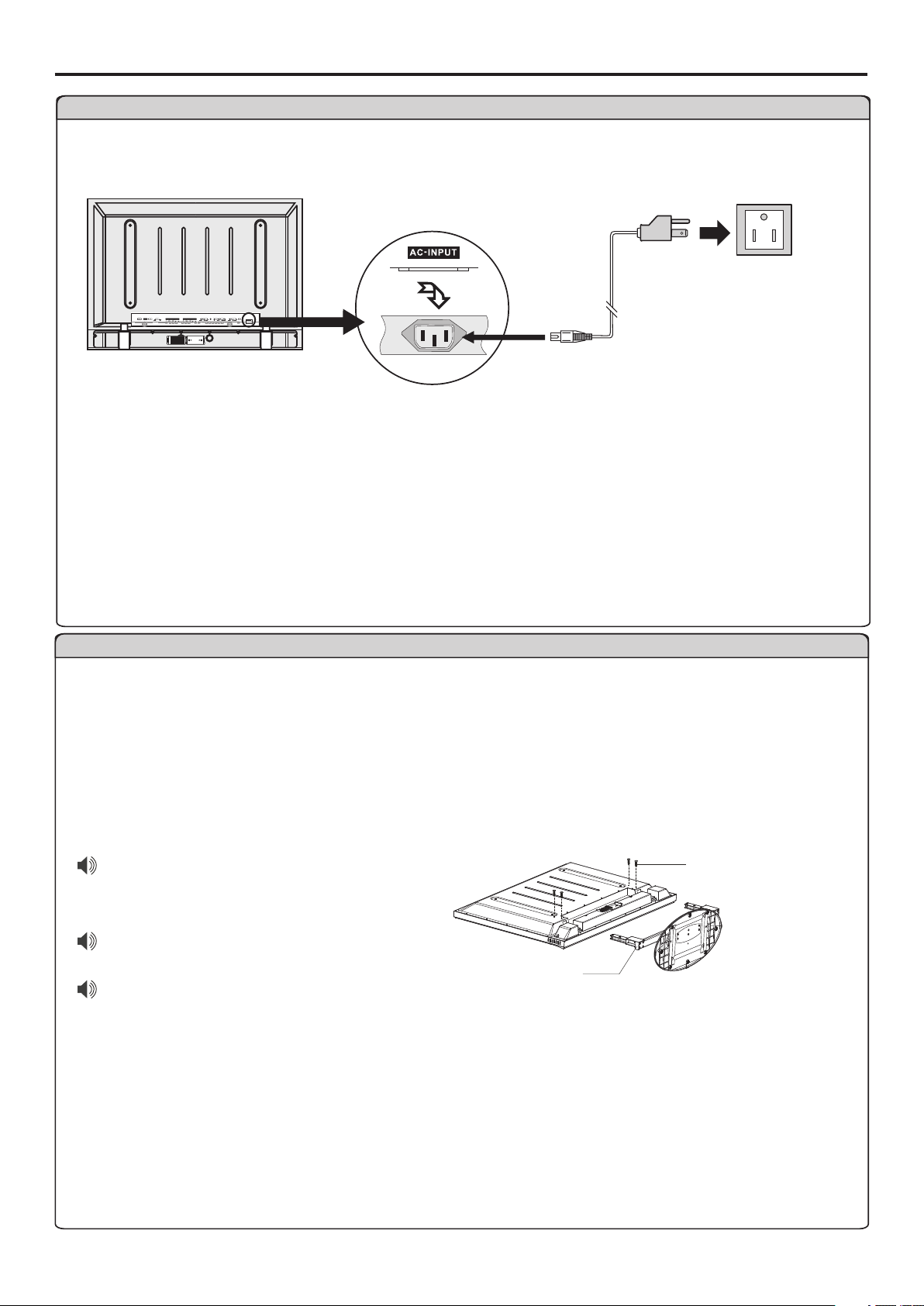
Setup
Power connection
COMPONENT INPUT 1
COMPONENT INPUT 2
S/PDIF
LRAUDIO
LRAUDIO
1. Connecting the female plug to the AC socket on the unit.
2. Connecting the male plug to the wall outlet as illustrated.
-
ACINPUT
Household
power outlet
Plug into AC outlet.
AC cord
Note:
<This product should be operated only from the type of power source indicated on the marking label.
<Always unplug the AC cord from power outlet when not using for a long period of time.
Removing the Stand (for Wall-mount ONLY)
Cautions:
1. Carefully handle the unit during setup and consult authorized service personnel to ensure successful
installation.
2. Before performing work spread cushioning over the base area to lay the Display on. This will prevent it from
being damaged.
3. Disconnect the AC power cord firstly.
Do not remove the stand from
the Display unless using an
optional bracket to mount it.
The appearance of the unit may
differ from the actual one.
To attach the stand, perform the
steps in reverse order.
Stand
Loosen the screws on the
Stand to remove the Stand.
Screws
6
Page 9
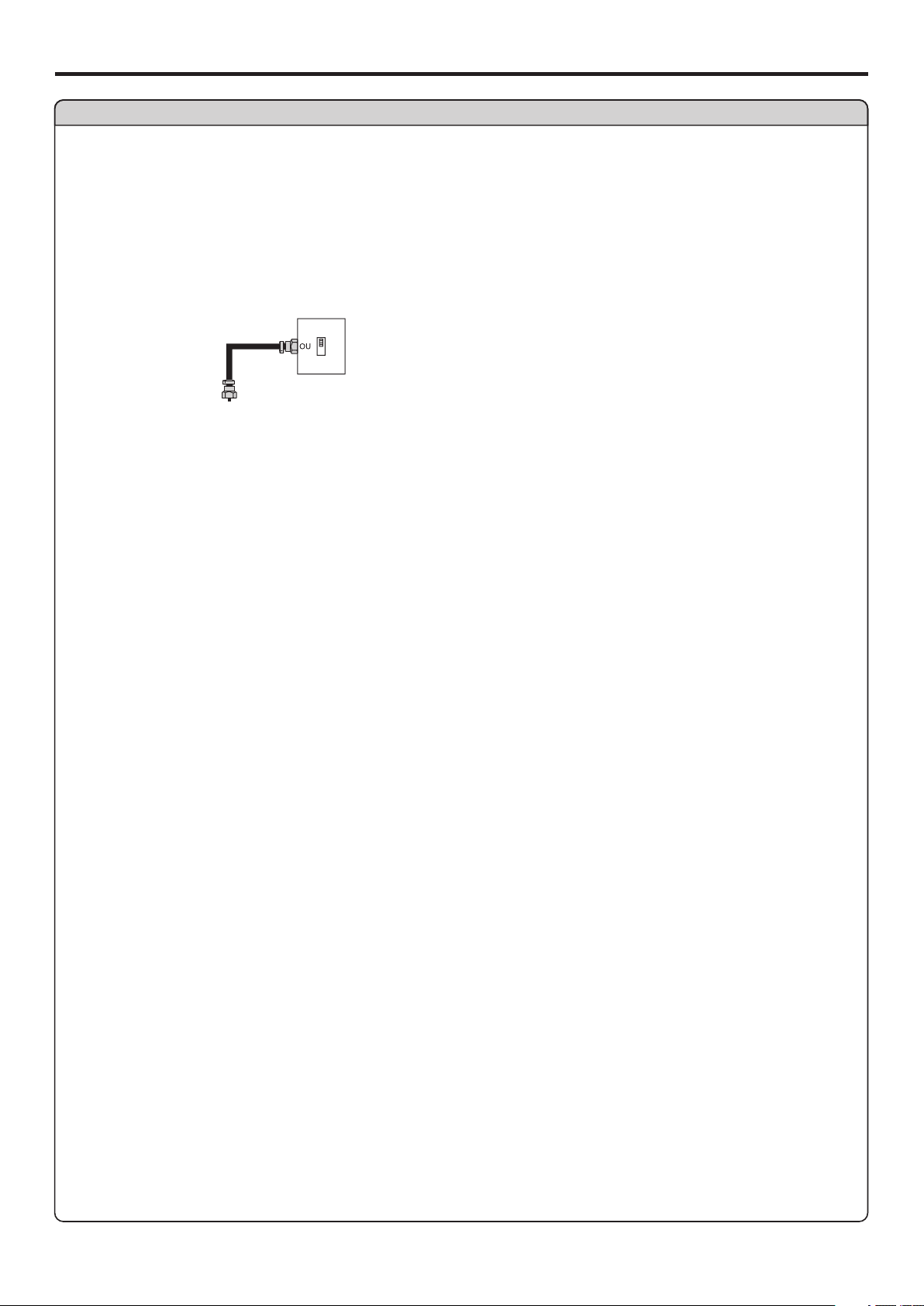
Setup
Antenna Connection
CABLE TV (CATV) CONNECTION
A 75-ohm coaxial cable connector is built into the set for easy hookup. When connecting the 75- ohm coaxial cable to the set, screw the 75ohm cable to the ANT. Terminal.
Some cable TV companies offer “premium pay channels”. Since the signals of these premium pay channels are scrambled, a cable TV
converter/descrambler is generally provided to the subscriber by the cable TV company.
This converter/descrambler is necessary for normal viewing of the scrambled channels. For more specific instructions on installing cable
TV, consult your cable TV company. One possible method of utilizing the converter/descrambler provided by your cable TV company is
explained below. Please note: An RF switch provided with two inputs (A and B) is required (not supplied).
RF switch (not supplied)
OUT
Cable TV converter/
descrambler
(not supplied)
IN
Two-set
signal
splitter
(not
supplied)
Cable TV Line
“A” position on the RF switch (not supplied) : You can view all unscrambled channels by using the TV’s channel keys.
“B” position on the RF switch (not supplied) : You can view the scrambled channels via the converter/descrambler by using the converter’s
channel keys.
Note:
Consult your Dealer or Service Center for the type of splitter, RF switch or combiner that might be required.
7
Page 10
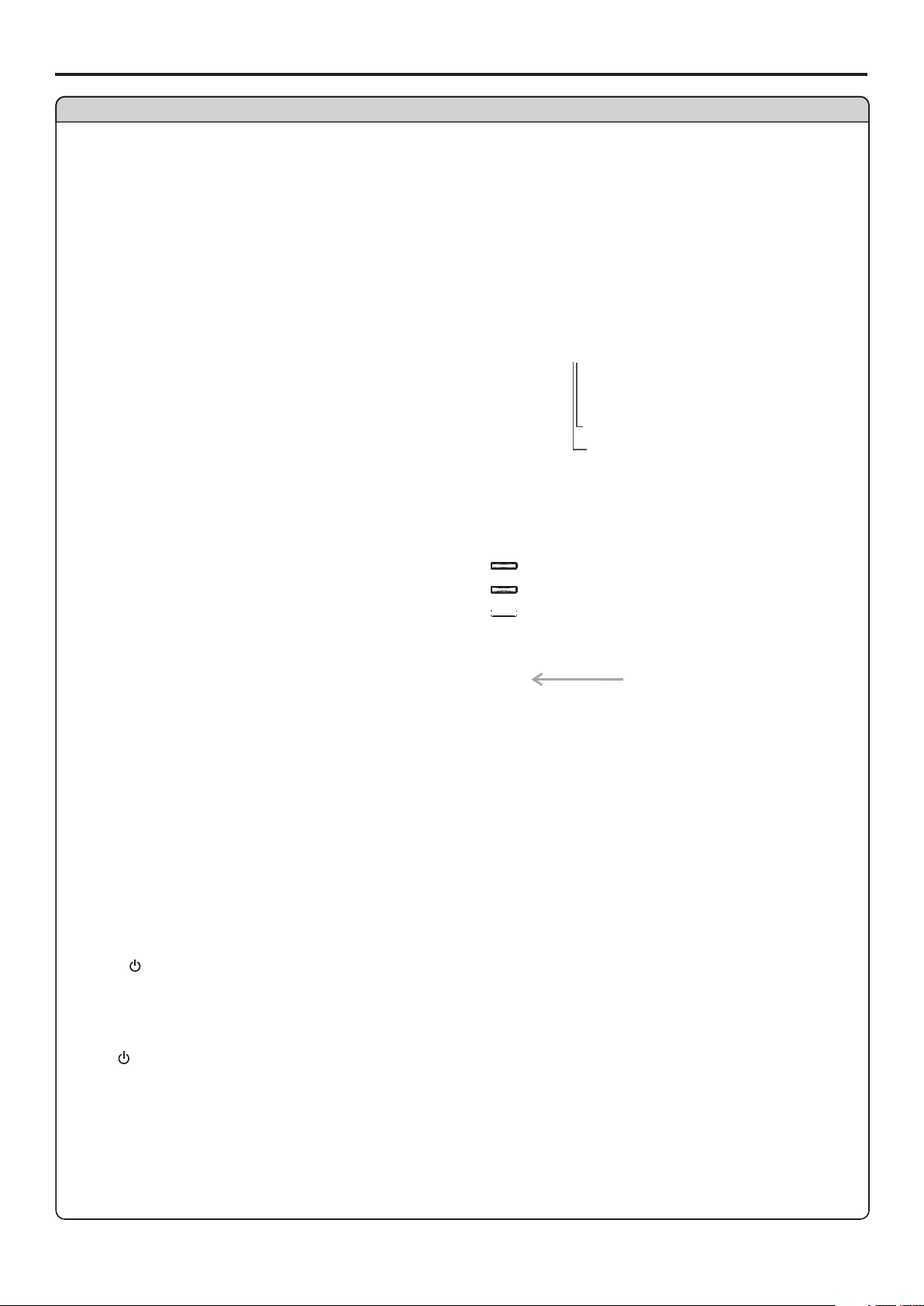
Main unit (front view)
Identification of Controls
1. Channel +/-
Channel Down or up.
In OSD Menu, press these buttons to choose the OSD items.
2. Volume +/-
Press the VOL+ or VOL- button to directly increase or decrease the sound volume level.
In OSD Menu, press these buttons to adjust the value or setting of each item.
3. MENU
Press this button to access the MENU main page.
4. INPUT
To access signal source select menu.
5.POWER
Press this button to turn the unit ON from STANDBY mode. Press it again to turn the set back to STANDBY.
Note:
POWER , VOL +/-, CH +/- , INPUT and MENU on the main unit have the same functions as the corresponding buttons on the remote
control.
This operation manual provides a description based on operating functions with the remote control.
8
Page 11
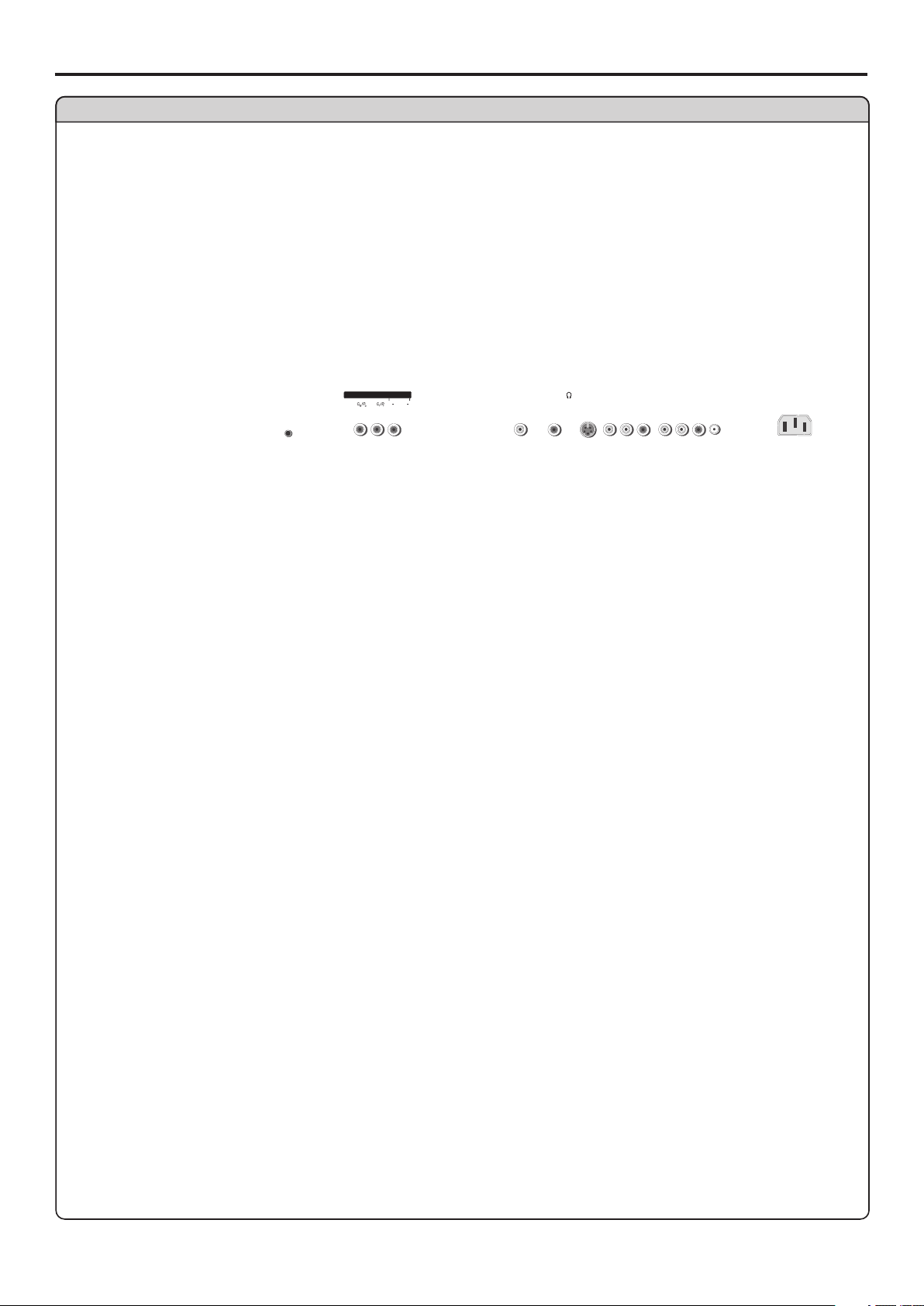
Main unit (rear view)
Identification of Controls (continued)
COMPO NENT I NPUT 1
AUDIO
LR
Page 12

1. POWER
Turn the unit on or off
2. To select additional products to be controlled with remote control
Note: This remote control is an universal remote control. If your
remote control does not work correctly when you operate the
unit, please try to press TV button.
3. Direct channel selector/number buttons
Use these number buttons to select channel or input password.
4. INPUT
To quickly select input source
5. Dash(-)
used to enter a program number for multiple program channels such as 2-
1,2-2, etc.
6. RETURN
To quickly return to the previous channel
7. CH+/-
To select channels upward or downward
8. VOL+/-
Used to adjust volume.
9. MUTE
Sound mute
10. MENU
To access the Menu main page
11. INFO
To display channel status or signal information
12. Menu navigation button: 5634
56: To move upward or downward in menu operation;
34: To move left or right in menu operation;
To adjust selected menu item in menu operation;
OK button: To confirm or toggle between the settings of the selected
menu item.
13. EXIT
Used to exit the menu
14. ZOOM
To select screen aspect ratio
15. MTS/SAP
To select STEREO, SAP or MONO
16. CCD
To select closed caption mode
17. SLEEP
To set Sleep timer
18. PICTURE
To select the picture mode
19. AUDIO
To select the sound mode
20. FREEZE
To freeze current picture
Page 13
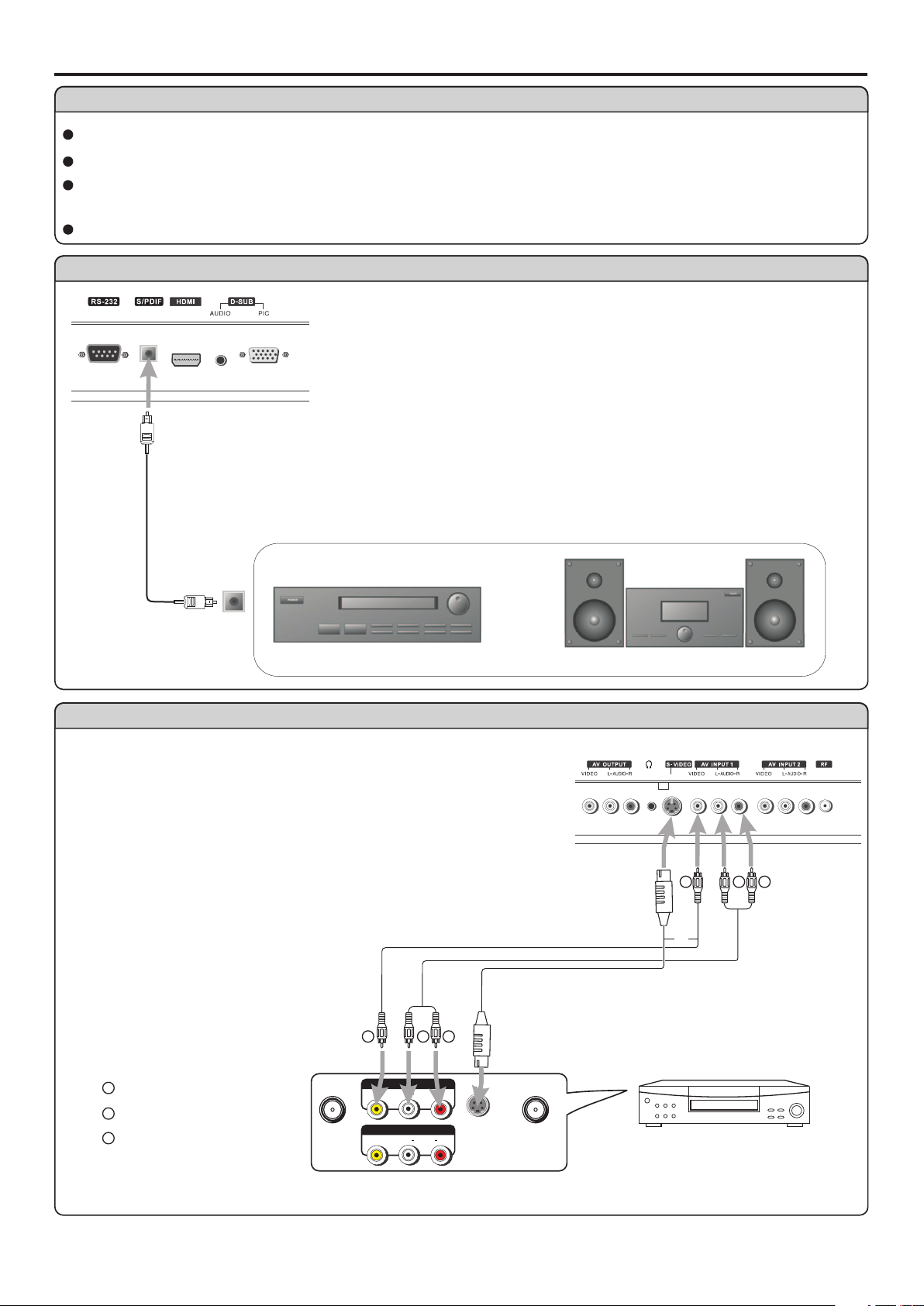
Connections
Cautions before connecting
Carefully check the terminals for position and type before making any connections.
The illustration of the external equipment may be different depending on your model.
Loose connectors can result in image or color problems. Make sure that all connectors are securely inserted into their terminals.
Refer to the user manual of the external device as well.
When connecting an external device, turn the power off on the panel to avoid any issues.
Connect an Audio Processor or Hi-Fi (Digital Audio)
For a full Home Theater sound experience, you must connect your Hi-Fi or Audio
processor to the S/PDIF (Optical) terminal on the TV rear.
Optical cable
S/PDIF IN
OR
(Optical)
Audio Processor
Connect a VCR
How to connect:
Connect the Audio/Video cables between the Audio (L/R)/Video jacks on the unit and
VCR.
Note: For better video, you can use the S-video terminal if your source supports it.
To play VCR
1. Turn on your PDP TV, press INPUT button on the remote control to select Composite1 (or
S-Video if using S-VIDEO terminal).
2. Turn on your VCR , insert a videotape and press the Play button.
Video
cable
Audio
cable
Y
W
S-video
cable
R
HIFi System
Y
or
W
R
Y
Yellow (VIDEO)
W
White (AUDIO L)
R
Red (AUDIO R )
AV OUT
AUDIO
AV IN
AUDIO
RL
RL
VIDE O
VIDE O
Rear of the VCR
-
S V IDEO
11
VCR
ANT INANT OUT
Page 14
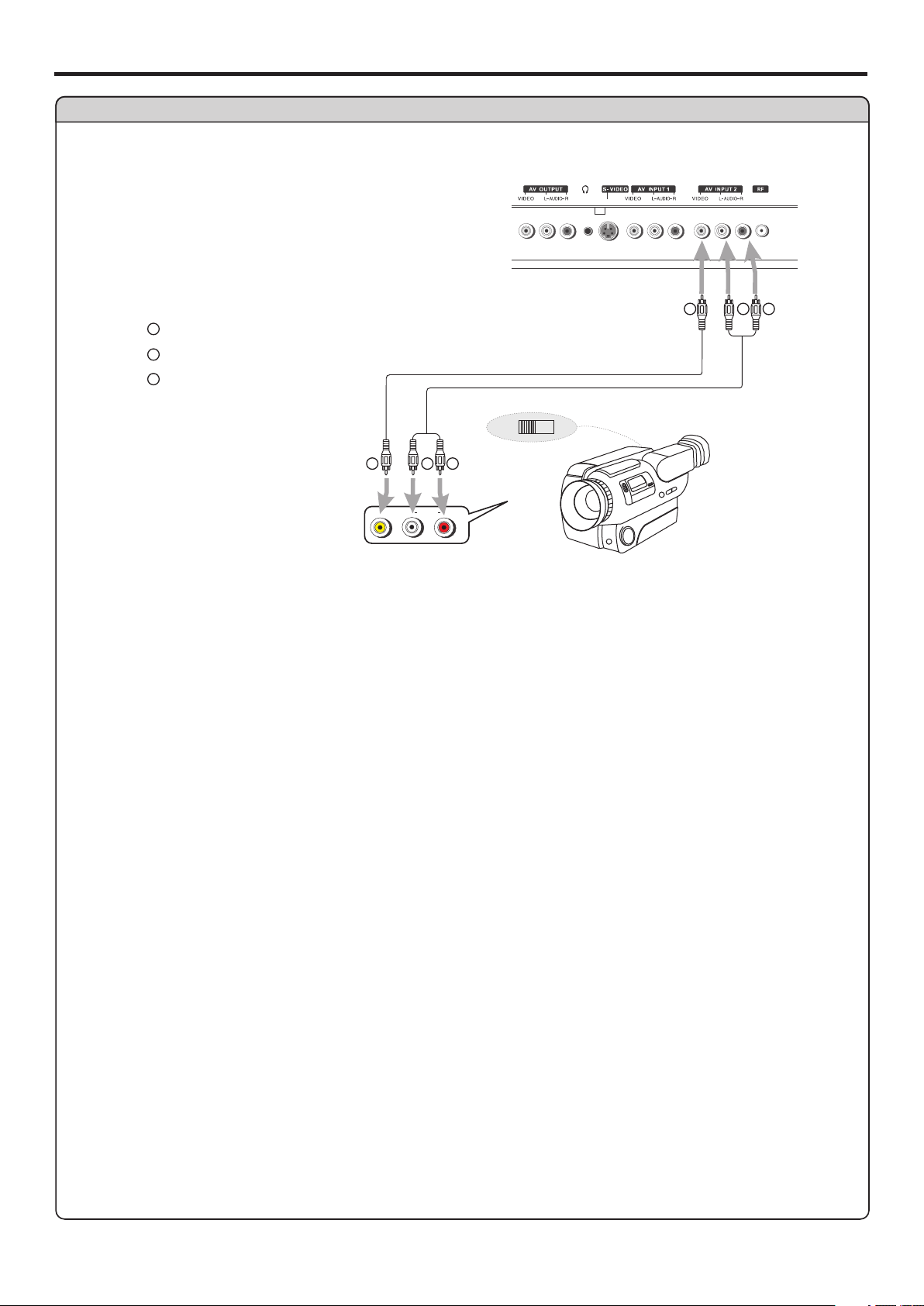
Connect a Camcorder
Y
Yellow (VIDEO)
W
White (AUDIO L)
R
Red (AUDIO R )
Connections (continued)
Video
cable
Audio
cable
OUT
W
Y
IN
R
Y
W
AUDIO
R
RLVIDE O
How to connect:
Connect the Audio/Video cables between the Audio (L/R)/Video jacks on the unit and camcorder.
To playback Camcorder
1. Turn on your PDP TV , press INPUT button on the remote control to select Composite 1 or 2.
2. Turn on your camcorder and set it to output mode. (For details, refer to your camcorder user manual.)
3. Insert the tape into the camcorder and press Play button.
Note:
The operations of the camcorder may be different and is dependant on your model.
Please read the user manual of your camcorder to confirm operation.
12
Page 15

Connections (continued)
Connect a DVD player or Digital Cable/Satellite Receiver with HDMI Connector
DVD player with
HDMI interface
How to connect a DVD Player using HDMI Connection:
Connect the HDMI cable between the HDMI interface on the unit and HDMI output on the DVD player and/or receiver.
To play DVD
Page 16

Page 17

Connect a VCR (for recording) or external amplifier
Y
Yellow (VIDEO)
W
White (AUDIO L)
R
Red (AUDIO R )
W
Y
W
Y
R
R
VCR for recording
AV OUT
AUDIO
-
S V IDEO
RLVID EO
ANT INANT OUT
AV IN
AUDIO
RLVID EO
Page 18

Basic Operations
Turning the Unit On and Off
Turning On
Insert the power cord into the wall outlet.
Press the Power button on the remote control, the unit will be turned on and you will be ready to use its features.
Turning Off
With the power on, press the Power button on the remote control to turn off.
Note: You can also use the Power button on the control panel on the main unit.
Viewing the Menus and Displays
This unit has a simple, easy-to-use menu system that appears on the screen. This system makes it convenient and
fast to use features on the unit. The unit also lets you display the status of many of your TV features.
Menu navigation
With the power on, press the MENU button to display the main menu.
1
Press button to select menu page.5or6
2
Press OK or button to enter the menu page.4
3
Within the menu, use , , to navigate or adjust.
4
Press OK or button to confirm, enter sub-menu or toggle the settings of the selected menu item.
Press MENU button to return to the previous level menu.
5
4
563or4
Press EXIT button to exit the main menu and return to your program.
Note: to clearly introduce the menu operations , this operation manual provides a description based on operation
with the remote control.
Displaying Status Information
Press the INFO button on the remote control, the unit will display current status information such as channel
number or signal source, etc.
On-screen Menu Language Selection
Press MENU.
1
5or6 4
Press to select Feature menu, press OK or to access the
2
submenu.
Press to select ress OK or to
3
4
5or6Menu Language item, p 4
select your desired language.
Press EXIT button to return to TV viewing.
Selecting Input Source Signal
Navigate to the Feature menu and highlight Source.
1
Press OK or to 4select your desired input source.
2
Note: You may directly press INPUT button on the remote control to
select input source.
Video
Audio
Setup
Feature
Video
Audio
Setup
Feature
Source
Time Set
Sleep Timer
Parental Control
Closed Caption Options
CC when Mute
Menu Language
To Move
OK Exit
To Select
Source
Time Set
Sleep Timer
Parental Control
Closed Caption Options
CC when Mute
Menu Language
To Move
OK Exit
To Select
TV
Off
Off
English
To Exit
TV
Off
Off
English
To Exit
TV --------Select TV signal.
Composite1-------Select signal from AV INPUT1 terminals.
Composite2-------Select signal from AV INPUT2 terminals.
Component1------Select signal from COMPONENT INPUT1 terminals.
Component2------Select signal from COMPONENT INPUT2 terminals.
16
VGA-------Select signal from D-SUB input interface.
HDMI-------Select signal from HDMI input interface.
S-Video-------Select signal from S-VIDEO input terminal.
Page 19

Memorizing the Channels
This unit can automatically find all channels available through antenna or cable inputs, and store them in memory.
Note: Be sure to select the TV source before operation.
Selecting the Tuning Band
Before your TV can memorize the available channels, you must specify the type of signal source that is connected
to the unit. (i.e., an antenna or cable system)
Press MENU to display the menu main page.
1
Press repeatedly to select menu.5or 6 Setup
2
Press OK or to access the submenu.4
3
Press to select .5or 6Tuning Band item
4
Press OK or to select the Tuning Band.4
5
Air, Cable, Cable HRC, Cable IRC and Cable Auto can be selected.
hIf using antenna, select Air;
If using cable, select one of Cable/Cable HRC/Cable IRC/Cable Auto according to your local area’s cable
system. Normally please select Cable Auto. (For further band information, contact your cable service
provider.)
Video
Audio
Setup
Feature
Tuning Band
DTV Signal
Auto Ch Search
Manual Ch Set
Channel Labels
To Move
Air
OK Exit
To Select
To Exit
Auto Channel Search
Navigate to the Setup sub-menu and highlight Auto Ch Search.
1
Press OK or to begin the auto channel search.
2
The unit will automatically search for all available TV/DTV (if
4
using antenna), CATV/CADTV (if using cable) program.
Note: If you want to stop the auto-search, press EXIT button.
Digital (CADTV) cable systems may cause several
unviewable channels to be memorized.
Manual Channel Set
After setting channels into memory, you can add or delete channels
from the default channel list as follows:
Navigate to the Setup sub-menu and highlight Manual Ch Set.
1
Press OK or to open Manual Channel Set Menu sub-menu.4
2
Use to select ,5or6button a channel then press the OK button
Use to select ,5or6button a channel then press the OK button
3
to add or delete the channel.
to add or delete the channel.
Video
Audio
Setup
Feature
Autoprogram Menu
NTSC Channel 12
Channels Found
Progress (%)
Video
Audio
Setup
Feature
Tuning Band
DTV Signal
Auto Ch Search
Manual Ch Set
Channel Labels
To Move
Tuning Band
DTV Signal
Auto Ch Search
Manual Ch Set
Channel Labels
To Move
Air
OK Exit
To Select
7
Air
OK Exit
To Select
To Exit
Found
3
To Exit
Press EXIT button to exit.
4
Now when you use CH+/- button to cycle among the channels,
the deleted channels can not be selected.
17
Page 20

Memorizing the Channels (continued)
DTV Signal Strength
You can make use of DTV signal strength monitor to check how strong
your DTV signal is and whether you need to adjust your antenna or
digital cable input. The higher the signal strength, the less likely you
are to experience picture degradation.
Navigate to the Setup sub-menu and highlight DTV Signal.
1
Press OK or to view the on-screen signal strength monitor to
2
see the quality of the signal being received.
4
Channel Label Setup
If required, you can give a name to the programs.
Note: if a channel label is provided on the signal from the
broadcasting station, the TV displays a short name for a DTV channel
even if you didn't setup a label for the channel.
Navigate to the Setup sub-menu and highlight Channel Labels.
1
Press OK or to open Channel Labels Menu.4
2
Video
Audio
Setup
Feature
No Signal
Video
Audio
Setup
Feature
Tuning Band
DTV Signal
Auto Ch Search
Manual Ch Set
Channel Labels
To Move
OK Exit
To Select
Weak Normal
Tuning Band
DTV Signal
Auto Ch Search
Manual Ch Set
Channel Labels
To Move
OK Exit
To Select
Air
To Exit
Good
96
Air
To Exit
Within the menu, use to move the .
3
se to select character.
U 5/6 select channel number, or
3/4 highlight or cursor
You may use OK button to return to the previous level menu.
To quit, press EXIT button.
4
Channel Labels Menu
Ch0005-0001
To Move
- - - - - - -
To Change
To ExitOK Exit
18
Page 21

Channel Selection
Information about USA and Canadian channel numbering in the
digital era
= An ATSC channel has two part channel number:
— Major channel number
— Minor channel number
=
In most situations the major channel number is same for both analog and digital channels (It is equal to the
NTSC channel number for existing broadcasters.)
=A minor channel number of zero is used for a broadcaster’s analog channel.
For example:
Channel Numbering Example
= Original NTSC Channels for Des Moines (via antenna):
— 5, 8, 11, 13, 17
= Possible NTSC + ATSC Channels for Des Moines (via antenna):
— 5-0, 8-0, 11-0, 13-0, 17-0 (channel numbers for existing analog channels)
— 5-1, 5-2, 8-1, 8-2, 8-3,8-4, 13-1 (channel numbers for digital channels)
In Canada, ATSC digital reception areas via antenna are limited. However digital coverage via cable or satellite
is widespread (digital cable or satellite receiver required).
Channel: 5-1
Major channel number
Minor channel number
Channel Selection
Using the Channel up/down buttons (CH+ or CH-)
Press the CH+ or CH- to cycle among available channels found.
Using the direct select buttons (0-9 and dash buttons)
Press the number buttons (0-9) and the dash button (-) to go directly to a channel.
For example, if you want to select channel 8-3, just key in ‘8’, ‘-’, ‘3’ on the remote control.
Note:
=When you use the number buttons, you can directly select any channel within the channel range .
=In some situations virtual channel numbers have no correspondence to physical frequencies.
=To select an analog channel, you may directly input its major channel number. It is unnecessary to input the
minor channel number of zero.
Using the button
Press this button to switch between the current channel and the last viewed channel.
19
Page 22

Screen Setup for HDMI, S-Video, regular audio/video inputs and analog TV
Customizing the Picture
Press MENU to display the menu main page.
1
Press repeatedly to select menu.5or6 Video
2
Press OK or to access the submenu.4
3
Within the menu, use , , to navigate
4
Press OK or button to confirm, enter sub-menu or toggle
the settings of the selected menu item.
Press EXIT button to exit.
5
Option
Picture Mode
Contrast
Brightness
Color
Sharpness
Aspect Ratio
4
563or4 or adjust.
Function Choice/remarks
Selects a desired picture mode.
Adjusts image contrast.
Adjusts screen brightness for easier
viewing of dark picture such as night
scenes and black hair.
Adjusts color saturation.
Adjusts image sharpness and displays a
sharp image.
Selects screen aspect ratio.
User/Nature/Soft/Bright
Note: you may directly press PICTURE button on the
remote control to select.
4: stronger
3 : weaker
4: lighter
3 : darker
4: stronger
3 : weaker
Wide/Cinema/Normal/Zoom
Noise Reduction
Tint
Color
Temperature
Advanced Video Menu
3D Y/C
Spatial/Speckle/Temporal
Reduces noise (snow) in the picture.
Adjusts tint for image.
Selects one of three automatic color
adjustments. Sets to warm to enhance
hotter colors such as red, or set to cool to
see less intense colors with more blue
20
On/Off
4: greenish
3 : purplish
Cool/Warm/Normal
On/Off
Page 23

Screen Setup for Component 1 & 2 inputs
Customizing the picture
Navigate to the Video s ub-menu.
1
Within the menu, use , , to navigate
2
or adjust.
Press OK or button to confirm, enter submenu or toggle the settings of the selected
4
563or4
menu item.
Press EXIT button to exit
3
Option
Picture Mode
Contrast
Brightness
Color
Sharpness
Selects a desired picture mode.
Adjusts image contrast.
Adjusts screen brightness for easier
viewing of dark picture such as night
scenes and black hair.
Adjusts colour saturation.
Adjusts image sharpness and displays a
sharp image.
User
Wide
OK Exit
To Select
To Exit
Video
Audio
Setup
Feature
Picture Mode
Contrast
Brightness
Color
Sharpness
Aspect Ratio
Advanced Video Menu
Component Set
50
50
50
0
To Move
Function Choice/remarks
User/Nature/Soft/Bright
Note: you may directly press PICTURE button
on the remote control to select.
4: stronger
3 : weaker
4: lighter
3 : darker
4: stronger
3 : weaker
4: sharper
3 : softer
Aspect Ratio
Noise Reduction--Spatial
Noise Reduction--Speckle
Noise Reduction--Temporal
Tint
Color
Temperature
Advanced Video Menu
3D Y/C
H-Pos
V-Pos
Clock
Wide/Cinema/Normal/Zoom
Selects screen aspect ratio.
Note: you may directly press ZOOM button on
the remote control to select. See page 20.
Spatial/Speckle/Temporal
On/Off
Reduces noise (snow) in the picture.
Adjusts tint for image.
4: greenish
3 : purplish
Selects one of three automatic color
adjustments. Sets to warm to enhance
hotter colors such as red, or set to cool to
Cool/Warm/Normal
see less intense colors with more blue.
Selects 3D comb filter on/off, normally
please select On.
Adjusts the horizontal position of the
image.
On/Off
4: rightward
3 : leftward
4: upward
Adjusts the vertical position of the image.
3 downward:
Adjusts the sample frequency for improved clarity under certain conditions.
Component Set
Phase
Setting
Improves the focussing of stable image.
Selects and activates Preset to reset the adjusted values to original factory
values.
Auto Adjust
Automatically adjusts the settings based on the signal input.
21
Page 24

Setting Sound
Adjusting the Volume
Using the volume buttons (VOL+ and VOL-)
Press the VOL + or VOL- to increase or decrease the volume.
Using the Mute
At any time, you can temporarily cut off the sound using the MUTE button.
Press the MUTE button and the sound cuts off.
1
To turn mute off, press the MUTE button again.
2
Customizing the sound
Press MENU to display the menu main page.
1
Press repeatedly to select menu.5or6 Audio
2
Press OK or to access the submenu.4
3
Within the menu, use , , to navigate
4
Press OK or button to confirm, enter sub-menu or toggle
4
the settings of the selected menu item.
Press EXIT button to exit.
5
Option
Sound Mode
Bass
Treble
563or4 or adjust.
Function
Selects sound mode.
Adjusts Bass (low sounds)
Adjusts Treble (high sounds).
To Select
User
RAW
Mono
To Exit
Video
Audio
Setup
Feature
Sound Mode
Bass
Treble
Balance
Earphone Vol
Digital Audio Output
MTS
To Move
30
30
30
30
OK Exit
(The above menu is shown as an example.
It is in TV mode and the signal is analog)
Choice/Range/Remarks
User/News/Music/Movie
Note: you may directly press AUDIO button on the
remote control to select.
4: stronger
3 : weaker
4: stronger
3 : weaker
Balance
Earphone Vol
Digital Audio
Output
MTS
(In analog
signal only)
Audio Language
(In digital
signal only)
Adjusts volume balance (left and right volumes).
Adjusts earphone volume.
Selects audio output mode from SPDIF.
AC-3 in AC-3 out
RAW:
PCM in PCM out
AC-3 in PCM out
PCM:
PCM in PCM out
Selects MTS (multi-channel TV sound) mode:
Mono, Stereo and SAP (Second Audio
Program).
Other languages may be available if a digital
signal is provided by the broadcasting station.
22
4:Higher volume from right speaker.
3Higher volume from left speaker.:
4: stronger
3 : weaker
RAW/PCM
The choice may be different in
different situation
Note: you may directly press MTS/SAP
button on the remote control to select.
The choice may be different in
different situation
Page 25

Time Set and Sleep Timer
Auto Clock Setup
- The time is set automatically from a digital channel signal.
- The digital channel signal includes information for the current time provided by the broadcasting station.
- Set the clock manually, if the current time is set incorrectly by the auto clock function.
Press MENU to display the menu main page.
1
Press repeatedly to select menu ress OK or to
2
3
4
5
6
5or6 Feature , p 4
access the submenu.
Highlight Time Set item, p 4 menu ress OK or to access the Time
Set Menu.
Highlight Time Set Mode and then use OK or to select Auto.4
Highlight Time Zone and then use OK or to select your viewing
4
area time zone: Pacific, Alaska, Hawaii, Eastern, Central,
Mountain.
Press EXIT button to return to TV viewing or press MENU button
to return to the previous menu.
Video
Audio
Setup
Feature
Time Set Menu
Time Set Mode
Time Zone
Year
Date
Time
Source
Time Set
Sleep Timer
Parental Control
Closed Caption Options
CC when Mute
Menu Language
To Move
OK Exit
To Select
To Change
To Move
TV
Off
Off
English
To Exit
Auto
Pacific
2004
Aug 22
12:00 AM
To ExitOK Exit
Manual Clock Setup
- If current time setting is wrong, reset the clock manually.
Navigate to the Feature sub-menu, highlight Time Set Mode
1
then use OK or to select Manual
Press
2
Press EXIT button to return to TV viewing or press MENU button to
3
return to the previous menu.
5or6to select either the Year, Date, or Time option. Once
selected, 34
4 .
use OK or / to set the year, date, and time options.
and
Note: if you power off the TV set, the clock setting will be cleared.
Sleep timer
Sleep timer lets you select the amount of time before your TV turns itself
off automatically.
Navigate to the Feature sub-menu, highlight Sleep Timer
use OK or to select the amount of time
4 . To turn off sleep timer,
select Off.
Note: you may directly press SLEEP button on the remote control to
set sleep timer.
and then
Time Set Menu
Time Set Mode
Time Zone
Year
Date
Time
To Change
Video
Audio
Setup
Feature
To Move
Source
Time Set
Sleep Timer
Parental Control
Closed Caption Options
CC when Mute
Menu Language
To Move
OK Exit
To Select
Manual
Pacific
2004
Aug 22
12:00 AM
To ExitOK Exit
TV
Off
Off
English
To Exit
23
Page 26

Viewing Closed Captions
The unit decodes and displays the closed captions that are broadcast with certain TV shows. These captions are
usually subtitles for the hearing impaired or foreign language translations. All VCRs record the closed caption signal
from television programs, so home-recorded video tapes also provide closed captions. Most prerecorded
commercial video tapes provide closed captions as well. Check for the closed caption symbol in your television
schedule and on the tape’s packaging: .
Note:
The Caption feature does not work with Component, VGA,HDMI.
Not all the programs and videos will offer closed captioning. Please look for the symbol to ensure that captions will be shown.
Analog Broadcasting System Captions
- Select a caption mode for displaying captioning information if provided on a program.
- Analog caption displays information on the screen usually the program’s dialog.
Press CCD button on the remote control to select caption mode: CC1, CC2, CC3, CC4, TEXT1, TEXT2, TEXT3
orTEXT4.
To turn off closed captioning, press CCD repeatedly to select Off.
The Closed Caption broadcasts can be viewed in two modes: CAPTION and TEXT. For each mode, four channels
are available.
The [CAPTION] mode shows subscripts of dialogues and commentaries of TV dramas and news programs while
allowing a clear view of the picture.
The [TEXT] mode displays various information over the picture (such as TV program schedule, weather forecast,
etc.) that is independent of the TV programs.
Digital Broadcasting System Captions
- You may use CCD button on the remote control to select caption mode.
=You can customize the digital closed captions that
appear on your screen.
Navigate to the Feature sub-menu, highlight Closed Caption
1
Options and then use 4OK or to open the Digital Closed
Caption sub-menu.
Highlight Style and then use OK or to select Custom.4
2
5or6 4
Press to select your desired item, and then use OK or to
3
customize the Size, Font, etc. to your preference. A preview
sample menu
the effect.
=Size: Set the size the words will appear in.
=Font: Select a typeface for the words.
=Text Color: Choose a color for the text.
=Text Opacity: Specify the opacity for the text color.
=Background Color: Select a background color.
=Background Opacity: Select the opacity for the background color.
=Edge Effect: Select an edge effect.
=Edge Color: Select a color for the edges.
is provided at the bottom of the screen for you to see
Video
Audio
Setup
Feature
Digital Closed Caption
Style
Size
Font
Text Color
Text Opacity
Background Color
Background Opacity
Edge Effect
Edge Color
Source
Time Set
Sleep Timer
Parental Control
Closed Caption Options
CC when Mute
Menu Language
CLOSED CAPTION SAMPLE
To Move
To Move
TV
Off
Off
English
OK Exit
To Select
Custom
Normal
Default
White
Solid
Black
Solid
None
Red
To Select
To Exit
To ExitOK Exit
Setting CC When Mute
Navigate to the Feature sub-menu, highlight CC when Mute.
1
Press 4 OK or to select On or Off.
2
When On is selected, the unit will automatically display closed
caption when you mute the sound.
24
Video
Audio
Setup
Feature
Source
Time Set
Sleep Timer
Parental Control
Closed Caption Options
CC when Mute
Menu Language
To Move
OK Exit
To Select
TV
Off
On
English
To Exit
Page 27

Setting Parental Control
Parental Control
This function allows TV programs to be restricted and TV usage to be controlled based on FCC data. It prevents
children from watching violent or sexual scenes that may be harmful.
Restriction of TV programs includes two ratings that contain information about the program: the MPAA rating and
the TV Parental Guidelines. The MPAA rating is restricted by age. TV Parental Guidelines are restricted by age
and content.
Since a TV program may use either the MPAA rating or the TV Guidelines, both should be adjusted for complete
control.
[1] Movie Rating (MPAA)
Rating
age
based
G
PG
PG-13
R
NC-17
X
NONE
GENERAL AUDIENCES. All ages admitted.
PARENTAL GUIDANCE SUGGESTED. Some material may not be suitable for children.
PARENTAL STRONGLY CAUTIONED. Some material may be inappropriate for children under 13.
RESTRICTED. Under 17 requires accompanying parent or adult guardian.
NO ONE 17 AND UNDER ADMITTED.
X Rating is an older rating that is unified with NC-17 but may be encoded in the data of older movies.
NOT RATED.
Note:
The Movie rating is only age-based.
Example 1:
“PG-13” in the age-based rating is blocked, this will automatically block
the higher ratings “R”, “NC-17”, “X” also.
Example 2:
“R” in the age-based rating is blocked, this will automatically block the
higher rating “NC-17”, “X” also.
Parental Control Set Menu
MPAA TV RATING
NONE NONE
G TV-Y
PG TV-Y7
PG-13 TV-G
R TV-PG
NC-17 TV-14
X TV-MA
To Move
Parental Control Set Menu
MPAA TV RATING
NONE NONE
G TV-Y
PG TV-Y7
PG-13 TV-G
R TV-PG
NC-17 TV-14
X TV-MA
To Move
ALL FV
To Select
ALL FV
To Select
L
S
V D
To ExitOK Exit
L
S
V D
To ExitOK Exit
25
Page 28

[2] TV Rating
Setting Parental Control(continued)
Rating
content based
S
LD
FVV
TV-Y (All children)
TV-Y7 (Direct to Older Children)
age
based
TV-G (General Audience)
TV-PG (Parental Guidance Suggested)
TV-14 (Parents Strongly Cautioned)
TV-MA (Mature Audience Only)
Content Rating can be set but this Rating is not
normally broadcast by TV Station.
Content Rating can be set.
Sexually Suggestive Dialog
D:
Violence
V:
Sexual Situation
S:
Adult Language
L:
Fantasy Violence
FV:
Note:
Age-based ratings can be modified by the content-based ratings but only in the combinations indicated by an in
the table above.
Choosing lower age-based rating blocks the higher age-based ratings regardless of content ratings settings.
Example 1:
Parental Control Set Menu
When TV-Y in the age-based rating is set to BLOCK, this will
When TV-Y in the age-based rating is set to BLOCK, this will
automatically block the higher rating: TV-Y7.
automatically block the higher rating: TV-Y7.
MPAA TV RATING
NONE NONE
G TV-Y
PG TV-Y7
PG-13 TV-G
R TV-PG
NC-17 TV-14
X TV-MA
To Move
ALL FV
To Select
L
S
V D
To ExitOK Exit
Example 2:
When TV-G in the age-based rating is set to BLOCK, this will
automatically block the higher ratings: TV-PG,TV-14,TV-MA.
Parental Control Set Menu
MPAA TV RATING
NONE NONE
G TV-Y
PG TV-Y7
PG-13 TV-G
R TV-PG
NC-17 TV-14
X TV-MA
To Move
ALL FV
To Select
L
S
V D
To ExitOK Exit
26
Page 29

Setting Parental Control(continued)
Password Setup
To use the Parental Control function, you first need to set your
password.
Navigate to the Feature sub-menu, highlight Parental Control
1
and then use 4OK or to access Parental Control Menu.
Highlight Password Change and then use OK or to access.4
2
Input old password (4-digit, the preset password is 0000), then
3
input a new password and then confirm again. Now your new
password has been created successfully. Be sure to write down
your password and retain it for future use.
MPAA Rating Setup
Video
Audio
Setup
Feature
Parental Control Menu
Password Change
Parental Control Set
Source
Time Set
Sleep Timer
Parental Control
Closed Caption Options
CC when Mute
Menu Language
To Move
To Move
To Select
Enter Old Password
Enter New Password
Confirm New Password
TV
Off
Off
English
OK Exit
To Select
To ExitOK Exit
To Exit
Navigate to the Feature sub-menu, highlight Parental Control and
1
then use 4OK or to access Parental Control Menu.
Highlight Parental Control Set and then use OK or to access.4
2
Input your password correctly to access Parental Control Set
3
Menu.
Within the menu, use , , to navigate, use OK to block or
4
563or4
unblock the rating.
When “PG-13” in the age-based rating is blocked, this will
automatically block the higher ratings “R”, “NC-17”, “X” also.
TV Rating Setup
Navigate to the Feature sub-menu, highlight Parental Control and
1
then use 4OK or to access Parental Control Menu.
Highlight Parental Control Set and then use OK or to access.4
2
Input your password correctly to access Parental Control Set
3
Menu.
Within the menu, use , , to navigate, use OK to block or
4
unblock the rating.
563or4
Parental Control Menu
Password Change
Parental Control Set
To Move
To Select
Enter Password
Parental Control Set Menu
MPAA TV RATING
NONE NONE
G TV-Y
PG TV-Y7
PG-13 TV-G
R TV-PG
NC-17 TV-14
X TV-MA
To Move
ALL FV
To Select
To ExitOK Exit
L
S
V D
To ExitOK Exit
When TV-Y in the age-based rating is set to BLOCK, this will automatically block the higher rating: TV-Y7.
When TV-G in the age-based rating is set to BLOCK, this will automatically block the higher ratings: TV-PG,TV14,TV-MA.
Page 30

Troubleshooting
Before calling for repair service, check the following items for possible remedies to an encountered
symptom.
Symptoms
No power
No picture
Good picture but no sound
Good sound but poor color
Poor picture
Horizontal dotted line
Remote operation fails.
Check item
=
Check that the AC power cord is plugged into the mains socket.
=
Unplug the power cord, wait for 60 seconds. Then re-insert plug into the mains
socket and turn on the unit again.
=
Check video connections at the rear of the unit to see if it is properly connected to
the unit.
=
Adjust the contrast and brightness settings.
=
Select a correct input.
=
Is a non-compatible signal being input?
=
Increase the VOLUME.
=
Check that the unit is not muted.
=
Adjust the contrast, color and brightness settings.
=
Sometimes, poor picture quality occurs when an activated S-VHS camera or
camcorder is connected while another activated peripheral is connected. In this case,
switch off one of the peripherals.
=
Check whether the room is too bright.
=
This may be caused by electrical interference (e.g. hairdryer, nearby neon lights,
etc.).
=
Turn off the equipment.
=
This remote control is a universal remote control. If the remote control does not
work correctly when operating the monitor, try pressing the TV button.
=
Check whether the batteries are working. Replace if necessary.
=
Clean the remote control sensor lens on the unit.
=
Do not use the remote control under strong or fluorescent lighting.
=
The batteries should be inserted with polarity (+, -) aligned.
Snowy picture and noise
No stable or not
=
Check the A/V connections.
=
Check if you have selected the correct VGA mode in your PC.
synchronized VGA picture
No output from one
=
Adjust Balance in the SOUND menu.
of the speakers
=
Control buttons do not work.
Unplug the power cord, wait for a few seconds. Then re-plug the power cord and turn
on the unit again.
+ Do not use in hot and cold rooms (locations)
• When the unit is used in rooms (locations) with low temperature, the picture may leave trails or appear slightly delayed. This is not
a malfunction, and the unit will recover when the temperature returns to normal.
• Do not leave the unit in a hot or cold location. Also, do not leave the unit in a location exposed to direct sunlight or near a heater, as
this may cause the cabinet to deform and the PDP panel to malfunction.
(Storage temperature: 0°C to +50°C Working temperature: 5°C to +40°C )
Note:
If your problem is not solved, turn your unit off and then on again.
Never attempt to repair a PDP TV yourself.
28
Page 31

Plasma Display panel
Troubleshooting / Care and Maintenance
Symptoms
Some parts of the screen do not light up.
After-images appear
Snapping sounds may be heard from the
display unit.
The plasma display panel is manufactured using an extremely high level of precision
technology, however, sometimes some parts of the screen may be missing picture
elements or have luminous spots. This is not a malfunction.
Do not allow a still picture to be displayed for an extended period, as this can cause a
permanent after-image to remain on the Plasma Display.
Examples of still pictures include logos, video games, computer images, teletext and
images displayed in 4:3 mode.
Note:
The permanent after-image on the Plasma Display resulting from fixed image use is not
an operating defect.
This product is not designed to display fixed images for extended periods of time.
This sound is produced when the cabinet expands or contracts due to variations in
temperature and is not a malfunction.
Check item
Cleaning and Maintenance
The front of the display panel has been specially treated. Wipe the panel surface gently using only a
cleaning cloth or a soft, lint-free cloth.
=
If the surface is particularly dirty, soak a soft, lint-free cloth in a weak detergent solution and then wring the cloth to
remove excess liquid. Use this cloth to wipe the surface of the display panel, then wipe it evenly with a dry cloth, of
the same type, until the surface is dry.
=
Do not scratch or hit the surface of the panel with fingernails or other hard objects. Furthermore, avoid contact with
volatile substances such as insect sprays, solvents and thinner, otherwise the quality of the surface may be
adversely affected.
If the cabinet becomes dirty, wipe it with a soft, dry cloth.
=
If the cabinet is particularly dirty, soak the cloth in a weak detergent solution and then wring the cloth dry. Use this
cloth to wipe the cabinet, and then wipe it dry with a dry cloth.
=
Do not allow any detergent to come into direct contact with the surface of the Plasma Display.
=
If water droplets get inside the unit, operating problems may result.
=
Avoid contact with volatile substances such as insect sprays, solvents and thinner, otherwise the quality of the
cabinet surface may be adversely affected or the coating may peel off. Furthermore, do not leave it for long periods
in contact with articles made from rubber or PVC.
29
Page 32

Page 33

Page 34

Page 35

Page 36

Page 37

Page 38

Page 39

Page 40

Page 41

Page 42

Page 43

SANYO COMFORT WARRANTY
WARRANTY APPLICATION
New, unused SANYO Color Television products purchased in Canada through a SANYO authorized dealer are
warranted against manufacturing defects in materials and workmanship for ONE YEAR for parts and labor, from
the date of purchase by the original retail purchaser for non-commercial use. This warranty only applies in favor of
the original retail purchaser of the warranted product.
SANYO CANADA INC.'S RESPONSIBILITY
During the warranty period, SANYO Canada Inc. will repair, or at our option, replace a Color Television product
which shows evidence of a manufacturing defect in materials or workmanship.
Replacement PARTS are warranted for the remaining portion of the warranty period.
WHAT IS NOT COVERED
(a) Color Television products purchased outside Canada.
(b) Color Television products purchased in a used condition.
(c) Problems due to product set-up and installation.
(d) Adjustments that are outlined in the Operating Manual.
(e) Accessory items including antenna, batteries and connecting cables.
(f) Damage in or due to transportation.
(g) Damage due to improper maintenance, accident, abuse, misuse or negligence.
(h) Damage caused by lightning and power surges.
ORIGINAL RETAIL PURCHASER'S RESPONSIBILITY
You, the original retail purchaser, must present your original, dated bill-of-sale together with this warranty to
SANYO Canada Inc. or to an authorized Sanyo Service Depot* when you make a claim under this warranty.
You, the original retail purchaser, are responsible for any costs of TRANSPORTING the product to and from
SANYO Canada Inc. or an authorized SANYO Service Depot. You also are responsible for the cost of any
MAINTENANCE necessary in respect of the product.
*In-home service is only available to the units whose screen size is 40 inches or over, and limited to the locations
within a 30-km radius of any authorized SANYO Service Depot, throughout Canada.
WARRANTY BECOMES VOID This warranty becomes void if the product's serial numbers are altered or
removed or if any repair to the product is made other than by SANYO Canada Inc. or by an authorized Sanyo
Service Depot.
LIMITATIONS
(a) SANYO Canada Inc. reserves the right to change or improve the design of the model of the product
warranted hereunder without incurring any obligation to make any modifications to or to install any
improvement in or on the product.
(b) In no event shall SANYO Canada Inc. or any of its Authorized Dealers be liable for special or
consequential damage arising from the use of this product.
STATUTORY WARRANTIES
The above provisions do not preclude the operation of any applicable provincial statute which in certain
circumstances may not allow some of the limitations and exclusions described in this Warranty. Where any terms
of this Warranty are prohibited by such a statute, they shall be deemed null and void but the remainder of this
warranty shall remain in effect.
HOW TO OBTAIN WARRANTY SERVICE
Please contact the SANYO Authorized Dealer from whom the product was purchased or contact us directly at:
SANYO Canada Inc.
300 Applewood Cres.
Concord Ont. L4K 5C7
(905) 760-9944
1-800-263-2244
Page 44

PRINTED ON
RECYCLED PAPER
604.PH42FB 31-00
Ver. 1.0
