Page 1
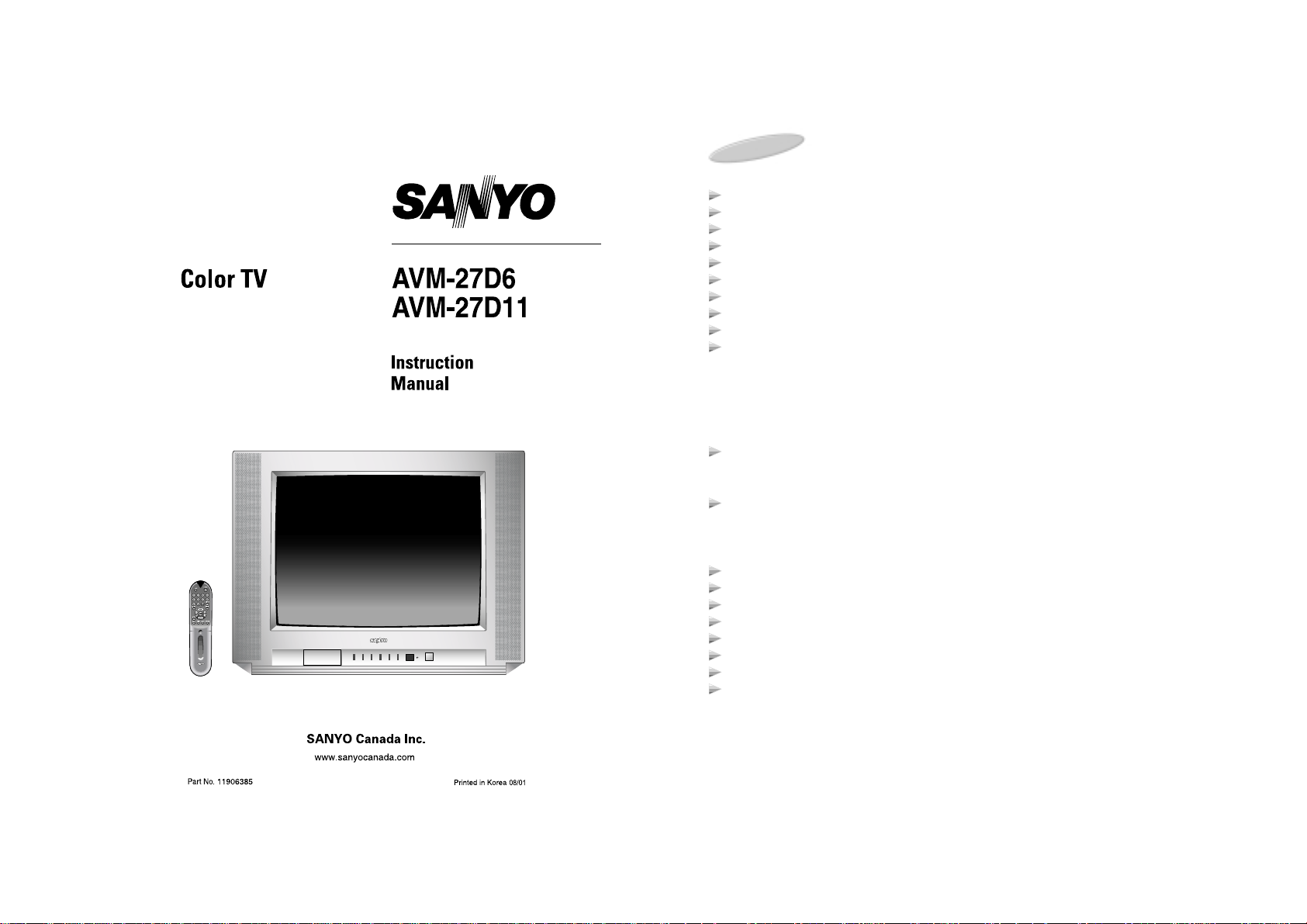
1
Introduction 2
Safety Instructions 3
Locations of Controls 4
Use of Remote Control 5
Antenna Connections 6
Cable TV Connections 7
Video/Audio Connections 8
Basic Operation 10
Basic Menu Operation 11
Set-Up 13
Antenna Selection
Auto Channel Programming
Manual Memory (Add/Delete)
Fine Tuning
Channel Guide
Picture Adjustment 21
Sound Adjustment 24
Clock/Timer 28
Functions 32
Picture-in-Picture (AVM-27D11 only) 34
Other Useful Functions 38
Reception Disturbance 39
Care and Maintenance 39
Troubleshooting Guide 40
Warranty 41
TABLE OF CONTENTS
P.STD Button
Manual Adjustment
S.STD Button
Sound Menu
MTS
Channel Guard
Page 2
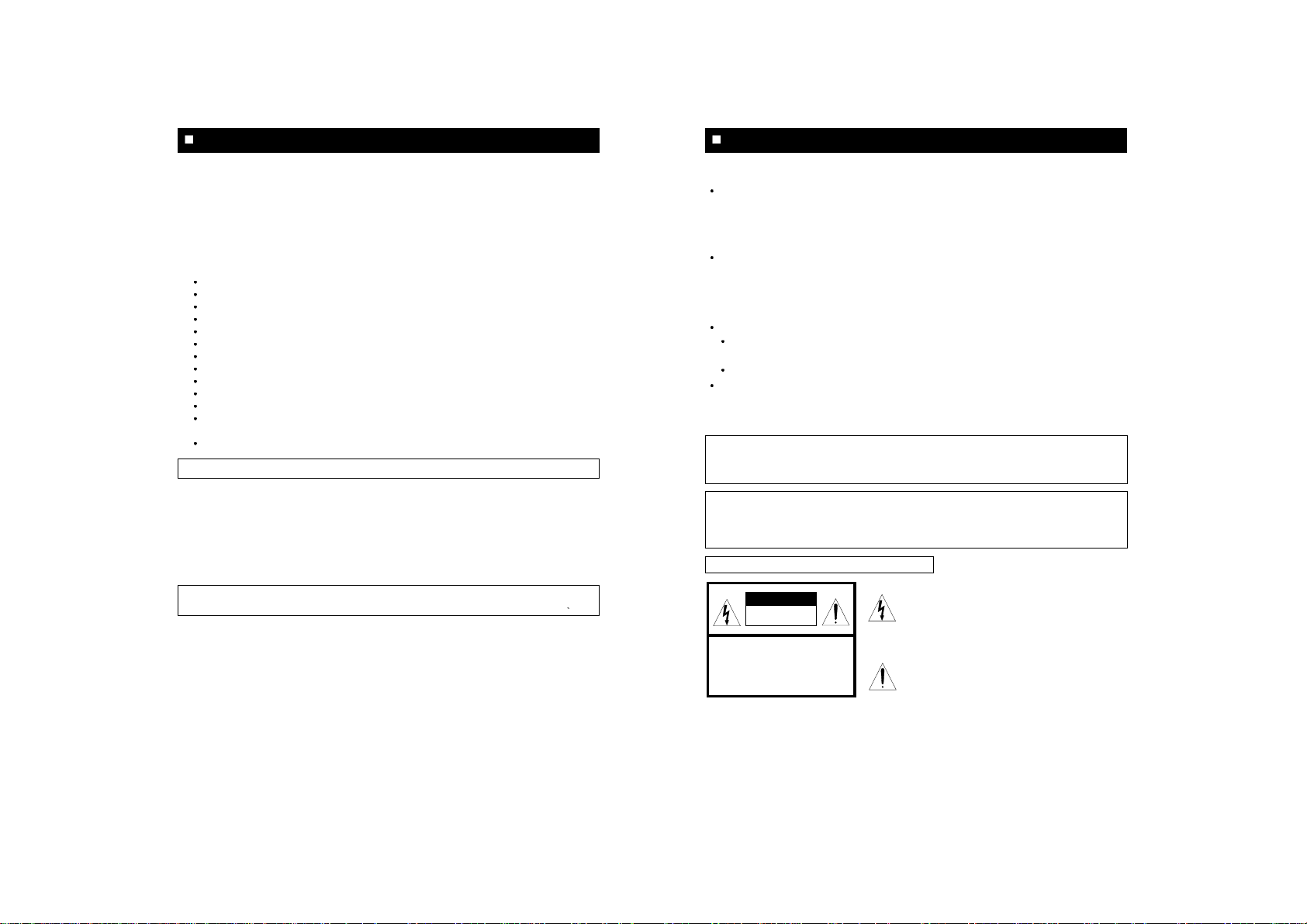
32
Caution
To prevent electric shock do not use this (polarized) plug with an extension cord, receptacle or
other outlet unless the blades can be inserted fully to prevent blade exposure.
GRAPHICAL SYMBOLS EXPLANATION
CAUTION
RISK OF ELECTRIC SHOCK
DO NOT OPEN.
CAUTION : TO REDUCE THE RISK OF
ELECTRIC SHOCK, DO NOT
REMOVE COVER (OR BACK)
NO PARTS INSIDE.
REFER SERVICING TO
QUALIFIED SERVICE PERSONNEL.
This lightning flash with arrowhead symbol, within an
equilateral triangle is intended to alert the user to the
presence of uninsulated "dangerous voltage" within
the product's enclosure that may be of sufficient
magnitude to constitute a risk of electric shock to
persons.
The exclamation point within an equilateral triangle is
intended to alert the user to the presence of important
operating and maintenance (Servicing) instructions in
the literature accompanying the appliance.
Caution
Any changes or modifications in construction of this device which are not expressly approved
by the party responsible for compliance could void the user’s authority to operate the
equipment.
ANTENNA
Unless your TV is connected to a Cable TV system or to a centralized antenna system, a good
outdoor color TV antenna is recommended for the best performance. However, if you are
located in a strong signal area that is free from interference and ghost conditions (multipath),
an indoor antenna may be sufficient.
LOCATION
Select an area where sunlight or bright indoor illumination will not fall directly on the picture
screen.
Also, be sure that the location selected allows a free flow of air to and from the perforated back
cover of the set.
NOTES
Never remove the back cover of the set. This can expose you to very high voltage and other
hazards.
If the set does not operate properly, unplug it and call your dealer or service shop.
VIEWING
This color TV may be viewed from any desired distance. Most viewers prefer a distance of
three to six feet or more depending on screen size for maximum eye comfort.
SAFETY INSTRUCTIONS
HOW TO GET THE MOST ENJOYMENT FROM YOUR NEW COLOR TV SET
Your new Color TV incorporates a host of features designed to give you excellent performance.
In addition, this model utilizes a highly sophisticated Control Microprocessor that can give you
unprecedented convenience and control in the areas of Picture Adjustment, Channel Tuning,
On-Screen Information.
We therefore strongly urge that you read all of these instructions before using your TV for the first time.
Congratulations on your purchase of this Sanyo MTS stereo television.
The stereo speakers are front-mounted at the left and right sides of the TV screen for better
stereo effect, delivering a high audio output of 24 watts (total). With over 500 lines of horizontal
resolution via the built-in S-video jack, pictures from DVD will be reproduced in amazing detail.
INTRODUCTION
Other Features
181-channel cable-compatible frequency synthesizer tuner with built-in MTS decoder
2 sets of A/V inputs (1 set each on front and rear panels)
Picture-in-Picture (1-tuner) (AVM-27D11 only)
Clock and Sleep/ On-Off timer
Multi-color on-screen menu/display in English, French or Spanish
High-contrast dark picture tube
Closed-captioning decoder
Audio out jacks
Parental channel control (Channel Guard)
Auto channel programming
Automatic power shut-off in the absence of a signal
Remote control with MoonGlowTMkeys for easy operation in a darkroom (uses 2 x AAA
batteries, not incl.)
S-VHS Input.
Note: Some illustrations in this manual may differ from the actual unit for explanation purposes.
It is especially important that you read and follow the instructions under the heading :
"SET-UP" on page 13.
Page 3
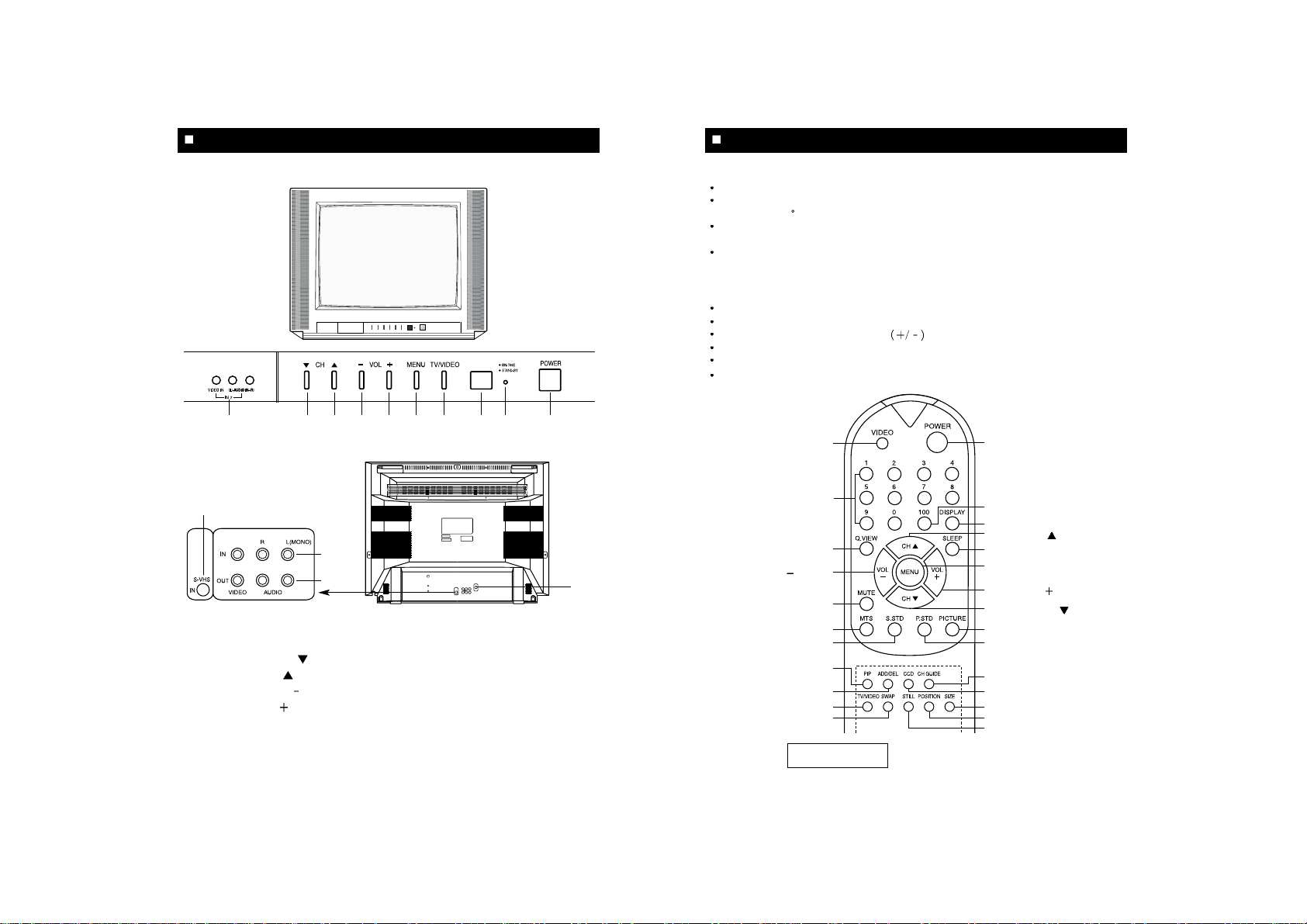
5
TV/VIDEO Button
Power Button
100 Button
Display Button
Channel Up (
) Button
Sleep Button
Menu Button
Volume Up (
) Button
Channel Down (
) Button
Picture Button
Picture Standard Button
Ch Guide Button
CCD Button
PIP Size Button *
PIP Position Button *
PIP Still Button *
Number Buttons
Quick View Button
Volume Down (
) Button
Mute Button
Mts Button
Sound Standard Button
* PIP On/Off Button
Add/Del Button
* PIP TV/VIDEO Button
* Swap Button
Point to remote control sensor of the TV set.
The maximum operable distance is approximately 20 feet from the remote control sensor, and
not more than 30
to either side of center.
The operation of the remote control is most effective when there is nothing between it and the
remote control sensor.
The duration of the batteries is approximately 6 months to 1 year.
Replace the batteries when the remote operation becomes unstable.
BATTERY INST ALLATION
Slide down the cover.
Press the indentation and lift up the cover.
Correctly install the batteries, observing polarities as shown in the compartment.
Do not use a combination of old and new batteries or different type of batteries.
If batteries become exhausted, remove and replace them soon.
When battery leakage occurs, clean the battery compartment with a soft cloth and replace the
batteries.
USE OF THE REMOTE CONTROL
* AVM-27D11(only)
4
11
LOCA TION OF CONTROLS
FRONT
1. Video/Audio 2 In Jacks
2. Channel Down (
) Button
3. Channel Up (
) Button
4. Volume Down (
) Button
5. Volume Up (
) Button
6. Menu Button
7. TV/Video Button
8. Remote Control Sensor
9. Stand- By Indicator
10. Power Button
11. Coaxial Cable Connector (75ohm)
12. Video / Audio 1 Input Jacks
13. Video / Audio Output Jacks
14.
S-VHS Input Jack
REAR
12
13
14
1 2 3 4 5
6
78 9 10
Page 4

76
CABLE TV (CA TV) CONNECTION
A 75-ohm coaxial cable connector is built into the set for easy hookup.
When connecting the 75 ohm coaxial cable to the set, screw the 75-ohm cable to the
COAXIAL CABLE CONNECTOR.
Some cable TV companies offer "premium pay channels". Since the signals of these premium
pay channels are scrambled, a cable TV converter/descrambler is generally provided to the
subscriber by the cable TV company. This converter/descrambler is necessary for normal
viewing of the scrambled channels. (Set your TV to channel 3 or 4, as typically one of these
channels is used. If this is unknown, consult your cable TV company. One possible method of
utilizing the converter/descrambler provided by your cable TV company is explained below.)
"A" position on the RF switch (not supplied)
You can view all unscrambled channels using the TV's channel keys.
"B" position on the RF switch (not supplied)
You can view the scrambled channels via the converter/descrambler using the converter's
channel keys.
NOTE : An RF switch equipped with position A/B (not provided) is required.
Cable TV line
ANT/
Cable
Rear of TV
OUT IN
Cable TV converter/
descrambler
Two-set
signal
splitter
(not supplied)
RF switch (not supplied)
A
OUT IN
B
ANTENNA CONNECTION
ANTENNA
The antenna requirements for good color television reception are more important than those
for black & white television reception. For this reason, a good quality outdoor antenna is
strongly recommended.
The following is a brief explanation of the type of connections that are provided with the various
antenna systems:
OUTDOOR ANTENNA CONNECTION
Use one of the following two diagrams if you connect an outdoor antenna.
A : Using a VHF/UHF combination outdoor antenna.
B : Using separate VHF and/or UHF outdoor antenna.
Connect an outdoor antenna cable lead-in to the COAXIAL CABLE CONNECTOR on the rear
of the TV set.
1. A 75-ohm system is generally a round cable
with F-type connector that can easily be
attached to a terminal without tools.
2. A 300-ohm system is a flat "twin-lead" cable
that can be attached to a 75 ohm terminal
through a 300-75 ohm ADAPTOR.
300-ohm twin-lead cable (flat)
VHF/UHF ANTENNA
A. Combination VHF/UHF Antennas
B. Separate VHF/UHF Antennas
VHF ANTENNA UHF ANTENNA
300/75-ohm
ADAPTOR
(Not supplied)
300-ohm
twin-lead
300-ohm
twin-lead
300-ohm
twin-lead
75-ohm
coaxial cable
75-ohm coaxial cable
ANT/
CABLE
75Ω
ANT/
CABLE
75Ω
or
IN OUT
VHF/UHF ANTENNA
COMBINER
(not supplied)
REAR OF TV
REAR OF TV
75-ohm coaxial cable (round)
F-type connector
or
Page 5
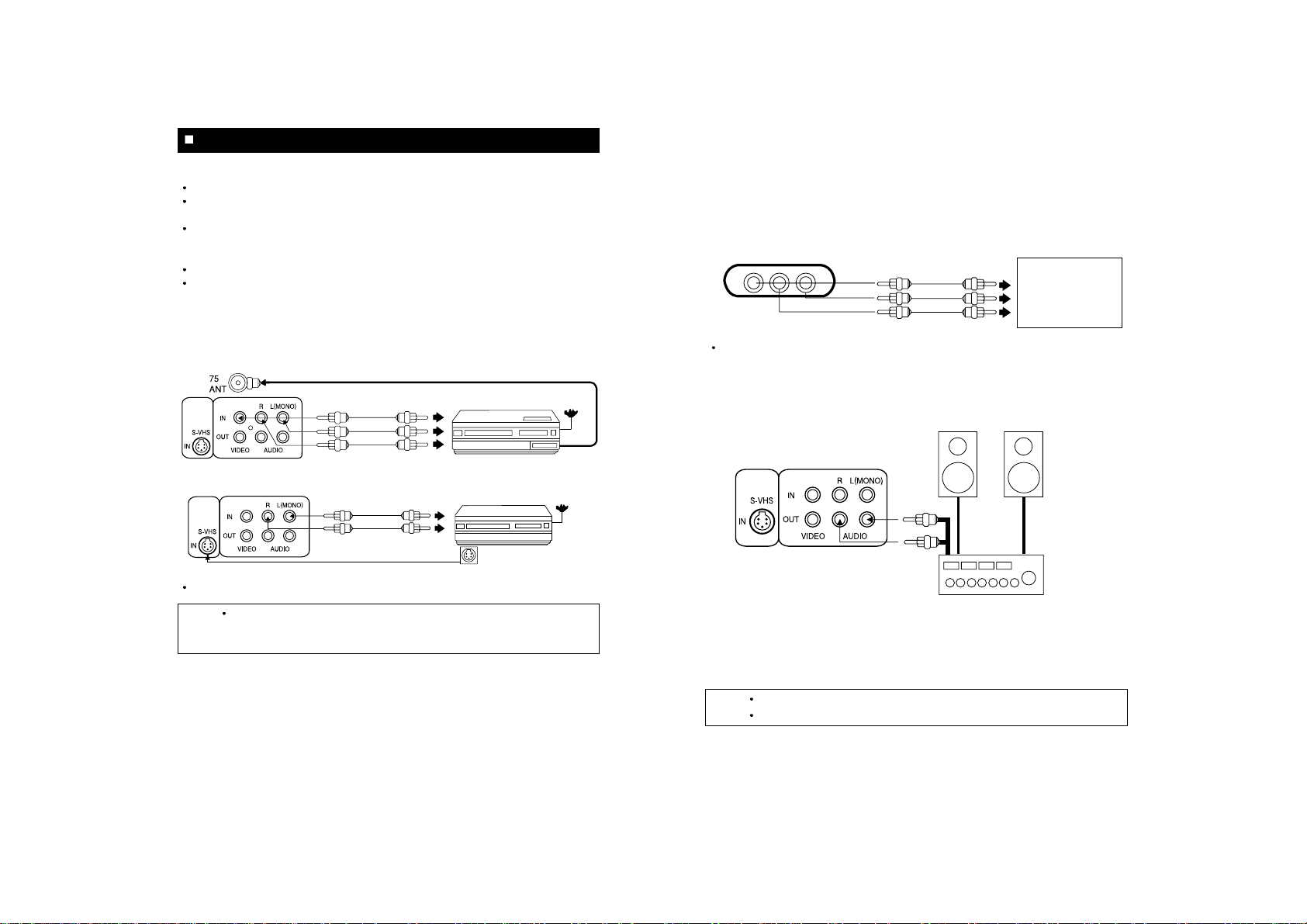
Prior to making any connections to your TV set, be sure to turn the POWER off.
For a more detailed understanding of each connection, it is recommended that you read the
instruction manual for each connected component.
If you use video or audio equipment placed near the TV, picture and/or sound may become
distorted due to interference between these components.
In such a case, separate each piece of equipment at a sufficient distance.
The following shows examples for connecting external equipment.
Do not connect another audio source to the same speaker to which the TV set is connected;
otherwise it may damage the amplifier of the TV set or that of the other audio source.
(1) Rear Input Jacks
Use these input jacks to connect your VCR or DVD player for viewing.
1. A/V 1 IN jacks
2. S-VHS jack
To view a connected video source, press VIDEO button on the front panel or remote control.
98
(2) Front Input Jacks
Please use the front jacks (VIDEO 2) for a GAME-PLAYER or CAMCORDER.
To view a connected video source, press VIDEO button to set the TV to the VIDEO 2 mode.
(3) Audio System Connectors
The audio signal available at these jacks is the same as the audio source of the program being
monitored on this TV screen.
1. Adjust the volume of the TV to minimum.
2. Connect the AUDIO OUT jacks on the rear of the set with the AUDIO LINE IN jacks of your
audio system through an optional AUDIO/VIDEO cable.
3. Set the INPUT SELECTION switch on the AMPLIFIER/AUDIO SYSTEM into the AUX
position and adjust the volume.
NOTES
You can hear the sound of TV in more vivid stereo through audio system.
If you have no "AUX IN" jack on your audio system, connect to CD or Video jacks.
L (MONO) R
VIDEO AUDIO
TO VIDEO OUT
TO AUDIO OUTS
Video game,
Camcorder or VCR
SPEAKERS
AMPLIFIER/AUDIO SYSTEM
AUDIO LINE INs
VIDEO/AUDIO CONNECTIONS
NOTES In the case that sound output of your VCR is MONO, connect it to "AUDIO IN L
(MONO)" Jack of your TV. Then the sound can be heard from both R and L
speakers.
VHF/UHF
OUTPUT
TO VIDEO OUT
VCR or DVD
TO AUDIO OUT
TO VIDEO IN
TO AUDIO IN
S-VHS OUT
TO AUDIO OUT
TO AUDIO IN
DVD
8
from CATV
or antenna
This connection is optional
Page 6
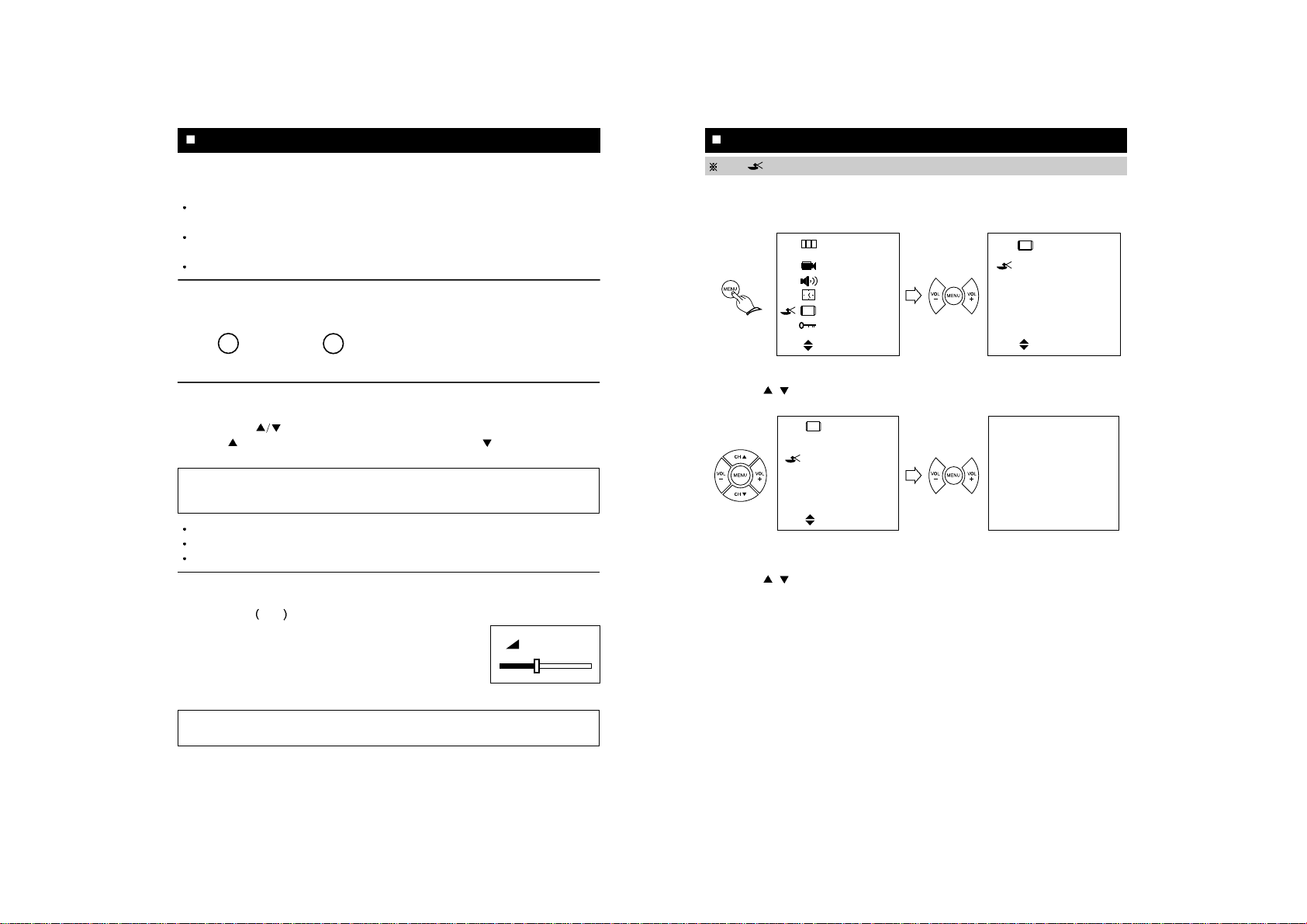
1110
1. Press POWER button to turn the TV on.
2. Press MENU button and move the cursor to " SET UP " option and press VOL + button.
The "SET UP" menu is displayed.
3. Press VOL
+
button to select ANTENNA option. (TV or CATV)
4. Press CH
/ buttons to place cursor on the "AUTO PROGRAM " option and press VOL
+
button.
5. When you have finished "AUTO PROGRAMMING", press MENU button repeatedly until the
menu disappears.
6. Press CH
/ buttons to select the channel you want.
7. Press VOL
+
or VOL -buttons to adjust volume to your desired listening level.
BASIC MENU OPERA TION
SET UP
*
ANTENNA : TV 2
*
AUTOPROGRAM
*
FINE TUNE : 00
*
CH GUIDE
*
CH GUARD
SEL. + ENTER
AUTOPROGRAMMING
TV 2
+
STOP
The icon is used as a cursor.
MENU
PICTURE
SOUND
TIME
SET UP
FUNCTION
SEL. + ENTER
SET UP
*
ANTENNA : TV 2
*
AUTOPROGRAM
*
FINE TUNE : 00
*
CH GUIDE
*
CH GUARD
SEL. + SET
FIRST PREPARATIONS
Connect either Antenna or Cable TV according to "ANTENNA CONNECTION"
instructions on page 6.
Insert batteries into the remote control unit according to "REMOTE CONTROL USE"
instructions on page 5.
Insert the AC Cord Plug into a standard 120V, 60Hz polarized AC outlet.
TURN ON/OFF THE TV
1. Press the "POWER" button on the front panel
or on the remote control.
2. Press the same button again to turn the
television off.
CHANNEL SELECTION
Use CHANNEL (
) buttons on the remote control (or on the front panel).
Press the
button to advance for the higher channels, and the button to go down for
the lower channels.
Channels can be selected directly by using the number buttons on the remote control.
For example, to select channel 5, press "0" first, then press "5".
For channel 120, press the 100 button first, then press "2", then "0".
VOLUME CONTROL
Press VOLUME + /-buttons on either the
remote control or front panel to adjust volume to your
desired listening level.
Pressing the
+
button will increase sound volume, and the
-
button will decrease sound volume.
The volume level is displayed on the screen;
reference number (0-100) and bar scale as shown.
NOTE : Certain channels have been preset at the factory. It may be necessary to add or
erase some channels in your areas. See "AUTO PROGRAMMING" on page 14 for
presetting channels.
BASIC OPERA TION
or
(Front panel)
POWER
POWER
(Remote control)
NOTE : The volume level can be muted instantly by pressing MUTE button on the remote
control. See "MUTE Button" on page 38.
VOLUME 25
Page 7
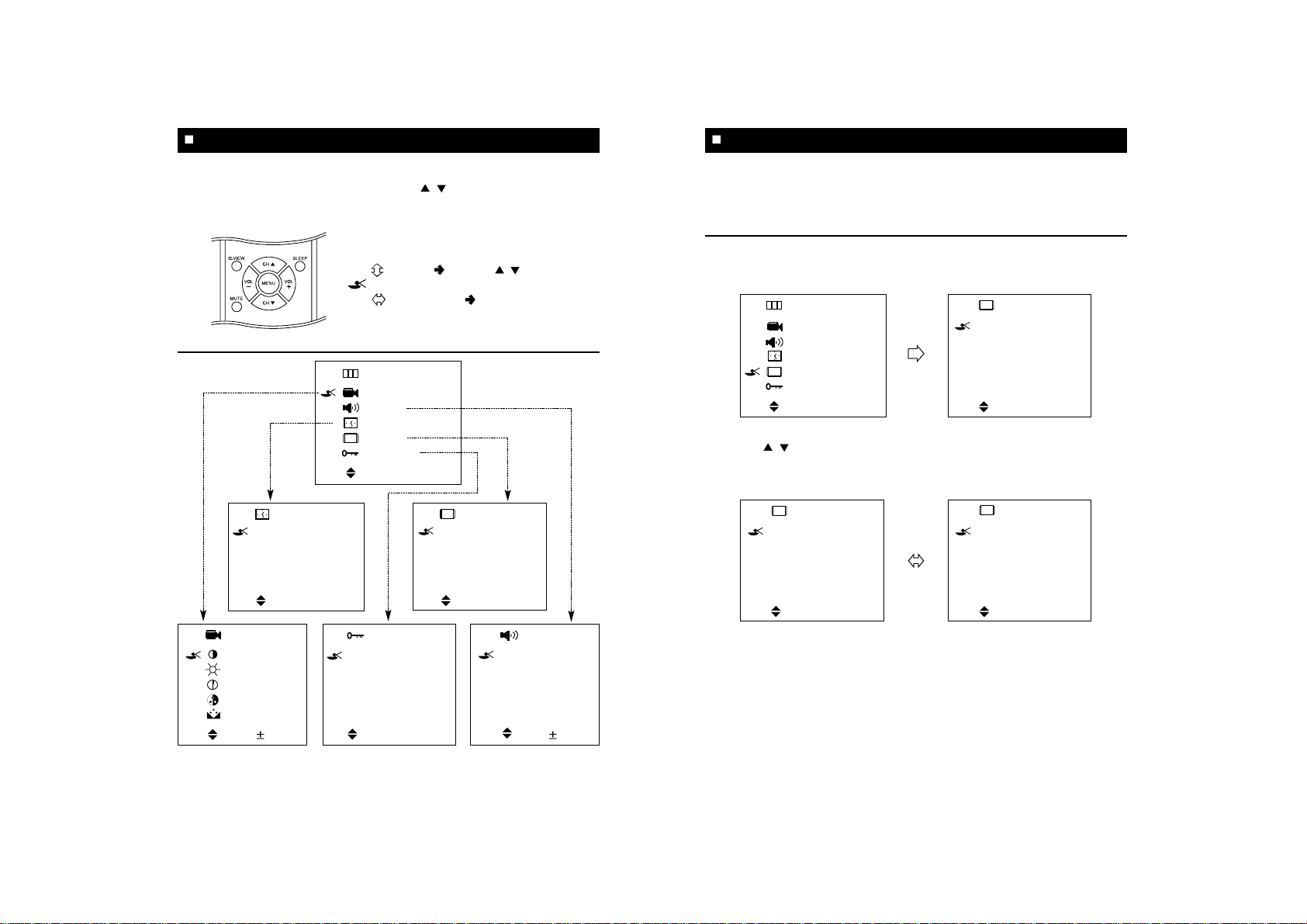
1312
ANTENNA SELECTION
In this mode, you can change the broadcast mode between
"TV" (for regular VHF/UHF
channels) and " CATV " (for cable channels).
1. Press MENU button, move the cursor to "SET UP" option and press VOL + button. The "SET
UP" menu is displayed.
2. Press CH
/
buttons to place the cursor on the "ANTENNA" option and press VOL +
button.
You can select "TV" (on-air) or "CATV" (cable TV) broadcast mode.
3. When you have finished "ANTENNA" mode selecting, press MENU button repeatedly until the
menus disappear.
SET-UP
SET UP
*
ANTENNA : TV 2
*
AUTOPROGRAM
*
FINE TUNE : 00
*
CH GUIDE
*
CH GUARD
SEL. + SET
SET UP
*
ANTENNA : CATV 2
*
AUTOPROGRAM
*
FINE TUNE : 00
*
CH GUIDE
*
CH GUARD
SEL. + SET
SET UP
*
ANTENNA : TV 2
*
AUTOPROGRAM
*
FINE TUNE : 00
*
CH GUIDE
*
CH GUARD
SEL. + SET
MENU
PICTURE
SOUND
TIME
SET UP
FUNCTION
SEL. + ENTER
You can execute every operation by pressing CH / buttons and VOL +/-buttons
alternately.
If you learn one menu, you can easily operate other functions by viewing pictures.
1. Pressing these buttons alternately makes
every operation easy.
2. MOVE
Press CH / buttons to move
cursor.
3. SELECTION
Press VOL +/-buttons to
change your selection.
BASIC MENU OPERATION
MENU
PICTURE
SOUND
TIME
SET UP
FUNCTION
SEL. + ENTER
FUNCTION
*
CCD : OFF
*
BLUE BACK : OFF
*
LANGUAGE : ENGLISH
*
DEMONSTRATION
SEL. + SET
TIME
*
CLOCK : AM - - : - -
*
SLEEP : OFF
*
TIMER : OFF
*
ON TIME : AM - - : - -
*
OFF TIME : AM
- - : - -
SEL. + ENTER
SET UP
*
ANTENNA : TV 2
*
AUTOPROGRAM
*
FINE TUNE : 00
*
CH GUIDE
*
CH GUARD
SEL. + SET
PICTURE
75 CONTRAST
50 BRIGHTNESS
50 SHARPNESS
50 COLOR
00 TINT
SEL.
ADJ
SOUND
*
50 BASS
*
50 TREBLE
*
50 BALANCE
*
MTS : STEREO
ON AIR STEREO
SEL.
ADJ
Page 8

1514
MANUAL MEMORY (channel add/delete)
1. TO ADD A CHANNEL
If you want to add to the memory a channel the TV does not store during AUTO PROGRAM,
follow these steps.
Select a channel you want to view by using the number buttons on the remote control.
Press
"ADD/DEL" button on the remote control.
The channel is added to memory and the color of the channel number changes from
magenta to green.
2. TO DELETE CHANNEL
You can exclude the channels of your choice from the memorized channels.
Follow these steps to delete the channel in the TV's memory.
Press CH / buttons or use the number buttons to select a channel you want to delete.
Press "ADD / DEL" button on the remote control.
The channel is removed from the memory, and the color of the channel number changes
from green to magenta.
SET-UP
CATV 12
CH DELETED
CATV 12
CH ADDED
CHANNEL ADDING
CHANNEL DELETING
COLOR
: GREEN
COLOR
: MAGENTA
AUTO CHANNEL PROGRAMMING
This function allows the channels to be memorized automatically to match the TV broadcasts
and cable channels in your area.
1. Press MENU button, move the cursor to "SET UP" option and press VOL + button. The "SET
UP" menu is displayed.
2. Press CH
/
buttons to place the cursor on the "AUTO PROGRAM" option and press
VOL + button.
When tuned to an active channel in which TV program is broadcasted, this channel is
memorized and the color of the channel number changes from magenta to green.
After all active channels were memorized, "SET UP" menu is displayed.
3. When you have finished "AUTO PROGRAMMING", press MENU button repeatedly until the
menu disappears.
SET-UP
NOTES If the broadcast signal is weak, the channel will not be memorized.
If you wish to stop this procedure during the operation, press VOL + button.
AUTOPROGRAMMING
TV 2
+
STOP
SET UP
*
ANTENNA : TV 2
*
AUTOPROGRAM
*
FINE TUNE : 00
*
CH GUIDE
*
CH GUARD
SEL. + ENTER
MENU
PICTURE
SOUND
TIME
SET UP
FUNCTION
SEL. + ENTER
SET UP
*
ANTENNA : TV 2
*
AUTOPROGRAM
*
FINE TUNE : 00
*
CH GUIDE
*
CH GUARD
SEL. + ENTER
Page 9

1716
CHANNEL GUIDE
You can choose up to 5 channels and assign them to the Channel Guide (CH GUIDE).
This function allows you to select your favorite channels easily.
CH GUIDE PRESETTING
1. Press CH / buttons or use the number buttons to select a channel you want.
2. Press MENU button, move the cursor to "SET UP" option and press VOL
+
button. The "SET
UP" menu is displayed.
3. Press CH
/ buttons to place cursor on the "CH GUIDE" option and press VOL +button.
The "CH GUIDE" menu is displayed.
4. Press CH
/ buttons to select your favorite channel and press a number button (1 to 5) on
the remote control.
Then the cursor will be at the "LETTERS" option.
The color of the first selected character (
-
) will change from cyan into white.
SET-UP
CH GUIDE
CATV 23
*
GUIDE NO : 1
*
LETTERS : ----
A/D : MEMO. SEL.
MENU : EXIT.
MOVE
CH GUIDE
CATV 23
*
GUIDE NO : -
*
LETTERS : ----
PRESS 1-5 NOW
A/D : MEMO. SEL.
MENU : EXIT.
MOVE
SET UP
*
ANTENNA : TV 2
*
AUTOPROGRAM
*
FINE TUNE : 00
*
CH GUIDE
*
CH GUARD
SEL. + ENTER
MENU
PICTURE
SOUND
TIME
SET UP
FUNCTION
SEL. + ENTER
FINE TUNING
If the reception is clear, you do not have to fine-tune the channel, as this is done automatically
during auto program and manual memory.
If, however, the signal is weak or distorted, you may have to fine-tune the channel manually.
1. Press CH
/ buttons or use the number buttons to select a channel you want to adjust.
2. Press MENU button, move the cursor to "SET UP" option and press VOL
+
button. The "SET
UP" menu is displayed.
3. Press CH /
buttons to place the cursor on the "FINE TUNE" option.
4. Use VOL
+/-
buttons until you obtain a sharp and clear picture and good sound quality.
5. If you wish to memorize the fine-tuned frequency for the channel, press ADD/DEL button. The
[ ] symbol (red color) appears to the right of the channel number. To delete the memory,
press the same button again. The [ ] symbol disappears.
SET-UP
MENU
PICTURE
SOUND
TIME
SET UP
FUNCTION
SEL. + ENTER
NOTES The AFT (Automatic Frequency Tuning) mode does not operate on the channels
that are fine-tuned.
After the Auto Channel Programming has been performed, memorized channels
are automatically tuned to their optimum frequencies.
SET UP
*
ANTENNA : TV 2
*
AUTOPROGRAM
*
FINE TUNE : 00
*
CH GUIDE
*
CH GUARD
SEL.
ADJ. A/D: MEMO
SET UP
*
ANTENNA : TV 2
*
AUTOPROGRAM
*
FINE TUNE : 00
*
CH GUIDE
*
CH GUARD
SEL.
ADJ. A/D: MEMO
SET UP
*
ANTENNA : TV 2
*
AUTOPROGRAM
*
FINE TUNE : 12
*
CH GUIDE
*
CH GUARD
SEL.
ADJ. A/D: MEMO
Page 10

1918
CHANNEL GUARD
With this feature, you can protect your children from viewing violent or other inappropriate TV programs.
I.D. NUMBER PRESETTING
1. Press MENU button and move the cursor to "SET UP" option; press VOL + button then the
"SET UP" menu is displayed.
Press CH
/ buttons to move cursor to the "CH GUARD" option and press VOL + button.
2. Press "0" twice then "CH GUARD" menu is displayed.
3. Press "3" to enter a 3-digit I.D. NUMBER of your choice, then "SET ID NO _ _ _" is
displayed. The selected characters will change from cyan to magenta color.
After you finished entering your I.D. NUMBER, "SET ID NO XXX ENTERED" is displayed.
4. When you have finished "ID NO SETTING", press MENU button repeatedly until the menus
disappear.
SET-UP
CH GUARD
SET ID NO _ _ _
e.g.) If ID No is "1 2 3"
NOTES Memorize the I.D. NUMBER as you need it to select guarded channels.
If you wish to change the I.D. NUMBER, repeat the procedure.
SET UP
*
ANTENNA : TV 2
*
AUTOPROGRAM
*
FINE TUNE : 00
*
CH GUIDE
*
CH GUARD
SEL. +ENTER
MENU
PICTURE
TIME
SET UP
FUNCTION
SEL. +ENTER
CHANNEL GUARD
1. SET 2. CANCEL
3. SET ID NO
1. 2.
3. 4.
CHANNEL GUARD
1. SET 2. CANCEL
3. SET ID NO
1. 2.
3. 4.
SET ID NO 1 2 3
SET ID NO 1 2 3 ENTERED
CH GUIDE PRESETTING
5. Press CH / buttons to select characters for station name (if desired) and press VOL +/
buttons. The color of the next character changes into white.
If you press CH
the characters appear sequentially as follows :
6. Press "ADD / DEL" button on the remote control, then this channel is memorized in the "CH
GUIDE LIST".
7. Repeat the process from steps 4 to 6 until you complete "CH GUIDE".
8. After you have finished "CH GUIDE", press MENU button. "CH GUIDE LIST" will be
displayed for a few seconds.
SELECTING A CHANNEL BY CH GUIDE LIST
1. Pr e s s C H GUIDE button, then CH GUIDE LIST will be displayed.
2. Press a number button (1-5), then selected channel will appear.
SET-UP
NOTES The selected channel is changed directly regardless of ANTENNA mode.
At the video mode, CH GUIDE button does not operate.
A B C
.....
X Y Z
-
0 1
.....
8 9 A B
CH GUIDE LIST
1. CATV 112 ABC1
2. CATV 49 KBS
3. CATV 11 BBC
4. CATV 12 CNN
5. CATV 2 ABC5
PRESS 1-5 NOW
CH GUIDE
CATV 2
*
GUIDE NO : 5
*
LETTERS : A B C 5
A/D : MEMO. SEL.
MENU : EXIT.
MOVE
CH GUIDE LIST
1. CATV 112 ABC1
2. CATV 49 KBS
3. CATV 11 BBC
4. CATV 12 CNN
5. CATV 2 ABC5
PRESS 1-5 NOW
TV 2
e.g.
if you press "1",
TV 2 channel changes
to CATV 112
112
CATV
Page 11

P.STD (Picture Standard) BUTTON
By pressing the P.STD button on the remote control, you can sequentially select any one of the
four possible picture standard presets.
(1) CUSTOM mode
(2) STANDARD mode
(3) DYNAMIC mode
(4) MILD mode
2120
PICTURE ADJUSTMENT
MODE
PICTURE
CUSTOM
Select this mode to use your customized picture setting.
See next page.
Select this mode to use the
factory-presetting standard picture setting
Select this mode
-To emphasize more contrast.
-To watch in the brighter (daylight) environments.
Select this mode
- For soft contrast.
- When the room is dark.
- To lessen eye fatigue.
STANDARD
DYNAMIC
MILD
CH GUARD SETTING/CANCELLING
1.
Press CH / buttons or number buttons to select the channel you wish to guard or cancel the guard.
2. Press MENU button and move the cursor to "SET UP" option; press VOL + button then the
"SET UP" menu is displayed.
3. Press "0" twice then "CH GUARD" menu is displayed.
4. Press 1 or 2 to set or cancel a channel. SET/CANCEL menu is displayed.
5. Press a number (1 to 4) to select or cancel the current channel you are viewing.
SELECT THE GUARDED CHANNEL
1.
Press number buttons to select a guarded channel.
2. Enter I.D. NUMBER then "_"will change to "?". If the I.D. NUMBER is right, the desired channel
will be received.
If I.D. NUMBER is wrong, “INVALID ID NUMBER” will display and the desired channel cannot be selected.
SET-UP
CH GUARD
NOTES If you wish to set/cancel another channel, repeat procedure.
Auto channel programming does not select guarded channels.
SET UP
*
ANTENNA : TV 2
*
AUTOPROGRAM
*
FINE TUNE : 00
*
CH GUIDE
*
CH GUARD
SEL. +ENTER
MENU
PICTURE
TIME
SET UP
FUNCTION
SEL. +ENTER
CHANNEL GUARD
1. SET 2. CANCEL
3. SET ID NO
1. CATV 13 2. CATV 2
3. CATV 24 4. CATV 36
SELECT NO
1. CATV 13 2.
3. 4.
SELECT NO
1. 2.
3. 4.
e.g.) CATV 13 cancelled.
(The selected channel will change
from cyan to magenta color)
ENTER ID NO _ _ _ ENTER ID NO ? ? ?
SET
MODE
CANCEL
MODE
Page 12

2322
PICTURE ADJUSTMENT
If you select this mode, you can directly adjust "BRIGHTNESS" without "MENU" option.
e.g. : Bright. Adjustment by "PICTURE" button.
Press the "PICTURE" button on the
Remote Control.
"PICTURE" menu is displayed.
Move the Cursor to
BRIGHTNESS
by
pressing the CH
/ buttons and press
the VOL +/ - buttons.
Adjust "BRIGHTNESS" by VOL + /buttons.
When you have finished
BRIGHTNESS
adjustment, press " PICTURE "
repeatedly until the menus disappear.
11
11
22
22
33
33
BRIGHTNESS 50
44
44
PICTURE
PICTURE
PICTURE
75 CONTRAST
50 BRIGHTNESS
50 SHARPNESS
50 COLOR
00 TINT
SEL.
ADJ
PICTURE
75 CONTRAST
50 BRIGHTNESS
50 SHARPNESS
50 COLOR
00 TINT
SEL.
ADJ
CUSTOM (MANUAL) ADJUSTMENT
You can sequentially select and adjust one of five picture properties.
Contrast, Brightness, Color, Sharpness or Tint.
Press the MENU button. Move the
cursor to PICTURE by pressing the CH
/ buttons and press the VOL
+
button.
Move the cursor to CONTRAST by
pressing the CH
/ buttons and
press the VOL
+/-
buttons.
Adjust "CONTRAST" with VOL
+/-
buttons.
When you have finished contrast
adjustment, press MENU repeatedly until
the menus disappear.
PICTURE ADJUSTMENT
11
11
MENU
PICTURE
SOUND
TIME
SET UP
FUNCTION
SEL. + ENTER
22
22
33
33
44
44
PICTURE
75 CONTRAST
50 BRIGHTNESS
50 SHARPNESS
50 COLOR
00 TINT
SEL.
ADJ
CONTRAST 75
Page 13

2524
SOUND MENU
You can sequentially select and adjust one of four sound properties. (BASS, TREBLE,
BALANCE and MTS)
Press the MENU button. Move the
cursor to SOUND by pressing the CH /
buttons and press the VOL +
button.
Move the cursor to TREBLE by pressing
the CH
/ buttons.
Press the VOL
+/-
buttons.
The sound level is adjusted.
SOUND ADJUSTMENT
11
11
22
22
33
33
MENU
PICTURE
SOUND
TIME
SET UP
FUNCTION
SEL. + ENTER
TREBLE 50
SOUND
*
50 BASS
*
50 TREBLE
*
00 BALANCE
*
MTS : STEREO
ON AIR
SEL.
ADJ
S.STD (Sound Standard) BUTTON
There is a choice of five audio settings. By pressing the S.STD button, the five settings can be
viewed in the sequence illustrated.
1. Press S.STD button.
Whenever this button is pressed, the mode will be changed as follows.
SOUND ADJUSTMENT
Select this mode to hear the adjusted sound you want. See
next page.
CUSTOM
Select this mode to use the factory presetting.
STANDARD
Select this mode when listening to music
MUSIC
Select this mode when viewing a movie
MOVIE
Select this mode to hear voices clearly
SPEECH
CUSTOM STANDARD MUSIC MOVIE SPEECH
Page 14

2726
MTS
2) USING SOUND MENU : METHOD 2
Press the MENU button. Move the
cursor to SOUND by pressing the CH
/ buttons and press the VOL
+
button.
Move the cursor to MTS by pressing the
CH
/ buttons.
Press the VOL
+/-
buttons.
Whenever this button is pressed, the mode will be changed as follows.
SOUND ADJUSTMENT
11
11
22
22
33
33
STEREO SAP MONO
MENU
PICTURE
SOUND
TIME
SET UP
FUNCTION
SEL. + ENTER
SOUND
*
50 BASS
*
50 TREBLE
*
00 BALANCE
*
MTS : STEREO
ON AIR
SEL.
+
SET
SOUND
*
50 BASS
*
50 TREBLE
*
00 BALANCE
*
MTS : STEREO
ON AIR
SEL.
+
SET
SOUND
*
50 BASS
*
50 TREBLE
*
00 BALANCE
*
MTS : SAP
ON AIR
SEL.
+
SET
MTS
1) USING MTS BUTTON : METHOD 1
Your TV set incorporates an MTS (Multichannel Television Sound) decoder to receive stereo
broadcasts and any accompanying SAP (Second Audio Program), such as a bilingual
broadcast.
1. Press the MTS button
Whenever this button is pressed, the reception mode will be changed as follows.
The " ", " " symbols indicate that MTS mode is being broadcasted.
STEREO symbol (RED color)
SAP symbol (RED color)
When the power is switched on or channel is changed, the " ", " "symbols are
automatically displayed, depending on the current broadcast.
SOUND ADJUSTMENT
NOTES
If the received signal is weak, noise may be heard.
In such a case, press MTS button to set to the MONO mode for better sound reception.
If the received SAP signal is weak, the SAP will not be heard.
Even if both STEREO and SAP broadcasts are received, both broadcasts cannot be
heard at the same time.
Transmission of CABLE TV signals may differ from off-air TV broadcasts.
TV 2
STEREO SAP MONO
Page 15

2928
SLEEP TIMER : METHOD 1
You can select a sleep time period from 15 through 90 minutes. The television automatically
shuts off after the sleep time period.
Whenever the SLEEP button on the remote control is pressed, the time is changed :
SLEEP TIMER : METHOD 2
Press MENU button, move the cursor to
"TIME" option and press VOL +. The
"TIME" menu is displayed.
Press CH
/ buttons to place cursor
on the "SLEEP" option.
Press VOL + button and press CH
/
buttons to set between 15 to 90 minutes.
Press the "MENU " button to return to
the main menu.
CLOCK/TIMER
NOTE :
To cancel the sleep timer function, press SLEEP button repeatedly until the word
" OFF " is displayed.
11
11
22
22
33
33
44
44
OFF 15 30 45 60 90
MENU
PICTURE
SOUND
TIME
SET UP
FUNCTION
SEL. + ENTER
TIME
*
CLOCK : AM 11 : 30
*
SLEEP : OFF
*
TIMER : OFF
*
ON TIME : AM - - : - -
*
OFF TIME : AM - - : - -
SEL. + ENTER
TIME
*
CLOCK : AM 11 : 30
*
SLEEP : 15
*
TIMER : OFF
*
ON TIME : AM - - : - -
*
OFF TIME : AM - - : - -
ADJ. + SET
CLOCK
You can set the television’s clock so that the current time will be displayed when you press the
MENU button on the remote control.
You must set the current time before you can set the automatic On/Off timer.
Press MENU button and move to
" TIME "option by using CH
/
buttons.
Press VOL +button and press it again.
Adjust "HOUR" with CH
/ buttons.
Whenever these buttons are pressed,
the hour indication increases or
decreases by 1.
Press VOL + button and adjust
"MINUTE" by using CH / buttons.
Whenever these buttons are pressed,
the minute indication increases or
decreases by 1.
Press the "MENU "button to return to the
main menu.
CLOCK/TIMER
11
11
22
22
33
33
44
44
MENU
PICTURE
SOUND
TIME
SET UP
FUNCTION
SEL. + ENTER
TIME
*
CLOCK : AM - - : - -
*
SLEEP : OFF
*
TIMER : OFF
*
ON TIME : AM - - : - -
*
OFF TIME : AM - - : - -
MOVE. ADJ
TIME
*
CLOCK : AM 12 : 00
*
SLEEP : OFF
*
TIMER : OFF
*
ON TIME : AM - - : - -
*
OFF TIME : AM - - : - -
MOVE. ADJ
Page 16

3130
CLOCK/TIMER
Move the cursor to "ON TIME" by using
CH
/ buttons and press the VOL
+/-
buttons to set the time. (Refer to
page 28)
"ON " appears to show that the "ON TIME"
has started and STAND BY indicator
changes to green.
W
hen the power is OFF after TIMER is
set, the STAND BY indicator changes to
orange.
Move the cursor to "OFF TIME" by using
CH
/ buttons and press the VOL
+/-
buttons to set the time. (refer to
page 28)
Press "MENU" to return to the main
menu.
AUTOMA TIC POWER-OFF MODE
If the set is not switched off when the TV station stops broadcasting, it will automatically go to
power-off mode after 15 minutes.
44
44
55
55
66
66
NOTES If you set "ON TIME" and "OFF TIME" with the same time, "NOT AVAILABLE "
message will be displayed.
If the power is disconnected (in case of a power failure) and reapplied later, the
clock operation will stop.
TIME
*
CLOCK : AM 11 : 30
*
SLEEP : OFF
*
TIMER : ON
*
ON TIME : AM 07 : 30
*
OFF TIME : AM - - : - -
MOVE. ADJ
TIME
*
CLOCK : AM 11 : 30
*
SLEEP : OFF
*
TIMER : ON
*
ON TIME : AM 07 : 30
*
OFF TIME : AM 10 : 15
MOVE. ADJ
CLOCK/TIMER
ON/OFF TIMER
The ON/OFF timer lets you use alarm and automatic off functions.
Press MENU button.
The "MENU" is displayed on the
screen.
Move the cursor to TIME by pressing the
CH
/ buttons and press the VOL +
button.
"TIME" menu is displayed on the
screen.
Move the cursor to TIMER by using CH
/ buttons and press VOL + button
to set TIMER ON.
NOTES
If you have not yet set the television’s clock, the message "CLOCK STOPPED"
is displayed.
If this happens, refer to "CLOCK" on page 28.
11
11
22
22
33
33
MENU
PICTURE
SOUND
TIME
SET UP
FUNCTION
SEL. + ENTER
MENU
PICTURE
SOUND
TIME
SET UP
FUNCTION
SEL. + ENTER
TIME
*
CLOCK : AM 11 : 30
*
SLEEP : OFF
*
TIMER : ON
*
ON TIME : AM - - : - -
*
OFF TIME : AM - - : - -
SEL. + SET
Page 17

3332
FUNCTIONS
LANGUAGE
You can select language among ENGLISH, SPANISH, PORTUGUESE and FRENCH by
pressing VOL
+
button.
FUNCTION
*
CCD : OFF
*
BLUE BACK : OFF
*
LANGUAGE : ENGLISH
*
DEMONSTRATION
SEL. + SET
FUNCTION
*
CCD : NO
*
PANTALLA AZUL : NO
*
IDIOMA : ESPAÑOL
*
DEMONSTRATION
ELI. + FIJAR
DEMONSTRATION
All the MENU pages appear repeatedly in sequence.
To stop Demonstration, press any button.
DEMONSTRATION SEQUENCE
DEMONSTRATION MENU
PICTURE P.STD SOUND S.STD
TIME
DISPLAY FUNCTION SET UP SLEEP
DEMONSTRATION
FUNCTION
*
CCD : OFF
*
BLUE BACK : OFF
*
LANGUAGE : ENGLISH
*
DEMONSTRATION
SEL. + ENTER
32
FUNCTIONS
1. Press the MENU button. Move the cursor to FUNCTION by pressing the CH / buttons.
Make a selection by pressing the VOL + button.
CCD (Closed Caption Decoder)
You can select closed caption mode.
Press CCD button on the remote control to change selections as follows :
BLUE BACKGROUND
When there is no picture signal or the signal is weak, the screen reverts to a solid blue
color.
Disable this feature to watch very weak signals.
MENU
PICTURE
SOUND
TIME
SET UP
FUNCTION
SEL. + ENTER
MENU
PICTURE
SOUND
TIME
SET UP
FUNCTION
SEL. + ENTER
*
Refer to page 38(CCD)
FUNCTION
*
CCD : OFF
*
BLUE BACK : OFF
*
LANGUAGE : ENGLISH
*
DEMONSTRATION
SEL. + SET
FUNCTION
*
CCD : OFF
*
BLUE BACK : OFF
*
LANGUAGE : ENGLISH
*
DEMONSTRATION
SEL. + SET
FUNCTION
*
CCD : CAP1
*
BLUE BACK : OFF
*
LANGUAGE : ENGLISH
*
DEMONSTRATION
SEL. + SET
OFF CAP1 CAP2 TEXT1 TEXT2
FUNCTION
*
CCD : OFF
*
BLUE BACK : OFF
*
LANGUAGE : ENGLISH
*
DEMONSTRATION
SEL. + SET
FUNCTION
*
CCD : OFF
*
BLUE BACK : ON
*
LANGUAGE : ENGLISH
*
DEMONSTRATION
SEL. + SET
Page 18

3534
1. PIP ON/OFF
Press PIP ON/OFF button on the remote control and then the PIP window will be
displayed as shown below.
2. PIP POSITION
Press POSITION button and then the position of PIP window will be moved as shown below.
CATV13 CATV13
VIDEO
1/16
Main screen picture (GREEN)
PIP window picture (YELLOW)
PICTURE-IN-PICTURE (PIP)
AVM-27D11 only
PICTURE-IN-PICTURE (PIP)
PIP OPERATION :
In this mode, you can enjoy viewing two programs at the same time.
The "PIP" function enables you to enjoy the present broadcast program while viewing a
video source (Eg. video tape, CD, DVD).
Also, It enables you to view two TV channels at the same time, using a VCR with a built-in
tuner.
(1) ANTENNA AND VIDEO/AUDIO CONNECTION
Please connect your TV set with a VCR, using VIDEO/AUDIO cables and the coaxial
cable.
(2) How to view two channels at the same time
Press the PIP ON/OFF button on the remote control.
(Eg. You are watching CATV 13 Channel)
Turn on the VCR and press the channel up/down button on your VCR to select another
channel.
(If you press the "PLAY" button on your VCR, the video tape playback will be seen.
CATV13 CATV13
VIDEO1
AVM-27D11 only
VHF/UHF
OUTPUT
TO VIDEO OUT
VCR
TO AUDIO OUT
TO VIDEO IN
TO AUDIO IN
from CATV
or antenna
Page 19

3736
Also, you can use the TV/VIDEO button in the VIDEO mode.
6. PIP SWAP
Press SWAP button to swap pictures between the main screen and the PIP window.
CATV13
VIDEO1
MAIN
VIDEO1
CATV13
PIP
MAIN
PIP
PICTURE-IN-PICTURE (PIP)
VIDEO1
CATV13
VIDEO1
VIDEO1
A/VTV
VIDEO1
VIDEO2
A/V
AVM-27D11 only
3. PIP SIZE
Press SIZE button and then the size of the PIP window will be toggled as shown below.
4. PIP STILL
Press STILL button and then the PIP picture will freeze frame.
5. PIP TV/VIDEO
Press TV/VIDEO button on the remote control and then the PIP picture mode will be toggled
as shown below.
The Component Video Input cannot be toggled.
1/36
1/16
1/9
(picture is active) (picture freezes)
PICTURE-IN-PICTURE (PIP)
CATV 13
CATV 13
CATV 13
VIDEO 1
A/VTV
CATV 13
VIDEO 2
A/V
TV VIDEO1 VIDEO2
AVM-27D11 only
Page 20

3938
The most common types of television interference are as follows:
IGNITION :
Black spots or horizontal lines may appear ; picture may flutter or
drift. Usually caused by interference from automobile ignition
systems, neon lamps, electric drills and other electric appliances.
GHOSTS:
Ghosts are caused by the television signal following two paths. One
is the direct path and the other is reflected from tall buildings, hills
or other objects. Changing the direction or position of the antenna
may improve the reception.
SNOW:
If you are located on the fringes of a television reception area, the
signal will be weak, and your picture may contain many small dots.
When the signal is extremely weak, it may be necessary to install
an external antenna to improve the picture.
RADIO FREQUENCY INTERFERENCE:
This interference produces moving ripples or diagonal streaks, and
in some cases causes loss of contrast in the picture.
PICTURE SIZE VARIATION:
A slight variation in picture size is normal when you adjust the
CONTRAST or BRIGHTNESS controls.
To prevent fire of shock hazard, disconnect your unit from the AC power source when cleaning.
The finish on the receiver may be cleaned with a dust cloth and cared for as other furniture.
Use caution when cleaning and wiping the plastic parts. Mild soap and a soft, damp cloth may be
used.
NOTE
: If you subscribe to a cable service and any these symptoms appear, the problem may
be caused by the cable company.
RECEPTION DISTURBANCE
CARE AND MAINTENANCE
OTHER USEFUL FUNCTIONS
CCD :
This TV set incorporates a CCD (Closed Caption Decoder) to enable viewing closed captions
and TEXT broadcasts.
Closed caption and TEXT each has 2 channels (CH1 & CH2).
Closed caption and TEXT information can only be viewed if they are being broadcast by a
television station, or contained in a videotape or videodisc.
Press the CCD button to select CCD mode.
CAPTION OPERATION AND CHARACTERISTICS :
After the set is turned on, caption signals will be displayed on screen (if broadcasted) in about
10 seconds. Once activated, the television will always remain in caption mode unless
deactivated by the CCD button.
Captions appear on screen in various positions where they will least interfere with the picture.
Generally captions will be displayed at the top or bottom of the screen.
It is common to see unusual characters or misspelled words appearing in the caption. This is
especially true during a live broadcast as captions are created while the program is in
progress.
QUICK VIEW Button : Press Q.VIEW button on the remote control. The previously viewed
channel will appear on the screen. Press Q.VIEW again to switch back to the original channel.
Repeatedly pressing Q.VIEW switches between these two channels.
DISPLAY BUTTON : Press DISPLAY button on the remote control. The channel number of
the program you are viewing, the TIMER settings and the current time are displayed in
sequence.
The current time remains displayed on the screen, until DISPLAY button is pressed again.
MUTE BUTTON : Press MUTE button on the remote control. The sound of the TV program
being viewed will be reduced to zero and "MUTE" will appear on the screen.
To restore normal sound, press MUTE again.
NOTES
When any function is displayed on screen, captions cannot be seen. Captions will reappear
after display disappears.
Errors will occur in captioning if the signal is weak or the videotape/videodisc is poorly recorded.
A videotape that has been recorded over numerous times can also cause caption malfunction.
NOTE : Changing the audio volume also restores the sound.
OFF CAP1 CAP2 TEXT1 TEXT2
Page 21

THE SANYO COMFORT WARRANTY
COLOR TELEVISION
WARRANTY APPLICATION
New, unused Sanyo Color Television products purchased in Canada through a Sanyo
authorized dealer are warranted against manufacturing defects in materials and
workmanship for ONE YEAR for parts and labor, from the date of purchase by the
original retail purchaser. This warranty only applies in favor of the original retail
purchaser of the warranted product.
SANYO CANADA INC.'S RESPONSIBILITY
During the warranty period, SANYO Canada Inc. will repair, or at our option, replace a
Color Television product which shows evidence of a manufacturing defect in materials
or workmanship. Replacement PARTS are warranted for the remaining portion of the
warranty period.
WHAT IS NOT COVERED
(a) Color Television products purchased outside Canada.
(b) Color Television products purchased in a used condition.
(c) Problems due to product set-up and installation.
(d) Adjustments that are outlined in the Operating Manual.
(e) Accessory items including antenna, batteries and connecting cables.
(f) Damage in or due to transportation.
(g) Damage due to improper maintenance, accident, abuse, misuse or negligence.
(h) Damage caused by lightning and power surges.
ORIGINAL RETAIL PURCHASER'S RESPONSIBILITY
You, the original retail purchaser, must present your original, dated bill-of-sale together
with this warranty to SANYO Canada Inc. or to an authorized Sanyo Service Depot*
when you make a claim under this warranty.
You, the original retail purchaser, are responsible for any costs of TRANSPORTING
the product to and from SANYO Canada Inc. or an authorized Sanyo Service Depot.
You also are responsible for the cost of any MAINTENANCE necessary in respect of
the product.
In-home service is only available to the units whose screen size is 25 inches or
over, and limited to the locations within a 30-km radius of any authorized Sanyo
Service Depot, throughout Canada.
WARRANTY BECOMES VOID
This warranty becomes void if the product's serial numbers are altered or removed or if
any repair to the product is made other than by SANYO Canada Inc. or by an
authorized Sanyo Service Depot.
4140
TROUBLESHOOTING GUIDE
Before requesting service, please refer to the following chart for the symptom and possible
solution. For more information, see the corresponding page in this manual.
SYMPTOM
TV does not
operate
Make sure the power cord is plugged in.
Try another AC outlet.
Power is off. Check fuse or circuit breaker.
Poor sound or
no sound
Station or CATV experiencing problems. Turn to another station.
Check sound adjustments (Volume and Mute).
Check for sources of possible interference.
Station or CATV experiencing problems. Turn to another station.
Check antenna or CATV connections and reorient antenna.
Check for sources of possible interference.
Check picture control adjustments.
Station or CATV experiencing problems. Turn to another station.
Station signal is weak. Reorient antenna to receive a strong signal.
Check for sources of possible interference.
Station or CATV experiencing problems. Turn to another station.
Make sure channels are set into memory.
Check picture control adjustments.
Make sure TV/CATV Mode is in the correct position.
Check antenna or CATV connections and reorient antenna.
Check for sources of possible interference.
Station or CATV experiencing problems. Turn to another station.
Make sure channels are set into memory.
CATV company is scrambling signal.
Check antenna connections and reorient antenna.
Check CATV connections.
Make sure TV/CATV is in the correct position.
Station or CATV system problems. Try another station.
Check antenna connections and reorient antenna.
Make sure TV/CATV mode in the correct position.
Check for sources of possible interference.
Make sure TV/CATV mode is in the correct position.
If using antenna, check UHF antenna connections.
Power interrupted.
Sleep Timer , On Timer or Off Timer are set; Station has stopped
broadcasting.
Batteries are weak, dead, or inserted improperly.
Remote is out of range. Move closer to TV.
Make sure remote is aimed at sensor.
Confirm there are no obstructions between the remote and the TV.
Make sure the power cord is plugged in.
Poor picture or
no picture
Poor reception
on some channels.
Poor color or no
color
Picture wobbles
or drifts
No CATV
reception
Horizontal or
diagonal bars
on screen
No reception above
Channel 13
No remote
operation
TV shuts off
POSSIBLE SOLUTIONS
Page 22

LIMITATIONS
(a). SANYO Canada Inc. reserves the right to change or improve the design of the
model of the product warranted hereunder without incurring any obligation to
make any modifications to or to install any improvement in or on the product.
(b). In no event shall SANYO Canada Inc. or any of its Authorized Dealers be
liable for special or consequential damage arising from the use of this product.
STATUTORY WARRANTIES
The above provisions do not preclude the operation of any applicable provincial statute
which in certain circumstances may not allow some of the limitations and exclusions
described in this Warranty. Where any terms of this Warranty are prohibited by such a
statute, they shall be deemed null and void but the remainder of this warranty shall
remain in effect.
HOW TO OBTAIN WARRANTY SERVICE
Please contact the Sanyo Authorized Dealer from whom the product was purchased or
contact us directly at:
SANYO Canada Inc.
1-300 Applewood Cres. Concord Ont. L4K 5C7
(905) 760-9944
1-800-263-2244
SCTV 99/03
42
