Page 1

FILE NO
SERVICE MANUAL
LCD TV
LCD-32E30A
PRODUCT CODE No.: 168234766
CHASSIS NO. : SSA32UT-00
LCD-42E30FA
PRODUCT CODE No.: 168234827
CHASSIS NO. : SSA42UT-00
REFERENCE No.:
SM0945003-02
Page 2

CONTENTS
1. Safety precautions .................................................................................................
2. Alignment instructions and method of software upgrading.....................................
3. Working principle analysis of the unit ...................................................................
4. Block diagram ......................................................................................................
5. IC block diagram..................................................................................................
6. Wiring diagram ...................................................................................................
7. Troubleshooting guide..........................................................................................
8. Schematic diagram ..............................................................................................33
APPENDIX-A: Assembly list
APPENDIX-B: Exploded View
Removing or Installing the Stand
Wall mounting instructions
1
5
18
19
21
25
29
Page 3
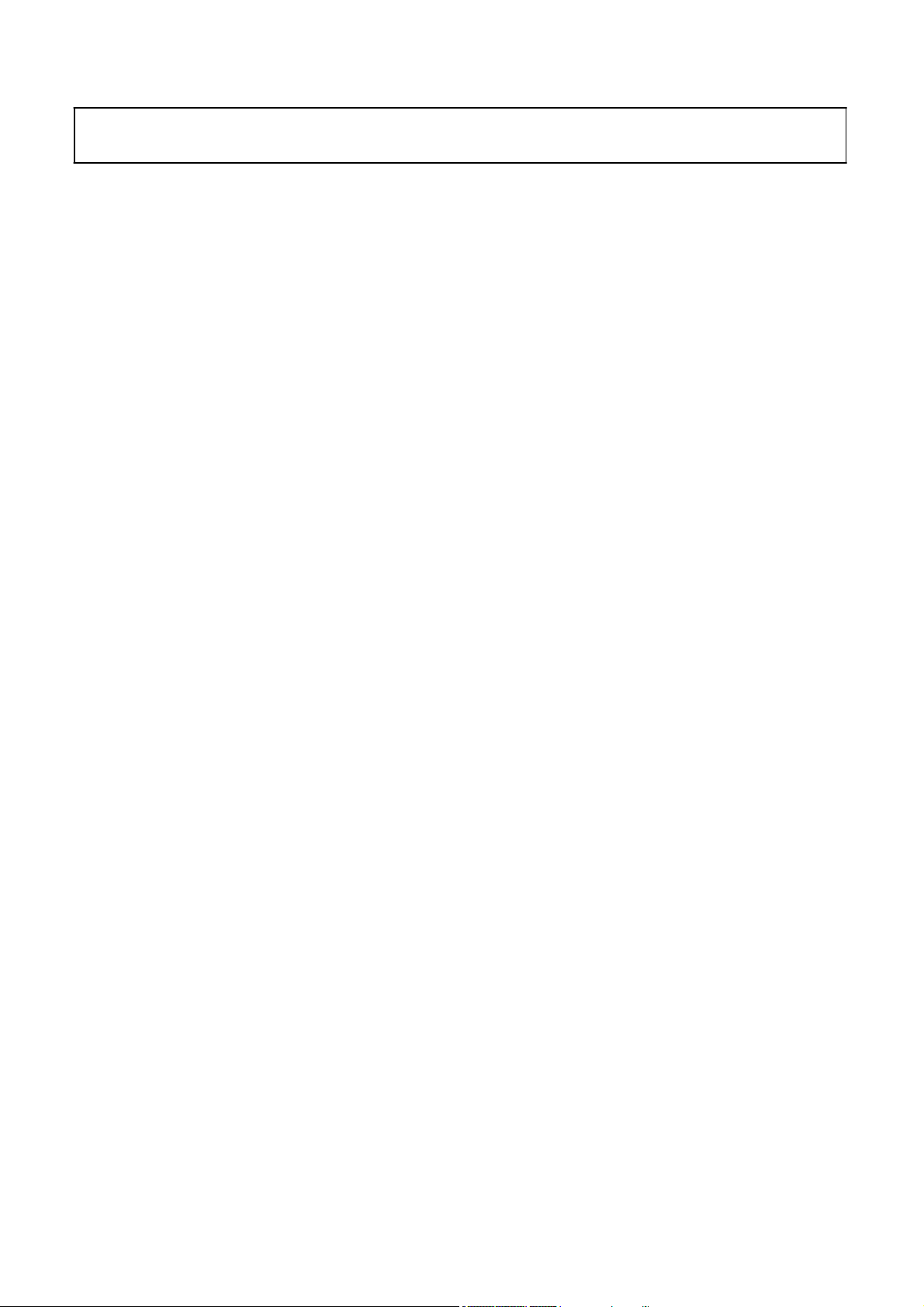
Attention:
please read the following points carefully.
This service manual is only for service personnel to take reference with. Before
servicing
1.Safety precautions
1. Instructions
Be sure to switch off the power supply before replacing or welding any components or
inserting/plugging in connection wire Anti static measures to be taken (throughout the entire production
process!):
a) Do not touch here and there by hand at will;
b) Be sure to use anti static electric iron;
c) It’s a must for the welder to wear anti static gloves.
Please refer to the detailed list before replacing components that have special safety requirements.
Do not change the specs and type at will.
2. Points for attention in servicing of LCD
2.1 Screens are different from one model to another and therefore not interchangeable. Be sure to
Use the screen of the original model for replacement.
2.2 The operation voltage of LCD screen is
protecting yourself and the machine when testing the system in the course of normal operation or
right after the power is switched off. Please do not touch the circuit or the metal part of the module
That is in operation mode. Relevant operation is possible only one minute after the power is switched
off.
2.3 Do not use any adapter that is not identical with the TV set. Otherwise it will cause fire or damage
to the set.
2.4 Never operate the set or do any installation work in bad environment such as wet bathroom,
laundry, kitchen, or nearby fire source, heating equipment and devices or exposure to sunlight etc.
Otherwise bad effect will result.
2.5 If any foreign substance such as water, liquid, metal slices or other matters happens to fall into the
module, be sure to cut the power off immediately and do not move anything on the module lest it should
cause fire or electric shock due to contact with the high voltage or short circuit.
2.6 Should there be smoke, abnormal smell or sound from the module, please shut the power off at
once. Likewise, if the screen is not working after the power is on or in the course of operation, the
power must be cut off immediately and no more operation is allowed under the same condition.
2.7 Do not pull out or plug in the connection wire when the module is in operation or just after the
power is off because in this case relatively high voltage still remains in the capacitor of the driving
circuit. Please wait at least one minute before the pulling out or plugging in the connection wire.
2.8 When operating or installing LCD please don’t subject the LCD components to bending, twisting or
extrusion, collision lest mishap should result.
high voltage
. Be sure to take proper measures in
2.9 As most of the circuitry in LCD TV set is composed of CMOS integrated circuits, it’s necessary to
pay attention to anti statics. Before servicing LCD TV make sure to take anti static measure and
ensure full grounding for all the parts that have to be grounded.
2.10 There are lots of connection wires between parts behind the LCD screen. When servicing or
moving the set please take care not to touch or scratch them. Once they are damaged the screen
would be unable to work and no way to get it repaired.
If the connection wires, connections or components fixed by the thermo tropic glue need to disengage
when service, please soak the thermo tropic glue into the alcohol and then pull them out in case of
damage.
3
Page 4

2.11 Special care must be taken in transporting or handling it. Exquisite shock vibration may lead to
breakage of screen glass or damage to driving circuit. Therefore it must be packed in a strong case
before the transportation or handling.
2.12 For the storage make sure to put it in a place where the environment can be controlled so as to
prevent the temperature and humidity from exceeding the limits as specified in the manual. For
prolonged storage, it is necessary to house it in an anti-moisture bag and put them altogether in one
place. The ambient conditions are tabulated as follows:
Temperature Scope for operation
Scope for storage
Humidity Scope for operation 0% ~
Scope for storage 0% ~ 90%
2.13 Display of a fixed picture for a long time may result in appearance of picture residue on the
screen, as commonly called “ghost shadow”. The extent of the residual picture varies with the maker
of LCD screen. This phenomenon doesn’t represent failure. This “ghost shadow” may remain
in the picture for a period of time (several minutes). But when operating it please avoid displaying still
picture in high brightness for a long time.
5
~+ 35oC
0~
+ 40oC
90
%
3. Points for attention during installation
3.1 The front panel of LCD screen is of glass. When installing it please make sure to put it in place.
3.2 For service or installation it’s necessary to use specified screw lest it should damage the screen.
3.3 Be sure to take anti dust measures. Any foreign substance that happens to fall down between the
screen and the glass will affect the receiving and viewing effect
3.4 When dismantling or mounting the protective partition plate that is used for anti vibration and
insulation please take care to keep it in intactness so as to avoid hidden trouble.
3.5 Be sure to protect the cabinet from damage or scratch during service, dismantling or mounting.
4
Page 5

2.Alignment instructions
1. Test equipment
VG-848 (YPbPr, VGA signal generator)
VG-849 (HDMI signal generator)
FLUKE 54200(TV signal generator)
CA210
2. Power test
Connect main board, power board and IR board according the wiring diagram, connect
the power and press power key (Remote controller or Keypad) button to turn on the TV.
a) Test the pin voltage of P802/power board , the data is shown in table1:
P802 Pin1,2 Pin3,4 Pin5,6,7 Pin8,9 Pin10,11,12 Pin13 Pin14 Pin15 Pin16
Voltage GND 22.8-25.2V GND 11.4-12.6V 4.75-5.25V
b) Test the pin voltage of P803/power board, the data is shown in table2:
P803 Pin1,2,3,4,5 Pin6,7,8,9,10 Pin11 Pin12 Pin13 Pin14
Voltage 22.8-25.2V GND NC 2.5V-5V 2.5-5V PWM NC
(white balancer)
Table1 voltage data of P802
For 32” & 42”
On:2V-5.5V
Off: 0-0.5V
Table2 voltage data of P803
For 32” & 42”
<0.6V 2-5V 2.5-5V PWM
5
Page 6

3. Alignment flow-chart
The alignment flow-chart is shown as fig-1
Check if DDC, HDCP KEY, FLASH are written
Combined test for general assembly
White balance adjustment
Connect to the center signal source and check each
Function of TV (station leaking, analog control, etc.)
Check the output of earphone and speaker.
Input AV/SVIDEO signal and check the function
Input HD signal and check the function of YPbPr
Input VGA signal and check if the display is normal, check
the function (analog control), horizontal/vertical center, etc.
Input HDMI signal and check if the display is normal, check
the function (analog control), horizontal/vertical center, etc.
Preset ex-factory
Check the accessories and packing
Fig-1 adjustment flow-chart
6
Page 7

4. Adjustment instruction
At any input source then press the “LEFT” key, “BACK” key and “OK” key orderly by the remote control to enter
factory mode.
During Factory menu, if “MENU” (First layer) or “BACK” key is pushed, system will exit factory mode.
4-1. Source Calibration
4-1.1. Set the signal generator to input sources Video3 on LCD-TV; ASTRO-859 signal setting to1080i
(PG1 mode Timing 972 and Pattern 969 Color Bar.)
4-1.2. Entering into factory Mode: Press up or down key of remote control to select “Source Calibration”, Press
䇸RIGHT䇹 key to enter the item.
-> Source calibration performed automatically when finished that will show OK.
Repeat step 2 to do VGA input sources,
ASTRO-859 signal setting to1024X768 60Hz. (PG1 mode: Timing 856 and Pattern 921 Gray.)
7
Page 8

Repeat step 2 to do TV input sources of Video1 (Composite-AV):
ASTRO-859 signal is set to Timing 969 PAL system and Pattern 969 color bar.
4-2. Color Temperature Adjustment & Check
4-2.1. Set the signal generator to RGB, 1024*768, 60HZ (ASTRO-859: PG1 856), Level: 0.56V (80%).
Full white pattern.
4-2.2. Press up or down key of remote control to select “Cool”, Press 䇸OK䇹 key to enter the item.
R, G, B drive values are set for COOL, Medium(Normal), and WARM independently.
4-2.3. Select 䇸Cool䇹
Cool spec.
x= 0.267±0.010
y= 0.271±0.010
If the x and y value are larger than specification,
Decrease Green drive from default value.
Increase Blue drive from default value.
If the x or y or both x and y value is/are smaller than specification.
Decrease Blue drive from default value
According to a x and y value, please following adjustment of 1 or 2.
1 If x value is higher than spec
Increase Green drive from default value.
Increase Blue drive from default value.
2 If y value is higher than spec,
Decrease Green drive from default value
4-2.4. Select [Medium---Normal]
Normal spec.
x=0.281±0.010
y=0.288±0.010
Adjust G drive (GREEN) or B drive (BLUE) to set x and y above.
4-2.5. Select [Warm]
WARM spec.
x=0.301±0.010
y=0.310±0.010
Adjust G drive (GREEN) or B drive (BLUE) to set x and y above.
4-2.6 Exit Factory Mode:
After finish adjusting color temperature, press [BACK] to exit factory mode.
8
Page 9

5. Items of Factory menu
Vendor may customize design and add adjustment items Factory menu as far as all required items are
included.
Press up and down key can move high light item from Color Temperature – WARM -> Color Temperature –
Medium -> Color Temperature – Cool -> Timer Clear -> Preset Channel -> NVRAM Clear -> Full Power ->
Source Calibration -> Reset to Default -> RF Burn In -> RF F/W Upgrade -> MCU Burn In -> USB F/W
Upgrade.
The NVRAM Clear and Reset to Default items will have a check dialog “yes or no” to do or not.
Push “OK” key can select high light item function. (Press right key can adjust value)
Display model name, firmware version and released date on bottom
5-1) Cool
Press up or down key can select high light item function.
Press OK key to enter the item.
Following data for color temp shall be edited manually.
-R, G, B data for each preset.
-Press “Up” or “Down” key to select “R”, “G”, “B” item
-Press “Left” or “Right” key to set the “R”, “G”, “B” value.
- Press “MENU” or “BACK” item to exit to factory mode
5-2) Warm
Press up or down key can select high light item function.
Press OK key to enter the item.
Following data for color temp shall be edited manually.
-R, G, B data for each preset.
-Press “Up” or “Down” key to select “R”, “G”, “B” item
-Press “Left” or “Right” key to set the “R”, “G”, “B” value.
- Press “MENU” or “BACK” item to exit to factory mode
9
Page 10

5-3) Normal (Normal)
Press up or down key can select high light item function.
Press OK key to enter the item.
Following data for color temp shall be edited manually.
-R, G, B data for each preset.
-Press “Up” or “Down” key to select “R”, “G”, “B” item
-Press “Left” or “Right” key to set the “R”, “G”, “B” value.
-Press “MENU” or “BACK” item to exit to factory mode
5-4) Timer Clear
Press up or down key can select high light item function.
Press Right key to enter the item.
Reset the timer which records hours of LCD panel burn in.
5-5) Preset Channel
Press up or down key can select high light item function.
Press Right key to enter the item.
The system will be loaded preset channel for production line.
- ATV(Analog TV), DTV(Digital TV)
5-6) NVRAM Clear
Initialize program’s default values to NVRAM for following adjustment items accuracy.
In factory mode it is the first and important step to make sure all values are default value and correct.
- Reset settings: Gamma table, Channel table (Favorite channel, Channel label etc.), Model table
(H/V Position, Clock, Phase), Source dependent setting (Contrast, Brightness etc.), Common
setting (Volume, Language etc.), Parental Control (Rating, Password etc).
To avoid a mistake initial process after factory setting is done. This item will have a check dialog “yes or no”
to do the initial or not.
NOTICE:
After this item is processed then needs to be DC powered on/off.
5-7) Full power
This is for power consumption testing.
To measure the maximum power consumption of TV set, we adjust the value of following items to maximum.
- Contrast
- Brightness
- Audio output
5-8) Source Calibration
Auto Calibration (gain/offset) must be adjusted color by firmware automatic adjustment in PC, Video1
(Composite) and Video3 input source.
5-9) Reset to Default
Reset all settings of OSD menu to default value and will go to standby mode.
- Reset settings: Channel table, Model table (H/V Position, Clock, Phase), Source dependent setting
(Contrast, Brightness etc.), Common setting (Volume, Language etc.)
5-10) RF Burn In
RF (ANT) no signal input, use “snow” pattern for burn in.
5-11) RF F/W Upgrade
Press Right key to enter the item.
To avoid a mistake F/W Upgrade process after factory setting is done. This item will have a check dialog
“yes or no” to do the upgrade or not.
10
Page 11

5-12) MCU Burn In
Press Right key to enter the item.
To avoid a mistake MCU Upgrade process after factory setting is done. This item will have a check dialog
“yes or no” to do the upgrade or not.
5-13) USB F/W Upgrade
Press Right key to enter the item.
The function can be switched On/Off the update of the boot code
And the F/W can be updated on USB by pressing Right key.
6. Dealer Mode Function
11
Page 12
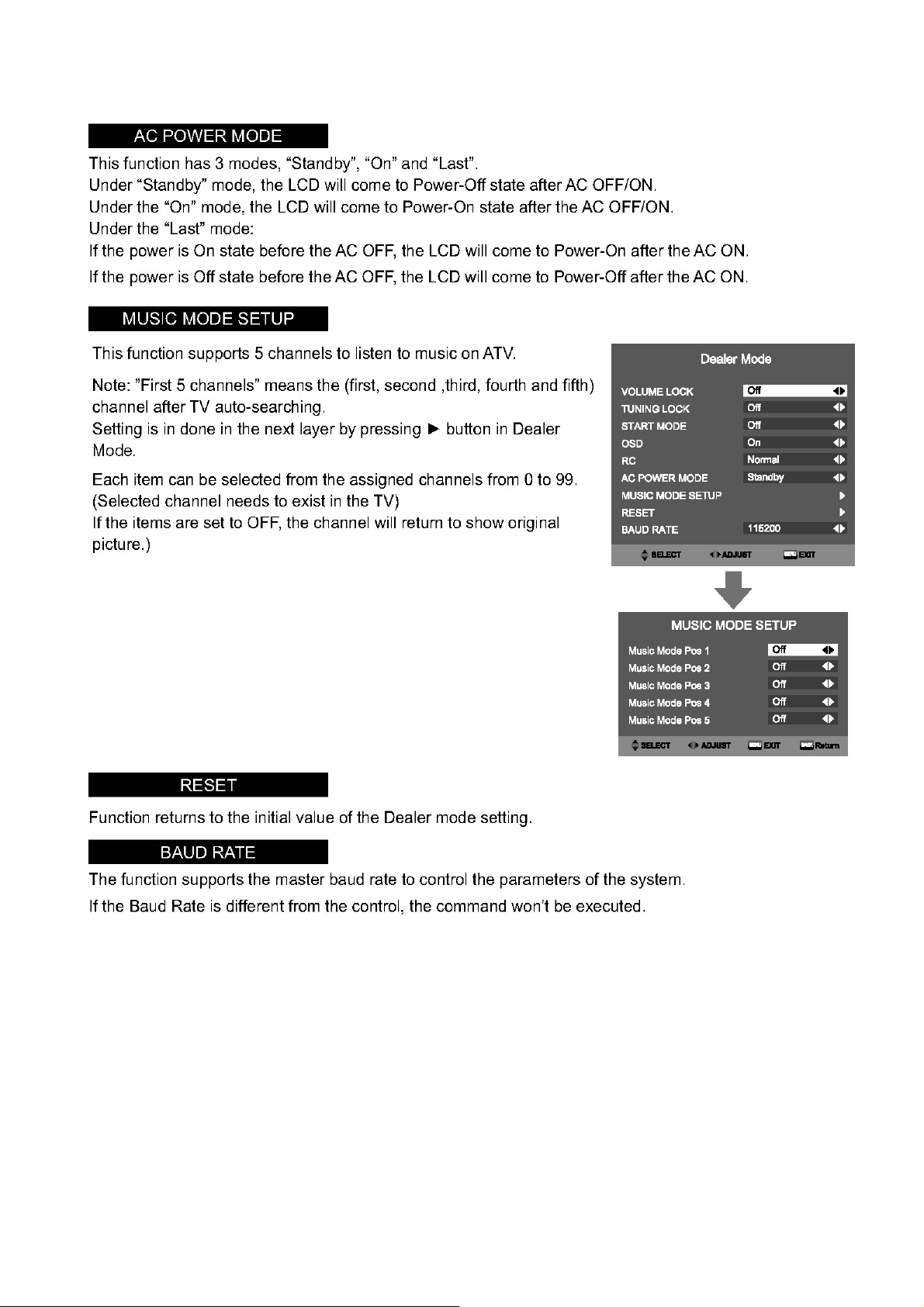
12
Page 13

7. Performance check
7-1 TV function
Connect RF to the center signal source, enter Channel menu ĺ auto tuning, check if there are channels be
skipped, check if the picture and speaker are normal.
7-2 AV/S-Video terminals
Input AV/S-Video signal, check if the picture and sound are normal.
7-3 YPbPr/YCbCr terminal
Input YUV signal (VG848 signal generator), separately input the YUV signals listed in table4 and check if the
display and sound are normal at any situation (power on, channel switch and format convert, etc.)
Table4 YUV signal format
7-4
VGA terminal
Input VGA signal (VG848 signal generator), separately input the signals listed in table5 and check the display and
sound. If the image is deflection of the Horizontal and vertical, select Menu->Setup->Auto Adjust to perform autocorrect.
Table5 VGA signal format
13
Page 14

7-5 HDMI terminal
Input HDMI signal (VG849 signal generator), separately input the signals listed in table4 and table5 and check the
display and sound (32 KHz, 44.1 KHz, 48 KHz) at any situation (power on, channel switch and format convert,
etc.)
7-6 other functions check
a) Check the turn on/turn off timer, sleep timer, picture/sound mode, OSD, stereo and analog TV Teletext, etc.
8. Software instruction
(1)
USB-RS232 Tool and RS-232 male to female cable
Follow below connecter function with PC and LCD TV.
(2) To connect the RS-232 cable male terminal to TV set RS-232 service port.
(3)
To select “Setup” function to set the environment.
14
Page 15

(4)
Setting the Baud Rate to “115200” and select the update firmware file and press “OK” button.
To select “down” pattern that will show the “waiting for ping” message, then you can turn on the
(5)
power by pressing “DC Power on” button.
(6)
When you find below message, please waiting for the F/W updating.
15
Page 16

(7)
When the update is finished that will show the “Close” pattern, please press the button to close the
tool of the RS232.
9. SSU F/W Upgrade method (DTV Only)
16
Page 17

17
Page 18

Working principle analysis of the unit
1. PAL and DVB-T signals flow:
Antenna reception, B/G, I, D/K, DVB-T” signal will be send to tuner FQD1116ME, t h e n T u n e r w i l l
b e demodulating and output standard video signal TV-CVBS, DVB-T and sound IF signal (SIF).
TV-CVBS will send to the master control IC ZR39670HGCF to video decode, de-interlace and scaler,
then output LVDS level drive for panel display.
DVB-T will be fed into WJE6353, after OFDM demodulator, the digital signal will be transform into
MPEG transport stream out by DVB-T COFDM Terrestrial IC and sent to scaler IC ZR39670HGCF
processing, then output LVDS level drive for panel display.
The sound IF (SIF) will be fed into MSP4410K, after demodulating, pre-amplifying, bass adjusting
and volume control, the sound signal will be transfo r m i n t o d i g i t a l I 2 S s i g n a l by Sound
Processor IC and sent to digital amplifier TAS5706 amplifying, then sent to speaker. About
Earphone output, MSP4410K will be sent analog signal to earphone amplifier TPA6110 then
output to Earphone.
2. AV/SV signal flow
SV signal and the Video1 path AV signal switch by menu “Setup”->“AV Connecting”->”Video1
input” via terminal socket, the signal and the Video2 path AV signal will be fed to ZR39670HGCF
to perform video decode, de-interlace and scaler, then output LVDS drive level for panel display.
Audio signal from AV/SV terminal via matched resistance is fed to MSP4410K to bass adjust and
volume control, the sound signal will be transform into digital I2S signal by Sound Processor IC and
sent to digital amplifier TAS5706 amplifying, then sent to speaker. About Earphone output,
MSP4410K will be sent analog signal to earphone amplifier TPA6110 then output to Earphone.
3. PC/YPrPb signal flow
PC and the Video3 path YPbPr signal are via terminal sent to ZR39670HGCF A/D conversion,
output R/G/B of 24 bit to back end module to digital decode, image scale, then send to LVDS
level drive for panel display.
Sound signal of PC/YPrPb t e r m i n a l via matched resistance and sent to MSP4410K to bass
adjust and volume control, the sound signal will be transform into digital I2S signal by Sound
Processor IC and sent to digital amplifier TAS5706 amplifying, then sent to speaker. About Earphone
output, MSP4410K will be sent analog signal to earphone amplifier TPA6110 then output to
Earphone.
4. HDMI signal flow
Three HDMI video signals via switcher Sil9185 are directly fed to the master control IC
ZR39670HGCF to digital decode, image scale, then output LVDS drive level for panel display.
HDMI audio signal via decoder built-in ZR39670HGCF is transform into digital I2S signal by scaler
IC, and sent to MSP4410K to bass adjust and volume control, the sound signal will sent to digital
amplifier TAS5706 amplifying, then sent to speaker. About Earphone output, MSP4410K will be
sent analog signal to earphone amplifier TPA6110 then output to Earphone.
18
Page 19

Sanyo 32”/42” Block Diagram
19
I. Block Diagram
Page 20

· Κ Ο Χ
· Β Φ Ε
· Δ Δ
· Δ Δ
ΐ Ε Κ Ξ Ξ Ζ Σ
ΐ Κ Ο Χ Ζ Σ ΥΖ Σ
΅ΠΚΟΧΖΣΥΖΣΓΠΒΣΕ
20
Block diagram-POWER-32”/42”
II.
III.
΄
͵ ʹ ͵ ʹ
΄
͵ ʹ ͵ ʹ
ͷ Ν Ϊ Γ Β Δ Μ
Β Ν Η Γ Σ ΚΕ Θ Ζ
· Β Φ Ω
΅ΠΞ ΒΚΟΓΠΒΣΕ
ͷ ʹ
·
·
·ΒΦΕ ·ΚΟΧ
ΐͲ ʹ ͵ ΐΡΠΨ Σΐ ΚΧΖ ΣΥΖΣ ΐΕ ΚΞ Ξ ΖΣ ΐΚΧΖΣΥΖ Σΐ Ε ΚΞ Ξ Ζ Σ
ͳ Σ Π Ψ Ο Π Φ Υ
ΐ Ρ Π Ψ Ζ Σ
ΐ Κ Ο Χ Ζ ΣΥ Ζ Σ
ΐ Ͳ ʹ ͵
ΐ Ε Κ Ξ Ξ Ζ Σ
Page 21

IC block diagram
1. Zoran ZR39670
Feature:
Embedded High Performance 300MIPS CPU
z Integrated MIPS 4KEcTM CPU, 300MHz
z Intended to run RTOS, audio decode and Application software
z 32-bit MIPS32 enhanced architecture
z 8 K instruction cache, 8 K data cache, (2-way set associative)
z MMU with 16-dual entry (TLB)
Integrated HDMI Link and PHY
z Two Independent instances of the PHY
z Support for HDMI v1.3
z Integrated Secure HDCP Keys
Integrated HD ADC
z Three YPbPr inputs (Two SCART)(Up to 1080p)
z One RGB input (Up to WUXGA)
z Up to 165 MHz input bandwidth
High-Performance MPEG-2 Video Decoding Engine
z Support for a single MP@HL decoder
Integrated Dual Channel LVDS Output for direct Panel Display support
z Supports up to 165MHz
z 1080p Output Flat Panel Support
z 100/120 Hz Operation with 768p panels
z 6, 8, 10 and 12-bit panel support
Integrated NTSC/PAL/SECAM Decoder
SCART Support
z Fast Blank/Fast switch inputs
z Video DAC for CVBS output
Display Processor & Controller
z PIP operation with Digital/Analog PIP
Common Interface (CI)
Integrated USB 1.1 Interface
System Interfaces
z Two 2-signal UARTs
z Three I2C master or Slave interfaces (up to 400 kb/s)
z One IR Receive, with hard N are demodulation
z Guest bus interface
z SPI interface
Device Unique Chip ID
z 128-bit device unique secret key
Memory Interface Unit
z High performance 32-bit DDR2 interface (400MHz)
z Up to 3.2GByte/second peak memory throughput
Process Technology
z 80 nm CMOS
Power
z 1.1 V core voltage 1.8 V Memory I/F, 3.3 V I/O
Packaging
z 35 mm x 35 mm Plastic Ball Grid Array package
z
632 BGA
21
Page 22

2. FQD1116ME
DVB-T/Analog hybrid terrestrial video module
3. WJE6353
Nordig Unified DVB-T COFDM Terrestrial Demodulator for PC-TV and
Hand-held Digital TV (DTV)
22
Page 23

4. TAS5706
20-W Stereo Digital Audio Power Amplifier with EQ and DRC
5. SiI9185
3:1 HDMI 1.3 Switch
23
Page 24

6. TPA6110A2
150-mW STEREO AUDIO POWER AMPLIFIER
7. MSP4410K
Multi-standard Sound Processor
24
Page 25

Sanyo 32-inch Wiring Diagram
25
I. BLOCK
Page 26
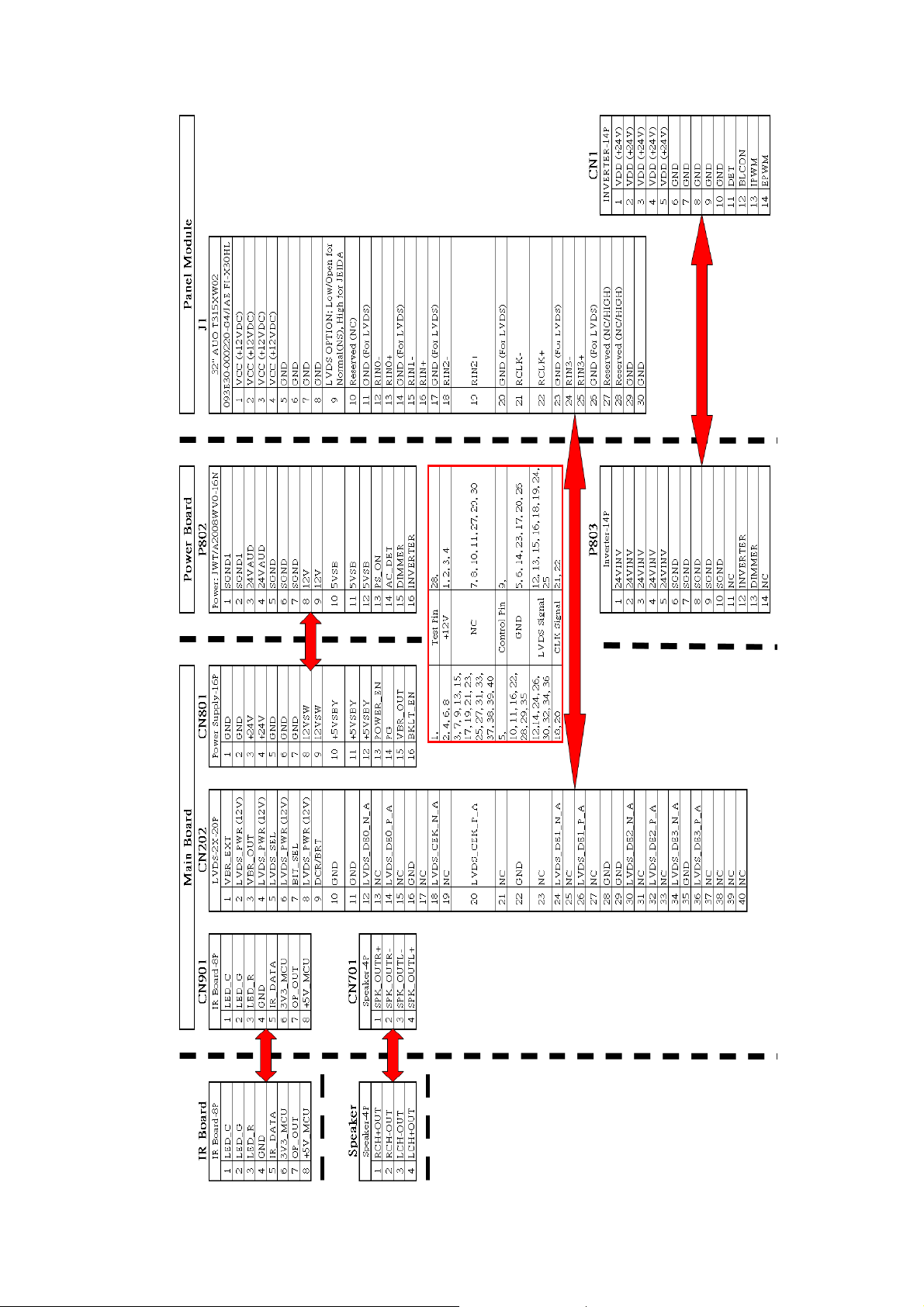
26
II. Wiring Connection
Page 27
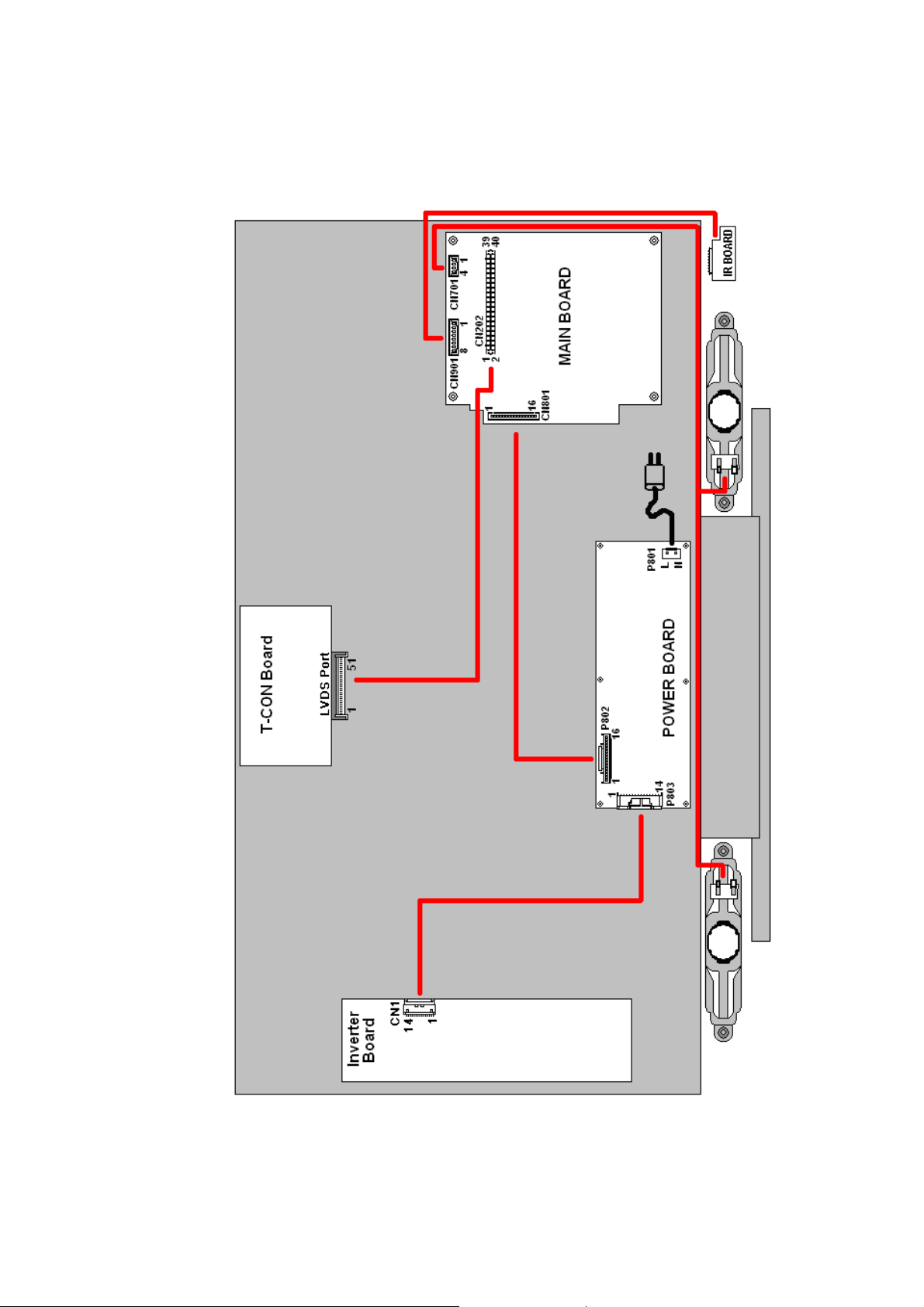
Sanyo 42-inch Wiring Diagram
27
III. BLOCK
Page 28

28
IV. Wiring Connection
Page 29

Trouble shooting
1. Fault clearance
29
Page 30

2. Troubleshooting guide
The flow chart shown below will help you to troubleshoot your Televison set with it doesn’t display
normally. Each procedure offers a simple way to check for system errors. Before starting, ensure
that there is a signal in and that the Televison is turned on.
2-1 Power LED no light
Power LED no
Light
OK
H
Check L21
+5V_IN
Check
CN2
Pin 2
Check
LED
NG
L
NG
Change to new power board.
P/N : PK101V1100I ( SSA32UT-00)
/or PK101V1180I
P/N : PK101V1110I (SSA42UG-00)
Change MAIN
PCB
Change LED
PCB
30
Page 31

2-2 Has audio but no video out
Change to new power board.
P/N : PK101V1100I ( SSA32UT-00)
/or PK101V1180I
P/N : PK101V1110I (SSA42UG-00)
2-3 Has video but no audio out step 1
31
Page 32

2-4 Has video but no audio out step 2
(
)
Change to new power board.
P/N : PK101V1100I ( SSA32UT-00)
/or PK101V1180I
P/N : PK101V1110I
SSA42UG-00
32
Page 33

ELECTRON-32"/42"
SCHEMATIC DIAGRAM
Page 34

1A
1A
1A
of
of
of
218Tuesday, September 01, 2009
218Tuesday, September 01, 2009
218Tuesday, September 01, 2009
1
COMPAL OPTOELECTRONICS CO., LTD
COMPAL OPTOELECTRONICS CO., LTD
COMPAL OPTOELECTRONICS CO., LTD
SCHEMATIC, M/B VTV-L42008
SCHEMATIC, M/B VTV-L42008
SCHEMATIC, M/B VTV-L42008
Title
Title
Title
2
401C17
401C17
401C17
B
B
B
Size Document Number Rev
Size Document Number Rev
Size Document Number Rev
Date: Sheet
Date: Sheet
Date: Sheet
1
2
Panel
3
M185XW01(V0)-CC 18.5"A T /AU
T260XW02(VQ)-RR 26"A+ T /AU
T315XW02(VS)-RR 32"A+ T /AU
LC420WUN-SBA1 42"A G /LGS
Model
3
SSA19U SSA26U SSA32U SSA42U
4
453C0830L01 VTV-P1903
PK101V1090I FSP123-4F01
PK101V1100I FSP138-4F01
PK101V1110I FSP226-4F01
4
Input Terminal difference of Model
451C1730L32
451C1730L12
451C1730L22
451C1730L02
Circuit )
Location/Circuits
JP401
JP402
JP403
JP307
JP302
U304 (Video filter
JP201 (USB Terminal)
JP304 (SPDIF O/P Terminal)
LCD-19E30A
LCD-26E30A
LCD-32E30A
5
Note :
Compal Model Sanyo Model PCBA No. Power Supply
SSA19UTA
LCD-42E30A
SSA26UTA
SSA32UTA
SSA42UGA
SSA42UTA LCD-42E30A T420HW04-V2451C1730L02 PK101V1110I FSP226-4F01
D D
HDMI1
HDMI2
HDMI3
1234567
Item Terminal
Video1 JP301 (Composite/S-Video)
Video2 JP308 (Side I/O)
Video3 JP306A (Component)
Video O/P JP306B (ATV O/P)
PC JP305
8
C C
RS232 JP309
PC Audio
Input
Digital Audio
9
10
Output
ANT JP101
Headphone JP701
111213
14
B B
15
16
5
A A
PDF created with FinePrint pdfFactory Pro trial version http://www.softwarelabs.com
Page 35

1A
1A
82pF
VSS
VDD
P9
R1
C544 2200pFC544 2200pF
VSS
VDD
C545
C545
C536
C536
C532
C532
A7
B8
VSSQ
VSSQB2VSSQ
VDDQ
VDDQC1VDDQC3VDDQC7VDDQ
A9
C534
C534
C523
C523
C510
C510
C531
C531
C530
C530
C529
C529
82pF
0.1uF
0.1uF
0.1uF
0.1uF
0.1uF
0.1uF
0.1uF
0.1uF
0.1uF
0.1uF
0.1uF
0.1uF
0.1uF
0.1uF
0.1uF
0.1uF
D8
E7
VSSQD2VSSQ
E9
C9
BP9 BP10 BP11BP7 BP8 BP12
F8
VSSQ
VSSQF2VSSQ
VDDQ
VDDQG1VDDQG3VDDQG7VDDQ
G_ZR670
U502 Bypass Caps
G_ZR670
H8
R8
NC4R3NC5R7NC6
VSSQH2VSSQ
NC1A2NC2
E2
G9
C540
0.1uF
C540
0.1uF
C539
0.1uF
C539
0.1uF
G_ZR670
0.1uF
0.1uF
C513
C513
BP6BP4 BP5BP1
C516
0.1uF
C516
0.1uF
C512
0.1uF
C512
0.1uF
C515
0.1uF
C515
0.1uF
C514
0.1uF
C514
0.1uF
BP2 BP3
C511
0.1uF
C511
0.1uF
82pF
82pF
C546
C546
Add C542~C549 From DDR II 2/19
V59C1512164QCF25A
V59C1512164QCF25A
VCC1_8
C547
C547
2200pF
2200pF
U502B
U502B
J7
A3
E3
VSS
VSSDL
DDR II
DDR II
VDD
VDDL
J1
A1
E1
VSS
VDD
C538
0.1uF
C538
0.1uF
C537
C537
0.1uF
0.1uF
C522
C522
0.1uF
0.1uF
G_ZR670
C521
0.1uF
C521
0.1uF
C518
0.1uF
C518
0.1uF
C520
0.1uF
C520
0.1uF
BP9 BP10 BP11BP7 BP8 BP12
C517
0.1uF
C517
0.1uF
C519
0.1uF
C519
0.1uF
C548
82pF
C548
82pF
C549
C549
2200pF
2200pF
G_ZR670
A7
B8
D8
E7
F8
VSSQD2VSSQ
E9
C9
VSSQ
VSSQF2VSSQ
VDDQ
VDDQG1VDDQG3VDDQG7VDDQ
H8
VSSQH2VSSQ
G9
R8
NC4R3NC5R7NC6
NC1A2NC2
E2
V59C1512164QCF25A
V59C1512164QCF25A
J3
N1
P9
VSS
VSS
VSS
VSSQ
VSSQB2VSSQ
VDDQ
VDDQC1VDDQC3VDDQC7VDDQ
VDD
VDD
VDD
J9
A9
R1
M9
C543
82pF
C543
82pF
0.1uF
0.1uF
C535
C535
0.1uF
0.1uF
C533
C533
C509
C509
0.1uF
0.1uF
G_ZR670
1
C542
2200pF
C542
2200pF
U501 Bypass Caps
VCC1_8
2
C528
C528
C527
C527
C524
C524
C526
C526
C525
C525
U501B
U501B
0.1uF
0.1uF
0.1uF
0.1uF
0.1uF
0.1uF
0.1uF
0.1uF
0.1uF
0.1uF
DDR II
DDR II
J7
VSSDL
VDDL
J1
BP6BP4
BP5BP1
BP2 BP3
A3
E3
J3
N1
VSS
VSS
VSS
VDD
VDD
VDD
J9
A1
E1
M9
1A
of
of
of
318Thursday, August 20, 2009
318Thursday, August 20, 2009
318Thursday, August 20, 2009
1
401C17
401C17
COMPAL OPTOELECTRONICS CO., LTD
COMPAL OPTOELECTRONICS CO., LTD
COMPAL OPTOELECTRONICS CO., LTD
401C17
SCHEMATIC, M/B VTV-L42008
SCHEMATIC, M/B VTV-L42008
SCHEMATIC, M/B VTV-L42008
Custom
Custom
Custom
Title
Size Document Number Rev
Date: Sheet
Title
Size Document Number Rev
Date: Sheet
Title
Size Document Number Rev
Date: Sheet
2
Note: The DDR II layout will also
accomodate 1M bit devices, expanding the
memory footprint from 128M byte to 256M
byte.
S0_DQ13
S0_DQ14
S0_DQ15S0_A12
3
DQ14B1DQ15B9DQ13D9DQ12D1DQ11D3DQ10
DDR II
DDR II
U501A
U501A
R2
S0_A11
S0_DQ[15..0]
4
S0_A10
C14
C24
C18
D22
VCC1_8
S0_DQ11
S0_DQ12
S0_DQ7
S0_DQ8
S0_DQ9
S0_DQ10
D7
DQ9C2DQ8C8DQ7F9DQ6F1DQ5H9DQ4H1DQ3H3DQ2H7DQ1G2DQ0
S0_A9
S0_A8
S0_A7
S0_A6
S0_A5
S0_A4
D18
D14
D23
D17
C19
C15
S0_DQ5
S0_DQ6
S0_A3
S0_A2
C23
C17
S0_DQ3
S0_DQ4
A0M8A1M3A2M7A3N2A4N8A5N3A6N7A7P2A8P8A9P3A10M2A11P7A12
S0_A1
S0_A0
D19
D15
VCC1_8
S0_DQ2
S0_DQ1
S0_DQ0
S0_UDM
S0_LDM
F3
B3
G8
LDM
UDM
UDQSA8UDQSB7LDQSE8LDQSF7RASK7CASL7CS
BA0L2BA1
NC3
L3
L1
S0_UDQS
S0_BA1
S0_UDQSN
S0_LDQSN
S0_BA0
S0_BA2
A17
A16
B16
C22
C20
D21
C503
C503
S0_LDQS
S0_RASN
B18
D16
0.1uF
0.1uF
S0_VREF
J2
VREF
WEK3CKEK2CKJ8CK
S0_WEN
S0_CASN
D20
C16
C504
0.1uF
C504
0.1uF
K8
S0_CK
S0_CKN
B12
A12
close DDR
K9
ODT
L8
R501
R501
S0_CKE
C13
C21
100
100
G_ZR670
V59C1512164QCF25A
V59C1512164QCF25A
S1_DQ[15..0]
U502A
U502A
VCC1_8
S1_DQ15S1_A12
DDR II
DDR II
R2
E24
R24
S1_DQ12
S1_DQ13
S1_DQ14
DQ14B1DQ15B9DQ13D9DQ12D1DQ11D3DQ10
S1_A11
S1_A10
S1_A9
J23
J24
N23
S1_DQ11
S1_A8
E23
S1_DQ3
S1_DQ4
S1_DQ5
S1_DQ6
S1_DQ7
S1_DQ8
S1_DQ9
S1_DQ10
D7
DQ9C2DQ8C8DQ7F9DQ6F1DQ5H9DQ4H1DQ3H3DQ2H7DQ1G2DQ0
S1_A7
S1_A6
S1_A5
S1_A4
S1_A3
S1_A2
S1_A1
S1_A0
P23
H23
K24
F24
P24
H24
K23
F23
VCC1_8
S1_DQ2
S1_DQ1
S1_DQ0
S1_UDM
S1_LDM
F3
B3
G8
LDM
UDM
A0M8A1M3A2M7A3N2A4N8A5N3A6N7A7P2A8P8A9P3A10M2A11P7A12
UDQSA8UDQSB7LDQSE8LDQSF7RASK7CASL7CS
BA0L2BA1
NC3
L3
L1
S1_UDQS
S1_BA1
S1_UDQSN
S1_BA0
S1_BA2
G26
G25
N24
L24
M23
C506
C506
S1_LDQS
S1_LDQSN
S1_RASN
J25
H26
0.1uF
0.1uF
S1_CASN
G23
G24
S1_VREF
J2
VREF
WEK3CKEK2CKJ8CK
K8
S1_WEN
S1_CKN
L23
C26
C508
C508
S1_CK
C25
0.1uF
0.1uF
K9
ODT
S1_CKE
M24
G_ZR670
close DDR
V59C1512164QCF25A
V59C1512164QCF25A
L8
100
100
G_ZR670
R506
R506
D24
DDR II SDRAM I/F
3
4
S1_A9
S1_A8
S1_A7
S1_A6
S1_A5
S1_A4
S1_A3
S1_A2
S1_A1
S1_DQ8
S1_DQ7
E25
S1_DQ7
S1_DQ6
S1_DQ5
N26
D25
S1_DQ5
S1_DQ6
S1_DQ4
S1_DQ3
P26
K25
S1_DQ3
S1_DQ4
S1_A0
S1_DQ2
J26
P25
S1_DQ2
S1_DQ1
VCC1_8
S1_BA2
S1_BA1
S1_DQ1
S1_DQ0
D26
S1_DQ0
S1_BA0
S1_UDM
L26
S1_UDM
S1_LDM
R504
R504
B B
S1_UDQSN
S1_LDM
K26
C505
C505
100
100
S1_UDQS
0.1uF
0.1uF
S1_LDQSN
S1_LDQS
S1_VREF
R26
S1_VREF
S1_RASN
S1_CASN
R50591R505
S1_WEN
C507
C507
91
B26
0.1uF
0.1uF
S1_CKN
RDRIVER
S1_CK
S1_CKE
S1_ODT
RDRIVER50
RTERM
ZR39670_A_6
ZR39670_A_6
A26
A25
300
300
R509
R509
G_ZR670G_ZR670G_ZR670
51
R50851R508
27
R50727R507
G_ZR670
close scale
20090402 from 100 change to 91
A A
5
PDF created with FinePrint pdfFactory Pro trial version http://www.softwarelabs.com
S0_A9
S0_A8
S0_A7
S0_A6
S0_A5
S0_A4
S0_A3
S0_A2
S0_A1
S0_DQ8
S0_DQ7
B14
S0_DQ6
S0_DQ7
S0_DQ6
A22
S0_DQ5
S0_DQ5
B13
S0_DQ4
S0_DQ4
A23
S0_DQ3
S0_DQ3
B19
A18
S0_DQ2
VCC1_8
S0_A0
S0_BA2
S0_DQ2
S0_DQ1
B23
S0_DQ1
S0_BA1
S0_BA0
S0_DQ0
A13
S0_DQ0
S0_UDQSN
S0_UDM
S0_LDM
A20
A19
S0_UDM
S0_LDM
C502
C502
R502
R502
100
100
S0_UDQS
0.1uF
0.1uF
S0_LDQSN
S0_LDQS
A24
S0_VREF
S0_A13
S0_A12
S0_A11
S0_A10
S0 Memory I/F
S0 Memory I/F
S0_DQ15
S0_DQ14
S0_DQ13
S0_DQ12
S0_DQ11
S0_DQ10
A21
A14
S0_DQ12
S0_DQ13
S0_DQ14
B22
B20
S0_DQ11
D D
S0_DQ9
B17
B21
A15
S0_DQ8
S0_DQ9
S0_DQ10
U201A
U201A
B15
5
S0_DQ15
S0_VREF
S0_RASN
S0_CASN
C501
C501
R50391R503
S0_WEN
0.1uF
0.1uF
S0_CK
S0_CKE
S0_CKN
S0_ODT
ZR39670_A_6
ZR39670_A_6
close scale
91
G_ZR670G_PW R G_ZR670
GND GND_POWER
C C
S1_A13
S1_A12
S1_A11
S1_A10
S1 Memory I/F
S1 Memory I/F
S1_DQ15
S1_DQ14
S1_DQ13
S1_DQ12
S1_DQ11
S1_DQ10
E26
N25
M26
S1_DQ12
S1_DQ13
S1_DQ14
L25
H25
M25
S1_DQ9
S1_DQ11
S1_DQ10
S1_DQ9
F26
S1_DQ8
U201B
U201B
F25
S1_DQ15
20090402 from 100 change to 91
Page 36

1A
1A
1A
PG 9
4.7K
4.7K
R266
R266
Add R265 R266 Q207 10/2
CBE
1
R209
4K7
R209
4K7
VCC3_3
Bootstrap Configuration
2
4K7
4K7
R208
R208
4K7
4K7
R226
R226
AFE & GPIO
AFE & GPIO
TU_RST 5,6,9,17
GPIO1
E11
D11
GPIO_P0
GPIO1 11
GPIO2
GPIO3
C11
B11
GPIO_P1
GPIO_P2
VCC3_3
R215
R215
R216
R216
R214
R214
DDCP 5,8
AMP_PDN 9
A11
E12
GPIO_P3
GPIO_P4
GPIO_P5
4K7
4K7
4K7
4K7
4K7/NC
4K7/NC
HP_DET 9
DCR/BRT_EN 10
D12
C12
GPIO_P6
GPIO_P7
R265
R265
4.7K
4.7K
G_ZR670 G_ZR670
G_ZR670
PANEL_PWR_EN 16
LCD_ON 16
SV_DET 7
AMP_PMUTE 9
C3
GPIO_P20B2GPIO_P21A2GPIO_P22A3GPIO_P23B3GPIO_P24
Q207
Q207
MMBT3904L
MMBT3904L
G_ZR670
1011
JP309
JP309
162738495
RS_RX
RS_TX
U204
U204
R254 0/NCR254 0/NC
R253 0/NCR253 0/NC
Stuff Option
DB9H105-F
DB9H105-F
G_ZR670
VBUS1D-2GND4Shield5D+3Shield6Shield7Shield
JP201
JP201
USB
ISP_TX
ISP_RX
C234
0.1uF
C234
0.1uF
C232
0.1uF
C232
0.1uF
1
3
8
7
T1OUT14T2OUT
232 XCVR
232 XCVR
T1IN11T2IN
10
R251 0R251 0
R261 0R261 0
UART0TX
UART1RX
R1IN13R2IN
R1OUT12R2OUT
9
R262 0R262 0
R252 0R252 0
UART0RX
UART1TX
C+
C1-
C2+4C2-5V+
C230
0.1uF
C230
0.1uF
6
V-
2
5V
G_ZR670
15
GND
VCC
SP232ACN
SP232ACN
16
C239
47uF/16V
C239
47uF/16V
G_ZR670
C233
0.1uF
C233
0.1uF
D207
D207
1N4148
1N4148
F201
F201
1206L035-C/NC
1206L035-C/NC
Reserve
5V
Note: Place near
connector, and use
layout from
datasheet.
USB0_VCC
USB0DN
USB0DP
8
TYCO R/A FLAG USB/NC
TYCO R/A FLAG USB/NC
C243
0.1uF/NC
C243
0.1uF/NC
EZJZ1V80010/NC
EZJZ1V80010/NC
D208
D208
EZJZ1V80010/NC
EZJZ1V80010/NC
D209
D209
15K/NC
15K/NC
R286
R286
15K/NC
15K/NC
R287
R287
C241
C241
C242
C242
56pF/50V/NC
56pF/50V/NC
56pF/50V/NC
56pF/50V/NC
COMPAL OPTOELECTRONICS CO., LTD
COMPAL OPTOELECTRONICS CO., LTD
COMPAL OPTOELECTRONICS CO., LTD
G_ZR670
SCHEMATIC, M/B VTV-L42008
SCHEMATIC, M/B VTV-L42008
SCHEMATIC, M/B VTV-L42008
Custom
Custom
Custom
Title
Size Document Number Rev
Title
Size Document Number Rev
Title
Size Document Number Rev
of
of
of
418Tuesday, September 01, 2009
418Tuesday, September 01, 2009
418Tuesday, September 01, 2009
1
401C17
401C17
401C17
Date: Sheet
Date: Sheet
Date: Sheet
2
AFE_DIN0
AFE_DIN1
AFE_DIN2
AFE_DIN3
AFE_DIN4
AFE_DIN5
AFE_DIN6
AFE_DIN7
AFE_DIN8
AFE_DIN9
AFE_DIN10
AFE_DIN11
AFE_DINCLK
AB8
AA8
AC8
AD8
12
12
12
12
12
12
C202
C202
8
Vcc
64M bit
64M bit
DO2CLK
6
SPI_RD
SPI_WR
SPI_CLK
D206
D206
D205EZJZ1V80010 (0603)/NC D205EZJZ1V80010 (0603)/NC
D204
D204
D203
D203
D201
D201
D202EZJZ1V80010 (0603)/NC D202EZJZ1V80010 (0603)/NC
0.1uF
0.1uF
CS1DIO5WP
SPI_CS_n
UART0TX
L22
UART0_TX
UART0RX
AE8
3
SPI_WEN11
M22
UART0_RX
IF_DVAL
AA9
4
GND
HOLD
7
SPI_HOLD
G_ZR670
W25Q64BV
W25Q64BV
R259
R259
R258
R258
G_ZR670
VCC3_3
10K
10K
10K
10K
ZR39670_A_6
ZR39670_A_6
C203
2200pF
C203
2200pF
RESETN
R2251KR225
1K
VCC3_3
SW201
SW201
U202
U202
R2630R263
0
VCC3_3
20090224 del. R264
20090119 R263 NC to 0R,
SPI_CS_n
SPI_WEN
SPI_HOLD
R231
R231
R285 0/NCR285 0/NC
W24
W26
AA24
AB24
Y26
SPI_CLK
SPI_SEL0
SPI_SEL1
SPI_SEL2
SPI_SEL3
SPI_HOLD
3
L209
L209
/Reset
4K7/NC
4K7/NC
Reset Circuit
VCC3_3
I2C1CLK 6,9
AE13
I2C1_C
I2C1DATA 6,9
AF13
AF14
I2C1_D
VCC3_3
R224
R224
4K7
4K7
R222
4K7
R222
4K7
VCC3_3
R223 4K7R223 4K7
AE14
AA14
I2C2_C/GADR6
I2C2_D/GADR7
I2C_MORPH__ENA
SPI_WR
R228 47R2 28 47
Y24
SPI_DO
SPI_RD
R23047R230
W25
SPI_CLK
47
R229 47R2 29 47
Y25
SPI_DI
R217 4 K7R217 4K7
I2C0CLK
UART1RX 12
UART1TX 12
P22
N22
UART1_TX
UART1_RX
R218 4 K7R218 4K7
I2C0DATA
USB0DN
USB0DP
R227 0R227 0
R245 0R245 0
E5
D5
USB0_DP
USB0_DN
R219 3K4_1%R219 3K4_1%
D3
USB_REXT
1
D4
USB_ATEST
R220 4 K7R220 4K7
I2C1CLK
G_ZR670
TP203TP203
R221 4 K7R221 4K7
I2C1DATA
I2C0CLK 5,17
AF12
I2C0_C
VCC3_3
VCC3_3
I2C0DATA 5,17
AE12
I2C0_D
B3F-1100/NC
B3F-1100/NC
VCC
1
KC FBMA-L11-160808-300LMA10T
KC FBMA-L11-160808-300LMA10T
RESETN
V24
G_ZR670
Reset
Switch
2
GND
STL8100GCL300
STL8100GCL300
C236
C236
0.1uF
0.1uF
C237
C237
0
R2830R283
1
G_ZR670
RESETN 9,12
R2321MR232
U26
U25
CLKIN
CLKOUT
RESET_n
R28247R282
G_ZR670
100pF/50V
100pF/50V
R2800R280
1M
G_ZR670
XCLK 11
C238
C238
56pF
56pF
G_ZR670
47
U205
SOT-353
U205
SOT-353
74LVC1G126
74LVC1G126
3 5
R284
R284
NC/0
NC/0
G_ZR670
2 4
R281
0/NC
R281
0/NC
0
C204
33pF
C204
33pF
G_ZR670G_ZR670
Y201
Y201
C201
27pF
C201
27pF
25MHz/20pF/S/2 P
25MHz/20pF/S/2 P
100
100
R233
R233
Crystal Y1
15ppm 20C•
30ppm 0-70C•
SIO I/F
3
4
5
U201K
U201K
AA6
AA5
AB6
AB5
AB11
AA11
AA10
AC11
G_ZR670
VCC3_3
3
4
5
CN201
CN201
1 2
3 4
5 6
7 8
EJTAG I/F
VCC3_3
R2054K7 R2054K7
R2011K R2011K
R2041K R2041K
R2034K7 R2034K7
R2021K R2021K
R2070 R2070
EJTCK
EJTDI17
EJTDO17
EJTMS17
TRSTN
VCC3_3
4K7
4K7
R206
R206
R211 4K7R211 4 K7
R210 NCR210 NC
modify R213 from 10K to 100 3/13
EJTCK
TRSTN
E14
E16
E13
E17
E15
E18
TDI
TCK
TMS
TDO
TRST
TAPSEL
SIO I/F
SIO I/F
HEADER14 2.54mm/NC
HEADER14 2.54mm/NC
9 10
EZJZ1V80010 (0603)/NC
EZJZ1V80010 (0603)/NC
11 12
13 14
EZJZ1V80010 (0603)/NC
EZJZ1V80010 (0603)/NC
EZJZ1V80010 (0603)/NC
EZJZ1V80010 (0603)/NC
EZJZ1V80010 (0603)/NC
EZJZ1V80010 (0603)/NC
R212 4 7R2 12 47
RESETN
G_ZR670
VCC3_3
IRR 12
R213 10R213 10
R22
D13
IRR
TAPSEL_CAS
U203
U203
1/29
R257
R257
R256
R256
VCC3_3
SPI FLASH
SPI FLASH
4K7
4K7
4K7
4K7
U201C
U201C
ZR39670_A_6
D D
C C
B B
ZR39670_A_6
A A
PDF created with FinePrint pdfFactory Pro trial version http://www.softwarelabs.com
Page 37

1
HDMI I/F
HDMI I/F
HDMI1_D2PB4HDMI1_D2NA4HDMI1_D1PC4HDMI1_D1NC5HDMI1_D0PA5HDMI1_D0NB5HDMI1_CLKPB6HDMI1_CLKNA6HDMI1_CECC6HDMI1_SCLB7HDMI1_SDAD7HDMI1_HPDD6HDMI1_5VSENSEC7HDMI1_RXATESTE8HDMI1_REXT
U201O
U201O
2
1
1
1
1
1
1
1
1
TP405TP405
TP404TP404
TP403TP403
1
1
1
TP407TP407
TP410TP410
TP408TP408
TP411TP411
TP412TP412
TP413TP413
TP406TP406
TP409TP409
ZR39670_A_6
ZR39670_A_6
E7
1
R421
390_1%
R421
390_1%
TP401TP401
4K7
4K7
R420
R420
HDMI_VDD13
Sil9185
HDMI I/F
HDMI I/F
HDMI0_D2PB8HDMI0_D2NA8HDMI0_D1PC8HDMI0_D1NC9HDMI0_D0PA9HDMI0_D0NB9HDMI0_CLKP
HDMI0_CLKN
HDMI0_CECA7HDMI0_SCL
HDMI0_SDAE9HDMI0_HPDD8HDMI0_5VSENSED9HDMI0_RXATEST
U201G
U201G
2K
R4072KR407
+3.3V_HD+3.3V_HD
2K
R4062KR406
+3.3V_HD
R405
R405
2K/NC
2K/NC
3
4
DDC_PW2
5
PORT 1 (for SSA19U; SSA26U; SSA32U; SSA42U)
D402
D402
3
DDC_PW2
A10
B10
TX2+
TX1+
TX1-
TX0+
TX0-
TXC+
TX2-
TXC-
CH1_CBL_HPD
CH1_DDC_SCL
CH1_DDC_SDA
0
R4110R411
R402
4.7K
R402
4.7K
12
12
4.7K
4.7K
R401
R401
CH1_HDMI_5V
12
BAV70L
BAV70L
2
1
C401
0.1uF
C401
0.1uF
5V
G_ZR670
C10
TP402TP402
HDMI_5V
HPD0_plug
TX_DSDA
TX_DSCL
C423
C423
82pF
82pF
C404
C404
0.1uF
0.1uF
A01A12A2
U402
U402
8
DDC_PW2
R417
R417
4.7K
4.7K
4.7K
4.7K
R419
R419
4.7K
4.7K
R418
R418
20090110 1K change to 0R
12
12
12
G_ZR670
R404
R404
20K/NC
20K/NC
D403 QV1AA10P- R05D403 QV1AA10P-R 05
G_ZR670
19
18
+5V
HP_DET
SHELL2
SHELL3
JP401
JP401
22
23
HDMI0_REXT
E10
D10
1
R410
R410
R409
4K7
R409
4K7
4
3
GND
SDA5SCL6WP7VCC
24C02AN-10SC-2.7
24C02AN-10SC-2.7
CH1_DDC_SCL
CH1_DDC_SDA
DDCP4,8
D407 QV1AA10P- R05D407 QV1AA10P-R 05
D406 QV1AA10P- R05D406 QV1AA10P-R 05
D405 QV1AA10P- R05D405 QV1AA10P-R 05
CEC
13
14
15
17
16
NC
GND
DDC_CLK
DDC_DATA
SHELL424SHELL5
ZR39670_A_6
ZR39670_A_6
390_1%
390_1%
G_ZR670
G_ZR670
RR0X0-
RR0XC-
RR0XC+
G_ZR670
L402
ACM2012D-900-2P-T00
L402
ACM2012D-900-2P-T00
4
4
3
1
1
2
12
9
10
11
CK-
CK+
CK_SHIELD
CE_REMOTE
HDMI_VDD13
L401
L401
D0-
+3.3V_HD
G_ZR670
1.8V 251mA
3.3V 57mA
C407
0.1uF
C407
0.1uF
C406
0.1uF
C406
0.1uF
+1.8V_HD
DSCL_0
DSDA_0
47
47
R40847R408
R40347R403
CH1_DDC_SCL
CH1_DDC_SDA
RR0X1-
RR0X2-
RR0X1+
RR0X0+
RR0X2+
ACM2012D-900-2P-T00
ACM2012D-900-2P-T00
L404
ACM2012D-900-2P-T00
L404
ACM2012D-900-2P-T00
L403
ACM2012D-900-2P-T00
L403
ACM2012D-900-2P-T00
3
4
3
4
3
2
1
2
1
2
1
4
7
2
5
8
3
6
D2-
D1-
D2+
D1+
D0+
D2_SHIELD
D1_SHIELD
D0_SHIELD
SHELL1
21
25
20
C413
C413
C412
C412
C411
C411
C430
C430
C410
C410
C409
C409
C408
C408
SHELL0
SE100uF/25V
SE100uF/25V
SE10uF/16V
SE10uF/16V
0.1uF
0.1uF
82pF
82pF
0.1uF
0.1uF
2200pF
2200pF
0.1uF
0.1uF
PIN73
JALCOV/T HDMI 10.5H W/O FLAG
JALCOV/T HDMI 10.5H W/O FLAG
G_ZR670
PIN63PIN55PIN43PIN23
C422
0.1uF
C422
0.1uF
C421
0.1uF
C421
0.1uF
G_ZR670
C420
C420
PIN33
C419
0.1uF
C419
0.1uF
C418
0.1uF
C418
0.1uF
C431
C431
C417
C417
C416
0.1uF
C416
0.1uF
C415
C415
+1.8V_HD
C424
C424
12
D411 QV1AA 10P-R05D411 QV1AA 10P-R05
12
D415 QV1AA 10P-R05D415 QV1AA 10P-R05
12
D410 QV1AA 10P-R05D410 QV1AA 10P-R05
12
D414 QV1AA 10P-R05D414 QV1AA 10P-R05
12
D413 QV1AA 10P-R05D413 QV1AA 10P-R05
12
D409 QV1AA 10P-R05D409 QV1AA 10P-R05
12
D412 QV1AA 10P-R05D412 QV1AA 10P-R05
12
D408 QV1AA10P- R05D408 QV1AA10P-R 05
G_ZR670G_ZR670
HD680_PANTHER_SCH
TX2-
TX2+
TX1-
TX1+
TX0-
TX0+
TXC-
4
3
4
4
1
2
1
L409
L409
ACM2012D-900-2P-T00/NC
ACM2012D-900-2P-T00/NC
2
ExtSWING
R0XC-18R0XC+19R0X0-21R0X0+22R0X1-24R0X1+25R0X2-27R0X2+
RR0XC-
RR0XC+
RR0X0-
RR0X0+
RR0X1-
RR0X1+
DDC_PW1
0
R4220R422
R413
4.7K
R413
4.7K
12
12
4.7K
4.7K
R412
R412
3
1
2
L410
L410
ACM2012D-900-2P-T00/NC
ACM2012D-900-2P-T00/NC
8
5
4
1
TX0-
TX1-
TX2-
TX1+
TX2+
HPD136RPWR152DSDA150DSCL151R1XC-38R1XC+39R1X0-41R1X0+42R1X1-44R1X1+45R1X2-47R1X2+
28
RR0X2-
RR0X2+
CH2_CBL_HPD
CH2_HDMI_5V
C426
C426
82pF
82pF
C403
0.1uF
C403
0.1uF
A01A12A2
U403
U403
8
4.7K
4.7K
R425
R425
4.7K
4.7K
R424
R424
4.7K
4.7K
R426
R426
DDCP4,8
CH2_DDC_SDA
CH2_DDC_SCL
CH2_CBL_HPD
20090110 1K change to 0R
+1.8V_HD
2200pF
2200pF
82pF
82pF
2200pF
2200pF
SE10uF/16V
SE10uF/16V
22uF/10V
22uF/10V
63
55
43
23
73
33
69
57
49
37
29
17
6
U401
U401
G_ZR670
G_ZR670
12
R429
R429
PIN57PIN49PIN37PIN29PIN17PIN6 PIN69
CH1_CBL_HPD
4
3
1
2
L411
L411
ACM2012D-900-2P-T00/NC
ACM2012D-900-2P-T00/NC
560/1%
560/1%
AVCC33
AVCC33
AVCC33
AVCC33
DVDD18
DVDD18
AVCC18
AVCC18
AVCC18
AVCC18
AVCC18
AVCC18
AVCC18
DSDA0
HPD016RPWR032DSCL0
30
31
DSDA_0
DSCL_0
CH1_HDMI_5V
DDC_PW1
EXT_SW
12
PORT 2 (for SSA26U; SSA32U; SSA42U)
R415
R415
20K/NC
20K/NC
CH2_HDMI_5V
12
D416
BAV70L
D416
BAV70L
2
3
1
DDC_PW1
5V
D417 QV1AA 10P-R05D417 QV1AA 10P-R05
C402
0.1uF
C402
0.1uF
G_ZR670
TXC+
3
2
L412
L412
ACM2012D-900-2P-T00/NC
ACM2012D-900-2P-T00/NC
7
11
TXC-
TX0+
DSCL_1
DSDA_1
4
3
GND
SDA5SCL6WP7VCC
CH2_DDC_SCL
CH2_DDC_SDA
12
12
12
G_ZR670
SHELL3
JP402
JP402
23
10
TXC+
RR1XC-
24C02AN-10SC-2.7
24C02AN-10SC-2.7
G_ZR670
SHELL2
22
TX_DSDA
TX_DSCL
R438 0R438 0
R437 0R437 0
77
78
TSCL
SiI9185
SiI9185
RR1XC+
G_ZR670
D420 QV1AA 10P-R05D420 QV1AA 10P-R05
D419 QV1AA 10P-R05D419 QV1AA 10P-R05
D418 QV1AA 10P-R05D418 QV1AA 10P-R05
19
17
18
+5V
HP_DET
+3.3V_HD
HDMI_5V
3.3pF
3.3pF
C428
C428
HPD0_plug
76
79
TSDA
HPDIN
TPWR/I2CADDR
RR1X0-
RR1X0+
RR1X1+
RR1X1-
RR1XC-
G_ZR670
CEC
15
13
14
16
NC
GND
DDC_CLK
DDC_DATA
SHELL424SHELL5
CE_REMOTE
R440
10K/NC
R440
10K/NC
2K/NC
2K/NC
R442
R442
48
RR1X2-
RR1X2+
RR1X0-
RR1XC+
L405
L405
ACM2012D-900-2P-T00
ACM2012D-900-2P-T00
L406
L406
4
3
4
1
2
1
9
8
10
11
12
D0-
CK-
CK+
D0_SHIELD
CK_SHIELD
R441
10K
R441
10K
10K
10K
R443
R443
+3.3V_HD
G_ZR670
HPD256RPWR272DSDA270DSCL2
71
CH3_CBL_HPD
CH3_HDMI_5V
DSDA_2
DSCL_2
DSCL_1
47
R43347R433
CH2_DDC_SCL
RR1X2-
RR1X1-
RR1X1+
RR1X0+
RR1X2+
L408
L408
ACM2012D-900-2P-T00
ACM2012D-900-2P-T00
ACM2012D-900-2P-T00
ACM2012D-900-2P-T00
L407
L407
4
4
3
3
1
1
2
2
3
6
4
7
2
5
D2-
D1-
D1+
D0+
D2_SHIELD
D1_SHIELD
25
G_ZR670
R444
R444
10K/NC
10K/NC
R446
R446
R445
R445
I2C_SEL/INT
+3.3V_HD
35
I2CSEL/INT
R2XC-58R2XC+59R2X0-61R2X0+62R2X1-64R2X1+65R2X2-67R2X2+
RR2XC-
RR2XC+
RR2X0-
RR2X0+
RR2X1-
RR2X1+
DSDA_1
47
R43447R434
CH2_DDC_SDA
12
12
12
12
12
12
12
12
ACM2012D-900-2P-T00
ACM2012D-900-2P-T00
3
2
G_ZR670
1
D2+
SHELL1
SHELL0
21
20
JALCOV/T HDMI 10.5H W/O FLAG
JALCOV/T HDMI 10.5H W/O FLAG
G_ZR670
1.8K/NC
1.8K/NC
1.8K/NC
1.8K/NC
RR2X2-
G_ZR670
68
RR2X2+
D428 QV1AA 10P-R05D428 QV1AA 10P-R05
D427 QV1AA 10P-R05D427 QV1AA 10P-R05
D426 QV1AA 10P-R05D426 QV1AA 10P-R05
D425 QV1AA 10P-R05D425 QV1AA 10P-R05
D424 QV1AA 10P-R05D424 QV1AA 10P-R05
D423 QV1AA 10P-R05D423 QV1AA 10P-R05
D422 QV1AA 10P-R05D422 QV1AA 10P-R05
D421 QV1AA 10P-R05D421 QV1AA 10P-R05
TU_RST 4,6,9,17
I2C0DATA 4,17
I2C0CLK 4,17
0
R4540R454
C427
1uF/NC
C427
1uF/NC
+3.3V_HD
R451
R451
100K/NC
100K/NC
15
13
14
RESET#
TEST
75
LSCL/PSEL1
LSDA/PSEL0
DGND
74
DGND
34
AGND
80
AGND
66
G_ZR670 G_ZR670 G_ZR670
AGND
60
AGND
46
AGND
40
AGND
26
AGND
20
AGND
9
AGND
3
CEC_A
CEC_D
Sil9185
Sil9185
54
53
TP415TP415
TP428TP428
R427
R427
12
12
DDC_PW3
R414
R414
G_ZR670
PORT 3 (for SSA32U; SSA42U)
CH3_HDMI_5V
D432
BAV70L
D432
BAV70L
2
3
1
DDC_PW3
5V
G_ZR670
HIGH OXC4/OXD4/OXE4
LOW OXC0/OXD0/OXE0 (Default)
CEC_IN 12
D404
Z5.6V/NC
D404
Z5.6V/NC
C425
C425
47pF/50V
47pF/50V
R453
R453
100/NC
100/NC
CEC
20090110 change to NC
C429
C429
82pF
82pF
C414
0.1uF
C414
0.1uF
4
3
A01A12A2
GND
SDA5SCL6WP7VCC
U404
U404
8
DDC_PW3
4.7K
4.7K
R450
R450
4.7K
4.7K
R449
R449
4.7K
4.7K
R428
R428
CH3_DDC_SDA
CH3_DDC_SCL
DDCP4,8
CH3_DDC_SDA
CH3_DDC_SCL
CH3_CBL_HPD
0
R4230R423
20090110 1K change to 0R
4.7K
4.7K
4.7K
4.7K
12
D440 QV1AA10P -R05D440 QV1AA10P -R05
12
D433 QV1AA10P -R05D433 QV1AA10P -R05
12
D434 QV1AA10P -R05D434 QV1AA10P -R05
G_ZR670
R416
R416
20K/NC
20K/NC
12
D436 QV1AA 10P-R05D436 QV1AA 10P-R05
G_ZR670
19
17
16
18
+5V
G_ZR670
GND
HP_DET
DDC_DATA
SHELL2
SHELL3
JP403
JP403
22
23
C405
0.1uF
C405
0.1uF
G_ZR670 G_ZR670
24C02AN-10SC-2.7
24C02AN-10SC-2.7
RR2XC+
RR2XC-
L415
L415
ACM2012D-900-2P-T00
ACM2012D-900-2P-T00
G_ZR670
4
3
1
2
CEC
15
13
14
10
11
12
NC
CK-
CK+
DDC_CLK
CK_SHIELD
SHELL424SHELL5
CE_REMOTE
RR2X1-
RR2X0-
RR2X0+
L416
ACM2012D-900-2P-T00
L416
ACM2012D-900-2P-T00
L413
L413
4
3
4
1
2
1
6
9
7
5
8
D1-
D0-
D0+
D0_SHIELD
25
DSCL_2
DSDA_2
47
R44747R447
R43947R439
CH3_DDC_SCL
CH3_DDC_SDA
RR2X2-
RR2X1+
RR2X2+
L414
L414
ACM2012D-900-2P-T00
ACM2012D-900-2P-T00
ACM2012D-900-2P-T00
ACM2012D-900-2P-T00
4
3
3
1
2
2
3
1
4
2
D2-
D2+
D1+
D2_SHIELD
D1_SHIELD
SHELL1
21
20
1A
1A
1A
of
of
of
518Tuesday, September 01, 2009
518Tuesday, September 01, 2009
518Tuesday, September 01, 2009
1
401C17
401C17
401C17
COMPAL OPTOELECTRONICS CO., LTD
COMPAL OPTOELECTRONICS CO., LTD
COMPAL OPTOELECTRONICS CO., LTD
SCHEMATIC, M/B VTV-L42008
SCHEMATIC, M/B VTV-L42008
SCHEMATIC, M/B VTV-L42008
Custom
Custom
Custom
Title
Size Document Number Rev
Date: Sheet
Title
Size Document Number Rev
Date: Sheet
Title
Size Document Number Rev
Date: Sheet
HDMI In
2
HDMI Port difference of Model
Port1
Port2
Port3
Port Number SSA19U SSA26U SSA32U SSA42U
3
47
4
12
D439 QV1AA 10P-R05D439 QV1AA 10P-R05
12
D437 QV1AA 10P-R05D437 QV1AA 10P-R05
12
D430 QV1AA 10P-R05D430 QV1AA 10P-R05
12
D438 QV1AA 10P-R05D438 QV1AA 10P-R05
12
D441 QV1AA 10P-R05D441 QV1AA 10P-R05
12
D431 QV1AA 10P-R05D431 QV1AA 10P-R05
12
D429 QV1AA 10P-R05D429 QV1AA 10P-R05
12
D435 QV1AA 10P-R05D435 QV1AA 10P-R05
G_ZR670
G_ZR670G_ZR670
5
SHELL0
JALCOV/T HDMI 10.5H W/O FLAG
JALCOV/T HDMI 10.5H W/O FLAG
D D
C C
B B
A A
PDF created with FinePrint pdfFactory Pro trial version http://www.softwarelabs.com
Page 38

1A
1A
1A
C155
82pF
C155
82pF
AC10
1
Demodulator
Demodulator
IF_AINN
AF2
C112
C112
KHB0805Q300SA
KHB0805Q300SA
C111
C111
C110
C110
C148
C148
5V_TU
C156
C156
C105 0. 01uFC105 0.01uF
C106
C106
C144 0.01uFC144 0.01uF
R128 15KR128 15K
C104
C104
SE100uF/25V/NC
SE100uF/25V/NC
IF_AINP
IF_RBIAS
IF_VINBIAS
IF_VCM
IF_VREFN
IF_VREFP
AE2
R123
R123
R122
R122
SE100uF/16V
SE100uF/16V
0.1uF
0.1uF
0.01uF
0.01uF
82pF
82pF
2200pF
2200pF
3K
AF1
AE1
AD3
AD2
AD1
3.9K
3.9K
G_ZR670
3.9K
3.9K
L105
L105
KC FBMA-L11-160808-300LMA10T
KC FBMA-L11-160808-300LMA10T
VCC3_3
T1V8
L104
L104
KHB0805Q300SA
KHB0805Q300SA
C108
C108
C107
C107
C107 C110 close Pin Tuner
C159
C159
C149
C149
TU_SIF 17
R1083KR108
0/NC
0/NC
R129
R129
0
R1240R124
L109
L109
R124 And C144 close tuner
L108
L108
KHB0603N121SA
KHB0603N121SA
T3V3
T1V8
T3V3
KHB0603N121SA
KHB0603N121SA
L108 L109 close C113 C114
C114
0.1uF
C114
0.1uF
C113
0.1uF
C113
0.1uF
C C
IF_VDD3P3_0
IF_VDD3P3_1
AC1
AC2
C121 0. 01uFC121 0.01uF
C161
C161
C101
C101
C120
C120
C119
C119
C118
C118
C116
C116
C115
C115
C150
C150
C157
C157
+
+
C109
C109
SE100uF/16V
SE100uF/16V
0.1uF
0.1uF
0.01uF
0.01uF
82pF
82pF
+5VA
C122
C122
2200pF
2200pF
C154
C154
0.1uF
0.1uF
0.1uF
0.1uF
0.1uF
0.1uF
0.1uF
0.1uF
0.1uF
0.1uF
0.1uF
0.1uF
82pF
82pF
C117
C117
SE100uF/16V
SE100uF/16V
2200pF
2200pF
18
17
16
15
12
44
64
59
39
37
19
7
54
45
13
2
R1111KR111
22pF
22pF
C124
C124
22pF
22pF
C123
C123
4.7uF
4.7uF
82pF
82pF
2200pF
2200pF
1K
SIF_AINN
SIF_VREFN
SIF_AINP
SIF_VREFP
SIF_VDD3P3_0
SIF_VDD3P3_1
SIF_RBIAS
SIF_VINBIAS
R12510R125
9
8
7
6
5
4
3
2
1
Q102
Q102
R105
R105
24
23
22
21
20
19
18
17
16
15
14
13
12
11
10
AD6
0.01uF
0.01uF
4.7uF
4.7uF
2200pF
2200pF
82pF
82pF
VCC5_0
C145
C145
10
R1071KR107
VCC5_0
R1061KR106
2N3904/NC
2N3904/NC
4.7K/NC
4.7K/NC
SIF_VCM
AD5
AD4
G_ZR670
G_ZR670
G_ZR670
G_ZR670
L101
L101
Default high for
speaker mute.
82pF
82pF
1K
1000pF
1000pF
0
R1210R121
TSDA2
TSCL2
1K
5V_TU
L103
L103
KHB0805Q300SA/NC
KHB0805Q300SA/NC
+
+
Q101
Q101
2N3906/NC
2N3906/NC
U201P
U201P
AF5
AF4
AF6
AE4
AE5
AE6
C102
C102
C103
C103
C160
C160
C153
C153
KC FBMA-L11-160808-300LMA10T
2
Q103
2SC4081
Q103
2SC4081
VCC5_0
75/NC
75/NC
CBE
3
R104
R104
Body125Body226Body327Body4
KC FBMA-L11-160808-300LMA10T
L102
L102
VCC3_3
TU_CVBS2 7
R109
R109
75/1%
75/1%
R110
1.5K
R110
1.5K
28
CVBS
AS_IF
N.C...
2nd SIF 2
2nd SIF 1
+5V IF
WIF Out/NC
Tuner FQD1116ME
Tuner FQD1116ME
4
Pin 11 --- 1K , Pin 21 --- VCC5_0
Pin 11 --- NC , Pin 21 --- GND
JP101
JP101
5
POWER ON : HIGH
POWER OFF : LOW
DIF2
DIF1
IF_AGC
REF
SDA
SCL
AS_Tuner
N.C..
GND3
VT
+5V_Tuner
GND2
RF_AGC
N.C.
GND1
ANT_Power
RF Pin in/out
R102
R102
10K/NC
10K/NC
R103
R103
4.7K/NC
4.7K/NC
P_CTL
VCC5_0
D D
DM_PLL_VDD
KC FBMA-L11-160808-300LMA10T
DMOD_RSTn
AD9
0
R1170R117
R113
0/NC
R113
0/NC
G_ZR670
TU_RST
C143
0.1uF
C143
0.1uF
C142
0.1uF
C142
0.1uF
C141
C141
0.1uF
0.1uF
0.1uF
0.1uF
C140
C140
C131
0.1uF
C131
0.1uF
C130
0.1uF
C130
0.1uF
C158
C158
C129
C129
0.1uF
when use external demodulator set
T3V3
TU_SCLK
TU_SDATA
61
49
63
MICLK
SADD0
MOCLK
SADD1
SADD2
SADD3
SADD4
TEST
CVDD
CVDD
CVDD
CVDD
CVDD
CVDD
VDD
VDD
VDD
VDD
0.1uF
"DMOD_RSTn" be LOW.
C151
C151
82pF
82pF
C128
C128
0.1uF
0.1uF
C127
C127
0.1uF
0.1uF
+
+
C126
C126
SE100uF/16V
SE100uF/16V
8
2
6
4
RP101
RP101
1
7
3
5
VIN30VIN31AGC142AGC241AVDD28AGND29AGND32DVDD33RFAGC/DGND
2200pF
2200pF
TU_VALID
TU_FRAME
22R/0804
22R/0804
ERROR
47
48
58
62
MDO7
MDO657MDO556MDO453MDO352MDO251MDO150MDO0
BKERR
MOVAL
MOSTRT
PLLVDD21PLL1TEST26PLLGND22GPP343CLK235DATA2
R113 to NC
R117 to 0 1/25
G_ZR670
Transport I/F
Transport I/F
U201D
U201D
R114 100R114 100
11
10
5
6
IRQ
SLEEP
STATUS
34
P_CTL
C133
C133
R112
10K
R112
10K
T1V8
C132
C132
C125
0.15uF/25V
C125
0.15uF/25V
Add R126 R127 C146 C147
B B
KC FBMA-L11-160808-300LMA10T
ZR39670_A_6
ZR39670_A_6
L106
L106
VCC3_3
TPDATA7/PODODATA7
TPDATA6/PODODATA6
TPDATA5/PODODATA5
TPDATA4/PODODATA4
AB14
AB13
AD14
AC13
AD13
TU_RST 4,5,9,17
I2C1DATA 4,9
I2C1CLK 4,9
R116
100
R116
100
R115
R115
R118 100R118 100
4.7K/NC
4.7K/NC
4
9
VSS
60
VSS
55
VSS
CLK1
RESET
VSS
VSS
VSS
VSS
VSS
VSS
VSS
VSS
OSCMODE
XTI
XTO
46
40
38
25
20
14
8
3
1
27
23
24
DATA1
36
0.1uF
0.1uF
0.1uF
0.1uF
100
100
R127
R127
R126
R126
TSCL2
TSDA2
CLOSE Tuner 2/20
TPDATA3/PODODATA3
G_ZR670
C162
C162
2200pF
2200pF
G_ZR670
C136
0.1uF
C136
0.1uF
C135
C135
1.0uF
1.0uF
G_ZR670 G_ZR670G_ZR670
C134
C134
0.1uF
0.1uF
TPDATA2/PODODATA2
TPDATA1/PODODATA1
PODODATA0
PODOFRAME
PODOVALID
AF3
AE3
AC3
1 2
R120
R120
R119
R119
C147
C147
U101
U101
100pF
100pF
D101 LED/NCD101 LED/NC
WJE6353
WJE6353
C138
C138
20.48MHz
20.48MHz
C137
C137
2.2K
2.2K
2.2K
2.2K
+5VA
100pF
100pF
27pF
27pF
27pF
27pF
AC4
AD12
100
100
AC12
Y101
Y101
C146
C146
C136 close Pin AC10
COMPAL OPTOELECTRONICS CO., LTD
COMPAL OPTOELECTRONICS CO., LTD
COMPAL OPTOELECTRONICS CO., LTD
Title
Title
Title
TPCLK
TPFRAME
TPVALID
AC5
TPDATA0
PODIVALID
AB15
AB12
AC15
AC14
TU_VALID
TU_FRAME
TU_SCLK
TU_SDATA
VCC3_3
PODIFRAM
Tuner / Demodulator
C139
0.1uF
C139
0.1uF
+5VA
L107
L107
KHB0805Q300SA
KHB0805Q300SA
VCC5_0
change Y101 footprint to SMD type 1/28
A A
of
of
of
618Thursday, August 20, 2009
618Thursday, August 20, 2009
618Thursday, August 20, 2009
1
401C17
401C17
401C17
SCHEMATIC, M/B VTV-L42008
SCHEMATIC, M/B VTV-L42008
SCHEMATIC, M/B VTV-L42008
B
B
B
Size Document Number Rev
Date: Sheet
Size Document Number Rev
Date: Sheet
Size Document Number Rev
Date: Sheet
2
ZR39670_A_6
ZR39670_A_6
3
4
5
G_ZR670
Del R121 R101for reduce TV noise 2/21
PDF created with FinePrint pdfFactory Pro trial version http://www.softwarelabs.com
Page 39
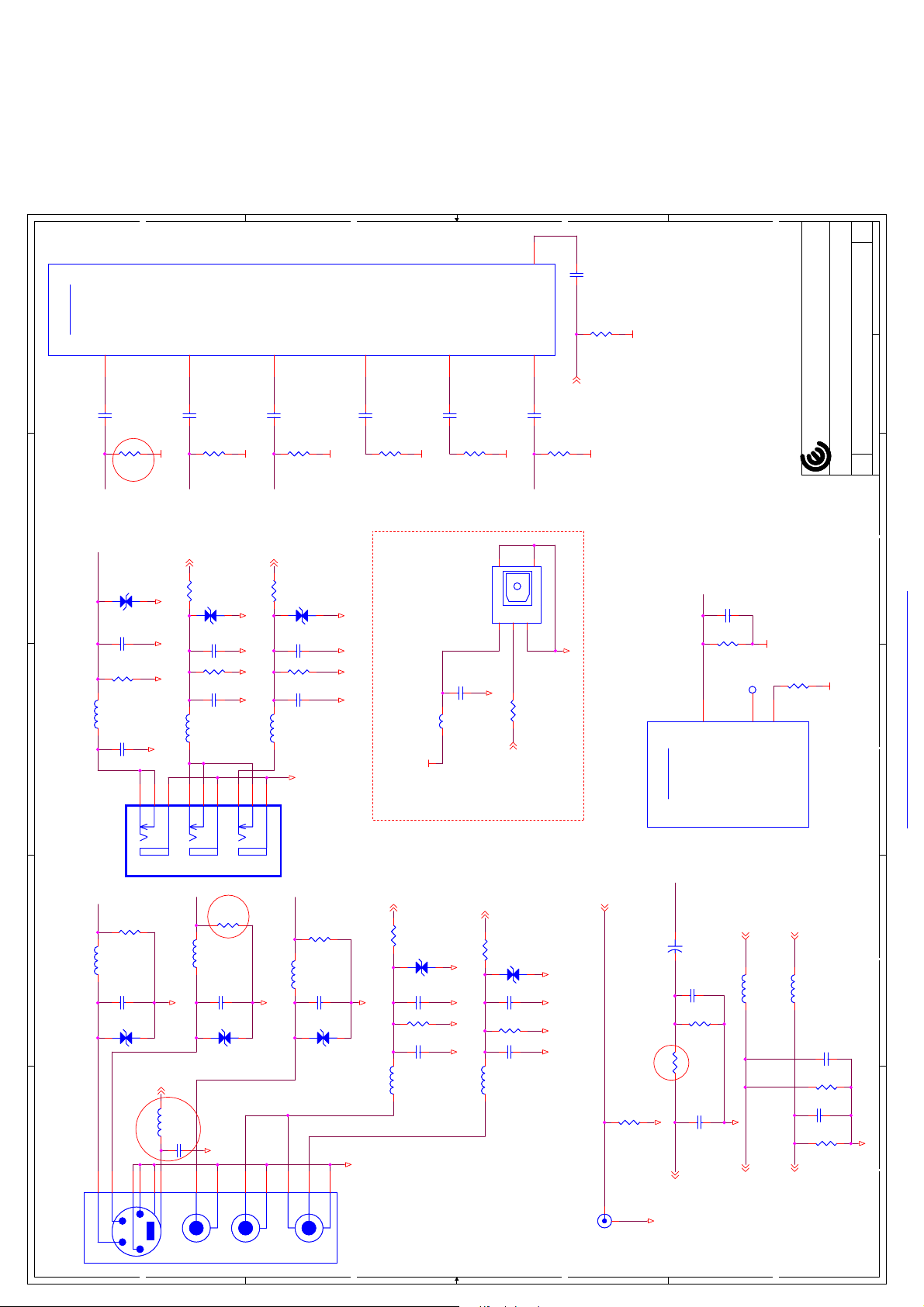
Y4
CVBS2
C317
C317
0.1uF
0.1uF
1A
1A
1A
of
of
of
718Tuesday, Sept ember 01, 2009
718Tuesday, Sept ember 01, 2009
718Tuesday, Sept ember 01, 2009
1
SD Video In
SD Video In
Red
Red
G_ZR670
GND_IO GND_IOGND_IO GND_IO
L322
L322
S1
GND
GND
CVBS0
W3
C311
0.1uF
C311
0.1uF
R311
R311
CVBS_IN_AV1
AV2R_IN 17
0
R3620R362
D322
D322
12
C368
C368
R361
R361
C369
C369
KHB0805Q300SA
KHB0805Q300SA
75/NC
75/NC
QV1AA10P-R05/NC
QV1AA10P-R05/NC
10pF/NC
10pF/NC
47K
47K
470pF/NC
470pF/NC
GND_IO
G_ZR670
GND_IO GND_IOGND_IOGND_IO
SVIDEO1Y
U2
C312
0.1uF
C312
0.1uF
R301
R301
75/1%
75/1%
G_ZR670
L308
L308
VCC5_0
C314
C314
SVIDEO1C
V2
0.1uF
0.1uF
R317
75/NC
R317
75/NC
C315
C315
0.1uF/NC
0.1uF/NC
KHB0805Q300SA/NC
KHB0805Q300SA/NC
SPDIF Output
GND14GND2
JP304
JP304
2
GND_IO
G_ZR670
R318
R318
SPIDFO17
CVBS1
Y3
C316
0.1uF
C316
0.1uF
CVBS_IN_AV2
5
GND3VIN1VCC
10/NC
10/NC
ZR39670_A_6
ZR39670_A_6
TU_CVBS26
R319
75/NC
R319
75/NC
NIKETECH V/T SPDF BLK/NC
NIKETECH V/T SPDF BLK/NC
GND_IO
Reserve
U201L
U201L
2
3
SVIDEO0Y
U3
C303
0.1uF
C303
0.1uF
VFE_YI
CVBS_IN_AV2
L312
L312
KHB0805Q300SA
KHB0805Q300SA
R305
R305
150/1%
150/1%
D311
D311
QV1AA10P-R05/NC
QV1AA10P-R05/NC
C327
C327
10pF/NC
10pF/NC
R332
75/1%
R332
75/1%
470pF/NC
470pF/NC
C328
C328
Yellow
Yellow
V3
C307
C307
20090526 change
G_ZR670
VFE_CI
R3600R360
GND_IO GND_IO GND_IO
L321
L321
GND_IO
S3T3T2
B3
GND
White
GND
White
SVIDEO0C
0.1uF
0.1uF
R309
75/NC
R309
75/NC
AV2L_IN 17
0
D321
D321
QV1AA10P-R05/NC
QV1AA10P-R05/NC
12
C366
C366
10pF/NC
10pF/NC
47K
47K
R359
R359
C367
C367
470pF/NC
470pF/NC
KHB0805Q300SA
KHB0805Q300SA
S2T1B1
B2
GND
GND
R321
R321
75/1%
75/1%
G_ZR670
G_ZR670
U201I
U201I
Video Out
Video Out
C358
82pF
C358
82pF
CVBS_TU_OUT
R320
75 1%
R320
75 1%
AB25
AUX_AVID_COMP
G_ZR670
TP301TP301
AB26
AC25
AUX_RSET
AUX_ATEST_RES
COMPAL OPTOELECTRONICS CO., LTD
COMPAL OPTOELECTRONICS CO., LTD
COMPAL OPTOELECTRONICS CO., LTD
Title
Title
Title
R322
348R_1%
R322
348R_1%
ZR39670_A_6
ZR39670_A_6
1
401C17
401C17
401C17
SCHEMATIC, M/B VTV-L42008
SCHEMATIC, M/B VTV-L42008
SCHEMATIC, M/B VTV-L42008
Custom
Custom
Custom
Size Document Number Rev
Date: Sheet
Size Document Number Rev
Date: Sheet
Size Document Number Rev
Date: Sheet
2
SD Video Input
G_ZR670
3
KY-04086
JP308
L301
L301
JP301
JP301
JP308
R306
R306
VFE_CI
VFE_CI
KHB0805Q300SA
KHB0805Q300SA
C306
C306
100pF/50V/NC
100pF/50V/NC
D304
D304
12
20090113 add EMI parts
4
GND
GND
TOP_C
TOP_Y
TOP_C
TOP_Y
75/1%
75/1%
123
GND
GND
D D
L323
L323
5
S_GND
S_GND
VFE_YI
L305
L305
KHB0805Q300SA
KHB0805Q300SA
GND_IO
QV1AA10P-R05/NC
QV1AA10P-R05/NC
SV_DET 4
C370
100pF/50V
C370
100pF/50V
KHB0805Q300SA
KHB0805Q300SA
6
Y/C
Y/C
S_SW
S_SW
150/1%
150/1%
R310
R310
C310
C310
100pF/50V/NC
100pF/50V/NC
12
D301
D301
GND_IO
YSYTWT
GND
GND
AV2 CVBS/Audio Input (SIDE)
4
5
AV1 S/CVBS Audio Input
KY-04086
CVBS_IN_AV1
CVBS_IN_AV1
20090526 change
L302
L302
KHB0805Q300SA
KHB0805Q300SA
GND_IO
12
QV1AA10P-R05/NC
QV1AA10P-R05/NC
WSRTRB
SW
GNDLR
SW
GNDLR
C302
C302
D302
D302
R302
R302
75/1%
75/1%
100pF/50V/NC
100pF/50V/NC
RS
GND
GND
QV1AA10P-R05/NC
QV1AA10P-R05/NC
GND_IO
MKC22-017PV
MKC22-017PV
C C
GND_IO
AV1L_IN 17
0
R3040R304
12
L303
L303
KHB0805Q300SA
KHB0805Q300SA
C304
C304
R303
R303
D303
D303
C305
C305
47K
47K
470pF/NC
470pF/NC
10pF/NC
10pF/NC
R3070R307
QV1AA10P-R05/NC
QV1AA10P-R05/NC
GND_IO GND_IO
GND_IO
GND_IO
L304
L304
AV1R_IN 17
0
D305
D305
12
C309
C309
10pF/NC
10pF/NC
R308
47K
R308
47K
C308
C308
470pF/NC
470pF/NC
KHB0805Q300SA
KHB0805Q300SA
QV1AA10P-R05/NC
QV1AA10P-R05/NC
GND_IOGND_IOGND_IOGND_IO
B B
SPIDFO_RCA 17
75 1%/NC
75 1%/NC
470pF/NC
470pF/NC
AUDIO_L_2 17
L306
L306
GND_IO
AUDIO_L2_OUT8
CVBS_TU_OUT
+
+
C363
C363
470uF 6.3V
470uF 6.3V
470pF/NC
470pF/NC
C356
C356
R316
R316
0
R3120R312
R313
470K
R313
470K
GND_IO
C357
C357
2
KY-032-04
KY-032-04
1
JP302
JP302
AV_R_L /CVBS/SPDIF Output
GND_IO
CVBS_TU_OUT18
L307
L307
KHB0805Q300SA
KHB0805Q300SA
A A
AUDIO_R_2 17
KHB0805Q300SA
KHB0805Q300SA
C301
C301
R314
R314
C313
C313
100pF
100pF
R315
R315
AUDIO_R2_OUT8
470K
470K
470K
470K
4
100pF
100pF
GND_IO
5
PDF created with FinePrint pdfFactory Pro trial version http://www.softwarelabs.com
Page 40

1
HD Video In
HD Video In
VIN_R1V4VIN_G1U4VIN_B1T3SOGIN0R4SOYIN0T4VGA_R0T5VGA_G0R5VGA_B0R3AFE_VS_INL5AFE_HS_INK5VIN_R2Y2VIN_G2Y1VIN_B2
U201F
U201F
AV3/Audio/COMP_INPUT SUB output
1uF
1uF
1uF
1uF
2
5V
L324KC PBMA-L11-321611-300LMA60T L324KC PBMA-L11-321611-300LMA60T
C376
C376
C375
0.1uF
C375
0.1uF
3
R370
0/NC
R370
0/NC
Y
4
22uF/10V
22uF/10V
R371
R371
Pb
C349
C349
C351
Close to U1
0
R3630R363
GND_IO GND_IO
0/NC
0/NC
R372
R372
Pr
HD1CR
C377
C377
0/NC
0/NC
C350
C350
0
R3640R364
HD1Y
R373
R373
+
+
C351 1000pFC351 1000pF
C318 1uFC318 1uF
C352 1uFC352 1uF
1K
R3531KR353
0
PC_Red
R3650R365
HD1CB
C320
5pF
C320
5pF
R324NCR324
NC
75/1%
75/1%
100uF/16V
100uF/16V
13
14
VCC
CVBS_OUT
CVBS_IN1VREF2PR_IN
U304
U304
C371
C371
C355 1nFC355 1nF
C353 1uFC353 1uF
C354 1uFC354 1uF
R3541KR354
1K
R345
R345
PC_Grn
PC_Blu
R344
R344
150/1%
150/1%
R342
R342
150/1%
150/1%
R374
R374
C378
C378
11
12
GND
PY_OUT
PY_IN3PB_IN4MUTE16MUTE2
C372
C372
2200pF
2200pF
VGA_VSYNC
R347
R347
75/NC
75/NC
75/NC
75/NC
150/1%
150/1%
R343
R343
GND_IOGND_IO
+
+
10
PB_OUT
5
1uF
1uF
VGA_HSYNC
R346
R346
75/1%
75/1%
100uF/16V
100uF/16V
9
PR_OUT
C373
C373
75/NC
75/NC
R333NCR333
8
LPF_SEL
7
G_ZR670
C330
C330
NC
1uF
1uF
Video Filter (Only for SSA42U )
R368
75/1%
R368
GND_IO
GND_IO
L313
L313
KHB0805Q300SA
KHB0805Q300SA
GND_IO
75/1%
GND_IO
GND_IO
D312
D312
L311
L311
KHB0805Q300SA
KHB0805Q300SA
QV1AA10P-R05/NC
QV1AA10P-R05/NC
GND_IO
C325
C329
C329
430pF/NC
430pF/NC
S2
D D
C325
S3
T3
T4
R367
R367
75/1%
75/1%
D307
D307
L310
L310
KHB0805Q300SA
KHB0805Q300SA
QV1AA10P-R05/NC
QV1AA10P-R05/NC
C319
C319
430pF/NC
430pF/NC
5
T1T2S1
JP306A
JP306A
G_ZR670
5pF
5pF
GND_IOGND_IO
0
R3660R366
BH76071FJ
BH76071FJ
C374
C374
22uF/10V
22uF/10V
R369
75/1%
R369
75/1%
D309
D309
QV1AA10P-R05/NC
QV1AA10P-R05/NC
S4
1A
1A
5V
12
L309
L309
C322
C322
5.6uH(0805)
5.6uH(0805)
10uF/16V
10uF/16V
+
+
G_ZR670
C321
0.1uF
C321
0.1uF
C326
2pF
C326
2pF
21
QV1AA10P-R05
QV1AA10P-R05
D310
D310
1
SOYIN1
U1
AA1
R375
R375
75/1%
75/1%
+
+
C379
C379
100uF/16V
100uF/16V
0/NC
0/NC
R348
R348
SCART_FS1D1SCART_FB
VIN_B3K3VIN_G3K2VIN_R3
SOYIN2
SCART_FS2D2SCART_FB2
E1
E2
C324
C324
R328NCR328
GND_IO
GND_IO
ZR39670_A_6
ZR39670_A_6
K4
K1
5pF
5pF
GND_IOGND_IO
NC
2
D308
BAV70L
D308
BAV70L
3
TP303TP303
C323
100nF
C323
100nF
3
4
NC11NC22NC3
VSS
U301
U301
SDA5SCL6VCLK7VCC
M24C02-WMN (SO8)
M24C02-WMN (SO8)
8
R325
R325
4.7k/NC
4.7k/NC
R327
4.7K
R327
4.7K
R326
4.7K
R326
4.7K
100
100
R329 100R329 100
R330
R330
VGA_SCL
VGA_SDA
JP305
JP305
1716
15
10514
G_ZR670
G_ZR670
VGA_SCL
R331
0/NC
R331
0/NC
G_ZR670
DDCP4,5
PC input
9
4138
3127
2116
1
R
G
B
C340
C340
100pF
100pF
C339
C339
VGA_SDA
21
C336
C336
2pF
2pF
21
21
2pF/NC
2pF/NC
C333
C333
R337
R337
2.2K/NC
2.2K/NC
R336
2.2K/NC
R336
2.2K/NC
C332
2pF/NC
C332
20090508 100R change to 470R
470
470
R334
R334
R323
R323
VGA_VSYNCIN
VGA_HSYNCIN
2pF/NC
21
470
470
C338
C338
C337
C337
DB15HD-F
DB15HD-F
2pF
2pF
18pF
18pF
18pF
18pF
C335 100pFC335 100pF
G_ZR670
L316
L316
L317
L317
KHB0805Q300SA
KHB0805Q300SA
QV1AA10P-R05/NC
QV1AA10P-R05/NC
D317
D317
QV1AA10P-R05
QV1AA10P-R05
D315
D315
QV1AA10P-R05/NC
QV1AA10P-R05/NC
D316
D316
PC_Grn
PC_Blu
20090508 change to NC
QV1AA10P-R05/NC
QV1AA10P-R05/NC
D314
D314
G_ZR670
L318
L318
KHB0805Q300SA
KHB0805Q300SA
KHB0805Q300SA
KHB0805Q300SA
PC_Red
2pF
2pF
C348
C348
22pF
22pF
C347
C347
2pF
2pF
C346
C346
C345
22pF
C345
22pF
C344
C344
22pF
22pF
2pF
2pF
C343
C343
12
12
12
G_ZR670
R341
75/1%
R341
75/1%
R340
75/1%
R340
75/1%
R339
R339
75/1%
75/1%
QV1AA10P-R05/NC
QV1AA10P-R05/NC
D306
D306
QV1AA10P-R05/NC
QV1AA10P-R05/NC
D320
D320
QV1AA10P-R05/NC
QV1AA10P-R05/NC
D319
D319
1A
of
of
of
818Tuesday, September 01, 2009
818Tuesday, September 01, 2009
818Tuesday, September 01, 2009
1
COMPAL OPTOELECTRONICS CO., LTD
COMPAL OPTOELECTRONICS CO., LTD
COMPAL OPTOELECTRONICS CO., LTD
401C17
401C17
401C17
SCHEMATIC, M/B VTV-L42008
SCHEMATIC, M/B VTV-L42008
SCHEMATIC, M/B VTV-L42008
C
C
C
Title
Size Document Number Rev
Date: Sheet
Title
Size Document Number Rev
Date: Sheet
Title
Size Document Number Rev
Date: Sheet
2
G_ZR670
3
HD Analog Inputs
TP302TP302
G_ZR670
12
D324
D324
C361
C361
C360
C360
12
KHB0805Q300SA
KHB0805Q300SA
GND
PhoneJack-SHI-BLU 3P
PhoneJack-SHI-BLU 3P
3
A A
R3510R351
2pF
2pF
2pF
2pF
D323
D323
G_ZR670
PC_AL 17
0
100pF
100pF
C362
C362
47K
47K
R352
R352
QV1AA10P-R05/NC
QV1AA10P-R05/NC
QV1AA10P-R05/NC
QV1AA10P-R05/NC
Chip-cap 0201 place on bottom layer.
Close to pin and GND as Spark gap.
TP305TP305
4
G_ZR670
5
GND_IO
G_ZR670
PDF created with FinePrint pdfFactory Pro trial version http://www.softwarelabs.com
PC_AR 17
QV1AA10P-R05/NC
QV1AA10P-R05/NC
470pF/NC
470pF/NC
GND_IOGND_IOGND_IOGND_IO
JP306B
JP306B
HDR1_IN 17
L315
L315
KHB0805Q300SA
KHB0805Q300SA
T6T7S6
C C
D318
D318
C342
C342
R338
R338
C341
C341
10pF/NC
10pF/NC
47K
47K
470pF/NC
470pF/NC
QV1AA10P-R05/NC
QV1AA10P-R05/NC
GND_IOGND_IOGND_IOGND_IO
S7
VGA_HSYNC
NC/0
NC/0
R357
R357
G_ZR670
C365
NC/100pF/50V
C365
NC/100pF/50V
1
2 4
CVBS_TU_OUT1 7
AUDIO_L2_OUT 7
AUDIO_R2_OUT 7
GND_IO
S8
T8
S9
T9
T10
B10
S10
VCC3_3 VCC3_3
MKC21-029PV
MKC21-029PV
B B
C364
C364
NC/100pF/50V
NC/100pF/50V
1
VGA_VSYNC VGA_HSYNCVGA_HSYNCINVGA_VSYNCIN
R355
R355
G_ZR670
2 4
0
R3580R358
U303
U303
NC/74LVC1G126
NC/74LVC1G126
3 5
G_ZR670
NC/0
NC/0
0
R3560R356
U302
NC/74LVC1G126
U302
NC/74LVC1G126
3 5
G_ZR670
0
R3490R349
C359
100pF
C359
100pF
TP304TP304
47K
47K
R350
R350
L320
L320
L319
L319
KHB0805Q300SA
KHB0805Q300SA
2
R
JP307
JP307
PC Audio
Input
1
L
HDL1_IN 17
GND_IO
D313
D313
C334
10pF/NC
C334
10pF/NC
R335
47K
R335
S5
L314
L314
KHB0805Q300SA
KHB0805Q300SA
MKC21-029PV
MKC21-029PV
47K
C331
C331
GND_IO
GND_IO
430pF/NC
430pF/NC
GND_IO
T5
B5
Page 41

1A
1A
2mm
2mm
432
1
CN701
CN701
JWT A2001WV0-4P
G_ADO
0/1206
0/1206
R702
R702
AGND
1
0.1uF/50V/0603
0.1uF/50V/0603
C708
C708
AVDD
R7040R704
0.1uF/50V/0603
0.1uF/50V/0603
VCC3_3
2
AVSS
C707
C707
10uF/16V/0805
10uF/16V/0805
0
0
R7050R705
C706
C706
C705
C705
10uF/16V/0805
10uF/16V/0805
C258
C258
82pF
82pF
G_ADO
C702
C702
0.1uF/50V/0603
0.1uF/50V/0603
AVSS
3
0
R7430R743
20090710 add
TU_RST4,5,6,17
R708
R708
0/0603
0/0603
4.7K/NC
4.7K/NC
R712
R712
+5V_MCU
4.7K
4.7K
R716
R716
5V
4
20090521 add
VAMPIN
R741
R741
47K
47K
R723
R723
SPK_OUTL+
L701
L701
LK32TT 33uH K TSL1112S
LK32TT 33uH K TSL1112S
470
470
R710
R710
470
470
R709
R709
0/NC
0/NC
20081230 add
RESETN4,12
Q702
Q702
CBE
R713
R713
R711
R711
3.3/1%/NC
3.3/1%/NC
C712
C712
0.1uF/50V/0805
0.1uF/50V/0805
C710
47nF/16V
C710
47nF/16V
C709
47nF/16V
C709
47nF/16V
MMBT3904
MMBT3904
4.7K
4.7K
C715
C715
0.22uF/25V/NC
0.22uF/25V/NC
G_ADO
G_ADO
C711
C711
AVDD
AVDD
10nF/50V/NC
10nF/50V/NC
C716
C716
G_ADO
C714
C714
C713
C713
G_ADO
0.47uF/25V/1206
0.47uF/25V/1206
4.7nF/50V
4.7nF/50V
4.7nF/50V
4.7nF/50V
G_ADO
G_ADO
L704
L704
LK32TT 33uH K TSL1112S
LK32TT 33uH K TSL1112S
VAMPIN
1
OUT_B64OUT_B
PGNDB
2
PGNDB
3
OUT_A
4
OUT_A
5
PGND_A
6
PGND_A
7
PVCC_A
8
PVCC_A
9
AVDD
10
AVSS
11
PLL_FLTM
12
PLL_FLTP
13
VR_ANA
14
DVDD
15
/RESET
16
/PDN17/VREG_EN18OSC_RES19DVSS120/MUTE21LRCLK22SCLK23SDIN224SDIN125DVSS226VR_DIG27SDA28SCL29HPSEL30STEST31TEST2
G_ADO
Active-Low
C720
C720
63
C763
C763
0.22uF/25V/NC
0.22uF/25V/NC
62
PVCC_B
PVCC_B
R740
R740
1uF/25V/NC
1uF/25V/NC
20090216 add
G_ADO
G_ADO
C703
C703
D100uF/50V
D100uF/50V
C723
C723
+
+
0.1uF/50V/0603
0.1uF/50V/0603
C701
C701
C724 1uF/25VC724 1uF/25V
C722 0.22uF/25VC722 0.22uF/25V
61
60
BST_B
VCLAMP_AB
U701
U701
18.2K/1%
18.2K/1%
G_ADO
Active-Low
G_ADO
G_ADO
Normal : H
Mute : L
4700pF/50V/0603
4700pF/50V/0603
G_ADO
59
VAMPIN
G_ADO
C725 0.22uF/25VC725 0.22uF/25V
58
AVCC
BST_A
MSP_WS_OUT17
MSP_CL_OUT17
57
AGND
TAS5706
TAS5706
3.3/1%/NC
3.3/1%/NC
R717
R717
C721
C721
10nF/50V/NC
10nF/50V/NC
SPK_OUTL-
JWT A2001WV0-4P
SPK_OUTL-
SPK_OUTL+
SPK_OUTR-
SPK_OUTR+
FOR 6-OHM
4700pF/50V/0603
4700pF/50V/0603
C704
C704
D100uF/50V
D100uF/50V
C728
C728
+
+
0.1uF/50V/0603
0.1uF/50V/0603
VAMPIN
C727
C727
AGND
AGND
1uF/25V
1uF/25V
C726
C726
R718 0R718 0
56
BYPASS
MSP_ADATA_O17
55
G_ADO
C729 0.1uFC729 0.1uF
C730 0.22uF/25VC730 0.22uF/25V
54
BST_D
VCLAMP_CD
C731
C731
G_ADO
C732 1uF/25VC732 1uF/25V
R7190R719
4.7uF/10V/0805
4.7uF/10V/0805
53
BST_C
I2C1DATA4,6
0.22uF/25V
0.22uF/25V
C733
C733
R7200R720
0
52
PVCC_C
0
I2C1CLK4,6
51
PVCC_C
1
VDD
C761
C761
C760
C760
C759
C759
10/0805
10/0805
PHONE JACK
JP701
WTJ-035-08
JP701
WTJ-035-08
2L 3R
8
7
6
470pF
470pF
470pF
470pF
100nF
100nF
Q703
SI2305DS/SOT-23
Q703
SI2305DS/SOT-23
G
G
C757
C757
2200pF
2200pF
5
Vo2
TPA6110A2
TPA6110A2
4
11 10 9
(Top View)
G_ADO_A
AUD_AMP_MUTE_1
G_ADO_A
R721
R721
3.3/1%/NC
3.3/1%/NC
C739
10nF/50V/NC
C739
SPK_OUTR+
L705
L705
4700pF/50V/0603
4700pF/50V/0603
C762
C762
D100uF/50V
D100uF/50V
C735
C735
+
+
0.1uF/50V/0603
0.1uF/50V/0603
C734
C734
G_ADO
50
OUT_C49OUT_C
PGND_C
48
PGND_C
47
OUT_D
46
OUT_D
45
PGND_D
44
PGND_D
43
PVCC_D
42
PVCC_D
41
GND_PAD
65
SUB_PWM+
40
SUB_PWM-
39
HPR_PWM
38
HPL_PWM
37
VALID
36
/BKND_/ERR
35
MCLK
34
DVDD
33
32
G_ADO
VCC3_3
R7010R701
0
G_ADO
0
R7370R737
20081230 add
10nF/50V/NC
C738
C738
0.22uF/25V/NC
0.22uF/25V/NC
LK32TT 33uH K TSL1112S
LK32TT 33uH K TSL1112S
G_ADO
G_ADO
VAMPIN
C259
82pF
C259
82pF
10uF/16V/0805
10uF/16V/0805
C737
C737
C736
C736
0.1uF/50V/0603
0.1uF/50V/0603
G_ADO
G_ADO
C740
C740
0.47uF/16V/1206
0.47uF/16V/1206
G_ADO
3.012MHz
R724
C743
10nF/50V/NC
C743
10nF/50V/NC
SPK_OUTR-
C742
C742
0.22uF/25V/NC
0.22uF/25V/NC
L706
L706
LK32TT 33uH K TSL1112S
LK32TT 33uH K TSL1112S
4700pF/50V/0603
4700pF/50V/0603
C764
C764
L707
5.6uH
L707
5.6uH
C741 0.1uF/50V/0805C741 0.1uF/50V/0805
G_ADO
+
+
C765
C765
D100uF/50V
D100uF/50V
R722
10K
R722
10K
G_ADO
R
C745
SE100uF/25V
C745
SE100uF/25V
20090518 from 5.6uH change to 10/0805
HR
39K
39K
R727
R727
39K
39K
High : MUTE
Low for SPK mode
hIGH for EAR mode
R726
R726
G_ADO
G_ADO
5R4L
11
10
9
L708
5.6uH
L708
5.6uH
L709
L709
1K
R7281KR728
VCC3_3VDD
L710
L710
S
S
D
D
8
7
Vo1
IN 1
Bypass1GND2Shutdown3IN2
U702
U702
KC FBMA-L11-160808-300LMA10T
KC FBMA-L11-160808-300LMA10T
6
3.3/1%/NC
3.3/1%/NC
R724
67812 15
Plug in = L
VCC3_3
47K
47K
R735
R735
HP_DET4
R7341KR734
1K
L
C756
SE100uF/25V
C756
SE100uF/25V
HL
39K
39K
R733
R733
2L
4L
3R5R13 14
clost SCLAE
1
G_ADO_A
1A
of
of
of
918Tuesday, September 01, 2009
918Tuesday, September 01, 2009
918Tuesday, September 01, 2009
1
COMPAL OPTOELECTRONICS CO., LTD
COMPAL OPTOELECTRONICS CO., LTD
COMPAL OPTOELECTRONICS CO., LTD
401C17
401C17
401C17
SCHEMATIC, M/B VTV-L42008
SCHEMATIC, M/B VTV-L42008
SCHEMATIC, M/B VTV-L42008
C
C
C
Title
Size Document Number Rev
Date: Sheet
Title
Size Document Number Rev
Date: Sheet
Title
Size Document Number Rev
Date: Sheet
Audio I/F
2
Audio amplifier
3
4
12V
24V
24V
Model VDD
SSA19U
SSA26U
SSA32U
Amp. VDD difference
5
+
+
C717
C717
L703
L703
KHB0805Q300SA
KHB0805Q300SA
+24V VAMPIN
24V
SSA42U
C718
C718
0.1uF/50V/0805
0.1uF/50V/0805
470uF/35V
470uF/35V
G_ADO
AMP_PDN4
0/0603
0/0603
R742
R706
R706
0/0603
0/0603
Q701
Q701
4.7K
4.7K
R703
R703
MMBT3904
MMBT3904
+5V_MCU
D D
CBE
R707
R707
4.7K
4.7K
PG4,12,16
G_ADO
R742
R715
R715
R714
R714
10K/NC
10K/NC
10K
10K
5V
AUD_AMP_MUTE11
G_ADO
C719
C719
22pF/50V/NC
22pF/50V/NC
G_ADO
C C
C744
C744
2.2uF 16V 0603
2.2uF 16V 0603
5V
AUDIO_R_HP17
B B
G_ADO_A
C747
1uF
C747
1uF
Low Active
R731
10K
R731
10K
G_ADO_A
AUD_AMP_MUTE_1
C746
C746
1000pF
1000pF
1uF/NC
1uF/NC
C748
C748
Q704
Q704
R729
4.7K
R729
4.7K
MMBT3904L
MMBT3904L
CBE
10K
10K
R730
R730
R732
R732
G_ADO_A
20090514 change
C758
C758
G_ADO_AG_ADO_A
39K
39K
2.2uF 16V 0603
2.2uF 16V 0603
C755
1000pF
C755
1000pF
High Mute
AUDIO_L_HP17
AMP_PMUTE4
G_ADO_A
A A
0/2512
0/2512
R736
R736
GND_IO GND_IO
G_ZR670
G_ADO_A
5
G_ADO GND_IO
PDF created with FinePrint pdfFactory Pro trial version http://www.softwarelabs.com
Page 42
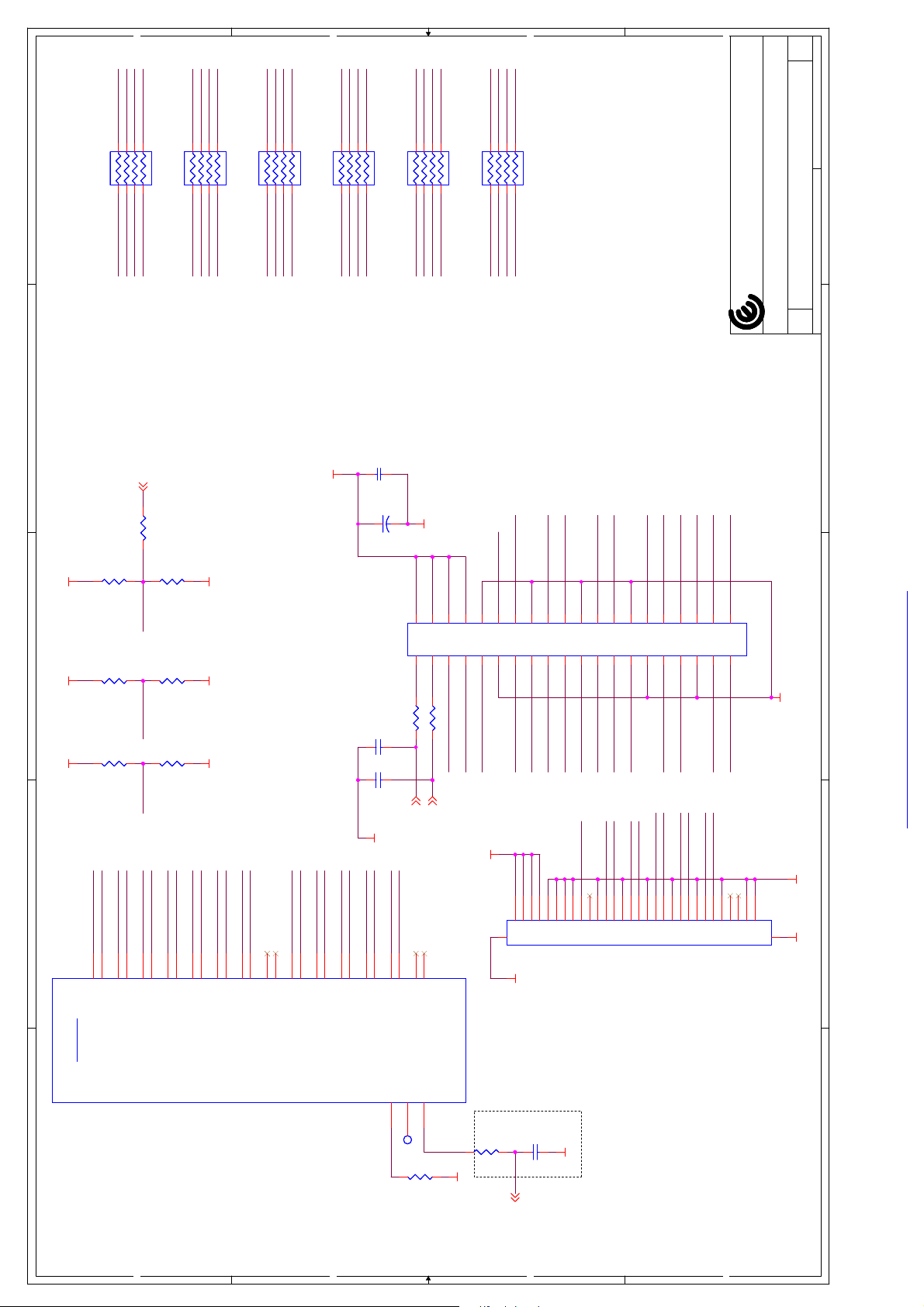
1A
1A
1A
of
of
of
10 18Tuesday, September 01, 2009
10 18Tuesday, September 01, 2009
LVDS_DE0_N_A
LVDS_CEK_P_A
LVDS_CEK_N_A
33R/0804
33R/0804
LVDS_DE0_P_A
2
6
4
RP206
RP206
1
3
5
LVDS_DE0_N
LVDS_CEK_N
LVDS_DE0_P
8
7
LVDS_CEK_P
LVDS_COK_N_A
LVDS_COK_P_A
LVDS_DO0_N_A
LVDS_DO0_P_A
8
2
6
1
4
RP205
RP205
1
3
5
LVDS_COK_N
LVDS_COK_P
LVDS_DO0_N
7
LVDS_DO0_P
33R/0804
33R/0804
LVDS_DE3_P_A
LVDS_DE3_N_A
LVDS_DE4_N_A
LVDS_DE4_P_A
2
6
4
RP201
RP201
1
3
5
LVDS_DE4_N
LVDS_DE4_P
LVDS_DE3_P
LVDS_DE3_N
8
7
33R/0804
33R/0804
LVDS_DE2_N_A
LVDS_DE2_P_A
LVDS_DE1_P_A
8
2
6
4
RP202
RP202
1
7
3
5
LVDS_DE2_N
LVDS_DE2_P
LVDS_DE1_P
LVDS_DE1_N LVDS_DE1_N_A
33R/0804
33R/0804
LVDS_DO2_P_A
LVDS_DO2_N_A
LVDS_DO1_N_A
LVDS_DO1_P_A
8
2
6
4
RP203
1
7
3
5
LVDS_DO2_P
LVDS_DO2_N
LVDS_DO1_N
LVDS_DO1_P
33R/0804
33R/0804
LVDS_DO4_P_A
LVDS_DO4_N_A
LVDS_DO3_N_A
LVDS_DO3_P_A
2
6
4
RP204
RP204
1
3
5
LVDS_DO4_P
LVDS_DO4_N
LVDS_DO3_N
LVDS_DO3_P
8
7
33R/0804
33R/0804
10 18Tuesday, September 01, 2009
1
2
DCR_EN-->DCR
VCC3_3VCC3_3 VCC3_3
3
LVDS OUT
CONTROL
DCR/BRT_EN 4
H(3.3V)=ON
R243
R243
100/NC
100/NC
R242
10K/NC
R242
10K/NC
0/NC
0/NC
R235
R235
R2440R244
R2380R238
0
0
COMPAL OPTOELECTRONICS CO., LTD
COMPAL OPTOELECTRONICS CO., LTD
COMPAL OPTOELECTRONICS CO., LTD
C206
0.1uF/25V/0805
C206
0.1uF/25V/0805
LVDS_PWR
C205
C205
SE10uF/16V
SE10uF/16V
12
CN202
CN202
C208
C208
0.1uF/NC
0.1uF/NC
A2006WV0-2X20P-HK
A2006WV0-2X20P-HK
R234
R234
2
1
0/NC
0/NC
2
1
G_ZR670
4
4
3
3
R241
R241
0/NC
0/NC
LVDS_DE4_N_A
LVDS_DE0_N_A
10
6
5
12
8
6
8
10
5
7
9
7
9
11
LVDS_DE0_P_A
14
16
12
14
11
13
13
15
LVDS_CEK_N_A
LVDS_CEK_P_A
18
20
16
18
15
17
17
19
22
20
19
21
LVDS_DE1_N_A
LVDS_DE1_P_A
24
26
22
24
21
23
23
25
LVDS_DE2_N_A
28
26
28
3030343432323636383840
25
27
29
27
29
LVDS_DE2_P_A
LVDS_DE3_N_A
313133333535373739
LVDS_DE4_P_A
LVDS_DE3_P_A
40
39
401C17
401C17
401C17
SCHEMATIC, M/B VTV-L42008
SCHEMATIC, M/B VTV-L42008
SCHEMATIC, M/B VTV-L42008
B
B
B
Title
Size Document Number Rev
Size Document Number Rev
Size Document Number Rev
G_ZR670
Date: Sheet
Date: Sheet
Date: Sheet
2
3
Title
Title
4
5
U201J
U201J
LVDS
LVDS
R237
R237
0/NC
0/NC
LVDS_CEK_P
LVDS_CEK_N
LVDS_COK_P
LVDS_COK_N
AE21
AE26
AF26
LVDS_CE_P
LVDS_CE_N
LVDS_CO_P
LVDS_SEL BIT_SEL DCR/BRT
LVDS_DE0_P
LVDS_DE0_N
AF21
AD26
AD25
LVDS_CO_N
LVDS_D0E_P
0
R2400R240
R237 NC
R240 0
LVDS_DE1_P
LVDS_DE1_N
LVDS_DE2_P
AF25
AE25
LVDS_D1E_P
LVDS_D0E_N
LVDS_D1E_N
G_ZR670 G_ZR670G_ZR670
FOR LG Panel
LVDS_DE2_N
LVDS_DE3_P
LVDS_DE3_N
AE24
AD24
AF24
AD23
LVDS_D2E_P
LVDS_D3E_P
LVDS_D2E_N
LVDS_D3E_N
LVDS_DE4_P
LVDS_DE4_N
AF23
AE23
AF22
LVDS_D4E_P
LVDS_D5E_P
LVDS_D4E_N
LVDS_DO0_P
LVDS_DO0_N
AE20
AF20
AE22
LVDS_D5E_N
LVDS_D0O_P
LVDS_D0O_N
LVDS_DO2_P
LVDS_DO2_N
LVDS_DO1_P
LVDS_DO1_N
AD20
AD19
AE19
LVDS_D1O_P
LVDS_D2O_P
LVDS_D1O_N
C207
C207
G_ZR670
LVDS_DO3_P
LVDS_DO3_N
AF19
AE18
AF18
LVDS_D3O_P
LVDS_D2O_N
LVDS_D3O_N
0.1uF/NC
0.1uF/NC
VBR_EXT16
LVDS_DO4_P
LVDS_DO4_N
AD18
AD17
AE17
LVDS_D4O_P
LVDS_D5O_P
LVDS_D4O_N
LVDS_REXT
LVDS_TXATST
AD22
AD21
TP204TP204 RP203
R236
R236
LVDS_SEL
VBR_OUT16
AF17
LVDS_D5O_N
PWM0
AC24
820_1%
820_1%
BIT_SEL
DCR/BRT
LVDS_PWR
ZR39670_A_6
ZR39670_A_6
R2391KR239
G_ZR670
LVDS_DO2_P_A
LVDS_DO4_N_A
LVDS_DO4_P_A
LVDS_DO3_P_A
CN204
CN204
2345678
1
3231
G_ZR670
1K
C209
0.01uF/NC
C209
0.01uF/NC
LVDS_DO2_N_A
LVDS_DO3_N_A
LVDS_SEL
LVDS_DE0_N_A
9
101112
G_ZR670
LVDS_DO0_N_A
LVDS_DO0_P_A
LVDS_DO1_N_A
LVDS_DO1_P_A
LVDS_CEK_N_A
LVDS_CEK_P_A
LVDS_DE2_P_A
LVDS_DE0_P_A
LVDS_DE1_N_A
LVDS_DE1_P_A
LVDS_DE2_N_A
1314151719
16
LVDS_DE3_N_A
20
1821222324252627282930
Only for 26" CMO panel
LVDS_COK_P_A
LVDS_COK_N_A
LVDS_DE3_P_A
G_ZR670
G_ZR670
AFN300#N2G11
AFN300#N2G11
4
5
Place
closer
to 670
BL_BR_CNTRL16
D D
C C
B B
A A
PDF created with FinePrint pdfFactory Pro trial version http://www.softwarelabs.com
Page 43
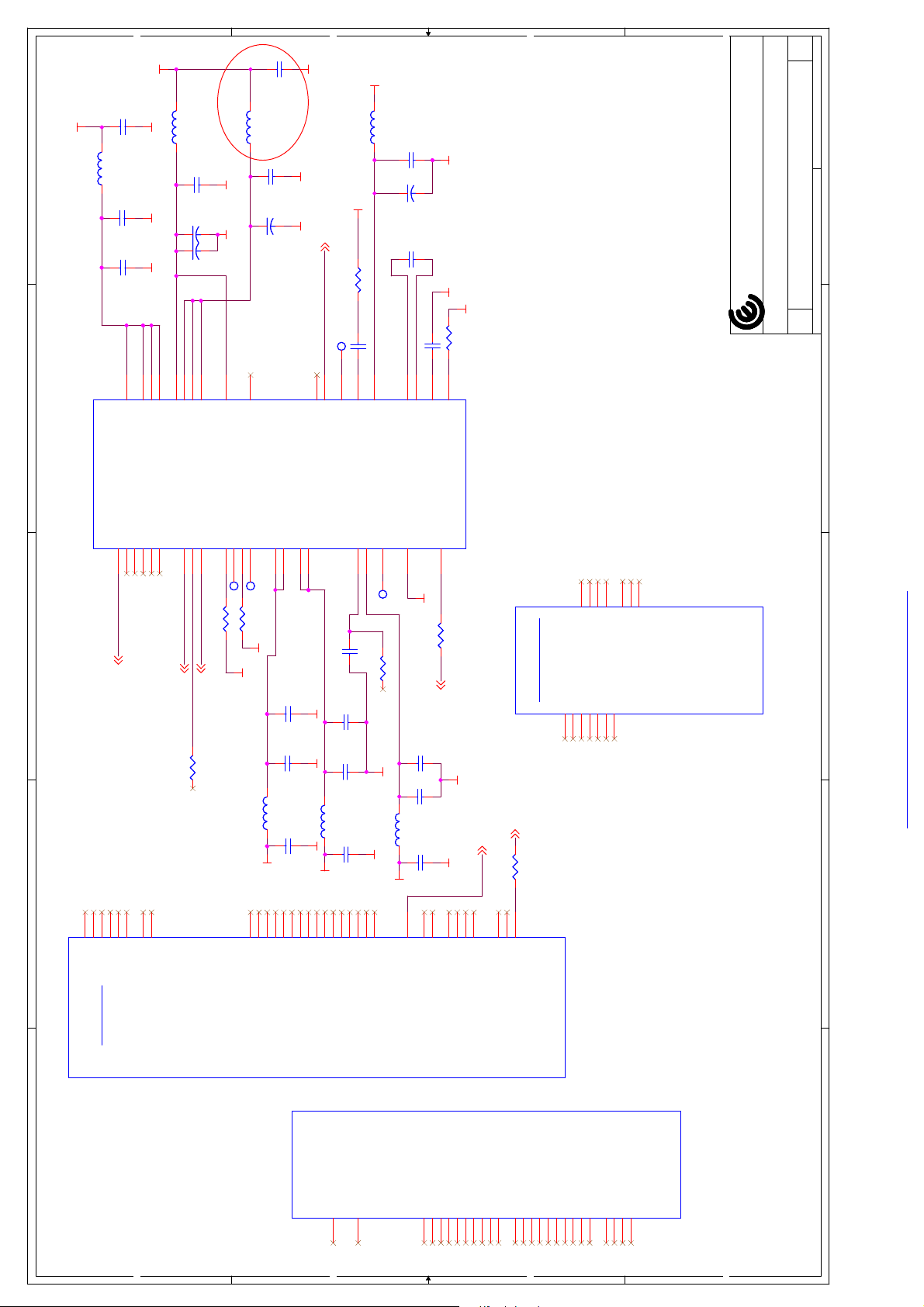
1A
1A
1A
TP207TP207
W4
TVCC1_8
L208
L208
C228
C228
KC FBMA-L11-160808-300LMA10T
KC FBMA-L11-160808-300LMA10T
G_ZR670
C226
C226
C210
C210
12
R248
R248
75R
75R
C225 1.0uFC225 1.0uF
L2
VFILTOUT
AFE_VOUT
W1
Y6
VCOOUT
10nF
10nF
1000pF
1000pF
4.7uF
4.7uF
W2
VREFP
VREFN
470nF
470nF
12
C229
C229
V1
VCOM
R250
R250
1 2
M3
RSET
G_ZR670 G_ZR670
G_ZR670
62K
62K
of
of
of
11 18Thursday, August 20, 2009
11 18Thursday, August 20, 2009
11 18Thursday, August 20, 2009
1
COMPAL OPTOELECTRONICS CO., LTD
COMPAL OPTOELECTRONICS CO., LTD
COMPAL OPTOELECTRONICS CO., LTD
401C17
401C17
401C17
SCHEMATIC, M/B VTV-L42008
SCHEMATIC, M/B VTV-L42008
SCHEMATIC, M/B VTV-L42008
B
B
B
Title
Size Document Number Rev
Size Document Number Rev
Size Document Number Rev
Date: Sheet
Date: Sheet
Date: Sheet
2
Title
Title
TVCC1_8
C213
0.1uF
C213
0.1uF
G_ZR670
L203
C212
C212
1.0uF
1.0uF
C211
C211
0.1uF
0.1uF
R2
M1
AVDD3_HPLL
AVDD_SYNC1
L203
C215
C215
KC FBMA-L11-160808-300LMA10T
KC FBMA-L11-160808-300LMA10T
G_ZR670G_ZR670
N1
M2
N2
P2
AVDD18_R
AVDD3_AFE
AVDD3_SYNC
AVDD18_HPLL
VCC3_3
1
L202
L202
KC FBMA-L11-160808-300LMA10T
KC FBMA-L11-160808-300LMA10T
2
0.01uF
0.01uF
C214
1000pF
C214
1000pF
C240
1uF
C240
1uF
P1
R1
AVDD18_B
AVDD18_G
L204
L204
G_ZR670
KC FBMA-L11-160808-300LMA10T
KC FBMA-L11-160808-300LMA10T
C217
C217
G_ZR670
C216
C216
M4
T2
DVDD18
AFE_CLAMPDAT
C244
C244
10uF/16V/0805
10uF/16V/0805
20090302 add C244
0.01uF
0.01uF
G_ZR670 G_ZR670
1000pF
1000pF
GPO_T1
G_ZR670
AUD_AMP_MUTE 9
GPO_T0
AB1
AA2
AFE1_VSYNC_IN
AFE1_HSYNC_IN
VCC3_3
AE10
AD10
C224
C224
AF10
C223
C223
C222
C222
C221
C221
AVDDLDO
PGA_LDOW6AVSUB
VBG
L1
M5
TP208TP208
12
4.7uF
4.7uF
0/NC
0/NC
R260
R260
0.1uF
0.1uF
1.0uF
1.0uF
G_ZR670
KC FBMA-L11-160808-300LMA10T
KC FBMA-L11-160808-300LMA10T
L207
L207
0.1uF
0.1uF
G_ZR670
VCC3_3
AE9
AF9
AF8
AF7
T1
U21
GPIO_P8
C227
C227
C231
C231
C235
0.1uF
C235
0.1uF
AC22
GIORD_N
TRIN_RESET_N
AD7
G_ZR670
R2490R249
GPIO14
0.1uF
0.1uF
1.0uF
1.0uF
U22
V22
GIOWR_N
0
G_ZR670
W23
V23
GOE_N
GWE_N
ZR39670_A_6
ZR39670_A_6
G_ZR670
VBR_LIMIT 16
AC23
U23
GALE
GWS_ACK
No Connect Pins
No Connect Pins
U201M
U201M
SPI_WEN 4
0/NC
0/NC
R255
R255
W22
AB20
GCS_N0
GCS_N1
GCS_N2
B25
NC_AA25
NC_AA26
AA7
AA25
AA26
G6
K22
NC_G6
NC_B25
NC_K22
NC_AA7
NC_AB10
NC_AB19
AB10
AB19
R23
NC_R23
NC_AB7
AB7
AC19
U24
U6
NC_U6
NC_U24
NC_AC19
V25
NC_V25
ZR39670_A_6
ZR39670_A_6
3
4
LVDSTX_VDD33_0
AFE_XCLK_TEST
AFE_ATCLK0
AFE_ATCLK1P5AFE_TCLK_IN
AFE_TCLK_OUT
AFE_TEST0
Y5
AE7
GPO_T3
AD11
GADR15
AFE_TEST1
W5
AB9
GPO_T4
GPO_T5
AUD_SEL_A17
R267
R267
AA20
AC21
GADR2
N5
AC7
XCLK4
W21
Y21
GADR3
GADR4
GADR5
AFE_CLK
G7
GPO_T2
AE11
GADR14
U201Q
U201Q
3
4
AC20
V21
GADR0
GADR1
AFE_TEST2
AC9
TP206TP206
R246
R246
845R 1%
845R 1%
GPO_T6
BL_PWM_CNTRL16
0R/NC
0R/NC
LVDSVCTX_REXT
LVDSVCRX_REXT
LVDSVCRX_ATST
LVDSVCTX_ATST
L4
L3
U7
AA4
TP205TP205
12
12
R247
R247
845R 1%
845R 1%
G_ZR670
KC FBMA-L11-160808-300LMA10T
KC FBMA-L11-160808-300LMA10T
L201
L201
AB21
AB22
GDAT0
GDAT1
LVDSRX_VDD33_0
LVDSRX_VDD33_1
AA3
AB4
AB2
AB3
G_ZR670
C220
0.1uF
C220
0.1uF
C219
1.0uF
C219
1.0uF
C218
0.1uF
C218
0.1uF
VCC3_3
AB23
AA21
AA22
AA23
Y22
Y23
GDAT2
GDAT3
GDAT4
GDAT5
GDAT6
LVDSTX_VDD33_1
G_ZR670G_ZR670G_ZR670
KC FBMA-L11-160808-300LMA10T
KC FBMA-L11-160808-300LMA10T
L206
L206
AF11
GDAT7
GDAT8/PODIDATA0
GDAT9/PODIDATA1
GDAT10/PODIDATA2
GDAT11/PODIDATA3
GDAT12/PODIDATA4
GDAT13/PODIDATA5
GDAT14/PODIDATA6
GDAT15/PODIDATA7
Guest Bus
Guest Bus
U201H
U201H
5
U201S
U201S
D D
BLUE0E3BLUE3
F1
C C
GREEN0F3GREEN1F5GREEN2F4GREEN3F2GREEN4G1GREEN5G2GREEN6G3GREEN7G5GREEN8G4GREEN9H1RED0H6RED1H2RED2H3RED3H4RED4J1RED5J2RED6J3RED7J4RED8H5RED9J5DATACKK1HSOUTK4VSOUTK3OE_FIELD
ZR39670_A_6
ZR39670_A_6
5
ZR39670_A_6
ZR39670_A_6
K2
B B
A A
PDF created with FinePrint pdfFactory Pro trial version http://www.softwarelabs.com
Page 44
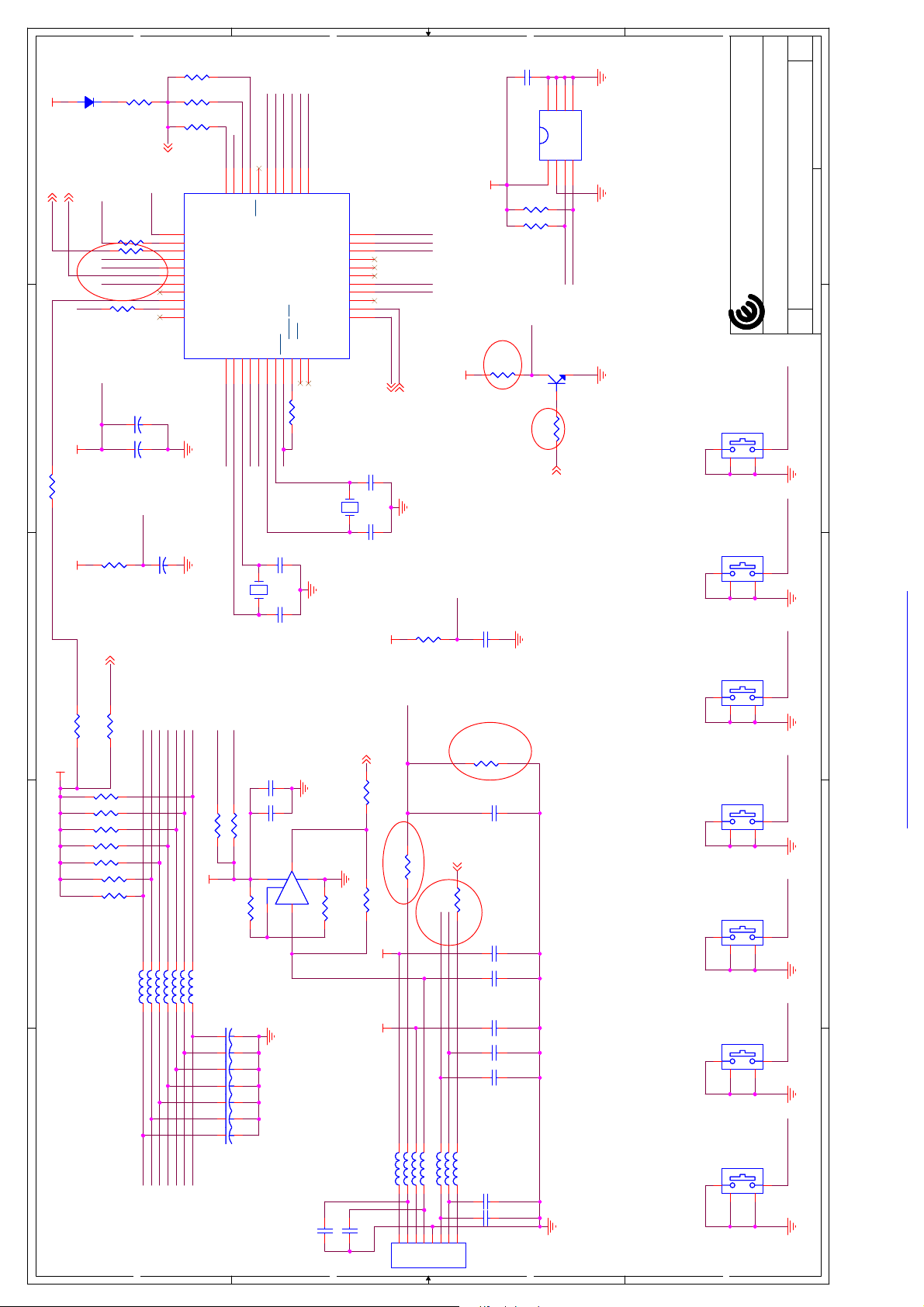
D901
1N4148
D901
1N4148
3V3_MCU
1
PWR_ON 16
RESETN 4,9
LED_C
MODE
20090120 NC change to 0R
3V3_MCU
0/NC
0/NC
3V3_MCU
R925
R925
3V3_MCU
10K/NC
10K/NC
10K
10K
10K
10K
VDD
R922
R922
R923
R923
PW5V_ON 16
2
R849
R849
3
4
0
R8530 R8530
10K
10K
10K/NC
10K/NC
R931
R931
R8540R854
C977
C977
R906 10KR906 10K
R905
R905
R901
R901
R904 10KR904 10K
R903 10KR903 10K
27K
27K
MODE
POWER
R907 10KR907 10K
R902 10KR902 10K
CEC_IN5
AC_OFF
LED_R
LED_G
PWR_ON
PW5V_ON
R924 0R924 0
C978
SE100uF/25V
C978
SE100uF/25V
0.1uF
0.1uF
C9A0
C9A0
CH+
MENU
CH-
R930
R930
34
35
36
37
38
39
40
41
42
43
44
U902
U902
22uF/10V
22uF/10V
VOL-
VOL+
INPUT/EXIT
100
100
R929
100
R929
100
100
100
R928
R928
CEC_IN_F
CEC_OUT
IRR1
32
33
P91(RXD1)
P90(TXD1)
P80(TC02)
P81(TC03)
P70(TC00)
P71(TC01)
P72(TCA0)
P73(TCA1)
PB4(SO0)
PB5(SI0)
PB6(SCLK0)
PB7
VSS1P00(XIN)2P01(XOUT)3MODE4VDD5P02(XTIN)6P03(XTOUT)
G_PWR
XIN
XOUT
VSS
G_PWR
LED_R
LED_G
10k/NC
10k/NC
10k/NC
10k/NC
R908
R908
R920
R920
3V3_MCU
CEC_IN_R
29
P75(INT2)30P76(INT3)31P77(INT4)
P74(DVO)
MODE
VDD
Y901
Y901
1 2
0
R9090R909
VOL-
OP_OUT
INPUT/EXIT
28
7
XIN_2
XOUT_2
RESET
C9A2
C9A2
4MHz
4MHz
C9A1
C9A1
C974
0.1uF
C974
0.1uF
C973
C973
100pF/50V
100pF/50V
1
CH+
CH-
VOL+
P42(AIN2)23P43(AIN3)24P44(AIN4)25P45(AIN5)26P46(AIN6)27P47(AIN7)
RESET8P11(STOP/INT5)9P12(INT0)10P13(INT1)
11
0
R8480R848
22pF
22pF
VSS
22pF
22pF
G_PWR
IRR1
74LVC1G126
74LVC1G126
SOT-353
SOT-353
U903
U903
2 4
3 5
R911
R911
1A
1A
1A
0.1uF
0.1uF
3
C152
C152
A01A12A2
U904
U904
8
3V3_MCU
P41(AIN1)
22
P40(AIN0)
VAREF/AVDD
P27
P26
P25(SCLK0)
P24(SCL0/SI0)
P23(SDA0/SO0)
P22(SCLK0)
P21(RXD0)
P20(TXD0)
Y902
Y902
1 2
G_PWR
G_PWR
0/NC
0/NC
MENU
21
20
19
18
17
16
15
14
13
12
TMP89FM42/L-QFP44
TMP89FM42/L-QFP44
C9A3
C9A3
32.768MHz/NC
32.768MHz/NC
C9A4
C9A4
R91247R912
R914
R914
POWER
VDD
I2C_SCL
I2C_SDA
UART1TX
UART1RX
UART1TX4
UART1RX4
22pF/NC
22pF/NC
VSS
G_PWR
22pF/NC
22pF/NC
R913
R913
3V3_MCU
OP_OUT
IRR 4
47
20090511 10K change 62K
R910
R910
62K_1%
62K_1%
1 2
0/NC
0/NC
+5V_MCU
10K
10K
LED_R
LED_G
3V3_MCU
RESET
12
LED_C 16
0
R9150R915
C985
C985
R932
R932
12
R926
4.7K
R926
4.7K
4.7K
4.7K
R927
R927
I2C_SCL
AC_OFF
Q811
Q811
470
470
R840
R840
CBE
4.7K
4.7K
R852
R852
PG4,9,16
20090225 form 4.7K change to 470
1.0uF
1.0uF
G_PWR
200K_1%
200K_1%
C754
4.7uF
C754
4.7uF
20090205 change pin2,pin3
0.1uF
0.1uF
C753
C753
470pF/50V
C751
C751
470pF/50V
G_PWR
4
GND
SDA5SCL6WP7VCC
24C02AN-10SC-2.7
24C02AN-10SC-2.7
G_PWR
I2C_SDA
MMBT3904L
MMBT3904L
G_PWR
20090225 form 0R change to 4.7K
COMPAL OPTOELECTRONICS CO., LTD
COMPAL OPTOELECTRONICS CO., LTD
COMPAL OPTOELECTRONICS CO., LTD
Title
Title
Remote & Keypad
1
1
MENUVOL+CH+
1
VOL- INPUT/EXITCH-
1
1
Title
S7
S7
3
4
S6
S6
3
4
S5
S5
3
4
S4
S4
3
4
S3
S3
3
4
of
of
of
12 18Thursday, August 20, 2009
12 18Thursday, August 20, 2009
12 18Thursday, August 20, 2009
1
401C17
401C17
401C17
SCHEMATIC, M/B VTV-L42008
SCHEMATIC, M/B VTV-L42008
SCHEMATIC, M/B VTV-L42008
B
B
B
Size Document Number Rev
Date: Sheet
Size Document Number Rev
Date: Sheet
Size Document Number Rev
Date: Sheet
2
2
SW PUSH/4P/180D-L
SW PUSH/4P/180D-L
2
SW PUSH/4P/180D-L
SW PUSH/4P/180D-L
3
2
SW PUSH/4P/180D-L
SW PUSH/4P/180D-L
2
SW PUSH/4P/180D-L
SW PUSH/4P/180D-L
4
2
SW PUSH/4P/180D-L
SW PUSH/4P/180D-L
L901 KHB0805Q300SAL901 KHB0805Q300SA
L905 KHB0805Q300SAL905 KHB0805Q300SA
L902 KHB0805Q300SAL902 KHB0805Q300SA
L904 KHB0805Q300SAL904 KHB0805Q300SA
L907 KHB0805Q300SAL907 KHB0805Q300SA
L903 KHB0805Q300SAL903 KHB0805Q300SA
L906 KHB0805Q300SAL906 KHB0805Q300SA
C984 0.1uFC984 0.1uF
0.1uF
0.1uF
0.1uF
0.1uF
5
MENU_1
POWER_1
D D
CH-_1
CH+_1
VOL-_1
VOL+_1
INPUT/EXIT_1
G_PWR
C983
C983
C982
C982
C972 0.1uFC972 0.1uF
C981 0.1uFC981 0.1uF
C980 0.1uFC980 0.1uF
C979 0.1uFC979 0.1uF
C9A5NCC9A5
NC
3V3_MCU
L910 KHB0805Q300SAL910 KHB0805Q300SA
L912 KHB0805Q300SAL912 KHB0805Q300SA
L909 KHB0805Q300SAL909 KHB0805Q300SA
L916 KHB0805Q300SAL916 KHB0805Q300SA
L915 KHB0805Q300SAL915 KHB0805Q300SA
L913 KHB0805Q300SAL913 KHB0805Q300SA
L911 KHB0805Q300SAL911 KHB0805Q300SA
C9A6NCC9A6
NC
8
CN901
C C
CN901
1234567
C987NCC987
C986NCC986
C752
C752
C750
C750
C749
C749
NC
NC
0.1uF
0.1uF
S2
POWER
S2
1
3
S1
S1
1
3
A A
0.1uF
0.1uF
0.1uF
0.1uF
JWT A2001WV2-8P-6T 8P P2.0
JWT A2001WV2-8P-6T 8P P2.0
G_PWR
B B
CH+_1 MENU_1POWER_1 VOL+_1CH-_1 VOL-_1 INPUT/EXIT_1
2
SW PUSH/4P/180D-L
2
SW PUSH/4P/180D-L
5
SW PUSH/4P/180D-L
SW PUSH/4P/180D-L
G_PWR G_PWRG_PWRG_PWRG_PWRG_PWRG_PWR
4
4
PDF created with FinePrint pdfFactory Pro trial version http://www.softwarelabs.com
Page 45

1A
1A
1A
of
of
of
13 18Thursday, August 20, 2009
13 18Thursday, August 20, 2009
13 18Thursday, August 20, 2009
1
2
1.8V Bypass Caps
3
U201R
U201R
VCC1_8
VCC3_3_IO
C256
C256
C250
C250
C899
C899
IOVDD0G8IOVDD1G9IOVDD2
Power
Power
CORE_VDD0
F12
VCC1_0_Core
C802
C802
C820
C820
C814
C814
C804
C804
C813
C813
C803
C803
C812
C812
82pF
82pF
82pF
82pF
0.1uF
0.1uF
0.1uF
0.1uF
0.1uF
0.1uF
0.1uF
0.1uF
0.1uF
0.1uF
0.1uF
0.1uF
0.1uF
0.1uF
1uF
1uF
CORE_VDD1
F13
G10
G11
IOVDD3
CORE_VDD2
CORE_VDD3
F14
F15
F16
G_ZR670
VCC1_8
V7
U20
IOVDD4H7IOVDD5H8IOVDD6J6IOVDD7J7IOVDD9
IOVDD8
CORE_VDD4
CORE_VDD5
CORE_VDD6
CORE_VDD7
CORE_VDD8
G12
G13
G14
G15
G16
C257
82pF
C257
82pF
C251
82pF
C251
82pF
C833
0.1uF
C833
0.1uF
C832
0.1uF
C832
0.1uF
C831
0.1uF
C831
0.1uF
C830
0.1uF
C830
0.1uF
C829
0.1uF
C829
0.1uF
C828
0.1uF
C828
0.1uF
C827
0.1uF
C827
0.1uF
V20
W20
IOVDD11W7IOVDD13Y7IOVDD14Y8IOVDD15Y9IOVDD16
IOVDD10
IOVDD12
CORE_VDD9
CORE_VDD10K6CORE_VDD11K7CORE_VDD12L6CORE_VDD13L7CORE_VDD14M6CORE_VDD15M7CORE_VDD16N6CORE_VDD17
G_ZR670
Y10
Y17
N7
Y18
IOVDD17
P7
Y19
IOVDD18
IOVDD19
CORE_VDD18
CORE_VDD19R7CORE_VDD20T7CORE_VDD21
L804
L804
Y20
1
401C17
401C17
401C17
COMPAL OPTOELECTRONICS CO., LTD
COMPAL OPTOELECTRONICS CO., LTD
COMPAL OPTOELECTRONICS CO., LTD
SCHEMATIC, M/B VTV-L42008
SCHEMATIC, M/B VTV-L42008
VCC3_3
VCC1_0_Core
VCC3_3
L806
L806
C860
C860
L807
C835
C835
KC FBMA-L11-160808-300LMA10T
KC FBMA-L11-160808-300LMA10T
0.01uF
0.01uF
KC FBMA-L11-160808-300LMA10T
KC FBMA-L11-160808-300LMA10T
C834
C834
1000pF
1000pF
G_ZR670
VCC1_8
V6
IOVDD_I
IOVDD20
CORE_VDD22
CORE_VDD23
CORE_VDD24
CORE_VDD25
CORE_VDD26
CORE_VDD27
CORE_VDD28
CORE_VDD29
L20
L21
P20
P21
N20
N21
R20
M20
M21
L807
C847
C847
0.01uF
0.01uF
KC FBMA-L11-160808-300LMA10T
KC FBMA-L11-160808-300LMA10T
G_ZR670
C859
C846
C846
1000pF
1000pF
E19
E20
E21
E22
MVDD0
MVDD1
MVDD2
MVDD3
CORE_VDD30
CORE_VDD31
CORE_VDD32
CORE_VDD33
T20
T21
T22
R21
C859
C858
C858
G17
G18
F17
F18
F19
F20
F21
F22
MVDD4
MVDD5
MVDD6
MVDD7
MVDD8
MVDD9
MVDD10
MVDD11
CORE_VDD34
CORE_VDD35
CORE_VDD36
CORE_VDD37
CORE_VDD38
CORE_VDD39
CORE_VDD40
CORE_VDD41
T23
T24
T25
T26
Y11
Y12
Y13
Y14
VCC3_3
0.1uF
0.1uF
L808
L808
KC FBMA-L11-160808-300LMA10T
KC FBMA-L11-160808-300LMA10T
1.0uF
1.0uF
G_ZR670
0.1uF
0.1uF
G19
G20
G21
G22
H20
H21
H22
J20
J21
MVDD12
MVDD13
MVDD14
MVDD15
MVDD16
MVDD17
MVDD18
MVDD19
MVDD20
CORE_VDD42
CORE_VDD43
CORE_VDD44
CORE_VDD45
CORE_VDD46
CORE_VDD47
CORE_VDD48
CORE_VDD49
CORE_VDD50
Y15
Y16
AA12
AA13
AA15
AA16
AA17
AA18
AA19
VCC3_3
C863
C863
0.1uF
0.1uF
L810
L810
KC FBMA-L11-160808-300LMA10T
KC FBMA-L11-160808-300LMA10T
C862
C862
1.0uF
1.0uF
G_ZR670
C861
C861
0.1uF
0.1uF
K20
MVDD22
CORE_VDD18_0
P6
K21
MVDD23
CORE_VDD18_1
T6
R6
E6
USB_VDD1
CORE_VDD18_2
V26
E4
PLL_VDD
USB_VDD33
HDMI_VDD_0F6HDMI_VDD_1F7HDMI_VDD_2F8HDMI_VDD_3F9HDMI_VDD_4
J22
MVDD21
C867
C867
C868
C868
C866
C866
0.1uF
0.1uF
1.0uF
1.0uF
0.1uF
0.1uF
VCC3_3
C873
C873
0.1uF
0.1uF
L811
L811
KC FBMA-L11-160808-300LMA10T
KC FBMA-L11-160808-300LMA10T
C872
C872
1.0uF
1.0uF
G_ZR670
AC26
AC18
AB18
DAC_VDD
LDI_VDD0
LDI_VDD1
HDMI_VDD_5
F10
F11
G_ZR670
C801
C801
0.1uF
0.1uF
ZR39670_A_6
ZR39670_A_6
C891
10uF/16V/0805
C891
10uF/16V/0805
C890
C890
10uF/16V/0805
10uF/16V/0805
C889
C889
VCC3_3_IO
C888
10uF/16V/0805
C888
10uF/16V/0805
C887
C887
10uF/16V/0805
10uF/16V/0805
C886
C886
VCC1_8VCC1_0_Core
C885
C885
C884
C884
C883
C883
Bulk Bypass Caps
10uF/16V/0805
10uF/16V/0805
10uF/16V/0805
10uF/16V/0805
G_ZR670
10uF/16V/0805
10uF/16V/0805
G_ZR670 G_ZR670
10uF/16V/0805
10uF/16V/0805
10uF/16V/0805
10uF/16V/0805
10uF/16V/0805
10uF/16V/0805
VCC3_3_IOVCC1_8
10uF/16V/0805
10uF/16V/0805
VCC1_0_Core
C919
C919
C918
C918
C917
C917
C916
C916
C915
C915
C914
C914
C913
C913
C912
C912
C911
C911
10uF/16V/0805
10uF/16V/0805
G_ZR670
10uF/16V/0805
10uF/16V/0805
10uF/16V/0805
10uF/16V/0805
G_ZR670
2 caps on side, 1 cap near DDR2
10uF/16V/0805
10uF/16V/0805
10uF/16V/0805
10uF/16V/0805
G_ZR670
10uF/16V/0805
10uF/16V/0805
1 cap per side 1 cap per side
10uF/16V/0805
10uF/16V/0805
SCHEMATIC, M/B VTV-L42008
Custom
Custom
Custom
Title
Size Document Number Rev
Date: Sheet
Title
Size Document Number Rev
Date: Sheet
Title
Size Document Number Rev
Date: Sheet
2
HD670 Power
3
4
5
3.3V Bypass Caps
VCC3_3VD D
82pF
82pF
C254
C254
C819
2200pF
C819
2200pF
C808
1.0uF
C808
1.0uF
C818
0.1uF
C818
0.1uF
C807
0.1uF
C807
0.1uF
C817
0.1uF
C817
0.1uF
C806
0.1uF
C806
0.1uF
C816
0.1uF
C816
0.1uF
C815
0.1uF
C815
0.1uF
C805
0.1uF
C805
0.1uF
KC FBMA-L11-160808-300LMA10T
KC FBMA-L11-160808-300LMA10T
VCC3_3_IO
L802
L802
C881
C881
82pF
82pF
C255
C255
C826
C826
2200pF
2200pF
C825
1.0uF
C825
1.0uF
C824
0.1uF
C824
0.1uF
G_ZR670
VCC3_3_IO
1uF
1uF
D D
C823
C823
C811
C811
C822
C822
C810
C810
C821
C821
C809
C809
0.1uF
0.1uF
0.1uF
0.1uF
0.1uF
0.1uF
0.1uF
0.1uF
0.1uF
0.1uF
0.1uF
0.1uF
G_ZR670
C252
82pF
C252
82pF
C845
1.0uF
C845
1.0uF
C844
2200pF
C844
2200pF
1.0uF
1.0uF
C843
C843
C842
1.0uF
C842
1.0uF
1.0uF
1.0uF
C841
C841
C840
1.0uF
C840
1.0uF
C839
1.0uF
C839
1.0uF
C838
C838
1.0uF
1.0uF
C837
1.0uF
C837
1.0uF
KC PBMA-L11-321611-300LMA60T
KC PBMA-L11-321611-300LMA60T
C836
C836
1.0uF
1.0uF
VCC1_0_Core
L805
L805
VCC1_0
1.0V Bypass Caps
C882
C882
C253
C253
82pF
82pF
C851
1.0uF
C851
1.0uF
G_ZR670G_ZR670
C857
C857
2200pF
2200pF
C856
1.0uF
C856
1.0uF
1.0uF
1.0uF
C850
C850
C865
82pF
82pF
82pF
82pF
82pF
82pF
82pF
82pF
L809
L809
KC FBMA-L11-160808-300LMA10T
KC FBMA-L11-160808-300LMA10T
TVCC1_8
C865
G_ZR670
C855
1.0uF
C855
1.0uF
C849
1.0uF
C849
1.0uF
G_ZR670 G_ZR670
C854
1.0uF
C854
1.0uF
C265
C265
C853
C853
C848
C848
C852
C852
VCC1_0_Core
1uF
1uF
1.0uF
1.0uF
1.0uF
1.0uF
1.0uF
1.0uF
VCC1_0_Core
C C
C264
C264
C263
C263
C262
C262
C864
C864
1000pF
1000pF
0.01uF
0.01uF
G_ZR670 G_ZR670
L801
L801
HDMI_VDD
C871
C871
0.1uF
0.1uF
G_ZR670G_ZR670G_ZR670
C870
C870
1.0uF
1.0uF
HDMI_VDD5
C869
C869
0.1uF
0.1uF
KC FBMA-L11-160808-300LMA10T
KC FBMA-L11-160808-300LMA10T
VCC3_3
B B
VCC1_0_Core
C880
22uF/16V+C880
22uF/16V
+
C879
82pF
C879
82pF
C878
2200pF
C878
2200pF
C877
1.0uF
C877
1.0uF
C876
1.0uF
C876
1.0uF
C875
1.0uF
C875
1.0uF
C874
1.0uF
C874
1.0uF
G_ZR670
VCC1_0_Core
C898
C898
1000uF
1000uF
+
+
C897
82pF
C897
82pF
C896
2200pF
C896
2200pF
C895
0.1uF
C895
0.1uF
C894
0.1uF
C894
0.1uF
C893
0.1uF
C893
0.1uF
C892
0.1uF
C892
0.1uF
G_ZR670
VCC1_8
C907
C907
C902
C902
C901
C901
C900
C900
C910
C910
+
+
C906
C906
C905
C905
C904
C904
C903
C903
1000uF
1000uF
82pF
82pF
2200pF
2200pF
0.1uF
0.1uF
0.1uF
0.1uF
0.1uF
0.1uF
1.0uF
1.0uF
1.0uF
1.0uF
1.0uF
1.0uF
G_ZR670
A A
C927
C927
22uF/16V
22uF/16V
+
+
C926
C926
+
+
22uF/16V
22uF/16V
C925
82pF
C925
82pF
C924
2200pF
C924
2200pF
C923
0.1uF
C923
0.1uF
C922
1.0uF
C922
1.0uF
C921
1.0uF
C921
1.0uF
C920
1.0uF
C920
1.0uF
VCC3_3_IO
4
5
G_ZR670
PDF created with FinePrint pdfFactory Pro trial version http://www.softwarelabs.com
Page 46

1A
1A
1A
of
of
of
14 18Thursday, August 20, 2009
14 18Thursday, August 20, 2009
14 18Thursday, August 20, 2009
1
COMPAL OPTOELECTRONICS CO., LTD
COMPAL OPTOELECTRONICS CO., LTD
COMPAL OPTOELECTRONICS CO., LTD
SCHEMATIC, M/B VTV-L42008
SCHEMATIC, M/B VTV-L42008
SCHEMATIC, M/B VTV-L42008
Title
Title
Title
2
G_ZR670G_ZR670
P4
U5
P11
P10
P9
P12
P13
P14
P15
P16
P17
P18
R10
R11
R12
R13
R14
R15
R16
R17
R18
T10
T11
T12
T13
T14
T15
T16
T17
T18
U10
U11
U12
U13
U14
U15
U16
U17
U18
V10
V11
V12
V13
V14
V15
V16
3
GND50
GND49
GND51
GND52
GND53
GND54
GND55
GND56
GND57
GND58
GND59R9GND60
GND61
GND62
GND63
GND64
GND65
GND66
GND67
GND68
GND69T9GND70
GND71
GND72
GND73
GND74
GND75
GND76
GND77
GND78
GND79U9GND80
GND81
GND82
GND83
GND84
GND85
GND86
GND87
GND88
GND89V9GND90
GND91
GND92
GND93
GND94
GND95
GND96
V17
GND97
V18
GND98
R25
GND103
GND105
GND106V5GND104
401C17
401C17
401C17
B
B
B
Size Document Number Rev
Size Document Number Rev
Size Document Number Rev
Date: Sheet
Date: Sheet
Date: Sheet
1
2
3
4
5
U201N
U201N
Ground
Ground
N18
GND48
GND47
N17
GND46
N16
N15
GND45
GND44
N14
GND43
N13
GND42
N12
N11
GND41
GND40
N10
GND39N9GND38
GND37
M18
M17
GND36
M16
M15
GND35
GND34
M14
GND33
M13
M12
GND32
GND31
M11
GND30
M10
GND29M9GND28
GND27
L18
L17
GND26
L16
L15
GND25
GND24
L14
GND23
L13
L12
GND22
GND21
L11
GND20
L10
GND19L9GND18
GND17
K18
K17
GND16
K16
GND15
K15
GND14
K14
K13
GND13
GND12
K12
K11
GND11
GND10
K10
GND9K9GND8
GND7
J18
J17
GND6
J16
GND5
J15
GND4
J14
GND3
J13
GND2
J12
GND1
J11
J10
GND0
GND99
B24
GND101
GND100
N4
N3
GND102
P3
ZR39670_A_6
ZR39670_A_6
COV1
COV1
Australia
EMI Shielding
Australia
EMI Shielding
HD780 Ground
7
6
5
4
EMI COVE_80X79
EMI COVE_80X79
3
2
1
G_ZR670
4
5
D D
C C
B B
A A
PDF created with FinePrint pdfFactory Pro trial version http://www.softwarelabs.com
Page 47

1
2
3
4
12VSW
5
C939
C939
1uF/16V/0805
1uF/16V/0805
APW7080
APW7080
U803
U803
SCALE
C933
C933
5V_SW
R802
R802
7
8
SS
EN
U802
U802
BS1IN2SW3GND
ACT4060SH-T SOP-8 2A
ACT4060SH-T SOP-8 2A
C930
C930
100nF
100nF
+
+
C928
C928
10uF/16V
10uF/16V
C929
C929
100nF
100nF
1.1V - 1380m MAX
VCC1_0
Max 1380mA
L813
L813
TDK_3.3uH/COIL/3A
TDK_3.3uH/COIL/3A
3
UGND
VIN1EN
VCC
4
SE100uF/25V
SE100uF/25V
C932
C932
0.1uF
0.1uF
C936
C936
15K
15K
5
6
FB
COMP
4
G_PWR
Adjust to 1.1V
1.8V - 0.25A
C999
C999
C988
C988
D803
D803
7
5
LX
FB
COMP
2
6
R805
100K
R805
100K
C994
C994
1uF/16V/0805
1uF/16V/0805
1500pF
1500pF
C934
220pF/NC
C934
220pF/NC
R801
R801
R806
R806
GND
9
D802
D802
SSA33L
SSA33L
L816
L816
D D
3.3V - 800mA MAX
5.0V - 600m MAX
470uF/16V/DIP
470uF/16V/DIP
22uF/10V/1206
22uF/10V/1206
G_ZR670
6.2K/1%
6.2K/1%
R803
R803
SR54
SR54
G_ZR670
PAD
9
GND
8
C938
3300pF/50V
C938
3300pF/50V
R807
R807
C937
22pF/50V
C937
22pF/50V
G_ZR670
5V
L817
L817
TP801TP801
G_PWR
10K
10K
30K
30K
G_PWR
SL1112S-100M3R7
SL1112S-100M3R7
R8040R804
0
C989
270pF/50V
C989
270pF/50V
G_ZR670
6.2K/1%
6.2K/1%
KC PBMA-L11-321611-300LMA60T
KC PBMA-L11-321611-300LMA60T
C941
C941
C940
C940
+
+
C942
C942
R845
R845
100nF
100nF
470uF/16V
470uF/16V
4.7uF
4.7uF
1A
1A
1A
of
of
of
15 18Thursday, August 20, 2009
15 18Thursday, August 20, 2009
VCC5_0
Tuner
L819
L819
KC PBMA-L11-321611-300LMA60T
KC PBMA-L11-321611-300LMA60T
C799
100nF
C799
100nF
G_PWR
C975
47uF/16V
C975
47uF/16V
3
OUT
GND
2
IN
U811
78D05L
TO-252-1
U811
78D05L
TO-252-1
1
TUNER
C976
100nF
C976
100nF
L814
L814
L815
L815
0R/0805
0R/0805
KHB0805Q300SA/NC
KHB0805Q300SA/NC
G_ZR670
15K/1%
15K/1%
12VSW
Add U811 L814 C976 C975 C799 L819 for improve DTV ATV noise 2/20
20090511 delete L815
C946
100nF
C946
100nF
G_PWR
HD680_PANTHER_SCH
C944
47uF/16V
C944
47uF/16V
3
G_ZR670
G_PWR
U804
U804
5V
UTC1084-3.3V-263
UTC1084-3.3V-263
OUT
GND
2
IN
U805
MC7808CDT
TO-252-1
U805
MC7808CDT
TO-252-1
1
MSP4410
C945
C945
L812
L812
0R/0805
0R/0805
20090511 change to 0R/0805
12VSW VCC8_0
VCC3_3VDD
VCC3_3
T3V3
KC PBMA-L11-321611-300LMA60T
KC PBMA-L11-321611-300LMA60T
C943
C943
4
TAB VOUT
C949
C949
C948
C948
L821
L821
GND
C947
C947
KC PBMA-L11-321611-300LMA60T
KC PBMA-L11-321611-300LMA60T
100nF
100nF
SE100uF/25V
SE100uF/25V
1
100nF
100nF
TV
L822
L822
SE100uF/25V
SE100uF/25V
C C
Max 700mA to IO
L820
L820
2
VOUT
VIN
3
KC PBMA-L11-321611-300LMA60T
KC PBMA-L11-321611-300LMA60T
100nF
100nF
L832
L832
MAX 250mA
+3.3V_HD
KC PBMA-L11-321611-300LMA60T
KC PBMA-L11-321611-300LMA60T
G_PWR
ripper50m
For SCALE DDRII
L823
L823
TP802TP802
U806
LD1117A-18PETR-252
U806
LD1117A-18PETR-252
5V
2
3
VCC1_8
+1.8V_HD
L838
L838
KC PBMA-L11-321611-300LMA60T
KC PBMA-L11-321611-300LMA60T
C956
C956
SE100uF/25V
SE100uF/25V
0.1uF
0.1uF
0.1uF
0.1uF
22uF/16V
22uF/16V
H801
H801
H804
H804
H1
B B
TP803TP803
U801
LD1117-3.3V-223-1A
U801
LD1117-3.3V-223-1A
+5V_MCU 3V3_MCU
G_PWR
L826
L826
COMPAL OPTOELECTRONICS CO., LTD
COMPAL OPTOELECTRONICS CO., LTD
COMPAL OPTOELECTRONICS CO., LTD
G_ZR670
H8D25
H8D25
H803
MTH400D138
H803
MTH400D138
1213141516
17
H8D25
H8D25
G_ZR670
H8D25H1H8D25
KC PBMA-L11-321611-300LMA60T
KC PBMA-L11-321611-300LMA60T
C962
C962
SE100uF/25V
SE100uF/25V
C961
100nF
C961
100nF
4
2
TAB
OUT
GND
1
VIN
3
C960
100nF
C960
100nF
C959
C959
SE100uF/25V
SE100uF/25V
G_ZR670
H805
H805
G_PWR
MCU
1
23456
MTH400D138
MTH400D138
17
1
23456
5V
7
1213141516
7
For TV
TP805TP805
U810
LD1117A-18PETR-223-1A
U810
LD1117A-18PETR-223-1A
L824
L824
G_ZR670
11
10
9
8
G_ZR670
G_ZR670
11
10
9
8
G_ZR670
T1V8
TVCC1_8
L825
L825
KC PBMA-L11-321611-300LMA60T
KC PBMA-L11-321611-300LMA60T
KC PBMA-L11-321611-300LMA60T
KC PBMA-L11-321611-300LMA60T
C996
C996
220uF/6.3V
220uF/6.3V
G_ZR670
C993
100nF
C993
100nF
2
4
TAB
OUT
GND
1
VIN
3
C992
100nF
C992
100nF
C995
C995
TV
SE100uF/25V
SE100uF/25V
A A
C955
C955
2
4
TAB
OUT
GND
1
VIN
U807
LD1117A-18PETR-223-1A
U807
LD1117A-18PETR-223-1A
3
C957
C957
+
220uF/10V
220uF/10V
1
SE100uF/25V
SE100uF/25V
+
C954
C954
G_ZR670
VCC3_3
KC PBMA-L11-321611-300LMA60T
KC PBMA-L11-321611-300LMA60T
C953
C953
C952
100nF
C952
100nF
OUT
GND
VIN
100nF
100nF
C951
C951
C950
C950
DDR II
15 18Thursday, August 20, 2009
1
401C17
401C17
401C17
SCHEMATIC, M/B VTV-L42008
SCHEMATIC, M/B VTV-L42008
SCHEMATIC, M/B VTV-L42008
Custom
Custom
Custom
Title
Size Document Number Rev
Date: Sheet
Title
Size Document Number Rev
Date: Sheet
Title
Size Document Number Rev
Date: Sheet
2
3
Power & Ground 4
4
5
PDF created with FinePrint pdfFactory Pro trial version http://www.softwarelabs.com
Page 48

123456789101112131415
CN801
CN801
1
G_PWR
POWER MOUDLE24V=0.6A
12V=2A
5VSB=2A
L828
L828
2.2uH
2.2uH
R822
R822
4.7K/1206
4.7K/1206
R821
+24V
R821
R813
R813
4.7K/1206
4.7K/1206
4.7K/1206
4.7K/1206
2
panel 42" -> power 12V LGD; AUO
panel 32" -> power 12V AUO
CONNECT TO POWER BOARD
panel 26" -> power 12V AUO
panel 19" -> power 5V LGD
MountNC
L829 L830
Panel 19" Power Change
3
LVDS_PWR
TP804TP804
2500mA
R815 100R815 100
4
5
U808
U808
4
D15D26D37D4
R816 47KR816 47K
Q802
Q802
B
R817
47K
R817
47K
PANEL_PWR_EN4
12VSW
8
S11S22S33G
APM4435
APM4435
C991
C991
MMBT3904L
MMBT3904L
E C
C965
C965
R855
R855
L829
L829
12
10uF/16V
10uF/16V
3.3K
3.3K
LOW = Panel OFF
HIGH = Panel ON
G_PWR
L827
L827
G_PWRG_PWRG_PWR
+5VSBY
C990
C990
+
12VSW
KHB0805Q300SA
KHB0805Q300SA
SE10uF/16V
SE10uF/16V
G_PWR
G_PWR
20081230 cange to 3.3K
+
5V_SW
D8D7D6D
U809
U809
S1S2S3G
L830
KHB0805Q300SA/NC
L830
KHB0805Q300SA/NC
+5VSBY
L831
L831
KHB0805Q300SA
KHB0805Q300SA
+5V_MCU
G_PWR
DIM
ACD
P_O/F
Inv
16
JWT A2001WV2-16P-6T 16P P2.0
JWT A2001WV2-16P-6T 16P P2.0
BKLT_EN
VBR_OUT
POWER_EN
PG4,9,12
KC PBMA-L11-321611-300LMA60T
KC PBMA-L11-321611-300LMA60T
220uF/16V/DIP
220uF/16V/DIP
G_PWR
20090424 from 470uFcange to 220uF
C998
100nF
C998
100nF
5
C997
C997
SE100uF/25V
SE100uF/25V
APM4435
APM4435
4
R823
47K
R823
47K
C966
C966
1000uF/10V
1000uF/10V
G_PWR
CBE
Q805
Q805
220K
220K
R824
R824
PW5V_ON12
MMBT3904L
MMBT3904L
R846 0/NCR846 0/NC
POWER_EN
R8271KR827
1K
+5V_MCU
20090118 from 4.7Kcange to 1K
G_PWR
G_PWR
C963
1uF
C963
1uF
G_PWRG_PWR
R825
R825
2.2K/NC
2.2K/NC
510
510
R826
R826
VCC3_3
Power ON -- 5V
Power OFF -- 0V
Q807
MMBT3904L
Q807
MMBT3904L
CBE
4.7K
4.7K
R833
R833
C970
C970
100pF/50V
100pF/50V
PWR_ON12
VBR_OUT 10
0
R8300R830
C968
C968
SE100uF/25V/NC
SE100uF/25V/NC
VBR_EXTVBR_EXTVBR_EXT
VBR_EXT 10
C967
C967
0.1uF/NC
0.1uF/NC
R850
1K5 1%/NC
R850
1K5 1%/NC
1K
R8291KR829
R834
R834
100/NC
100/NC
0
R8280R828
Q806
MMBT3904L
Q806
MMBT3904L
CBE
4.7K
4.7K
R831
R831
C969
C969
G_ZR670G_ZR670
G_ZR670
VBR_LIMIT 11
G_ZR670
4.7K/NC
4.7K/NC
R851
R851
CBE
Q810
Q810
MMBT3904L/NC
MMBT3904L/NC
0
R8350R835
G_ZR670
100pF/50V/NC
100pF/50V/NC
G_ZR670
BL_PWM_CNTRL 11
G_ZR670
1A
1A
1A
of
of
of
16 18Tuesday, September 01, 2009
16 18Tuesday, September 01, 2009
16 18Tuesday, September 01, 2009
1
NC NC
NC NC
NC NC
NC NC
Mount Mount
COMPAL OPTOELECTRONICS CO., LTD
COMPAL OPTOELECTRONICS CO., LTD
COMPAL OPTOELECTRONICS CO., LTD
PWM
PWM
SSA32UTA
SSA42UGA
POWER_EN_A
1N4148
1N4148
C971
SE10uF/16V
C971
SE10uF/16V
12
Q808
Q808
D
D
G
G
10K
10K
R838
R838
PG
R8410R841
B
Q809
Q809
C
0
R8470R847
DCV
SSA42UTA
2N7002
2N7002
S
S
Q801
Q801
CE
B
R842
R842
LCD_ON4
0
DTC114EE
DTC114EE
E
401C17
401C17
401C17
SCHEMATIC, M/B VTV-L42008
SCHEMATIC, M/B VTV-L42008
SCHEMATIC, M/B VTV-L42008
B
B
B
Title
Size Document Number Rev
Title
Size Document Number Rev
Title
Size Document Number Rev
G_ZR670G_ZR670
MMBT3904L
MMBT3904L
G_ZR670
10K
10K
20090331 10Kcange to 4.7K
G_ZR670
4.7K
4.7K
R843
R843
Modify R841 from NC to 0, R839 from NC to 2.2k 1/30
R837 from NC to 2.2K,Q809 from NC to DTC114EE
G_ZR670
20090105 cange to NC
R844
R844
0/NC
0/NC
Date: Sheet
Date: Sheet
Date: Sheet
2
3
4
5
PWM
PWM
Control
Model C967(0.1UF) C968(100UF)
Panel Backlight DC & PWM control difference
SSA19UTA
SSA26UTA
BKLT_EN
Power ON -- 5V
Power OFF -- 0V
0
D801
D801
R8560R856
560
560
R836
R836
5V_SW
+5V_MCU
Backlight ENABLE
R839
2.2K
R839
2.2K
R837
R837
22K
22K
+5V_MCU
BL_BR_CNTRL10
POWER_EN_A
D D
C C
B B
LED_C12
A A
PDF created with FinePrint pdfFactory Pro trial version http://www.softwarelabs.com
Page 49

1A
1A
1A
of
of
of
17 18Thursday, August 20, 2009
17 18Thursday, August 20, 2009
17 18Thursday, August 20, 2009
1
COMPAL OPTOELECTRONICS CO., LTD
COMPAL OPTOELECTRONICS CO., LTD
COMPAL OPTOELECTRONICS CO., LTD
AUDIO_L_2 7
AUDIO_R_2 7
C631
SE4.7uF/25V
C631
SE4.7uF/25V
C633
SE4.7uF/25V
C633
SE4.7uF/25V
+
+
+
+
1000pF
1000pF
C636
2
L602
HI0805N310R-00
L602
HI0805N310R-00
VCC8_0
3
C656 330pFC656 330pF
C655 330pFC655 330pF
C609 330pFC609 330pF
C608 330pFC608 330pF
C607 330pFC607 330pF
C606 330pFC606 330pF
R633 470/1%R633 470/1%
R604 470/1%R604 470/1%
R634 470/1%R634 470/1%
R602 470/1%R602 470/1%
R603 470/1%R603 470/1%
R607 470/1%R607 470/1%
R605 470/1%R605 470/1%
R606 470/1%R606 470/1%
C605 1000pFC605 1000pF
1000pF
1000pF
C604
C604
C657 1000pFC 657 1000pF
C658 1000pFC 658 1000pF
C603 1000pFC603 1000pF
4
PC_AL8
AV2L_IN7
AV2R_IN7
5
C602 1000pFC602 1000pF
470K/NC
470K/NC
R610
R610
470K/NC
470K/NC
R609
R609
2.21K/1%/NC
2.21K/1%/NC
R635
R635
2.21K/1%/NC
2.21K/1%/NC
R636
R636
2.21K/1%/NC
2.21K/1%/NC
R601
R601
2.21K/1%/NC
2.21K/1%/NC
R608
R608
PC_AR8
HDR1_IN8
HDL1_IN8
VCC5_0
AV1R_IN7
AV1L_IN7
C610
C610
330nF/NC
330nF/NC
G_ZR670
G_ZR670 G_ZR670
5V_SW
R611
R611
R612
R612
10K/NC
10K/NC
10K/NC
10K/NC
C621
C621
C620
C620
C619
C619
C639 2.2uF /0805C639 2.2uF /0805
C640 2.2uF /0805C640 2.2uF /0805
C616 2.2uF /0805C616 2.2uF /0805
C615 2.2uF /0805C615 2.2uF /0805
C614 2.2uF /0805C614 2.2uF /0805
C613 2.2uF /0805C613 2.2uF /0805
C612 2.2uF /0805C612 2.2uF /0805
C611 2.2uF /0805C611 2.2uF /0805
C618
C618
C617
C617
AVSUP
L603
L603
C627
C627
C626
C626
C625
C625
22uF/16V
22uF/16V
3u3 F
3u3 F
100 nF
100 nF
G_ZR670
AGNDC
SC3_IN_L
SC3_IN_R
SC1_IN_L
SC1_IN_R
VREFTOP
MONO_IN
100 nF
100 nF
G_ZR670
G_ZR670
10 uF
10 uF
C624
C624
470 pF
470 pF
C623
1500pF
C623
1500pF
C622
C622
22uF/16V
22uF/16V
HI0805N310R-00
HI0805N310R-00
R6131KR613
G_ZR670
22uF/16V
22uF/16V
1500pF
1500pF
470 pF
470 pF
C628
C628
G_ZR670
41
42
43
44
45
46
47
48
49
50
51
52
53
54
55
56
57
58
59
60
61
62
63
64
U601
U601
G_ZR670
C629 56p FC629 56p F
1K
TU_SIF6
C636
C635
C635
1000pF
1000pF
G_ZR670
22uF/16V
22uF/16V
G_ZR670
CAPL_M
AHVSUP
CAPL_A
33
36
39
32
38
34
37
35
40
CAPL_M
AHVSUP
NC
NC
AHVSS
AHVSS
AGNDC
NC
SC4_IN_L
SC4_IN_R
ASG
SC3_IN_L
SC3_IN_R
ASG
SC2_IN_L
SC2_IN_R
ASG
SC1_IN_L
SC1_IN_R
VREFTOP
NC
MONO_IN
AVSS
AVSS
NC
NC
CAPL_A
SC1_OUT_L
SC1_OUT_R
MSP4410K
MSP4410K
VREF1
30
NC31NC
SC2_OUT_L
SC2_OUT_R
AVSUP65AVSUP66ANA_IN1+67ANA_IN-68ANA_IN2+69TESTEN70XTAL_IN71XTAL_OUT72TP73AUD_CL_OUT74NC75NC76D_CTR_I/O_177D_CTR_I/O_078ADR_SEL79STDBYQ
XTAL_IN
ANA_IN+
ANA_IN-
XTAL_OUT
C630 56 pFC630 56 pF
Y601
Y601
18.432MHz/20pF/S/2P
18.432MHz/20pF/S/2P
TP601TP601
C634
18pF
C634
18pF
C632
18 pF
C632
18 pF
G_ZR670
G_ZR670
28
29
27
NC
DACM_L
DACM_R
DACM_SUB
D_CTR_I/O_1
100
100
R614
R614
TP602TP602
G_ZR670
5V_SW
VCC3_3
C638
C638
C637
C637
25
26
VREF2
DACA_L
80
STANDBYQ
R6151KR615
L601
L601
HI0805N310R-00
HI0805N310R-00
1000pF
1000pF
1000pF
1000pF
DACA_R
NC
I2S_DA_IN3
RESETQ
I2S_WS3
I2S_CL3
NC
I2S_DA_IN2
DVSS
DVSS
DVSS
DVSUP
DVSUP
DVSUP
ADR_CL
ADR_WS
ADR_DA
I2S_DA_IN1
I2S_DA_OUT
I2S_WS
I2S_CL
I2C_DA
I2C_CL
NC
1K
L608
L608
HI0805N310R-00/NC
HI0805N310R-00/NC
24
23
22
21
20
19
18
17
16
15
14
13
12
11
10
9
8
7
6
5
4
3
2
1
G_ZR670
G_ZR670 G_ZR670
DVSUP
AUDIO_L_HP 9
C648
SE4.7uF/25V
C648
SE4.7uF/25V
+
+
C642
C642
C641
C641
G_ZR670
C645
C645
C644
C644
C643
C643
C601
C601
47 nF
47 nF
100nF
100nF
C649
C649
+
+
220 pF
220 pF
22uF/16V
22uF/16V
470 pF
470 pF
1500pF
1500pF
AUDIO_R_HP 9
SE4.7uF/25V
SE4.7uF/25V
C647
C647
C646
C646
R621 0RR621 0R
BCLK
0
R6170R617
I2C0CLK_5V
1000pF
1000pF
1000pF
1000pF
ADATAO0_DDXLB
100R
100R
R616
R616
LRCLK_IN
0
R6200R620
R6380R638
I2C0DATA_5V
G_ZR670 G_ZR670
MSP_CL_OUT9
G_ZR670
TU_RST 4,5,6,9
0
R6390R639
VCC3_3
VCC3_3
0
MSP_WS_OUT9
U201E
U201E
VCC5_0
R6400R640
0
MSP_ADATA_O9
10K
10K
R618
R618
Audio I/F
Audio I/F
C650
2200pF
C650
2200pF
G_ZR670
4K7
4K7
R627
R627
D
D
4K7
4K7
R626
R626
AUD_SEL_A 11
LRCLK
0R
R6220RR622
C654
470pF
C654
470pF
G_ZR670
1
5
2
3 4
U602
U602
74LVC1G86
74LVC1G86
5V
LRCLK
BCLK
MSP_ADATA_O
R637 0RR637 0R
R619 0RR619 0R
R624 0RR624 0R
R623 0RR623 0R
EJTMS 4
ADATAO0_DDXLB
AF15
AE15
AE16
AD15
AC16
AB16
AD16
ACLK0
BCLK0
LRCLK0
ADATAI0_0
ADATAI0_1
ADATAI0_2
ADATAO0_0
Q603
Q603
G
G
AC17
EJTDI 4
ADATAO0_1
2N7002/NC
2N7002/NC
S
S
G_ZR670
Q602
Q602
CBE
R625
R625
EJTDO 4
AF16
AB17
ADATAO0_2
I2C0CLK4,5
C651
C651
R629
R629
R62847R628
MMBT3904L
MMBT3904L
100R
100R
IEC958_0
D
D
VCC3_3
SPIDFO_RCA 7SPIDFO 7
Q601
Q601
G
G
C653
C653
0.1uF
0.1uF
56R
56R
47
2N7002/NC
2N7002/NC
S
S
470pF
470pF
D601
D601
560pF
560pF
C652
C652
24R
24R
R630
R630
I2C0CLK_5V
R631 0R631 0
I2C0DATA4,5
QV1AA10P-R05
QV1AA10P-R05
ZR39670_A_6
ZR39670_A_6
I2C0DATA_5V
G_ZR670
R632 0R632 0
G_ZR670
G_ZR670
1
401C17
401C17
401C17
SCHEMATIC, M/B VTV-L42008
SCHEMATIC, M/B VTV-L42008
SCHEMATIC, M/B VTV-L42008
C
C
C
Title
Size Document Number Rev
Date: Sheet
Title
Size Document Number Rev
Date: Sheet
Title
Size Document Number Rev
Date: Sheet
2
3
4
5
D D
C C
B B
A A
PDF created with FinePrint pdfFactory Pro trial version http://www.softwarelabs.com
Page 50

1A
1A
1A
of
of
of
18 18Thursday, August 20, 2009
18 18Thursday, August 20, 2009
18 18Thursday, August 20, 2009
1
COMPAL OPTOELECTRONICS CO., LTD
COMPAL OPTOELECTRONICS CO., LTD
COMPAL OPTOELECTRONICS CO., LTD
SCHEMATIC, M/B VTV-L42008
SCHEMATIC, M/B VTV-L42008
SCHEMATIC, M/B VTV-L42008
Title
Title
Title
2
401C17
401C17
401C17
B
B
B
Size Document Number Rev
Size Document Number Rev
Size Document Number Rev
Date: Sheet
Date: Sheet
Date: Sheet
1
2
First priority TAIYO YUDEN: BK1608**, FBMH1608**
First priority TAIYO YUDEN: BK1608**, FBMH1608**
First priority TAIYO YUDEN: BK1608**, FBMH1608**
<=§ means that less than or equal§
<=§ means that less than or equal§
Notes: (unless otherwise stated)
Components requirement for 1st PCB design 32W and 42W model
1 Ceramic Capacitor
Notes: (unless otherwise stated)
Notes: (unless otherwise stated)
3
Size mm(mil) B Rank F Rank
Components requirement for 1st PCB design 32W and 42W model
1 Ceramic Capacitor
Size mm(mil) B Rank F Rank
Components requirement for 1st PCB design 32W and 42W model
1 Ceramic Capacitor
Size mm(mil) B Rank F Rank
Note
<=§ means that less than or equal§
1005 (0402) <= 0.1uF <= 1uF
1608 (0603) <= 1uF <= 2.2uF
2125 (0805) <= 4.7uF <= 10uF
2 Aluminum Electrolytic Capacitor
6.3V <= 1000uF
10V/16V <= 470uF
25V <= 330uF
35V <= 220uF
1005 (0402) <= 0.1uF <= 1uF
1608 (0603) <= 1uF <= 2.2uF
2125 (0805) <= 4.7uF <= 10uF
1005 (0402) <= 0.1uF <= 1uF
2 Aluminum Electrolytic Capacitor
1608 (0603) <= 1uF <= 2.2uF
2125 (0805) <= 4.7uF <= 10uF
2 Aluminum Electrolytic Capacitor
Active low
Active low
50V <= 100uF
6.3V <= 1000uF
10V/16V <= 470uF
25V <= 330uF
35V <= 220uF
50V <= 100uF
6.3V <= 1000uF
10V/16V <= 470uF
25V <= 330uF
35V <= 220uF
50V <= 100uF
Active low
tied to Vcc --- Read only
tied to GND --- Read/Write
3 Resisters
J rank(+/- 5%) 1005(0402) and 1608(0603)
F rank(+/- 1%) 1608(0603) only
4 Inductor
(1) For 1st PCB design Zoran choice
(2) For 2nd PCB design Discuss and exchange switch to Funai parts.
3 Resisters
J rank(+/- 5%) 1005(0402) and 1608(0603)
F rank(+/- 1%) 1608(0603) only
4 Inductor
3 Resisters
J rank(+/- 5%) 1005(0402) and 1608(0603)
F rank(+/- 1%) 1608(0603) only
4 Inductor
Active low
Active high
Note: TDK and TAIYO YUDEN are major inductor vender.
(1) For 1st PCB design Zoran choice
(2) For 2nd PCB design Discuss and exchange switch to Funai parts.
Note: TDK and TAIYO YUDEN are major inductor vender.
(1) For 1st PCB design Zoran choice
(2) For 2nd PCB design Discuss and exchange switch to Funai parts.
Note: TDK and TAIYO YUDEN are major inductor vender.
Active high
PWM
Active high
_____ _____
Active low
All resistors are listed in ohms and are 5%, 1/16W, Metal Film (0603 form factor)
All capacitors are listed in microfarads, and are 10%, 25V, ceramic, X7R (0603 form factor)
All inductors are listed in microhenries, and are 5%, 100ma, non-wound (0805 form factor)
"Signal Ports" and "Off Page Connectors" are Global, and transition between sheets.
All resistors are listed in ohms and are 5%, 1/16W, Metal Film (0603 form factor)
All capacitors are listed in microfarads, and are 10%, 25V, ceramic, X7R (0603 form factor)
All inductors are listed in microhenries, and are 5%, 100ma, non-wound (0805 form factor)
"Signal Ports" and "Off Page Connectors" are Global, and transition between sheets.
All resistors are listed in ohms and are 5%, 1/16W, Metal Film (0603 form factor)
All capacitors are listed in microfarads, and are 10%, 25V, ceramic, X7R (0603 form factor)
All inductors are listed in microhenries, and are 5%, 100ma, non-wound (0805 form factor)
"Signal Ports" and "Off Page Connectors" are Global, and transition between sheets.
Signal "Names" without "Signal Ports" or "Off Page Connectors" are Local, and only connect
like named signals on the same sheet.
Signal "Names" without "Signal Ports" or "Off Page Connectors" are Local, and only connect
like named signals on the same sheet.
Signal "Names" without "Signal Ports" or "Off Page Connectors" are Local, and only connect
like named signals on the same sheet.
1.2.3.
4.
1.2.3.
4.
1.2.3.
Notes: (unless otherwise stated)
Notes: (unless otherwise stated)
Notes: (unless otherwise stated)
Active high
4.
5.
5.
5.
Active high
_____ _____
_____ _____
_____ _____
3
GPOIs Table
4
GPIO Pin Table
FunctionZR39670 GPIO #Signal
Trin Reset
Tuner control
Power Down Mute
LCD backlight on/off control
Write Protect Pin
_____ _____
Earphone insert detector
Back light control
Earphone Mute
S-Video detector
Panel ON/OFF
_____ _____ _____ _____
_____ _____ _____ _____
_____ _____
Audio_amplifier mute
_____ _____
_____ _____
_____ _____ _____ _____
4
P1
GPIO1
P4
AMP_PDN
P0
5
TU_RST
D D
P5
DDCP
P22
HP_DET
LCD_ON
C C
P6
P23AMP_PMUTE
P24
PG
PWM0
BL_BR_CNTRL
P8
VBR_LIMIT
P21
P7
DCR/BRT_EN
SV_DET
P20
GPO_T0
GPO_T1
AUD_AMP_MUTE
PANEL_PWR_EN
B B
GPO_T2
GPO_T3
GPO_T5
GPO_T6BL_PWM_CNTRL
MPS44XX
5
A A
PDF created with FinePrint pdfFactory Pro trial version http://www.softwarelabs.com
Page 51

APPENDIX-A: Main assembly
LCD-32E30A Version:01
REF.No. PARTS No. DESCRIPTION Q'TY REMARK
1 CLAPSA320100I FRONT CABINET 1 ʳ
2 CL454C0S30L01 IR PCB ASS’Y 1 ʳ
3 CLCG10102V54I SPK SET (SSA32/42I) 2 ʳ
1
CLAC6VT3200R1
4
CLAC6VT3200R2
5 CLFBTA322100I KEY PLATE PCB ASS’Y 1 ʳ
6 CL461C1730L22 MAIN PCB ASS’Y 1
7 CLAPSA320800I BACK COVER ASSY 1 ʳ
8 CLAPSA320400I BASE ASSY GLOSSY 1 ʳ
CLPK101V1100I
9
CLPK101V1180I
(2nd source)
10 CLPK11V01160I REMOTE CTRL 1 ʳ
LCD MODU
POWER PCB ASS'Y 1
T315XW02(VS)-RR 32"A+ Tʳ
ʳ
11 CLHDJKTA3220I USER'S MANUAL 1 ʳ
12 CLFJSA321A00I EPS FORM(TOP LIFT) 1
13 CLFJSA321B00I EPS FORM(TOP RIGHT) 1
14 CLFJSA321C00I EPS FORM(BOTTTOM LIFT) 1
15 CLFJSA321D00I EPS FORM(BOTTOM RIGHT) 1
16 CLHK1LV32D12I EPE BAG for unit 1
17 CLHB4SA32000I CARTON 1
18 CLHK3OL77801I
19 CLHK3TW26000I PE BAG-STAND 1
20 CLGA06004020I AC POWER CODE 1
ZIPPERED BAG
for accessories
1
Page 52

1
2
3
5
4
6
9
LCD-32E30A Assembly
7
8
Page 53

APPENDIX-A: Main assembly
LCD-42E30FA Version:01
REF.No. PARTS No. DESCRIPTION Q’TY REMARK
1 CLAPSA420400I FRONT CABINET 1 ʳ
2 CLCG10102V54I SPK SET (SSA32/42I) 2 ʳ
3 CL454C0S30L01 IR PCB ASS’Y 1 ʳ
4 CLAC6VT4203R1 LCD MODU 1 T420HW04(V2)-BR 42” A+T
5 CLFBTA322100I KEY PLATE PCB ASS’Y 1 ʳ
6 CL461C1730L02 MAIN PCB ASS’Y 1
7 CLAPSA420B00I BACK COVER ASSY 1 ʳ
8 CLAPSA420500I BASE ASSY GLOSSY 1 ʳ
9 CLPK101V1110I POWER PCB ASS'Y 1 ʳ
10 CLPK11V01160I REMOTE CTRL 1 ʳ
11 CLHDJKTA4240I USER'S MANUAL 1 ʳ
12 CLFJSA420700I EPS FORM(TOP LIFT) 1
13 CLFJSA420800I EPS FORM(TOP RIGHT) 1
14 CLFJSA420900I EPS FORM(BOTTTOM LIFT) 1
15 CLFJSA420A00I EPS FORM(BOTTOM RIGHT) 1
16 CLHK1SA42001I EPE BAG for unit 1
17 CLHB4SA42000I CARTON 1
18 CLHK3OL77801I
19 CLHK3TW37000I PE BAG-STAND 1
20 CLGA06004020I AC POWER CODE 1
ZIPPERED BAG
for accessories
1
Page 54

5
8
7
6
3
4
9
2
LCD-42E30FA Assembly
1
Page 55

Removing or Installing the Stand
Cautions:
1. Carefully handle the unit during setup and consult authorized service personnel to ensure successful
installation.
2. Before performing work spread cushioning over the base area to lay the Display on. This will prevent
it from being damaged.
3. Disconnect the AC power cord firstly.
To remove the stand: (if will mounting)
1. Place the LCD TV screen facing down on a flat surface place where maintained with soft materials
(such as a blanket) for protecting the display screen.
2. Release screw in 4 holes with screw driver.
To install the stand
1. Place the LCD TV screen facing down on a flat surface place where maintained with soft materials
(such as a blanket) for protecting the display screen.
2. Secure the stand to the TV with 4 screw.
Note
Ɣ
Do not remove the stand from the TV unless using an optional bracket to mount it.
Ɣ
The appearance of the unit may differ from the actual one.
Page 56

AU SERVICE MANUAL CHANGE LIST
DATE Page VERSION CHANGE ITEM
24 /June 2009 Page 53 01 Add power code on APPENDIX-A of each models.
Page 1 02 Change to CHASSIS NO. : SSA42UT-00
26/ August 2009
04/ September 2009
Page 76 02
Page 12 02
Page
02
19-20
Page
02
33-50
APPENDIX-A: Main assembly (LCD-42E30FA)
Ref. No. : item : 1, 4, 5 ,10
Add function sentence page after page 11 (AC POWER
MODE, MUSIC MODE SETUP, RESET, BAUD RATE.).
Add the 42” model after 32” on the Block Diagram Chapter
Update and combined the schematic diagram
electron-32"/42”. (Delete from page 50 to 67)
