Page 1
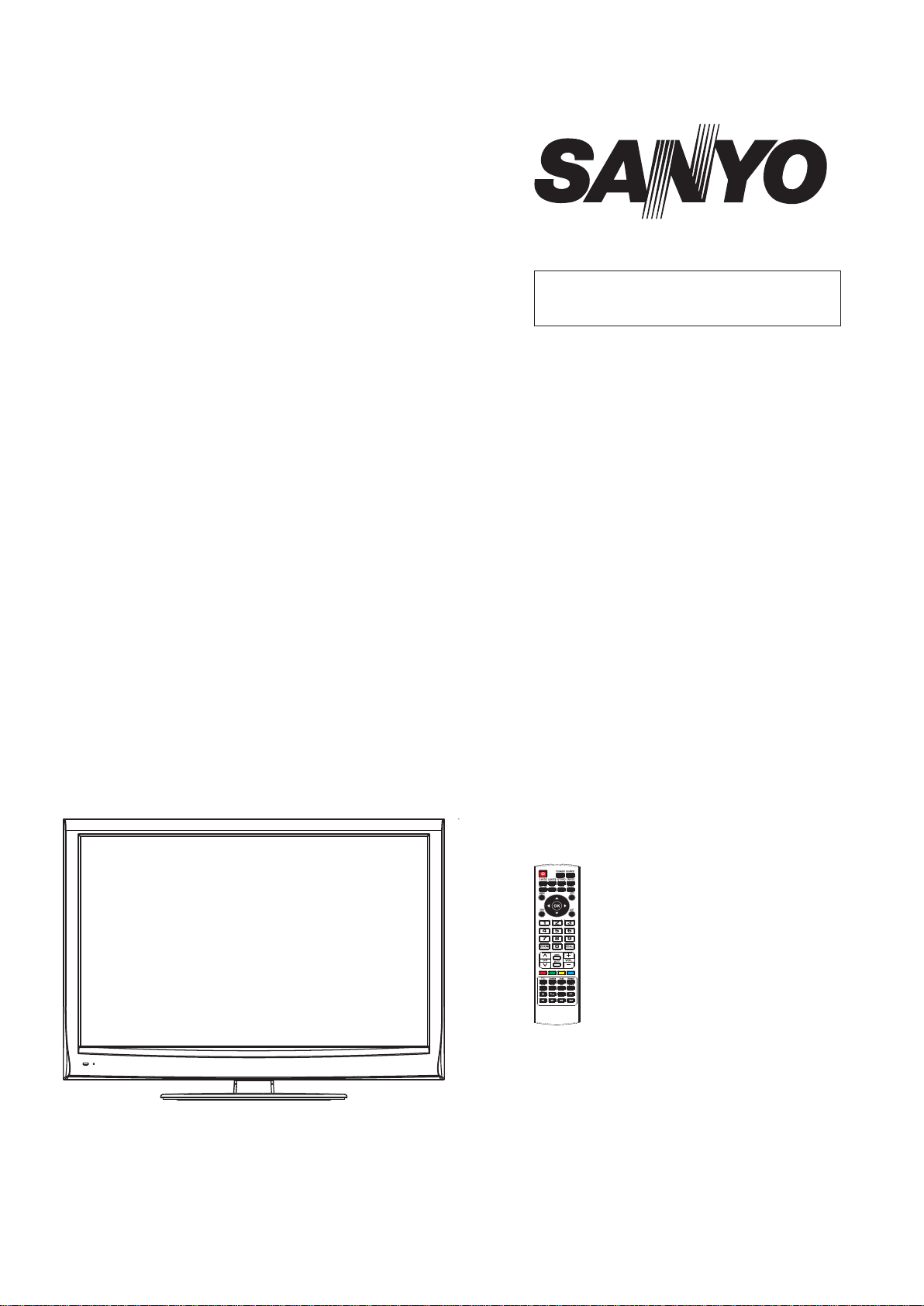
FILE NO.
SERVICE MANUAL
LCD TV
LCD-40XR10F
PRODUCT CODE No.
PRODUCT CODE No.
1 682 349 44: PAL-BG(TV) DTV
REFERENCE No.:SM0915099
Page 2
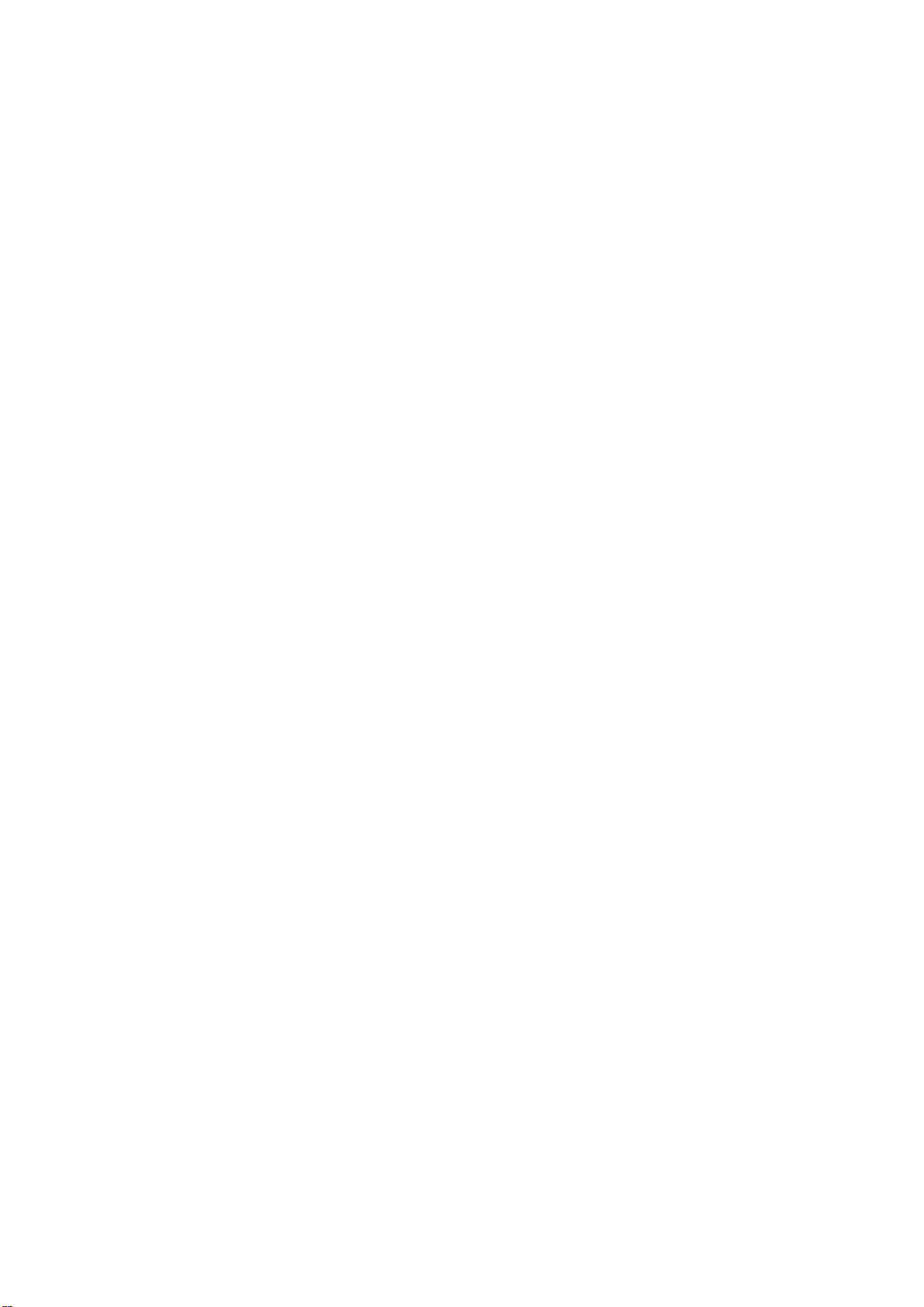
CONTENTS
Safety precautions………………………………………………………………………..…
Alignment instructions …………………………….…….…………………………………
Method of software upgrading instructions………………………………………………..
Working principle analysis of the unit……………………………….………….………….
Block diagram…………………………………..………………………………….…………
IC block diagram and instruction…………………………………………………………..……
Wiring diagram …………………………………………………………………………….
Troubleshooting guide ………………………………………………………………..……
Schematic diagram…………………………………………………………………………
APPENDIX-A: Main assembly list
APPENDIX-B: Exploded View
Assemble & Disassemble the Pedestal Base
Wall mounting instructions
3
5
12
15
18
19
26
27
30
Page 3
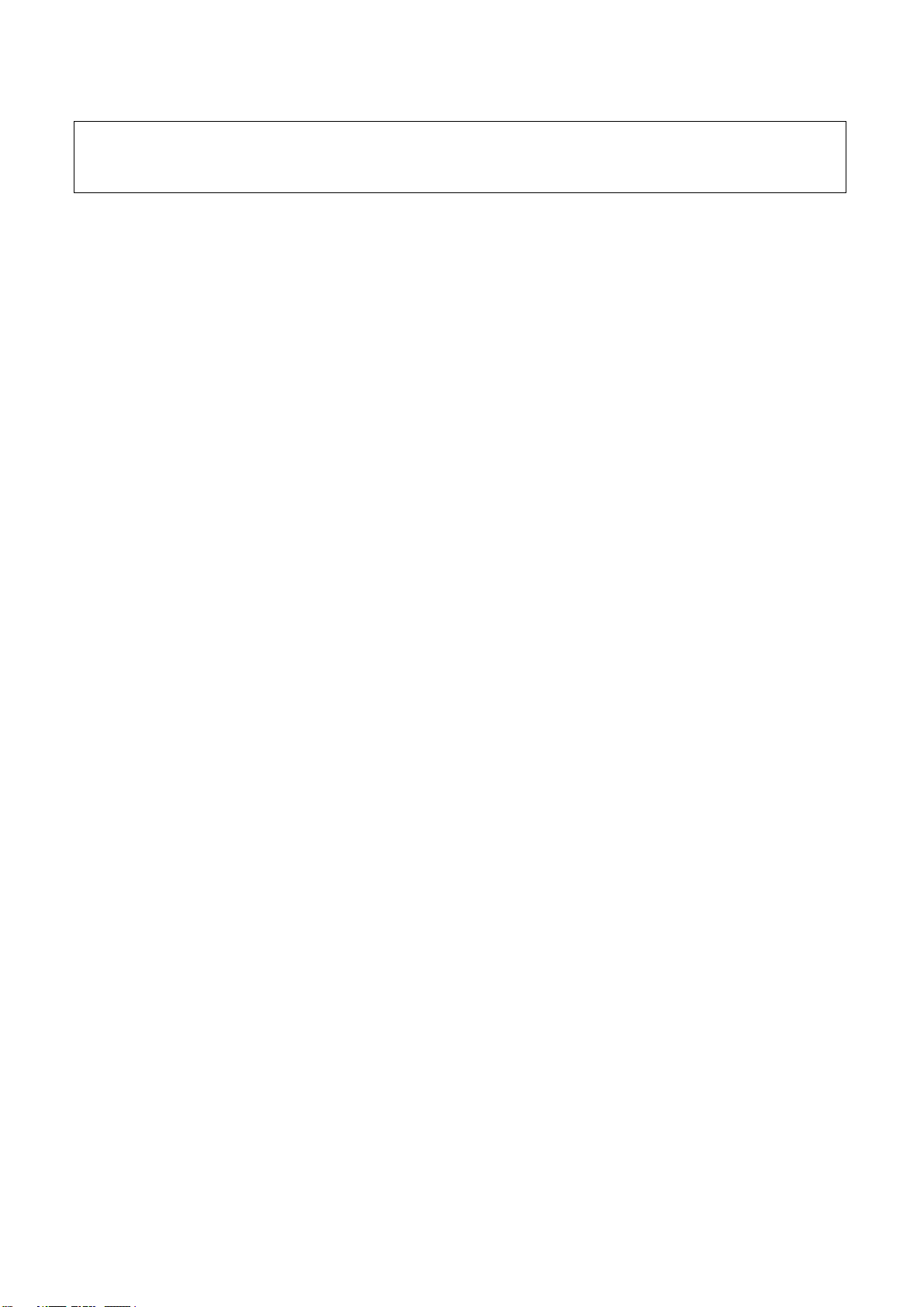
Attention: This service manual is only for service personnel to take reference with. Before
servicing please read the following points carefully.
Safety precautions
1. Instructions
Be sure to switch off the power supply before replacing or welding any components or
inserting/plugging in connection wire Anti static measures to be taken (throughout the entire
production process!):
a) Do not touch here and there by hand at will;
b) Be sure to use anti static electric iron;
c) It’s a must for the welder to wear anti static gloves.
Please refer to the detailed list before replacing components that have special safety requirements.
Do not change the specs and type at will.
2. Points for attention in servicing of LCD
2.1 Screens are different from one model to another and therefore not interchangeable. Be sure to
use the screen of the original model for replacement.
2.2 The operation voltage of LCD screen is 700-825V. Be sure to take proper measures in
protecting yourself and the machine when testing the system in the course of normal operation or
right after the power is switched off. Please do not touch the circuit or the metal part of the module
that is in operation mode. Relevant operation is possible only one minute after the power is
switched off.
2.3 Do not use any adapter that is not identical with the TV set. Otherwise it will cause fire or
damage to the set.
2.4 Never operate the set or do any installation work in bad environment such as wet bathroom,
laundry, kitchen, or nearby fire source, heating equipment and devices or exposure to sunlight etc.
Otherwise bad effect will result.
2.5 If any foreign substance such as water, liquid, metal slices or other matters happens to fall into
the module, be sure to cut the power off immediately and do not move anything on the module lest it
should cause fire or electric shock due to contact with the high voltage or short circuit.
2.6 Should there be smoke, abnormal smell or sound from the module, please shut the power off at
once. Likewise, if the screen is not working after the power is on or in the course of operation, the
power must be cut off immediately and no more operation is allowed under the same condition.
2.7 Do not pull out or plug in the connection wire when the module is in operation or just after the
power is off because in this case relatively high voltage still remains in the capacitor of the driving
circuit. Please wait at least one minute before the pulling out or plugging in the connection wire.
2.8 When operating or installing LCD please don’t subject the LCD components to bending, twisting
or extrusion, collision lest mishap should result.
2.9 As most of the circuitry in LCD TV set is composed of CMOS integrated circuits, it’s necessary
to pay attention to anti statics. Before servicing LCD TV make sure to take anti static measure and
ensure full grounding for all the parts that have to be grounded.
2.10 There are lots of connection wires between parts behind the LCD screen. When servicing or
moving the set please take care not to touch or scratch them. Once they are damaged the screen
Page 4
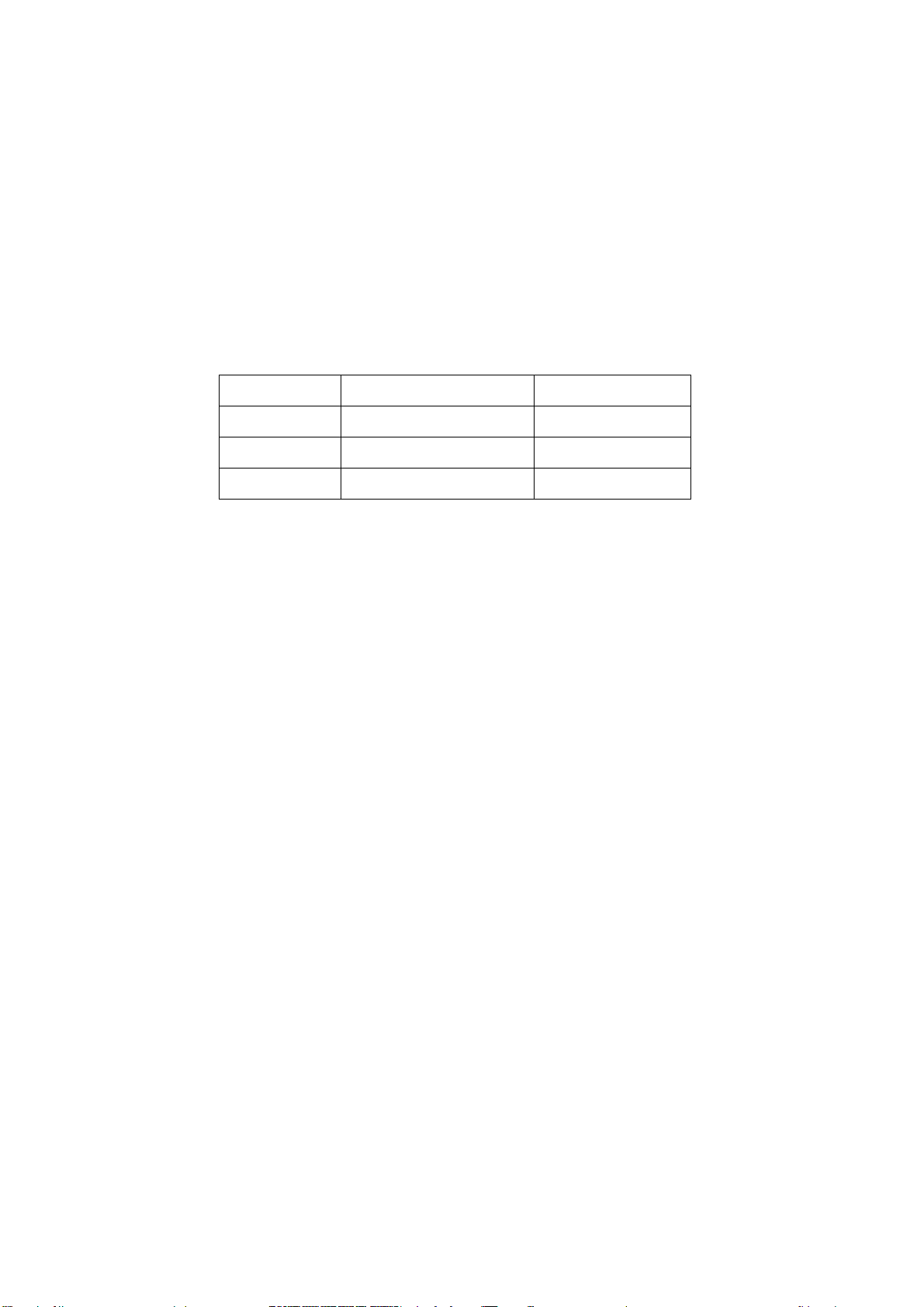
would be unable to work and no way to get it repaired.
If the connection wires, connections or components fixed by the thermotropic glue need to
disengage when service, please soak the thermotropic glue into the alcohol and then pull them out
in case of dagmage.
2.11 Special care must be taken in transporting or handling it. Exquisite shock vibration may lead to
breakage of screen glass or damage to driving circuit. Therefore it must be packed in a strong case
before the transportation or handling.
2.12 For the storage make sure to put it in a place where the environment can be controlled so as to
prevent the temperature and humidity from exceeding the limits as specified in the manual. For
prolonged storage, it is necessary to house it in an anti-moisture bag and put them altogether in one
place. The ambient conditions are tabulated as follows:
o
Temperature Scope for operation
5
~ +35
C
Scope for storage -15~ +45 oC
Humidity Scope for operation 20% ~ 80%
Scope for storage <= 80%
2.13 Display of a fixed picture for a long time may result in appearance of picture residue on the
screen, as commonly called “ghost shadow”. The extent of the residual picture varies with the
maker of LCD screen. This phenomenon doesn’t represent failure. This “ghost shadow” may remain
in the picture for a period of time (several minutes). But when operating it please avoid displaying
still picture in high brightness for a long time.
3. Points for attention during installation
3.1 The front panel of LCD screen is of glass. When installing it please make sure to put it in place.
3.2 For service or installation it’s necessary to use specified screw lest it should damage the screen.
3.3 Be sure to take anti dust measures. Any foreign substance that happens to fall down between
the screen and the glass will affect the receiving and viewing effect
3.4 When dismantling or mounting the protective partition plate that is used for anti vibration and
insulation please take care to keep it in intactness so as to avoid hidden trouble.
3.5 Be sure to protect the cabinet from damage or scratch during service, dismantling or mounting.
Page 5
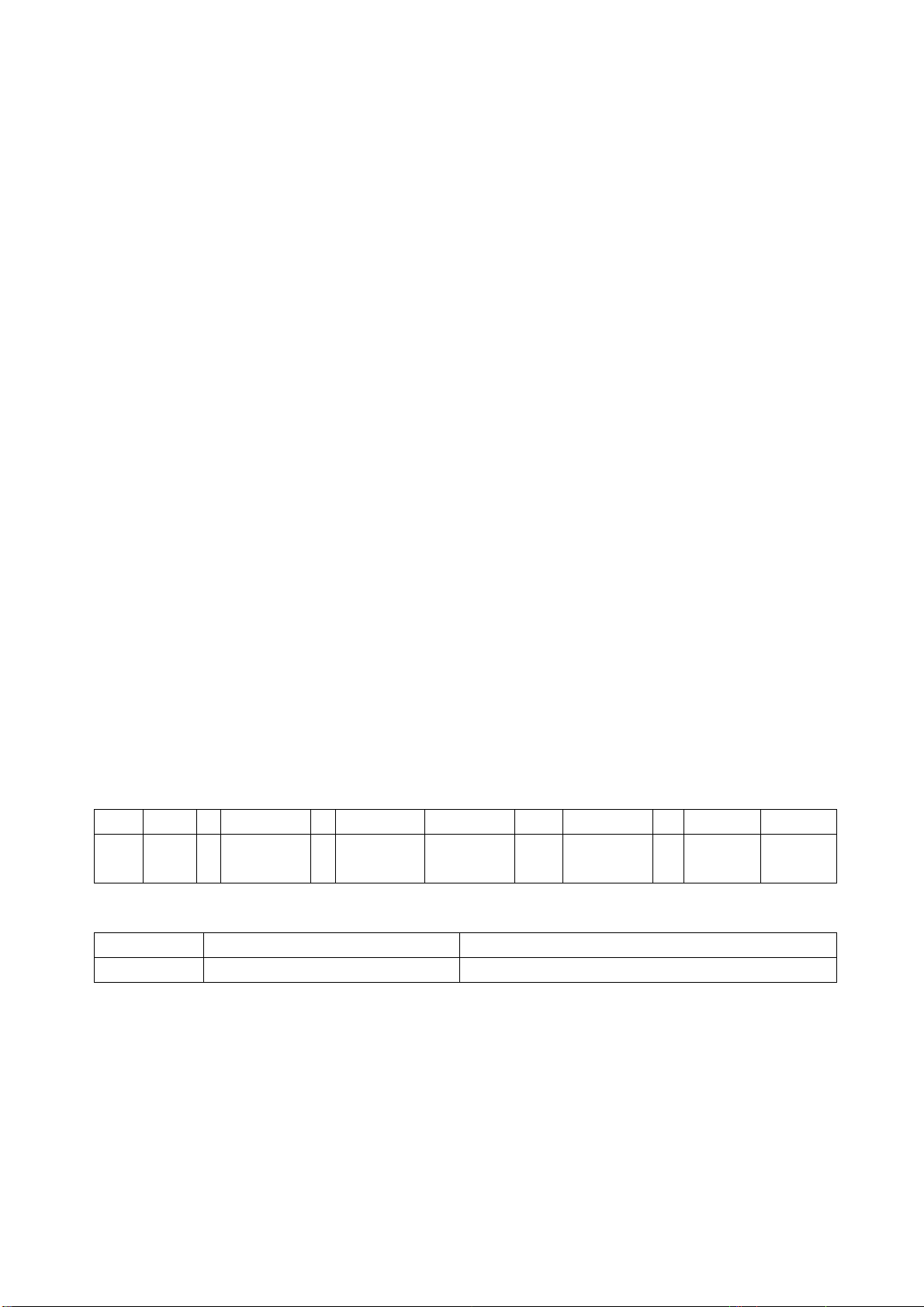
Alignment instructions
1. Safety Instructions
Be sure to switch off the power supply before replacing or welding any components or
inserting/plugging in connection wire Anti static measures to be taken (throughout the entire
production process!):
a) Do not touch here and there by hand at will;
b) Be sure to use anti static electric iron;
c) It’s a must for the welder to wear anti static gloves.
Please refer to the detailed list before replacing components that have special safety requirements.
Do not change the specs and type at will.
2. Test equipment
VG-848 (VGA, YPbPr signal generator)
VG-849 (HDMI digital video signal generator)
CA210 (color analyzer)
3 Alignment flow
3.1 Voltage of power supply test
According to the wiring of “9232KH4601JL”, connect main board, power board and IR board
correctly, then switch on the main power and press key “standby” to turn on the TV set.
a) Test voltage of socket X108 each pin in turn, please refer to voltage of Table 1:
X108 Pin1 2 3 4 5 6
Vol.
V
b) Test voltage of socket XV03 each pin in turn, please refer to voltage of Table 2:
>2.5
4.85 V ~
0
5.35 V
XV03
Vol. 0
Table 1 Voltage of X108 each pin
7 、89 、10
4.85 V ~
0
5.35 V
8.55 V~
9.45 V
0
11. 4 V ~
12.6 V
Table 2 Voltage of XV03 each pin
Pin1、2、3 4、5
23.8 V~25.2 V
11 12 13
0
3.2 V ~
3.4 V
4.9 V ~
5.1 V
Page 6
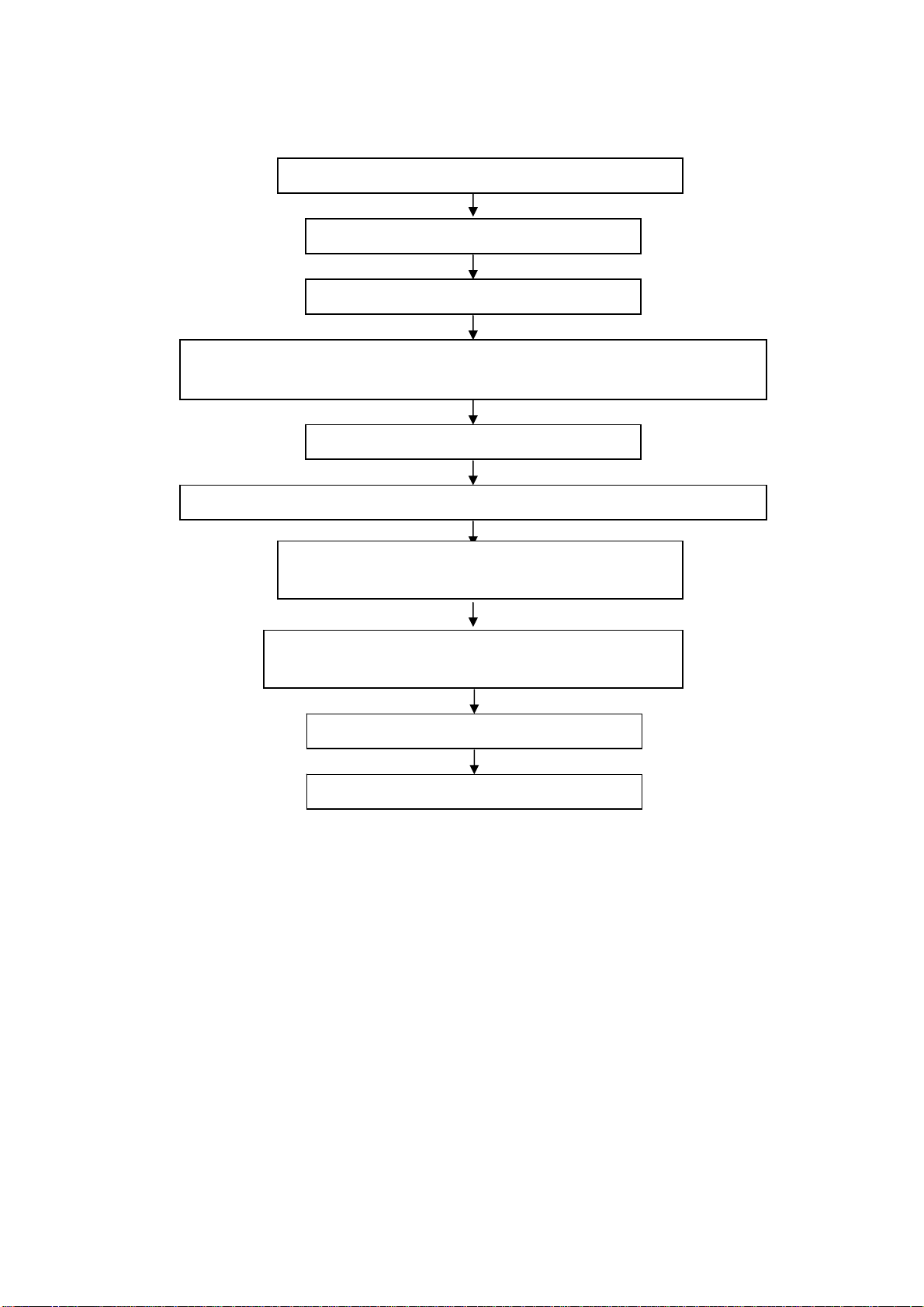
3.2 Alignment flow chart shown as Fig. 1
Check if DDC, HDCP KEY, FLASH have been burned?
Combination alignment for general assembly
White balance alignment
Connect to central signal source, check if TV functions are normal-omitted channel, analog
parameters control, etc.? Check if the output of earphones and speakers are normal?
Input AV signal, check if AV functions are normal?
Input high-definition component signal (mode), check YPbPr functions are normal?
Input VGA signal, check if display and other functions are
normal - analog parameters control, H/V center, etc.?
Input HDMI signal, check if display and other functions are
normal - analog parameters control, H/V center, etc.?
Setup before shipment
Accessories checkup and packing
Fig. 1 Alignment flow chart
Page 7

4 Alignment instructions
4.1 Unit adjustment
4.1.1 According to the wiring of “9232KH4601JL”, connect main board, power board and IR board
correctly, then switch on the main power and press key “standby” to turn on the TV set. Check if
display is normal?
4.1.2 Using method of factory menu
a) Press key “SOURCE” first, then press keys “2, 5, 8, 0” in turn to enter into initial factory
menu;
b) Press keys “▲” and “▼” to move cursor to each page of initial factory menu, then press “OK”
to enter into adjusting menu of each page;
c) Press keys “▲” and “▼” to move cursor upwards or downwards within any page;
d) Press keys “◄” and “►” to do adjustment when cursor is moved to any item;
e) Press key “MENU” to exit menu of any page to its superior factory menu;
f) Press key “EXIT” to exit factory menu in any case;
g) Press key “OK” to enter into inferior factory menu;
h) Factory menu item: ADC ADJUST, for ADC calibration of VGA and Component;
i) Factory menu item: W/B ADJUST, for white balance adjustment;
j) Factory menu item: POWER Mode, for setting power-on mode; the default setting is
“Standby” mode unless specified by customer;
Standby: TV set will be in “standby” mode after power-on;
MEM: TV set will keep states before last power-off;
ForceOn: TV set will turn on automatically; it also can be used as aging mode at factory;
k) Factory menu item: Other Setting->ISP Mode, the item will not be kept in memory, that
is, it will be always in “OFF” mode after turning on again;
“ON”: Upgrading unit software through VGA port while connecting to ISP device;
“OFF”: Normal DDC functions of VGA port will recover;
l) Factory menu item: EEPROM Init, for factory and customer data initialization; TV set will
reset and initial guiding interface will display after executing the item;
m) Factory menu item: Factory ChA., for factory channels presetting; it is necessary to
connect to central signal source before operating the item; now digital frequency of central
signal CH28(529.5 MHz)and CH33(564.5 MHz)
originally preset digital programs will not change along with the modification of central signal,
so please operate item “DTV” of menu “Channel” to search digital programs manually, which
will last about 15s;
n) Factory menu item: Shipment, all DTV/ATV programs for factory adjustment will be
cleared out first, then ATV channels will be preset according to customer requirements; the
item must be executed before shipment to clear out channels for factory adjustment;
o) Factory menu item: Other Setting->MST DEBUG, default setting is “OFF”, it will not be
kept in memory, that is, it will always in “OFF” mode after turning on the set again;
“OFF”: RS232 functions of some engineering machines can match design specifications;
“ON”: It is convenient for design tools to debug the software;
p) Factory menu item: Backlight, for adjusting brightness of backlight; test voltage of
X108-12# (PWM) while adjusting the item to meet the requirements of PWM voltage scope
corresponding to mixture brightness described by panel specification; the item need not
adjustment for it has been preset by software;
are distributed to Australia programs;
Page 8
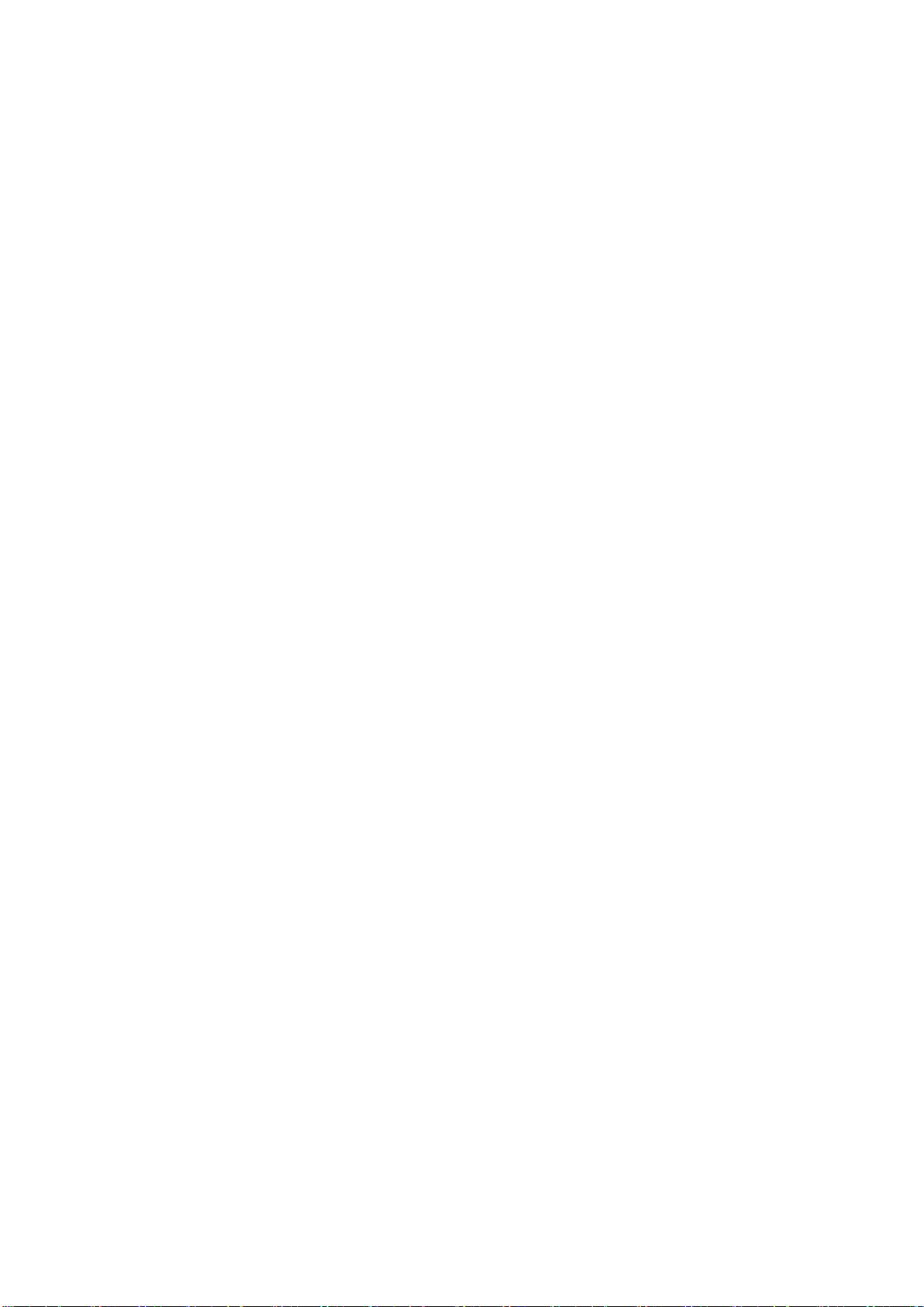
q) Factory menu item: Other Setting->SSC ADJUST, for expanded spectrum adjustment;
the item need not adjustment for it has been preset by software;
r) Factory menu item: Other Setting->AUDIO Curve Setting, for sound curve adjustment;
if without special customer requirements, the item need not adjustment commonly for it has
been preset by software;
Note: If software is upgraded or there have been date in EEPROM already, please execute item
“RESET ALL” to clear out all data before adjustment for the first time.
4.2 ADC calibration
4.2.1 ADC calibration of VGA
1) Switch “source” to VGA channel;
2) Press key “SOURCE”, then press keys “2, 5, 8, 0” in turn to enter into initial factory menu;
3) Move cursor to item “ADC ADJUST” and press key “OK” to enter into inferior factory menu;
4) Input VGA signal(VG848: Timing 856(1024×768/60 Hz), Pattern 920 Gray 8 step(H));
move cursor to item “MODE ”,press keys “▲” and “▼” to select item “RGB”,then move
cursor to item “AUTO ADC” and press key “OK” to begin auto-adjustment until completing
the calibration.
4.2.2 ADC calibration of YPbPr
1) Switch “source” to YPbPr channel;
2) Press key “SOURCE”, then press keys “2, 5, 8, 0” in turn to enter into initial factory menu;
3) Move cursor to item “ADC ADJUST” and press key “OK” to enter into inferior factory menu;
4) Input Y/Pb/Pr signal(VG848 Timing 976(720P),Pattern 918 SMPTE Color Bar); move
cursor to item “MODE ”,press keys “▲” and “▼” to select item “YPbPr”,then move cursor to
item “AUTO ADC” and press key “ENTER” to begin auto-adjustment until completing the
calibration, prompt “SUCCESS” displaying below “AUTO ADC” means successful
auto-calibration.
4.3 White balance adjustment
Unless specified by customer, default color temperature “COOL” is 12000K and its chromatic
coordinates is (272, 278); color temperature “NORMAL” is 9300K and its chromatic coordinates is
(285, 293); color temperature “WARM” is 6500K and its chromatic coordinates is (323、329);
4.3.1 Adjustment procedure
TV set should be working over 30 mins to be in stabler state before white balance adjustment;
Use white balance apparatus CA210 and switch to its BBY channel.
1) Switch “source” to HDMI channel;
2) Press key “SOURCE”, then press keys “2, 5, 8, 0” in turn to enter into initial factory menu;
3) Move cursor to item “W/B ADJUST” and press key “OK” to enter into inferior factory menu;
4) Input DVI/HDMI signal (16 Gray Scale Signal: 1024×768/60Hz, TIMING: 856,
PATTERN:921); move cursor to item “MODE”, press keys “▲” and “▼” to select item
“HDMI1” or other HDMI channels, then move cursor to item “TEMPERATURE” and press
keys “▲” and “▼” to select item “COOL”;
th
5) Adjust items “R-GAIN, G-GAIN, B-GAIN” to set chromatic coordinates of 14
scale as
(272, 278);
th
6) Adjust items “R-OFFSET, G-OFFSET, B-OFFSET” to set chromatic coordinates of 4
scale
as (272, 278);
Page 9
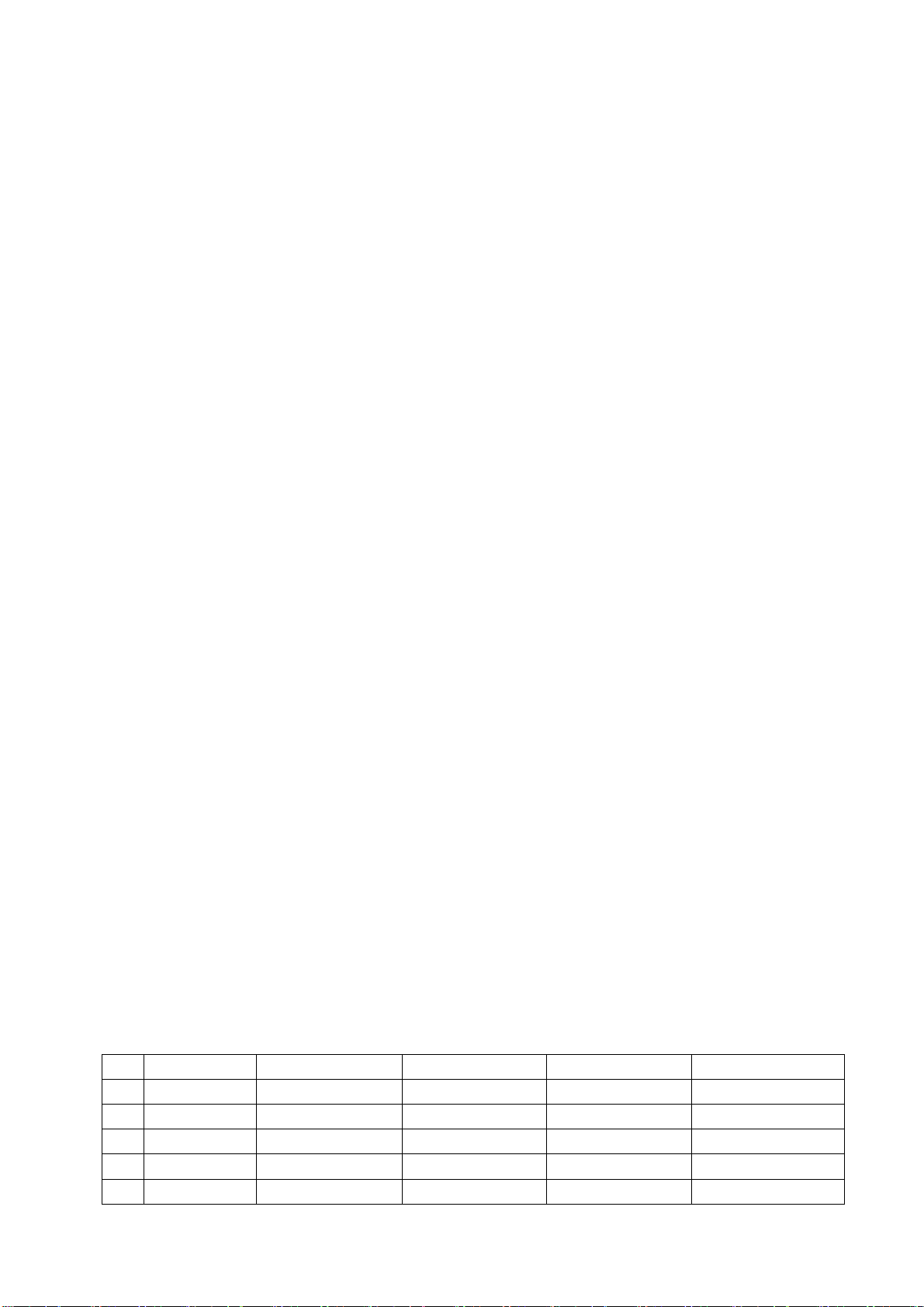
7) During adjustment, make sure that chromatic coordinates of bright scale are (X=272±10,
Y=278±10) and chromatic coordinates of dark scale are (X=272±10, Y=278±10);
8) Move cursor to item “COPY ALL” again to copy data of white balance to other channels
except DTV;
9) Check if chromatic coordinates of HDMI NORMAL and WARM meet the requirements of
error allowance (dark scale: ±10, bright scale: ±10) or not, otherwise adjust items
“R_GAIN/B_GAIN/R_OFF/B_OFF” to meet them and then save the data;
10) Switch to other channels (AT V, AV,COMPONENT,D-SUB), check if chromatic coordinates
of COOL, NORMAL and WARM meet the requirements or not, if not, adjust them
respectively in the same way of HDMI and with 16 gray scale signal; exit menu “W/B
ADJUST” after adjustment, the data will be save automatically;
11) DTV adjustment: switch to DTV channel, select 16 gray scale program, enter into factory
menu, do adjustment following above step 5, 6, 7;
12) Please refer to the adjusting rules as follows:
B Gun: coordinates of X and Y will increase when B gun is adjusted downwards;
coordinates of X and Y will decrease when B gun is adjusted upwards;
R Gun: adjusting R gun will effect coordinate of X, and value of Lv slightly;
coordinate of X will increase when R gun is adjusted upwards;
coordinate of X will decrease when R gun is adjusted downwards;
G Gun: adjusting G gun will effect coordinate of Y
, and value of Lv greatly;
coordinate of Y will increase when G gun is adjusted upwards;
coordinate of Y will decrease when G gun is adjusted downwards;
Note: Default color temperature specified by SANYO customer is Normal, adjust chromatic
coordinates of Normal and Cool in Dynamic picture mode; adjust chromatic coordinates of Cool in
Dynamic picture mode for other customers.
5 Functions checkup
5.1 TV functions
Input central signal to RF port, enter into menu “CHANNEL” first, then search channels
automatically, check if there is any omitted channel, check if the output of speakers and the picture
are normal.
5.2 AV port
Input signal to AV port respectively, check if the picture and the sound are normal.
5.3 YPbPr/YCbCr port
Input YUV signal from VG848 signal generator with YUV formats listed as Table 3 respectively,
check if the picture and the sound are normal under the circumstances of power-on/off, switching
channel and format, etc..
Table 3 YUV signal formats
No.
1 720×480 15.734 60 13.5 480i(NTSC)
2 720×480 15.734 59.94 13.5 480i(NTSC)
3 720×576 15.625 50 13.5 576i(PAL)
4 720×480 31.469 60 27 480p(NTSC PROG)
5 720×480 31.469 59.94 27 480p(NTSC PROG)
Definition
H. - fre.(kHz) V. – fre.(Hz) Dot pulse fre.(MHz)
Note
Page 10
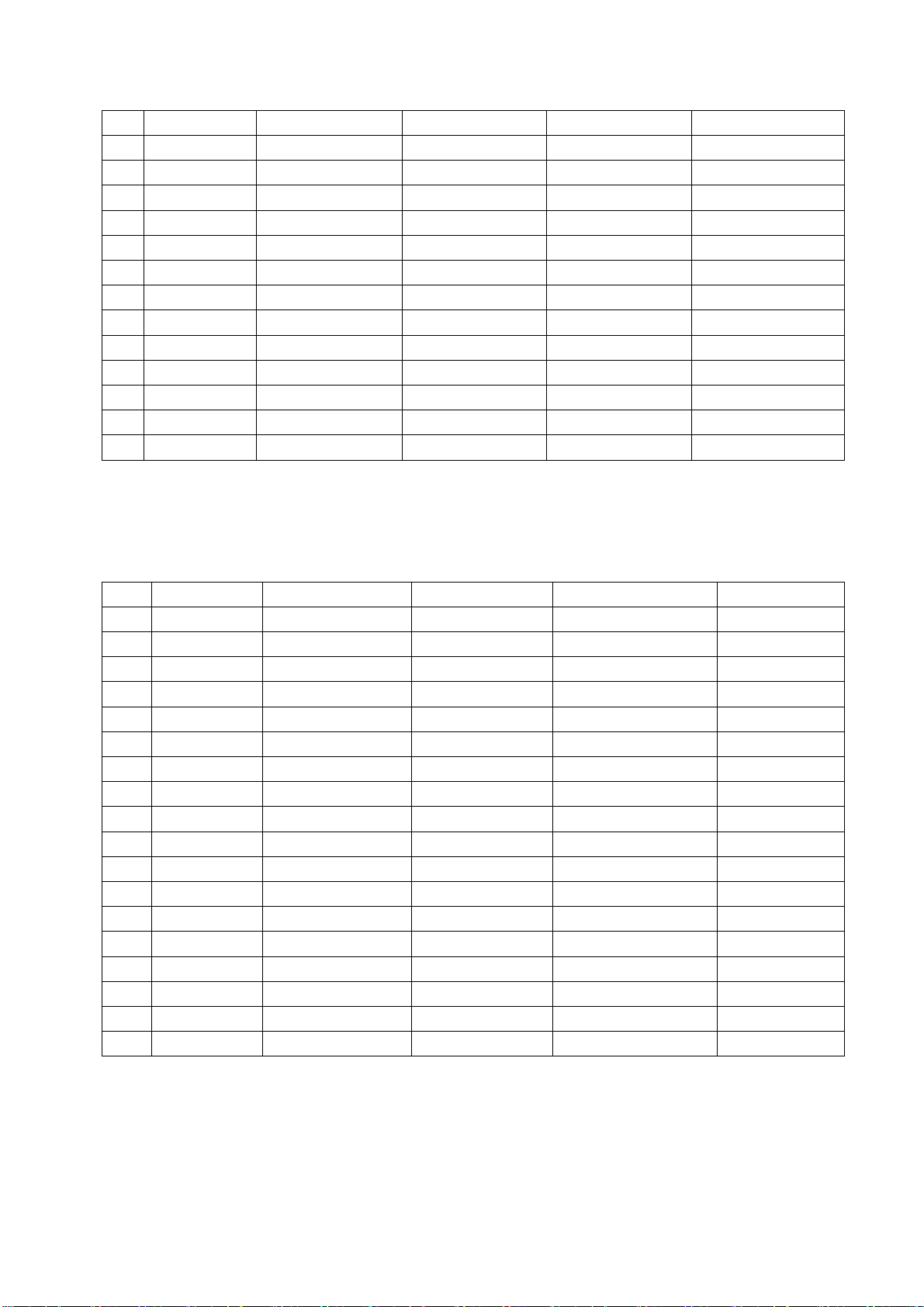
No.
6 720×576 31.25 50 27 576p(PAL PROG)
7 1280×720 45 59.94 74.18 720p(59p)
8 1280×720 45 60 74.25 720p(60p)
9 1280×720 37.5 50 74.25 720p(50p)
10 1920×1080 33.75 59.94 74.25 1080i(59i)
11 1920×1080 33.75 60 74.25 1080i(60i)
12 1920×1080 28.125 50 74.25 1080i(50i)
13 1920×1080 67.5 59.94 148.35 1080p(59p)
14 1920×1080 67.5 60 148.5 1080p(60p)
15 1920×1080 56.25 50 148.5 1080p(50p)
16 1920×1080 - 23.94/24 - -
17 1920×1080 - 25 - -
18 1920×1080 - 29.97/30 - -
Definition
H. - fre.(kHz) V. – fre.(Hz) Dot pulse fre.(MHz)
Note
5.4 VGA port
Input signal from VG848 signal generator to VGA port with VGA signal formats listed in Table 4
respectively, check if the display and the sound are normal; if there is any H/V offset, enter into main
menu and select items “Picture->Screen->Auto Adjusting” in turn to make calibration automatically.
Table 4 VGA signal formats
No.
1 640×480 31.469 59.94 25.175 IBM
2 720×400 31.469 70.086 28.322 IBM
3 640×480 37.861 72.809 31.5 VESA
4 640×480 37.5 75 31.5 VESA
5 800×600 35.156 56.25 36 VESA
6 800×600 37.879 60.317 40 VESA
7 800×600 48.077 72.188 50 VESA
8 800×600 46.875 75 49.5 VESA
9 1024×768 48.363 60.004 65 VESA
10 1024×768 56.476 70.069 75 VESA
11 1024×768 60.023 75.029 78.75 VESA
12 1152×864 67.5 75 108 VESA
13 1280×960 60 60 108 VESA
14 1280×1024 63.98 60.02 108 VESA
15 1280×1024 80 75 135 SXGA
16 1440×900 - 60 - -
17 1680×1050 - 60 - -
18 1360×768 47.7 60 85.5 -
Definition
H. - fre.(kHz) V. – fre.(Hz) Dot pulse fre.(MHz)
Note
5.5 USB port
5.5.1 PVR function
Insert formatted USB memory containing recorded-program files, press key “record list” to
select and play program, check if the picture, the sound and other functions are normal.
Page 11
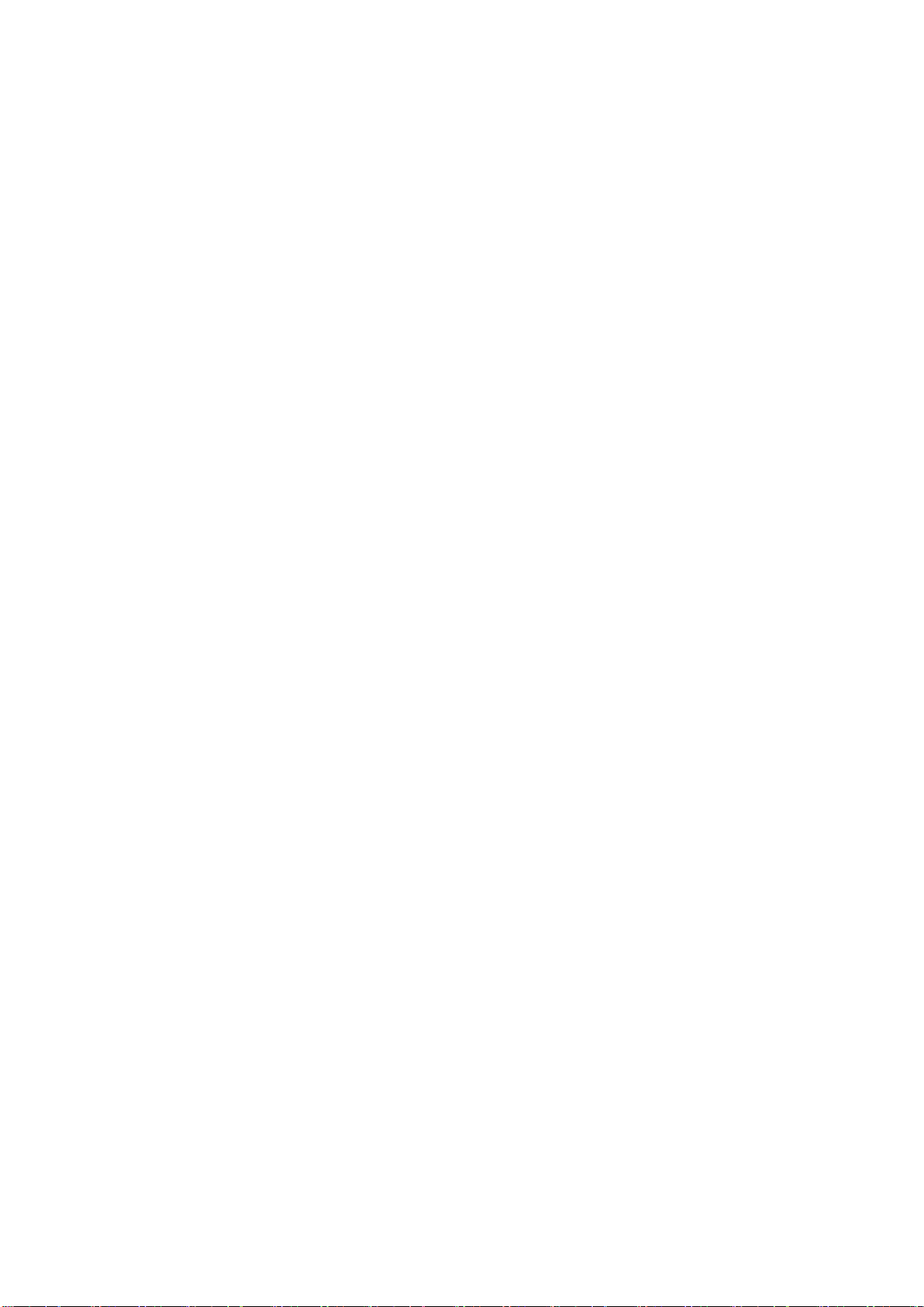
5.5.2 Media playing function:
Insert USB memory containing files of picture, audio and video, check if the picture, the sound
and other functions are normal.
5.6 MUSIC port (only for SANYO model)
Input audio signal from sound output device to side music port, check if the sound is normal.
5.7 HDMI port
Input HDMI signal from VG849 signal generator to HDMI port with the formats listed in Table 3
and Table 4 respectively, check if the display and the sound (32 kHz, 44.1 kHz, 48 kHz) are normal
under the circumstances of power-on, switching channels or formats, etc
5.8 Other functions checkup
Check if functions - timing on/off, sleeping off, picture/sound mode, OSD, stereo and digital
audio ports, etc., are normal;
Check if pure audio program (RADIO) are normal when switching to digital programs;
Check if functions of LCN and OTA are normal.
6 User menu setup before shipment
Enter into page “LOCK” of user menu, select item “Restore Factory Default” to make setup
before shipment.
Main procedures as follows:
1)Clear out information of all programs;
2)Clear out information about VCHIP – parents control;
3)Default analog parameters setup for user;
4)Set Menu Language as “English”;
5)Set Power on mode as “Off”.
Page 12
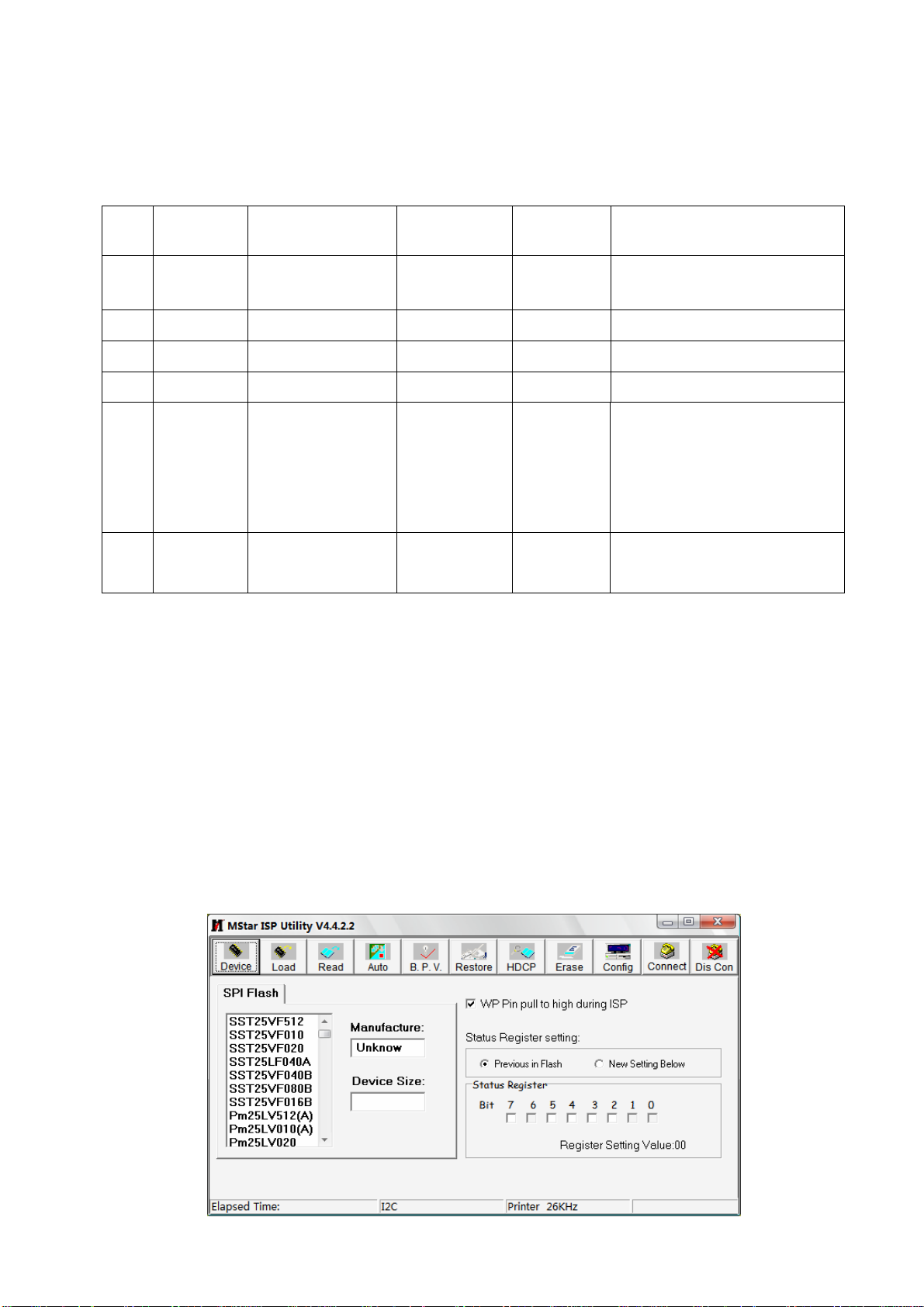
Method of software upgrading instructions
Factory software burned instructions listed as Table 5
Table 5 Factory software burned instructions
No. Part No. Part Type
Software
function
Burned
before SMT
Burning method
N803 5276405001 MX25L6405DMI-12G FLASH Yes
N804 5272404002 AT24C04 HDCP KEY Yes ALL11
NA04 5272402002 AT24C02 HDMI EDID Yes ALL11
NA05 5272402002 AT24C02 HDMI EDID Yes ALL11
HDMI EDID (for
example,
NA06 5272402002 AT24C02
N106 5272402002 AT24C02 VGA EDID Yes ALL11
supporting the
third channel
HDMI)
Yes ALL11
Use ALL11 with write-protect, refer
to Note 1 in detail.
Note 1: Method of write-protect setup: enter into burning interface of ALL-100, tick option “Config”,
press item “config Setting”, set option “Protect” as “All Protect”; make sure that option
“Config” must be ticked before burning software and write-protect must be reset after
ALL-100 burning software opened every time.
Note 2: Method of burning and upgrading software by using ISP burning device:
1) For main board upgrade: Connect the cable of ISP burning device to Debug port (X107) of main
board; for TV set upgrade, connect both VGA ports of ISP burning device and main board, enter
into factory menu and set item “ISP Mode” as “ON”;
2) Using Mstar online burning program (V4.4.2.0 or higher versions), enter into menu “Device”, tick
option “WP Pin pull to high during ISP” to ensure that hardware write-protect of Flash is
removed and erasing process is normal, please refer to Fig. 2;
Fig. 2 Write-protect setup
Page 13
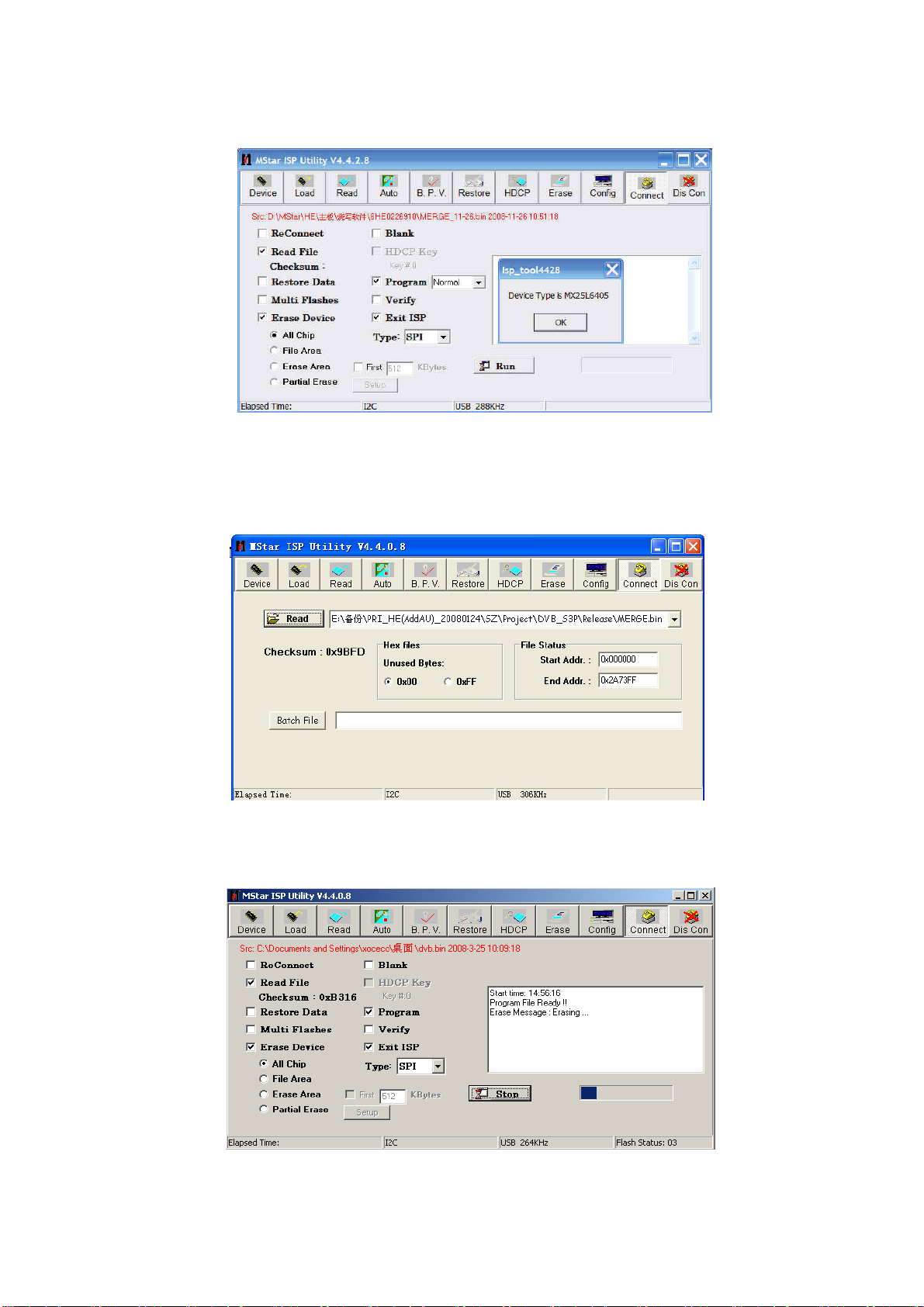
3) Press menu “Connect”, a dialog box “Device Type is MX25L64” will pop up, that is, connection
has been successful, please refer to Fig. 3;
Fig. 3 Successful connection to device MX25L64
If the connection is failed, press the first menu “Device” and select its option “MX25L64”, then
press menu “Connect” again;
4) Press menu “Read”, select the burning file, such as “MERGE.bin”, please refer to Fig. 4
Fig. 4 Burning file selection
5) Press menu “Auto”, tick options “All chip” and “program”, please refer option switches to Fig.5;
Fig. 5 Option switches
6) Press button “Run” to begin burning process, which includes two steps: Erase and Program;
Page 14
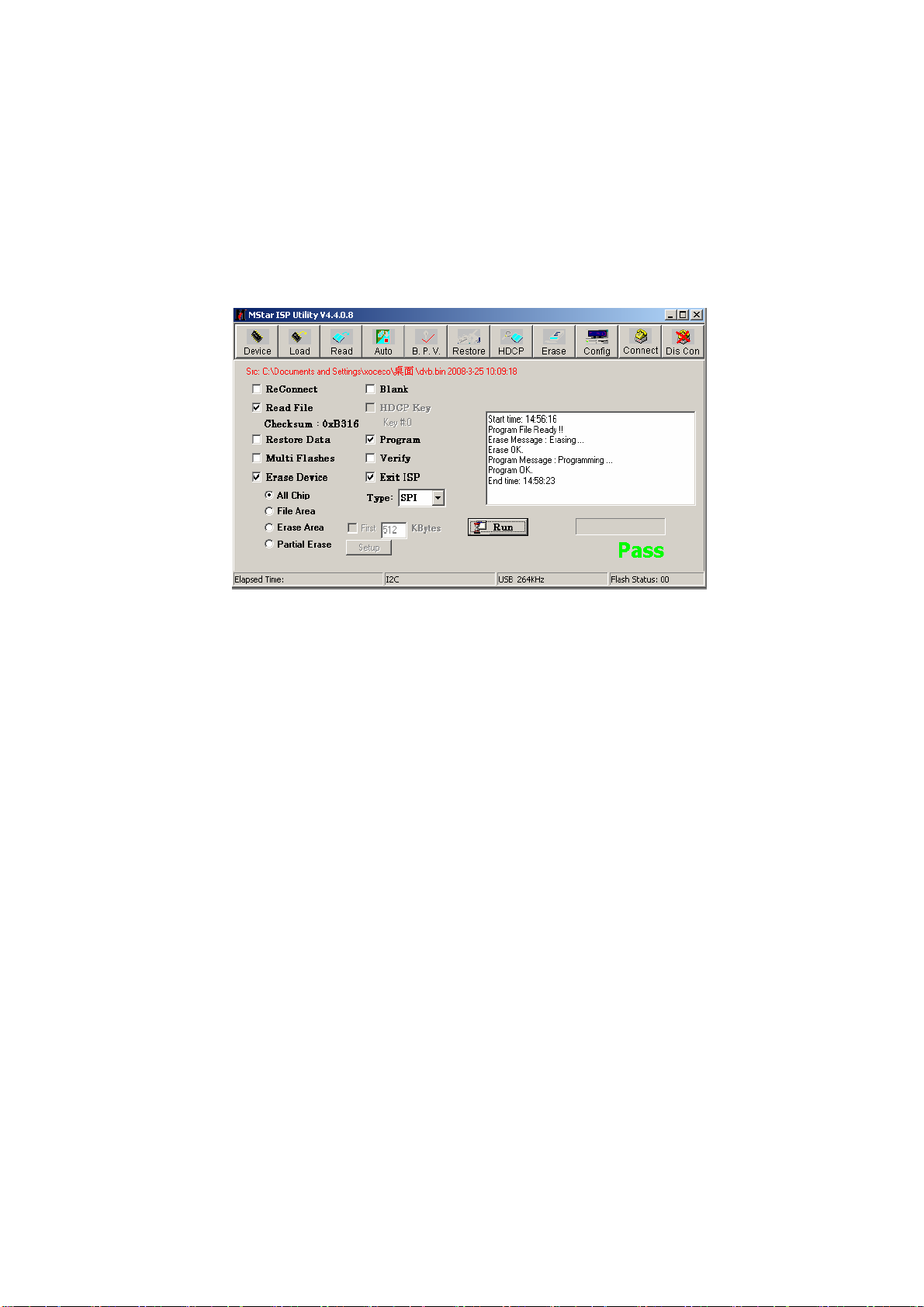
Normal burning process is described as follows:
First, the step “Erasing…, Flash Status: 03” will last for some time, or it is failed if it is passed by
quickly, please confirm procedure 2)and begin burning process again; then the following step is
“Programming…,Flash Status:00”; at last, a prompt “Pass” will display.
7) A prompt “Pass” will display beside button “Run” if burning process is successful, please refer to
Fig. 6;
Fig. 6 A prompt “Pass” displaying beside button “Run” for successful burning process
8) If there are other machines to be burned, remain ISP burning interface and repeat procedures
3)and 5)only;
Note 3: Method of online burning and upgrade through USB:
1) Make sure that U disk is formatted as “FAT32”;
2) Copy firmware “Merge.bin” to U disk;
3) Power on TV set, be sure to be in channel of ATV or DTV and have not any OSD interface, insert
U disk into USB port of TV set;
a) First press key “SOURCE”, then press keys “2, 5, 8, 0” in turn to enter into initial factory
menu;
b) Select item “software update” to begin upgrade;
4) Upgrade process:
A、Read data from U disk, while data indicator light of U disk is twinkling at the same time;
B、Begin to burn Flash,the unit will be in “standby” mode after burning process completed;
5) Please restart the unit after power-off of hardware, then enter into factory menu, confirm software
parameters - version and time, execute item “RESET ALL” to complete the whole process.
*** USB burning method could not be sure to all kinds of U disks, so please try another U disk if one is
inapplicable.
Page 15

Working principle analysis of the unit
Signal Flow
1、 PAL signal flow
Send PAL analog RF signal received from antenna to TUNER FT2119 which is controlled by main
2
chip MSD209GL through I
pre-amplified and then filtered by both picture and sound SAW, then it is sent out to demodulator IC
MSB1210; CVBS video signal and SIF audio differential signal will be outputted after demodulation;
CVBS video signal is sent into main chip MSD209GL to be processed by modules of video decoding,
deinterlacing, video processing and zoom, then LVDS signal will be outputted to drive display panel;
SIF audio differential signal is sent into main chip MSD209GL to be demodulated to analog audio
signal, then it is sent to earphone amplifier BH3547F to be amplified after the processes of
preamplification, acoustic effect processing and volume control, and then it is divided into two, one is
sent to earphone jack, the other is sent to digital audio power amplifier R2A15112 to be amplified and
then drive speakers.
2、 DVB-T signal flow
Send DVB-T digital RF signal received from antenna to TUNER FT2119 which is controlled by main
chip MSD209GL through I
inputted to demodulator IC MSB1210 to be demodulated; then it will be sent to main chip
MSD209GL with the standard format of serial TS stream for demultiplexing and decoding;
Video route: digital video signal is sent into main chip MSD209GL for decoding and video processing
after demultiplexing, then LVDS signal will be outputted to drive display panel;
Audio route: digital audio signal will be sent into main chip MSD209GL for decoding and audio
processing after demultiplexing, then dual-sound-track analog audio signal (stereo) is sent to
earphone amplifier BH3547F to be amplified after the processes of preamplification, acoustic effect
processing and volume control by main chip MSD209GL, then one is sent to earphone jack, the
other is sent to digital audio power amplifier R2A15112 to be amplified and then drive speakers.
3、 AV input signal flow
AV video signal is sent into main chip MSD209GL to be processed by modules of video decoding,
deinterlacing, video processing and zoom, then LVDS signal will be outputted to drive display panel;
AV audio signal is sent into main chip MSD209GL for acoustic effect processing and volume control
after the processing of voltage division, impendence matching and AC coupling, then it is sent to
earphone amplifier BH3547F to be amplified, one is sent to earphone jack, the other is sent to digital
audio power amplifier R2A15112 to be amplified and then drive speakers.
4、 D-SUB/YPbPr input signal flow
D-SUB/YPbPr video signal is sent into main chip MSD209GL to be processed by modules of A/D
conversion, video decoding, deinterlacing, video processing and zoom, then LVDS signal will be
outputted to drive display panel;
D-SUB/YPbPr audio signal is sent into main chip MSD209GL for acoustic effect processing and
volume control after the processing of voltage division, impendence matching and AC coupling, then
it is sent to earphone amplifier BH3547F to be amplified, one is sent to earphone jack, the other is
sent to digital audio power amplifier R2A15112 to be amplified and then drive speakers.
C BUS; after frequency conversion by Tuner, analog IF output signal is
2
C BUS; after down frequency conversion, differential IF signal will be
Page 16

5、 HDMI input signal flow
HDMI video signal is sent into main chip MSD209GL to be processed by modules of video decoding,
video processing and zoom, then LVDS signal will be outputted to drive display panel;
HDMI audio signal is sent into main chip MSD209GL for audio processing, preamplification, acoustic
effect processing and volume control, then it is sent to earphone amplifier BH3547F to be amplified,
one is sent to earphone jack, the other is sent to digital audio power amplifier R2A15112 to be
amplified and then drive speakers.
6、 AV input signal flow
Current active AV video signal is sent into main chip MSD209GL for video coding, then it is amplified
by peripheral video amplified circuits and then outputted;
Current active AV audio signal is sent into main chip MSD209GL for preamplification, acoustic effect
processing and volume control, then it is sent to operation amplifier to be amplified and then
outputted.
Brief Instruction of the Unit
MPEG-2 MP@HL、H.264 Main and High profile up to Leve4.0 Decoding
MPEG、Dolby Digital(AC-3)、Digital audio decoding (AAC)
3D comb filter
Wide range power supply, low power consumption in standby mode(≤1W)
Audio power amplifier (class D), HI-quality acoustic effect output
Hi-quality processing of interlaced to progressive scanning
Real integrative functions realization:
- Integrative structure
- Integrative Tuner (A/D integration)
- Channel-searching integration
- OSD interface integration
Main components of the unit:
40” LCD panel(1920X1080)
Main chip:MStar MSD209GL-LF
Demodulator chip:MStar MSB1210-LF
Tuner:NXP FT2119
DDR:SAMSUNG K4T1G164QE-HCF7
Power amplifier (class D):RENESAS R2A15112
FLASH :MX25L6405DMI-12G
External interfaces of the unit:
Two groups of Video and one group of RCA L/R input
Three groups of HDMI input
One group of VGA input
One group of audio input For VGA and DVI(Mini Phone Jack)
Two groups of YPBPR以及 RCA L/R input
One group of RF
One group of RS232(Mini Phone Jack)
One group of audio output(Mini Phone Jack)
Page 17

One group of Video and RCA L/R output
One group of SPDIF(coaxial)output
One group of USB for upgrading
Page 18

Block diagram
Page 19

IC Block Diagram and Instruction
1、 Main chip MSD209GL:
GENERAL DESCRIPTION
The MSD209GL is a highly integrated controller IC for LCD/PDP DTV applications with
resolutions up to full-HD(1920 x 1080). It is configured with an integrated triple-ADC/PLL,
a multi-standard TV video and audio decoder, amotion adaptive video de-interlacer, a
scaling engine, the MStarACE-3 color engine, an advanced 2D graphics engine, a
transport processor, a high-definition (HD) MPEG video decoder, a high-definition (HD)
Page 20

H.264 video decoder, a RealVideo decoder, a JPEG video decoder, a MPEG-4 decoder,
and a 24-bit DSP for MPEG audio decoding, a DVI/HDCP/HDMI receiver, and a
peripheral control unit providing a variety of HDTV control functions.
For digital TV application, the MSD209GL comprises an MPEG-2 transport processor with
advanced section filtering capability, an MPEG-2 (MP@HL profile) video decoder, a
MPEG-4 decoder, a H.264 video decoder, and an audio DSP decoder for MPEG audio
streams, MPEG layer I and II digital audio decoder with analog audio outputs that are
designed to support existing and future DVB-T programs while handling conditional
access. Furthermore,it is also possible to decode JPEG, RealVideo streams, and MP3
formats from external sources such as USB interface.
For analog TV, the MSD209GL includes NTSC/PAL/SECAM multi-standard video
decoder comprising a 3D motion adaptive comb filter and time-based correction, and a
NICAM/A2 audio decoder to support worldwide television standards. The MSD209GL is
also configured with a VBI processor to decode digital information such as Close
Caption/V-chip/teletext/WSS/CGMS-A/VPS. In addition, the MStar advanced LCD TV
processor enhances video quality, motion adaptive de-interlacer, picture quality
adjustment units, and MStarACE-3 color engine.
With USB 2.0 host controllers, UART, IR, SPI, I2C, and PWM, the MSD209GL fulfills all
requirements in advanced DTV sets. To reduce system costs, the MSD209GL also
integrates intelligent power management control capability for green-mode requirements
and spread-spectrum support for EMI management.
MSD209GL Features:
Twin -turbo 8051 Micro-controller
·Twin-turbo 8051 MCU
·Interrupt controller
·Supports ISP
·Two full duplex UARTs
·DMA engine to speed up large data movement
Transport St ream De-multiplexer
·Supports serial TS interface, with or without sync signal
·Maximum TS data rate is 104 Mb/sec
·32 general purpose PID filters and section filters for each transport stream de-multiplexer
·One video PES and one audio PES channel
· Supports DVB subtitle and digital teletext
·Supports additional audio/video/PCR filters
·Supports TS DMA channel for time-shift
MPEG -2 A/V Decoder
·ISO/IEC 13818-2 MPEG-2 video MP@HL
·Supports resolution in HDTV (1080i, 720p) and SDTV
Page 21

·Supports MPEG-1, MPEG-2 (Layer I/II), Dolby Digital (AC-3), and AAC audio decoding
MPEG -4 Video Decoder
·ISO/IEC 14496-2 MPEG-4 ASP video decoding
·Supports resolution in HDTV (1080p@30fps)
H.264 Decoder
·ITU-T H.264, ISO/IEC 14496-10 (main and high profile up to level 4.0) video decoding
·Supports resolutions for all DVB, ATSC, HDTV, DVD and VCD
·Supports resolution up to 1080p@30fps
·Supports CABAC and CAVLC stream types
·Processing of ES and PES streams, extractions and provision of time stamps
RealMedia Decoder
·Supports maximum resolution up to 720p@30fps
·Supports RV8, RV9, RV10, RA8-LBR and HE-AAC decoders
·Supports file formats with RM and RMVB
·Supports Picture Re-sampling
·Supports in-loop de-block for B-frame
Hardware JPEG
·Supports sequential mode, single scan
·Supports both color and grayscale picture
·Operates in scan unit; hardware decoder will handle the bit stream after scan header
·Supports programmable region of interest (ROI)
·Supports scaling down ratio: 1/2, 1/4, 1/8, applied to height and width simultaneously
NTSC/PAL/SECAM Video Decoder
·Supports NTSC-M, NTSC-J, NTSC-4.43, PAL (B, D, G, H, M, N, I, Nc), and SECAM
·Automatic TV standard detection
·Motion adaptive 3D comb filter for NTSC/PAL
·Supports Teletext level-1.5, Closed Caption (analog CC 608/ analog CC 708/digital CC
608/digital CC 708), V-chip and SCTE
·Two CVBS video outputs
Multi -Standard TV Sound Processor
·Supports BTSC/A2/EIA-J demodulation in NTSC and A2/NICAM/FM/AM demodulation in
PAL
·Supports MTS Mode Mono/Stereo/SAP in BTSC/EIA-J and Mono/Stereo/Dual in
A2/NICAM
·Built-in audio DAC’s
·Audio processing for loudspeaker channel, including volume, balance, mute, tone, EQ,
virtual stereo/surround, and treble/bass
·Supports digital audio format decoding:
MPEG-1, MPEG-2 (Layer I/II), MP3, AC-3 (Dolby Digital), AAC-LC, WMA
Page 22

Digital Audio Interface
·I2S digital audio input & output
·S/PDIF digital audio input & output
·HDMI audio channel processing capability
·Programmable delay for audio/video synchronization
Analog RGB Compliant In put Ports
·Three analog ports support up to 1080P
·Supports PC RGB input up to SXGA@75Hz
·Supports HDTV RGB/YPbPr/YCbCr
·Supports Composite Sync and SOG (Sync-on-Green) separator
·Automatic color calibration
DVI/HDCP/HDMI Compliant Input Port
·Three DVI/HDCP/HDMI input ports support up to 225MHz @ 1080P 60Hz with 12-bit
deep-color resolution
·Single link on-chip DVI 1.0 compliant receiver
·High-bandwidth Digital Content Protection (HDCP) 1.1 compliant receiver
·High Definition Multimedia Interface (HDMI) 1.3 compliant receiver with CEC (Consumer
Electronics Control) support
·Long-cable tolerant robust receiving
MACE -4, MStar Advanced Color Engine year 2009 Edition, provides superb visual
quality for wider gamut FHD panels
·Fully programmable shrink/zoom capabilities
·Panorama and various scaling supports
·3D motion adaptive video de-interlacers with de-flickering and edge smoothing functions
·Automatic 3:2 pull-down & 2:2 pull-down detection and recovery
·Supports sRGB and xvYCC color processing
·Supports HDMI 1.3 deep color format
·Supports linear/nonlinear color mapping for wider gamut panels
·10-bit internal data processing
·Programmable 12-bit RGB gamma CLUT
·3D video noise reduction
·MPEG artifact removal including de-blocking and mosquito noise reduction
·Frame rate conversion
Output Interface
·Supports up to 10-bit dual LVDS full-HD (1920 x 1080) panel interface
·Supports 2 data output formats: Thine & TI data mappings
·Spread spectrum output frequency for EMI suppression
CVBS Video Output
2D Graphics Engine
·256-pin LQFP package
·Operating at 1.26V (core), 1.8V (DDR2), and 3.3V (I/O and analog)
Page 23

2、 MSB1210 (Digital DVB-T/VIF Demodulator MSB1210)
Integrated DVBT Receiver
·Compliant with DVBT(ETSI ET 300 744)
·Supports 2K, 4K, 8K and 1/4, 1/8, 1/16, 1/32 guard interval (GI) and hierarchical,
non-hierarchical modes
·Nordig Unified 1.0.3, D-Book, E-Book, IEC62002 (MBRAI) compliant
·Dual 11-bit ADCs: accept IF, low IF, zero-IF inputs in 5, 6, 7, 8MHz channel bandwidths
·All digital demodulation and timing recovery loops
·CCI and ACI rejection capability
·Independent ADC controls (for IF and RF)
·Configurable parallel/serial MPEG-2 transport stream interface
·Impulse-Noise suppression
·Advanced performance for SFN networks
·Supports single or dual AGC control
·Direct 36MHz, 44MHz IF sampling scheme from tuner
·Full-digital frequency offset recovery with wide acquisition range (+/-500kHz)
·IQ imbalance compensation for ZIF
Integrated VIF receiver
·Multi-standard analog TV receiver applications
·Digital low IF architecture
·Maximum IF gain of 48dB
·Programmable TOP to accommodate different tuner gain to optimize noise and linearity
Page 24

performance
Miscellaneous
·Embedded 8-bit MCU
·Clock generation from a single 24MHz crystal
·Supports I2C interface with bypass mode
·Operating voltage: 3.3V and 1.2V
·48-pin LQFP package
3、 Audio power amplifier RENESAS R2A15112
R2A15112FP is a Digital Power Amplifier IC developed for TV.
R2A15112FP has a maximum power of 15W(typ) × 2ch.
It is possible to replace a conventional analog amplifier
●Maximum power out put (No external heat sink)
(note) These apply when the thermal pad is soldered to
●Power supply voltage : 11V to 25V
●Speaker Impedance : from 4 to 8Ω
(VD = 24V,THD = 1%, SE) at a 4 Ω load.
with a digital amplifier easily.
the printed-circuit board directly.
Recommended Power Condition
SE operation mode :15Wx2ch(VD=24V,4Ω load,THD+N:1%)
BTL operation mode:30Wx1ch(VD=21V,8Ω load,THD+N:10%)
●Highly efficient, low noise, and low distortion
●Popless
●Built-in protection - Overcurrent, overheat, and undervoltage
●Built-in Mute and Standby function
●The gain can be changed to four settings by two terminals.
GAIN1 GAIN2
HB1
L
R
IN1
IN2
CBIAS
ROSC
CLOCK
MUTEL
STBYL
SE/BTL
Selector
Oscillator
Under Voltage
Detection
A
A
PROT
Control
Logic
PWM
Gen.
PWM
Gen.
Over Current
Detection
Over Temp.
Detection
GND
10V
5V
VD1
OUT1
VS1
HB2
VD2
OUT2
VS2
DVDD
AVCC
VREF
♪
♪
♪
♪
Page 25

4、 Tuner:FT2119
FT 2119 are newly developed low-cost Half-NIM modules designed for both digital
(DVB-T/C) and analog TV reception in compliance with the European ATV standards for
analogue, as well as with the terrestrial standard ETS 300 744 and cable standard ETS
300 429 for digital. It consists of a 3-band RF tuner, which receives RF signal and
down-converts it to an IF frequency of 36MHz for digital and 38.9MHz for analog IF. The
analogue IF output can directly drive a SAW filter. A digital IF Stage, which consists of one
SAW filter & gaincontrollable IF that offers a sufficient output level to be connected directly
to an A/D converter
Page 26

WIRING DIAGRAM
X503
Power Board
Power Switch
BACKLIGHT
Key Board
SPEAKER
PANEL
Main Board
IR Board
Page 27

Troubleshooting guide LCD-40XR10F
1.Panel doesn’t light up.
Switch on main power,
Yes
check if red indicator lights
up in STANDBY mode.
Red
No
Check if voltage of
Blue
X108-3# (STB) on main
board is 5V.
No
Check STANDBY circuits
on power board.
Yes
No
Yes
Check backlight control
circuits N101 on main
board.
Press key “POWER” of
remote control or the unit
to turn on TV set, check
indicator light.
Check if voltage of
X108-13# on main
board is high level.
Check backlight circuits
on power board and
backlight board.
Check if voltage of
X108-1# on main
board is high level.
Check power
board.
Page 28

2.Backlight is normal, but no picture.
Check if TV set
Yes Yes
can be operated
by remote control
or keys of the unit.
No
No Yes
TV
No
有
No
Change
main board.
Enter into factory menu,
initialize EEPROM, power
off and then power on TV
set again, check if there
is picture.
Readjust main
board.
Press key “menu”,
check if OSD
display normally.
Yes
Aren’t there pictures
of all channels?
Change main
board.
Page 29

3.Picture is normal, but no sound.
Yes Yes Yes
No No No
Yes
Yes
No sound
Check if voltage of
NV02-4#/5#/32#/3
3# is 24V.
Check 24V circuits
on power board
and power circuits
from XV03 to
NV02 on main
board.
Check if voltage
of NV02-10#/27#
is high level.
Check if voltage
of N802-143# /
227# is low level?
Check circuits
from
N802-143#/227#
to NV02-10#/27#.
Are there
sound from
earphones?
Touch CV04
and CV05 with
probe to check
No
if there are
sounds from
earphones.
Check amplified
circuits of earphone
Check
audio output
circuits on
main board
Change
NV02
Change
N802
Page 30

ABCDEFGH
1
+5V_B1
STBH3216-301PT
L102
L104
0.56uH
STLI1608-R56KT
GND-D
53822B56K3
+12V
100n
C102
+5V_B2
C105
GND-D
10n
L101
1
Ant_Power
2
B1
3
TCL
NUTUNE
1 NC
1 NC
2 5V
2 NC
3 RFAGC
3 RFAGC
4 SCL
4 VT
5 SDA
5 AS
6 5V
6 SCL
7 VT
7 SDA
8 AS
8 5V
9 IFAGC
9 IFAGC
10 DIF2
10 DIF+
11 DIF1
11 DIF-
12 AIF
12 IF
ADD AS(*VCC)
2
C0 0-0.1
C2 OPEN
C4 0.4-0.6
C6 0.9-1
RF_AGC
4
SCL
5
SDA
6
TUNER1
B2
7
Vtu_T.P
8
AS
9
IF_AGC
10
DIF2
DT70GI-2-E
11
DIF1
12
AIF
GND-D
C101
10n
100n
C103
C106
R233
0
R234
0
R235
0
R236
0
R237
0
R238
10K
GND-D
C289
10n
10n
100n
C288
GND-D
+5V_B1
+5V_B2
R101
10K
R102
10K
R239
0
R103 0
+5V_TUNER
GND-D
T_RF_AGC
TUNER_SCL
TUNER_SDA
TV_IF_AGC
TV_FAT_IFP
TV_FAT_IFN
R104
51
3
CJ11
1u
CJ12
GND-D
1n
TV_SIFP
TV_SIFM
VIFM
VIFP
4
10K
RJ05
GND-D
RJ06
RJ07
GND-D
RJ32
5V_RF
GND_13
13
AVDD_33_14
14
GND_15
15
VREFM
16
VREFP
17
AVDD_33_18
18
ZIF_QM
19
ZIF_QP
20
ZIF_IM
21
ZIF_IP
22
GND_23
23
XIN
24
0
22n
CJ10
XOUT26AVDD_33_2627IF_AGC28GND_2829EXTRSTN30I2CM_SCL31I2CM_SDA32VDDC_3233GND_3334I2CS_SCL35I2CS_SDA36TS_CLK
+3.3V_DE
1K
4.7K
4.7K
RJ10
RJ08
RJ11
RJ09
10K
+3.3V_DE
CJ09
100n
CJ03
100n
CJ04
2.2K
2.2K
CJ01
CJ02 100n
GND-D
TUNER_SCL
TUNER_SDA
TV_IF_AGC
100n
RJ01
RJ02
100n
CJ05 100n
CJ06 100n
RJ03
RJ04
33p
CJ07
33p
CJ08
24MHz
100
100
GJ01
100
100
GND-D
GND-D
CJ32
CJ33
GND-D
5.6p
5.6p
TV_FAT_IFN
5
TV_FAT_IFP
LJ03
330nH
LJ04
330nH
CJ31
GND-D
330nH51P
LJ02
6
+3.3V_DE
TP1
1
2
3
4
5
6
7
8
9
CLKO
VR27
AVDD_33_7
MSB1210-LF
NJ01
39p
CJ13
GND-D
GND_5
39p
CJ14
SIFIP10SIFIM11VIFIM12VIFIP
25
GND-D
SSIFO
CVBSOUT
+1.2V_DE
GND_1
AVDD_33_2
VDDC_47
TS_DATA[0]
TS_DATA[1]
TS_DATA[2]
TS_DATA[3]
TS_DATA[4]
TS_DATA[5]
TS_DATA[6]
TS_DATA[7]
TS_VALID
TS_SYNC
RF_AGC
RJ12 33
RJ13 33
48
47
46
45
44
43
42
41
40
39
38
37
300
GND-D
300
GND-D
+1.2V_DE
RJ14
RJ15
5V_RF
RJ16
47
RJ17
47
RJ18
47
RJ19
47
SDA
SCL
RJ20
6.8K
CJ15
CJ16
CJ17
CJ18
33
33
007:A4
007:A4
RJ21
10K
33
33
L105
BG2012D151T
10u
C108
GND-D
BG2012D151T
10u
C109
GND-D
C104
220u
25V
GND-D GND-D
C107
10n
0
R105
C110
10n
GND-D
100n
TV_INP
100n
TV_INM
100n
SIFP
100n
SIFM
CJ19
22n
RJ26
GND-D
VJ02
MMBT3904
GND-D
TS_MDI[0]
RJ22
TS_MIVAL
RJ23
TS_MISTRT
RJ24
RJ25
TS_MICLK
10p
CJ20
GND-D
100n
CJ21
GND-D
L106
100n
330
R106
GND-D
R107
680
5.6K
2SC4215
V101
R108
R110
1K
39
0
100p
R187
C190
MMBT3906LT1
VJ01
100K
+3.3V_DE
RJ29
VIF_+12V
C189
R109
GND-DGND-D
RJ27
10K
RJ28
10K
10K
+5V_TUNER
L107
0.68uH
C111
10n
R111
6.8K
T_RF_AGC
5V_RF
TS_MDI[0]
TS_MIVAL
TS_MISTRT
TS_MICLK
GND-D
5V_RF
L108
22uH
16V
470u
C112
12345
C113
10n
L118
STLI1608-R68KT
R112
10K
6.8K
R113
V102
D101
BC847AW
BA891
R207
0
12345
Z101
K9656
10K
RJ31
RST_1210
Z102
K3953
5V_RF
R114
22K
RFAGC_SEL
SGMI2012-2R2KT
R115
4.7K
R116
C114
100K
10n
GND-D
L109
C115
C116
C117
C118
100n
100n
100n
100n
VDDC
+3.3V_DE
GND-D
VIFM
VIFP
SIF_CTL
TV_SIFM
TV_SIFP
+1.2V_DE
LJ01
STBH2012-221PT
GND-D
100n
100n
CJ22
CJ23
APPROVED BY
10u
100n
CJ27
CJ25
100n
100n
100n
CJ26
CJ24
DRAWN BY
CJ28
100n
CJ29
100n
CJ30
TITLE: DWG NO.
TUNER+DEMODULATOR
REV.
Sheet to
XIAMEN OVERSEAS CHINESE
ELECTRONIC CO., LTD.
9232KH4601DL
X1.3
1
7
XOCECO
Page 31

ABCDEFGH
GND-D
100n
C162
1
R268
10K
R269
10K
1
N109
PESD5V0L4UG
5
3
GND-D
4
2
47p
C284
GND-D
3
C164
100n
GND-D
2
N107
PESD5V0L4UG
3
1
R193 47
C172 47n
75
C165
12K
R185
GND-D
N108
PESD5V0L4UG
47p
C285
GND-D
R191 47
75
R180
GND-D
R189
10K
R192
GND-D
47p
R188
12K
R271
10K
12K
C168
R179
C170 1u
AV_LIN
C171 1u
C169
12K
47p
R194
GND-D
C287
1u
C286
1u
C173
12K
47p
47p
R195
GND-DGND-D
R184
10K
R181
10K
4
5
100n
C163
12K
R270
4
5
2
AV_OUTV
AV_OUTL
AV_OUTR
C174 47n
C175 1u
C176 1u
AV1_INPUT
AV1_L_IN
AV1_R_IN
MP3_RIN
MP3_LIN
AV2_INPUT
AV2_LIN
AV2_RIN
TITLE: DWG NO.
9232KH4601DL
AV IN/OUT
REV.
X1.3
7
2
Sheet to
XOCECO
XIAMEN OVERSEAS CHINESE
ELECTRONIC CO., LTD.
X104
JY-3541L-01-030
L
R
1
2
W1 R1 W2 R2
3
G
X103
HC1038-15F-3.08
5
1015
4
9
14
3
8
13
2
7
12
1
6
11
1
L1
3
R1
4
GND-D
GND-D
2
L2
6
R2
5
GND-D
X101
RCA-410A-10
4
X102
PESD5V0L4UG
HJR-613/PB-1
G1
5
B1
R1
G2
B2
R2
6
GND-D
R117
10K
R118
10K
C123
R125
75
R127
47p
R128
0
R129
R130
R131
GND-D
GND-D
GND-D
GND-D
100p
100p
100p
100p
100p
100p
470MHz
0
0
0
C124
GND-D
C125
GND-D
C126
GND-D
C127
GND-D
C128
GND-D
C129
GND-D
Z104
12K
12K
12K
12K
12K
R143
R144
Z105
470MHz
Z106
470MHz
Z107
470MHz
R133
R132
R135
R134
R137
75
R138
75
R139
75
R140
75
R141
75
R142
75
C134
47p
R136
33
33
C131
47p
C130
47p
C133
47p
C132
47p
R149 47
R150
R151 47
R152 47
R145 47
R146
R147 47
R148 47
12K
456
GND-D
6
1234
GND-D
N104
100n
C120
VCC-VGA
5
123
GND-D
100n
123
456
PESD5V0L5UY
N101
PESD5V0L5UY
C119
100n
12345
12345
GND-D
N103
PESD5V0L5UY
R119
0
Z103
470MHz
75
75
R126
R120
N102
R122
10K
R121
10K
R124
10K
R123
10K
GND-D
C121
N105
PESD5V0L4UG
100n
C122
C135 1u
C136 1u
YUV1_RIN
470
22K
R153
YUV1_LIN
YUV2_LIN
YUV2_RIN
470
C137 47n
C138 1n
C139 47n
C140 47n
R155 33
R156 33
R157 33
R158 33
22K
R154
GND-D
R159
R160
R161
R162 47
C141 47n
C142 1n
C143 47n
C144 47n
VCC-VGA
C146 1u
C145 1u
C148 1u
C147 1u
+5V
47
470
47
VGA_LIN
VGA_RIN
C149 47n
C150 1n
C151 47n
C152 47n
Y1_INPUT
SOG1_INPUT
Pb1_INPUT
Pr1_INPUT
Y2_INPUT
SOG2_INPUT
Pb2_INPUT
Pr2_INPUT
D102
MMBD1204
10K
R163
VGA_VSYNC
VGA_HSYNC
R164
10K
10K
R165
5
6
7
8
VGA_B_IN
VGA_SOG_IN
VGA_G_IN
VGA_R_IN
YUV1_L_IN
@xrefL
YUV1_R_IN
YUV2_L_IN
@xrefL
YUV2_R_IN
@xrefL
C153
100n
N106
24C02N-10SI27
GND
SDA
SCL
WP
Vcc
0
R166
WP: H=READ ONLY
AV_CVBSOUT
+3.3VDD
RXD_UPDATE
R260
5V_RF
R244
R245
GND-D
L110
L111
100K
470
75
R250
470
R251
470
47K
R261
C280
1u
V111
MMBT3904
R246
47K
R169
R170
8.2K
47K
R171
R172
8.2K
BC847AW
V115
C279
GND-D
0
R272
220
R173
4.7K
GND-D
R175
4.7K
GND-D
R252
10K
R253
200
R254
33
10u
GND-D
MMBT3906LT1
V112
16V
GND-D
V103
MMBT3904
47
R174
16V
GND-D
V104
MMBT3904
47
R176
HEF4052BT
1
OY
2
2Y
3
Y-COM
4
3Y
5
1Y
6
INH
7
VEE
8
VSS9B
51
R247
GND-D
1u
100n
C154
C156
2.2u
1u
100n
C155
C157
2.2u
ISP_EN
TXD_UPDATE
N118
VDD
X-COM
C267
2.2u
R248
75
MMBT3906LT1
V116
C158
1n
C160
GND-D
C159
1n
C161
GND-D
+5V
GND-D
10u
C282
AV2_RIN
AV2_R_IN
MP3_RIN
L119
BG2012D151T
C283
100n
+3.3AVDD
R266
10K
10K
R267
EARPH_DECT
AV2 (SIDE)
R262
47K
100K
100K
R263
R264
16
15
2X
1X
0X
3X
A
C269
470u
16V
100K
R177
100K
R178
R273
100n
GND-D
C268
AV_OUTV
AV_OUTL
AV_OUTR
C281
0
1u
V107
BC847AW
AV_OUTV
4.7K
R265
GND-D
14
13
12
11
10
R249
33
V113
BC847AW
4
A2
3
A1
2
AO
1
AV_LOUT
AV_ROUT
MP3_LIN
AV2_L_IN
AV2_LIN
10u
C266
V114
BC847AW
39K
R242
15K
R243
+12V
+12V
100K
R259
BG2012D151T
R167
10K
BG2012D151T
R168
10K
X105
AV13-06-526
G1
B1
R1
G2
B2
R2
X110
JY-3541L-01-030
Y
@pinCo
W
@pinCo
R
@pinCo
AV3-14WKD
DRAWN BY
GND-D
G
R
L
GND-D
X106
GND-D
APPROVED BY
Page 32

ABCDEFGH
20p
C824
C825
G801
24MHz
R815
1M
ISP_EN
PM_UART_RX
IR_SYNC
PWR_ON/OFF
246
247
248
249
250
251
IRIN
HSYNC0
VSYNC0
GPIO135
GPIO138
GPIO139
GPIO140
PM SAR
AUDIO,
Linx5, Lout x3
AUVRP77AUVAG78AVDD_AU
76
100n
AVDD_AUSDM
C823
AV1_L_IN
AV2_L_IN
AV1_R_IN
AV2_R_IN
GND-D
+5V
GND-D
20p
12MHz
AVDD_MPLL
244
245
243
XIN
XOUT
AUOUTL280AUOUTR2
79
R846
10K
100n
C836
240
241
242
SAR1
SAR2
SAR3
AVDD_MPLL
x4 SPI
R847 200
KEY
238
239
SAR0
PM_SPI_CZ
I2C-S
UART_RX
GND-D
+3.3AVDD
ADJ_PWM
R858
4.7K
R81733
0
R816
230
231
232
233
234
235
236
237
PWM2
GND_232
USB0_DM
USB0_DP
PM_SPI_CK
PM_SPI_DI
PM_SPI_DO
USB
x1
PM-
UART I2S-O&I
&I2C-M
MSD209GL-LF
DDCx2
UART_TX
SIF_CTL
SDA_HDMI-1
SCL_HDMI-1
SDA_HDMI-2
SCL_HDMI-2
+3.3AVDD
100
R849
22
R859
RCA-103A-OR
GND-D
AVDD_USB
SCL
SDA
SPDIF
LED1
STANDBY_AMP
FLASH_WP#
R818
33
223
224
225
226
227
228
229
SPDIFO
VDDP_224
VDDC_225
I2S_OUT_WS
I2S_OUT_SD
I2S_OUT_BCK
UART2_RX/I2CM_SDA
UART2_TX/I2CM_SCK
N802
SCL_HDMI-3
SDA_HDMI-3
HDMI-3_RXC-
HDMI-3_RXC+
OR
X805
B_CKE
B_MADR7
B_MADR3
B_MADR9
B_MADR5
B_MADR10
B_MADR12
PANEL_ON/OFF
EEP_W_EN
BLK_ON
210
211
212
213
214
215
216
217
218
219
220
221
222
MCLKE
MADR[5]
MADR[9]
MADR[7]
MADR[3]
MADR[10]
MADR[12]
VDDC_218
I2S_IN_SD
I2S_OUT_MCK
I2S_IN_WS/GPIO67
I2S_IN_BCK/GPIO68
AVDD_DDR_211
-Addr, CLK
GND_101
RXC1N
RXC1P
AVDD_DM
102
103
104
105
GND-D
HDMI-3_RX1+
HDMI-3_RX1-
AVDD_DM
USBHDMI-in x1
RXC2N
RXC2P
HOTPLUGC
USB1_DM
USB1_DP
SCK
106
107
108
109
110
33
R820
R819 33
SPI_CK
HDMI-3_RX2+
HDMI-3_RX2-
DM0
DP0
HOTPLUG_HDMI-3_OUT
+3.3AVDD
DDC x1 X1 SPI
RXC0P
100
101
HDMI-3_RX0+
HDMI-3_RX0-
B_BA0
B_BA1
B_MADR1
206
207
208
209
BADR[1]
BADR[0]
MADR[1]
DDR2 x16
SDI
SDO
SCZ
111
112
113
114
SPI_DO
SPI_DI
SPI_CZ1
R8221KR8211KR8231KR824
GND-D
B_BA2
B_WEZ
B_MADR11
204
205
WEZ
BADR[2]
MADR[11]
Serial TS
PWM0
PWM1
115
1K
B_MADR4
B_MADR6
B_MADR2
B_MADR8
200
201
202
203
MADR[2]
MADR[4]
MADR[6]
MADR[8]
DDR2 x16
-Data
Ethernet
LVDS X2
(10 bits)
LVA4P
LVA4M
LVA3P
LVA3M
116
117
118
119
TXOUT4E-
TXOUT4E+
TXOUT3E+
R825
33
5V_USB0
B_ODT
B_CASZ
B_RASZ
B_MADR0
AVDD_MEMPLL
194
195
196
197
198
199
ODT
RASZ
CASZ
MVREF
MADR[0]
VDDP_194
GPIO152_I2S_OUT_SD3
GPIO151_I2S_OUT_SD2
GPIO150_I2S_OUT_MUTE
LVACKP
LVACKM
LVA2P
LVA2M
LVA1P
LVA1M
120
121
122
123
124
125
TXCLKOUTE-
TXCLKOUTE+
TXOUT3E-
TXOUT2E-
TXOUT1E+
TXOUT2E+
TXOUT1E-
RFAGC_SEL
FU801
SMD1206P075TF
DDR2_1V8
193
AVDD_MEMPLL
MDATA[5]
MDATA[2]
MDATA[0]
MDATA[7]
AVDD_DDR_185
MDATA[13]
MDATA[10]
MDATA[8]
MDATA[15]
AVDD_DDR_180
DDR2_DQSB[1]
DDR2_DQS[1]
VDDP_177
AVDD_DDR_176
DDR2_DQSB[0]
DDR2_DQS[0]
DDR2_DQM[0]
DDR2_DQM[1]
AVDD_DDR_171
MADTA[14]
MADTA[9]
MADTA[12]
MADTA[11]
AVDD_DDR_166
MADTA[6]
MADTA[1]
MADTA[3]
MADTA[4]
VDDC_161
TS1CLK
TS1SYNC
TS1VALID
TS1DATA
GPIO105
VDDP_155
GPIO104
GPIO101
GPIO100
GPIO95
GPIO94
GPIO93
GPIO92
GPIO89
GPIO153
VDDC_142
AVDD_LPLL
LVBCKM
LVBCKP
LVA0P
LVA0M
VDDP_128
126
127
128
TXOUT0E-
TXOUT0E+
16V
GND-D
MCLKZ
MCLK
LVB0M
LVB0P
LVB1M
VB1P
LVB2M
LVB2P
LVB3M
LVB3P
LVB4M
LVB4P
DDR2_1V8
+3.3AVDD +3.3AVDD +3.3AVDD
1K
1%
R828
4.7K
4.7K
R860
R829
GND-D
SCL
SDA
EEP_W_EN
+3.3AVDD
GND-D
0
16V
R830
100
R833
SCL
SDA
R837
22
100
R838
100K
R835
100n
C832
+3.3VDD
B140-13-F
D105
100u
C838
R831
33
R832
33
GND-D
DRAWN BY
+5V_STB
100n
1%
1K
1n
C828
GND-D
GND-D
C829
100n
B_MCLKZ
B_MCLK
B_MDATA5
B_MDATA2
B_MDATA0
B_MDATA7
B_MDATA13
B_MDATA10
B_MDATA8
B_MDATA15
B_UDQSM
B_UDQSP
B_LDQSM
B_LDQSP
B_LDQM
B_UDQM
B_MDATA14
B_MDATA9
B_MDATA12
B_MDATA11
B_MDATA6
B_MDATA1
B_MDATA3
B_MDATA4
TS_MICLK
TS_MISTRT
TS_MIVAL
TS_MDI[0]
LED_SW
R854
R855
R856
R857
PH_DECT
MUTE_PH
USB_SW
RST_1210
MUTE_AMP
TXOUT0OTXOUT0O+
TXOUT1OTXOUT1O+
TXOUT2O-
TXOUT2O+
TXCLKOUTOTXCLKOUTO+
TXOUT3O-
TXOUT3O+
TXOUT40-
TXOUT4O+
C830
10u
+3.3AVDD
4.7K
R867
EARPH_DECT
LVDS_SDA
LVDS_SCL
LVDS_IO2
LVDS_IO1
USB3112
X806
AVDD_LPLL
X803
X802
1
2
3
4
X801
SPI_CK
SPI_DI
SPI_DO
SPI_CZ1
FLASH_WP#
GND-D
KEY_POW
1
2
3
4
5
6
+3.3VDD
2
1
USB INTEFACE
GND-D
R826
192
GND
191
190
189
188
187
186
185
184
183
182
181
180
179
178
177
176
175
174
173
172
171
170
169
168
167
166
165
164
163
162
161
160
159
158
157
156
155
SOFT_CHECK
154
153
152
151
33
150
33
149
33
148
33
147
146
145
144
143
142
141
140
139
138
137
136
135
134
133
132
131
130
129
DM0
100n
C827
100u
C826
DP0
R834
C831
4.7K
R836
100
33
R839
R840100
+3.3AVDD
10K
R843
100
R842
100
+3.3AVDD
GND-D
SCL
SDA
KEY
R841
100n
C833
GND-D
C834
GND-D
C835
GND-D
APPROVED BY
100n
100n
0
R844
GND-D
1
2
3
4
5
6
7
8
24C04
8
Vcc
7
WP
6
SCL
5
SDA
WP: H=READ ONLY
24C32
8
Vcc
7
WP
6
SCL
5
SDA
N803
EN25B64
SCLK
HOLD
Vcc
SI/SIO0
NC3
NC14
NC4
NC13
NC5
NC12
NC6
NC11
S
SO/SIO19W/ACC
TJC10S-07A
7
6
5
4
3
2
1
X804
N804
1
AO
10K
10K
R848
R861
10K
+3.3AVDD
+3.3AVDD
BC847AW
GND-D
+5V_STB
1K
R863
BC847AW
+5V_STB
R851
V801
V803
330
GND-D
R850
8
7
6
5
N805
GND
GND
GND
16
15
14
13
12
11
10
GND-D
V802
BC847AW
2
A1
3
A2
4
GND-D
1
AO
2
A1
3
A2
4
GND-D
20p
C837
GND-D
GND-D
SCL
SDA
0
R845
TITLE: DWG NO.
MAIN CHIP
N806
EN25B32-100HIP
VCC
HOLD#
SCLK
SI
+3.3VDD
R853
4.7K
R866
10K
+3.3VDD
10K
R862
R852
R864
1
CS#
2
SO
3
WP#
4
GND
GND-D
IR_SYNC
1K
LED1
LED2
1K
LED_SW
9232KH4601DL
REV.
X1.3
3
Sheet to
XOCECO
XIAMEN OVERSEAS CHINESE
ELECTRONIC CO., LTD.
7
POWER_ON/OFF
L:POWER OFF
+3.3VDD
0
1
C811
GND-D
HOTPLUG_HDMI-2_OUT
AVDD_DM
2
AVDD_ADC
AVDD_DM
HOTPLUG_HDMI-1_OUT
100n
C803
100n
C804
100n
C805
GND-D
3
GND-D
GND-D
4
AV_LOUT
AV_ROUT
PRIM_AUD_OUT_L
PRIM_AUD_OUT_R
R801
47
R802
47
R803
47
AVDD_ADC
R804
47
AVDD_ADC
GND-D
VDDC
L801
STBH2012-221PT
GND-D
C801
2.2u
C802
2.2u
C813
C806 47n
C807 47n
C808 47n
C809 47n
C814
1u
N801
HDMI-2_RXCHDMI-2_RXC+
HDMI-2_RX0-
HDMI-2_RX0+
HDMI-2_RX1-
HDMI-2_RX1+
HDMI-2_RX2-
HDMI-2_RX2+
HDMI-1_RXCHDMI-1_RXC+
HDMI-1_RX0HDMI-1_RX0+
HDMI-1_RX1HDMI-1_RX1+
HDMI-1_RX2HDMI-1_RX2+
100n
C810
10u
100n
AVDD_VIF
C817
C818
R806
Vcc
RESET
GND
APX810-29SAG-7
GND-D
VGA_B_IN
VGA_SOG_IN
VGA_G_IN
VGA_R_IN
Pb1_INPUT
Y1_INPUT
SOG1_INPUT
Pr1_INPUT
Pb2_INPUT
Y2_INPUT
SOG2_INPUT
Pr2_INPUT
AV2_INPUT
AV1_INPUT
TV_INP
TV_INM
AV_CVBSOUT
SIFP
SIFM
GND-D
C815
10u
100n
C816
10u
100n
RESET
390
1n
C820
GND-D
1
B_RXCN
2
B_RXCP
3
B_RX0N
4
B_RX0P
5
6
B_RX1N
7
B_RX1P
8
AVDD_338
9
RXB2N
10
RXB2P
11
RXACKN
12
RXACKP
13
RXA0N
14
RXA0P
15
AVDD_33_15
16
RXA1N
17
RXA1P
18
RXA2N
19
RXA2P
20
21
R808
REXT
22
VCLAMP
23
REFP
24
REFM
25
BIN1
26
SOGIN1
27
GIN1P
28
RIN1P
29
BIN0M
30
BIN0P
31
GINM
32
GIN0P
33
SOGIN0
34
RIN0M
35
RIN0P
36
AVDD_33_36
37
BIN2P
38
GIN2P
39
SOGIN2
40
RIN2P
41
CVBS6P
42
CVBS5P
43
CVBS4P
44
CVBS3P
45
CVBS2P
46
CVBS1P
47
VCOM1
48
CVBS0
49
VCOM0
50
AVDD_33_50
51
CVBSOUT1
52
CVBSOUT0
53
TAGC
54
VR27
55
56
57
VIFM
58
VIFP
59
AVSS_VIF
60
AVDD_VIF
61
VDDC_61
62
63
64
100
100
100
H:POWER ON
VGA_HSYNC
VGA_VSYNC
HDMI_CEC
252
253
254
255CE256
257
PAD
HSYNC1
VSYNC1
HWRESET
HOTPLUGB
HDMI-in x2
HOTPLUGA
RGB-in x3
CVBS-in x7
(incl. S-video)
CVBS-O x2
SIF0P
SIF0M
SIF x1
VIF x1(NC)
AUVRM
AUOUTL1
AUOUTR1
AUL066AUR067AUL168AUR169AUL270AUR271AUL372AUR373AUCOM74AUL475AUR481AUOUTL082AUOUTR083VDDC_8384DDCA_CK85DDCA_DA86DDCDA_CK87DDCDA_DA88DDCDB_CK89DDCDB_DA90GPIO2091VDDP_9192VDDC_9293UART2_RX94UART2_TX95DDCDC_CK96RXCCKN97RXCCKP98DDCDC_DA99RXC0N
65
R811
R812
R813
R814100
5
C812
2.2n
C819
13K
2.2n
R805
GND-DGND-D
C822
13K
R809
2.2n
GND-D
13K
R810
VGA_LIN
VGA_RIN
YUV2_L_IN
YUV1_R_IN
YUV1_L_IN
YUV2_R_IN
SPDIF
13K
2.2n
R807
GND-D
C821
6
Page 33

ABCDEFGH
1
N301
K4T1G164QE-HCF7
R307
150
GND-D
R305 22
R306
R303
22
22
22
GND-D
B_MCLKZ
B_MCLK
B_MADR10
B_MADR1
B_MADR3
B_MADR12
B_MADR9
B_MADR7
B_MADR5
B_MADR0
B_MADR2
B_MADR4
B_MADR6
B_MADR8
B_MADR11
B_WEZ
B_CKE
B_ODT
B_CASZ
B_RASZ
B_BA0
B_BA1
B_BA2
B_MDATA11
B_MDATA12
B_MDATA9
B_MDATA14
B_MDATA4
B_MDATA3
B_MDATA1
B_MDATA6
B_MDATA15
B_MDATA8
B_MDATA10
B_MDATA13
B_MDATA7
B_MDATA0
B_MDATA2
B_MDATA5
L2
BA0
L3
BA1
R2
A12
P7
A11
M2
A10
P3
A9
P8
A8
P2
A7
N7
A6
N3
A5
N8
A4
N2
A3
M7
A2
M3
A1
M8
A0
K8
CK
J8
CK
K2
CKE
L8
CS
K3
WE
K7
RAS
L7
CAS
F3
LDM
B3
UDM
K9
ODT
F7
LDQS
E8
LDQS
B7
UDQS
A8
UDQS
J2
VREF
A2
NC#A2
E2
NC#E2
L1
BA2
R3
NC#R3
R7
NC#R7
R8
NC#R8
22
R333
56
56
56
56
R329
R332
B-BA0
B-BA1
B-MADR12
B-MADR11
B-MADR10
B-MADR9
B-MADR8
B-MADR7
B-MADR6
B-MADR5
B-MADR4
B-MADR3
B-MADR2
B-MADR1
DDR2_1V8
1%
1K
R301
1%
1K
R302
GND-D
B-MADR0
B-WEZ
B-RASZ
B-CASZ
B_LDQM
B_UDQM
B-ODT
10u
C301
B_CLK-
B_CLK+
B-CKE
B_LDQSP
B_LDQSM
B_UDQSP
B_UDQSM
C302
100n
B-BA2
B-MVREF
R304
GND-D
2
3
4
5
GND-D
R30856
R30956
R31056
R31156
R31256
R31356
R31456
R31556
R31656
R31756
R31856
R31956
R32056
R32156
R32256
R32356
R324
R325
R32656
R327
R328
22
22
R330
22
R331
22
DQ15
DQ14
DQ13
DQ12
DQ11
DQ10
DQ9
DQ8
DQ7
DQ6
DQ5
DQ4
DQ3
DQ2
DQ1
DQ0
VDDQ1
VDDQ2
VDDQ3
VDDQ4
VDDQ5
VDDQ6
VDDQ7
VDDQ8
VDDQ9
VDDQ10
VDD1
VDD2
VDD3
VDD4
VDD5
VDDL
VSSDL
VSSQ1
VSSQ2
VSSQ3
VSSQ4
VSSQ5
VSSQ6
VSSQ7
VSSQ8
VSSQ9
VSSQ10
VSS1
VSS2
VSS3
VSS4
VSS5
B9
B1
D9
D1
D3
D7
C2
C8
F9
F1
H9
H1
H3
H7
G2
G8
A9
C1
C3
C7
C9
E9
G1
G3
G7
G9
A1
E1
J9
M9
R1
J1
J7
A7
B2
B8
D2
D8
E7
F2
F8
H2
H8
A3
E3
J3
N1
P9
GND-D
B_CLKB_CLK+
B-MADR10
B-MADR1
B-MADR3
B-MADR12
B-MADR9
B-MADR7
B-MADR5
B-MADR0
B-MADR2
B-MADR4
B-MADR6
B-MADR8
B-MADR11
B-WEZ
B-CKE
B-ODT
B-CASZ
B-RASZ
B-BA0
B-BA1
B-BA2
B-MDATA11
B-MDATA12
B-MDATA9
B-MDATA14
B-MDATA4
B-MDATA3
B-MDATA1
B-MDATA6
B-MDATA15
B-MDATA8
B-MDATA10
B-MDATA13
B-MDATA7
B-MDATA0
B-MDATA2
B-MDATA5
B-MDATA15
B-MDATA14
B-MDATA13
B-MDATA12
B-MDATA11
B-MDATA10
B-MDATA9
B-MDATA8
B-MDATA7
B-MDATA6
B-MDATA5
B-MDATA4
B-MDATA3
B-MDATA2
B-MDATA1
B-MDATA0
10u
C303
C304
100n
C305
B-MDATA15
B-MDATA14
B-MDATA13
B-MDATA12
B-MDATA11
B-MDATA10
B-MDATA9
B-MDATA8
B-MDATA7
B-MDATA6
B-MDATA5
B-MDATA4
B-MDATA3
B-MDATA2
B-MDATA1
B-MDATA0
C306
100n
100n
C307
100n
C308
100n
C309
100n
DDR2_1V8
C311
100n
GND-D
C310
100n
+5V_PANEL
+12V
PANEL_ON/OFF
USB_SW
L401
STPB3216-380PT
FOR 12V POWER PANEL
L402
STPB3216-380PT
+3.3AVDD
R401
R403
1K
R402
4.7K
R427
4.7K
+5V
+3.3AVDD
R404
4.7K
0
L403
STPB3216-380PT
V402
R407
1K
BC847AW
1u
C401
C403
?
R405
R406
10K
V401
BC847AW
TXOUT0O-
TXOUT0OTXOUT0O+
TXOUT1OTXOUT1O+
TXOUT2O-
TXOUT2O+
TXCLKOUTOTXCLKOUTO+
TXOUT3O-
TXOUT3O+
TXOUT40-
TXOUT4O+
TXOUT0E-
TXOUT0E+
TXOUT1E-
TXOUT1E+
TXOUT2E-
TXOUT2E+
TXCLKOUTETXCLKOUTE+
TXOUT3E-
TXOUT3E+
TXOUT4E-
TXOUT4E+
+5V_USB
R410
47K
R411
4.7K
7.5K
R408
GND-D
R412
1u
47K
R413
4.7K
7.5K
R409
1u
C402
GND-D
V403
BC847AW
1
2
3
4
TXOUT0O+
TXOUT1O-
TXOUT1O+
TXOUT2OTXOUT2O+
TXCLKOUTOTXCLKOUTO+
TXOUT3OTXOUT3O+
TXOUT40TXOUT4O+
TXOUT0ETXOUT0E+
TXOUT1ETXOUT1E+
TXOUT2ETXOUT2E+
TXCLKOUTETXCLKOUTE+
TXOUT3ETXOUT3E+
TXOUT4ETXOUT4E+
S2
G2
S1
G1
C404
100n
N401
AO4803A
C405
100n
R414 22
R415 22
R416
R417 22
R418 22
R419 22
8
D2_8
7
D2_7
6
D1_6
5
D1_5
GND-D
100n
22
C406
GND-D
PANEL_POWER
G
C
100n
C407
5V_USB0
HJK-3.5-401
X109
L
R
G
S
Y
G
G
2
4
6
8
10
12
14
16
18
20
22
24
26
28
30
32
34
36
38
40
GND-D
X401
PHB-2x20-2.0
2
4
6
8
10
11
12
13
14
15
16
17
18
20
19
22
21
23
24
25
26
27
28
29
30
31
32
33
34
35
36
37
38
39
40
N110
1
1
3
5
7
9
2
3
PANEL_POWER
1
3
5
7
GND-D
9
11
13
15
17
LVDS_SDA
19
LVDS_SCL
LVDS_IO1
21
LVDS_IO2
23
25
27
29
31
33
35
37
39
GND-D
UART_RX
UART_TX
C177
100n
5
4
GND-D
R421
33
33
R422
UART_RX
UART_TX
X402
@2.36X14B
GND-D
C178
100n
C179
100n
100
PM_UART_RX
10K
10K
GND-D
+5V
R423
R424
1
R182
10K
R425
10K
R426
R196
33
R197
33
C180
100n
N111
MAX3232CSE
1
C1+
2
V+
3
C1-
4
C2+
5
C2-
6
V-
7
T2OUT
8
R2IN9R2OUT
C181
100n
+3.3VDD
SDA
SCL
LVDS_IO1
LVDS_IO2
LVDS_SDA
LVDS_SCL
RXD_UPDATE
TXD_UPDATE
R183
4.7K
+3.3VDD
R200 0
16
T1OUT
R1IN
R1OUT
T1IN
T2IN
Vcc
GND
R198
100
100
R199
100
R186
C182
15
100n
14
13
12
11
10
GND-D
TITLE: DWG NO.
+3.3AVDD
R202
0
4.7K
R203
0
R201
R204
4.7K
GND-D
X107
1
2
3
4
RXD_UPDATE
TXD_UPDATE
9232KH4601DL
DDR2+LVDS+RS232
6
DRAWN BY
APPROVED BY
REV.
X1.3
7
4
Sheet to
XOCECO
XIAMEN OVERSEAS CHINESE
ELECTRONIC CO., LTD.
Page 34

ABCDEFGH
1
GND-D
+12V
+12V
BLK
PWM
GND-D
+5V_STB
16V
R255
33
1W
R256
33
1W
0
20K
R205
M
M
R206
GND-D
220u
C185
C183
C186
100n
25V
GND-D
10u
+5V
16V
GND-D
100u
V106
BC847AW
C274
R209
100
GND-D
220u
+5V
C187
100n
10K
C275
R212
+12V
25V
GND-D
V109
BC847AW
AZ1084S-ADJ
IN
R215
V108
BC847AW
GND-D
R214
4.7K
220u
C188
+5V_STB
GND-D
N117
ADJ
10n
C276
+5V
1K
2.2K
LED2
+5V_STB
+3.3VDD
4.7K
4.7K
10K
R240
BC847AW
+3.3AVDD
+3.3VDD
V110
10K
R220
16V
10K
GND-D
R222
220u
5V_RF
C277
GND-D
R241
10K
R218
100n
ADJ_PWM
BLK_ON
C278
R216
OUT
300
R257
909
R258
GND-D
R217
0
R219
4.7K
+5V
10K
R865
13
12
11
10
9
8
2
7
6
5
4
3
2
1
TJC3S-13A
X108
3
4
PWM
BLK
5
R221
+5V
+12V
PWR_ON/OFF
+12V
L129
STPB3216-380PT
L103
STPB3216-380PT
16V
L112
STPB3216-380PT
16V
+3.3AVDD
C191
2.2u
+5V
16V
220u
10u
10u
C192
10u
16V
C270
GND-D
10u
16V
C272
GND-D
16V
C193
100n
N112
AZ1084S-3.3
Vin
ADJ/GND
C194
C195
100u
Vout
100n
100n
C196
C197
C198
D103
B240-13-F
GND-D
D104
B240-13-F
GND-D
AP1117-ADJ
IN
+3.3AVDD
C200
10n
GND-D
C201
10n
GND-D
N113
OUT
ADJ
STBH2012-221PT
16V
100n
C199
R225
10K
N114
MP1410-C019
1
BS
2
IN
MPS2307
3
SW
4
GND
2
1
L114
SLF10145T-470M1R4-PF
R226
10K
N115
MP1410-C019
1
BS
2
IN
3
SW
4
GND
L115
SLF10145T-470M1R4-PF
21
1%
909
R223
16V
402
R224
1%
GND-D
+3.3V_DE
L113
16V
220u
C202
100u
COMP
COMP
N/C
EN
FB
N/C
EN
FB
220u
C203
C204
8
7
6
5
R227
8
7
6
5
R228
C206
100n
R229
10K
1%
649
C207
100n
R230
10K
1%
33K
33.2K
16V
L116
STPB3216-310PT
100n
C205
10u
GND-D
GND-D
16V
C273
GND-D
DDR2_1V8
4.7n
C208
15K
R231
GND-D
4.7n
C209
15K
R232
GND-D
16V
10u
C210
100u
C211
1.5n
C212
10u
16V
1.5n
C213
STPB3216-380PT
100n
C214
C271
GND-D
100p
100p
C215
C216
L117
100n
C217
VDDC
16V
10u
C218
+5V_PANEL
+5V_USB
+5V_STB
DDR2_1V8
GND-D
+3.3VDD
+3.3AVDD
VDDC
GND-D
2.2u
C219
AVDD_MPLL
GND-D
AVDD_ADC
GND-D
AVDD_LPLL
GND-D
100n
L125
STBH2012-221PT
L126
STBH2012-221PT
L127
STBH2012-221PT
STBH2012-221PT
STBH2012-221PT
STBH2012-221PT
STBH2012-221PT
C220
C226
100n
100n
C227
100n
2.2u
C221
C228
100n
2.2u
C222
C229
10u
100n
C223
C224
100n
AS1117-3V3
IN OUT
C225
L121
L122
L123
L124
+3.3AVDD
GND-D
AVDD_AUSDM
GND-D
N116
GND-D
AVDD_ADC
AVDD_DM
AVDD_MEMPLL
AVDD_LPLL
AVDD_VIF
AVDD_USB
AVDD_AUSDM
C230
100n
C231
100n
2.2u
C232
C233
100n
C234
100n
C235
100n
C236
100n
C237
100n
C238
100n
100n
C239
C240
100n
C241
100n
C242
100n
AVDD_USB
GND-D
+3.3VDD
16V
AVDD_DM
2.2u
C243
GND-D
100u
C245
100n
C244
C246
100n
C247
100n
C249
100n
L128
STBH2012-221PT
C250
100n
C251
100n
AVDD_MEMPLL
C252
100n
C253
100n
2.2u
C248
AVDD_VIF
GND-D
GND-D
2.2u
AVDD_MPLL
C255
100n
2.2u
C256
C257
100n
C254
C258
100n
C259
100n
C260
100n
C261
100n
C262
100n
C263
100n
C264
100n
C265
100n
GND-D
TITLE: DWG NO.
9232KH4601DL
POWER
6
DRAWN BY
APPROVED BY
REV.
X1.3
7
5
Sheet to
XOCECO
XIAMEN OVERSEAS CHINESE
ELECTRONIC CO., LTD.
Page 35

ABCDEFGH
5V_HDMI-3_IN
+5V
1
2
3
4
5
6
HOTPLUG_HDMI-3
HOTPLUG_HDMI-1
HOTPLUG_HDMI-2
18
16
14
12
10
8
6
4
HDMI
2
XA02
18
16
14
12
10
8
6
4
2
XA01
HDMI
18
16
14
12
10
8
6
4
2
XA03
HDMI
19
177
15
13
11
9
5
3
1
19
177
15
13
11
9
5
3
1
19
177
15
13
11
9
5
3
1
5V_HDMI-1_IN
5V_HDMI-2_IN
+5V
5
+5V
5
4
DA02
NA02
PESD5V0L4UG
2
3
4
5
4
MMBD1204
DA01
NA01
PESD5V0L4UG
2
3
MMBD1204
1
NA03
PESD5V0L4UG
2
3
1
1
RA01
DA03
MMBD1204
10K
RA02
10K
RA03
RA04
RA05
10K
10K
10K
+3.3VDD
RA07
10K
10K
RA08
47K
RA06
10K
RA10
10K
RA13
RA14
0
WP: H=READ ONLY
5
6
7
8
0
RA09
5
6
7
8
0
RA11
WP: H=READ ONLY
24C02N-10SI27
SDA
5
SCL
6
WP
7
Vcc
8
RA164.7
RA174.7
RA184.7
RA194.7
RA204.7
RA214.7
RA224.7
RA234.7
RA244.7
RA254.7
CA01
100n
NA04
24C02N-10SI27
SDA
GND
SCL
WP
Vcc
RA264.7
RA274.7
RA284.7
RA294.7
RA304.7
RA314.7
RA324.7
RA334.7
RA344.7
RA354.7
RA15
100
NA05
24C02N-10SI27
GND
SDA
SCL
WP
Vcc
RA364.7
RA374.7
RA384.7
RA394.7
RA404.7
RA414.7
RA424.7
RA434.7
RA444.7
RA454.7
NA06
A2
A1
AO
CA02
100n
A2
A1
AO
CA03
100n
GND
A2
A1
AO
SDA_HDMI-3
SCL_HDMI-3
HDMI-3_RXCHDMI-3_RXC+
HDMI-3_RX0HDMI-3_RX0+
HDMI-3_RX1HDMI-3_RX1+
HDMI-3_RX2HDMI-3_RX2+
4
3
2
1
SDA_HDMI-1
SCL_HDMI-1
HDMI-1_RXCHDMI-1_RXC+
HDMI-1_RX0HDMI-1_RX0+
HDMI-1_RX1HDMI-1_RX1+
HDMI-1_RX2HDMI-1_RX2+
HDMI_CEC
4
3
2
1
SDA_HDMI-2
SCL_HDMI-2
HDMI-2_RXCHDMI-2_RXC+
HDMI-2_RX0-
HDMI-2_RX0+
HDMI-2_RX1-
HDMI-2_RX1+
HDMI-2_RX2-
HDMI-2_RX2+
4
3
2
1
HOTPLUG_HDMI-1
HOTPLUG_HDMI-2
HOTPLUG_HDMI-3
5V_HDMI-1_IN
1K
RA46
VA01
BC847AW
5V_HDMI-2_IN
1K
RA47
VA02
BC847AW
5V_HDMI-3_IN
1K
RA48
VA03
BC847AW
RA49
10K
RA50
10K
RA51
10K
5V_HDMI-1_IN
10K
RA52
5V_HDMI-2_IN
10K
RA53
5V_HDMI-3_IN
10K
RA54
+3.3AVDD
RA55
4.7K
+3.3AVDD
RA56
4.7K
+3.3AVDD
RA57
4.7K
HOTPLUG_HDMI-1_OUT
HOTPLUG_HDMI-2_OUT
HOTPLUG_HDMI-3_OUT
TITLE: DWG NO.
9232KH4601DL
HDMI
REV.
DRAWN BY
APPROVED BY
X1.3
7
6
Sheet to
XOCECO
XIAMEN OVERSEAS CHINESE
ELECTRONIC CO., LTD.
Page 36

ABCDEFGH
+12V
+5V
1
STANDBY_AMP
DV01
LL4148
2
AMP_L
AMP_R
+3.3AVDD
3
MUTE_AMP
RV19
4.7K
4
PRIM_AUD_OUT_L
PRIM_AUD_OUT_R
5
MUTE_PH
GND-D
RV01
0
RV03
4.7K
LL4148
RV04
10K
1K
RV02
2.2K
DV02
RV05
GND-D
RV07
2.2K
DV03
LL4148
MMBT3906LT1
VV01
16V
GND-D
+5V
VV02
BC847AW
RV06
470u
RV08
4.7K
0
100n
CV02
CV01
RV09
10K
GND-D
RV10
10K
VV03
BC847AW
100n
CV03
CV04
CV05
1u
1u
DV04
LL4148
RV11
6.8K
GND-D
CV06
100n
+5V
LV01
CV07
16V
GND-D
RV14
0
GND-D
CV14
1u
10
12
IN1
13
CBIAS
14
ROSC
15
RV12
10u
CV08
10u
100u
CV09
AVCC
CV12
16
33K
10u
GND16
17
NC17
18
NC18
19
NC19
20
NC20
21
NC21
22
CLOCK
23
VREF
24
PROT
CV10
1u
100n
NV01
GND-D
CV11
8
BH3547F
1
IN226GAIN227MUTEL28NC2829NC2930NC3031NC3132VD2_3233VD2_3334NC3435OUT2_3536OUT2_36
25
CV15
1u
0
RV15
GND-D
+24V-AMP
CV16
CV17
100n
100n
47u
16V
CV13
GND-D
5
6
7
IN2
VCC
BIAS
OUT2
GND
IN1
MUTE
OUT1
4
3
2
100
RV13
GND-D
+24V-AMP
1
2
3
4
6
NC3
NC67NC78NC89NC9
GND49
GND-S
NV02
CV19
100n
+24V-AMP
CV20
100u
CV21
100u
VD1_45VD1_5
OUT1_1
OUT1_2
48
NC48
CV22
100n
47
VS1_47
46
VS1_46
45
NC45
44
HB1
43
NC43
42
DVDD
41
HB2
40
NC40
39
VS2_39
38
VS2_38
37
NC37
GND-S
RV16
0
GND-D
GND-S
AMP_L
16V
16V
AMP_R
CV23
100n
PH_DECT
CV24
10u
LV02
A7503AY-150M
22uH
LV03
A7503AY-150M
+3.3AVDD
10K
RV17
CV25
470n
CV26
470n
RV18
CV27
1000u
35V
CV28
1000u
35V
+24V-AMP
100K
GND-D
GND-S
CV29
100n
CV30
1000u
L
G2
R
G5
ST-113
XV01
35V
LV04
LSDL-035
GND-S
XV02
1
2
3
4
5
4
3
2
1
TJC3S-05A
XV03
HEADPHONE
STBYL11GAIN1
R2A15112FP
CV18
100n
GND-S
TITLE: DWG NO.
9232KH4601DL
AMP+HP
6
DRAWN BY
APPROVED BY
REV.
X1.3
7
Sheet to
XOCECO
XIAMEN OVERSEAS CHINESE
ELECTRONIC CO., LTD.
7
Page 37

ABCDEFGH
TP1
D[0-7]
1
VCC
GND
IRQ
+3.3V
10V
22uF
C901
C902
100n
GND
2
N902
HRM138CB5400
Vout
GND
Vcc
R901
N901
ISL29001
1
2
3
100K
GND
GND
VDD
GND
REXT4PD
SDA
SCL
6
5
LED901
GHZRB703D0
R
+3.3V
R904
2.7K
2.7K
22uF
V901
BC847AW
R911
1.1K
R905
SDA
SCL
+3.3V
R913
47
3K
R914
R912
3K
GND
TJC10S-07AW
SCL
7
SDA
6
VCC_3.3V
5
IR
4
VCC_5V
3
GND
X903
2
1
LED
GND
R902
100
R903
100
GND
10V
C912
100n
C911
GND
B
GND/THD
5V
3
5V
X1
1
2
3
4
5
SCL
6
SDA
LED1
5V
LED2
LED3
LED4
LED5
LED6
LED7
LED8
D[0]
D[1]
D[2]
D[3]
D[4]
D[5]
D[6]
D[7]
D[0-7]
R1
NC
0
R2
0
C1
12p
D[0-7]
KEY
SCL
SDA
C2
12p
VOL-
PAD6
CH+
PAD5
5V
5V
C3
10u
R3
0
N1
AS1117-3V3
IN OUT
CH-
PAD4
INPUT
PAD3
MENUNC
PAD8
NC
V33
BG1608B121
C4
1u
POWER
PAD2
PAD1
D[6]
D[7]
RESERVE
1
CIN1
2
CIN2
3
CIN3
4
CIN4
5
CIN5
6
CIN6
7
CIN7
8
CIN8
9
CIN9
10
CIN10
CIN1112CIN12
11
R4
100
C5
100p
AVCC
L1
TP2
PAD7
VOL+
D[2]
D[3]
D[0]
D[1]
37
38
NC
THD139THD040CIN0
GND
VSHILD14VBIAS15AVSS16AVCC17GPIO1218GPIO1119GPIO1020DVCC
13
C6
100n
AVCC
D[4]
33
GPIO334GPIO235GPIO136GPIO0
N2
IT7230AFN
AVCC
C7
100n
GPIO432DVSS
31
GPIIO7
100n
GPIO5
GPIO6
INT#
SCLK
ADD0
ADD1
GPIO8
GPIO9
V33
C8
D[5]
V33
V33
R6
R5
10K
30
29
28
27
26
SDA
25
24
23
22
21
10K
R7
3.3K
5.6K
R13
SDA
SDA
SCL
R8
10K
R9
20K
R10
2K
R11
1K
R12
0
R14
4.7K
V33
KEY
FOR XXKH52
4
FOR XXKH46
R904
1.1K
R902
3.3K
X901
TJC10-04AWT
1
2
3
5
4
6
GND-D
+5V-S
R903
47
GND-D
IR
V901
BC847AW
C903
22uF
10V
HFT503MPBR-1
RB
R905
2K
N902
HRM138BB5117
Vcc
GND
Vout
C904
100n
GND-D
LED901
GND-D
X901
1
2
POWER VOL+ CH+SOURCE CH-VOL-MENU
R906
1K
S906
R905
S905
R904
1.5K
1K
KEY
R903
2.4K
S904
R902
4.3K
S901S907
R901
10K
S903 S902
DRAWN BY
APPROVED BY
TITLE: DWG NO.
9232KH4601DL
IR + TOUCH KEY
REV.
Sheet to
XOCECO
XIAMEN OVERSEAS CHINESE
ELECTRONIC CO., LTD.
A1.0
98
Page 38

Power
Page 39

APPENDIX-A: Main assembly 9240KH5210
NAME NO. MAIN COMPONENT AND IT'S NO.
Main board
IR board
Key board
Power board
Remote control
Panel
N802
N301
XI6KH0070110
XI635KH00200
XI635KH00201
XI6KH0072010
XI6010900501 RC-905-0A
XI5203408901 LK400D3LA14
NJ01
TUNER1
NV02
MSD209GL (5270209002)
K4T1G164QE-HCF7(5270164002)
MSB1210-LF (5271210001)
FT2119 (5524050026)
R2A15112FP (5271511201)
Page 40

APPENDIX-B: Exploded view (LCD-40XR10F)
Page 41

PART LIST OF EXPLODED VIEW
REF.No. DESCRIPION
1 Pedestal assembly
2
3 Power board assembly
4
5
6
7
8
9 Front cabinet
10 Touch key assembly
11 Power switch
12
13
14
15
Standing pole assembly
Interface baffle (below)
Main board assembly
Interface baffle (right)
Sound box assembly
IR assembly
Display panel
Key bracket
Panel holder assembly
Back cover
Note: design and specification are subject to change without notice.
Page 42

PART LIST
LCD-40XR10F ver.1.0
REF.No. PARTS No. DESCRIPION Q'TY REMARK
1
2
3
4
5
6
7
8
9
10
11
12
13
14
15
16
17
XI6151225000
XI6156110000
XI6KH0072010
XI5810X72200
XI6KH0070110
XI5810X72110
XI6170834000
XI635KH00200
XI5Q40520010
XI635KH00201
XI5293000056
XI5203408901
XI58B0043410
XI6153289000
XI5H4070J010
XI6010900501
XI5944037280
Front cabinet 1
Pedestal assembly 1
Standing pole assembly
Power board assembly 1
Interface baffle (below)
Main board assembly
Interface baffle (right)
Sound box assembly
IR assembly
Touch key assembly 1
Power switch 1
Display panel
Key bracket
Panel holder assembly
Back cover
Remote control
User manual
1
1
1
1
1
1
1 LK400D3LA14
1
1
1
1
1
Only the parts in above list are used for repairing.
Other parts except the above parts can't be supplied.
Page 43

Assemble & Disassemble the Pedestal Base (Option)
If the stand is provided, please read these instructions thoroughly before attempting this installation.
You must install your TV into the stand in order for it to stand upright on a cabinet or other flat surface. If you intend
to mount your TV on a wall or other vertical surface, you must remove the stand column.
Cautions:
Make sure that you handle your TV very carefully when attempting assembly or removal of the stand. If you are not
sure of your ability to do this, or of your ability to use the tools necessary to complete this job, refer to a professional
installer or service personnel. The manufacturer is not responsible for any damages or injuries that occur due to
mishandling or improper assembly.
When using a table or bench as an aid to assembly, make sure that you put down a soft cushion or covering to prevent
accidental scratching or damage to your TV's finish.
The speaker is not intended to support the weight of your TV. Do not move or handle your TV by the speaker. This
can cause damage to your TV that is not covered by the manufacturer's warranty.
Before attempting assembly or removal of the stand, unplug the AC power cord.
Installing the stand
To install the stand:
1. Remove the stand from the box and place it on a table or
bench.
You must pay attention to the direction of the stand. The
wide portion of the stand should go towards the front of
the TV.
2. Lay your TV flat (screen down) on the edge of a table or
bench. Make sure that you put down a soft cushion or
cloth so that your TV is not scratched.
Locators
Stand
Locating grooves
Secure with
four screws
3. Put the stand close to the TV back, align the stand with
the TV by moving the stand steadily until the Stand
Locators align with the locating grooves on the stand.
And align the screw holes on the TV back with the holes
in the stand, then secure the stand to the TV with
provided screws .
To remove the stand from the TV, perform these
steps in reverse order.
NOTE:
The appearance of this product in these illustrations may differ from your actual product, and is for
comparative purposes only.
Page 44

WALL MOUNTING INSTRUCTIONS
Safety Precautions:
1. Be sure to ask an authorized service personnel to carry out setup.
2. Thoroughly read this instruction before setup and follow the steps below precisely.
3.The wall to be mounted should be made from solid materials. Only use accessories supplied by the manufacturer.
4.Very carefully handle the unit during setup. We are not liable for any damage or injury caused by mishandling or improper installation.
5.Be sure to place the unit on a stable and soft platform which is strong enough to support the unit.
6.Do not uplift the speaker when moving the display. The appearance of the unit may different from the actual ones.
7.Design and specifications are subject to change without notice.
8. Retain these instructions for future reference.
Note: All the wall mounting parts are
optional and may be unavailable in
your model.
Below we will show you how to mount the
Display on the wall using our company’s
wall mounting components.
Take out these
parts from the
box
Combination Screw
Fig.1
1. There are three options of wall mounting
ho ld er w it h di ff er en t specifications
:200200,200400,200600. Please check your
wall mounting holder for its specification.
Wall Mounting Holder
Wall Mounting Connector
Expansion Bolt
Wood Screw
Wall mounting fix-h ole c ent er
X
8
200 27
Rea r wall mounting hole cent er
Fig.2
2. Due to the wall mounting fix-groove leaning to the
right side, the whole unit will lean to right side after
installation, please carefully measure the position of
the holes you want to drill, refer to the parameters
on Fig.2 when drilling the holes.
Note: The "X" in Fig.2 represents a data. It may be
200mm or 400mm or 600mm.
(Unit:mm)
Wall
Fig.3 a
3a. Screw 4pcs expansion bolts to fix the
wall mounting holder on the wall.
Wall
Fig.3 b
3b. If your wall is a wooden structure, please
fix the wall mounting holder on the wall
with 16pcs wood screws.
Fig.4
4. Use the 4pcs combination screws to fix
the wall mounting connector to the rear
of the display unit.(Caution:the direction
of the connectors should be strictly
confirm to the diagram illustrated above).
Fig.5
5. Put the back of the display unit close to the wall
mounting holder, insert the four wall mounting
connectors into the four calabash-shaped holes on
the wall mounting holder. (Fig.5)
Fig.6
6. Let the display unit slowly slide down to
the end of the calabash-shaped hole.
(Fig.6)
8. If you want to dismount the unit do the above steps in reverse order.
7. Push rightwards carefully until the wall
mounting connectors fully slide into the
right fix-grooves and be sure the mounting
is secure.
Fig.7
Page 45

May 2010
