Page 1
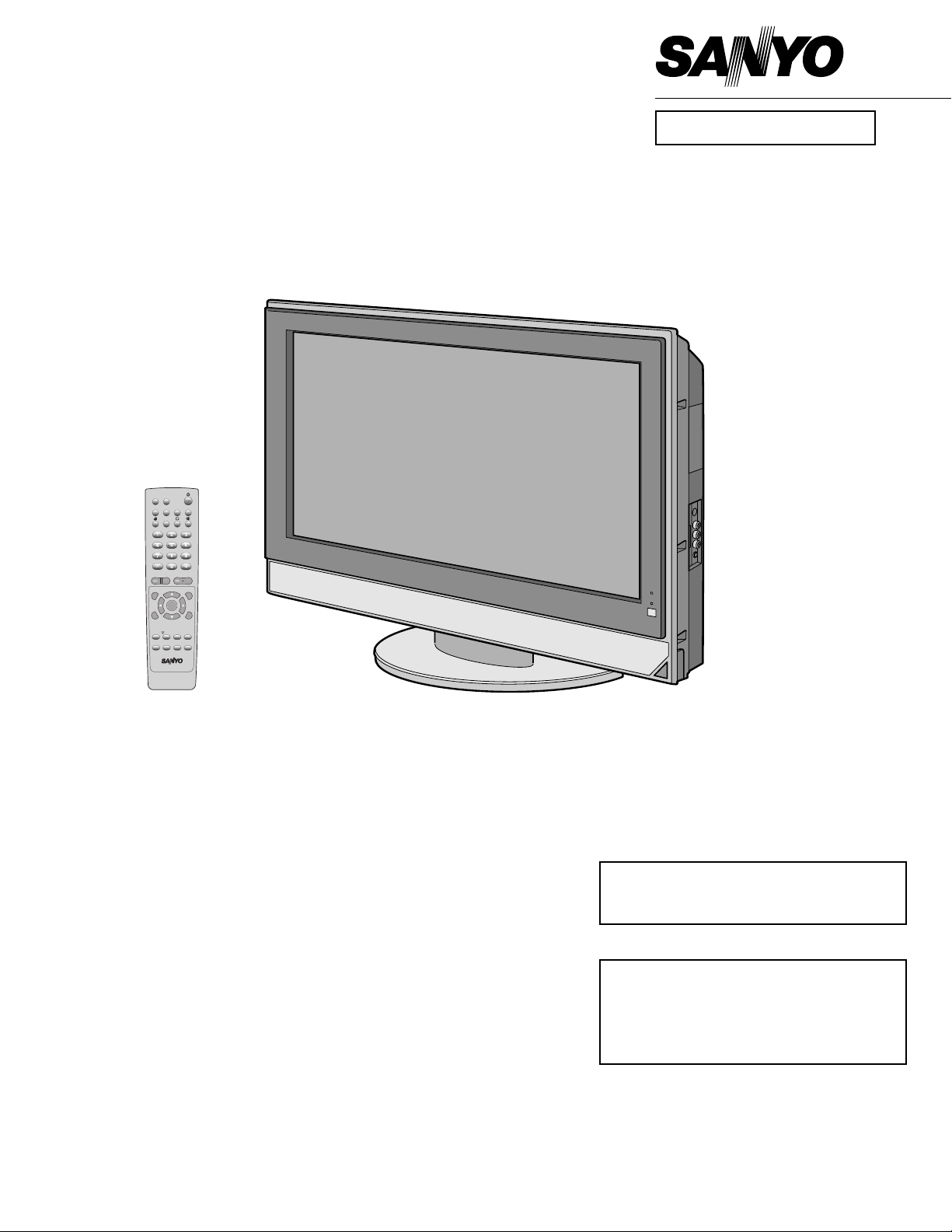
SERVICE MANUAL LCD Television
N2LVZ
FILE NO.
Model No. LCD-30CA1Z
(Asia / Middle East / Australia)
Give complete “SERVICE REF. NO.” for parts
order or servicing. It is shown on the rating label
at the cabinet back of the unit.
This T.V. receiver will not work properly in
foreign countries where the television
transmission system and power source
differ from the design specifications. Refer
to the specification table.
Product Code:111374016
REFERENCE NO. SM5110697
Original Version
Chassis Series: UB5-C
Service Ref. No. LCD-30CA1Z-00
Contents
Safety Notice . . . . . . . . . . . . . . . . . . . . . . . . . . . . . . . . 2
Specifications . . . . . . . . . . . . . . . . . . . . . . . . . . . . . . . 3
Chassis Block Diagram . . . . . . . . . . . . . . . . . . . . . . 4-5
Power Supply Lines . . . . . . . . . . . . . . . . . . . . . . . . . 6-8
Sub CPU Port Functions . . . . . . . . . . . . . . . . . . . . 9-10
Service Adjustments . . . . . . . . . . . . . . . . . . . . . . . 11-12
Option Setting (Dealer Mode) . . . . . . . . . . . . . . . . 13-14
Service Adjustments Menu . . . . . . . . . . . . . . . . . . 15-16
Protection Circuit . . . . . . . . . . . . . . . . . . . . . . . . . . . . 17
Mechanical Disassembly . . . . . . . . . . . . . . . . . . . 18-23
Cabinet Parts List . . . . . . . . . . . . . . . . . . . . . . . . . 24-25
Chassis Electrical Parts List . . . . . . . . . . . . . . . . . .26-48
Printed Circuit Board . . . . . . . . . . . . . . . . . . . . . . .49-55
OK
PC
TV
AV2
AV3
AV4
AV1
ECO
P P
VOLUME
CHANNEL
MENU
BACK
OK
C.SYS
S.SYS
.
B
A
WIDE
AUDIO-S
VIDEO-S
F
STILL
SURROUND
BASS
JXPPB
Page 2
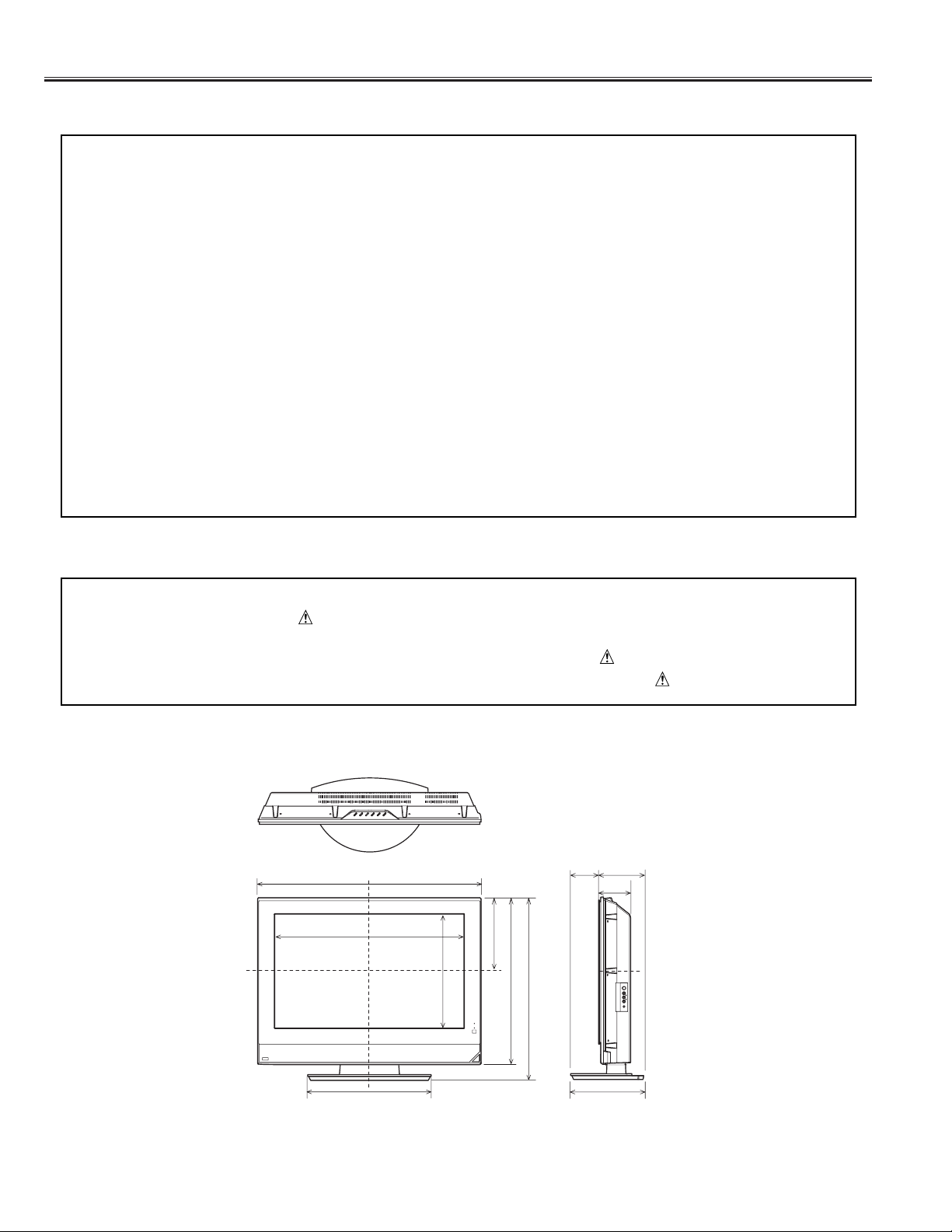
Safety Notice
-2-
Safety Precautions
The following precautions must be observed.
1: Comply with all caution and safety-related notes provided on the cabinet back, cabinet bottom, inside the
cabinet or on the chassis.
2: When replacing a chassis in the cabinet, always be certain that all the protective devices are installed
properly, such as, control knobs, adjustment covers or shields, barriers, etc..
DO NOT OPERATE THIS TELEVISION WITHOUT THE PROTECTIVE SHIELD IN POSITION AND PROPERLY
SECURED.
3: Before replacing the cabinet cover, thoroughly inspect the inside of the cabinet to see that no stray parts or
tools have been left inside.
Before returning any television to the customer, the service personnel must be sure that it is completely safe to
operate without danger of electrical shock.
Product Safety Notice
Product safety should be considered when a component replacement is made in any area of a receiver.
Components indicated by mark in the parts list and the schematic diagram designate components in which
safety can be of special significance. It is particularly recommended that only parts designated on the parts list
in this manual be used for component replacement designated by mark . No deviations from resistance
wattage or voltage ratings may be made for replacement items designated by mark .
[ Details of Dimensions ]
(Unit of length=cm)
76.5
64.6
25.1
57.1
38.8
10.3 13.2
10.8
62.2
39.7
23.5
Page 3
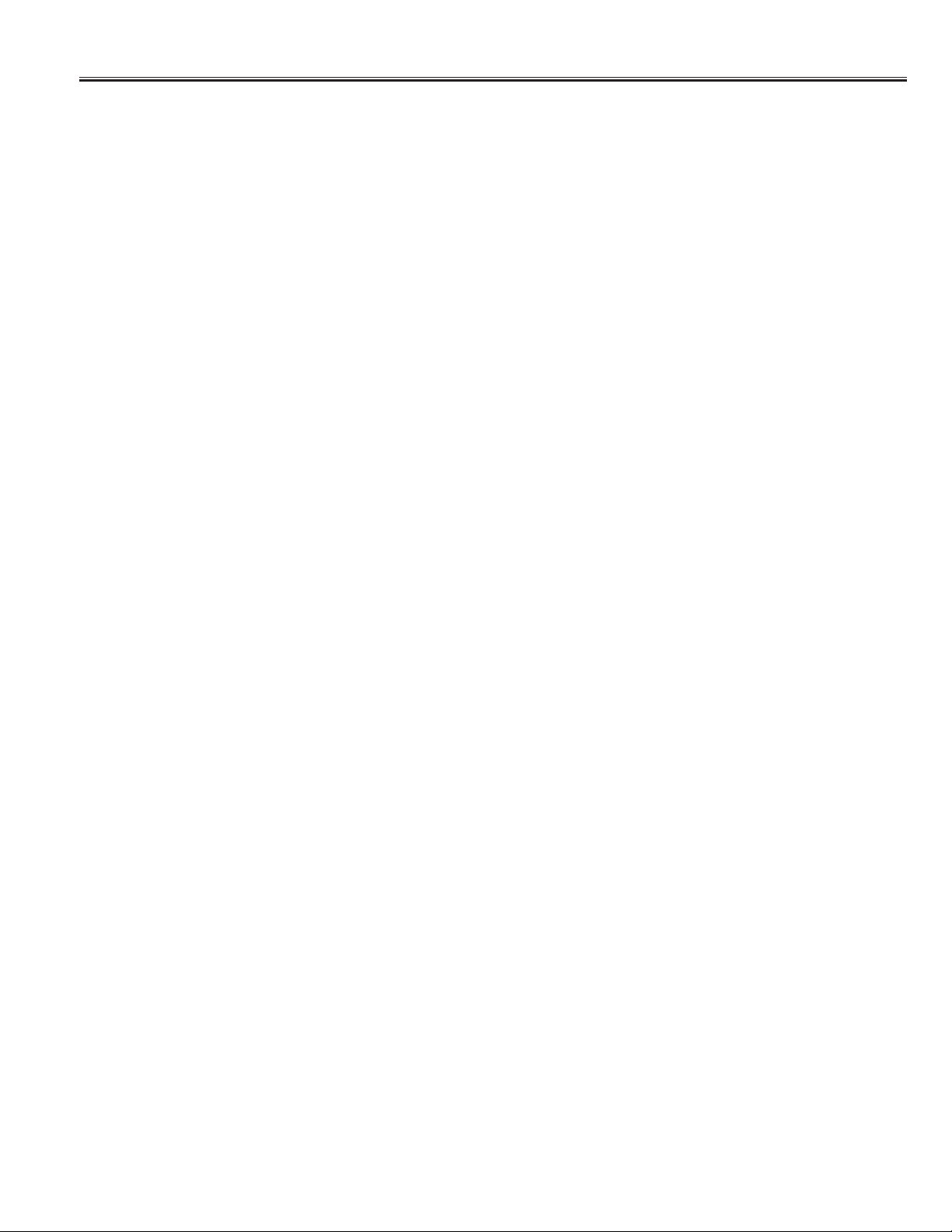
Specifications
-3-
Power Source AC100-245 Volts, 50/60Hz
Power Management VESA DPMS
Plug & Play VESA DDC1/2B
PC Interface D-SUB 15 pins, XGA, VGA, SVGA
Colour System PAL/SECAM/NTSC4.43/NTSC3.58
Sound System B/G, D/K,K’, I, M/M
Channel Coverage
VHF: E2-E12, A2-A13, R1-R12, J1-J12, K1-K9
UHF: 21-69, A14-A69, J13-J62
CATV: S1 - S41, X, Y, Z, Z+1, Z+2
Aerial Input Impedance 75 Ω
Audio Output (RMS) 5W+5W
Speakers 6 cm x 12 cm x 2 pcs.
LCD Panel
Screen Size (Measured Diagonally): 30 inch (762 mm)
Picture Resolution: WXGA 1280 (Horiz.) x 768 (Vert.) pixels
Viewing Angles: Horiz. 170˚, Vert. 170˚
Contrast Ratio: 600:1
Brightness: 550cd/m
2
Input Terminals
• PC Input: D-SUB 15-pins x 1 (Analog RGB input) , Audio input (Mini stereo Jack x 1)
• AV1 (Video): Composite Video Input (Phone Jack) x 1
S-Video Input (Separated Y/C) DIN 4-pin Jack x 1
• AV1 (Audio): L/R Stereo Input (Phone Jack) x 1 set
• AV2 (Video): Composite Video Input (Phone Jack) x 1
S-Video Input (Separated Y/C) DIN 4-pin Jack x 1
• AV2 (Audio): L/R Stereo Input (Phone Jack) x 1 set
• AV3 (Video): Component Y, C
B/PB, CR/PR Input (Phone Jack) x 1 set
• AV3 (Audio): L/R Stereo Input (Phone Jack) x 1 set
• AV4 (Video): Component Y, C
B/PB, CR/PR Input (Phone Jack) x 1 set
• AV4 (Audio): L/R Stereo Input (Phone Jack) x 1 set
Output Terminals
• Video Monitor Output: Phone Jack x 1
• Audio Monitor Output: L/R Stereo Output (Phone Jack) x 1 set
• Headphone: Mini Stereo Jack x 1
Dimension 765 (W) x 622 (H) x 235 (D) mm (Included swivel stand)
Weight approx. 22 Kg (Included swivel stand)
Specifications subject to change without notice.
Page 4
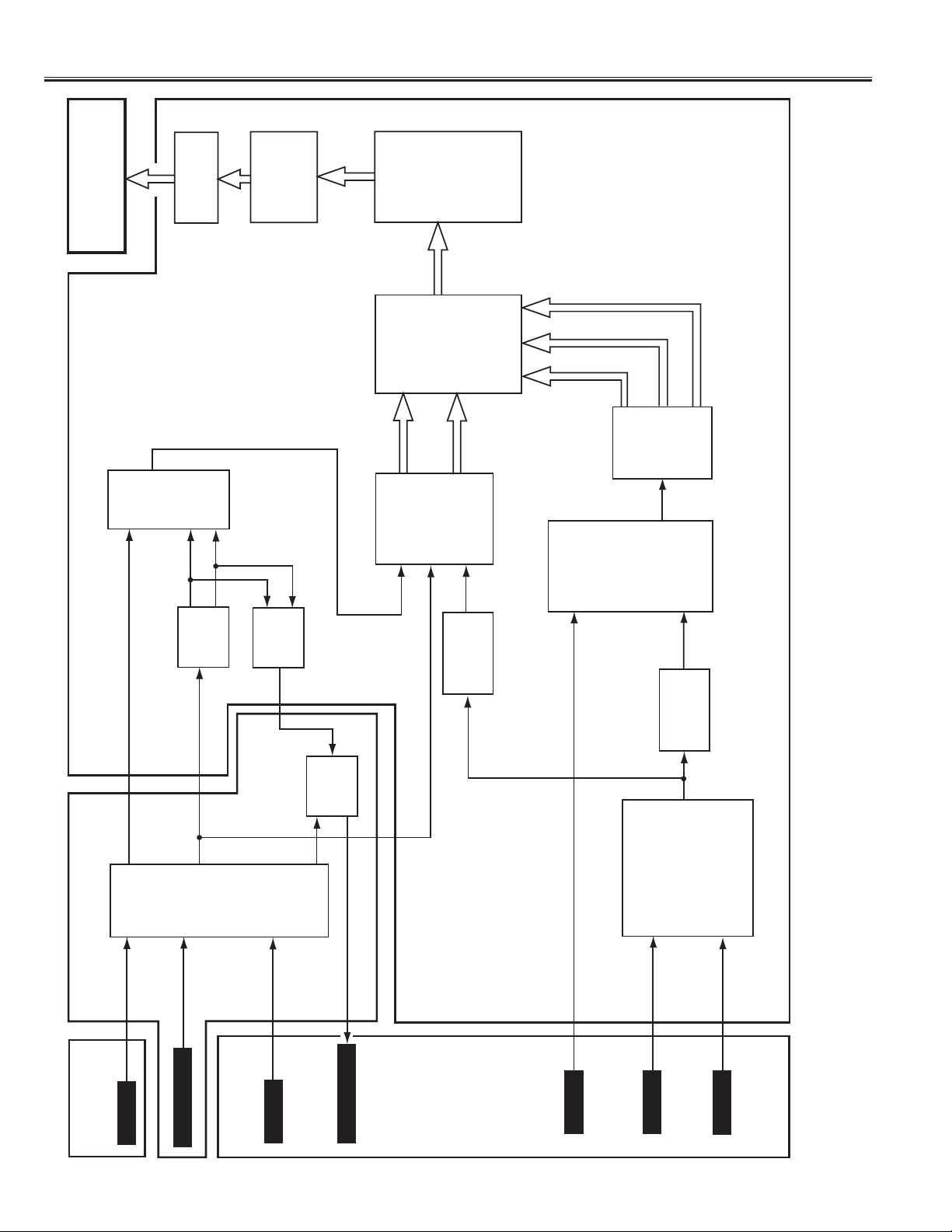
-4-
Chassis Block Diagrams
(Video Signal Lines)
LCD PANEL
IC7191
Y/C SW
6(Y)
3(C)
9(Y)
1(C)
IC7101
FOR NTSC SIGNAL
3D Y/C SEPARATION
LVDS
IC7002
8(Y)
84(Y)
88
B
RG
DRIVER
16(C)
83(C)
IC7001
COLOR
6(Y)
4(C)
2(V)
IC7171 MIX
K42G
MANAGEMENT
B
RG
IC7603
DIGITAL RGB PROCESSER
IC2201
DIGTAL VIDEO DECODER
IC3001
(2-9)
YA
73(Y)
71(C)
, C
DEC_Y
SCAN
MAIN CPU
CONVERTER
B
RG
CBA (2-9)
(Cr, Cb)
6(Cr)
75
Y, C r, C b
Q1151 (Cr)
5(Y)
4(Cb)
Q1152 (Y)
Q1153 (Cb)
IC1701
VIDEO SW
7(R)
)
)
9(G
A/D
IC4001
11(B)
CRA (2-9
CBA (2-9)
)
)
54(Cr/R
48(Y/G
B
Y, C r,Cb /
RG
)
)
21(Cr/R
19(Y/G
YA (2-9)
)
43(Cb/B
)
15(Cb/B
3(Y)
5(Cb)
, Cr, Cb
Y
1(Cr)
MAIN UNIT
K8G
Y, C
56(Y)
58(C)
IC1201
15(V)
17(Y)
AV SELECTOR
V, Y, C
SUB UNIT
K8F
K13F
JACK-B UNIT
AV2 INPUT
K42G
19(C)
TV_V
63(V)
TV_V
17
U/V TUNER (A202)
K42G
K8G
53(V)
K8G
IC1206
8(V)
10(Y)
12(C)
V, Y, C
K8E
K10E
AV1 INPUT
JACK-A UNIT
4(V)
VIDEO SW
6(V)
(AV)_V
41(V)
2(V)
V
P_
M
CO
K8E
MONITOR OUT
K10E
GB
PC_R
D-SUB
IC1011
COMPONENT SW
K11C
K10C
35(Y)
33(Cr)
, Cr
Y, C b
AV3 INPUT
Q1162 (Y)
Q1161 (Cr)
27(Y)
25(Cr)
34(Cb)
K11C
K10C
Q1163(Cb)
26(Cb)
43(Y)
41(Cr)
42(Cb)
Y, Cb, Cr
K11C
K10C
AV4 INPUT
Page 5
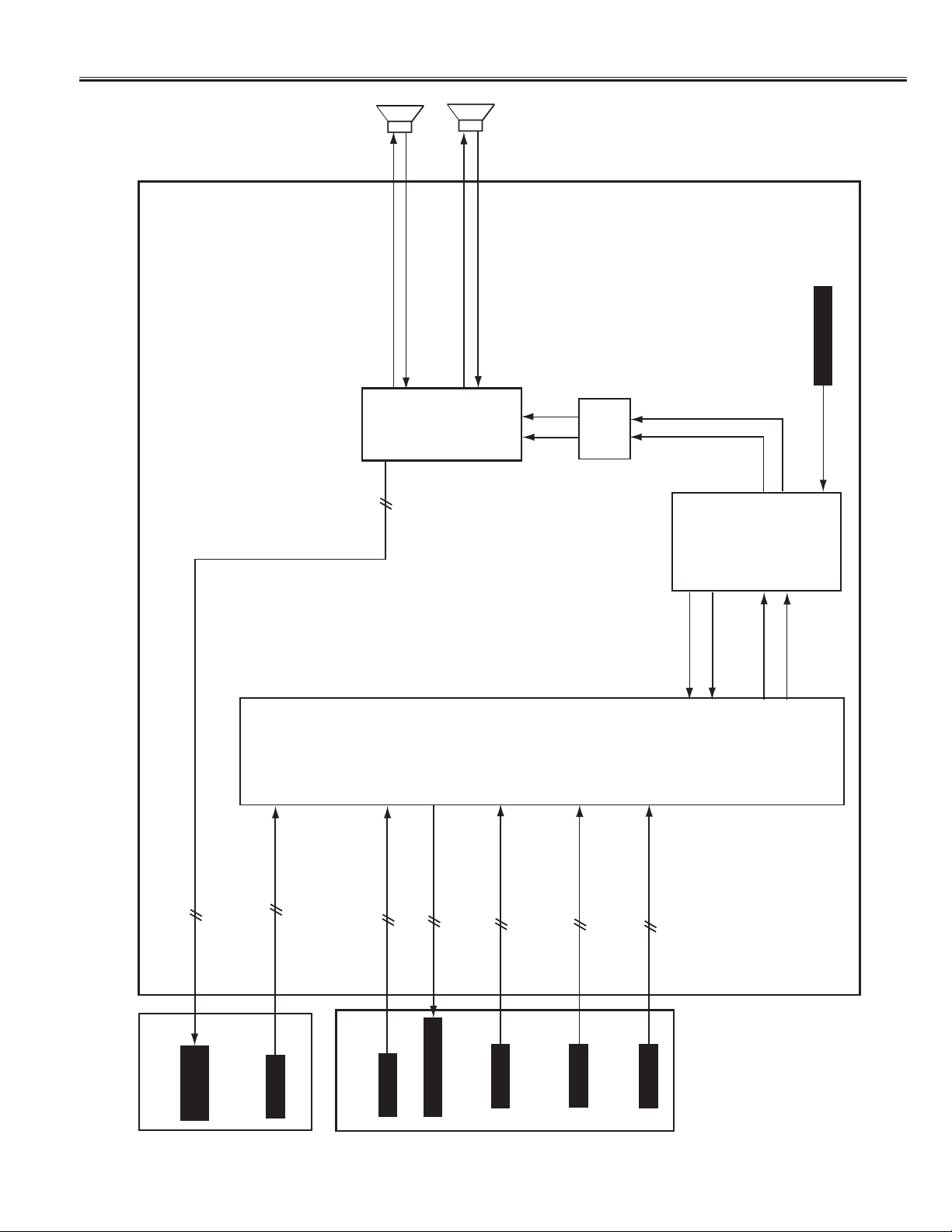
-5-
Chassis Block Diagrams
(Audio Signal Lines)
IC101
AUDIO MAIN AMP.
SP901
KSP9L
L-OUT
15 (-)
16 (+)
27(R)
28(L)
HEADPHONE L/R
SP902
KSP9R
R-OUT
24 (+)
25 (-)
IC002
PRE-AMP.
9
13
UT
UT
R-O
L-O
7
6
2
1
UT
R-OUT
L-O
29
U/V TUNER (A202)
17
SIF
67
27
IC001
56
36
SOUND CONTROL
NICAM/A2 STEREO
37
57
HEADPHONE L/R
SUB UNIT
K8D
IC1201
K13D
AV SELECTOR
16 (L)
L/R
18 (R)
K8F
K13F
L/R
9 (L)
11(R)
K8E
K10E
L/R
43 (L)
45 (R)
K8E
K10E
L/R
59 (L)
61 (R)
K8E
K10E
22 (L)
L/R
25 (R)
K8E
K10E
L/R
29 (L)
31 (R)
K8E
K10E
ED-L
TV-L
TV-R
62
64
ED-R
SELECT
SELECT
52
53
JACK
HEADPHONE
JACK-B UNIT
AV2 INPUT
AV1 INPUT
JACK-A UNIT
MONITOR OUT
PC
AV3 INPUT
AV4 INPUT
Page 6
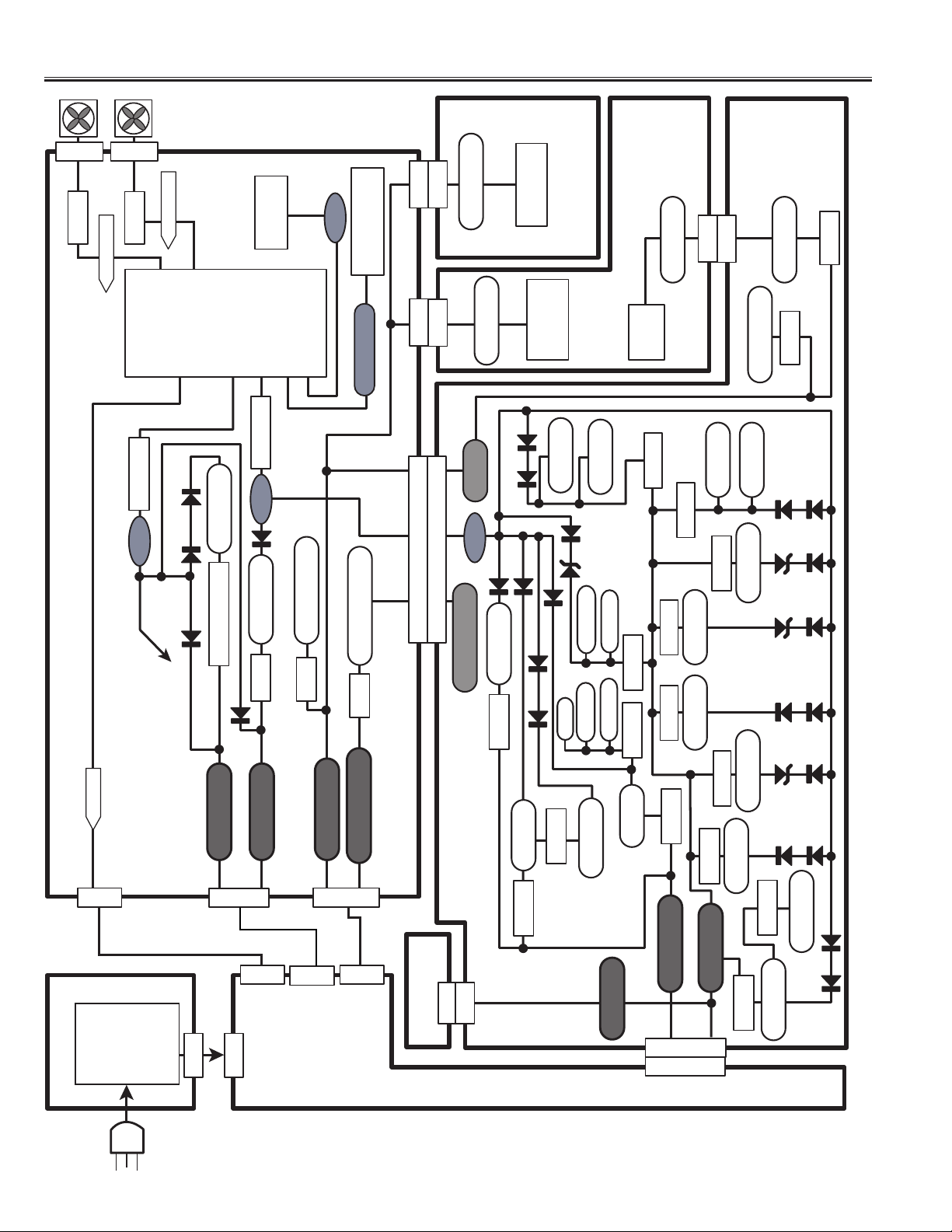
Power Supply Lines
-6-
R
FN901
KFN1
3
Q1854
FAN_LOCK1
IC801
ON: H, OFF: L
FN903
KFN3
3
L
Q1871
FAN
LOCK1
SUB CPU
Q803/804
PF-2
FAN_LOCK2
88
77
FAN
LOCK2
LCD
ON/OFF
86
D1654D1657
D1602
5
IC101
AUDIO AMP.
T-SENSOR
Powr Fail-1
Powr Fail-2
92
82
83
Q801/802
PF-1
D261
5V_Analog
IC1651/Q1651
IC261
D1601
Audio AMP. Fail
84
5V_ST_SAVE
Q807
PF-5
TH1601
Te mperature Sensor
50-58
T-SENSOR
19
43,44 48-50
3.3V_ST_SAVE
Q808
10
K8J
K8E
K8G
K19J
10
K10E
1-3
1-3
32
K42G
7,8
5V_Standby
5V_Standby
5V_ST
PF-1
3.3V_Standby
3
A1902
16
D3192
D3191
D2263
D1171
5V_V_SW
D2262
IC1172
D2261
RC PRE-AMP.
IC1002
IC1003
3.3V_PIX
D4106
-5V
JACK-A UNIT
CONTROL UNIT
3.3V_AP
D3102
D3101
1.5V PIX
1.5V PIX P
-5V_A/D2
-5V_A/D
8
DDC
IC1001
IC3191
IC3190
IC4110
34
K10C
5V_DPMS
3.3V_VPL
IC3194
IC3192
2.5V_PIX
IC8961
3.3V_Y/C
17
K11C
3.3V_LVD
IC3193
2.5V_VPL
5V_DPMS
Q6811
5V_Standby
D3197
D3196
D3193
D8961
Q6801
D3198
D3195
D3194
D8962
PWR ON
SUB UNIT
3
K16V
Line Filter
Fuse F601
FILTER UNIT
AC
Input
KAC2
F601/602
12V_Audio 32V_Tuner
3
AC 100-245V
CN61
9V_Analog
2
K16A
CN69
5V_Standby
1
CN71
3.3V_Standby
3
K16P
CN60
POWER UNIT
CN3
LCD PANEL
MAIN UNIT
K7L
26-30
IC2204
5V_DEC
IC2206
5V_A/D
3.3V_DEC
5V_LVDS
IC4181
IC4106
9V_Analog
5V_Digital
6-8
2,3
K69H
CN62
IC8962
2.5V_VGR
3.3V_A/D
IC5104
D8963
D8964
D4101
D4102
IC5105
1.8V_MTR
P6
3.3V_MTR
D5102
D5101
Page 7
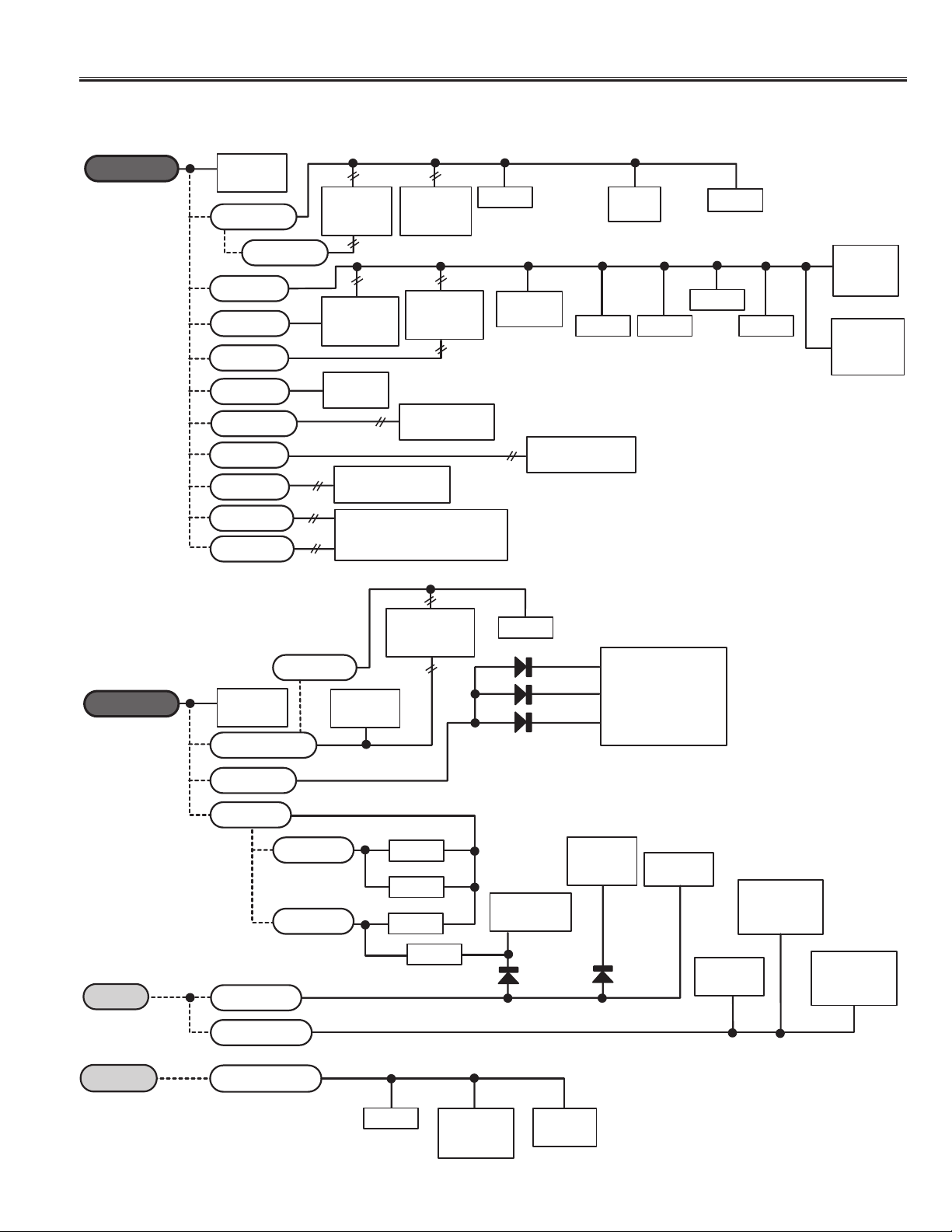
Power Supply Lines
-7-
IC’s Power Supply Lines (Main Unit)
5V_Digital
9V_Analog
IC8971
13
SYNC. SEP.
3.3V_MTR
3.3V_PIX
3.3V_AP
2.5V_PIX
3.3V_Y/C
2.5V_VGR
3.3V_A/D
3.3V_LVD
2.5V_VPL
3.3V_VPL
IC7171
3
Y/C MIX
5V_DEC
1.8V_MTR
64
3.3V_DEC
IC7603
RGB
MATRIX
IC7601
IC7602
MEMORY
IC8001
CPU
MAIN CPU
EXTENSION
7
IC8902
RESET
3D Y/CSEP.
IC7002
LVDS DRIVER
IC7001
COLOR MANAGEMENT
IC2201
VIDEO
DECODER
IC7191
Y/C SW
13
IC3001
IC7101
5
IC5102
IC3102
RESET
IC2203
1
8
IC310416IC3171
IC4001
A/D CONVERT
5
D1105
D1110
D1115
40
28
12
14
IC1771
IC1772
IC3151
IC1101
COMPONENT
VIDEO SW
8
IC1773
4,16
IC3152
IC3153
2
CLOCK
OSC.
5
IC8406
14
DD
CONVERT
5V_ST
3.3V_ST
5V_V_SW
5V_A/D
-5V_A/D
-5V_A/D2
5V_DPMS
5V_Standby
3.3V_Standby
IC4102
IC4103
IC4104
2
5
IC3103
IC1707
MEMORY
52
52
52
5
D1702
37
IC3141
FLASH
IC1702
SYNC SEP.
14
D1701
IC3142
SRAM
IC1701
VIDEO
SW
11, 33
IC1703
IC1704
SW
16
IC8402
D/D
CONVERT
14
IC8403
D/D
CONVERT
14
20
8
IC8401
Page 8
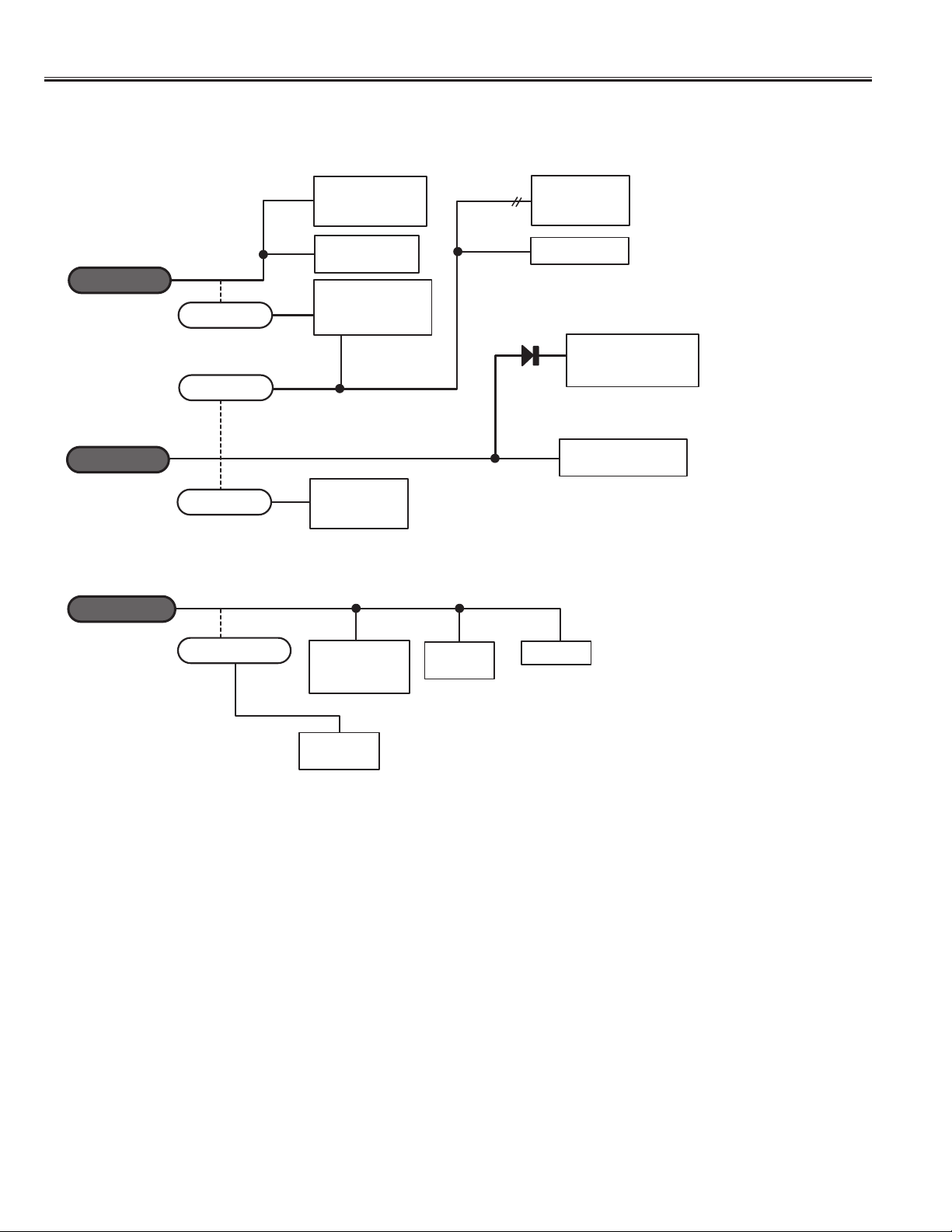
Power Supply Lines
-8-
IC’s Power Supply Lines (Sub Unit)
12V_Audio
9V_Analog
5V_Standby
32V_Tuner
5V_Analog
8V
5V_ST_SAVE
IC1851
8
CONTROL
19
IC101
AUDIO AMP.
14
TUNER
12
IC002
8
AUDIO
PRE-AMP.
IC801
SUB CPU
FAN
A202
16,62,99
2
IC802
RESET
NICAM/A2
DECODER
13
D1201
3
5
IC803
IC001
IC003
42
IC1201
AV SELECTOR
IC1206
VIDEO SW
8
IC804
EEPROM
Page 9
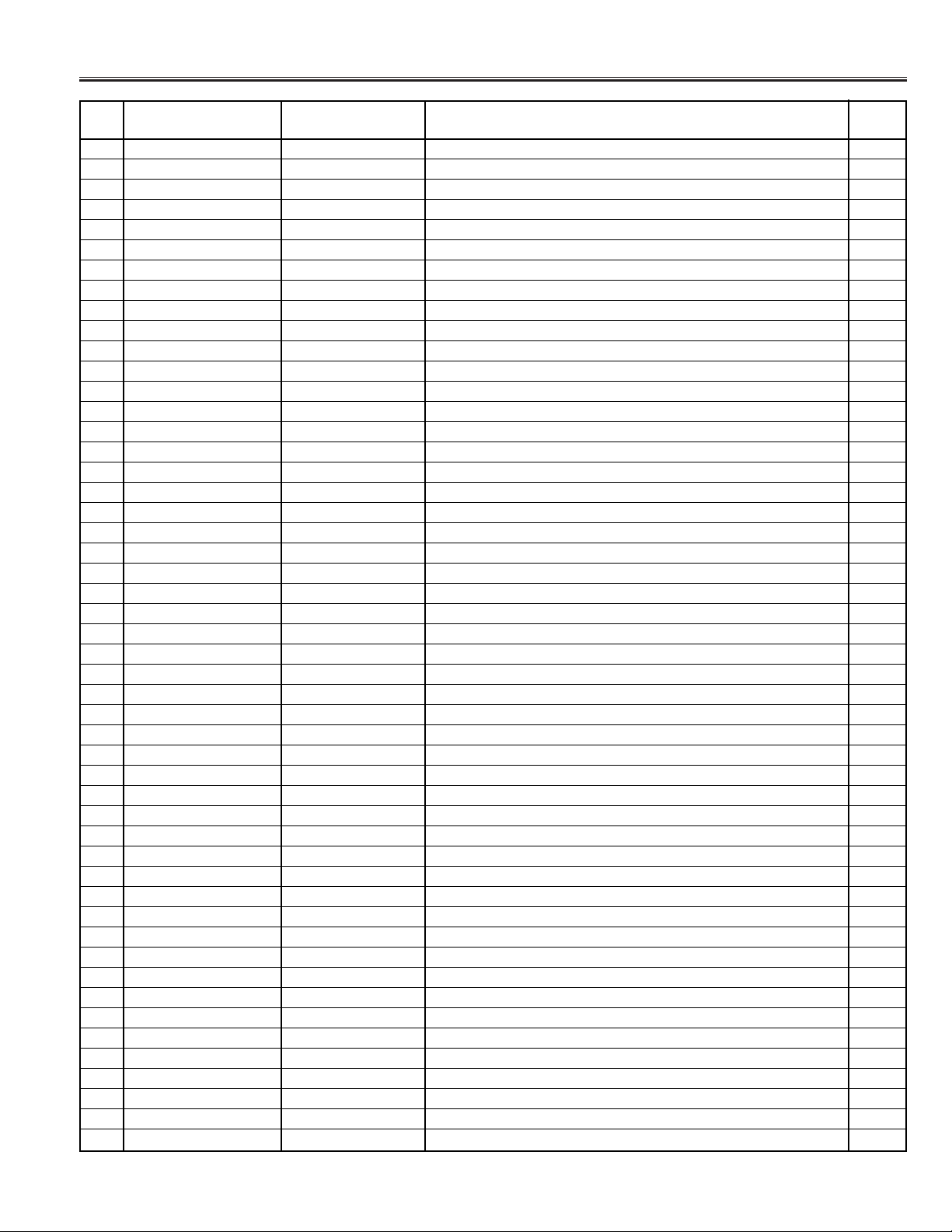
-9-
Sub CPU (IC801) Port Functions
Pin
Pin Name Function Name Description I/O
No.
1 P96/ANEX1/SOUT4 BSD_OUT Serial output Out
2 P95/ANXO/CLK4 BSD_CLK Serial clock In
3 P94/DA1/TB4IN FAN-CTRL1 Fan control-1 (D/A data) Out
4 P93/DA0/TB3IN FAN-CTRL2 Fan control-2 (D/A data) Out
5 P92/TB2IN/SOUT3 - Not used (Output= Low) 6 P91/TB1IN/SIN3 Hsync Horiz. sync. input In
7 P90/TB0IN/CLK3 - Not used (Open) 8 BYTE
- External Pulldown (10K ohms)
In
9 CNVss CNVSS CNVSS (Rewriting of a flash. Rewrite=High) In
10 P87/XCIN - Not used (Open) 11 P86/XCOUT - Not used (Open) 12 RESET - IC Reset (Active “Rest”=Low) In
13 XOUT - Oscillator 14 VSS - GND 15 XIN - Oscillator 16 VCC - 5V_STandby 17 P85/NMI - NMI terminal In
18 P84/INT2 RC RC input In
19 P83/INT1 50/60 Detection of 50Hz/60Hz from Pixel (50Hz=Low, 60Hz=High) In
20 P82/INT0 Vsync Vert. sync. input In
21 P81/TA4IN - Not used (Output=Low) 22 P80/TA4OUT - Not used (Output=Low) 23 P77/TA3IN - Not used (Output=Low) 24 P76/TA3OUT - Not used (Output=Low) 25 P75/TA2IN - Not used 26 P74/TA2OUT WF MUTE PWM output (Not used) Out
27 P73/CTS2/RTS2/TA1IN - Not used (Output=Low) 28 P72/CLK2/TA1OUT - Not used (Output=Low) 29
P71/RXD2/SCL/TA0IN/TB5IN
IIC SCL IIC-SCL ( for EEPROM) -
30
P70/TXD2/SDA/TA0OUT
IIC SDA IIC-SDA ( for EEPROM) 31 P67/TXD1 TXD For writing of a flash (Synchronous serial communication.) 32 P66/RDX1 RXD For writing of a flash (Synchronous serial communication.) 33 P65/CLK1 SCLK For writing of a flash (Synchronous serial communication.) In
34
P64/CTS1/RTS1/CLKS1
BUSY For writing of a flash (Synchronous serial communication.) Out
35 P63/TXD0 UART For pixel communication 36 P62/RXD0 UART For pixel communication 37 P61/CLK0 - Not used (Open) 38 P60/CTS0/RTS0 - Not used (Open) 39 P57/RDY/CLKOUT (LEFT_TURN) Not used (Left turn switch of the TV stand ) Out
40 P56/ALE (RIGHT_TURN) Not used (Right turn switch of the TV stand) Out
41 P55/HOLD EPM EPM input (for writing of a flash) In
42 P54/HLDA COLOUR SW1 Colour system switch from PIXEL In
43 P53/BCLK COLOUR SW2 Colour system switch from PIXEL In
44 P52/RD AUDIO SW1 Audio system switch from PIXEL In
45 P51/WRH/BHE AUDIO SW2 Audio system switch from PIXEL In
46 P50/WRL/WR CE CE input (for writing of a flash) In
47 P47/CS3 JACK MUTE Headphone detection (Headphone Connection=Low) In
48 P46/CS2 -
External Pulldown (10K ohms) In
49 P45/CS1 AMP MUTE2 AMP. mute (Mute on=Low) Out
50 P44/CS0 AMP MUTE1 AMP. mute (Mute on=Low) Out
Page 10
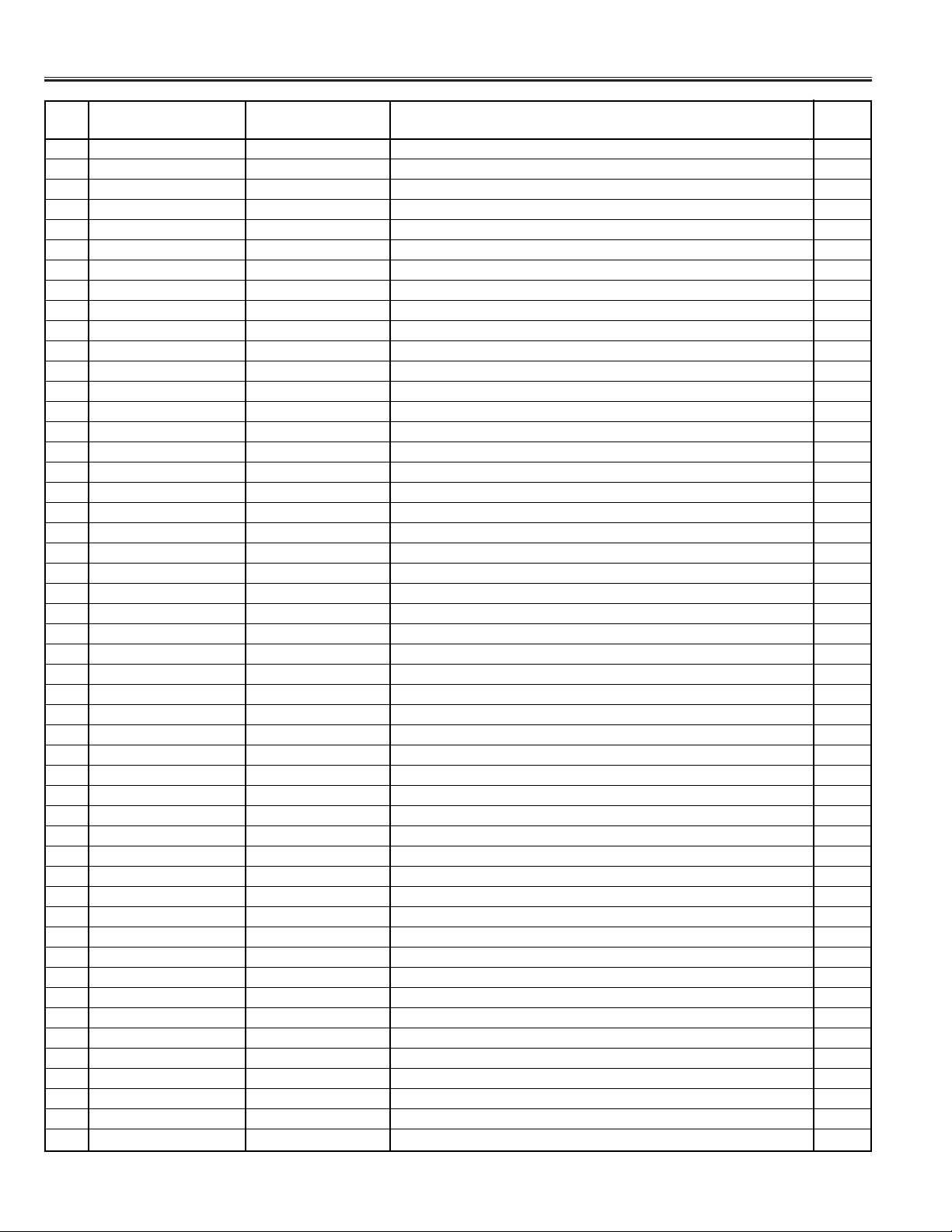
-10-
Sub CPU (IC801) Port Functions
Pin
Pin Name Function Name Description I/O
No.
51 P43/A19 DPMS-SW DPSM On/Off (Off=Low) Out
52 P42/A18 NVM-POWER Power On/Off for Non-volatile memory (Off=Low) Out
53 P41/A17 -
External Pulldown (10K ohms)
In
54 P40/A16 -
External Pulldown (10K ohms)
In
55 P37/A15 IIC SCL IIC Bus SCL (for U/V tuner) Out
56 P36/A14 IIC SDA IIC Bus SDA (for U/V tuner) In/Out
57 P35/A13 - Not used (Open) 58 P34/A12
-
Not used (Open) 59 P33/A11 (MONI_MUTE) Not used(Open) (Audio monitor out mute) Out
60 P32/A10 RED Power LED (Red) output (LED off=Low) Out
61 P31/A9 GREEN Power LED (Green) output (LED off=Low) 62 VCC - 5V standby 63 P30/A8 OFF TIMER LED Off timer indicate LED (LED Off=Low) Out
64 Vss - GND 65 P27/A7 - Not used (Open) 66 P26/A6 SAW SW SAW control Out
67 P25/A5 SYSTEM SW1 Audio system switch to tuner Out
68 P24/A4 SYSTEM SW2 Audio system switch to tuner Out
69 P23/A3 PDP/LCD Detection of PDP or LCD (PDP=Low, LCD=High) In
70 P22/A2 TIME BASE TIME BASE from tuner In
71 P21/A1 - Not used 72 P20/A0 RST_PXL Detection of PIXEL RST (PIXEL IC RST=Low) In
73 P17/D15/INT5 (IRQ) Not used (Detection of panel error) In
74 P16/D14/INT4 - Not used (Open) 75 P15/D13/INT3 PWRSW Detection of the main power On/Off (Power on=Low) In
76 P14/D12 WOOFER Detection of Woofer (Without woofer=High) In
77 P13/D11 FAN LOCK1 Unusual stop of a fan-1 (Stop of fan=Low) In
78 P12/D10 SWIVEL Detection of a swivel stand (Without swivel=High) In
79 P11/D9 OPT_TUNER Detection of a tuner maker (SHARP=Low, CHANG HONG=High) In
80 P10/D8 PW_RST PIXEL reset output (Reset off=Low) Out
81 P07/D7 LINEOFF
Detection of the interception signal of a power supply (Line off=Low)
In
82 P06/D6 P-FAIL1
Detection of the
power failure (2.5V, 3.3V, 5V) Fail.=Low In
83 P05/D5 P-FAIL2
Detection of the
power failure (9V, 12V, 30V) Fail.=Low In
84
P04/D4
P-FAIL5
Detection of the
power failure of
audio amp. (
Fail.=High) In
85 P03/D3 (CPU_GO) Not used (Power On/Off of CPU) (On=High) Out
86 P02/D2 PDP(LCD)_GO Panel On/Off (On=High) Out
87 P01/D1 - Not used (Open) Out
88 P00/D0 FAN LOCK2 Unusual stop of a fan-2 (Stop of fan=Low) In
89 P107/AN7/K13 (BS_MNT_MUTE) Not used (BS video monitor mute) Out
90 P106/AN6/KL2 AFT INPUT AFT voltage input In
91 P105/AN5/KL1 - Not used (Open) 92 P104AN4/KL0 T-SENSOR1 Temperature sensor-1 93 P103/AN3 (T-SENSOR2) Not used (Temperature sensor-2) 94 P102/AN2 SENSOR The sensor of brightness. 95 P101/AN1 KEY-IN Key input In
96 AVSS - GND 97 P100/AN0 - Not used (Open) 98 VREF -
Connected to Vcc -
99 AVcc - 5V_Standby -
100 P97/ADTRG/SIN4 (SERIAL_INPUT) (Serial input) In
Page 11
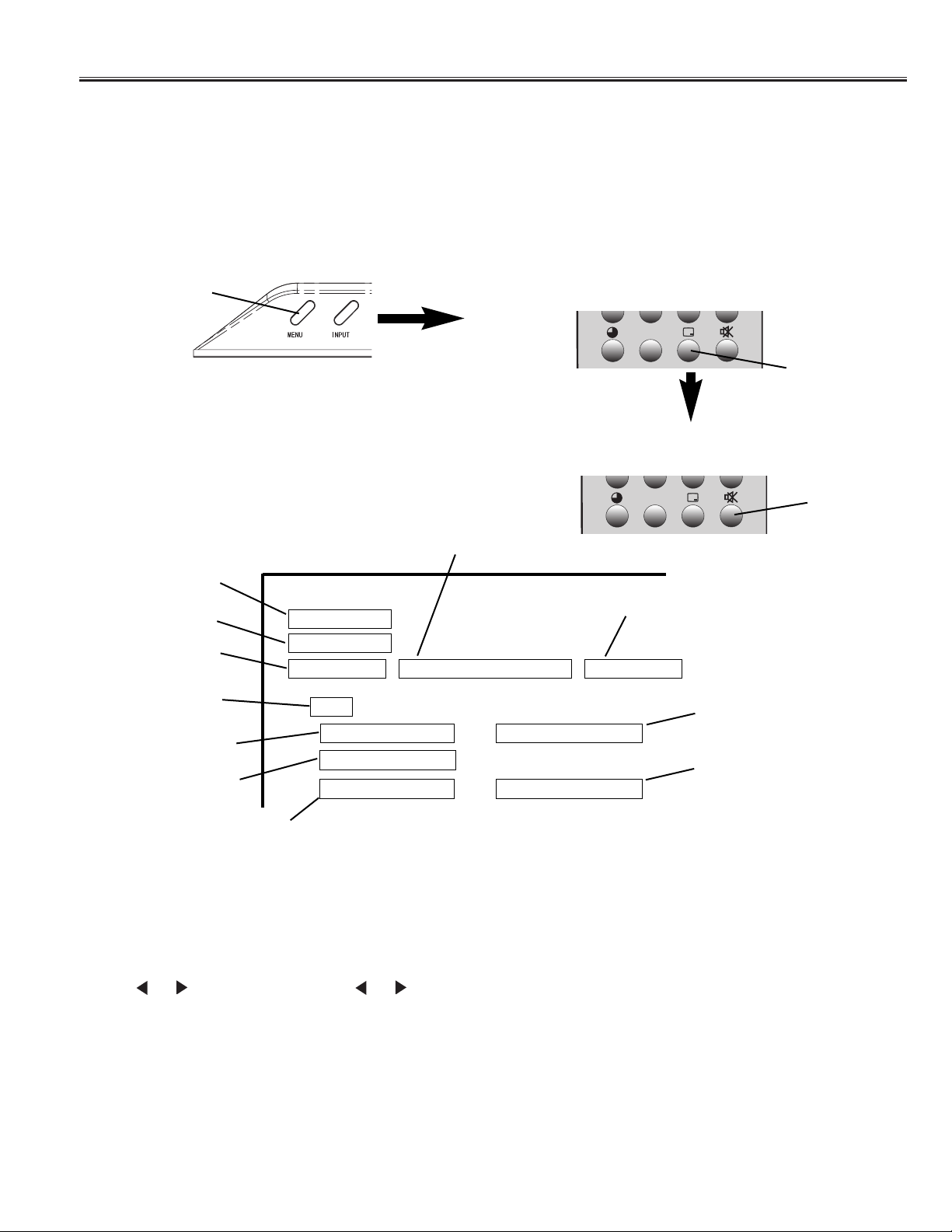
-11-
Service Adjustments
General
This set has an On-screen Service Menu system included in the CPU that allows remote operation for most of the service adjustments.
Exit from the Service Menu
For cancelling service mode, turn OFF the TV set at once with Power ON/OFF key of the remote control or Mains
ON/OFF switch of the TV, and turn ON again. The data which is set in the service mode is stored into the memory
IC automatically.
0
[ Service Mode Display ]
Sub Image
Sub-Cont
PAL 5fh (95)
Main 57
Temp 44
Model 27CA1Z
LCD Time 50hSub 48
CA1
Service Adjustments:
Press ▲ or ▼ button on the remote control hand set to select the desired service menu item you want
to adjust.
When the MUTE key is pressed, it will step up the whole service group (For example,Sub Image to Sub Sharpness).
When the MENU key is pressed, it will step down the whole service group.
Use or key to adjust the data. or key will increase or decrease the data sequentially.
On-screen Service Menu System
Enter the Service Menu (Note:It is necessary to perform a change in service mode for a short time.)
Item No.
Service Group
Adjustment Item
Setting Index
Adjustment Data
Temperature in the TV set
Type No.
Version of the Main CPU
Total operation time of LCD panel
The derivation number from
a basic model
Version of the Sub CPU
MENU
RECALL
MUTE
3. Press the MUTE key within 2 seconds, and the Service
Menu now appear.
2. Press the RECALL key of the remote control, then release
the MENU key on the TV, and the RECALL key of the
remote control immediately. Perform this operation within 2
seconds.
1. Continue pressing the MENU key on the TV set.
ECO
ECO
Page 12
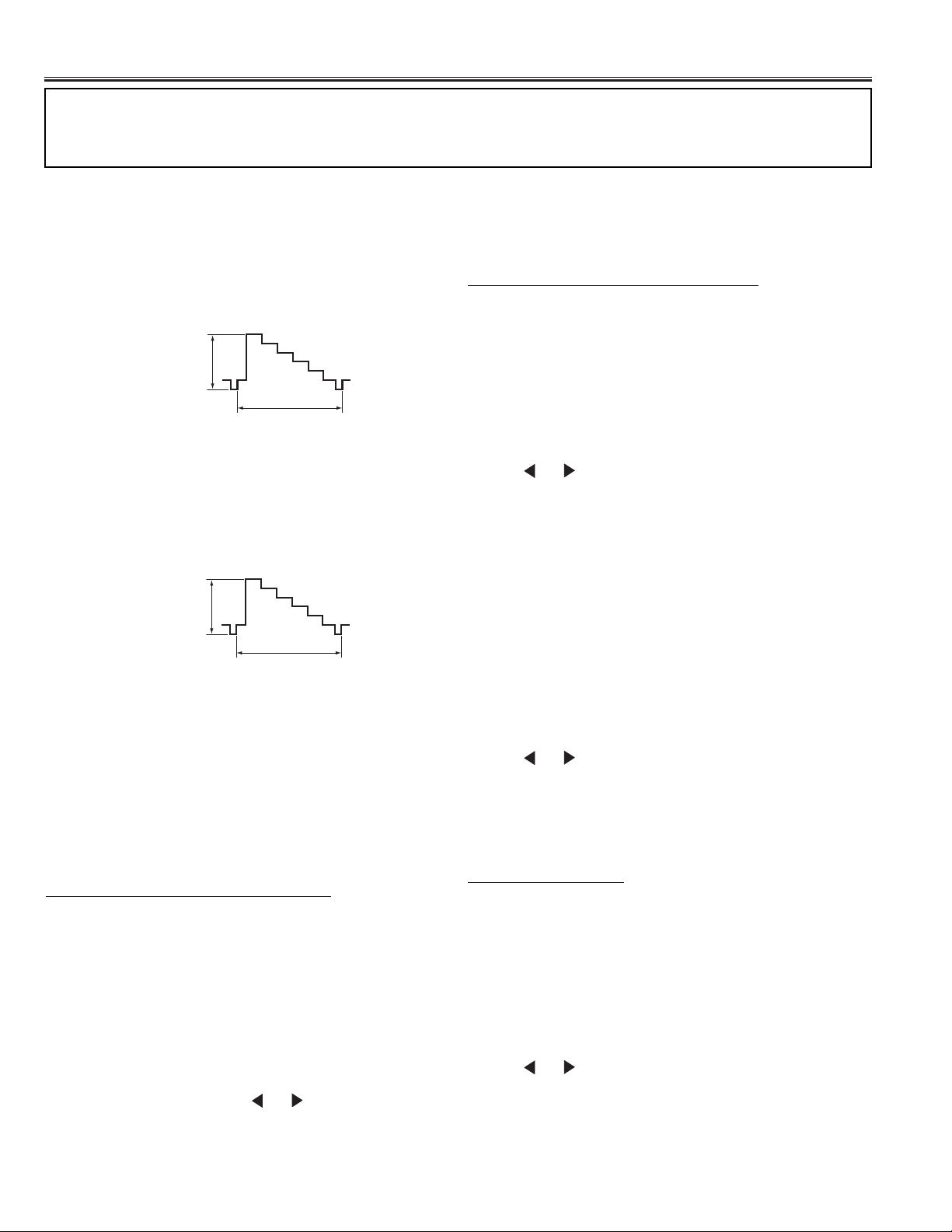
-12-
Service Adjustments
Important Notice:
Do not attempt to adjust service adjustments not listed below otherwise it may cause loss of performance and for
correct operation.
Video Level Adjustment
1. Receive PAL colour bar pattern.
2. Connect a oscilloscope to TPTV on the Sub unit and
the ground.
3. Adjust so that a video signal level becomes 1.0V±0.1V
using VR202 on the Sub unit.
1.0V±0.1Vp-p
(H)
White 100%
Y Level Adjustment
1. Receive PAL colour bar pattern.
2. Connect a oscilloscope to TPY1 on the Main unit and
the ground.
3. Adjust so that the Y-signal level becomes 2.0V±0.1V
using VR7101 on the Main unit.
2.0V±0.1Vp-p
(H)
White 100%
White balance Adjustment-2
(Difference adjustment of component video input)
Input Signal: A
V Input (Component signal)
1. Enter the Service Menu.
Adjustment Item:
No. 160 Color Balance-Red
No. 161 Color Balance-Green
No. 162 Color Balance-Blue
2. Select item of No. 160 Color Balance-Red, No. 161
Color Balance-Green or No. 162 Color Balance-Blue
with ▲ or ▼ key, and adjust a proper white balance
with or key.
After adjustment, confirm white balance again by
normal picture.
White balance Adjustment-3
(Difference adjustment of component video input)
1. Enter the Service Menu.
Adjustment Item:
No. 166 Color Balance-Red
No. 167 Color Balance-Green
No. 168 Color Balance-Blue
2. Select item of No. 166 Color Balance-Red, No. 167
Color Balance-Green or No. 168 Color Balance-Blue
with ▲ or ▼ key, and adjust a proper white balance
with or key.
After adjustment, confirm white balance again by
normal picture.
White balance Adjustment-4
(Difference adjustment of PC input)
Input Signal:
PC Input
1. Enter the Service Menu.
Adjustment Item:
No. 154 Color Balance-Red
No. 155 Color Balance-Green
No. 156 Color Balance-Blue
2. Select item of No. 154 Color Balance-Red, No. 155
Color Balance-Green or No. 156 Color Balance-Blue
with ▲ or ▼ key, and adjust a proper white balance
with or key.
After adjustment, confirm white balance again by
normal picture.
White balance Adjustment
[ Setting ]
1. Receive a White Pattern (80%).
2. Set the television to following conditions:
Screen Size: FULL
Picture Menu: DYNAMIC
Dynamic AI: OFF
White balance Adjustment-1
(Basic adjustment of composite video)
Input Signal:
RF Input (Composite signal)
1. Enter the Service Menu.
Adjustment Item:
No. 148 Color Balance-Red
No. 149 Color Balance-Green
No. 150 Color Balance-Blue
2. Decide the fixed item which is maximum value
(Example, let 0x80 of No. 148 Color Balance-Red be
maximum value), select item of other 2 colors
(Example, No. 149 Color Balance-Green or No. 150
Color Balance-Blue) with ▲ or ▼ key, and adjust a
proper white balance with or key.
After adjustment, confirm white balance again by
normal picture.
Note: Adjusted data is less than the fixed data.
Page 13
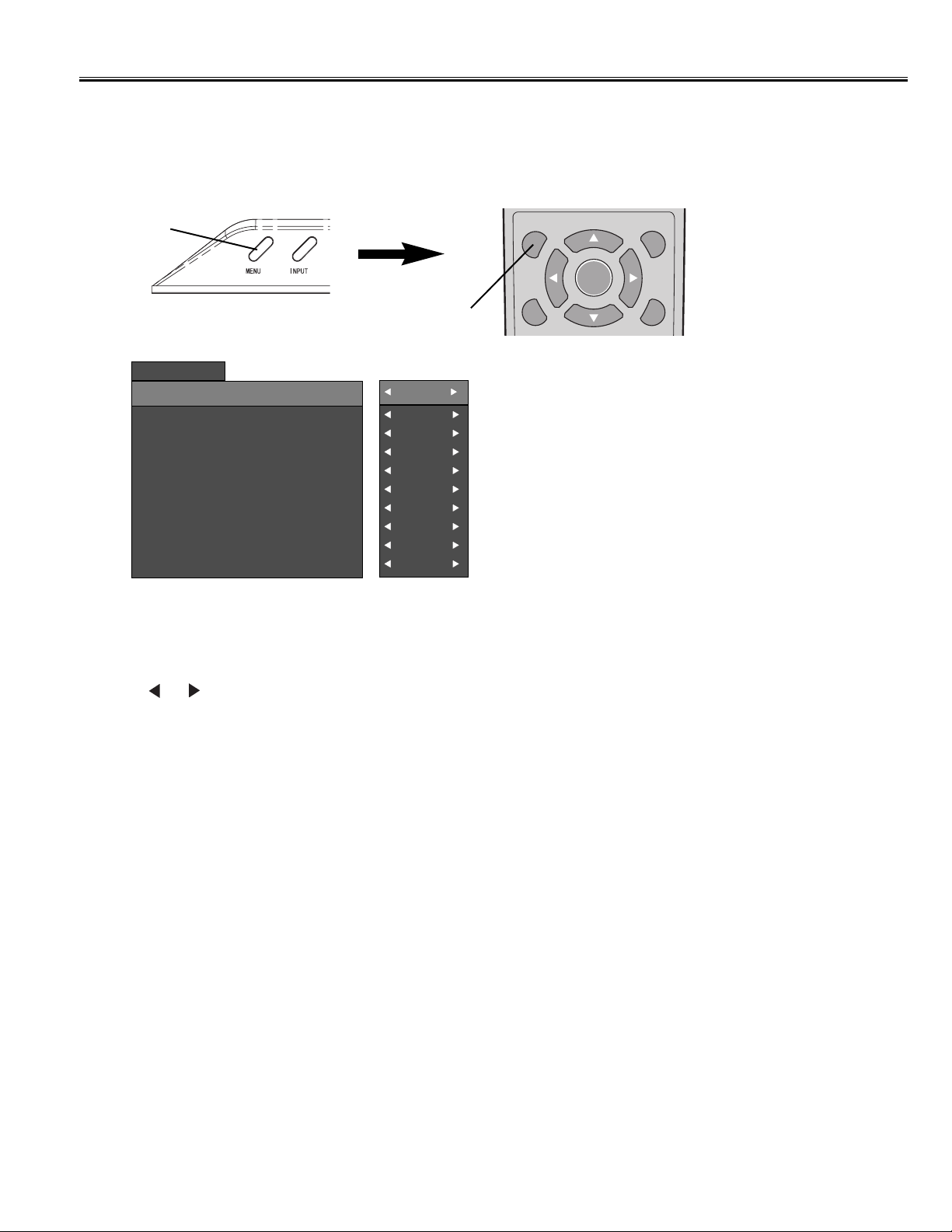
-13-
Option Setting (Dealer Mode)
[ Option Setting Mode ]
Input select lock
Dealer Mode
How to make the Option Setting
Press ▲ or ▼ button on the remote control or the TV set to select the desired option item.
Press or key on the remote control or the TV set to change each option setting.
The data which is set in the Option Setting Mode is stored into the memory automatically.
How to enter the Option Setting Mode
1. Turn the TV set on.
2. Press and hold the MENU key of the TV set, and press the MENU key of the remote control.
3. To e xit from the Option Setting Mode, press the MENU or RECALL key or turn the TV off.
OK
MENU
MENU
Max. volume
OSD
Menu
System setup
RC
Volume lock
Tuning lock
Inhibit lock
Start mode select
No
Yes
Yes
Yes
Yes
No
No
Yes
TV
No
The following Option Setting can be set up on this TV set.
1. Input select lock (Mode: Yes or No)
Yes: The input (TV, PC, AV1, AV2, AV3 or AV4) of a signal is fixed to the input at the time of a setup.
No: Release.
2. Max. volume (Mode: Yes or No)
Yes: Restriction of the maximum volume. (The volume at the time of a setup is set up as the maximum volume. )
No: Release.
3. OSD (Mode:Yes or No)
Yes: On-screen display is performed. (With a screen display. )
No: On-screen display is not performed.
4. Menu (Mode: Yes or No)
Yes: On-screen menu display is performed. (On-screen menu operation is possible. )
No: On-screen display is not performed. (On-screen menu operation is impossible. )
MENU
OK
S.SYS
BACK
C.SYS
Page 14
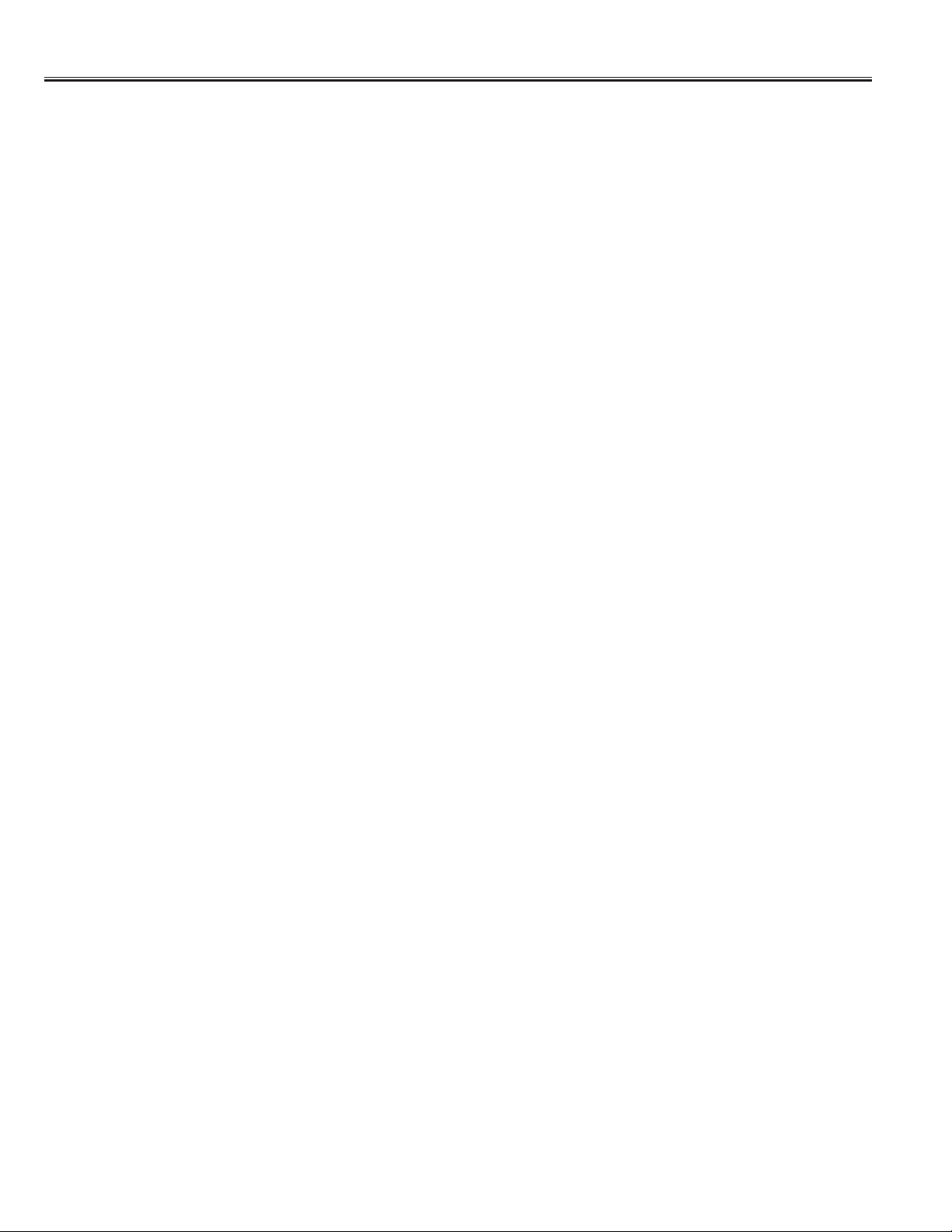
-14-
Option Setting (Dealer Mode)
5. System setup (Mode:Yes or No)
Yes: System setup operation is possible.
No: System setup operation is impossible.
6. RC (Mode:Yes or No)
Yes: Operation by remote control is possible.
No: Operation by remote control is impossible.
7. Volume lock (Mode: Yes or No)
Yes: The sound volume is fixed.
No: Release.
8. Tuning lock (Mode: Yes or No)
Yes: Tuning operation is forbidden.
No: Release.
9. Inhibit lock (Mode: Yes or No)
Yes: Setting of Inhibit Position becomes effective.
No: Setting of Inhibit Position does not function.
10. Start mode select (Mode: TV, Off, PC, AV1, AV2, AV3, AV4)
The start mode at the time of power on can be specified.
TV: Every time the TV set is switched on, TV mode will be the initial start mode.
Off: The start mode is not specified.
PC: PC mode will be the initial start mode.
AV1: AV1 mode will be the initial start mode.
AV2: AV2 mode will be the initial start mode.
AV3: AV3 mode will be the initial start mode.
AV4: AV4 mode will be the initial start mode.
Page 15
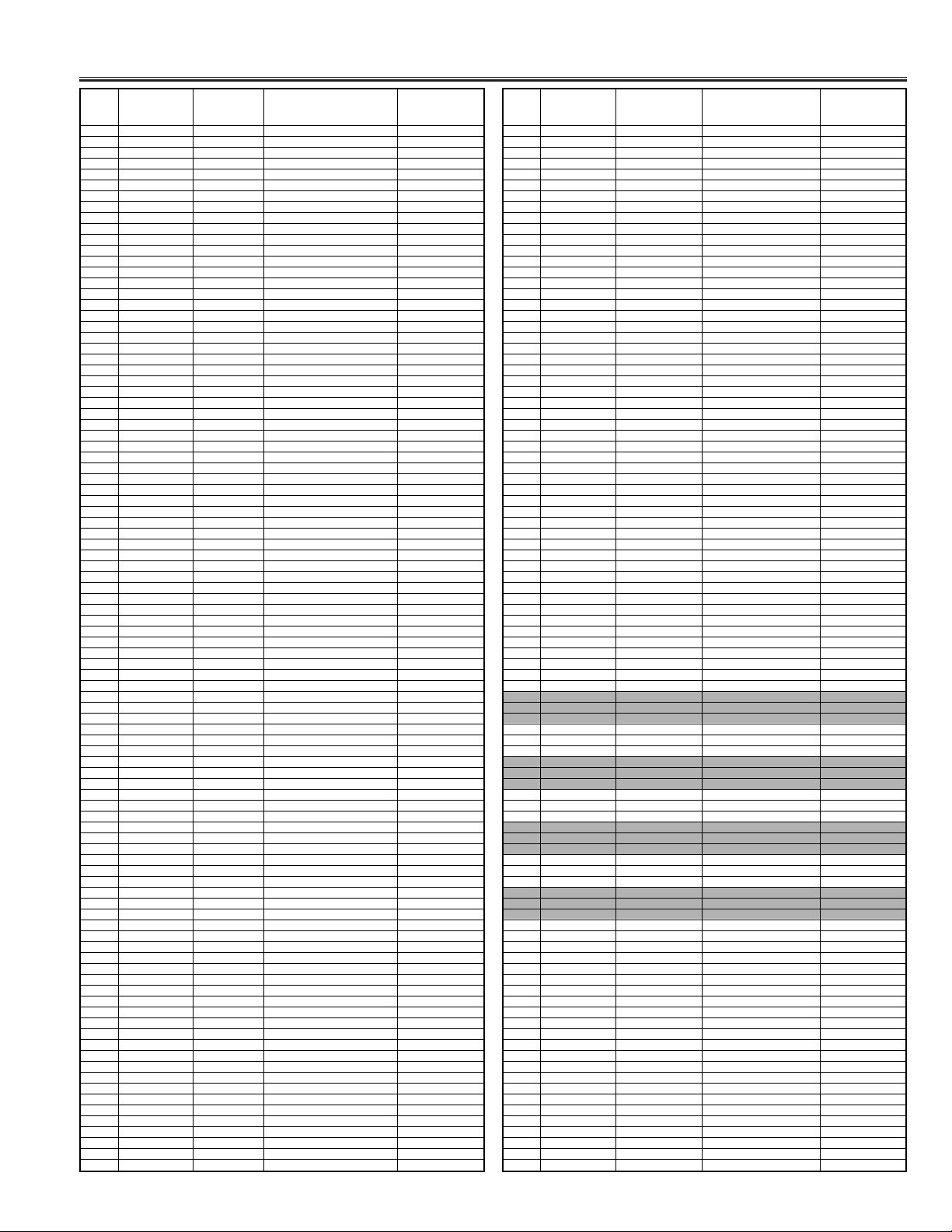
-15-
Service Adjustments Menu
No. Service Group Setting Index Adjustment Item Setting Value
0 Sub Image PAL Sub-Cont 5fh
1 Sub-Bright 7dh
2 Sub-Color 7ch
3 Sub-Tint 7dh
4 NTSC Sub-Cont 64h
5 Sub-Bright 7ch
6 Sub-Color 7ah
7 Sub-Tint 7dh
8 SECAM Sub-Cont 61h
9 Sub-Bright 7ch
10 Sub-Color 7ah
11 Sub-Tint 7dh
12 NTSC4.43 Sub-Cont 61h
13 Sub-Bright 76h
14 Sub-Color 7ch
15 Sub-Tint 7dh
16 480i (60Hz) Sub-Cont 71h
17 Sub-Bright 7eh
18 Sub-Color 80h
19 Sub-Tint 7eh
20 576i (50Hz) Sub-Cont 70h
21 Sub-Bright 7ch
22 Sub-Color 7bh
23 Sub-Tint 7fh
24 480p (60Hz) Sub-Cont 75h
25 Sub-Bright 7dh
26 Sub-Color 7eh
27 Sub-Tint 7ch
28 576p (50Hz) Sub-Cont 75h
29 Sub-Bright 7eh
30 Sub-Color 7eh
31 Sub-Tint 7dh
32 720p (60Hz) Sub-Cont 75h
33 Sub-Bright 7eh
34 Sub-Color 7eh
35 Sub-Tint 7eh
36 1080i (60Hz) Sub-Cont 75h
37 Sub-Bright 7eh
38 Sub-Color 80h
39 Sub-Tint 7dh
40 1080i (50Hz) Sub-Cont 75h
41 Sub-Bright 7eh
42 Sub-Color 80h
43 Sub-Tint 7dh
44 PC Sub-Cont 72h
45 Sub-Bright 80h
46 Sub-Color 80h
47 Sub-Tint 80h
48 Sub-Sharpness MATRIX PAL VBS 0dh
49 NTSC VBS 0dh
50 SECAM VBS 0dh
51 NTSC4.43VBS 0dh
52 PAL YC 0dh
53 NTSC YC 0dh
54 SECAM YC 0dh
55 NTSC4.43 YC 0dh
56 480i (60Hz) Component 0ah
57 576i (50Hz) 0ah
58 480p (60Hz) 0ah
59 576p (50Hz) 0ah
60 720p (60Hz) 0ah
61 1080i (60Hz) 0ah
62 1080i (50Hz) 0ah
63 PC 08h
64 JEPICO PAL VBS PAL YC 88h
65 NTSC VBS NTSC YC 8ah
66 SECAM VBS SECAM YC 88h
67
NTSC4.43 VBS NTSC4.43 YC
8ah
68 480i (60Hz) Component 88h
69 576i (50Hz) 88h
70 480p (60Hz) 88h
71 576p (50Hz) 88h
72 720p (60Hz) 88h
73 1080i (60Hz) 88h
74 1080i (50Hz) 88h
75 PC 80h
76 Main Ver Ver No. Main 0ah
77 Image Menu Standard AV Contrast 3ah
78 Bright 1fh
79 Color 1fh
80 Tint 00h
81 Sharp 1fh
82 Dynamic AV Contrast 3fh
83 Bright 1fh
84 Color 23h
85 Tint 00h
86 Sharp 1fh
87 Cinema AV Contrast 1fh
88 Bright 1fh
89 Color 1bh
90 Tint 00h
91 Sharp 1fh
92 Standard PC Contrast 2fh
93 Bright 1fh
94 Color 1fh
95 Tint 00h
No. Service Group Setting Index Adjustment Item Setting Value
96 Sharp 1fh
97 Graphics PC Contrast 3fh
98 Bright 1fh
99 Color 23h
100 Tint 00h
101 Sharp 1fh
102 Text PC Contrast 28h
103 Bright 1fh
104 Color 19h
105 Tint 00h
106 Sharp 1fh
107 Sound Menu Normal Treble 20h
108 Bass 20h
109 Music Treble 2ah
110 Bass 38h
111 Talk Treble 28h
112 Bass 1ch
113 Active Flag AVC 00h
114 Time AVC 01h
115 S System S2_NICAM 0bh
116 S2_FM 04h
117 Surround EffectA 2fh
118 EffectB 3fh
119 GainA 04h
120 GainB 04h
121
Bass Expander
Gain 28h
122 Mode 01h
123 Threshold HighByte 00h
124 LowByte a0h
125 NICAM Init On/Off 00h
126 F A Mono On/Off 00h
127 NICAM Level HighByte 00h
128 LowByte 00h
129 Wait Count Count 02h
130 Color Temp AV Mid Red 80h
131 Green 80h
132 Blue 80h
133 AV Low Red 80h
134 Green 7eh
135 Blue 73h
136 AV High Red 76h
137 Green 7ah
138 Blue 80h
139 PC Mid Red 80h
140 Green 80h
141 Blue 80h
142 PC Low Red 80h
143 Green 7eh
144 Blue 73h
145 PC High Red 76h
146 Green 7ah
147 Blue 80h
148 Color balance White:TV/CVBS/YC Red 80h
149 Green 80h
150 Blue 80h
151 Black:TV/CVBS/YC Red 80h
152 Green 80h
153 Blue 80h
154 White:Pc Red 80h
155 Green 80h
156 Blue 80h
157 Black:Pc Red 80h
158 Green 80h
159 Blue 80h
160
White:480p(60Hz)/576p(50Hz)
Red 80h
161 Green 80h
162 Blue 80h
163
Black:480p(60Hz)/576p(50Hz)
Red 80h
164 Green 80h
165 Blue 80h
166
White:720p(60Hz)/1080i(60Hz)(50Hz)
Red 80h
167 Green 80h
168 Blue 80h
169
Black:720p(60Hz)/1080i(60Hz)(50Hz)
Red 80h
170 Green 80h
171 Blue 80h
172 Color Pattern 00h
173 Coring JEPICO PAL VBS PAL YC 08h
174 NTSC VBS NTSC YC 0ah
175 SECAM VBS SECAM YC 08h
176
NTSC4.43 VBS NTSC4.43 YC
0ah
177 480i (60Hz) 576i (50Hz) 08h
178 480p (60Hz) 576p (50Hz) 08h
179 720p (60Hz) 0ah
180 1080i (60Hz)1080i (50Hz) 0bh
181 PC 08h
182 V-Sharp PAL VBS PAL YC 00h
183 NTSC VBS NTSC YC 03h
184 SECAM VBS SECAM YC 00h
185
NTSC4.43 VBS NTSC4.43 YC
03h
186 480i (60Hz) 576i (50Hz) 02h
187 480p (60Hz) 576p (50Hz) 00h
188 720p (60Hz) 00h
189 1080i (60Hz)1080i (50Hz) 02h
190 PC 00h
191 NoiseReduction S Video Territory *4 1ch
Page 16
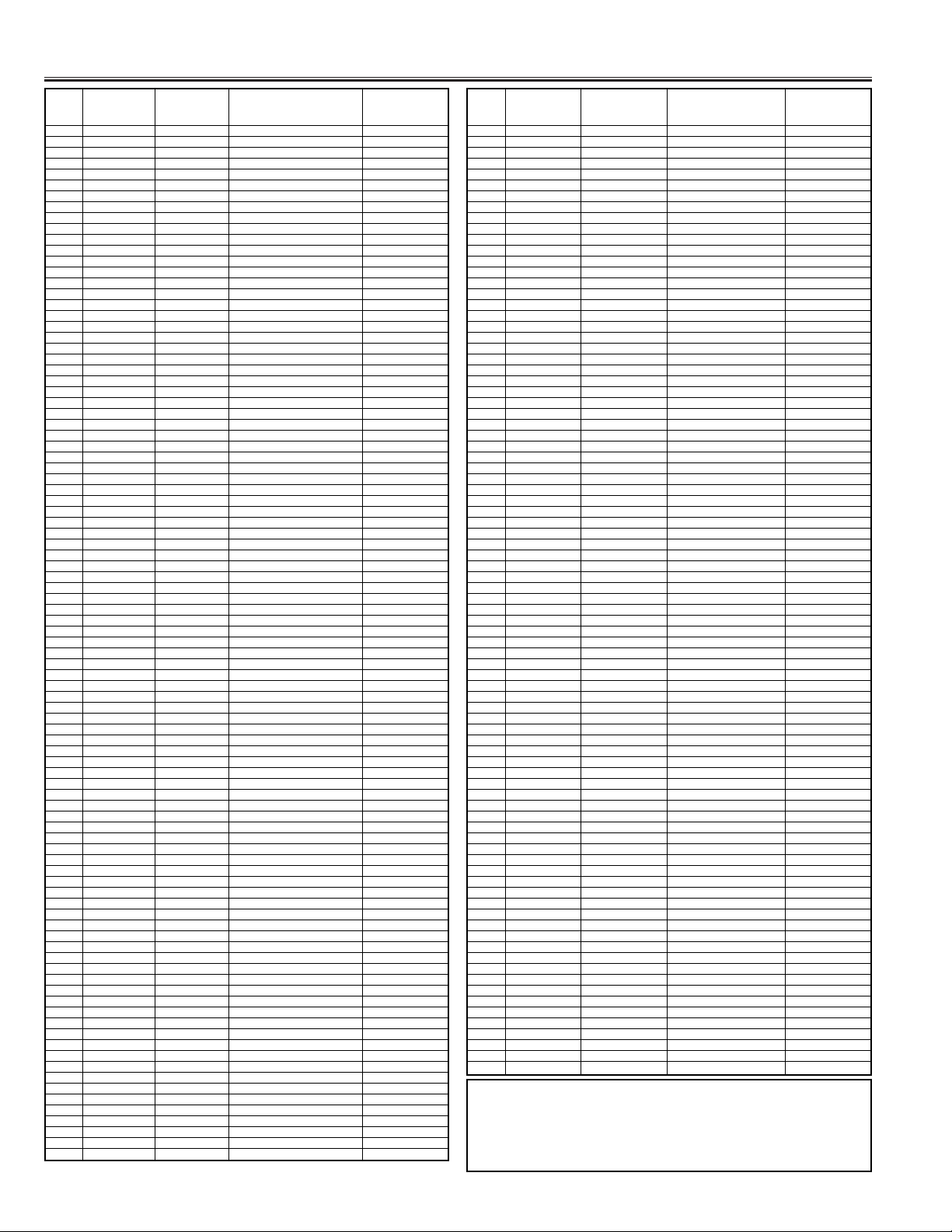
-16-
Service Adjustments Menu
No. Service Group Setting Index Adjustment Item Setting Value
192 Mode 01h
193 Gain 02h
194 Composite Territory *4 1ch
195 Mode 01h
196 Gain 02h
197 TV Territory *4 1ch
198 Mode 01h
199 Gain 02h
200 Off Territor y *4 04h
201 Mode 01h
202 Gain 00h
203 VPC3230 TV Active Bit 00h
204 AB Low byte 98h
205 AB High byte 02h
206 AC Low byte d1h
207 AC High byte 05h
208 BE FP BE h bit[7:0] 0bh
209 PLL FP BE h bit[7:0] 01h
210 AV Active Bit 01h
211 AB Low byte 99h
212 AB High byte 02h
213 AC Low byte 1ch
214 AC High byte 02h
215 BE FP BE h bit[7:0] 06h
216 PLL FP BE h bit[7:0] 02h
217
480i(60Hz) 576i(50Hz)
Active Bit 01h
218 AB Low byte 98h
219 AB High byte 02h
220 AC Low byte 1ch
221 AC Low byte 02h
222 BE FP BE h bit[7:0] 06h
223 PLL FP BE h bit[7:0] 02h
224 AD9883 Phase 480p(60Hz) 10h
225 576p(50Hz) 10h
226 720p(60Hz) 10h
227 1080i(50Hz) 10h
228 1080i(60Hz) 10h
229 PC gain Red bah
230 Green bah
231 Blue bah
232 PC Offset Red 3fh
233 Green 3fh
234 Blue 3fh
235
Component Offset
Red 3fh
236 Green 3fh
237 Blue 3fh
238 Wide
Video Just Wide
±Flag 00h
239 Data 20h
240 * 10n 02h
241 Fan Control Command Mode 01h
242 Power State State Power Err1 00h
243 Power Err2 00h
244 Black Expand SD APL Upper 32h
245 APL Lower 0fh
246 (Max Value)/4 50h
247
(Min Value)/4 3ch
248 BE Bias 0ah
249
HD 1080i(60Hz)(50Hz)
APL Upper 32h
250 APL Lower 19h
251 (Max Value)/4 64h
252
(Min Value)/4
4ah
253 BE Bias 08h
254 Cinema Pro Gamma Level Low 82h
255 Mid 75h
256 Max 55h
257 Bk Exp Rate off 00h
258
Low
1fh
259 Mid 2fh
260 Max 3fh
261 Bk Exp Magnify off 50h
262 Low 5ah
263 Mid 64h
264 Max 6eh
265 AI Gamma Min 52h
266 Center 5ah
267 Max 7dh
268 AI Off 64h
269 APL Threshold APL Low(%) 19h
270 APL Up(%) 37h
271 Bright Limit 10h
272 Side Bar Adj period 1 00h
273 period 2 00h
274 Auto Ratio 00h
275 Auto Max 00h
276 Fixed level 00h
277 Field Control Condition-1 Field Begin 00h
278 Field End 00h
279 Condition-2 Field Begin 00h
280 Field End 00h
281 Condition-3 Field Begin 00h
282 Field End 00h
283 Condition-4 Field Begin 00h
284 Field End 00h
285 Condition-5 Field Begin 00h
286 Field End 00h
No. Service Group Setting Index Adjustment Item Setting Value
287 Condition-6 Field Begin 00h
288 Field End 00h
289 MenuStep Contrast *n 02h
290 Bright *n 02h
291 Color *n 04h
292 Tint *n 01h
293 Sharp *n 04h
294 BrightBase *n 01h
295 Eco Inverter Power Off 00h
296 Mode2 60h
297 Mode1 b0h
298 Image AGC VPC3230 Star t Value 1bh
299 Limit Value 3fh
300 Step Size 01h
301 Stop Range 08h
302 AD9883 Start Value bah
303 Limit Value 6ah
304 Step Size 04h
305 Stop Range 08h
306 Max Peak PC e6h
307 TV/VBS/YC d7h
308 ComponentD2-D4 d7h
309 Min Ratio 00h
310 Avail Ratio 0fh
311 On/Off Active 00h
312 On/Off D1 Active 00h
313 Screen Saver Interval *100ms 05h
314 High (*2Line) 08h
315 Step (/32Line) 10h
316 OverScan 515i TV/VBS/YC H Start + 27”=1dh, 30”=1ch
317 V Start + 27”=07h, 30”=09h
318 Width + 27”=2bh, 30”=2ah
319 Height + 27”=16h, 30”=1ch
320 525i Component H Start + 27”=17h, 30”=1dh
321 V Start + 27”=02h, 30”=05h
322 Width + 27”=22h, 30”=2ah
323 Height + 27”=15h, 30”=1ch
324 525p Component H Star t + 27”=1ah, 30”=20h
325 V Start + 27”=10h, 30”=13h
326 Width + 27”=1fh, 30”=28h
327 Height + 27”=1ch, 30”=24h
328 625i TV/VBS/YC H Start + 27”=14h, 30”=14h
329 V Start + 27”=21h, 30”=22h
330 Width + 27”=31h, 30”=31h
331 Height + 27”=1fh, 30”=21h
332 625i Component H Start + 27”=12h, 30”=15h
333 V Start + 27”=1bh, 30”=1eh
334 Width + 27”=2ch, 30”=31h
335 Height + 27”=1ch, 30”=21h
336 625p Component H Star t + 27”=2ah, 30”=2eh
337 V Start + 27”=10h, 30”=15h
338 Width + 27”=1fh, 30”=25h
339 Height + 27”=17h, 30”=20h
340 1080i Component H Start + 27”=32h, 30”=5ch
341 V Start + 27”=11h, 30”=10h
342 Width + 27”=
1bh
, 30”=31h
343 Height + 27”=1ah, 30”=18h
344
1080i(50) Component
H Start + 27”=30h, 30”=5eh
345 V Start + 27”=0fh, 30”=0fh
346 Width + 27”=19h, 30”=31h
347 Height + 27”=17h, 30”=19h
348 720p Component H Star t + 27”=1eh, 30”=3ah
349 V Start + 27”=14h, 30”=14h
350 Width + 27”=1ch, 30”=31h
351 Height + 27”=1bh, 30”=1bh
352 540p Component H Star t + 27”=32h, 30”=5ch
353 V Start + 27”=11h, 30”=10h
354 Width + 27”=1bh, 30”=31h
355 Height + 27”=1ah, 30”=18h
356
540p(50) Component
H Start + 27”=21h, 30”=5eh
357 V Start + 27”=0dh, 30”=0fh
358 Width + 27”=12h, 30”=31h
359 Height + 27”=15h, 30”=19h
360 Video Filter TV 02h
361 SD 03h
362 HD 02h
363 Vlock Active Flag 00h
364 Max 00h
365 on 00h
366
off
00h
367 Side Bar Color Type 1 Red 20h
368 Green 20h
369 Blue 20h
370 Type 2 Red 40h
371 Green 40h
372 Blue 40h
373
CH Change Mute
Mode Mute Flag 01h
Important Note: All data except in gray box area is
fixed. Do not change for correct operating. Data in gray
box area is initial. Can be set according to adjustment
information on page 9.
Page 17
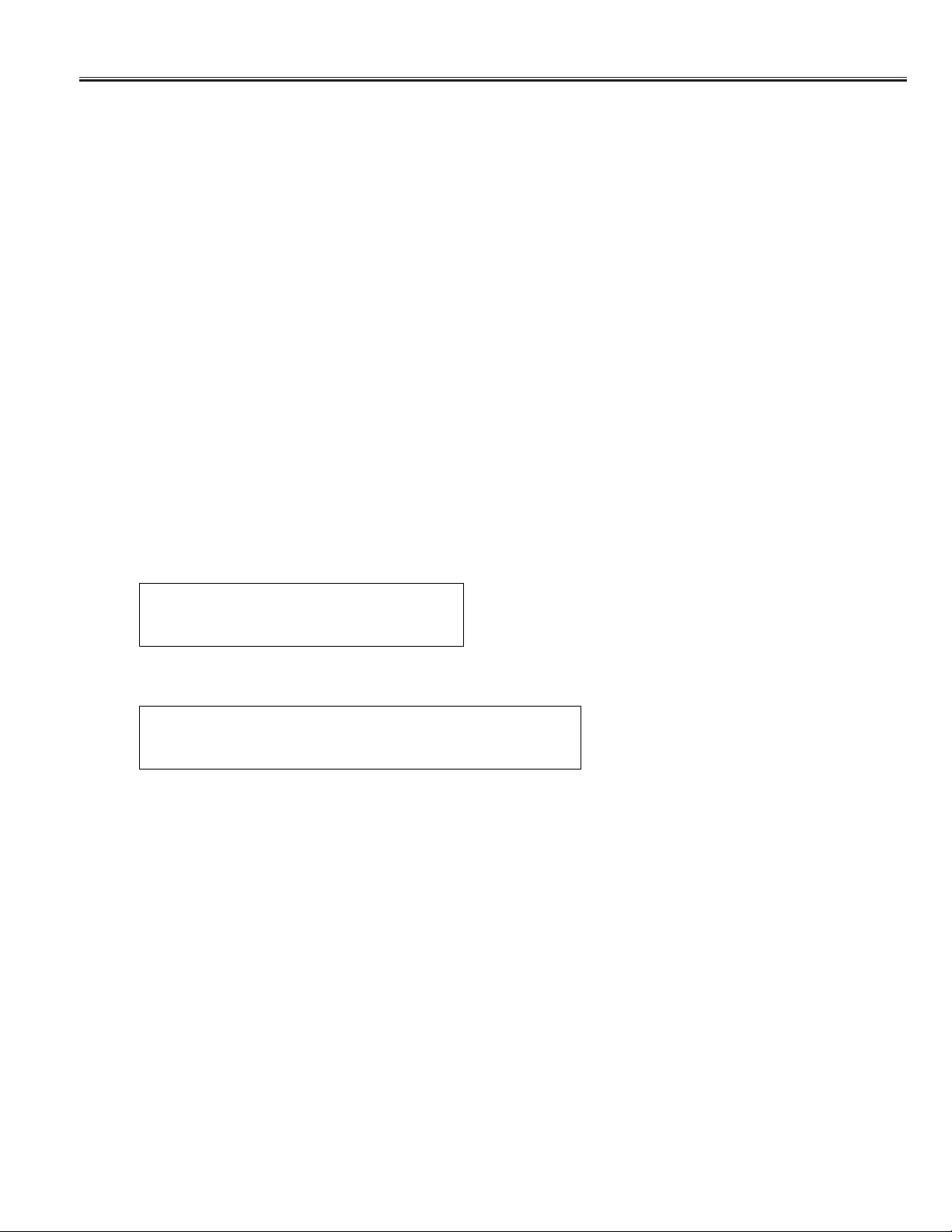
-17-
Protection Circuit
Sub CPU (IC801) is programmed that the TV set goes to standby mode when there is circuit
failure as below.
1. Power fail-1 (Pin-82 of Sub CPU): Detected the low voltage failure in the TV set. (2.5V, 3.3V, 5.0V)
(Normal=High, Failure=Low)
2. Power fail-2 (Pin-83 of Sub CPU): Detected the middle voltage failure in the TV set. (9V, 12V, 30V)
(Normal=High, Failure=Low)
3. Power fail-5 (Pin-84 of Sub CPU): Detected the failure of Audio AMP.
(Normal=Low, Failure=High)
4. Temperature fail (Pin-92 of Sub CPU): Detected the failure of Temperature Sensor.
■ Releasing the protective circuit and restoring power supply
To release the protective circuit and restore power supply, turn the power to the TV set OFF and then ON again via
the POWER ON-OFF button on the remote control or the TV set. This will work only if the power supply trouble was
temporary. If there is permanent trouble such as a damaged circuit, power cannot be restored and the circuit will
have to be repaired.
■ When operating the Protection Circuit, On-screen Display massage is displayed and the LED blinks.
Internal temperature is too high.
Set shuts down.
Massage of On-screen Display
1. Temperature Failure
When the internal temperature exceeds normal, following message is displayed for 10 seconds and LCD TV will
be turned off automatically.
2. Fan Trouble
When the internal cooling fan has trouble, following message is displayed for 10 seconds in every 10 minutes.
Warning!
Internal fan is in trouble, not working properly.
Power LED Blinking
When IC801 detects power failure, the Power LED will blink to indicate a power failure has occurred. The number of
blinks will be determined by the type of failure detected as shown below.
1. Power fail-1 (Low voltage failure): One time (in Green).
2. Power fail-2 (Middle voltage failure): Two times (in Green).
3. Power fail-1 and Power fail-2: Three times (in Green).
4. Power fail-5 (Audio AMP. failure): One time (in Yellow).
5. Temperature Failure: Two times (in Red).
Note: In case of overlapped failure, 1 to 5 is repeated in turn.
If power failure is detected 3 times within 15 minutes, the TV set will enter the standby mode and cannot be
switched on. To reset the operating programme of the Sub CPU, it is necessary to disconnect the AC cord
for a short time.
Page 18
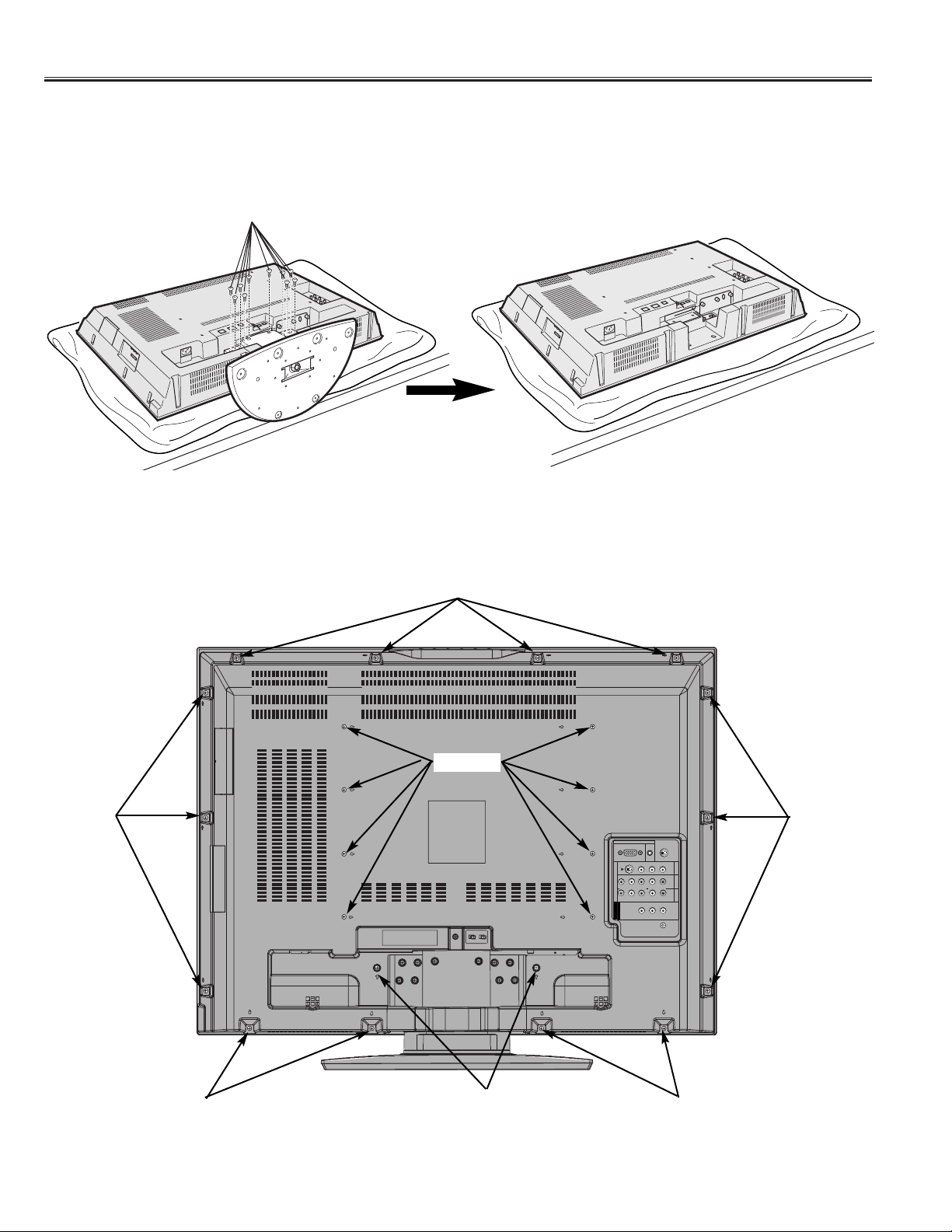
-18-
Mechanical Disassembly
1. Stand Removal
1. Position TV face down on a padded or cushioned surface to protect the screen and finish.
2. Remove 10 screws to take the stand off.
CAUTION: Hold the stand firmly as you remove the last screw.
2. Cabinet Back Removal
Remove Screw-A (3mm X 12mm, 14 screws), Screw-B (3mm x 6mm, 2 screws) and Screw-C (4mm x 20 mm, 8
screws), then remove the Cabinet Back.
Screw
Screw-A
Screw-B
Screw-A
Screw-A
Screw-A
Screw-A
Screw-C
Note: Cabinet Back can be removed even if it does not remove a stand.
PC INPUT
S-VIDEO
I
(COMPONENT)
N
P
Y - CB/PB - CR/PR L-AUDIO-R
U
T
(COMPONENT)
M
O
O
U
N
T
I
P
T
U
O
T
R
AUDIO
(L/R)
(FOR SERVICE)
L-AUDIO-RVIDEO
A
V
1
A
V
3
A
V
4
L-AUDIO-RVIDEO
Page 19

-19-
Mechanical Disassembly
3. Circuit Board and Electric Parts Removal
Remove the cabinet back and can be seen the chassis.
1) Sub Board Removal
Remove the 12 screws to take the shield cover off. And remove the Sub Board.
2) Main Board Removal
The Main Board is attached in the bottom of the Sub Board. Remove the Main Board after removing Sub Board
previously.
3) Power Unit Removal
A Fan (FN903) is attached on the Power Unit. Remove the Power Unit after removing a Fan (FN903) together with
the mounting bracket.
4) Speaker Removal
Remove 4 screws to take the speaker box off.
Remove 8 screws to take the speaker off.
Location of Circuit Board and Electrical Parts
ASSY, PWB, SUB (Top) &
ASSY, PWB, MAIN (Under)
ASSY, PWB,
KEY SW
ASSY, PWB,
JACK-A
ASSY, PWB,
FILTER
POWER UNIT
ASSY, PWB,
JACK-B
ASSY, PWB,
CONTROL
ASSY, PWB,
POWER SW
Speaker
FAN (FN901)
FAN (FN903)
Speaker
Box
Speaker Box
Speaker
Page 20
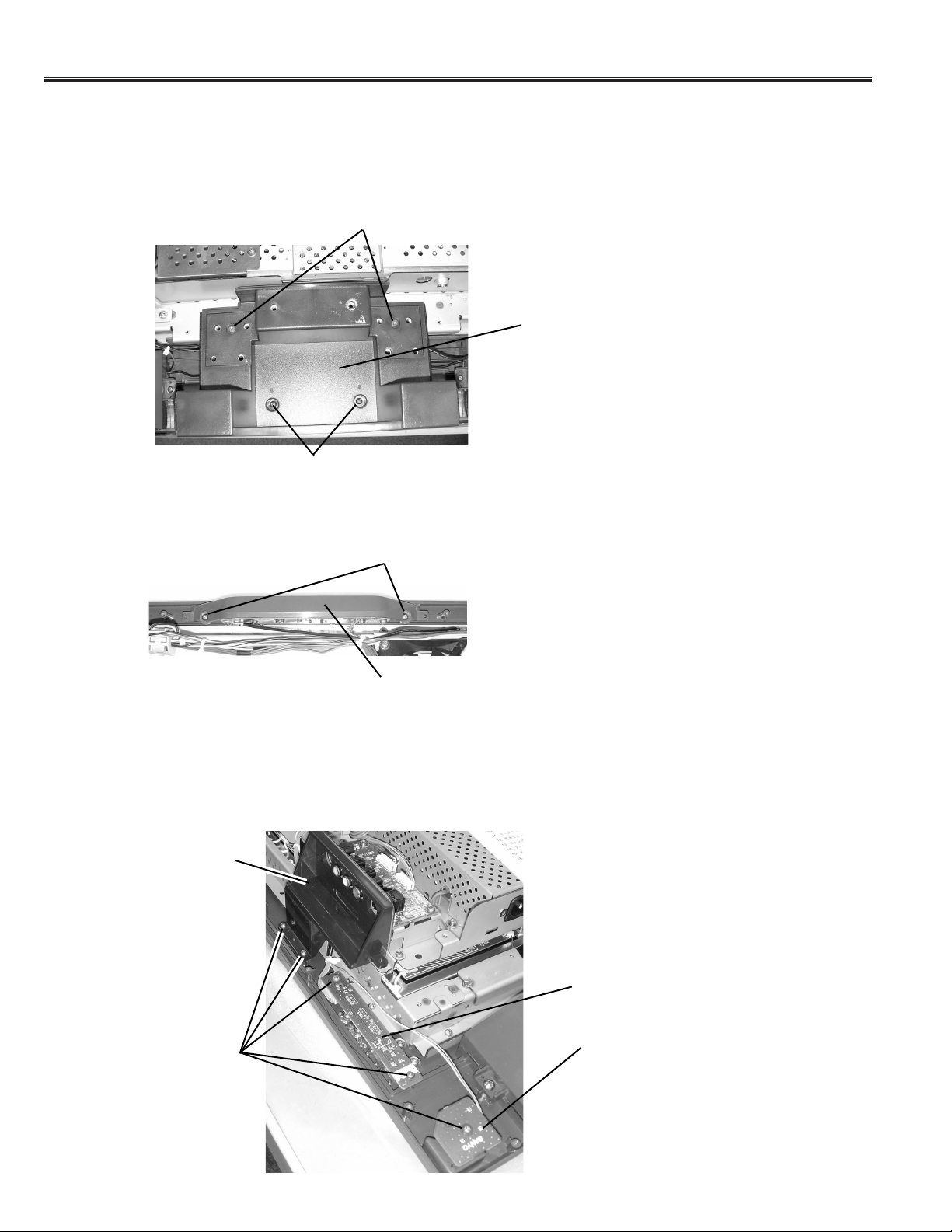
-20-
Mechanical Disassembly
4. Cabinet Front Removal
1) Remove the Stand, Cabinet Back and the Speakers.
Remove the stand, cabinet back and the speakers with reference to page 12 and page 13.
2) Remove the Cabinet Bottom
Remove Screw-A (3mm x 8mm, 2 screws) and Screw-B (3mm x 12mm, 2 screws) to take the Cabinet Bottom off.
3) Remove the Key Switch
Remove 2 screws (3mm x 10mm) to take the Key Switch (Circuit Board, Cover and the Buttons) off.
Screw-A
Screw-B
4) Remove the Control Board and Power SW Board
Remove 2 screws (3mm x 10mm) to take the Control Board off.
Remove 1 screw (3mm x 10mm) to take the Power SW Board off.
Remove the Jack-B Frame
Remove 2 screws (3mm x 10mm) to take the Jack-B Frame off.
Cabinet Bottom
Screw
Key Switch
Screw
Power SW Board
Control Board
Jack-B Frame
Page 21

-21-
Mechanical Disassembly
Screw
5) Remove the Cabinet Front
Remove 14 screws (3mm x 8mm) which are fixing the Panel Holder to take the Cabinet Front off.
Lift the two Panel Mounting Brackets together with a chassis, and the Cabinet Front will separate.
Screw
Screw
Panel Mounting
Bracket
6) DEC-LED, DEC-RC and Power Button Removal
Remove 3 screws (3mm x 8mm) to take the DEC-LED (Decoration for LED) and DEC-RC (Decoration for remote
control receiver) off.
Remove the hook of a button base from the back of a cabinet and extract a button from the front of the cabinet.
Screw
DEC-LED
DEC-RC
Hook of the Power Button Base
Screw
Screw
Page 22

-22-
Mechanical Disassembly
5. LCD Panel Removal
1) Remove the Cabinet Front with reference to page 14 and page 15.
Connectors of
the LCD Panel
2) Remove the cable between LCD Panel and the Power Unit.
Disconnect the two connectors of the LCD Panel.
Page 23

-23-
Mechanical Disassembly
4) Remove the cable between LCD Panel and the Main Board.
The connector which has connected the
Main Board
with the
LCD Panel
is located under the Power Unit.
Remove the Power Unit, remove an insulated sheet, remove two screws and disconnect the connector.
Insulated Sheet
(Transparency)
Screw
Screw
Connector
5) Remove the LCD Panel
Raise a Panel Holder together with a chassis with Panel Mounting Bracket on either side.
Remove 4 screws (3mm x 14mm) to take the LCD Panel off.
Important: This insulated sheet is an
important safe part.
When the LCD Panel is exchanged, stick a new insulated
sheet. Service part number of this insulated sheet is “ 610
316 7107 SPACER SHEET-N2PA”. (Double-sided adhesive
tape is stuck on the insulated sheet.)
Panel Holder
Screw
Screw
Screw
Screw
LCD Panel
Flat Cable Removal
There are the following kinds of the connectors of a flat cable. Be careful not to damage a connector in the case of
removal of a flat cable or attachment.
Type-A Type-B Type-C Type-D
For removal of flat cable, lift
up the hook of both sides.
For insert and fixing, hold
down the hook after inserting
the flat cable.
For removal of flat cable,
slide the hook of both sides.
For insert and fixing, slide
the hook to previous position
after inserting the flat cable.
Cable Cable
Cable
Cable
For removal of flat cable,
pull off only.
For fixing, insert into the
socket.
For removal of flat cable, hold
down the hook.
For insert and fixing, lift up the
hook after inserting the flat cable.
For Gasket
The gasket is provided to prevent exposure of interference for other radio and television receptions.
The gasket should be replaced on previous positions after servicing.
Page 24

-24-
Cabinet Parts List Note: Parts order must contain Service Ref. No., Part No., and descriptions.
1 610 315 3292 CABINET FRONT-N2LP
2 610 315 3384 DEC PANEL-N2LP
3 610 315 3445 GRILLE SPEAKER-N2LA
4
610 314 2760 STAND BASE-N2PA
5 610 317 4044 ASSY,STAND BASE-N2PA
6 610 316 1853 RUBBER PAD-N2PA (6 USED)
7 610 315 3353 DEC STAND-N2LP
8 610 314 2531 CAP BUTTON POWER-N2PA
610 314 2463 BUTTON BASE POWER-N2PA
610 210 7302 COIL SPRING-D8HA
(for POWER BUTTON)
9 610 314 2562 DEC IND RC-N2PA
10 610 314 2586 DEC IND LED-N2PA
11 610 315 3346 CABINET BACK-N2LP
12 610 314 2753 STAND TOP-N2PA
13 610 315 3315 CABINET BOTTOM-N2PP
14 610 315 7450 DEC SHEET AV-N2PP
15 610 314 2470 BASE,BUTTON FUNCTION-N2PA
16 610 314 2548 CAP BUTTON FUNCTION-N2PA
(6 USED)
17 610 315 3568 HOLDER FUNC. BUTTON-N2PP
Key No. Part No. Description Key No. Part No. Description
4
6
11
8
12
5
1
3
9
7
13
2
14
15
16
17
10
Page 25

-25-
Cabinet Parts List
21
18 610 314 2487 SPEAKER BOX-N2PA
(2 USED)
19 645 068 3527 REMOCON,JXPPB
20 610 314 6553 RC-BATTERY LID-SXWEA
21 645 073 7688 CORD,POWER-2.0MK,EU
610 318 4258 INSTRUCTION MANUAL-N2PVZ
(English)
610 320 3409 INSTRUCTION MANUAL-N2PVZ(IDN)
(Indonesian)
Key No. Part No. Description Key No. Part No. Description
18
18
19
20
OK
12
13
7
4
5
MENU
S.SYS
TV
AV1
CHANNEL
WIDE
PC
AV2
AV3
AV4
ECO
P P
VOLUME
BACK
OK
C.SYS
.
B
A
AUDIO-S
VIDEO-S
F
STILL
SURROUND
BASS
JXPPB
Page 26
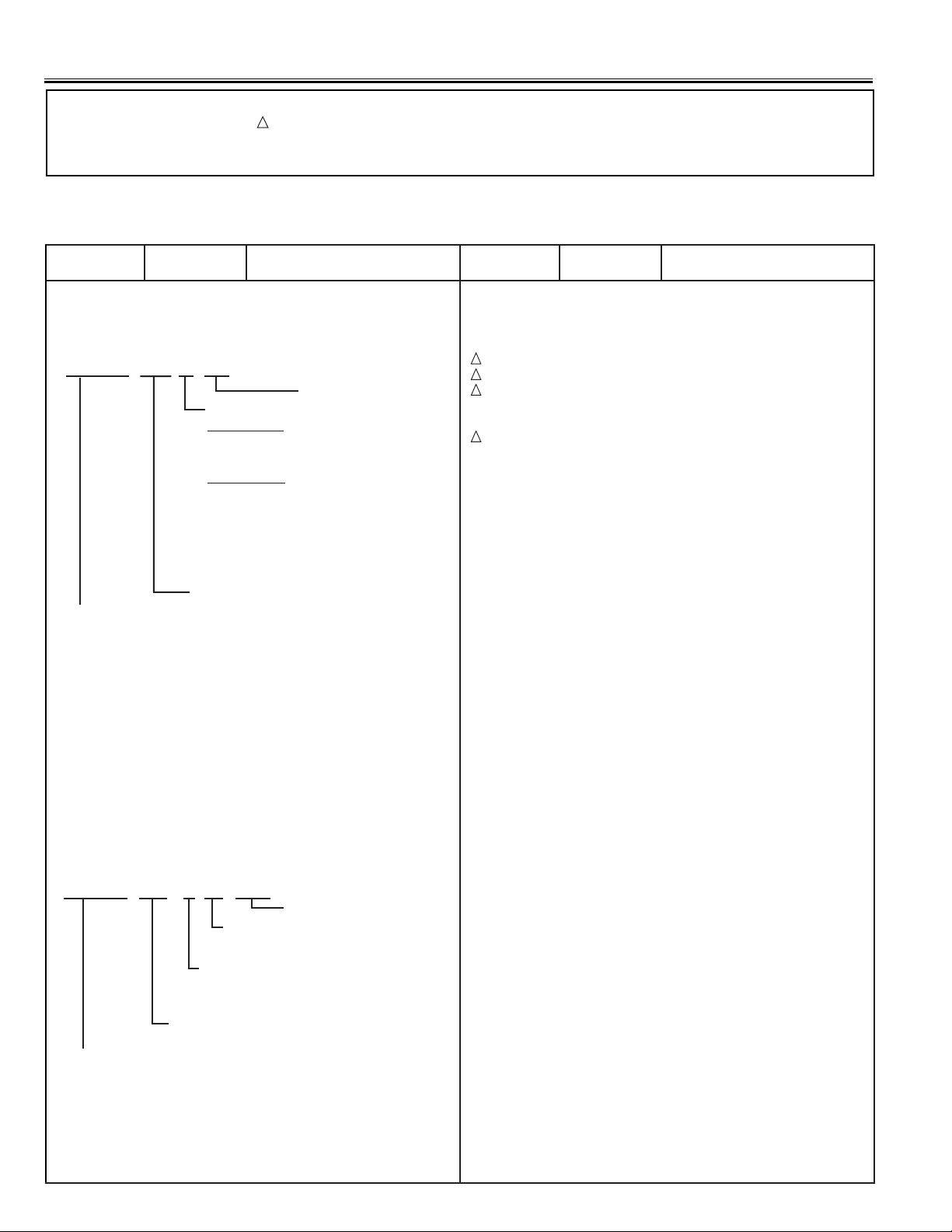
-26-
N2LVZ
OUT OF CIRCUIT BOARD
MISCELLANEOUS
EL901 645 067 6222 LCD PANEL(V296W1-L14)
FN901 645 068 3763 MOTOR,FAN DC
FN902 645 068 3763 MOTOR,FAN DC
SP901 652 000 1244 SPEAKER,8
SP902 652 000 1244 SPEAKER,8
U901 645 068 0014 UNIT,POWER
WKF 645 023 4958 CORE,CLAMP
W10E-8E 645 057 2531 FLEXIBLE FLAT CABLE
W11C-10C 645 057 2531 FLEXIBLE FLAT CABLE
W42G-8G 645 057 2531 FLEXIBLE FLAT CABLE
W7L-CN3 610 317 6574 CORD 30P 1.25MM(LVDS)
610 315 2707 ASSY,PWB,MAIN N2LP
1AA0B10N0990A
TRANSISTOR
Q1101 405 134 5905 TR 2SA1037AK-T146-R
405 147 2205 TR 2SA1037AK-S-T146
405 002 0308 TR 2SA1037K T146 R
405 002 0407 TR 2SA1037K T146 S
405 002 6706 TR 2SA1179-M6-TB
405 002 6904 TR 2SA1179-M7-TB
405 163 1503 TR 2SA1179N-M6-TB
405 163 2708 TR 2SA1179N-M7-TB
405 173 9605 TR 2SA1235A1E
405 173 9704 TR 2SA1235A1F
Q1151 405 014 4509 TR 2SC2412K T146 R
405 014 4608 TR 2SC2412K T146 S
405 015 8704 TR 2SC2812-L6-TB
405 015 8902 TR 2SC2812-L7-TB
405 163 1602 TR 2SC2812N-L6-TB0
405 163 1701 TR 2SC2812N-L7-TB0
405 173 9803 TR 2SC3928A1R
405 173 9902 TR 2SC3928A1S
Q1152 405 014 4509 TR 2SC2412K T146 R
405 014 4608 TR 2SC2412K T146 S
405 015 8704 TR 2SC2812-L6-TB
405 015 8902 TR 2SC2812-L7-TB
405 163 1602 TR 2SC2812N-L6-TB0
405 163 1701 TR 2SC2812N-L7-TB0
405 173 9803 TR 2SC3928A1R
405 173 9902 TR 2SC3928A1S
Q1153 405 014 4509 TR 2SC2412K T146 R
405 014 4608 TR 2SC2412K T146 S
405 015 8704 TR 2SC2812-L6-TB
405 015 8902 TR 2SC2812-L7-TB
405 163 1602 TR 2SC2812N-L6-TB0
405 163 1701 TR 2SC2812N-L7-TB0
405 173 9803 TR 2SC3928A1R
405 173 9902 TR 2SC3928A1S
Q1161 405 014 4509 TR 2SC2412K T146 R
405 014 4608 TR 2SC2412K T146 S
!
!!!
Chassis Electrical Parts List
Ref. No. Part No. Description Ref. No. Part No. Description
Product safety should be considered when a component replacement is made in any area of a receiver.
Components indicated by a mark in this parts list and the circuit diagram show components whose value have
special significance to product safety. It is particularly recommended that only parts specified on the following parts
list be used for components replacement pointed out by the mark.
!
Note: Parts order must contain Service Ref. No., Part No., and descriptions. The main PCB unit will be supplied without tuner and
flyback transformer. They should be ordered separately.
NOTES:
Read description in the Capacitor and Resistor as follows:
CAPACITOR
CERAMIC 100P K 50V
Rated Voltage
Tolerance Symbols:
Less than 10pF
A : Not specified B : ±0.1pF C : ±0.25pF
D : ±0.5pF F : ±1PF G : ±2pF
R : ±0.25-0pF S : ±0-0.25pF E : +0-1pF
More than 10pF
A : Not specified B : ±0.1% C : ±0.25%
D : ±0.5% F : ±1% G : ±2%
H : ±3% J : ±5% K : ±10%
L : ±15% M : ±20% N : ±30%
P : +100-0% Q : +30-10% T : +50-10%
U : +75-10% V : +20-10% W : +100-10%
X : +40-20% Y : +150-10% Z : +80-20%
Rated value: P=pico farad, U=micro farad
Material:
CERAMIC...........Ceramic
MT-PAPER.........Metallized Paper
POLYESTER......Polyester
MT-POLYEST.....Metallized Polyester
POLYPRO..........Polypropylene
MT-POLYPRO....Metallized Polypropylene
COMPO FILM.....Composite film
MT-COMPO........Metallized Composite
STYRENE...........Styrene
TA-SOLID...........Tantalum Solid
AL-SOLID...........Aluminium Solid
ELECT................Electrolytic
NP-ELECT..........Non-polarised Electrolytic
OS-SOLID..........Aluminium Solid with Organic Semiconductive Electrolytic
DL-ELECT..........Double Layered Electrolytic
RESISTOR
CARBON 4.7K J A 1/4W
Rated Wattage
Performance Symbols:
A: General B: Non flammable Z: Low noise
Other: Temperature coefficient
Tolerance Symbols:
A: ±0.05% B: ±0.1% C: ±0.25% D: ±0.5%
F: ±1% G: ±2% J: ±5% K: ±10%
M: ±20% P: +5-15%
Rated value, ohms:
K: 1,000, M: 1,000,000
Material:
CARBON...........Carbon
MT-FILM............Metal Film
OXIDE-MT.........Oxide Metal Film
SOLID................Composition
MT-GLAZE.........Metal Glaze
WIRE WOUND...Wire Wound
CERAMIC RES..Ceramic
FUSIBLE RES....Fusible
Page 27

405 015 8704 TR 2SC2812-L6-TB
405 015 8902 TR 2SC2812-L7-TB
405 163 1602 TR 2SC2812N-L6-TB0
405 163 1701 TR 2SC2812N-L7-TB0
405 173 9803 TR 2SC3928A1R
405 173 9902 TR 2SC3928A1S
Q1162 405 014 4509 TR 2SC2412K T146 R
405 014 4608 TR 2SC2412K T146 S
405 015 8704 TR 2SC2812-L6-TB
405 015 8902 TR 2SC2812-L7-TB
405 163 1602 TR 2SC2812N-L6-TB0
405 163 1701 TR 2SC2812N-L7-TB0
405 173 9803 TR 2SC3928A1R
405 173 9902 TR 2SC3928A1S
Q1163 405 014 4509 TR 2SC2412K T146 R
405 014 4608 TR 2SC2412K T146 S
405 015 8704 TR 2SC2812-L6-TB
405 015 8902 TR 2SC2812-L7-TB
405 163 1602 TR 2SC2812N-L6-TB0
405 163 1701 TR 2SC2812N-L7-TB0
405 173 9803 TR 2SC3928A1R
405 173 9902 TR 2SC3928A1S
Q1601 405 151 2000 TR FSS134-TL
Q1731 405 134 5905 TR 2SA1037AK-T146-R
405 147 2205 TR 2SA1037AK-S-T146
405 002 0308 TR 2SA1037K T146 R
405 002 0407 TR 2SA1037K T146 S
405 002 6706 TR 2SA1179-M6-TB
405 002 6904 TR 2SA1179-M7-TB
405 163 1503 TR 2SA1179N-M6-TB
405 163 2708 TR 2SA1179N-M7-TB
405 173 9605 TR 2SA1235A1E
405 173 9704 TR 2SA1235A1F
Q2202 405 134 5905 TR 2SA1037AK-T146-R
405 147 2205 TR 2SA1037AK-S-T146
405 002 0308 TR 2SA1037K T146 R
405 002 0407 TR 2SA1037K T146 S
405 002 6706 TR 2SA1179-M6-TB
405 002 6904 TR 2SA1179-M7-TB
405 163 1503 TR 2SA1179N-M6-TB
405 163 2708 TR 2SA1179N-M7-TB
405 173 9605 TR 2SA1235A1E
405 173 9704 TR 2SA1235A1F
Q2204 405 134 5905 TR 2SA1037AK-T146-R
405 147 2205 TR 2SA1037AK-S-T146
405 002 0308 TR 2SA1037K T146 R
405 002 0407 TR 2SA1037K T146 S
405 002 6706 TR 2SA1179-M6-TB
405 002 6904 TR 2SA1179-M7-TB
405 163 1503 TR 2SA1179N-M6-TB
405 163 2708 TR 2SA1179N-M7-TB
405 173 9605 TR 2SA1235A1E
405 173 9704 TR 2SA1235A1F
Q2207 405 134 5905 TR 2SA1037AK-T146-R
405 147 2205 TR 2SA1037AK-S-T146
405 002 0308 TR 2SA1037K T146 R
405 002 0407 TR 2SA1037K T146 S
405 002 6706 TR 2SA1179-M6-TB
405 002 6904 TR 2SA1179-M7-TB
405 163 1503 TR 2SA1179N-M6-TB
405 163 2708 TR 2SA1179N-M7-TB
405 173 9605 TR 2SA1235A1E
405 173 9704 TR 2SA1235A1F
Q2208 405 134 5905 TR 2SA1037AK-T146-R
405 147 2205 TR 2SA1037AK-S-T146
405 002 0308 TR 2SA1037K T146 R
405 002 0407 TR 2SA1037K T146 S
405 002 6706 TR 2SA1179-M6-TB
405 002 6904 TR 2SA1179-M7-TB
405 163 1503 TR 2SA1179N-M6-TB
405 163 2708 TR 2SA1179N-M7-TB
405 173 9605 TR 2SA1235A1E
405 173 9704 TR 2SA1235A1F
Q2209 405 134 5905 TR 2SA1037AK-T146-R
405 147 2205 TR 2SA1037AK-S-T146
405 002 0308 TR 2SA1037K T146 R
405 002 0407 TR 2SA1037K T146 S
405 002 6706 TR 2SA1179-M6-TB
405 002 6904 TR 2SA1179-M7-TB
405 163 1503 TR 2SA1179N-M6-TB
405 163 2708 TR 2SA1179N-M7-TB
405 173 9605 TR 2SA1235A1E
405 173 9704 TR 2SA1235A1F
Q2211 405 134 5905 TR 2SA1037AK-T146-R
405 147 2205 TR 2SA1037AK-S-T146
405 002 0308 TR 2SA1037K T146 R
405 002 0407 TR 2SA1037K T146 S
405 002 6706 TR 2SA1179-M6-TB
405 002 6904 TR 2SA1179-M7-TB
405 163 1503 TR 2SA1179N-M6-TB
405 163 2708 TR 2SA1179N-M7-TB
405 173 9605 TR 2SA1235A1E
405 173 9704 TR 2SA1235A1F
Q3001 405 014 4509 TR 2SC2412K T146 R
405 014 4608 TR 2SC2412K T146 S
405 015 8704 TR 2SC2812-L6-TB
405 015 8902 TR 2SC2812-L7-TB
405 163 1602 TR 2SC2812N-L6-TB0
405 163 1701 TR 2SC2812N-L7-TB0
405 173 9803 TR 2SC3928A1R
405 173 9902 TR 2SC3928A1S
Q3002 405 014 4509 TR 2SC2412K T146 R
405 014 4608 TR 2SC2412K T146 S
405 015 8704 TR 2SC2812-L6-TB
405 015 8902 TR 2SC2812-L7-TB
405 163 1602 TR 2SC2812N-L6-TB0
405 163 1701 TR 2SC2812N-L7-TB0
405 173 9803 TR 2SC3928A1R
405 173 9902 TR 2SC3928A1S
Q3121 405 045 8705 TR 2SK536
Q3122 405 045 8705 TR 2SK536
Q4101 405 079 1505 TR 2SC4269-4-TB
Q4102 405 079 1505 TR 2SC4269-4-TB
Q4103 405 079 1505 TR 2SC4269-4-TB
Q6801 405 047 2602 TR 2SB1124-S-TD
405 047 2701 TR 2SB1124-T-TD
Q6802 405 014 4509 TR 2SC2412K T146 R
405 014 4608 TR 2SC2412K T146 S
405 015 8704 TR 2SC2812-L6-TB
405 015 8902 TR 2SC2812-L7-TB
405 163 1602 TR 2SC2812N-L6-TB0
405 163 1701 TR 2SC2812N-L7-TB0
405 173 9803 TR 2SC3928A1R
405 173 9902 TR 2SC3928A1S
Q6811 405 047 2602 TR 2SB1124-S-TD
405 047 2701 TR 2SB1124-T-TD
Q6812 405 014 4509 TR 2SC2412K T146 R
405 014 4608 TR 2SC2412K T146 S
405 015 8704 TR 2SC2812-L6-TB
405 015 8902 TR 2SC2812-L7-TB
405 163 1602 TR 2SC2812N-L6-TB0
405 163 1701 TR 2SC2812N-L7-TB0
405 173 9803 TR 2SC3928A1R
405 173 9902 TR 2SC3928A1S
-27-
N2LVZ
Ref. No. Part No. Description Ref. No. Part No. Description
Page 28

-28-
N2LVZ
Q7100 405 134 5905 TR 2SA1037AK-T146-R
405 147 2205 TR 2SA1037AK-S-T146
405 002 0308 TR 2SA1037K T146 R
405 002 0407 TR 2SA1037K T146 S
405 002 6706 TR 2SA1179-M6-TB
405 002 6904 TR 2SA1179-M7-TB
405 163 1503 TR 2SA1179N-M6-TB
405 163 2708 TR 2SA1179N-M7-TB
405 173 9605 TR 2SA1235A1E
405 173 9704 TR 2SA1235A1F
Q7121 405 134 5905 TR 2SA1037AK-T146-R
405 147 2205 TR 2SA1037AK-S-T146
405 002 0308 TR 2SA1037K T146 R
405 002 0407 TR 2SA1037K T146 S
405 002 6706 TR 2SA1179-M6-TB
405 002 6904 TR 2SA1179-M7-TB
405 163 1503 TR 2SA1179N-M6-TB
405 163 2708 TR 2SA1179N-M7-TB
405 173 9605 TR 2SA1235A1E
405 173 9704 TR 2SA1235A1F
Q7122 405 014 4509 TR 2SC2412K T146 R
405 014 4608 TR 2SC2412K T146 S
405 015 8704 TR 2SC2812-L6-TB
405 015 8902 TR 2SC2812-L7-TB
405 163 1602 TR 2SC2812N-L6-TB0
405 163 1701 TR 2SC2812N-L7-TB0
405 173 9803 TR 2SC3928A1R
405 173 9902 TR 2SC3928A1S
Q7123 405 134 5905 TR 2SA1037AK-T146-R
405 147 2205 TR 2SA1037AK-S-T146
405 002 0308 TR 2SA1037K T146 R
405 002 0407 TR 2SA1037K T146 S
405 002 6706 TR 2SA1179-M6-TB
405 002 6904 TR 2SA1179-M7-TB
405 163 1503 TR 2SA1179N-M6-TB
405 163 2708 TR 2SA1179N-M7-TB
405 173 9605 TR 2SA1235A1E
405 173 9704 TR 2SA1235A1F
Q7124 405 134 5905 TR 2SA1037AK-T146-R
405 147 2205 TR 2SA1037AK-S-T146
405 002 0308 TR 2SA1037K T146 R
405 002 0407 TR 2SA1037K T146 S
405 002 6706 TR 2SA1179-M6-TB
405 002 6904 TR 2SA1179-M7-TB
405 163 1503 TR 2SA1179N-M6-TB
405 163 2708 TR 2SA1179N-M7-TB
405 173 9605 TR 2SA1235A1E
405 173 9704 TR 2SA1235A1F
Q7126 405 134 5905 TR 2SA1037AK-T146-R
405 147 2205 TR 2SA1037AK-S-T146
405 002 0308 TR 2SA1037K T146 R
405 002 0407 TR 2SA1037K T146 S
405 002 6706 TR 2SA1179-M6-TB
405 002 6904 TR 2SA1179-M7-TB
405 163 1503 TR 2SA1179N-M6-TB
405 163 2708 TR 2SA1179N-M7-TB
405 173 9605 TR 2SA1235A1E
405 173 9704 TR 2SA1235A1F
Q7127 405 014 4509 TR 2SC2412K T146 R
405 014 4608 TR 2SC2412K T146 S
405 015 8704 TR 2SC2812-L6-TB
405 015 8902 TR 2SC2812-L7-TB
405 163 1602 TR 2SC2812N-L6-TB0
405 163 1701 TR 2SC2812N-L7-TB0
405 173 9803 TR 2SC3928A1R
405 173 9902 TR 2SC3928A1S
Q7128 405 134 5905 TR 2SA1037AK-T146-R
405 147 2205 TR 2SA1037AK-S-T146
405 002 0308 TR 2SA1037K T146 R
405 002 0407 TR 2SA1037K T146 S
405 002 6706 TR 2SA1179-M6-TB
405 002 6904 TR 2SA1179-M7-TB
405 163 1503 TR 2SA1179N-M6-TB
405 163 2708 TR 2SA1179N-M7-TB
405 173 9605 TR 2SA1235A1E
405 173 9704 TR 2SA1235A1F
Q7129 405 134 5905 TR 2SA1037AK-T146-R
405 147 2205 TR 2SA1037AK-S-T146
405 002 0308 TR 2SA1037K T146 R
405 002 0407 TR 2SA1037K T146 S
405 002 6706 TR 2SA1179-M6-TB
405 002 6904 TR 2SA1179-M7-TB
405 163 1503 TR 2SA1179N-M6-TB
405 163 2708 TR 2SA1179N-M7-TB
405 173 9605 TR 2SA1235A1E
405 173 9704 TR 2SA1235A1F
Q7171 405 014 4509 TR 2SC2412K T146 R
405 014 4608 TR 2SC2412K T146 S
405 015 8704 TR 2SC2812-L6-TB
405 015 8902 TR 2SC2812-L7-TB
405 163 1602 TR 2SC2812N-L6-TB0
405 163 1701 TR 2SC2812N-L7-TB0
405 173 9803 TR 2SC3928A1R
405 173 9902 TR 2SC3928A1S
Q7172 405 014 4509 TR 2SC2412K T146 R
405 014 4608 TR 2SC2412K T146 S
405 015 8704 TR 2SC2812-L6-TB
405 015 8902 TR 2SC2812-L7-TB
405 163 1602 TR 2SC2812N-L6-TB0
405 163 1701 TR 2SC2812N-L7-TB0
405 173 9803 TR 2SC3928A1R
405 173 9902 TR 2SC3928A1S
Q8942 405 014 4509 TR 2SC2412K T146 R
405 014 4608 TR 2SC2412K T146 S
405 015 8704 TR 2SC2812-L6-TB
405 015 8902 TR 2SC2812-L7-TB
405 163 1602 TR 2SC2812N-L6-TB0
405 163 1701 TR 2SC2812N-L7-TB0
405 173 9803 TR 2SC3928A1R
405 173 9902 TR 2SC3928A1S
Q8943 405 014 4509 TR 2SC2412K T146 R
405 014 4608 TR 2SC2412K T146 S
405 015 8704 TR 2SC2812-L6-TB
405 015 8902 TR 2SC2812-L7-TB
405 163 1602 TR 2SC2812N-L6-TB0
405 163 1701 TR 2SC2812N-L7-TB0
405 173 9803 TR 2SC3928A1R
405 173 9902 TR 2SC3928A1S
Q8944 405 134 5905 TR 2SA1037AK-T146-R
405 147 2205 TR 2SA1037AK-S-T146
405 002 0308 TR 2SA1037K T146 R
405 002 0407 TR 2SA1037K T146 S
405 002 6706 TR 2SA1179-M6-TB
405 002 6904 TR 2SA1179-M7-TB
405 163 1503 TR 2SA1179N-M6-TB
405 163 2708 TR 2SA1179N-M7-TB
405 173 9605 TR 2SA1235A1E
405 173 9704 TR 2SA1235A1F
Q8973 405 014 4509 TR 2SC2412K T146 R
405 014 4608 TR 2SC2412K T146 S
405 015 8704 TR 2SC2812-L6-TB
405 015 8902 TR 2SC2812-L7-TB
405 163 1602 TR 2SC2812N-L6-TB0
405 163 1701 TR 2SC2812N-L7-TB0
Ref. No. Part No. Description Ref. No. Part No. Description
Page 29
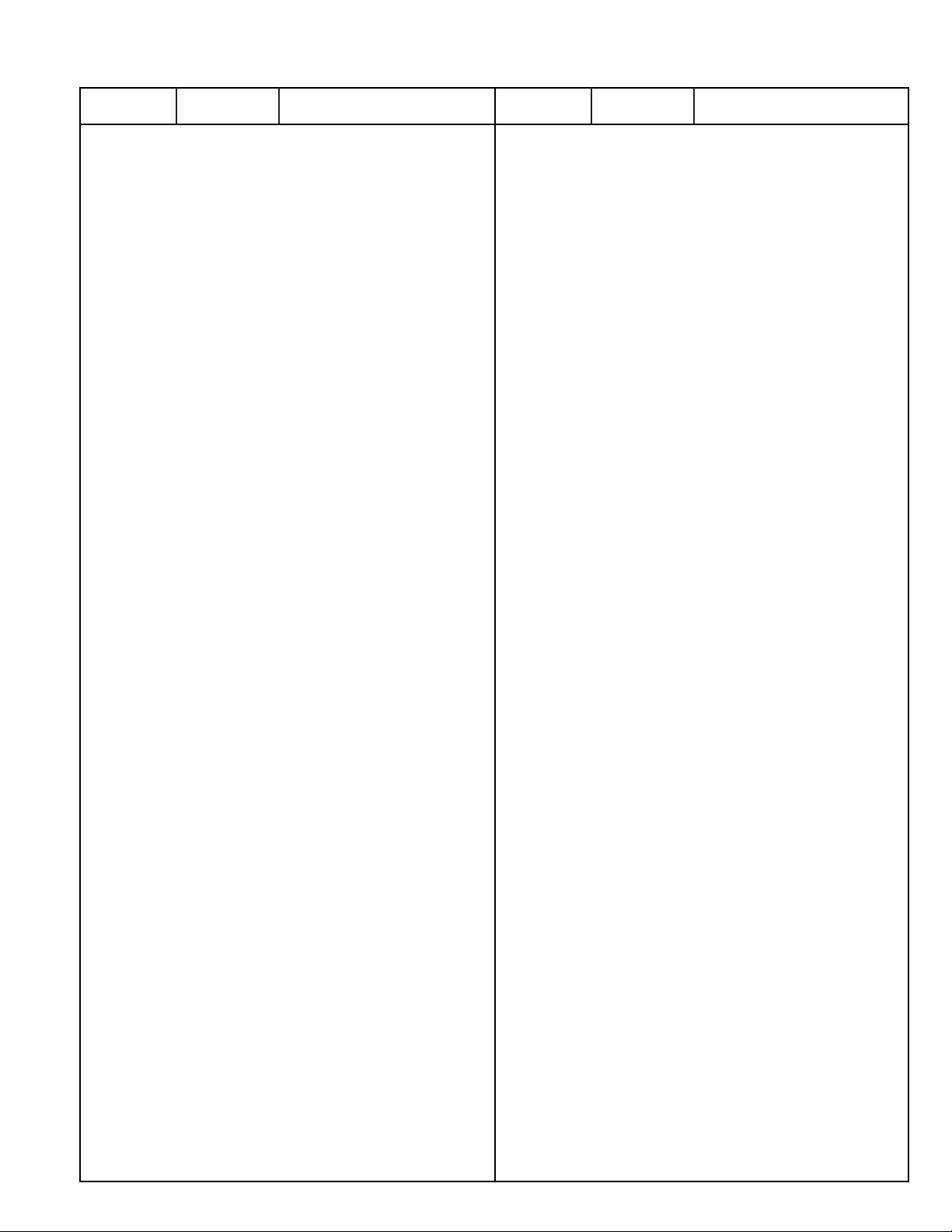
405 173 9803 TR 2SC3928A1R
405 173 9902 TR 2SC3928A1S
INTEGRATED CIRCUIT
IC1101 409 592 7402 IC CXA2171AQ
IC1172 409 537 7108 IC SI-3050LSA-TL
IC1604 409 531 6206 IC FA7701V-TE1
IC1701 409 501 0906 IC BA7657F
IC1702 409 484 2003 IC BA7078AF-E2
IC1703 409 428 8405 IC TC7WT125FU-TE12L
IC1704 409 428 8405 IC TC7WT125FU-TE12L
IC1707 409 461 7304 IC AD8057ART-REEL7
IC1771 410 386 1902 IC TC74VCX125FT
IC1772 410 386 1902 IC TC74VCX125FT
IC1773 409 334 0104 IC TC7W125FU
IC2201 410 401 4604 IC VPC3230D-QA-B3
IC2203 409 462 2308 IC TC7SZ04FU-TE852
IC2204 409 588 6303 IC BA33BC0FP
IC2206 409 591 8608 IC BA50BC0FP
IC3001 409 556 2900 IC PW168A-10V
IC3102 409 480 1307 IC PST573IM
IC3103 409 458 2305 IC TC7SZ32FU-TE85L
IC3104 409 533 6006 IC 24LC32AT-I/SN
IC3141 410 519 9904 IC MBM29LV800TA90NC460S
410 520 0204 IC MBM29LV800TA90NC460
IC3142 410 397 0406 IC IC61LV6416-15T
IC3151 409 428 7101 IC AV9155C
IC3152 409 487 5704 IC TC7SZ125FU
IC3153 409 501 9107 IC ICS512MT
IC3171 409 536 9301 IC CD4051BPW
409 439 5509 IC TC4051BFT
IC3190 409 546 9803 IC PQ015EZ01ZP
IC3191 409 588 6303 IC BA33BC0FP
IC3192 409 482 7505 IC BA25BC0FP
IC3193 409 482 7505 IC BA25BC0FP
IC3194 409 588 6303 IC BA33BC0FP
IC4001 409 523 4807 IC AD9883AKST-110
410 528 7007 IC AD9883AKSTZ-110
IC4102 409 461 7304 IC AD8057ART-REEL7
IC4103 409 461 7304 IC AD8057ART-REEL7
IC4104 409 461 7304 IC AD8057ART-REEL7
IC4106 409 588 6303 IC BA33BC0FP
IC4110 409 533 3302 IC PQ1CZ41H2ZP
IC4181 409 537 7108 IC SI-3050LSA-TL
IC5102 409 462 2308 IC TC7SZ04FU-TE852
IC5104 409 588 6303 IC BA33BC0FP
IC5105 409 578 0304 IC BA18BC0FP
IC7001 409 558 5701 IC J-L003
IC7002 410 423 7201 IC THC63LVDM83R
IC7101 409 515 9803 IC UPD64083GF-3BA
IC7171 409 535 4109 IC MM1512XNRE
IC7191 409 252 3102 IC NJM2284M-TE2
IC7601 410 482 7808 IC LC3816161T-70
IC7602 410 482 7808 IC LC3816161T-70
IC7603 409 592 7501 IC LC749450NW
IC8001 409 533 4804 IC TE7780
IC8002 409 462 2308 IC TC7SZ04FU-TE852
IC8401 410 358 1503 IC TC74HC4053AFT(EL)
IC8402 409 438 5609 IC TC74ACT08FT
IC8403 409 438 5609 IC TC74ACT08FT
IC8406 409 432 9108 IC TC74LCX08FT-(EL)
IC8902 409 074 9603 IC M51957BFP
IC8961 409 588 6303 IC BA33BC0FP
IC8962 409 534 1703 IC SI-3025LSA-TL
IC8971 409 441 8406 IC LA7217M-T-TRM
CAPACITOR
C1101 403 394 0807 ELECT 47U M 6.3V
C1102 403 164 0204 CERAMIC 0.1U Z 25V
C1103 403 401 3807 ELECT 10U M 25
C1104 403 401 3807 ELECT 10U M 25
C1105 403 401 3807 ELECT 10U M 25
C1106 403 401 3807 ELECT 10U M 25
C1107 403 401 3807 ELECT 10U M 25
C1108 403 401 3807 ELECT 10U M 25
C1131 403 381 5204 ELECT 220U M 6.3V
C1132 403 164 0204 CERAMIC 0.1U Z 25V
C1133 403 283 6309 CERAMIC 1U Z 10V
403 309 1400 CERAMIC 1U Z 10
403 336 5600 CERAMIC 1U Z 10V
C1138 403 164 0204 CERAMIC 0.1U Z 25V
C1139 403 394 0807 ELECT 47U M 6.3V
C1140 403 149 9208 CERAMIC 0.01U Z 50V
C1141 403 345 6605 CERAMIC 1U M 10V
C1142 403 164 0204 CERAMIC 0.1U Z 25V
C1151 403 394 0807 ELECT 47U M 6.3V
C1176 403 381 5303 ELECT 100U M 16
C1177 403 164 0204 CERAMIC 0.1U Z 25V
C1178 403 394 0807 ELECT 47U M 6.3V
C1179 403 283 6309 CERAMIC 1U Z 10V
403 309 1400 CERAMIC 1U Z 10
403 336 5600 CERAMIC 1U Z 10V
C1641 403 397 6707 ELECT 470U M 25V
C1642 403 397 6707 ELECT 470U M 25V
C1643 403 208 0702 TA-SOLID 4.7U M 16V
C1644 403 164 0204 CERAMIC 0.1U Z 25V
C1646 403 113 3805 CERAMIC 1000P K 50V
C1647 403 397 6004 ELECT 1000U M 10V
C1648 403 164 0204 CERAMIC 0.1U Z 25V
C1702 403 282 1206 NP-ELECT 22U M 16V
C1703 403 149 9208 CERAMIC 0.01U Z 50V
C1706 403 282 1206 NP-ELECT 22U M 16V
C1707 403 149 9208 CERAMIC 0.01U Z 50V
C1709 403 282 1206 NP-ELECT 22U M 16V
C1710 403 149 9208 CERAMIC 0.01U Z 50V
C1711 403 149 9208 CERAMIC 0.01U Z 50V
C1712 403 282 1206 NP-ELECT 22U M 16V
C1713 403 149 9208 CERAMIC 0.01U Z 50V
C1714 403 282 1206 NP-ELECT 22U M 16V
C1715 403 149 9208 CERAMIC 0.01U Z 50V
C1716 403 282 1206 NP-ELECT 22U M 16V
C1718 401 105 7909 MT-GLAZE 0.000 ZA 1/16W
C1719 403 149 9208 CERAMIC 0.01U Z 50V
C1720 403 381 5204 ELECT 220U M 6.3V
C1723 401 105 7909 MT-GLAZE 0.000 ZA 1/16W
C1731 403 381 5204 ELECT 220U M 6.3V
C1732 403 164 0204 CERAMIC 0.1U Z 25V
C1733 403 139 7108 CERAMIC 12P J 50V
C1736 403 283 6309 CERAMIC 1U Z 10V
403 309 1400 CERAMIC 1U Z 10
403 336 5600 CERAMIC 1U Z 10V
C1741 403 283 6309 CERAMIC 1U Z 10V
403 309 1400 CERAMIC 1U Z 10
403 336 5600 CERAMIC 1U Z 10V
C1742 403 381 5204 ELECT 220U M 6.3V
C1743 403 267 0606 NP-ELECT 4.7U M 16V
C1744 403 205 2808 CERAMIC 0.047U K 25V
C1745 403 345 6605 CERAMIC 1U M 10V
C1746 403 314 5905 CERAMIC 0.47U K 16V
C1747 403 323 8805 CERAMIC 2.2U Z 16V
403 255 7907 CERAMIC 2.2U Z 16V
C1748 403 345 6605 CERAMIC 1U M 10V
C1749 403 164 0204 CERAMIC 0.1U Z 25V
-29-
N2LVZ
Ref. No. Part No. Description Ref. No. Part No. Description
Page 30
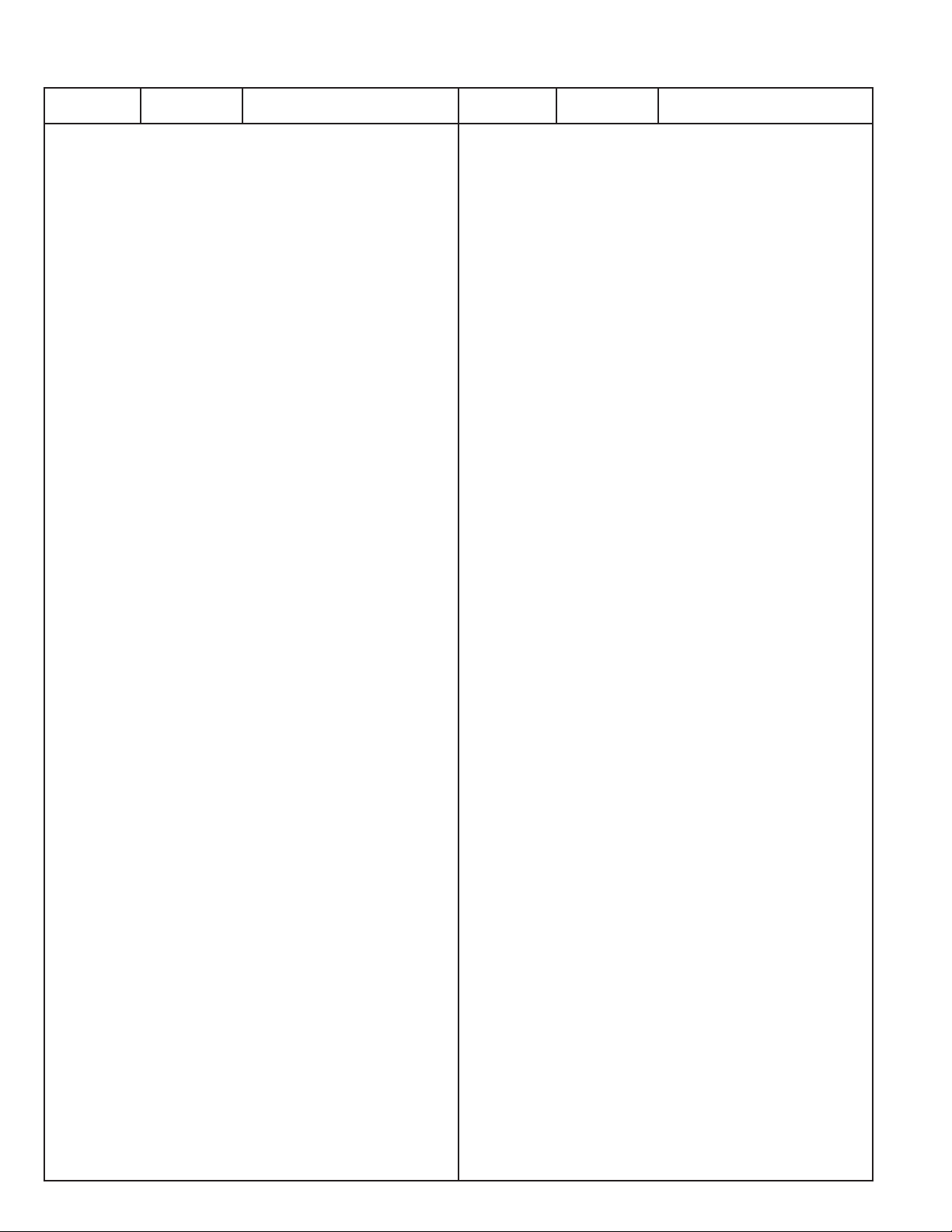
-30-
N2LVZ
C1750 403 381 5204 ELECT 220U M 6.3V
C1751 403 157 3601 CERAMIC 100P J 50V
C1752 403 164 0204 CERAMIC 0.1U Z 25V
C1755 403 381 5204 ELECT 220U M 6.3V
C1771 403 164 0204 CERAMIC 0.1U Z 25V
C1772 403 379 6701 CERAMIC 10U K 16V
C1773 403 164 0204 CERAMIC 0.1U Z 25V
C2201 403 164 0204 CERAMIC 0.1U Z 25V
C2202 403 164 0204 CERAMIC 0.1U Z 25V
C2203 403 164 0204 CERAMIC 0.1U Z 25V
C2204 403 215 0900 CERAMIC 390P J 50V
C2206 403 155 2101 CERAMIC 1500P K 50V
C2207 403 281 5205 CERAMIC 0.22U Z 16V
C2208 403 164 0204 CERAMIC 0.1U Z 25V
C2209 403 394 0807 ELECT 47U M 6.3V
C2211 403 281 5205 CERAMIC 0.22U Z 16V
C2213 403 281 5205 CERAMIC 0.22U Z 16V
C2216 403 281 5205 CERAMIC 0.22U Z 16V
C2219 403 281 5205 CERAMIC 0.22U Z 16V
C2222 403 281 5205 CERAMIC 0.22U Z 16V
C2224 403 281 5205 CERAMIC 0.22U Z 16V
C2229 403 155 2101 CERAMIC 1500P K 50V
C2231 403 205 2808 CERAMIC 0.047U K 25V
C2232 403 139 7108 CERAMIC 12P J 50V
C2233 403 307 7008 CERAMIC 0.068U K 16V
C2234 403 307 7008 CERAMIC 0.068U K 16V
C2235 401 105 7909 MT-GLAZE 0.000 ZA 1/16W
C2236 403 307 7008 CERAMIC 0.068U K 16V
C2237 403 155 2101 CERAMIC 1500P K 50V
C2238 403 205 2808 CERAMIC 0.047U K 25V
C2239 403 164 0204 CERAMIC 0.1U Z 25V
C2241 403 401 3807 ELECT 10U M 25
C2242 403 157 1508 CERAMIC 3P C 50V
C2243 403 157 1508 CERAMIC 3P C 50V
C2244 403 281 5205 CERAMIC 0.22U Z 16V
C2246 403 155 2101 CERAMIC 1500P K 50V
C2247 403 215 0900 CERAMIC 390P J 50V
C2248 403 401 3807 ELECT 10U M 25
C2249 403 205 2808 CERAMIC 0.047U K 25V
C2251 403 164 0204 CERAMIC 0.1U Z 25V
C2253 403 215 0900 CERAMIC 390P J 50V
C2254 403 155 2101 CERAMIC 1500P K 50V
C2256 403 281 5205 CERAMIC 0.22U Z 16V
C2257 403 205 2808 CERAMIC 0.047U K 25V
C2258 403 401 3807 ELECT 10U M 25
C2259 403 381 5204 ELECT 220U M 6.3V
C2261 403 394 0807 ELECT 47U M 6.3V
C2262 403 394 0807 ELECT 47U M 6.3V
C2263 403 381 5303 ELECT 100U M 16
C2264 403 283 6309 CERAMIC 1U Z 10V
403 309 1400 CERAMIC 1U Z 10
403 336 5600 CERAMIC 1U Z 10V
C2266 403 283 6309 CERAMIC 1U Z 10V
403 309 1400 CERAMIC 1U Z 10
403 336 5600 CERAMIC 1U Z 10V
C3001 403 157 2604 CERAMIC 30P J 50V
C3002 403 145 9905 CERAMIC 22P J 50V
C3003 403 164 0204 CERAMIC 0.1U Z 25V
C3004 403 164 0204 CERAMIC 0.1U Z 25V
C3005 403 164 0204 CERAMIC 0.1U Z 25V
C3006 403 164 0204 CERAMIC 0.1U Z 25V
C3007 403 164 0204 CERAMIC 0.1U Z 25V
C3008 403 164 0204 CERAMIC 0.1U Z 25V
C3009 403 164 0204 CERAMIC 0.1U Z 25V
C3010 403 164 0204 CERAMIC 0.1U Z 25V
C3011 403 164 0204 CERAMIC 0.1U Z 25V
C3012 403 381 5204 ELECT 220U M 6.3V
C3013 403 164 0204 CERAMIC 0.1U Z 25V
C3014 403 164 0204 CERAMIC 0.1U Z 25V
C3015 403 164 0204 CERAMIC 0.1U Z 25V
C3016 403 164 0204 CERAMIC 0.1U Z 25V
C3017 403 164 0204 CERAMIC 0.1U Z 25V
C3018 403 164 0204 CERAMIC 0.1U Z 25V
C3019 403 164 0204 CERAMIC 0.1U Z 25V
C3020 403 164 0204 CERAMIC 0.1U Z 25V
C3021 403 164 0204 CERAMIC 0.1U Z 25V
C3022 403 164 0204 CERAMIC 0.1U Z 25V
C3023 403 164 0204 CERAMIC 0.1U Z 25V
C3024 403 164 0204 CERAMIC 0.1U Z 25V
C3025 403 164 0204 CERAMIC 0.1U Z 25V
C3026 403 164 0204 CERAMIC 0.1U Z 25V
C3027 403 164 0204 CERAMIC 0.1U Z 25V
C3028 403 381 5204 ELECT 220U M 6.3V
C3029 403 164 0204 CERAMIC 0.1U Z 25V
C3030 403 164 0204 CERAMIC 0.1U Z 25V
C3031 403 164 0204 CERAMIC 0.1U Z 25V
C3032 403 164 0204 CERAMIC 0.1U Z 25V
C3033 403 164 0204 CERAMIC 0.1U Z 25V
C3034 403 381 5204 ELECT 220U M 6.3V
C3035 403 164 0204 CERAMIC 0.1U Z 25V
C3036 403 164 0204 CERAMIC 0.1U Z 25V
C3037 403 164 0204 CERAMIC 0.1U Z 25V
C3041 403 323 8805 CERAMIC 2.2U Z 16V
403 255 7907 CERAMIC 2.2U Z 16V
C3102 403 164 0204 CERAMIC 0.1U Z 25V
C3103 403 283 6309 CERAMIC 1U Z 10V
403 309 1400 CERAMIC 1U Z 10
403 336 5600 CERAMIC 1U Z 10V
C3104 403 164 0204 CERAMIC 0.1U Z 25V
C3105 403 164 0204 CERAMIC 0.1U Z 25V
C3106 403 381 5204 ELECT 220U M 6.3V
C3107 403 381 5204 ELECT 220U M 6.3V
C3108 403 164 0204 CERAMIC 0.1U Z 25V
C3109 403 381 5204 ELECT 220U M 6.3V
C3110 403 164 0204 CERAMIC 0.1U Z 25V
C3111 403 381 5204 ELECT 220U M 6.3V
C3112 403 164 0204 CERAMIC 0.1U Z 25V
C3121 403 379 6701 CERAMIC 10U K 16V
C3122 403 379 6701 CERAMIC 10U K 16V
C3141 403 381 5204 ELECT 220U M 6.3V
C3142 403 164 0204 CERAMIC 0.1U Z 25V
C3143 403 401 4309 ELECT 47U M 25
C3144 403 164 0204 CERAMIC 0.1U Z 25V
C3151 403 164 0204 CERAMIC 0.1U Z 25V
C3152 403 381 5204 ELECT 220U M 6.3V
C3153 403 164 0204 CERAMIC 0.1U Z 25V
C3154 403 155 4204 CERAMIC 15P J 50V
C3155 403 164 0204 CERAMIC 0.1U Z 25V
C3158 403 164 0204 CERAMIC 0.1U Z 25V
C3163 403 164 0204 CERAMIC 0.1U Z 25V
C3165 403 164 0204 CERAMIC 0.1U Z 25V
C3166 403 164 0204 CERAMIC 0.1U Z 25V
C3170 403 381 5204 ELECT 220U M 6.3V
C3171 403 164 0204 CERAMIC 0.1U Z 25V
C3172 403 379 6701 CERAMIC 10U K 16V
C3174 403 381 5204 ELECT 220U M 6.3V
C3175 403 164 0204 CERAMIC 0.1U Z 25V
C3178 403 164 0204 CERAMIC 0.1U Z 25V
C3179 403 381 5204 ELECT 220U M 6.3V
C3180 403 381 5204 ELECT 220U M 6.3V
C3181 403 164 0204 CERAMIC 0.1U Z 25V
C3182 403 381 5204 ELECT 220U M 6.3V
C3183 403 381 5204 ELECT 220U M 6.3V
C3184 403 164 0204 CERAMIC 0.1U Z 25V
Ref. No. Part No. Description Ref. No. Part No. Description
Page 31
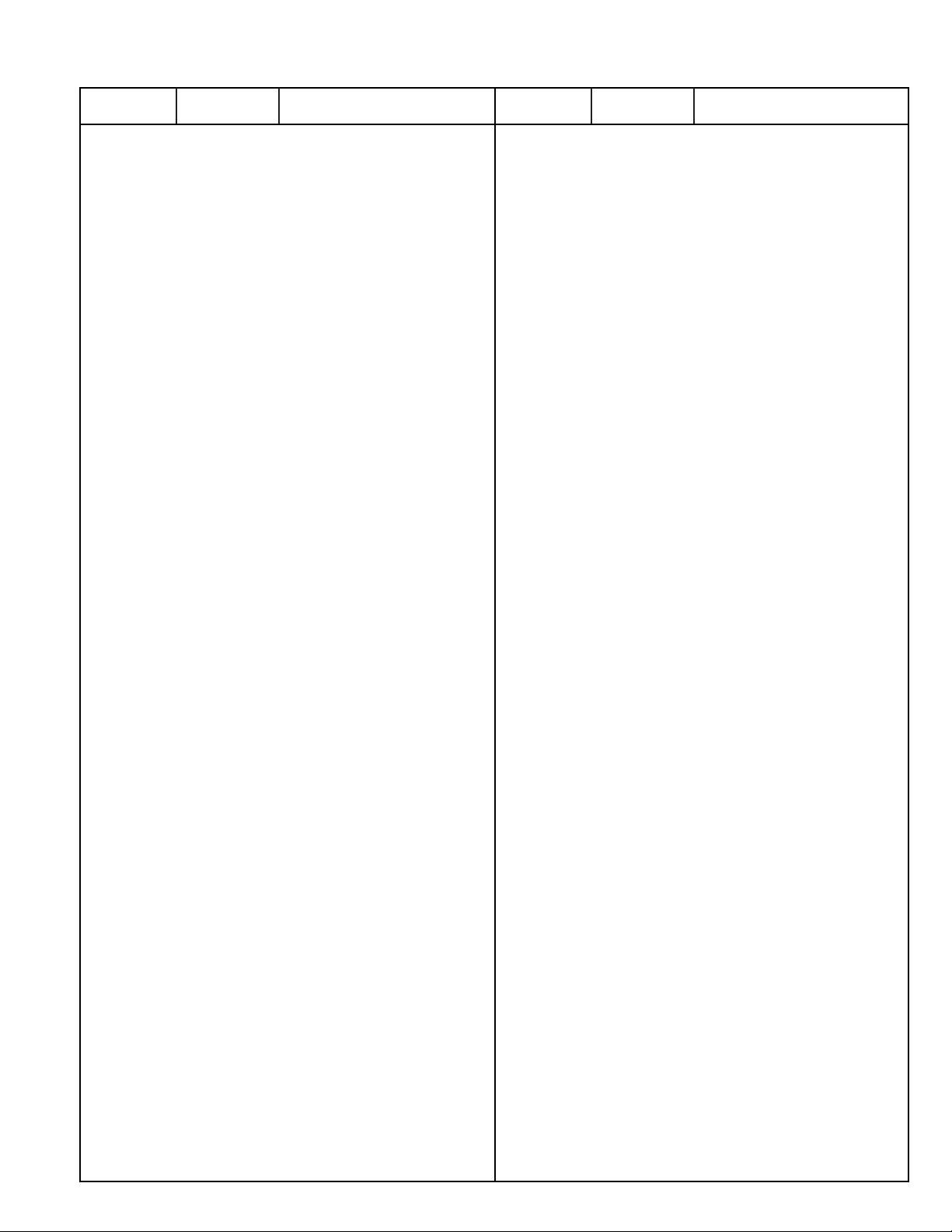
C3185 403 381 5204 ELECT 220U M 6.3V
C3186 403 164 0204 CERAMIC 0.1U Z 25V
C3187 403 381 5204 ELECT 220U M 6.3V
C3188 403 164 0204 CERAMIC 0.1U Z 25V
C3189 403 379 6701 CERAMIC 10U K 16V
C3191 403 381 5204 ELECT 220U M 6.3V
C3192 403 164 0204 CERAMIC 0.1U Z 25V
C3196 403 164 0204 CERAMIC 0.1U Z 25V
C3199 403 381 5204 ELECT 220U M 6.3V
C3200 403 164 0204 CERAMIC 0.1U Z 25V
C4101 403 164 0204 CERAMIC 0.1U Z 25V
C4102 403 164 0204 CERAMIC 0.1U Z 25V
C4103 403 164 0204 CERAMIC 0.1U Z 25V
C4104 403 164 0204 CERAMIC 0.1U Z 25V
C4105 403 164 0204 CERAMIC 0.1U Z 25V
C4106 403 155 1302 CERAMIC 150P J 50V
C4107 401 105 7909 MT-GLAZE 0.000 ZA 1/16W
C4108 403 155 1302 CERAMIC 150P J 50V
C4109 401 105 7909 MT-GLAZE 0.000 ZA 1/16W
C4110 403 164 0204 CERAMIC 0.1U Z 25V
C4111 403 155 1302 CERAMIC 150P J 50V
C4112 401 105 7909 MT-GLAZE 0.000 ZA 1/16W
C4113 403 256 5001 CERAMIC 560P J 50V
C4114 403 256 5001 CERAMIC 560P J 50V
C4116 403 256 5001 CERAMIC 560P J 50V
C4117 403 381 5204 ELECT 220U M 6.3V
C4118 403 164 0204 CERAMIC 0.1U Z 25V
C4119 403 381 5204 ELECT 220U M 6.3V
C4121 403 164 0204 CERAMIC 0.1U Z 25V
C4122 403 381 5204 ELECT 220U M 6.3V
C4123 403 164 0204 CERAMIC 0.1U Z 25V
C4124 403 381 5204 ELECT 220U M 6.3V
C4126 403 164 0204 CERAMIC 0.1U Z 25V
C4129 403 345 6605 CERAMIC 1U M 10V
C4130 403 381 5204 ELECT 220U M 6.3V
C4133 403 345 6605 CERAMIC 1U M 10V
C4137 403 345 6605 CERAMIC 1U M 10V
C4138 403 164 0204 CERAMIC 0.1U Z 25V
C4139 403 164 0204 CERAMIC 0.1U Z 25V
C4140 403 381 5204 ELECT 220U M 6.3V
C4141 403 164 0204 CERAMIC 0.1U Z 25V
C4142 403 381 5204 ELECT 220U M 6.3V
C4143 403 164 0204 CERAMIC 0.1U Z 25V
C4144 403 164 0204 CERAMIC 0.1U Z 25V
C4145 403 164 0204 CERAMIC 0.1U Z 25V
C4146 403 283 2905 CERAMIC 0.082U K 16V
C4147 403 215 2102 CERAMIC 8200P K 50V
C4151 403 164 0204 CERAMIC 0.1U Z 25V
C4152 403 164 0204 CERAMIC 0.1U Z 25V
C4153 403 164 0204 CERAMIC 0.1U Z 25V
C4154 403 283 6309 CERAMIC 1U Z 10V
403 309 1400 CERAMIC 1U Z 10
403 336 5600 CERAMIC 1U Z 10V
C4159 403 401 3807 ELECT 10U M 25
C4161 403 164 0204 CERAMIC 0.1U Z 25V
C4162 403 164 0204 CERAMIC 0.1U Z 25V
C4163 403 381 5204 ELECT 220U M 6.3V
C4164 403 381 5204 ELECT 220U M 6.3V
C4166 403 164 0204 CERAMIC 0.1U Z 25V
C4186 403 381 5303 ELECT 100U M 16
C4187 403 283 6309 CERAMIC 1U Z 10V
403 309 1400 CERAMIC 1U Z 10
403 336 5600 CERAMIC 1U Z 10V
C4188 403 394 0807 ELECT 47U M 6.3V
C4189 403 283 6309 CERAMIC 1U Z 10V
403 309 1400 CERAMIC 1U Z 10
403 336 5600 CERAMIC 1U Z 10V
C4191 403 381 5204 ELECT 220U M 6.3V
C4192 403 283 6309 CERAMIC 1U Z 10V
403 309 1400 CERAMIC 1U Z 10
403 336 5600 CERAMIC 1U Z 10V
C4193 403 315 6802 CERAMIC 4.7U Z 16V
C4197 403 381 5204 ELECT 220U M 6.3V
C4198 403 283 6309 CERAMIC 1U Z 10V
403 309 1400 CERAMIC 1U Z 10
403 336 5600 CERAMIC 1U Z 10V
C4199 403 315 6802 CERAMIC 4.7U Z 16V
C5107 403 164 0204 CERAMIC 0.1U Z 25V
C5109 403 164 0204 CERAMIC 0.1U Z 25V
C5116 403 164 0204 CERAMIC 0.1U Z 25V
C5117 403 381 5204 ELECT 220U M 6.3V
C5118 403 381 5204 ELECT 220U M 6.3V
C5119 403 164 0204 CERAMIC 0.1U Z 25V
C5120 403 394 0807 ELECT 47U M 6.3V
C5121 403 164 0204 CERAMIC 0.1U Z 25V
C5123 403 164 0204 CERAMIC 0.1U Z 25V
C6801 403 379 6701 CERAMIC 10U K 16V
C6802 403 379 6701 CERAMIC 10U K 16V
C6901 403 164 0204 CERAMIC 0.1U Z 25V
C6904 403 381 5303 ELECT 100U M 16
C6905 403 381 5303 ELECT 100U M 16
C6906 403 381 5204 ELECT 220U M 6.3V
C6907 403 381 5204 ELECT 220U M 6.3V
C6908 403 381 5204 ELECT 220U M 6.3V
C6909 403 381 5204 ELECT 220U M 6.3V
C6910 403 381 5204 ELECT 220U M 6.3V
C6911 403 164 0204 CERAMIC 0.1U Z 25V
C6912 403 381 5204 ELECT 220U M 6.3V
C6913 403 164 0204 CERAMIC 0.1U Z 25V
C6914 403 381 5204 ELECT 220U M 6.3V
C6915 403 164 0204 CERAMIC 0.1U Z 25V
C6916 403 381 5204 ELECT 220U M 6.3V
C6921 403 164 0204 CERAMIC 0.1U Z 25V
C6922 403 381 5303 ELECT 100U M 16
C6923 403 381 5303 ELECT 100U M 16
C7001 403 381 5204 ELECT 220U M 6.3V
C7002 403 164 0204 CERAMIC 0.1U Z 25V
C7003 403 149 9208 CERAMIC 0.01U Z 50V
C7004 403 381 5204 ELECT 220U M 6.3V
C7005 403 164 0204 CERAMIC 0.1U Z 25V
C7006 403 149 9208 CERAMIC 0.01U Z 50V
C7007 403 381 5204 ELECT 220U M 6.3V
C7008 403 164 0204 CERAMIC 0.1U Z 25V
C7009 403 149 9208 CERAMIC 0.01U Z 50V
C7010 403 164 0204 CERAMIC 0.1U Z 25V
C7011 403 164 0204 CERAMIC 0.1U Z 25V
C7012 403 164 0204 CERAMIC 0.1U Z 25V
C7101 403 164 0204 CERAMIC 0.1U Z 25V
C7102 403 379 6701 CERAMIC 10U K 16V
C7103 403 164 0204 CERAMIC 0.1U Z 25V
C7104 403 394 0807 ELECT 47U M 6.3V
C7105 403 164 0204 CERAMIC 0.1U Z 25V
C7106 403 164 0204 CERAMIC 0.1U Z 25V
C7107 403 155 1302 CERAMIC 150P J 50V
C7108 403 155 1302 CERAMIC 150P J 50V
C7109 403 145 9905 CERAMIC 22P J 50V
C7110 403 145 9905 CERAMIC 22P J 50V
C7111 403 164 0204 CERAMIC 0.1U Z 25V
C7112 403 394 0807 ELECT 47U M 6.3V
C7113 403 164 0204 CERAMIC 0.1U Z 25V
C7114 403 164 0204 CERAMIC 0.1U Z 25V
C7115 403 164 0204 CERAMIC 0.1U Z 25V
C7116 403 394 0807 ELECT 47U M 6.3V
C7117 403 379 6701 CERAMIC 10U K 16V
-31-
N2LVZ
Ref. No. Part No. Description Ref. No. Part No. Description
Page 32

-32-
N2LVZ
C7118 403 283 6309 CERAMIC 1U Z 10V
403 309 1400 CERAMIC 1U Z 10
403 336 5600 CERAMIC 1U Z 10V
C7119 403 164 0204 CERAMIC 0.1U Z 25V
C7121 403 164 0204 CERAMIC 0.1U Z 25V
C7122 403 164 0204 CERAMIC 0.1U Z 25V
C7123 403 379 6701 CERAMIC 10U K 16V
C7124 403 164 0204 CERAMIC 0.1U Z 25V
C7125 403 164 0204 CERAMIC 0.1U Z 25V
C7126 403 164 0204 CERAMIC 0.1U Z 25V
C7127 403 401 3807 ELECT 10U M 25
C7128 403 164 0204 CERAMIC 0.1U Z 25V
C7130 403 164 0204 CERAMIC 0.1U Z 25V
C7131 403 164 0204 CERAMIC 0.1U Z 25V
C7132 403 164 0204 CERAMIC 0.1U Z 25V
C7141 403 164 0204 CERAMIC 0.1U Z 25V
C7142 403 381 5303 ELECT 100U M 16
C7143 403 157 3809 CERAMIC 120P J 50V
C7144 403 164 0204 CERAMIC 0.1U Z 25V
C7145 403 381 5303 ELECT 100U M 16
C7146 403 145 9905 CERAMIC 22P J 50V
C7171 403 282 1206 NP-ELECT 22U M 16V
C7172 403 266 8207 NP-ELECT 10U M 16V
C7173 403 164 0204 CERAMIC 0.1U Z 25V
C7174 403 266 8207 NP-ELECT 10U M 16V
C7175 403 381 5303 ELECT 100U M 16
C7176 403 164 0204 CERAMIC 0.1U Z 25V
C7177 403 381 5303 ELECT 100U M 16
C7178 403 401 3302 ELECT 22U M 16
C7191 403 394 0807 ELECT 47U M 6.3V
C7192 403 266 8207 NP-ELECT 10U M 16V
C7193 403 401 3807 ELECT 10U M 25
C7194 403 401 3807 ELECT 10U M 25
C7195 403 401 3807 ELECT 10U M 25
C7196 403 164 0204 CERAMIC 0.1U Z 25V
C7513 403 164 0204 CERAMIC 0.1U Z 25V
C7514 403 164 0204 CERAMIC 0.1U Z 25V
C7515 403 164 0204 CERAMIC 0.1U Z 25V
C7516 403 164 0204 CERAMIC 0.1U Z 25V
C7517 403 164 0204 CERAMIC 0.1U Z 25V
C7518 403 164 0204 CERAMIC 0.1U Z 25V
C7523 403 164 0204 CERAMIC 0.1U Z 25V
C7601 403 283 6309 CERAMIC 1U Z 10V
403 309 1400 CERAMIC 1U Z 10
403 336 5600 CERAMIC 1U Z 10V
C7602 403 381 5204 ELECT 220U M 6.3V
C7603 403 381 5204 ELECT 220U M 6.3V
C7604 403 283 6309 CERAMIC 1U Z 10V
403 309 1400 CERAMIC 1U Z 10
403 336 5600 CERAMIC 1U Z 10V
C7605 403 381 5204 ELECT 220U M 6.3V
C7606 403 381 5204 ELECT 220U M 6.3V
C7607 403 381 5204 ELECT 220U M 6.3V
C7608 403 164 0204 CERAMIC 0.1U Z 25V
C7610 403 164 0204 CERAMIC 0.1U Z 25V
C7611 403 164 0204 CERAMIC 0.1U Z 25V
C7612 403 381 5204 ELECT 220U M 6.3V
C7613 403 283 6309 CERAMIC 1U Z 10V
403 309 1400 CERAMIC 1U Z 10
403 336 5600 CERAMIC 1U Z 10V
C7614 403 164 0204 CERAMIC 0.1U Z 25V
C7615 403 164 0204 CERAMIC 0.1U Z 25V
C7616 403 164 0204 CERAMIC 0.1U Z 25V
C8001 403 139 7108 CERAMIC 12P J 50V
C8002 403 145 9905 CERAMIC 22P J 50V
C8004 403 164 0204 CERAMIC 0.1U Z 25V
C8006 403 164 0204 CERAMIC 0.1U Z 25V
C8007 403 164 0204 CERAMIC 0.1U Z 25V
C8008 403 164 0204 CERAMIC 0.1U Z 25V
C8009 403 164 0204 CERAMIC 0.1U Z 25V
C8010 403 155 1609 CERAMIC 33P J 50V
C8011 403 381 5204 ELECT 220U M 6.3V
C8401 403 149 9208 CERAMIC 0.01U Z 50V
C8406 403 283 6309 CERAMIC 1U Z 10V
403 309 1400 CERAMIC 1U Z 10
403 336 5600 CERAMIC 1U Z 10V
C8407 403 283 6309 CERAMIC 1U Z 10V
403 309 1400 CERAMIC 1U Z 10
403 336 5600 CERAMIC 1U Z 10V
C8408 403 283 6309 CERAMIC 1U Z 10V
403 309 1400 CERAMIC 1U Z 10
403 336 5600 CERAMIC 1U Z 10V
C8909 403 155 2408 CERAMIC 5600P K 50V
C8912 403 282 1206 NP-ELECT 22U M 16V
C8921 403 164 0204 CERAMIC 0.1U Z 25V
C8946 403 164 0204 CERAMIC 0.1U Z 25V
C8947 403 323 8805 CERAMIC 2.2U Z 16V
403 255 7907 CERAMIC 2.2U Z 16V
C8948 403 267 0606 NP-ELECT 4.7U M 16V
C8951 403 155 1609 CERAMIC 33P J 50V
C8952 403 155 1609 CERAMIC 33P J 50V
C8953 403 157 3601 CERAMIC 100P J 50V
C8961 403 381 5204 ELECT 220U M 6.3V
C8962 403 164 0204 CERAMIC 0.1U Z 25V
C8963 403 164 0204 CERAMIC 0.1U Z 25V
C8964 403 381 5204 ELECT 220U M 6.3V
C8965 403 381 5204 ELECT 220U M 6.3V
C8973 403 394 0807 ELECT 47U M 6.3V
C8974 403 164 0204 CERAMIC 0.1U Z 25V
C8975 403 164 0204 CERAMIC 0.1U Z 25V
C8976 403 157 6404 CERAMIC 330P K 50V
C8977 403 345 6605 CERAMIC 1U M 10V
C8978 403 308 2101 CERAMIC 0.056U K 16V
RESISTOR
J2201 401 035 4118 MT-GLAZE 0.000 ZA 1/8W
J2202 401 035 4118 MT-GLAZE 0.000 ZA 1/8W
J2262 401 035 4118 MT-GLAZE 0.000 ZA 1/8W
J3001 401 276 4717 MT-GLAZE 0.000 ZA 1/3W
J3002 401 276 4717 MT-GLAZE 0.000 ZA 1/3W
J3003 401 276 4717 MT-GLAZE 0.000 ZA 1/3W
J3004 401 276 4717 MT-GLAZE 0.000 ZA 1/3W
J3005 401 276 4717 MT-GLAZE 0.000 ZA 1/3W
J3006 401 276 4717 MT-GLAZE 0.000 ZA 1/3W
J3007 401 276 4717 MT-GLAZE 0.000 ZA 1/3W
J3008 401 276 4717 MT-GLAZE 0.000 ZA 1/3W
J3009 401 276 4717 MT-GLAZE 0.000 ZA 1/3W
J3010 401 276 4717 MT-GLAZE 0.000 ZA 1/3W
J3011 401 276 4717 MT-GLAZE 0.000 ZA 1/3W
J3012 401 276 4717 MT-GLAZE 0.000 ZA 1/3W
J3013 401 276 4717 MT-GLAZE 0.000 ZA 1/3W
J3014 401 276 4717 MT-GLAZE 0.000 ZA 1/3W
J3015 401 276 4717 MT-GLAZE 0.000 ZA 1/3W
J3016 401 276 4717 MT-GLAZE 0.000 ZA 1/3W
J6901 401 035 4118 MT-GLAZE 0.000 ZA 1/8W
J6902 401 035 4118 MT-GLAZE 0.000 ZA 1/8W
J6903 401 035 4118 MT-GLAZE 0.000 ZA 1/8W
J6904 401 035 4118 MT-GLAZE 0.000 ZA 1/8W
J6905 401 035 4118 MT-GLAZE 0.000 ZA 1/8W
RB2201 645 037 0663 R-NETWORK 22X4 0.063W
645 021 4943 R-NETWORK 22X4 1/16W
RB2202 645 037 0663 R-NETWORK 22X4 0.063W
645 021 4943 R-NETWORK 22X4 1/16W
RB2203 645 037 0663 R-NETWORK 22X4 0.063W
Ref. No. Part No. Description Ref. No. Part No. Description
Page 33

645 021 4943 R-NETWORK 22X4 1/16W
RB2204 645 037 0663 R-NETWORK 22X4 0.063W
645 021 4943 R-NETWORK 22X4 1/16W
RB3013 645 037 0663 R-NETWORK 22X4 0.063W
645 021 4943 R-NETWORK 22X4 1/16W
RB3014 645 037 0663 R-NETWORK 22X4 0.063W
645 021 4943 R-NETWORK 22X4 1/16W
RB3015 645 037 0663 R-NETWORK 22X4 0.063W
645 021 4943 R-NETWORK 22X4 1/16W
RB3017 645 037 0663 R-NETWORK 22X4 0.063W
645 021 4943 R-NETWORK 22X4 1/16W
RB3019 645 037 0663 R-NETWORK 22X4 0.063W
645 021 4943 R-NETWORK 22X4 1/16W
RB3021 645 037 0663 R-NETWORK 22X4 0.063W
645 021 4943 R-NETWORK 22X4 1/16W
RB3023 645 037 0663 R-NETWORK 22X4 0.063W
645 021 4943 R-NETWORK 22X4 1/16W
RB3025 645 037 0663 R-NETWORK 22X4 0.063W
645 021 4943 R-NETWORK 22X4 1/16W
RB3027 645 037 0663 R-NETWORK 22X4 0.063W
645 021 4943 R-NETWORK 22X4 1/16W
RB3028 645 037 0663 R-NETWORK 22X4 0.063W
645 021 4943 R-NETWORK 22X4 1/16W
RB3029 645 037 0663 R-NETWORK 22X4 0.063W
645 021 4943 R-NETWORK 22X4 1/16W
RB3030 645 037 0663 R-NETWORK 22X4 0.063W
645 021 4943 R-NETWORK 22X4 1/16W
RB3041 645 037 0663 R-NETWORK 22X4 0.063W
645 021 4943 R-NETWORK 22X4 1/16W
RB3042 645 037 0663 R-NETWORK 22X4 0.063W
645 021 4943 R-NETWORK 22X4 1/16W
RB3043 645 037 0663 R-NETWORK 22X4 0.063W
645 021 4943 R-NETWORK 22X4 1/16W
RB3044 645 037 0663 R-NETWORK 22X4 0.063W
645 021 4943 R-NETWORK 22X4 1/16W
RB3045 645 037 0663 R-NETWORK 22X4 0.063W
645 021 4943 R-NETWORK 22X4 1/16W
RB3046 645 037 0663 R-NETWORK 22X4 0.063W
645 021 4943 R-NETWORK 22X4 1/16W
RB3047 645 037 0663 R-NETWORK 22X4 0.063W
645 021 4943 R-NETWORK 22X4 1/16W
RB3048 645 037 0663 R-NETWORK 22X4 0.063W
645 021 4943 R-NETWORK 22X4 1/16W
RB3049 645 037 0663 R-NETWORK 22X4 0.063W
645 021 4943 R-NETWORK 22X4 1/16W
RB3050 645 037 0663 R-NETWORK 22X4 0.063W
645 021 4943 R-NETWORK 22X4 1/16W
RB3051 645 037 0663 R-NETWORK 22X4 0.063W
645 021 4943 R-NETWORK 22X4 1/16W
RB3052 645 037 0663 R-NETWORK 22X4 0.063W
645 021 4943 R-NETWORK 22X4 1/16W
RB4101 645 037 0663 R-NETWORK 22X4 0.063W
645 021 4943 R-NETWORK 22X4 1/16W
RB4102 645 037 0663 R-NETWORK 22X4 0.063W
645 021 4943 R-NETWORK 22X4 1/16W
RB4103 645 037 0663 R-NETWORK 22X4 0.063W
645 021 4943 R-NETWORK 22X4 1/16W
RB4104 645 037 0663 R-NETWORK 22X4 0.063W
645 021 4943 R-NETWORK 22X4 1/16W
RB4105 645 037 0663 R-NETWORK 22X4 0.063W
645 021 4943 R-NETWORK 22X4 1/16W
RB4106 645 037 0663 R-NETWORK 22X4 0.063W
645 021 4943 R-NETWORK 22X4 1/16W
RB7001 645 037 0670 R-NETWORK 47X4 0.063W
645 018 8930 R-NETWORK 47X4 1/16W
RB7002 645 037 0670 R-NETWORK 47X4 0.063W
645 018 8930 R-NETWORK 47X4 1/16W
RB7003 645 037 0670 R-NETWORK 47X4 0.063W
645 018 8930 R-NETWORK 47X4 1/16W
RB7004 645 037 0670 R-NETWORK 47X4 0.063W
645 018 8930 R-NETWORK 47X4 1/16W
RB7005 645 037 0670 R-NETWORK 47X4 0.063W
645 018 8930 R-NETWORK 47X4 1/16W
RB7006 645 037 0670 R-NETWORK 47X4 0.063W
645 018 8930 R-NETWORK 47X4 1/16W
RB7011 645 037 0656 R-NETWORK 0X4 0.063W
645 024 7477 R-NETWORK 0X4 1/16W
RB7014 645 037 0656 R-NETWORK 0X4 0.063W
645 024 7477 R-NETWORK 0X4 1/16W
RB7016 645 037 0670 R-NETWORK 47X4 0.063W
645 018 8930 R-NETWORK 47X4 1/16W
RB7017 645 037 0670 R-NETWORK 47X4 0.063W
645 018 8930 R-NETWORK 47X4 1/16W
RB7018 645 037 0670 R-NETWORK 47X4 0.063W
645 018 8930 R-NETWORK 47X4 1/16W
RB7019 645 037 0670 R-NETWORK 47X4 0.063W
645 018 8930 R-NETWORK 47X4 1/16W
RB7020 645 037 0670 R-NETWORK 47X4 0.063W
645 018 8930 R-NETWORK 47X4 1/16W
RB7021 645 037 0670 R-NETWORK 47X4 0.063W
645 018 8930 R-NETWORK 47X4 1/16W
RB7022 645 020 7822 R-NETWORK 10KX4 0.063W
645 025 5380 R-NETWORK 10KX4 1/16W
RB7023 645 020 7822 R-NETWORK 10KX4 0.063W
645 025 5380 R-NETWORK 10KX4 1/16W
RB7025 645 020 7822 R-NETWORK 10KX4 0.063W
645 025 5380 R-NETWORK 10KX4 1/16W
RB7026 645 020 7822 R-NETWORK 10KX4 0.063W
645 025 5380 R-NETWORK 10KX4 1/16W
RB7027 645 020 7822 R-NETWORK 10KX4 0.063W
645 025 5380 R-NETWORK 10KX4 1/16W
RB7028 645 020 7822 R-NETWORK 10KX4 0.063W
645 025 5380 R-NETWORK 10KX4 1/16W
RB7601 645 037 0670 R-NETWORK 47X4 0.063W
645 018 8930 R-NETWORK 47X4 1/16W
RB7602 645 037 0670 R-NETWORK 47X4 0.063W
645 018 8930 R-NETWORK 47X4 1/16W
RB7603 645 037 0670 R-NETWORK 47X4 0.063W
645 018 8930 R-NETWORK 47X4 1/16W
RB7604 645 037 0670 R-NETWORK 47X4 0.063W
645 018 8930 R-NETWORK 47X4 1/16W
RB7605 645 037 0670 R-NETWORK 47X4 0.063W
645 018 8930 R-NETWORK 47X4 1/16W
RB7606 645 037 0670 R-NETWORK 47X4 0.063W
645 018 8930 R-NETWORK 47X4 1/16W
RB7607 645 037 0670 R-NETWORK 47X4 0.063W
645 018 8930 R-NETWORK 47X4 1/16W
RB7608 645 037 0670 R-NETWORK 47X4 0.063W
645 018 8930 R-NETWORK 47X4 1/16W
RB7609 645 037 0670 R-NETWORK 47X4 0.063W
645 018 8930 R-NETWORK 47X4 1/16W
RB7610 645 037 0670 R-NETWORK 47X4 0.063W
645 018 8930 R-NETWORK 47X4 1/16W
RB7611 645 037 0670 R-NETWORK 47X4 0.063W
645 018 8930 R-NETWORK 47X4 1/16W
RB7612 645 037 0670 R-NETWORK 47X4 0.063W
645 018 8930 R-NETWORK 47X4 1/16W
RB7613 645 037 0670 R-NETWORK 47X4 0.063W
645 018 8930 R-NETWORK 47X4 1/16W
RB7614 645 037 0670 R-NETWORK 47X4 0.063W
645 018 8930 R-NETWORK 47X4 1/16W
RB7615 645 037 0670 R-NETWORK 47X4 0.063W
645 018 8930 R-NETWORK 47X4 1/16W
RB7616 645 037 0670 R-NETWORK 47X4 0.063W
-33-
N2LVZ
Ref. No. Part No. Description Ref. No. Part No. Description
Page 34
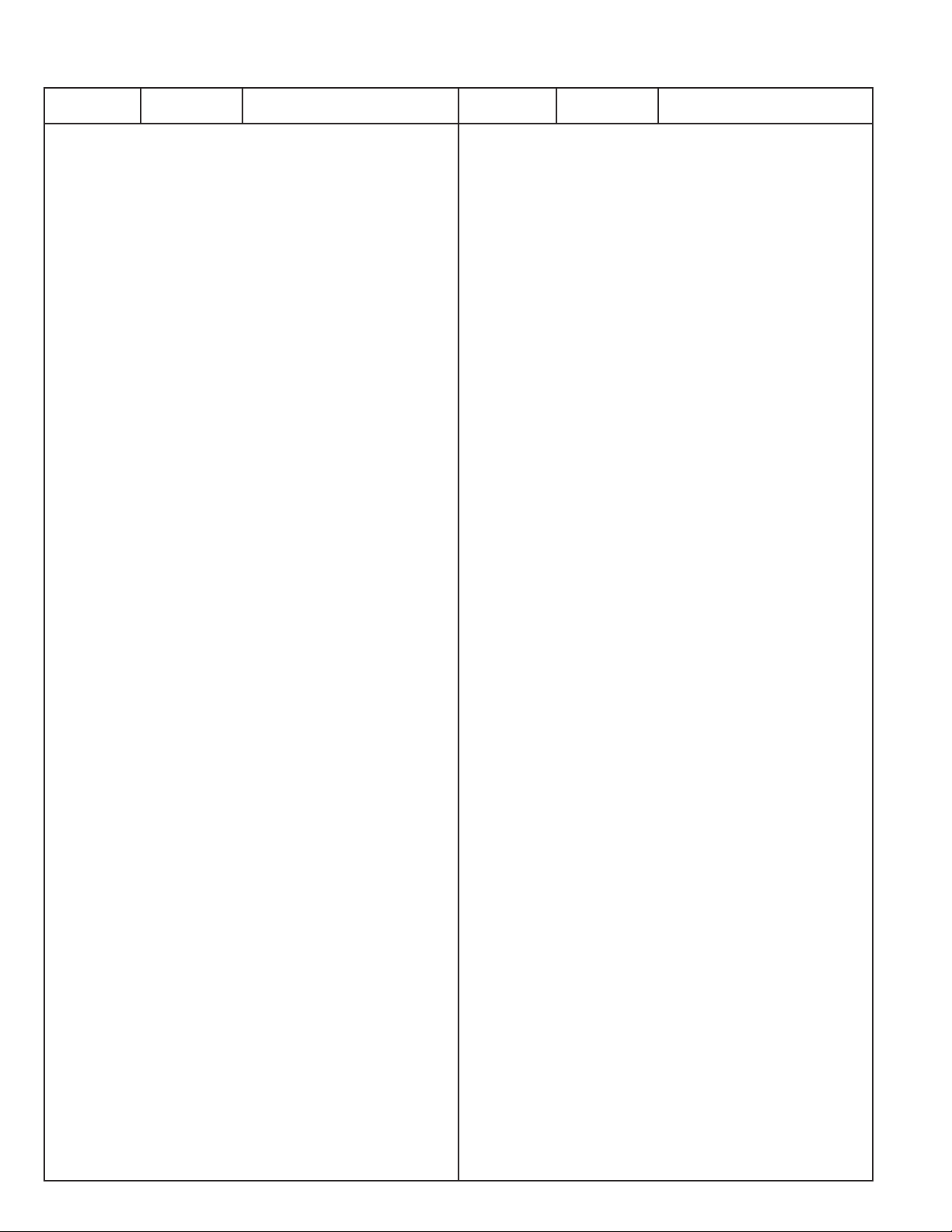
-34-
N2LVZ
645 018 8930 R-NETWORK 47X4 1/16W
RB7617 645 037 0670 R-NETWORK 47X4 0.063W
645 018 8930 R-NETWORK 47X4 1/16W
RB7618 645 037 0670 R-NETWORK 47X4 0.063W
645 018 8930 R-NETWORK 47X4 1/16W
RB7622 645 021 0426 R-NETWORK 4.7KX4 0.063W
645 024 7460 R-NETWORK 4.7KX4 1/16W
RB7623 645 021 0426 R-NETWORK 4.7KX4 0.063W
645 024 7460 R-NETWORK 4.7KX4 1/16W
RB7624 645 021 0426 R-NETWORK 4.7KX4 0.063W
645 024 7460 R-NETWORK 4.7KX4 1/16W
RB8001 645 037 0656 R-NETWORK 0X4 0.063W
645 024 7477 R-NETWORK 0X4 1/16W
RB8002 645 037 0656 R-NETWORK 0X4 0.063W
645 024 7477 R-NETWORK 0X4 1/16W
RB8003 645 037 0656 R-NETWORK 0X4 0.063W
645 024 7477 R-NETWORK 0X4 1/16W
RB8004 645 020 7822 R-NETWORK 10KX4 0.063W
645 025 5380 R-NETWORK 10KX4 1/16W
R1100 401 105 0405 MT-GLAZE 100 JA 1/16W
R1101 401 037 2805 MT-GLAZE 75 JA 1/8W
R1102 401 105 5103 MT-GLAZE 47 JA 1/16W
R1103 401 037 2805 MT-GLAZE 75 JA 1/8W
R1104 401 105 5103 MT-GLAZE 47 JA 1/16W
R1105 401 037 2805 MT-GLAZE 75 JA 1/8W
R1106 401 105 5103 MT-GLAZE 47 JA 1/16W
R1107 401 105 0504 MT-GLAZE 1K JA 1/16W
R1108 401 105 0504 MT-GLAZE 1K JA 1/16W
R1109 401 105 0504 MT-GLAZE 1K JA 1/16W
R1110 401 037 2805 MT-GLAZE 75 JA 1/8W
R1111 401 105 7909 MT-GLAZE 0.000 ZA 1/16W
R1112 401 037 2805 MT-GLAZE 75 JA 1/8W
R1113 401 105 7909 MT-GLAZE 0.000 ZA 1/16W
R1114 401 037 2805 MT-GLAZE 75 JA 1/8W
R1115 401 105 7909 MT-GLAZE 0.000 ZA 1/16W
R1116 401 105 0504 MT-GLAZE 1K JA 1/16W
R1117 401 105 0504 MT-GLAZE 1K JA 1/16W
R1118 401 105 0504 MT-GLAZE 1K JA 1/16W
R1131 401 105 0405 MT-GLAZE 100 JA 1/16W
R1132 401 105 0405 MT-GLAZE 100 JA 1/16W
R1133 401 105 4304 MT-GLAZE 330K JA 1/16W
R1141 401 105 0504 MT-GLAZE 1K JA 1/16W
R1142 401 202 4009 MT-GLAZE 10K FA 1/16W
R1148 401 105 0603 MT-GLAZE 10K JA 1/16W
R1149 401 105 0405 MT-GLAZE 100 JA 1/16W
R1150 401 105 0603 MT-GLAZE 10K JA 1/16W
R1151 401 105 5806 MT-GLAZE 56 JA 1/16W
R1153 401 105 7305 MT-GLAZE 820 JA 1/16W
R1154 401 105 5806 MT-GLAZE 56 JA 1/16W
R1156 401 105 7305 MT-GLAZE 820 JA 1/16W
R1157 401 105 5806 MT-GLAZE 56 JA 1/16W
R1159 401 105 7305 MT-GLAZE 820 JA 1/16W
R1161 401 105 5806 MT-GLAZE 56 JA 1/16W
R1163 401 105 7305 MT-GLAZE 820 JA 1/16W
R1164 401 105 5806 MT-GLAZE 56 JA 1/16W
R1166 401 105 7305 MT-GLAZE 820 JA 1/16W
R1167 401 105 5806 MT-GLAZE 56 JA 1/16W
R1169 401 105 7305 MT-GLAZE 820 JA 1/16W
R1188 401 105 0603 MT-GLAZE 10K JA 1/16W
R1608 401 105 6100 MT-GLAZE 560K JA 1/16W
R1609 401 105 2904 MT-GLAZE 22K JA 1/16W
R1611 401 105 2904 MT-GLAZE 22K JA 1/16W
R1612 401 105 0603 MT-GLAZE 10K JA 1/16W
R1613 401 105 7909 MT-GLAZE 0.000 ZA 1/16W
R1614 401 218 4604 MT-GLAZE 5.6K FA 1/16W
R1616 401 218 4406 MT-GLAZE 1.2K FA 1/16W
R1701 401 105 0306 MT-GLAZE 10 JA 1/16W
R1703 401 105 0306 MT-GLAZE 10 JA 1/16W
R1704 401 105 0306 MT-GLAZE 10 JA 1/16W
R1705 401 105 0306 MT-GLAZE 10 JA 1/16W
R1706 401 037 2805 MT-GLAZE 75 JA 1/8W
R1707 401 105 0306 MT-GLAZE 10 JA 1/16W
R1708 401 037 2805 MT-GLAZE 75 JA 1/8W
R1709 401 105 0306 MT-GLAZE 10 JA 1/16W
R1710 401 037 2805 MT-GLAZE 75 JA 1/8W
R1713 401 105 2805 MT-GLAZE 2.2K JA 1/16W
R1714 401 105 7909 MT-GLAZE 0.000 ZA 1/16W
R1716 401 105 2805 MT-GLAZE 2.2K JA 1/16W
R1717 645 050 8363 IMPEDANCE,60 OHM P
R1718 645 050 8363 IMPEDANCE,60 OHM P
R1721 401 105 7909 MT-GLAZE 0.000 ZA 1/16W
R1722 645 050 8363 IMPEDANCE,60 OHM P
R1723 401 105 2805 MT-GLAZE 2.2K JA 1/16W
R1724 401 105 2805 MT-GLAZE 2.2K JA 1/16W
R1725 401 105 7909 MT-GLAZE 0.000 ZA 1/16W
R1727 401 105 8203 MT-GLAZE 68K JA 1/16W
R1728 401 105 0504 MT-GLAZE 1K JA 1/16W
R1729 401 105 6407 MT-GLAZE 68 JA 1/16W
R1731 401 105 0405 MT-GLAZE 100 JA 1/16W
R1732 401 105 7909 MT-GLAZE 0.000 ZA 1/16W
R1733 401 105 7909 MT-GLAZE 0.000 ZA 1/16W
R1735 401 105 2003 MT-GLAZE 1.8K JA 1/16W
R1736 401 105 2003 MT-GLAZE 1.8K JA 1/16W
R1737 401 105 0405 MT-GLAZE 100 JA 1/16W
R1741 401 105 8005 MT-GLAZE 1M JA 1/16W
R1742 401 105 4601 MT-GLAZE 3.9K JA 1/16W
R1743 401 105 0405 MT-GLAZE 100 JA 1/16W
R1744 401 105 0405 MT-GLAZE 100 JA 1/16W
R1747 401 105 1501 MT-GLAZE 1.5K JA 1/16W
R1748 401 105 2607 MT-GLAZE 22 JA 1/16W
R1751 401 105 1501 MT-GLAZE 1.5K JA 1/16W
R1753 401 105 2607 MT-GLAZE 22 JA 1/16W
R1761 401 105 7909 MT-GLAZE 0.000 ZA 1/16W
R1762 401 105 7909 MT-GLAZE 0.000 ZA 1/16W
R1763 401 105 0405 MT-GLAZE 100 JA 1/16W
R1764 401 105 7909 MT-GLAZE 0.000 ZA 1/16W
R1765 401 105 7909 MT-GLAZE 0.000 ZA 1/16W
R1766 401 105 0405 MT-GLAZE 100 JA 1/16W
R1767 401 105 7909 MT-GLAZE 0.000 ZA 1/16W
R1768 401 105 7909 MT-GLAZE 0.000 ZA 1/16W
R1769 401 105 0405 MT-GLAZE 100 JA 1/16W
R1770 401 105 7909 MT-GLAZE 0.000 ZA 1/16W
R1771 401 105 7909 MT-GLAZE 0.000 ZA 1/16W
R1772 401 105 0405 MT-GLAZE 100 JA 1/16W
R1773 401 105 7909 MT-GLAZE 0.000 ZA 1/16W
R1774 401 105 7909 MT-GLAZE 0.000 ZA 1/16W
R1775 401 105 0405 MT-GLAZE 100 JA 1/16W
R1776 401 105 7909 MT-GLAZE 0.000 ZA 1/16W
R1777 401 105 7909 MT-GLAZE 0.000 ZA 1/16W
R1778 401 105 3901 MT-GLAZE 33 JA 1/16W
R1779 401 105 7909 MT-GLAZE 0.000 ZA 1/16W
R1780 401 105 7909 MT-GLAZE 0.000 ZA 1/16W
R1781 401 105 0405 MT-GLAZE 100 JA 1/16W
R1782 401 105 7909 MT-GLAZE 0.000 ZA 1/16W
R1783 401 105 7909 MT-GLAZE 0.000 ZA 1/16W
R1784 401 105 3901 MT-GLAZE 33 JA 1/16W
R1785 401 105 5400 MT-GLAZE 47K JA 1/16W
R1787 401 105 7909 MT-GLAZE 0.000 ZA 1/16W
R1788 401 105 7909 MT-GLAZE 0.000 ZA 1/16W
R1789 401 105 7909 MT-GLAZE 0.000 ZA 1/16W
R1790 401 105 7909 MT-GLAZE 0.000 ZA 1/16W
R1791 401 105 7909 MT-GLAZE 0.000 ZA 1/16W
R1792 401 105 7909 MT-GLAZE 0.000 ZA 1/16W
R1798 401 105 5400 MT-GLAZE 47K JA 1/16W
Ref. No. Part No. Description Ref. No. Part No. Description
Page 35
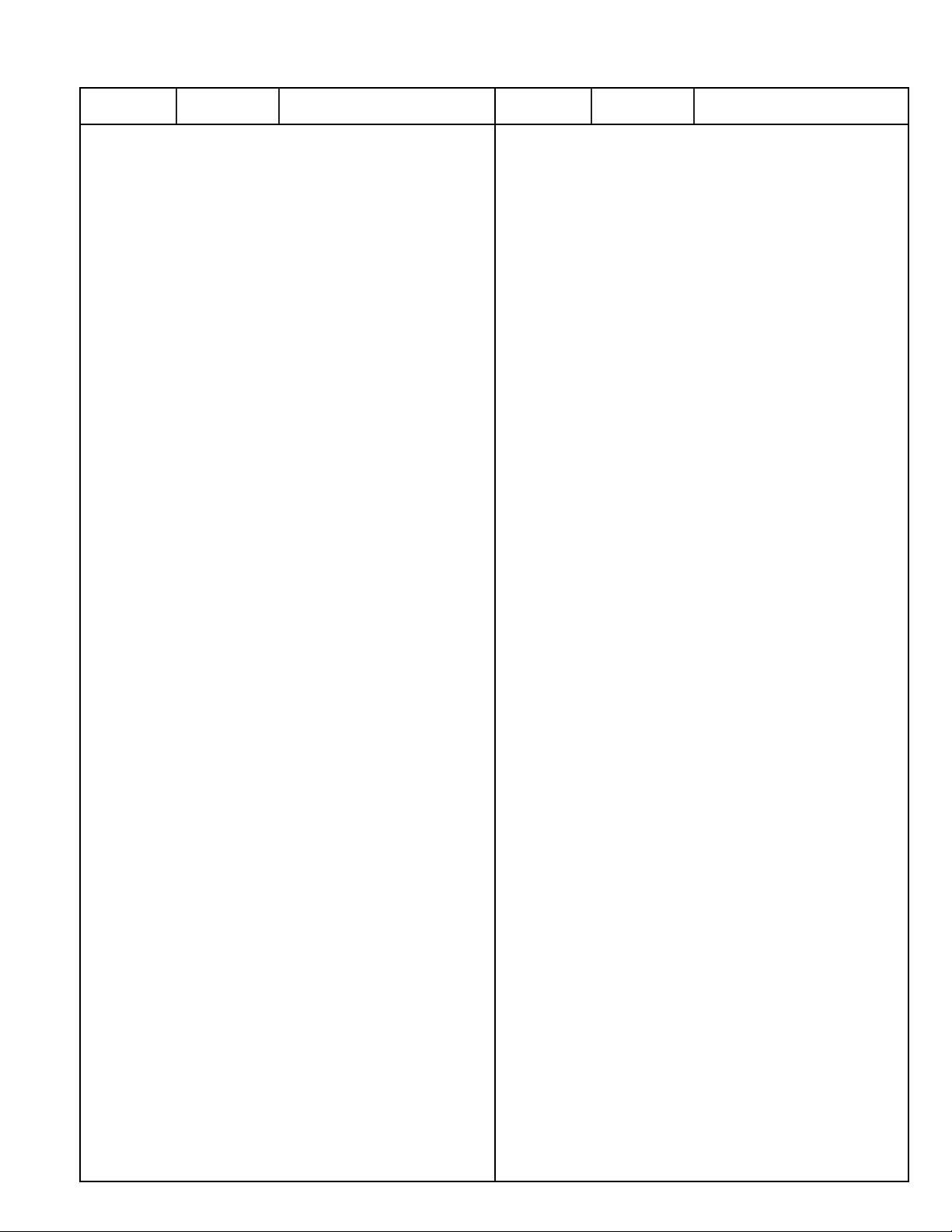
R2201 401 105 0702 MT-GLAZE 100K JA 1/16W
R2202 401 105 0702 MT-GLAZE 100K JA 1/16W
R2205 401 105 0306 MT-GLAZE 10 JA 1/16W
R2206 401 105 0405 MT-GLAZE 100 JA 1/16W
R2209 401 105 5202 MT-GLAZE 470 JA 1/16W
R2211 401 105 7305 MT-GLAZE 820 JA 1/16W
R2213 401 105 7305 MT-GLAZE 820 JA 1/16W
R2214 401 105 5301 MT-GLAZE 4.7K JA 1/16W
R2216 401 105 5905 MT-GLAZE 560 JA 1/16W
R2218 401 105 7909 MT-GLAZE 0.000 ZA 1/16W
R2222 401 105 5202 MT-GLAZE 470 JA 1/16W
R2223 401 105 7305 MT-GLAZE 820 JA 1/16W
R2226 401 105 7305 MT-GLAZE 820 JA 1/16W
R2227 401 105 5301 MT-GLAZE 4.7K JA 1/16W
R2228 401 105 5905 MT-GLAZE 560 JA 1/16W
R2230 401 105 6605 MT-GLAZE 6.8K JA 1/16W
R2231 401 105 7909 MT-GLAZE 0.000 ZA 1/16W
R2234 401 105 5202 MT-GLAZE 470 JA 1/16W
R2235 401 105 6605 MT-GLAZE 6.8K JA 1/16W
R2236 401 105 7305 MT-GLAZE 820 JA 1/16W
R2238 401 105 7305 MT-GLAZE 820 JA 1/16W
R2239 401 105 5301 MT-GLAZE 4.7K JA 1/16W
R2241 401 105 5905 MT-GLAZE 560 JA 1/16W
R2243 401 105 7909 MT-GLAZE 0.000 ZA 1/16W
R2246 401 105 0306 MT-GLAZE 10 JA 1/16W
R2249 401 105 7909 MT-GLAZE 0.000 ZA 1/16W
R2251 401 105 7909 MT-GLAZE 0.000 ZA 1/16W
R2252 401 105 7909 MT-GLAZE 0.000 ZA 1/16W
R2253 401 105 2607 MT-GLAZE 22 JA 1/16W
R2254 401 105 2607 MT-GLAZE 22 JA 1/16W
R2257 401 105 2607 MT-GLAZE 22 JA 1/16W
R2258 401 105 0603 MT-GLAZE 10K JA 1/16W
R2263 401 105 0405 MT-GLAZE 100 JA 1/16W
R2264 401 105 7305 MT-GLAZE 820 JA 1/16W
R2267 401 105 6001 MT-GLAZE 5.6K JA 1/16W
R2268 401 105 3307 MT-GLAZE 2.7K JA 1/16W
R2269 401 105 5905 MT-GLAZE 560 JA 1/16W
R2272 401 105 0405 MT-GLAZE 100 JA 1/16W
R2273 401 105 7305 MT-GLAZE 820 JA 1/16W
R2276 401 105 6001 MT-GLAZE 5.6K JA 1/16W
R2277 401 105 3307 MT-GLAZE 2.7K JA 1/16W
R2278 401 105 5905 MT-GLAZE 560 JA 1/16W
R2281 401 105 0405 MT-GLAZE 100 JA 1/16W
R2282 401 105 7305 MT-GLAZE 820 JA 1/16W
R2284 401 105 4601 MT-GLAZE 3.9K JA 1/16W
R2286 401 105 1501 MT-GLAZE 1.5K JA 1/16W
R2287 401 105 5905 MT-GLAZE 560 JA 1/16W
R2297 401 105 8005 MT-GLAZE 1M JA 1/16W
R2298 401 198 7503 MT-GLAZE 15 JA 1W
R2299 401 198 7503 MT-GLAZE 15 JA 1W
R3001 401 105 8005 MT-GLAZE 1M JA 1/16W
R3002 401 105 7909 MT-GLAZE 0.000 ZA 1/16W
R3003 401 105 7909 MT-GLAZE 0.000 ZA 1/16W
R3004 401 105 7909 MT-GLAZE 0.000 ZA 1/16W
R3005 401 105 7909 MT-GLAZE 0.000 ZA 1/16W
R3006 401 105 7909 MT-GLAZE 0.000 ZA 1/16W
R3007 401 105 7909 MT-GLAZE 0.000 ZA 1/16W
R3008 401 105 7909 MT-GLAZE 0.000 ZA 1/16W
R3009 401 105 7909 MT-GLAZE 0.000 ZA 1/16W
R3010 401 105 7909 MT-GLAZE 0.000 ZA 1/16W
R3011 401 105 0405 MT-GLAZE 100 JA 1/16W
R3012 401 105 7909 MT-GLAZE 0.000 ZA 1/16W
R3013 401 105 7909 MT-GLAZE 0.000 ZA 1/16W
R3014 401 105 7909 MT-GLAZE 0.000 ZA 1/16W
R3015 401 105 7909 MT-GLAZE 0.000 ZA 1/16W
R3016 401 105 7909 MT-GLAZE 0.000 ZA 1/16W
R3019 401 105 7909 MT-GLAZE 0.000 ZA 1/16W
R3021 401 105 7909 MT-GLAZE 0.000 ZA 1/16W
R3022 401 105 7909 MT-GLAZE 0.000 ZA 1/16W
R3024 401 105 7909 MT-GLAZE 0.000 ZA 1/16W
R3025 401 105 7909 MT-GLAZE 0.000 ZA 1/16W
R3026 401 105 7909 MT-GLAZE 0.000 ZA 1/16W
R3027 401 105 7909 MT-GLAZE 0.000 ZA 1/16W
R3028 401 105 7909 MT-GLAZE 0.000 ZA 1/16W
R3029 401 105 7909 MT-GLAZE 0.000 ZA 1/16W
R3030 401 105 7909 MT-GLAZE 0.000 ZA 1/16W
R3031 401 105 7909 MT-GLAZE 0.000 ZA 1/16W
R3032 401 105 7909 MT-GLAZE 0.000 ZA 1/16W
R3033 401 105 7909 MT-GLAZE 0.000 ZA 1/16W
R3034 401 105 7909 MT-GLAZE 0.000 ZA 1/16W
R3035 401 105 7909 MT-GLAZE 0.000 ZA 1/16W
R3036 401 105 7909 MT-GLAZE 0.000 ZA 1/16W
R3037 401 105 7909 MT-GLAZE 0.000 ZA 1/16W
R3038 401 105 7909 MT-GLAZE 0.000 ZA 1/16W
R3039 401 105 7909 MT-GLAZE 0.000 ZA 1/16W
R3040 401 105 7909 MT-GLAZE 0.000 ZA 1/16W
R3041 401 105 7909 MT-GLAZE 0.000 ZA 1/16W
R3042 401 105 7909 MT-GLAZE 0.000 ZA 1/16W
R3043 401 105 7909 MT-GLAZE 0.000 ZA 1/16W
R3044 401 105 7909 MT-GLAZE 0.000 ZA 1/16W
R3045 401 105 7909 MT-GLAZE 0.000 ZA 1/16W
R3046 401 105 7909 MT-GLAZE 0.000 ZA 1/16W
R3047 401 105 7909 MT-GLAZE 0.000 ZA 1/16W
R3049 401 105 7909 MT-GLAZE 0.000 ZA 1/16W
R3051 401 105 0603 MT-GLAZE 10K JA 1/16W
R3053 401 105 0603 MT-GLAZE 10K JA 1/16W
R3054 401 105 7909 MT-GLAZE 0.000 ZA 1/16W
R3055 401 105 7909 MT-GLAZE 0.000 ZA 1/16W
R3056 401 105 7909 MT-GLAZE 0.000 ZA 1/16W
R3060 401 105 2607 MT-GLAZE 22 JA 1/16W
R3061 401 105 1501 MT-GLAZE 1.5K JA 1/16W
R3062 401 105 0603 MT-GLAZE 10K JA 1/16W
R3063 401 105 7909 MT-GLAZE 0.000 ZA 1/16W
R3065 401 105 2805 MT-GLAZE 2.2K JA 1/16W
R3066 401 105 1501 MT-GLAZE 1.5K JA 1/16W
R3068 401 105 6001 MT-GLAZE 5.6K JA 1/16W
R3070 401 105 7909 MT-GLAZE 0.000 ZA 1/16W
R3071 401 105 0603 MT-GLAZE 10K JA 1/16W
R3077 401 105 0603 MT-GLAZE 10K JA 1/16W
R3078 401 105 7909 MT-GLAZE 0.000 ZA 1/16W
R3079 401 105 7909 MT-GLAZE 0.000 ZA 1/16W
R3081 401 105 7909 MT-GLAZE 0.000 ZA 1/16W
R3083 401 105 0603 MT-GLAZE 10K JA 1/16W
R3084 401 105 0603 MT-GLAZE 10K JA 1/16W
R3085 401 105 0603 MT-GLAZE 10K JA 1/16W
R3086 401 105 0603 MT-GLAZE 10K JA 1/16W
R3088 401 105 7909 MT-GLAZE 0.000 ZA 1/16W
R3090 401 105 2003 MT-GLAZE 1.8K JA 1/16W
R3091 401 105 7909 MT-GLAZE 0.000 ZA 1/16W
R3096 401 105 1600 MT-GLAZE 15K JA 1/16W
R3097 401 105 4106 MT-GLAZE 3.3K JA 1/16W
R3098 401 105 7909 MT-GLAZE 0.000 ZA 1/16W
R3099 401 105 2805 MT-GLAZE 2.2K JA 1/16W
R3101 401 225 7605 MT-GLAZE 1 JA 1W
R3102 401 105 7909 MT-GLAZE 0.000 ZA 1/16W
R3107 401 105 2003 MT-GLAZE 1.8K JA 1/16W
R3109 401 105 2003 MT-GLAZE 1.8K JA 1/16W
R3111 401 105 5400 MT-GLAZE 47K JA 1/16W
R3112 401 105 7909 MT-GLAZE 0.000 ZA 1/16W
R3114 401 105 5400 MT-GLAZE 47K JA 1/16W
R3123 401 105 3901 MT-GLAZE 33 JA 1/16W
R3124 401 105 3901 MT-GLAZE 33 JA 1/16W
R3125 401 105 7909 MT-GLAZE 0.000 ZA 1/16W
R3126 401 105 7909 MT-GLAZE 0.000 ZA 1/16W
-35-
N2LVZ
Ref. No. Part No. Description Ref. No. Part No. Description
Page 36

-36-
N2LVZ
R3127 401 105 7909 MT-GLAZE 0.000 ZA 1/16W
R3128 401 105 7909 MT-GLAZE 0.000 ZA 1/16W
R3129 401 105 7909 MT-GLAZE 0.000 ZA 1/16W
R3130 401 105 7909 MT-GLAZE 0.000 ZA 1/16W
R3131 401 105 5301 MT-GLAZE 4.7K JA 1/16W
R3132 401 105 5301 MT-GLAZE 4.7K JA 1/16W
R3133 401 105 5103 MT-GLAZE 47 JA 1/16W
R3142 401 105 0603 MT-GLAZE 10K JA 1/16W
R3143 401 105 0603 MT-GLAZE 10K JA 1/16W
R3145 401 105 7909 MT-GLAZE 0.000 ZA 1/16W
R3146 401 105 0603 MT-GLAZE 10K JA 1/16W
R3147 401 105 7909 MT-GLAZE 0.000 ZA 1/16W
R3151 401 105 7909 MT-GLAZE 0.000 ZA 1/16W
R3152 401 105 6605 MT-GLAZE 6.8K JA 1/16W
R3153 401 105 7909 MT-GLAZE 0.000 ZA 1/16W
R3156 401 105 0603 MT-GLAZE 10K JA 1/16W
R3158 401 105 0603 MT-GLAZE 10K JA 1/16W
R3159 401 105 0603 MT-GLAZE 10K JA 1/16W
R3162 401 105 2607 MT-GLAZE 22 JA 1/16W
R3163 401 105 7909 MT-GLAZE 0.000 ZA 1/16W
R3165 401 105 0603 MT-GLAZE 10K JA 1/16W
R3166 401 105 7909 MT-GLAZE 0.000 ZA 1/16W
R3168 401 105 5103 MT-GLAZE 47 JA 1/16W
R3170 401 105 5103 MT-GLAZE 47 JA 1/16W
R3171 401 105 7909 MT-GLAZE 0.000 ZA 1/16W
R3172 401 105 7909 MT-GLAZE 0.000 ZA 1/16W
R3173 401 105 7909 MT-GLAZE 0.000 ZA 1/16W
R3174 401 105 7909 MT-GLAZE 0.000 ZA 1/16W
R3175 401 105 7909 MT-GLAZE 0.000 ZA 1/16W
R3176 401 105 7909 MT-GLAZE 0.000 ZA 1/16W
R3177 401 105 7909 MT-GLAZE 0.000 ZA 1/16W
R3178 401 105 7909 MT-GLAZE 0.000 ZA 1/16W
R3179 401 105 7909 MT-GLAZE 0.000 ZA 1/16W
R3180 401 105 7909 MT-GLAZE 0.000 ZA 1/16W
R3181 401 105 7909 MT-GLAZE 0.000 ZA 1/16W
R3182 401 105 7909 MT-GLAZE 0.000 ZA 1/16W
R3191 401 225 7605 MT-GLAZE 1 JA 1W
R3193 401 225 7605 MT-GLAZE 1 JA 1W
R3198 401 104 6002 MT-GLAZE 100 JA 1W
R3199 401 225 7605 MT-GLAZE 1 JA 1W
R3205 401 105 7909 MT-GLAZE 0.000 ZA 1/16W
R3561 401 105 5103 MT-GLAZE 47 JA 1/16W
R4102 401 105 2607 MT-GLAZE 22 JA 1/16W
R4104 401 105 2607 MT-GLAZE 22 JA 1/16W
R4108 401 105 2607 MT-GLAZE 22 JA 1/16W
R4109 401 105 6506 MT-GLAZE 680 JA 1/16W
R4110 401 105 2003 MT-GLAZE 1.8K JA 1/16W
R4111 401 105 6506 MT-GLAZE 680 JA 1/16W
R4112 401 105 6506 MT-GLAZE 680 JA 1/16W
R4115 401 105 1006 MT-GLAZE 1.2K JA 1/16W
R4117 401 105 5806 MT-GLAZE 56 JA 1/16W
R4118 401 105 5806 MT-GLAZE 56 JA 1/16W
R4119 401 105 5806 MT-GLAZE 56 JA 1/16W
R4120 401 035 4108 MT-GLAZE 0.000 ZA 1/8W
R4121 401 105 2706 MT-GLAZE 220 JA 1/16W
R4122 401 105 4601 MT-GLAZE 3.9K JA 1/16W
R4123 401 105 2706 MT-GLAZE 220 JA 1/16W
R4124 401 105 4601 MT-GLAZE 3.9K JA 1/16W
R4125 401 035 4108 MT-GLAZE 0.000 ZA 1/8W
R4126 401 105 2706 MT-GLAZE 220 JA 1/16W
R4127 401 105 4601 MT-GLAZE 3.9K JA 1/16W
R4128 401 105 0405 MT-GLAZE 100 JA 1/16W
R4129 401 105 0405 MT-GLAZE 100 JA 1/16W
R4130 401 105 2003 MT-GLAZE 1.8K JA 1/16W
R4131 401 105 0405 MT-GLAZE 100 JA 1/16W
R4132 401 105 7909 MT-GLAZE 0.000 ZA 1/16W
R4133 401 105 0603 MT-GLAZE 10K JA 1/16W
R4134 401 105 7909 MT-GLAZE 0.000 ZA 1/16W
R4136 401 105 0603 MT-GLAZE 10K JA 1/16W
R4137 401 105 7909 MT-GLAZE 0.000 ZA 1/16W
R4138 401 105 0603 MT-GLAZE 10K JA 1/16W
R4139 401 105 2805 MT-GLAZE 2.2K JA 1/16W
R4141 401 105 2805 MT-GLAZE 2.2K JA 1/16W
R4142 401 105 2805 MT-GLAZE 2.2K JA 1/16W
R4147 401 105 3901 MT-GLAZE 33 JA 1/16W
R4148 401 105 3901 MT-GLAZE 33 JA 1/16W
R4149 401 105 7909 MT-GLAZE 0.000 ZA 1/16W
R4151 401 105 0405 MT-GLAZE 100 JA 1/16W
R4153 401 105 7909 MT-GLAZE 0.000 ZA 1/16W
R4154 401 105 7909 MT-GLAZE 0.000 ZA 1/16W
R4156 401 105 3307 MT-GLAZE 2.7K JA 1/16W
R4157 401 105 5103 MT-GLAZE 47 JA 1/16W
R4158 401 105 0405 MT-GLAZE 100 JA 1/16W
R4161 401 105 7909 MT-GLAZE 0.000 ZA 1/16W
R4176 401 105 6506 MT-GLAZE 680 JA 1/16W
R4177 401 105 6506 MT-GLAZE 680 JA 1/16W
R4178 401 105 6506 MT-GLAZE 680 JA 1/16W
R4186 401 105 0603 MT-GLAZE 10K JA 1/16W
R4197 401 105 7909 MT-GLAZE 0.000 ZA 1/16W
R5101 401 105 5103 MT-GLAZE 47 JA 1/16W
R5103 401 105 5103 MT-GLAZE 47 JA 1/16W
R5105 401 105 5103 MT-GLAZE 47 JA 1/16W
R5106 401 105 7909 MT-GLAZE 0.000 ZA 1/16W
R5107 401 105 7909 MT-GLAZE 0.000 ZA 1/16W
R5109 401 105 5103 MT-GLAZE 47 JA 1/16W
R5110 401 105 3901 MT-GLAZE 33 JA 1/16W
R5111 401 105 7909 MT-GLAZE 0.000 ZA 1/16W
R5112 401 105 7909 MT-GLAZE 0.000 ZA 1/16W
R5113 401 105 7909 MT-GLAZE 0.000 ZA 1/16W
R5123 401 105 7909 MT-GLAZE 0.000 ZA 1/16W
R5126 401 225 7605 MT-GLAZE 1 JA 1W
R5130 401 105 7909 MT-GLAZE 0.000 ZA 1/16W
R5135 401 105 7909 MT-GLAZE 0.000 ZA 1/16W
R5136 401 105 7909 MT-GLAZE 0.000 ZA 1/16W
R5137 401 105 7909 MT-GLAZE 0.000 ZA 1/16W
R5138 401 105 7909 MT-GLAZE 0.000 ZA 1/16W
R5911 401 105 7909 MT-GLAZE 0.000 ZA 1/16W
R5912 401 105 7909 MT-GLAZE 0.000 ZA 1/16W
R5913 401 105 7909 MT-GLAZE 0.000 ZA 1/16W
R5914 401 105 7909 MT-GLAZE 0.000 ZA 1/16W
R5923 401 105 7909 MT-GLAZE 0.000 ZA 1/16W
R5924 401 105 7909 MT-GLAZE 0.000 ZA 1/16W
R5925 401 105 7909 MT-GLAZE 0.000 ZA 1/16W
R5926 401 105 7909 MT-GLAZE 0.000 ZA 1/16W
R5927 401 105 7909 MT-GLAZE 0.000 ZA 1/16W
R5936 401 105 7909 MT-GLAZE 0.000 ZA 1/16W
R5937 401 105 7909 MT-GLAZE 0.000 ZA 1/16W
R5938 401 105 7909 MT-GLAZE 0.000 ZA 1/16W
R5940 401 105 7909 MT-GLAZE 0.000 ZA 1/16W
R5941 401 105 7909 MT-GLAZE 0.000 ZA 1/16W
R5943 401 105 7909 MT-GLAZE 0.000 ZA 1/16W
R5944 401 105 7909 MT-GLAZE 0.000 ZA 1/16W
R6801 401 105 6001 MT-GLAZE 5.6K JA 1/16W
R6802 401 105 0504 MT-GLAZE 1K JA 1/16W
R6803 401 105 4205 MT-GLAZE 33K JA 1/16W
R6804 401 105 2904 MT-GLAZE 22K JA 1/16W
R6812 401 105 6001 MT-GLAZE 5.6K JA 1/16W
R6813 401 105 2904 MT-GLAZE 22K JA 1/16W
R6814 401 105 4205 MT-GLAZE 33K JA 1/16W
R6815 401 105 0504 MT-GLAZE 1K JA 1/16W
R7001 401 105 0306 MT-GLAZE 10 JA 1/16W
R7002 401 105 0306 MT-GLAZE 10 JA 1/16W
R7003 401 105 2607 MT-GLAZE 22 JA 1/16W
R7004 401 105 2607 MT-GLAZE 22 JA 1/16W
Ref. No. Part No. Description Ref. No. Part No. Description
Page 37

R7007 401 105 7909 MT-GLAZE 0.000 ZA 1/16W
R7008 401 105 0603 MT-GLAZE 10K JA 1/16W
R7009 401 105 7909 MT-GLAZE 0.000 ZA 1/16W
R7012 401 105 2607 MT-GLAZE 22 JA 1/16W
R7015 401 105 5103 MT-GLAZE 47 JA 1/16W
R7016 401 105 5103 MT-GLAZE 47 JA 1/16W
R7017 401 105 5103 MT-GLAZE 47 JA 1/16W
R7024 401 105 7909 MT-GLAZE 0.000 ZA 1/16W
R7026 401 105 5103 MT-GLAZE 47 JA 1/16W
R7027 401 105 7909 MT-GLAZE 0.000 ZA 1/16W
R7028 401 105 7909 MT-GLAZE 0.000 ZA 1/16W
R7032 401 105 7909 MT-GLAZE 0.000 ZA 1/16W
R7035 401 105 7909 MT-GLAZE 0.000 ZA 1/16W
R7038 401 105 7909 MT-GLAZE 0.000 ZA 1/16W
R7040 401 105 7909 MT-GLAZE 0.000 ZA 1/16W
R7042 401 105 7909 MT-GLAZE 0.000 ZA 1/16W
R7046 401 105 7909 MT-GLAZE 0.000 ZA 1/16W
R7049 401 105 7909 MT-GLAZE 0.000 ZA 1/16W
R7052 401 105 7909 MT-GLAZE 0.000 ZA 1/16W
R7055 401 105 7909 MT-GLAZE 0.000 ZA 1/16W
R7058 401 105 7909 MT-GLAZE 0.000 ZA 1/16W
R7060 401 105 7909 MT-GLAZE 0.000 ZA 1/16W
R7062 401 105 7909 MT-GLAZE 0.000 ZA 1/16W
R7064 401 105 7909 MT-GLAZE 0.000 ZA 1/16W
R7067 401 105 7909 MT-GLAZE 0.000 ZA 1/16W
R7070 401 105 7909 MT-GLAZE 0.000 ZA 1/16W
R7073 401 105 7909 MT-GLAZE 0.000 ZA 1/16W
R7076 401 105 7909 MT-GLAZE 0.000 ZA 1/16W
R7079 401 105 7909 MT-GLAZE 0.000 ZA 1/16W
R7080 401 105 0603 MT-GLAZE 10K JA 1/16W
R7088 401 105 7909 MT-GLAZE 0.000 ZA 1/16W
R7089 401 105 7909 MT-GLAZE 0.000 ZA 1/16W
R7090 401 035 4108 MT-GLAZE 0.000 ZA 1/8W
R7099 401 105 5103 MT-GLAZE 47 JA 1/16W
R7102 401 105 7909 MT-GLAZE 0.000 ZA 1/16W
R7103 401 105 2706 MT-GLAZE 220 JA 1/16W
R7104 401 105 5202 MT-GLAZE 470 JA 1/16W
R7105 401 105 0504 MT-GLAZE 1K JA 1/16W
R7106 401 105 0405 MT-GLAZE 100 JA 1/16W
R7107 401 105 0405 MT-GLAZE 100 JA 1/16W
R7108 401 105 7909 MT-GLAZE 0.000 ZA 1/16W
R7109 401 105 7909 MT-GLAZE 0.000 ZA 1/16W
R7110 401 105 5202 MT-GLAZE 470 JA 1/16W
R7112 401 105 7909 MT-GLAZE 0.000 ZA 1/16W
R7121 401 105 0504 MT-GLAZE 1K JA 1/16W
R7122 401 105 5301 MT-GLAZE 4.7K JA 1/16W
R7123 401 105 0504 MT-GLAZE 1K JA 1/16W
R7124 401 105 5905 MT-GLAZE 560 JA 1/16W
R7125 401 105 6001 MT-GLAZE 5.6K JA 1/16W
R7126 401 105 2706 MT-GLAZE 220 JA 1/16W
R7127 401 105 0900 MT-GLAZE 120 JA 1/16W
R7128 401 105 2706 MT-GLAZE 220 JA 1/16W
R7129 401 105 5103 MT-GLAZE 47 JA 1/16W
R7130 401 105 2003 MT-GLAZE 1.8K JA 1/16W
R7131 401 105 0504 MT-GLAZE 1K JA 1/16W
R7132 401 105 5301 MT-GLAZE 4.7K JA 1/16W
R7133 401 105 5905 MT-GLAZE 560 JA 1/16W
R7134 401 105 6001 MT-GLAZE 5.6K JA 1/16W
R7135 401 105 0504 MT-GLAZE 1K JA 1/16W
R7136 401 105 2706 MT-GLAZE 220 JA 1/16W
R7137 401 105 5202 MT-GLAZE 470 JA 1/16W
R7138 401 105 1402 MT-GLAZE 150 JA 1/16W
R7139 401 105 5103 MT-GLAZE 47 JA 1/16W
R7140 401 105 2003 MT-GLAZE 1.8K JA 1/16W
R7141 401 105 2003 MT-GLAZE 1.8K JA 1/16W
R7142 401 105 2003 MT-GLAZE 1.8K JA 1/16W
R7171 401 105 2904 MT-GLAZE 22K JA 1/16W
R7172 401 105 4205 MT-GLAZE 33K JA 1/16W
R7173 401 105 0405 MT-GLAZE 100 JA 1/16W
R7174 401 105 5905 MT-GLAZE 560 JA 1/16W
R7175 401 105 5905 MT-GLAZE 560 JA 1/16W
R7176 401 105 8005 MT-GLAZE 1M JA 1/16W
R7177 401 105 2904 MT-GLAZE 22K JA 1/16W
R7178 401 105 4205 MT-GLAZE 33K JA 1/16W
R7179 401 105 0405 MT-GLAZE 100 JA 1/16W
R7180 401 105 5905 MT-GLAZE 560 JA 1/16W
R7181 401 105 5905 MT-GLAZE 560 JA 1/16W
R7184 401 105 7909 MT-GLAZE 0.000 ZA 1/16W
R7191 401 105 7909 MT-GLAZE 0.000 ZA 1/16W
R7192 401 105 7909 MT-GLAZE 0.000 ZA 1/16W
R7194 401 105 7909 MT-GLAZE 0.000 ZA 1/16W
R7601 401 105 5103 MT-GLAZE 47 JA 1/16W
R7602 401 105 5103 MT-GLAZE 47 JA 1/16W
R7603 401 105 5103 MT-GLAZE 47 JA 1/16W
R7604 401 105 5103 MT-GLAZE 47 JA 1/16W
R7605 401 105 5103 MT-GLAZE 47 JA 1/16W
R7606 401 105 5103 MT-GLAZE 47 JA 1/16W
R7607 401 105 5103 MT-GLAZE 47 JA 1/16W
R7608 401 105 5103 MT-GLAZE 47 JA 1/16W
R7610 401 105 7909 MT-GLAZE 0.000 ZA 1/16W
R7611 401 105 5103 MT-GLAZE 47 JA 1/16W
R7612 401 105 0603 MT-GLAZE 10K JA 1/16W
R7613 401 105 5103 MT-GLAZE 47 JA 1/16W
R7614 401 105 5103 MT-GLAZE 47 JA 1/16W
R7615 401 105 5301 MT-GLAZE 4.7K JA 1/16W
R7616 401 105 5301 MT-GLAZE 4.7K JA 1/16W
R7617 401 105 5301 MT-GLAZE 4.7K JA 1/16W
R7618 401 105 5301 MT-GLAZE 4.7K JA 1/16W
R7619 401 105 5103 MT-GLAZE 47 JA 1/16W
R7620 401 105 7909 MT-GLAZE 0.000 ZA 1/16W
R7621 401 105 5301 MT-GLAZE 4.7K JA 1/16W
R7622 401 105 5301 MT-GLAZE 4.7K JA 1/16W
R7623 401 105 0603 MT-GLAZE 10K JA 1/16W
R7624 401 105 0603 MT-GLAZE 10K JA 1/16W
R7625 401 105 0603 MT-GLAZE 10K JA 1/16W
R7626 401 105 5301 MT-GLAZE 4.7K JA 1/16W
R7627 401 105 5301 MT-GLAZE 4.7K JA 1/16W
R7629 401 105 5103 MT-GLAZE 47 JA 1/16W
R7631 401 105 5103 MT-GLAZE 47 JA 1/16W
R7632 401 105 5103 MT-GLAZE 47 JA 1/16W
R7633 401 105 5301 MT-GLAZE 4.7K JA 1/16W
R7634 401 105 5301 MT-GLAZE 4.7K JA 1/16W
R7636 401 105 0603 MT-GLAZE 10K JA 1/16W
R7638 401 105 5301 MT-GLAZE 4.7K JA 1/16W
R7640 401 105 5301 MT-GLAZE 4.7K JA 1/16W
R7641 401 105 0603 MT-GLAZE 10K JA 1/16W
R7642 401 105 5103 MT-GLAZE 47 JA 1/16W
R7643 401 105 5103 MT-GLAZE 47 JA 1/16W
R7644 401 105 5103 MT-GLAZE 47 JA 1/16W
R7645 401 105 7909 MT-GLAZE 0.000 ZA 1/16W
R7646 401 105 7909 MT-GLAZE 0.000 ZA 1/16W
R7651 401 105 7909 MT-GLAZE 0.000 ZA 1/16W
R7652 401 105 7909 MT-GLAZE 0.000 ZA 1/16W
R7653 401 105 7909 MT-GLAZE 0.000 ZA 1/16W
R7654 401 105 7909 MT-GLAZE 0.000 ZA 1/16W
R7655 401 105 7909 MT-GLAZE 0.000 ZA 1/16W
R7656 401 105 7909 MT-GLAZE 0.000 ZA 1/16W
R7694 401 105 5301 MT-GLAZE 4.7K JA 1/16W
R8001 401 105 7909 MT-GLAZE 0.000 ZA 1/16W
R8002 401 105 7909 MT-GLAZE 0.000 ZA 1/16W
R8004 401 105 7909 MT-GLAZE 0.000 ZA 1/16W
R8005 401 105 7909 MT-GLAZE 0.000 ZA 1/16W
R8006 401 105 7909 MT-GLAZE 0.000 ZA 1/16W
R8007 401 105 7909 MT-GLAZE 0.000 ZA 1/16W
-37-
N2LVZ
Ref. No. Part No. Description Ref. No. Part No. Description
Page 38
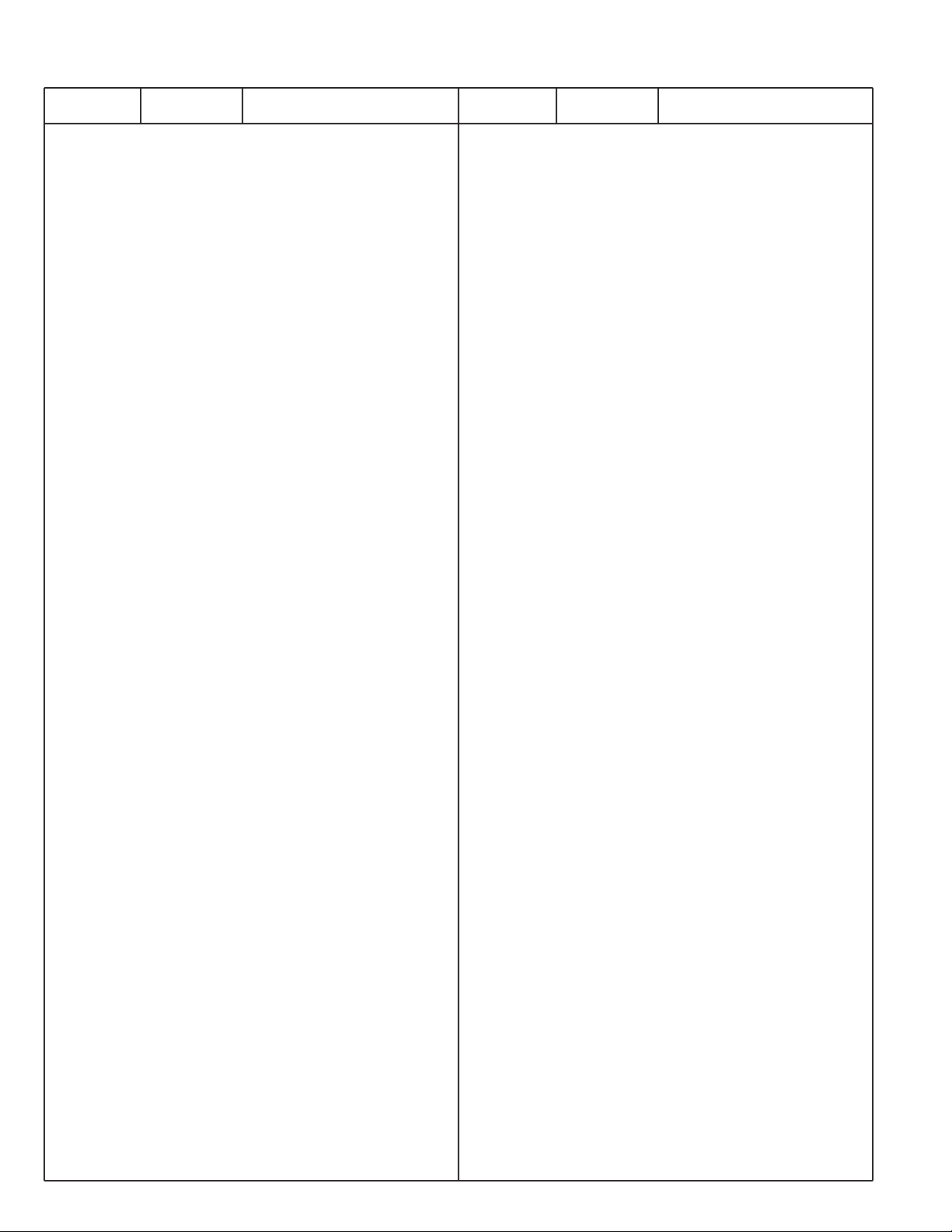
-38-
N2LVZ
R8008 401 105 7909 MT-GLAZE 0.000 ZA 1/16W
R8010 401 105 0306 MT-GLAZE 10 JA 1/16W
R8011 401 105 0306 MT-GLAZE 10 JA 1/16W
R8012 401 105 7909 MT-GLAZE 0.000 ZA 1/16W
R8013 401 105 7909 MT-GLAZE 0.000 ZA 1/16W
R8014 401 105 7909 MT-GLAZE 0.000 ZA 1/16W
R8015 401 105 4106 MT-GLAZE 3.3K JA 1/16W
R8021 401 105 2607 MT-GLAZE 22 JA 1/16W
R8022 401 105 2607 MT-GLAZE 22 JA 1/16W
R8023 401 105 8005 MT-GLAZE 1M JA 1/16W
R8024 401 105 7909 MT-GLAZE 0.000 ZA 1/16W
R8025 401 105 5103 MT-GLAZE 47 JA 1/16W
R8041 401 105 7909 MT-GLAZE 0.000 ZA 1/16W
R8042 401 105 5103 MT-GLAZE 47 JA 1/16W
R8043 401 105 7909 MT-GLAZE 0.000 ZA 1/16W
R8044 401 105 0405 MT-GLAZE 100 JA 1/16W
R8045 401 105 0405 MT-GLAZE 100 JA 1/16W
R8046 401 105 0405 MT-GLAZE 100 JA 1/16W
R8047 401 105 0405 MT-GLAZE 100 JA 1/16W
R8048 401 105 7909 MT-GLAZE 0.000 ZA 1/16W
R8071 401 105 7909 MT-GLAZE 0.000 ZA 1/16W
R8075 401 105 7909 MT-GLAZE 0.000 ZA 1/16W
R8078 401 105 7909 MT-GLAZE 0.000 ZA 1/16W
R8079 401 105 4106 MT-GLAZE 3.3K JA 1/16W
R8088 401 105 7909 MT-GLAZE 0.000 ZA 1/16W
R8091 401 105 0306 MT-GLAZE 10 JA 1/16W
R8092 401 105 7909 MT-GLAZE 0.000 ZA 1/16W
R8093 401 105 7909 MT-GLAZE 0.000 ZA 1/16W
R8095 401 105 7909 MT-GLAZE 0.000 ZA 1/16W
R8096 401 105 7909 MT-GLAZE 0.000 ZA 1/16W
R8231 401 105 4106 MT-GLAZE 3.3K JA 1/16W
R8232 401 105 4106 MT-GLAZE 3.3K JA 1/16W
R8401 401 105 5806 MT-GLAZE 56 JA 1/16W
R8402 401 105 5806 MT-GLAZE 56 JA 1/16W
R8403 401 105 5806 MT-GLAZE 56 JA 1/16W
R8404 401 105 5806 MT-GLAZE 56 JA 1/16W
R8405 401 105 5806 MT-GLAZE 56 JA 1/16W
R8406 401 105 7909 MT-GLAZE 0.000 ZA 1/16W
R8407 401 105 7909 MT-GLAZE 0.000 ZA 1/16W
R8408 401 105 7909 MT-GLAZE 0.000 ZA 1/16W
R8409 401 105 7909 MT-GLAZE 0.000 ZA 1/16W
R8410 401 105 7909 MT-GLAZE 0.000 ZA 1/16W
R8411 401 105 2904 MT-GLAZE 22K JA 1/16W
R8412 401 105 0504 MT-GLAZE 1K JA 1/16W
R8413 401 105 5806 MT-GLAZE 56 JA 1/16W
R8414 401 105 5806 MT-GLAZE 56 JA 1/16W
R8415 401 105 5806 MT-GLAZE 56 JA 1/16W
R8416 401 105 5806 MT-GLAZE 56 JA 1/16W
R8417 401 105 7909 MT-GLAZE 0.000 ZA 1/16W
R8418 401 105 7909 MT-GLAZE 0.000 ZA 1/16W
R8422 401 105 7909 MT-GLAZE 0.000 ZA 1/16W
R8423 401 105 7909 MT-GLAZE 0.000 ZA 1/16W
R8424 401 105 7909 MT-GLAZE 0.000 ZA 1/16W
R8425 401 105 7909 MT-GLAZE 0.000 ZA 1/16W
R8427 401 105 7909 MT-GLAZE 0.000 ZA 1/16W
R8428 401 105 7909 MT-GLAZE 0.000 ZA 1/16W
R8429 401 105 7909 MT-GLAZE 0.000 ZA 1/16W
R8430 401 105 7909 MT-GLAZE 0.000 ZA 1/16W
R8431 401 105 7909 MT-GLAZE 0.000 ZA 1/16W
R8432 401 105 7909 MT-GLAZE 0.000 ZA 1/16W
R8433 401 105 7909 MT-GLAZE 0.000 ZA 1/16W
R8437 401 105 7909 MT-GLAZE 0.000 ZA 1/16W
R8438 401 105 7909 MT-GLAZE 0.000 ZA 1/16W
R8439 401 105 7909 MT-GLAZE 0.000 ZA 1/16W
R8440 401 105 7909 MT-GLAZE 0.000 ZA 1/16W
R8441 401 105 7909 MT-GLAZE 0.000 ZA 1/16W
R8442 401 105 7909 MT-GLAZE 0.000 ZA 1/16W
R8443 401 105 7909 MT-GLAZE 0.000 ZA 1/16W
R8444 401 105 7909 MT-GLAZE 0.000 ZA 1/16W
R8445 401 105 7909 MT-GLAZE 0.000 ZA 1/16W
R8446 401 105 0603 MT-GLAZE 10K JA 1/16W
R8447 401 105 7909 MT-GLAZE 0.000 ZA 1/16W
R8448 401 105 7909 MT-GLAZE 0.000 ZA 1/16W
R8450 401 105 7909 MT-GLAZE 0.000 ZA 1/16W
R8451 401 105 7909 MT-GLAZE 0.000 ZA 1/16W
R8452 401 105 7909 MT-GLAZE 0.000 ZA 1/16W
R8453 401 105 7909 MT-GLAZE 0.000 ZA 1/16W
R8454 401 105 7909 MT-GLAZE 0.000 ZA 1/16W
R8455 401 105 7909 MT-GLAZE 0.000 ZA 1/16W
R8456 401 105 7909 MT-GLAZE 0.000 ZA 1/16W
R8457 401 105 7909 MT-GLAZE 0.000 ZA 1/16W
R8458 401 105 7909 MT-GLAZE 0.000 ZA 1/16W
R8470 401 105 7909 MT-GLAZE 0.000 ZA 1/16W
R8471 401 105 7909 MT-GLAZE 0.000 ZA 1/16W
R8472 401 105 7909 MT-GLAZE 0.000 ZA 1/16W
R8473 401 105 7909 MT-GLAZE 0.000 ZA 1/16W
R8474 401 105 7909 MT-GLAZE 0.000 ZA 1/16W
R8475 401 105 7909 MT-GLAZE 0.000 ZA 1/16W
R8476 401 105 7909 MT-GLAZE 0.000 ZA 1/16W
R8477 401 105 7909 MT-GLAZE 0.000 ZA 1/16W
R8478 401 105 7909 MT-GLAZE 0.000 ZA 1/16W
R8479 401 105 7909 MT-GLAZE 0.000 ZA 1/16W
R8480 401 105 7909 MT-GLAZE 0.000 ZA 1/16W
R8481 401 105 7909 MT-GLAZE 0.000 ZA 1/16W
R8482 401 105 7909 MT-GLAZE 0.000 ZA 1/16W
R8483 401 105 7909 MT-GLAZE 0.000 ZA 1/16W
R8484 401 105 7909 MT-GLAZE 0.000 ZA 1/16W
R8485 401 105 7909 MT-GLAZE 0.000 ZA 1/16W
R8486 401 105 7909 MT-GLAZE 0.000 ZA 1/16W
R8487 401 105 7909 MT-GLAZE 0.000 ZA 1/16W
R8488 401 105 7909 MT-GLAZE 0.000 ZA 1/16W
R8493 401 105 7909 MT-GLAZE 0.000 ZA 1/16W
R8494 401 105 7909 MT-GLAZE 0.000 ZA 1/16W
R8495 401 105 5806 MT-GLAZE 56 JA 1/16W
R8496 401 105 5806 MT-GLAZE 56 JA 1/16W
R8497 401 105 5806 MT-GLAZE 56 JA 1/16W
R8498 401 105 5806 MT-GLAZE 56 JA 1/16W
R8499 401 105 5806 MT-GLAZE 56 JA 1/16W
R8901 401 105 7909 MT-GLAZE 0.000 ZA 1/16W
R8903 401 105 1105 MT-GLAZE 12K JA 1/16W
R8904 401 105 0603 MT-GLAZE 10K JA 1/16W
R8905 401 105 0603 MT-GLAZE 10K JA 1/16W
R8906 401 105 7909 MT-GLAZE 0.000 ZA 1/16W
R8907 401 105 7909 MT-GLAZE 0.000 ZA 1/16W
R8908 401 105 7909 MT-GLAZE 0.000 ZA 1/16W
R8909 401 105 7909 MT-GLAZE 0.000 ZA 1/16W
R8950 401 105 4809 MT-GLAZE 390K JA 1/16W
R8951 401 105 6001 MT-GLAZE 5.6K JA 1/16W
R8952 401 105 4106 MT-GLAZE 3.3K JA 1/16W
R8953 401 105 5806 MT-GLAZE 56 JA 1/16W
R8954 401 105 2805 MT-GLAZE 2.2K JA 1/16W
R8955 401 105 5905 MT-GLAZE 560 JA 1/16W
R8956 401 105 3307 MT-GLAZE 2.7K JA 1/16W
R8957 401 105 3307 MT-GLAZE 2.7K JA 1/16W
R8958 401 105 2805 MT-GLAZE 2.2K JA 1/16W
R8959 401 105 4205 MT-GLAZE 33K JA 1/16W
R8960 401 105 7909 MT-GLAZE 0.000 ZA 1/16W
R8961 401 105 0603 MT-GLAZE 10K JA 1/16W
R8962 401 105 4502 MT-GLAZE 390 JA 1/16W
R8971 401 105 1709 MT-GLAZE 150K JA 1/16W
R8972 401 105 5905 MT-GLAZE 560 JA 1/16W
R8977 401 105 5806 MT-GLAZE 56 JA 1/16W
R8978 401 105 7909 MT-GLAZE 0.000 ZA 1/16W
R8979 401 105 0504 MT-GLAZE 1K JA 1/16W
Ref. No. Part No. Description Ref. No. Part No. Description
Page 39

VARIABLE RESISTOR
VR7101 645 025 7407 VR,SEMI,500 S
TRANSFORMER
T2201 645 040 7703 FILTER,LP 6MHZ
T2202 645 040 7703 FILTER,LP 6MHZ
T2203 645 040 7703 FILTER,LP 6MHZ
T2204 645 040 7703 FILTER,LP 6MHZ
T2206 645 040 7703 FILTER,LP 6MHZ
T2207 645 040 7703 FILTER,LP 6MHZ
T7121 645 040 7703 FILTER,LP 6MHZ
T7122 645 040 7703 FILTER,LP 6MHZ
T8950 645 064 6768 FILTER,LP 8MHZ
COIL
L1101 645 040 6447 INDUCTOR,3.3U M
L1102 645 040 6447 INDUCTOR,3.3U M
L1103 645 040 6447 INDUCTOR,3.3U M
L1151 645 040 6447 INDUCTOR,3.3U M
L1617 645 037 7396 INDUCTOR,22U M
L1701 645 024 8641 INDUCTOR,33U K
645 031 2700 INDUCTOR,33U K
L1702 645 024 8641 INDUCTOR,33U K
645 031 2700 INDUCTOR,33U K
L1703 645 024 8641 INDUCTOR,33U K
645 031 2700 INDUCTOR,33U K
L2201 645 040 6447 INDUCTOR,3.3U M
L2202 645 040 6447 INDUCTOR,3.3U M
L2203 645 040 6447 INDUCTOR,3.3U M
L2204 401 037 5004 MT-GLAZE 0.000 ZA 1/10W
L2206 401 037 5004 MT-GLAZE 0.000 ZA 1/10W
L2207 645 040 6447 INDUCTOR,3.3U M
L3105 645 036 3894 INDUCTOR,220 OHM
L3106 645 036 3894 INDUCTOR,220 OHM
L3141 645 036 3894 INDUCTOR,220 OHM
L3151 645 019 0971 INDUCTOR,600 OHM
L3152 401 105 7909 MT-GLAZE 0.000 ZA 1/16W
L3153 645 019 0971 INDUCTOR,600 OHM
L3154 401 105 7909 MT-GLAZE 0.000 ZA 1/16W
L3191 645 036 3894 INDUCTOR,220 OHM
L3192 645 036 3894 INDUCTOR,220 OHM
L3195 645 036 3894 INDUCTOR,220 OHM
L3196 645 036 3894 INDUCTOR,220 OHM
L3212 645 036 3894 INDUCTOR,220 OHM
L3216 645 036 3894 INDUCTOR,220 OHM
L4101 645 040 6447 INDUCTOR,3.3U M
L4102 645 040 6447 INDUCTOR,3.3U M
L4103 645 040 3101 INDUCTOR,3.3U M
645 026 1008 INDUCTOR,3.3U M
L4104 645 040 3088 INDUCTOR,2.2U M
645 026 0988 INDUCTOR,2.2U M
L4105 645 055 3103 INDUCTOR,47U M
L4106 645 040 3088 INDUCTOR,2.2U M
645 026 0988 INDUCTOR,2.2U M
L4107 645 040 3088 INDUCTOR,2.2U M
645 026 0988 INDUCTOR,2.2U M
L5921 401 035 4108 MT-GLAZE 0.000 ZA 1/8W
L6903 645 023 2978 INDUCTOR,800 OHM
L6905 645 037 4500 INDUCTOR,1000 OHM
L6910 645 037 4500 INDUCTOR,1000 OHM
L6911 645 036 3894 INDUCTOR,220 OHM
L6912 645 036 3894 INDUCTOR,220 OHM
L7001 645 036 3894 INDUCTOR,220 OHM
L7002 645 036 3894 INDUCTOR,220 OHM
L7003 401 105 7909 MT-GLAZE 0.000 ZA 1/16W
L7004 401 105 7909 MT-GLAZE 0.000 ZA 1/16W
L7005 401 105 7909 MT-GLAZE 0.000 ZA 1/16W
L7006 401 105 7909 MT-GLAZE 0.000 ZA 1/16W
L7007 401 105 7909 MT-GLAZE 0.000 ZA 1/16W
L7008 401 105 7909 MT-GLAZE 0.000 ZA 1/16W
L7009 645 036 3894 INDUCTOR,220 OHM
L7101 645 040 6447 INDUCTOR,3.3U M
L7102 645 021 1621 INDUCTOR,15U J
645 030 5627 INDUCTOR,15U J
L7103 645 040 3064 INDUCTOR,10U K
645 026 0964 INDUCTOR,10U K
L7104 645 040 3064 INDUCTOR,10U K
645 026 0964 INDUCTOR,10U K
L7105 645 040 3064 INDUCTOR,10U K
645 026 0964 INDUCTOR,10U K
L7106 645 025 7797 INDUCTOR,120 OHM
L7107 645 025 7797 INDUCTOR,120 OHM
L7108 645 025 7797 INDUCTOR,120 OHM
L7109 645 025 7797 INDUCTOR,120 OHM
L7110 645 025 7797 INDUCTOR,120 OHM
L7111 645 025 7797 INDUCTOR,120 OHM
L7112 645 025 7797 INDUCTOR,120 OHM
L7121 645 040 6447 INDUCTOR,3.3U M
L7122 645 021 1607 INDUCTOR,10U J
645 032 8213 INDUCTOR,10U J
L7123 645 025 7797 INDUCTOR,120 OHM
L7124 645 040 6447 INDUCTOR,3.3U M
L7125 645 025 7797 INDUCTOR,120 OHM
L7191 645 040 6447 INDUCTOR,3.3U M
L7601 645 036 3894 INDUCTOR,220 OHM
L7602 645 036 3894 INDUCTOR,220 OHM
L7603 645 036 3894 INDUCTOR,220 OHM
L7604 645 036 3894 INDUCTOR,220 OHM
L7605 645 036 3894 INDUCTOR,220 OHM
L7606 645 036 3894 INDUCTOR,220 OHM
L7607 645 036 3894 INDUCTOR,220 OHM
L7608 645 036 3894 INDUCTOR,220 OHM
L8901 645 025 7797 INDUCTOR,120 OHM
L8903 645 040 6447 INDUCTOR,3.3U M
L8920 645 025 7797 INDUCTOR,120 OHM
L8923 645 025 7797 INDUCTOR,120 OHM
L8924 645 025 7797 INDUCTOR,120 OHM
L8929 645 040 6447 INDUCTOR,3.3U M
L8941 645 040 6447 INDUCTOR,3.3U M
L8942 645 025 7797 INDUCTOR,120 OHM
L8961 645 040 6447 INDUCTOR,3.3U M
L8970 645 040 6447 INDUCTOR,3.3U M
L8972 401 037 5004 MT-GLAZE 0.000 ZA 1/10W
L8973 401 037 5004 MT-GLAZE 0.000 ZA 1/10W
L8974 401 037 5004 MT-GLAZE 0.000 ZA 1/10W
L8975 401 037 5004 MT-GLAZE 0.000 ZA 1/10W
DIODE
D1105 407 210 5403 DIODE RB551V-30-TE-17
D1110 407 210 5403 DIODE RB551V-30-TE-17
D1115 407 210 5403 DIODE RB551V-30-TE-17
D1171 407 149 0807 DIODE 1SS355-TE-17
D1607 407 213 8500 DIODE SPB-G56SVR
D1701 407 210 5403 DIODE RB551V-30-TE-17
D1702 407 210 5403 DIODE RB551V-30-TE-17
D2261 407 004 1000 DIODE DCC010-TB
D2262 407 004 1000 DIODE DCC010-TB
D2263 407 149 0807 DIODE 1SS355-TE-17
D3101 407 222 5903 ZD UDZS3.6B-TE-17
407 179 6305 ZENER DIODE UDZ-TE-173.6B
D3102 407 149 0807 DIODE 1SS355-TE-17
D3121 407 149 0807 DIODE 1SS355-TE-17
D3122 407 149 0807 DIODE 1SS355-TE-17
D3191 407 004 1000 DIODE DCC010-TB
-39-
N2LVZ
Ref. No. Part No. Description Ref. No. Part No. Description
Page 40

-40-
N2LVZ
D3192 407 004 1000 DIODE DCC010-TB
D3193 407 231 8506 ZENER DIODE UDZS3.0B-TE-1
407 187 7400 ZENER DIODE UDZ3.0B-TE-17
D3194 407 149 0807 DIODE 1SS355-TE-17
D3195 407 149 0807 DIODE 1SS355-TE-17
D3196 407 231 8506 ZENER DIODE UDZS3.0B-TE-1
407 187 7400 ZENER DIODE UDZ3.0B-TE-17
D3197 407 004 1000 DIODE DCC010-TB
D3198 407 004 1000 DIODE DCC010-TB
D4101 407 004 1000 DIODE DCC010-TB
D4102 407 004 1000 DIODE DCC010-TB
D4103 407 149 0807 DIODE 1SS355-TE-17
D4106 407 124 0709 DIODE SFPB-64-V
D5101 407 004 1000 DIODE DCC010-TB
D5102 407 004 1000 DIODE DCC010-TB
D8961 407 004 1000 DIODE DCC010-TB
D8962 407 004 1000 DIODE DCC010-TB
D8963 407 231 8506 ZENER DIODE UDZS3.0B-TE-1
407 187 7400 ZENER DIODE UDZ3.0B-TE-17
D8964 407 149 0807 DIODE 1SS355-TE-17
MISCELLANEOUS
K8401 645 045 8484 SOCKET,DIN 9P
SW3000 645 024 3851 SWITCH,PUSH
SW3005 645 024 3851 SWITCH,PUSH
X1101 645 041 3841 OSC,CRYSTAL 4MHZ
X2201 645 034 6118 OSC,CRYSTAL 20.250MHZ
X3001 645 030 5863 OSC,CRISTAL,14.318MHZ
X3151 645 030 5863 OSC,CRISTAL,14.318MHZ
X3152 645 037 9352 OSC,CRYSTAL 24.000MHZ
X7100 645 045 9122 OSC,CRYSTAL 20MHZ
X8001 645 055 8795 OSC,CRYSTAL 9830.4KHZ
610 314 2319 ASSY,PWB,SUB-N2LP
1AA0B10N1000A
TRANSISTOR
Q101 405 014 4509 TR 2SC2412K T146 R
405 014 4608 TR 2SC2412K T146 S
405 015 8704 TR 2SC2812-L6-TB
405 015 8902 TR 2SC2812-L7-TB
405 163 1602 TR 2SC2812N-L6-TB0
405 163 1701 TR 2SC2812N-L7-TB0
405 173 9803 TR 2SC3928A1R
405 173 9902 TR 2SC3928A1S
Q102 405 014 4509 TR 2SC2412K T146 R
405 014 4608 TR 2SC2412K T146 S
405 015 8704 TR 2SC2812-L6-TB
405 015 8902 TR 2SC2812-L7-TB
405 163 1602 TR 2SC2812N-L6-TB0
405 163 1701 TR 2SC2812N-L7-TB0
405 173 9803 TR 2SC3928A1R
405 173 9902 TR 2SC3928A1S
Q103 405 118 5709 TR 2SD2198-R-DL
Q104 405 014 4509 TR 2SC2412K T146 R
405 014 4608 TR 2SC2412K T146 S
405 015 8704 TR 2SC2812-L6-TB
405 015 8902 TR 2SC2812-L7-TB
405 163 1602 TR 2SC2812N-L6-TB0
405 163 1701 TR 2SC2812N-L7-TB0
405 173 9803 TR 2SC3928A1R
405 173 9902 TR 2SC3928A1S
Q1204 405 014 4509 TR 2SC2412K T146 R
405 014 4608 TR 2SC2412K T146 S
405 015 8704 TR 2SC2812-L6-TB
405 015 8902 TR 2SC2812-L7-TB
405 163 1602 TR 2SC2812N-L6-TB0
405 163 1701 TR 2SC2812N-L7-TB0
405 173 9803 TR 2SC3928A1R
405 173 9902 TR 2SC3928A1S
Q1206 405 014 4509 TR 2SC2412K T146 R
405 014 4608 TR 2SC2412K T146 S
405 015 8704 TR 2SC2812-L6-TB
405 015 8902 TR 2SC2812-L7-TB
405 163 1602 TR 2SC2812N-L6-TB0
405 163 1701 TR 2SC2812N-L7-TB0
405 173 9803 TR 2SC3928A1R
405 173 9902 TR 2SC3928A1S
Q1212 405 014 4509 TR 2SC2412K T146 R
405 014 4608 TR 2SC2412K T146 S
405 015 8704 TR 2SC2812-L6-TB
405 015 8902 TR 2SC2812-L7-TB
405 163 1602 TR 2SC2812N-L6-TB0
405 163 1701 TR 2SC2812N-L7-TB0
405 173 9803 TR 2SC3928A1R
405 173 9902 TR 2SC3928A1S
Q1213 405 014 4509 TR 2SC2412K T146 R
405 014 4608 TR 2SC2412K T146 S
405 015 8704 TR 2SC2812-L6-TB
405 015 8902 TR 2SC2812-L7-TB
405 163 1602 TR 2SC2812N-L6-TB0
405 163 1701 TR 2SC2812N-L7-TB0
405 173 9803 TR 2SC3928A1R
405 173 9902 TR 2SC3928A1S
Q1218 405 014 4509 TR 2SC2412K T146 R
405 014 4608 TR 2SC2412K T146 S
405 015 8704 TR 2SC2812-L6-TB
405 015 8902 TR 2SC2812-L7-TB
405 163 1602 TR 2SC2812N-L6-TB0
405 163 1701 TR 2SC2812N-L7-TB0
405 173 9803 TR 2SC3928A1R
405 173 9902 TR 2SC3928A1S
Q1651 405 151 1805 TR 5HN01C-TB
Q1851 405 148 2907 TR 2SC5103 TL P
405 148 3003 TR 2SC5103 TL Q
Q1853 405 148 2907 TR 2SC5103 TL P
405 148 3003 TR 2SC5103 TL Q
Q1854 405 014 4509 TR 2SC2412K T146 R
405 014 4608 TR 2SC2412K T146 S
405 015 8704 TR 2SC2812-L6-TB
405 015 8902 TR 2SC2812-L7-TB
405 163 1602 TR 2SC2812N-L6-TB0
405 163 1701 TR 2SC2812N-L7-TB0
405 173 9803 TR 2SC3928A1R
405 173 9902 TR 2SC3928A1S
Q1871 405 014 4509 TR 2SC2412K T146 R
405 014 4608 TR 2SC2412K T146 S
405 015 8704 TR 2SC2812-L6-TB
405 015 8902 TR 2SC2812-L7-TB
405 163 1602 TR 2SC2812N-L6-TB0
405 163 1701 TR 2SC2812N-L7-TB0
405 173 9803 TR 2SC3928A1R
405 173 9902 TR 2SC3928A1S
Q1931 405 014 4509 TR 2SC2412K T146 R
405 014 4608 TR 2SC2412K T146 S
405 015 8704 TR 2SC2812-L6-TB
405 015 8902 TR 2SC2812-L7-TB
405 163 1602 TR 2SC2812N-L6-TB0
405 163 1701 TR 2SC2812N-L7-TB0
405 173 9803 TR 2SC3928A1R
405 173 9902 TR 2SC3928A1S
Q1932 405 014 4509 TR 2SC2412K T146 R
405 014 4608 TR 2SC2412K T146 S
Ref. No. Part No. Description Ref. No. Part No. Description
Page 41

405 015 8704 TR 2SC2812-L6-TB
405 015 8902 TR 2SC2812-L7-TB
405 163 1602 TR 2SC2812N-L6-TB0
405 163 1701 TR 2SC2812N-L7-TB0
405 173 9803 TR 2SC3928A1R
405 173 9902 TR 2SC3928A1S
Q1935 405 014 4509 TR 2SC2412K T146 R
405 014 4608 TR 2SC2412K T146 S
405 015 8704 TR 2SC2812-L6-TB
405 015 8902 TR 2SC2812-L7-TB
405 163 1602 TR 2SC2812N-L6-TB0
405 163 1701 TR 2SC2812N-L7-TB0
405 173 9803 TR 2SC3928A1R
405 173 9902 TR 2SC3928A1S
Q1936 405 014 4509 TR 2SC2412K T146 R
405 014 4608 TR 2SC2412K T146 S
405 015 8704 TR 2SC2812-L6-TB
405 015 8902 TR 2SC2812-L7-TB
405 163 1602 TR 2SC2812N-L6-TB0
405 163 1701 TR 2SC2812N-L7-TB0
405 173 9803 TR 2SC3928A1R
405 173 9902 TR 2SC3928A1S
Q198 405 014 4509 TR 2SC2412K T146 R
405 014 4608 TR 2SC2412K T146 S
405 015 8704 TR 2SC2812-L6-TB
405 015 8902 TR 2SC2812-L7-TB
405 163 1602 TR 2SC2812N-L6-TB0
405 163 1701 TR 2SC2812N-L7-TB0
405 173 9803 TR 2SC3928A1R
405 173 9902 TR 2SC3928A1S
Q199 405 014 4509 TR 2SC2412K T146 R
405 014 4608 TR 2SC2412K T146 S
405 015 8704 TR 2SC2812-L6-TB
405 015 8902 TR 2SC2812-L7-TB
405 163 1602 TR 2SC2812N-L6-TB0
405 163 1701 TR 2SC2812N-L7-TB0
405 173 9803 TR 2SC3928A1R
405 173 9902 TR 2SC3928A1S
Q201 405 014 4509 TR 2SC2412K T146 R
405 014 4608 TR 2SC2412K T146 S
405 015 8704 TR 2SC2812-L6-TB
405 015 8902 TR 2SC2812-L7-TB
405 163 1602 TR 2SC2812N-L6-TB0
405 163 1701 TR 2SC2812N-L7-TB0
405 173 9803 TR 2SC3928A1R
405 173 9902 TR 2SC3928A1S
Q202 405 134 5905 TR 2SA1037AK-T146-R
405 147 2205 TR 2SA1037AK-S-T146
405 002 0308 TR 2SA1037K T146 R
405 002 0407 TR 2SA1037K T146 S
405 002 6706 TR 2SA1179-M6-TB
405 002 6904 TR 2SA1179-M7-TB
405 163 1503 TR 2SA1179N-M6-TB
405 163 2708 TR 2SA1179N-M7-TB
405 173 9605 TR 2SA1235A1E
405 173 9704 TR 2SA1235A1F
Q801 405 134 5905 TR 2SA1037AK-T146-R
405 147 2205 TR 2SA1037AK-S-T146
405 002 0308 TR 2SA1037K T146 R
405 002 0407 TR 2SA1037K T146 S
405 002 6706 TR 2SA1179-M6-TB
405 002 6904 TR 2SA1179-M7-TB
405 163 1503 TR 2SA1179N-M6-TB
405 163 2708 TR 2SA1179N-M7-TB
405 173 9605 TR 2SA1235A1E
405 173 9704 TR 2SA1235A1F
Q802 405 014 4509 TR 2SC2412K T146 R
405 014 4608 TR 2SC2412K T146 S
405 015 8704 TR 2SC2812-L6-TB
405 015 8902 TR 2SC2812-L7-TB
405 163 1602 TR 2SC2812N-L6-TB0
405 163 1701 TR 2SC2812N-L7-TB0
405 173 9803 TR 2SC3928A1R
405 173 9902 TR 2SC3928A1S
Q803 405 134 5905 TR 2SA1037AK-T146-R
405 147 2205 TR 2SA1037AK-S-T146
405 002 0308 TR 2SA1037K T146 R
405 002 0407 TR 2SA1037K T146 S
405 002 6706 TR 2SA1179-M6-TB
405 002 6904 TR 2SA1179-M7-TB
405 163 1503 TR 2SA1179N-M6-TB
405 163 2708 TR 2SA1179N-M7-TB
405 173 9605 TR 2SA1235A1E
405 173 9704 TR 2SA1235A1F
Q804 405 014 4509 TR 2SC2412K T146 R
405 014 4608 TR 2SC2412K T146 S
405 015 8704 TR 2SC2812-L6-TB
405 015 8902 TR 2SC2812-L7-TB
405 163 1602 TR 2SC2812N-L6-TB0
405 163 1701 TR 2SC2812N-L7-TB0
405 173 9803 TR 2SC3928A1R
405 173 9902 TR 2SC3928A1S
Q806 405 014 4509 TR 2SC2412K T146 R
405 014 4608 TR 2SC2412K T146 S
405 015 8704 TR 2SC2812-L6-TB
405 015 8902 TR 2SC2812-L7-TB
405 163 1602 TR 2SC2812N-L6-TB0
405 163 1701 TR 2SC2812N-L7-TB0
405 173 9803 TR 2SC3928A1R
405 173 9902 TR 2SC3928A1S
Q807 405 047 2602 TR 2SB1124-S-TD
405 047 2701 TR 2SB1124-T-TC
Q808 405 047 2602 TR 2SB1124-S-TD
405 047 2701 TR 2SB1124-T-TC
Q809 405 014 4509 TR 2SC2412K T146 R
405 014 4608 TR 2SC2412K T146 S
405 015 8704 TR 2SC2812-L6-TB
405 015 8902 TR 2SC2812-L7-TB
405 163 1602 TR 2SC2812N-L6-TB0
405 163 1701 TR 2SC2812N-L7-TB0
405 173 9803 TR 2SC3928A1R
405 173 9902 TR 2SC3928A1S
INTEGRATED CIRCUIT
IC001 410 520 0105 IC MSP3415G-QA-B8-V3
IC002 409 039 7804 IC NJM4558M-TE2
IC003 409 441 8406 IC LA7217M-T-TRM
IC101 409 591 8707 IC LA4919N-E
IC1201 409 533 4606 IC CXA2069Q
IC1206 409 532 9602 IC MM1505XNRE
IC1651 409 506 8907 IC FA7700V-TE1
IC1851 409 039 6609 IC NJM2904-T2
IC1852 409 496 9601 IC PST600IM
IC261 409 437 4702 IC L88M05TL-TL
IC801 410 522 8802 IC M30624FGAFP-C474S
410 522 9106 IC M30624FGAFP-C474
IC802 409 344 1900 IC MN1382-Q-TX
IC803 409 152 5404 IC TC7S08F-TE85L
IC804 409 392 7503 IC 24LC08BT/SN
CAPACITOR
C003 403 386 0907 ELECT 100U M 16V
C004 403 149 9208 CERAMIC 0.01U Z 50V
C007 403 164 0204 CERAMIC 0.1U Z 25V
-41-
N2LVZ
Ref. No. Part No. Description Ref. No. Part No. Description
Page 42
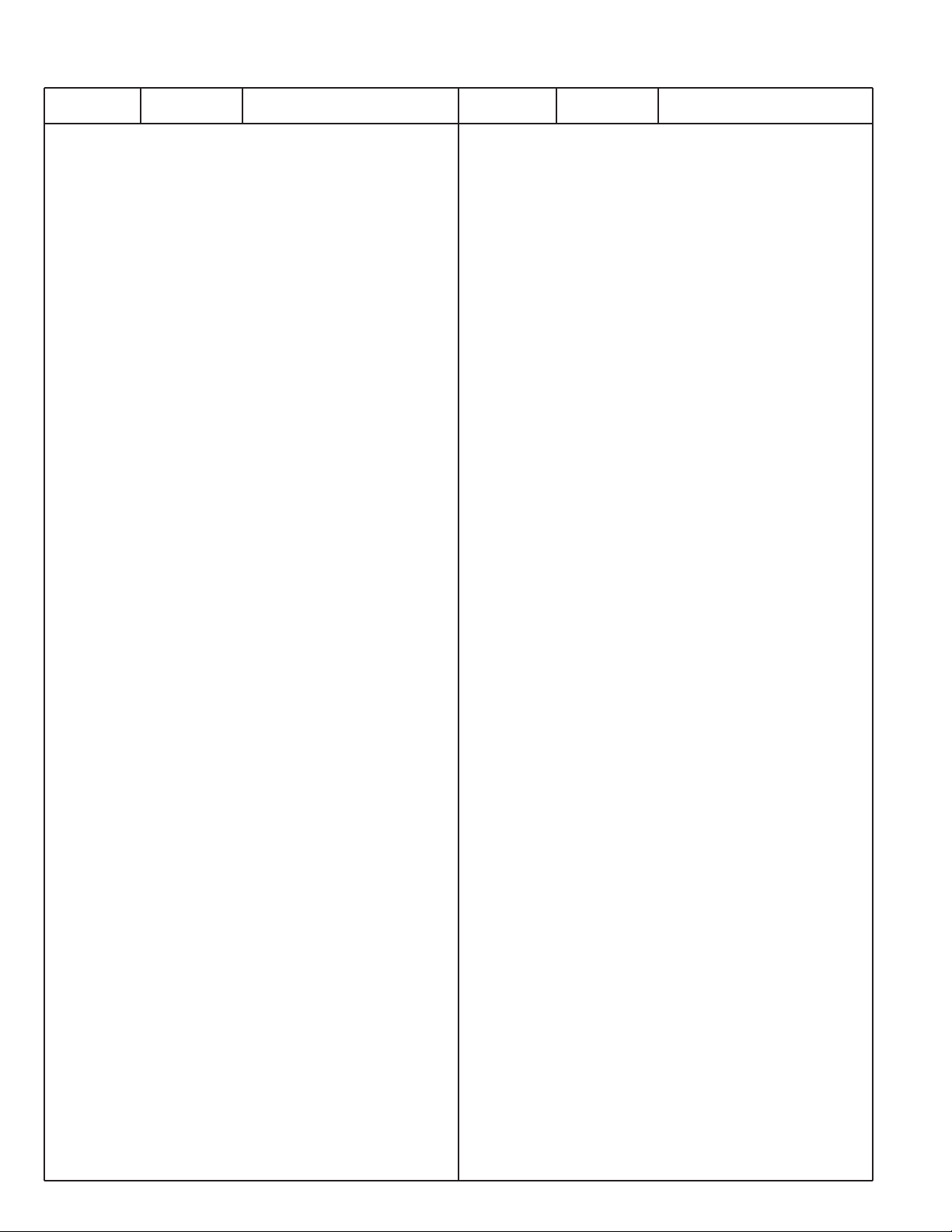
-42-
N2LVZ
C008 403 299 1602 CERAMIC 1U K 16V
C009 403 299 1602 CERAMIC 1U K 16V
C010 403 390 6100 ELECT 4.7U M 50V
C011 403 394 2702 ELECT 1U M 50V
C012 403 402 8306 ELECT 10U M 50V
C013 403 394 2702 ELECT 1U M 50V
C014 403 390 6100 ELECT 4.7U M 50V
C015 403 113 3805 CERAMIC 1000P K 50V
C016 403 113 3805 CERAMIC 1000P K 50V
C017 403 149 9208 CERAMIC 0.01U Z 50V
C018 403 403 2709 ELECT 4.7U M 35V
C019 403 403 2709 ELECT 4.7U M 35V
C020 403 402 8405 ELECT 2.2U M 50V
C022 403 149 9208 CERAMIC 0.01U Z 50V
C023 403 386 0907 ELECT 100U M 16V
C024 403 383 1105 ELECT 4.7U M 25V
C025 403 149 9208 CERAMIC 0.01U Z 50V
C026 403 403 4109 NP-ELECT 4.7U M 25V
C027 403 403 4109 NP-ELECT 4.7U M 25V
C028 403 164 0204 CERAMIC 0.1U Z 25V
C029 403 403 0903 ELECT 10U M 25V
C030 403 386 0907 ELECT 100U M 16V
C031 403 164 0204 CERAMIC 0.1U Z 25V
C033 403 157 3106 CERAMIC 56P J 50V
C034 401 105 7909 MT-GLAZE 0.000 ZA 1/16W
C035 403 157 3106 CERAMIC 56P J 50V
C036 403 166 9304 CERAMIC 8P C 50V
C037 403 166 9304 CERAMIC 8P C 50V
C101 403 299 1602 CERAMIC 1U K 16V
C102 403 164 0204 CERAMIC 0.1U Z 25V
C104 403 299 1602 CERAMIC 1U K 16V
C105 403 164 0204 CERAMIC 0.1U Z 25V
C107 403 401 4309 ELECT 47U M 25
C108 403 401 4309 ELECT 47U M 25
C109 403 394 3006 ELECT 22U M 25
C110 403 299 1602 CERAMIC 1U K 16V
C111 403 113 4109 CERAMIC 2200P K 50V
C113 403 383 1303 ELECT 10U M 16V
C114 403 402 8405 ELECT 2.2U M 50V
C116 403 325 6304 CERAMIC 0.22U K 10V
C117 403 325 6304 CERAMIC 0.22U K 10V
C118 403 325 6304 CERAMIC 0.22U K 10V
C119 403 325 6304 CERAMIC 0.22U K 10V
C120 403 113 3805 CERAMIC 1000P K 50V
C1201 403 149 9208 CERAMIC 0.01U Z 50V
C1202 403 149 9208 CERAMIC 0.01U Z 50V
C1203 403 149 9208 CERAMIC 0.01U Z 50V
C1204 403 345 6605 CERAMIC 1U M 10V
C1205 403 403 0903 ELECT 10U M 25V
C1206 403 149 9208 CERAMIC 0.01U Z 50V
C1207 403 149 9208 CERAMIC 0.01U Z 50V
C1208 403 149 9208 CERAMIC 0.01U Z 50V
C1209 403 345 6605 CERAMIC 1U M 10V
C121 403 402 8405 ELECT 2.2U M 50V
C1213 403 149 9208 CERAMIC 0.01U Z 50V
C1214 403 345 6605 CERAMIC 1U M 10V
C1216 403 345 6605 CERAMIC 1U M 10V
C1217 403 345 6605 CERAMIC 1U M 10V
C1218 403 345 6605 CERAMIC 1U M 10V
C1219 403 345 6605 CERAMIC 1U M 10V
C122 403 325 6304 CERAMIC 0.22U K 10V
C1221 403 345 6605 CERAMIC 1U M 10V
C1222 403 345 6605 CERAMIC 1U M 10V
C1224 403 345 6605 CERAMIC 1U M 10V
C1226 403 345 6605 CERAMIC 1U M 10V
C1227 403 345 6605 CERAMIC 1U M 10V
C1228 403 345 6605 CERAMIC 1U M 10V
C1229 403 345 6605 CERAMIC 1U M 10V
C123 403 325 6304 CERAMIC 0.22U K 10V
C1230 403 164 0204 CERAMIC 0.1U Z 25V
C1231 403 345 6605 CERAMIC 1U M 10V
C1232 403 386 0907 ELECT 100U M 16V
C1235 403 378 1608 ELECT 470U M 16V
C1237 403 403 0903 ELECT 10U M 25V
C1238 403 403 0903 ELECT 10U M 25V
C1239 403 403 1306 ELECT 22U M 25V
C124 403 325 6304 CERAMIC 0.22U K 10V
C1241 403 149 9208 CERAMIC 0.01U Z 50V
C1242 403 403 0705 ELECT 220U M 16V
C1244 403 282 1107 NP-ELECT 10U M 16V
C125 403 325 6304 CERAMIC 0.22U K 10V
C1251 403 345 6605 CERAMIC 1U M 10V
C1252 403 345 6605 CERAMIC 1U M 10V
C1262 403 157 6701 CERAMIC 560P K 50V
C1263 403 157 6701 CERAMIC 560P K 50V
C131 403 378 1608 ELECT 470U M 16V
C132 403 378 1608 ELECT 470U M 16V
C133 403 299 1602 CERAMIC 1U K 16V
C134 403 113 4109 CERAMIC 2200P K 50V
C151 403 323 3602 CERAMIC 0.047U K 50V
C152 403 403 1009 ELECT 100U M 25V
C159 403 323 3602 CERAMIC 0.047U K 50V
C160 403 403 1009 ELECT 100U M 25V
C1601 403 164 0204 CERAMIC 0.1U Z 25V
C1602 403 403 0705 ELECT 220U M 16V
C1603 403 403 0705 ELECT 220U M 16V
C1604 403 164 0204 CERAMIC 0.1U Z 25V
C1607 403 378 1608 ELECT 470U M 16V
C1608 403 149 9208 CERAMIC 0.01U Z 50V
C1611 403 149 9208 CERAMIC 0.01U Z 50V
C1612 403 379 6701 CERAMIC 10U K 16V
C1613 403 403 0705 ELECT 220U M 16V
C1614 403 283 6309 CERAMIC 1U Z 10V
C1615 403 283 6309 CERAMIC 1U Z 10V
C1621 403 386 0907 ELECT 100U M 16V
C1622 403 386 0907 ELECT 100U M 16V
C1623 403 149 9208 CERAMIC 0.01U Z 50V
C1624 403 386 0907 ELECT 100U M 16V
C1625 403 386 0907 ELECT 100U M 16V
C1626 403 149 9208 CERAMIC 0.01U Z 50V
C1651 403 370 1507 CERAMIC 0.1U K 50V
C1652 403 384 4600 TA-SOLID 10U M 10V
C1653 403 342 3300 CERAMIC 0.1U K 25V
C1654 403 398 9707 ELECT 100U M 50V
C1655 403 113 3805 CERAMIC 1000P K 50V
C1656 403 379 6701 CERAMIC 10U K 16V
C1851 403 403 0705 ELECT 220U M 16V
C1853 403 403 0705 ELECT 220U M 16V
C1858 403 149 9208 CERAMIC 0.01U Z 50V
C1861 403 149 9208 CERAMIC 0.01U Z 50V
C1862 403 379 6701 CERAMIC 10U K 16V
C1863 403 164 0204 CERAMIC 0.1U Z 25V
C190 403 384 1302 ELECT 47U M 6.3V
C191 403 164 0204 CERAMIC 0.1U Z 25V
C192 403 345 6605 CERAMIC 1U M 10V
C193 403 215 2201 CERAMIC 0.01U K 50V
C1931 403 315 6802 CERAMIC 4.7U Z 16V
C1933 403 379 6701 CERAMIC 10U K 16V
C194 403 157 6909 CERAMIC 820P K 50V
C195 403 224 6603 CERAMIC 0.022U Z 50V
C196 403 215 2508 CERAMIC 0.056U K 50V
C197 403 266 8207 NP-ELECT 10U M 16V
C198 403 157 6503 CERAMIC 390P K 50V
C199 403 283 6309 CERAMIC 1U Z 10V
Ref. No. Part No. Description Ref. No. Part No. Description
Page 43
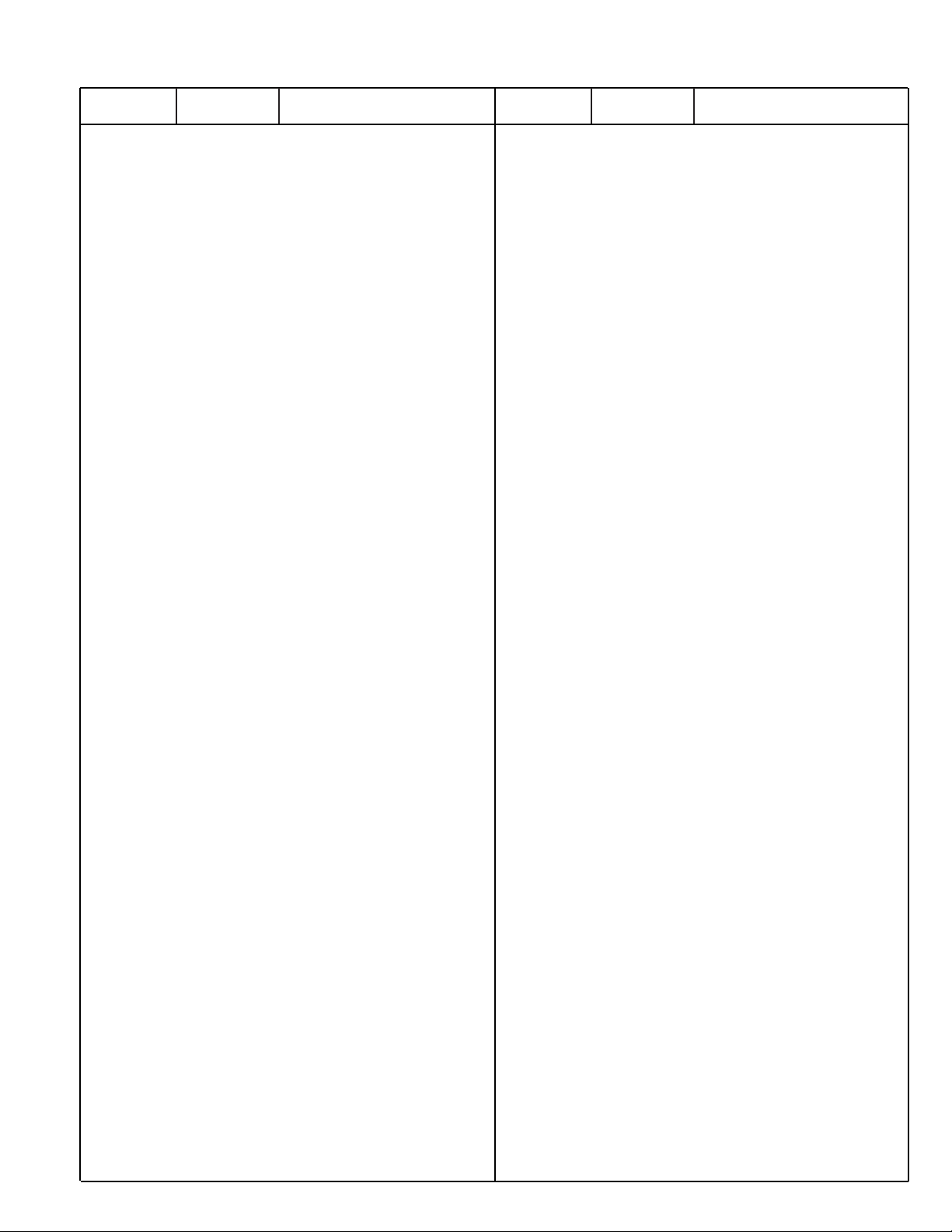
403 309 1400 CERAMIC 1U Z 10
403 336 5600 CERAMIC 1U Z 10V
C207 401 105 7909 MT-GLAZE 0.000 ZA 1/16W
C208 401 105 7909 MT-GLAZE 0.000 ZA 1/16W
C209 403 164 0204 CERAMIC 0.1U Z 25V
C212 403 164 0204 CERAMIC 0.1U Z 25V
C214 403 386 0907 ELECT 100U M 16V
C215 403 282 1206 NP-ELECT 22U M 16V
C216 403 157 3304 CERAMIC 68P J 50V
C217 403 157 3304 CERAMIC 68P J 50V
C218 403 386 0907 ELECT 100U M 16V
C220 403 164 0204 CERAMIC 0.1U Z 25V
C223 403 164 0204 CERAMIC 0.1U Z 25V
C261 403 381 5303 ELECT 100U M 16
C262 403 164 0204 CERAMIC 0.1U Z 25V
C263 403 394 0807 ELECT 47U M 6.3V
C264 403 164 0204 CERAMIC 0.1U Z 25V
C801 403 149 9208 CERAMIC 0.01U Z 50V
C804 403 164 0204 CERAMIC 0.1U Z 25V
C805 403 164 0204 CERAMIC 0.1U Z 25V
C806 403 149 9208 CERAMIC 0.01U Z 50V
C807 403 157 3304 CERAMIC 68P J 50V
C808 403 157 3304 CERAMIC 68P J 50V
C809 403 149 9208 CERAMIC 0.01U Z 50V
C810 403 149 9208 CERAMIC 0.01U Z 50V
C811 403 386 0907 ELECT 100U M 16V
C812 403 149 9208 CERAMIC 0.01U Z 50V
C813 403 113 4109 CERAMIC 2200P K 50V
C814 403 345 6605 CERAMIC 1U M 10V
C820 403 379 6701 CERAMIC 10U K 16V
C824 403 283 6309 CERAMIC 1U Z 10V
403 309 1400 CERAMIC 1U Z 10
403 336 5600 CERAMIC 1U Z 10V
C826 403 283 6309 CERAMIC 1U Z 10V
403 309 1400 CERAMIC 1U Z 10
403 336 5600 CERAMIC 1U Z 10V
C828 403 379 6701 CERAMIC 10U K 16V
C829 403 113 4109 CERAMIC 2200P K 50V
C851 403 345 6605 CERAMIC 1U M 10V
C887 403 283 6309 CERAMIC 1U Z 10V
403 309 1400 CERAMIC 1U Z 10
403 336 5600 CERAMIC 1U Z 10V
RESISTOR
R001 401 105 0405 MT-GLAZE 100 JA 1/16W
R002 401 105 0405 MT-GLAZE 100 JA 1/16W
R003 401 105 0405 MT-GLAZE 100 JA 1/16W
R004 401 105 2904 MT-GLAZE 22K JA 1/16W
R005 401 105 7909 MT-GLAZE 0.000 ZA 1/16W
R006 401 105 7909 MT-GLAZE 0.000 ZA 1/16W
R007 401 105 7909 MT-GLAZE 0.000 ZA 1/16W
R008 401 105 0603 MT-GLAZE 10K JA 1/16W
R009 401 105 6605 MT-GLAZE 6.8K JA 1/16W
R010 401 105 2805 MT-GLAZE 2.2K JA 1/16W
R011 401 105 2805 MT-GLAZE 2.2K JA 1/16W
R012 401 105 7909 MT-GLAZE 0.000 ZA 1/16W
R013 401 105 7909 MT-GLAZE 0.000 ZA 1/16W
R014 401 105 6605 MT-GLAZE 6.8K JA 1/16W
R015 401 105 0603 MT-GLAZE 10K JA 1/16W
R016 401 105 2904 MT-GLAZE 22K JA 1/16W
R021 401 258 9904 MT-GLAZE 10 JA 1/3W
R101 401 105 0603 MT-GLAZE 10K JA 1/16W
R102 401 105 0405 MT-GLAZE 100 JA 1/16W
R103 401 105 0603 MT-GLAZE 10K JA 1/16W
R104 401 105 0405 MT-GLAZE 100 JA 1/16W
R105 401 105 7909 MT-GLAZE 0.000 ZA 1/16W
R106 401 105 0603 MT-GLAZE 10K JA 1/16W
R108 401 105 0504 MT-GLAZE 1K JA 1/16W
R110 401 105 7909 MT-GLAZE 0.000 ZA 1/16W
R111 401 105 7909 MT-GLAZE 0.000 ZA 1/16W
R112 401 105 0603 MT-GLAZE 10K JA 1/16W
R114 401 105 0504 MT-GLAZE 1K JA 1/16W
R115 401 105 6001 MT-GLAZE 5.6K JA 1/16W
R116 401 105 5301 MT-GLAZE 4.7K JA 1/16W
R117 401 105 6001 MT-GLAZE 5.6K JA 1/16W
R118 401 105 5301 MT-GLAZE 4.7K JA 1/16W
R119 401 276 4707 MT-GLAZE 0.000 ZA 1/3W
R120 401 301 0803 MT-GLAZE 1.3 JA 1W
R1200 401 113 4402 MT-GLAZE 75 JA 1/16W
R1201 401 105 0504 MT-GLAZE 1K JA 1/16W
R1202 401 105 7909 MT-GLAZE 0.000 ZA 1/16W
R1204 401 260 4102 MT-GLAZE 75 JA 1/3W
R1205 401 113 4402 MT-GLAZE 75 JA 1/16W
R1206 401 105 2706 MT-GLAZE 220 JA 1/16W
R1207 401 260 4102 MT-GLAZE 75 JA 1/3W
R1208 401 105 2706 MT-GLAZE 220 JA 1/16W
R1209 401 105 2904 MT-GLAZE 22K JA 1/16W
R121 401 301 0803 MT-GLAZE 1.3 JA 1W
R1211 401 105 0504 MT-GLAZE 1K JA 1/16W
R1212 401 105 0504 MT-GLAZE 1K JA 1/16W
R1213 401 105 7909 MT-GLAZE 0.000 ZA 1/16W
R1215 401 105 5806 MT-GLAZE 56 JA 1/16W
R1216 401 260 4102 MT-GLAZE 75 JA 1/3W
R1217 401 105 2706 MT-GLAZE 220 JA 1/16W
R1218 401 260 4102 MT-GLAZE 75 JA 1/3W
R1219 401 105 2706 MT-GLAZE 220 JA 1/16W
R122 401 258 9904 MT-GLAZE 10 JA 1/3W
R1220 401 105 6001 MT-GLAZE 5.6K JA 1/16W
R1221 401 105 2904 MT-GLAZE 22K JA 1/16W
R1222 401 105 0504 MT-GLAZE 1K JA 1/16W
R1225 401 105 7305 MT-GLAZE 820 JA 1/16W
R123 401 258 9904 MT-GLAZE 10 JA 1/3W
R1234 401 260 4102 MT-GLAZE 75 JA 1/3W
R1235 401 105 6001 MT-GLAZE 5.6K JA 1/16W
R1236 401 105 2706 MT-GLAZE 220 JA 1/16W
R1238 401 105 6001 MT-GLAZE 5.6K JA 1/16W
R124 401 312 2506 MT-GLAZE 2.2 FA 1/2W
R1240 401 105 7305 MT-GLAZE 820 JA 1/16W
R1241 401 105 6001 MT-GLAZE 5.6K JA 1/16W
R1242 401 260 4102 MT-GLAZE 75 JA 1/3W
R1243 401 105 2706 MT-GLAZE 220 JA 1/16W
R1246 401 105 6001 MT-GLAZE 5.6K JA 1/16W
R1248 401 105 6001 MT-GLAZE 5.6K JA 1/16W
R125 401 258 9904 MT-GLAZE 10 JA 1/3W
R1253 401 105 6001 MT-GLAZE 5.6K JA 1/16W
R1256 401 105 6001 MT-GLAZE 5.6K JA 1/16W
R1258 401 105 6001 MT-GLAZE 5.6K JA 1/16W
R126 401 258 9904 MT-GLAZE 10 JA 1/3W
R1260 401 105 2706 MT-GLAZE 220 JA 1/16W
R1261 401 105 6001 MT-GLAZE 5.6K JA 1/16W
R1263 401 105 6001 MT-GLAZE 5.6K JA 1/16W
R1265 401 105 2706 MT-GLAZE 220 JA 1/16W
R1266 401 105 6001 MT-GLAZE 5.6K JA 1/16W
R1267 401 105 0405 MT-GLAZE 100 JA 1/16W
R1268 401 105 0405 MT-GLAZE 100 JA 1/16W
R1269 401 105 6001 MT-GLAZE 5.6K JA 1/16W
R127 401 105 0603 MT-GLAZE 10K JA 1/16W
R1271 401 105 7909 MT-GLAZE 0.000 ZA 1/16W
R1272 401 105 6001 MT-GLAZE 5.6K JA 1/16W
R1273 401 105 0603 MT-GLAZE 10K JA 1/16W
R1274 401 105 5806 MT-GLAZE 56 JA 1/16W
R1275 401 105 5806 MT-GLAZE 56 JA 1/16W
R1277 401 105 2805 MT-GLAZE 2.2K JA 1/16W
R1278 401 105 0603 MT-GLAZE 10K JA 1/16W
-43-
N2LVZ
Ref. No. Part No. Description Ref. No. Part No. Description
Page 44

-44-
N2LVZ
R1279 401 105 5806 MT-GLAZE 56 JA 1/16W
R128 401 276 4707 MT-GLAZE 0.000 ZA 1/3W
R1280 401 105 5806 MT-GLAZE 56 JA 1/16W
R1282 401 105 2805 MT-GLAZE 2.2K JA 1/16W
R1288 401 105 0504 MT-GLAZE 1K JA 1/16W
R1289 401 260 4102 MT-GLAZE 75 JA 1/3W
R129 401 105 5400 MT-GLAZE 47K JA 1/16W
R1290 401 105 2805 MT-GLAZE 2.2K JA 1/16W
R1291 401 105 7909 MT-GLAZE 0.000 ZA 1/16W
R1292 401 105 7909 MT-GLAZE 0.000 ZA 1/16W
R1293 401 105 6407 MT-GLAZE 68 JA 1/16W
R130 401 105 0504 MT-GLAZE 1K JA 1/16W
R132 401 276 4707 MT-GLAZE 0.000 ZA 1/3W
R133 401 301 0803 MT-GLAZE 1.3 JA 1W
R1365 401 105 5806 MT-GLAZE 56 JA 1/16W
R1368 401 105 6001 MT-GLAZE 5.6K JA 1/16W
R1372 401 105 6001 MT-GLAZE 5.6K JA 1/16W
R1397 401 105 6407 MT-GLAZE 68 JA 1/16W
R1399 401 105 6407 MT-GLAZE 68 JA 1/16W
R151 401 105 0306 MT-GLAZE 10 JA 1/16W
R152 401 258 8204 MT-GLAZE 680 JA 1/3W
R160 401 105 0306 MT-GLAZE 10 JA 1/16W
R1607 401 105 7909 MT-GLAZE 0.000 ZA 1/16W
R1608 401 105 7909 MT-GLAZE 0.000 ZA 1/16W
R1609 401 212 0503 MT-GLAZE 6.8K FA 1/16W
R161 401 258 8204 MT-GLAZE 680 JA 1/3W
R1651 401 105 6100 MT-GLAZE 560K JA 1/16W
R1652 401 105 2904 MT-GLAZE 22K JA 1/16W
R1653 401 235 7008 MT-GLAZE 39K FA 1/16W
R1654 401 218 4406 MT-GLAZE 1.2K FA 1/16W
R1656 401 202 4405 MT-GLAZE 750 FA 1/16W
R1657 401 105 2102 MT-GLAZE 18K JA 1/16W
R1658 401 105 0504 MT-GLAZE 1K JA 1/16W
R1659 401 276 4707 MT-GLAZE 0.000 ZA 1/3W
R1662 401 105 2904 MT-GLAZE 22K JA 1/16W
R1663 401 105 2904 MT-GLAZE 22K JA 1/16W
R1800 401 105 5301 MT-GLAZE 4.7K JA 1/16W
R1802 401 105 0603 MT-GLAZE 10K JA 1/16W
R1803 401 105 7909 MT-GLAZE 0.000 ZA 1/16W
R1804 401 105 0603 MT-GLAZE 10K JA 1/16W
R1806 401 105 0603 MT-GLAZE 10K JA 1/16W
R1807 401 105 0603 MT-GLAZE 10K JA 1/16W
R1808 401 105 0504 MT-GLAZE 1K JA 1/16W
R1809 401 105 0504 MT-GLAZE 1K JA 1/16W
R1812 401 105 0603 MT-GLAZE 10K JA 1/16W
R1813 401 105 2607 MT-GLAZE 22 JA 1/16W
R1814 401 105 2607 MT-GLAZE 22 JA 1/16W
R1815 401 105 2607 MT-GLAZE 22 JA 1/16W
R1816 401 105 2607 MT-GLAZE 22 JA 1/16W
R1851 401 105 0603 MT-GLAZE 10K JA 1/16W
R1853 401 105 0603 MT-GLAZE 10K JA 1/16W
R1854 401 105 0603 MT-GLAZE 10K JA 1/16W
R1855 401 105 5400 MT-GLAZE 47K JA 1/16W
R1856 401 105 0603 MT-GLAZE 10K JA 1/16W
R1857 401 105 4106 MT-GLAZE 3.3K JA 1/16W
R1858 401 105 0504 MT-GLAZE 1K JA 1/16W
R1862 401 105 0504 MT-GLAZE 1K JA 1/16W
R1863 401 105 4106 MT-GLAZE 3.3K JA 1/16W
R1864 401 105 1709 MT-GLAZE 150K JA 1/16W
R1866 401 105 1709 MT-GLAZE 150K JA 1/16W
R1869 401 105 0702 MT-GLAZE 100K JA 1/16W
R187 401 105 7909 MT-GLAZE 0.000 ZA 1/16W
R1870 401 105 5400 MT-GLAZE 47K JA 1/16W
R1871 401 105 0405 MT-GLAZE 100 JA 1/16W
R1872 401 105 0405 MT-GLAZE 100 JA 1/16W
R1874 401 105 0702 MT-GLAZE 100K JA 1/16W
R1875 401 105 0504 MT-GLAZE 1K JA 1/16W
R1876 401 105 0603 MT-GLAZE 10K JA 1/16W
R1877 401 105 0603 MT-GLAZE 10K JA 1/16W
R188 401 105 4601 MT-GLAZE 3.9K JA 1/16W
R1884 401 105 2904 MT-GLAZE 22K JA 1/16W
R1886 401 105 4205 MT-GLAZE 33K JA 1/16W
R1887 401 105 0504 MT-GLAZE 1K JA 1/16W
R1888 401 105 6001 MT-GLAZE 5.6K JA 1/16W
R1889 401 105 6001 MT-GLAZE 5.6K JA 1/16W
R189 401 105 7305 MT-GLAZE 820 JA 1/16W
R1890 401 105 0504 MT-GLAZE 1K JA 1/16W
R1895 401 105 2904 MT-GLAZE 22K JA 1/16W
R1896 401 105 4205 MT-GLAZE 33K JA 1/16W
R191 401 105 0504 MT-GLAZE 1K JA 1/16W
R192 401 105 6001 MT-GLAZE 5.6K JA 1/16W
R193 401 177 2109 MT-GLAZE 4.7M JA 1/16W
R1931 401 105 0405 MT-GLAZE 100 JA 1/16W
R1932 401 105 7909 MT-GLAZE 0.000 ZA 1/16W
R1934 401 105 7305 MT-GLAZE 820 JA 1/16W
R1935 401 105 2904 MT-GLAZE 22K JA 1/16W
R1937 401 105 7305 MT-GLAZE 820 JA 1/16W
R194 401 105 1709 MT-GLAZE 150K JA 1/16W
R1941 401 105 7305 MT-GLAZE 820 JA 1/16W
R1942 401 105 7909 MT-GLAZE 0.000 ZA 1/16W
R1945 401 105 0603 MT-GLAZE 10K JA 1/16W
R1947 401 105 2805 MT-GLAZE 2.2K JA 1/16W
R1948 401 105 6407 MT-GLAZE 68 JA 1/16W
R195 401 105 6407 MT-GLAZE 68 JA 1/16W
R196 401 105 5400 MT-GLAZE 47K JA 1/16W
R197 401 105 4205 MT-GLAZE 33K JA 1/16W
R198 401 105 0504 MT-GLAZE 1K JA 1/16W
R199 401 105 0504 MT-GLAZE 1K JA 1/16W
R201 401 105 0405 MT-GLAZE 100 JA 1/16W
R202 401 105 0405 MT-GLAZE 100 JA 1/16W
R204 401 105 0603 MT-GLAZE 10K JA 1/16W
R205 401 105 0405 MT-GLAZE 100 JA 1/16W
R206 401 105 0504 MT-GLAZE 1K JA 1/16W
R207 401 105 0603 MT-GLAZE 10K JA 1/16W
R208 401 105 7909 MT-GLAZE 0.000 ZA 1/16W
R211 401 105 0603 MT-GLAZE 10K JA 1/16W
R212 401 105 5202 MT-GLAZE 470 JA 1/16W
R213 401 105 0603 MT-GLAZE 10K JA 1/16W
R221 401 105 7909 MT-GLAZE 0.000 ZA 1/16W
R222 401 105 7909 MT-GLAZE 0.000 ZA 1/16W
R223 401 105 7909 MT-GLAZE 0.000 ZA 1/16W
R224 401 105 7909 MT-GLAZE 0.000 ZA 1/16W
R261 401 198 7503 MT-GLAZE 15 JA 1W
R262 401 198 7503 MT-GLAZE 15 JA 1W
R801 401 105 2607 MT-GLAZE 22 JA 1/16W
R802 401 105 0405 MT-GLAZE 100 JA 1/16W
R803 401 105 7909 MT-GLAZE 0.000 ZA 1/16W
R804 401 105 0603 MT-GLAZE 10K JA 1/16W
R805 401 105 3307 MT-GLAZE 2.7K JA 1/16W
R806 401 105 2607 MT-GLAZE 22 JA 1/16W
R807 401 105 2607 MT-GLAZE 22 JA 1/16W
R808 401 105 5202 MT-GLAZE 470 JA 1/16W
R809 401 105 0603 MT-GLAZE 10K JA 1/16W
R810 401 105 2805 MT-GLAZE 2.2K JA 1/16W
R811 401 105 5301 MT-GLAZE 4.7K JA 1/16W
R812 401 105 0504 MT-GLAZE 1K JA 1/16W
R813 401 105 0504 MT-GLAZE 1K JA 1/16W
R815 401 105 5400 MT-GLAZE 47K JA 1/16W
R816 401 105 0603 MT-GLAZE 10K JA 1/16W
R817 401 105 0603 MT-GLAZE 10K JA 1/16W
R818 401 105 7909 MT-GLAZE 0.000 ZA 1/16W
R819 401 105 7909 MT-GLAZE 0.000 ZA 1/16W
R820 401 105 5400 MT-GLAZE 47K JA 1/16W
R821 401 105 0603 MT-GLAZE 10K JA 1/16W
Ref. No. Part No. Description Ref. No. Part No. Description
Page 45
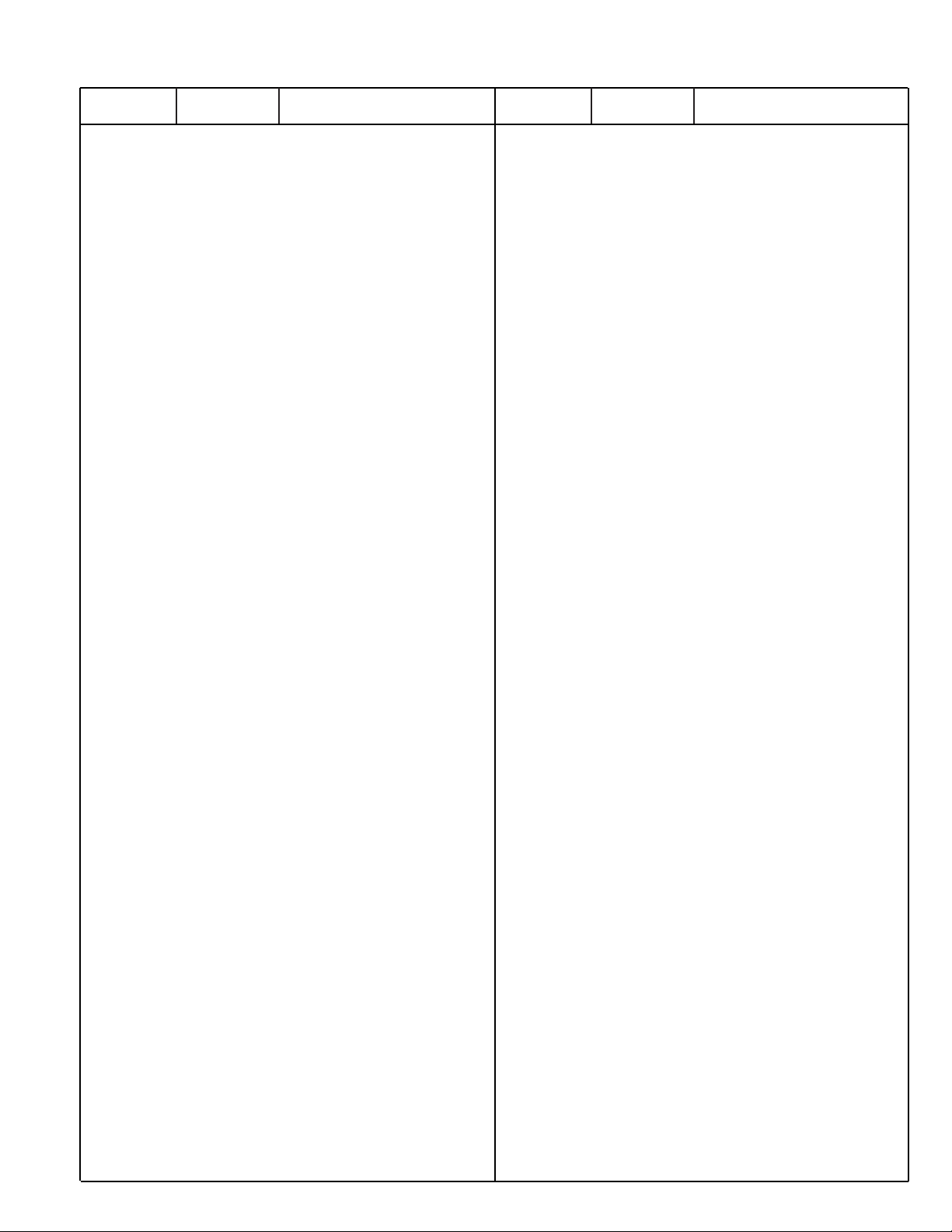
R822 401 105 2607 MT-GLAZE 22 JA 1/16W
R823 401 105 2607 MT-GLAZE 22 JA 1/16W
R824 401 105 5806 MT-GLAZE 56 JA 1/16W
R826 401 105 5806 MT-GLAZE 56 JA 1/16W
R827 401 105 0603 MT-GLAZE 10K JA 1/16W
R828 401 105 7909 MT-GLAZE 0.000 ZA 1/16W
R829 401 105 7909 MT-GLAZE 0.000 ZA 1/16W
R831 401 105 2607 MT-GLAZE 22 JA 1/16W
R832 401 105 5301 MT-GLAZE 4.7K JA 1/16W
R833 401 105 5301 MT-GLAZE 4.7K JA 1/16W
R834 401 105 7909 MT-GLAZE 0.000 ZA 1/16W
R836 401 105 7909 MT-GLAZE 0.000 ZA 1/16W
R838 401 105 0504 MT-GLAZE 1K JA 1/16W
R839 401 105 2904 MT-GLAZE 22K JA 1/16W
R841 401 105 2904 MT-GLAZE 22K JA 1/16W
R842 401 105 7909 MT-GLAZE 0.000 ZA 1/16W
R843 401 105 2904 MT-GLAZE 22K JA 1/16W
R844 401 105 0504 MT-GLAZE 1K JA 1/16W
R846 401 105 2904 MT-GLAZE 22K JA 1/16W
R848 401 105 0504 MT-GLAZE 1K JA 1/16W
R849 401 105 7909 MT-GLAZE 0.000 ZA 1/16W
R851 401 105 2607 MT-GLAZE 22 JA 1/16W
R852 401 105 0504 MT-GLAZE 1K JA 1/16W
R854 401 105 0504 MT-GLAZE 1K JA 1/16W
R856 401 105 0504 MT-GLAZE 1K JA 1/16W
R857 401 105 0603 MT-GLAZE 10K JA 1/16W
R858 401 105 0504 MT-GLAZE 1K JA 1/16W
R860 401 105 5400 MT-GLAZE 47K JA 1/16W
R861 401 105 3307 MT-GLAZE 2.7K JA 1/16W
R862 401 105 1501 MT-GLAZE 1.5K JA 1/16W
R863 401 105 5400 MT-GLAZE 47K JA 1/16W
R864 401 105 5400 MT-GLAZE 47K JA 1/16W
R865 401 105 5400 MT-GLAZE 47K JA 1/16W
R866 401 105 0603 MT-GLAZE 10K JA 1/16W
R867 401 105 0504 MT-GLAZE 1K JA 1/16W
R868 401 105 0504 MT-GLAZE 1K JA 1/16W
R869 401 105 0504 MT-GLAZE 1K JA 1/16W
R870 401 105 8005 MT-GLAZE 1M JA 1/16W
R871 401 105 0504 MT-GLAZE 1K JA 1/16W
R872 401 105 7909 MT-GLAZE 0.000 ZA 1/16W
R873 401 105 0504 MT-GLAZE 1K JA 1/16W
R874 401 105 0504 MT-GLAZE 1K JA 1/16W
R875 401 105 7909 MT-GLAZE 0.000 ZA 1/16W
R876 401 105 2607 MT-GLAZE 22 JA 1/16W
R878 401 105 7909 MT-GLAZE 0.000 ZA 1/16W
R879 401 105 8005 MT-GLAZE 1M JA 1/16W
R880 401 105 3406 MT-GLAZE 27K JA 1/16W
R881 401 105 7909 MT-GLAZE 0.000 ZA 1/16W
R882 401 105 5301 MT-GLAZE 4.7K JA 1/16W
R883 401 105 7909 MT-GLAZE 0.000 ZA 1/16W
R884 401 105 0504 MT-GLAZE 1K JA 1/16W
R886 401 105 7909 MT-GLAZE 0.000 ZA 1/16W
R887 401 105 7909 MT-GLAZE 0.000 ZA 1/16W
R888 401 105 7909 MT-GLAZE 0.000 ZA 1/16W
R889 401 105 0504 MT-GLAZE 1K JA 1/16W
R890 401 105 0504 MT-GLAZE 1K JA 1/16W
R891 401 105 2904 MT-GLAZE 22K JA 1/16W
R892 401 105 7909 MT-GLAZE 0.000 ZA 1/16W
R893 401 105 8005 MT-GLAZE 1M JA 1/16W
R894 401 105 2607 MT-GLAZE 22 JA 1/16W
R895 401 105 2607 MT-GLAZE 22 JA 1/16W
R896 401 105 2904 MT-GLAZE 22K JA 1/16W
R897 401 105 2904 MT-GLAZE 22K JA 1/16W
R898 401 105 2904 MT-GLAZE 22K JA 1/16W
R899 401 105 0603 MT-GLAZE 10K JA 1/16W
J102 401 105 7909 MT-GLAZE 0.000 ZA 1/16W
J103 401 105 7909 MT-GLAZE 0.000 ZA 1/16W
VARIABLE RESISTOR
VR202 645 025 7452 VR,SEMI,2K S
TRANSFORMER
TE1602 645 036 5010 TERMINAL
TE801 645 036 5010 TERMINAL
COIL
L001 645 020 1776 INDUCTOR,3.3U M
L002 645 059 1723 INDUCTOR,100U J
L003 645 020 1776 INDUCTOR,3.3U M
L101 645 066 2416 INDUCTOR,180U M
L1201 645 020 1776 INDUCTOR,3.3U M
L1601 645 023 2978 INDUCTOR,800 OHM
L1602 645 023 2978 INDUCTOR,800 OHM
L1604 645 023 2978 INDUCTOR,800 OHM
L1606 645 037 4500 INDUCTOR,1000 OHM
L1608 645 023 2978 INDUCTOR,800 OHM
L1609 645 026 0988 INDUCTOR,2.2U M
L1621 645 037 4500 INDUCTOR,1000 OHM
L1622 645 037 4500 INDUCTOR,1000 OHM
L1670 645 040 6447 INDUCTOR,3.3U M
L1851 645 033 7918 INDUCTOR,10U M
L1931 645 047 8154 INDUCTOR,390 OHM
L1932 645 047 8154 INDUCTOR,390 OHM
L199 645 040 6447 INDUCTOR,3.3U M
L201 645 020 1776 INDUCTOR,3.3U M
L632 645 059 4960 INDUCTOR,2.2M J
L801 645 040 6447 INDUCTOR,3.3U M
L802 645 004 6650 INDUCTOR,600 OHM
L821 645 036 3894 INDUCTOR,220 OHM
L822 645 036 3894 INDUCTOR,220 OHM
DIODE
D021 407 210 5403 DIODE RB551V-30-TE-17
D102 407 149 6304 DIODE SFPB-54V
D103 407 149 0807 DIODE 1SS355-TE-17
D1201 407 210 5403 DIODE RB551V-30-TE-17
D1601 407 149 0807 DIODE 1SS355-TE-17
D1602 407 149 0807 DIODE 1SS355-TE-17
D1653 407 210 5601 DIODE RB500V-40-TE-17
D1654 407 149 0807 DIODE 1SS355-TE-17
D1657 407 149 0807 DIODE 1SS355-TE-17
D1851 407 149 0807 DIODE 1SS355-TE-17
D1853 407 149 0807 DIODE 1SS355-TE-17
D261 407 149 0807 DIODE 1SS355-TE-17
D801 407 149 0807 DIODE 1SS355-TE-17
D802 407 149 0807 DIODE 1SS355-TE-17
ZD801 407 206 5618 ZENER DIODE UDZS-TE-1710B
ZD802 407 206 5618 ZENER DIODE UDZS-TE-1710B
MISCELLANEOUS
TH1610 408 052 7204 THERMISTOR TH11-3H103FT
A202 645 069 1799 TUNER,TU/IF
K807 645 037 9956 SOCKET,DIN 9P
X198 645 035 8838 OSC,CERAMIC 500.0KHZ
X199 645 064 9073 CERAMIC TRAP 6.0MHZ
X801 645 068 0564 OSC,CRYSTAL 18.432MHZ
X802 645 053 8810 OSC,CERAMIC 16.0MHZ
610 314 2371 ASSY,PWB,JACK-A - N2PP
1AA0B10N1010A
INTEGRATED CIRCUIT
IC1001 409 462 0304 IC 24LC21AT/SN
IC1002 410 358 1503 IC TC74HC4053AFT(EL)
-45-
N2LVZ
Ref. No. Part No. Description Ref. No. Part No. Description
Page 46

-46-
N2LVZ
IC1003 410 358 1503 IC TC74HC4053AFT(EL)
CAPACITOR
C1007 403 345 6605 CERAMIC 1U M 10V
C1008 403 345 6605 CERAMIC 1U M 10V
C1016 403 345 6605 CERAMIC 1U M 10V
C1017 403 345 6605 CERAMIC 1U M 10V
C1023 403 345 6605 CERAMIC 1U M 10V
C1024 403 345 6605 CERAMIC 1U M 10V
C1038 403 149 9208 CERAMIC 0.01U Z 50V
C1039 403 164 0204 CERAMIC 0.1U Z 25V
C1041 403 379 6701 CERAMIC 10U K 16V
RESISTOR
R1014 401 105 7909 MT-GLAZE 0.000 ZA 1/16W
R1016 401 105 7909 MT-GLAZE 0.000 ZA 1/16W
R1017 401 105 7909 MT-GLAZE 0.000 ZA 1/16W
R1022 401 105 7909 MT-GLAZE 0.000 ZA 1/16W
R1027 401 105 7909 MT-GLAZE 0.000 ZA 1/16W
R1028 401 105 7909 MT-GLAZE 0.000 ZA 1/16W
R1029 401 105 0702 MT-GLAZE 100K JA 1/16W
R1031 401 105 0702 MT-GLAZE 100K JA 1/16W
R1032 401 105 7909 MT-GLAZE 0.000 ZA 1/16W
R1033 401 105 7909 MT-GLAZE 0.000 ZA 1/16W
R1034 401 105 7909 MT-GLAZE 0.000 ZA 1/16W
R1039 401 105 7909 MT-GLAZE 0.000 ZA 1/16W
R1044 401 105 7909 MT-GLAZE 0.000 ZA 1/16W
R1046 401 105 7909 MT-GLAZE 0.000 ZA 1/16W
R1047 401 105 0702 MT-GLAZE 100K JA 1/16W
R1048 401 105 0702 MT-GLAZE 100K JA 1/16W
R1058 401 105 7909 MT-GLAZE 0.000 ZA 1/16W
R1059 401 105 7909 MT-GLAZE 0.000 ZA 1/16W
R1064 401 105 0702 MT-GLAZE 100K JA 1/16W
R1066 401 105 0702 MT-GLAZE 100K JA 1/16W
R1069 401 105 7909 MT-GLAZE 0.000 ZA 1/16W
R1071 401 105 7909 MT-GLAZE 0.000 ZA 1/16W
R1072 401 105 7909 MT-GLAZE 0.000 ZA 1/16W
R1073 401 105 7909 MT-GLAZE 0.000 ZA 1/16W
R1074 401 105 7909 MT-GLAZE 0.000 ZA 1/16W
R1084 401 105 2607 MT-GLAZE 22 JA 1/16W
R1086 401 105 2607 MT-GLAZE 22 JA 1/16W
R1087 401 105 7909 MT-GLAZE 0.000 ZA 1/16W
R1088 401 105 5400 MT-GLAZE 47K JA 1/16W
R1089 401 105 5400 MT-GLAZE 47K JA 1/16W
R1093 401 105 5806 MT-GLAZE 56 JA 1/16W
R1094 401 105 5806 MT-GLAZE 56 JA 1/16W
R1095 401 105 7909 MT-GLAZE 0.000 ZA 1/16W
R1096 401 105 7909 MT-GLAZE 0.000 ZA 1/16W
R1097 401 105 5806 MT-GLAZE 56 JA 1/16W
R1100 401 105 7909 MT-GLAZE 0.000 ZA 1/16W
R1101 401 105 7909 MT-GLAZE 0.000 ZA 1/16W
R1102 401 105 7909 MT-GLAZE 0.000 ZA 1/16W
R1103 401 105 5806 MT-GLAZE 56 JA 1/16W
R1104 401 105 7909 MT-GLAZE 0.000 ZA 1/16W
R1109 401 105 5806 MT-GLAZE 56 JA 1/16W
R1111 401 105 5806 MT-GLAZE 56 JA 1/16W
R1112 401 105 5806 MT-GLAZE 56 JA 1/16W
R1114 401 105 7909 MT-GLAZE 0.000 ZA 1/16W
R1116 401 105 7909 MT-GLAZE 0.000 ZA 1/16W
R1117 401 105 7909 MT-GLAZE 0.000 ZA 1/16W
R1118 401 105 5806 MT-GLAZE 56 JA 1/16W
R1119 401 105 7909 MT-GLAZE 0.000 ZA 1/16W
R1406 401 105 7909 MT-GLAZE 0.000 ZA 1/16W
R1407 401 105 7909 MT-GLAZE 0.000 ZA 1/16W
R1408 401 105 7909 MT-GLAZE 0.000 ZA 1/16W
R1409 401 105 5509 MT-GLAZE 470K JA 1/16W
R1411 401 105 0702 MT-GLAZE 100K JA 1/16W
R1412 401 105 0702 MT-GLAZE 100K JA 1/16W
R1416 401 105 7909 MT-GLAZE 0.000 ZA 1/16W
R1417 401 105 7909 MT-GLAZE 0.000 ZA 1/16W
R1418 401 105 7909 MT-GLAZE 0.000 ZA 1/16W
R1419 401 105 7909 MT-GLAZE 0.000 ZA 1/16W
R1421 401 105 7909 MT-GLAZE 0.000 ZA 1/16W
R1422 401 105 7909 MT-GLAZE 0.000 ZA 1/16W
R1423 401 105 7909 MT-GLAZE 0.000 ZA 1/16W
R1437 401 105 0702 MT-GLAZE 100K JA 1/16W
R1438 401 105 0702 MT-GLAZE 100K JA 1/16W
COIL
L1001 645 044 8843 FILTER,EMI 200MHZ
L1002 645 044 8843 FILTER,EMI 200MHZ
L1003 645 044 8843 FILTER,EMI 200MHZ
L1004 645 044 8843 FILTER,EMI 200MHZ
L1006 645 044 8843 FILTER,EMI 200MHZ
DIODE
D1001 407 210 5403 DIODE RB551V-30-TE-17
D1002 407 210 5403 DIODE RB551V-30-TE-17
ZD1016 407 206 5618 ZENER DIODE UDZS-TE-1710B
ZD1412 407 206 5618 ZENER DIODE UDZS-TE-1710B
ZD1413 407 206 5618 ZENER DIODE UDZS-TE-1710B
MISCELLANEOUS
K1002 645 068 0571 JACK,RCA-5(6-1)
K1004 645 068 0571 JACK,RCA-5(6-1)
K1009 645 062 3523 SOCKET,D-SUB 15P
K1011 645 043 8837 JACK,PHONE D3.5
K1016 645 037 9956 SOCKET,DIN 9P
K1402 645 036 9773 JACK,RCA-3
SC1007 645 045 7449 SURGE-ABSORBER
SC1008 645 045 7449 SURGE-ABSORBER
SC1009 645 045 7449 SURGE-ABSORBER
SC1014 645 045 7449 SURGE-ABSORBER
SC1016 645 045 7449 SURGE-ABSORBER
SC1017 645 045 7449 SURGE-ABSORBER
SC1018 645 045 7449 SURGE-ABSORBER
SC1019 645 045 7449 SURGE-ABSORBER
SC1024 645 045 7449 SURGE-ABSORBER
SC1026 645 045 7449 SURGE-ABSORBER
SC1033 645 045 7449 SURGE-ABSORBER
SC1034 645 045 7449 SURGE-ABSORBER
SC1036 645 045 7449 SURGE-ABSORBER
SC1037 645 045 7449 SURGE-ABSORBER
SC1038 645 045 7449 SURGE-ABSORBER
SC1039 645 045 7449 SURGE-ABSORBER
SC1040 645 045 7449 SURGE-ABSORBER
SC1041 645 045 7449 SURGE-ABSORBER
SC1042 645 045 7449 SURGE-ABSORBER
SC1043 645 045 7449 SURGE-ABSORBER
SC1044 645 045 7449 SURGE-ABSORBER
SC1045 645 045 7449 SURGE-ABSORBER
SC1046 645 045 7449 SURGE-ABSORBER
SC1047 645 045 7449 SURGE-ABSORBER
SC1048 645 045 7449 SURGE-ABSORBER
SC1049 645 045 7449 SURGE-ABSORBER
SC1050 645 045 7449 SURGE-ABSORBER
SC1401 645 045 7449 SURGE-ABSORBER
SC1402 645 045 7449 SURGE-ABSORBER
SC1403 645 045 7449 SURGE-ABSORBER
SC1404 645 045 7449 SURGE-ABSORBER
SC1406 645 045 7449 SURGE-ABSORBER
SC1407 645 045 7449 SURGE-ABSORBER
SC1408 645 045 7449 SURGE-ABSORBER
SC1409 645 045 7449 SURGE-ABSORBER
Ref. No. Part No. Description Ref. No. Part No. Description
Page 47
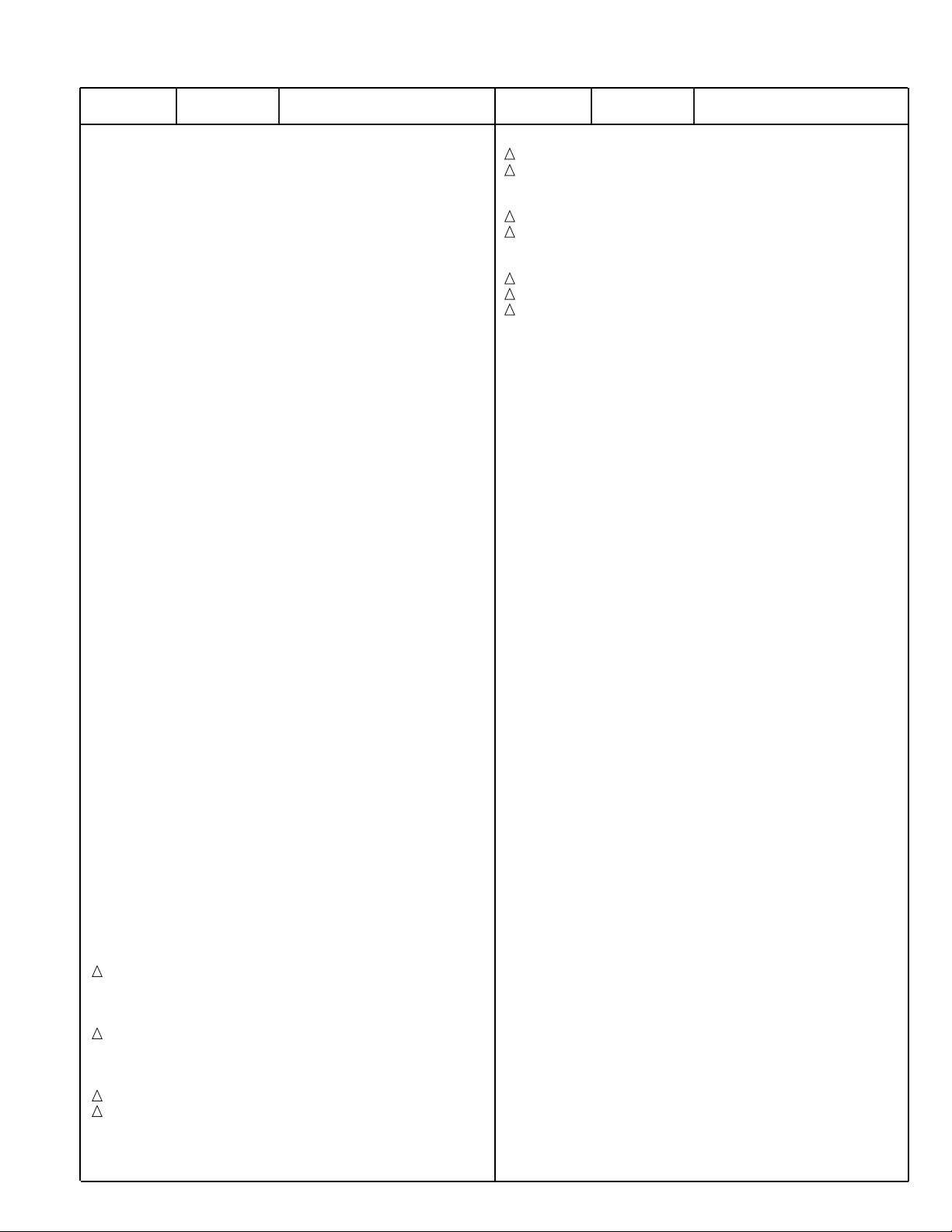
SC1411 645 045 7449 SURGE-ABSORBER
SC1412 645 045 7449 SURGE-ABSORBER
SC1413 645 045 7449 SURGE-ABSORBER
SW010 645 055 6678 SWITCH,PUSH 1P-1TX1
610 314 2388 ASSY,PWB,JACK-B - N2PP
1AA0B10N1010B
RESISTOR
R1301 401 105 7909 MT-GLAZE 0.000 ZA 1/16W
R1302 401 105 7909 MT-GLAZE 0.000 ZA 1/16W
R1303 401 105 7909 MT-GLAZE 0.000 ZA 1/16W
R1304 401 105 7909 MT-GLAZE 0.000 ZA 1/16W
R1306 401 105 7909 MT-GLAZE 0.000 ZA 1/16W
R1307 401 105 7909 MT-GLAZE 0.000 ZA 1/16W
R1308 401 105 7909 MT-GLAZE 0.000 ZA 1/16W
R1309 401 105 7909 MT-GLAZE 0.000 ZA 1/16W
R1311 401 105 7909 MT-GLAZE 0.000 ZA 1/16W
R1312 401 105 7909 MT-GLAZE 0.000 ZA 1/16W
R1313 401 105 7909 MT-GLAZE 0.000 ZA 1/16W
R1314 401 105 7909 MT-GLAZE 0.000 ZA 1/16W
R1316 401 105 0702 MT-GLAZE 100K JA 1/16W
R1317 401 105 0702 MT-GLAZE 100K JA 1/16W
R1318 401 105 0702 MT-GLAZE 100K JA 1/16W
R1322 401 105 7909 MT-GLAZE 0.000 ZA 1/16W
R1323 401 105 7909 MT-GLAZE 0.000 ZA 1/16W
R1324 401 258 9904 MT-GLAZE 10 JA 1/3W
R1326 401 258 9904 MT-GLAZE 10 JA 1/3W
R1327 401 105 5509 MT-GLAZE 470K JA 1/16W
R1328 401 105 5509 MT-GLAZE 470K JA 1/16W
R1329 401 105 7909 MT-GLAZE 0.000 ZA 1/16W
COIL
L1301 401 035 4108 MT-GLAZE 0.000 ZA 1/8W
L1302 401 035 4108 MT-GLAZE 0.000 ZA 1/8W
MISCELLANEOUS
K1301 645 055 3318 JACK,RCA-3
K1302 645 045 8477 SOCKET,DIN 4P
K1303 610 009 8053 JACK,PHONE D3.6
SC1301 645 045 7449 SURGE-ABSORBER
SC1302 645 045 7449 SURGE-ABSORBER
SC1303 645 045 7449 SURGE-ABSORBER
SC1304 645 045 7449 SURGE-ABSORBER
SC1306 645 045 7449 SURGE-ABSORBER
SC1307 645 045 7449 SURGE-ABSORBER
SC1308 645 045 7449 SURGE-ABSORBER
610 314 2395 ASSY,PWB,FILTER - N2PP
1AA0B10N1010C
CAPACITOR
C601 404 056 1408 MT-POLYEST 0.1U M 250V
404 060 7205 MT-POLYEST 0.1U M 250V
404 093 6107 MT-POLYEST 0.1U M 275V
404 089 1505 MT-POLYEST 0.1U M 275V
C603 404 056 1408 MT-POLYEST 0.1U M 250V
404 060 7205 MT-POLYEST 0.1U M 250V
404 093 6107 MT-POLYEST 0.1U M 275V
404 089 1505 MT-POLYEST 0.1U M 275V
C606 404 073 5502 CERAMIC 680P K 250V
C607 404 073 5502 CERAMIC 680P K 250V
RESISTOR
R603 401 008 8607 CARBON 220K JA 1/2W
VARIABLE RESISTOR
VA601 407 225 4309 VARISTOR ENE621D-14A
VA602 407 130 2902 VARISTOR ENC471D-14A
COIL
L601 645 057 2395 LINE FILTER
L602 645 057 2395 LINE FILTER
MISCELLANEOUS
F601 423 022 2102 FUSE 250V 4A
K601 645 059 5356 UNIT,NOISE FILTER
SC601 645 059 3130 SURGE-ABSORBER
610 315 0352 ASSY,PWB,CONTROL-N2PP
1AA0B10N1010D
CAPACITOR
C1902 403 113 3805 CERAMIC 1000P K 50V
C1903 403 368 7306 CERAMIC 10U K 6.3V
C1904 403 368 7306 CERAMIC 10U K 6.3V
RESISTOR
R1916 401 035 4603 MT-GLAZE 100 JA 1/8W
R1917 401 105 0405 MT-GLAZE 100 JA 1/16W
DIODE
D1901 407 196 7705 LED SLP-581D-51
408 050 8906 LED M209GRW
D1901A 655 000 6592 LED HOLDER
D1902 407 196 7705 LED SLP-581D-51
408 050 8906 LED M209GRW
D1902A 655 000 6592 LED HOLDER
MISCELLANEOUS
A1902 645 034 5029 UNIT,REMOCON RECEIVER
SC1902 645 045 7449 SURGE-ABSORBER
610 315 0369 ASSY,PWB,KEY SW-N2PP
1AA0B10N1010E
CAPACITOR
C1905 403 164 0204 CERAMIC 0.1U Z 25V
RESISTOR
R1951 401 105 3406 MT-GLAZE 27K JA 1/16W
R1952 401 105 0603 MT-GLAZE 10K JA 1/16W
R1953 401 105 6001 MT-GLAZE 5.6K JA 1/16W
R1954 401 105 4106 MT-GLAZE 3.3K JA 1/16W
R1955 401 105 2805 MT-GLAZE 2.2K JA 1/16W
R1956 401 105 3307 MT-GLAZE 2.7K JA 1/16W
R1957 401 105 0603 MT-GLAZE 10K JA 1/16W
COIL
L1955 645 004 6650 INDUCTOR,600 OHM
DIODE
ZD1951 407 206 5618 ZENER DIODE UDZS-TE-1710B
ZD1952 407 206 5618 ZENER DIODE UDZS-TE-1710B
ZD1953 407 206 5618 ZENER DIODE UDZS-TE-1710B
ZD1954 407 206 5618 ZENER DIODE UDZS-TE-1710B
ZD1955 407 206 5618 ZENER DIODE UDZS-TE-1710B
ZD1956 407 206 5618 ZENER DIODE UDZS-TE-1710B
ZD1957 407 206 5618 ZENER DIODE UDZS-TE-1710B
ZD1951 407 206 5618 ZENER DIODE UDZS-TE-1710B
ZD1952 407 206 5618 ZENER DIODE UDZS-TE-1710B
!!!
!!!
!
!
!
!
!
-47-
N2LVZ
Ref. No. Part No. Description Ref. No. Part No. Description
Page 48

-48-
N2LVZ
ZD1953 407 206 5618 ZENER DIODE UDZS-TE-1710B
ZD1954 407 206 5618 ZENER DIODE UDZS-TE-1710B
ZD1955 407 206 5618 ZENER DIODE UDZS-TE-1710B
ZD1956 407 206 5618 ZENER DIODE UDZS-TE-1710B
ZD1957 407 206 5618 ZENER DIODE UDZS-TE-1710B
MISCELLANEOUS
SC1956 645 045 7449 SURGE-ABSORBER
SW1951 645 026 2791 SWITCH,PUSH 1P-1TX1
SW1952 645 026 2791 SWITCH,PUSH 1P-1TX1
SW1953 645 026 2791 SWITCH,PUSH 1P-1TX1
SW1954 645 026 2791 SWITCH,PUSH 1P-1TX1
SW1955 645 026 2791 SWITCH,PUSH 1P-1TX1
SW1956 645 026 2791 SWITCH,PUSH 1P-1TX1
610 315 0376 ASSY,PWB,POWER SW-N2PP
1AA0B10N1010F
RESISTOR
R1919 401 105 0405 MT-GLAZE 100 JA 1/16W
MISCELLANEOUS
SC1901 645 045 7449 SURGE-ABSORBER
SW1901 645 026 2791 SWITCH,PUSH 1P-1TX1
Ref. No. Part No. Description Ref. No. Part No. Description
Page 49

-49-
Printed Wiring Board
To LCD Module
(CN3)
ASSY, PWB, MAIN (Parts Side)
To Power Unit
(CN62)
To Power Unit
(CN70)
To Sub Unit
(K8G)
To Jack-A Unit (K10C)
L7602
8
5
C1773
TPHSOUT
14
R1761
R1762
R1763
R1764
R1765
R1766
RB7611
RB7612
R7601
RB7604
RB7603
RB7602
RB7601
RB7606
RB7605
TP3097
C3012
TP3098
24
49
25
R3142
TPDEC_HS
RB2204
RB2203
C2242
C2243
TPYA
T2204
T2206
C2244
C2246
C2247
1
C1744
R1740
C1103
R1140
R1139
R1126
R1125
C5123
R1773
R1774
R1775
R1779
R1780
R1781
R1787
R1788
R1789
R1786
14
R1782
R1783
R1784
R1776
8
R1777
R1778
8
C1771
C3034
C3001
X3001
C3002
SW3000
SW3005
C3102
C3104
IC3141
TP3141
R3141
RB2201
40
41
64
65
C2248
TPVA
R2297
C2251
R2261
5
C2266
IC4181
C2261
4
C1745
F
R1132
R1131
C1131
C1105C1104
C1101
K11C
R3015
R3014
R3016
RB2202
T2201
TPCRS
TPCBS
TPGS
L1101
D1105
C1102
L7605
R5130
R5127
TPHS2
1
R3001
R3012
1
C2233
48
C2256
IC2206
X1101
24
25
IC1101
36
37
C5119
R5129
R1767
R1768
R1769
R1770
R1771
R1772
RB3046
R3011
R3098
R3082
R3047
R3045
R3043
R3065
44
IC2203
R2248
R2205
C2229
C2231
C2232
R2246
R2247
TPDEC
25
24
IC2201
80
C2258
TPACBA
TPAYA
T2202
C2203C2253
C2202C2254
C2201
D2263
R2298
C1108
C1107
C1106
C6912
50
SC4
R7653
R7654
L7604
TPCL2
R7628
R7655
R7656
C7612
L7606
SW3101
J3010
C4144
C4143
R4153
R4152
R4154
R4161
C4145
C4138
R4149
R4151
TP4011
TPAD_VS
K9051
C4124
C4197
C4196
5
R4193
8
C4191
TPG-SYNC
C4190
R1737
R1736
C1733
R1735
IC1707
K8401
J3005
R1151
R1161
Q1161
R1163
R1162
Q1151
R1153
R1152
R1157
R1167
Q1153
R1159
R1158
R1169
R1168
Q1163
C7607
R1164
R1154
Q1152
R1156
R1155
Q1162
R1166
R1165
F
26
IC7602
SC2
50
RB7614
RB7613
RB7615
C7606
208
1
R5135
R7646
R5137
L7607
C7613
52
53
RB7623
RB7624
L7608
R3178
R3179
R3182
R3180
R3181
TP3101
TP8446
2 50
TE8432
J3009
1
RB4103
RB4104
20
21
IC4001
SC1
C4105
C4104
40
41
C4110
R4198
TPBAD
1
C4161
C4150
C4126
IC4104
C4136
9
C4122
C1750
C1742
4
IC4108
1
C1743
IC4109
5
4
8
1
R1734
L1703
R8499
R8496
R8498
R8495
R8497
IC8401
8
9
16
1
C8401
C7608
RB7616
RB7622
C7603
TPPWF
1
8
IC3171
C7119
C7120
C7121
C7122
C7124
C7125
C7126
C7128
C7129
C7130
R7131
R8231
C4152
C4101
C4132
C1731
C1717
C1702
R8453
R8452
R8451
R8450
R8424
R8423
C8406
R8422
L7603
25
26
1
50
RB7617
IC7603
C3171
R3171
R3172
R3173
R3174
R3175
R3176
R3177
C7131
C7132
R7121
B
RB4102
RB4101
C4139
TPRAD
R4197
TPGAD
C4123
C4119
IC1703
5
8
18
C1752
IC1702
1
C1755
24
R1712
1
C1706
R8445
R8433
C8407
R8441
SC9
C5120
C5121
L7601
C7602
C7601
IC7601
RB7607
RB7608
R7645
R7610
R7609
R7618
R7614
R7613
1
16
4
9
R3128
R3121
R3123
R3124
R3122
R3127
K30Z
C4151
1
80
RB4105
RB4106
61
60
R4147
R4148
C4148
C4149
C4121
IC4103
R4179
IC4102
C4128
C4117
IC1704
5
4
1
8
R1743
C1746
R1741
IC1701
C1709
C
RB7609
C3121
IC3104
10
9
IC5105
C7605
C7604
R1790
R1793
R1791
IC1773
1
4
R1792
IC1772
25
1
7
TPVS2
1
1
7
IC1771
RB7610
157
156
105
104
R7631
R7644
R7604
R7643
R7632
R3071
R3051
R3072
R3073
R3053
R3052
C3122
8
5
IC3102
R3114
C3103
R3112
R3113 R3066
R3111
IC3103
R8232
C3141
R2253
R2252
R2257
C2239
D4101
D4102
L4102
TPAD-CLK
TPDEC_VS
C4153
R4157
R4158
C4159
L4101
X2201
C4163
C4164
C2241
TPCA
T2207
TPAD_HS
4
8
R1742
1
L1702
C4188
D1702
C4186
L1151
C1151
C1720
13
C1722
12
C1712
C1716
C1714
D
C1137
C1136
C1144
C1143
1
IC5104
C5118
SC6
8
RB3042 RB3019
RB3044
RB3045
RB3043
IC3001
R3046
R3044
R3042
R3078
R3024
R3079
R3041
R3039
R3036
R3033
R3030
R3025
R3027
R3029
Q3002
R8051
R8050
R8049
R8048
R8047
R3062
Q3001
IC3142
1
C3143
C3142
L3142
L3141
TE2201
C2235
C2228
R2207
R2206
R2204
R2203
R2202
R2201
IC2202
J2262
C2227
C2208
C2209
1
D2261
TPACRA
D2262
C7116
T2203
L7108
C7112
X7100
R2299
R8454
R8455
R8456
R8457
C2263
8
C1178
14
C1139
13
12
1
48
R1188
1
IC1172
C1176
4
C6914
1
TE1601
TP6911
R6802
R6801
C5116
C5117
C3191
K9050
RB3041
RB3014
R3032
R3028
R3037
R3038
R3040
R3061
R8044
C8010
R8046
R8045
R8042
R8043
TP3142
R8071
IC8002
J2261
R8020
C8006
R8075
C2259
C2262
IC2204
C7110
R7110
R7102
C7109
C7104
IC8403
R8458
C8408
Q6811
D
R6815
R6812
8
R6813
Q6801
5
R6803
R6804
TP6912
K42G
IC3192
RB3015RB3013
R3035
R3026
R8041
22
C8003
C8004
RB8003
R8078
R8079
C7102
30
31
50
51
7
1
C
R6814
Q6802
C7192
RB3017
RB3023
RB3028
R3034
R3081
C3028
C4130
23
L4105
C8011
R8001
L7101
8
14
IC8402
D6801
R6805
D6802
C7194
8
R6806
9
L3212
RB3021
C3164
R3133
RB3029
R3031
RB7026
RB7025
RB8004
61
80
R8002
L7106
R7106
Q6812
R7192
IC7191
TP5917
L3216
R5126
C3161
C3160
C3159
C3158
R3162
R3161
R3163
A
C3111
C3189
C3107
IC3190
C3166
L3153
IC3153
1
4
L3154
C3165
R3170
11
IC3152
A
C3163
88
89
RB7028
RB7027
132
133
RB7023
RB7022
C4142
60
IC8001
1
20
R8096
R8095
R8088
R8005
R8004
L8961
C8961
TPYC
C8964
IC8961
IC7101
R7107
R7108
R7109
IC8406
L7104
8
7
1
14
L8929
7
L8903
1
R8430
R8429
R8428
R8440
C7193C7177
R7191
R7193
R7194
1
16
C7191
L5921
50
R3561
20
R7001
41
R8021
R8010
R7112
R8448
R8447
R8446
Q7172
R3169
R7002
RB7021
40
21
R8025
R8091
R8011
L7110
8
1
IC8902
C7195
C7174
L3106
L3105
X3152
8
5
R3167
R3168
IC3151
1
R7004
R7003
RB7011
IC7001
RB7019
RB7020
IC4110
C4140
RB8002
RB8001
R8024
R8023
C8002
C8001
C8963
1
IC8962
R8014
R8013
R8961
4
C8962
C7117
B
1
100
81
80
L7111
R8905
E
5
7
4
R7185
R7184
8
C7171
C7175
Q7171
3
1
6
4
C7172
C3110
R3101
R3166
R3164
R3165
C3153
10
X3151
R3152
C3154
RB7012
RB7018
C3184
C8965
L7112
TP7101
C7123
C7127
Q7126
Q7121
IC8971
C7178
IC7171
C3105
C3151
RB7013
R7089
C3187
J6901
8
5
L7109
C7118
C8912
J3006
L3151
C3152
X8001
TPVGR
J6905
T7121
14
C3109
C3106
C3200
45
176
RB7017
L3191
C3186
C6907
C6908
C6909
C6910
TE6901
T7122
1
C3175
L3152
RB7014
44
1
G
C3183
C3185
C6906
TPY1
T8950
C3199
RB7001
RB7016
L3192
R7038
R7036
R7033
R7032
R7031
R7037
R7034
G
C3172
C3174
C3170
C3180
L3196
RB7015
RB7003
RB7004
R7025
RB7002
C7517
RB7006
C7003
RB7005
C7002
R7099
L7001
C7001
R3193
IC3191
C3188
TP6902
TE6902
L6916
L6917
C6915
C6904
C6901
C6905
TP6901
VR7101
Q7129
L7122
Q7124
TPC1
D1607
C8948
L8970
C8973
1
Q1601
C1647
4
5
TP6921
8
C1642
C1641
C6923 C6922
SC5
R7074
R7071
R7068
R7065
R7063
R7061
R7060
R7058
R7053
R7050
R7047
R7045
R7041
R7039
L1
R7076
R7073
R7070
R7067
R7064
R7062
R7055
R7052
R7049
R7046
R7042
R7040
1AA4B10N09200
J3003
IC3193
J3004
R3199
SC3
C3179
C3178
C3196
L3195
J3016
IC3194
J3015
L7002
1
C7004
C7005
C7006
C7518
C7009
R7026
C7008
R7087
C7007
R7088
L7009
R7028
L7008
R7024
R7090
30
C3182
J3011
C3181
J3012
R8960
R8965
R8979
R8978
Q8973
R8972
C8977
6
C8953
L8920
E
1
R3191
J6902
C6916
L6910
SC8
L6907
L6906
J6903
L6905
9
L6904
L6901
L6903
1
L6902
L7124
C7145
J3008
L7121
J3007
C7142
7
L8941
R3054
K69M
R3055
R3056
1
TP3201
L1617
8
6
IC1604
5
4
K69P
1
L6921
1
SC7
K7L
K30Y
TP5V_LVD
K69H
Page 50

-50-
Printed Wiring Board
ASSY, PWB, MAIN (Solder Side)
SC25
SC23
L7007
L7006
K70E
SC28
R3205
SC27
R3206
L6
56
29
L6915
C1646
R1611
R7012
R8952
D3197
D3198
IC7002
1
13
Q8942
C8947
R8951
R1616
C1644
R1609
J6904
C7013
R7140
C6921
L7003
28
1
R7141
C8946
L8942
R7139
R7142
L7125
R7129
R7130
L7123
C1643
R7027
L7005
L7004
C7143
Q8943
R8950
D3192
R1608
D3196
D3195
Q7128
Q7123
R8954
R8953
R1613
D3191
R8955
R1614
C7010
C7011
R7075
R7126
R1612
C7146
R7135
R7127
R7072
Q7127
Q7122
C1648
R7069
R7015
C8974
R7005
R7066
R7007
R7134
R7128
R7125 R7123
R7008
R7136
R7137 R7138
R8971
C7513
R3198
C8975
R7056
R7059
Q8944
R8977
R7006
D8964
L7107
C8978
C7516
R7079
R7077
R7057
D8963
R7172
R7173
R7171
R3151
C8972
R7054
R8958
C8976
R7176
C3155
R7175
R7051
R3102
R3154
R3153
C3162
C3157
C3156
R7030
R7048
D4106
C7144
R7132
R7133
C7141
R7122
R7124
R8956
R8962
C8909
R7174
R7017
R7016
R7044
R7043
R8030
R8029
R8028
R8957
C8921
C7176
R7177
R8027
R8022
D5102 D5101
C3112
C7523
R7009
R4115
C4154
R4105
C7515
R7080
R7078
C7514
D3102
D3101
C3108
R3155
R3156
R3157
R3158
R3160
R3159
R7035
R4125
R3021
C7012
C4120
RB3025
RB3027
R3023R3022
RB3030
R3089
R3086
R4110
R4130
R3091
R3070
R3088
R3084
R3087
R3085
C3192
D3193
C3014
C3013
C3016
C3019
C3020
C3022
C3023
R3020
R3083
R3063
D3194
R3077
C3005
R3097
R3068
C3006
R3109
R3090
R3096
R3060
C3041
C3007
C3035
C3008
C3010
C3030
R9056
R3092
R3107
SC26
R9055
R3099
R3067
C3144
C3009
C3011
C3015
C3018
C3026
C3021
C3025
C3027
C3029
R3003
R3002
C3024
C3031
C3037C3036
R9054
R3007
R3005
C3032
C3033
R3004
R3006
R9053
R3008
R3009
R3010
R9052
C3003
C3017
R9051
C3004
RB3048
RB3050
RB3052
R3148
R3149
R3019
R3017
R3013
R3018
R1785
R1798
RB3047
RB3049
RB3051
C1772
13
K76F
R3074
R3048
R3075
R3076
R3050
R3049
1
R3147
R3146
R3145
R3144
R3143
R4120
C8007
C8009
R7178
R8008
R8006
L7191
L7190
C7107
R7105
C7106
R8015
R5925
R5926
R8906
R5923
R5924
L7105
C7103
C6801
C6802
R5922
R5921
R5940
R5941
L7103
Q7100
J3002
R5914 R5913
C7115
C7113
C7111
R5912 R5911
R2238
L1103
Q2207
R2239
D1115
R2233
R2255
Q2206
R2244
C1179
L8974
R2237
C1138
C1177
C6913
L6912
C2217
R2236
R2241
R2242
R2243
D1171
L6911
C2216
L2203
R2226
R2234
R1114
R8016
R8092
R8007
R8093
J3001
D8961
D8962
C7101
C7108
C7114
R7103
R7104
L7102R1744
C7105
C8952
C8951
L8924
L8923
R8909
R8908
R8907
C7196
R5927
R5944
R5937
R5938
R5936
R5943
R2250
C1140
R1141
R1150
R1115
C6911
R2221
Q2204
R2227
Q2203
R1118
C2207
C2206
C2204
R2224
C1141
R1149
C2257
C2214
R2223
R2228
R2229
C1142
R1117
C2213
C2264
R1142
Q1101
R1116
R1112
R1113
L8973
C2211
R2222
L2202
R2213
R2231R2232
R1148
R1100
R1110
R1111
R8484
R8480
R8486
R2245
R1108
R1109
R8479
J2201
R2208
R2214
C2212
Q2202
Q2201
R2219
C1132
R1133
R8474
R2212
R2249
J2202
L2201
R8481
R2211
R2216
R2217
R2218
R1107
R2209
C1133
R8487
C2234
L8972
C2249
C2219
R2262
C2218
Q2208Q2209
L2204
R2266
R2264
R2269
R2230
R2268
R2267
D1110
R1106
R1104
R1103
R1102
R1101
R8427
R8418
R8409
R8407
C2221
R4186
R8488
R2263
R8478
C2222
R2277
C2236
R2251
C2237
C2238
R2254
R2256
R2258
R2259
R1105
R8473
D4103
C4189
L1102
R1726
C2223
R1725
R8432
L8975
R2276
C4187
R1707
R2271
R2274
R2235
R1709
R8431
L8901
R8012
C8008
R8901
R8959
R8904
R8903
C7173
R7180
R7181
R7111
R7179
C7610
R4178
R4109
C4113
R4122
IC4106
R2272
L2206
R2278
C1723
R8438
D3122
Q3122
D3121
Q3121
R4121
R2273
C4106
R4139
C2224
R1724
R4128
R2240
R1733
C1715
C1713
R7602
R7603
R7694
R7605
R7606
R5121
R7608
R4124
C4166
C2226
R2284
L1701
R1711
R1710
R1708
R8485
C5108
Q2211
R1723
R8482
R5120
R7607
C7616
R4123
J3013
R2286
R7611
R4102 R4101
C4115
C4107
C4114
R2283
R1705
R1704
R8470
C5107
R4141
C4162
R2279
R2287
R1748
R1722
R1721
R8476
D5104
D5103
R7639
R4129
R2281
C1747
R1720
R8472
C5109
R3130
R3125
R4112
R4111
R4118 R4117R4116 R4114 R4113
C1751
C1748
R8483
R4127
RB7618
C7614
R5102
R5103
R5104
R5105
R7629
R7615
R7640
R7616
R7627
R3131
R3126
R3129
R3132
R4103
R4106
R4104
C4108
C4125
C4109
J3014
R4133
L2207
C4127
C4129
R4134
R4132
L4103
C4118
R2282
R1747
R1753
R1745
D1701
C1719
R1719
R1713
R1716
C1711C1707
R1703
R1706
C1710
R1701
C1708
R8406
R8408
R8410
R8417
R8425
R8475
R8477
R5107
C1736
C1721
R8471
R5113
IC5103
IC5102
R7620
R7621
R4176
R4177
R4119
C4116
R4126
C4103
R4136
C4133
Q1731
R1727
R1731
R1718
R8439
SC29
R5106
R4107
C4111
R4131
L4104
R1751
R1717
C1704
R1702
R8437
C4131
R1728
R1732
C1703
C1701
R7623
R7642
R4142
R4137
R1729
C1732
C1705
R7624
R7630
C1749
C1741
R5111
R5123
R7625
R7612
Q4103 Q4102 Q4101
R9050
R1746
R5101
R4108
C4112
C4135
D9055
D9053
C1718
R8416
R8415
R8414
R8413
R7638
R7635
R7636
R7637
R5112
R7641
C4146
C4102
R7634
R7633
R5138
C7611
R7617
C4194
C4177
R8405
R8494
L4106
R7619
C4195
C4173
R8404
R8443
R5136
R5110
R5109
C7615
R7626
R4156
C4141
R1714
R1715
R8402
R8493
R7622
C4147
C4199
C4193
SC24
SC22
R8444
SC21
D9050
D9054
C4198
R7651
R7652
R8403
R8401
R8442
R8411
R8412
R4146
R4143
D9052
D9051
R4138
C4134
C4137
L4107
K9051
R4194
R4195
R4196
C4192
R4190
R4192
R4191
K8401
Page 51
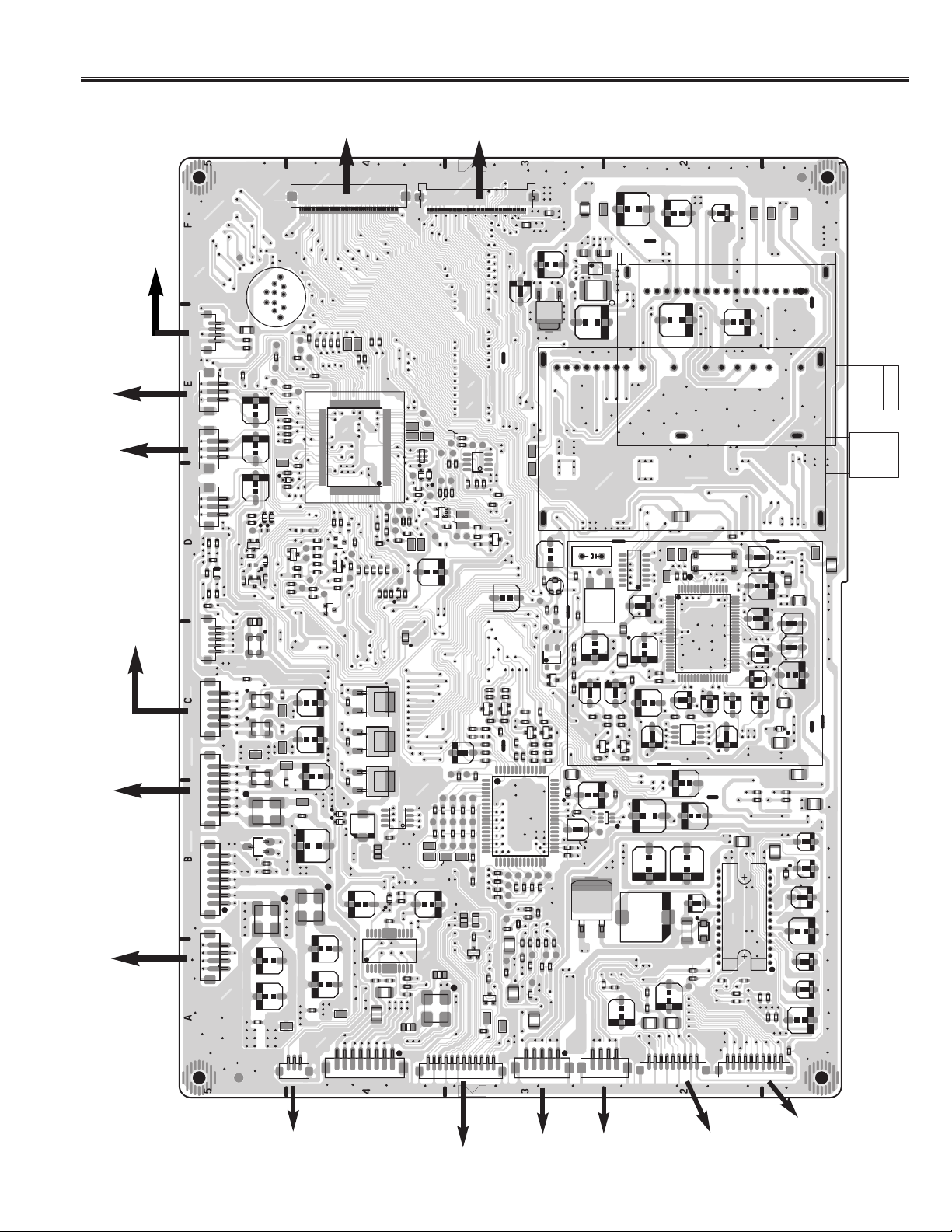
-51-
Printed Wiring Board
ASSY, PWB, SUB (Parts Side)
To Key SW Unit
(K19K)
To Motor Fan (FN901)
To Motor Fan
(FN901)
To Power Unit
(CN60)
To Power Unit (CN71)
To Power Unit (CN69)
To Jack-A Unit (K10E)
To Main Unit (K42G)
To Jack-B Unit
(K13F)
To Jack-B Unit
(K13D)
To Speaker
(R)
To Speaker
(L)
To Control Unit (K19J)
To Power SW Unit (K20M)
SC33
4
K8K
1
3
KFAN1
KFAN3
KFAN2
K8N
TH1610
C851
R1609
C1614
R1607
1
3
1
3
1
C1615
L1609
R1608
5
1
5
K16PK16QK16V
1
K16A
GND
SC34
GND
K807
L1932
L802
C805
R901
R1808
TP807
C1851C1853
R838
R839
R841
R898
R854
ZD802
R856
C1852
R1852
D1852
R1851
R1854
Q1854
R1853
D1853
R1856
R1876
R1877
Q1871
C1612
L1608
R885
L1601
L1602
TE1602
7114
L1604
L1606
IC1852
71
R1953
R1952
L1621
C1621
C1622
C1623
K8E
50
1
K8E
R853
R837
R840
R850
R897
R831
R891
R1809
R889
51
70 60
60
TP809
70
R849
80
D1851
R880
R858
R866
R864
R863
Q801
C813
R1800
R861
R862
C829
R805
R810
R811
C1602
C1601
TP1601
C1603
C1604
TP1602
C1613
TP1604
C1611
TP1606
C1608
D1601
D1602
C1624
C1625
C1626
TP1621
31
K8M KSP9R
TP_RX
40
TP_TX
R822
IC801
90
81 90 100
R868
R867
R869
R873
Q802
Q804
R820
R821
R874
R871
R815
Q803
R1857
R1863
R1861
L1851
C1607
L1622
C9001
16 10
1
R9007
R9006
TP1622
R9005
8
K9000
R824
R826
R823
314050
30
20
10
1
R1875
C814
R865
R828
C812
R876
R890
R884
R870
R894
5
8
C1862
D9000
C9002
C9000
R895
C1863
R9012
R9011
ZD801
L801
R812
R829
Q1853 Q1851Q1852
TP1212
TP1213
R9010
R9015
1
20
10
TP806
TP804
TP801
R893
R9009
R9008
R802
R827
C811
IC1851
9
8
R813
4
1
1
TP805
D801
TP802
R1291
C9003
IC9000
L9000
12
K8G
K8G
R819
R818
X802
D802
R806
R1803
IC803
TP808
R809
R801
C1205
R1205
C1227
R1258
TP1214
R9016
K8J
L821
50
L822
C261
C263
IC261
C1654
5V
TE801
R1372
R1368
C1263
TP1211
R835
R807
C1228
R1261
8
R1942
C806
R1399
R1277
C1213
R1265
R1200
C1933
R1941
C887
R808
C804
C1262
Q1935
R816
L1931
Q1204
R1292
C1251
C1252
R1269
R1271
R1272
1
R817
R1276
19
R1253
R1256
R1266
R1263
R1217
64
20
IC804
1
R814
R825
IC802
C215
R1281
R1216
R1934
Q1931
TP1653
1
C1207
R1274
R1218
R1397
R1282
Q1206
R1279
R1273
C1208
TP1652
R1293
R1290
R1222
R1221
5
TP207 TP206
Q1218
R1285
R1275
R1283
R1278
IC1201
C1224
R1213
R1212
C1209
R1248
R1242
C213
R185
VR202
R209
R208
4
IC201
1
23
Q202
R1948
R1947
Q1936
R1949
R1280
R1945
52
33 51
R1267
32
C1229
C1231
C1226
C1206
C1221
C1219
C1222
R1246
R1219
R1243
KSP9L
SH
R213 R211
C209
R212
D1201
R1268
1
R830
C1214R1260
C208
R210
R1230
L201
L1670
4
R1376
C1241
1
C1237
X199
L1201
4
IC1651
C1244
Q103
X198
L632
Q1212
4
R1225
R1220
6
C151
TP205
C1652
IC1206
R151
58
810
14
C214
L001
C1238
R1240
R1235
C1242
C152
L199
5V
C1230
13
1
C211
C218
C210
TP209
TP1651
TP201
SC31
GND
C221
C201
A202
GND3
A201
IC003
R186
7
TP043
TP039
R006
R007
TP044
80
1
1
C190
10
C003
2024
C007
R1245
25
R003
C012
C013
R015 R008
5
C014
8
Q1213
R1373
SH
C1235
C131
C132
C121
L101
J103
C160
J102
C159
R160
R152
R161
IC002
R187
SHSH
X801
C197
TP-V
R132
65
70
64
60
IC001
41 50
C020
40
30
C011
C018
C019
4
1
C010
C1239
C1232
R140
15
20
IC101
R124
D102
28
C112
C135
C106
C103
K8FK8D
C030
C029
C024
D021
R021
R131 R107
R112
R119
11410
C105
R103
C102
R101
11091
L004
L003
C027
C026
C023
L002
SH
R128
R1659
R106
C114
D101
C113
C109
C108
C126C127
C107
R111
SC32
Page 52

-52-
Printed Wiring Board
ASSY, PWB, SUB (Solder Side)
SC41
GND
A202
C216
C217
R224
R222
R223
C204
C202
C203
GND3
A201
5V
R129
R130
Q104
SH SH
C034
C033
C035
C028
C025
C022
SH
R127
R109 R113
Q101
R105
14
10
1
C101
C104
SC42
C134
C111
R116
R1957
R192
D103
R196
R198
R035
C198
R199
C037
C036
C031
C032
GND4
C006
C015
C016
C021
R012
R013
R009
R011
R114R108
Q102
R1289
R110
C116
15
C133
C118
20
R117
C110
IC101
R115
28
R118
R104
R102
C223
C219
R020
GND4
C008
C120
R125
R126
R1660
C212
C220
R205
GND3
R201
R202
C222
R207
R206
Q198
R197
R191
Q199
R190
C199
C195
R019
C001
C002
C004
C005
R005
C009
GND4
R014
R004
R016
C017
SH
R1288
C117
C119
C123
C122
C124
C125
R221
C1651
R1653
R1662
R193
D-GND
R010
R122
R123
D1654
R002
GND
R261
SC43
R262
R1651
C1656
R1657
C262
C1653
Q1651
C264
D1653
R1654
R1658
C1655
R1656
R1652
D1657
C207
Q201
R204
5V
R195
D261
R1663
R203
C206
5V
X199
R189
GND3
C194
C196
R194
C193
C191
R001
SH
R188
C192
C1202
R1204
R1238
C1217
R1201
C1201
R1202
R1365
R1209
R1211
R1215
R1360
R1206
C1203
R1241
C1218
R1377
R1374
R1208
C1204
R1207
R1234
R1937
R1236
C1216
Q1932
C1931
R9014
R9001
R9002
R1931
C1932
R1932
R1871
R1872
R9003
R9004
R804
C801
C803
R1874
R888
R887
R875
R886
R892
R872
R847
R845
R836
C807
C808
R896
R1812
R1807
R1888
R1887
R120
R121
R133
R1806
R842
R899
C810
R1870
R1865
R852
R857
R855
R1884
R1886
Q806
Q807
R1805
C824
C826
R877
R879
R878
R9013
R844
R843
R846
R848
R1860
R860
R1864
C1859
R1873
R1858
C1861
R1866
C1858
R1862
R1859
R803
C802
R1802
R1804
C809
R1855
R859
R1868
R1869
R1935
R832
R833
R834
R851
R1890
R1889
R1813
R1954
Q808
C820
R1667
R1666
Q809
R1956
R1814
R1815
R1816
R1895
R1896
K807
R1955
C1937
C828
C1936
R881
R883
R882
C822
SC44
Page 53
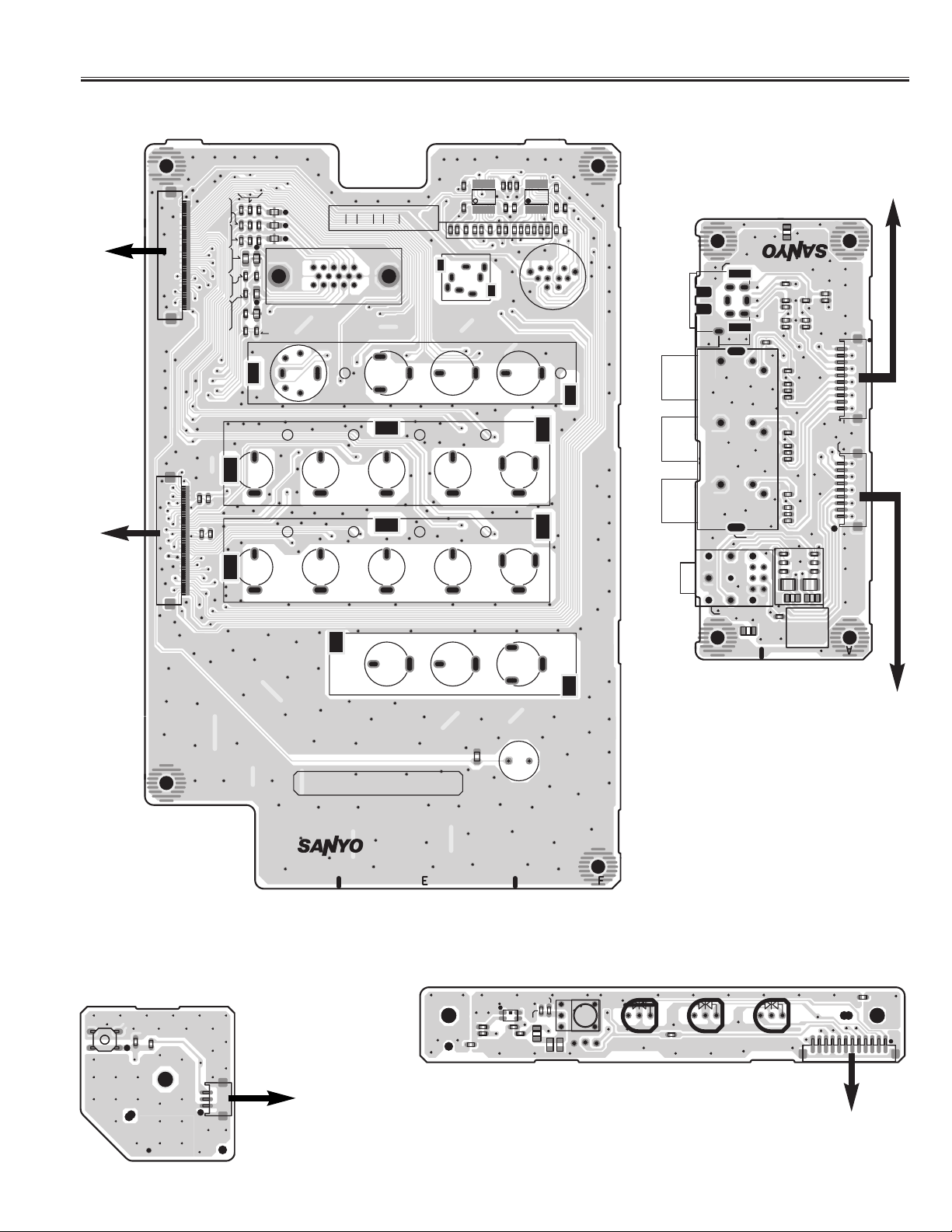
-53-
Printed Wiring Board
ASSY, PWB, JACK-A (Parts Side)
ASSY, PWB, JACK-B
(Parts Side)
To Sub Unit (K8E)To Main Unit (K11C)
ASSY, PWB, POWER
SWITCH (Parts Side)
To Sub Unit (K8D)
To Sub Unit (K8F)
To Sub Unit (K8M)
ASSY, PWB, CONTROL (Parts Side)
To Sub Unit (K8J)
PB03
50
K10E
1
R1069
R1076
C1032
1
R1077
C1033
R1022
R1050
R1039
R1071
R1072
R1040
R1078
SC1041
R1081
R1074
C1034
L1006
C1037
SC1039
C1036
R1073
L1001
L1002
L1003
L1004
R1079
R1107
R1108
K1009
R1101
R1102
R1105
R1103
R1106
R1104
R1116
R1117
R1120
R1118
R1119
R1121
IC1003
R1093
16
R1100
K1011
R1097
10
9
C1038
811
R1109
R1110
C1000
IC1002
16
10
8
R1114
9
R1112
R1115
K11002
K1004
R1113
R1111
PB01
K1016
K1403
黄
白
赤
SC13
K1302
R1308
C1306
R1314
R1304
ビデオ2
R1330
K1301
SC11
R1306
R1307
R1321
R1303
R1319
C1361
C1304
R1313
1019
R1318
K13F
C1303
R1312
1
R1302
R1301
R1317
C1302
R1311
R1316
C1301
R1309
K13F
K13D
K13D
50
K10C
PB04
R1919
SW1901
SC1901
K20M
PARTS SIDE
B10N0940A
K1303
SC12
R1331
K1402
SC1413
SW010
****
PB02
A1902
SC1902
Q1901
C1901
****
L1901
C1902
R1916
C1903 C1904
A1903
R1917
D1901 D1902 D1903
B10N0940D
K19J
R1911
SC1903
R1914
R1323
R1328
R1329
C1308
R1326
L1302
12 1
PWB,JACK-B
****
B10N0940B
SC14
R1322
R1327
C1307
R1324
L1301
R1912
B10N0940F
****
13
Page 54
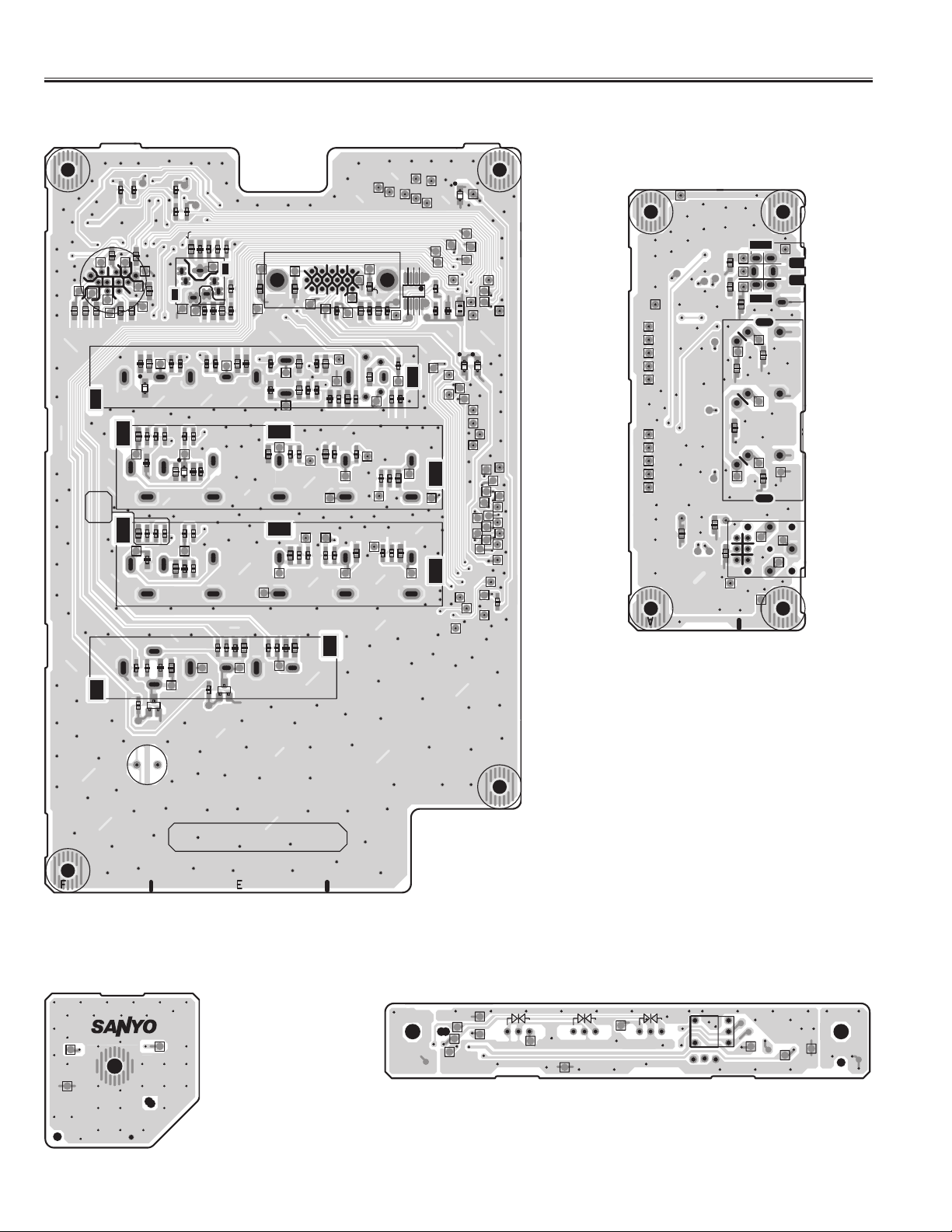
-54-
Printed Wiring Board
ASSY, PWB, JACK-A (Solder Side)
ASSY, PWB, JACK-B
(Solder Side)
ASSY, PWB, POWER
SWITCH (Solder Side)
ASSY, PWB, CONTROL (Solder Side)
R1094
R1096
R1099
R1098
R1095
SC1033
C1029
R1058
R1064
1
10
R1028
ZD1016
C1019
4
C1008
C1011
R1048
2
R1066
R1031
C1017
R1413
3
R1422
7
8
7
8
C1031
R1437
3
4
5
R1407
Q1404
C1023
SC1034
11
R1411
R1059
C1024
SC1411
C1404
C1411
SC1404
SC1037
7
2
R1421
C1409
SC1009
R1406
5
5
6
6
R1409
9
8
C1403
1
R1026
SC1019
SC1403
1
6
11
SC1036
SC1402
SC1409
R1017
R1043
R1436
R1034
R1416
R1419
K1009
R1087
SC1401
C1407
R1433
R1024
SC1008
R1042
R1033
3
4
3
4
5
10
6
SC1407
15
R1417
R1016
SC1018
SC1043
1
SC1408
2
R1086
SC1038
SC1042
3
4
R1014
R1032
K1016
SC1046
SC1049
K1403
K1402
7
3
SC1048
SC1024
R1047
8
45
1
K11002
C1016
R1044
K1004
SC1040
9
2
SC1044
12
10
10 9
7
6
R1414
SC1045
SC1047
ZD1412
SC1014
C1412
11
11
R1408
5
SC1412
R1029
6
Q1403
SC1050
13
R1027
C1009
C1018
R1412
C1007
9
K1011
6
R1438
SC1016
SC1026
C1406
7
R1423
R1046
SC1406
4
58
R1084
R1418
5
C1408
R1434
SC1007
R1023
2
1
R1041
SC1017
2
IC1001
1
1
R1089
R1088
C1039
ZD1413
C1041
D1002
D1001
R1439
K1302
SC1307
SC1304 SC1313
8
SC1302
K1301
7
SC1308
SC1311
K1303
9
SC1312
SC1306
2
4
5
6
1
3
7
1
2
SC1303
3
4
5
6
SC1301
SW010
SOLDER SIDE
SC21
D1901D1902D1903
A1902
A1903
Page 55

-55-
Printed Wiring Board
ASSY, PWB, FILTER (Parts Side)
ASSY, PWB, KEY SWITCH (Parts Side)
To Power Unit
(CN61)
To Sub Unit (K8K)
(Solder Side)
(Solder Side)
SECONDARY
****
PWB,FILTER,
N2PP
S601
S603B
KAC2
C603
PRIMARY
K601
R603
F601A
VA601
F601
T4AH250V
L601
X
C607
F601B
VA602
L601
C601
C607
S602B
SC601
C606
C603
L602
B10N0940C
S603S602
KAC2
S604
L602
C601
X
VA602
F601B
PRIMARY
VA601
SECONDARY
S604B
C606
SC601
MENU VOL- VOL+TV/AV CH- CH+
PB05
SW1956
K19K
C1905
1
R1957
L1955
R1956
SW1955
4
R1955
R1954
SW1954
R1953 R1952
SW1953
R1951
R603
K601
F601A
SW1952 SW1951
****
S601B
PB06
B10N0940E
ZD1951
ZD1952
ZD1953
ZD1957
ZD1954
ZD1955
SC1956
ZD1956
Page 56

SANYO Electric Co., Ltd.
A14800 /Nov./’04/90 BB
Printed in Japan
Page 57
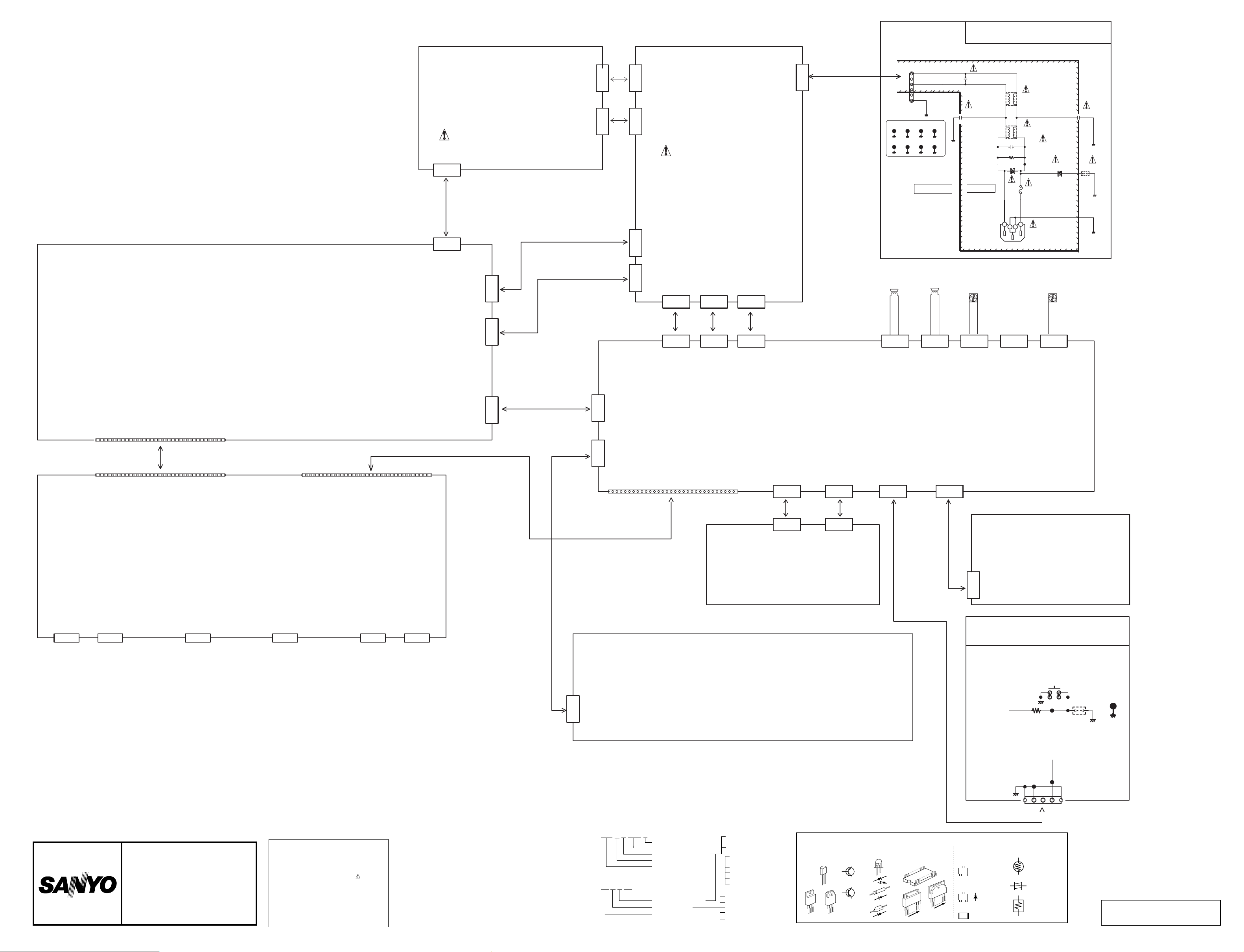
LCD
U
U
B
B
5
5--
C
C
PRODUCT SAFETY NOTICE:
Product safety should be considered when a
component replacement is made in any area
of a receiver.
Components indicated by a mark in this
circuit diagram show components whose
values have special significance to product
safety. It is particularly recommended that only
parts specified on the part service manual be
used for components replacement pointed out
by the mark.
CIRCUIT DIAGRAM NOTICE:
1. All resistance value are in ohms, K=1,000, M=1,000,000.
2. All resistance rated wattages are 1/6W unless otherwise noted.
3. Excepting electrolytic capacitors, all capacitance values of less than 1
are expressed in µ F and more than 1 are pF.
4. All capacitance rated voltages are 50V unless otherwise noted.
5. All inductance values are in µ H.
6. This circuit diagram covers a basic or representative chassis only.There
may be some components or partial circuit differences between the
actual chassis and the circuit diagram.
7. Parts specified with "X" are not installed in this model.
8. Parts specified with "J" are just jumper wires.
9. Expression of capacitance and resistance in circuit diagrme.
N2LVZ
LCD-30CA1Z-00
N2LVZ-P1/8
MODULE
1AV4T40B58100
CN3
CN2
CN1
CN66CN65
POWER
UNIT
1AV4U20B76300
CN61
S601
S602
KAC2
J10B2170N
S603
S604
1
2
3
4
5
6
SCREW
(NEUTRAL)
1
(LIVE)
3
S601B
S602B
S603B
S604B
ASSY,PWB,FILTER N2PP
1AA0B10N1010C
1
C603
2
275GM0.1VDA
:250GM0.1XBC
C607
250KK680XH
2
1
:250GM0.1XBJ
:275GM0.1VB
42
4
2
L602
F35B1090N
1
3
3
1
4
4
2
L601
F35B1090N
3
1
123
1
2
VA601
ENE621D14A
1
2
C601
275GM0.1VDA
:250GM0.1XBC
:250GM0.1XBJ
:275GM0.1VB
R603
1/2DJ220K
CL607
VA602
ENC471D14A
C606
250KK680XH
1
2
SC601
Z30B
0170N
1
2
1
2
FN901
M10B
29000
R
PRIMARY
F601
4A250VTCSL
1
2
3
4
K601
U20B61300
FN902
M10B
29000
L
K7L
K69H
CN62
CN70
CN60
CN71
CN69
SP901
A10B
28900
1
SECONDARY
SP902
A10B
30500
2
2
1
MAIN UNIT
ASSY,PWB,MAIN-N2LP
1AA0B10N0990A
K69M
K16P K16A
K16V
KSP9L
KSP9R
KFN3KFN2KFN1
SUB UNIT
K42G
K11C
18
19
25
262728
30
29
30
17
21
222324
20
10111213141516
J11B5780G
1
4
56789
3
2
1
K8G
ASSY,PWB,SUB-N2LP
1AA0B10N1000A
K8J
K1011
PC AUDIO-IN
18
19
25
262728
29
30
30
17
21
222324
20
10111213141516
4
56789
3
JACK-A UNIT
ASSY,PWB,JACK-A-N2PP
1AA0B10N1010A
K1009
PC INPUT
K1004
AV4 INPUT
1
2
1
K10C
J11B5780G
K10E
J11B5780G
K1002
AV3 INPUT
18
19
25
262728
29
30
30
17
21
222324
20
10111213141516
1
4
56789
3
2
1
K8E
J11B5780G
30
29
30
18
19
25
262728
17
21
222324
20
10111213141516
1
4
56789
3
2
1
K8F
K8D
K8M
K8K
K13F K13D
KEY SW UNIT
K1402
MONITOR
OUT
K1403
AV1 INPUT
K19J
JACK-B UNIT
ASSY,PWB,JACK-B-N2PP
1AA0B10N1010B
CONTROL UNIT
ASSY,PWB,CONTROL-N2PP
1AA0B10N1010D
ASSY,PWB,KEY SW-N2PP
1AA0B10N1010E
K19K
A-SSY,PWB,POWER SW-N2PP
1AA0B10N1010F
POWER SW
SW1901
ON/OFF
R1919
CL1901
1/16GJ
100C
S10B3530G
12
34
1
SC1901
Z30B0120G
SC21
2
COLOUR TELEVISION
SERVICE
REF. NO.
CHASSIS
SERIES
Capacitance (Example)
1000
M 2000
C
Resistance (Example)
J 1.2
1/2
N
D
Characteristic
Capacitance value (220pF)
Allowable error (±20%)
Kind (Ceramic)
Rated voltage (1,000V)
Resistance value (1.2Ω)
Allowable error (±5%)
Kind (M.carbon)
Rated wattage (1/2W)
J= ± 5%
K= ±10%
M= ±20%
T, A, U, D:
Electrolytic
C, K, B: Ceramic
F: Mylar film
M, N: Polypropylene
Z: Metalized paper
D: Carbon
N: Metalized carbon
S: Oxied metalized
W: Wire wounding
C: Solid
TRANSISTOR, DIODE AND INTEGRATED CIRCUIT TERMINAL GUIDE
C: COLLECTOR
B: BASE
E: EMITTER
B
B
C
E
B
E
C
B
E
C
B
E
C
C
E
A: ANODE
K: KATHODE
K
A
K
A
K
CHIP
COMPONENTS
N/2
1
A
1
N/2 + 1
N
1
TRANSISTOR
C
E
B
DIODE
K
A
RESISTOR
12 X 103=12K
123
K20M_1
1
1
PARTICULAR
PARTS SYMBOL
FUSIBLE
RESISTOR
NON POLE
ELECTRIC
CAPACITOR
POSISTER
K20M_3
3
3
2
K20M
J10EG030G
Page 58

R1115
N2LVZ-P2/8
X
R1116
1/16GZ0C
BUSY
RXD
2
1
R1120
R1121
1/16GZ0C
X
X
1/16GZ0C
RX_S
SC1049
Z30B0120G
R1117
R1118
1/16GJ
56C
R1119
1
H
L
2
H
3
C
4
L
5
6
7
8
IC1002
QXXAVB593P
16
B
15
R1111
1/16GJ56C
A
14
R1112
1/16GJ56C
H
13
R1113
X
L
12
R1114
1/16GZ0C
11
A
B
10
9
C
K1016_3
K1016_G
SC1040
Z30B0120G
SCREW
PB01
PB02
PB03
PB04
ASSY,PWB,JACK-A,N2PP
1AA0B10N1010A
KOUFLWSW
K1016_7
2
1
KOUTEI_S
SC1048
Z30B
0120G
K1016_2
K1016_1
3
10
7
K1016_6
SC1050
Z30B0120G
CPURST
SCLK
1
4
8
R1105
X
R1106
2
X
1
2
SC1047
1
Z30B
0120G
K1016
J11B3690N
2
6
5
11
9
2
1
X
R1107
X
R1108
R1100
1/16GZ0C
1
H
R1101
1/16GZ0C
L
2
R1102
1/16GZ0C
H
3
R1103
1/16GJ56C
C
4
R1104
1/16GZ0C
L
5
6
RC_S
7
IC1003
QXXAVB593P
89
K1016_5
K1016_9
K1016_4
2
1
B
SC1046
Z30B
0120G
16
15
R1093
1/16GJ56C
A
14
R1094
1/16GJ56C
H
13
R1095
1/16GZ0C
L
12
R1096
1/16GZ0C
11
A
B
10
C
K1011
J12B3050N
R1097
1/16GJ
56C
SC1045
Z30B0120G
C1024
10KM
1LZB
R1066
1/16GJ
100KC
K1011_1
1
C1038
KZ0.01GQF
R1098
X
R1099
R1109
1/16GJ
56C
2
R1059
1/16
GZ0C
X
C1031
1
2
Z30B
0120G
SC1034
K1011_3
6
7
5V_STANBY
X
TXD
TX_S
CNVSS
R1110
X
SC1044
Z30B
1
0120G
PC1-L
PC1-R
C1023
10KM
1LZB
R1058
1/16
GZ0C
R1064
1/16GJ
100KC
X
C1029
1
Z30B
SC1033
K1011_2
4
2
3
C1000
X
2
0120G
5
2
1
1/16
GZ0C
R1076
3
F34EA207G
1
L1001
1
K1009_1
R1069
X
C1032
2
SC1036
DSUB-R
X
Z30B
2
0120G
DSUB-G
R1071
1/16
GZ0C
R1077
X
C1033
3
F34EA207G
2
1
L1002
1
SC1037
K1009_2
DSUB-B
X
Z30B
0120G
F34EA207G
L1003
1
2
K1009_3
3
1
DSUB-H
R1072
1/16
GZ0C
R1078
C1034
2
SC1038
X
X
Z30B
DSUB-V
2
0120G
16
5V_DPMS
C1039
D1001
25KZ
RB551
0.1GQF
V-30G
IC1001
24LC21A/SNP
A0
VDD
1
A1
TEST
2
SCL
A2
3
VSS
SDA
4
(PLUG & PLAY DDC)
R1074
R1073
1/16
1/16
GZ0C
GZ0C
R1079
R1081
X
X
X
C1037
C1036
3
3
F34EA207G
F34EA207G
2
2
1
1
1
1
2
L1004
L1006
Z30B
Z30B
0120G
SC1039
SC1041
K1009_13
K1009_12
11
6
1
14
12
13
8
7
9
2
4
3
X
2
0120G
K1009_14
10
50
K10C_50
DSUB-R
DSUB-G
DSUB-B
DSUB-H
DSUB-V
R1089
R1088
C1041
16KK
10BB
8
7
6
5
1
15
5
R1084
1/16
GJ22C
SC1042
K1009_5
17
K1009
J11B
0991N
1/16
GJ47KC
2
Z30B
0120G
1
R1087
1/16
GZ0C
R1086
1/16
GJ22C
SC1043
K1009_15
1/16
GJ47KC
2
Z30B
0120G
RB551
V-30G
K1009_9
D1002
49
K10C_49
K10C_48
TX_S
KOUFLWSW
KOUTEI_S
K1004
J12B3960N
464748
X
K10C_47
R1439
5V_STANBY
R1032
1/16
GZ0C
R1041
1
K1004_1
1
45
K10C_45
X
SC1017
RC_S
K10C_44
K10C_43
RX_S
RC_S
2
Z30B0120G
K1004_3
2
1
3
424344
R1033
1/16
GZ0C
R1042
41
K10C_41
X
SC1018
Z30B0120G
4
40
2
39
K10C_39
5V_DPMS
R1034
1/16
GZ0C
R1043
1
K1004_5
5
K10C_37
X
2
SC1019
Z30B0120G
6
363738
35
K10C_35
K1004_6
1
K1004_7
7
34
AV4-L
C1016
10KM
1LZB
R1044
1/16
GZ0C
R1047
1/16GJ
100KC
C1018
K10C_34
X
2
SC1024
8
30
313233
K10C_30
AV4-Y
AV4-R
C1017
10KM
1LZB
R1046
1/16
GZ0C
R1048
1/16GJ
100KC
1
Z30B0120G
K1004_9
9
C1019
10
29
K10C_28
X
SC1026
11
AV4-CB
2
Z30B0120G
262728
K10C_26
AV4-CR
24
K10C_24
R1039
1/16
GZ0C
R1040
K10C_23
X
K10C_22
AV4-SW
212223
20
K10C_21
K1004_14
25
19
AV3-Y
K10C_19
AV3-CB
K1002
J12B3960N
K10C_17
161718
15
AV3-CR
R1023
1
K1002_1
1
14
K10C_15
R1014
1/16
GZ0C
X
SC1007
K10C_12
K10C_13
R1050
X
2
Z30B0120G
K1002_3
2
1
3
10
111213
K10C_11
R1016
1/16
GZ0C
R1024
X
SC1008
AV3-SW
K10C_10
K10C_9
R1022
1/16
GZ0C
K1002_14
2
Z30B0120G
4
K10C_8
1
K1002_5
5
789
K10C_G
R1017
1/16
GZ0C
R1026
X
SC1009
6
K10C_6
5
4
K10C_4
2
Z30B0120G
K1003_1
6
1
7
AV3-L
C1007
R1027
1/16
GZ0C
R1029
1/16GJ
100KC
1
K10C_2
10KM
1LZB
X
C1009
SC1014
Z30B0120G
8
123
K10C_1
2
K10C
J11B3420G
AV3-R
C1008
10KM
1LZB
R1028
1/16
GZ0C
R1031
1/16GJ
100KC
X
C1011
1
2
SC1016
Z30B0120G
UDZS10BG
ZD1016
K1003_3
K1003_4
9
10
11
K10E
J11B3420G
2
2
1
SW010
S10B5940J
50
K10E_50
2
49
K10E_49
1
45
464748
K10E_45
SC1413
Z30B
0120G
CNVSS
K10E_43
40
41
424344
K10E_41
K10E_39
RXD
TXD
TO MAIN UNIT (K10C)
TO SUB UNIT (K10E)
34
CPURST
R1411
1/16GJ
100KC
1
SC1404
3
K10E_33
K10E_31
R-OUT3
COMP-OUT3
R1408
1/16
GZ0C
X
C1404
2
Z30B
0120G
K1402_5
4
30
313233
K10E_30
L-OUT3
R1412
1/16GJ
100KC
C1406
1
SC1406
5
6
1
2
X
Z30B
7
29
K10E_28
M-MUTE
Q1403
2
0120G
K1402_G
Q1404
3
X
K1402
J12B
2530N
25
24
262728
K10E_25
K10E_26
K10E_23
PC1-R
PC1-L
AV4-R
R1413
X
X
R1414
X
12233445678
S(Y/C)
35
3637383940
K10E_35
K10E_37
SCLK
BUSY
R1407
1/16
GZ0C
R1406
1/16
GZ0C
R1409
1/16GJ
470KC
X
C1403
1
2
Z30B
0120G
SC1403
K1402_3
K1402_1
1
2
VLR
K10E_22
AV4-L
R1418
1/16
GZ0C
R1434
X
C1408
1
SC1408
K1403_2
1
212223
K10E_20
Z30B
20
K10E_19
AV3-R
R1417
1/16
GZ0C
R1433
X
2
0120G
K1403_3
19
AV3-L
X
1
K10E_17
AV1-V
X
C1407
Z30B
SC1407
161718
2
0120G
K1403_4
Z30B0120G
SC1401
15
K10E_15
AV1-Y
R1416
1/16
GZ0C
R1436
1
K1403_5
2
1
14
K10E_13
AV1-C
X
X
C1409
Z30B
SC1409
V
R1419
1/16
GZ0C
2
0120G
K1403_8
10
111213
K10E_11
K10E_10
AV1-S
AV1-SW
R1421
1/16
GZ0C
2
1
SC1402
Z30B0120G
9
K10E_8
AV1-R
K1403_9
K1403_11
10
L
789
K10E_7
AV1-L
R1422
1/16
GZ0C
R1437
1/16GJ
100KC
C1411
1
SC1411
111213
5
6
5V_STANBY
R1423
1/16
GZ0C
R1438
1/16GJ
100KC
X
C1412
1
2
SC1412
Z30B0120G
K1403_13
K1403
J31B
07500
R
K10E_3
ZD1413
UDZS10BG
X
2
Z30B0120G
UDZS10BG
ZD1412
11234
ASSY,PWB,JACK-B,N2PP
1AA0B10N1010B
K13D
J10EG090G
K13F_11
K13F_12
K13F_GND
K13F_13
K13F_5
K13F_8
K13F_1
K13F_2
K13F_4
K13F_6
K13F_9
J-MUTE
PH-R
PH-L
AV2-SW
AV2-S
AV2-R
AV2-L
AV2-V
AV2-C
AV2-Y
1
2
3
4
5
6
7
8
TO SUB UNIT( K8D)
9
1
1
2
3
4
5
6
7
8
TO SUB UNIT(K8F)
9
10
10
K13F
J10EG100G
L1301
1/8GZ
000
L1302
1/8GZ
000
R1324
1/3
GJ10
C1307
R1326
1/3
GJ10
C1308
R1309
1/16
GZ0C
C1301
R1311
1/16
GZ0C
C1302
R1312
1/16
GZ0C
C1303
R1313
1/16
GZ0C
C1304
R1314
1/16
GZ0C
C1306
MONITER OUT
POWER-LED
D1902
DLXLBB008
:SLP-581D51
1
2
3
RED
GREEN
HOLDER
ASSY,PWB,CONTROL-N2PP
1AA0B10N1010D
1
PB05 PB06
ZD1957
UDZS10BG
RC-PRE
1/16
GJ100C
GND
5
GND
4
AV3 INPUTAV4 INPUT
RC PRE-AMP
Z30B0120G
R1917
3
VCC
2
VOUT
1
GND
SC1902
1
C1903
6.3KK
10MB
2
C1902
KK1000GQ
R1916
1/8GJ100
C1904
6.3KK
10MB
5V_STANBY
ON TIMER-LED
RED
GREEN
PC AUDIO-IN
SCREW
SC13SC11 SC12 SC14
R1322
1/16
GZ0C
R1323
1/16
GZ0C
GND_2
X
R1331
K1303_1
K1303_2
K1303_3
1
2
3
4
GND_1
X
R1330
SC1307
R1327
1/16GJ
Z30B
470KC
0120G
1
X
X
SC1308
Z30B
0120G
2
1
2
R1328
1/16GJ
470KC
K1303
J12B07600
5
R1329
1/16
GZ0C
SC1311
1
6
7
8
X
2
9
K1303_8
HEAD PHONE
SC1301
Z30B
0120G
SC1302
Z30B
0120G
SC1312
1
SC1304
Z30B
0120G
K1302_3
1
2
1
SC1313
2
K1302_7
K1301
J12B3540N
K1301_5
K1301_7
K1301_6
K1301_3
K1301_1
K1301_9
X
2
X
K1302_4
3
1
7
K1302
J11B4700N
5
7
6
3
4
8
1
9
2
K1302_6
6
4
2
5
R
VL
AV2 INPUT
S(Y/C)
1/16GJ
100KC
X
1/16GJ
100KC
X
1/16GJ
100KC
X
X
R1317
R1318
R1307
1/16
GZ0C
R1308
1/16
GZ0C
1/16
GZ0C
R1302
1/16
GZ0C
R1303
1/16
GZ0C
R1304
1/16GZ0C
R1319
X
C1361
X
R1321
1
2
1
2
SC1303
1
2
R1306
1/16GZ0C
1
2
SC1306
Z30B
X
0120G
Z30B
0120G
R1301
R1316
X
PC INPUT
ASSY,PWB,KEY SW N2PP
1AA0B10N1010E
CH
UP
SW1951
S10B
3530G
34
K19K
J10EG040G
K19K_1
1
K19K_2
4
TO SUB UNIT(K8K)
1
5
TO SUB UNIT(K8J)
10
12
K19J_1
1
K19J_2
2
3
K19J_4
4
K19J_5
K19J_6
6
7
K19J_8
8
K19J_9
9
K19J_10
K19J_11
11
K19J_12
12
K19K_4
GREEN
RED
MOD-RED
RC-PRE
K19J
J10ES126G
ZD1951
UDZS10BG
R1957
10KC
1/16GJ
1
R1956
1/16GJ
2.7KC
2
Z30B0120G
SC1956
L1955
L26B0130G
5V_STANBY
K19J_GND
DOWN
SW1952
S10B
3530G
12
CL1951
12
34
CL1952
ZD1952
UDZS10BG
R1955
1/16GJ
2.2KC
C1905
25KZ0.1GQF
VOL
UP
SW1953
S10B
3530G
12
34
CL1953
ZD1953
UDZS10BG
DOWN
SW1954
S10B
3530G
12
34
CL1954
ZD1954
UDZS10BG
R1954
1/16GJ
3.3KC
INPUT
SW1955
S10B
3530G
12
34
CL1955
ZD1955
UDZS10BG
R1953
1/16GJ
5.6KC
MENU
SW1956
S10B
3530G
12
34
CL1956
CL1957
ZD1956
UDZS10BG
R1952
1/16GJ
10KC
U20B24400
A1902
R1951
1/16GJ
27KC
AV1INPUT
D1901
DLXLBB008
: SLP-581D51
2
3
D1901A
J11DS030N
Page 59

TE1602
(
)
N2LVZ-P3/8
J30A00102
5V_STANBY
R1666
K8K
SW UNIT (K19K)
J10ES046G
K8K_GND
1
K8K_2
K8K_4
4
TO KEY
K8J
J10ES126G
K8J_1
1
K8J_2
2
3
K8J_4
4
K8J_5
5
K8J_6
R1942
6
1/16GZ0C
7
K8J_8
8
9
K8J_10
10
UNIT (K19J)
11
TO CONTROL
K8J_12
12
K8J_GND
SW
K8M_1
1
1
2
K8M_3
3
3
K8M
J10ES036G
UNIT(K20M)
TO POWER
TO POWER-UNIT
(CN60)
12345
K16P_1
L1602
L26B1730G
TP1602
J30A00102
C1604
X
25KZ0.1GQF
TP1653
J30A00102
R1935
1/16GJ22KC
P-FAIL2
Q1932
C805
25KZ0.1GQF
5V_STANBY
AH
Q1931
Q1935
R1931
1/16GJ100C
C1603
16EM2201W
R1937
1/16GJ820C
3
1/16GJ820C
AH
3
1/16GJ820C
AH
3
R1932
1/16GZ0C
C1933
16KK10BB
PWRSW
R1934
R1941
X
L802
L26B0130G
J30A00102
5V_STANBY
R1667
L1932
L26B4110G
TP1652
K16P_3
K16P
J10QF050G
K16P_5
L1601
L26B1730G
TP1601
J30A00102
C1601
25KZ0.1GQF
C1602
16EM2201W
R810
1/16GJ2.2KC
R805
1/16GJ2.7KC
C829
KK2200GQ
KEY-IN
C1932
X
L1931
L26B4110G
2
C1931
1
16KZ4.7GNF
3.3V_STANBY
R811
1/16GJ4.7KC
R815
1/16GJ47KC
L-GREEN
L-RED
OFFTIMERLED
POWER-UNIT
K16Q
123
K16Q_2
2
L1606
L26B2890G
3
C1607
Q803
AJ
16EM4701W
KZ0.01GQF
5V_STANBY
3
C1608
R820
1/16GJ47KC
5V_STANBY
5V_STANBY
5V_STANBY
RC
5V_STANBY
A-SENSOR
GND2
2
Q804
AH
1
3
1
4
D1602
1SS355
X
456
K16Q_4
TP1606
J30A
00102
R821
1/16GJ10KC
K16Q_7
K16Q_6
L1604
L26B1730G
C1613
16EM2201W
D1601
1SS355
7
C1611
KZ0.01GQF
5V_STANBY
Q802
AH
NVMSW
TP1604
J30A00102
R866
1/16GJ10KC
3
5V_STANBY
5V_ST-SAVE
5V_STANBY
9V_ANALOG
P-FAIL2
12V_AUDIO
R864
1/16GJ47KC
R863
1/16GJ47KC
T-SENSOR1
A-SENSOR
1/16GJ47KC
TO POWER-UNIT
(CN69)
123
K16V_1
K16V_2
R881
C822
X
R882
1/16GJ4.7KC
R883
1/16GZ0C
R862
1/16GJ1.5KC
R861
1/16GJ2.7KC
C813
KK2200GQ
1/16GZ0C
AJ
3
R1800
LINE-OFF
P-FAIL5
FAN-LOCK2
AFT
R879
R877
1/16GZ0C
1/16GJ1MC
X
R876
1/16GJ22C
R878
R1875
1/16GJ1KC
R1805
5V_STANBY
3
R1886
1/16GJ33KC
R1895
1/16GJ22KC
3.3V_STANBY
R1896
1/16GJ33KC
R885
3
LIST OF REPLACEABLE TRANSISTORS (NPN TYPE)
PDPGO_5
PWRON
L801
L2FB3R3MG
R865
K16V
J10QF040G
Q801
1/16GJ4.7KC
R1888
1/16GJ5.6KC
R1884
1/16GJ22KC
R1889
1/16GJ5.6KC
4
K16V_3
LINE-OFF
KEY-IN
16EM1001W
C811
Q807
2SB1124T
X
:2SB1124SP
C820
16KK10BB
3
R1887
1/16GJ1KC
Q806
AH
X
Q808
2SB1124T
:2SB1124SP
C828
16KK10BB
3
R1890
1/16GJ1KC
Q809
AH
AEAD7QT00202
AG
PWRON
5V_ST-SAVE
P-FAIL1
KZ0.01GQF
C812
C814
5V_ST-SAVE
14TH CODE
7T200183
14TH CODE
7T200145
TO POWER-UNIT (CN71)
456
K16A_3
TP1622
J30A
00102
12V_AUDIO
5V_ST-SAVE
5V_STANBY
X
1/16GJ47KC
X
1/16GJ47KC
1/16GJ1KC
1/16GJ1KC
1/16GJ1KC
1/16GJ1KC
1/16GJ1KC
1/16GJ1KC
1/16GJ1KC
1/16GJ1KC
1/16GJ1MC
1/16GJ22C
1/16GJ22C
X
R828
1/16GZ0C
10KZ1UGQF
10KZ1ULZF:
10KZ1UMAF
AV1-L
K8E_43
K8E_44
F,G
7
7
K16A_6
R880
1/16GJ27KC
LINE
-OFF
R829
1/16GZ0C
10KZ1UGQF
10KZ1ULZF:
10KZ1UMAF
C826
AV1-R
AV1-SW
K8E_41
424344454647484950
2SC945A 2SC1815 2SC1740
TP1621
J30A
00102
9V_ANALOG
R893
1/16GJ1MC
10KM1LZB
3.3V_ST-SAVE
5V_STANBY
1
123
K16A_2
1
23
L1621
L26B2890G
4
C1621
16EM1001W
C1622
16EM1001W
C1623
1
2
KZ0.01GQF
R859
R860
R1860
R1870
R867
R868
R869
R871
R873
R874
R884
R890
R870
R894
R895
2
ZD801
1
UDZS10BG
X
TP801
TP802
K8E_50
K8E_47
50
2SC536
E,F,G
2SC2812 2SC2412
L5,L6,L7
K16A
J10QF070G
1
2
L1622
L26B2890G
3
4
C1624
16EM1001W
C1625
1
2
2
1
KZ0.01GQF
GND2
81
82
P-FAIL1
83
P-FAIL2
P-FAIL5
84
P03
85
Power2
86
P01
87
FAN-LOCK2
88
P107
89
AFT VOLTAGE IN
90
P105
91
T-SENSOR1
92
93
T-SENSOR2
94
SENSOR
KEY-IN
95
GND
96
P100
97
Vref
98
AVcc
99
Sin4
100
C824
C804
25KZ0.1GQF
AV1-S
K8E_40
K8E_38
R,Q,P
Q,P
Q,R,S
24V
1
2
R1953
X
R1955
X
R1952
16EM1001W
C1626
R899
1/16GJ10KC
C810
KZ0.01GQF
1/16GZ0C
R842
PW_RST
1/16GJ1KC
1/16GJ10KC
X
R858
R855
R857
PWRSW
FAN-LOCK1
1/16GJ47KC
1/16GJ1KC
1/16GJ1KC
R1855
R856
R854
TP809
1/16GJ1KC
R852
TIME_BASE
X
1/16GZ0C
1/16GJ22C
1/16GJ1KC
R851
R848
R849
SYS_SW2
X
R1865
SYS_SW1
1/16GJ22KC
R846
ZD802
UDZS10BG
67
68
69
70
71
72
73
74
75
76
77
78
79
80
RST
PW
ON2
PWB_
SWIVWL
PWRSW
WOOFER
FAN-LOCK1
P16
IRQ
PW_RSTSW
P21
TIME BASE
PDP/LCD
SYSTEM SWITCH1
SYSTEM SWITCH2
SUB-CPU
IC801
QXXAAJQ0558
:QXXAVC474M
CNVss
HSYNC-in
FAN-CTRL1
FAN-CTRL2
CLK
P92
SOUT
1
2
3
4
5
R813
R812
R1804
1/16GJ1KC
1/16GJ1KC
1/16GJ10KC
FAN-CTRL1
FAN-CTRL2
IC802
MN1382-QP
RESVDD
VSS
3
1
2
C887
10KZ1UGQF
:10KZ1ULZF
:10KZ1UMAF
AV1-Y
AV1-C
AV1-V
K8E_34
K8E_36
TO JACK-A UNIT (K10E)
O,Y,G
P90
BYTE
6
7
8
R801
R1802
1/16GJ22C
1/16GJ10KC
HS_DET
TE801
J30A
00102
R808
1/16GJ470C
TP808
J30A
00102
AV3-L
AV3-R
K8E_32
K8E_31
Y,G
P87
P86
9
10
11
R802
1/16GJ100C
5
123
R827
1/16GJ10KC
AV4-R
AV4-L
K8E_28
K8E_29
K8E
J11B3420G
Xout
RESET
12
13
R803
1/16GZ0C
C802
C803
X
X802
V11B1680G
2
1
IC803
4
TC7S08F
PC1-R
PC1-L
K8E_25
K8E_26
Q,R,S
Q,R,S
Vss
14
IC1852
PST600IMG
123
R1954
X
C1937
X
SAW_SW
1/16GJ22KC
1/16GJ1KC
R843
R844
64
65
66
P27
GND
SAW SW
Xin
Vcc
P85
17
15
16
R804
X
C801
D801
1SS355
D802
1SS355
R809
1/16GJ10KC
M_MUTE
K8E_21
K8E_23
R1956
X
P-FAIL5
C1936
X
PW_RSTSW
P-FAIL5
X
5V_STANBY
OFFTIMERLED
L-RED
L-GREEN
M_MUTE
R833
1/16GJ4.7KC
TP807
1/16GJ22KC
R841
60
61
62
RED
GREEN
5V_STANBY
VSYNC-in
50/60
20
21
19
1/16GJ22C
1/16GZ0C
R807
R1803
VS_DET
50/60_5
TP804
X
1/16GJ1KC
1/16GJ22KC
R839
R838
C808
58
59
P34
Moni-MUTE
P81
P80
P77
22
23
TP806
X
TP805
X
X
X
R814XR825
5V_ST-SAVE
CJ68CGQ
57
P35
P76
24
KZ0.01GQF
1/16GJ22KC
C809
R898
63
OFFTIMER_LED
RC
18
1/16GJ10KC
1/16GJ22C
R806
KZ0.01GQF
RC
5v
C806
KZ0.01GQF
R892
1/16GZ0C
L-OUT3
K8E_20
212223242526272829303132333435363738394041
R-OUT3
K8E_18
19
COMP.OUT3
CPURST
K8E_16
18
BUSY
K8E_14
20
LIST OF REPLACEABLE DIODE
R
AA
M
P
SCL-SUB
SDA-SUB
1/16GZ0C
1/16GZ0C
R834
R836
C807
CJ68CGQ
55
56
IIC SCL
IIC SDA
P75
P74
25
26
X
R830
R816
R817
SCLK
K8E_12
14TH CODE
7DD00019
7DD00192
7ED00025
7DD00021
NVMSW
1/16GJ4.7KC
R832
1/16GJ1KC
R1808
1/16GJ10KC
1/16GJ10KC
R1807
R1806
52
53
54
P41
P40
POWER
NVM
JACK-MUTE
AUDIO SW2
AUDIO SW1
COLOR SW2
COLOR SW1
SWIVEL_R
SWIVEL_L
UART RxD
UART TxD
P72
P73
IIC-SCL
27
28
29
X
1/16GZ0C
1/16GZ0C
R818
R819
R835
1/16GJ10KC
1/16GJ10KC
IC804
24LC08BT/SN
CPURST
RXD
K8E_10
11121314151617
10
5V_ST-SAVE
DPMSSW
1/16GJ1KC
R1809
51
DPMS-SW
P45
P46
CE
EPM
P60
P61
BUSY
SCLK
RxD
TxD
IIC-SDA
30
7WP8
VCC
1A02A13A24
R888
1/16GZ0C
CNVSS
TXD
K8E_8
K8E_6
789
AMP
MUTE1
50
R831
K807_10
K807_4
10
R1812
R889
R1816
R1815
R1814
R1813
R896
R850
R853
R840
R837
R822
R823
K807_1
1
3
4
8
7
K807
J11B3690N
PW_RSTSW
1123456
1/16GJ22C
1/16GJ10KC
1/16GJ1KC
1/16GJ22C
1/16GJ22C
1/16GJ22C
1/16GJ22C
1/16GJ22KC
X
X
X
X
1/16GJ22C
1/16GJ22C
K807_7
K807_3
K807_5
K807_2
2
6
5
11
9
K807_8
K807_6
K807_11
49
48
47
46
45
44
43
42
41
40
39
38
37
36
35
34
R824
33
1/16GJ56C
32
31
R826
1/16GJ56C
5
SDA6SCL
VSS
CNVSS
DIODE NAME
1S1555,1S2473,1S2076,DS442,1N4148
1S1555,1S2473,1S2076,DS442,1N4148
1SS176,1SS133,GMA01
1SS176,GMA01,1SS133
1S1553,1S2076A,1S2471,1N4148
1/16GF6.8KC
TH1610
DHXAVB011G
X
X
R897
R847
1/16GJ22KC
R845
R891
1/16GJ22KC
AMP_MUTE1
JACK_MUTE
X
R901
AUD_SW2
AUD_SW1
COL_SW2
COL_SW1
SUB_TX
SUB_RX
TP_RX
TP_TX
X
X
RXD
AV2-C
AV2-V
K8F_7
K8F_5
8
6
5
7
K8F
J10ES106G
BUSY
SCLK
TXD
K8F_3
4
AV2-L
3
R872
1/16GZ0C
R875
1/16GZ0C
R886
1/16GZ0C
R887
1/16GZ0C
K807_9
5V_STANBY
AV2-Y
K8F_9
K8F_10
9
10
10
TO JACK_B UNIT
(K13F)
R1609
K8F_1
2
C1615
10KZ1UGQF
K8NN_5
L2PD2R2MG
K8NN_2
C1614
10KZ1UGQF
CONTROL
FAN-CTRL1
FAN-CTRL2
AV2-S
K8D_8
9
9
K8D_7
8
PHONE-L
AV2-SW
K8D_5
6
7
K8D
J10ES096G
AV2-R
1
1
K8D_9
TO JACK_B UNIT
(K13D)
5V_STANBY
L1609
1/16GZ0C
FAN
R1869
1/16GJ100KC
PHONE-R
K8D_3
5
4
3
16KK10BB
L26B1730G
R1608
R1607
1/16GZ0C
R1868
R1871
1/16GJ100C
R1872
1/16GJ100C
1
23
R9016
X
JACK_MUTE
K8D_1
2
1
1
K8N
5
C1612
L1608
K8N_5
T-SENSOR1
L1851
L2PJ100MG
X
R1866
1/16GJ
150KC
1
++--
2
3
45
IC1851
NJM2904MP
R9014
X
L9000
X
4
R9015
X
R1957
X
GND2
X
1
K8N_1
K8N_2
C851
10KM1LZB
12V_AUDIO
1/16GJ1KC
C1863
25KZ0.1GQF
C1862
16KK10BB
8
7
6
R1874
1/16GJ100KC
12V_AUDIO
C9003
R1858
KZ0.01GQF
R1859
X
C1859
X
R1873
X
R1864
1/16GJ150KC
R9013
X
X
C9001
X
Q1851
2SC5103PP
:2SC5103QP
3
C1861
3
R1862
1/16GJ1KC
R9012
X
C9002
X
TO MOTOR-FAN
KFAN1
J10QF030G
123
KFAN1_1
KFAN1_3
KFAN1_GN
C1851
16EM2201W
R1857
1/16GJ3.3KC
Q1852
X
R1861
X
C1858
KZ0.01GQF
9
10
11
12
18
13
14
15
16
3
R9011
X
IN2
NC
VCC
NC
FIN
OUT2
NC
VS
NC
IC9000
X
Q1853
2SC5103PP
:2SC5103QP
R1863
1/16GJ3.3KC
NC
IN1
NC
VREF
FIN
OUT1
NC
NC
GND
KFAN2
123
KFAN2_1
X
C1852
8
7
6
5
17
4
3
2
1
X
KFAN2_3
D9000
X
R9010
R9009
R9008
KFAN3
J10QF030G
123
KFAN3_1
KFAN3_3
C1853
P-FAIL2
16EM2201W
X
R1852
D1852
R1854
1/16GJ10KC
R1856
1/16GJ10KC
1SS355
R1877
1/16GJ10KC
1SS355
D1853
R1851
1/16GJ10KC
D1851
X
5V_ST-SAVE
3
1/16GJ10KC
Q1871
3
R1853
1/16GJ10KC
Q1854
AH
R1876
AH
FAN-LOCK1
FAN-LOCK2
R9001
R9002
R9003
R9004
R9005
R9006
K9000
K9000_1
X
K9000_2
X
K9000_3
X
K9000_4
X
K9000_5
X
K9000_6
X
K9000_7
9
X
1
2
3
4
5
6
7
8
8
10
X
X
L821
L26B2770G
5V_STA
L822
L26B2770G
3.3V_ST-SAVE
RC
K8G
12
J11B2940G
K8G_3
K8G_8
K8G_11
K8G_12
K8G_13
K8G_14
K8G_16
K8G_17
K8G_19
K8G_20
K8G_22
K8G_25
K8G_26
K8G_28
K8G_29
K8G_32
K8G_33
K8G_34
K8G_35
K8G_36
K8G_37
K8G_38
K8G_39
K8G_41
K8G_43
K8G_45
K8G_47
K8G_49
K8G_GND
50
49
48
47
46
45
44
43
42
41
40
40
39
38
37
36
35
34
33
32
31
30
K42G
29
28
27
26
25
24
23
22
21
20
19
18
17
TO MAIN UNIT
16
15
14
13
12
11
10
9
8
7
6
5
4
3
2
1
1
X
C9000
X
R9007
5V_STANBY
X
3.3V_ST-SAVE
COL_SW1
COL_SW2
AUD_SW1
AUD_SW2
SUB_TX
SUB_RX
DPMSSW
50/60_5
LINE-OFF
M5_SDA
M5_SCL
HS_DET
VS_DET
P-FAIL1
PW_RST
AUD_RST
PDPGO_5
TV_EN
AV1-SW
AV2-SW
TV_OUT
COUT1
YOUT1
CV_OUT
CV_GR
ASSY,PWB,SUB-N2LP
1AA0B10N1000A
(Page-1/2)
Page 60
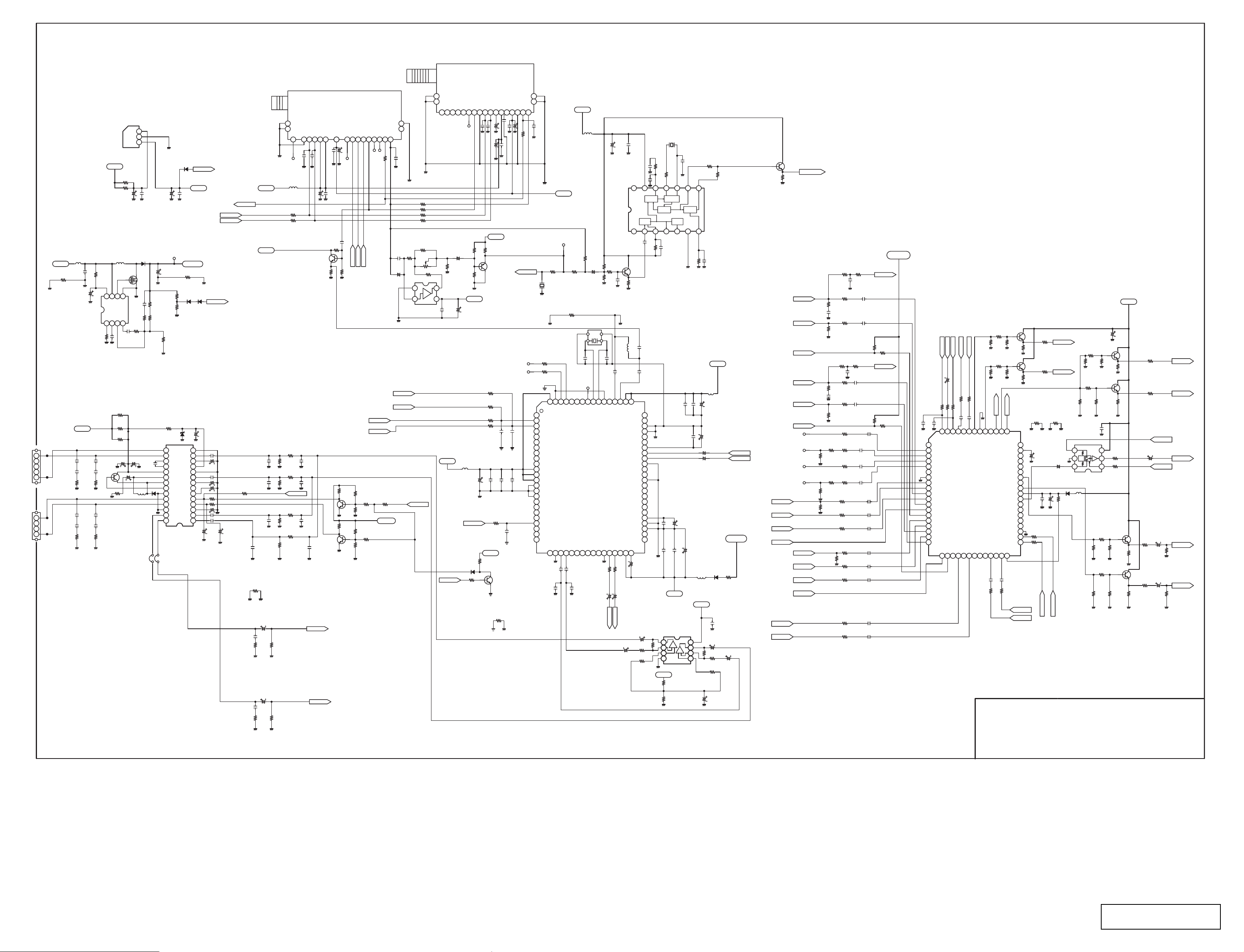
L88M05TLP
N2LVZ-P4/8
L1670
L2FB3R3MG
12V_AUDIO
C1656
R1659
16KK10BB
1/3GZ0
GND2
KSP9L
J10QF050G
L(+)
1
KSP9L_1
2
3
4
5
KSP9L_4
TO SPEAKER (LEFT)
L(-)
R(+)
1
KSP9R_1
2
3
KSP9R_4
4
R(-)
KSP9R
J10QF040G
C116
10KK0.22GQ
C117
10KK0.22GQ
R122
1/3GJ10
C122
10KK0.22GQ
C123
10KK0.22GQ
R125
1/3GJ10
C1652
10TM10JR
IC1651
FA7700VG
1/16GJ18KC
12V_AUDIO
C118
10KK
0.22GQ
C119
10KK
0.22GQ
R123
1/3GJ10
GND2
R126
1/3GJ10
GND2
TO SPEAKER (RIGHT)
IC261
9V_ANALOG
L2PX222JG
R1651
1/16
GJ560KC
8
CS
REF3IN-
1RT2
R1657
C1653
25KK0.1GQ
D/D-CON.
1GJ1.3
R121
1GJ1.3
16EM4701W
Q103
2SD2198RP
3
R124
GND2
1/2GF2.2
C124
10KK0.22GQ
C125
10KK0.22GQ
GND2
R262
1GJ15
R261
1GJ15
C261
16EM1001X
L632
Q1651
5HN01CP
3
5
6
OUT7VCC
GND
FB
4
1/16GJ22KC
C1655
KK
1000GQ
R133
1GJ1.3
R120
C131
GND2
C121
GND2
L2JM181MG
1
2
3
C262
25KZ0.1GQF
D1653
RB500V-40G
2
1
C1651
KK0.1LZB
R1658
1/16GJ
1KC
R1652
C132
16EM4701W
GND2
EM2.21W
L101
J102
1/16
GZ0C
C120
KK1000GQ
D102
SFPB-54P
GND2
C263
6.3EM471X
TP1651
J30A
00102
C1654
EM1001W
R1653
1/16GF39KC
R1656
1/16GF750C
R1654
1/16GF1.2KC
R119
1/3GZ0
15
OUT1-
16
OUT1+
17
NC
18
NC
19
VCC
20
SW OUT
21
SWE
22
SWB
SW GND
23
24
OUT2+
25
OUT2-
26
POWER GND
27
HP OUT2
28
HP OUT1
IC101
LA4919N-E
<10WX2OUTPUT>
MAIN-AMP
J103
1/16
GZ0C
D261
1SS355
C264
25KZ0.1GQF
32V_TUNER
R1662
1/16GJ22KC
1SS355
R1663
1/16GJ22KC
D101
X
GND2
POWER GND
IN1
IN-VREF
PRE VCC
PRE GND
IN2
ON TIME
DDL
DC
AMP STBY
HP STBY
HP DC
HP IN2
HP IN1
R1660
X
D1654
C113
16EM101W
GND2
14
13
12
11
10
9
8
7
6
5
4
3
2
1
P-FAIL1
5V
GND3
D1657
GND4
1SS355
P-FAIL2
C126
X
C133
16KK1BB
C114
EM2.21W
C110
16KK1BB
C109
25EM221X
C108
25EM471X
R110
C107
GND4
C104
GND4
SCL-SUB
SDA-SUB
R105
16KK1BB
C101
C127
X
KK0.047LZB
1/16GZ0C
1/16GZ0C
25EM471X
16KK1BB
C151
1/16GJ10C
C159
KK0.047LZB
1/16GJ10C
AFT
KK2200GQ
R111
1/16GZ0C
R151
R160
C111
GND4
R140
GND2
1/16GJ5.6KC
C134
C105
C102
25KZ0.1GQF
X
GND4
C152
25EM1001W
GND2
C160
25EM1001W
GND2
GND3
5V
5V
R117
GND4
KK2200GQ
GND4
25KZ0.1GQF
R152
1/3GJ680
GND2
R161
1/3GJ680
GND2
22
20
L2A73R3MG
R201
1/16GJ100C
R202
1/16GJ100C
R118
1/16GJ4.7KC
GND4
R116
1/16GJ4.7KC
R115
1/16GJ
5.6KC
GND4GND4
R104
1/16GJ100C
R103
1/16GJ10KC
GND4
R102
1/16GJ100C
R101
1/16GJ10KC
GND4
AGC4SCL5SDA
1
3
X
C204
X
TP201
GND3
L201
C135
GND4
C112
X
GND4
JACK_MUTE
C106
GND4
TUNER
VT2U5CD561B
ADDRESS
X
C203
GND3
X
C201
GND3
R204
1/16GJ10KC
Q201
AH
R206
1/16GJ1KC
X
X
C103
X
GND4
PHONE-L
PHONE-R
7BP6BM9
X
C222
GND3
X
C202
GND3
3
GND3
R112
1/16GJ10KC
GND4
R106
1/16GJ
10KC
GND4
BT
GND3
GND3
11
X
C221
R207
1/16GJ10KC
3
Q102
AH
3
Q101
AH
IF OUT12SAW SW13MODE 114MODE 2
X
TP205
C207
1/16GZ0C
SAW_SW
SYS_SW2
SYS_SW1
X
R131
R114
1/16GJ1KC
X
R113
GND4
X
R108
R107
1/16GJ1KC
X
R109
GND4
15
SIF OUT
16
TP206
M5_SCL
M5_SDA
A201
X
AFT
AGC MUTE
AUDIO OUT
17
19
18
X
X
TP207
R203
R127
1/16GJ10KC
5V_STANBY
VIDEO OUT
1
2
X
GND3
C208
1/16GZ0C
C213
GND3
SDA-SUB
SCL-SUB
23
21
X
C206
R208
1/16GZ0C
X
GND3
R221
R222
R223
R224
VR202
R210
GND
4
3
IC201
AMP_MUTE1
R209
X
1
GND3
6DB
1/16GZ0C
1/16GZ0C
1/16GZ0C
1/16GZ0C
2
3
R3L5202SG
X
VCC
19
18
1
2
X
N.C2N.C
1
16PM22DF
R185
GND3
C209
5V
LINE-OFF
N.C5N.C
IF AGC
3
4
1/16GJ10KC
C215
X
R213
1/16GJ10KC
C214
16EM1001W
SDA_SUB
SCL_SUB
M5_SCL
M5_SDA
L001
L2A73R3MG
16EM1001W
1/16GJ47KC
A202
TUNER
F1FCX0020
GND9SCL
AUDIO
SIF OUT
6
7
8
X
TP209
R211
3
GND3
5V
1/16GJ100C
1/16GJ100C
KZ0.01GQF
C003
GND4
AUD_RST
D103
1SS355
R129
SDA
11
10
X
C210
GND3
GND3
GND3
CJ68CGQ
CJ68CGQ
16EM1001W
C217
C216
C218
GND3
5V
R212
1/16GJ470C
Q202
AJ
R019
X
R020
X
R001
R002
C004
R003
1/16GJ100C
C007
25KZ0.1GQF
5V_STANBY
R130
1/16GJ1KC
Q104
AH
D-GND
R005
1/16GZ0C
D-GND
RF AGC
12MB13
GND3
C001
D-GND
C005
X
GND4
N.C
14TU15
X
C219
GND3
25KZ0.1GQF
25KZ0.1GQF
C223
C212
C002
X
D-GND
C006
X
D-GND
GND3
X
C211
TP043
TP044
X
GND16AFT
TV-V
X
X
21
20
VIDEO
17
1/16GJ100C
GND3
R205
1/16GZ0C
1/16GZ0C
C015
KK1000GQ
25KZ0.1GQF
C220
GND3
32V_TUNER
TP-V
J30A00102
R195
1/16GJ68C
1
X199
2
F32B0370N
(6.0MHz)
R006
R007
D-GND
1
NC
I2C-CL
2
I2C-DA
3
I2S-CL
4
I2S-VS
5
6
I2S-DA-OUT
7
I2S-DA-IN1
AOR-DA
8
AOR-VS
9
AOR-CL
10
DVSUP
11
DVSUP
12
DVSUP
13
DVSS
14
DVSS
15
DVSS
16
I2S-DA-IN2
17
NC
18
NC
19
NC
20
RESETO
21
NC
22
NC
23
NC
24
R187
1/16GZ0C
R035
X
GND3
78
79
80
ADR-SEL
STANDBYQ
D-CTR-I/O-1
D-CTR-I/O-0
QXXAVC459M
MULTISTANDARD
PROCESSOR
(NICAM/A2 STEREO)
VREF2
OACM-R28OACM-L
25NC26
27
GND4 GND4
C009
C008
16KK1BB
GND4
GND4
5V
L199
L2FB3R3MG
R186
X
C197
16PM10DB
X801
V10B6740G
(18.432MHz)
3
4
C037
CC8CGQ
X
TP039
73TP74NC75NC76NC77
IC001
SOUND
NC32NC33NC34NC
29NC30NC31
16KK1BB
C016
KK1000GQ
35EM4.71W
R197
72
XTAL-IN
XTAL-OUT
C018
1/16GJ1KC
1/16GJ33KC
R196
2
1
C036
CC8CGQ
71
TESTEN
VREF1
35
C190
6.3EM471W
IC003
LA7217M-TG
10KZ1UGQF
:10KZ1ULZF
:10KZ1UMAF
R198
3
1/16GJ47KC
KK390GQ
C198
GND4
X
L004
C035
CJ56CGQ
67
68
69NC70
ANA-IN-
ANA-IN1+
AHVSUP40CAPL-H
SC1-OUT-R
SC1-OUR-L
36
37
38NC39
R012
R013
1/16GZ0C
1/16GZ0C
35EM4.71W
C019
TV-L
TV-R
EM4.71W
C011
EM11W
C191
25KZ0.1GQF
C192
10KM1LZB
14
SYNC
SEP
1
C199
Q199
AH
R199
1/16GJ1KC
CJ56CGQ
65
AVSUP66AVSUP
NC
NC
AVSS
AVSS
MONO-IN
NC
VREFTOP
SC1-IN-R
SC1-IN-L
ASG
SC2-IN-R
SC2-IN-L
NC
NC
NC
NC
NC
NC
NC
AGNDC
AHVSS
AHVSS
NC
NC
C020
EM2.21W
C010
R008
1/16GJ10KC
R009
1/16GJ6.8KC
C193
12
13
AFC
23
R194
1/16GJ150KC
C034
1/16GZ0C
C033
64
63
62
61
60
GND4
59
58
57
56
55
54
53
52
51
50
49
48
47
46
45
44
43
42
41
GND4
R004
1/16GJ22KC
GND4
(500KHz)
X198
V11B1170G
R188
1/16GJ3.9KC
R189
1/16GJ820C
KK0.01GQ
11
10
32FH
VCO
COUNT
DOWN
V.SEP
4
C196
KK0.056BA
25KZ0.1GQF
C032
C028
25KZ0.1GQF
C025
KZ0.01GQF
X
C021
8V
IC002
NJM4558M
1
++--
2
3
4
8V
R010
1/16GJ2.2KC
R011
1/16GJ2.2KC
GND4
LOCK
5
C031
X
C024
25EM4.71W
KZ0.01GQF
C022
C194
KK820GQ
9
8
DET
SEPARATION
6
7
R193
1/16GJ4.7MC
C029
C023
16EM1001W
L002
L2GA101JG
8V
8
EM4.71W
7
6
5
1/16GJ10KC
R014
1/16GJ6.8KC
GND4
R190
X
SYNC.
C195
KZ0.022GQF
5V
L003
L2A73R3MG
C030
16EM1001W
25EM101W
C027
25PM4.7DJ
C026
25PM4.7DJ
D021
RB551V-30G
C017
KZ0.01GQF
GND4
C014
R016
1/16GJ22KC
R015
C012
EM101W
R191
1/16GJ1KC
9V_ANALOG
R021
1/3GJ10
C013
EM11W
AUDIO-R
AUDIO-L
3
AV1-V
AV1-L
AV1-R
AV1-S2
AV3-L
AV3-R
Q198
AH
R192
TP1213
TP1212
TP1214
TP1211
TIME_BASE
1/16GJ5.6KC
AV1-C
R1204
1/3GJ75
C1202
KZ0.01GQF
AV1-Y
R1207
1/3GJ75
AV1-S
AV2-C
R1216
1/3GJ75
KZ0.01GQF
AV2-Y
1/3GJ75
AV2-S
X
1/16GZ0C
X
R1205
1/16GJ75C
X
X
R1200
1/16GJ75C
R1234
1/3GJ75
AV2-V
AV2-L
AV2-R
AV2-S2
R1202
R1201
R1206
1/16GJ220C
R1208
1/16GJ220C
R1217
R1219
1/16GJ220C
R1258
1/16GJ5.6KC
R1260
1/16GJ220C
R1261
R1265
1/16GJ220C
R1236
1/16GJ220C
R1238
R1241
R1243
1/16GJ220C
R1246
1/16GJ5.6KC
R1248
1/16GJ5.6KC
R1253
1/16GJ5.6KC
R1256
1/16GJ5.6KC
1/16GZ0C
C1201
KZ0.01GQF
KZ0.01GQF
C1204
10KM1LZB
R1209
1/16GJ22KC
R1213
1/16GZ0C
C1206
KZ0.01GQF
C1208
KZ0.01GQF
2
1
C1209
10KM1LZB
10KM1LZB
C1214
10KM1LZB
C1228
10KM1LZB
C1213
KZ0.01GQF
C1203
C1227
C1216
10KM1LZB
C1217
10KM1LZB
C1218
10KM1LZB
C1219
10KM1LZB
C1221
10KM1LZB
C1222
10KM1LZB
C1224
10KM1LZB
C1226
10KM1LZB
AV1-S2
R1211
1/16GJ1KC
AV2-S2
R1221
1/16GJ22KC
R1222
1/16GJ1KC
C1207
R1218
R1291
R1212
1/16GJ1KC
R1292
1/16GZ0C
R1242
1/3GJ75
1/16GJ1KC
1/16GJ220C
1/16GJ5.6KC
1/16GJ5.6KC
1/16GJ5.6KC
*NOTE OF GND-SYMBOL
GND2 : AUDIO_GND
GND3 : TUNER_GND
9V_ANALOG
1/16GJ5.6KC
C1263
KK560GQ
C1262
KK560GQ
1
2
3
4
5
6
7
8
9
10
11
12
13
14
15
16
17
18
19
R1272
V1
LV1
Y1
RV1
C1
S2-1
S-1
V2
LV2
Y2
RV2
C2
S2-2
S-2
V-3
LV3
Y3
RV3
C3
TV-L
TV-V
TV-R
PC1-R
C1205
25EM101W
1/16GJ5.6KC
R1269
R1271
1/16GZ0C
10KM1LZB
C1252
61
64
62
63
TV
RV6
LTV
RTV
IC1201
CXA2069QM
AUDIO/VIDEO
SELECTOR
V4
LV4
S-3
S2-3
23
20
21
22
R1273
1/16GJ
10KC
PC1-L
1/16GJ5.6KC
1/16GJ5.6KC
R1368
R1372
C1251
10KM1LZB
58
59
60V6
LV6
COUT1
RV4
24Y425
26C427
C1231
10KM1LZB
1/16GJ5.6KC
R1266
57
VGND
S2-4
56
YOUT1
28
R1274
1/16GJ56C
R1279
1/16GJ56C
R1278
1/16GJ10KC
AUDIO-R
54
55
TRAP1
ROUT1
S-429LV5
30V531
Q1204
AH
R1276
R1277
1/16GJ2.2KC
R1281
AUDIO-L
52
53
LOUT1
VOUT1
CIN1
BIAS
YIN1
MUTE
COUT2
TRAP2
ROUT2
V/YOUT2
LOUT2
VCC
VOUT3
ROUT3
YOUT3
LOUT3
COUT3
DC OUT
AGND
SDA
SCL
RV532ADR
C1229
10KM1LZB
R1263
1/16GJ5.6KC
X
X
3
3
AV4-R
AV4-L
51
50
49
48
47
46
45
44
43
42
41
40
39
38
37
36
35
34
33
Q1206
AH
R1282
1/16GJ2.2KC
R128
1/3GZ0
GND
25EM221W
(16KK10BBx2)
R1268
1/16GJ100C
R1267
1/16GJ100C
R1399
1/16GJ68C
R1397
1/16GJ68C
GND4
C1239
C1241
KZ0.01GQF
M5_SCL
M5_SCL
COUT1
YOUT1
R132
1/3GZ0
GND
C1244
16PM10DF
C1242
16EM2201W
M5_SDA
M5_SDA
R1945
1/16GJ10KC
GND3
D1201
RB551V-30G
R1360
X
16EM1001W
R1275
1/16GJ56C
R1283
X
R1280
1/16GJ56C
C1230
25KZ0.1GQF
IN2
VCC
15KΩ
4
DRV.
H
BIAS
5
L
OUT
GND
6
SW
IN1
IC1206
MM1505XNREP
L1201
L2A73R3MG
R1215
1/16GJ56C
R1377
X
R1365
1/16GJ56C
R1374
X
ASSY,PWB,SUB-N2LP
1AA0B10N1000A
C1232
Q1218
AH
R1285
X
R1290
1/16GJ2.2KC
Q1936
AH
R1949
X
R1947
1/16GJ2.2KC
3
2
1
1/16GJ1KC
3
3
R1289
1/3GJ75
R1288
Q1212
R1376
X
R1220
1/16GJ
5.6KC
Q1213
R1373
X
9V_ANALOG
AH
3
AH
3
1/16GJ68C
1/16GJ68C
C1235
16EM4701W
R1225
1/16GJ
820C
R1240
1/16GJ820C
R1235
1/16GJ5.6KC
R1293
R1948
TV_OUT
TV_EN
C1237
25EM101W
C1238
25EM101W
CV_OUT
CV_GR
COMP.OUT3
R-OUT3
R1230
X
L-OUT3
R1245
X
(Page-2/2)
Page 61
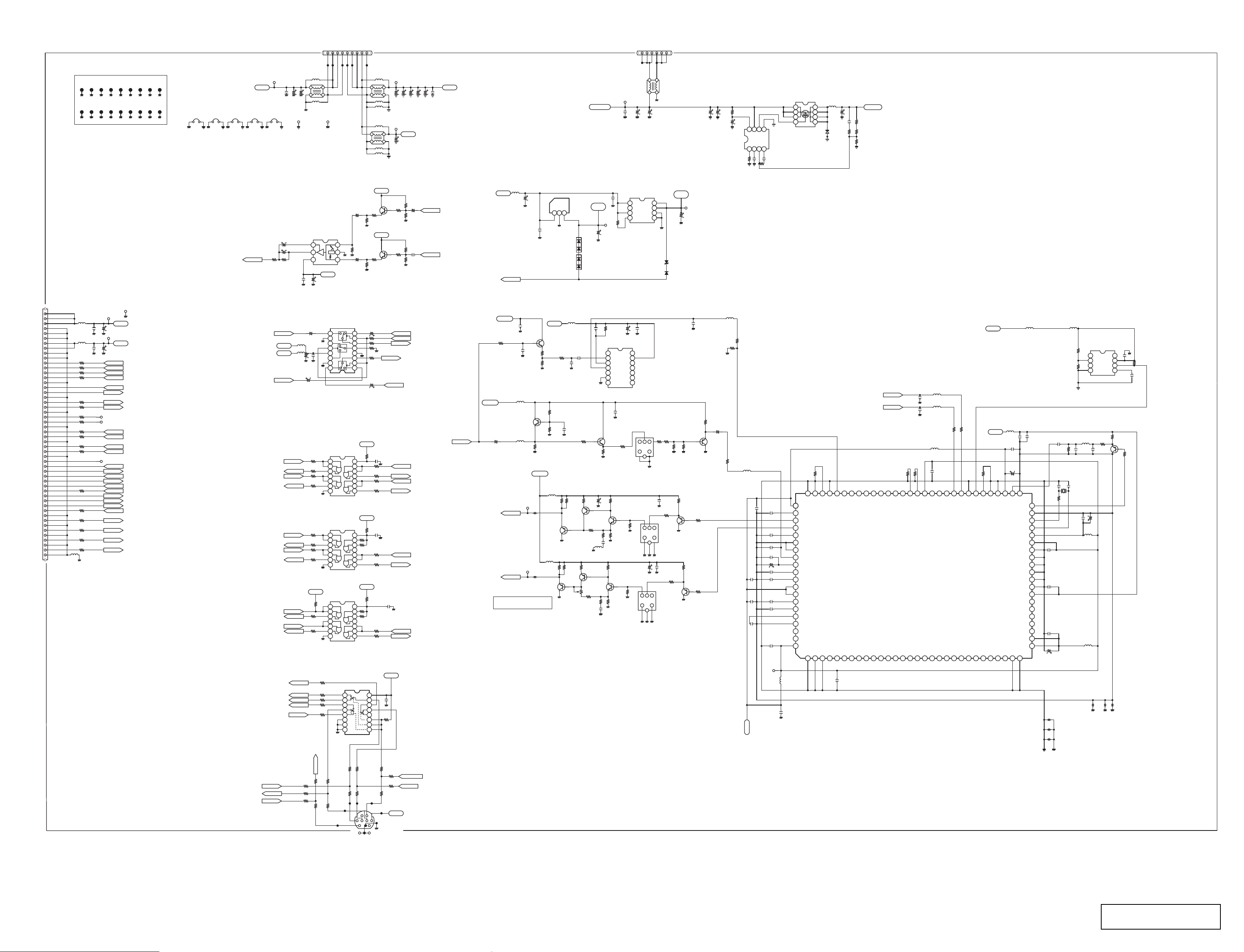
(
)
(SCREW)
N2LVZ-P5/8
SC3
SC1
SC21
SC2
SC22
SC23
SC4
SC5
SC25
SC7 SC9
SC6
SC27
SC26SC24
SC8
SC28
SC29
K42G
J11B3420G
<NEW
FH12-50S-0.5V>
1
2
3
4
5
6
7
8
9
10
11
12
13
14
15
16
17
18
19
20
21
22
23
24
25
26
27
28
29
30
31
32
33
34
35
36
37
38
39
40
41
42
43
44
45
FROM SUB-UNIT (K8G)
46
47
48
49
50
L6911
L26B2770G
25KZ0.1GQF
L6912
L26B2770G
25KZ0.1GQF
R5911
R5912
R5913
R5914
R5940
R5941
R5921
R5922
R5923
R5924
R5925
R5926
R5944
R5927
R5938
R5937
R5936
R5943
L5921
1/8GZ000
C6911
C6913
1/16GZ0C
1/16GZ0C
1/16GZ0C
1/16GZ0C
1/16GZ0C
1/16GZ0C
X
X
1/16GZ0C
1/16GZ0C
1/16GZ0C
1/16GZ0C
TP5919
X
1/16GZ0C
1/16GZ0C
1/16GZ0C
1/16GZ0C
1/16GZ0C
1/16GZ0C
GND
TP6911
J30A00102
TP5917
TP5918
5V_ST
C6912
6.3EM2201X
TP6912
3.3V_STANBY
C6914
6.3EM
2201X
COL_SW1
COL_SW2
AUD_SW1
AUD_SW2
SUB_TX5
SUB_RX5
DPMSSW
50/60_5
X
X
M5_SDA
M5_SCL
HS_DET
VS_DET
P-FAIL1
PW_RST
AUD_RST
PDPGO_5
TV_EN
RC
AV1_SW
AV2_SW
AVYOBI_SW
TV_OUT
COUT
YOUT
CVOUT
CV_GR
TE1601
J30A
00102
J30A00102
FROM POWER-UNIT (CN69)
J10EP090G
TP6901
J30A00102
9V_ANALOG
C6901
25KZ
0.1GQF
J6901
1/8GZ000
J6902
1/8GZ000
J6903
1/8GZ000
<TO MONITOR OUT>
J6904
1/8GZ000
TV_OUT
J6905
1/8GZ000
16EM221X
C7177
16EM1001X
R7184
1/16GZ0C
C7178
R7185
X
YOUT
9V_ANALOG
5V_DEC
COUT
AUD_SWA
AUD_SW1
AUD_SWB
AUD_SW2
KOUTEI-5
K69H
C6905
16EM
1001X
C6904
16EM
1001X
TE6902
J30A
00102
Y/C MIX
C7176
25KZ
0.1GQF
L7190
X
L7191
C7191
6.3EM
471X
TXD
TX
50/60
50/60_5
1/16GJ10KC
KOUTEI
RX
RXD
KOUTEI-5
M5_SCL
RX
M5_SDA
TX
DIGITAL
L6902
K69H_1
X
4
1
23
L6901
X
TE6901
J30A
00102
IC7171
MM1512XNREP
1
2
DRV.
12DB
34
9V_ANALOG
C7175
16EM
1001X
NJM2284MP
C7192
16PM10DB
L2FB
3R3MG
C7196
25KZ
0.1GQF
C7193
25EM101X
R8450
1/16GZ0C
R8451
1/16GZ0C
R8452
1/16GZ0C
R8453
1/16GZ0C
<3.3v-5v>
R8440
1/16GZ0C
R8428
1/16GZ0C
R8429
1/16GZ0C
R8430
1/16GZ0C
<3.3v-5v>
5V_STANBY
R8446
R8447
1/16GZ0C
R8448
1/16GZ0C
<5V-3.3V>
R8412
1/16GJ1KC
R8413
1/16GJ56C
1/16GJ56C
R8414
1/16GJ56C
R8415
R8416
1/16GJ56C
GND
GND
5V-ANALOG
5V-ANALOG
9V-ANALOG
5V-ANALOG
9V-ANALOG
GND
1
3
2
1
K69H_2
K69H_4
L6903
L26B1730G
DIGITAL
4
5
K69H_5
DIGITAL
678
K69H_6
L6910
L26B2890G
GND
DIGITAL
9
9
K69H_9
L6905
1
23
L6906
L6907
23
1
L6916
Q7171
C7172
16PM
10DB
R7175
1/16GJ
560C
R7176
CLAMP
-6DB
6
BIAS
5
15KΩ
1/16GJ
1MC
C7174
16PM10DB
R7180
1/16GJ
560C
R7181
1/16GJ
560C
IC7191
Y/C SW
H
9
10
11
L
12
1X
13
H
14
15
16
L
IC8403
TC74ACT08FTP
1
2
3
4
5
6
78
IC8402
TC74ACT08FTP
1
2
3
4
5
6
78
IC8406
TC74LCX08FTP
1
2
3
4
5
6
7
GND
C7194
L
8
R7191
7
R7192
6
5
4
3
2
1
H
C7195
25EM101X
5V_STANBY
R8458
1/16
GZ0C
14
13
12
R8456
11
1/16GZ0C
10
9
5V_STANBY
14
13
12
11
R8907
10
R8423
9
3.3V_PIX
VCC
14
13
12
11
R8909
10
9
8
IC8401
QXXAVB593P
<TC74HC4053AFT>
1
2
3
4
5
6
7
8
16
15
14
13
12
11
10
R7194
1/16GZ0C
R8455
1/16GZ0C
R8422
1/16GZ0C
R8906
1/16GZ0C
1/16GZ0C
R8441
1/16
GZ0C
R8908
1/16GZ0C
R8433
R8445
1/16GZ0C
9
TP6902
L6904
J30A
X
00102
L26B2890G
4
X
X
L6915
X
4
X
L6917
X
9V_ANALOG
AH
R7174
1/16GJ
560C
9V_ANALOG
Q7172
AH
R7179
1/16GJ
100C
25EM101X
1/16GZ0C
1/16GZ0C
R7193
<TO VIDEO DEC>
X
C_DEC
<TO VIDEO DEC>
3D_C
<TO VIDEO DEC>
C8408
10KZ1UGQF
:10KZ1ULZF
:10KZ1UMAF
R8457
1/16GZ0C
1/16GZ0C
R8454
C8406
10KZ1UGQF
:10KZ1ULZF
:10KZ1UMAF
1/16GZ0C
1/16GZ0C
R8424
C8407
1/16GZ0C
1/16GZ0C
5V_STANBY
R8411
1/16GJ
22KC
C6907
6.3EM
2201X
C6906
C6908
6.3EM
6.3EM
2201X
2201X
TP5V_LVD
J30A
00102
5V_LVDS
C6916
6.3EM
2201X
R7171
R7173
1/16GJ
1/16GJ22KC
100C
R7172
1/16GJ
33KC
R7177
1/16GJ22KC
R7178
1/16GJ
33KC
3D_Y
3D_EN
Y_DEC
COL_SWA
COL_SW1
COL_SWB
COL_SW2
SUB_TX
SUB_TX5
10KZ1UGQF
:10KZ1ULZF
:10KZ1UMAF
SUB_RX5
SUB_RX
C8401
KZ0.01GQF
C6909
6.3EM
2201X
C6910
6.3EM
2201X
3D_Y
C7171
16PM22DF
3D_C
C7173
25KZ
0.1GQF
C6915
25KZ
0.1GQF
5V_DIGITAL
CV_GR
5V_DIGITAL
9V_ANALOG
25KZ0.1GQF
R8977
1/16GJ56C
9V_ANALOG
C8948
16PM4.7DB
Y LEVEL ADJUSTMENT
L8961
L2FB3R3MG
C8961
6.3EM
2201X
C8962
25KZ0.1GQF
P-FAIL1
C8975
C8972
X
Q8973
AH
R8978
1/16
GZ0C
1/16GJ1KC
L8941
L2FB3R3MG
L8942
L26B1940G
9V_ANALOG
TPC1
J30A00102
3D_C
3D_C
L7123
L26B1940G
TPY1
J30A00102
3D_Y
L26B1940G
Y/C SEPARATION &
IC8961
BA33BC0FPP
VIN
1
5V_DIGITAL
R8972
1/16
GJ560C
R8979
R8952
Q8942
1/16GJ
AH
3.3KC
R8951
1/16GJ
5.6KC
R8950
1/16GJ390KC
L7121
L2FB3R3MG
R7130
1/16GJ
1.8KC
Q7124
AJ
L7124
L2FB3R3MG
R7140
1/16GJ
1.8KC
L7125
GND
VOUT
2
3
D8961
DCC010P
D8962
DCC010P
L8970
L2FB3R3MG
C8977
10KM1LZB
C8976
KK330GQ
C8947
16KZ2.2FA
:16KZ2.2GMF
R8953
1/16GJ56C
R7141
1/16GJ
1.8KC
R7129
1/16
GJ47C
Q7123
AJ
R7142
R7139
1/16GJ
1/16GJ
1.8KC
Q7129
AJ
2
VR7101
R3L
5501SG
12V_ANALOG
C8964
6.3EM
2201X
C8978
16KK
0.056GQ
R8954
1/16GJ
2.2KC
C7142
16EM1001X
R7128
1/16GJ220C
R7127
1/16GJ
120C
47C
Q7128
AJ
3
R7138
1/16GJ150C
1
R7137
1/16GJ
470C
C7146
CJ22CGQ
C8963
25KZ0.1GQF
3.3V_YC
R8961
1/16GJ
10KC
TPYC
J30A
00102
R8971
1/16GJ150KC
1
2
VIDEO
3
F.B.C
4
SYNCOUT
5
VDOUT
6
GND
7
EXC
Q8943
AH
C7143
CJ120CGQ
L7122
L2A5100JG
:L2F7100JG
R7135
1/16GJ
1KC
Q7127
R7136
1/16GJ220C
K69P
X
TP6921
J30A00102
C6921
25KZ
C6922
0.1GQF
16EM
1001X
SI-3025LSAP
1
2
3
4
Vc(on/off)
P-FAIL1
C8973
6.3EM
471X
14
13
VCC
12
AFC
11
VCO
10
VCO
9
8
SYNCID
C8946
25KZ
0.1GQF
R8955
1/16GJ
560C
R7123
1/16GJ
1KC
R7125
Q7122
1/16GJ
AH
5.6KC
R7126
1/16GJ220C
AH
R7134
1/16GJ
5.6KC
F30B2600G
(LPF 6MHz)
1
1
2
345
K69P_1
K69P_4
1
2
L6921
3
4
C6923
16EM
1001X
IC8962
Vout
8
VIN
7
Vout
N.C.
6
GND
IN
5
GND
D8963
UDZ3.0BG
D8964
1SS355
C8974
25KZ
0.1GQF
IC8971
LA7217M-TG
T8950
F30B3530G
(LPF 8MHz)
123
6
4
R8962
7
C7141
25KZ
0.1GQF
123
46
T7121
7
F30B2600G
C7144
C7145
25KZ
16EM
0.1GQF
1001X
123
46
7
T7122
6
6
X
2.5V_VGR
CJ100CGQ
R8956
1/16GJ2.7KC
R8957
1/16GJ390C
1/16GJ2.7KC
R7122
1/16GJ
4.7KC
R7124
1/16GJ
Q7121
560C
R7133
1/16GJ560C
C1641
25EM
4703H
TPVGR
J30A00102
C8965
6.3EM
2201X
C8953
R8958
1/16GJ
2.2KC
Q8944
AJ
R8959
1/16GJ33KC
R7121
1/16GJ1KC
AJ
R7132
1/16GJ
4.7KC
Q7126
AJ
R7131
1/16GJ
1KC
C1642
25EM
4703H
L8920
L26B1940G
C8912
16PM22DF
R8901
1/16
GZ0C
R1608
1/16GJ
560KC
C1643
16TM
4.7FD
R1609
1/16GJ22KC
R8960
1/16GZ
0C
R8965
L26B1940G
C7132
25KZ
0.1GQF
C7124
25KZ
0.1GQF
C7123
16KK
10BB
C7120
X
8
CS
REF
1RT2
C1644
25KZ0.1GQF
X
L8901
2.5V_VGR
6
5
OUT7VCC
GND
IC1604
FB
IN-
FA7701VG
3
4
C1646
KK1000GQ
1/16GJ22KC
R1611
C7131
25KZ
0.1GQF
C7130
25KZ0.1GQF
C7129
X
C7128
0.1GQF
25KZ
25EM101X
C7127
C7126
25KZ0.1GQF
25KZ0.1GQF
C7125
C7122
25KZ0.1GQF
C7121
0.1GQF
25KZ
C7119
25KZ0.1GQF
TP7101
J30A
00102
Q1601
FSS134P
1
2
3
4
81
AVDD
CBPC
82
83
ACO
AYO
84
CBPY
85
AGND
86
AGND
87
AYI
88
VCLY
89
VRBY
90
VRTY
91
AVDD
92
AVDD
93
VRTC
94
VRBC
95
ACI
96
AGND
97
TEST25
98
TEST26
99
DVDD
100
L7112
L26B
1940G
C7118
10KZ1UGQF
:10KZ1ULZF
:10KZ1UMAF
8
7
6
5
D1607
SPB-G56SG
R7112
1/16GZ0C
80
79
DGND
KIL
DGND
1
2
L1617
L2PN220MG
78
77
LINE
TESTIC1
TESTIC2
3
4
76
RPLL
TEST01
5
C1648
25KZ
0.1GQF
1/16GJ
10KC
CSI
TEST02
C1647
10EM
10003H
R1612
75
74
ALTF
DYCO9
TEST03
TEST04
7
6
C7117
16KK10BB
5V_DIGITAL
R1613
1/16GZ0C
R1614
1/16GF
5.6KC
R1616
1/16GF
1.2KC
M_SCL
C8951
CJ33CGQ
M_SDA
C8952
CJ33CGQ
R7108
R7109
1/16GZ0C
1/16GZ0C
66
71
70
DYCO6
DYCO5
69
DYCO4
68
DYCO3
67
DYCO2
DYCO1
65
DYCO0
73
DYCO8
72
DYCO7
IC7101
UPD64083GFM
FOR NTSC SIGNAL
3D-YC SEPARATION
TEST05
8
TEST06
9
10
TEST07
11
TEST08
12
TEST09
13
TEST10
14
TEST11
15
TEST12
16
TEST13
L8923
L26B1940G
L8924
L26B1940G
R7107
1/16GJ
100C
L7104
L2FE100KG
:L2PD100KG
C7105
25KZ
0.1GQF
63
64
NSTD
DVDD
EXTDYCO0
EXTALTF
TEST14
18
19
17
EXTDYCO1
20
21
R7106
1/16
GJ
100C
59
SCL60SDA61ST062ST1
EXTDYCO2
EXTDYCO3
22
58
SLA0
EXTDYCO4
23
R7111
56
57
RSTB
EXTDYCO5
24
25
3.3V_YC
3.3V_YC
25KZ
0.1GQF
X
55
DGND
CLK8
EXTDYCO6
EXTDYCO7
26
L7101
L2FB3R3MG
C7101
25KZ0.1GQF
C7103
52
54
53
FSCI
AVDD
CKMD
DVDDRAM
EXTDYCO8
EXTDYCO9
DGNDRAM30DGNDRAM
28
27
29
L8903
L2FB3R3MG
C7102
16KK10BB
C7104
6.3EM
471X
51
FSCO
AGND
50
AGND
49
XO
48
XI
47
AVDD
46
DVDD
45
TEST24
44
TEST23
43
42
TEST22
41
TEST21
40
DGND
39
TEST20
38
DVDDIO
37
TEST19
36
TEST18
35
TEST17
34
TEST16
33
TEST15
32
31
DVD
DRAM
L2FB3R3MG
D3.3V
C7106
25K
Z0.1GQF
R7105
1/16GJ1KC
C7109
CJ22
CGQ
R7110
1/16GJ
470C
C7113
25KZ
0.1GQF
C7114
25KZ
0.1GQF
C7115
25KZ
0.1GQF
C7116
6.3EM
471X
L7109
L26B1940G
L7110
L26B1940G
L7111
L26B1940G
L8929
R8903
1/16GJ
12KC
R8904
1/16GJ10KC
L2A5150JG
L2F7150JG
C7107
CJ150CGQ
C7110
CJ22CGQ
X7100
V10B5020G
C7111
25KZ
0.1GQF
L2FE100KG
L2PD100KG
L2FE100KG
L2PD100KG
1940G
IC8902
M51957BFPP
SYSTEM RESET
1
N.C.
INPUT
2
3
N.C.
GND
4
L7102
CJ150CGQ
L7103
L7105
L7108
L26B
OUTPUT
R7104
1/16GJ
470C
C7108
C7112
6.3EM
471X
L7107
L26B
1940G
N.C.
VCC
R7103
1/16GJ
220C
8
7
6
5
Q7100
AJ
L7106
L26B
1940G
C8921
25KZ
0.1
GQF
C8909
KK5600GQ
R7102
1/16GZ
0C
R8905
1/16GJ
10KC
RX_S
TX_S
RC_S
R8495
R8442
1/16GZ0C
R8497
1/16GJ56C
R8496
1/16GJ56C
1/16GJ56C
GJ56C
R8401
1/16
RC
R8404
1/16
GJ56C
TX/SDA-KOU
R8443
1/16
GZ0C
K8401_3
K8401_7
R8444
R8403
GJ56C
K8401_5
RX/SCL-KOU
KOUTEI
R8493
1/16GZ0C
1/16
GZ0C
R8402
1/16
1/16
GJ56C
K8401_4
2
1
3
4
789
10
11
TO WRITE MAIN SOFT
K8401_2
5
6
12
R8494
1/16GZ0C
SEL(KOU/FLW)
R8405
GJ56C
K8401_6
K8401_8
R8499
R8498
1/16
5V_STANBY
L=FLW_H=KOU
KOUFLWSW
1/16GJ56C
KOUTEI_S
1/16GJ56C
K8401
J11B4710N
ASSY, PWB, MAIN N2LP
1AA0B10N0990A
(Page-1/4)
Page 62

K11C
N2LVZ-P6/8
J11B3420G
1/16GZ0C
1
1
2
3
4
5
6
7
8
9
10
10
11
12
13
14
15
16
17
18
19
20
20
21
22
23
24
25
26
27
28
29
30
30
31
32
33
34
TO JACK-A UNIT (K10C)
35
36
37
38
39
40
40
41
42
43
44
45
46
47
48
49
50
50
R8438
R8437
R8431
R8439
R8432
R8471
R8473
R8477
R8478
R8475
R8488
R8425
R8427
R8410
R8407
R8406
R8409
R8417
R8418
R8408
R8487
R8483
R8481
R8472
R8474
R8476
R8479
R8470
R8484
R8482
R8480
R8485
R8486
KOUFLWSW
1/16GZ0C
1/16GZ0C
1/16GZ0C
1/16GZ0C
1/16GZ0C
1/16GZ0C
1/16GZ0C
1/16GZ0C
1/16GZ0C
1/16GZ0C
1/16GZ0C
1/16GZ0C
1/16GZ0C
1/16GZ0C
1/16GZ0C
1/16GZ0C
1/16GZ0C
1/16GZ0C
1/16GZ0C
1/16GZ0C
1/16GZ0C
1/16GZ0C
1/16GZ0C
1/16GZ0C
1/16GZ0C
1/16GZ0C
1/16GZ0C
1/16GZ0C
1/16GZ0C
1/16GZ0C
1/16GZ0C
1/16GZ0C
TX_S
KOUTEI_S
5V_STANBY
RX_S
RC_S
DSUB_R
DSUB_G
DSUB_B
DSUB_V
DSUB_H
5V_DPMS
TP8401
TP8402
AV4-Y
AV4-CB
AV4-CR
AV4_LINE1
AV4_LINE2
AV4_LINE3
AV4_SW
AV3-Y
AV3-CB
AV3-CR
AV3_LINE1
AV3_LINE2
AV3_LINE3
AV3_SW
TP8403
TP8404
TP8405
TP8406
TP8407
TP8408
SEL_HD
SEL_CR
SEL_Y
SEL_CB
DSUB_R
DSUB_G
DSUB_B
SEL_VD
LIST OF REPLACEABLE DIODES.
LIST OF REPLACEABLE TRANSISTORS.
"J" : JUMPER WIRE.
"X" : PART NOT USED.
IC1172
C1177
SI-3050LSAP
25KZ
0.1GQF
IN
R1102
1/16GJ47C
R1105
1/16GJ47C
D1105
RB551V-30G
L1101
C1101
6.3EM471X
1/16GZ0C
R1112
R1114
R1115
1/16GZ0C
1/16GJ
10KC
1
N.C.
2
3
IN
4
Vc(on/off)
R1104
1/16GJ47C
R1106
1/16GJ1KC
1/16GJ1KC
1/16GJ1KC
R1100
1/16GJ100C
C1102
25KZ
0.1GQF
R1111
C1107
R1113
1/16GZ0C
25EM101X
1/16GJ1KC
1/16GJ1KC
1/16GJ1KC
R1149
1/16GJ100C
9V_ANALOG
R1188
1/16GJ
10KC
C1176
16EM1001X
AV3-CR
R1101
1/8GJ75
AV3-CB
R1103
X
X
AV3-Y
AV3_LINE1
AV3_LINE2
AV3_LINE3
AV3_SW
5V_V_SW
1/8GJ75
1/8GJ75
R1107
R1108
R1109
R1148
1/16GJ10KC
L2FB3R3MG
AV4-CR
R1110
1/8GJ75
AV4-CB
1/8GJ75
AV4-Y
1/8GJ75
R1116
AV4_LINE1
R1117
AV4_LINE2
R1118
X
X
X
AV4_LINE3
5V_V_SW
AV4_SW
R1150
X
X
X
R1702
C1709
C1714
C1716
C1704
X
VIDEO_SW
IC1701
BA7657FP
1
R1IN
X
2
HD_SYNC
3
G1IN
4
GND
5
B1IN
6
GND
7
R2IN
COMP_SYNC_IN
COMP_
8
GND
SYNC_OUT
9
G2IN
10
GND
11
B2IN
VD1IN
12
HD1IN
HD2IN
HD_OUT
R_OUT
VCC
G_OUT
B_OUT
VD_OUT
VD2IN
24
23
22
21
20
19
18
17
16
CTL
15
14
13
SEL_HD
SEL_CR
C1701
X
1/16GJ10C
SEL_Y
C1705
X
1/16GJ10C
SEL_CB
C1708
X
1/16GJ10C
R1706
1/8GJ75
1/16GJ10C
R1708
1/8GJ75
1/16GJ10C
R1710
1/8GJ75
SEL_VD
R1701
1/16
GJ10C
R1703
R1704
R1705
R1707
R1709
R1711
X
C1702
16PM22DF
C1703
KZ0.01
C1706
GQF
16PM
22DF
C1707
KZ0.01GQF
16PM22DF
C1710
KZ0.01GQF
C1712
16PM22DF
C1711
KZ0.01GQF
16PM22DF
C1713
KZ0.01GQF
16PM22DF
C1715
KZ0.01GQF
M (7ED00025) 1SS176, 1SS133, GMA01
R (7DD00019) 1S2076, 1S2473, DS442, 1N4148
AA (7DD00192) 1S2076, 1S2473, DS442, 1N4148, 1SS133
P (7DD00021) 1S2076A,1S2471, 1N4148
AD (7T200183)
AE (7QT00202)
AB (7T200181)
AC (7T200182)
2SC1740S
Q,R,S
Q,R,S
2SA933S
R
Q,R
2SC945A 2SC1815
Q,P
R,Q,P
2SA564A 2SA1015
R
Q,R
Vout
8
Vout
7
GND
6
5
GND
C1103
25EM101X
C1104
25EM101X
C1105
25EM101X
C1106
25EM101X
25EM101X
C1108
R1712
X
R1713
1/16GJ
2.2KC
C1718
1/16GZ0C
R1716
R1717
L3DE600PG
C1719
KZ0.01GQF
R1718
L3DE
600PG
R1719
X
R1721
1/16GZ0C
R1722
R1723
C1722
R1724
C1723
1/16
1/16GJ
GZ0C
2.2KC
D1171
1SS355
P-FAIL1
C1178
6.3EM471X
37
IN1-V/L2
IN1-L3
38
IN1-SW
39
VCC1
40
IN2-1
41
IN2-2
42
IN2-3
43
IN2-H/L1
44
IN2-V/L2
45
IN2-L3
46
IN2-SW
47
GND1
48
R1715
C1717
X
X
DSUB_H
R1714
1/16
GZ0C
1/16GJ2.2KC
R_AD
D1701
RB551V-30G
C1721
X
R1720
(TO IC4101)
X
(TO IC4101)
L3DE600PG
1/16GJ2.2KC
R1725
X
1/16GZ0C
R1726
Y,GR
O,Y,GR
Y,GR
O,Y,GR
5V_V_SW
C1179
10KZ1UGQF
:10KZ1ULZF
:10KZ1UMAF
D1110
RB551V
-30G
C1132
25KZ
0.1GQF
L1102
L2FB3R3MG
5V_V_SW
C1131
6.3EM2201X
M5_SDA
M5_SCL
R1131
1/16GJ100C
R1132
31
34
32
29
33
35
36
IN1-3
IN1-H/L1
IN1-2
IN1-1
SDA
ADDRESS
30
SCL
IC1101
CXA2171AQM
(COMPONENT VIDEO SW)
GND3
IN3-V
X
X
R1126
6.3EM2201X
6.3EM2201X
5V_DPMS
R1733
1/16GZ0C
IN4-1
5
6
7
C1144
X
X
R1732
1/16GZ0C
R1731
1/16GJ
100C
R1727
1/16GJ
68KC
C1732
25KZ
0.1GQF
IN4-2
8
C1136
R1139
DSUB_H
C1720
C1755
R_AD
L1701
L2A7330KG
L2F8330KG
C1736
10KZ1UGQF
:10KZ1ULZF
;10KZ1UMAF
G_AD
PC_SW
B_AD
(TO IC4101)
DSUB_V
X
IN3-12IN3-23IN3-34IN3-H
1
C1143
R1125
R1133
1/16GJ330KC
1/16GJ100C
27
26
28
25
VCC2
SELY_OUT
SELCB_OUT
SELV_OUT
SELH_OUT
EXTCLK/XTA
VCC3
IN4-310IN4-H
IN4-V
9
11
12
C1137
X
X
R1140
X
X
R1728
1/16GJ
1KC
R1729
1/16GJ
68C
Q1731
AJ
C1731
6.3EM
2201X
C1133
10KZ1UGQF
:10KZ1ULZF
:10KZ1UMAF
GND2
24
SELCR_OUT
23
22
21
20
19
IREF
18
C1142
17
YG-IN
16
YG-OUT
15
C1141
V-PH
14
H-PH
13
KZ0.01GQF
C1138
25KZ
0.1GQF
IC1707
AD8057ARTK
OUT
V-
1
5
V+
2
+-
3IN4
I-IN
R1734
X
-5V_A/D2
L1703
L2A7330KG
L2F8330KG
TPGS
J30A
00102
X1101
R1142
25KZ0.1GQF
10KM
1LZB
C1140
C1139
6.3EM471X
R1735
1/16GJ
1.8KC
TPCBS
J30A
00102
SEL_VD
SEL_HD
V10B4750G
<4MHz>
1/16GF10KC
R1141
1/16GJ1KC
Q1101
AJ
L2FB3R3MG
D1115
RB551
V-30G
C1741
10KZ1UGQF
:10KZ1ULZF
:10KZ1UMAF
TPG-SYNC
J30A
00102
R1737
1/16GJ
100C
C1733
CJ12CGQ
R1736
1/16GJ
1.8KC
R1151
1/16GJ56C
R1152
X
R1154
1/16GJ56C
R1155
TPCRS
J30A
00102
R1157
1/16GJ56C
R1158
X
SD SIGNAL : TO IC2201
VPC3230D
R1161
1/16GJ56C
R1162
X
R1164
1/16GJ56C
R1165
X
R1167
1/16GJ56C
R1168
X
(HD SIGNAL : TO IC1701 VIDEO SW)
L1103
5V_V_SW
SYNC_SEP.
C1745
C1747
C1748
IC1702
BA7078AFP
HSCTL
1
C/HSYNC IN
2
VIDEO IN
3
4
VSEPA
VSYNC IN
5
6
CVPOL
7
CVEXI
8
CPSEL
9
GND
POLH
EXIH
POLV
EXIV
VCC
HDRV
CLAMP
VDRV
CPWID
C1742
6.3EM
2201X
C1743
16PM4.7DB
25KK
C1744
0.047GQ
X
C1746
16KK
R1740
0.47BA
R1741
1/16GJ1MC
16KZ2.2FA
16KZ2.2GMF
10KM1LZB
10KM1LZB
5V_V_SW
Q1151
AH
X
AH
AH
Q1162
AH
Q1163
18
17
16
15
14
13
12
11
10
C1751
CJ100
CGQ
L1151
L2FB3R3MG
C1151
6.3EM471X
CR-D1
R1153
1/16GJ
820C
Q1152
AH
Y-D1
R1156
1/16GJ
820C
Q1153
CB-D1
R1159
1/16GJ820C
Q1161
SEL_CR
R1163
1/16GJ
820C
SEL_Y
R1166
1/16GJ
820C
AH
SEL_CB
R1169
1/16GJ
820C
C1750
6.3EM
2201X
C1749
25KZ
0.1GQF
R1742
1/16GJ
3.9KC
WHEN STANDBY
L1702
L2A7330KG
L2F8330KG
5V_DPMS
D1702
RB551V-30G
R1746
X
R1744
1/16GJ
100C
R1745
X
R1743
1/16GJ
100C
SWITCHING
DPMS(ON/OFF)
IC1703
TC7WT125FUK
1
2
3
45
TC7WT125FUK
1
2
3
4
IC1704
8
7
6
8
7
6
5
5V_A/D
5V_ST
5V_DPMS
C4120
PDPGO_5
DPMSSW
C1752
25KZ
5V_DPMS
1/16GJ22C
X
Q6811
2SB1124TP
:2SB1124SP
1/16GJ
5.6KC
R6813
1/16GJ
22KC
Q6801
2SB1124TP
:2SB1124SP
R6801
1/16GJ
5.6KC
R6804
1/16GJ
22KC
R1747
1/16GJ
1.5KC
(SUB CPU)
0.1GQF
(SUB CPU)
R1751
1/16GJ
1.5KC
R1753
1/16GJ22C
R1748
6
ON/OFF
1IN2
3
C4130
6.3EM
2201X
C4154
10KZ1UGQF
:10KZ1UMAF
:10KZ1ULZF
R6812
R6814
1/16GJ
33KC
R6803
1/16GJ
33KC
HS_DET
VS_DET
AD_VS
TPAD_HS
AD_HS
OUT
NC
5
4
R6805
X
R6815
1/16GJ1KC
Q6812
AH
R6806
X
R6802
1/16GJ1KC
Q6802
AH
J30A00102
TPAD_VS
J30A00102
IC4110
PQ1CZ41H2ZPK
GND
L4105
L2PK470MG
SFPB-64P
R4110
D4106
X
R4105
D6801
X
5V_STANBY
C6801
16KK10BB
D6802
X
5V_DPMS
C6802
16KK10BB
R4130
1/16GJ1.8KC
1/16GJ1.8KC
R4115
1/16GJ1.2KC
P-FAIL1
P-FAIL1
P-FAIL1
C4142
6.3EM2201X
6.3EM2201X
1/8GZ000
C4140
1/8GZ000
R4120
R4125
-5V
-5V_A/D
-5V_A/D2
CVOUT
F30B2600G
Y_DEC
T2206
F30B2600G
C_DEC
F30B2600G
CB-D1
R2232
Y-D1
CR-D1
R_AD
G_AD
B_AD
CLPR
CLPG
CLPB
R2269
1/16GJ
560C
T2204
R2278
1/16GJ
560C
R2287
1/16GJ
560C
T2207
R2219
X
B-D1
R2218
1/16GZ0C
Q2203
X
R2231
1/16
GZ0C
R2244
X
R2243
1/16GZ0C
R4132
1/16GZ0C
R_AD
R4133
1/16GJ
10KC
R4134
1/16GZ0C
G_AD
R4136
1/16GJ
10KC
R4137
1/16GZ0C
R4138
1/16GJ
10KC
R4139
1/16GJ2.2KC
R4141
1/16GJ2.2KC
R4142
R2268
CVOUT
1/16GJ
2.7KC
123
R2267
4
1/16GJ
6
5.6KC
5
R2277
Y_DEC
1/16GJ
2.7KC
2
3
1
R2276
46
1/16GJ
5.6KC
5
C_DEC
R2286
123
1/16GJ
1.5KC
46
5
Q2201
X
R2216
1/16GJ560C
123
R2217
X
T2201
F30B2600G
X
R2228
1/16GJ560C
123
R2229
X
Q2206
T2202
X
R2241
1/16GJ560C
123
R2242
X
T2203
F30B2600G
C4127
X
C4128
X
C4129
10KM1LZB
C4131
X
C4132
X
C4133
10KM1LZB
C4134
X
C4136
X
C4137
10KM1LZB
1/16GJ2.2KC
C4173
X
C4177
X
R2266
R2230
1/16GJ
6.8KC
R2274
1/16GJ
6.8KC
R2283
R2240
R2284
1/16GJ
3.9KC
46
5
1/16GJ
46
5
F30B2600G
46
5
L4104
L2PD2R2MG
:L2FE2R2MG
C4119
6.3EM
2201X
25KZ0.1GQF
1/16GJ100C
-5V_A/D
L2PD2R2MG
:L2FE2R2MG
1/16GJ100C
C4122
6.3EM
2201X
1/16GJ
100C
L2PD2R2MG
:L2FE2R2MG
IC4109
X
1
C+
2
GND
3
C-
4
NEC
OUT
5V_DEC
X
X
R2235
X
X
R2213
1/16GJ
820C
R2214
1/16GJ
4.7KC
R2226
820C
R2227
1/16GJ
4.7KC
R2238
1/16GJ
820C
R2239
1/16GJ
4.7KC
C4121
R4128
L4106
R4129
C4123
25KZ
0.1GQF
R4131
L4107
VBAT
STBY
OUT
VIN
C4190
R2264
1/16GJ820C
5V_DEC
Q2208
AJ
R2273
1/16GJ
820C
Q2209
AJ
R2282
1/16GJ
820C
L2FB3R3MG
Q2211
AJ
R2211
1/16GJ
820C
R2212
X
R2245
X
R2224
X
R2250
X
R2237
X
R2255
X
9V_ANALOG
-5V_A/D
R4179
-5V_A/D2
8
7
6
5
X
R4190
X
L2204
1/10GZ0.0
R2272
1/16GJ
100C
L2206
1/10
GZ0.0
R2281
1/16GJ
100C
L2207
5V_DEC
Q2202
1/16GJ
R2236
1/16GJ
820C
Q2207
AJ
C4186
16EM
1001X
R4186
1/16GJ
10KC
6.3EM2201X
C4118
25KZ
0.1GQF
IC4102
AD8057ARTK
OUT
1
V-
2
+-
3IN4
IC4103
AD8057ARTK
OUT
1
V-
2
+-
3IN4
IC4104
AD8057ARTK
OUT
1
V-
2
+-
3IN4
C4124
6.3EM
2201X
5V_A/D
R4191
X
R4192
X
C4191
6.3EM
2201X
R2263
C2219
1/16GJ
16KZ
100C
0.22GQF
R2262
C2221
X
X
C2222
C2223
X
C2224
16KZ
0.22GQF
C2226
R2279
X
X
R2209
1/16GJ
470C
L2201
L2FB3R3MG
AJ
R2222
R2223
1/16GJ
470C
820C
L2202
L2FB3R3MG
Q2204
AJ
R2234
1/16GJ
470C
L2203
L2FB3R3MG
C4187
10KZ1UGQF
:10KZ1ULZF
:10KZ1UMAF
5V_A/D
L4103
C4117
L2PD3R3MG
:L2FE3R3MG
R4121
V+
5
1/16
GJ
220C
I-IN
X
R4123
V+
1/16
5
GJ
220C
I-IN
V+
5
R4126
1/16GJ
220C
I-IN
C4126
25KZ
0.1GQF
C4193
16KZ
4.7GNF
-5V_A/D
C4192
10KZ1UGQF
:10KZ1ULZF
:10KZ1UMAF
TE2201
C2218
X
16KZ
0.22GQF
TE2202
X
R2271
X
C2211
16KZ0.22
GQF
R2208
C2212
X
C2213
16KZ
0.22GQF
C2214
R2221
X
X
C2216
16KZ
0.22GQF
R2233
C2217
X
IC4181
SI-3050LSAP
1
IN
2
N.C.
3
IN
4
Vc(on/off)
R4117
1/16GJ56C
C4113
CJ560CGQ
R4122
1/16GJ
3.9KC
R4118
1/16GJ56C
C4114
CJ560CGQ
R4124
1/16GJ
3.9KC
R4119
1/16GJ56C
C4116
CJ560CGQ
R4127
1/16GJ
3.9KC
C4194
C4195
X
TPVA
J30A
00102
J30A
00102
TPYA
J30A
00102
TPCA
J30A
00102
X
X
Vout
Vout
GND
GND
R4114
X
R4193
TPACBA
J30A
00102
TPAYA
J30A
00102
TPACRA
J30A
00102
D4103
1SS355
C4188
8
7
6
5
Q4101
2SC4269-4
R4113
X
R4178
1/16GJ
680C
Q4102
2SC4269-4
X
R4112
1/16GJ
680C
Q4103
2SC4269-4
R4116
X
R4176
1/16GJ
680C
IC4108
1
C+
2
GND
3
C-
4
NEGOUT
X
R2201
6.3EM
471X
C4189
10KZ1UGQF
:10KZ1ULZF
:10KZ1UMAF
M_SDA
M_SCL
C4148
R4109
1/16GJ
680C
1/16GZ0C
C4149
R4111
1/16GJ
680C
C4150
R4177
1/16GJ
680C
X
VBAT
STBY
OUT
VIN
C2203
25KZ
0.1GQF
C2207
16KZ
0.22GQF
3.3V_DEC
3.3V_DEC
R2202
1/16GJ
100KC
1/16GJ
M_SCL
M_SDA
M_SCL
1/16GJ
R2206
VHDREN
C2227
X
VHDREN
VPC_EN
P-FAIL1
5V_A/D
C4107
1/16GZ0C
X
C4115
X
C4109
X
C4125
X
C4112
1/16GZ0C
X
C4135
X
GBLKSPL
CLAMPO
8
7
6
5
C4196
X
R4194
C2206
KK
1500GQ
C2209
6.3EM
100KC
M_SDA
100C
R2207
X
C2228
X
5V_DEC
R2235
1/16
GZ0C
M_SDA
M_SCL
R4101
R4102
1/16
GJ
22C
R4104
1/16GJ
22C
R4106
X
R4108
1/16GJ
22C
R4107
5V_A/D
R4195
X
X
C2202
25KZ
0.1GQF
471X
C2208
X
R2203
R2204
X
IC2202
1
2
3
VSS
5V_DEC
5V_DIGITAL
C4166
25KZ
0.1GQF
X
C4106
CJ150
CGQ
C4108
X
GBLKSPL
CLAMPO
R4196
X
C4197
6.3EM
2201X
C2251
25KZ0.1GQF
C2201
25KZ
0.1GQF
C2204
CJ390
CGQ
25KZ
0.1GQF
X
RES
VDD
IC4106
BA33BC0FPP
C4164
6.3EM
2201X
TPRAD
J30A
TPGAD
J30A
00102
R4103
X
CJ150
CGQ
TPBAD
J30A
00102
C4111
CJ150
CGQ
R4143
R4146
C4199
16KZ
4.7GNF
-5V_A/D2
C4198
10KZ1UGQF
:10KZ1ULZF
:10KZ1UMAF
C2258
25EM
101X
C2257
25KK
0.047GQ
AISGND
1
B1/CB1IN
G1/Y1IN
2
R1/CR1IN
3
B2/CB2IN
4
G2/Y2IN
5
R2/CR2IN
6
7
ASGF
8
NC
Vsupcap
9
Vsupd
10
GNDd
11
GNDcap
12
SCL
13
SDA
14
RESQ
15
TEST
16
VGAV
17
YCOEQ
18
FFIE
19
FFWE
20
FFRSTW
21
FFRE
22
FFOE
23
24
CLK20
C2229
KK1500GQ
C2231
25KK
0.047GQ
C2232
CJ12
CGQ
IC2203
TC7SZ04FUK
1
2
34
R2248
X
C4163
6.3EM
2201X
123
D4101
DCC010P
D4102
DCC010P
R4147
1/16GJ33C
R4148
00102
R4197
L4102
L2FB3R3MG
9V_ANALOG
9V_ANALOG
R2297
C2254
KK1500GQ
C2253
CJ390CGQ
74
75
76
77
VIN3
VIN4
GNDai
Vsupai
1/16GJ1MC
I2201-70
71
72
73
CIN
VIN1
VIN2
79
80
FB1IN
C2256
16KZ
0.22GQF
78
VREF
IC2201
QXXAVB835M
COMB FILTER
VIDEO PROCESSOR
J2201
1/8GZ000
J2202
1/8GZ000
X
X
GNDpa
25
GNDllc
LLC1
Vsuppa
Vsupllc
LLC2
29
30
26
27
28
X
R2247
R2246
1/16
GJ10C
3.3V_DEC
3.3V_DEC
5
3.3V_DEC
R2205
1/16GJ10C
C4162
25KZ
0.1GQF
L4101
L2FB3R3MG
C4161
P-FAIL1
C4101
25KZ0.1GQF
C4139
25KZ0.1GQF
1/16GJ33C
X
R4198
1/16GZ0C
C4102
25KZ0.1GQF
C4103
25KZ0.1GQF
C4104
25KZ0.1GQF
C4105
25KZ0.1GQF
C4110
25KZ0.1GQF
R4149
1/16GZ0C
Y732Y633Y534Y4
31
C2233
16KK0.068GQ
25KZ
0.1GQF
GND
C4159
60
59
58
57
56
55
54
53
52
51
50
SOGIN
49
48
47
46
45
44
43
42
41
C4141
25KZ
0.1GQF
R2298
1GJ15
R2299
1GJ15
C2264
10KZ1UGQF
:10KZ1ULZF
:10KZ1UMAF
R2261
X
C2249
25KK
0.047GQ
68
70
VOUT
ISGND69Vsupf
Vsupy
GNDy
35
36
37Y338Y239
C2234
R2249
1/16GZ0C
25EM
101X
GND
61
62VD63
GND
VD
REF BYPASS
SDA
SCL
A0
RAIN
GND
VD
VD
GND
GAIN
GND
VD
VD
GND
BAIN
VD
GND
VD
40
39
25KZ
0.1GQF
C4146
16KK
0.082GQ
AD_VS
GATEHS
PDEN
COASTOUT
IC2206
BA50BC0FPP
123
C2263
J2261
16EM
1001X
5V_DIGITAL
X
C2259
6.3EM
2201X
5V_DIGITAL
KK1500GQ
C2247
C2248
CJ390
25EM
CGQ
101X
X2201
65
66
67
VRT
I2CSEL
Y1
16KK
0.068GQ
DEC_CL
TPDEC
J30A00102
64
GND
VSOUT
GNDf
ASGF
XTAL2
XTAL1
NC
CLK5
Vstby
FPDAT
MSY/HS
FSY/HC
AVO
INTLC
Vsupsy
GNDsy
GNDc
Vsupc
Y0
40
65
66
SOGOUT
VS
C0
C1
C2
C3
C4
C5
C6
C7
V10B3830G
(20.25MHz)
64
63
62
R2259
61
X
60
59
R2258
1/16GJ10KC
58
57
R2257
56
R2256
55
R2254
54
R2253
53
R2252
52
51
C2237
50
KK1500GQ
49
48
47
46
45
C2236
44
16KK0.068GQ
43
42
41
67
68
70
GND69VDD
HSOUT
RED<7>71RED<6>72RED<5>73RED<4>74RED<3>75RED<2>76RED<1>77RED<0>
DATACK
IC4001
AD9883AKSTM
ANALOG
DEVICES
PVD
FILT
PVD
32
33
34
35
0.1GQF
R4156
1/16GJ
2.7KC
C4147
8200GQ
R4161
1/16GZ0C
TP4011
J30A00102
R4151
1/16GJ100C
PDEN
X
R4153
1/16GZ0C
VSYNC
GND
31
C4145
38
CLAMP
37
C4138
MIDSCV
GND
36
25KZ
KK
GATEHS
R4152
COASTOUT
D2263
1SS355
C2261
6.3EM
471X
J2262
1/8GZ000
C2246
3.3V_DEC
R2251
1/16
GZ0C
COAST30HSYNC
29
0.1GQF
25KZ
1/16GJ100C
R4154
P-FAIL1
5V_DEC
C2266
10KZ1UGQF
:10KZ1ULZF
:10KZ1UMAF
3.3V_DEC
1
3
2
C2262
6.3EM
471X
IC2204
BA33BC0FPP
5V_DEC
C2244
16KZ
0.22GQF
C2243
CC3CGQ
C2242
CC3CGQ
C2239
25KZ
0.1GQF
1/16GJ22C
X
1/16GJ22C
1/16GJ22C
1/16GZ0C
RB2203
R1EA2204G
C2238
R1A42204G
25KK
0.047GQ
RB2204
3.3V_DEC
RB2201
R1EA2204G
R1A42204G
RB2202
R1EA2204G
R1A42204G
R4158
HSOUT
AD_CLK
R4157
1/16GJ47C
78
GND25GND
GND
24
26VD27VD28
25KZ
C4143
0.1GQF
1/16GZ0C
P-FAIL1
5V_DEC
D2261
DCC010P
3.3V_DEC
I2201-60
C2241
25EM101X
DEC_VS
I2201-56
DEC_HS
R1EA2204G
R1A42204G
TPHSOUT
J30A
00102
VDD79VDD80GND
GREEN<7>
GREEN<6>
GREEN<5>
GREEN<4>
GREEN<3>
GREEN<2>
GREEN<1>
GREEN<0>
GND
VDD
BLUE<7>
BLUE<6>
BLUE<5>
BLUE<4>
BLUE<3>
BLUE<2>
BLUE<1>
BLUE<0>
21
D2262
DCC010P
DEC_VS
DEC_HS
IDQ
VFIELD
VFIELD
CBA2
CBA2
CBA3
CBA3
CBA4
CBA4
CBA5
CBA5
CBA6
CBA6
CBA7
CBA7
CBA8
CBA8
CBA9
CBA9
YA2
YA3
YA4
YA5
YA6
YA7
YA8
YA9
TPAD-CLK
J30A
00102
C4153
25KZ0.1GQF
GND
1
2
3
4
5
6
7
8
9
10
11
12
13
14
15
16
17
18
19
20
GND
GND22VDD23VDD
C4144
25KZ
0.1GQF
P-FAIL1
IDQ
YA2
YA3
YA4
YA5
YA6
YA7
YA8
YA9
L8972
1/10GZ0.0
L8973
1/10GZ0.0
L8974
1/10GZ0.0
L8975
1/10GZ0.0
TPDEC_VS
TPDEC_HS
HSOUT
AD_CLK
RB4102
C4152
25KZ
0.1GQF
C4151
25KZ
R1EA2204G
0.1GQF
R1A42204G
J30A00102
J30A00102
R1EA2204G
R1A42204G
R1EA2204G
R1A42204G
YA9
YA8
YA7
YA6
YA5
YA4
YA3
YA2
R1EA2204G
RB4101
R1A42204G
R1EA2204G
RB4104
R1A42204G
CBA8
CBA7
CBA6
CBA5
CBA4
CBA3
CBA2
RB4103
ASSY, PWB,MAIN N2LP
1AA0B10N0990A
(Page-2/4)
RB4106
CRA9
CRA8
CRA7
CRA6
CRA5
CRA4
CRA3
CRA2
RB4105
R1EA2204G
R1A42204G
YA9
YA8
YA7
YA6
YA5
YA4
YA3
YA2
CBA9
CBA8
CBA7
CBA6
CBA5
CBA4
CBA3
CBA2
CRA9
CRA8
CRA7
CRA6
CRA5
CRA4
CRA3
CRA2
Page 63

SDQ0
N2LVZ-P7/8
SDQ1
SDQ2
SDQ3
SDQ4
SDQ5
SDQ6
SDQ7
SDDQM
SDWE
SDCAS
SDRAS
SDBS
SDA10
SDA0
SDA1
SDA2
SDA3
SDQ16
SDQ17
SDQ18
SDQ19
SDQ20
SDQ21
SDQ22
SDQ23
SDDQM
SDWE
SDCAS
SDRAS
SDBS
SDA10
SDA0
SDA1
SDA2
SDA3
IC7601
LC381616T-70
QXXAVC276M
C7608
25KZ
0.1GQF
R7633
1/16
GJ4.7KC
R7634
1/16
GJ4.7KC
R7636
1/16
GJ10KC
R7637
X
R7638
1/16
GJ4.7KC
QXXAVC276M
X
R7635
1
2
3
4
5
6
7
8
9
10
11
12
13
14
15
16
17
18
19
20
21
22
23
24
25
VCC
DQ0
DQ1
VSSQ
DQ2
DQ3
VCCQ
DQ4
DQ5
VSSQ
DQ6
DQ7
VCCQ
LDQM
WE
CAS
RAS
CS
A11
A10
A0
A1
A2
A3
VCC
VSS
DQ15
DQ14
VSSQ
DQ13
DQ12
VCCQ
DQ11
DQ10
VSSQ
DQ9
DQ8
VCCQ
UDQM
CLK
CKE
VSS
50
49
48
47
46
45
44
43
42
41
40
39
38
37
NC
36
35
34
33
NC
32
A9
31
A8
30
A7
29
A6
28
A5
27
A4
26
IC7602
LC381616T-70
VSS
VCC
DQ0
DQ1
VSSQ
DQ2
DQ3
VCCQ
DQ4
DQ5
VSSQ
DQ6
DQ7
VCCQ
LDQM
WE
CAS
RAS
CS
A11
A10
A0
A1
A2
A3
VCC
DQ15
DQ14
VSSQ
DQ13
DQ12
VCCQ
DQ11
DQ10
VSSQ
DQ9
DQ8
VCCQ
NC
UDQM
CLK
CKE
VSS
50
49
48
47
46
45
44
43
42
41
40
39
38
37
36
35
34
NC
33
A9
32
A8
31
A7
30
A6
29
A5
28
A4
27
26
1
2
3
4
5
6
7
8
9
10
11
12
13
14
15
16
17
18
19
20
21
22
23
24
25
(External memory for IC7603)
"J" : JUMPER WIRE.
"X" : PART NOT USED.
L7603
2770G
L26B
3.3V_MTR
C7607
6.3EM
2201X
SDQ15
SDQ14
SDQ13
SDQ12
SDQ11
SDQ10
SDQ9
SDQ8
SDDQM
SDCLKO
SDA9
SDA8
SDA7
SDA6
SDA5
SDA4
SDQ29
SDQ28
SDQ27
SDQ26
SDQ25
SDQ24
SDDQM
SDCLKO
SDA9
SDA8
SDA7
SDA6
SDA5
SDA4
LIST OF REPLACEABLE DIODES.
M (7ED00025) 1SS176, 1SS133, GMA01
R (7DD00019) 1S2076, 1S2473, DS442, 1N4148
AA (7DD00192) 1S2076, 1S2473, DS442, 1N4148, 1SS133
P (7DD00021) 1S2076A,1S2471, 1N4148
LIST OF REPLACEABLE TRANSISTORS.
AD (7T200183)
AE (7QT00202)
AB (7T200181)
AC (7T200182)
HSYNC
R5113
1/16GZ0C
2SC1740S
Q,R,S
Q,R,S
2SA933S
R
Q,R
R5111
1/16GZ0C
R5123
1/16GZ0C
IDQ
CLK24M
R5112
1/16
GZ0C
TC7SZ04FUK
L26B2770G
3.3V_MTR
VHDREN
2SC945A 2SC1815
Q,P
R,Q,P
2SA564A
R
Q,R
2SA1015
TP7611
TP7612
TP7613
TP7614
TP7617
X
FHIN
TP7618
VSYNC
CLK_MT
5
1
2
34
IC5102
C7612
L7607
6.3EM
2201X
L7608
L26B2770G
R5138
1/16GZ0C
C5107
25KZ0.1GQF
Y,GR
O,Y,GR
Y,GR
O,Y,GR
X
X
X
X
X
PDEN
GREF
TP7615
TP7616
X
X
R7651
1/16GZ0C
R7652
CRA2
CRA3
CRA4
CRA5
CRA6
CRA7
CRA8
CRA9
R7653
1/16GZ0C
R7654
YA2
YA3
YA4
YA5
YA6
YA7
YA8
YA9
R5101
1/16GJ47C
R5102
X
R5103
1/16GJ47C
R5104
X
R5105
1/16GJ47C
1/16GZ0C
R5135
R5136
1/16GZ0C
1/16GZ0C
R5137
R5110
1/16GJ
33C
R5109
1/16GJ47C
R7655
R7656
CBA2
CBA3
CBA4
CBA5
CBA6
CBA7
CBA8
CBA9
C7615
25KZ
0.1GQF
C7613
10KZ1UGQF
:10KZ1ULZF
:10KZ1UMAF
R5120
X
R5121
C5108
X
1/16GZ0C
1/16GZ0C
R5106
R5107
1/16
1/16GZ0C
1/16GZ0C
X
C5109
25KZ
0.1GQF
1/16
GZ0C
1/16
GZ0C
R7646
GZ0C
R7628
X
R1A44724G
:R1EA4724G
IC5103
1
RESET
VCC
2
3
GND
L7604
L26B2770G
1
DVSS33
2
CRI0
CRI1
3
CRI2
4
CRI3
5
CRI4
6
CRI5
7
CRI6
8
CRI7
9
CRI8
10
CRI9
11
DVDD18
12
DVSS18
13
14
YIN0
YIN1
15
YIN2
16
YIN3
17
YIN4
18
YIN5
19
YIN6
20
YIN7
21
YIN8
22
YIN9
23
HSYNCI
24
DHS
25
FHINI
26
DVS
27
VSYNCI
28
CLKI
29
DCLKI
30
DEHI
31
COASTI
32
GREFI
33
XTAL
34
XRST
35
DVDD18
36
DVSS18
37
CBI0
38
CBI1
39
CBI2
40
CBI3
41
CBI4
42
CBI5
43
CBI6
44
CBI7
45
CBI8
46
CBI9
47
DPVDD18
48
DPVSS18
49
AVDD33
50
AVSS33
51
DVDD33
52
RB7624
C7611
25KZ
X
L26B2770G
RB7613
R1A44704G
:R1EA4704G
207
208
DVDD33
DVSS33
53
54
RB7614
R1A44704G
:R1EA4704G
SDQ25
SDQ28
SDQ27
SDQ26
204
205
SDQ27
SDQ28
RB7623
R1A44724G
:R1EA4724G
203
SDQ26
202
SDQ25
SDQ24
SDQ24
SDQ29
206
SDQ29
GP_ADR055GP_ADR156GP_ADR257GP_ADR358GP_ADR459GP_ADR560GP_ADR661GP_ADR7
0.1GQF
L3216
L7605
L26B2770G
201
SDQ23
200
SDQ23
SDQ22
199
SDQ22
198
DVDD33
DVSS33
RB7615
R1A44704G
:R1EA4704G
195
196
197
DVDD18
DVSS18
SDQ21
194
SDQ21
SDQ20
193
SDQ20
SDQ19
192
SDQ19
SDQ18
191
SDQ18
RB7616
R1A44704G
:R1EA4704G
SDQ14
SDQ17
SDQ16
SDQ15
187
188
189
190
SDQ14
SDQ15
SDQ16
SDQ17
DVSS33
RB7617
R1A44704G
:R1EA4704G
186
DVDD33
IC7603
LC749450NWM
(DIGITAL RGB PROCESSER)
IP CONVERSION
SINEMA AUTO FUNCTION
PICTURE ADJUST
GP_IO063GP_IO164GP_IO265DVDD1866DVSS1867GP_IO368GP_IO469GP_IO570GP_IO671GP_IO7
62
R7623
R7624
R7625
1/16
GJ10KC
1/16
GJ10KC
1/16
GJ10KC
L3212
L26B2770G
RB7622
R1A44724G
:R1EA4724G
GP_CS73GP_WR
72
74
1/16GJ4.7KC
1/16GJ4.7KC
1/16GJ4.7KC
1/16GJ4.7KC
R7622
R7626
R7627
R7621
L7606
L26B2770G
GP_MOD
CPU_TST_SW
75
1/16GJ
1/16
R7620
SDBS
185
SDBS
ODEVFFO
76
R7618
4.7KC
GZ0C
ODEV
SDWE
184
SDWE
PWMO
77
TP7608
SDCAS
183
SDCAS
78OE79
R7617
4.7KC
1/16GJ
R7619
X
SDRAS
181
182
SDRAS
DVDD3380DVSS33
GJ47C
1/16
RB7618
R1A44704G
:R1EA4704G
SDDQM
SDCLKO
177
178
179
180
SDDQM
DVDD33
DVSS33
SDCLKO
SDAIO
SCANEN
SCANMOD
81
82
83
84
R7616
R7615
4.7KC
4.7KC
1/16GJ
1/16GJ
C7616
25KZ
0.1GQF
MT_SDA
RB7607
R1A44704G
:R1EA4704G
SDQ13
SDQ11
SDQ10
SDQ12
173
174
175
176
SDQ10
SDQ11
SDQ12
SDQ13
SCLI
SLADR86HS_SW
XTALSW88COASTO
85
87
R7639
R7640
4.7KC
1/16GJ
R7641
1/16
GJ10KC
1/16GJ47C
R7614
MT_SCL
RB7608
R1A44704G
:R1EA4704G
SDQ9
SDQ7
SDQ6
SDQ8
169
170
171
172
SDQ6
SDQ7
SDQ8
SDQ9
DEVI
AREAO
FIELD
89
90
91
92
X
1/16G J10KC
R7612
R7611
1/16GJ47C
R7613
GPEN
VFIELD
COASTOUT
(TO IC2201)
C7614
25KZ
0.1GQF
166
167
168
DVDD33
DVSS33
DVDD18
DVSS18
DVDD1893DVSS1894VSYNCO
95
X
1/16GZ0C
R7610
R7609
1/16GJ47C
GVS
(TO IC3001-99P)
RB7609
R1A44704G
:R1EA4704G
SDQ3
SDQ2
SDQ5
SDQ4
162
163
164
165
SDQ2
SDQ3
SDQ4
SDQ5
DVO96DHO
GHSO
GATEHSO99CLAMPOO
97
98
1/16GZ0C
1/16GJ47C
1/16GJ47C
1/16GJ47C
R7644
R7645
R7643
R7642
GFBK
GATEHS
CLAMPO
R7630
X
GHS
(TO IC3001-223P)
RB7610
R1A44704G
:R1EA4704G
SDQ0
SDQ1
SDA10
158
159
160
161
SDQ0
SDQ1
SAD10
CLPR
CLPG
CLPB
101
102
103
100
1/16GJ47C
1/16GJ47C
1/16GJ47C
1/16GJ47C
R7632
R7604
R7629
R7631
CLPG
CLPR
CLPB
SDA9
157
SAD9
DVSS33
DVDD33
DVSS18
DVDD18
DVSS33
DVDD33
SDCLKI
DVSS33
DVDD33
DVSS33
DVDD33
DVSS18
DVDD18
CLKOUT
104
GCLK
R1793
C7610
25KZ
0.1GQF
SAD8
SAD7
SAD6
SAD5
SAD4
SAD3
SAD2
SAD1
SAD0
ODB9
ODB8
ODB7
ODB6
ODB5
ODB4
ODB3
ODB2
ODB1
ODB0
ODG9
ODG8
ODG7
ODG6
ODG5
ODG4
ODG3
ODG2
ODG1
ODG0
ODR9
ODR8
ODR7
ODR6
ODR5
ODR4
ODR3
ODR2
ODR1
ODR0
DVSS33
DVDD33
156
155
154
153
152
151
150
149
148
147
146
145
144
143
142
141
140
139
138
137
136
135
134
133
132
131
130
129
128
127
126
125
124
123
122
121
120
119
118
117
116
115
114
113
112
111
110
109
108
107
106
105
X
R7694
R1790
1/16GZ0C
R1791
1/16GZ0C
R1792
1/16GZ0C
C7602
C7603
6.3EM
6.3EM
2201X
2201X
C7606
C7605
6.3EM
2201X
R7601
1/16GJ47C
R7602
R7603
4.7KC
1/16GJ
R7605
R7606
R7607
R7608
IC1773
TC7W125FUK
1
2
3
45
C7601
10KZ1UGQF
:10KZ1ULZF
:10KZ1UMAF
C7604
10KZ1UGQF
6.3EM
2201X
:10KZ1ULZF
:10KZ1UMAF
SDA8
SDA7
SDA6
SDA5
SDA4
SDA3
SDA2
SDA1
SDA0
GBE7
GBE6
GBE5
GBE4
GBE3
GBE2
GBE1
GBE0
1/16GJ47C
1/16GJ47C
GGE7
GGE6
GGE5
GGE4
GGE3
GGE2
GGE1
GGE0
1/16GJ47C
1/16GJ47C
GRE7
GRE6
GRE5
GRE4
GRE3
GRE2
GRE1
GRE0
1/16GJ47C
1/16GJ47C
8
7
6
L7601
L26B2770G
L7602
L26B2770G
TP7601
TP7602
TP7604
TP7605
TP7606
TP7607
3.3V_MTR
1/16GZ0C
R1789
1.8V_MTR
3.3V_MTR
R1A44704G
RB7611
:R1EA4704G
RB7612
R1A44704G
:R1EA4704G
RB7604
R1A44704G
:R1EA4704G
RB7603
R1A44704G
:R1EA4704G
X
X
R1A44704G
RB7602
:R1EA4704G
RB7601
R1A44704G
:R1EA4704G
X
X
R1A44704G
RB7606
:R1EA4704G
RB7605
R1A44704G
:R1EA4704G
X
X
R1787
R1788
1/16GZ0C
1/16GZ0C
TO PW166
(IC3001)
1/16GZ0C
1/16GJ100C
1/16GZ0C
1/16GZ0C
1/16GJ100C
VPC_EN
DEC_VS
AD_EN
AD_VS
VSYNC
5V_DIGITAL
5V_DIGITAL
R5126
1GJ1
1/16GZ0C
DEC_HS
1/16GJ100C
1/16GZ0C
1/16GZ0C
1/16GJ100C
R1786
X
R1798
1/16GJ47KC
R5127
X
R5129
X
C5116
25KZ
0.1GQF
R1764
R1785
1/16GJ47KC
IC5105
BA18BC0FPP
OUT
VCC2GND
1
3
C5120
6.3EM471X
D5101
3.3V_MTR
3.3V_MTR
C1771
25KZ0.1GQF
14
R1767
13
12
11
10
9
C1773
25KZ0.1GQF
14
13
R1783
12
R1784
11
R1776
10
R1777
9
R1778
1/16GJ
C5121
25KZ
0.1GQF
D5102
DCC010P
C1772
16KK10BB
1/16GZ0C
R1768
R1769
R1770
R1771
R1772
R1782
1/16GZ0C
1/16GJ33C
1/16GZ0C
1/16GZ0C
33C
1.8V_MTR
D5104
D5103
X
P-FAIL1
HSOUT
FHIN
AD_HS
HSYNC
1/16GZ0C
TPCL2
X
TPHS2
AD_CLK
DEC_CL
CLK_MT
1/16GZ0C
1/16GJ100C
1/16GZ0C
1/16GZ0C
1/16GJ100C
J30A00102
C5123
25KZ0.1GQF
R5130
1/16GZ0C
IC5104
BA33BC0FPP
1
2
C5117
6.3EM
2201X
1/16GZ0C
R1761
R1762
R1763
R1765
R1766
1/16GZ0C
R1773
R1774
R1775
R1779
R1780
R1781
DCC010P
3
C5119
C5118
6.3EM
25KZ
2201X
0.1GQF
IC1771
QXXAVB740P
1
VCC
2
3
4
5
6
GND
78
<TC74VCX125FT>
IC1772
QXXAVB740P
1
VCC
2
3
4
5
6
78
GND
<TC74VCX125FT>
TPVS2
ASSY, PWB, MAIN N2LP
1AA0B10N0990A
(Page-3/4)
P-FAIL1
J30A00102
J30A00102
5V_DIGITAL
3.3V_MTR
GGE0
GGE1
GGE2
GGE3
GGE4
GGE5
GGE6
GGE7
GCLK
K76F
X
1
10
13
Page 64

TO POWER UNIT (CN70)
N2LVZ-P8/8
TO LCD PANEL (CN3)
ASSY, PWB, MAIN N2LP
1AA0B10N0990A
(Page-4/4)
IC8002
TC7SZ04FUK
5
1
VCC
R3126
1/16GZ0C
D3122
1SS355
1/16GZ0C
1/16GZ0C
R3179
R3182
Q3121
2SK
536P
3.3V_AP
TP8038
3.3V_PIX
INTR
3.3V_PIX
D3121
1SS355
X
D4
D5
D6
D7
J3009
1/3GZ0
1/3GZ0
J3011
1/3GZ0
1/3GZ0
J3013
1/3GZ0
J3014
1/3GZ0
J3015
1/3GZ0
J3016
1/3GZ0
R3121
R3122
J3010
J3012
R3178
1/16GZ0C
2
3
GND
R8020
C8006
25KZ0.1GQF
RB8003
R1EA0R04G
:R1A40R04G
TP3097
J30A00102
X
X
J30A00102
GZ0C
R3125
1/16
R3180
1/16GZ0C
R3181
1/16GZ0C
C8004
R3127
4
R8071
0.1GQF
R8078
R8075
1/16GZ0C
C8007
25KZ
0.1GQF
R8015
1/16
GJ3.3KC
C8003
TP8001
1/16GZ0C
X
X
X
25KZ
1/16GZ0C
TP3098
M_SCL
M_SDA
1/16GZ0C
R3128
1/16
GZ0C
IC3171
TC4051BFTP
:CD4051BPWP
1
2
3
4
5
6
7
8
ODO/EVEN
FILELD DISTINCTION
J3001
1/3GZ0
J3002
1/3GZ0
J3003
1/3GZ0
J3004
1/3GZ0
J3005
1/3GZ0
J3006
1/3GZ0
J3007
1/3GZ0
J3008
1/3GZ0
IC3104
24LC32AT/SNP
1
A0
2
A1
3
A2
4
VSS
5V_STANBY
M5_SDA
M5_SCL
VCC
SDA
WP
SCL
R3132
1/16GJ
4.7KC
IO_RESET
C3121
16KK
10BB
8
7
R3123
6
5
R3124
1/16GJ
33C
1/16GJ
4.7KC
R3131
R3130
1/16
GZ0C
(TO PW166)
J30A00102
1/16GJ33C
R3129
1/16GZ0C
Q3122
2SK
536P
PW_FIELD
TPPWF
C3122
16KK
10BB
X
C8011
6.3EM
2201X
TP3045
TP3046
TP3047
TP3048
TP3049
TP3050
TP3051
TP3052
TP3053
TP3054
TP3055
TP3056
TP3057
TP3058
TP3059
TP3060
TP3002
TP3061
TP3062
TP3063
TP3064
TP3065
TP3066
TP3067
TP3068
R8079
1/16
GJ3.3KC
GBE0
GBE1
GBE2
GBE3
GBE4
GBE5
GBE6
GBE7
GGE0
GGE1
GGE2
GGE3
GFBK
GREF
GCLK
GHS
GVS
GPEN
GGE4
GGE5
GGE6
GGE7
X3001
V10B3600G
<14.318MHz>
3.3V_PIX
16
R3171
1/16GZ0C
15
R3172
1/16GZ0C
14
R3173
1/16GZ0C
13
R3174
1/16GZ0C
12
R3175
1/16GZ0C
11
R3176
1/16GZ0C
10
9
R3177
1/16GZ0C
3.3V_PIX
X
R8051
VSS
61
RST
62
VSS
63
AVD
64
AL1
65
AL2
66
AL3
67
AL4
68
VR
69
AVS
70
71
SELECT
72
VSS
73
VDD
74
D4
75
D5
76
D6
77
D7
78
WAKEUP
INT
79
INVALID
80
X
X
X
X
X
X
X
X
X
X
X
X
X
X
X
X
R3003
R3004
R3005
R3006
R3008
R3009
R3010
X
X
X
X
X
X
X
X
R3001
1/16GJ1MC
C3001
CJ30CGQ
DEV1
1
1/16GZ0C
R8001
SUB_TX
GBLKSPL
C3171
VDD
VDD
DEV0
MODE058MODE1
TE7780M
(CPU EXTENSION)
P335P346P357P368P379P3810P1511P1612VSS13P1714P1815P2116P2217P23
P31
VSS3P32
2
4
1/16GZ0C
1/16GZ0C
1/16GZ0C
1/16GZ0C
1/16GZ0C
X
R8095
R8096
R8092
R8093
R8002
R8016
RS
CS
PC_SW
SUB_RX
;R1A42204G
R1EA2204G
RB3041
RB3042
R1EA2204G
;R1A42204G
RB3043
R1EA2204G
;R1A42204G
RB3044
R1EA2204G
;R1A42204G
1/16GZ0C
1/16GZ0C
1/16GZ0C
1/16GZ0C
R3007
1/16GZ0C
1/16GZ0C
1/16GZ0C
RB3045
78
;R1A42204G
56
R1EA2204G
34
12
RB3046
78
;R1A42204G
56
R1EA2204G
34
12
1.5V_PIX_P
R3011
1/16GJ100C
C3002
CJ22CGQ
25KZ
0.1GQF
TP3001
X
ODEV
(FROM LC749450W)
VFIELD
(FROM VPC3230D)
55
56
57
59
60
FIELDOUT
FIELD_SWA
FIELD_SWB
3.3V_PIX
X
TP8012
SI
SO
SCK
X
X
1/16GZ0C
1/16GJ100C
1/16GJ100C
R8050
R8046
R8048
R8047
R8049
51
52
54
P12
P14
P11
VSS53P13
IC8001
1/16GZ0C
1/16GZ0C
1/16GZ0C
1/16GZ0C
1/16GZ0C
R8006
R8004
R8007
R8005
R8008
AD_EN
3D_EN
COL_SWA
FIELD_SWA
FIELD_SWB
R3002
1/16GZ0C
1/16GZ0C
C3003
25KZ0.1GQF
2
1
R3012
1/16GZ0C
2.5V_PIX
C3004
25KZ
0.1GQF
(FROM PW166)
RB8004
R1EA1034G
:R1A41034G
AV3_SW
AVYOBI_SW
AV2_SW
AV1_SW
WR
CS0
RD
1/16GJ47C
1/16GZ0C
1/16GZ0C
1/16GJ100C
1/16GJ100C
C8010
CJ33CGQ
R8041
R8043
R8044
R8045
R8042
41D342
43RD44CE45WR46P147P248P349P450
VSS
40
D2
39
D1
38
D0
P28
37
P27
36
P26
35
P25
34
VDD
33
CLK
32
A4
31
A3
30
A2
29
A1
28
A0
27
X2
26
VSS
25
X1
24
VDD
23
P8
22
P7
21
P6
P24
18
19P520
1/16GZ0C
1/16GZ0C
1/16GJ10C
1/16GJ10C
R8011
TV_EN
AUD_SWA
DVS
GGO1
GG03
GND
1/16GJ10C
R8012
R8091
AUD_SWB
DHS
94
B19
GBE0
93
B18
GBE2
92
B17
GBE4
91
B16
90
B15
89
B14
GGO6
88
B13
GGE1
87
B12
GGE2
86
B11
GSOG
85
B10
GPEN
84
B9
GGE4
83
B8
GGE7
82
B7
GR02
81
B6
GRO5
80
B5
VDD1.5P
79
B4
78
B3
77
B2
76
B1
1/16GZ0C
R8013
R8014
X
50/60
KOUTEI
TP8011
X
X
TP3021
TP3022
RB3013
123456
DNC
95
C19
160
GBO0
159
C17
158
C16
157
C15
GBLK_SPL
156
C14
GGO0
155
C13
154
C12
153
C11
GHS
152
C10
GHSF_OUT
151
C9
GGE5
C8
149
C7
GRO6
148
C6
147
C5
VDD1.5P
146
C4
GRE1
145
C3
C2
GRE4
75
C1
X
TP3023
R1EA2204G
;R1A42204G
C18
GBO2
GBO5
GBO6
GGO5
GGE0
150
GRO1
XO
204
144
1/16GZ0C
X
TP3024
78
DBO5
96
217
216
215
214
212
211
210
209
208
207
GND
206
GND
205
GRE7
143
74
1/16GZ0C
1/16GZ0C
R8010
R8088
COL_SWB
VPC_EN
PDEN
20
A2021B2022C2023D2024E2025F2026G20
19
A19
18
A18
17
A14
16
A16
15
A15
14
A14
13
A13
12
A12
11
A11
10
A10
9
A9
8
A8
7
A7
6
A6
5
A5
4
A4
3
A3
2
A2
1
A1
C8009
X
TP3025
RB3014
D19
DHS
161
D18
DBO7
218
D17
DBO6
D16
GND
D15
GBO7
D14
GND
D13
GND
213
D12
GND
D11
GREF
D10
GND
D9
GND
D8
GRO4
D7
DCKEXT
D6
D5
D4
GRE6
D3
D2
D1
1/16GZ0C
X
R8030
R8029
R8028
R8027
C8008
25KZ
0.1GQF
RB8001
R1EA0R04G
:R1A40R04G
25KZ0.1GQF
1/16GJ47C
1/16GJ22C
1/16GJ22C
R8022
R8021
X
X
TP8021
X
X
TP3027
TP3026
TP3028
R1EA2204G
;R1A42204G
DBO1
97
E19
DBO2
162
E18
GBO1
219
E17
268
E16
C3005
25KZ
266
E14
VDD1.5
E13
C3006
VDD1.5
E12
E11
C3007
262
E10
261
E9
C3008
260
C3009
25KZ
0.1GQF
259
E7
VDD3.3
258
E6
MCKEXT
257
E5
GRE0
E4
203
E3
VR0
142
E2
73
E1
X
1/16GZ0C
RB8002
R1EA0R04G
:R1A40R04G
R8023
1/16GJ
1MC
R8025
TP8022
X
X
TP3029
TP3030
RB3015
R1EA2204G
123456
98
163
DBO3
220
F17
C3013
0.1GQF
25KZ
GBO4
269
C3014
25KZ
0.1GQF
VDD1.5
267
E15
0.1GQF
VDD1.5
C3010
265
0.1GQF
25KZ
264
VDD1.5
263
25KZ
0.1GQF
VDD1.5
VDD1.5
25KZ
VDD3.3
E8
VDD1.5
VDD3.3
301
F6
C3011
25KZ
0.1
GQF
256
255
VVS
202
141
72
X
X
TP3031
DGO6
F19
DGO7
F18
F15
F14
F7
VDD3.3
F5
GRE3
F4
F3
F2
F1
RB3047
R3017
R3018
R3015
R3016
R3014
GRE0
GRE1
GRE2
GRE3
GRE4
GRE5
GRE6
GRE7
R3013
PW_FIELD
DCKEXT
MCKEXT
TP3069
X
AD_VS
AD_HS
X
TP3072
TP3073
7
K69M
J10EG070G
D3
D2
D1
D0
X
TP8005
X
TP8006
X
TP8007
X
R8024
1/16GZ0C
X
TP3032
;R1A42204G
78
VDD1.5
F16
VDD3.3
304
VDD3.3
303
25KZ
0.1GQF
C3012
6.3EM
2201X
VDD3.3
302
C3015
25KZ
0.1GQF
300
VHS
VR2
R1EA2204G
X
TP8008
A5
A4
A3
A2
A1
C8002
CJ22CGQ
C8001
CJ12CGQ
X8001
V10B
5720G
(9830.4KHz)
X
X
X
X
X
X
TP3037
TP3038
TP3034
TP3035
TP3036
TP3033
RB3019
RB3017
R1EA2204G
;R1A42204G
27
H20
DGO3
DRO7
100
99
G19
H19
DGO0
DGO4
165
164
G18
H18
DGO1
GND
222
221
H17
G17
VDD1.5
VDD3.3
270
271
G16
H16
VDD3.3
C3016
305
25KZ
G15
0.1GQF
PW168A-10VM
0.1GQF
GND
322
H13
GND
321
H12
GND
320
H11
GND
319
H10
GND
318
H9
GND
3.3V_PIX
317
H8
MAIN CPU
SCAN CONVERTER
VDD3.3
316
G6
VDD1.5
VDD3.3
298
299
H5
G5
C3017
GND
25KZ0.1GQF
GND
253
254
H4
G4
VR5
200
VR3
201
H3
G3
VR6
VR4
140
139
H2
G2
71
70
H1
G1
R1EA2204G
RB3048
;R1A42204G
;R1A42204G
X
TP3075
X
TP3076
X
TP3077
X
TP3078
X
TP3079
TP3080
X
TP3074
BLON
I-PWM
GND
SEL
E-PWM
GND
2
345
6
7
R3205
1/16GZ0C
1/16GZ0C
1/16GZ0C
R3055
R3054
R3056
BLON
E-PWM
I-PWM
X
X
X
X
X
X
X
X
X
X
TP3041
TP3039
TP3043
TP3042
TP3044
TP3040
RB3021
R1EA2204G
R1EA2204G
;R1A42204G
;R1A42204G
123456
78
28
J2029K20
DRO0
DRO5
102
101
J19
K19
DRO4
DRO2
167
166
J18
K18
DBE5
DCLK
224
223
K17
J17
C3018
0.1GQF
25KZ
VDD1.5
VDD3.3
272
273
J16
K16
<TOP_VIEW>
IC3001
GND
GND
324
323
J13
K13
GND
GND
341
340
J12
K12
GND
GND
350
339
J11
K11
GND
GND
338
349
J10
K10
GND
GND
348
337
J9
K9
GND
GND
336
335
K8
J8
VDD1.5
VDD1.5
296
297
K5
J5
C3019
VG0
25KZ0.1GQF
GND
252
251
K4
J4
VG2
VG5
198
199
K3
J3
VG6
VG3
137
138
K2
J2
68
69
K1
J1
R1EA2204G
R1EA2204G
RB3050
RB3049
;R1A42204G
X
X
X
X
TP3081
X
TP3082
TP3083
TP3084
X
TP3085
TP3086
LINE-OFF
1
1
R3206
X
1/16GZ0C
X
TP3201
DCLK
DBE7
RB3023
30
L20
DBE6
103
L19
GND
168
L18
DBE3
225
L17
VDD3.3
274
L16
325
GND
L13
GND
342
L12
GND
L11
GND
L10
GND
347
L9
GND
334
L8
C3021
25KZ0.1GQF
VDD1.5
L5
250
VB3
L4
VB2
197
L3
VB0
136
L2
67
L1
RB3051
;R1A42204G
X
X
TP3088
TP3087
5V_DIGITAL
DBE5
DBE6
R1EA2204G
;R1A42204G
31
DBE4
104
M19
169
M18
DBE0
226
M17
(SIDE:A)
326
343
M12
GND
351
344
352
M10
346
333
295
294
CPUTDI
249
VB4
196
VB7
135
66
R1EA2204G
;R1A42204G
X
X
X
TP3089
TP3090
DBE3
DBE4
RB3025
M20
DGE4
VDD3.3
275
M16
C3020
25KZ
0.1GQF
306
GND
M13
GND
328
M11
GND
345
GND
M9
GND
M8
25KZ0.1GQF
315
VDD3.3
M5
M4
CPUTD0
195
M3
M2
M1
RB3052
X
X
TP3092
TP3091
DBE0
DBE1
DBE2
R1EA2204G
;R1A42204G
32
N2033P20
DEN
105
N19
170
GND
N18
GND
227
N17
VDD1.5
276
N16
VDD1.5
N15
327
GND
N13
GND
N12
1.5V_PIX
GND
329
N11
GND
330
N10
GND
331
N9
0.1GQF
GND
332
N8
C3024
VDD1.5
N6
VDD1.5
293
N5
MODE1
A12
248
N4
N3
VPEN
134
N2
65
N1
R1EA2204G
;R1A42204G
X
X
X
TP3093
TP3094
TP3095
DGE7
ENABLE
1/16GZ0C
R3070
DGE6
106
P19
DGE5
171
P18
GND
228
P17
C3022
25KZ
277
P16
VDD1.5
307
C3023
25KZ
0.1GQF
C3027
25KZ
VDD1.5
314
292
25KZ
0.1GQF
247
P4
194
P3
MODE3
133
P2
64
P1
1/16GZ0C
R3019
X
TP3096
DGE6
RB3027
R1EA2204G
0.1GQF
VDD1.5
308
P15
25KZ0.1GQF
309
25KZ0.1GQF
310
C3028
6.3EM
2201X
C3029
25KZ
0.1GQF
P6
C3025
25KZ
VDD1.5
P5
C3026
A19
TDO
DGE5
;R1A42204G
34
107
172
PORTB0
229
278
VDD1.5
C3031
2
1
0.1GQF
VDD3.3
312
0.1GQF
291
246
A13
193
A17
132
63
TDI
DGE4
R20
DGE2
R19
DRE4
R18
R17
DRE2
R16
R15
C3030
VDD1.5
R14
VDD1.5
R13
C3032
25KZ
0.1GQF
C3033
25KZ
311
R8
VDD3.3
R7
VDD3.3
313
R6
GND
R5
A10
R4
R3
R2
R1
MODE1
DGE3
RB3028
279
C3036
25KZ
0.1GQF
290
A14
TMS
DGE2
R1EA2204G
35
T20
108
T19
PORTB7
173
T18
PORTC0
T17
VDD2.5
T16
VDD1.5
T15
281
T14
VDD1.5
282
VDD1.5
283
VDD1.5
284
T11
VDD1.5
285
T10
VDD1.5
286
VDD3.3
287
T8
VDD1.5
288
T7
VDD1.5
289
T6
MODE2
T5
245
T4
192
T3
131
T2
62
T1
C3034
6.3EM
2201X
2.5V_PIX
MODE2
MODE3
DGE1
;R1A42204G
DGE0
230
280
VDD1.5
T13
T12
T9
A1
A6
3.3V_LVD
L7008
1/16GZ0C
(LVDS GND)
L7005
1/16GZ0C
3.3V_PIX
DGE0
X
R3020
R3021
1/16GZ0C
36
U2037V2038W20
DRE3
109
110
U19
PORTB4
174
175
U18
PORTC5
176
U17
231
MODE0
232
U16
ADR24B
233
U15
0.1GQF
25KZ
C3035
GND
234
U14
235
U13
VDD2.5
GND
236
U12
VDD2.5
237
U11
EXTNT
238
U10
VDD2.5
239
U9
25KZ
C3037
0.1GQF
240
185
D9
U8
D14
241
U7
D15
242
U6
VDD2.5
243
U5
244
A0
U4
191
A3
190
U3
130
A8
U2
61
U1
A19
A18
A17
3.3V_LVD
L7007
3.3V_LVD
L7004
(PLL GND)
DRE7
1/16GZ0C
R3022
X
R3023
DRE0
V19
PORTB2
V18
V17
PORTC1
177
PORTA7
178
V15
DNC
179
V14
180
PORTA0
V13
TXD
181
V12
IR_RCVR0
182
V11
D0
183
V10
D4
184
V9
V8
D10
186
V7
D13
187
V6
188
V5
CS0
189
V4
A2
V3
A7
129
V2
60
V1
A16
A15
L7001
1/16GZ0C
1/16GZ0C
DRE6
RB3029
PORTC4
V16
D7
ROMOE
A14
L26B
2770G
(VCC)
L7009
L26B
2770G
L7006
1/16GZ0C
L7002
L26B
2770G
L7003
1/16GZ0C
DRE4
DRE5
R1EA2204G
;R1A42204G
111
W19
PORTB1
112
W18
PORTC6
113
W17
PORTC2
114
W16
115
W15
PORTA4
116
W14
PORTA1
117
W13
BHEN
118
W12
IR_RCVR1
119
W11
NMI
120
W10
D3
121
W9
D6
122
W8
D8
123
W7
D11
124
W6
RAMOE
125
ROMWE
126
W4
RD
127
W3
W2
128
59
W1
A12
A13
NCNCNCNCNC
NC
1 30
NC
RX3+
GND
RX3-
10
RXCLK+
RXCLK-
GND
GND
RX2+
RX2-
RX1+
RX1-
RX0+
20
RX0-
GND5VGND
K7L
J10PJ300G
R7087
C7001
C7003
6.3EM
KZ0.01GQF
2201X
C7002
0.1GQF
25KZ
R7024
1/16GZ0C
C7009
C7007
KZ
6.3EM
0.01GQF
2201X
C7008
25KZ
0.1GQF
R7028
1/16GZ0C
C7004
C7006
6.3EM
KZ
2201X
0.01GQF
C7005
R7027
1/16GZ0C
DRE3
PORTA6
W5
A11
DRE2
RB3030
R1EA2204G
A10
25KZ
0.1GQF
DRE1
;R1A42204G
39
Y20
40
Y19
41
Y18
42
Y17
43
Y16
44
Y15
45
Y14
46
Y13
47
Y12
48
Y11
49
Y10
50
Y9
51
Y8
52
Y7
53
Y6
54
Y5
55
Y4
56
Y3
57
Y2
58
Y1
A9
DRE0
A8
R3092
A7
X
R3098
1/16GZ0C
A6
A5
BHEN
RXD
TXD
D0
D1
D2
D3
D4
D5
D6
D7
D8
D9
D10
D11
D12
D13
D14
D15
RAMOE
RAMWE
ROMOE
ROMWE
CS1
CS0
WR
RD
A4
A3
R3085
A2
R3024
R3025
R3026
R3027
R3028
R3079
R3081
R3031
R3032
R3033
R3034
R3035
R3036
R3037
R3029
R3030
R3038
R3039
R3040
R3041
R3042
R3043
R3044
R3045
1/16GJ10KC
R3077
1/16GJ10KC
A1
A0
1/16GJ10KC
R3083
1/16GZ0C
1/16GZ0C
1/16GZ0C
1/16GZ0C
1/16GZ0C
1/16GZ0C
1/16GZ0C
1/16GZ0C
1/16GZ0C
1/16GZ0C
1/16GZ0C
1/16GZ0C
1/16GZ0C
TP3003
X
PDWN
1/16GJ10KC
R3084
R3086
1/16GZ0C
1/16GZ0C
1/16GZ0C
1/16GZ0C
1/16GZ0C
1/16GZ0C
1/16GZ0C
1/16GZ0C
1/16GZ0C
1/16GZ0C
1/16GZ0C
R3046
C3102
25KZ
0.1GQF
R3107
1/16GJ
1.8KC
1/16GJ10KC
1/16GZ0C
R3047
R3078
R3082
X
3.3V_PIX
R3112
1/16
GZ0C
R3113
MODE1
R3048
MODE2
R3049
1/16GZ0C
MODE3
PANEL_ID0
PANEL_ID1
R7012
1/16GJ22C
3.3V_PIX
R3109
1/16GJ
1.8KC
1/16GZ0C
1/16GZ0C
C3103
10KZ1UGQF
:10KZ1ULZF
:10KZ1UMAF
R3114
1/16GJ
47KC
(HIGH RESET TYPE)
X
X
R3050
R3088
1/16GZ
0C
R3091
1/16GZ
0C
C7013
R3051
1/16GJ10KC
R3052
R3053
1/16GJ10KC
X
R3087
X
TP3014
TP3013
TP3012
FIELDOUT
TP3011
IO_RESET
NMI
TP3008
AUD_RST
PANEL_ID1
PANEL_ID0
VHDREN
PDWN
TP3010
TP3009
MT_SCL
MT_SDA
M_SCL
M_SDA
TP3005
TP3004
TP3019
TP3099
INTR
RESET3
NMI
IC3102
PST573IMG
1
VCC
GND
2
3
RESET
3.3V_PIX
X
X
R3089
X
MT_SCL
MT_SDA
R3072
R3073
GND
GND
GND
X
RE4
RE3
RE2
RE1
RE0
RE6
CLK
DE
X
X
X
X
X
R3097
1/16GJ3.3KC
1/16GJ10KC
R3096
1/16GJ15KC
X
X
R3065
1/16GJ2.2KC
R3099
1/16GJ2.2KC
X
X
X
X
R3071
1/16GJ10KC
X
X
5V5V5V
R7088
1/16GZ0C
LVDS DRIVER
IC7002
QXXAVB948G
TA4
56
TA3
55
TA2
54
GND
53
TA1
52
TA0
51
TD0
50
LVDS GND
49
TA-
48
TA+
47
TB-
46
TB+
45
LVDS VCC
44
LVDS GND
43
TC-
42
TC+
41
TCLK-
40
TCLK+
39
TD-
38
TD+
37
LVDS GND
36
PLL GND
35
PLL VCC
34
PLL GND
33
/PDWN
32
CLKIN
31
TC6
30
GND
29
R3090
1/16GJ1.8KC
R3062
Q3001
R3066
1/16GJ
1.5KC
Q3002
PW_RST
R3111
1/16GJ
47KC
1
2
34
IC3103
TC7SZ32FUK
TDI
R3074
X
TDO
R3075
X
TMS
R3076
X
5V
1/8GZ000
1/16GJ1.5KC
AH
AH
R7090
R3061
R3068
1/16GJ5.6KC
3.3V_STANBY
5
5V_LVDS
RS
TD1
TA5
TA6
GND
TB0
TB1
TD2
VCC
TD3
10
TB2
11
TB3
12
GND
13
TB4
14
TB5
15
TD4
16
R/F
17
TD5
18
TB6
19
TC0
20
GND
21
TC1
22
TC2
23
TC3
24
TD6
25
VCC
26
TC4
27
TC5
28
R3060
22C
1/16GJ
C3041
16KZ2.2FA
:16KZ2.2GMF
C3104
25KZ
0.1GQF
RESET3
C7517
25KZ
0.1GQF
1
2
3
4
5
6
7
8
9
RE7
RE5
GE0
GE1
GE2
GE6
GE7
GE3
GE4
GE5
BE0
BE6
BE7
BE1
BE3
BE4
BE5
TP302
BE2
HS
VS
R7026
R7025
X
C7518
25KZ
5V_DIGITAL
BLON
R3063
1/16GZ0C
R3067
X
R3151
1/16
GZ0C
X
C3154
(14.318MHz)
1/16GZ0C
1/16GJ47C
I-PWM
E-PWM
CJ15
CGQ
C3155
25KZ
0.1GQF
R3153
0.1GQF
R3191
1GJ1
3.3V_PIX
C3151
X3151
V10B3600G
C3156
C3157
C3162
R3154
25KZ
0.1GQF
R3152
1/16GJ
6.8KC
K70E
R3199
1GJ1
25KZ
0.1GQF
C3181
X
X
1
5V_DIGITAL
3.3V_VPL
R7099
1/16GJ47C
RE0
RE1
RB7005
RE2
R1EA4704G
RE3
:R1A44704G
RE4
RE5
RB7006
RE6
R1EA4704G
RE7
:R1A44704G
GE0
GE1
RB7001
GE2
R1EA4704G
GE3
:R1A44704G
GE4
GE5
RB7002
GE6
R1EA4704G
GE7
:R1A44704G
BE0
BE1
RB7003
BE2
R1EA4704G
BE3
:R1A44704G
BE4
BE5
RB7004
BE6
R1EA4704G
BE7
:R1A44704G
TP7036
X
R7015
CLK
1/16GJ47C
TP7035
X
TP7034
X
IC3190
PQ015EZ01ZPP
R3101
1GJ1
UDZ3.6BG
:UDZS3.6BG
6
Vin
ON/OFF
1
2
3Vo4NC5
C3105
1/16GZ0C
R3102
C3106
6.3EM
2201X
IC3194
BA33BC0FPP
C3179
6.3EM
2201X
C3182
6.3EM2201X
123
C3180
6.3EM
2201X
IC3191
BA33BC0FPP
123
IC3192
BA25BC0FPP
C3183
6.3EM
2201X
C3178
25KZ
0.1GQF
R3193
1GJ1
25KZ
0.1GQF
1
C3189
16KK10BB
IC3193
BA25BC0FPP
1
2
C3172
16KK10BB
C3152
L3151
6.3EM
L26B0940G
2201X
L3152
1/16GZ0C
IC3151
AV9155CP
40MHz
X2
X1
VDD
GND
15MHz
24MHz
12MHz
GND
OE
SCLK20
SCLK21
CPU
2XCPU
VDD
GND
14.318MHz
14.318MHz
PD
SCLK22
1
2
3
4
5
X
6
X
7
X
8
9
10
CLOCK GENERATER
C7515
25KZ
0.1GQF
D3101
GND
2
C3174
6.3EM
2201X
20
19
18
17
16
15
14
13
12
11
TP7019
C3107
6.3EM
2201X
C3108
25KZ
0.1
GQF
6.3EM2201X
3
C7516
25KZ
0.1GQF
X
X
R7005
R7006
X
X
TP7017
TP7018
C3196
25KZ
0.1GQF
C3199
6.3EM2201X
DCC010P
C3184
25KZ
0.1GQF
3
C3191
C3153
25KZ
0.1GQF
R3159
1/16GJ
10KC
R3157
X
C3158
25KZ
0.1GQF
C3159
C3160
C3161
R3155
SYSCK
1/16GZ0C
X
RB7015
X
X
TP7016
TP7015
L3106
L26B2770G
1
C3111
6.3EM
2201X
L3105
L26B2770G
C3109
6.3EM
2201X
L3195
L26B2770G
L3196
L26B2770G
D3191
L3191
L26B
2770G
L3192
L26B2770G
UDZ3.0BG
C3175
25KZ
0.1GQF
X
X
X
X
R7007
X
X
X
TP7013
TP7014
2
D3197
DCC010P
D3193
C3192
25KZ
0.1GQF
D3196
UDZ3.0BG
R3160
R3158
1/16GJ
10KC
R3161
R3162
R3156
1/16GJ10KC
1
2
3
4
5
6
7
8
9
10
11
12
13
14
15
16
17
18
19
20
21
22
23
24
25
26
27
28
29
30
31
32
33
34
35
36
37
38
39
40
41
42
43
44
RB7014
D3102
1SS355
D3192
DCC010P
R3198
D3194
1SS355
X
1/16GJ
22C
R7089
1/16GZ0C
R7008
1/16GJ10KC
NC
176
NC
VDDS
GND
GND
OD0
OD1
OD2
OD3
OD4
OD5
OD6
VDD2
OD7
OD8
OD9
OD10
GND
OD11
OD12
OD13
OD14
OD15
OD16
OD17
GND
OD18
OD19
OD20
OD21
OD22
OD23
OD24
VDDS
OCK
VDD2
OD25
OD26
OD27
GND
OD28
OD29
OD30
OD31
OD32
45
GND
R1EA0R04G
:R1A40R04G
X
C3112
25KZ0.1GQF
1
C3110
2
25KZ0.1GQF
D3198
DCC010P
C3200
25KZ0.1GQF
1GJ100
2.5V_PIX
D3195
1SS355
2.5V_VPL
C3170
6.3EM
2201X
X
175
174
GND
VDD2
OD33
OD34
46
47
X
TP7012
TP7033
1.5V_PIX_P
1.5V_PIX
3.3V_LVD
3.3V_VPL
C3185
6.3EM
2201X
C3187
6.3EM
2201X
R3163
1/16
GZ0C
173
172
VDD2
WAITB
OD36
OD35
49
48
X
X
TP7011
TP7010
P-FAIL1
P-FAIL1
P-FAIL1
P-FAIL1
IC3152
TC7SZ125FUK
1
2
3
R1EA4704G
:R1A44704G
DB7
171
GND
OD3751OD38
50
X
X
TP7009
P-FAIL1
C3186
25KZ0.1GQF
C3163
25KZ
0.1GQF
DB5
DB6
RB7016
170
169
168
DB7/SMMTST
DB6/SMMSM
DB5/PWONRSB
GND
OD39
52
53
C7010
25KZ
0.1GQF
X
X
RB7013
TP7008
TP7007
3.3V_PIX
25KZ0.1
GQF
3.3V_AP
C3188
5
4
R1EA4704G
:R1A44704G
DB0
DB1
RB7018
161
160
DB0/SO
DB1/SMMCSB
CMODE
159
CMODE
R1EA4704G
:R1A44704G
AD4
AD5
RB7019
157
158
AD5/SMD
AD4/ADID1
AD2
AD3
155
156
AD2/SPOL
AD3/ADID0
:R1A44704G
AD1
AD0
154
153
AD1/SI
AD0/SCK
DB4
C7514
167
DB4
R1EA4704G
:R1A44704G
DB2
25KZ
0.1GQF
165
166
164
VDDS
SYSCK
DB3/BUSY
RB7017
163
GND
DB3
162
DB2/PWONB
R1EA4704G
IC7001
J-L003M
COLOUR MANAGEMENT
AUTO-CONTRAST
H-EDGE ENHANCE
RGB GAMMA
ERROR DIFFUSION
OD42
OD4460OD45
OD43
57
58
59
C7011
25KZ
0.1GQF
X
RB7012
X
X
X
X
TP7004
TP7005
TP7003
TP7006
TP3101
X
RESET3
L3141
L26B2770G
L3142
X
DCKEXT
(37.2MHz)
DIFFERENCE PARTS LIST
R3087
R3088
R3089
R3091
R3157
R3158
R3159
R3160
X3151
GND
VDDS63OD4664OD4765OVSB66OHSB67OACT
61
62
TEST069TSET170TEST2
68
X
R7030
VS
DE
HS
X
X
RB7011
TP7001
TP7002
SW3101
X
5
4
3
2
1
TP3142
J30A
00102
A17
D15
47
45
48
46
A16
VSS
BYTE
DQ15/A-1
A143A134A125A116A10
A15
1
2
A16
A13
A15
A14
A6
A7
C3144
25KZ
0.1GQF
A152A143A134A125A11
1
A4
A5
MODEL LCD-27CA1Z
1AA0B10N09900 1AA0B10N0990A
1/16GJ10KC
X
1/16GJ10KC
X
1/16GJ10KC
X
X
1/16GJ10KC
V10B4140G V10B3600G
C3142
25KZ
0.1GQF
C3141
6.3EM
2201X
10
9
8
7
6
C3143
25EM
471X
X
TP7032
OD40
54
1/16GJ47C
R7016
X
OD4156VDD2
55
1/16GJ47C
R7017
TP7031
3.3V_STANBY
3.3V_PIX
R3133
1/16GJ47C
C3164
X
RB7021
R1EA4704G
:R1A44704G
RS
CSB
RDB
WRB
152
WRB
RB7020
151
C7523
25KZ
0.1GQF
150
CSB
R7009
1/16GZ0C
149
GND
X
148
RSB
TP7020
X
147
OSDI2
TP7021XTP7022
X
145
146
OSDI1
OSDI0
TP7023
R1EA1034G
:R1A41034G
143
144
VDD2
OSDE
RB7022
142
ID47
141
ID46
RDB/SMMRSB
ICK
ID179ID280ID381ID482ID583GND
GND
IHSB
R7004
1/16GJ22C
R1EA0R04G
:R1A40R04G
IVSB
71
DVS
1/16GJ22C
R7003
72
DHS
VDDS
ID0
IACT
73
75
76
77
78
74
R7001
DCLK
1/16GJ10C
ENABLE
(PLL CLOCK OSCILLATOR)
1/16GJ10C
R7002
3.3V_PIX
L3153
L26B
C3165
0940G
25KZ
0.1GQF
L3154
1/16GZ0C
C3166
25KZ
0.1GQF
D4
D5
D7
44
DQ7
D14
43
DQ14
DQ6
D6
D13
41
42
DQ13
40
DQ5
D12
39
DQ12
D3
D2
D10
D11
35
37
34
36
DQ3
VCC38DQ4
DQ10
DQ11
8M bit FLASH MEMORY
WE
R3148
12
11
R3143
10KC
1/16GJ
ROMWE
RESET
X
R3144
NC14NC
13
RY/BY
15
1/16GZ0C
R3146
1/16GJ10KC
A1817A17
16
R3147
A19
NC10NC
7A98A89
X
X
A9
A10
A11
A12
R3149
R3145
A8
A0
D15
D12
D13
D14
D11
BHEN
RAMOE
40
42
39
A243A144A0
LB
UB41OE
D10
31
33
35
VCC34GND
I/O1032I/O11
I/O1236I/O1337I/O1438I/O15
1M SRAM
VCC12GND
A3
A2
I/O08I/O19I/O2
6CE7
A1
D0
MODEL LCD-30CA1Z
1/16GJ10KC
1/16GJ10KC
D2
D1
1/16GZ0C
1/16GZ0C
I/O414I/O515I/O6
I/O3
10
13
11
D5
D4
D3
X
X
X
X
RB7023
R1EA1034G
:R1A41034G
139
136
137
138
140
ID42
GND
ID44
ID43
ID45
ID6
VDD2
84
85
X3152
V10B4470G
IC3153
ICS512MTP
1
X2
X1/ICLK
S1
2
VDD
S0
3
GND
CLK
4
REF
R3169
X
R3170
R3561
D0
D9
D8
D1
ROMOE
28OE29
DQ030DQ831DQ132DQ933DQ2
A719A620A521A422A323A224A1
18
1/16
GZ0C
A5
A6
A7
A8
A18
D9
D8
A9
A10
29
I/O830I/O9
A920A821A722NC
WE
A10
I/O7
16
18
19
17
D7
D6
A16
A15
RAMWE
SW3000
S10B
3300G
135
ID41
VDD2
GND
86
8
7
6
5
1/16GJ47C
1/16GJ47C
R3141
27
VSS
A4
A11
A14
4
2
134
133
NC
ID40
ID39
ID38
ID37
VDDS
GND
ID36
ID35
ID34
ID33
ID32
VDDS
ID31
ID30
ID29
ID28
ID27
ID26
ID25
GND
ID24
ID23
ID22
ID21
ID20
ID19
ID18
GND
ID17
ID16
ID15
ID14
ID13
ID12
ID11
ID10
ID9
ID8
ID7
GND
GND
VDDS
NC
VDD2
87
(24MHz)
3.3V_PIX
R3164
X
R3166
1/16
GZ0C
R3168
1/16
GJ47C
X
CE
A3
A12
23NC24
A625A526A427A328NC
A13
3
1
RESET3
NC
132
131
130
129
128
127
126
125
124
123
122
121
120
119
118
117
116
115
114
113
112
111
110
109
108
107
106
105
104
103
102
101
100
99
98
97
96
95
94
93
92
91
90
89
88
NC
R3165
1/16GJ
10KC
R3167
X
MCKEXT
CLK24M
SYSCK
TP3141
J30A00102
R3142
1/16GJ
10KC
A1
25A026
IC3141
QXXAAJQ0550
A2
IC3142
QXXAVB806P
3.3V_STANBY
34
SW3005
S10B
2
1
3300G
NMI
(PIXEL : SOFTWARE RESET)
(PIXEL : RESET)
2.5V_VPL
3.3V_VPL
C7513
25KZ0.1GQF
C7012
25KZ
(120MHz)
(24MHz)
TO L003
0.1GQF
CSB
RDB
WRB
AD0
AD1
RB7025
R1EA1034G
:R1A41034G
RB7026
R1EA1034G
:R1A41034G
RB7027
R1EA1034G
:R1A41034G
RB7028
R1EA1034G
:R1A41034G
DBE7
DBE6
DBE5
DBE4
DBE3
DBE2
DBE1
DBE0
DGE7
DGE6
DGE5
DGE4
DGE3
DGE2
DGE1
DGE0
DRE7
DRE6
DRE5
DRE4
DRE3
DRE2
DRE1
DRE0
TO PW166
TO LC749450W IC
(FOR soft write)
5V_DIGITAL
3.3V_STANBY
AD2
AD3
AD4
AD5
DB0
DB1
DB2
DB3
DB4
DB5
DB6
DB7
CMODE
ROMOE
D10
D11
D12
D13
D14
D15
A17
A15
A16
A13
A14
A11
A12
A10
ROMWE
A1
D0
D8
D1
D9
D2
D3
D4
D5
D6
D7
A9
A19
A8
A18
A6
A7
A4
A5
A2
A3
1/16GZ0C
5V_STANBY
6
6
TO USE
FOR WRITTING
UNIT-ONLY
R7045
R7031
R7032
R7033
R7035
R7036
R7038
R7039
R7040
R7041
R7042
R7079
345
2
R7046
R7047
R7049
R7050
R7052
R7053
R7055
R7056
R7058
R7059
R7060
R7061
R7062
R7063
R7064
R7065
R7067
R7068
R7070
R7071
R7073
R7074
R7076
R7077
X
1/16GZ0C
X
1/16GZ0C
X
1/16GZ0C
X
1/16GZ0C
X
1/16GZ0C
X
1/16GZ0C
1/16GZ0C
X
1/16GJ10KC
TP8446
J30A00102
1/16GJ3.3KC
1
1
R7034
R7037
X
X
1/16GZ0C
X
1/16GZ0C
X
1/16GZ0C
X
1/16GZ0C
X
1/16GZ0C
X
1/16GZ0C
X
1/16GZ0C
X
1/16GZ0C
X
1/16GZ0C
X
1/16GZ0C
R7080
J30A00102
K30Z_39
K30Y
J10EG060G
X
R7043
R7044
R7048
R7051
R7054
R7057
R7066
R7069
R7072
R7075
R7078
TE8432
3.3V_STANBY
R8231
1/16GJ
3.3KC
R8232
K30Z_5
3.3V_PIX
CS
CS1
X
RD
WR
SCK
A1
SI
A2
X
X
A3
X
A4
X
A5
X
A6
X
SO
D0
TP7051
X
D1
TP7052
X
D2
TP7053
X
D3
X
D4
X
D5
X
D6
X
D7
X
1
2
K30Z_4
4
3
6
5
8
7
9
10
12
11
14
13
16
15
18
17
19
20
22
21
24
23
26
25
28
27
29
30
32
31
34
33
36
35
38
37
39
40
42
41
44
43
46
45
48
47
50
49
K30Z
X
