Page 1
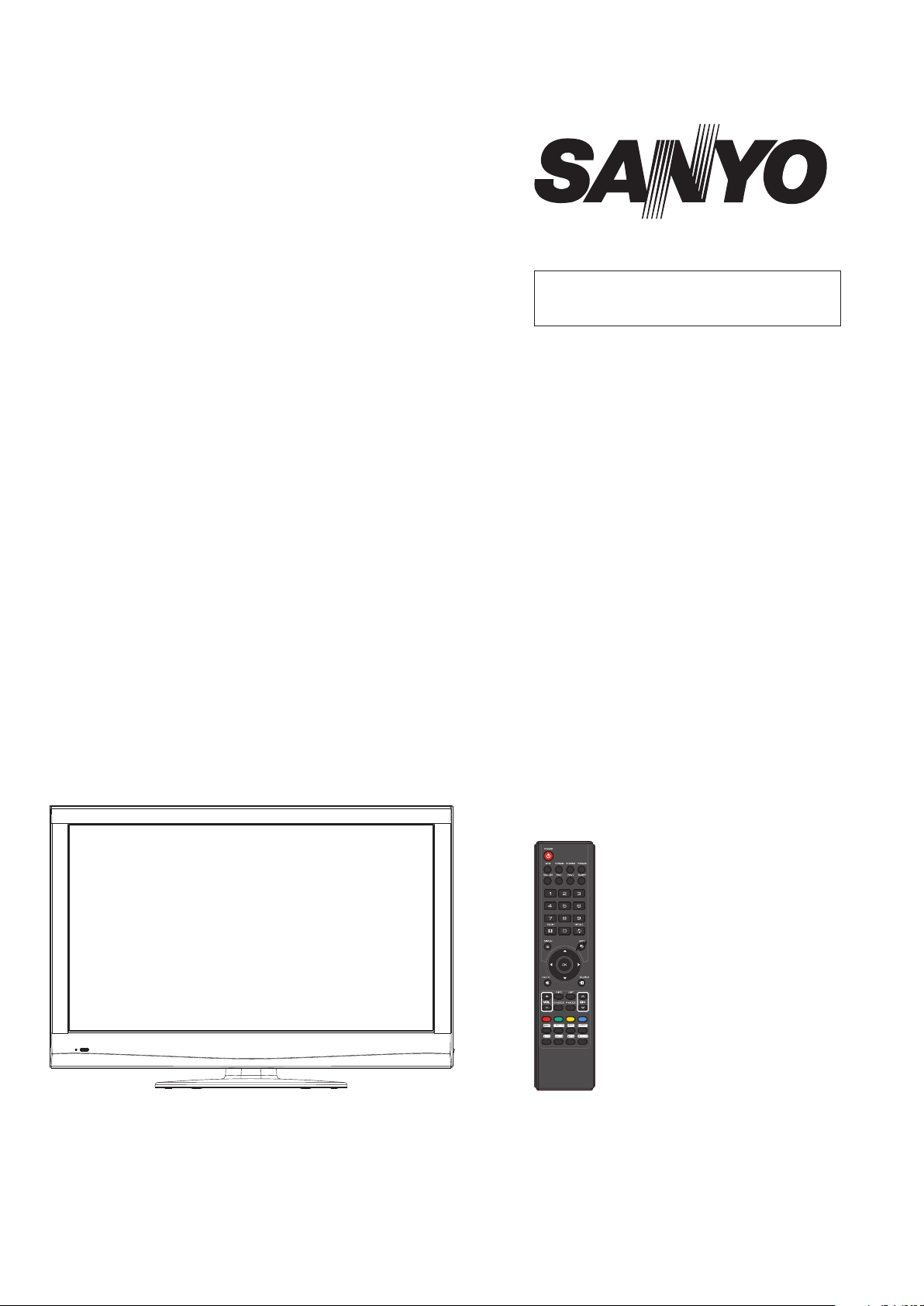
FILE NO.
SERVICE MANUAL LCD-19XR9DA
PRODUCT CODE No.
PRODUCT CODE No.
LCD TV
1 682 346 34: PAL-BG(TV) DTV
REFERENCE No.:SM0915063
Page 2
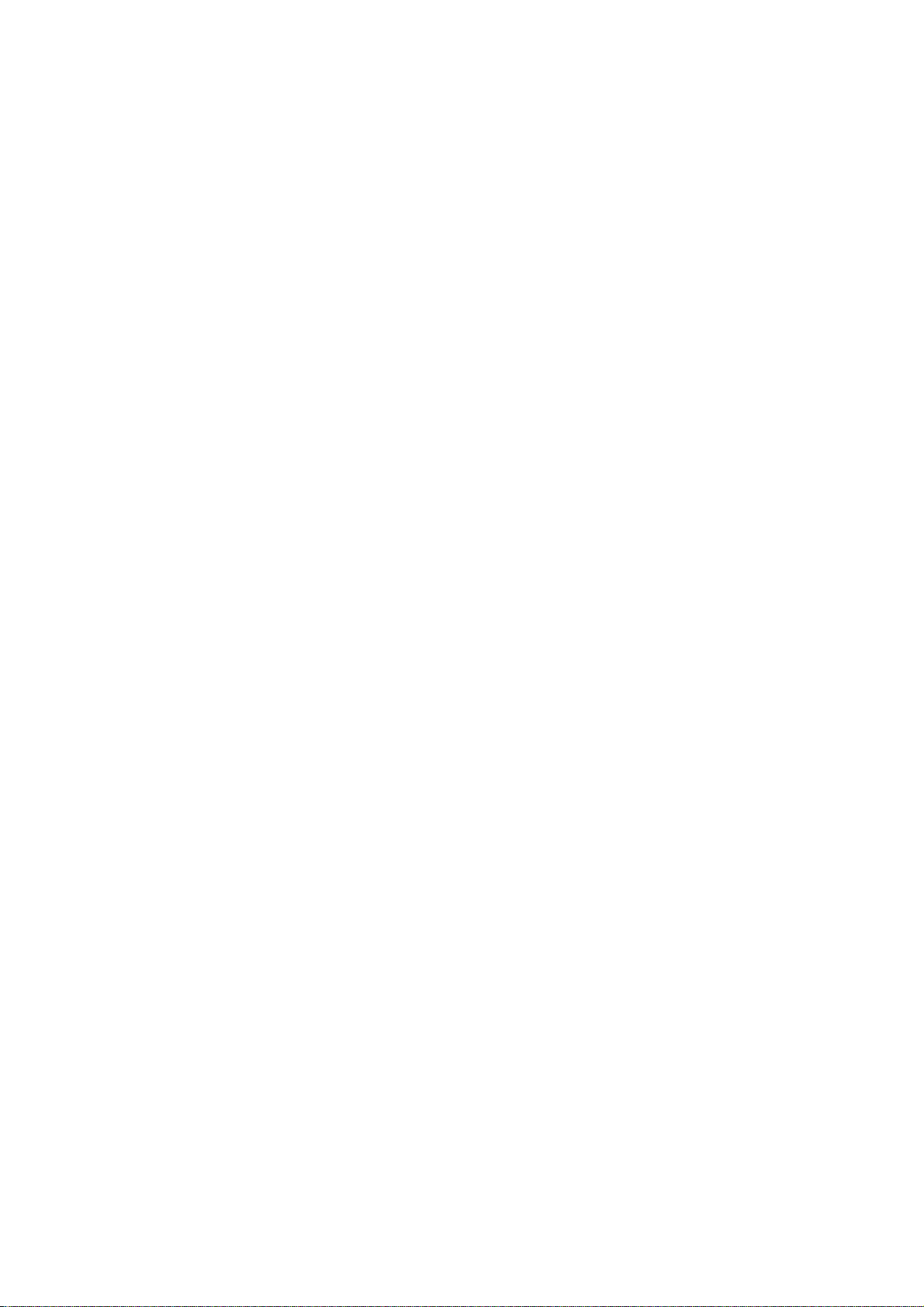
CONTENTS
Safety precautions………………………………………………………………………..…
Alignment instructions …………………………….…….…………………………………
Method of software upgrading……………………………………………………………..
Working principle analysis of the unit……………………………….………….………….
Block diagram…………………………………..………………………………….…………
IC block diagram………………………………………………………………………..……
Wiring diagram …………………………………………………………………………….
Troubleshooting guide ………………………………………………………………..……
Schematic diagram…………………………………………………………………………
APPENDIX-A: Assembly list
APPENDIX-B: Exploded View
1
3
8
12
13
14
25
26
31
Page 3
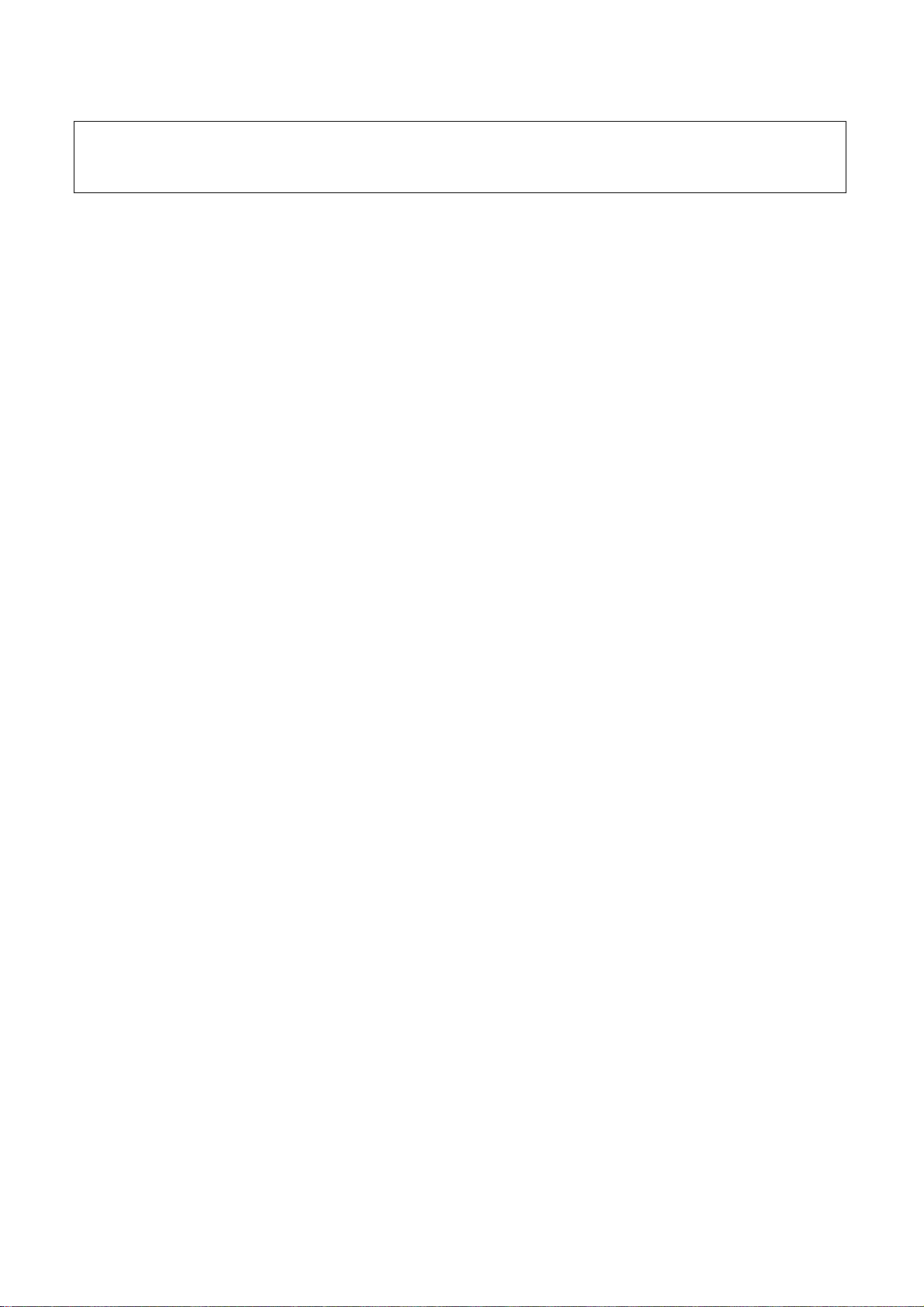
Attention: This service manual is only for service personnel to take reference with. Before
servicing please read the following points carefully.
Safety precautions
1. Instructions
Be sure to switch off the power supply before replacing or welding any components or
inserting/plugging in connection wire Anti static measures to be taken (throughout the entire
production process!):
a) Do not touch here and there by hand at will;
b) Be sure to use anti static electric iron;
c) It’s a must for the welder to wear anti static gloves.
Please refer to the detailed list before replacing components that have special safety requirements.
Do not change the specs and type at will.
2. Points for attention in servicing of LCD
2.1 Screens are different from one model to another and therefore not interchangeable. Be sure to
use the screen of the original model for replacement.
2.2 The operation voltage of LCD screen is 700-825V. Be sure to take proper measures in
protecting yourself and the machine when testing the system in the course of normal operation or
right after the power is switched off. Please do not touch the circuit or the metal part of the module
that is in operation mode. Relevant operation is possible only one minute after the power is
switched off.
2.3 Do not use any adapter that is not identical with the TV set. Otherwise it will cause fire or
damage to the set.
2.4 Never operate the set or do any installation work in bad environment such as wet bathroom,
laundry, kitchen, or nearby fire source, heating equipment and devices or exposure to sunlight etc.
Otherwise bad effect will result.
2.5 If any foreign substance such as water, liquid, metal slices or other matters happens to fall into
the module, be sure to cut the power off immediately and do not move anything on the module lest it
should cause fire or electric shock due to contact with the high voltage or short circuit.
2.6 Should there be smoke, abnormal smell or sound from the module, please shut the power off at
once. Likewise, if the screen is not working after the power is on or in the course of operation, the
power must be cut off immediately and no more operation is allowed under the same condition.
2.7 Do not pull out or plug in the connection wire when the module is in operation or just after the
power is off because in this case relatively high voltage still remains in the capacitor of the driving
circuit. Please wait at least one minute before the pulling out or plugging in the connection wire.
2.8 When operating or installing LCD please don’t subject the LCD components to bending, twisting
or extrusion, collision lest mishap should result.
2.9 As most of the circuitry in LCD TV set is composed of CMOS integrated circuits, it’s necessary
to pay attention to anti statics. Before servicing LCD TV make sure to take anti static measure and
ensure full grounding for all the parts that have to be grounded.
2.10 There are lots of connection wires between parts behind the LCD screen. When servicing or
moving the set please take care not to touch or scratch them. Once they are damaged the screen
1
Page 4
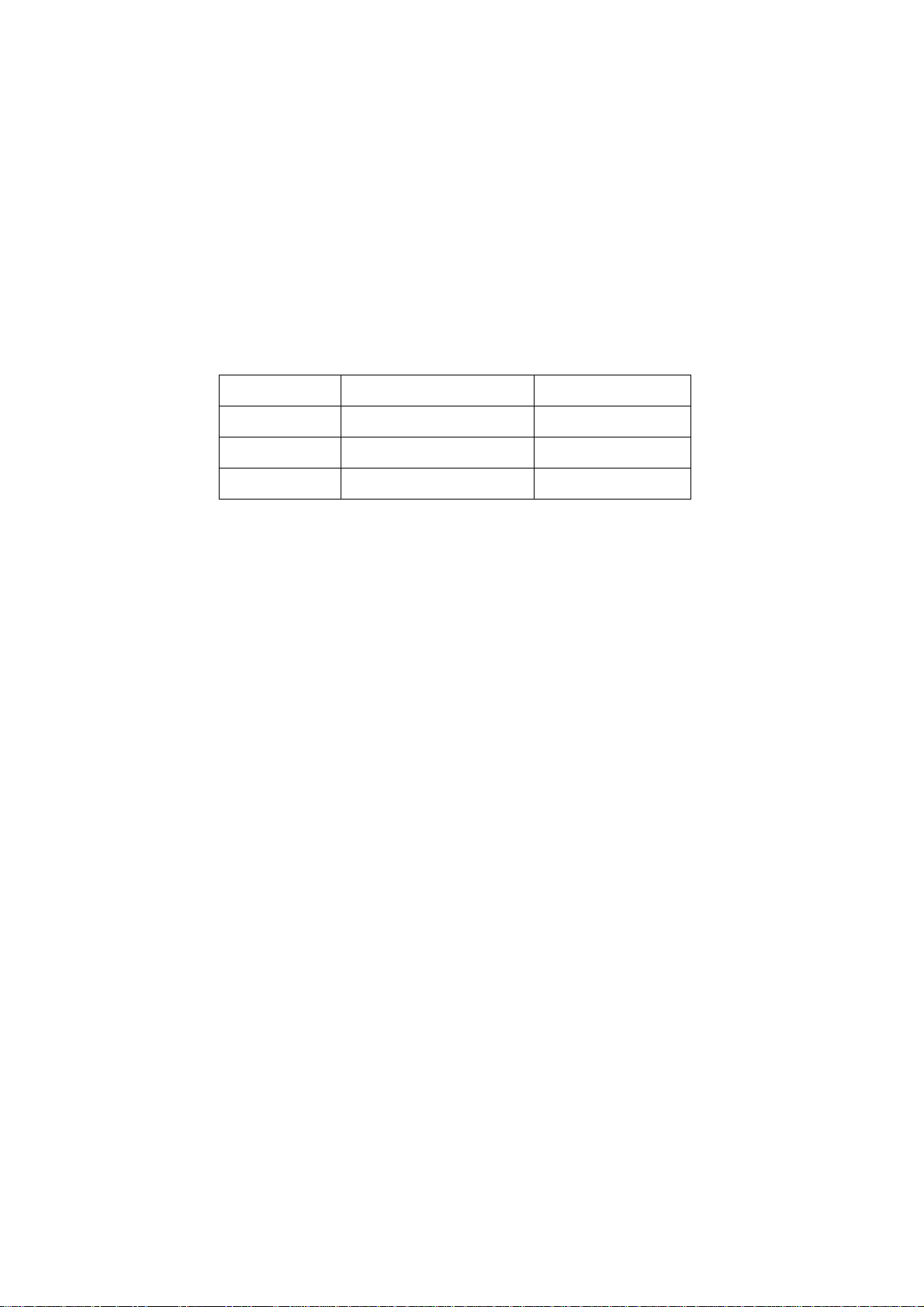
would be unable to work and no way to get it repaired.
If the connection wires, connections or components fixed by the thermotropic glue need to
disengage when service, please soak the thermotropic glue into the alcohol and then pull them out
in case of dagmage.
2.11 Special care must be taken in transporting or handling it. Exquisite shock vibration may lead to
breakage of screen glass or damage to driving circuit. Therefore it must be packed in a strong case
before the transportation or handling.
2.12 For the storage make sure to put it in a place where the environment can be controlled so as to
prevent the temperature and humidity from exceeding the limits as specified in the manual. For
prolonged storage, it is necessary to house it in an anti-moisture bag and put them altogether in one
place. The ambient conditions are tabulated as follows:
o
Temperature Scope for operation 5 ~ +40
C
Scope for storage -20 ~ +60 oC
Humidity Scope for operation 20% ~ 85%
Scope for storage 10% ~ 90%
2.13 Display of a fixed picture for a long time may result in appearance of picture residue on the
screen, as commonly called “ghost shadow”. The extent of the residual picture varies with the
maker of LCD screen. This phenomenon doesn’t represent failure. This “ghost shadow” may remain
in the picture for a period of time (several minutes). But when operating it please avoid displaying
still picture in high brightness for a long time.
3. Points for attention during installation
3.1 The front panel of LCD screen is of glass. When installing it please make sure to put it in place.
3.2 For service or installation it’s necessary to use specified screw lest it should damage the screen.
3.3 Be sure to take anti dust measures. Any foreign substance that happens to fall down between
the screen and the glass will affect the receiving and viewing effect
3.4 When dismantling or mounting the protective partition plate that is used for anti vibration and
insulation please take care to keep it in intactness so as to avoid hidden trouble.
3.5 Be sure to protect the cabinet from damage or scratch during service, dismantling or mounting.
2
Page 5
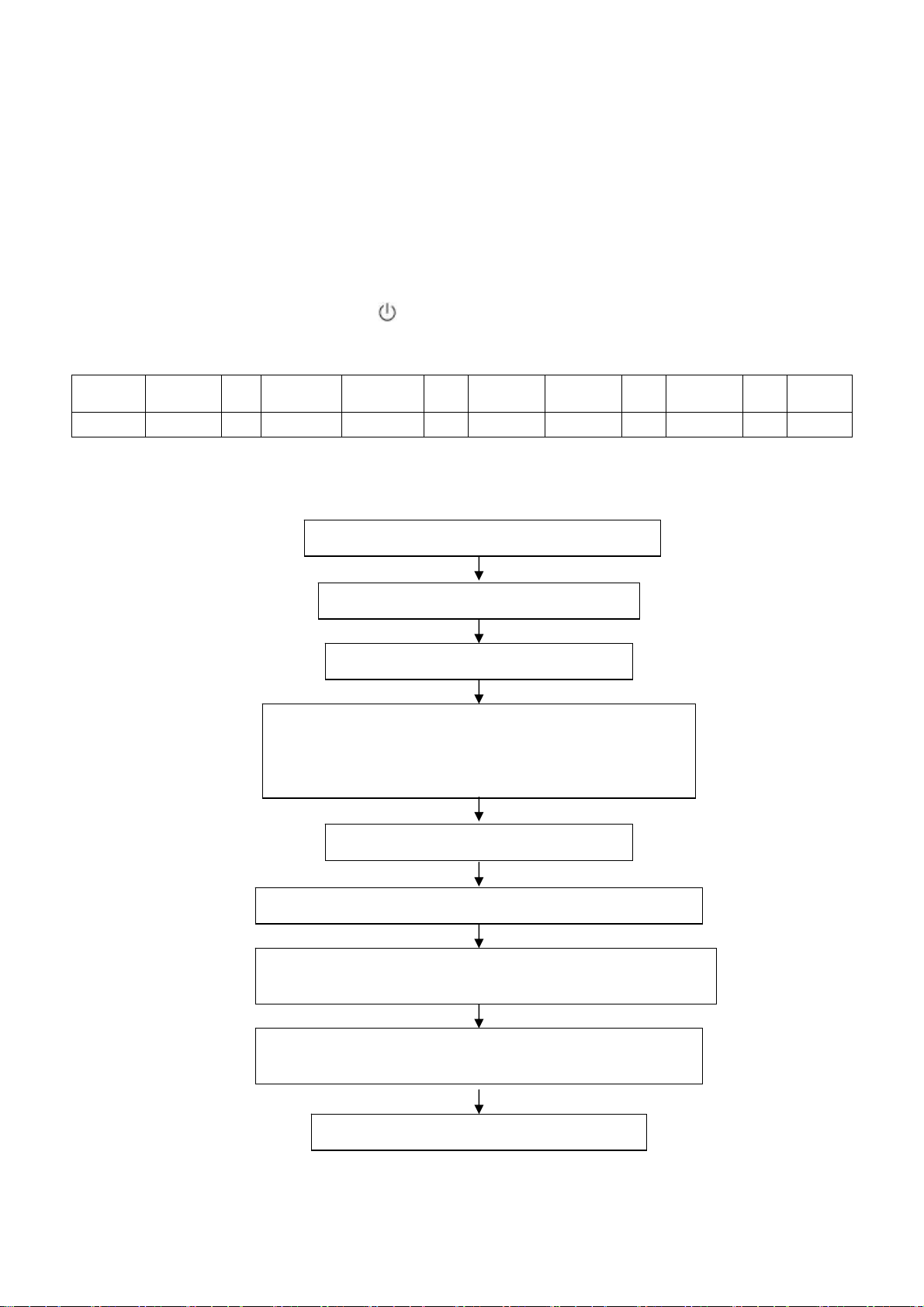
Alignment instructions
1. Test equipment
VG-848 (YPbPr,VGA signal generator)
VG-849 (HDMI signal generator)
CA210 (white balancer)
2. Power test
Connect power board, digital processing board, IR board and backlight board according the wiring
diagram, connect the power and press
Test the pin voltage of X401, the data is shown in table1:
X401 Pin1 2 3 4,5 6,7 8 9 10 11 12 13
Voltage ≤3.3V 0 ≤3.3V 12V±5% 0 32V±5% 5V±5% 0 5V±5% 0 ≤3.3V
3. Alignment flow-chart
The alignment flow-chart is shown as fig-1
Input Component signal and check the function of YPbPr
Input D-SUB signal and check if the display is normal, check
the function (analog control), horizontal/vertical center, etc.
Input HDMI signal and check if the display is normal, check
the function (analog control), horizontal/vertical center, etc.
Check if EDIT, HDCP KEY, FLASH are written
Combined test for general assembly
Connect to the center signal source and check each
function of TV (station leaking, analog control, etc.)
check the output of earphone and speaker.
Input AV signal and check the function
Check the other functions (LCN, OTA)
to turn on the TV.
Table1 voltage data of X401
White balance adjustment
3
Page 6
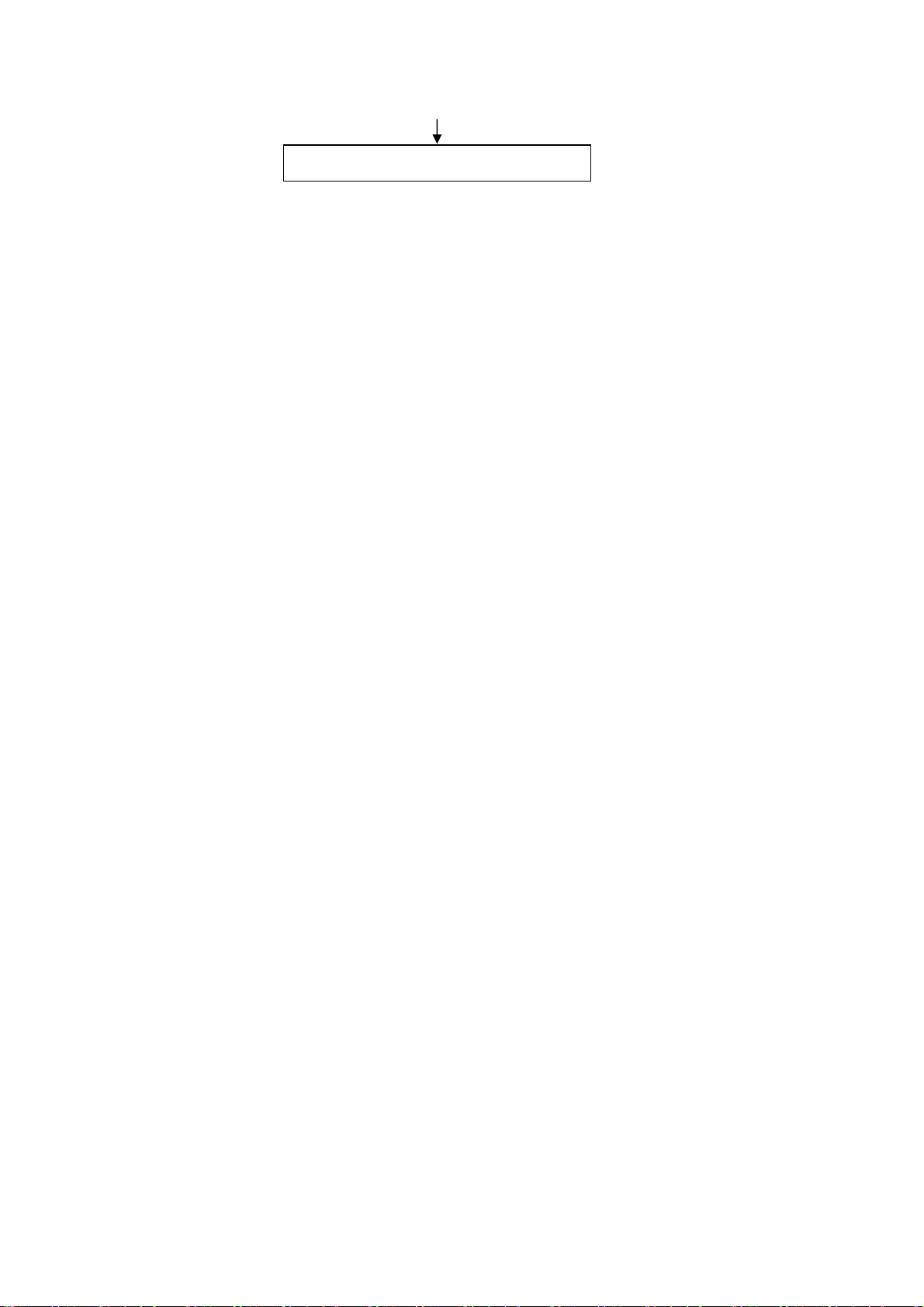
Preset ex-factory
Fig-1 adjustment flow-chart
4. Adjustment instruction
4.1 Unit adjustments
4.1.1Connect all the boards according to wiring diagram, then power on and observe the display.
4.1.2 Method for entering factory menu:
a) Press “SOURCE”, “2”, “5”, ”8” and “0” in turn to enter factory menu;
b) Press “” and “” to move the cursor to the adjustment page of the level one factory menu,
then press ”OK” to enter;
c) Press “” and “” to move the cursor up and down;
d) Press “” and “” to adjust the item when the cursor move to a certain adjust item;
e) Press “MENU” to exit to the previous factory menu;
f) Press “EXIT” to exit the factory menu at any situation;
g) Press “OK” to enter the sub factory menu;
h) ADC ADJUST, ADC correction of VGA, Component channel;
i) W/B ADJUST, white balance adjustment;
j) POWER MODE, set the turn-on modes. Standby---standby when power on; Mem---memory;
ForceOn---power on; ForceOn can be used for aging; set the “power mode” to “Standby” when
preset ex-factory unless the client appointed it;
k) ISP MODE, ON---soft upgrading through VGA port with ISP instrument, OFF---DDC function of
VGA; the setting will not be memory and will be “OFF” when power on again;
l) RESTALL, initialization of the factory and user data; after this item is confirm, the unit will restart
and display the guiding image.
m) FACTORYDATAREST, factory data initialization (including white balance adjustment, ADC
correction and other adjusted data);
n) FACEORY Channel PRESET, preset the factory channel; please connect to the center signal
source when operating; the present digital frequency is CH28(529.5MHz), CH33(564.5MHz) for
Australia, if the signal changes, perform “DTV manual search” in “Channel” menu and the
operation needs 15s or so.
o) CUSTOM Channel PRESET, preset the custom ATV channel, they are CH2(66.5MHz),
CH7(184.5MHz), CH9(198.5MHz), CH10(212.5MHz), CH28(529.5MHz);
p) MST DEBUG, the default is OFF. OFF---RS-232 should match the design criterion; ON--- it
should be convenient for using exploitation tool to adjust. The setting will not be memory and will
be “OFF” when power on again;
q) BACKLIGHT: adjust the backlight brightness, adjust the data and test the voltage of X804 pin2
(PWM), let the voltage to be the corresponding PWM voltage which the brightness is maximum.
It will be preset and doesn’t need adjust.
r) SSC ADJUST, adjust the frequency spectrum expand, it will be preset and doesn’t need adjust.
s) AUDIO CURVE, adjust the sound curve, it will be preset and doesn’t need adjust.
t) RF AGC delay Adj, adjust ATV RF AGC-take;
u) There is data in EEPROM after software upgrade, please perform REST ALL before the first
adjustment.
4
Page 7
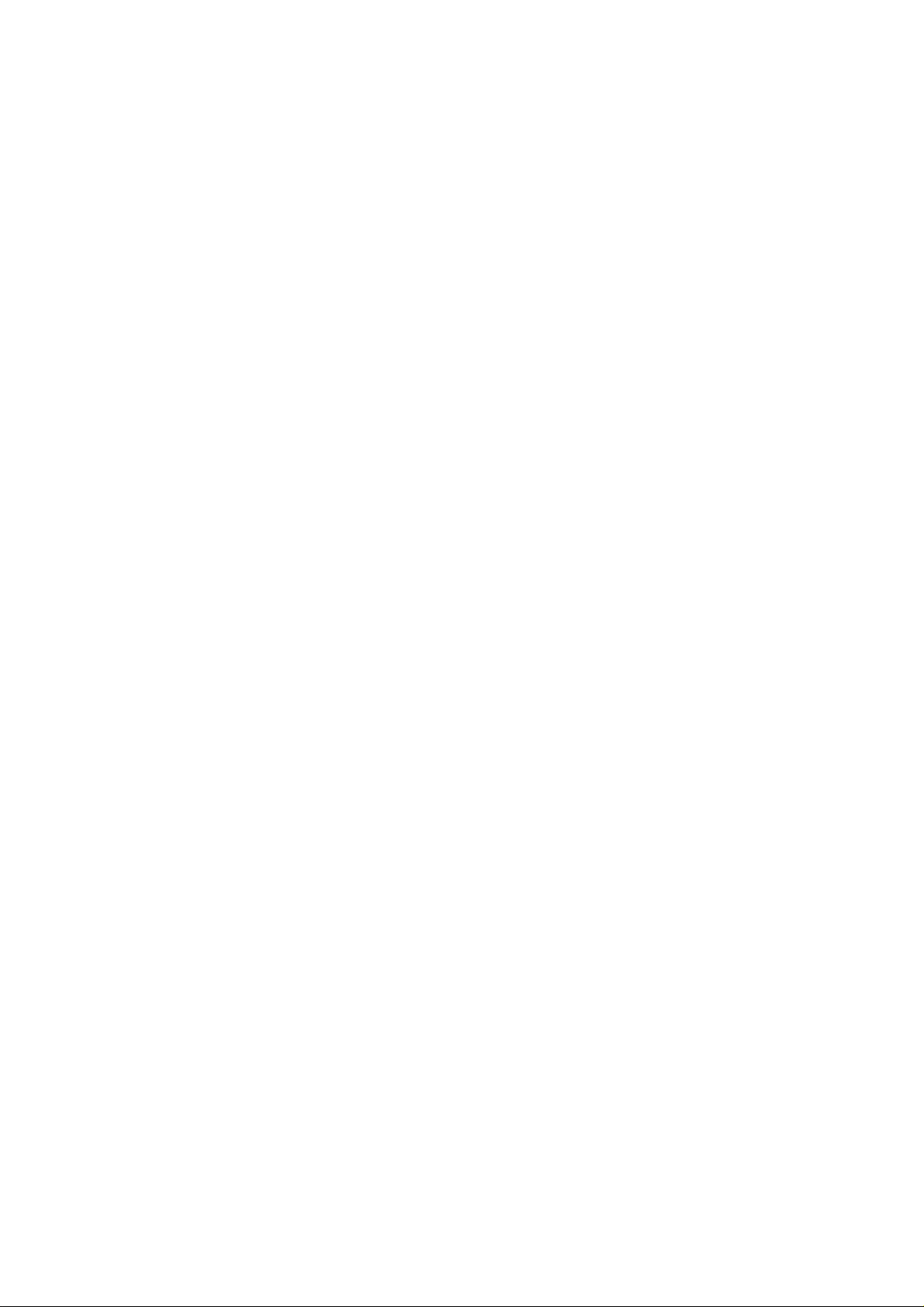
4.1.3 ADC correction in D-SUB channel
a) Switch to D-SUB channel
b) Press” SOURCE”, then press “2, 5, 8, 0” in turn to enter the level one factory menu.
c) Move the cursor to “ADC ADJUST” and press OK to enter the sub-menu.
d) Input D-SUB signal (VG-848 Timing:856(1024x768/60Hz), Pattern:920 8step Gray). Move the
cursor to “MODE”, press and to select “RGB”, move the cursor to “AUTO ADC” and press
OK to adjust automatically till display “success”.
4.1.4 ADC correction of Component channel
a) Switch to Component channel.
b) Press” SOURCE”, then press “2, 5, 8, 0” in turn to enter the level one factory menu.
c) Move the cursor to “ADC ADJUST” and press OK to enter the sub-menu.
d) Input Component signal (VG-848 Timing:969(PAL), Pattern:918 100% color bar). Move the
cursor to “MODE”, press and to select “YPbPr(SD)”, move the cursor to “AUTO ADC” and
press OK to adjust automatically till display “success”.
e) Input Component signal (VG-848 Timing:972(1080i), Pattern:918 100% color bar). Move the
cursor to “MODE”, press and to select “YPbPr(HD)”, move the cursor to “AUTO ADC” and
press OK to adjust automatically till display “success”.
4.2 White balance adjustment
The default of color temperature of COOL is 12000K and the coordinate is (272, 278); color
temperature of NORMAL is 9300K and the coordinate is (285,293), color temperature of WARM is
6500K and the coordinate is (313,329).
4.3 Adjustment steps
Before the white balance adjustment, please let the unit working at least 30 minutes and at a
stable situation, use BBY channel of the white balancer CA-210 (19” for example).
a) Switch to HDMI channel;
b) Press” SOURCE”, then press “2, 5, 8, 0” in turn to enter the level one factory menu.
c) Move the cursor to “W/B ADJUST” and press OK to enter the sub-menu.
d) Input HDMI signal (VG-848 Timing:856(1024X768/60Hz), Pattern:921 16 step Gray). Move the
cursor to “MODE”, press and to select “HDMI”, move the cursor to “TEMPERTURE” and
press and to select “COOL”.
e) Fix G GAIN, adjust R GAIN, B GAIN and let the color coordinate of the thirteenth scale be
(272,278).
f) Fix G OFFSET, adjust R OFFSET, B OFFSET and let the color coordinate of the forth scale be
(272,278).
g) When adjusting, please keep the color temperature of high light to be X=272±5, Y=278±15 and
the low light to be X=272±8, Y=278±30;
h) Move the cursor to “COPY ALL” and copy the data to the other channels (except DTV);
i) Check if the color temperatures of NORMAL and WARM are up to the mustard (NORMAL high
light acceptable error: x±10, y±15, NORMAL low light acceptable error: x±10, y±25; WARM high
light and low light acceptable error: x±10, y±10), if not, adjust R-GAIN/B-GAIN/R-OFF/B-OFF.
j) Check the white balance of other channels, if they are not up to the mustard then adjust and
store the data separately.
k) Select DTV channel and 16-level gray scale signal.
l) Press “SOURCE” and “2, 5, 8, 0” one by one to enter the level one factory menu.
m) Move the cursor to “W/B ADJUST” and press OK to enter the sub-menu.
5
Page 8
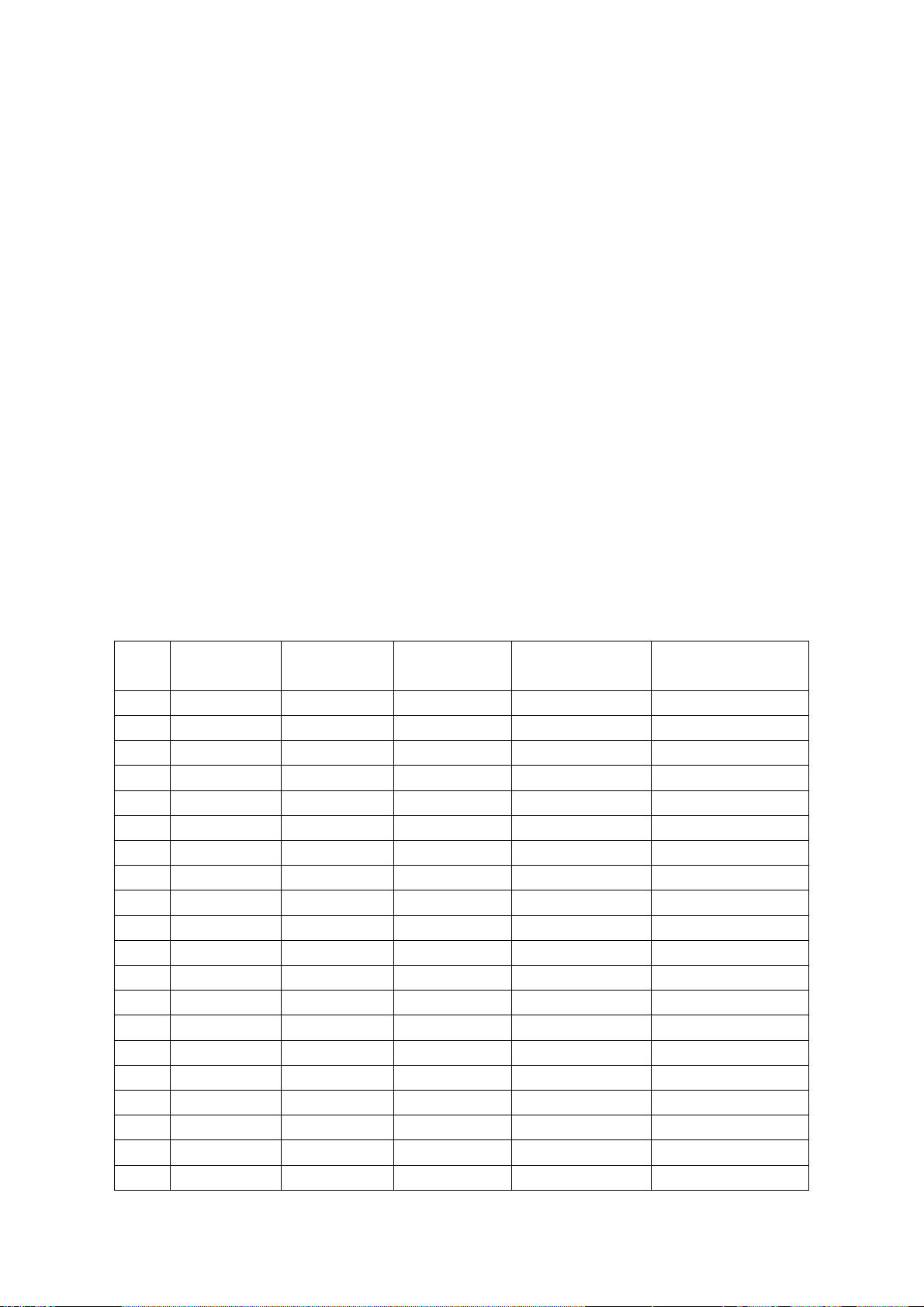
n) Move the cursor to “MODE”, pressand to select “DTV”, move the cursor to “TEMPERTURE”
and press and to select “COOL”.
o) Repeat the steps e)-I);
p) After adjustment, check if the pictures are normal.
q) The reference of adjustment rule is below:
B gun: lower B gun to increase X, Y coordinate data, while raise B gun to decrease the data;
R gun: raise R gun to increase X coordinate data, while lower R gun to decrease the data; (R
gun adjustment will affect X and Lv slightly)
G gun: raise G gun to increase Y coordinate data, while lower G gun to decrease the data; (G
gun adjustment will affect Y and Lv greatly)
5. Performance check
5.1 TV function
Connect RF to the center signal source, enter Channel menu → auto search, check if there are
channels be skipped, check if the picture and speaker are normal.
5.2 AV terminals
Input AV signal, check if the picture and sound are normal.
5.3 Component terminal
Input Component signal (VG-848 signal generator), separately input the Component signals listed
in table2 and check if the display and sound are normal at any situation (power on, channel switch
and format switch, etc.)
Table2 Component signal format
No. Resolution
1 72×480 15.734 60 13.5 480i (NTSC)
2 720×480 15.734 59.94 13.5 480i (NTSC)
3 720×576 15.625 50 13.5 576i (PAL)
4 720×480 31.469 60 27 480p (NTSC PROG)
5 720×480 31.469 59.94 27 480p (NTSC PROG)
6 720×576 31.25 50 27 576p (PAL PROG)
7 1280×720 45 59.94 74.18 720p (59p)
8 1280×720 45 60 74.25 720p (60p)
9 1280×720 37.5 50 74.25 720p (50p)
10 1920×1080 33.75 59.94 74.25 1080i (59i)
11 1920×1080 33.75 60 74.25 1080i (60i)
12 1920×1080 28.125 50 74.25 1080i (50i)
13 1920×1080 67.5 59.94 148.35 1080p (59p)
14 1920×1080 67.5 60 148.5 1080p (60p)
15 1920×1080 56.25 50 148.5 1080p (50p)
16 1920×1080 33.75 30 74.25 1080p (30p)
17 1920×1080 33.716 29.97 74.176 1080p (29.97p)
18 1920×1080 28.125 25 74.25 1080p (25p)
19 1920×1080 27 24 74.25 1080p (24p)
20 1920×1080 26.973 23.98 74.176 1080p (23.98p)
H-frequecny
(kHz)
V-frequecny
(kHz)
Point clock pulse
frequecny (MHz)
Note
6
Page 9
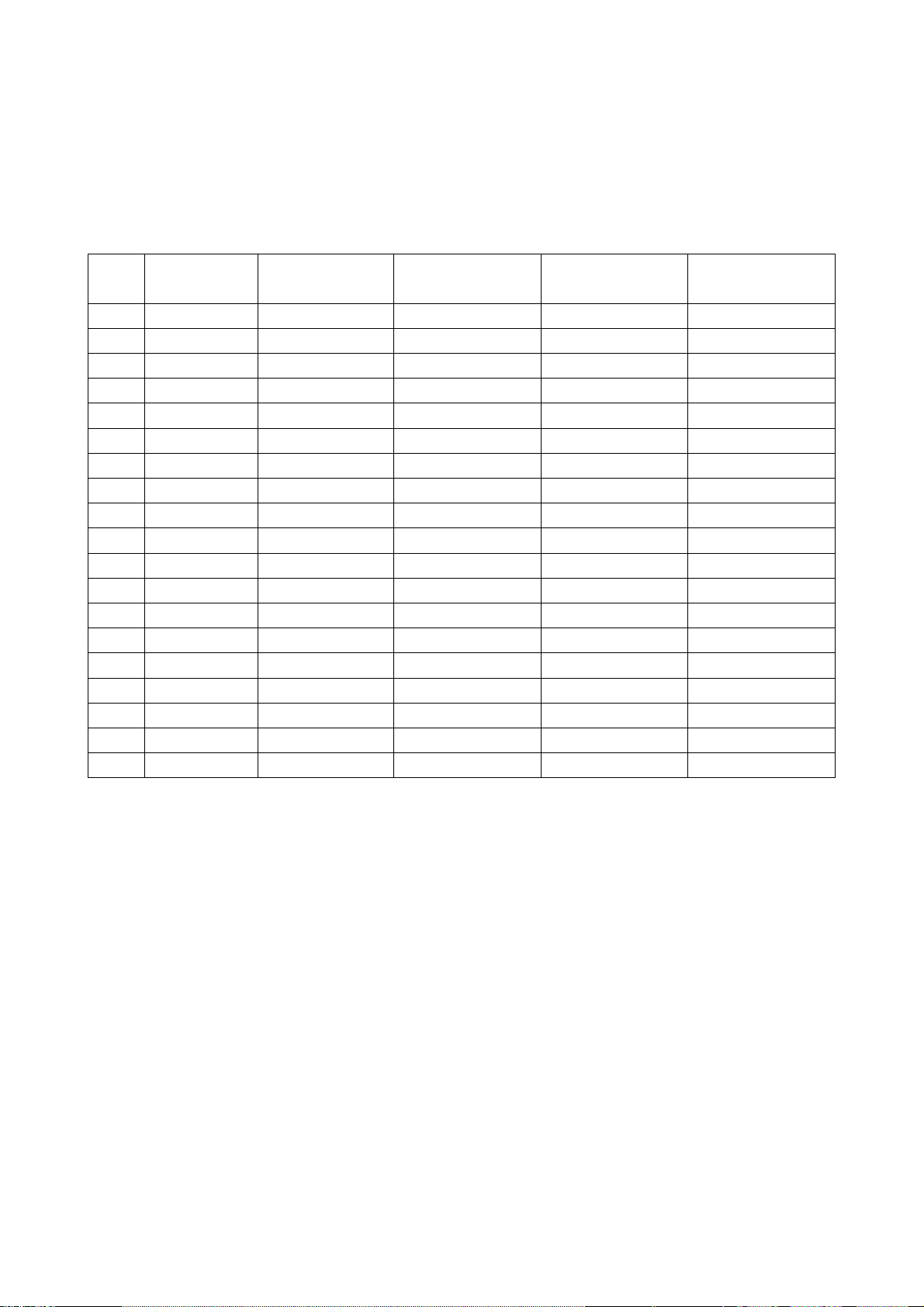
5.4 D-SUB terminal
Input D-SUB signal (VG-848 signal generator), separately input the signals listed in table3 and
check the display and sound. If the image is deflection of the Horizontal and vertical, select
Picture->Screen->Auto Adjusting to perform auto-correct.
Table3 D-SUB signal format
No. Resolution
1 640×480 31.469 59.94 25.175 IBM
2 720×400 31.469 70.086 28.322 IBM
3 640×480 37.861 72.809 31.5 VESA
4 640×480 37.5 75 31.5 VESA
5 800×600 35.156 56.25 36 VESA
6 800×600 37.879 60.317 40 VESA
7 800×600 48.077 72.188 50 VESA
8 800×600 46.875 75 49.5 VESA
9 1024×768 48.363 60.004 65 VESA
10 1024×768 56.476 70.069 75 VESA
11 1024×768 60.023 75.029 78.75 VESA
12 1152×864 67.5 75 108 VESA
13 1280×960 60 60 108 VESA
14 1280×1024 63.98 60.02 108 VESA
15 1280×1024 80 75 135 SXGA
16 1360×768 47.7 60 85.5 WXGA
17 1440×900 55.9 60 106.5 WXGA+
18 1400×1050 65.22 60 122.61 SXGA+
19 1680×1050 65.3 60 146.25 WSXGA+
H-frequecny
(kHz)
V-frequecny (kHz)
Point clock pulse
frequecny (MHz)
Note
5.5 HDMI terminal
Input HDMI signal (VG-849 signal generator), separately input the signals listed in table2 and table3
and check the display and sound (32KHz, 44.1KHz, 48KHz) at any situation (power on, channel
switch and format switch, etc.)
5.6 other functions check
a) Check the turn on/turn off timer, asleep timer, picture/sound mode, OSD, stereo and digital
sound port, etc.
b) Check the digital program, if Audio Only is normal.
c) Check logical channel number (LCN) for Australia.
d) Check OTA function for Australia special custom.
6. Presetting before ex-factory
Enter user menu LOCK page, select “Restore Factory Default” to preset the ex-factory.
a) Clear the program information
b) Clear VCHIP, parental control, etc.
c) Set the default data of user menu
7
Page 10
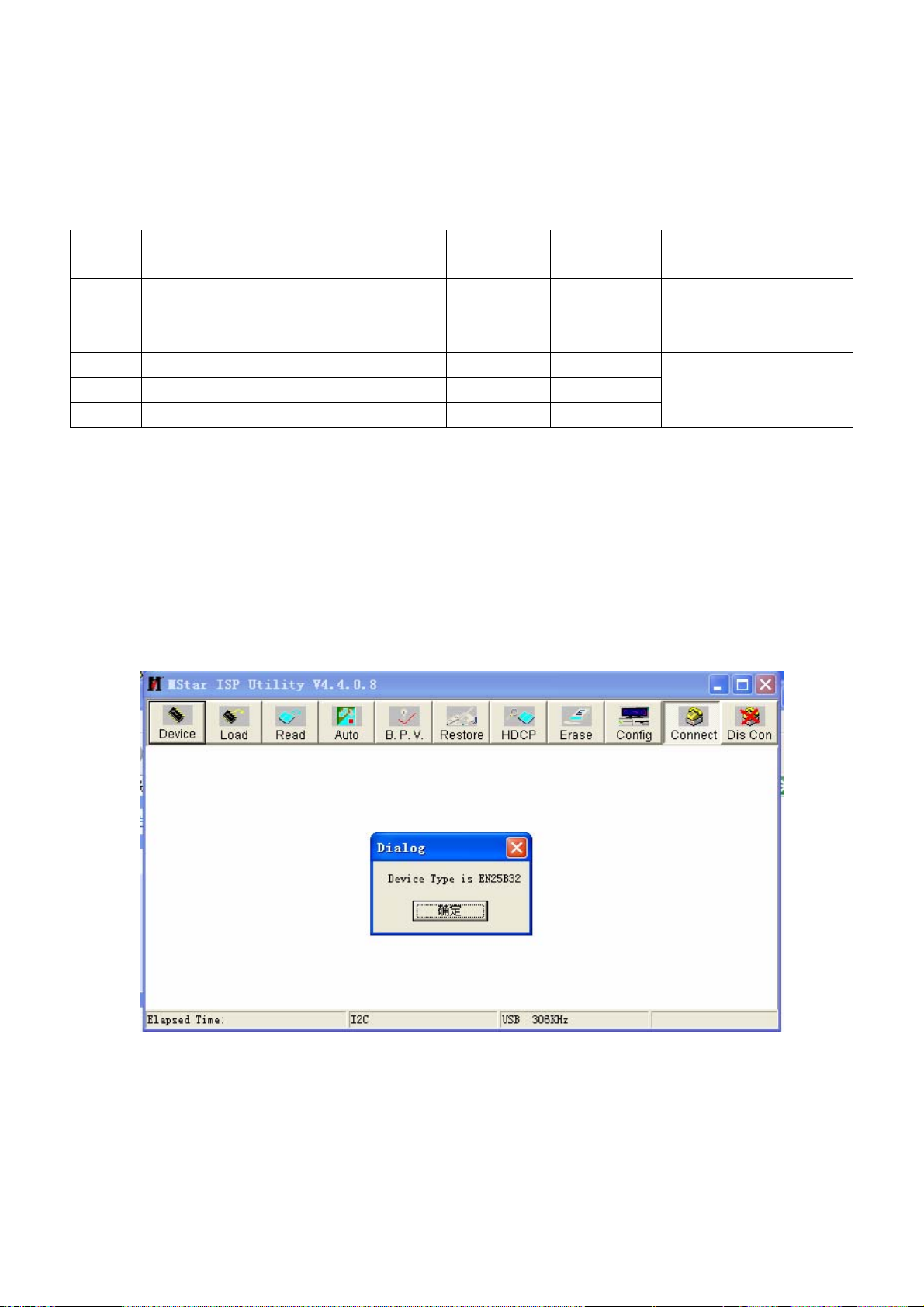
d) Set Menu Language to English
e) Set Power on Mode to Off
7. Software instruction
Table4 software instruction
No. Code No. Type Function Burn before
paste
5272532003 or
N102
N104 5272404002 AT24C04 HDCP KEY Yes
N202 5272402002 AT24C02 HDMI EDID Yes
N206 5272402002 AT24C02 VGA EDID Yes
5272532004 or
5272532005
EN25B32-100HIP or
W25X32VSSIG-E or
MX25L3205DM2C-12G
Yes Written with instrument
FLASH
Method
like ALL11, write-protect,
refer to note.
Written with instrument
like ALL11
Note: write-protect setting: enter ALL-100 interface, select Config and press “config setting”, set
Protect to “All Protect”, select “config” when burning. The “write-protect” will be set again when
ALL-100 program restart.
Method of software upgrading
Install FTC100103(MSTAR) before writing.
Using Mstar writing-tool on line.
1. Click Connect menu, if it displays DEVICE EN25B32 as shown in fig1, the connection is
success, if displays “can’t Entry ISP Mode” shown in fig2, it needs connect again.
Fig1
8
Page 11
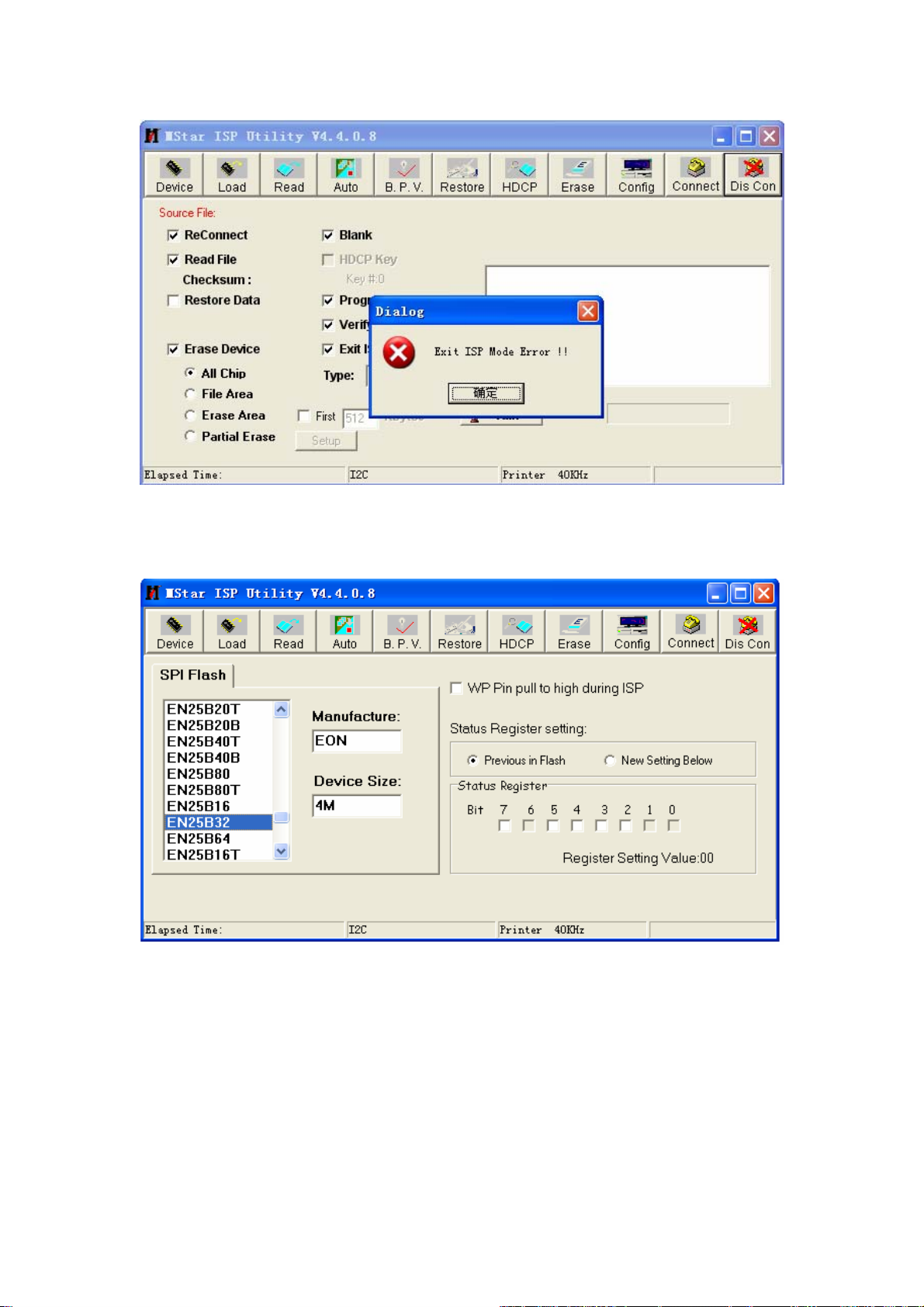
Fig2
2. Open the tool and click Device and select EN25B32 or corresponding type.
Fig3
3. Click “Read” and select the file written (MERGE.bin for example) as shown in fig4.
9
Page 12
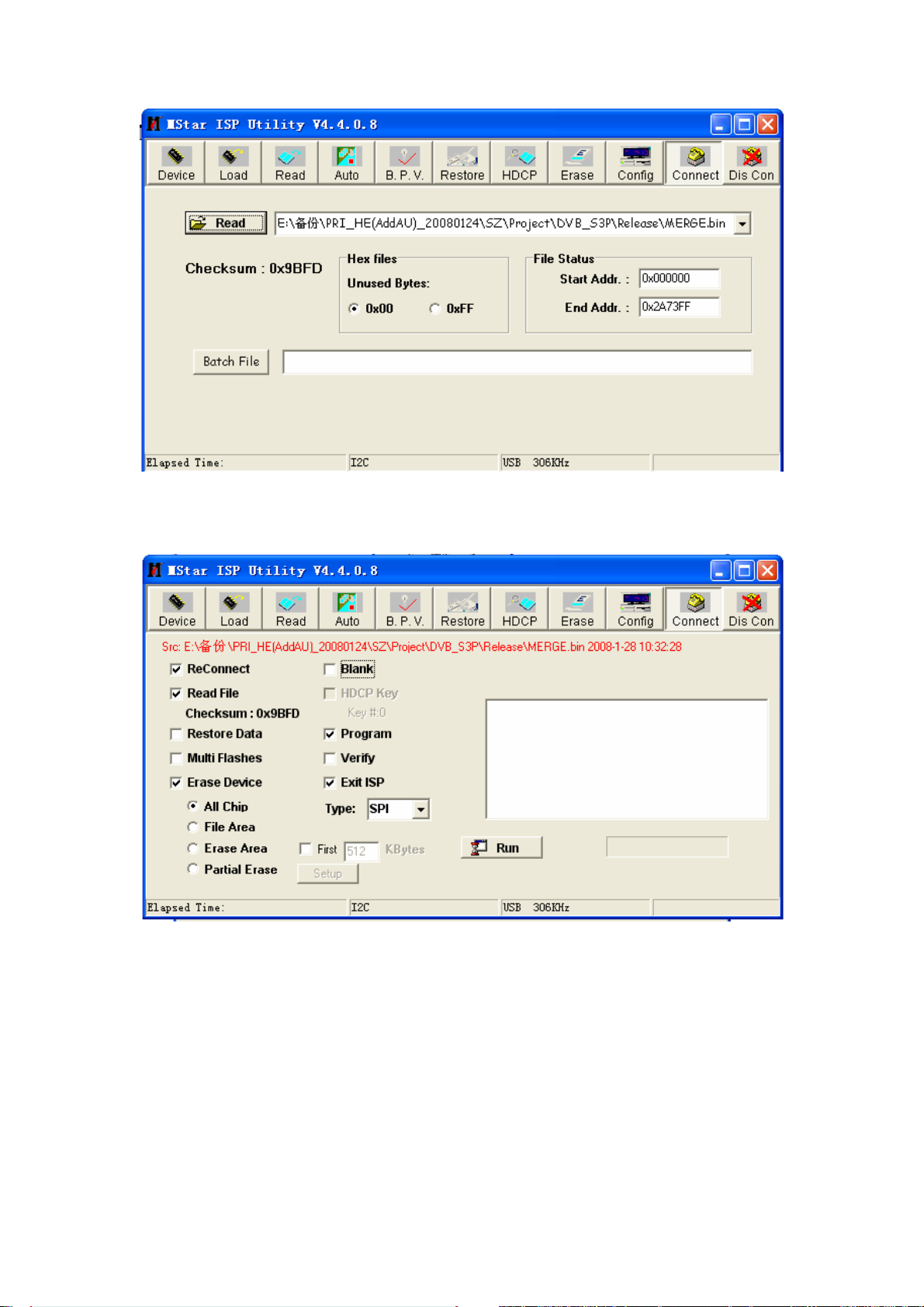
Fig4
4. Click “Auto”, select “All chip” and “programme” and click “Run” to begin writing.
Fig5
10
Page 13
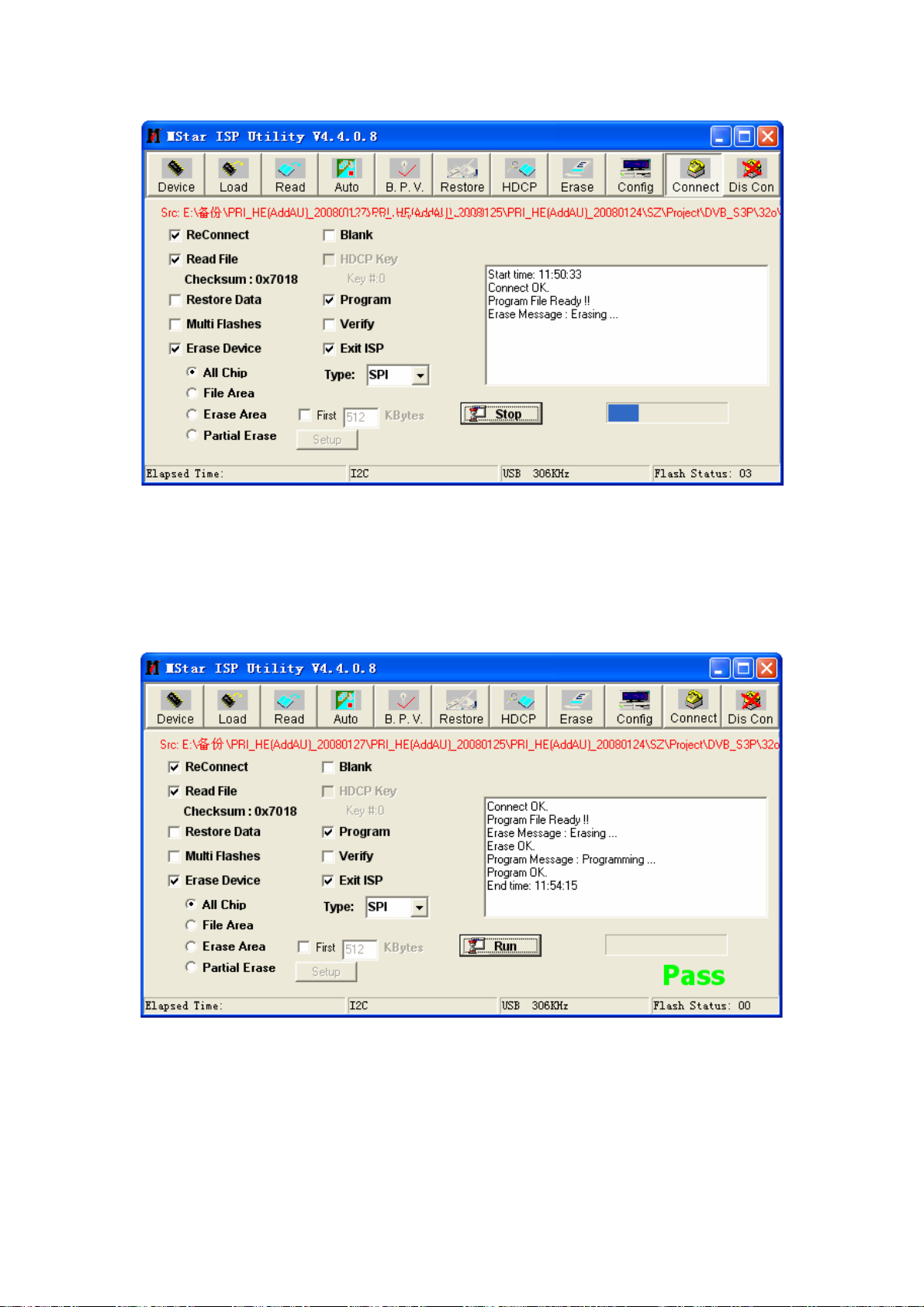
Fig6
If the process of “Erasing…” finishes soon and begins to “Programing”, that means Flash hasn’t
been erased, please press “Stop” then press” Run”.
5. If the process of writing succeeds, it will display “Pass” near “Run”, otherwise, it is fault and
needs writing again.
Fig7
11
Page 14
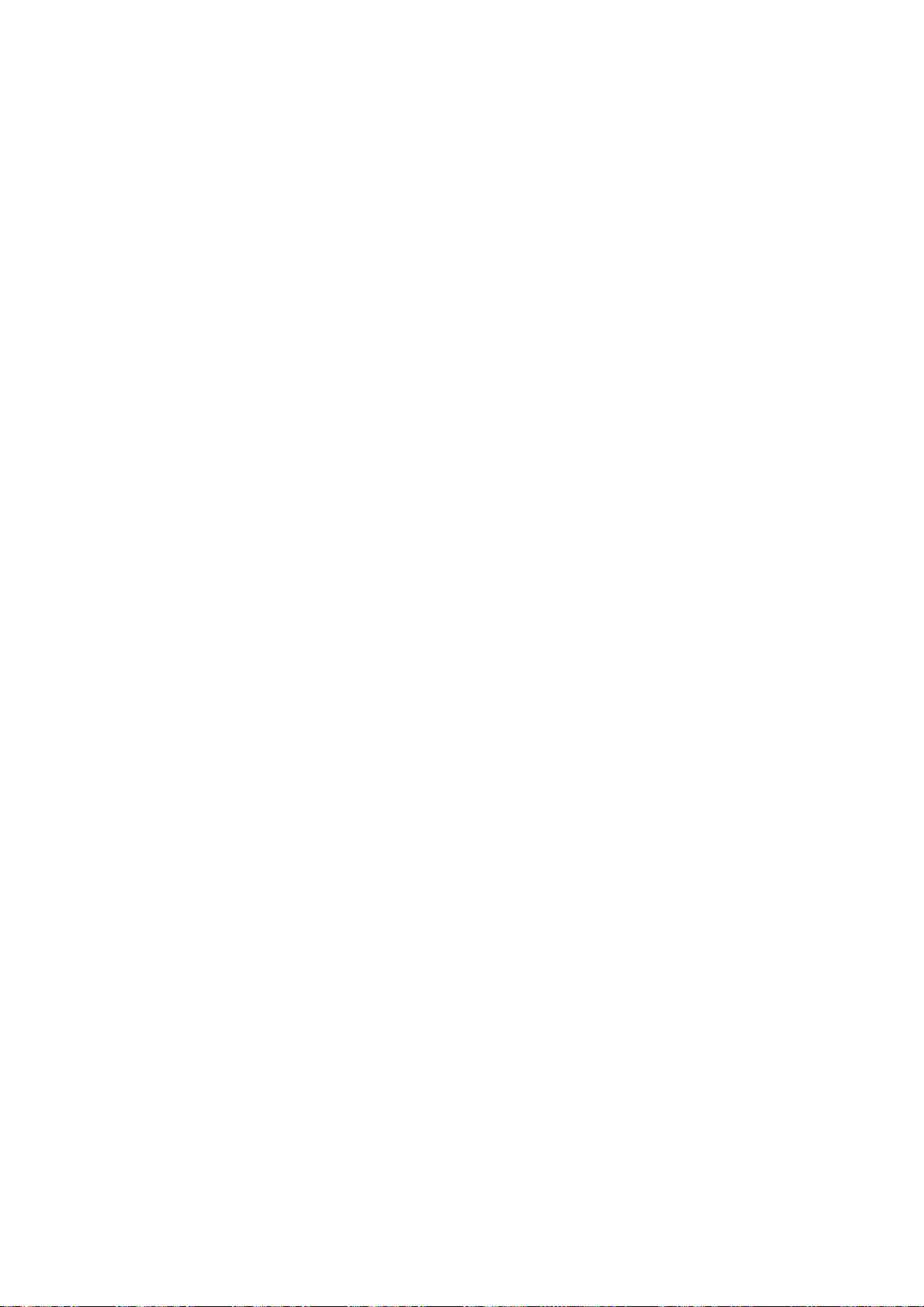
Working principle analysis of the unit
1. PAL/SECAM signal flow:
Antenna reception PAL/SECAM signal will be send to tuner TDA1616, which contains frequency
turning, HF and IF amplifier circuit and is controlled by master control IC MSD119 (comprises CPU)
through I2C bus. The analog IF signal via intermediate frequency amplifying, video SAW filter
K3953 and audio SAW filter K9656 to input to analog demodulate IC (IF) R2A10406NP, after
demodulating and output standard video signal TV-CVBS and sound IF signal (SIF).
TV-CVBS will send to the master control IC MSD119 to video decode, deinterlace and scale, then
output LVDS level drive for LCD panel.
The sound IF (SIF) will be fed into MSD119, after demodulating, pre-amplifying, bass adjusting and
volume control, the sound signal will separate into L/R channels and input to operational amplifier
AZ4558 amplifying, then output two ways. One way will be sent to earphone, another will be sent to
class AB sound amplifier TDA7266SA amplifying then sent to speaker.
2. DVB-T signal flow:
Antenna reception DVB-T signal will be sent to tuner TDA1616, after frequency tuning, HF
amplification, IF amplification and SAW FILTER, output IF signal to demodulation chip CE6353, via
QAM demodulation, fed to MSD119 for information source decoding in the format of standard serial
TS stream.
HD video signal via decoding to A/D conversion and OSD superposition, at last output LVDS drive
level for panel display.
HD audio signal via decoder built-in MSD119, resumed to multi- channel sound of Dolby AC-3. The
audio signal will be sent to back end to perform bass adjustment and volume control, then it will
separate into L/R channels and input to operational amplifier AZ4558 amplifying, another way will
be sent to class AB sound amplifier TDA7266SA amplifying then sent to speaker.
3. AV signal flow
AV signal will be fed to MSD119 to perform video decode, deinterlace and scale, then output LVDS
drive level for panel display.
Audio signal from AV via matched resistance, is directly sent to MSD119 to bass adjust and volume
control, the sound signal will separate into L/R channels and input to operational amplifier AZ4558
amplifying, then output two ways. One way will be sent to earphone, another will be sent to class AB
sound amplifier TDA7266SA amplifying then sent to speaker.
4. PC/YPrPb signal flow
PC and YPbPr signal will be sent to MSD119 A/D conversion, output R/G/B of 24 bit to back end
module to digital decode, image scale and OSD superposition, then send to LVDS level drive for
panel display. Sound signal of PC/YPrPb via matched resistance and a-c couple to MSD119 to bass
adjust and volume control, the sound signal will separate into L/R channels and input to operational
amplifier AZ4558 amplifying, another will be sent to class AB sound amplifier TDA7266SA
amplifying then sent to speaker.
5. HDMI signal flow
HDMI video signal is directly fed to the master control IC MSD119 to digital decode, image scale
12
Page 15
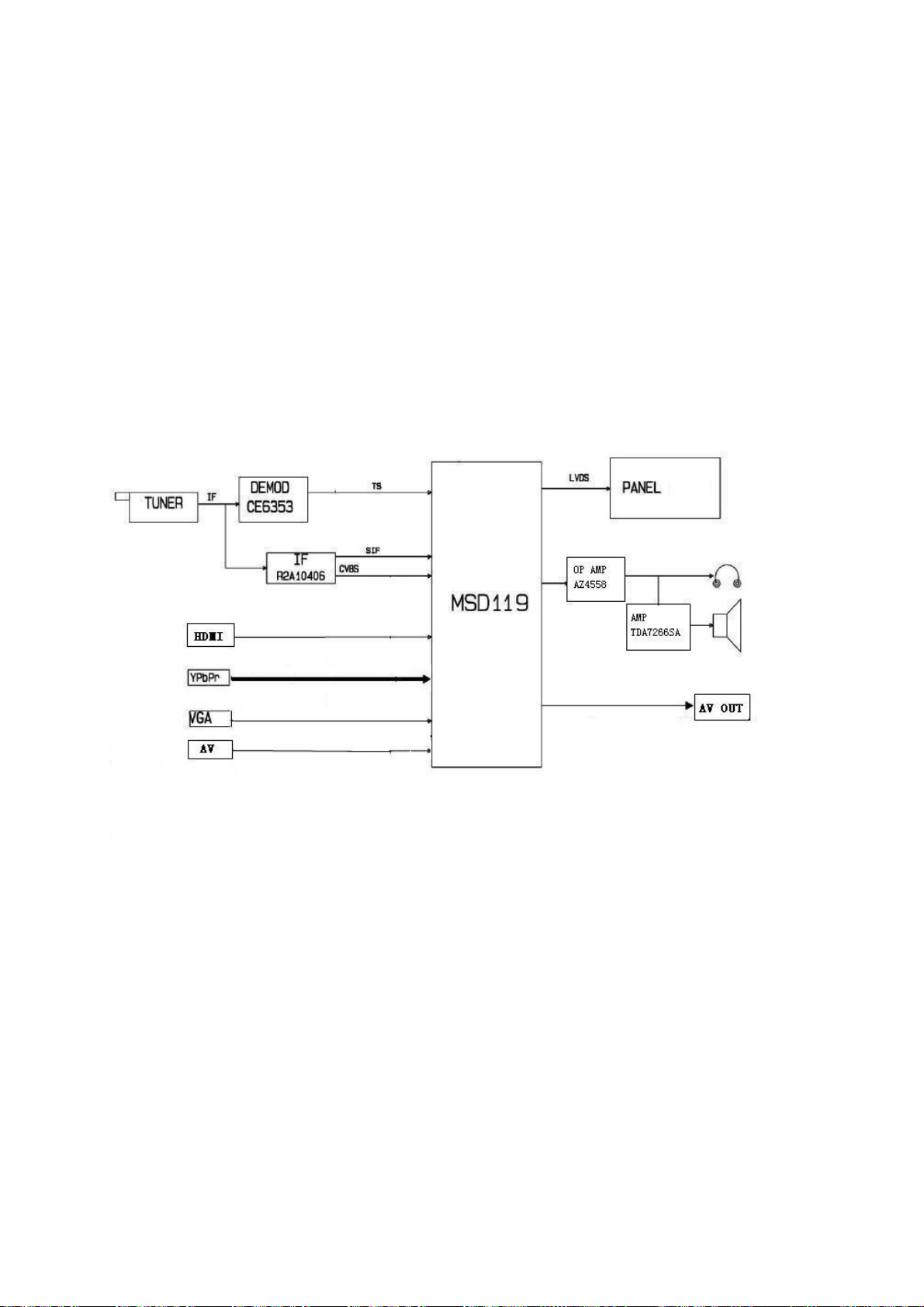
and OSD superposition, then output LVDS drive level for panel display. HDMI audio signal via
decoder built-in MSD119 is fed to back end to bass adjust and volume control, the sound signal will
separate into L/R channels and input to operational amplifier AZ4558 amplifying, another will be
sent to class AB sound amplifier TDA7266SA amplifying then sent to speaker.
Block diagram
13
Page 16
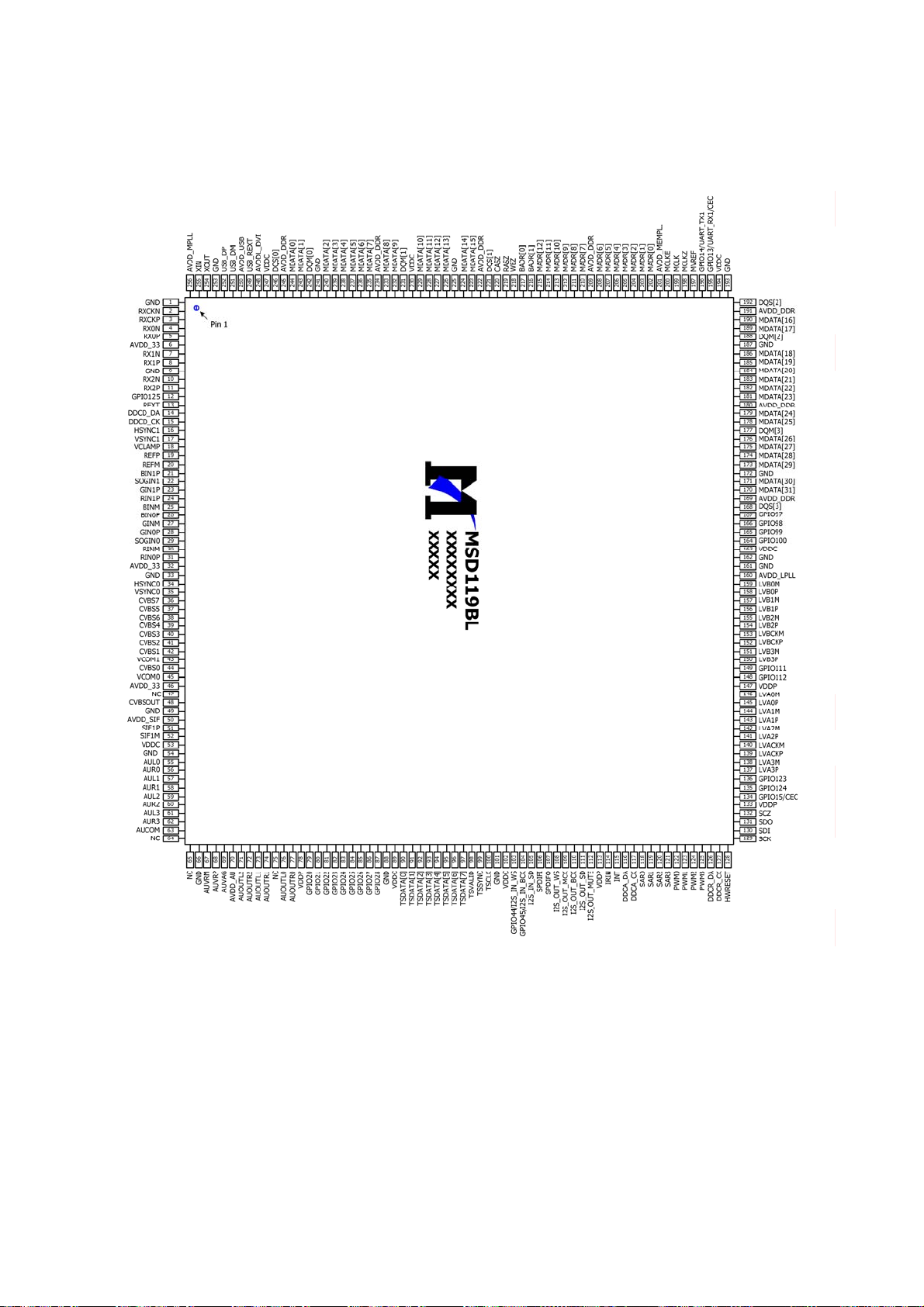
IC block diagram
1. MSD119CL-LF
14
Page 17

15
Page 18

16
Page 19

17
Page 20

18
Page 21

19
Page 22

20
Page 23

Twin-turbo 8051 MCU
Supports multi-path TS stream input
Two paths TS stream output, integrated switch selection
Supports both serial and parallel TS stream input
Maximum TS data rate is 104Mbps for serial or 13MB/sec for parallel
MPEG-2 audio decoder
MPEG-1, MPEG-2 (Layer I/II) and Dolby1 Digital(AC-3) audio decoder
NTSC/PAL/SECAM video decoder
Supports NTSC-M, NTSC-J, NTSC-4.43, PAL (B,D,G,H,M,N,I,), and SECAM
Multi-standard sound processor
Supports BTSC/A2/EIA-J demodulation in NTSC and A2/NICAM/FM/AM demodulation in PAL
Supports MTS Mode MONO/STEREO/SAP in BTSC/EIA-J and MONO/STEREO/DUAL in
A2/NICAM
Digital Audio Interface
Analog RGB Compliant/YUV input Ports
Two analog ports support up to 1080P
Supports PC RGB input up to SXGA@75Hz
Supports HDTV RGB/YPbPr/YCbCr
Supports Composite Sync and SOG (Sync-on-Green) separator
Automatic color calibration
DVI/HDCP/HDMI input ports
Supports up to 225MHz @ 1080P 60Hz with 12-bit deep-color resolution
High-bandwidth Digital Content Protection (HDCP) 1.1 compliant receiver
21
Page 24

High Definition Multimedia Interface (HDMI) 1.3 compliant receiver with CEC (Consumer
Electronics Control) support
Video Processing & Conversion
3-D motion adaptive video de-interlacers with edge-oriented adaptive algorithm for smooth
low-angle edges
Automatic 3:2 pull-down & 2:2 pull-down detection and recovery
10-bit internal data processing
3-D video noise reduction
Output Interface
Supports up to 10-bit dual LVDS full-HD (1920 x 1080) panel interface
Video output port
Supports CVBS/S-video bypass output
Built-in video encoder for encoding digital video into CVBS output
Miscellaneous
USB 2.0 port can be connected to the external equipment for software upgrading
2. CE6353
The chip comprises 8MHz bandwidth SAW and supports demodulation of 6MHz, 7MHz and 8MHz,
2K/8K carrier and supports both serial and parallel TS stream output.
3. R2A10406NP
22
Page 25

*VIF frequency corresponds to 38.9MHz.
*SIF frequency corresponds to M/N,B/G,I,D/K and SECAM L,L'.
*I2CBUS control.
4. TDA7266SA
The TDA7266SA is a dual bridge amplifier.
23
Page 26

24
Page 27

Panel
Power for backlight board
Key board
IR board
Speaker
Power switch
Wiring diagram
Power
Digital board
Wisdom-light
Key IR
Debug
Speaker
25
Page 28

Trouble shooting
1. Fault clearance
Before servicing please check to find the possible causes of the troubles according to the table
below.
1.1 Antenna (signal):
Picture is out of focus or jumping z Bad status in signal receiving
z Poor signal
z Check if there are failures with the electrical connector or
the antenna.
z Check if the antenna is properly connected.
Fringe in picture z Check if the antenna is correctly oriented.
z Maybe there is electric wave reflected from hilltop or
building.
Picture is interfered by stripe
shaped bright spots
There appear streaks or light color
on the screen
1.2 TV set:
Symptoms Possible cause
Unable to switch the power on z Check to see if the power plug has been inserted
No picture and sound z Check to see if the power supply of liquid crystal TV has
Deterioration of color phase or
color tone
Screen position or size is not
proper
Picture is twisted and deformed z Check to see if the picture-frame ratio is properly set up.
Picture color changed or colorless z Check the “Component” or “RGB” settings of the liquid
z Possibly due to interference from automobile, train, high
voltage transmission line, neon lamp etc.
z Maybe there is interference between antenna and power
supply line. Please try to separate them in a longer
distance.
z Maybe the shielded-layer of signal wire is not connected
properly to the connector.
z Check if interfered by other equipment and if interfered
possibly by the equipment like transmitting antenna,
non-professional radio station and cellular phone.
properly into the socket.
been switched on. (As can be indicated by the red LED
at the front of the TV set)
z See if it’s receiving the signal that is transmitted from
other source than the station
z Check if it’s connected to the wrong terminal or if the
input mode is correct.
z Check if the signal cable connection between video
frequency source and the liquid crystal TV set is correct.
z Check if all the picture setups have been corrected.
z Check is the screen position and size is correctly set up.
26
Page 29

crystal TV set and make proper adjustment according to
the signal types.
Picture too bright and there is
distortion in the brightest area
z Check if the contrast setting is too high.
z Possibly the output quality of DVD broadcaster is set too
high.
z It maybe also due to improper terminal connection of the
video frequency signal in a certain position of the
system.
Picture is whitish or too bright in
the darkest area of the picture
z Check if the setting for the brightness is too high
z Possibly the brightness grade of DVD player
(broadcaster) is set too high.
No picture or signal produced from
the displayer if “XXX in search”
appears.
There appears an indication “outside the receivable scope)
z Check if the cable is disconnected.
z Check if it’s connected to the proper terminal or if the
input mode is correct.
z Check if the TV set can receive input signal. The signal is
not correctly identified and VGA format is beyond the
specified scope.
Remote control cannot work
properly
z Check if the batteries are installed in the reverse order.
z Check if the battery is effective.
z Check the distance or angle from the monitor.
z Check if there is any obstruct between the remote control
and the TV set.
z Check if the remote control signal- receiving window is
exposed to strong fluorescence.
No picture and sound, but only
hash.
z Check if the antenna cable is correctly connected, or if it
has received the video signal correctly.
Blur picture z Check if the antenna cable is correctly connected.
z Of if it has received the right video signal.
No sound z Check if the “mute” audio frequency setting is selected.
z Check if the sound volume is set to minimum.
z Make sure the earphone is not connected.
z Check if the cable connection is loose.
When playing VHS picture search
tape, there are lines at the top or
bottom of the picture.
z When being played or in pause VHS picture search tape
sometimes can’t provide stable picture, which may lead
to incorrect display of the liquid crystal TV, In this case
please press “auto” key on the remote control so as to
enable the liquid crystal TV set to recheck the signal and
then to display correct picture signal
27
Page 30

2. Troubleshooting guide
2.1. No raster
Turn-on power supply, check
if the red indicator is light in
the STANDBY?
Check if PIN11(5V) of X401
on main board is normal?
Check STANDBY circuit of
power supply board
no
no
Check the backlight
control circuit
no
yes
Press POWER button on the
unit or sensor control and
check the indicator.
blue
Check if the PIN13 of X401
on main board is high-level?
yes
Check back light board
red
Check if the PIN1 of X401 on
main board is low-level?
yes
Check power
supply board
28
Page 31

2.2. Backlight, but no picture
Check if the unit button
and remote control
operation?
yes
no
no
no
Enter factory-menu,
initialization EEPROM,
then turn off the TV,
turn on again, display
picture?
Replace
main board
Adjust main board
Does display OSD
menu on screen when
press menu button?
yes
yes
again
yes
Check if all channels
have no signal?
no
Replace main
board
29
Page 32

2.3 Picture, but no sound
Check if PIN6, 7 of N408
is high voltage?
no
Check if V406 base is
low voltage
yes no
Replace V406
Check if V408 base
is low voltage
yes no
Replace V408
yes yes
Replace N101
Check the wave of
PIN4,12 of N408
no
Check the wave of
N101 pin76,77
yes
Replace N214
Replace N408
yes
Replace N214
30
Page 33

main chip & memory 1/11
Page 34

video & audio interface 2/11
Page 35

RF receiving 3/11
Page 36

key board
key board
IR board
key board
IR board
IR board
non-video & audio interface 4/11
Page 37

power board 5/11
Page 38

backlight board
backlight board
backlight board 6/11
Page 39

power with dual-lamp-tube for backlight board 7/11
Page 40

power with four-lamp-tube for backlight board 8/11
Page 41

T-CON board 9/11
Page 42

power 10/11
Page 43

backlight 11/11
Page 44

APPENDIX-A: Main assembly LCD-19XR9DA
NAME NO.
N101
Data processing board
XI6HE0346910
N301
N303
N408
MAIN COMPONENT AND IT'S NO.
MSD119CL (5270119002)
R2A10406NP (5271040601)
CE6353 (5276353001)
TDA7266SA (5267266001)
IR board
Key board
Power\back light board
Remote control
Panel
XI6HE0350910
XI6HE0330510
XI6HE0342010
XI6010J017A1
XI5203195201
RC-J17-0A
CLAA185WA02
Page 45

APPENDIX-B: Exploded view (LCD-19XR9DA)
Page 46

PART LIST OF EXPLODED VIEW
NO. DESCRIPTION
1 Front cabinet
2 Key board
3 IR board
4 Speaker
5 Panel
6 Data processing board
7 Back cabinet
8 Stand column
9 Stand
10 Power/back light board
11 User manual
12 Remote Control
Page 47

PART LIST
LCD-19XR9DA ver.1.0
REF.No. PARTS No. DESCRIPION Q'TY REMARK
1 XI6619420000 Front cabinet 1
2
3
4
5
6
7
8
9
10
11
12
Only the parts in above list are used for repairing.
Other parts except the above parts can't be supplied.
XI6HE0330510
XI6HE0350910
XI6170808000
XI5203195201
XI6HE0346910
XI5H1946K02A
XI6156090800
XI6151201000
XI6HE0342010
XI5944035480
XI6010J017A1
Key board 1
IR board 1
Speaker 1
Panel 1 CLAA185WA02
Data processing board 1
Back cabinet 1
Stand column
Stand 1
Power/back light board 1
User manual 1
Remote Control 1
1
Page 48

Assembling the stand and removing the stand column(Option)
If the stand is provided, please read these instructions thoroughly before attempting this installation.
Safety Precautions:
1.Please read these instructions thoroughly prior to attempting this installation.
2.Be sure to handle this product very carefully when attempting assembly. If you are unsure of your
capability, or the use of tools necessary to complete this activity, refer to a professional installer or
service personnel. The manufacturer is not responsible for any damages or injuries that occur due to
mishandling or improper assembly/installation.
3.When using a table or bench as an aid to assembly, be sure to put a soft cushion or covering to prevent
accidental scratching or damage to the unit's finish.
4.The speaker is not intended to support the weight of this display. Do not move or handle this product
from the speaker; which can cause damage to the display not covered under the manufacturer's
warranty.
Installing the Stand
Place the stand on the table, hold the display upright and aim the bottom stand column toward the
stand groove, then carefully push the display downwards, fully insert the column into the stand until
the lock snaps. Now the stand is assembled.
Push downwards
Stand groove
Stand column
Stand
Adjusting the viewing angle of the TV
Adjust the angle forward up to 5°and backward up to 10°.
Note: When adjusting the angle, use caution to avoid slipping or tipping the TV.
forward
Stand
Stand
5°
backward
10°
Page 49

Assembling the stand and removing the stand column(Option)
Detaching the Stand
1.Place carefully the display on its front side with a soft cushion below, shake the stand forward or
backward to adjust angle between the stand and the display, let the angle ≤ 90°.
90
2.Press the two tabs together and push inside properly, and pull out the stand at the same time to
detach the stand.
Pull out the stand
Press together and push inside
Tabs
Detaching the stand column
If wall mounting, please detach the stand column.
Place carefully the display on its front side with a soft cushion below, loosen and remove 4 pcs screws,
detach the stand column.
Stand Column
4 pcs screws
NOTE:
1.Appearance of this product in illustrations may differ from your actual product, and is for
comparative purposes only.
2.Design of this accessory or display products are subject to change without notice.
Page 50

WALL MOUNTING INSTRUCTIONS
Safety Precautions:
1. Be sure to ask an authorized service personnel to carry out setup.
2. Thoroughly read this instruction before setup and follow the steps below precisely.
3.The wall to be mounted should be made from solid materials. Only use accessories supplied by the manufacturer.
4.Very carefully handle the unit during setup. We are not liable for any damage or injury caused by mishandling or improper installation.
5.Be sure to place the unit on a stable and soft platform which is strong enough to support the unit.
6.Do not uplift the speaker when moving the display. The appearance of the unit may different from the actual ones.
7.Design and specifications are subject to change without notice.
8. Retain these instructions for future reference.
Note: All the wall mounting parts are optional and may be unavailable in your model.
Below we will show you how to mount the Display on the wall using our company’s wall mounting components.
11
Take out these parts from the box.
Wall Mounting
Component
(including bracket
and connector)
Expansion Bolt
Wood Screw
M4 Screw
Fig. 1
Fully insert the two insertions on the wall mounting connector into the
44
locating grooves on the wall mounting bracket from top to bottom end.
22
Screw 4pcs expansion bolts to fix
the wall mounting bracket on the
wall.
Wall
Wall Mounting Bracket
Fig. 2a
If your wall is a wooden structure, please
fix the wall mounting bracket on the wall
with 8 pcs wood screws.
Wall
Wall Mounting Bracket
Fig. 2b
55
Use screwdriver to revolve the Clasper to the Positioner
following the direction of the arrow.
33
Use the 4pcs M4 screws to fix the wall
mounting connector to the rear of the
display unit.
Wall Mounting Connector
Fig. 3
Clasper
Positioner
Fig. 4
Fig. 5
Page 51

June/2009
