SANWA GNTBT1 User Manual
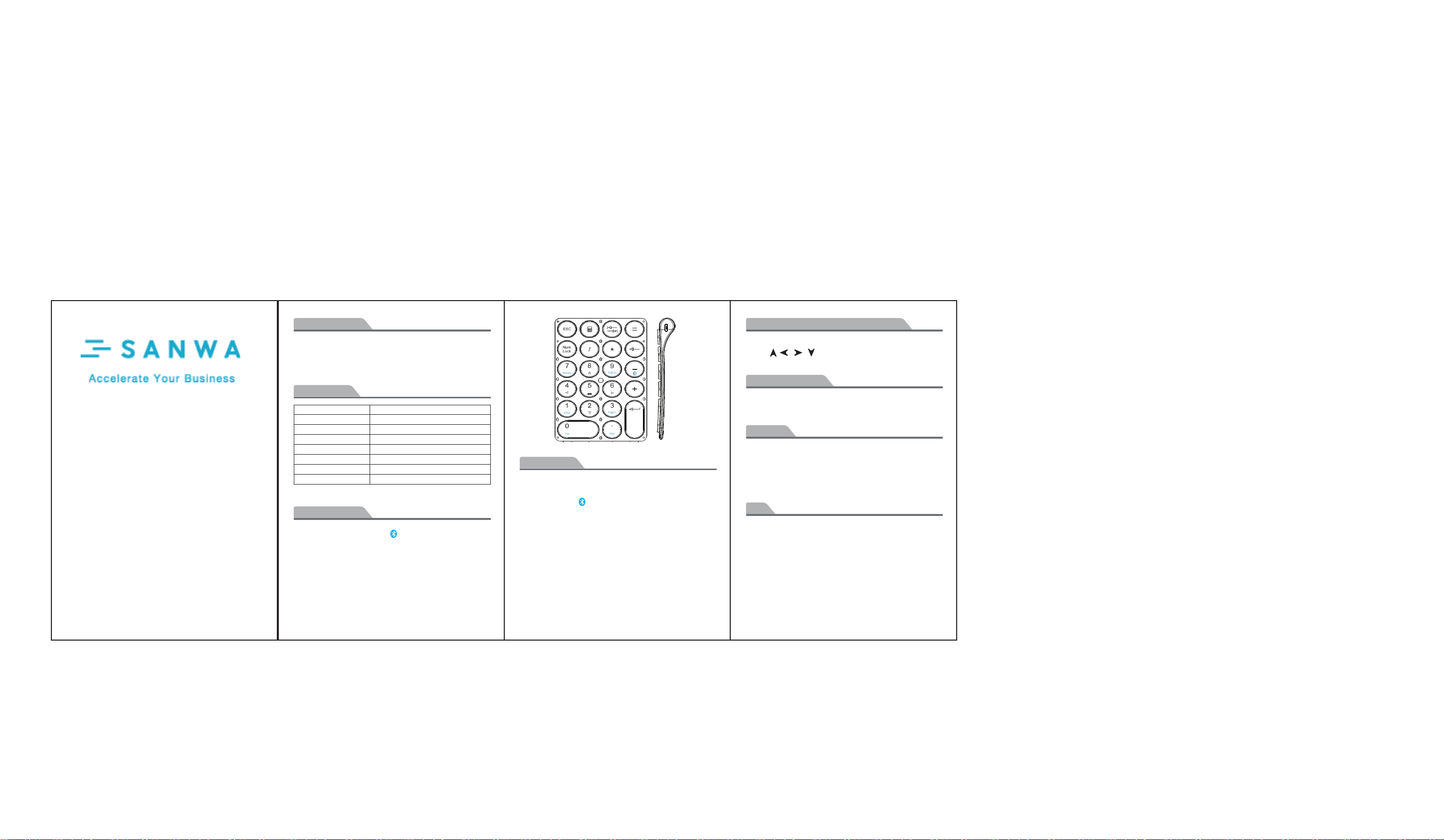
Package Contents
1 x Numeric Keypad
1 x USB Charging Cable
1 x User Manual
1 x Warranty Card
11
The function of pairing with iOS and Mac
For user of iOS and Mac, the following letters have no function.
Home PgUp End PgDn Ins Del
User Manual
Specifications
Bluetooth Specification
Operating Range
Dimension
Lithium Battery Capacity
Uninterrupted Work Time
Stand-by Time
Charge Time
Lithium Battery Life
Bluetooth 3.0
< 10 m / 32.8 ft
131.9x88.8x19.72 mm / 5.19 x 3.5 x 0.78 in
100 mAh
40 hours
30 days
1 hours
3 years
Product Overview
① Bluetooth Pairing: Long Press for 3 seconds, the keypad will
enter pairing mode.
② Micro Charging Port: It locates at the top right corner, get it started
charging.
③ During working process, press Num Lock Key to shift numbers
typing and function operation on the frame area
(shown as the picture above)
-1-
Get it Started
Step 1. Push ON/OFF button on the back to power on the keypad,
the LED indicator will flash in green color. Several seconds
later,it will flash blue.
Step 2. Long Press for 3 seconds, the keypad will enter pairing
mode.The blue indicator will start to rapidly flash.
Step 3. On the device, select: Settings- Bluetooth-On.
Step 4. The device will display “ SANWA KBD GNTBT1 ” as an
available device.
Step 5. Select “ SANWA KBD GNTBT1 ” on your device, click on it,
the keypad will now be paired to device and the Bluetooth
indicator will be off.
Note :
1. Try to pair them again if pairing operation is failed.
2. Num lock key press operation is only applicable for windows
OS ( Apple OS is not adaptive). For Android user, the Num lock
indicator will not light up,but still function normally.
-2- -3-
Power Saving Mode
The keypad will enter sleep mode when idle for 30 minutes.
To re-activate it, press any key and wait for 3 seconds.
Charge it
1. This numeric keypad builds with 100mAh rechargeable lithium
battery. Please get it charged before first usage.
2. If the LED indicator on the top flashes in red color, please charge
the keypad in time via supplied micro USB charging cable.
(USB Charger is not included)
FAQ
If you are unable to connect the keypad to your tablet, please try the
following:
1. Starting with a full charge on both devices ensures that process
won’t be interrupted by a low battery.
2. Make sure your tablet’s Bluetooth is on.
3. Make sure that the keypad is within the effective operation
distance of 33 feet (10 m).
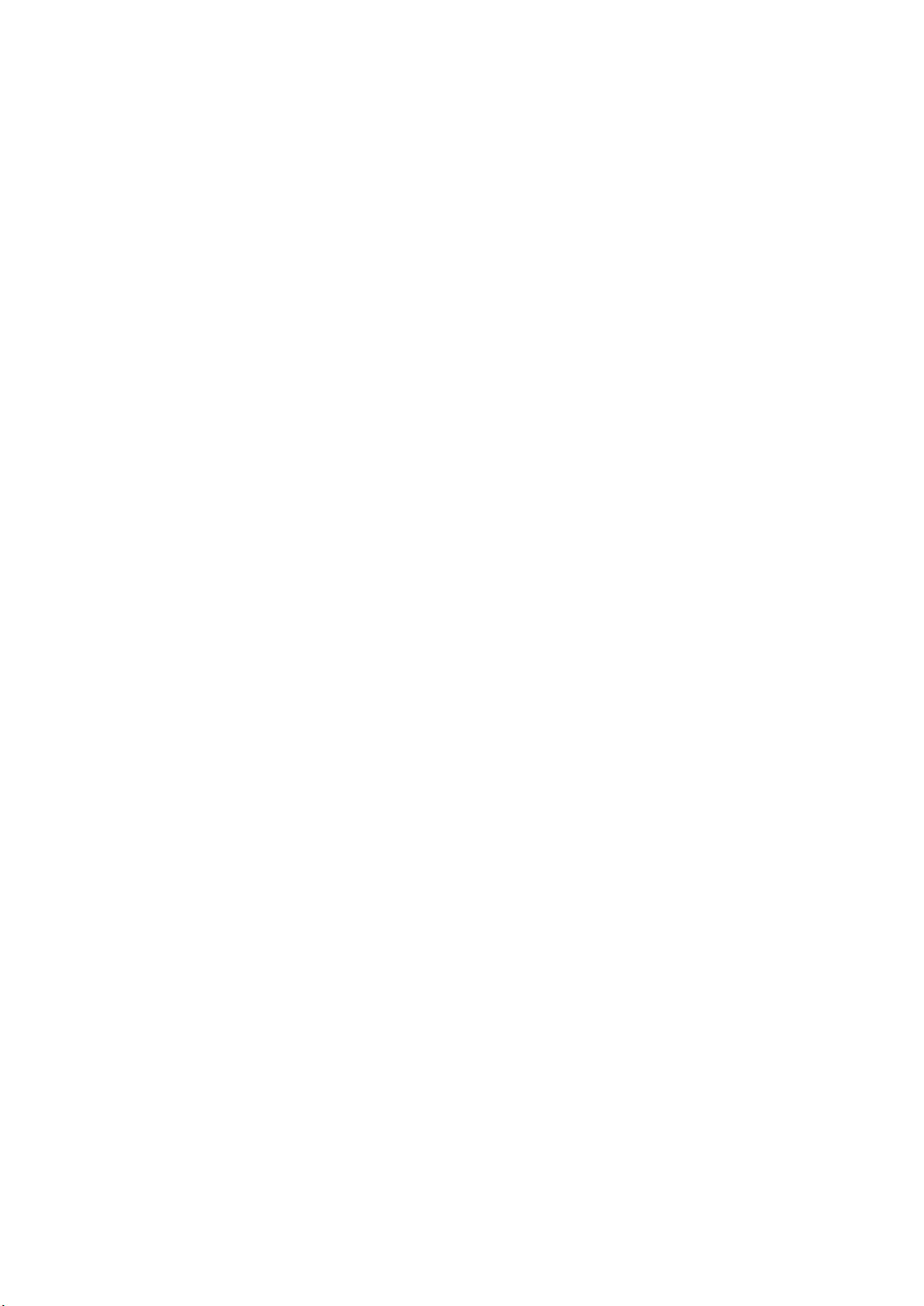
NOTE: This equipment has been tested and found to comply with the limits for a
Class B digital device, pursuant to part 15 of the FCC Rules. These limits are
designed to provide reasonable protection against harmful interference in a
residential installation. This equipment generates uses and can radiate radio
frequency energy and, if not installed and used in accordance with the instructions,
may cause harmful interference to radio communications. However, there is no
guarantee that interference will not occur in a particular installation. If this
equipment does cause harmful interference to radio or television reception, which
can be determined by turning the equipment off and on, the user is encouraged to
try to correct the interference by one or more of the following measures:
- Reorient or relocate the receiving antenna.
- Increase the separation between the equipment and receiver.
-Connect the equipment into an outlet on a circuit different from that to which the
receiver is connected.
-Consult the dealer or an experienced radio/TV technician for help
Changes or modifications not expressly approved by the party responsible for compliance
could void the user's authority to operate the equipment.
This device complies with Part 15 of the FCC Rules. Operation is subject to the following
two conditions:
(1) this device may not cause harmful interference, and
(2) this device must accept any interference received, including interference that may
cause undesired operation.
