Page 1
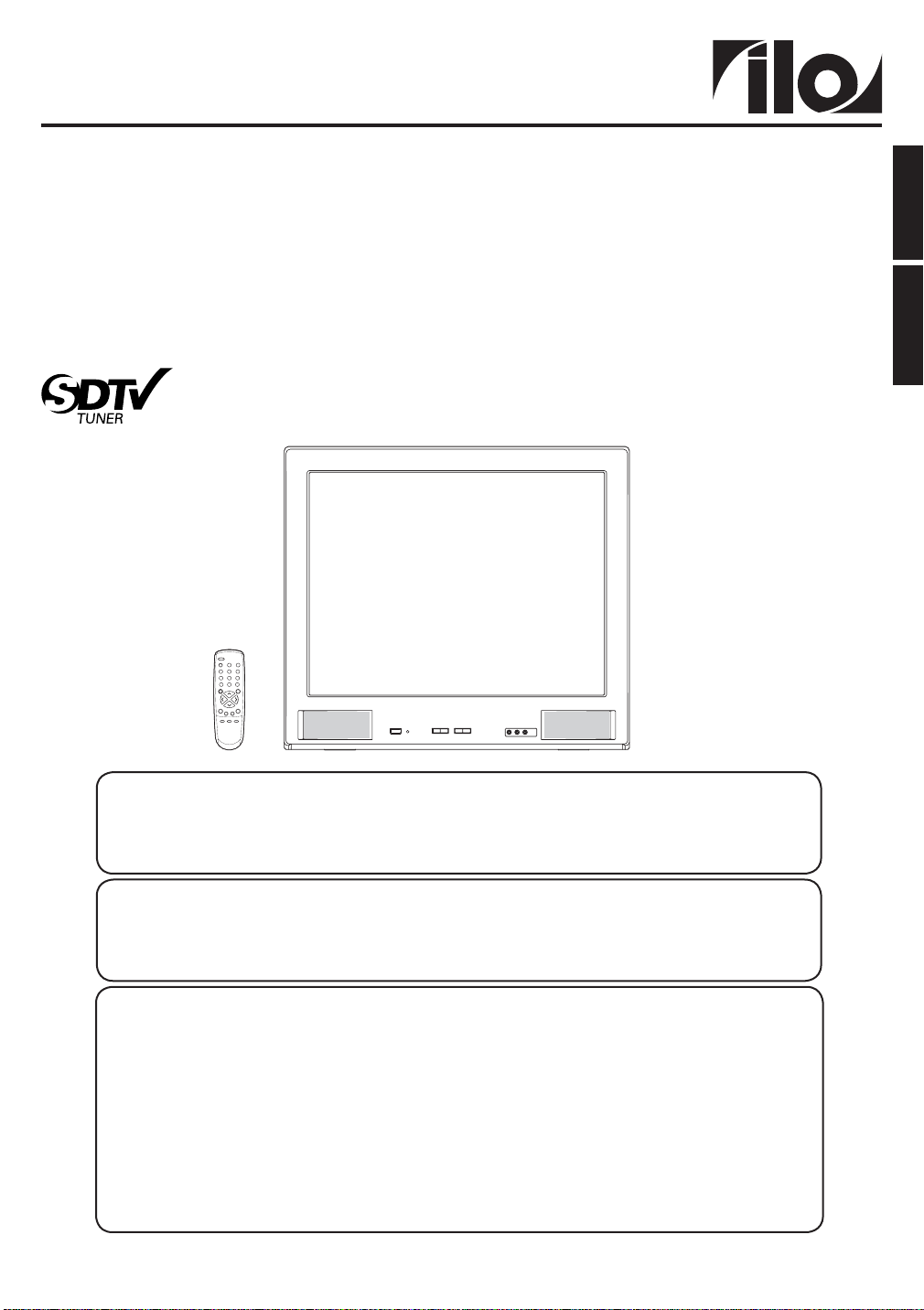
OWNER'S MANUAL
MANUAL DEL USUARIO
27” MTS STEREO COLOR TELEVISION
27” MTS STEREO COLOR TELEVISION
WITH DIGITAL TUNER
WITH DIGITAL TUNER
27” TELEVISOR COLOR ESTEREO MTS
27” TELEVISOR COLOR ESTEREO MTS
CON SINTONIZADOR DIGITAL
CON SINTONIZADOR DIGITAL
DTV2794A
ESPAÑOL ENGLISH
ATTENTION
If you purchase a universal remote control from your local retailer, please contact the remote manufacturer for the required
programming code.
Si usted ha comprado un control remoto universal, por favor comuníquese con el fabricante para el código de programación
requerido.
TV/CABLE MODE SELECTION
SELECCIÓN DEL MODO DE TV/CABLE
When shipped from the factory, the TV/CABLE menu option is set to the “CABLE” (Cable Television) mode. If not using
Cable TV, set this menu option to the “TV” position.
Al salir la unidad de fábrica, la opción de menú de TV/CABLE se ajusta al modo de “CABLE” (Televisión por cable). Si no
utiliza CABLE, ajuste esta opción de menú al modo de “TV”.
IF CONTACT WITH CUSTOMER SERVICE IS REQUIRED
PLEASE HAVE THE MODEL NUMBER READY PRIOR TO THE CALL
CUSTOMER SERVICE – 1-800-289-0980
SI NECESITA PONERSE EN CONTACTO CON EL SERVICIO DE ATENCIÓN AL CLIENTE, TENGA A MANO EL NÚMERO
DE MODELO ANTES DE LLAMAR AL
TELÉFONO – 1-800-289-0980
FOR INFORMATION ON OUR OTHER PRODUCTS, PLEASE VISIT OUR WEBSITE AT
PARA INFORMACIÓN SOBRE NUESTROS OTROS PRODUCTOS, VISITE NUESTRO PORTAL DE INTERNET EN
Before operating the unit, please read this manual thoroughly.
Antes de utilizar su aparato favor de leer las siguientes instrucciones.
ATENCIÓN
ORION WEBSITE
www.orionsalesinc.com
SITIO WEB DE ORION
www.orionsalesinc.com
Page 2
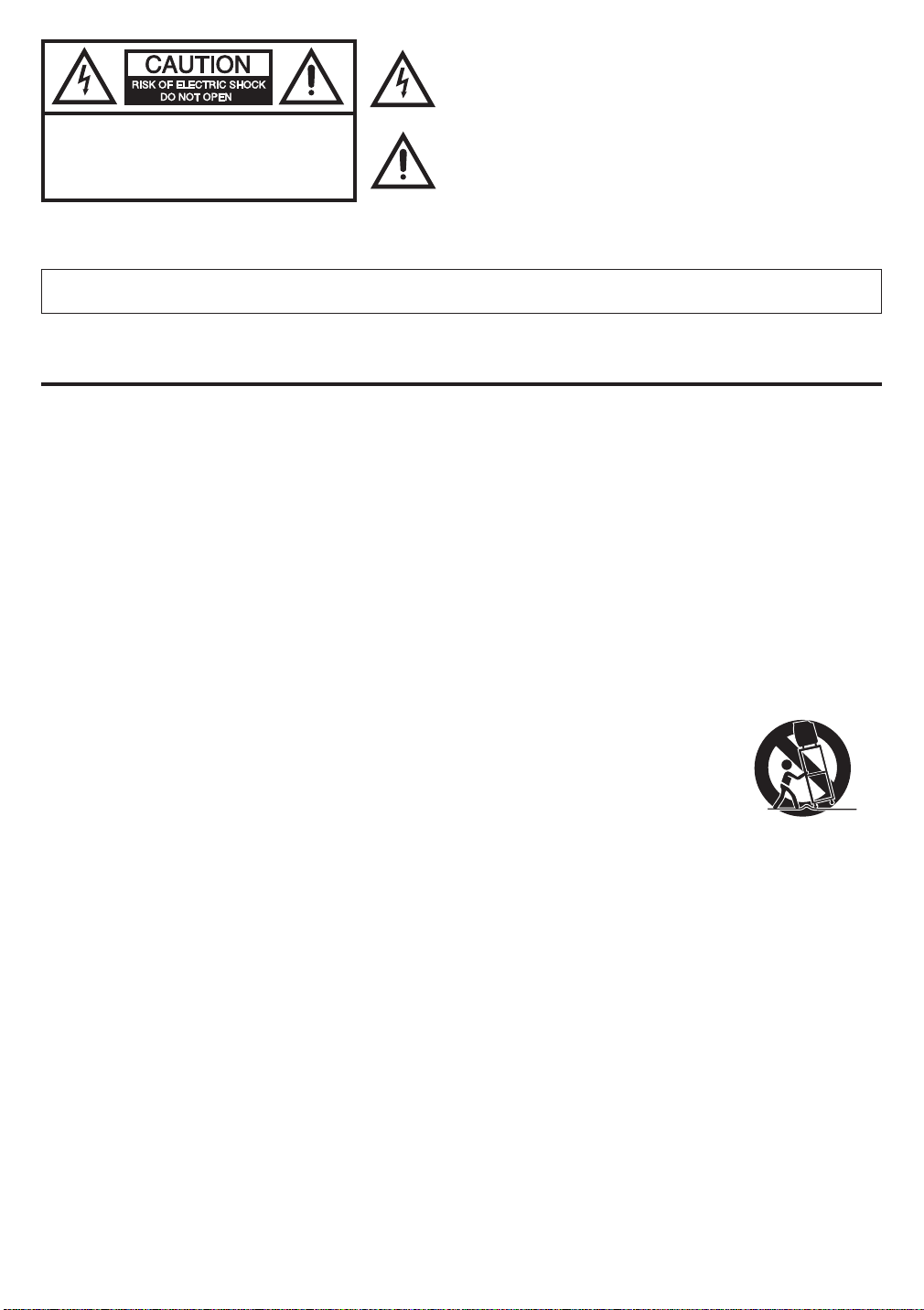
CAUTION
ELECTRIC
COVER
PARTS INSIDE. REFER SERVICING
QUALIFIED SERVICE PERSONNEL.
TO REDUCE THE RISK OF
:
SHOCK, DO NOT REMOVE
(OR BACK). NO USER-SERVICEABLE
The lightning fl ash with arrowhead symbol, within an equilateral
triangle is intended to alert the user to the presence of uninsulated
dangerous voltage within the product’s enclosure that may be of
suffi cient magnitude to constitute a risk of electric shock.
TO
The exclamation point within an equilateral triangle is intended to alert
the user to the presence of important operating and maintenance
(servicing) instructions in the literature accompanying the appliance.
CAUTION:
WARNING:
Changes or modifi cations not expressly approved by the party responsible for compliance with the FCC
Rules could void the user's authority to operate this equipment.
TO PREVENT FIRE OR SHOCK HAZARD, DO NOT EXPOSE THIS APPLIANCE TO RAIN OR
MOISTURE.
IMPORTANT SAFEGUARDS
1. READ INSTRUCTIONS
All the safety and operating instructions should be read before the unit is operated.
2. RETAIN INSTRUCTIONS
The safety and operating instructions should be retained for future reference.
3. HEED WARNINGS
All warnings on the unit and in the operating instructions should be adhered to.
4. FOLLOW INSTRUCTIONS
All operating and use instructions should be followed.
5. CLEANING
Unplug this unit from the wall outlet before cleaning. Do not use liquid cleaners or aerosol cleaners. Use a damp cloth for
cleaning the exterior cabinet only.
6. ATTACHMENTS
The manufacturer of this unit does not make any recommendations for attachments, as they may cause hazards.
7. WATER AND MOISTURE
Do not use this unit near water. For example, near a bathtub, washbowl, kitchen sink, laundry tub, in a wet basement, or near
a swimming pool.
8. ACCESSORIES
Do not place this unit on an unstable cart, stand, tripod, bracket, or table.
The unit may fall, causing serious injury, and serious damage to the unit.
8A. An appliance and cart combination should be moved with care. Quick stops, excessive force,
and uneven surfaces may cause the appliance and cart combination to overturn.
9. VENTILATION
Slots and openings in the cabinet back or bottom are provided for ventilation, to ensure reliable operation of the unit and
to protect it from overheating. These openings must not be blocked or covered. The openings should never be blocked by
placing the unit on a bed, sofa, rug, or other similar surface. This unit should never be placed near or over a radiator or
heat source. This unit should not be placed in a built-in installation, such as a bookcase, or rack unless proper ventilation is
provided or the manufacturers instructions have been adhered to.
10. POWER SOURCE
This unit should be operated only from the type of power source indicated on the rating plate. If you are not sure of the type of
power supply to your home, consult your appliance dealer or local power company. For units intended to operate from battery
power, or other sources, refer to the operating instructions.
11. GROUNDING OR POLARIZATION
This unit is equipped with a polarized alternating current line plug (a plug having one blade wider than the other). This plug
will fi t into the power outlet only one way. This is a safety feature. If you are unable to insert the plug fully into the outlet,
try reversing the plug. If the plug should still fail to fi t, contact your electrician to replace your obsolete outlet. Do not defeat
the safety purpose of the polarized plug. If your unit is equipped with a 3-wire grounding-type plug, a plug having a third
(grounding) pin, this plug will only fi t into a grounding-type power outlet. This too, is a safety feature. If you are unable to insert
the plug into the outlet, contact your electrician to replace your obsolete outlet. Do not defeat the safety purpose of the groundingtype plug.
12. POWER-CORD PROTECTION
Power-supply cords should be routed so that they are not likely to be walked on or pinched by items placed upon or against
them, paying particular attention to cords at plugs, convenience receptacles, and the point where they exit from the appliance.
PORTABLE CART WARNING
(symbol provided by RETAC)
S3126A
2
Page 3
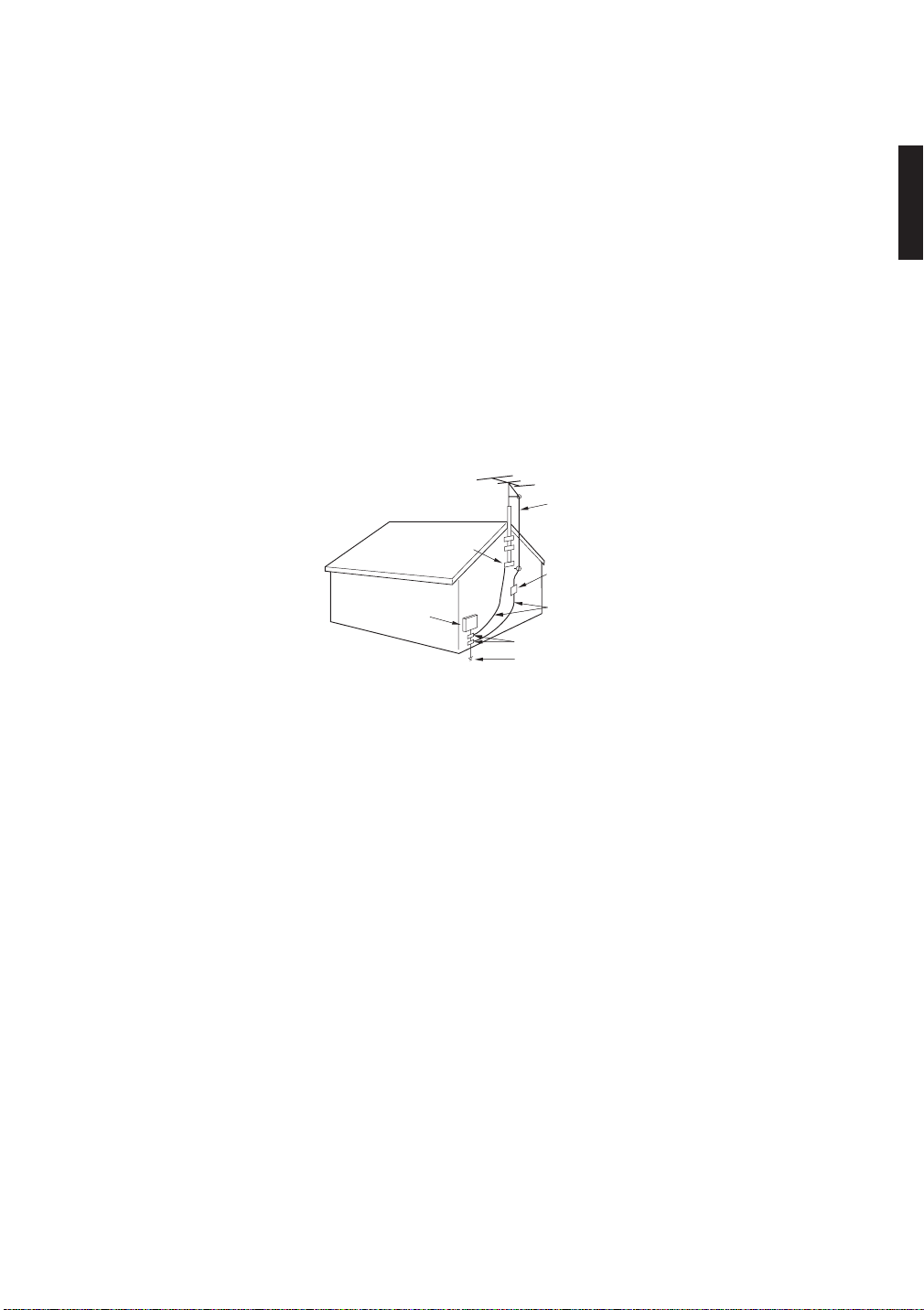
13. LIGHTNING
To protect your unit during a lightning storm, or when it is left unattended and unused for long periods of time, unplug it from
the wall outlet and disconnect the antenna or cable system. This will prevent damage to the unit due to lightning and power
line surges.
14. POWER LINES
An outside antenna system should not be located in the vicinity of overhead power lines, other electric light or power circuits,
or where it can fall into such power lines or circuits. When installing an outside antenna system, extreme care should be taken
to keep from touching such power lines or circuits as contact with them might be fatal.
15. OVERLOADING
Do not overload wall outlets and extension cords as this can result in a risk of fi re or electric shock.
16. OBJECT AND LIQUID ENTRY
Do not push objects through any openings in this unit as they may touch dangerous voltage points or short out parts that
could result in fi re or electric shock. Never spill or spray any type of liquid into the unit.
17. OUTDOOR ANTENNA GROUNDING
If an outside antenna or cable system is connected to the unit, be sure the antenna or cable system is grounded to provide
some protection against voltage surges and built-up static charges. Section 810 of the National Electrical Code, ANSI/NFPA
70, provides information with respect to proper grounding of the mast and supporting structure, grounding of the lead-in wire
to an antenna discharge unit, size of grounding conductors, location of antenna discharge unit, connection to grounding
electrodes, and requirements for the grounding electrode.
EXAMPLE OF ANTENNA GROUNDING AS PER NATIONAL ELECTRICAL CODE
ANTENNA LEAD IN WIRE
GROUND CLAMP
ANTENNA DISCHARGE UNIT
ELECTRIC
SEVICE
EQUIPMENT
NEC-NATIONAL ELECTRICAL CODE
S2898A
(NEC SECTION 810-20)
GROUNDING CONDUCTORS
(NEC SECTION 810-21)
GROUND CLAMPS
POWER SERVICE GROUNDING ELECTRODE SYSTEM
(NEC ART 250, PART H)
18. SERVICING
Do not attempt to service this unit yourself as opening or removing covers may expose you to dangerous voltage or other
hazards. Refer all servicing to qualifi ed service personnel.
19. DAMAGE REQUIRING SERVICE
Unplug this unit from the wall outlet and refer servicing to qualifi ed service personnel under the following conditions:
a. When the power-supply cord or plug is damaged.
b. If liquid has been spilled, or objects have fallen into the unit.
c. If the unit has been exposed to rain or water.
d. If the unit does not operate normally by following the operating instructions. Adjust only those controls that are
covered by the operating instructions, as an improper adjustment of other controls may result in damage and will often
require extensive work by a qualifi ed technician to restore the unit to its normal operation.
e. If the unit has been dropped or the cabinet has been damaged.
f. When the unit exhibits a distinct change in performance, this indicates a need for service.
20. REPLACEMENT PARTS
When replacement parts are required, be sure the service technician uses replacement parts specifi ed by the manufacturer or
those that have the same characteristics as the original part.
Unauthorized substitutions may result in fi re, electric shock or other hazards.
21. SAFETY CHECK
Upon completion of any service or repairs to this unit, ask the service technician to perform safety checks to determine that
the unit is in proper operating condition.
22. HEAT
The product should be situated away from heat sources such as radiators, heat registers, stoves, or other products (including
amplifi ers) that produce heat.
23. NOTE TO CATV SYSTEM INSTALLER
This reminder is provided to call the CATV system installerʼs attention to Article 820-40 of the NEC that provides guidelines for
proper grounding and, in particular, specifi es that the cable ground shall be connected to the grounding system of the building,
as close to the point of cable entry as practical.
3
Page 4
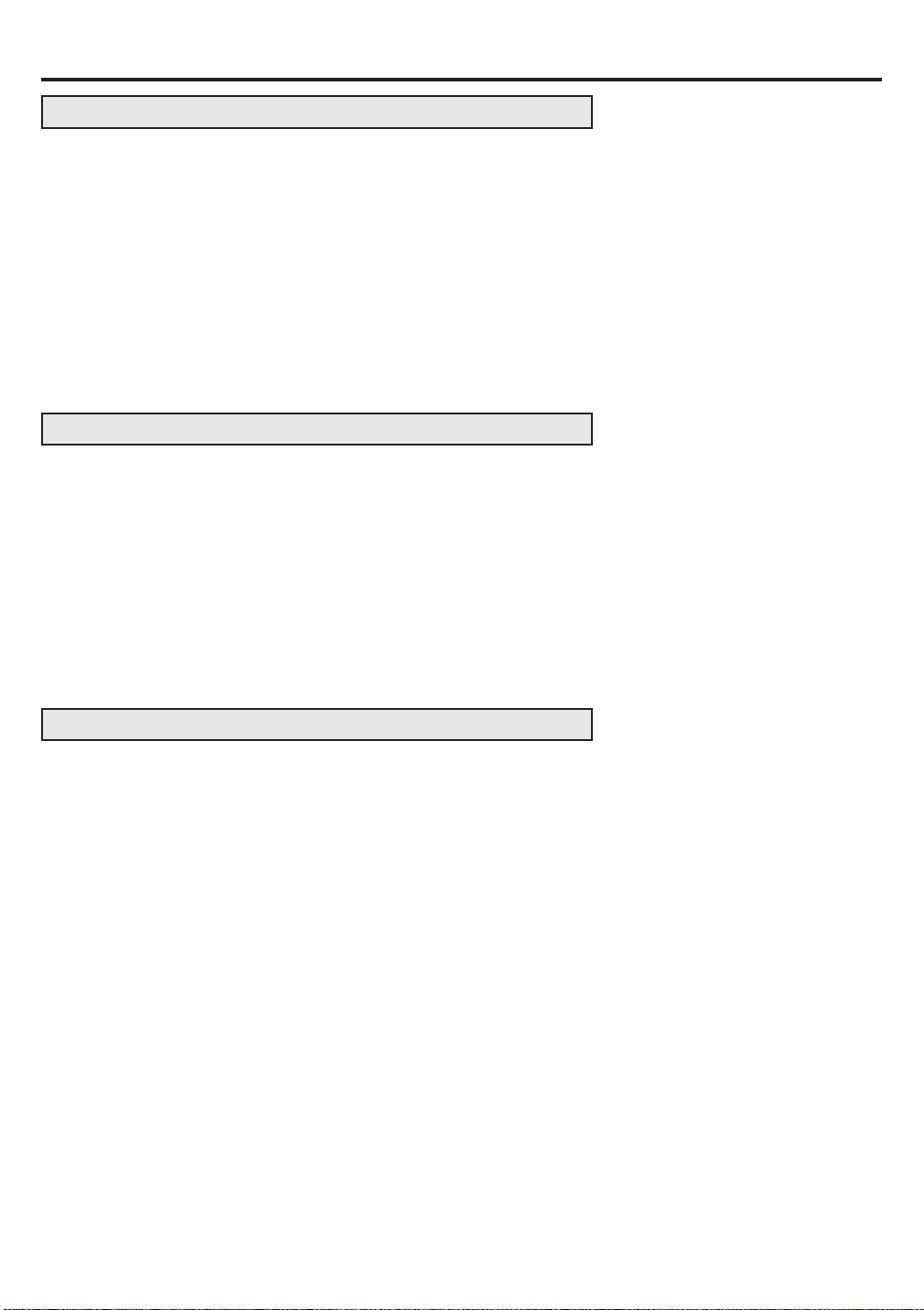
Contents
PREPARATIONS
IMPORTANT SAFEGUARDS ........................................................2
Contents ........................................................................................4
Features ........................................................................................5
Power source ................................................................................5
Parts and functions ........................................................................6
Remote control ..............................................................................7
Antenna connections .....................................................................8
Cable TV connections ...................................................................9
Connections to other equipment .................................................10
Selecting the VIDEO INPUT source ............................................12
Setting the language ...................................................................13
Memorizing channels ..................................................................14
OPERATION
TV operation ................................................................................17
Setting the V-Chip .......................................................................19
Setting the clock ..........................................................................23
Setting the picture size ................................................................24
Picture control adjustment/Resetting your picture adjustment ....25
Closed Caption ............................................................................26
CC advanced ...............................................................................28
Selecting Stereo/Second Audio Program (SAP) .........................29
Selecting the audio language (DIGITAL MODE) .........................30
Checking the Digital-signal strength (DIGITAL MODE) ..............31
Using the auto shut off feature ....................................................32
OTHERS
Troubleshooting ...........................................................................33
SPECIFICATIONS ....................................................................... 33
LIMITED WARRANTY .................................................................34
4
Page 5
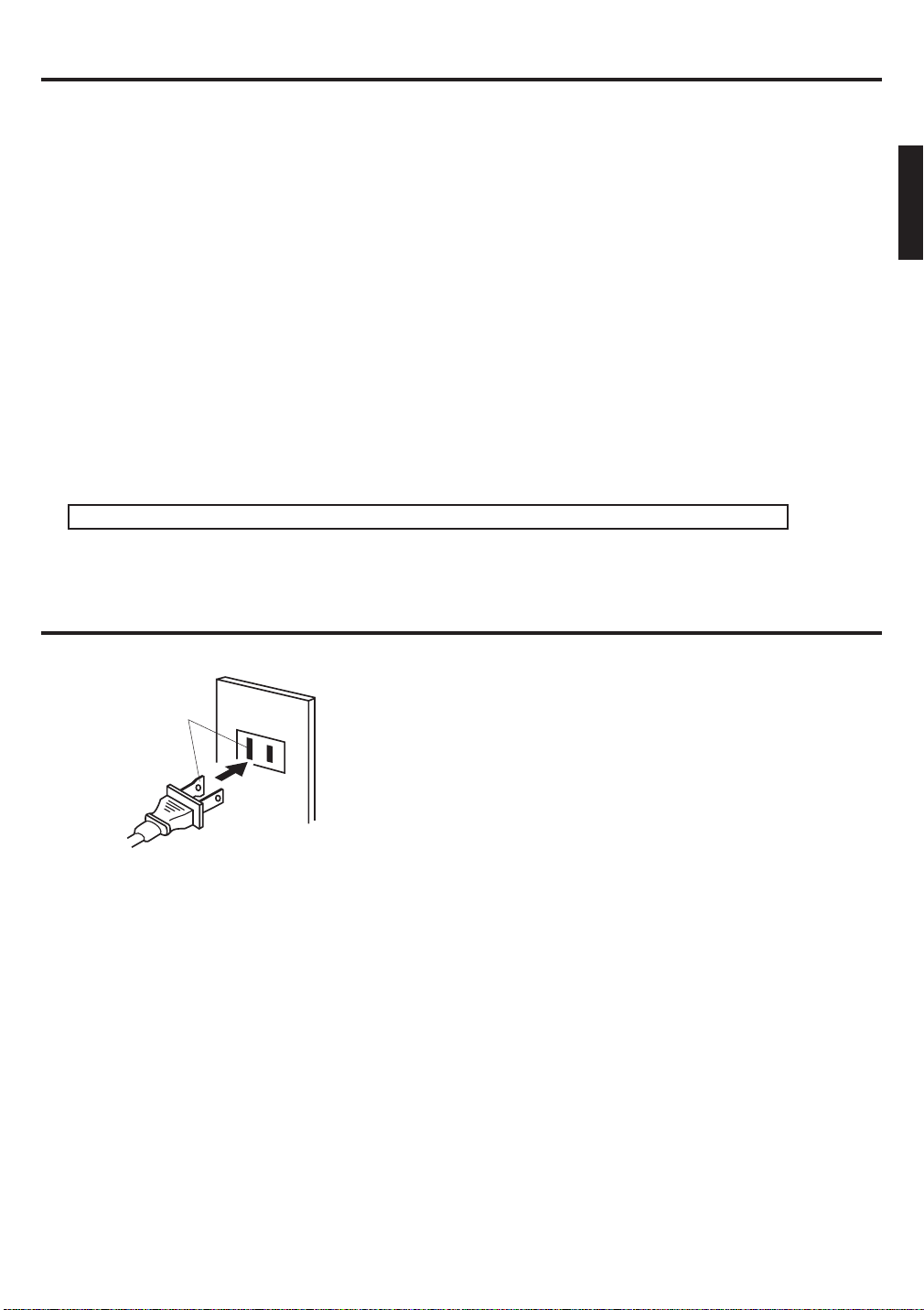
Features
High Quality Picture Horizontal Resolution more than 500 lines exceeds Super VHS (400 lines) or Laser
Disc (430 lines) in resolution.
•
Integrated Digital Tuner -
•
Closed Caption Decoder With Full Text Mode -
hearing impaired viewers.
•
Picture Adjustments Using The Remote Control -
adjustment of BRIGHTNESS, CONTRAST, COLOR, TINT and SHARPNESS.
•
Programmable TV Sleep Timer -
120 minutes to turn off automatically.
•
V-Chip -
with this information. V-chip will allow you to set a restriction level.
•
Stereo/SAP Reception -
where available.
•
S-Video/Component Video jacks -
can be connected to this unit.
•
Video Input Jacks -
and S-video in jack enable you to watch the DVD player or the video devices with a high quality picture.
•
On-Screen 3 Language Display -
screen programming.
Manufactured under license from Dolby Laboratories.
The V-Chip function can read the rating of a TV program or movie content if the program is encoded
You can view digital broadcasting without using a Digital TV Set-Top Box.
Displays text captions or full screen text on the screen for
The On-Screen display allows precise remote control
Operable from the remote control, the TV can be programmed for up to
This TV is designed to receive stereo and second audio program (SAP) broadcasts
A VCR, DVD player, satellite receiver or other audio/video component
This unit is equipped with 3 types of video input jacks. The component video in jacks
You can select one of 3 languages, English, Spanish or French for on-
Power source
AC Outlet
Wider Hole
and Blade
Polarized AC Cord Plug
(One blade is wider than the other)
TO USE AC POWER SOURCE
Use the AC polarized line cord provided for operation on AC. Insert
the AC cord plug into a standard 120V 60Hz polarized AC outlet.
NOTES:
• Never connect the AC line cord plug to other than the specifi ed
voltage (120V 60Hz). Use the attached power cord only.
• If the polarized AC cord does not fi t into a non-polarized AC
outlet, do not attempt to fi le or cut the blade. It is the user’s
responsibility to have an electrician replace the obsolete outlet.
• If you cause a static discharge when touching the unit and the
unit fails to function, simply unplug the unit from the AC outlet
and plug it back in. The unit should return to normal operation.
5
Page 6
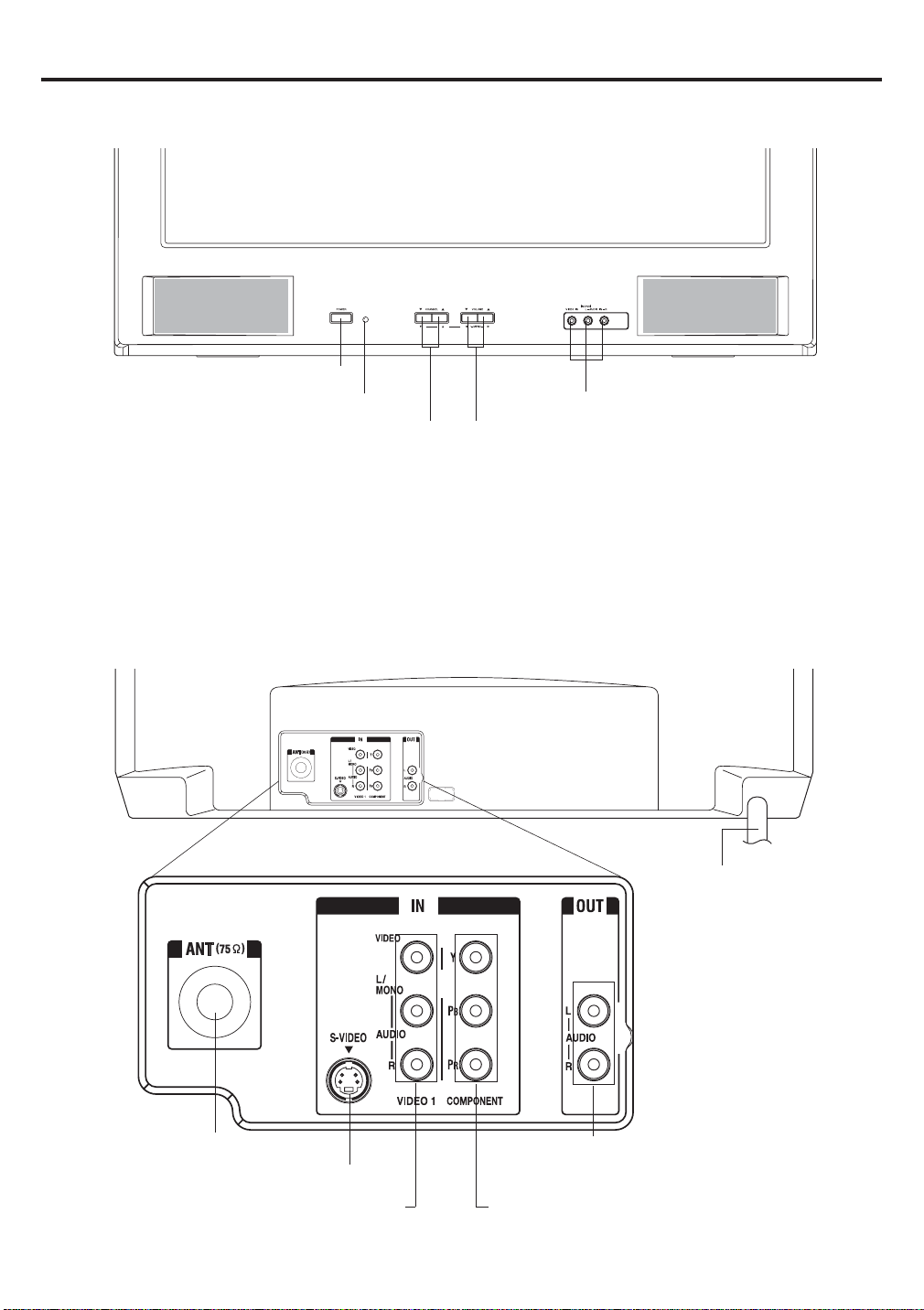
Parts and functions
Front
POWER button
Remote sensor
*CHANNEL ▲/▼ buttons
* To display the menu screen.
Press both
CHANNEL ▲/▼ buttons and
screen operations.
VOLUME
▲/▼
buttons
VOLUME
at the same time to display the menu screen.
AUDIO (L/R)/VIDEO IN jacks (VIDEO2)
*VOLUME ▲/▼ buttons
buttons can be used to select the desired setting during the menu
▲/▼
Rear
RF IN (VHF/UHF) jack
AUDIO (L/R)/VIDEO IN jacks (VIDEO1)
AC power cord
AUDIO (L/R) OUT jacks
S-VIDEO IN jack
COMPONENT IN jacks
6
Page 7
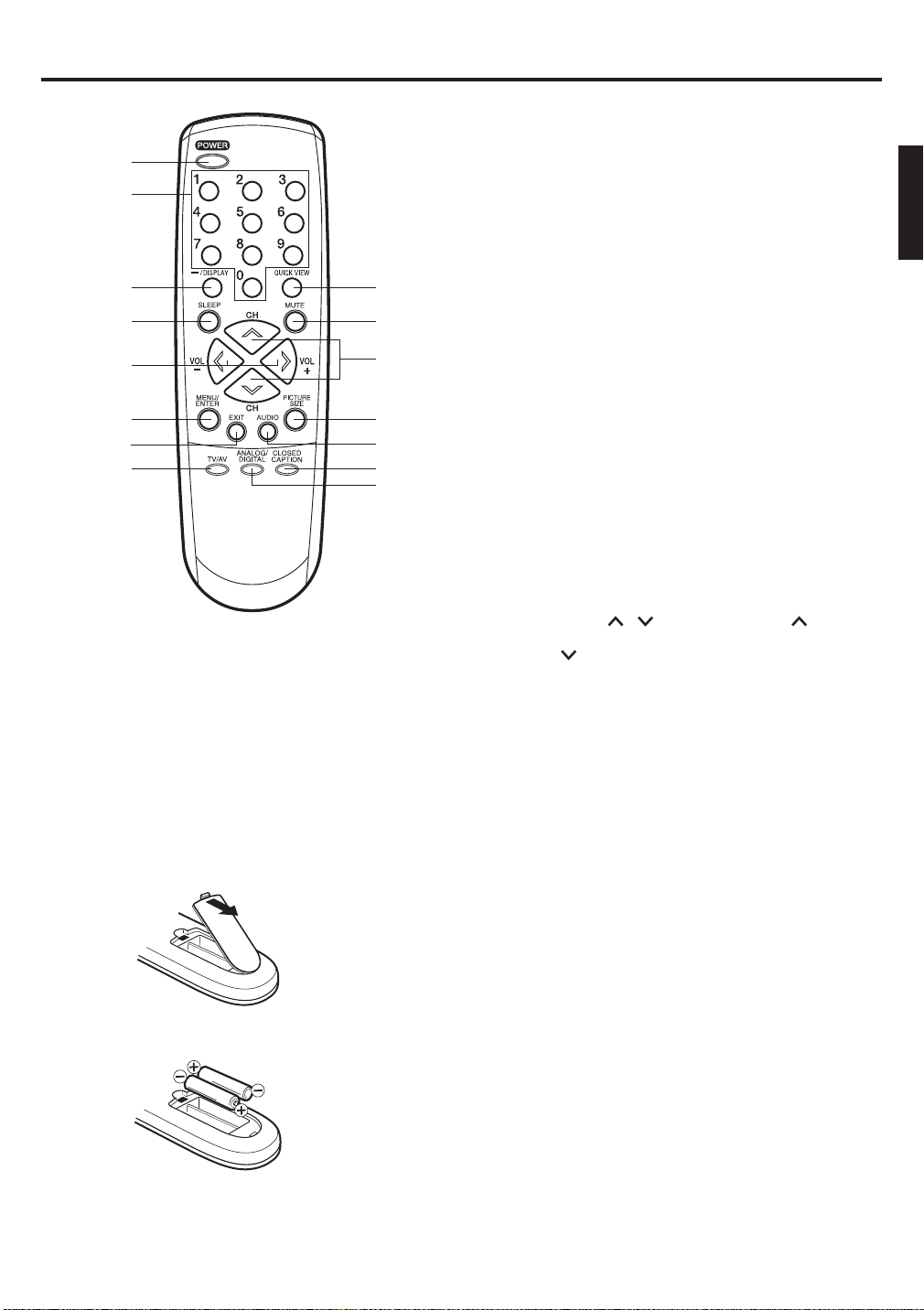
1
2
3
4
5
6
7
8
9
10
11
12
13
14
15
1. POWER Button - Press to turn the TV on. Press again
to turn the TV off.
2. Direct Channel Selection Buttons (0-9) - Allow direct
access to any channel.
3. –/DISPLAY Button - When the TV is receiving an analog
signal pressing this button will display the current
information on-screen. When the TV is receiving a digital,
pressing this button once will display the digital information
on-screen; pressing it a second time will display the analog
Remote control
information on-screen. To remove the display from the
screen, press this button again. This button is also the “–”
button used when selecting digital channels.
4. SLEEP Button - To set the TV to turn off after a preset
amount of time, press the SLEEP button. The clock will
count up 10 minutes each time the button is pressed in the
order of 0, 10, 20, ...100, 110, 120. After the sleep time is
programmed, the display will disappear then reappear
momentarily every ten minutes to remind you the sleep timer
function is operating. To confi rm the sleep time setting,
press the SLEEP button once and the remaining time will
be momentarily displayed. To cancel sleep time, press the
SLEEP button repeatedly until the display turns to 0.
5. VOL (VOLUME) + / – Buttons - Press the + button to
increase, or the “–” button to decrease the volume level.
Use to select the desired setting during the menu screen
operation.
6. MENU/ENTER Button - Press to display the menu screen
function. While in the on-screen menu, press to enter or
select operations.
7. EXIT Button - Press remove the menu screen.
8. TV/AV Button -
SELECTION menu to select the video input source.
9. QUICK VIEW Button - This button allows you to go back to
the previous channel selected by pressing the QUICK VIEW
button. Press this button again to return to the channel you
were watching.
10. MUTE Button - To turn off the sound, press this button once.
The TV will be silenced and the symbol “MUTE” will appear
on the screen. The muting feature can be released by pressing
the MUTE button again or one of the VOL + or – buttons.
11. CH (CHANNEL) / Buttons - Press the button to
change to a higher numbered channel set into memory.
Press the
set into memory. Use to select the desired setting during
the menu screen operation.
12. PICTURE SIZE Button - Press to change the picture size.
13. AUDIO Button - Press to select the desired sound.
14. CLOSED CAPTION Button -
CLOSED CAPTION menu.
15. ANALOG/DIGITAL Button - Press to select analog/digital mode.
Press this button to display SOURCE
button to change to a lower numbered channel
Press this button to display
Before using the remote control, batteries must fi rst be installed.
HOW TO INSTALL BATTERIES
1. Open the battery compartment cover.
Use two “AAA” size batteries. The batteries may last
approximately one year depending on how much the remote
control is used. For best performance, it is recommended
that batteries should be replaced on a yearly basis, or when
the remote operation becomes erratic. Do not mix old and
new batteries or different types.
BATTERY PRECAUTIONS
These precautions should be followed when using batteries
2. Install two “AAA” batteries.
3. Replace the battery compartment cover.
in this device:
• Use only the size and type of batteries specifi ed.
• Be sure to follow the correct polarity when installing the
batteries as indicated in the battery compartment.
Reversed batteries may cause damage to the device.
• Do not mix different types of batteries together (e.g. Alkaline
and Carbon-zinc) or old batteries with fresh ones.
• If the device is not to be used for a long period of time,
remove the batteries to prevent damage or injury from
possible battery leakage.
Do not try to recharge batteries not intended to be recharged;
•
they can overheat and rupture (follow battery manufacturer’s
directions).
7
Page 8
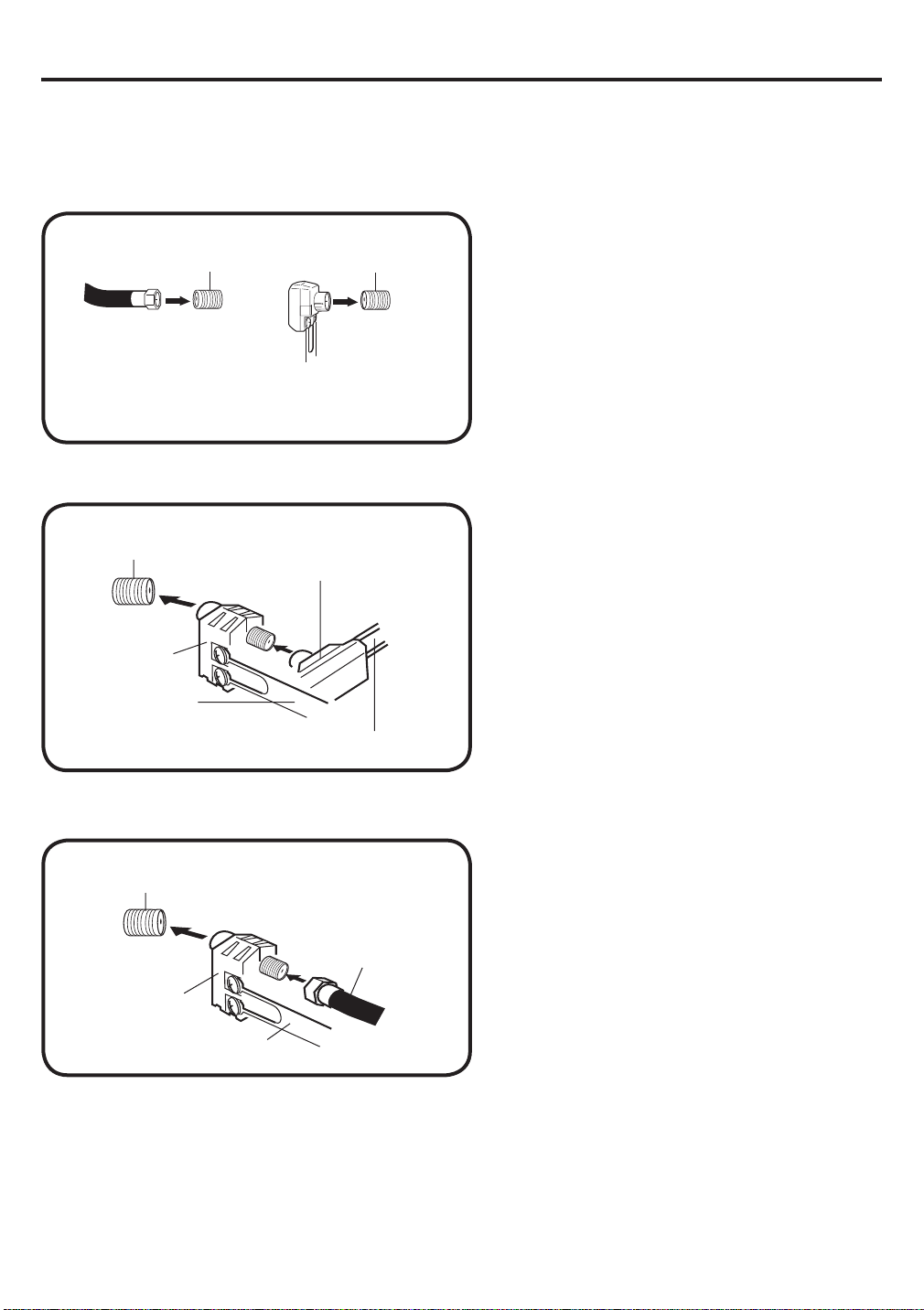
Antenna connections
If you are using an indoor or outdoor antenna, follow the instructions below that correspond to your
antenna system. If you are using a cable TV service (CABLE), see page 9 for Cable TV connections.
Combination VHF/UHF Antenna (Single 75 ohm Cable or 300 ohm Twin-lead Wire)
Connect the 75 ohm Cable from the Combination
VHF/UHF Antenna to the RF IN Jack.
If your Combination VHF/UHF Antenna has a 300
ohm Twin-lead Wire, the use of the 300-75 ohm
Matching Transformer may be necessary.
75 ohm
Coaxial Cable
Combination VHF/UHF Antenna (Separate VHF and UHF 300 ohm Twin-lead Wires)
Connect the UHF 300 ohm Twin-lead Wire to the
Combiner (not supplied). Connect the VHF 300
ohm Twin-lead Wire to the 300-75 ohm Matching
Transformer. Attach the Transformer to the
Combiner, then attach the Combiner to the RF IN
Jack.
RF IN jack
RF IN jack
RF IN jack
300-75 ohm
Matching Transformer
300-75 ohm
Matching Transformer
Combiner
UHF 300 ohm
VHF 300 ohm
Separate VHF/UHF Antennas (75 ohm VHF Cable and 300 ohm UHF Twin-lead Wires)
Connect the VHF 75 ohm cable and UHF 300
ohm Twin-lead Wire to the Combiner. Attach the
Combiner to the RF IN Jack.
RF IN jack
VHF 75 ohm
Combiner
UHF 300 ohm
8
Page 9
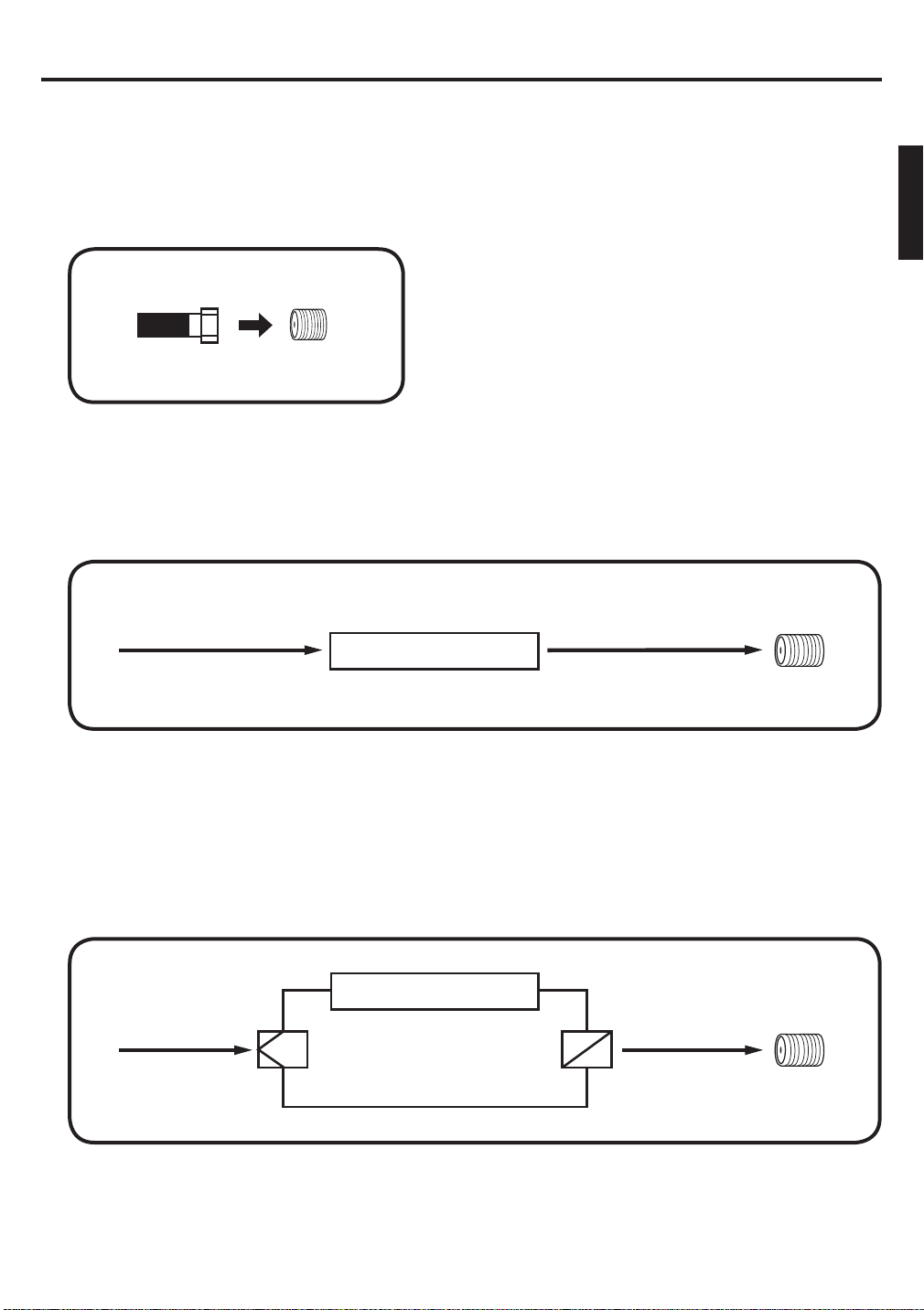
Cable TV connections
This unit has an extended tuning range and can tune most cable channels without using a Cable
TV Converter box. Some Cable TV companies offer “premium pay channels” in which the signal is
scrambled. Descrambling these signals for normal viewing requires the use of a descrambler device
which is generally provided by the Cable TV company.
FOR SUBSCRIBERS TO BASIC CABLE TV SERVICE
For basic cable service not requiring a Converter/Descrambler
box, connect the 75 ohm Coaxial Cable directly to the RF IN
Jack on the back of the unit.
75 ohm
Coaxial Cable
FOR SUBSCRIBERS TO SCRAMBLED CABLE TV SERVICE
If you subscribe to a Cable TV service which requires the use of a Converter/Descrambler box, connect the
incoming 75 ohm Coaxial Cable to the Converter/Descrambler box. Using another 75 ohm Coaxial Cable, connect
the output jack of the Converter/Descrambler box to the RF IN Jack on the unit. Follow the connections shown
below. Set the unit to the output channel of the Converter/Descrambler box (usually channel 3 or 4) and use the
Converter/Descrambler box to select channels.
RF IN jack
Incoming 75 ohm
CABLE TV Cable
Converter/
Descrambler
75 ohm Cable to unit
RF IN jack
FOR SUBSCRIBERS TO UNSCRAMBLED BASIC CABLE TV SERVICE WITH
SCRAMBLED PREMIUM CHANNELS
If you subscribe to a Cable TV service in which basic channels are unscrambled and premium channels require
the use of a Converter/Descrambler box, you may wish to use a signal Splitter and an A/B Switch box (available
from the Cable TV company or an electronics supply store). Follow the connections shown below. With the
switch in the “B” position, you can directly tune any nonscrambled channels on your unit. With the switch in the
“A” position, tune your unit to the output of the Converter/Descrambler box (usually channel 3 or 4) and use the
Converter/Descrambler box to tune scrambled channels.
Converter/
Incoming 75 ohm
CABLE TV Cable
Splitter
Descrambler
A/B Switch
75 ohm Cable
A
B
to unit
RF IN jack
9
Page 10
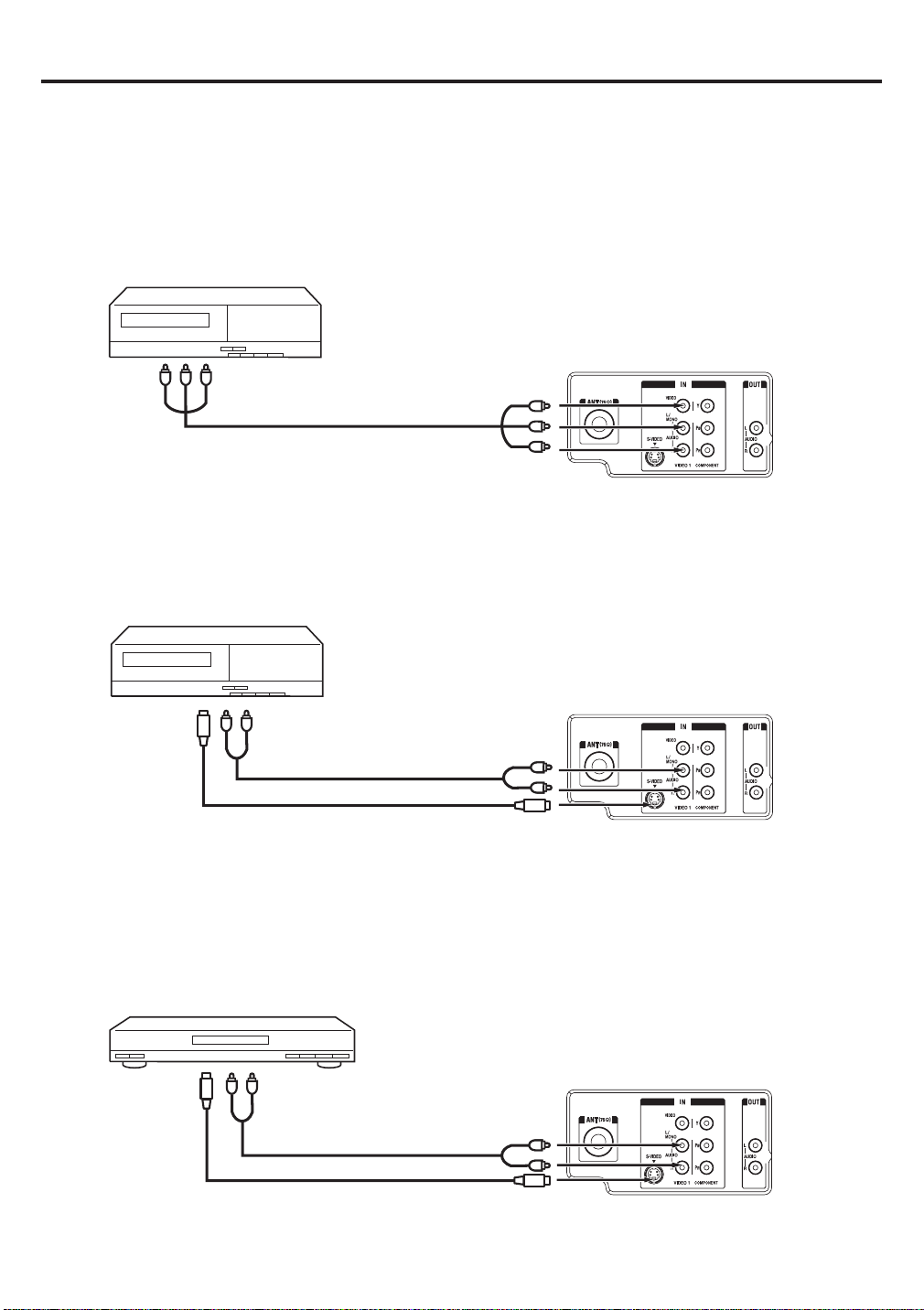
Connections to other equipment
The exact arrangement you use to interconnect various video and audio components to the TV is dependent
on the model and features of each component. Check the Ownerʼs Manual provided with each component for
the location of video and audio inputs and outputs.
The connection diagrams below are offered as suggestions. You may need to modify them to accommodate
your particular assortment of components. The diagrams are intended to show component video and audio
interconnections only.
To connect the TV to a VCR
To AUDIO/VIDEO OUT
AUDIO/VIDEO cord (not supplied)
To AUDIO/VIDEO IN
Rear of the TV
To connect the TV to a VCR with an S-Video cord
If you connect a VCR with a S-VIDEO cord to the S-VIDEO IN jack on the rear of the TV, you must also connect
the audio cords to the AUDIO IN jacks on the rear of the TV. The S-VIDEO cord only carries the video signal.
The audio signal is separate.
To S-VIDEO OUT To AUDIO OUT
To AUDIO IN
AUDIO cord (not supplied)
S-VIDEO cord (not supplied)
To S-VIDEO IN
NOTE:
When the S-video cord and the video cord are connected to each jack at the same time, the S-video cord takes
precedence over the video cord.
Rear of the TV
To connect the TV to a DVD player /Satellite receiver
If your DVD player or Satellite receiver has a S-Video out jack, connect cords as shown.
To S-VIDEO OUT
To AUDIO OUT
To AUDIO IN
AUDIO cord (not supplied)
S-VIDEO cord (not supplied)
To S-VIDEO IN
Rear of the TV
10
Page 11
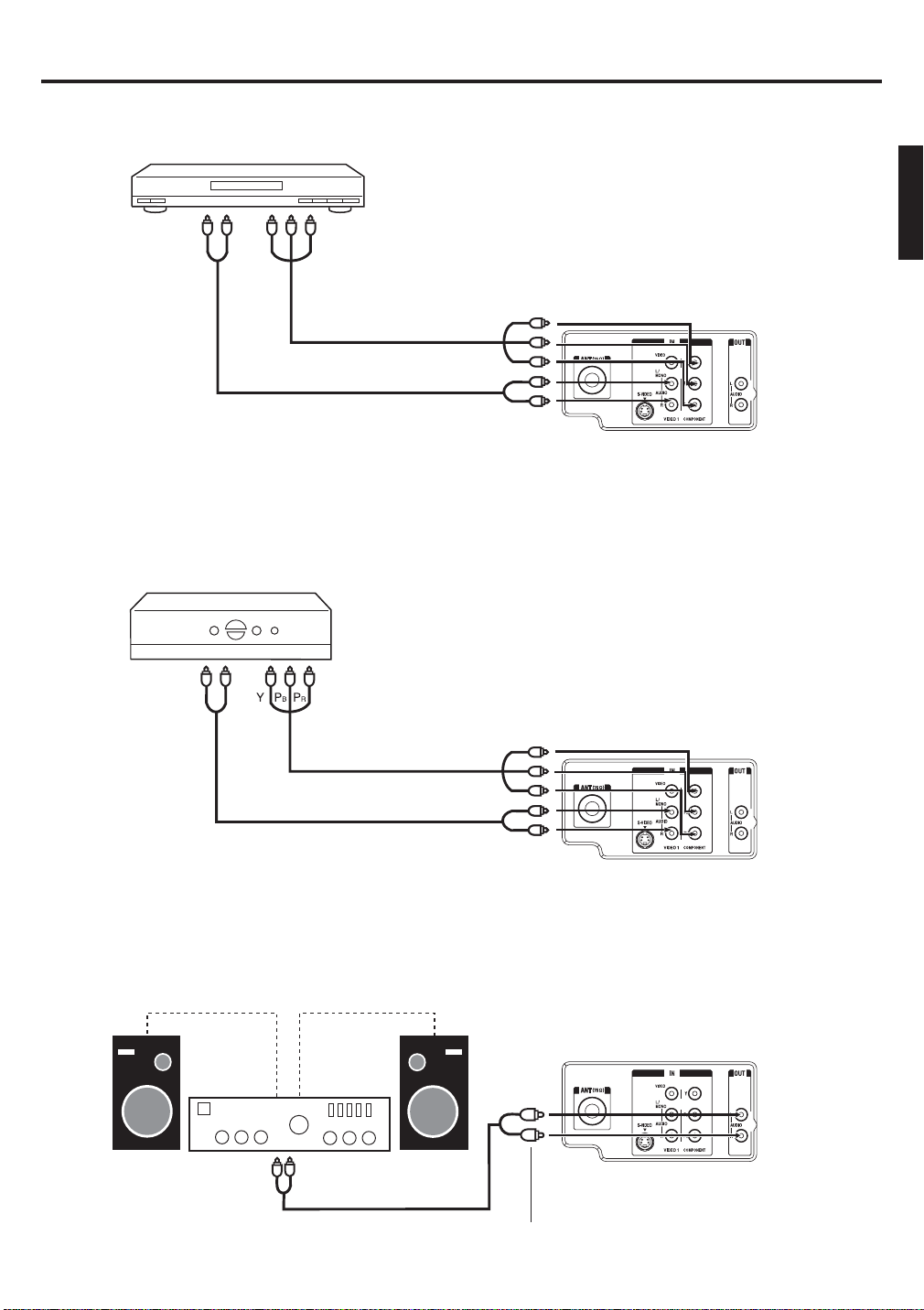
Connections to other equipment (continued)
To connect the TV to a DVD player with component video
If your DVD player has component video out jacks, connect your TV to a DVD player using a component video
cord. It can greatly enhance picture quality and performance.
YPB PR
AUDIO cord (not supplied)
NOTE:
This unit is only capable of displaying 480i interlaced signal when connected to a digital device with component video
outputs. If you input a 480p, 720p or 1080i signal to the component video inputs, “COMPONENT” will be displayed on
a black screen. If this screen appears, set the digital device’s component output to 480i.
To COMPONENT OUTTo AUDIO OUT
VIDEO cord (not supplied)
To COMPONENT IN
Rear of the TV
To connect the TV to a set-top box
If you connect a set-top box, connect your TV to it by using a component video cord.
To COMPONENT OUTTo AUDIO OUT
VIDEO cord (not supplied)
AUDIO cord (not supplied)
To COMPONENT IN
NOTE:
This unit is only capable of displaying 480i interlaced signal when connected to a digital device with component video
outputs. If you input a 480p, 720p or 1080i signal to the component video inputs, “COMPONENT” will be displayed on
a black screen. If this screen appears, set the digital device’s component output to 480i.
Rear of the TV
To connect an audio system
Amplifi er
To AUDIO IN
AUDIO cord (not supplied)
To AUDIO OUT
Rear of the TV
11
Page 12
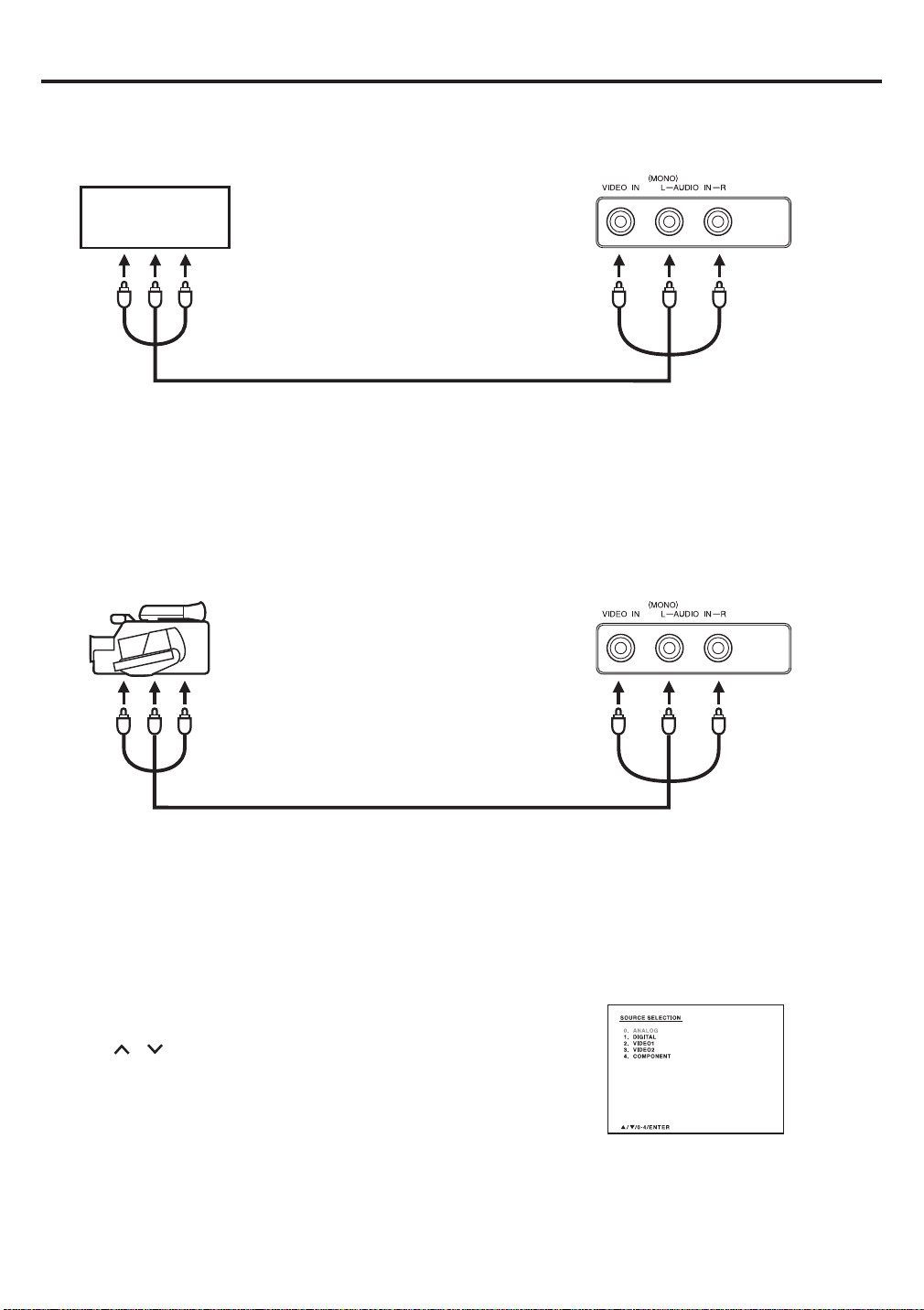
Connections to other equipment (continued)
To connect the TV to a camcorder
To playback from a camcorder, connect the camcorder to the TV as shown.
Front of the TV
GAME
To AUDIO/VIDEO OUT
AUDIO/VIDEO cord (not supplied)
To connect the TV to a Game
The TV can also be used as a display device for many video games. However, due to the wide variety of signals
generated by these devices and subsequent hook-up variations required, they have not all been included in
the suggested connection diagrams. You’ll need to consult each component’s Owner’s Manual for additional
information.
Front of the TV
To AUDIO/VIDEO OUT
AUDIO/VIDEO cord (not supplied)
Selecting the VIDEO input source
Press TV/AV to view a signal from another device connected to your TV, such as a VCR or DVD player. You can
select “ANALOG”, “DIGITAL”, “VIDEO1”, “VIDEO2” (on the front panel), or “COMPONENT” depending on which
input jacks you used to connect your devices.
Pressing TV/AV on the remote control displays the current signal source.
Press / or the number buttons (0-4) to select desired mode.
12
Page 13
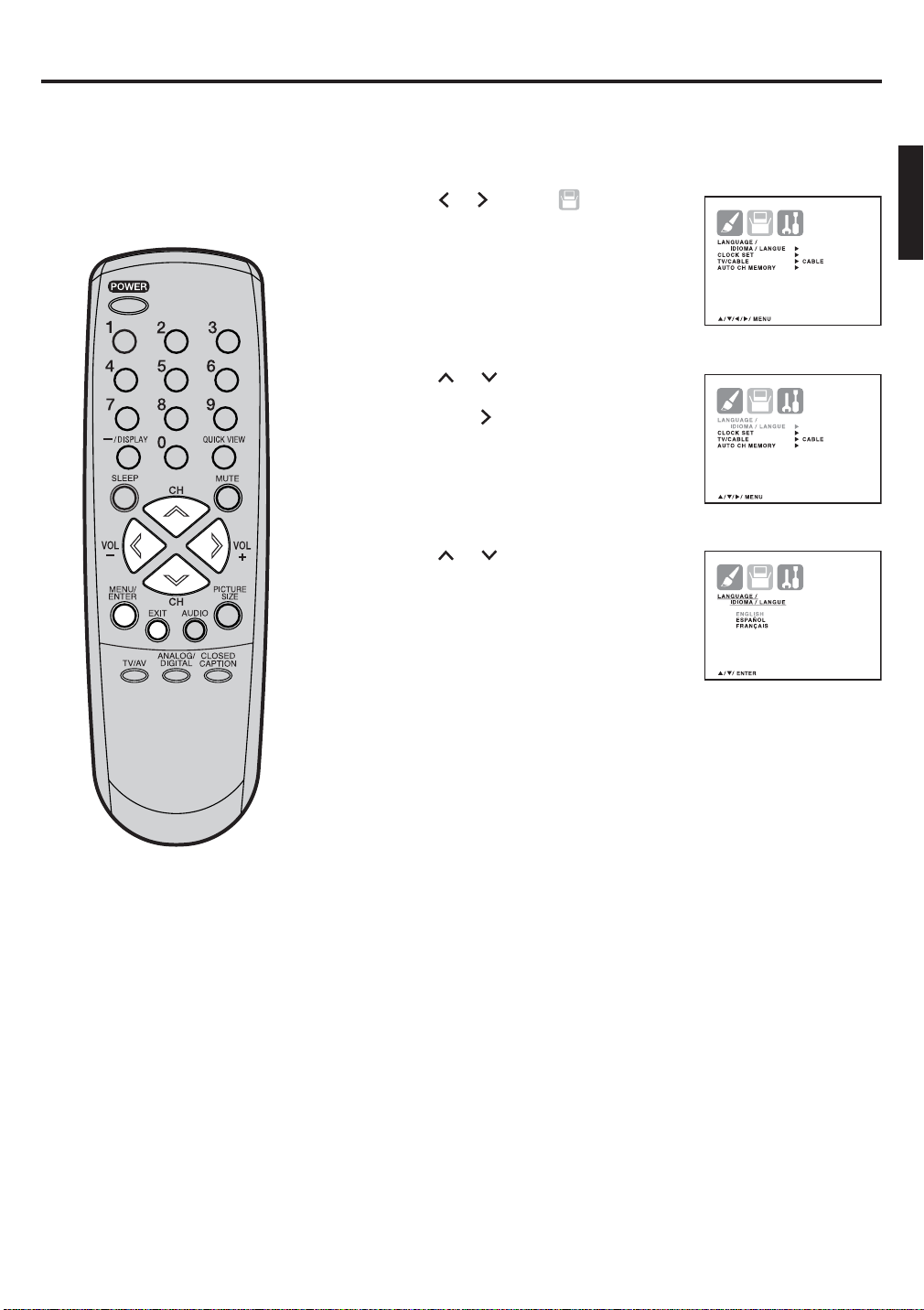
Setting the language
You can choose from three different
languages (English, French and
Spanish) for the on-screen displays.
Press MENU/ENTER. The menu screen will appear.
1
Press
2
menu.
Press
3
“LANGUAGE/IDIOMA/LANGUE”.
Then press
LANGUAGE/IDIOMA/LANGUE menu.
Press
4
language: English (ENGLISH), French
(FRANÇAIS) or Spanish (ESPAÑOL).
or to select
or to select
to display the
or to select the desired
(SETUP)
NOTE:
If no buttons are pressed for more
than 60 seconds, the MENU screen
will return to normal TV-operation
automatically.
Press MENU/ENTER repeatedly until the menu screen is cleared.
5
Otherwise, press EXIT to return to the normal screen immediately.
13
Page 14
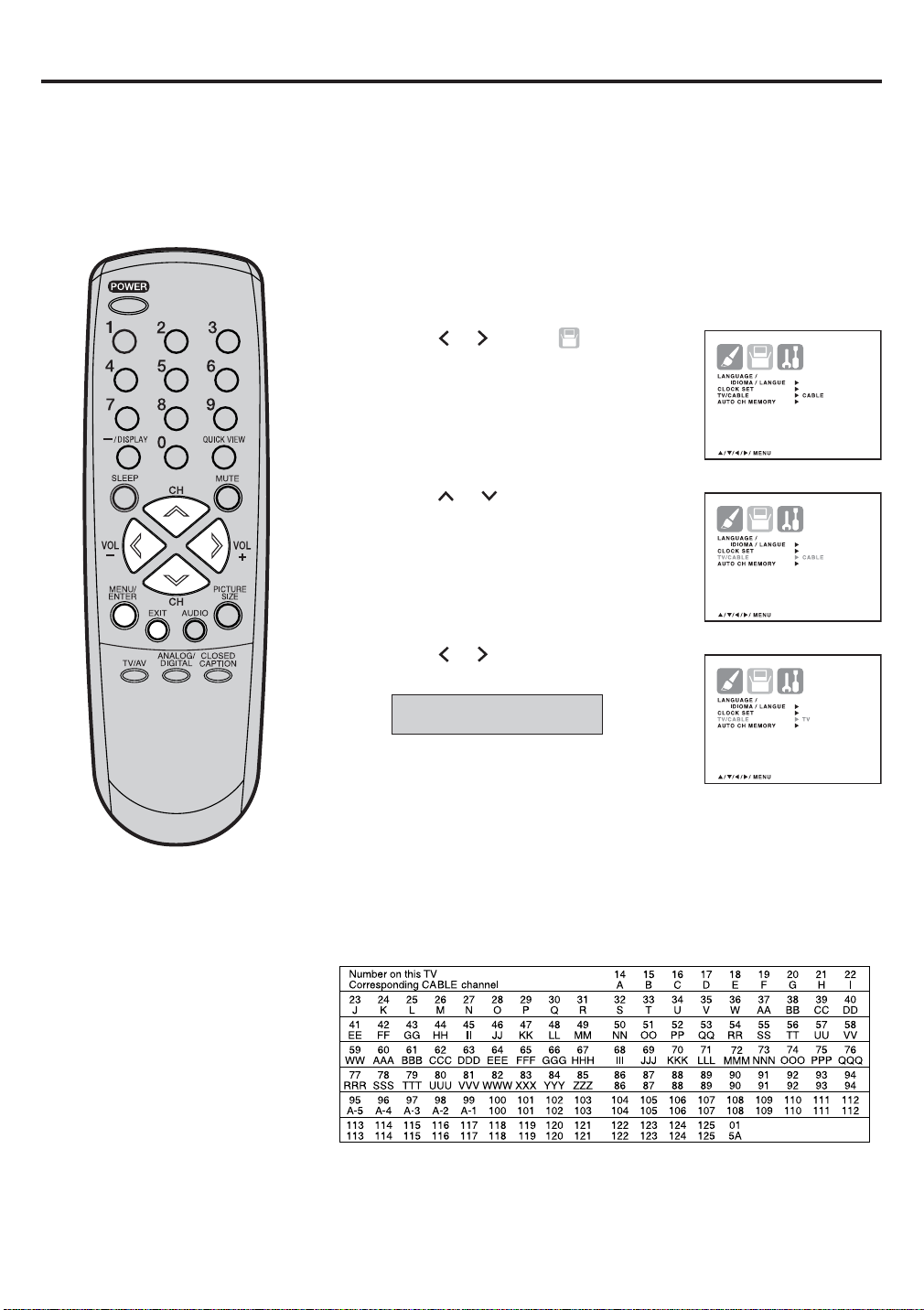
Memorizing channels
This TV is equipped with a channel memory feature which allows channels to skip up or down to the next channel set
into memory, skipping over unwanted channels. Before selecting channels, they must be programmed into the TV’s
memory. To use this TV with an antenna, set the TV/CABLE menu option to the TV mode. When shipped from the
factory, this menu option is in the CABLE mode.
TV/CABLE selection
Press MENU/ENTER. The menu screen will appear.
1
NOTE:
It may take a few seconds for a digital
channel picture to appear on screen
after being selected.
Press
2
menu.
Press
3
Press
4
“CABLE”.
TV
CABLE
Press MENU/ENTER repeatedly until the menu screen is cleared.
5
Otherwise, press EXIT to return to the normal screen immediately.
CABLE CHART
The chart below is typical of many cable system channel allocations.
or to select
or to select “TV/CABLE”.
or to select “TV” or
- VHF/UHF channels
- CABLE TV channels
(SETUP)
14
Page 15
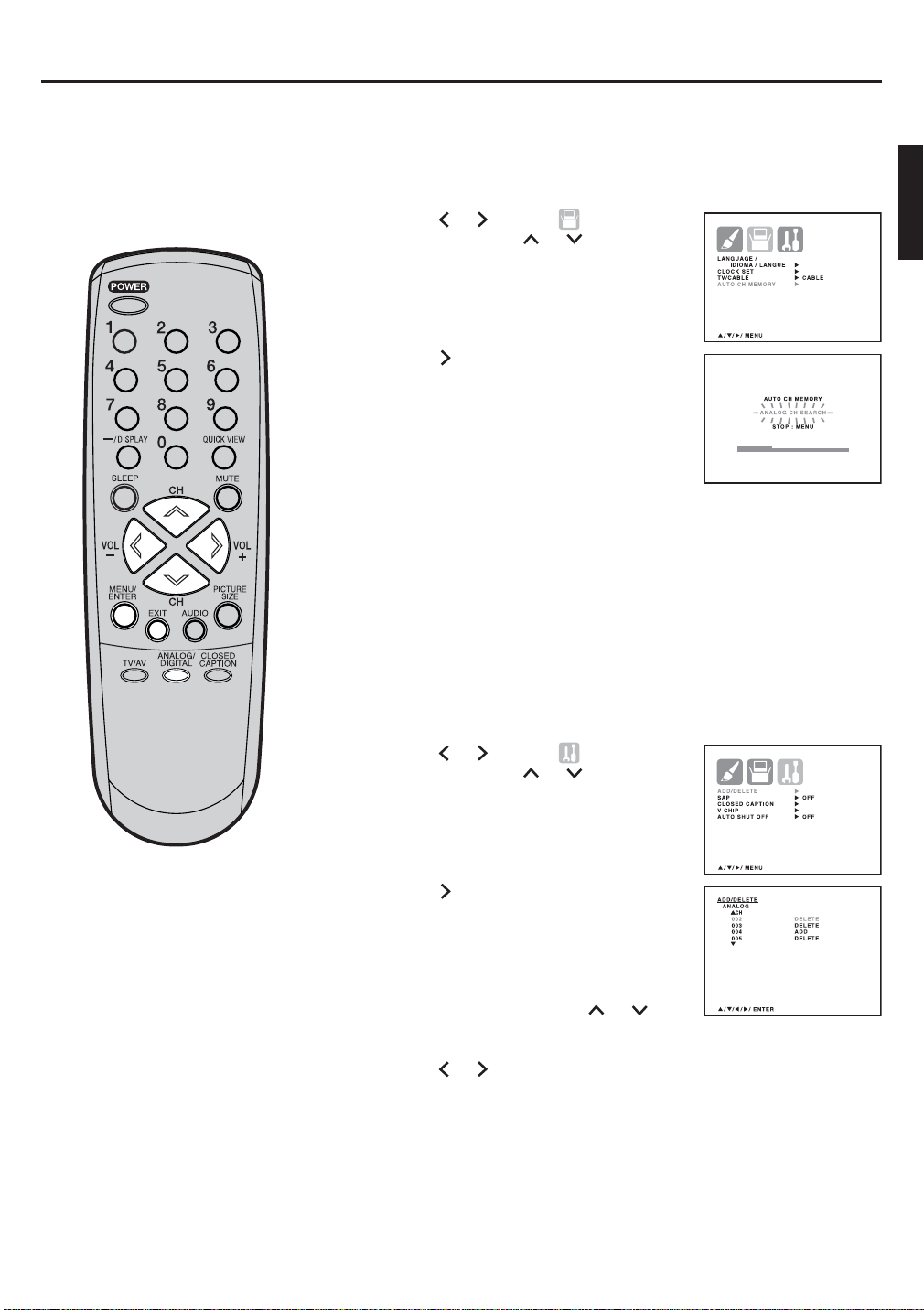
Memorizing channels (continued)
Automatic memory tuning
Press MENU/ENTER. The menu screen will appear.
1
Press
2
menu, then press
“AUTO CH MEMORY”.
Press . The TV will begin
3
memorizing all the channels
avaiable in your area.
After fi nishing Analog Tuning,
Digital Tuning starts automatically.
• It may take from 15 minutes to 30
minutes to complete memorizing
digital cable channels. Depending on the reception condition,
a BAR display may not advance for several minutes.
To add or delete channels (ANALOG MODE)
Press ANALOG/DIGITAL to select the analog mode.
1
Press MENU/ENTER. The menu screen appears.
2
or to select
(SETUP)
or to select
NOTES:
• Memorizing channels is best
accomplished during evening
“PRIMETIME” hours, as more stations
are broadcasting digital signals.
Memorizing channels can only be
accomplished while a station is
broadcasting a digital signal to set
that channel into memory.
• If you are unsure of the digital channels
available in your area you may visit
www.antennaweb.org to receive a list
based on your address or zip code.
Should you require further assistance
you may call our toll-free customer
service line at 1-800-289-0980.
• New digital channels may be added
to your area periodically, it is
recommended that you perform the
“AUTO CH MEMORY” procedure
regularly.
Press
3
menu, then press
“ADD/DELETE”.
Press . The ADD/DELETE menu
4
appears.
Select the desired channel to be
5
memorized or deleted using or .
Press
6
Repeat steps 5-6 for other channels you want to add or delete.
7
Press MENU/ENTER repeatedly until the menu screen is cleared.
8
Otherwise, press EXIT to return to the normal screen immediately.
or to select
or to select “ADD” or “DELETE”.
(OPTION)
or to select
15
Page 16
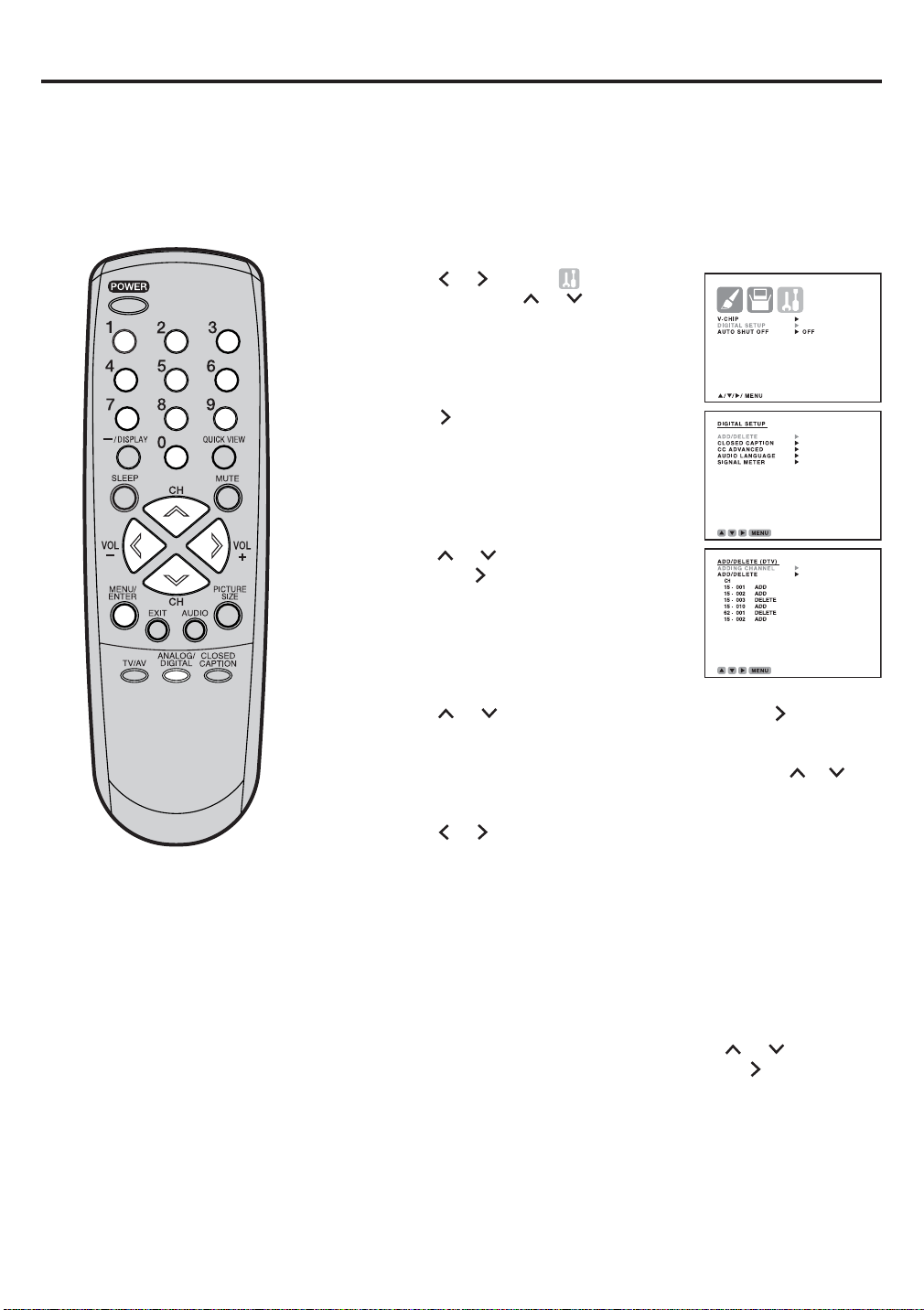
Memorizing channels (continued)
To add or delete channels (DIGITAL MODE)
Press ANALOG/DIGITAL to select the digital mode.
1
Press MENU/ENTER. The menu screen appears.
2
Press
3
menu, then press or to select
“DIGITAL SETUP”.
Press . The DIGITAL SETUP menu
4
appears.
Press or to select “ADD/DELETE”,
5
then press
menu appears.
or to select
.
The ADD/DELETE (DTV)
(OPTION)
Press
6
Select the desired channel to be memorized or deleted using or .
7
Press
8
Repeat steps 7-8 for other channels you want to add or delete.
9
Press MENU/ENTER repeatedly until the menu screen is cleared.
10
To add a digital channel you are watching
Select the digital channel you want to add. Press or to select
“ADDING CHANNEL” as in step 6 above, then press .
or to select “ADD/DELETE”, then press .
or to select
“ADD” or “DELETE”.
16
Page 17
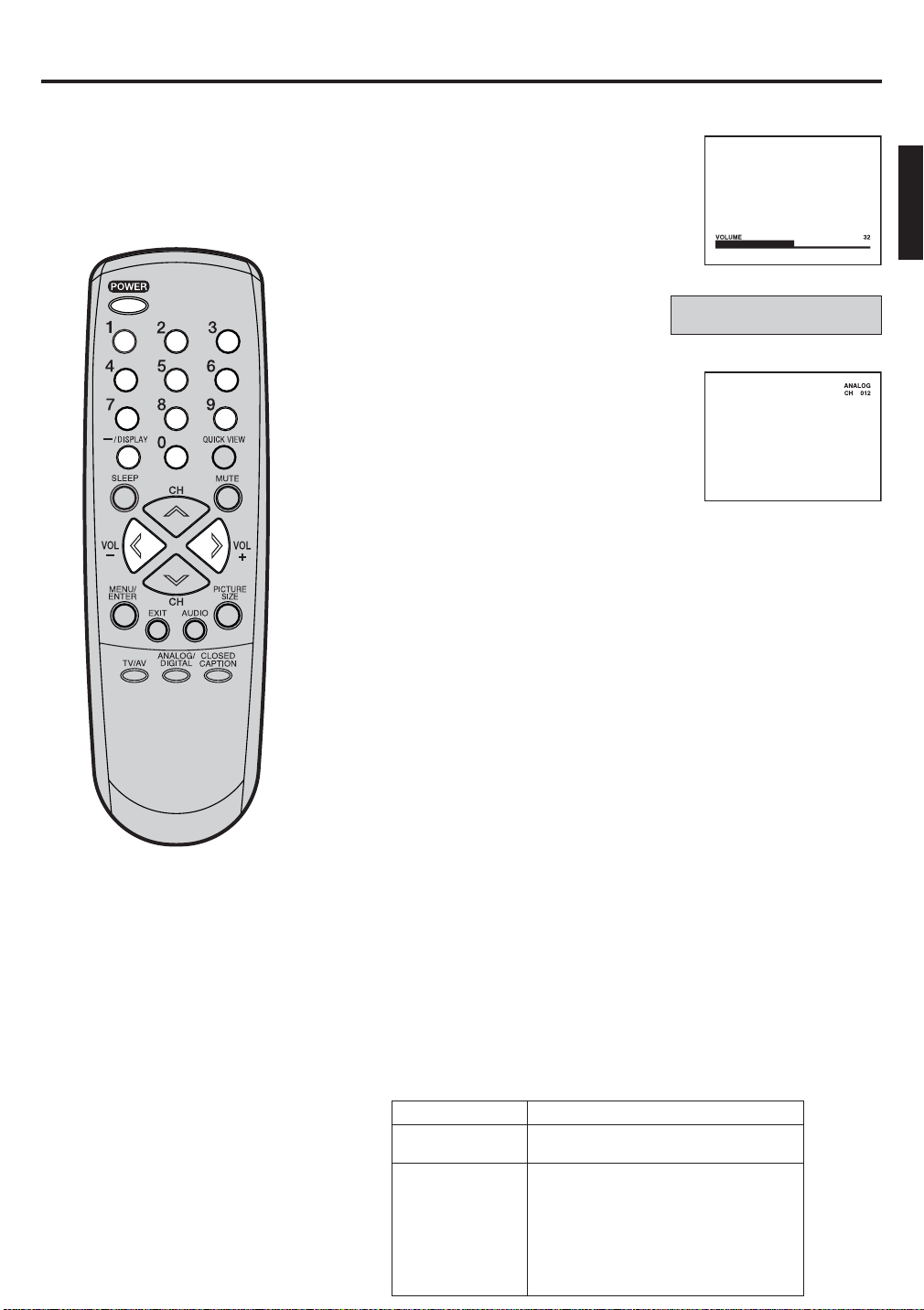
TV operation
To turn on the TV, press POWER.
1
Adjust the volume level by pressing VOL
2
+ or – . The volume level will be indicated
on the screen by green bars. As the
volume level increases, so do the number
of bars. If the volume decreases, the
number of green bars also decreases.
Set the TV/CABLE menu option to
3
the appropriate position (see page
14).
Press the Direct Channel Selection
4
buttons to select the channel.
To select analog channels
When the TV/CABLE menu option is
in the TV position, all channels can be
instantly selected by using two buttons.
(For example, to select channel 2, press
“0”, then “2”. If you press only “2”, channel selection will be delayed
for a few seconds.)
For channels 10 and above, press the 2 digits in order.
When the TV/CABLE menu option is in the CABLE position,
channels can be selected as follows:
- VHF/UHF channels
TV
CABLE
- CABLE TV channels
NOTES:
• If a channel with no broadcast is
selected, the sound will automatically
be muted.
• If a station being viewed stops
broadcasting, the TV will automatically
shut itself off after 15 minutes.
• It may take a few seconds for a
digital channel picture to appear on
screen after being selected.
1-9: Press 0 twice, then 1-9 as needed.
Example, to select channel 2, press 002.
10-12: Press 0, then remaining 2 digits.
Example, to select channel 12, press 012.
13-99: Press the 2 digits in order.
Example, to select channel 36, press 36.
100-125: Press the 3 digits in order.
Example, to select channel 120, press 120.
To select digital channels
Press the channel number in order.
When “–” is contained in the channel number, press the fi rst 3
digits, then press “–/DISPLAY”, followed by the remaining 3 digits.
(Example, to select channel 015-001, press 015 – 001.)
• If a channel is selected with only audio content, “AUDIO ONLY”
will be displayed on the screen.
• If a channel is selected with a weak digital signal, “DIGITAL
CHANNEL SIGNAL STRENGTH IS LOW” will be displayed on
the screen.
If the digital channel has the same analog channel, you may be
able to watch the same channel with analog.
• If a channel is selected to which you have not subscribed,
“DIGITAL CHANNEL IS ENCRIPTED” will be displayed on the
screen.
VHF/UHF/CABLE CHANNELS
TV
VHF
2-13
UHF
14-69
14-36 (A) (W)
37-59 (AA) (WW)
60-85 (AAA) (ZZZ)
86-94 (86) (94)
95-99 (A-5) (A-1)
100-125 (100) (125)
01 (5A)
CABLE
VHF
2-13
STD/HRC/IRC
17
Page 18
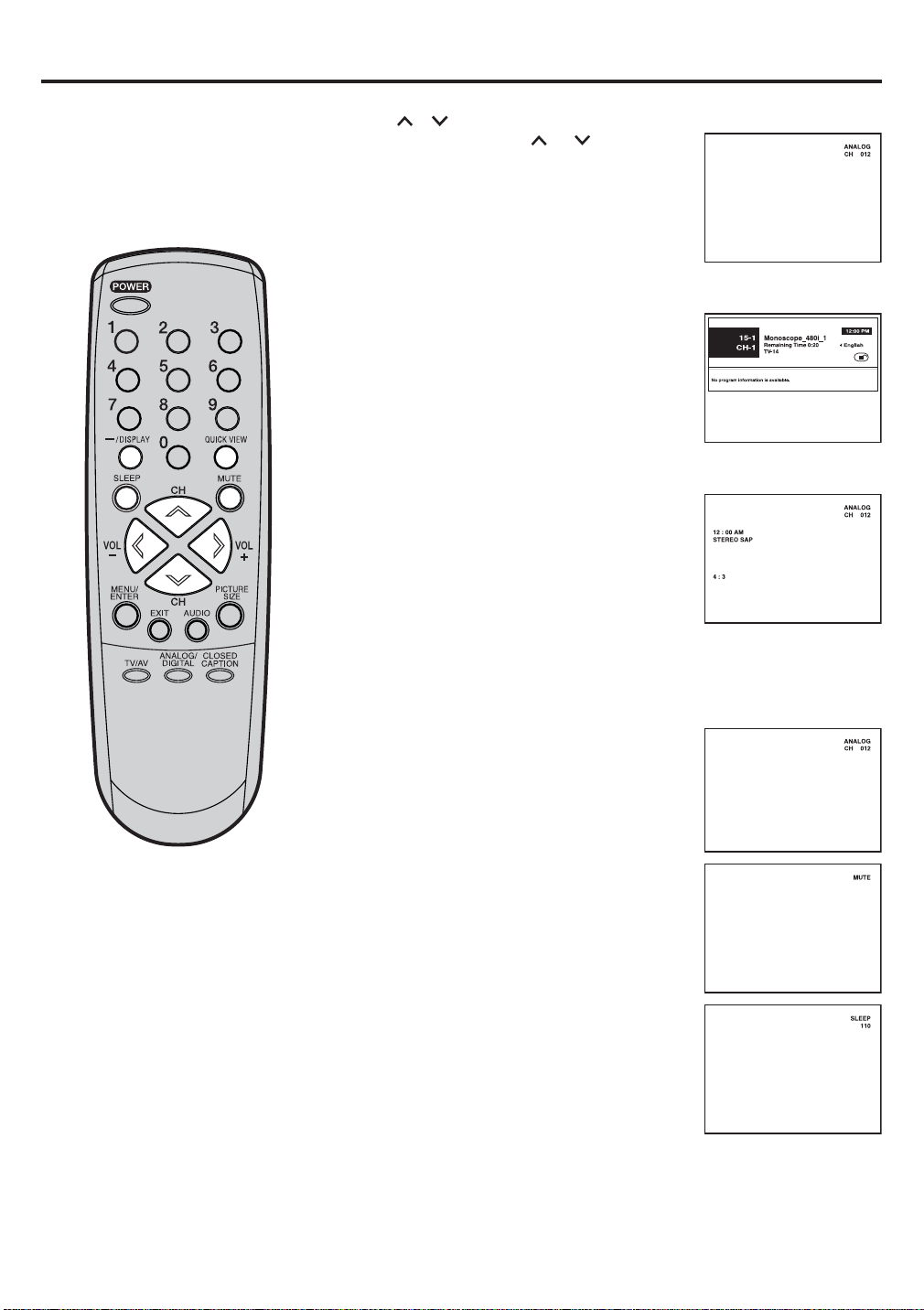
TV operation (continued)
CH /
Press and release CH or .
The channel automatically stops at the next
channel set into memory.
For proper operation, before selecting
channels, they should be set into the
memory. See pages 14 - 16
“Memorizing channels”.
DISPLAY
Press –/DISPLAY to display the current
information on the screen.
When the TV receives a digital signal,
the digital information will appear.
• Broadcast program name
• Station name
• Audio language • Program name
• V-CHIP RATING • V-Chip mark
When the TV receives an Analog signal,
press –/DISPLAY again, the analog
information will appear.
• Clock
•
Channel number or VIDEO mode selected
•
Stereo or SAP (second audio program)
audio status
• Picture size
• Remaining time
NOTE:
After 10 seconds, DISPLAY screen will
return to normal TV-operation
automatically, when a Digital signal is
received.
After 4 seconds, DISPLAY screen will
return to normal TV-operation
automatically, when an Analog signal is
received.
Press –/DISPLAY again to clear the call display.
QUICK VIEW
This button allows you to go back to the
last channel selected by pressing QUICK
VIEW. Press QUICK VIEW again to return
to the last channel you were watching.
MUTE
Press MUTE to switch off the sound.
The unit’s sound will be silenced and
“MUTE” will appear on the screen.
The
sound can be switched back on by
pressing this button again or one of the
VOL + or – buttons.
SLEEP
To set the unit to turn off after a preset amount
of time, press SLEEP on the remote control.
The clock will count up 10 minutes for each
press of the SLEEP button (0, 10, 20, ...100,
110, 120).
After the sleep time is programmed, the
display will appear briefl y every ten minutes to
remind you that the sleep timer is operating.
To confi rm the sleep timer setting, press SLEEP and the remaining
time will be displayed for a few seconds. To cancel the sleep timer,
press SLEEP repeatedly until the display turns to 0.
18
Page 19
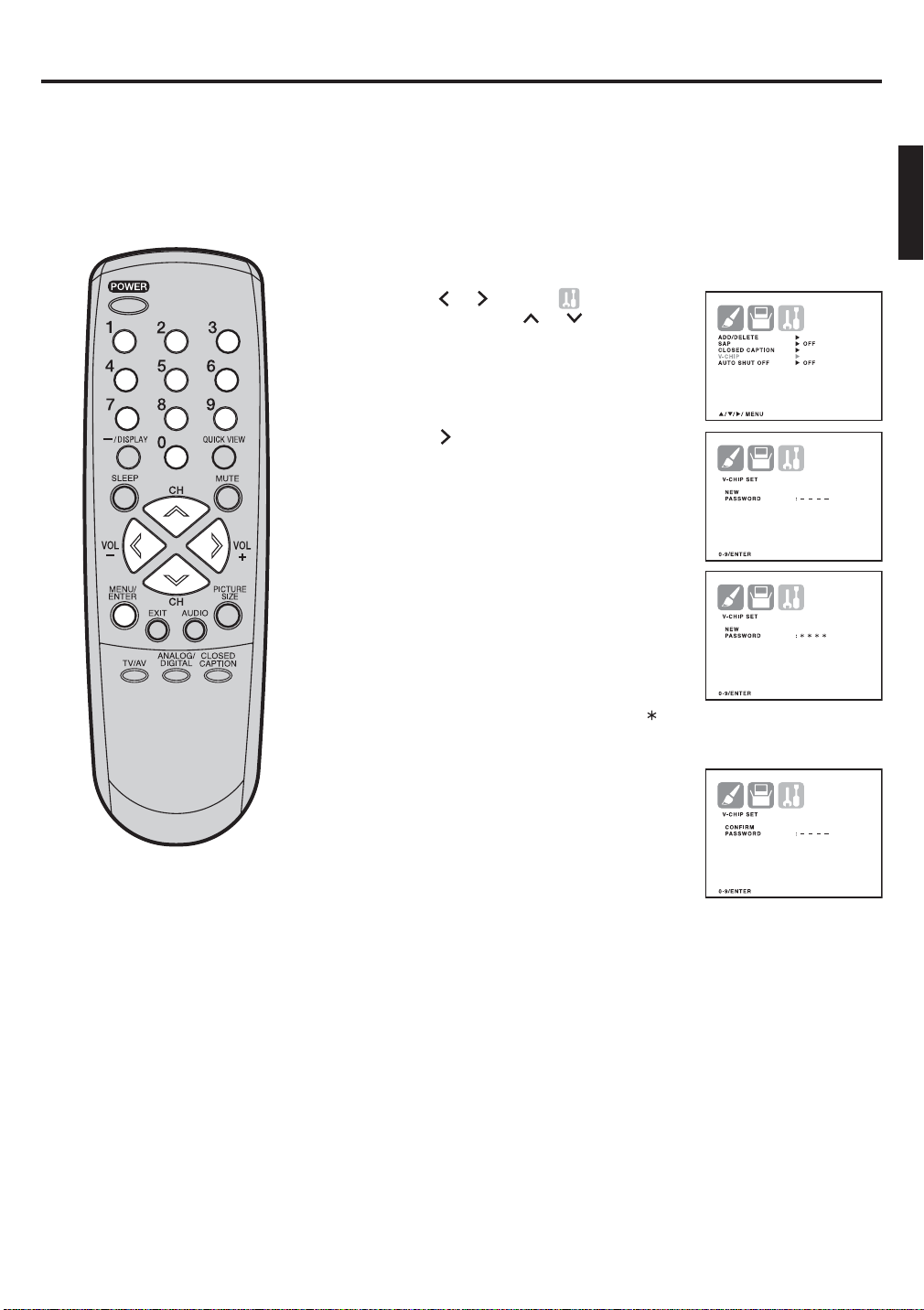
Setting the V-Chip
An age limitation can be set to restrict children from viewing or hearing violent scenes or pictures that you may
choose to exclude. The restriction applies to “TV RATING” and “MOVIE RATING” if this data is transmitted.
You may set this restriction separately. To use the V-Chip function, you must register a password.
To set a password
Press MENU/ENTER. The menu screen appears.
1
Press
2
menu, then press or to select
“V-CHIP”.
Press . The password entering
3
screen appears.
Select and enter a password (4 digits)
4
using the number buttons (0-9), then
press MENU/ENTER.
or to select
(OPTION)
NOTES:
• If you forget the password, contact
Customer Service at 1-800-289-0980
for assistance. Your original remote
control will be required.
• To avoid forgetting the password, write
it down and keep it in a safe place.
Enter the same password again to
5
confi rm, then press MENU/ENTER.
The password is now set and the
V-CHIP menu appears on the screen.
“ ” appears instead of the number.
19
Page 20
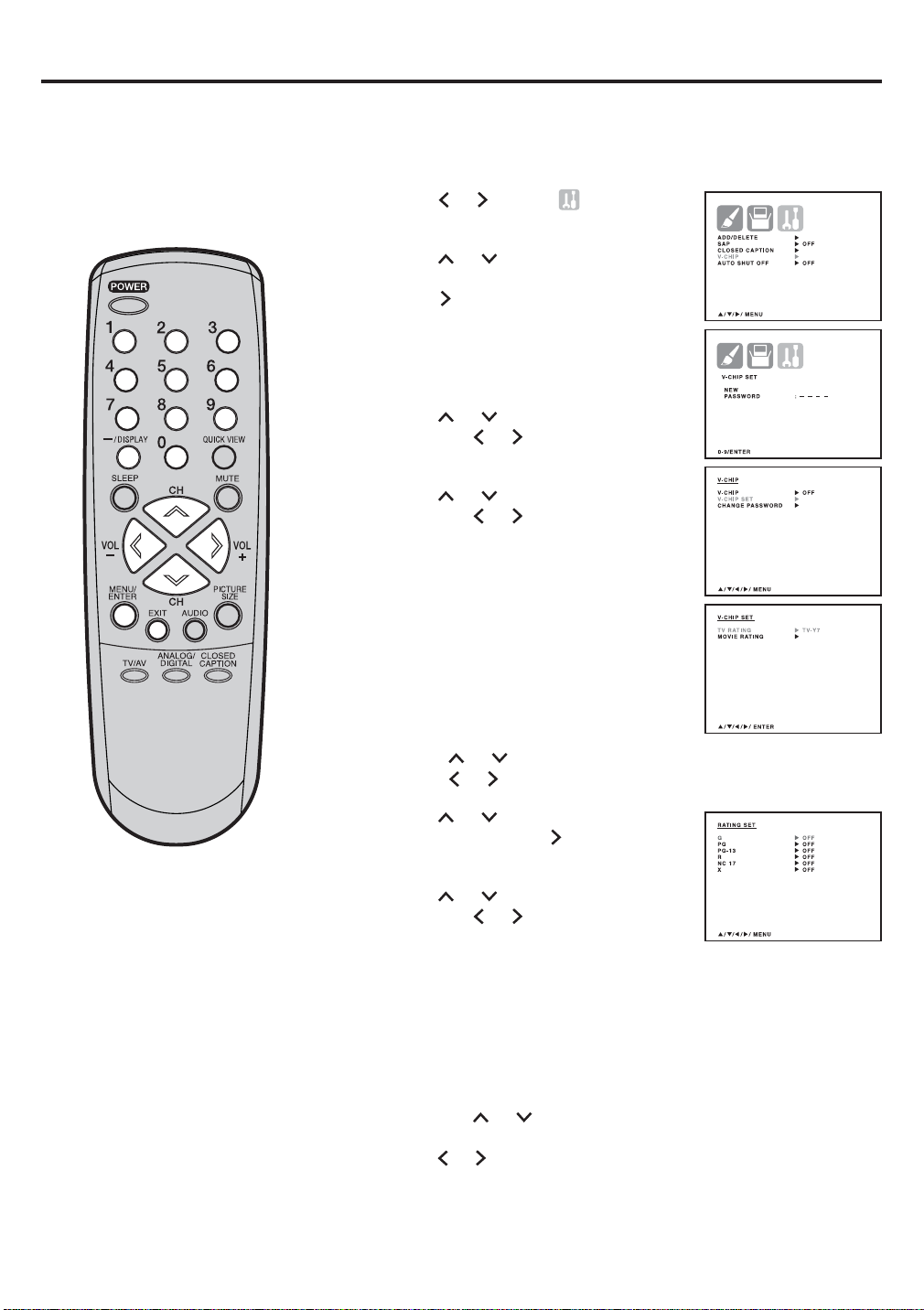
Setting the V-Chip (continued)
To set the V-CHIP
Press MENU/ENTER. The menu screen appears.
1
Press
2
menu.
Press or to select “V-CHIP”.
3
to select (OPTION)
or
To use the TV after the TV is protected.
When a program is received that is blocked
by the V-Chip, enter the password, then press
MENU/ENTER. When the password is entered
correctly the protection will be temporarily
overridden.
If the TV is turned off, or the channel is changed
the V-Chip restriction will be reactivated.
NOTES:
• The V-Chip function is activated only on
programs and input sources that have the
rating signal.
• The V-CHIP SET (DTV) will only be selectable
when the unit receives a digital broadcast using
the new rating system. It may take several
minutes for the intial V-Chip Set-up to complete.
At this time some stations are still developing
this signal, in those cases the V-CHIP SET
(DTV) will not function.
10
11
Press
4
entering mode. Use number buttons
(0-9) to enter your password, then
press MENU/ENTER. The V-CHIP
menu appears.
5
Press
then press
menu appears.
6
Press
then press
rating.
OFF : TV RATING is not set
TV-Y : All children
TV-Y7 : 7 years old and above
TV-G : General audience
TV-PG : Parental guidance
TV-14 : 14 years old and above
TV-MA : 17 years old and above
• When you select TV-Y7, TV-PG,
TV-14, or TV-MA, press –/DISPLAY
to further defi ne the rating.
Press
Press or to select the setting “ON” or “OFF”.
7
Press or to select “MOVIE
RATING”, then press .
The RATING SET menu appears.
8
Press or to select the rating,
then press
“OFF” for each rating.
G : All ages
PG : Parental guidance
PG-13 : Parental guidance less than 13 years old
R : Under 17 years old parental guidance suggested
NC-17 : 17 years old and above
X : Adult only
Press MENU/ENTER twice to return to the V-CHIP menu,
9
then press
Press
Press MENU/ENTER repeatedly until the menu screen is cleared.
Otherwise, press EXIT to return to the normal screen immediately.
to display the password
or to select “V-CHIP SET”,
or . The V-CHIP SET
or to select “TV RATING”,
or to display the desired
or to select the desired rating you want.
or to select “ON” or
or
to select “V-CHIP”.
or to select “ON”. Your settings are now set into memory.
20
Page 21
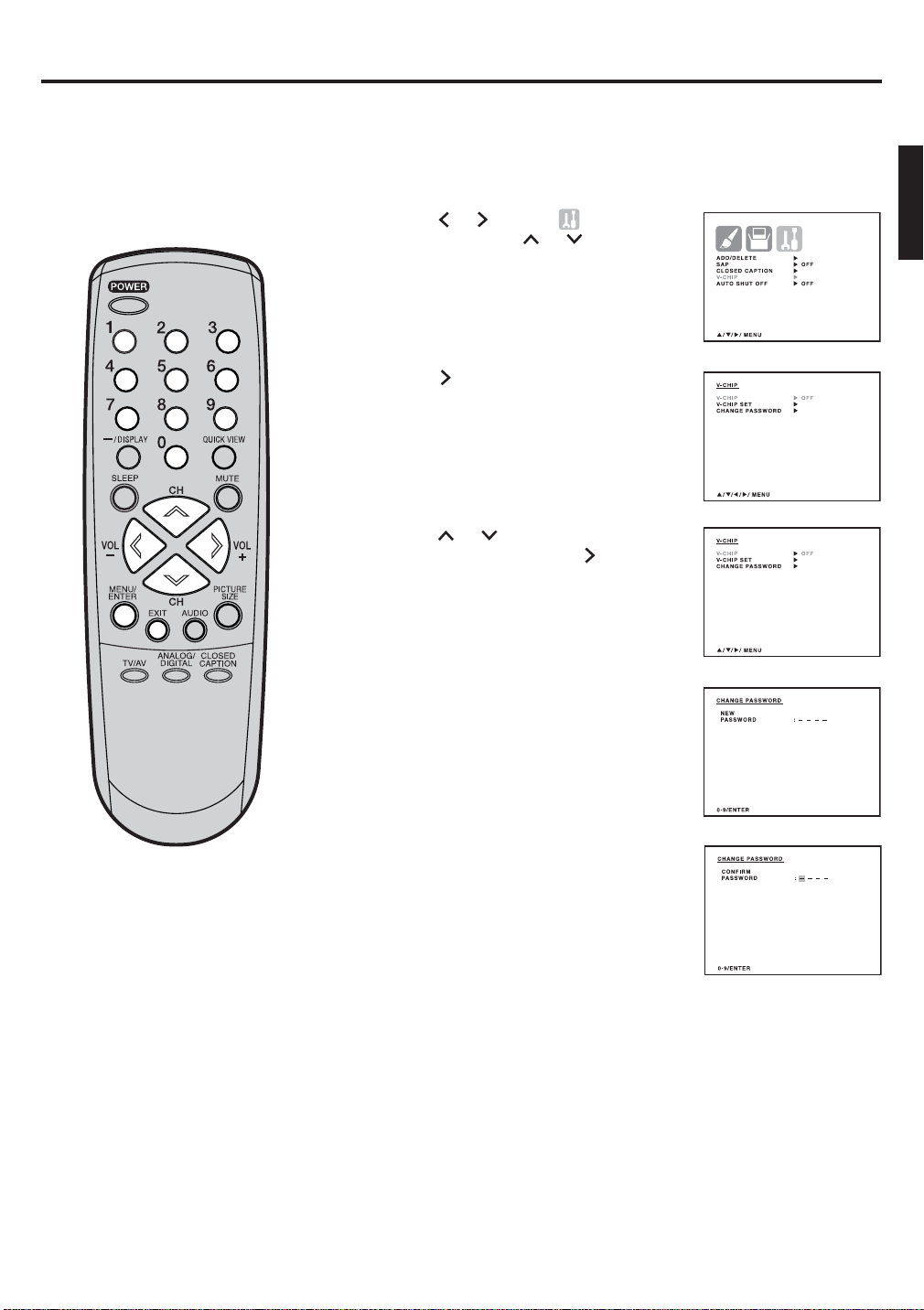
Setting the V-Chip (continued)
To change the password
Press MENU/ENTER. The menu screen appears.
1
Press
2
menu, then press or to select
“V-CHIP”.
Press to display the password
3
entering mode. Use the number
buttons (0-9) to enter your password,
then press MENU/ENTER.
The V-CHIP menu appears.
4
Press or to select “CHANGE
PASSWORD”, then press .
or to select
(OPTION)
5
Enter a new password using the
number buttons (0-9), then press
MENU/ENTER.
6
Enter the same password again to
confi rm, then press MENU/ENTER.
7
Press MENU/ENTER repeatedly until the menu screen is cleared.
Otherwise, press EXIT to return to the normal screen immediately.
21
Page 22

Setting the V-Chip (continued)
Downloading the additional V-Chip rating system
As a supplement to the standard V-Chip rating system, your television
will be able to download an additional rating system, if such a system
becomes available in the future.
The chart below is typical of many cable system channel allocations.
To download the additional V-Chip rating system
(when available)
Press ANALOG/DIGITAL to select the digital mode.
1
Press MENU/ENTER, then press
2
menu.
Press or to select “V-CHIP”,
3
then press .
or to display
(OPTION)
NOTES
•
You can only download the additional V-Chip
rating system when your TV is receiving a
digital signal.
•
When you download the additional rating
system, it may take some time for the
download to occur.
•
The V-Chip rating information and system
are not determined or controlled by the TV .
•
The standard V-Chip rating system is
available whether your TV is receiving a
digital signal or not, and will block both
analog and digital programs. To set program
blocking using the standard VChip rating
system, select V-CHIP SET in step 5.
•
The downloadable V-Chip rating system
is an evolving technology, and availability,
content, and format may vary.
•
You cannot select this feature if the TV is
not receiving a digital signal for the current
station.
4
Use the Channel Number buttons
(0-9) to enter your password.
Press MENU/ENTER.The V-CHIP
menu appears.
5
Press or to select
“V-CHIP SET (DTV)”, then press .
/ / / MENU
6
If the TV is not storing the additional
rating system, the TV will begin
downloading it, which may take
some time to be completed.
7
Press
your preferred content rating limits for the additional rating system.
or to select “RRT SET”, then then press
,
and set
22
Page 23

Setting the clock
EXAMPLE:
Press MENU/ENTER, then press
1
menu.
Press
2
SET”. Then press
SET menu will appear.
Press
3
then press
Set the DAY, YEAR and TIME as in
4
step 3.
After setting the date and time,
the clock will begin functioning
automatically.
Setting the clock to “8:30 AM”, 25 th (SUN) March, 2007.
or to select “CLOCK
. The CLOCK
or to set the MONTH,
.
or to select
(SETUP)
/ / / MENU
NOTE:
After a power failure or disconnection
of the power, the clock settings will be
lost. In this case, reset the present
time.
Press MENU/ENTER repeatedly until the menu screen is cleared.
5
Otherwise, press EXIT to return to the normal screen immediately.
23
Page 24

Setting the picture size
You can view 480i format programs
in three picture sizes—4:3, 16:9
and ZOOM.
Selecting the picture size
You can change the picture size by pressing the PICTURE SIZE
button on the remote control.
4:3
ZOOM
16:9
4:3 picture size
To fi ll the screen, the top and bottom edges are extended more
widely though the center of the picture remains near former ratio.
• If receiving a 4:3 format program, the image is displayed its
originally formatted proportion.
16:9 picture size
This image will display the size of standard 16:9 with black bars at
the top and bottom.
NOTES:
• If receiving an Analog signal, you
can choose 4:3 or 16:9 picture size.
• If receiving a Digital signal of 4:3,
you can choose 4:3 picture size only.
• It receiving a digital signal of 16:9,
you can choose 4:3, 16:9 or ZOOM.
24
• If receiving a 4:3 format program, the image is displayed with
black bars at the top and bottom and stretched wider.
NOTE:
If a fi xed black bar remains on the screen for long periods of time, the
image can become permanently engrained in the screen and cause
subtle but permanent ghost images. Never leave your TV on for long
periods of time while it is displaying the images.
ZOOM picture size (for 16:9 format programs)
The entire picture is uniformly enlarged—it is stretched the same
amount both wider and taller (retains its original proportion). The
right and left edges of the picture may be hidden.
Page 25

Picture control adjustment/Resetting your picture adjustment
Picture control adjustment
Press MENU/ENTER, then press
1
or to selectt
(PICTURE)
menu.
Press or to select the item
2
you want to adjust.
Press
After your desired setting, press EXIT to return to normal screen.
3
or to adjust the setting.
BRIGHTNESS
CONTRAST
COLOR
TINT
SHARPNESS
decrease brightness
decrease contrast
paler color
reddish color tint
makes picture softer
BRIGHTNESS 0
CONTRAST +32
COLOR 0
TINT 0
SHARPNESS 0
RESET
/ / / / MENU
BRIGHTNESS 0
CONTRAST +32
COLOR 0
TINT 0
SHARPNESS 0
RESET
/ / / / MENU
increase brightness
increase contrast
brilliant color
greenish color tint
makes picture clearer
NOTE:
The CONTRAST default setting is set to maximum at the factory.
Resetting your picture adjustment
The RESET function returns your picture quality adjustments to the
following factory settings:
BRIGHTNESS .......... CENTER (0) TINT ..................... CENTER (0)
CONTRAST ................... MAX (32) SHARPNESS ......CENTER (0)
COLOR ..................... CENTER (0)
Press MENU/ENTER, then press
1
or to select
Press or to select “RESET”, then press .
2
(PICTURE) menu.
BRIGHTNESS 0
CONTRAST +32
COLOR 0
TINT 0
SHARPNESS 0
RESET
/ / / MENU
25
Page 26

Closed Caption
WHAT IS CLOSED CAPTIONING?
This television has the capability to decode and display Closed Captioned television programs. Closed Captioning
will display text on the screen for hearing impaired viewers or it will translate and display text in another language.
Captions: This Closed Caption Mode will display text on the screen
in English or another language. Generally, Closed Captions in English
are transmitted on C1 and Closed Captions in other languages are
transmitted on C2.
Text: The Text Closed Caption Mode will usually fi ll 1/2 of the screen
with a programming schedule or other information.
To turn on closed captions (ANALOG MODE)
Tune the television to the desired program in the analog mode.
1
Press MENU/ENTER, then press
2
menu.
Press or to select “CLOSED
3
CAPTION”.
Press . The CLOSED CAPTION
4
menu appears.
NOTES:
• Depending on the broadcast signal,
some analog captions function with
a digital broadcast signal.
• This screen can be displayed by pressing
CLOSED CAPTION.
or to display
(OPTION)
5
Press or to select the desired
close
d caption mode, then press
MENU/ENTER.
NOTES:
• To view captions, select C1 or C2 (C1 displays translation of the
primary language in your area). If the program or video you selected
is not closed captioned, no captions will display on-screen.
• To view text, select T1 or T2. If text is not available in your viewing
area, a black rectangle may appear on-screen. If this happens, set
the Closed Caption feature to OFF.
Press MENU/ENTER repeatedly until the menu screen is cleared.
6
NOTES:
• If the program or video you selected is not closed-captioned, no captions will display on-screen.
• If text is not available in your viewing area, a black rectangle may appear on-screen. If this happens, set the Closed
Caption feature to “OFF”.
• When selecting Closed Captions, the captioning will be delayed approx. 10 seconds.
• If no caption signal is received, no captions will appear, but the television will remain in the Caption Mode.
• Misspellings or unusual characters may occasionally appear during Closed Captioning. This is normal with Closed
Captioning, especially with live programs. This is because during live programs, captions are also entered live.
These transmissions do not allow time for editing.
• When Captions are being displayed, on-screen displays, such as volume and mute may be seen but may interfere with
Closed Captions.
• Some Cable TV systems and copy protection systems may interfere with the Closed Captioned signal.
• If using an indoor antenna or if TV reception is very poor, the Closed Caption Decoder may not appear or may appear
with strange characters or misspelled words. In this case, adjust the antenna for better reception or use an outdoor
antenna.
Otherwise, press EXIT to return to the normal screen immediately.
26
Page 27

Closed Caption (continued)
To turn on closed captions (DIGITAL MODE)
Tune the television to the desired program in the digital mode.
1
Press MENU/ENTER. The menu screen appears.
2
Press
3
menu, then press or to select
“DIGITAL SETUP”.
Press . The DIGITAL SETUP menu
4
appears.
or to select
(OPTION)
V-CHIP
DIGITAL SETUP
AUTO SHUT OFF OFF
/ / / MENU
NOTE:
To turn the closed caption feature off,
select OFF in step 7, above.
Press or to select “CLOSED
5
CAPTION”, then press .
The CLOSED CAPTION menu
appears.
• This screen can be displayed by
pressing CLOSED CAPTION.
Press or to select “ANALOG CAPTION” or “DIGITAL CAPTION”.
6
Press
7
Press MENU/ENTER repeatedly until the menu screen is cleared.
8
or to select the desired closed caption mode.
CLOSED CAPTION
ANALOG CAPTION OFF
C1 / C2 / T1 / T2 / OFF
DIGITAL CAPTION OFF
C
S1 / CS2 / CS3 / CS4 / CS5 / CS6 / OFF
MENU
Adjusting closed captioning
Closed captions are factory preset. However you can adjust them
individually. This feature is designed to customize digital captions only.
27
Page 28

CC advanced
Closed Captions are factory preset
however you can adjust them
individually as follows:
This feature is designed to customize Digital Captions only.
Tune the television to the desired program in the digital mode.
1
Press MENU/ENTER. The menu screen appears.
2
Press
3
menu, then press or to select
“DIGITAL SETUP”.
Press . The DIGITAL SETUP menu
4
appears.
Pres
5
ADVANCED”, then press
The CC ADVANCED menu appears.
or to select
s or t
(OPTION)
o select “CC
.
NOTES:
Do not set the Closed Caption “TEXT
COLOR” and “BACKGROUND COLOR”
as the same color or you will not be
able to see the text.
28
Pres
6
7
8
s or t
Pres
s or t
You can select from among the following items and parameters.
TEXT SIZE : AUTO, SMALL, STANDARD, LARGE
TEXT TYPE : AUTO, DEFAULT, MONO W. SERIF, PROP W.
SERIF, MONO W/O. SERIF, PROP W/O. SERIF,
CASUAL, CURSIVE, SMALL CAPITALS
TEXT EDGE :
LEFT DROP SHADOW, RIGHT DROP SHADOW
TEXT COLOR
YELLOW, MAGENTA, CYAN
BACKGROUND COLOR : AUTO, BLACK, WHITE, RED, GREEN,
BLUE, YELLOW, MAGENTA, CYAN
Press MENU/ENTER repeatedly until the menu screen is cleared.
o select the item you want to adjust, then press
o select the setting, then press MENU/ENTER.
AUTO, NONE, RAISED, DEPRESSED, UNIFORM,
: AUTO, BLACK, WHITE, RED, GREEN, BLUE,
.
Page 29

Selecting Stereo/Second Audio Program (SAP)
Selecting Stereo/Second Audio Program (SAP)
The multi-channel TV sound (MTS) feature provides high-fi delity
stereo sound. MTS also can transmit a second audio program (SAP)
containing a second language or other audio information.
When the TV receives a stereo or SAP broadcast, the word “STEREO”
or “SAP” displays on-screen every time you turn the TV on, change the
channel, or press –/DISPLAY.
To set the SAP
Press MENU/ENTER in the analog
1
mode, then press
(OPTION) menu.
Press or to select “SAP”, then
2
press
Press MENU/ENTER repeatedly until the menu screen is cleared.
3
Otherwise, press EXIT to return to the normal screen immediately.
or to select “ON” or “OFF”.
or to display
To listen to stereo sound
When the TV is turned on or a channel selection is made, the STEREO
will appear on the screen. This means that Stereo broadcasting is
available. You can enjoy stereo sound from the left and right speakers.
• When mono broadcasting is received, no indication is displayed.
• If the broadcasting signal is not strong enough or clear stereo sound is
not available, press AUDIO to change to mono sound. The noise
should be eliminated. Press it again to return to the stereo sound.
To listen to second audio program (SAP)
When the TV is turned on or a channel selection is made, SAP will
appear on the screen. This means that the Second Audio Program
broadcasting is available.
29
Page 30

Selecting the audio language (DIGITAL MODE)
Selecting the audio language (DIGITAL MODE)
When two or more audio languages are included in a digital signal, you
can select one of the audio language.
To select the audio language
Tune the television to the desired program in the digital mode.
1
Press MENU/ENTER. The menu screen appears.
2
Press
3
menu, then press or to select
“DIGITAL SETUP”.
4
Press . The DIGITAL SETUP menu
appears.
or to select
(OPTION)
NOTE:
You can also display the AUDIO
LANGUAGE menu by pressing
“AUDIO” on the remote control.
5
Press or to select “AUDIO
LANGUAGE”, then press to display
the AUDIO LANGUAGE menu.
6
Press / or the number buttons (0-7) to select your desired
language, then press MENU/ENTER.
7
Press
MENU/ENTER repeatedly until the menu screen is cleared.
30
Page 31

Checking the Digital-signal strength (DIGITAL MODE)
This television allows you to view
the digital signal meter for digital
channels.
To check the digital signal strength
Tune the television to the desired program in the digital mode.
1
Press MENU/ENTER. The menu screen appears.
2
Press
3
menu, then press or to select
“DIGITAL SETUP”.
Press . The DIGITAL SETUP menu
4
appears.
Press or to select “SIGNAL
5
METER”, then press to check the
digital-signal strength.
or to select
(OPTION)
SIGNAL METER
CHANNEL (DIGITAL) 62-001
WEAK NORMAL GOOD
NOTES:
• Signal meter feature is not available
for analog channels.
• After 240 seconds, SIGNAL METER
screen will return to normal TVoperation automatically.
MENU
Press MENU/ENTER repeatedly until the menu screen is cleared.
6
31
Page 32

Using the auto shut off feature
In case of AUTO SHUT OFF is ON,
if a station being viewed stops
broadcasting, the TV will
automatically shut itself after 15
minutes.
To use the auto shut off feature
Press MENU/ENTER. The Menu screen will appears.
1
Press
2
menu.
Press or to highlight “AUTO
3
SHUT OFF”, then press
select “ON” or “OFF”.
Press MENU/ENTER repeatedly until the menu screen is cleared.
4
Otherwise, press EXIT to return to the normal screen immediately.
or to display
(OPTION)
or to
32
Page 33

Troubleshooting
Use the following check list for troubleshooting when you have problems with your TV. Consult your local dealer or
service outlet if problems persist. Be sure all connections are properly made when using with other units.
SYMPTOMS POSSIBLE SOLUTIONSSYMPTOMS POSSIBLE SOLUTIONS
TV does not
operate.
Poor sound
or no sound.
Poor picture
or no picture.
Poor
reception on
some
channels.
Poor color or
no color.
Picture
wobbles or
drifts.
Digital
broadcasting
screen
problem.
• Make sure the power cord is plugged in.
• Try another AC outlet.
• Power is off, check fuse or circuit breaker.
• Unplug unit for an hour, then plug it back in.
• Station or CABLE experiencing problems,
tune to another station.
• Check sound adjustments (Volume and Mute).
• Check for sources of possible interference.
• Station or CABLE experiencing problems,
tune to another station.
• Make sure channels are set into memory.
• Check antenna or CABLE connections,
adjust antenna.
• Check for sources of possible interference.
• Check picture control adjustments.
• Station or CABLE experiencing problems,
tune to another station.
• Make sure channels are set into memory.
• Station is weak, adjust antenna to receive
desired station.
• Check for sources of possible interference.
• Station or CABLE experiencing problems,
tune to another station.
• Make sure channels are set into memory.
• Check picture control adjustments.
• Check antenna or CABLE connections,
adjust antenna.
• Check for sources of possible interference.
• Station or CABLE experiencing problems,
tune to another station.
• Make sure channels are set into memory.
• CABLE company is scrambling signal.
• Adjust antenna.
• Check digital signal strength.
No CATV
reception.
Horizontal or
diagonal bars
on screen.
No reception
above
channel 13.
No Remote
operation.
TV shuts off.
Closed Caption is
not activated.
Display is not
shown in your
language.
• Check all CABLE connections.
•
Set TV/
CABLE
mode.
• Station or CABLE system problems, try
another station.
• Check antenna connections, adjust or
re-direct antenna.
• Check for sources of possible interference.
• Make sure TV/CABLE menu option is in the
appropriate mode.
• If using antenna, check UHF antenna
connections.
• Batteries are weak, dead or inserted incorrectly.
• Remote is out of range, move closer to TV
(within 15 feet).
• Make sure Remote is aimed at sensor.
• Confi rm there are no obstructions between
the Remote and the TV.
• Make sure the power cord is plugged in.
• No broadcast on station tuned.
• Sleep Timer is set.
• Power interrupted.
• TV station experiencing problems or program
tuned is not closed captioned. Try another
channel.
• Check CABLE connection or VHF/UHF
antenna, reposition or rotate antenna.
• Set closed caption decoder in the menu.
• Select proper language in the menu options.
menu option to the CABLE
Power supply: AC 120V, 60Hz
Power Consumption
Stand by : 3 Watts
Weight: 80.5 lbs (36.5 kg)
Dimensions: Width:
Height: 22-1/2 inches (571.5 mm)
Depth: 19-11/16 inches (500.5 mm)
Inputs: VIDEO: 1 V (p-p)/75 ohms
AUDIO: –8 dBm/50k ohms
S-VIDEO: Y: 1 V (p-p), 75 ohms
C: 0.286 V (p-p), 75 ohms
COMPONENT: Y: 1 V (p-p), 75 ohms
PR: 0.7 V (p-p), 75 ohms
PB: 0.7 V (p-p), 75 ohms
Output: AUDIO: –8 dBm/50k ohms
: Operation : 110 Watts
25-9/16 inches (650.0 mm)
Antenna input: VHF/UHF/CABLE In 75 ohm coaxial
Picture Tube: 27 inches (676.0 mm diagonal)
Tuner Type: NTSC Standard
ATSC Standard (8VSB), QAM
Receiving Channels: VHF 2-13
UHF 14-69
CABLE TV 14-36 (A)-(W)
37-59 (AA)-(WW)
60-85 (AAA)-(ZZZ)
86-94 (86)-(94)
95-99 (A-5)-(A-1)
100-125 (100)-(125)
01 (5A)
Speakers: 2 inches (50.8 mm) × 3-1/2 inches (88.9 mm),
8 ohm × 2
Sound output power: 1.0 W + 1.0 W
ACCESSORY
Remote Control
“AAA” battery × 2
Design and specifi cations are subject to change without notice.
SPECIFICATIONS
33
Page 34

LIMITED WARRANTY
ORION warrants this product to be free from manufacturing defects in material and workmanship under
normal use and conditions for a period of 12 months from date of original purchase in the United States only.
Should service be necessary under this warranty for any reason due to manufacturing defect or malfunction
during the fi rst 12 months from date of original purchase, ORION will provide carry-in repair service at an ORION
authorized Independent Service Center at no charge. Also, if an original part fails due to manufacturing defect in
material and workmanship within 1 year from date of original purchase (2 years from date of original purchase for
picture tube) we will replace the defective part provided the defect or malfunction is verifi ed along with dated proof
of purchase.
There are ORION authorized Independent Service Centers located throughout the country. For the one
nearest you, DIAL TOLL FREE: 1-800-289-0980 or visit our website at www.orionsalesinc.com. This product is
eligible for CARRY-IN service only. ORION will not be liable for damages incurred in shipment of the unit. If there
are no ORION authorized Independent Service Centers in your area please call – 1-888-296-7466 for assistance.
Note: This warranty is void if the product is:
(a) Damaged through negligence, misuse, abuse, or accident.
(b) Used in a commercial application or rentals.
(c) Modifi ed or repaired by anyone other than an Independent Service Center authorized by ORION to affect
warranty repairs to the class of product or by the ORION Factory Service Center.
(d) Damaged because it is improperly connected to the equipment of other manufacturers.
This warranty does not cover:
(a) Damage to equipment not properly connected to the product.
(b) Costs incurred in the shipping of the product to an ORION authorized Independent Service Center or ORION
Factory Service Center.
(c) Damage or improper operation of unit caused by customer abuse, misuse, negligence, or failure to follow
operating instructions provided with the product.
(d) Ordinary adjustments to the product which can be performed by customer as outlined in the owner's manual.
(e) Signal reception problems caused by external antenna or cable systems.
THIS WARRANTY IS NON-TRANSFERABLE AND APPLIES ONLY TO THE ORIGINAL PURCHASER AND
DOES NOT EXTEND TO SUBSEQUENT OWNERS OF THE PRODUCT. ANY APPLICABLE IMPLIED WARRANTIES,
INCLUDING THE WARRANTY OF MERCHANTABILITY, ARE LIMITED IN DURATION TO A PERIOD OF THE
EXPRESS WARRANTY AS PROVIDED HEREIN BEGINNING WITH THE DATE OF ORIGINAL PURCHASE
AT RETAIL AND NO WARRANTIES, WHETHER EXPRESS OR IMPLIED SHALL APPLY TO THIS PRODUCT
THEREAFTER. ORION MAKES NO WARRANTY AS TO THE FITNESS OF THE PRODUCT FOR ANY
PARTICULAR PURPOSE AND USE.
UNDER NO CIRCUMSTANCES SHALL ORION BE LIABLE FOR ANY LOSS, DIRECT, INDIRECT, INCIDENTAL,
SPECIAL, OR CONSEQUENTIAL DAMAGE ARISING OUT OF OR IN CONNECTION WITH THE USE OF THIS
PRODUCT.
THIS WARRANTY IS VALID ONLY IN THE UNITED STATES OF AMERICA. THIS WARRANTY GIVES YOU
SPECIFIC LEGAL RIGHTS, HOWEVER, YOU MAY HAVE OTHER RIGHTS WHICH MAY VARY FROM STATE TO
STATE. SOME STATES DO NOT ALLOW LIMITATION ON IMPLIED WARRANTIES OR EXCLUSION OF
CONSEQUENTIAL DAMAGE, THEREFORE, THESE RESTRICTIONS MAY NOT APPLY TO YOU.
ORION SALES, INC.
3471 N. UNION DR.
OLNEY, ILLINOIS 62450
34
Page 35

MEMO
35
Page 36

ESPAÑOL
PARA REDUCIR EL RIESGO DE DESCARGA
AVISO:
ELÉCTRICA, NO RETIRE LA CUBIERTA (O SECCIÓN
POSTERIOR). EN EL INTERIOR DEL APARATO NO
HAY COMPONENTES QUE REQUIERAN SERVICIO
DE MANTENIMIENTO POR EL USUARIO. SOLICITE
CUALQUIER OPERACIÓN DE MANTENIMIENTO A
PERSONAL DE SERVICIO CALIFICADO.
El símbolo del rayo dentro de un triángulo equilátero tiene por
fi nalidad alertar al usuario de la presencia de tensión peligrosa
(sin aislamiento) en el interior del producto, que puede tener la
intensidad sufi ciente como para constituir un riesgo de descarga
eléctrica.
El signo de exclamación dentro de un triángulo equilátero tiene
por fi nalidad alertar al usuario de importantes instrucciones de
operación y mantenimiento (servicio) en la literatura que acompaña
a este aparato.
PRECAUCIÓN:
El usuario corre el riesgo de perder la autorización para hacer funcionar este equipo en caso de que
ejecute un cambio o modifi cación no aprobado por la parte responsable para la conformidad con las
Reglas FCC.
AVISO:
UNIDAD A LA LLUVIA NI A LA HUMEDAD
PARA REDUCIR EL RIESGO DE INCENDIO O DESCARGA ELÉCTRICA, NO EXPONGA ESTA
.
PARA SU SEGURIDAD
1. LEA LAS INSTRUCCIONES -
2. CONSERVE ESTE MANUAL DE INSTRUCCIONES -
3. RESPETE LAS ADVERTENCIAS -
el manual de instrucciones.
4. SIGA LAS INSTRUCCIONES -
5. LIMPIEZA -
Limpie la unidad con un paño húmedo.
6. ENCHUFES -
7. AGUA Y HUMEDAD -
fregadero de la cocina o lavandería, en un piso mojado, o cerca de una piscina.
8. ACCESORIOS -
La unidad podría caerse, causando serios daños a la unidad.
La combinación de aparato y carro deberá ser movida con cuidado.
8A.
Las paradas bruscas, la fuerza excesiva y las superfi cies disparejas podrán hacer
que el aparato y el carro se de vuelta.
9. VENTILACIÓN -
ventilación y permiten un funcionamiento fi able de la unidad, protegiendo contra calentamiento excesivo. Estas aberturas
no deberán ser bloqueadas ni cubiertas. Para evitar bloquear las aberturas, nunca sitúe la unidad encima de una cama,
sofá, alfombra u otra superfi cie similar. Tampoco instale la unidad cerca o encima de un radiador o calefactor. La unidad no
deberá ser instalada en un mueble empotrado, como ser una repisa para libros o bastidor, a menos que se pueda garantizar
una ventilación adecuada, o cuando las instrucciones del fabricante así lo especifi quen.
10. FUENTES DE ALIMENTACIÓN -
especifi cado en la etiqueta indicadora. Si no está seguro del tipo de fuente de alimentación que tiene en su casa, consulte a
su distribuidor o a la compañía de electricidad local. En el caso de unidades diseñadas para funcionar a pilas o con otras
fuentes de alimentación, consulte el manual de instrucciones respectivo.
11. CONEXIÓN A TIERRA O POLARIZACIÓN -
clavija que tiene una espiga más ancha que la otra). Esta clavija solamente puede ser insertada en el tomacorriente en una
sola dirección. Esta es una medida de seguridad. Si no pudiera insertar completamente la clavija en el tomacorriente, vuelva
a intentarlo invirtiendo la clavija. Si aún no fuera posible insertar la clavija, pongase en contacto con un electricista para que
reemplace su tomacorriente obsoleto. Si su unidad está equipada con una clavija de conexión a tierra de 3 alambres (una
clavija con una tercera espiga de conexión a tierra), no modifi que las características de seguridad de la clavija polarizada.
Este tipo de clavija sólo puede ser insertado en un tomacorriente con contacto a tierra. Esto también es una medida de
seguridad. Si no pudiera insertar la clavija en el tomacorriente, pongase en contacto con un electricista para que reemplace
su tomacorriente obsoleto. No modifi que las características de seguridad de la clavija de conexión a tierra.
12. PROTECCIÓN DEL CABLE DE ALIMENTACIÓN -
la probabilidad de que sean pisados o aplastados por otros objetos sea mínima. Preste especial atención a las clavijas de
los cables, a los receptáculos, y al punto por donde salen del aparato.
Antes de limpiar esta unidad, desconéctela del tomacorriente. No use limpiadores líquidos ni aerosol.
El fabricante de esta unidad no hace ninguna recomendación de accesorios ya que pueden ser peligrosos.
No instale esta unidad en un carro, soporte, trípode o mesa inestables.
Las ranuras y aberturas en la parte trasera o inferior del mueble son para
Antes de usar la unidad, lea detenidamente todas las instrucciones de seguridad y operación.
Conserve las instrucciones de seguridad y operación para consultas futuras.
Observe estrictamente todas las advertencias impresas en la unidad y las incluidas en
Siga todas las instrucciones de operación y uso.
No use esta unidad cerca del agua -- por ejemplo, cerca de una bañera o lavamanos, cerca del
AVISO PARA CARRO PORTATIL
(símbolo provisto por RETAC)
S3126A
Esta unidad sólo deberá ser operada mediante el tipo de fuente de alimentación
Esta unidad está equipada con una clavija polarizada de corriente alterna (una
Los cables de alimentación deberán ser tendidos de manera tal que
2
Page 37

13. TORMENTAS ELÉCTRICAS -
Como medida de protección durante tormentas eléctricas, o cuando la unidad permanezca
sin uso durante períodos prolongados de tiempo, desconéctela del tomacorriente mural y desconecte la antena o sistema de
cable. Esto evitará que la unidad resulte dañada por tormentas eléctricas o sobretensiones en la línea de alimentación.
14. LINEAS DE ALIMENTACIÓN -
Una antena exterior no deberá ser instalada en la cercanía de líneas de alimentación aéreas
ni de otros circuitos de iluminación eléctrica o potencia, o donde pueda caerse y hacer contacto con tales líneas o circuitos.
Al instalar un sistema de antena exterior, tenga mucho cuidado de no tocar tales líneas o circuitos de alimentación, ya que el
contacto con ellos podría ser fatal.
15. SOBRECARGA -
No sobrecargue los tomacorrientes murales ni los cables de extensión, ya que esto podría causar
incendios o descargas eléctricas.
16. ENTRADA DE OBJETOS Y LÍQUIDOS -
Nunca introduzca objetos de ningún tipo por las aberturas de la unidad, ya que
podría tocar peligrosos puntos de alta tensión o piezas de cortocircuito, provocando incendios o descargas eléctricas. Nunca
derrame ni rocíe ningún tipo de líquido sobre la unidad.
17. CONEXIÓN A TIERRA DE LA ANTENA EXTERIOR -
Si se conecta una antena externa o sistema de cable a la unidad,
cerciórese de que el sistema de antena o cable está conectado a tierra para darle protección contra sobretensión y
acumulación de carga estática. La Sección 810 del Código Nacional de Electricidad, ANSI/NFPA 70, entrega información
acerca de la manera correcta de conectar a tierra el mástil y la estructura de soporte, puesta a tierra del alambre de entrada
a una unidad de descarga de antena, tamaño de los conductores de puesta a tierra, ubicación de la unidad de descarga de
la antena, conexión a los electrodos de tierra, y requisitos para el electrodo de tierra.
EJEMPLO DE CONEXIÓN A TIERRA DE LA ANTENA SEGÚN
EL CÓDIGO NACIONAL DE ELECTRICIDAD
ALAMBRE DE ENTRADA DE
LA ANTENA
ABRAZADERA DE
18. SERVICIO -
TIERRA
EQUIPO DE
SERVICIO
ELÉCTRICO
NEC - CÓDIGO NACIONAL DE
ELECTRICIDAD
S2898A
No intente reparar la unidad usted mismo; al abrir o retirar las cubiertas usted se expondrá a alta tensión y a
UNIDAD DE DESCARGA
DE LA ANTENA
(NEC, SECCIÓN 810-20)
CONDUCTORES DE CONEXIÓN A
TIERRA (NEC, SECCIÓN 810-21)
ABRAZADERAS DE TIERRA
SISTEMA ELECTRODO DE PUESTA A
TIERRA (NEC ART 250, PARTE H)
otros peligros. Solicite todo servicio a personal califi cado.
19. DAÑOS QUE REQUIERAN REPARACIÓN -
En los siguientes casos, desconecte la unidad del tomacorriente mural y llame
a un técnico de servicio califi cado:
a. Cuando el cable de alimentación o la clavija estén dañados.
b. Si se ha derramado líquido sobre la unidad, o si algún objeto ha caído dentro de la unidad.
c. Si la unidad ha sido expuesta a la lluvia o al agua.
d. Cuando a pesar de haber seguido las instrucciones de operación, la unidad no funcione normalmente. Ajuste
solamente los controles indicados en el manual de instrucciones; el ajuste incorrecto de otros controles podrá causar
daños a la unidad, la que por lo general requerirá de un prolongado trabajo de reparación (por un técnico califi cado)
para que sus condiciones normales de operación puedan ser restablecidas.
e. Si la unidad se ha caído o si el gabinete se ha dañado.
f. Cuando la unidad muestre un cambio notorio en su rendimiento.
20. PIEZAS DE REPUESTO -
Cuando sea necesario reemplazar piezas, asegúrese de que el técnico de servicio emplee las
piezas de repuesto especifi cadas por el fabricante, o piezas que tengan las mismas características que las piezas originales.
Los cambios no autorizados podrán causar incendios, descargas eléctricas y otros problemas.
21. REVISIÓN DE SEGURIDAD -
Al fi nalizar cualquier servicio de mantenimiento o reparación de esta unidad, solicítele al
técnico que efectúe pruebas de seguridad para determinar si la unidad se encuentra o no en condiciones óptimas de
operación.
22. CALOR -
El producto debe ser situado lejos de fuentes de calor como radiadores, reguladores de calefacción, estufas u
otros productos (incluyendo amplifi cadores) que producen calor.
23. NOTA PARA LA PERSONA QUE INSTALE EL SISTEMA CATV -
Se ha incluido este recordatorio para llamar la atención
de quien instale el sistema CATV, con respecto al Artículo 820-40 de la NEC, que entrega directivas de guía para realizar
una conexión adecuada a tierra y, en particular, especifi ca que el cable de puesta a tierra debe ser conectado al sistema de
conexión a tierra del edifi cio, lo más cerca del punto de entrada del cable como sea posible.
3
Page 38

Índice
ANTES DE UTILIZAR SU APARATO
PARA SU SEGURIDAD .................................................................2
Índice .............................................................................................4
Características ..............................................................................5
Fuente de alimentación .................................................................5
Partes y sus funciones ..................................................................6
Control remoto ...............................................................................7
Conexiones de la antena ...............................................................8
Conexiones de TV cable ...............................................................9
Conexiones a otros equipos ........................................................10
Selección de la fuente de entrada de vídeo ................................12
Selección de idioma ....................................................................13
Memorización de canales ............................................................14
OPERACIÓN
Operación del TV .........................................................................17
Ajuste del Chip-V .........................................................................19
Ajuste del reloj .............................................................................23
Confi guración del tamaño de la imagen ......................................24
Ajustes de control de imagen/
Cómo restablecer los ajustes de imagen ....................................25
Subtítulos ....................................................................................26
Subtítulos avanzados ..................................................................28
Cómo seleccionar estéreo/
Programa de Audio Secundario (SAP) ........................................29
Selección del idioma del audio (MODO DIGITAL) ......................30
Cómo comprobar la potencia de la señal digital (MODO DIGITAL)
Usando la función de auto apagado ............................................32
....31
OTROS
Solución de problemas ................................................................33
Especifi caciones ..........................................................................33
GARANTIA LIMITADA ...........................................Cubierta trasera
4
Page 39

Características
Imagen de alta calidad con una resolución horizontal de más de 500 líneas. Tiene una resolución
superior a Súper VHS (400 líneas) y al Laser Disc (430 líneas).
•
Sintonizador digital integrado -
decodifi cador de TV digital.
•
Decodifi cador de subtîtulos con modo de texto completo -
en pantalla completa para las personas con problemas de audición.
•
Ajustes de imagen utilizando el control remoto -
de BRIGHTNESS (brillo), COLOR, CONTRAST (contraste), TINT (tinte) y SHARPNESS (nitidez), con el
controlador remoto.
•
Temporizador de desconexión automática de TV -
ser programadohasta en 120 minutos para que se apague automáticamente.
•
Chip V -
de TV opelícula, si el programa tiene codifi cada esta información. El Chip V permite seleccionar el nivel de
prohibición.
•
Recepción estéreo/SAP -
secundario (SAP).
•
Jacks S-Vídeo / Vídeo componente -
o cualquier otro componente de audio/vídeo a esta unidad.
•
Jacks de entrada de vídeo -
de entrada de vídeo componente y el jack de entrada de S-Vídeo permiten ver el reproductor de DVD o los
dispositivos de vídeo con una imagen de alta calidad.
•
Indicación en pantalla de 3 idiomas -
por programación en pantalla.
* Fabricado bajo licencia de Dolby Laboratories.
La función de prohibición para menores con Chip V puede leer la clasifi cación de un programa
Podrá disfrutar de transmisiones digitales sin necesidad de utilizar un
Muestra los subtîtulos o el texto del programa
La indicación en pantalla permite el ajuste preciso
Puede ser operado con el control remoto y el TV puede
Este TV fue diseñado para recibir programas estéreo y de programa de audio
Se puede conectar un VCR, reproductor de DVD, receptor de satélite
Esta unidad está equipada con 3 tipos de jacks de entrada de vídeo. El jack
Usted puede seleccionar una de 3 idiomas, inglés, español ó francés
Fuente de alimentación
Tomacorriente de CA
Orifi cio y hoja
más anchos
Cable de corriente alterna polarizado (una
pata es más ancha que la otra.)
PARA UTILIZAR CORRIENTE ALTERNA (CA)
Utilice el cable de CA polarizado sumistrado para CA operación.
Conecte el enchufe pequeño en el extremo del cable al conector
de entrada de CA en el parte trasera del aparato, luego inserte el
enchufe más ancho de cable de CA en un tomacorriente de CA de
120 V, 60 Hz polarizado.
NOTAS:
Nunca conecte el enchufe del cordón de CA a otro voltaje que no
•
sea el especifi cado (120 V 60 Hz).
Utilice solamente el cordón eléctrico suministrado.
Si el cordón de CA polarizado no se puede insertar en un
•
tomacorriente de CA sin polaridad, no intente limar o cortar las
clavijas.
Es responsabilidad de usuario hacer que un electricista reemplace
el tomacorriente inadecuado.
Si usted causa una descarga estática cuando toca la unidad y
•
este falla, simplemente desenchufe la unidad del tomacorriente,
espere algunos minutos y enchufela otra vez. La unidad deberá
funcionar normalmente.
5
Page 40

Partes y sus funciones
Vista frontal
Interruptor de alimentación (POWER)
Sensor de control remoto
*Botones selectores de canal (CHANNEL ▲/▼)
* Para mostrar la pantalla del menú.
Pulse los botones VOLUME ▲/▼ al mismo tiempo para que aparezca la pantalla del menú.
Los botones CHANNEL ▲/▼ y VOLUME ▲/▼ se pueden utilizar para seleccionar los valores deseados en las
operaciones disponibles en la pantalla del menú.
*Botones de volumen (VOLUME
Tomas AUDIO (L/R)/VIDEO IN (VIDEO2)
▲/▼)
Vista posterior
Jack de la antena de VHF/UHF
Tomas AUDIO (L/R)/VIDEO
Cable de CA
Tomas AUDIO (L/R) OUT
Toma S-VIDEO IN
Tomas COMPONENT IN
IN (VIDEO1)
6
Page 41

Control remoto
Botón SLEEP -
4.
después de un período de tiempo prefi jado, presione el botón
SLEEP del unidad de control remoto. El reloj hará una cuenta
1
2
3
4
5
6
7
8
9
10
11
12
13
14
15
1. Interruptor de alimentación -
el televisor.
2. Botones de selección directa de canal (0-9) -
permiten acceder directamente a cualquier canal.
3. Botón
/DISPLAY -
–
analógica, al pulsar este botón aparecerá la información
actual en pantalla. Si el televisor recibe una señal digital,
pulse este botón para consultar la información digital.
Si pulsa dos veces, aparecerá la información analógica.
Para ocultar la información, vuelva a pulsar el botón. Este
botón también es el botón “canales digitales.
Si el televisor recibe una señal
Para encender y apagar
Le
”
utilizado para seleccionar
regresiva de 10 minutos cada vez que el botón sea
presionado (en el orden de 0, 10, 20,...100, 110, 120.).
Una vez programado el tiempo de desactivación automática,
la indicación desaparecerá de la pantalla, después de lo cual
volverá a aparecer momentáneamente cada diez minutos
para recordarle que la función de desactivación automática
está activada. Para confi rmar el tiempo de desactivación
automática, presione el botón SLEEP una vez; el tiempo
restante será momentáneamente exhibido. Para cancelar la
función de desactivación automática, presione repetida-mente
el botón SLEEP hasta que la indicación sea 0.
5. Botones de + / – de volumen -
aumentar el nivel de volumen, y el botón – para disminuirlo.
Se utiliza para seleccionar el valor deseado en las
operaciones disponibles en la pantalla del menú.
6. Botón MENU/ENTER -
de la pantalla del menú. Presione para entrar o seleccionar
operaciónes mientras está en el menú de pantalla.
Botón EXIT -
7.
pantalla.
8. Botón TV/AV -
SOURCE SELECTION (selección de fuente), para seleccionar
la fuente de entrada de vídeo.
9. Botón de visión rápida -
canal previamente seleccionado; simplemente presione el
botón QUICK VIEW. Para retornar al canal que estaba viendo,
vuelva a presionar este botón.
10. Botón de silenciamiento -
este botón una vez. El televisor será silenciado y la indicación
“MUTE” aparecerá en la pantalla. Para desactivar la
función de silenciamiento, vuelva a presionar el botón de
silenciamiento (MUTE) o presione el botón de aumento o
disminución de volumen (VOL + o –).
Botones selectores de canal
11.
ascenso
memoria. Presione el botón de descenso
canal más bajo. Se utiliza para seleccionar el valor deseado en
las operaciones disponibles en la pantalla del menú.
Botón PICTURE SIZE (tamaño imagen) -
12.
para cambiar de tamaño imagen.
13. Botón AUDIO -
14. Botones de CLOSED CAPTION -
ver el menú CLOSED CAPTION (teletexto).
15. Botón ANALOG/DIGITAL -
modo análogo/digital.
Antes de usar la de control remoto deben ser instaladas las pilas.
Para hacer que el televisor se apague
Presione el botón + para
Presione para mostrar la función
Presione
para cambiar a un canal más alto almacenado en la
este botón para salir del menú en
Presione este botón para ver el menú
Esta función le permite retornar al
Para cortar el sonido, presione
/
Presione el botón de
-
para cambiar a un
Presione
Presione para seleccionar el sonido deseado.
Presione este botón para
Presione para seleccionar el
COMO INSTALAR LAS PILAS
1. Abra la tapa del compartimiento de pilas.
2. Instale dos pilas “AAA”.
3. Recoloque la tapa del compartimiento.
Utilice pilas de tamaño “AAA” para la unidad control remoto.
Las pilas duran aproximadamente un año, dependiendo
de cuanto se utilice el control remoto. Para su mejor
funcionamiento se recomienda que las pilas se reemplacen
en forma anual, o cuando el funcionamiento del control
remoto sea errático. No mezcle pilas nuevas y viejas.
PRECAUCIONES PARA LAS PILAS
Se deben tomar las siguientes precauciones cuando se
usan las pilas para el control remoto.
•
Utilice solo el tipo y tamaño de pila especifi cado.
•
Asegúrese de colocar correctamente la polaridad como está
señalado en el compartimiento para pilas. Las pilas invertidas
pueden causar daño al control.
•
No mezcle diferentes tipos de pilas (por ejemplo: alcalinas, zinc-
carbón), o pilas viejas con pilas nuevas.
•
Si Ud. no utiliza el control por un largo período de tiempo, saque
las pilas para prevenir daños por posible fuga de electrólito.
•
No trate de recargar las pilas que no son recargables; pueden
sobrecalentarse y reventar (Siga las instrucciones del fabricante
de pilas).
7
Page 42

Conexiones de la antena
Si usted está utilizando una antena para interiores ó exteriores, siga las instrucciones de abajo que
correspondan a su sistema de antena. Si está utilizando el servicio de TV cable (CABLE), vea la página
9 para las conexiones de TV cable.
Antena combinada de VHF/UHF (Cable único de 75 ohmios ó cable con doble
conductor de 300 ohmios)
Conecte el cable de 75 ohmios de la antena
combinada de VHF/UHF en el jack de la antena.
Jack de antena Jack de antena
Cable coaxial
de 75 ohmios
Transformador
de adaptacion de
300-75 ohmios
Antena combinada de VHF/UHF (Cables separados para VHF y UHF de dos
conductores de 300 ohmios)
Si su antena combinada de VHF/UHF posee
un cable de dos conductores de 300 ohmios,
es posible que sea necesario utilizar un
transformador de adaptación de 300-75 ohmios.
Conecte el cable de dos conductores de
Jack de antena
Combinador
UHF 300 ohmios
Transformador
de adaptacion de
300-75 ohmios
VHF 300 ohmios
300 ohmios de UHF en el combinador (no
suministrado). Conecte el cable de dos
conductores de 300 ohmios de VHF en el
transformador de adaptación de 300-75 ohmios.
Conecte el transformador al combinador, y luego
conecte el combinador al jack de la antena.
Antenas independientes de VHF/UHF (cable de VHF de 75 ohmios y cables de dos
conductores UHF de 300 ohmios)
Conecte el cable de 75 ohmios de VHF y el cable
Jack de antena
VHF 75 ohmios
Combinador
de dos conductores de 300 ohmios de UHF
al combinador (no suministrado). Conecte el
combinador en el jack de la antena.
8
UHF 300 ohmios
Page 43

Conexiones de TV cable
Este aparato posee un amplio rango de sintonización y puede ser sintonizado a la mayoría de los
canales de cable sin utilizar una caja convertidora de TV cable. Algunas de las compañías de TV cable
ofrecen “canales pagados premiados” en los cuales la señal ha sido codifi cada. La decodifi cación
de estas señales para la recepción normal requiere el uso de un dispositivo decodifi cador que lo
suministra generalmente la compañía de cable.
PARA ABONADOS AL SERVICIO BÁSICO DE TV CABLE
Jack de antena
Cable coaxial de
75 ohmios
Para el servicio básico de cable y cuando no es necesario un
convertidor/caja decodifi cadora, conecte el cable coaxial de 75
ohmios al jack de la antena en la parte posterior del aparato.
PARA ABONADOS AL SERVICIO CODIFICADO DE TV CABLE
Si usted es abonado a un servicio de TV cable que requiere el uso de un convertidor/caja decodifi cadora,
conecte el cable coaxial entrante de 75 ohmios al convertidor/caja decodifi cadora. Utilizando otro cable coaxial
de 75 ohmios conecte el jack de salida del convertidor/caja decodifi cadora al jack de la antena del aparato.
Vea las conexiones mostradas abajo. Sintonice el aparato al canal de salida del convertidor/caja decodifi cadora
(generalmente canal 3 ó 4), y utilice el convertidor/caja decodifi cadora para seleccionar los canales.
Cable entrante
de 75 ohmios
de TV CABLE
Cable de 75
ohmios al aparato
Convertidor/Decodifi cador
Jack de antena
PARA ABONADOS AL SERVICIO DE TV CABLE BÁSICO NO CODIFICADO CON
CANALES PREMIUM CODIFICADOS
Si usted está abonado a un servicio de TV cable en el cual los canales básicos no están codifi cados y los
canales premium requieren el uso de un convertidor/caja decodifi cadora, puede desear utilizar un divisor de
señales y una caja de conmutación A/B (disponible en las compañías de cable o en las tiendas de artículos
electrónicos). Vea las conexiones mostradas a continuación. Con el conmutador en la posición “B”, usted
puede sintonizar directamente cualquiera de los canales no codifi cados en su aparato. Con el conmutador en la
posición “ A”, sintonice su aparato a la salida del convertidor/caja decodifi cadora (generalmente canal 3 ó 4), y
utilice el convertidor/caja decodifi cadora para sintonizar los canales codifi cados.
Cable entrante
de 75 ohmios
de TV CABLE
Convertidor/Decodifi cador
Divisor
Conmutador A/B
Cable de 75 ohmios
al aparato
A
B
Jack de antena
9
Page 44

Conexiones a otros equipos
La instalación exacta a utilizar para hacer las conexiones de los distintos componentes de vídeo y audio en el
TV depende del modelo y funciones de cada componente. Confi rme en el manual de instrucciones de cada
componente la posición de las entradas y salidas de vídeo y de audio.
Los diagramas de conexión a continuación son sugerencias. Puede ser necesario modifi carlos según los equipos
que posee. Los diagramas muestran sólo las conexiones de componentes de vídeo y audio.
Para conectar el TV a una videograbadora
A salida de Audio/Vídeo
Cable de Audio/Vídeo (no suministrado)
A entrada de AUDIO/
VIDEO
Atrás del TV
Para conectar el TV a un VCR con una toma S-VIDEO
Si conecta un VCR con una toma S-vídeo a la toma S-VIDEO de la parte posterior del TV, también debe conectar
los cables de audio a las tomas AUDIO IN de la parte posterior del TV. El cable S-vídeo sólo transporta la señal de
vídeo. La señal de audio es independiente.
A salida de
S-Vídeo
NOTA:
Cuando el cable S-vídeo y el cable de vídeo estándar se conectan al mismo tiempo, el cable S-vídeo toma preferencia.
A salida de Audio
Cable de Audio (no suministrado)
Cable de S-Vídeo (no suministrado)
A entrada de
A entrada de
AUDIO
S-VIDEO
Atrás del TV
Para conectar el televisor a un reproductor de DVD/receptor de satélite
Si su reproductor de DVD o receptor de satélite dispone de un jack de salida de S-Vídeo, conecte los cables como se muestra.
10
A salida de
S-Vídeo
A salida de
Audio
Cable de Audio (no suministrado)
Cable de S-Vídeo (no suministrado)
A entrada de
AUDIO
A entrada de
S-VIDEO
Atrás del TV
Page 45

Conexiones a otros equipos (continuación)
Para conectar el televisor a un reproductor de DVD con un cable de vídeo componente
Si su reproductor de DVD tiene jacks de salida de vídeo componente, conecte el televisor al reproductor de DVD
mediante el cable de vídeo componente. La calidad de imagen y el rendimiento pueden mejorar considerablemente.
A salida de
Audio
NOTA:
Esta unidad puede mostrar una señal entrelazada de 480i solamente cuando se conecta al dispositivo digital con las
entradas de video por componentes. Si ingresa una señal de 480p, 720p ó 1080i a las entradas de video por componentes,
se desplegará “COMPONENT” en la pantalla negra. En este caso, ajuste la salida del dispositivo digital a 480i.
YPBP
Cable de Vídeo (no suministrado)
Cable de Audio (no suministrado)
A salida de Vídeo de
R
Componente
A entrada de
COMPONENT
Atrás del TV
Para conectar un televisor a un decodifi cador
Si conecta un decodifi cador, conecte el TV al descodifi cador mediante un cable de vídeo componente.
A salida de
Audio
A salida de Vídeo de
Componente
Cable de Vídeo (no suministrado)
Cable de Audio (no suministrado)
A entrada de
NOTA:
Esta unidad puede mostrar una señal entrelazada de 480i solamente cuando se conecta al dispositivo digital con las
entradas de video por componentes. Si ingresa una señal de 480p, 720p ó 1080i a las entradas de video por componentes,
se desplegará “COMPONENT” en la pantalla negra. En este caso, ajuste la salida del dispositivo digital a 480i.
COMPONENT
Atrás del TV
Para conectar un amplifi cador de audio
Amplifi cador
A entrada de Audio
Cable de Audio
(no suministrado)
A salida de Audio
Atrás del TV
11
Page 46

Conexiones a otros equipos (continuación)
Para conectar la unidad a la videocámara
Para reproducir de la videocámara, conecte la videocámara en el TV tal como se indica.
Frente del aparato
JUDGO DE
VÍDEO
A salida de AUDIO/VIDEO
Cable de AUDIO/VIDEO (no suministrado)
Para conectar el televisor a un sistema de juegos de vídeo
El aparato puede utilizarse también como pantalla para muchos juegos de vídeo. Sin embargo, debido a
que existe una gran variedad de señales generadas por estos aparatos y diferentes requisitos de conexión
correspondientes, no se han incluido todas las posibilidades posibles en los diagramas de conexión sugeridos.
Para más detalles, deberá consultar el manual de instrucciones de cada componente.
Frente del aparato
A salida de AUDIO/VIDEO
Cable de AUDIO/VIDEO (no suministrado)
Selección de la fuente de entrada de vídeo
Presione TV/AV para ver la señal de otro dispositivo conectado al televisor, como un VCR o un reproductor de
DVD. Puede seleccionar ANALOG, DIGITAL, VIDEO1, VIDEO2 (en el panel frontal), COMPONENT según los
jacks de entrada que haya utilizado para conectar los dispositivos.
Al pulsar TV/AV en el control remoto aparece la fuente de señal actual
Presione / o los botones numéricos (0-4) para seleccionar el
modo deseado.
12
Page 47

Selección de idioma
Puede escoger entre tres idiomas
diferentes (inglés, francés y
español) para los despliegues en
pantalla.
Presione
1
2
Presione o para seleccionar menú
de
(SETUP).
Presione o para seleccionar
3
“LANGUAGE/IDIOMA/LANGUE”.
Luego presione
el menú de “LANGUAGE/IDIOMA/
LANGUE”.
Presione o para seleccionar el
4
idioma deseado: inglés (ENGLISH),
francés (FRANÇAIS) o español
(ESPAÑOL).
Presione repetidamente MENU/ENTER hasta la pantalla de menú
5
está despejó. Si no, presione EXIT para regresar a la vista normal
immediatamente.
. Aparece la pantalla del menú.
MENU
para que aparezca
NOTA:
Si no se presiona ningún botón dentro
de 60 segundos, la pantalla MENU
volverá automáticamente a su función
normal de TV.
13
Page 48

Memorización de canales
Este aparato está equipado con una función de memorización de canales que permite avanzar ó retroceder al
siguiente canal almacenado en la memoria, pasando por alto los canales no deseados. Antes de seleccionar
canales, éstos deberán ser programados en la memoria del aparato. Para usar el aparato con una antena, ajuste la
opción de aparato al modo “TV”. Al salir la unidad de fábrica, la opción de menú de TV/CABLE se ajusta al modo de
“CABLE”.
Selección de TV/CABLE
Presione MENU/ENTER. Aparece la pantalla del menú.
1
Presione o para seleccionar menú
2
de (SETUP).
Presione o para seleccionar
3
“TV/CABLE”.
NOTA:
Después de seleccionarse una
imagende canal digital tardará unos
segundos en aparecer en la pantalla.
Presione o para seleccionar
4
“TV” o “CABLE”.
TV
CABLE
Presione repetidamente MENU/ENTER hasta la pantalla de menú
5
está despejó. Si no, presione EXIT para regresar a la vista normal
immediatamente.
CANALES POR CABLE
El cuadro abajo muestra el sistema típico de la localización de los canales
por cable.
- Canales de VHF/UHF
- Canales de TV CABLE
14
Page 49

Memorización de canales (continuación)
Sintonizacion de memoria automática de canal
Presione
1
Presione
2
menú de (SETUP), luego
presione o para seleccionar
“AUTO CH MEMORY”.
Presione . La TV comenzará
3
a memorizar todos los canales
disponibles en su área. Después
de terminar con la sintonización
análoga, la sintonización digital
comienza automáticamente.
• Puede tomar de 15 a 30 minutos para completar la memorización
de canales de cable digitales. Según la condición de recepción,
la pantalla puede quedar bloqueada durante varios minutos.
Para agregar o borrar canales (MODO ANÁLOGO)
1
Presione
2
Pressione MENU/ENTER. Aparece la pantalla del menú.
MENU/ENTER
o para seleccionar
ANALOG/DIGITAL
. Aparece la pantalla del menú.
LANGUAGE /
IDIOMA / LANGUE
CLOCK SET
TV/CABLE CABLE
AUTO CH MEMORY
/ / / MENU
para seleccionar el modo analógica.
NOTES:
• La memorización de canales es lo
mejor para el horario “PRIMETIME”
(de mayor audiencia), que es cuando
más estaciones difunden señales
digitales. La memorización de canales
sólo puede realizarse mientras una
estación difunde una señal digital
para agregar ese canal a la memoria.
• Si usted no está seguro de qué
canales digitales están disponibles
en su área, puede visitar www.
antennaweb.org para recibir una
lista basada en su dirección o zona
postal. Si necesita ayuda adicional
puede llamar a nuestra línea de
información y reclamaciones gratuita,
al 1-800-289-0980.
• Cada tanto pueden agregarse nuevos
canales digitales a su área, porlo que
se recomienda que realice el “AUTO
CH MEMORY” (memorización
automática de canales) con frecuencia.
3
Presione
menú de
presione
“ADD/DELETE”.
4
Presione
menú de “ADD/DELETE”.
Seleccione los canales deseados a
5
agregar o borrar mediante
Presione
6
Repita el pasos 5-6 para añadir o eliminar más canales.
7
Presione repetidamente MENU/ENTER hasta la pantalla de menú
8
está despejó. Si no, presione EXIT para regresar a la vista normal
immediatamente.
o para seleccionar
(OPTION), luego
o para seleccionar
. Aparece la pantalla del
o .
o para seleccionar “ADD” o “DELETE”.
15
Page 50

Memorización de canales (continuación)
Para agregar o borrar canales (MODO DIGITAL)
Presione ANALOG/DIGITAL para seleccionar el modo digital.
1
Pressione MENU/ENTER. Aparece la pantalla del menú.
2
Presione
3
menú de
presione o para seleccionar
“DIGITAL SETUP”.
Presione . Aparece la pantalla del
4
menú de “DIGITAL SETUP”.
Presione o para seleccionar
5
“ADD/DELETE”, luego presione .
Aparece la pantalla del menú de
“ADD/DELETE (DTV)”.
o
para seleccionar
(OPTION), luego
Presione o para seleccionar “ADD/DELETE”, luego
6
presione .
Seleccione los canales deseados a agregar o borrar mediante
7
o .
Presione
8
Repita el pasos 7-8 para añadir o eliminar más canales.
9
Presione repetidamente MENU/ENTER hasta la pantalla de menú
10
está despejó.
Para agregar un canal digital que este sintonizando
Seleccione el canal que desee agregar. Presione o para
seleccionar “ADDING CHANNEL” en el paso 6, luego presione
o
para seleccionar “ADD” o “DELETE”.
.
16
Page 51

NOTAS:
• Si se ha seleccionado un canal sin
emisión, el sonido se silenciará
automáticamente.
• Si una estación que estaba viendo
deja de transmitir, el televisor se
desconectará automáticamente
después de 15 minutos.
• Después de seleccionarse una
imagen de canal digital tardará unos
segundos en aparecer en la pantalla.
Operación del TV
Para encender el aparato, presione POWER.
1
Ajuste el nivel de volumen presionando
2
VOL + o VOL –
será indicado en la pantalla por medio
de barras verdes. A medida que el
volumen aumenta, se incrementan
el número de barras. Si se reduce el
volumen, el número de barras verdes.
Ajuste el modo TV/CABLE a la
3
posición apropiada (Vea página 14).
Presione el botón de selección
4
directa de canal.
PARA SELECCIONAR CANALES ANALÓGICOS
Cuando la opción de menú TV/CABLE
está en la posición de TV, todos los
canales pueden ser seleccionados
instantáneamente usando dos botones. (Por ejemplo, para seleccionar
el canal 2, apriete “0”, después “2”. Si usted aprieta sólo “2”, la selección
del canal se retrasará por unos segundos.) Para el canal 10 y mayores,
presione los 2 dígitos en orden.
Cuando la opción de menú TV/CABLE está en la posición de
CABLE, los canales pueden ser seleccionados así:
1-9: Presione 0 dos veces y, a continuación, los botones 1-9
10-12: Presione 0 y después los otros 2 dígitos. Por ejemplo,
13-99: Presione los 2 dígitos en orden. Por ejemplo, para
100-125: Presione los 3 dígitos en orden. Por ejemplo, para
PARA SELECCIONAR CANALES DIGITALES
Presione el número de canal en orden.
Cuando “–” es parte del número de canal, presione los tres
primeros dígitos, luego presione “–/DISPLAY”, seguido de los 3
dígitos restantes. (Por ejemplo, para seleccionar el canal 015-001,
presione
• Si un canal sólo tiene contenido de audio seleccionado, se
visualizará “AUDIO ONLY” en la pantalla.
• Cuando aparezca seleccionada una señal digital débil, se
visualizará “DIGITAL CHANNEL SIGNAL STRENGTH IS LOW”
en la pantalla.
Si el canal digital tiene el mismo canal análogo, usted podrá ver
el mismo canal con el análogo.
• Cuando aparezca un canal al cual no se ha suscrito, se
visualizará “DIGITAL CHANNEL IS ENCRIPTED” en la pantalla.
CANALES DE VHF/UHF/CABLE
TV
VHF
2-13
UHF
14-69
. El nivel de volumen
- VHF/UHF channels
TV
CABLE
según proceda. Por ejemplo, para seleccionar el canal 2,
presione
para seleccionar el canal 12, presione
seleccionar el canal 36, presione 36.
seleccionar el canal 120, presione
015-001
.
002
.)
CABLE
VHF
2-13
14-36 (A) (W)
37-59 (AA) (WW)
60-85 (AAA) (ZZZ)
86-94 (86) (94)
95-99 (A-5) (A-1)
100-125 (100) (125)
01 (5A)
STD/HRC/IRC
- CABLE TV channels
.
012
.
120
17
Page 52

Operación del TV (continuación)
CH
/
Presione y libere el botón CH o . La
unidad se detendrá automáticamente en el
siguiente canal almacenado en la memoria.
Antes de seleccionar canales, éstos
deberán ser almacenados en la memoria del
televisor. Consulte la sección “Memorización
de canales” en las páginas 14-16.
DISPLAY
Presione –/DISPLAY para ver en pantalla la
información actual.
Si el televisor recibe una señal digital,
presione este botón para consultar la
información digital.
• Nombre de la emisión
•
Nombre de la emisora
• Tiempo restante •
• Nombre del programa • CLASIFICACIÓN V-CHIP
• Marca V-Chip
Cuando la TV recibe una señal analógica,
presione –/DISPLAY otra vez, y aparecerá
la información análoga.
• Reloj
•
Número de canal o modo VIDEO seleccionado
•
Estado del sonido Stereo (estéreo) o SAP
(programa de audio secundario)
• Tamaño de la imagen
Presione –/DISPLAY de nuevo para volver a la imagen del televisor.
VISIÓN RAPIDA (QUICK VIEW)
Este botón le permite retroceder hasta el
último canal sintonizado al presionar el
botón QUICK VIEW. Presione QUICK VIEW
otra vez para regresar al último canal que
estaba mirando.
Idioma del sonido
NOTA:
• Después de 10 segundos, la pantalla
DISPLAY vuelve automáticamente
al modo de TV
señal digital es recibida.
Después de 4 segundos, la pantalla
DISPLAY vuelve automáticamente
al modo de TV normal, cuando una
señal analógica es recibida.
normal, cuando una
18
SILENCIAMIENTO (MUTE)
Presione MUTE/ENTER botón para
silenciar el sonido. El sonido del aparato
será silenciado y aparecerá brevemente
en pantalla la indicación “MUTE”. El sonido
puede ser devuelto a su nivel original
presionando otra vez este botón ó uno de
los botones VOL + o VOL –.
Desconexión automática (SLEEP)
Para programar el aparato para que se
apague después de cierto tiempo
programado, presione el botón SLEEP del
control remoto. El reloj entrará en cuenta
regresiva, 10 minutos por cada presión del
botón SLEEP (0, 10, 20, ... 100, 110, 120).
Después que el tiempo de apagado está programado, aparecerá una
indicación brevemente cada diez minutos para recordarle que la función
de apagado automático está activada. Para confi rmar el tiempo del
temporizador de apagado, presione el botón SLEEP y el tiempo restante
aparecerá brevemente.
Para cancelar el temporizador de apagado, presione el botón SLEEP
varias veces hasta que la indicación muestre 0.
Page 53

Ajuste del Chip-V
Se puede establecer un límite de edad para evitar que los niños vean o escuchen escenas violentas o aquellas
imágenes que decida excluir. La restricción se aplica “TV RATING” (clasificación TV) y “MOVIE RATING”
(clasifi cación películas), si se transmiten dichos datos. Puede confi gurar estas restricciones por separado.
Para utilizar la función de Chip-V, registre primero una contraseña.
Para ajustar contraseña
Presione MENU/ENTER. Aparece la pantalla del menú.
1
Presione o
2
menú de
presione o para seleccionar
“V-CHIP”.
Presione . Aparecerá la pantalla de
3
introducción de contraseña.
Seleccione y entre la contraseña
4
(4 cifras) con los botones numericos
(0–9), luego presione MENU/ENTER.
Entre nuevamente la misma
5
contraseña para la seguridad y
presione MENU/ENTER.
La contraseña queda registrada y
aparece en pantalla el menú V-CHIP.
para seleccionar
(OPTION), luego
Aparece “ ” en lugar del número.
NOTAS:
• Si usted olvida la contraseña,
póngase en contacto con el
Servicio de atención al cliente en el
1-800-289-0980. Necesitará el
control remoto original.
• Para no olvidar la contraseña,
escríbala y guárdela en un lugar
seguro.
19
Page 54

Ajuste del Chip-V (continued)
Para ajustar el Chip-V
Presione MENU/ENTER. Aparece la
1
pantalla del menú.
2
Para utilizar el televisor después de proteger el TV.
Cuando se reciba un programa al que se aplica
el ajuste del Chip-V, introduzca la contraseña y,
a continuación, presione MENU/ENTER. Cuando
la contraseña es correctamente registrada la
protección será temporalmente omitida. Si el
televisor está apagado, o el canal está cambiado,
la restricción del Chip-V será reactivada.
NOTAS:
La función Chip-V se activa sólo en los
•
programas y cintas que tienen señal de
prohibición.
•
El V-CHIP SET (DTV) sólo se podrá seleccionar
cuando la unidad reciba una emisión digital
usando el nuevo sistema de clasifi cación. Puede
que la confi guración del V-Chip inicial tarde
algunos minutos a completarse. En este
momento algunas cadenas aún tilizan esta señal,
en estos casos el V-CHIP SET (DTV) no funcionará.
10
11
20
Presione
menú de
3
Presione
“V-CHIP”.
4
Presione para ver el modo de entrada
de contraseña. Utilice los botones
numéricos (0-9) para introducir la
contraseña y, acontinuación, presione
MENU/ENTER. Aparece el menú V-CHIP.
5
Presione o para seleccionar
“V-CHIP SET”, luego presione o .
Aparece la pantalla del menú de
V-CHIP SET.
6
Presione o para seleccionar
“TV RATING”, luego presione o
para que aparezca el ajuste deseado.
OFF : Las clasifi caciones de TV
no estan activas
TV-Y : Todos los niños
TV-Y7 : 7 años o mayor
TV-G : Audiencia general
TV-PG : Con autorizacción de los padres
TV-14 : 14 años o mayor
TV-MA : 17 años o mayor
• Cuando seleccione TV-Y7, TV-PG, TV-14 o TV-MA, presione
—/DISPLAY para mostrar el nivel de
prohibición. Presione
seleccionar la clasifi cación deseada.
Presione
ajuste “ON” o “OFF”.
7
Presione
“MOVIE RATING”, luego presione .
Aparece la pantalla del menú de RATING SET.
8
Presione
o para seleccionar “ON” o “OFF” para cada clasifi cación.
: Todas las edades
G
PG
PG-13
R
NC-17
: Sólo para adultos
X
9
Presione MENU/ENTER dos veces para volver a la menú de
V-CHIP, luego presione
Presione
registra en la memoria.
Presione repetidamente MENU/ENTER hasta la pantalla de menú
está despejó. Si no, presione EXIT para regresar a la vista normal
immediatamente.
o para seleccionar
(OPTION).
o para seleccionar
o para
o para seleccionar el
o para seleccionar
o para seleccionar una clasifi cación, luego pulse
: Con autorización de padres
: Con autorización de padres para menores de 13 años
: Menores de 17 años con la autorización de los padres
: 17 años o mayor
o para seleccionar “V-CHIP”.
o para seleccionar “ON”. La confi guración se
Page 55

Ajuste del Chip-V (continuación)
Para cambiar la contraseña
Presione MENU/ENTER. Aparece la pantalla del menú.
1
Presione
2
menú de
presione
“V-CHIP”.
Presione para ver el modo de
3
entrada de contraseña.
Utilice los botones numéricos (0-9)
para introducir la contraseña y, a
continuación, presione MENU/ENTER.
Aparece el menú V-CHIP.
4
Presione o para seleccionar
“CHANGE PASSWORD”, luego
presione .
5
Entre la contraseña nueva con los
botones numéricos (0 a 9) y
presione MENU/ENTER.
o para seleccionar
(OPTION), luego
o para seleccionar
Registre nuevamente la contraseña
6
para confi rmar, luego presione
MENU/ENTER.
7
Presione repetidamente MENU/ENTER hasta la pantalla de menú
está despejó. Si no, presione EXIT para regresar a la vista normal
immediatamente.
21
Page 56

Ajuste del Chip-V (continuación)
Descarga del sistema de evaluacion adicional V-Chip
Su televisor esta disenado para descargar un sistema adicional
de evaluacion con V-Chip suplementario al sistema estandar, si tal
sistema estuviera disponible en el futuro.
La carta abajo es típica de muchos las asignaciones del canal del
sistema del cable.
Para descargar el sistema adicional de evaluacion con
V-Chip (en caso de que este disponible)
Presione ANALOG/DIGITAL para seleccionar el mode digital.
1
Presione MENU/ENTER, luego presione o para seleccionar el
2
menú de (OPTION).
Presione o para seleccionar
3
“V-CHIP”, luego presione .
4
Use los botones numericos (0–9)
para ingresar su contrasena.
Presione MENU/ENTER. El menu de
V-CHIP aparecera.
5
Presione o para seleccionar
“V-CHIP SET (DTV)”, luego presione .
NOTAS:
•
Solo podra descargar el sistema adicional de
evaluacion con V-Chip si su TV esta recibiendo una
senal digital.
•
Cuando inicie la descarga del sistema adicional de
evaluacion, puede llevar algun tiempo hasta su
terminacion.
•
La informacion y el sistema de evaluacion con V-Chip
no estan determinados ni controlados por el TV.
•
El sistema estandar de evaluacion con V-Chip esta
disponible independientemente si su TV recibe o no
una senal digital; el mismo bloqueara tanto
programas digitales como asi tambien analogicos.
Para confi gurar el bloqueo de programas empleando
el sistema estandar de evaluacion con V-Chip,
seleccione V-CHIP SET en el paso 4 antes mencionado.
•
El sistema descargable de evaluacion con V-Chip es
una tecnologia en desarrollo, y su disponibilidad,
contenido y formato pueden variar.
•
Si su TV no esta recibiendo una senal digital de la
emisora actual, no sera posible seleccionar esta
funcion.
6
Si su TV no esta almacenando el
sistema de evaluacion adicional,
el TV iniciara su descarga, estos
tardara un tiempo en completarse.
7
Presione
y ajuste sus limites de evaluacion de contenido preferido para el
sistema de evaluacion.
/ / / MENU
o para seleccionar “RRT SET”, luego presione ,
22
Page 57

Ajuste del reloj
EJEMPLO: Ajustando el reloj a “8:30 AM”, Sábado 25 de Marzo de 2007.
Presione MENU/ENTER, luego presione o para seleccionar
1
el menú det
Presione o para seleccionar
2
“CLOCK SET”. Luego presione .
El menú de CLOCK SET aparecerá.
Presione o para fi jar el
3
MONTH, luego presione .
Fije el DAY, YEAR y la TIME como
4
en el paso 3.
(SETUP) .
/ / / MENU
NOTA:
Tras un fallo en el suministro de
alimentación ó desconexión del
enchufe de alimentación. En este caso,
reajuste la hora actual.
Después de programar la fecha
y el tiempo, el reloj comenzará a
funcionar automáticamente.
Presione repetidamente MENU/ENTER hasta la pantalla de menú
5
está despejó. Si no, presione EXIT para regresar a la vista normal
immediatamente.
23
Page 58

Confi guración del tamaño de la imagen
Podrá ver programas en formato
de 480i en tres tamaños—4:3, 16:9
y ZOOM.
Seleccionando el tamaño de la imagen
You can change the picture size by pressing the PICTURE SIZE
button on the remote control.
4:3
ZOOM
Tamaño 4:3 de la imagen
To fi ll the screen, the top and bottom edges are extended more
widely though the center of the picture remains near former ratio.
• Si recibe un programa de formato 4:3, la imagen se verá la
proporción formateada originalmente.
Tamaño 16:9 de la imagen
Esta imagen mostrará el tamaño estándar 16:9 con barras
negras en la parte superior e inferior.
16:9
NOTAS:
• Si recibe una señal analógica, puede
escoger el tamaño de imagen 4:3 o
16:9.
• Si recibe una señal digital de 4:3,
puede escoger sólo el tamaño de
imagen 4:3.
• Si recibe una señal digital de 16:9,
puede escoger 4:3, 16:9 o ZOOM.
24
• Si recibe un programa de formato 4:3, la imagen se verá con
barras negras en la parte superior e inferior y estirado a lo
ancho.
NOTA:
Si una barra fi ja negra permanece sobre la pantalla durante períodos
largos de tiempo, la imagen puede hacerse permanentemente en
la pantalla y causar halos sutiles pero permanentes. Nunca deje su
televisor durante períodos largos de tiempo si muestra estas imágenes.
Tamaño ZOOM de la imagen (para programas con formato 16:9)
La imagen entera es ampliada uniformemente – tanto en lo alto
como en lo ancho (conserva su proporción original). Los bordes
derechos e izquierdos de la imagen pueden ser ocultados.
Page 59

Ajustes de control de imagen/
Cómo restablecer los ajustes de imagen
Ajustes de control de imagen
Presione MENU/ENTER, luego
1
presione
menú de
Presione o para seleccionar el
2
punto que desea ajustar. Presione
o
o
para seleccionar
(PICTURE).
dos veces para hacer el ajuste.
BRIGHTNESS 0
CONTRAST +32
COLOR 0
TINT 0
SHARPNESS 0
RESET
/ / / / MENU
BRIGHTNESS 0
CONTRAST +32
COLOR 0
TINT 0
SHARPNESS 0
RESET
/ / / / MENU
BRIGHTNESS
(BRILLO)
CONTRAST
(CONTRASTE)
COLOR
(COLOR)
TINT
(TINTE)
SHARPNESS
(NITIDEZ)
Después de encontrar el ajuste deseado, presione EXIT para
3
disminuye el brillo
disminuye el contraste
tiene un color pálido
color rojizo
le imagen es más suave
aumenta el brillo
aumenta el contraste
color brillante
color hacia el verde
le imagen es más nítida
volver a la imagen normal.
NOTA:
La función contraste se prejusta en fábrica máximo nivel.
Cómo restablecer los ajustes de imagen
La función RESET restablece los ajustes de calidad de imagen
confi gurados de fábrica:
BRIGHTNESS .......... CENTER (0) TINT ..................... CENTER (0)
CONTRAST ................... MAX (32) SHARPNESS ......CENTER (0)
COLOR ..................... CENTER (0)
1
Presione
presione
de
MENU/ENTER
o
para seleccionar menú
(PICTURE) .
, luego
BRIGHTNESS 0
CONTRAST +32
COLOR 0
TINT 0
SHARPNESS 0
RESET
/ / / MENU
2
Presione o para seleccionar “RESET”, luego presione
.
25
Page 60

Subtítulos
¿QUE ES LA RECEPCIÓN DE TEXTO?
Este televisor tiene capacidad para decodifi car y mostrar los programas de televisión con emisión de texto. Esta
función mostrará el texto en pantalla para los usuarios con problemas de audición ó traducirá y mostrará el texto
que se encuentre en otra lengua.
Leyendas: Este modo de recepción de texto mostrará el texto en
pantalla en inglés u otra idioma. Generalmente las emisiones de textos
en inglés son recibidas en el C 1 y los
recibidos en el C 2.
Texto: El modo Text Closed Caption (teletexto) suele llenar la mitad de
la pantalla con la horario de programación y demás información.
Para activar los subtítulos codifi cados (MODO ANÁLOGO)
Sintonice el televisor en el programa deseado en el modo análogico.
1
Presione MENU/ENTER, luego presione
2
menú de
Presione o para seleccionar
3
“CLOSED CAPTION”.
Presione . Aparece el modo de
4
CLOSED CAPTION.
NOTAS:
• Según la señal de emisión, algunos
textos analógicos sólo funcionarán
con una señal de emisión digital.
• Para mostrar esta pantalla, presione
CLOSED CAPTION.
5
Presione o para seleccionar
el modo de subtítulos decodifi cados
deseado, luego presione MENU/ENTER.
NOTAS:
• Para ver subtitulos, seleccione C1 o C2 (C1 despliega la traduccion
del idioma primario en su area). Si el programa o video que haya
seleccionado no tiene subtitulos, no se desplegaran subtitulos en la
pantalla.
• Para ver texto, seleccione T1 o T2. Si el texto no esta disponible en
su area de vista, aparecera un rectangulo negro en la pantalla. Si
esto pasa, fi je la funcion de Subtitulos a OFF.
(OPTION).
textos en otras
o
CLOSED CAPTION
C1
C2
T1
T2
OFF
/ / ENTER
idiomas
para seleccionar
son
6
Presione repetidamente MENU/ENTER hasta la pantalla de menú
está despejó. Si no, presione EXIT para regresar a la vista normal
NOTAS:
• Si el programa o el vídeo seleccionado no dispone de teletexto, no aparecerá texto en la pantalla.
• Si no hay texto disponible en su área, tal vez aparezca un rectángulo negro en pantalla. De ser así, ponga la función
de teletexto en “OFF”.
• Cuando seleccione la recepción de texto, las leyendas aparecerán durante 10 segundos aproximadamente.
• Si no se recibe la señal de emisión de texto, no aparecerán leyendas, pero el televisor permanecerá en el modo de
recepción de texto.
• Ocasionalmente podrán aparecer faltas de ortografía ó caracteres extraños durante la recepción de texto.
Esto es normal en este modo, especialmente con los programas en vivo. Esto se debe a que durante los programas en
vivo, los textos son ingresados sin edición, ya que no hay tiempo para la misma.
• Cuando las leyendas estén en pantalla puede ser que las indicaciones de funciones como volumen y silenciamiento no
aparezcan ya que interferirían con las leyendas.
Algunos sistemas de TV cable y sistemas de protección contra copias pueden interferir con la señal de emisión de texto.
•
•
Si utiliza una antena interior ó si la recepción del TV es muy insufi ciente, el texto de las emisiones puede no aparecer ó mostrar
caracteres extraños y errores de ortografía. En tal caso, ajuste la antena para mejorar la recepción ó utilice una antena externa.
immediatamente.
26
Page 61

Subtítulos (continuación)
Para activar los subtitulos codifi cados (MODO DIGITAL)
Sintonice el televisor en el programa deseado en el modo digital.
1
Presione MENU/ENTER. Aparece la pantalla del menú.
2
Presione
3
menú de
o para seleccionar “DIGITAL
SETUP”.
Presione . Aparece la pantalla del
4
menú de “DIGITAL SETUP”.
Presione o para seleccionar
5
“CLOSED CAPTION”, luego
presione . Aparece la pantalla del
o
para seleccionar el
(OPTION), luego presione
V-CHIP
DIGITAL SETUP
AUTO SHUT OFF OFF
/ / / MENU
DIGITAL SETUP
ADD/DELETE
CLOSED CAPTION
CC ADVANCED
AUDIO LANGUAGE
SIGNAL METER
MENU
CLOSED CAPTION
ANALOG CAPTION OFF
C1 / C2 / T1 / T2 / OFF
DIGITAL CAPTION OFF
C
S1 / CS2 / CS3 / CS4 / CS5 / CS6 / OFF
menú de “CLOSED CAPTION”.
NOTA:
Para apagar la función de subtítulos,
seleccione OFF en el paso 7, arriba.
• Esta pantalla puede ser exhibida
presionando el CLOSED CAPTION.
Presione o para seleccionar “ANALOG CAPTION” o “DIGITAL
6
MENU
CAPTION”.
7
Presione
o
para seleccionar el modo de subtitulos de codifi
cados deseado.
Presione repetidamente MENU/ENTER hasta la pantalla de menu
8
esta despejo.
Ajuste de los subtitulos decodifi cados
Los subtitulos decodifi cados son predefi nidos en la fabrica.
Sin embargo, puede ajustarlos individualmente. Esta funcion esta
disenada para personalizar subtitulos decodifi cados digitales
solamente.
27
Page 62

Subtítulos avanzados
La función de teletexto viene
confi gurada de fábrica, pero
puede ajustarla como sigue:
Esta función está diseñada para personalizar únicamente el teletexto
digital.
Sintonice el televisor en el programa deseado en el modo digital.
1
Presione MENU/ENTER. Aparece la pantalla del menú.
2
Presione
3
de
para seleccionar “DIGITAL SETUP”.
Presione . Aparece la pantalla del
4
menú de “DIGITAL SETUP”.
Presione o para seleccionar
5
“CC ADVANCED”, luego presione .
Aparece la pantalla del menú de
o
para seleccionar menú
(OPTION), luego presione o
V-CHIP
DIGITAL SETUP
AUTO SHUT OFF OFF
/ / / MENU
DIGITAL SETUP
ADD/DELETE
CLOSED CAPTION
CC ADVANCED
AUDIO LANGUAGE
SIGNAL METER
MENU
CC ADVANCED
TEXT SIZE
TEXT TYPE
TEXT EDGE
TEXT COLOR
BACKGROUND COLOR
“CC ADVANCED”.
NOTA:
No fi je la leyenda cerrada “TEXT
COLOR” y “BACKGROUND COLOR”
del mismo color o no podrá ver el
texto.
MENU
Presione o para seleccionar el elemento que desea ajustar,
6
luego presione .
Presione o para seleccionar la confi guración que desee,
7
luego presione MENU/ENTER.
Puede seleccionar los siguientes elementos y opciones de
confi guración.
TEXT SIZE : AUTO, SMALL, STANDARD, LARGE
TEXT TYPE : AUTO, DEFAULT, MONO W. SERIF, PROP W.
SERIF, MONO W/O. SERIF, PROP W/O. SERIF,
CASUAL, CURSIVE, SMALL CAPITALS
TEXT EDGE :
AUTO, NONE, RAISED, DEPRESSED, UNIFORM,
LEFT DROP SHADOW, RIGHT DROP SHADOW
TEXT COLOR
: AUTO, BLACK, WHITE, RED, GREEN, BLUE,
YELLOW, MAGENTA, CYAN
BACKGROUND COLOR : AUTO, BLACK, WHITE, RED, GREEN,
BLUE, YELLOW, MAGENTA, CYAN
Presione repetidamente MENU/ENTER hasta la pantalla de menú
8
está despejó.
28
Page 63

Cómo seleccionar estéreo/
Programa de Audio Secundario
Cómo seleccionar estéreo/Programa de Audio Secundario (SAP)
La función de sonido de televisión multicanal (MTS) ofrece un sonido
estéreo de alta fi delidad. MTS también puede transmitir un Programa
de Audio Secundario (SAP) con un segundo idioma o información de
audio adicional.
Si el televisor recibe una emisión estéreo o SAP, en pantalla aparece
la palabra “STEREO” o “SAP” cada vez que se enciende el televisor,
al cambiar de canal o pulsar el botón –/DISPLAY.
Para ajustar el SAP:
Presione MENU/ENTER en el modo
1
analogico, luego presione
desplegar el menu de
Presione o para seleccionar SAP, luego presione
2
seleccionar “ON” o “OFF”.
o
para
(OPTION).
ADD/DELETE
SAP OFF
CLOSED CAPTION
V-CHIP
AUTO SHUT OFF OFF
/ / / / MENU
o
para
Presione repetidamente MENU/ENTER hasta la pantalla de menu
3
esta despejo. Si no, presione EXIT para regresar a la vista normal
immediatamente.
Para escuchar sonido estereo:
Cuando su TV esta encendido o se hace una seleccion de canal,
aparecera STEREO en la pantalla. Esto quiere decir que es posible la
retransmision en estereo. Puede disfrutar de sonido en estereo dese
los altavoces izquierdo y derecho.
• Cuando se recibe retransmision en mono, no hay ninguna indicacion.
• Si la senal de retransmision no es sufi cientemente fuerte o no hay
disponible sonido estereo claro, presione el AUDIO para cambiar a
sonido mono. El ruido ha de ser iluminado. Pulselo e nuevo para volver
al sonido estereo.
Para escuchar un Segundo programa audio (SAP):
Cuando se enciende un TV o se hace una seleccion de canal,
aparecera SAP en la pantalla. Esto quiere decir que esta disponible el
Segundo programa de retransmision de audio.
29
Page 64

Selección del idioma del audio (MODO DIGITAL)
Selección del idioma del audio (MODO DIGITAL)
Si una señal digital incluye dos o más idiomas de audio, puede
seleccionar cuál desea escuchar.
Para seleccionar el idioma del audio
Sintonice el televisor en el programa deseado en el modo digital.
1
Presione MENU/ENTER.
2
Aparece la pantalla del menú.
Presione
3
menú de
presione o para seleccionar
“DIGITAL SETUP”.
4
Presione . Aparece la pantalla del
menú de “DIGITAL SETUP”.
o
para seleccionar
(OPTION), luego
V-CHIP
DIGITAL SETUP
AUTO SHUT OFF OFF
/ / / MENU
DIGITAL SETUP
ADD/DELETE
CLOSED CAPTION
CC ADVANCED
AUDIO LANGUAGE
SIGNAL METER
NOTA:
Usted también puede visualizar
el menú de AUDIO LENGUAGE
presionando “AUDIO” en el mando
a distancia.
MENU
5
Presione o para seleccionar
“AUDIO LANGUAGE”, luego
presione . Aparece la pantalla del
menú de “AUDIO LANGUAGE”.
6
Presione / o los botones numéricos (0-7) para seleccionar
AUDIO LANGUAGE
0. ENGLISH1
1. ENGLISH2
2. FRENCH
3. NO INFO.
4. NO INFO.
5. NO INFO.
6. NO INFO.
7. NO INFO.
ENTER
0-7
el idioma deseado, luego presione MENU/ENTER.
7
Presione repetidamente MENU/ENTER hasta la pantalla de menú
está despejó.
30
Page 65

Cómo comprobar la potencia de la señal digital (MODO DIGITAL)
Puede ver el indicador de señal
digital.
Para verifi car la intensidad de la señal digital
Sintonice el televisor en el programa deseado en el modo digital.
1
Presione MENU/ENTER. Aparece la pantalla del menú.
2
Presione
3
menú de
presione o para seleccionar
“DIGITAL SETUP”.
Presione . Aparece la pantalla
4
del menú de “DIGITAL SETUP”.
Presione o para seleccionar
5
“SIGNAL METER”, luego presione
para verifi car la intensidad de la señal
digital.
o
para seleccionar
(OPTION), luego
V-CHIP
DIGITAL SETUP
AUTO SHUT OFF OFF
/ / / MENU
SIGNAL METER
CHANNEL (DIGITAL) 62-001
WEAK NORMAL GOOD
NOTAS:
• La función del indicador de señal no
está disponible en el caso de los
canales analógicos.
• Después de 240 segundos, la
pantalla SIGNAL METER (Indicador
de señal) vuelve automáticamente al
modo de TV normal.
MENU
Presione repetidamente MENU/ENTER hasta la pantalla de menú
6
está despejó.
31
Page 66

Usando la función de auto apagado
Si la funcion AUTO SHUT OFF (apagado
automatico) esta en ON (encendido), el televisor
se apagara despues de aproximadamente 15
minutos si se sintoniza en un canal vacio o una
emisora que fi nalice su retransmision del dia y
cese su retransmision en ese canal.
Para usar la function de auto apagado
Presione MENU/ENTER. Aparece la pantalla del menú.
1
Presione
2
menú de
Presione o para resaltar “AUTO
3
SHUT OFF”, luego presione
para seleccionar “ON” o “OFF”.
Presione repetidamente MENU/ENTER hasta la pantalla de
4
menu esta despejo. Si no, para regresar a la vista normal
immediatamente, presione EXIT.
o
para seleccionar
(OPTION) .
o
ADD/DELETE
SAP OFF
CLOSED CAPTION
V-CHIP
AUTO SHUT OFF OFF
/ / / / MENU
32
Page 67

Solución de problemas
Utilice la siguiente lista de verifi cación de localización de averías cuando tiene problemas con este TV. Consulte
con su concesionario local ó tienda de servicio si continúan los problemas.
Compruebe que se han hecho correctamente todas las conexiones cuando utilice con otros aparatos.
SÍNTOMA
El televisor no
funciona.
Sonido de
baja calidad o
ausencia de
sonido.
Imagen de
baja calidad o
ausencia de
imagen.
Mala
recepción
en algunos
canales.
Mala
defi nición de
los colores o
ausencia de
color.
La imagen
presenta
oscilación o
desplazamiento.
Problemas
con la pantalla
en emisiones
digitales.
• Verifi que que el cable de alimentación esté
POSIBLE SOLUCIÓN
conectado.
• Pruebe con otro tomacorriente de CA.
• La alimentación está desconectada; revise el
fusible o el interruptor automático.
• Desconecte la unidad, y vuelva a conectarla al
cabo de una hora.
• La estación o el servicio de TV cable están con
problemas; sintonice otra estación.
• Verifi que los ajustes de sonido (volumen y
silenciamiento).
• Determine si hay posibles fuentes de
interferencia.
• La estación o el servicio de TV cable están con
problemas; sintonice otra estación.
Verifi que que haya canales almacenados en la memoria.
•
• Revise las conexiones de la antena o sistema TV
cable; reoriente la antena.
• Determine si hay posibles fuentes de
interferencia.
• Verifi que los ajustes de los controles de imagen.
• La estación o el servicio de TV cable están con
problemas; sintonice otra estación.
• Verifi que que haya canales almacenados en la
memoria.
• La señal de la estación es débil; reoriente la antena.
• Determine si hay posibles fuentes de
interferencia.
• La estación o el servicio de TV cable están con
problemas; sintonice otra estación.
• Verifi que que haya canales almacenados en la
memoria.
• Verifi que los ajustes de los controles de imagen.
• Revise las conexiones de la antena o sistema
TV cable; reoriente la antena.
• Determine si hay posibles fuentes de interferencia.
• La estación o el servicio de TV cable están con
problemas; sintonice otra estación.
• Verifi que que haya canales almacenados en la
memoria.
• El servicio TV cable está transmitiendo una
señal codifi cada.
• Reoriente la antena.
• Compruebe la potencia de la señal digital.
SÍNTOMA
La recepción
TV cable no es
posible.
Aparecen barras
horizontales o
verticales en la
pantalla.
La recepción no
es posible más
allá del canal
13.
El televisor no
puede ser
operado a
control remoto.
El televisor se
apaga.
La función de
subtítulos no es
activada.
El idioma
deseada no
se muestra.
POSIBLE SOLUCIÓN
Revise todas las conexiones del sistema TV cable
•
• Ajuste la opción de menú de TV/CABLE al
modo CABLE (TV cable).
• La estación o el servicio de TV cable están
con problemas; pruebe con otra estación.
• Revise las conexiones de la antena y reoriente
la antena.
•
Determine si hay posibles fuentes de
interferencia.
• Asegúrese de que la opción de menú TV/
CABLE está ajustado a la posición apropiada
en la selección de menú de la pantalla.
• Si está usando una antena, revise las
conexiones de la antena de UHF.
• Las pilas están débiles o agotadas, o han sido
insertadas en forma incorrecta.
• El remoto está fuera de rango, acérquese al
TV (dentro del entorno de 15 pies).
• Asegúrese de apuntar la unidad de control
remoto hacia el sensor de control remoto.
• Verifi que que no haya obstáculos entre la
unidad de control remoto y el televisor.
• Asegúrese de que el cable de alimentación
esté conectado.
• La estación sintonizada no está transmitiendo.
• El temporizador de desactivación automática
ha sido activado.
• El suministro de energía se ha interrumpido.
• Estación de TV está experimentando
problemas o programa sintonizado no es en
modo de subtítulo cerrado. Pruebe en otro
canal.
• Asegúrese de conexión de TV cable o antena
VHF/UHF, reposición o gire antena.
Ajuste el decodifi cador de teletexto en el menú.
•
• Seleccione el idioma apropiado en las
selecciones de menú.
Especifi caciones
.
Alimentación de CA : 120 V CA, 60 Hz
Consumo de energía : En operación : 110 Vatios
En reposo : 3 Vatios
Peso: 80,5 lbs (36,5 kg)
Dimensiones: Ancho: 25-9/16 pulgadas (650 mm)
Alto:
22-1/2 pulgadas (571,5 mm)
Fondo: 19-11/16 pulgadas (500,5 mm)
Entradas: Vídeo: 1 V (p-p)/75 ohmios
Audio: –8 dBm/50k ohmios
S-VIDEO: Y: 1 V (p-p), 75 ohmios
C: 0.286 V (p-p), 75 ohmios
COMPONENT: Y: 1 V (p-p), 75 ohmios
PR: 0.7 V (p-p), 75 ohmios
PB: 0.7 V (p-p), 75 ohmios
Salidas: AUDIO: –8 dBm/50k ohms
ACCESORIO
Impedancia de entrada de antena
Tubo de imagen: 27 pulgadas (676,0 mm diagonalmente)
Tipo de sintonizador: Estándar de NTSC
Estándar de ATSC (8VSB), QAM
Canales de recepción: VHF 2-13
UHF 14-69
CABLE TV 14-36 (A)-(W)
37-59 (AA)-(WW)
60-85 (AAA)-(ZZZ)
86-94 (86)-(94)
95-99 (A-5)-(A-1)
100-125 (100)-(125)
01 (5A)
Altavoz: 2 pulgadas (50,8 mm) x 3-1/2 pulgadas (88,9 mm),
8 ohm × 2
Potencia nominal de salida de audio: 1,0 W + 1,0 W
Control remoto
Pila “AAA” × 2
El diseño y las especifi caciones están sujetas a cambio sin aviso.
:
Entrada coaxial de 75 ohmios (VHF/UHF/CABLE)
33
Page 68

GARANTIA LIMITADA
ORION garantiza este producto contra defectos en sus materiales o de fabricación, bajo condiciones normales
de uso, por un período de 12 meses a contar de la fecha de compra original, solamente en los Estados Unidos.
En caso de que sea necesario realizar una reparación durante este período de esta garantía debido a un defecto de fabricación o a un fallo de funcionamiento durante los 12 primeros meses a partir de la fecha de compra
original, ORION ofrecerá un servicio de reparación, previa entrega del producto, en un Centro de Servicio Independiente autorizado por ORION sin coste alguno. Asimismo, si una pieza original falla debido a un defecto de
material y fabricación durante 1 año a partir de la fecha de compra original (2 años a partir de la fecha de compra
original para el tubo de imagen), sustituiremos la pieza defectuosa siempre que el defecto o el fallo de funcionamiento se verifi quen con el comprobante de compra fechado.
Hay centros de servicio independientes autorizados por ORION en todo el país. Para buscar uno cerca suyo,
MARQUE EL TELEFONO GRATUITO: 1-800-289-0980. En todo el país hay Centros de Servicio Independientes
autorizados. Para localizar el más cercano a usted, LLAME SIN CARGO al: 1-800-289-0980 o visite nuestro sitio
de Internet en www.orionsalesinc.com. Sólo se realizará el servicio de este producto a su ENTREGA. ORION no se
hace responsable por los daños derivados del transporte de este aparato. Si no hay un centro de servicio independiente autorizado por ORION en su localidad, llame al 1-888-296-7466 para recibir asistencia.
Nota: Esta garantía quedará nula cuando el producto:
(a) Sufra daños por negligencia, uso indebido, maltrato o accidente.
(b) Sea usado con fi nes comerciales o para alquiler.
(c) Modifi cado o reparado por otra persona que no sea un Centro de Servicio Independiente autorizado por
ORION para la realización de reparaciones de garantía en esta clase de productos o por un Centro de
Servicio de Fábrica de ORION.
(d) Sufra daños debido a que ha sido conectada en forma incorrecta a equipos de otros fabricantes.
Esta garantía no cubre:
(a) Daños a equipos no debidamente conectados al producto.
(b) Los costos de envío del producto a un centro de servicio independiente autorizado por ORION o al centro de
servicio de fábrica de ORION.
(c) Daños o mal funcionamiento de la unidad debido a uso indebido, maltrato o negligencia por parte del cliente,
o cuando éste no ha seguido las instrucciones de operación incluidas con el producto.
(d) Ajustes comunes del producto que puedan ser efectuados por el cliente según lo descrito en el manual de
instrucciones.
(e) Problemas de recepción de señal causados por antena externa o sistemas de cable.
ESTA GARANTÍA NO ES TRANSFERIBLE Y SOLO TIENE VALIDEZ PARA EL COMPRADOR ORIGINAL
Y NO SE EXTIENDE A LOS SUBSIGUIENTES PROPIETARIOS DEL PRODUCTO. CUALQUIER GARANTÍA
IMPLÍCITA, INCLUYENDO LA GARANTÍA DE COMERCIALIZACIÓN, ESTA LIMITADA EN SU DURACIÓN AL
PERIODO DE LA GARANTÍA EXPRESA INDICADA AL PRINCIPIO, COMENZANDO DESDE LA FECHA DE
COMPRA ORIGINAL EN EL COMERCIO DETALLISTA Y NINGUNA GARANTÍA YA SEA A TÍTULO EXPRESO O
IMPLÍCITO SE APLICARA A ESTE PRODUCTO UNA VEZ TRANSCURRIDO DICHO PERIODO. ORION NO DA
NINGUNA GARANTÍA EN CUANTO A LA CONVENIENCIA DEL PRODUCTO PARA NINGÚN PROPÓSITO O
USO EN PARTICULAR.
ORION NO SERÁ RESPONSABLE, BAJO NINGUNA CIRCUNSTANCIA, POR CUALQUIER PÉRDIDA O
DAÑO, SEAN ESTOS DIRECTOS, INDIRECTOS, FORTUITOS, ESPECIALES O RESULTANTES QUE SURJAN
DEL USO O EN RELACIÓN AL USO DE ESTE PRODUCTO.
ESTA GARANTÍA ES VALIDA SOLAMENTE EN LOS ESTADOS UNIDOS DE AMÉRICA. AUN CUANDO
ESTA GARANTÍA LE DA DERECHOS LEGALES ESPECÍFICOS, USTED TAMBIÉN PUEDE ESTAR PROTEGIDO
POR OTROS DERECHOS QUE VARÍAN DE ESTADO EN ESTADO. ALGUNOS ESTADOS NO PERMITEN LIMITACIONES DE GARANTÍAS IMPLÍCITAS, NI TAMPOCO LA EXCLUSIÓN DE DAÑOS RESULTANTES; POR LO
TANTO, ESTAS RESTRICCIONES PUEDEN NO SER APLICABLES A USTED.
ORION SALES, INC.
3471 N. UNION DR.
OLNEY, ILLINOIS 62450
Printed in Thailand
J30K0621A SH07/04
N
Impreso en Tailandia
