Page 1
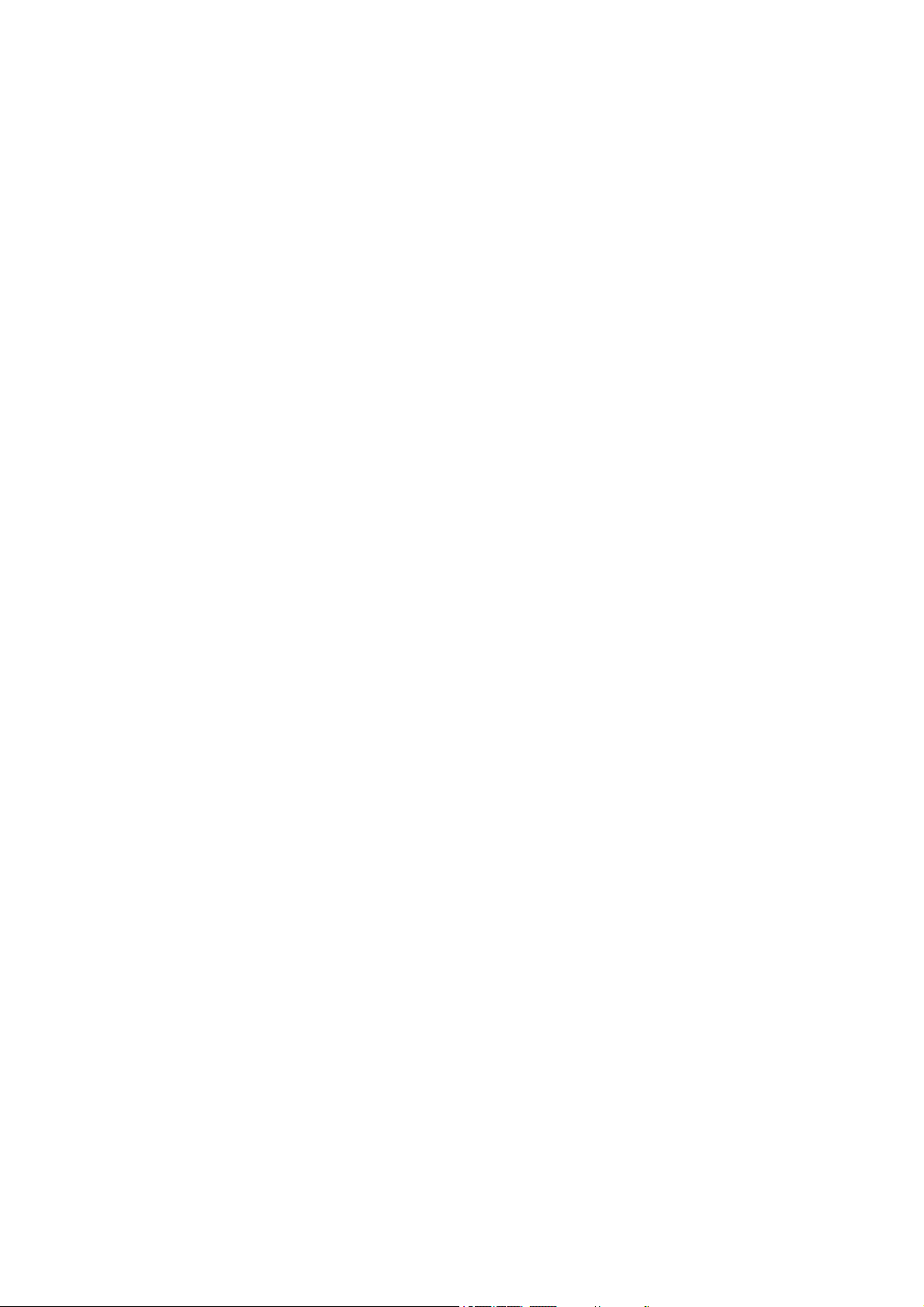
Congratulations on your purchase and welcome to AOC!
Note:
• Please read the safety instructions in the “Safety & Precaution”
section before use.
Tips:
• AOC continuously strives to improve its products. Due to software
upgrading, some contents in this user guide may be different from your
product. AOC reserves the rights to revise this user guide or withdraw it
at any time without prior notice. Please take your product as standard.
Page 2
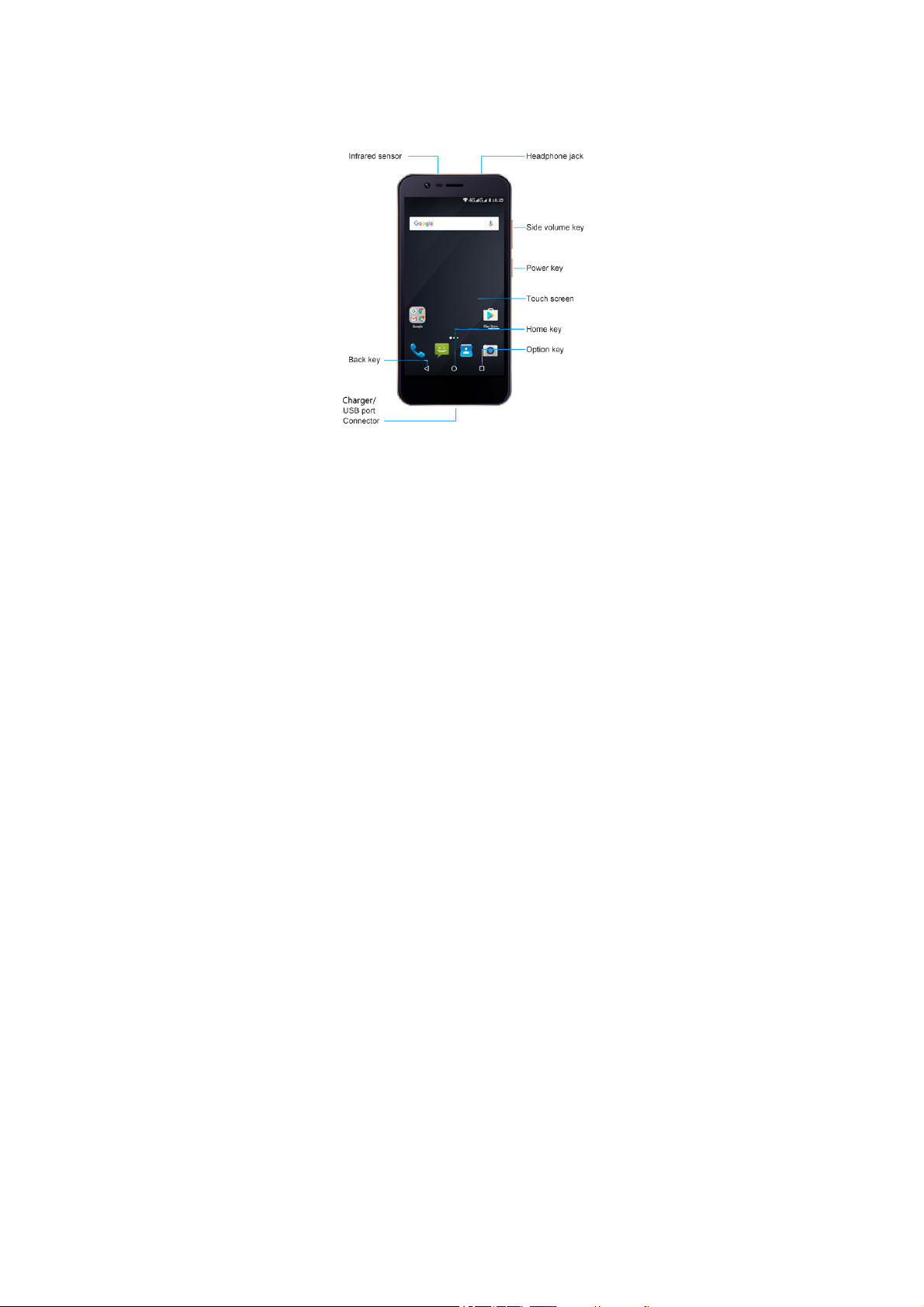
Your P hone
Page 3
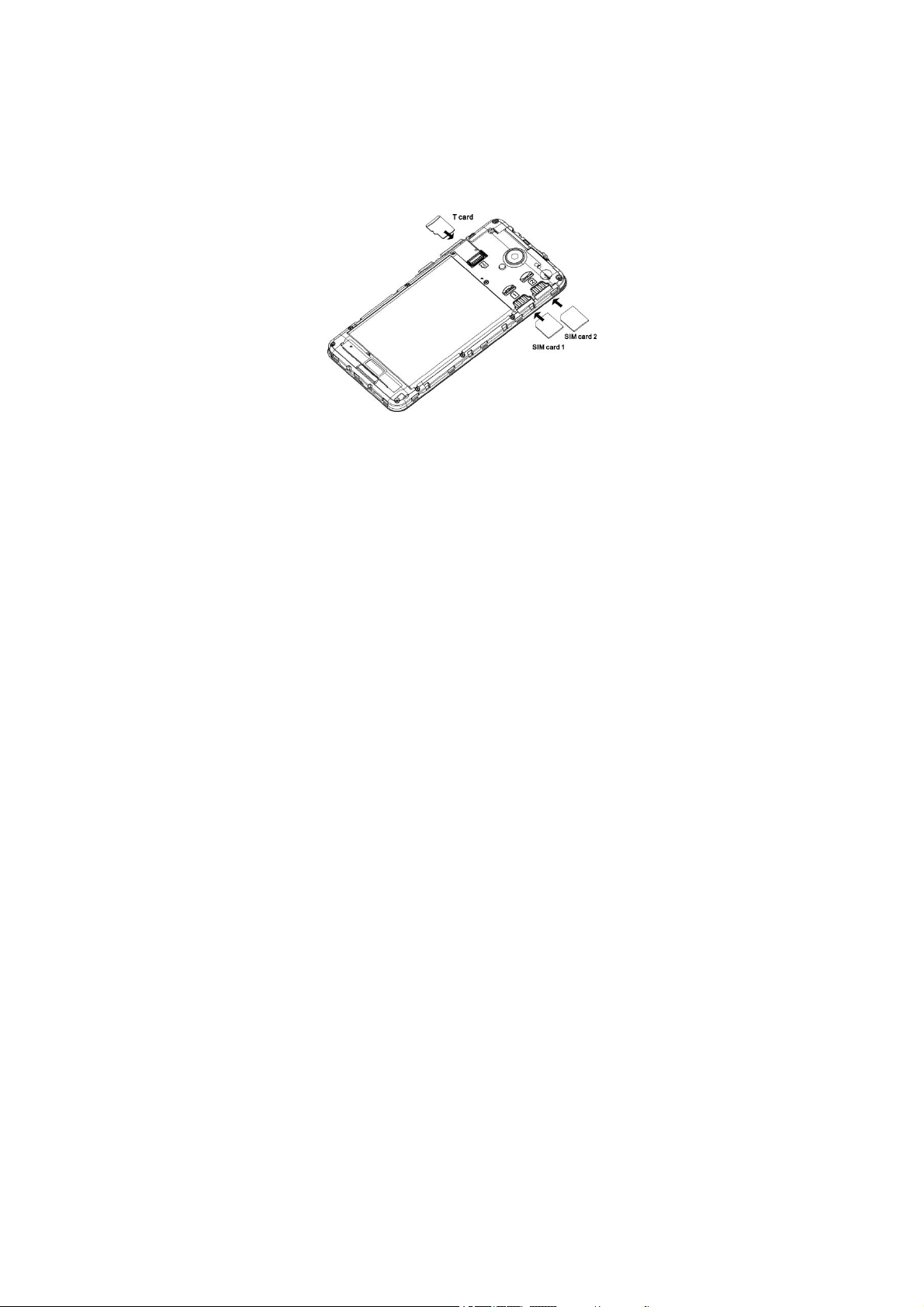
Assembling and Charge
As shown in Figure installed SIM card 1, SIM card 2, SD
card(Maximum:64GB).
.
Page 4
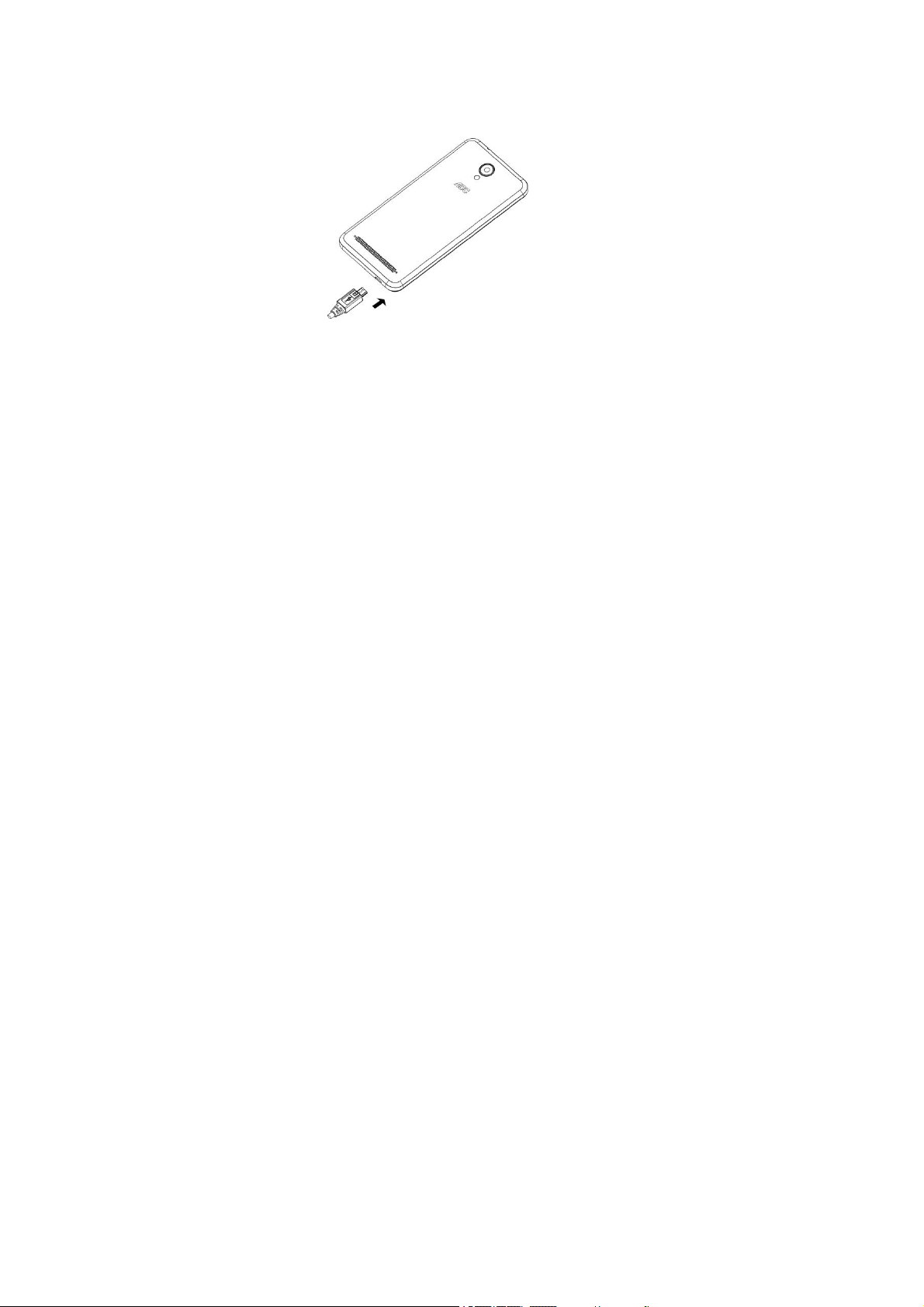
Charge the battery.
Tips:
• You can use the phone while it is charging.
• Keeping the charger plugged to the mobile phone when the battery is
fully charged will not damage the battery.
• If a fully charged battery left unused, it will lost its charge over time.
• If a battery is being used for the first time or the battery has not been
used for a prolonged period, it may take longer time to recharge.
Page 5
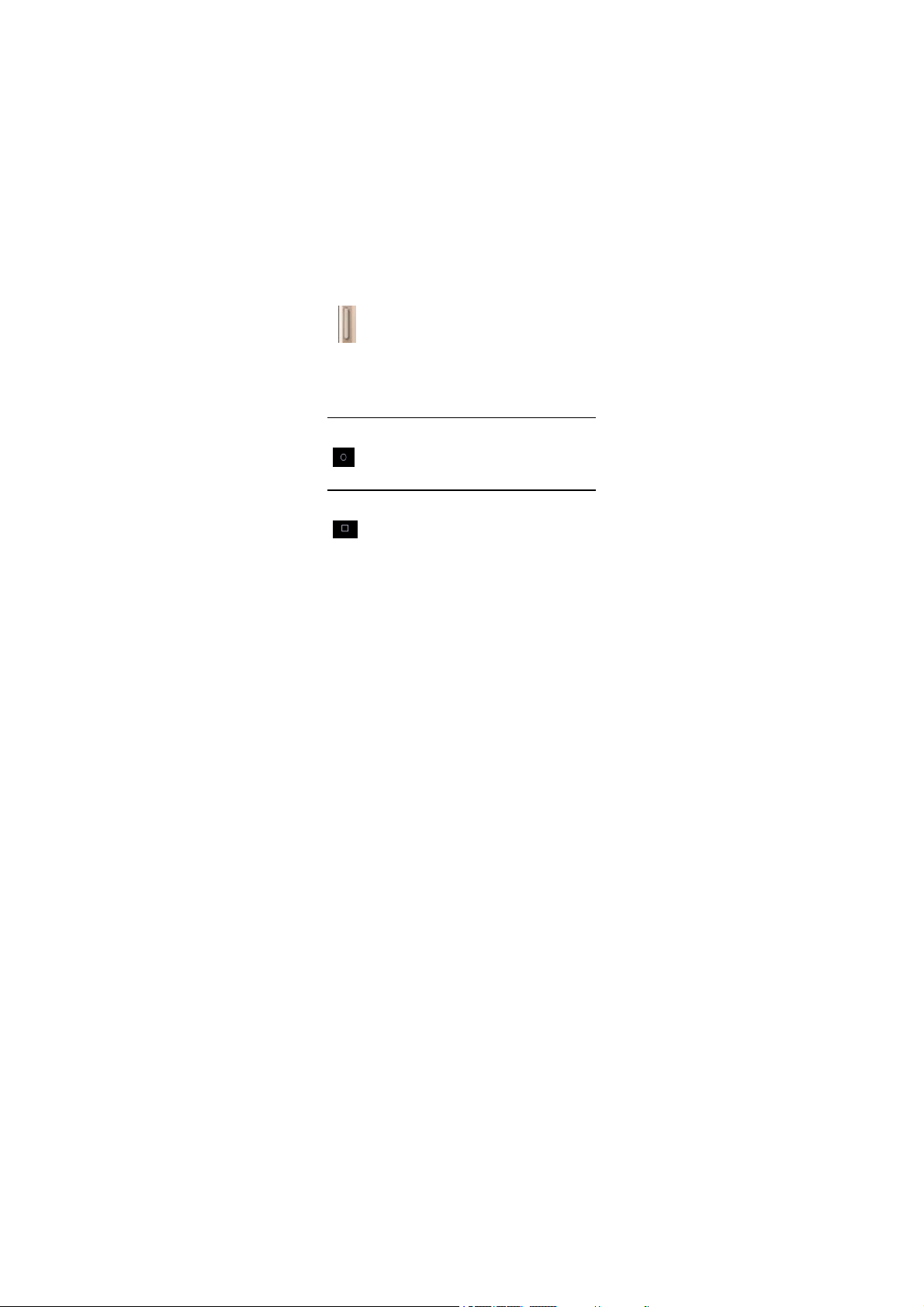
Use your phone
Turn your phone on and off
1Pressandholdpowerkeytoturnonyourphone.
2 To turn off your phone, press and hold power key and
then select Power off.
Keys
Learn about the main keys.
Definition Function
Power Press and hold to power on/off..
Press to turn on/off the screen display.
Hold to access the Phone options, choose
Power off, Airplane mode or Restart.
Home key Return to the home screen.
Hold to open the list of recent applications.
Option key Open a list of options available on the
current screen.
Page 6
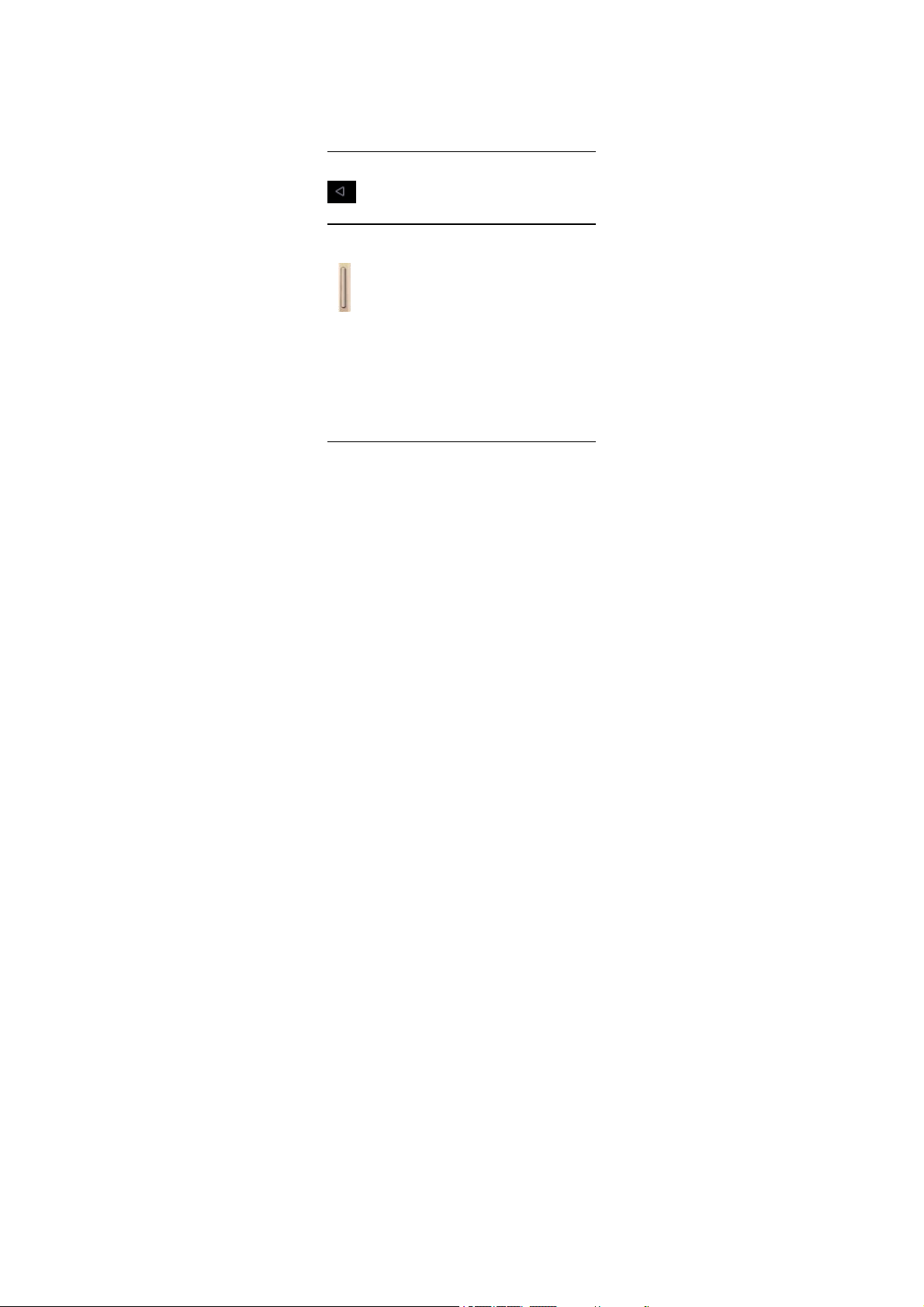
On the home screen, open the list of recent
applications.
Back key Return to the previous screen or exit.
Side volume key Adjust the ringer volume while in
standby mode or adjust the voice
volume during a call.
When receiving an incoming call,
briefly press down either volume key
to mute the ringtone.
Home screen
From the Home screen, you can view your device’s status
and access applications.
The Home screen has multiple panels. Scroll left or right
Page 7

to view the panels on the Home screen.
Notifications panel
When you get a new notification, you can open the
Notifications panel to see what event notification or new
information you have received.
-
To open the Notifications panel,press and hold the statusbar,
then slide one finger downward. If you have several
notifications, you can scroll down the screen to see them all.
- To hide the panel, drag the bottom of the panel upwards.
Access applications
• Scroll left or right to another screen, select an application.
• Press to return to the previous screen, press to
return to the Home screen.
Manage applications
•
In idle screen, tap Settings >Apps.
• Tap Running, you can view all the running apps, tap
this app to enter it, you can tap Stop to choose stop running.
• Tap Downloaded, you can view all the downloaded
Page 8

apps, tap app to enter it, you can check the detailed
information of this app, tap Uninstall to unloading it.
Make a call
1.In the application list, tap >
2.Dial the number directly or choose one number from
the filtered list that have matching digits.
3.Make a voice call.
4.Tap
to end the call.
Send a message
1.In the application list, tap .
2.Tap New message
3.Enter the number or tap to select the number
from phonebook.
4.Select the text field and enter your message text.
5.Press
file(Pictures, Videos, Audio or Slideshow).
to add a subject for the message or attach a
Page 9

6.Tap to send the message.
Safety & Precaution
Precaution
Keep your phone away from small children
Keep your phone and all accessories out of the reach of small
children. Small parts may cause choking or serious injury if
swallowed.
Switch off your phone...
Turn off the phone when in an aircraft. The use of mobile
phones in an aircraft may be dangerous for the operation of
the aircraft, disrupt the mobile phones network and may be
illegal.
In hospitals, clinics, other health care centers and anywhere
else where you may be in the close vicinity of medical
equipment.
In areas with a potentially explosive atmosphere (e.g. petrol
stations and also areas where the air contains dust particles,
such as metal powders).In a vehicle transporting flammable
products or a vehicle powered by liquefied petroleum gas
Page 10

(LPG). In quarries or other areas where blasting operations
are in progress.
Your mobile phone and your car
Avoid using your phone while driving and obey all
regulations that restrict the use of mobile phones while
driving. Use hands free accessories to increase your safety
when possible. Ensure that your phone and car kit do not
block any air bags or other security devices fitted in your car.
Handle your phone carefully and sensibly
For the optimal and satisfactory operation of the phone you
are recommended to use the phone in the normal operating
position.
1.Do not expose your phone to extreme temperatures.
2. Do not immerse the phone in any liquid; if your phone is
damp, switch it off, remove the battery and let them dry for
24hrs before using them again.
3. To clean the phone, wipe it with a soft cloth.
4. In hot weather or after prolonged exposure to the sun
(e.g.,behind a window or a wind screen), the temperature of
Page 11

your phone's casing might increase. Be very careful in this
case when picking up your phone and also avoid using it
with an ambient temperature over 55°C or under -10°C.
Protect batteries from damage
You should only use Manufacturer Authentic Accessories, as
the use of any other accessories may damage your phone and
may be dangerous, and will make all guarantees for your
Philips phone null and void. The use of an unspecified type
of battery may also cause an explosion.
Make sure damaged parts are replaced immediately by a
qualified technician and that they are replaced with genuine
manufacturer replacement parts.
1.Your phone is powered by a rechargeable battery.
2. Use specified charger only.
3. Do not incinerate.
4. Do not deform or open the battery.
5. Do not allow metal objects (such as keys in your pocket)
to short circuit the battery contacts.
6. Avoid exposure to excessive cold or heat (under -10°C or
Page 12

over 55°C),moisture or caustic environments.
Troubl esh oo tin g
The phone does not switch on
Remove/reinstall the battery. Then charge the phone until the
battery icon stops scrolling. Unplug the charger and try to
switch the mobile on.
The display shows BLOCKED when you switch on the
phone
Somebody tried to use your phone but didn’t know the PIN
code nor the unblocking code (PUK). Contact your service
provider.
The display shows IMSI failure
This problem is related to your subscription. Contact your
operator.
Your phone doesn’t return to idle screen
Long press the hang-up key or switch off the phone, check
that the SIM card and the battery are installed correctly and
switch it on again.
The network symbol is not displayed
Page 13

The network connection is lost. Either you are in a radio
shadow (in a tunnel or between tall buildings) or you are
outside the network coverage area. Try from another place,
try to reconnect to the network (especially when abroad),
check that the antenna is in place if your mobile has an
external antenna, or contact your network operator for
assistance/information.
The display doesn’t respond (or the display responds
slowly) to key presses
The display responds more slowly at very low temperatures.
This is normal and does not affect the operation of the phone.
Take the phone to a warmer place and try again. In other
cases please contact your phone supplier.
Your battery seems to over heat
You might be using a charger that was not intended for use
with your phone. Make sure you always use the manufacturer
authentic accessory shipped with your phone.
Your phone doesn’t display the phone numbers of
incoming calls
Page 14

This feature is network and subscription dependent. If the
network doesn’t send the caller’s number, the phone will
display Call 1 or Withheld instead. Contact your operator for
detailed information on this subject.
You can’t send text messages
Some networks don’t allow message exchanges with other
networks. First check that you have entered the number of
your SMS centre, or contact your operator for detailed
information on this subject.
You can’t receive and/or store JPEG pictures
A picture may not be accepted by your mobile phone if it is
too large, if its name is too long, or if it doesn’t have the
correct file format
.
The display shows INSERT YOUR SIM CARD
Check that the SIM card has been inserted correctly. If the
problem persists, your SIM card may be damaged. Contact
your operator
.
The autonomy of your phone seems lower than indicated
on the user guide
Page 15

The autonomy is linked to your settings (e.g., ringer volume,
backlight duration) and the features you use. To increase the
autonomy, and whenever possible, you must deactivate
features you do not use.
Your phone is not charging
If the battery is completely flat, it might take several minutes
of pre-charge (up to 30 minutes in some cases) before the
charging icon is displayed on the screen.
The picture captured with the phone camera is not clear
Make sure that the camera lens on both sides is clean.
Compliance
This mobile phone complies with part 15 of the FCC Rules.
Operation is subject to the following two conditions: (1) This
device may not cause harmful interference, and (2) this
device must accept any interference received, including
interference that may cause undesired operation.
This mobile phone has been tested and found to comply with
the limits for a Class B digital device, pursuant to Part 15 of
Page 16

the FCC Rules. These limits are designed to provide
reasonable protection against harmful interference in a
residential installation. This equipment generates, uses and
can radiated radio frequency energy and, if not installed and
used in accordance with the instructions, may cause harmful
interference to radio communications. However, there is no
guarantee that interference will not occur in a particular
installation If this equipment does cause harmful interference
to radio or television reception, which can be determined by
turning the equipment off and on, the user is encouraged to
try to correct the interference by one or more of the following
measures:
-Reorient or relocate the receiving antenna.
-Increase the separation between the equipment and receiver.
-Connect the equipment into an outlet on a circuit different
from that to which the receiver is connected.
-Consult the dealer or an experienced radio/TV technician for
help.
FCC Note:
Page 17

Caution: Changes or modifications not expressly approved
by the party responsible for compliance could void the user’s
authority to operate the equipment.
RF exposure information (SAR)
This phone is designed and manufactured not to exceed the
emission limits for exposure to radio frequency (RF) energy
set by the Federal Communications Commission of the
United States. During SAR testing, this device was set to
transmit at its highest certified power level in all tested
frequency bands, and placed in positions that simulate RF
exposure in usage against the head with no separation, and
near the body with the separation of 10 mm. Although the
SAR is determined at the highest certified power level, the
actual SAR level of the device while operating can be well
below the maximum value. This is because the phone is
designed to operate at multiple power levels so as to use only
the power required to reach the network. In general, the
closer you are to a wireless base station antenna, the lower
the power output.
Page 18

The exposure standard for wireless devices employing a unit
of measurement is known as the Specific Absorption Rate, or
SAR. The SAR limit set by the FCC is 1.6W/kg.
This device is complied with SAR for general population
/uncontrolled exposure limits in ANSI/IEEE C95.1-1992 and
had been tested in accordance with the measurement methods
and procedures specified in IEEE1528. This device has been
tested and meets the FCC RF exposure guidelines when
tested with the device directly contacted to the body.
The FCC has granted an Equipment Authorization for this
model phone with all reported SAR levels evaluated as in
compliance with the FCC RF exposure guidelines. SAR
information on this model phone is on file with the FCC and
can be found under the Display Grant section of
www.fcc.gov/oet/ea/fccid after searching on FCC ID:
VQRCTO7
For this device, the highest reported SAR value for usage
against the head is 0.388 W/kg, for usage near the body is
0.643 W/kg. While there may be differences between the
Page 19

SAR levels of various phones and at various positions, they
all meet the government requirements. SAR compliance for
body-worn operation is based on a separation distance of 10
mm between the unit and the human body. Carry this device
at least 10 mm away from your body to ensure RF exposure
level compliant or lower to the reported level. To support
body-worn operation, choose the belt clips or holsters, which
do not contain metallic components, to maintain a separation
of 10 mm between this device and your body. RF exposure
compliance with any body-worn accessory, which contains
metal, was not tested and certified, and use such body-worn
accessory should be avoided.
Localized Legal Attributions
Android is a trademark of Google Inc.
Google, Google Play and Android are trademarks of Google
Inc.
Google, Android and other marks are trademarks of Google
Inc.
Page 20

The Android robot is reproduced or modified from work
created and shared by Google and used according to terms
described in the Creative
Commons 3.0 Attribution License.
