Sang Fei Consumer Communications CTE133P97681EK Updated Manual

User Manual
E133
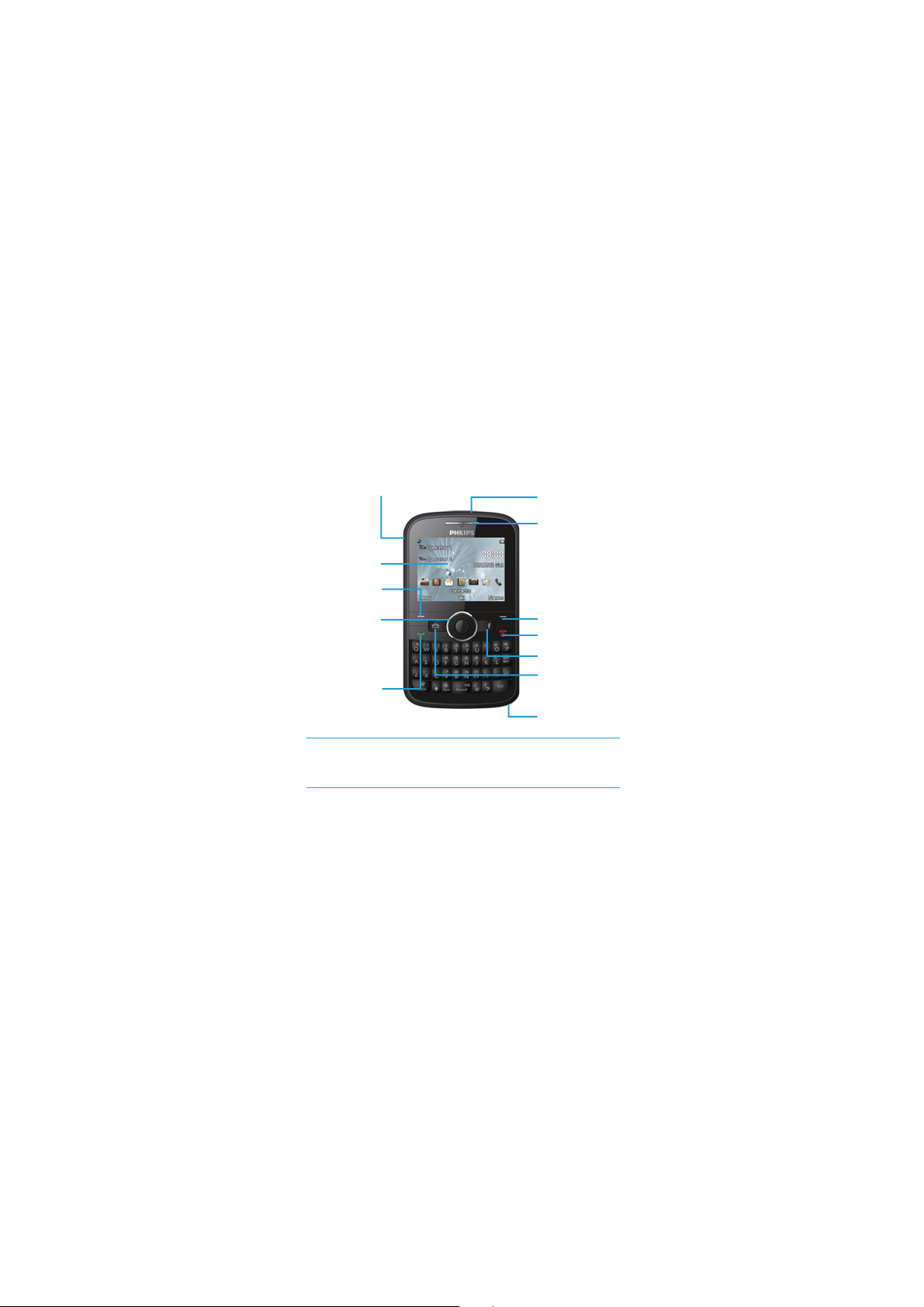
Your Phone
Headphone jack
TFT LCD
Left soft key
Navigation
and Conrm
keys
Pick-up key
Philips continuously strives to improve its products. Due to software
upgrading, some contents in this user guide may be dierent from your
product.
Philips reserves the rights to revise this user guide or with draw
it at any timewithout prior notice. Please take your product as standard.
Torch
Receiver
Right soft key
Hang up and Power
Facebook key
Message key
Mic
1
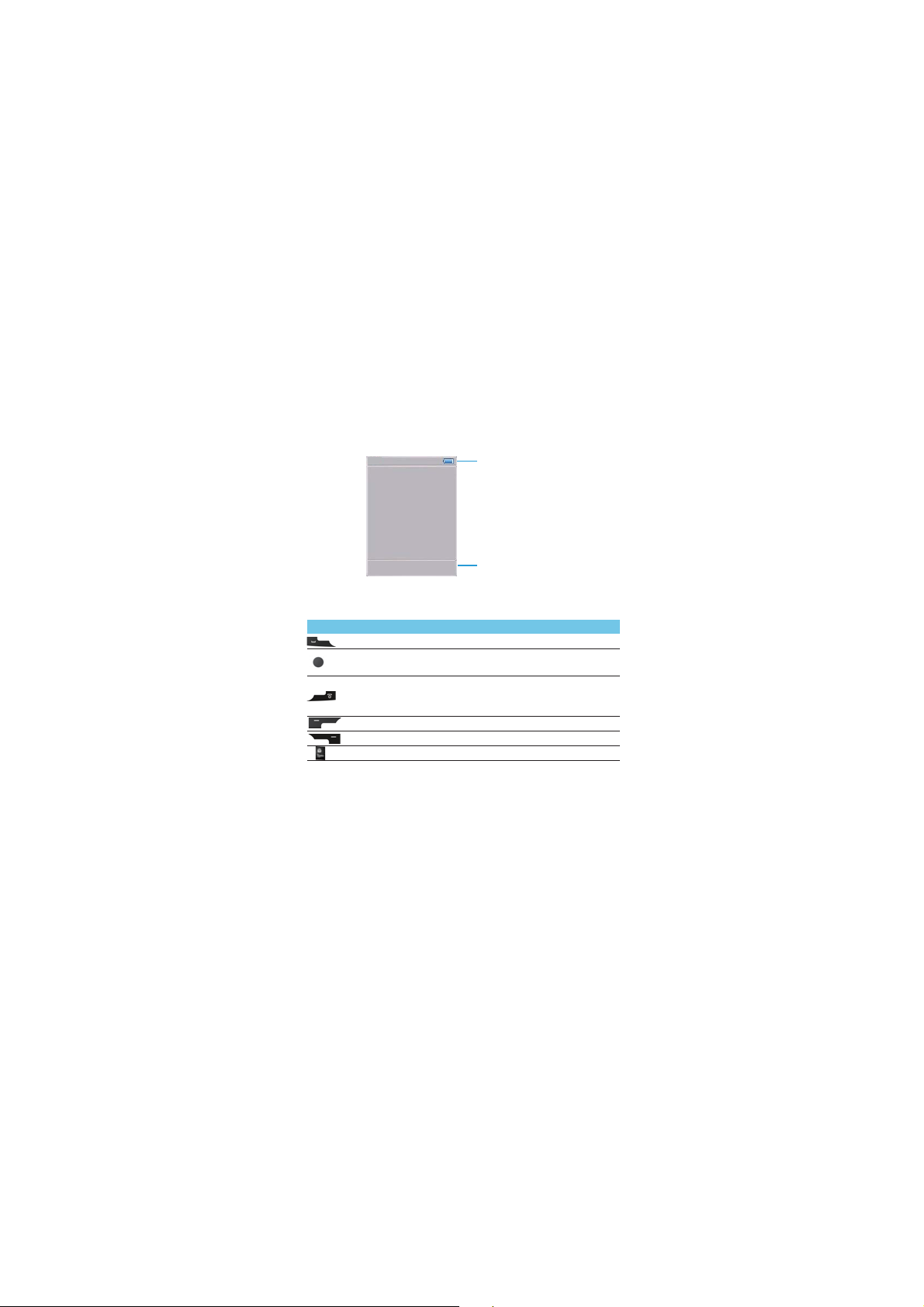
Home screen
Your phone’s home screen consists of the following areas:
Status Bar
Shortcut
Key s
Learn about the main keys.
Icons Denition Function
Dial Make or answer a call.
Conrm and
navigation key
Hang-up/
Power/
Exit
Left soft key Select the options on the screen.
Right soft key Select theoptions on the screen.
Lock/unlock
Select or conrm an option;
End a call;
Hold to turn on/o the phone;
Return to home screen.
Long press Sym key to lock/unlock the keypad.
2
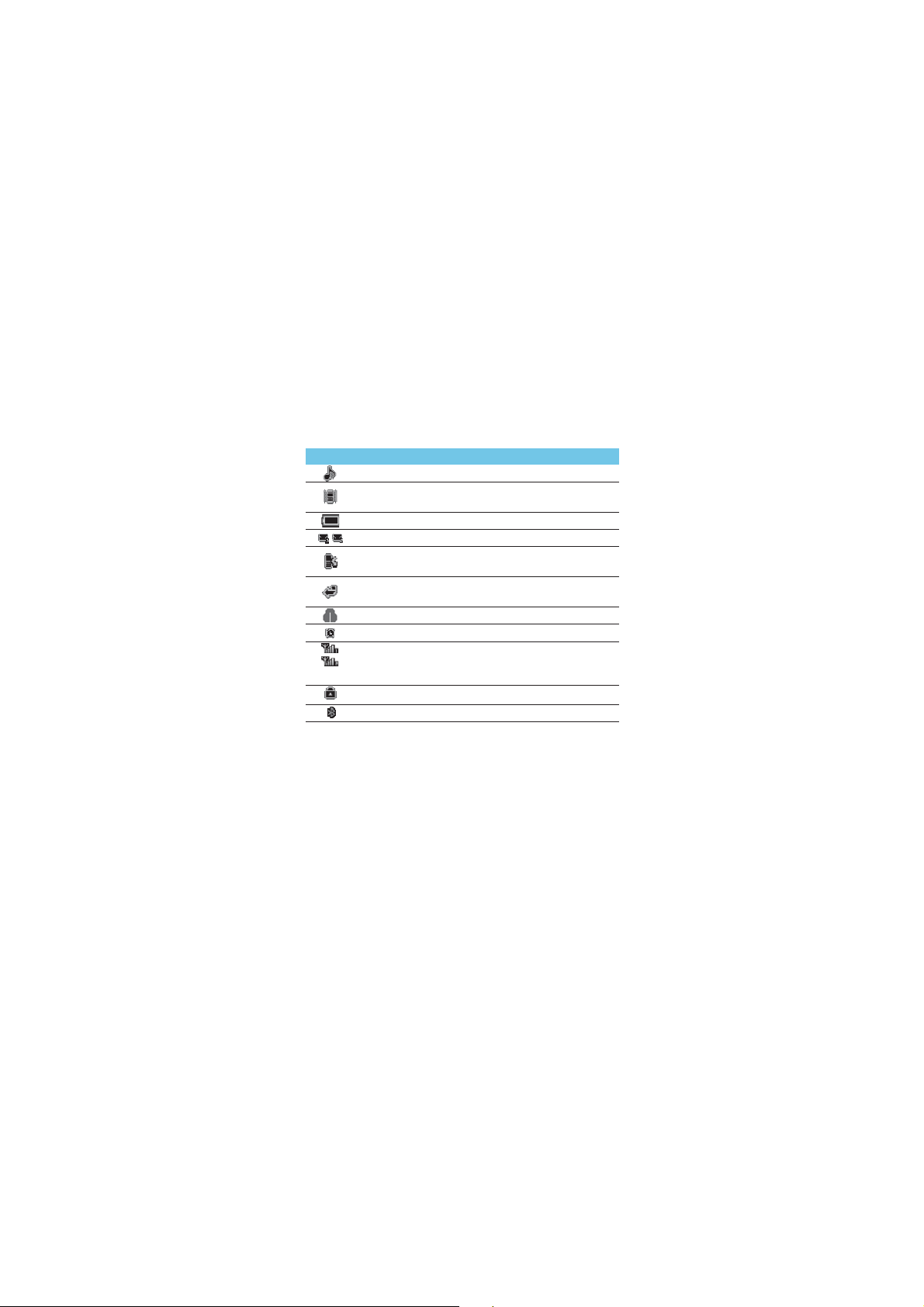
Icons & symbols
Learn about the icons and symbols on the screen.
Icons Denition Function
Ringtone Your phone will ring when receiving a call.
Vibration
only
Battery The bars indicate the battery level.
SMS You have a new message.
Missed
call
Call
diverts
Headset The headset is plugged into the phone.
Alarm The alarm clock is activated.
GSM
network
Key lock The keypad has been locked.
BT The Bluetooth is open.
Your phone will vibrate when receiving a call.
You have missed a call.
All your incoming voice calls are being
forwarded to a number.
Your phone is connected to a GSM network.
The more bars are shown the better the
reception is.
3
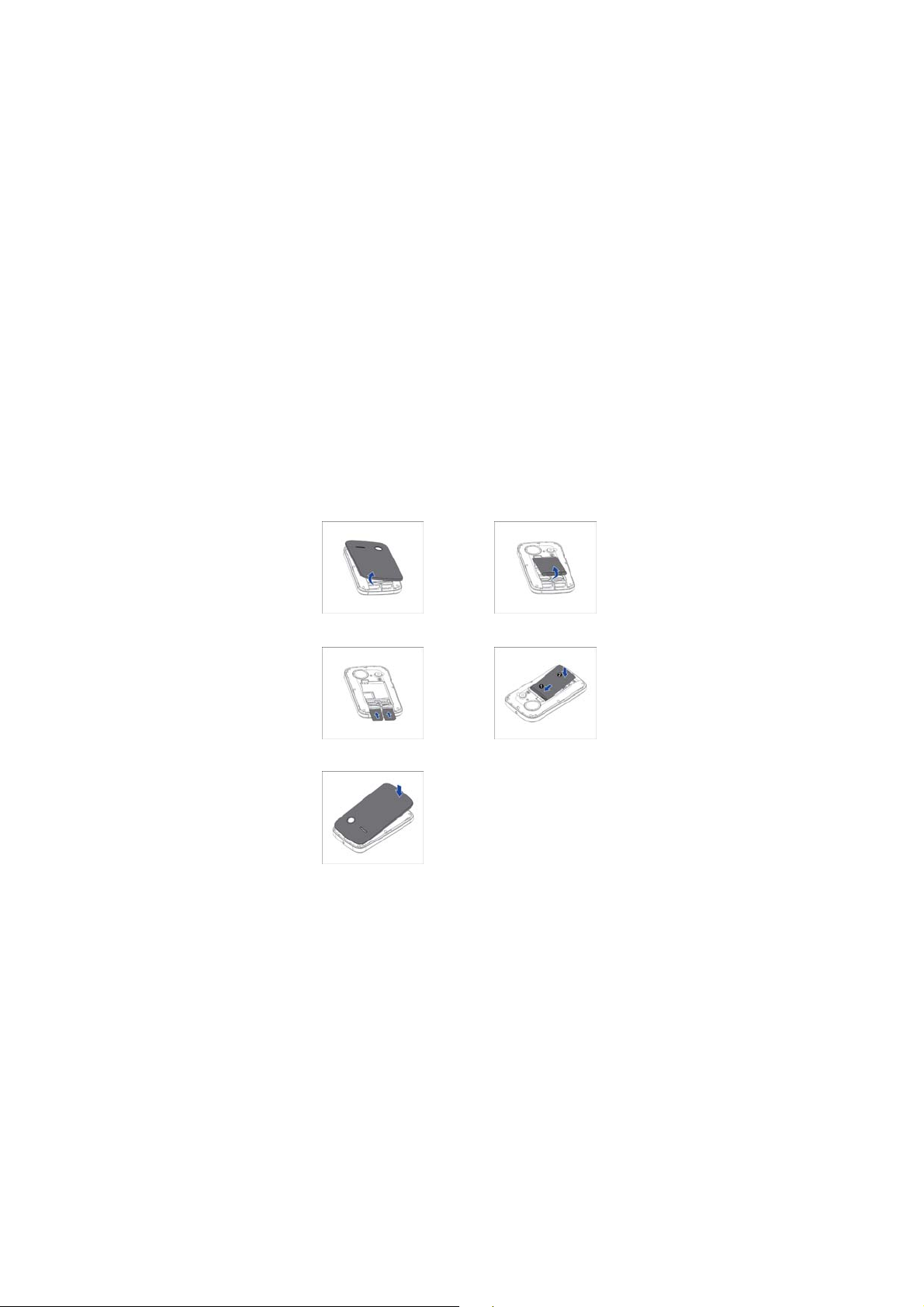
Getting started
Insert SIM card and Charge the battery
Learn about installingSIM card andcharging the batteryfor the rst use.
Insert SIM card
1.
Remove the back cover.
3.
Insert the SIM 1/SIM 2 card.
5.
Replace the back cover.
2.
Take out the battery.
4.
Install the battery.
4
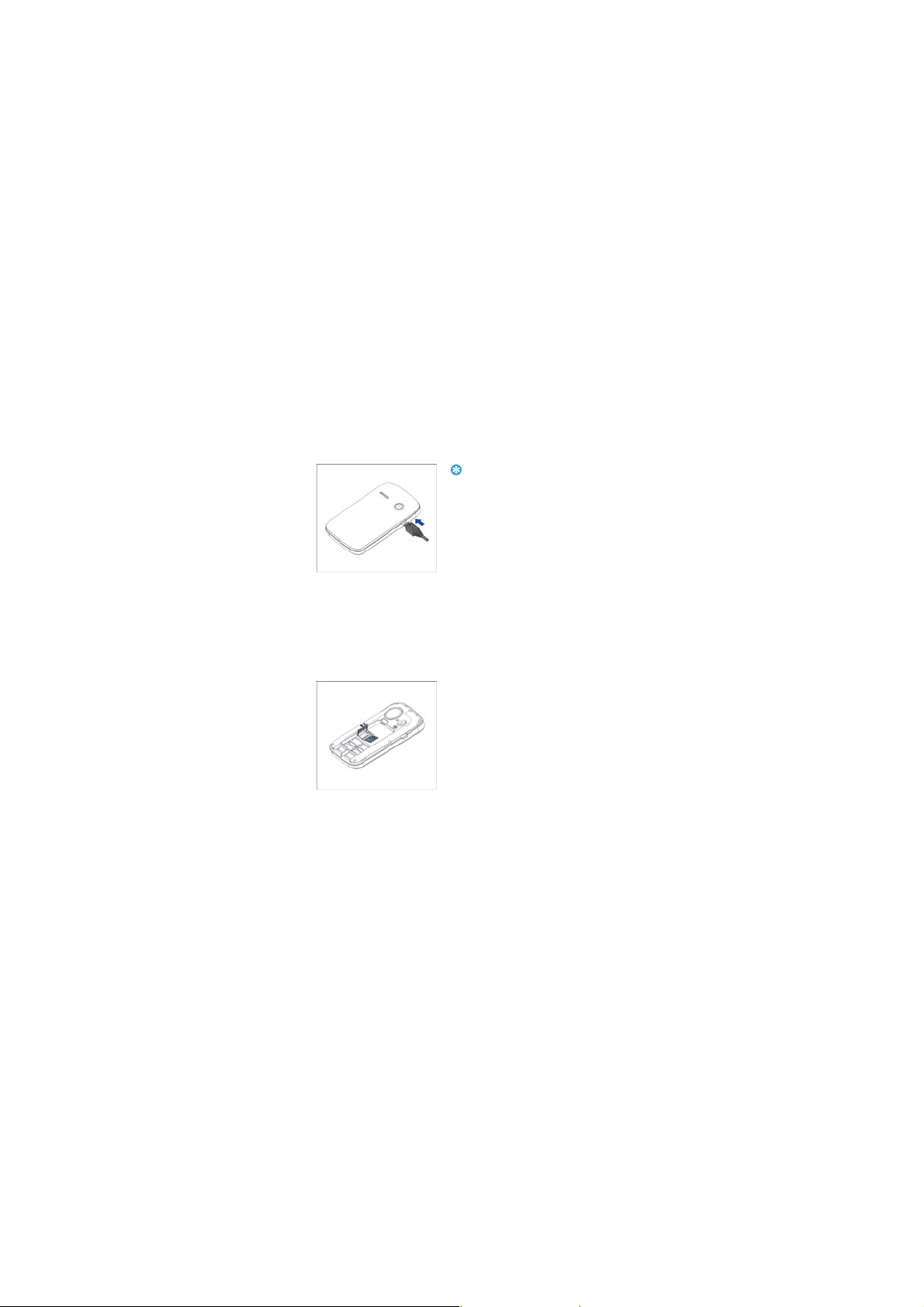
Charge the battery
A new battery is partially charged. The battery icon in the upper-right
corner shows the battery level of charging status.
Tips:
t
You can use the phone while it is charging.
t
Keeping the char ger plugged to the mobile
phone when the battery is fully charged will
not damage the battery. The only way to
turn o the charger is to unplug it, so it is
advisable to use an easily accessible power
socket.
t
If you do not intend to use your phone for
several days, we recommend that you
remove the battery.
t
If a fully charged battery left unused, it will
lost its charge over time.
t
If a batteryis being used for the rst time or
the battery has not been used for a
prolonged period,it may take longertime to
recharge.
Insert a Micro SD card (Memory card)
You can expand the memory of your
phone by adding a micro-SD card.
1.
Unlock the memory card cover.
2.
Align your micro-SD card with the
slot. Put it in place.
3.
Press down the card holder and
pull it until it is locked.
5
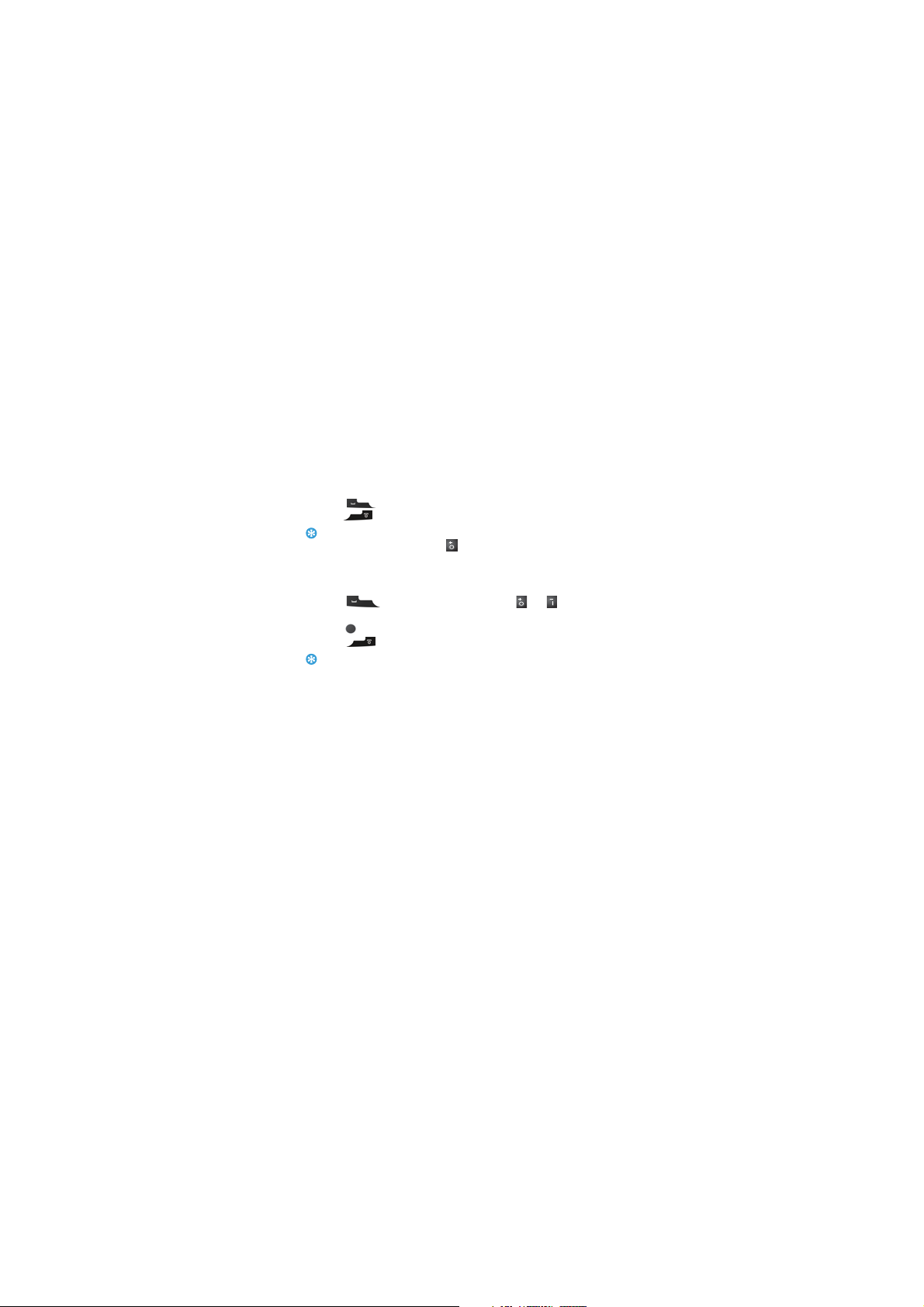
Using your phone
Use basic call functions
Make a call
1.
Enter the phone number.
2.
Press and select SIM1 or SIM2 to dial the number.
3.
Press to hang up.
Tips:
t
For international calls, longpress
prex.
t
To dial the number by using SIM 2, enter a number, and select Call (SIM2 voice call).
Answer and end a call
1.
Press to answer the call, press the or to adjust
the volume.
2.
Press to select handsfree mode during a call.
3.
Press to hang up.
Tips:
t
You can use the supplied headset to answer or end a call.
Use speed dial
On the home screen, you can call a number by long pressing a numeric
key to choose a speed dial number and select SIM1 or SIM2 to call out.
To assign a contact to a speed-dial key:
1.
Select Menu > Settings > Phone settings > Speed dial.
2.
Select Status to set speed dialon.
3.
Select Set numbers to add numbers from phonebook.
Make an emergency call
Without a SIM card in phone, you can press numeric keys to make the
emergency call.In Europe, thestandard emergencynumber is 112;in the
UK, it is 999.
to enter the "+" signfor the international
6
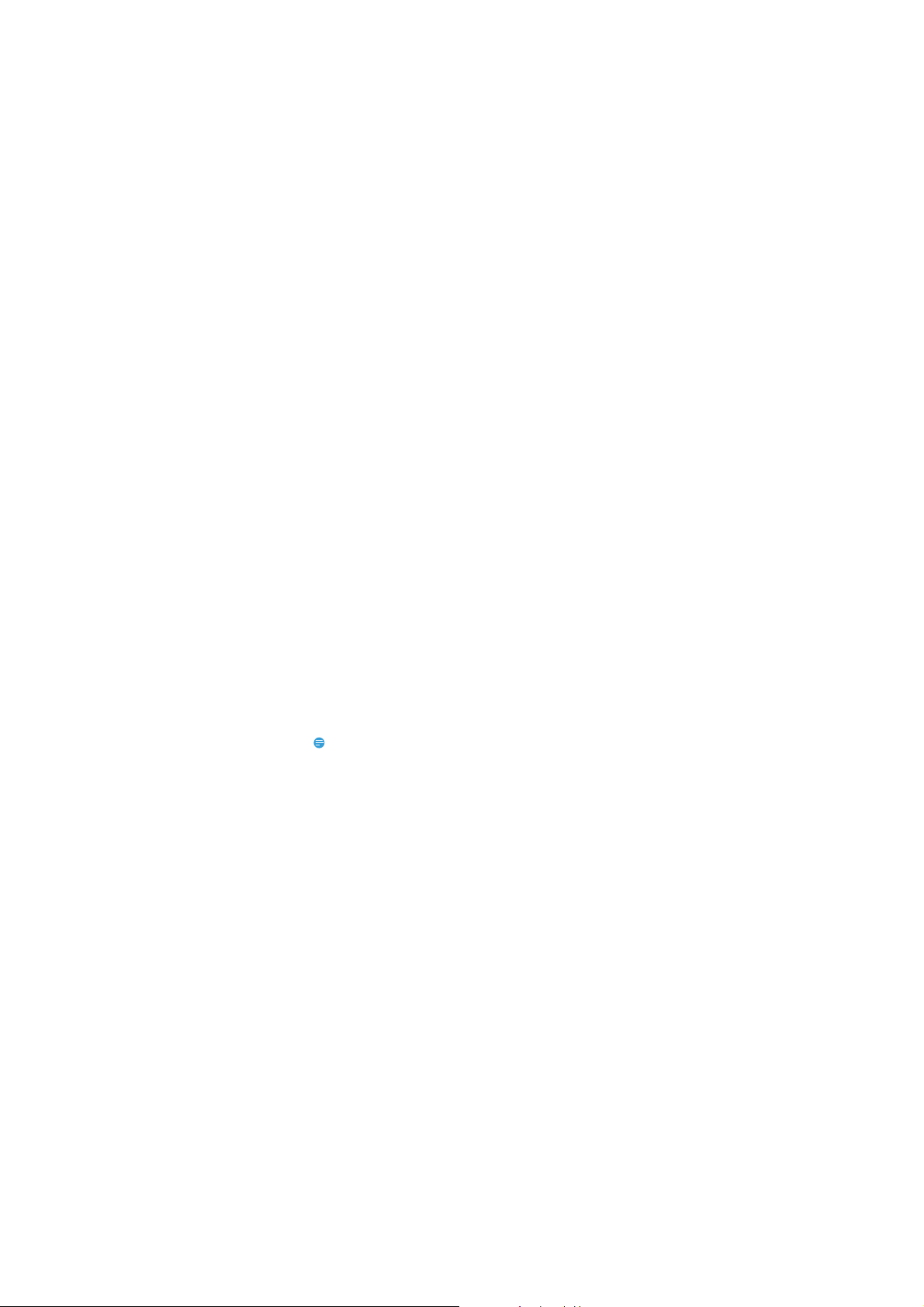
Applications
Java
Java is a folder where downloaded games and applications are stored.
Facebook
Log on Facebook through a web page.
Yahoo messenger
Log on Yahoo through a web page.
Twitter
Log on Twitter through a web page.
Browser
WAP
This function enables you to view the internet. Your phone will ask you
with existed way. You can start to view only by starting corresponding way.
t
Homepage: indicates the default website of the internet.
t
Bookmarks: used to save most commonly-used websites.
t
Input address
t
Last web address: select it to enter the last web you visit.
t
Recent Pages:
t
Settings: set the parameters about the wap in this interface.
Note:
Consulting the local network operator for related fee and specic setup.
STK
STK service is the tool kit of SIM card. This phone supports the service
function. The specic items are depended by SIM card and network. Service
menu will be auto added to the phone menu when supported by network
and SIM card.
: input the website to be searched and press nish
button to access to the network directly.
browse the record of the recently browsed web pages.
7
