Page 1
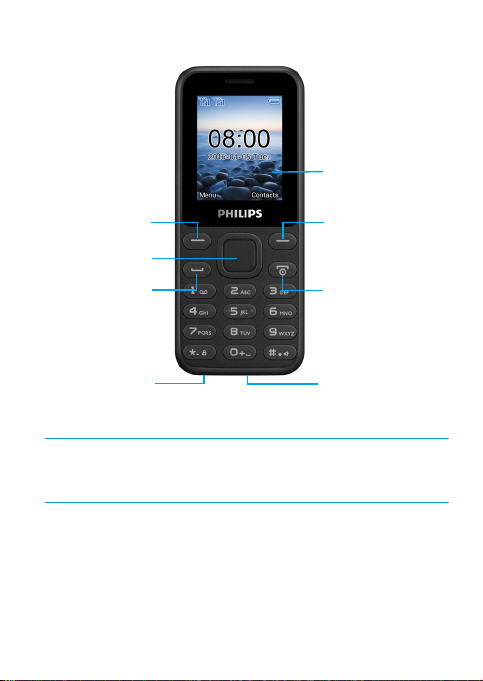
Your Phone
TFT LCD
Headphone jack
Left soft key
Navigation and
confirm keys
Pick-up key
Right soft key
Hang up and
power key
Charger &
Micro USB port
Philips continuously strives to improve its products. Due to software
upgrading, some contents in this user guide may be different from your
product. Philips reserves the rights to revise this user guide or withdraw
it at any time without prior notice. Please take your product as standard.
1
Page 2
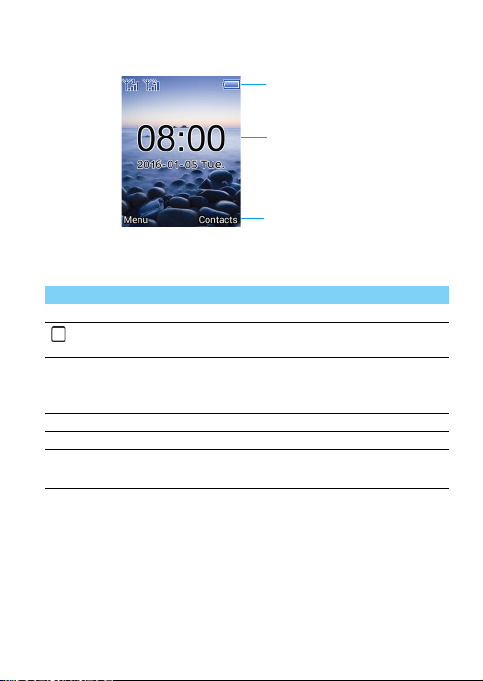
Home screen
Status Bar
Shortcut
Clock display
Your phone’s home screen consists of the following areas:
Keys
Learn about the main keys.
Icons Definition Function
(
Dial Make or answer a call.
Confirm and
Select or confirm an option.
navigation key
H Hang-up/
Exit/
Power
L
Left soft key Select the options on the screen.
L
Right soft key Select the options on the screen.
*
Lock/unlock Long press * to lock keys on home screen;
End a call;
Return to home screen;
Hold to turn on/off the phone.
Press
L and then * to unlock keys.
2
Page 3
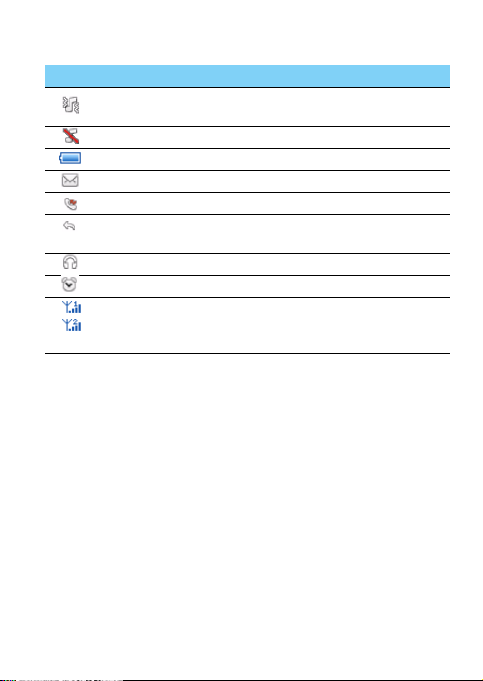
Icons & symbols
Learn about the icons and symbols on the screen.
Icons Definition Function
Vibration
only
Silent Your phone will not ring when receiving a call.
Battery The bars indicate the battery level.
SMS You have a new message.
Missed call You have missed a call.
Call diverts All your incoming voice calls are being
Headset The headset is plugged into the phone.
Alarm The alarm clock is activated.
GSM
network
Your phone will vibrate when receiving a call.
forwarded to a number.
Your phone is connected to a GSM network.
The more bars are shown the better the
reception is.
3
Page 4
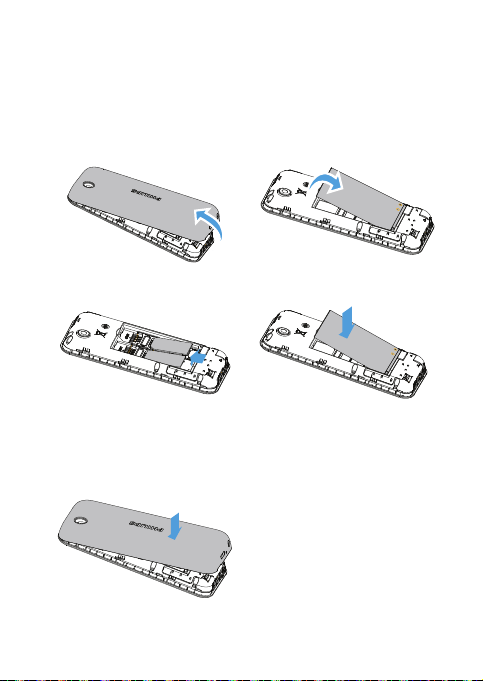
Getting started
Insert SIM card and Charge the battery
Learn about installing SIM card and charging the battery for the first use.
Insert SIM card
1
Remove the back cover.
3
Insert the SIM card.
The device allows dual SIM standby
but only one SIM operating at any
moment.
5
Replace the back cover.
2
Take out the battery.
4
Install the battery.
4
Page 5
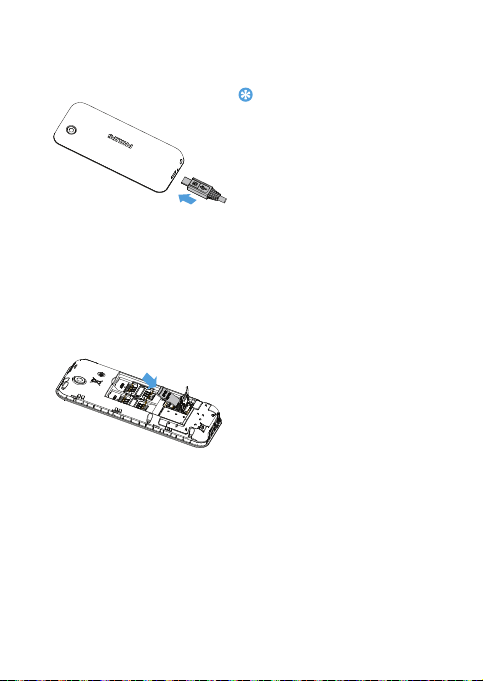
Charge the battery
Tips:
•
You can use the phone while it is charging.
•
Keeping the charger plugged to the mobile
phone when the battery is fully charged
will not damage the battery. The only way
to turn off the charger is to unplug it, so it
is advisable to use an easily accessible
power socket.
•
If you do not intend to use your phone for
several days, we recommend that you
remove the battery.
•
If a fully charged battery left unused, it will
lost its charge over time.
•
If a battery is being used for the first time
or the battery has not been used for a
prolonged period, it may take longer time
to recharge.
You can expand the memory of your
phone by adding a micro SD card.
1
Push down the card holder and
lift it up. Align your micro SD
card with the slot. Put it in place.
2
Press down the card holder and
pull it until it is locked.
A new battery is partially charged. The battery icon in the upper-right
corner shows the battery level of charging status.
Insert a Micro SD card (Memory card:up to 32GB)
5
Page 6
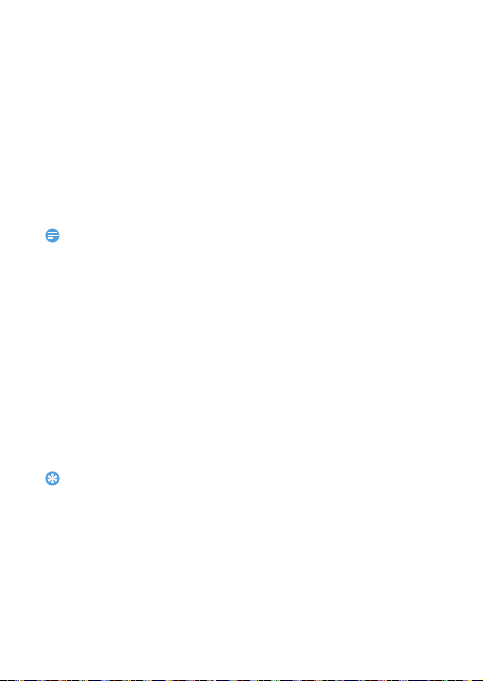
Customize your phone
Note:
Tips:
Customize your phone to match your preferences.
Set clock
1
On the home screen, go to Menu>Settings> Phone settings >
Time and date.
2
Select Set time/date: use the numeric key to enter the digits.
SIM Settings
1
Check that your phone is turned on. Enter the PIN code if required.
2
Go to Menu>Settings>Dual SIM Settings to activate the dual
cards or one card.
•
The PIN code is preconfigured and communicated to you by your network operator or
retailer.
•
If you enter an incorrect PIN code three times in succession, your SIM card will be
blocked. To unblock it, you must request the PUK code from your operator.
•
If you enter an incorrect PUK code ten times in succession, the SIM card will be locked
permanently. When this happens, please contact your network operator or retailer.
Using your phone
Use basic call functions
Make a call
1
Enter the phone number.
2
Press ( to dial the number.
3
Press H to hang up.
•
For international calls, long press 0 to enter the "+" sign for the international prefix.
Answer and end a call
1
Press ( to answer the call.
2
Press L to select handsfree mode.
3
Press H to hang up.
Use speed dial
On the home screen, you can call a number by long pressing a numeric
key.
6
Page 7

To assign a contact to a speed-dial key:
Note:
1
Select Phonebook>Options>Phonebook settings>Speed dial to
turn on the function.
2
Press Set numbers to Choose a numeric key to add a number.
Make an emergency call
Without a SIM card in phone, you can press numeric keys to make the
emergency call. In Europe, the standard emergency number is 112; in the
UK, it is 999.
Receive and send messages
You can use the Messaging menu to send text message.
New SMS
1
Select Messaging> Write message.
2
Write your text message.
3
Press confirm key to send the message.
Enter text
Your mobile phone supports a number of text entry methods, English
input, numeric input and symbol input.
Keys:
Keys Function
* Enter symbols and punctuations.
L
L
Delete the previous character.
Select the character on the screen.
Select or confirm a character.
To browse the candidate character on the previous or
next page.
•
Depending on the language you select for your phone, the supported input methods
may vary.
7
Page 8

Manage your phonebook
Learn about basic phonebook function.
Add a new contact
1
Go to Phonebook, select Add new contact.
2
Select a location. (To SIM1/To SIM2/To Phone).
3
Enter the number, and add details as desired.
4
Press Options> Save to finish saving.
Search for a contact
1
Go to Phonebook.
2
Enter the first few letters of the name in the search bar.
3
Select the contact from the list.
Manage your contacts
You can copy or move contacts between the SIM card and phone, or
delete contacts. Go to
press navigation keys
Phonebook>Options>Phonebook settings,
to select the desired option.
Multimedia
Media player
Save MP3 music files under the Music folder on your memory card.
Play music
1
Go to Multimedia>Audio Player, select your desired song in the
folder.
2
Press Options>Settings>Repeat to turn on repeat playing.
3
Using the following keys to control playback:
Function Definition
Pause and resume playback.
Press the left/right navigation key to select previous
or next track.
Press the up/down navigation key to adjust volume.
8
Page 9

Note:
L Return to the previous menu.
H Return to the home screen.
•
When listening to music, adjust the volume to a moderate level. Continuous exposure
to high volume may impair your hearing.
Camera
Learn about camera function. Let you take photos as desired by using
your phone.
Take a photo
1
In the application list, select Camera.
2
Tap up/down navigation key to zoom in or zoom out.
3
Tap confirm key to take a photo and the phone will save the picture
automatically.
FM radio
Listen to a radio station
1
Plug the supplied headset into your phone.
2
Go to Multimedia>FM radio>Options>Auto search. It starts
scanning automatically and select Yes to save the available channels.
3
Press the left/right navigation key to select a channel.
4
Press the up/down navigation key to adjust the volume.
5
Press confirm key to turn off FM radio.
Tools
Alarm
Learn about how to set and use an alarm. You can set up five alarms.
Set an alarm
1
Go to Organizer>Alarm.
2
Select an alarm, press confirm key to edit the alarm.
3
Press left soft key L to save it.
9
Page 10

Turn off an alarm
1
Go to Organizer>Alarm.
2
Select the alarm you want to turn off, press LStop.
Stop an alarm
When the alarm rings,
•
Select Off: The alarm stops.
•
Select Snooze: The alarm will sound again after the set Snooze
(you can choose the time of snooze when set the alarm)
interval.
Settings
Profiles
The profiles are defined for several scenes. They consist of the settings
for ringtone, volume, and others. With preset profiles, you can easily
adjust the settings for incoming calls and messages as desired.
1
Go to Settings>Profiles, press LOptions>Activate to activate
the profile.
2
Go to Customize to modify ringtone, volume and others.
To activate
Dual SIM settings
Go to Menu>Settings>Dual SIM settings to set reply call/message or
transfer data by SIM1/SIM2.
Call settings
Function Definition
Call waiting Get informed of an incoming call when on the phone
Call divert Divert incoming calls to your voice mailbox or
Call barring Set limits to your incoming and outgoing calls.
Line switching Switch between Line 1 & Line 2.
Silent mode, long press # on the home screen.
(network-dependent).
another phone number.
10
Page 11

Blacklist Turn on/off blacklist function and set the numbers to
Auto redial Keep redialing the number that fails to go through.
Call time
reminder
Answer mode Set your answer mode (Any key or Auto answer
be rejected.
Set reminder when the call time reaches the setting
time.
when headset mode).
Phone settings
Function Definition
Time and date Set the clock of the phone.
Schedule
power on/off
Language Select a language for your phone.
Pref.input
method
Wallpaper Choose an image as the wallpaper of your phone.
Screen auto
lock
Show date
and time
Shortcuts Select a navigation key as direct access to a menu.
Dedicated
keys
Flight mode Turn on/off flight mode.
LCD backlight Set the brightness and time of LCD backlight.
Key backlight Turn on key backlight and set the time quantum for it.
Set time for the phone to be switched on/off
automatically.
Set your preferred input method.
Turn o n s cr een auto lo ck and set the time interval for
it.
Choose whether to show date or time on your
screen.
Set your dedicated keys.
11
Page 12

Other settings
Function Definition
Security
Settings
This menu allows you to use passwords or pin lock to
protect your phone.
Network
settings
Restore
settings
Select the network for your phone (service
subscription dependent). Automatic search mode is
recommended.
Restore your phone settings to the default values.You
need to enter your phone lock password (1122 by
default).
12
Page 13

Safety & Precaution
Precaution
Keep your phone away from small children
Keep your phone and all accessories out of the reach of small children. Small parts may cause
choking or serious injury if swallowed.
Radio Waves
Your phone transmits/receives radio waves in the GSM (850/1900MHz).
Check with the vehicle manufacturer that electronic equipment used in your vehicle will not be
affected by radio energy.
Switch off your phone...
Turn off the phone when in an aircraft. The use of mobile phones in an aircraft may be dangerous
for the operation of the aircraft, disrupt the mobile phones network and may be illegal.
In hospitals, clinics, other health care centers and anywhere else where you may be in the close
vicinity of medical equipment.
In areas with a potentially explosive atmosphere (e.g. petrol stations and also areas where the
air contains dust particles, such as metal powders).In a vehicle transporting flammable products
or a vehicle powered by liquefied petroleum gas (LPG).In quarries or other areas where blasting
operations are in progress.
Your mobile phone and your car
Avoid using your phone while driving and obey all regulations that restrict the use of mobile
phones while driving. Use hands free accessories to increase your safety when possible. Ensure
that your phone and car kit do not block any air bags or other security de vices fitted in your car.
Handle your phone carefully and sensibly
For the optimal and satisfactory operation of the phone you are recommended to use the
phone in the normal operating position.
•
Do not expose your phone to extreme temperatures.
•
Do not immerse the phone in any liquid; if your phone is damp, switch it off, remove the battery
and let them dry for 24hrs before using them again.
•
To clean the phone, wipe it with a soft cloth.
•
In hot weather or after prolonged exposure to the sun (e.g., behind a window or a windscreen),
the temperature of your phone's casing might increase. Be very careful in this case when picking
up your phone and also avoid using it with an ambient temperature over 40° C.
Protect batteries from damage
You should only use Philips Authentic Accessories, as the use of any other accessories may
damage your phone and may be danger ous, and will make all guarantees for your Philips phone
null and void. The use of an unspecified type of battery may also cause an explosion.
Make sure damaged parts are replaced immediately by a qualified technician and that they are
replaced with genuine Philips replacement parts.
•
Your phone is powered by a rechargeable battery.
•
Use specified charger only.
•
Do not incinerate.
•
Do not deform or open the battery.
•
Do not allow metal object s (such as keys in your pock et) to short circuit the b attery contacts.
•
Avoid exposure to exce ssive heat (>60° C or 14 0° F), moisture or caustic environments.
Environmental care
Remember to obser ve the local regula tions regarding the disposal of the p ackaging materials,
exhausted batteries and old phone and please promote their recycling.Philips has marked the
battery and packaging with standard symbols designed to promote the recycling and appropriate
disposal of your eventual waste.
:The labeled packaging material is recyclable.
13
Page 14

:A financial contribution has been made to the associated national packaging recovery and
recycling system.
:The plastic material is recycla ble (also identifies the type of plast ic).
Hearing Protection
When listening to music, adjust the volume to a moderate level.
Continuous exposure to high volume may impair your hearing.
WEEE Marking in the DFU: “Information to the Consumer”
Disposal of your old product
Your product is designed and m anufactured with high qual ity materials and componen ts, which can
be recycled and reused.
When this crossed-out wheeled bin symbol is attached to a product it means the product is
covered by the European Directive 2002/96/EC
Please inform yourself about the local separate collection system for electrical and electronic
products.
Please act according to your local rules and do not dispose of your old products with your
normal household waste. The correct disposal of your old product will help prevent potential
negative consequences for the environment and human health.
This device may contain commodities, technology or software subject to export laws and regulations
from the US and other countries. Diversion contrary to law is prohibited.
Tips
Pacemakers
If you have a pacemaker:
•
Always keep the phone more than 15 cm from your pacemaker when the phone is switched on,
in order to avoid potential interference.
•
Do not carry the phone in a breast pocket.
•
Use the ear opposite to the pacemaker to minimize the potential interference.
•
Switch off your phone if you suspect that interference is taking place.
Hearing aids
If you are a user of a hearing aid, consult your physician and hearing aid manufacturer to learn
whether your particular device is susceptible to cellular phone interference.
How to prolong the battery life of your phone
To have your mobile phone function properly, sufficient battery power is important. For the powersaving purpose, do the following, if applicable:
•
Turn off the Bluetooth function of your phone.
•
Set the backlight level and duration of your phone to a low value.
•
Turn on the auto keypad lock, turn off the key sounds, tap vibration, or vibration alerts.
•
Establish GPRS connection when needed. Otherwise, your phone will keep searching for GPRS
connection, and drain your battery power.
•
Turn off your phone if there is no coverage. Otherwise, the phone will keep searching for
network, and drain your battery power.
Troubleshooting
The phone does not switch on
Remove/reinstall the battery. Then charge the phone until the battery icon stops scrolling. Unplug
the charger and try to switch the mobile on.
The display shows BLOCKED when you switch on the phone
Somebody tried to use your phone but didn’t know the PIN code nor the unblocking code (PUK).
Contact your service provid er.
The display shows IMSI failure
This problem is related to your subscription. Contact your operator.
14
Page 15

Your phone doesn’t return to idle screen
Note:
Long press the hang-up key or switch off the phone, check that the SIM card and the battery are
installed correctly and switch it on again.
The network symbol is not displayed
The network connection is lost. Either you are in a radio shadow (in a tunne l or between tall
buildings) or you are outside the network coverage area. Try from another place, try to reconnect
to the network (especially when abroad), check that the antenna is in place if your mobile has an
external antenna, or contact your network operator for assistance/information.
The display doesn’t respond (or the display responds slowly) to key presses
The display responds more slowly at very low temperatures. This is normal and does not affect the
operation of the phone. Take the phone to a warmer place and try again. In other cases please
contact your phone supplier.
Your battery seems to over heat
You might be using a charge r that was not intended for use with your phone. Make sure you always
use the Philips authentic accessory shipped with your phone.
Your phone doesn’t display the phone numbers of incoming calls
This feature is network and subscription dependent. If the network doesn’t send the caller’s number,
the phone will display Call 1 or Withheld instead. Cont act your operator for detailed information o n
this subject.
You can’t send text messages
Some networks don’t allow message exchanges with other networks. First check that you have
entered the number of your SMS centre, or contact your operator for detailed information on this
subject.
You can’t receive and/or store JPE G pictures
A picture may not be accepted by your mobile phone if it is too large, if its name is too long, or if it
doesn’t have the correct file format.
You feel that you have missed some calls
Check your call divert options.
When charging, the battery icon shows no bar and the outline is flashi ng
Only charge the battery in an environment where the temperature does not go below 0°C (32°F) or
above 50°C (113°F).
In other cases please contact your phone supplier.
The display shows SIM failure
Check that the SIM card has been inserted correctly. If the problem persists, your SIM card may be
damaged. Contact your operator.
When attempting to use a feature in the menu, the display shows NOT ALLOWED
Some features are network dependent. They are only available, therefore, if the network or your
subscription supports them. Contact your operator for detailed information on this subject.
The display shows INSERT YOUR SIM CARD
Check that the SIM card has been inserted correctly. If the problem persists, your SIM card may be
damaged. Contact your operator.
The autonomy of your phone seems lower than indicated on the user guide
The autonomy is linked to your settings (e.g., ringer volume, backlig ht duration) and the features you
use. To increase the autonomy, and whenever possible, you must deactivate features you do not use.
Your phone doesn’t work well in your car
A car contains many metallic parts that absorb electromagnetic waves which can affect the phone’s
performance. A car kit is available to provide you with an external antenna and enables you to make
and receive phone calls wit hout handling the handse t.
•
Check with the local authorities whether or not you are allowed to use the phone while driving.
15
Page 16

Your phone is not charging
If the battery is completely flat, it might take several minutes of pre-charge (up to 5 minutes in some
cases) before the charging icon is displayed on the screen.
The picture captured with the phone camera is not clear
Make sure that the camera lens on both sides is clean.
Trademark Declaration
Android Android is a trademark of Google, Inc.
Bluetooth™ Bluetooth™ is a trade-mark owned by telefonaktiebolaget L M Ericsson, Sweden
Philips PHILIPS and PHILIPS’ Shield Emblem are registered trademarks of Koninklijke
FCC Compliance
This mobile phone complies with part 15 of the FCC Rules. Operation i s subject to the following two
conditions: (1) This device may not cause harmf ul interference, and (2) this device must accept any
interference received, including interference that may cause undesired operation.
This mobile phone has been tested and found to comply with the limits for a Class B digital device,
pursuant to part 15 of the FCC Rules. These limits are designed to provide reasonable protection
against harmful interference in a residential installation. This equipment generates, uses and can
radiate radio frequency energy and, if not installed and used in accordance with the instructions, may
cause harmful interference to radio communications. However, there is no guarantee that
interference will not occur in a particular installation. If this equipm ent does cause harmful
interference to radio or television reception, which can be determined by turning th e equipment off
and on, the user is encouraged to try to correct the interference by one or more of the following
measures:
—Reorient or relocate the receiving antenna.
—Increase the separation between the equipment and receiver.
—Connect the equipment into an outlet on a circuit different from that to which the recei ver is
connected.
—Consult the dealer or an experienced radio/ TV technician for help.
FCC Note:
Caution: Changes or modifications not expressly approved by the party responsible for compliance could void the user’s
authority to operate the equipment.
RF exposure information (SAR)
This phone is designed and manufactured not to exceed the emission limits for exposure to radio
frequency (RF) energy set by the Federal Communications Commission of the United States. During
SAR testing, this device was set to transmit at its highest certified power level in all tested frequency
bands, and placed in posit ions that simulate RF ex posure in usage against the head with no
serp aratio n, and ne ar the b ody with the sep aration of 10 mm . Altho ugh the SAR is de termin ed at the
highest certified power level, the actual SAR level ofthe device while ope rating can be well below the
maximum value. This is because the phone is designed to operate at multiple power levels so as to
use only the poser required to reach the network. In general, the closer you are to a wireless base
station antenna, the lower the power output.
The exposure standard for wireless devices employing a unit of measurement is known as the Specific
Absorption Rate, or SAR. The SAR limit set by the FCC is 1.6W/kg.
This device is complied with SAR for general population/uncontrolled exposure lim its in ANSI/IEEE
C95.1 and had been tested in accordance with the measurement methods and procedures specified
in IEEE1528. This device has been tested and meets the FCC RF exposure guidelines when tested
with the device directly contacted t o the body.
and licensed to Philips.
Philips N.V. manufactured by Shenzhen Sang Fei Consumer Communications Co.,
Ltd. Under license from Koninklijke Philips N.V..
16
Page 17

The FCC has granted an Equipment Authorization for this model phone with all reported SAR levels
evaluated as in complian ce with the FCC RF exposure guidelines. SA R information on this model
phone is on file with the FCC and can be found under the Display Grant section of http://
www.fcc.gov/oet/ea/fccid after searching on FCC ID: VQRCTE105
For this device, the highest reported SAR value for usage against the head is 1. 227W/kg, for usage
near the body is 1.139W/kg. While there may be differences between the SAR level of various phones
and at various positions, they all meet the government requirements. SAR compliance for body-worn
operation is based on a separation distance of 10 mm between the unit and the human body. Carry
this device at least 10 mm away from you r body to ensure RF exposure level compliant or lower to
the reported level. To support body-w orn operation, choose the belt clips or holsters, which do not
contain metallic componnets, to maintain a serparation of 10 mm between this devic e and your body.
RF exposure complicance with any body-worn accessory, which contains metal, was not tested and
certified, and use such body-worn accessory should be avoided.
17
