
Quick Start Guide
P.N.: SKBENT11
USB charging cable
P.N.: XXXXXXX
Keyboard
IPad Bag
P.N.: XXXXXXX
If items are missing or damaged, please contact Partmaster (UK only).
Tel: 0844 800 3456 for assistance.
Wireless Ipad Keyboard
SKBTAB11
Quick Start Guide
Thank you for purchasing your new Sandstrøm Wireless Ipad Keyboard.
Before commencing the installation and set up, please check that you have all
the items and familarise yourself with this Quick Start Guide.
UNPACKING
Remove all packaging from the unit. Retain the pack aging. If you dispose of it
please do so according to local regulations.
The following items are included:
GB-1 GB-3
Wireless Ipad Keyboard
SKBTAB11
Quick Start Guide
INDICATIONS
INSTALLATION
GB-2
CONNECTION
1. Push the toggle switch to ON with the power indicator on.
2. Press the connect button, the bluetooth indicator will glow for 3
seconds.
3. On your iPad, touch Settings General Bluetooth, select on , and
touch the searched bluetooth keyboard. A PIN # will appear in the
screen of iPad in 3 seconds.
4. Enter the PIN # on the keyboard, so the keyboard is connected to the
iPad, and you can type in any app.
Search for bluetooth
keyboard remind to
enter password in the
bluetooth keyboard.
Charging interface
Connect button
Bluetooth indicator light
Power indicator light
Power Switch
Charging indicator light
• Insert your iPad into the
Keyboard sleeve
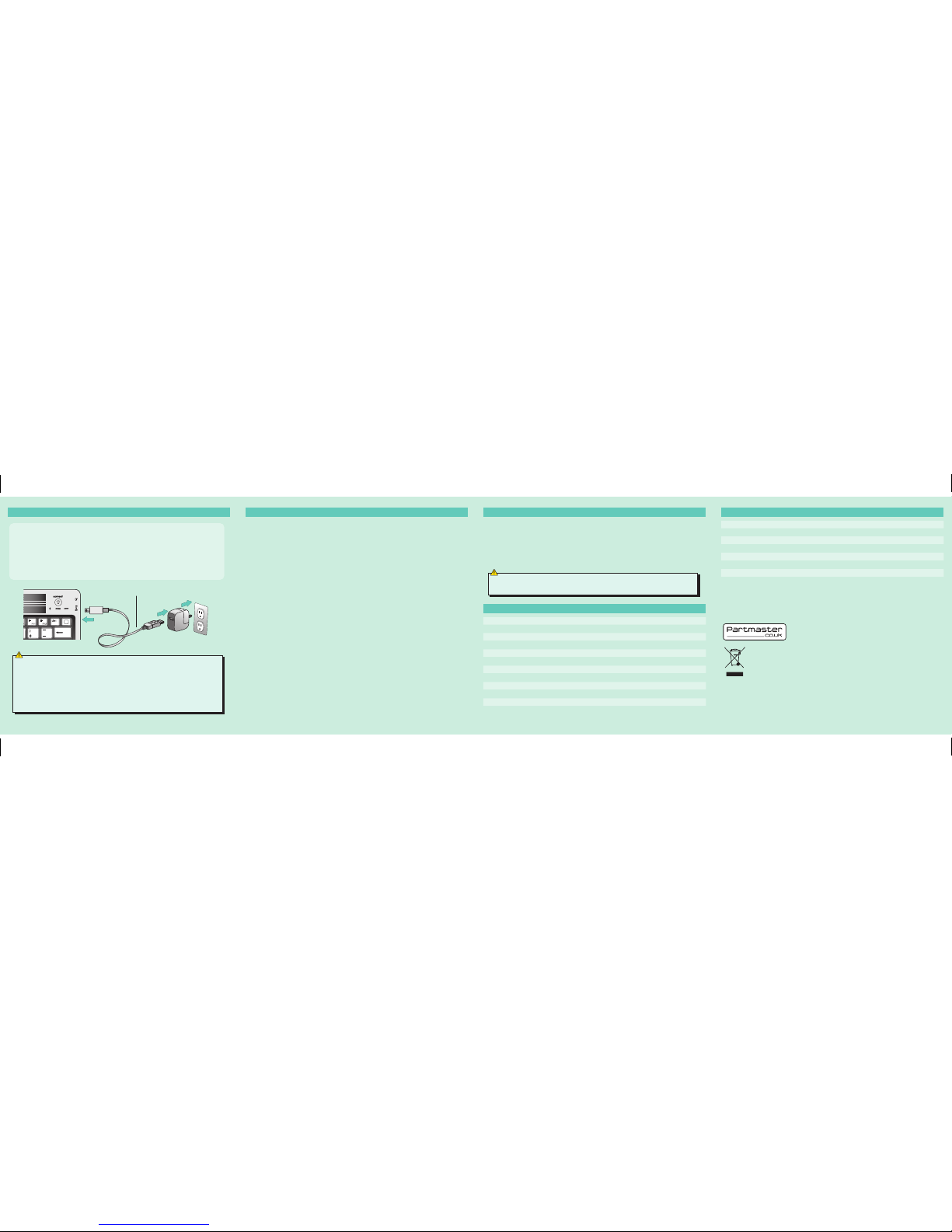
P.N.: XXXXXXXXXXXXXXX
This symbol on the product or in the instructions means that your electrical and electronic
equipment should be disposed at the end of its life separately from your household waste. There
are separate collection systems for recycling in the EU.
For more information, please contact the local authority or your retailer where you purchased
the product.
Visit Partmaster.co.uk today for the easiest way to buy electrical spares and
accessories. With over 1 million spares and accessories available we can
deliver direct to your door the very next day. Visit www.partmaster.co.uk or
call 0844 800 3456 (UK customers only) Calls charged at National Rate.
DSG Retail Ltd. • Maylands Avenue Hemel Hempstead • Hertfordshire HP2 7TG England
• Keep away from sharp object.
• Do not put heavy object on keyboard too long.
• Do not heating it in microwave oven.
• Don't force tensile or distortion.
• Keep away from oil or any other organic liquid.
• Do not press the keyboard when it is in folding state.
• Can wash silicone parts by water, alcohol, or alcohol disinfectant.
Notes for battery disposal:
The batteries used with this product contain chemicals that are harmful to the environment. To preserve our
environment, disposal of used batteries according to your local laws or regulations. Do not dispose of batteries
with the normal household waste.
For more information, please contact the local authority or your retailer where you purchased the product.
If unable to connect the Bluetooth Keyboard to the computer, or the keyboard work
unconventionally, please try the steps blew :
1. Before yo install your Bluetooth Keyboard, please make sure you have done the
Bluetooth Dongle installation procedure, and the Bluetooth facility is turned on.
2. Press and release the connect button on the bottom of Bluetooth facility, If anything
changed, please kindly rematch.
3. Make sure that the keyboard is within the effective range --- 10M
4. Make sure that there's no change of the Bluetooth facility. If anything changed, please
kindly rematch.
5. If your bluetooth facility is connected to other Bluetooth products, please kindly confirm
that the speed of the Bluetooth facility is enough.
6. Please kindly check the batteries, If they are short of power, replace them for new ones.
7. Please make sure that your Bluetooth Dongle is damaged or not.
Every time you turn off the keyboard power and after turn on it or reboot the computer
shuts down, if it is no response :
1. After the keyboard and the computer power, re-install back, the keyboard and the
computer needs to re-invent code, which may take 23 seconds of your time, if you shut
down and then boot, or keyboard, disconnect the power re-opened, please your press
any key on the keyboard, and then wait three seconds, your keyboard can be properly
used.
Features and specications are subject to change without prior notice.
Windows is a registered trademark of Microsoft Corporation in the United States and other countries.
DSG International Sourcing declares that the wireless keyborad and mouse comply with the essential
requirements and other relevant provisions of Directive 1999/5/EC.
WARNINGS
GB-3 GB-4 GB-5
USB charging cable
CHARGING
1. If the power indicator keeps flashing, it's time to charge the keyboard
battery.
2. Insert the small end of the supplied USB cable into the micro, USB socket
on the keyboard, while the other end into the AC adapter of your iPad.
3. Plug the AC adapter into a working outlet.
4. When the keyboard is fully charged, the power indicator turns off.
WARNINGS SPECIFICATION
SPECIFICATION
Executive standard : Bluetooth V2.0
Working distance : 10 meters
Modulation system : FHSS 2.4G
Transmitting power : Class 2
Operating voltage : 3.0-5.0
Work current : <5.0MA
Standby current : 2.5MA
Sleeping current : <200 UA
Charging current : >100 MA
Standby time : 100days
Theory of working Time : 25 days
Uninterrupted working time : 90days
Charging time : 4-4.5 hours
Li-ion battery Capacity : Minimum 430 MAH
Lithium battery life : 3 years
Lithium battery Specification : 4.5X24X47 MM
Key strength : 80+_10g
Key life : 500 million
Operating temperature : -20-+55 C
Storage temperature : -40-+70 C
When you switch on the keyboard, the power light and Bluetooth light will
be on in three seconds, at this time the keyboard do not connect with any
device. But the LED light will automatically be off if the keyboard still do
not connected to any device after the Led keep lighting for 5 seconds. The
keyboard can connect when you witch on after your first successfully use,
the power light will keep lighting, ut the bluetooth light will be off after it
successfully connect to device.
When your battery is low, low voltage lights on the keyboard will blink, and
you should give your keyboard charging, so as not to affect your work.
