
Sandstrøm Freesat+ HD
500GB
SHDFSAT14
STARTED
YOUR USER GUIDE
LET’S GET
SHDFSAT14_IB.indd 2 13/08/2014 10:34

1
SAFETY WARNINGS........................................................ 2
UNPACKING .................................................................... 3
PRODUCT OVERVIEW ...................................................... 4
Front View .......................................................................................4
Rear View ........................................................................................4
REMOTE CONTROL .......................................................... 5
Installing Batteries in the Remote Control..........................6
Remote Control Operation Range .........................................6
CONNECTING THE BOX TO A SATELLITE DISH ...................7
CONNECTIONS ................................................................ 8
BASIC OPERATION .......................................................... 9
Plug In and Switch On ................................................................9
Turning the Freesat box On and O......................................9
Changing the Channel ...............................................................9
Changing the Volume ................................................................9
Widescreen and Standard Viewing Formats .....................9
FIRST TIME INSTALLATION ............................................10
USING THE PROGRAMME GUIDE .................................... 12
Choosing a Channel ................................................................. 13
Setting a Reminder .................................................................. 13
Cancelling a Reminder ............................................................ 13
Interactive TV Ser vices ............................................................13
RECORDING FREESAT PROGRAMMES ............................14
Programming a Recording ....................................................14
Series Link .................................................................................... 14
Instant Recording ..................................................................... 15
Stopping a Recording ............................................................. 15
Using the Library ....................................................................... 15
Watching a Recording .............................................................15
Previewing a Recording .......................................................... 16
Protecting a Recording ........................................................... 16
Deleting a Recording ............................................................... 16
Exiting the Library .................................................................... 16
Recording Clashes .................................................................... 16
THE BROWSING BAR ..................................................... 17
SUBTITLES, AUDIO CHANNEL, PAUSING LIVE TV ............18
Turning Subtitles On and O ................................................ 18
The Audio Channel ................................................................... 18
Pausing Live TV .......................................................................... 18
THE CHANNEL LIST ........................................................19
Selecting a Channel from the Channel List ..................... 19
Regional Channels .................................................................... 19
Manual Channels ...................................................................... 19
The Favourites List ....................................................................19
SETTING UP YOUR FREESAT+ BOX ................................ 20
Accessing the Main Menu...................................................... 20
HDMI Output .............................................................................. 20
Digital Audio ............................................................................... 20
Screen Size .................................................................................. 21
SCART Output ............................................................................ 21
Menu Transparency Settings ................................................ 21
Audio Language ........................................................................ 22
Subtitle Language .................................................................... 22
Audio Description ..................................................................... 22
THE PARENTAL MENU ...................................................23
Accessing the Parental Menu ...............................................23
The Guidance Lock ................................................................... 23
Changing the Parental PIN ....................................................23
Allowing Parental Settings Changes..................................24
Hide Adult Channels ................................................................ 24
Allow First Time Installation ..................................................24
Allow Hard Disk Drive Format ..............................................24
THE FREESAT+ SETTING ................................................25
Entering the Freesat+ Menu ................................................. 25
Default Recording Mode ........................................................ 25
Add to Start of Recording ..................................................... 25
Add to End of Recording ....................................................... 25
Live Pause Length .....................................................................25
Skip Forwards Time .................................................................. 25
Skip Backwards Time ............................................................... 26
Auto Disk Management.......................................................... 26
Show Available Space As .......................................................26
Format Hard Disk Drive ...........................................................26
NETWORK SETTINGS .....................................................27
DHCP ............................................................................................. 27
Manual Settings ........................................................................ 27
Revert to Default Settings ..................................................... 27
Checking the Internet Connection ..................................... 27
ON DEMAND TV ............................................................ 28
Setting Up for On Demand TV ............................................. 28
Watching On Demand TV ...................................................... 28
OTHER SETTINGS.......................................................... 29
Showing Non Freesat Channels...........................................29
Adding Non Freesat Channels .............................................29
Auto Standby ............................................................................. 29
Power Save in Standby Mode ...............................................29
Upgrade Software .................................................................... 29
First Time Installation .............................................................. 29
NON-FREESAT CHANNELS ............................................ 30
Tuning in Non-Freesat Channels .........................................30
Watching Non-Freesat Channels .........................................31
The Channel List ........................................................................ 31
SYSTEM INFORMATION .................................................32
TROUBLESHOOTING.......................................................33
SPECIFICATIONS ........................................................... 34
Contents
SHDFSAT14_IB.indd 1 13/08/2014 10:34

2
Read all the instructions carefully before using the Freesat box
and keep them for future reference.
Retain the manual. If you pass the Freesat box onto a third
party make sure to include this manual.
Check that the voltage marked on the rating label matches
your adapter voltage.
Damage
• Please inspect the Freesat box for damage after unpacking.
• Do not continue to operate the Freesat box if you are in any
doubt about it working normally, or if it is damaged in any
way - switch o, withdraw the mains adapter and consult
your dealer.
Location of Freesat box
• The Freesat box must be placed on a at stable surface and
should not be subjected to vibrations.
• Do not place the Freesat box on sloped or unstable surfaces
as the Freesat box may fall o or tip over.
• The mains socket must be located near the Freesat box and
should be easily accessible.
• This Freesat box is designed for indoor use only.
Temperature
• Avoid extreme degrees of temperature, either hot or cold.
Place the Freesat box well away from heat sources such as
radiators or gas/electric res.
• Avoid exposure to direct sunlight and other sources of heat.
Naked Flames
• Never place any type of candle or naked ame on the top of
or near the Freesat box.
Moisture
• To reduce the risk of re, electric shock or product damage,
do not expose this Freesat box to rain, moisture, dripping
or splashing. No objects lled with liquids, such as vases,
should be placed on the Freesat box.
• If you spill any liquid into the Freesat box, it can cause
serious damage. Switch it o at the mains immediately.
Withdraw the mains adapter and consult your dealer.
Ventilation
• To prevent the risk of electric shock or re hazard due to
overheating, ensure that curtains and other materials do not
obstruct the ventilation vents.
• Do not install or place this Freesat box in a bookcase, built-in
cabinet or in another conned space. Ensure the Freesat box
is well ventilated.
Safety
• Always disconnect the Freesat box from the mains supply
before connecting/disconnecting other devices or moving
the Freesat box.
• Unplug the Freesat box from the mains during a lightning
storm.
Mains Adapter Cable
• Make sure the Freesat box or Freesat box stand is not resting
on top of the mains cable, as the weight of the Freesat box
may damage the mains cable and create a safety hazard.
• If the mains cable is damaged it must be replaced by the
manufacturer, its service agent, or similarly qualied persons
in order to avoid a hazard.
Interference
• Do not place the Freesat box on or near appliances which
may cause electromagnetic interference. If you do, it may
adversely aect the operating performance of the Freesat
box, and cause a distorted picture or sound.
Standby
• The
button on the remote control does not switch o
the Freesat box completely. The Freesat box will continue
to draw electricity from the mains supply while in standby.
In the interests of safety and to avoid unnecessary energy
consumption, never leave the Freesat box in standby while
unattended for long periods of time, e.g. overnight, while
on holiday or while out of the house. Switch it o and
disconnect the mains adapter from the mains socket.
• The means of disconnecting this Freesat box from the mains
is via the mains adaptor which must be unobstructed and
capable of being disconnected from the mains supply at all
times.
Batteries
• Batteries used in the remote control for this Freesat box are
easily swallowed by young children and this is dangerous.
• Keep loose batteries away from young children and make
sure that the battery holder tray is secure in the remote
control. Seek medical advice if you believe a cell has been
swallowed.
• Please dispose of batteries correctly by following the
guidance in this manual.
Supervision
• Children should be supervised to ensure that they do not
play with the Freesat box and the remote control.
• Never let anyone especially children push anything into the
holes, slots or any other openings in the case - this could
result in a fatal electric shock.
The lightning ash with arrowhead symbol, within
an equilateral triangle, is intended to alert the user
to the presence of uninsulated “dangerous voltage”
within the Freesat box’s enclosure that may be of
sucient magnitude to constitute a risk of electric
shock.
The exclamation point within an equilateral triangle
is intended to alert the user to the presence of
important operating and maintenance (servicing)
instructions in the manual accompanying the
Freesat box.
Service
• To reduce the risk of electric shock, do not remove screws.
The Freesat box does not contain any user-serviceable parts.
Please leave all maintenance work to qualied personnel.
• Do not open any xed covers as this may expose dangerous
voltages.
Maintenance
• Ensure to unplug the Freesat box from the mains socket
before cleaning.
• Do not use any type of abrasive pad or abrasive cleaning
solutions as these may damage the Freesat box’s surface.
• Do not use liquids to clean the Freesat box.
CAUTION
RISK OF ELECTRIC SHOCK
DO NOT OPEN
CAUTION
RISK OF ELECTRIC SHOCK
DO NOT OPEN
SAFETY WARNINGS
SHDFSAT14_IB.indd 2 13/08/2014 10:35

3
The Freesat box
Remote Control Batteries
Mains AdapterHDMI Cable
Quick Start Guide
VOL +
OK
LIBRARY
MENU GUIDE
1
2
3
4
5
6
7
8
9
0
P +
P -VOL -
WIDE
AD SUB
AUDIO SYNC HDMI
TEXT
SWAP CH LIST
BACK EXIT
jkl
ghi
tuv
pqrs
wxyz
abc
def
mno
INFO
REC
2 CONNECT TO A DISH
To receive Freesat, you must
connect your Freesat box to an
appropriate satellite dish.
For safety reasons and to
provide reliable reception,
we strongly recommend
that the satellite dish is
professionally installed. If you
have any questions about the
satellite dish, please consult
your installer.
Place your Freesat box on a firm, level surface close to your TV, a mains electricity socket, and the cables from the satellite dish.
1. Connect the cables from your satellite dish to the sockets on the back of the Freesat box. For full functionality of your Freesat box you will
need to connect two cables from your satellite dish. If you only have one cable, please consult your retailer or installer for advice.
Slide the battery
compartment cover from
the back of the remote
control. Insert the two
AAA sized batteries as
shown on the inside of the
compartment. Replace the
compartment cover.
1 UNPACK
The Freesat box
Remote Control
VOL +
OK
LIBRARY
MENU GUIDE
1
2
3
4
5
6
7
8
9
0
P +
P -VOL -
WIDE
ADSUB
AUDIOSYNCHDMI
TEXT
SWAPCH LIST
BACK EXIT
jkl
ghi
tuv
pqrs
wxyz
abc
def
mno
INFO
REC
BatteriesHDMI Cable Mains AdapterInstruction Manual
4 CONNECTION
5 SWITCH ON
Turn on your TV set and choose the HDMI input
(see your TV’s instruction manual).
Switch on the mains socket the Freesat
box is connected to. After a few seconds,
the first Freesat installation screen
will show on the TV screen.
If you do not see this screen on the
TV screen, see the Hints and Tips
section in the main instruction manual.
3 CONNECTION OVERVIEW
TUNER IN 2TUNER IN 1 ETHERNET TV SCART
350mA 350mA
5V 500mA
DC 12V2.5A
S/PDIF
These cables only need to be hand tightened, overtightening could result in
damage to the Freesat box.
Satellite
Dish
Mains Power
TV
OR
350mA
350mA
ETHERNET
5V 500mA
S/PDIF
TV SCART
350mA
350mA
ETHERNET
5V 500mA
S/PDIF
TV SCART
Connecting the two cables
This allows you to watch one TV channel and record another.
Connect the two separate cables from your satellite dish to each
of the TUNER 1 and TUNER 2 sockets. For this your Satellite Dish
must be fitted with a Low Noise Block (LNB) that has at least two
outputs. Please check with your installer if you are not certain
about this.
Sandstrøm Freesat+ HD
500GB
SHDFSAT14
STARTED
YOUR USER GUIDE
LET’S GET
Sandstrøm Freesat+ HD
500GB
SHDFSAT14
2. To watch On Demand TV connect an Ethernet cable (not
supplied) from your router to the ETHERNET socket on the
back of your Freesat box.
3.
supplied to the HDMI socket at the back of the Freesat box
and a HDMI socket on your TV. There may be more than one
HDMI socket on your TV. If you are not sure which one to use,
check the TV’s instruction manual. If your TV does not have a
HDMI socket, you can connect the Freesat box using a SCART
cable (not supplied), but will not be able to view Freesat
channels in high definition.
4. Connect the mains adapter and then plug in at the wall socket.
Remove all packaging from the Freesat box.
Retain the packaging. If you dispose of it please do so
according to local regulations.
In addition to this manual the items shown on the right
are included:
UNPACKING
We recommend that you spend some time reading this instruction manual in order that you
fully understand all the operational features it oers. You will also nd some hints and tips to
help you resolve any issues.
Read all the safety instructions carefully before use and keep this instruction manual for future
reference.
WELCOME TO FREESAT
We are so pleased you bought this Sandstrom
SHDFSAT14 Freesat+ box.
Hope you enjoy:
• Quality state-of-the-art satellite TV receiver
• Over 180 of your favourite channels
• Picture perfect High Definition (selected channels)
• BBC iPlayer, ITV Player
• Pause, Record and Rewind at the touch of a button
• Easy plug and play set up
• Free, expert customer support - visit Freesat.co.uk or
call 0345 3130051
Not included:
• Monthly subscriptions (It’s free)
• Lengthy contracts (It’s free forever)
• Baing, complicated technology (It’s simple)
SHDFSAT14_IB.indd 3 13/08/2014 10:35

4
75 6 8 9 11 12
1. Standby Button
Switches the Freesat box on and o.
• Lights up green when the Freesat box is on.
• Lights up red when the Freesat box is in Standby mode.
2. Recording Indicator
Indicates when live TV is recording.
3. LED Display
Displays the current channel number when switched on.
Displays the time when in standby until power save mode
activates.
4. Flap
Press to open and close.
The Standby button and LED display can be found
behind the ap.
5. Tuner In 2 Socket
Connects to the satellite dish.
6. Tuner In 1 Socket
Connects to the satellite dish.
7. Ethernet Socket
Connects to the Internet.
8. USB Socket
Connection port to upgrade.
9. HDMI Socket
Connects to a HD-ready TV.
10. S/PDIF Socket
Connects to a digital audio system.
11. TV SCART Socket
Connects to a non-HD TV.
12. Power Socket
Connects the mains adapter.
Rear View
Front View
1 3
4
PRODUCT OVERVIEW
TUNER 2 TUNER 1 ETHERNET TV SCART
350mA 350mA
5V 500mA
DC 12V 2.0A
S/PDIF
2
10
SHDFSAT14_IB.indd 4 13/08/2014 10:35

5
REMOTE CONTROL
VOL +
O K
LIBRARY
MENU GUIDE
1
2
3
4
5
6
7
8
9
0
P +
P -VOL -
WIDE
AD SUB
AUDIO SYNC HDMI
TEXT
SWAP CH LIST
BACK EXIT
jkl
ghi
tuv
pqrs
wxyz
abc
def
mno
INFO
REC
1
11
10
14
8
7
5
4
3
2
9
13
12
6
15
16
18
20
21
24
22
23
17
25
26
28
27
19
1. H HOME Button
Exits all menus and returns to live TV.
2. MUTE Button
Silences the Freesat box’s sound.
3.
STANDBY Button
Switches the Freesat box on and o.
4. 0-9 Number Button
Directly select channels, enter numeric values in
the set-up menus and enter your postcode.
5. BACK Button
Returns to the previous menu.
6. EXIT Button
Exits a menu and returns to normal TV viewing.
7. MENU Button
Displays the main menu.
8. LIBRARY Button
Displays the library menu where your
programmes are recorded.
9. GUIDE Button
Displays the Programme Guide.
10.
Button
Stops playback.
11.
Button
• Skips backwards to the beginning of the track
or to the previous channel.
• Allows fast reversing of the recorded
programmes.
12.
Button
Plays/pauses/resumes playback.
13.
Button
• Skips forwards to the next channel.
• Allows fast forwarding of the recorded
programmes.
14.
Buttons
Navigates menus and Programme Guides.
OK Button
Conrms the selection on a menu screen.
15. COLOUR Buttons (Red/Green/Yellow/Blue)
Chooses options within menus.
16. VOL+ / VOL– Button
Adjusts the volume up and down.
1 7. P+ / P– Button
• Switches to the next or previous channel.
• Moves one page up or down in the channel list.
18. REC Button
Records programme and scheduled recordings.
19. INFO Button
Displays channel and programme information.
20. WIDE Button
Switches between available screen display
modes.
21. SWAP Button
Switches back to the last channel watched.
22. AD Button
Switches audio description on or o.
23. AUDIO Button
Displays the available audio menu to choose
between normal sound and Audio Description.
24. SYNC Button
Adjusts the lip sync incase of audio delays.
25. CH LIST Button
Displays the channel list.
26. TEXT Button
Displays interactive and digital text services
(where available).
27. SUB Button
Displays the subtitles menu to select a subtitle
language.
28. HDMI Button
Switches the HDMI modes.
576p - 720p -1080i - 1080p
SHDFSAT14_IB.indd 5 13/08/2014 10:35

6
Remote Control Operation
Range
The remote control can be used at a
maximum of 5 metres from the Freesat
box’s remote control sensor, and within
60° in front of the Freesat box.
The operating distance may vary
depending on the brightness of the room.
VOL +
OK
LIBRARY
MENU GUIDE
1
2
3
4
5
6
7
8
9
0
P +
P -VOL -
WIDE
AD SUB
AUDIO SYNC HDMI
TEXT
SWAP CH LIST
BACK EXIT
jkl
ghi
tuv
pqrs
wxyz
abc
def
mno
INFO
REC
30° 30°
5M
1. Slide the battery cover o to access
the battery compartment of the
remote control.
2. Insert two AAA size batteries
(included). Ensure the polarities (+
and –) of the batteries match the (+)
and (–) ends indicated in the battery
compartment.
3. Replace the battery compartment
cover.
Installing Batteries in the Remote Control
Handling the Batteries
• Improper or incorrect use of batteries may cause corrosion or battery leakage, which could
cause fire, personal injury or damage property.
• Only use the battery type indicated in this manual.
• When the batteries are exhausted, the remote will not function. Replace both batteries at
the same time with new ones.
• Do not install new batteries with used ones and do not mix dierent types of batteries.
• Do not dispose of used batteries as domestic waste. Dispose of them in accordance with
local regulations.
Handling the Remote Control
• Do not drop or impact the remote control.
• Do not spill water or any liquid on the remote control.
• Do not place the remote control on a wet object.
• Do not place the remote control under direct sunlight or near sources of excessive heat.
• Remove the batteries from the remote control when not in use for a long period of time,
as the batteries may leak causing corrosion that may result in physical injury and/or
property damage, including fire.
REMOTE CONTROL
SHDFSAT14_IB.indd 6 13/08/2014 10:35

7
Satellite Dish Installation
To receive Freesat, you must connect your Freesat box to an appropriate satellite dish.
For safety reasons and to provide reliable reception, we strongly recommend that you
have your dish installed by a professional. You may be able to use a satellite dish already
installed at your home. If you have any questions about the satellite dish, please consult
your installer.
This Freesat box requires two cables from your satellite dish (dual LNB) to enable you to
view and record channels at the same time.
20° - 30°
28.2°
Connecting the Satellite Dish to the Freesat box
Place the Freesat box on a firm, level surface close to the TV, a mains electricity socket, and
the cables from the dish.
Connect the cables from your satellite dish to the back of your Freesat box. For full
functionality of your Freesat+ recorder you will need to connect two cables from your
satellite dish. If you only have one cable, please consult your retailer or installer for advice.
Connecting the two cables
• This allows you to watch one TV channel and record another. Connect the two separate
cables from your satellite dish to each of the TUNER 1 (LNB IN) and TUNER 2 sockets. For
this, your Satellite Dish must be fitted with a Low Noise Block (LNB) that has at least two
outputs. Please check with your installer if you are not certain about this.
The “F-connector” used for the satellite dish cable connection has a central wire that is inserted into
the hole in the TUNER 1 or TUNER 2 (LNB IN) sockets while the collar is screwed onto the socket. When
screwing on the collar, make sure that the central wire goes into the socket hole and is not bent to one side.
CONNECTING THE BOX TO A SATELLITE DISH
DO NOT connect this Freesat box to the mains supply until all connections have been completed.
DC 12V 2.5A
350mA
350mA
ETHERNET
5V 500mA
S/PDIF
TV SCART
SHDFSAT14_IB.indd 7 13/08/2014 10:35

8
CONNECTIONS
Ensure your TV is switched o at the mains supply.
1. Connect the HDMI cable supplied to the HDMI socket at the back of the Freesat box and a HDMI
socket on your TV. There may be more than one HDMI socket on your TV. If you are not sure
which one to use, check the TV’s instruction manual.
2. If your TV set does not have a HDMI connection you can connect the SCART connection on the TV
to the TV SCART socket on the Freesat box.
3. If you connect an RCA phono lead between the S/PDIF socket on your Freesat box and digital
sound system, you can listen to the TV sound in digital audio quality, or even in surround sound,
depending on the sound system used and the broadcast chosen.
If you require additional assistance please call our UK Call Centre on 0344 561 1234. Our UK
Customer Contact Centre is open Monday-Saturday 8am-8pm and Sunday 8am-6pm.
When using SCART connections, high denition channels will only be available in Standard Denition.
TUNER 2 TUNER 1 ETHERNET TV SCART
350mA 350mA
5V 500mA
DC 12V 2.0A
S/PDIF
1
54 2
3
4. If you want to watch On Demand TV, connect a network cable from the Ethernet network socket
on the back of the Freesat box to either your broadband modem/router or a network switch
in your home network, as appropriate. Consult your modem/router’s instruction manual for
guidance.
DC 12V 2.5A
TV SCART
5. Connect the mains cable to the back of the Freesat box, plug into the mains and switch on.
ON DEMAND TV
SHDFSAT14_IB.indd 8 13/08/2014 10:35

9
VOL +
O K
LIBRARY
MENU GUIDE
1
2
3
4
5
6
7
8
9
0
P +
P -VOL -
WIDE
AD SUB
AUDIO SYNC HDMI
TEXT
SWAP CH LIST
BACK EXIT
jkl
ghi
tuv
pqrs
wxyz
abc
def
mno
INFO
REC
Turning the Freesat box On and O
• Press the button on the Freesat box or the remote control to turn the
Freesat box on or o. The display will show ‘boot’ for a few seconds when
switching on.
Eco Standby
When the Freesat box is operational the power light illuminates green.
When you press the
button to switch the Freesat box o, the light turns
red. The clock is displayed for 15 minutes before entering power save mode.
Changing the Channel
1. Press the P+ / P- buttons on the Freesat box or on the remote control
to step through the channels.
2. Press the P+ to select the next channel in the channel list. Press the P-
to select the previous channel in the list.
3. If you know the channel’s number, you can switch directly to the
channel using the 0-9 buttons on the remote control. As you enter a
channel number, each digit appears at the top left of the screen to show
the number button you have pressed.
4. Press the SWAP button to switch from the channel you are watching to
the channel you were watching previously.
Other ways to change channel:
• Use the browsing bar at the bottom of the screen.
• Use the on-screen channel list.
• Use the Programme Guide.
Changing the Volume
1. Use the VOL+ / VOL– buttons on the remote control to increase or
decrease the volume level.
2. Press the MUTE button to silence the sound. Press the MUTE button
again to restore the sound.
Widescreen and Standard Viewing Formats
Programmes can be viewed in a number of alternative formats.
• Press the WIDE button repeatedly to toggle the available aspect ratios.
Plug In and Switch On
1. Switch your TV on and select the HDMI or SCART input.
2. Switch the power on at the mains. The green power indicator and
the LED display on the Freesat box will illuminate. The first Freesat
installation screen will show on the television screen after a few
seconds.
• Freesat channels have three digits. TV channels are stored from channel 101. Radio
stations are stored from 700 to 799.
• There are some channel numbers missing in the channel list because spaces are left for
future Freesat channels.
• If you enter a number that does not exist, the channel will not change.
BASIC OPERATION
• Leave the Freesat box plugged in with the socket switched on. When you are not using
the Freesat box, put it in standby by pressing the button on the Freesat box or the
remote control.
• The Freesat box will automatically switch to standby if it is not used for a period of time.
This feature can be disabled – see the Advanced Use section of this guide.
SHDFSAT14_IB.indd 9 13/08/2014 10:35
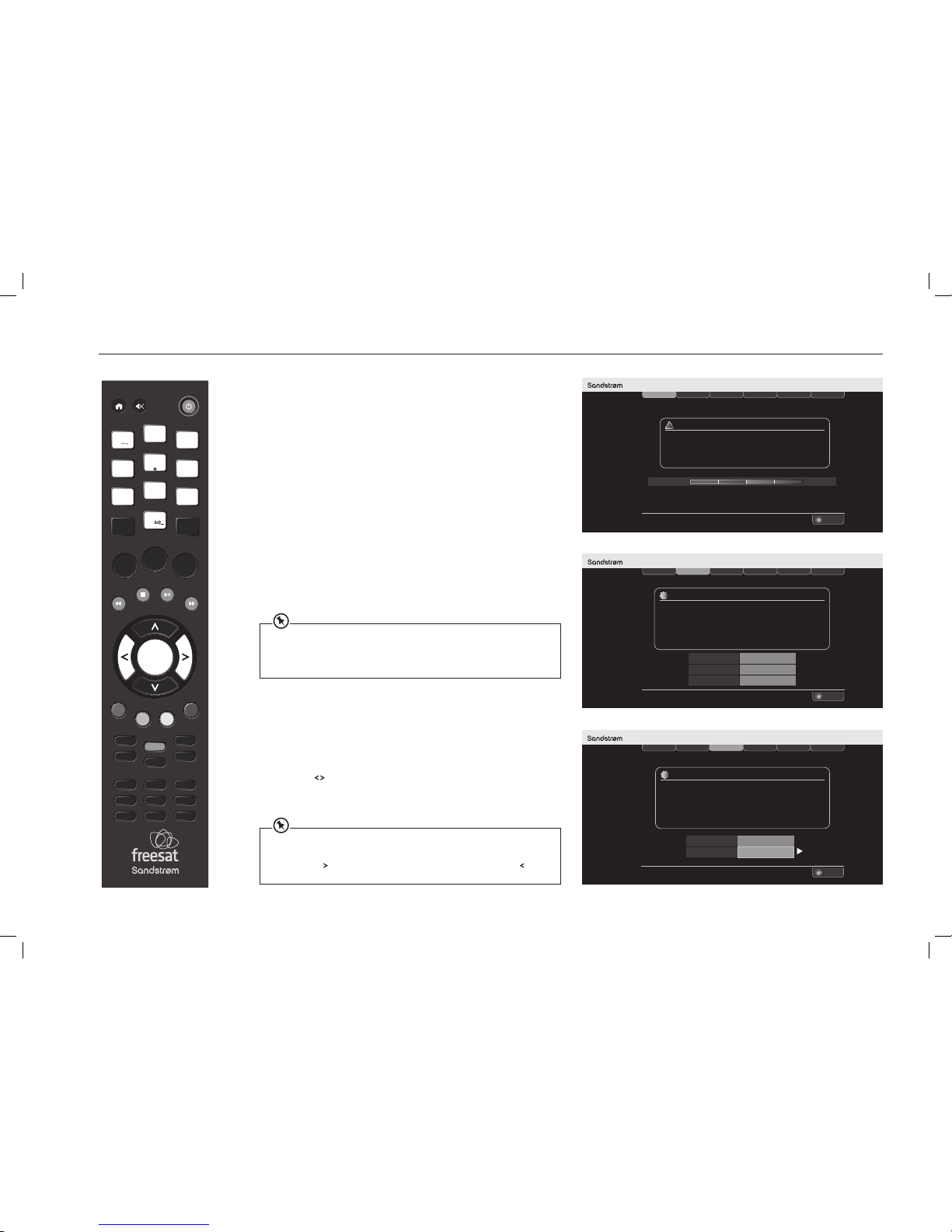
10
1. On the first installation the Freesat installation screen will
be displayed.
The signal check bar shows the strength and quality of the Freesat
signal received from your satellite dish. If the signal strength or quality
is below 50%, you should check the satellite dish connection at the
back of the Freesat box (switch the Freesat box o and reconnect the
cable if necessary). If you are having trouble with the satellite dish,
consult your dealer or installer.
When the signal strength and signal quality are 50% or more,
continue tuning the Freesat box. Press the OK to continue.
Step 1 of 6
Step 2 of 6
Step 3 of 6 Step 4 of 6
Step 5 of 6
OK
Continue
Step 6 of 6
First Time Installation
INFORMATION
i
Network ID
Your freesat+ receiver has found the Network ID and Transport ID
Press OK to Continue
Transport ID
Lock Indicator
003b
090b
OK
Step 1 of 6
Step 2 of 6
Step 3 of 6 Step 4 of 6
Step 5 of 6
OK
Continue
Step 6 of 6
First Time Installation
INFORMATION
i
Postcode
Enter your postcode using the number buttons
Please note that the space is automatically entered in the postcode
Press OK and then select your screen type using the right arrow
TV Screen Size
C M 7 7 7 A T
Widescreen (16:9)
Step 1 of 6
Step 2 of 6
Step 3 of 6 Step 4 of 6
Step 5 of 6
OK
Continue
WARNING
!
Make sure that your freesat+ receiver has been connected correctly
before continuing the installation
If signal strength is less than 50%
please check the dish alignment and connections
Signal Strength
100%
50%25% 75%
Step 6 of 6
First Time Installation
FIRST TIME INSTALLATION
2. The receiver will automatically search for the Network ID and Transport
ID, this may take a few seconds. Once these have been found, the ID
boxes will be populated. Once the boxes have been populated, press the
OK button to proceed.
3. Enter your postcode by using the number buttons on the remote
control. You do not need to enter a space. Once you have entered your
postcode, press the OK button to continue next step.
Press the
buttons to select the screen format of your TV (16:9
Widescreen or the squarer 4:3 Traditional). Press the OK button to
display next step.
VOL +
O K
LIBRARY
MENU GUIDE
1
2
3
4
5
6
7
8
9
0
P +
P -VOL -
WIDE
AD SUB
AUDIO SYNC HDMI
TEXT
SWAP CH LIST
BACK EXIT
jkl
ghi
tuv
pqrs
wxyz
abc
def
mno
INFO
REC
Enter your postcode using the 0-9 buttons on the remote control. Press each number
repeatedly to produce the relevant letter (printed above each button), or number, in the
same way as ‘texting’ with a mobile phone. For example, for an ‘S’, press the 7 button four
times. Press the button to move to the next space. If you make a mistake, the button
deletes the last character entered.
If the signal strength is too low for reliable reception the scan will not proceed.
You can only use the Freesat box after the rst time installation has successfully
completed.
The Network ID refers to Freesat reception. It is not an indicator of internet connectivity!
SHDFSAT14_IB.indd 10 13/08/2014 10:35

11
4. The Freesat box will take a couple of minutes to find and store the
available Freesat channels. The number of Freesat TV and radio
channels found is shown on the screen as the scan proceeds, along with
an indication of how far the scan has to go.
Step 1 of 6
Step 2 of 6
Step 3 of 6 Step 4 of 6
Step 5 of 6
Step 6 of 6
First Time Installation
Please wait while scanning for channels 32% Complete
300 Film Four
108 BBC HD
124 More Four
104 Channel 4
113 ITV2
602 CITV
117 ITV4
103 ITV1 Central W
105 Five
TV
TV
TV
TV
TV
TV
TV
TV
TV
Step 1 of 6
Step 2 of 6
Step 3 of 6 Step 4 of 6
Step 5 of 6
Exit Menu
Step 6 of 6
First Time Installation
OK
Watch TV
EXIT
TV
Radio
80 Found
22 Found
INFORMATION
Installation Complete
You can record these details in the space provided on
the back of your instruction book
i
Postcode
Guidance PIN
CM77 7AT
6542
FIRST TIME INSTALLATION
To use the Freesat box’s parental guidance function, hide adult channels, lock
online content or lock channels of your choosing, you need to create a PIN.
5. Enter your choice of PIN by pressing the 0-9 buttons on the remote
control for each of the four PIN digits.
6. Re-enter the PIN.
VOL +
O K
LIBRARY
MENU GUIDE
1
2
3
4
5
6
7
8
9
0
P +
P -VOL -
WIDE
AD SUB
AUDIO SYNC HDMI
TEXT
SWAP CH LIST
BACK EXIT
jkl
ghi
tuv
pqrs
wxyz
abc
def
mno
INFO
REC
Step 1 of 6
Step 2 of 6
Step 3 of 6 Step 4 of 6
Step 5 of 6
Exit Menu
Step 6 of 6
First Time Installation
Some programmes contain guidance information which tell you that the
programme contains scenes that may be unsuitable for some viewers
Programmes with guidance information have a
You need to setup your guidance PIN to allow these programmes and
recordings to be viewed
WARNING
!
New guidance PIN
_ _ _ _
Conrm your guidance PIN
_ _ _ _
G
The guidance PIN can be disabled in the parental settings
OK
Conrm
EXIT
7. Press OK to view a programme.
The default PIN is 0000. If you do not enter a new PIN this default number should be
entered when the system requires one.
If you change the PIN, it is essential that you record and safely store the new PIN number.
If you forget the PIN you will not be able to set parental guidance levels or carry out
advanced setting procedures.
Contact the Knowhow helpline on 0344 5611234 for help.
When new Freesat channels are introduced, you do not need to retune the Freesat box
because it will be automatically updated.
SHDFSAT14_IB.indd 11 13/08/2014 10:35

12
USING THE PROGRAMME GUIDE
The Freesat box Programme Guide displays details of all programmes
showing on Freesat channels for the next week ahead.
To access the guide, press the GUIDE button on the remote control.
Choose the section of the guide you want to look at – either all channels
or a specific channel genre – by pressing the
buttons to highlight
selection, and then press the OK button to confirm.
You can skip the genre choice stage by pressing the GUIDE button a second time, and
jump straight to the Programme Guide for all of the channels.
The Programme Guide is a table of the programmes, with each page
showing eight channels over a two-hour period. Information on the
highlighted programme is shown above the table. A full synopsis of the
highlighted programme will be shown whilst in the Programme Guide.
The current date and time is displayed in the top right of the screen and an
orange line at the top of the table shows the present time in the schedule.
1. Press the
buttons to move through the channels and the buttons
to highlight programmes showing at dierent times.
2. Use the
buttons to select dierent Genres as displayed at the top
of the screen.
You can jump through the list more quickly using the P+ / P– buttons to move to the next
or previous page. The GREEN / RED buttons move the highlight bar through the schedule
two hours forward or back, and the BLUE / YELLOW buttons move a day forwards or
backwards.
Icon Function Icon Function
R
Record Records the upcoming programme you have selected. Manual Rec (blue) Open the manual record window.
LIB
Library Opens the librar y menu.
OK
Watch Watches the selected channel.
Hide (red) Hides the selected channel. Regions Selects an alternative set of regional channels.
Add Fav (green) Adds the selected channel to the Favourite list.
EXIT
Exit Menu Exits the menu.
Delete (yellow) Delete the select channel. Hidden Channel Indicators the hidden channel.
VOL +
O K
LIBRARY
MENU GUIDE
1
2
3
4
5
6
7
8
9
0
P +
P -VOL -
WIDE
AD SUB
AUDIO SYNC HDMI
TEXT
SWAP CH LIST
BACK EXIT
jkl
ghi
tuv
pqrs
wxyz
abc
def
mno
INFO
REC
SHDFSAT14_IB.indd 12 13/08/2014 10:35

13
Internet not connected- no
internet services available.
Internet connected -internet
services available.
USING THE PROGRAMME GUIDE
Choosing a Channel
As you move the highlight bar through the schedule, the programme
summary shown above the list changes to reflect the programme
highlighted.
Press the OK button to switch the Freesat box to the channel and
programme highlighted. If the programme is on at the time, the Freesat
box will switch to that channel immediately.
Setting a Reminder
If the programme is scheduled for later on, press the OK button to set
a reminder so that when the programme is about to start, a message
is displayed on-screen. After a few seconds, the Freesat box will
automatically switch to the relevant channel. In the Programme Guide a
clock symbol (
) is shown next to a programme with a reminder set.
You can set as many reminders as you want but if you try to set a reminder
on one channel for the same time as one you have already set on another
channel, a warning is displayed on the screen.
Cancelling a Reminder
You can also cancel a reminder by highlighting the programme in the
Programme Guide and pressing the OK button again.
To leave the Programme Guide and return to watching TV press the BACK
button or the EXIT button.
Interactive TV Services
Several Freesat channels broadcast a range of digital text and interactive
services, e.g news, weather, sports information, etc, alongside normal TV.
If interactive services are available, they will be indicated by an on-screen
prompt – usually a red button in the top right-hand corner of the screen.
Pressing the TEXT button or the RED button while watching the TV channel
will display a menu of the services available.
Press the TEXT button or the EXIT button to return to normal viewing.
Fri 1 May 7:48pm
Programme Guide
All Channels
Entertainment
News and Sport Movies Lifestyle
Music
Record Reminder Exit Menu+ 24 Hrs- 24 HrsLibrary
8:00pm - 9:00pm The Restaurant
Raymond Blanc adds to the pressure - he tells the couples to start a takeaway service so they can reach
their local community by oering their restaurant food to go.
.
101 BBC One
102 BBC Two
103 ITV1 Anglia S
104 Channel 4
106 BBC Three
107 BBC Four
108 BBC HD
110 BBC ALBA
8:00pm 8:30pm 9:00pm
Fri 1 May
Big Cat Live Silent Wit
Heroes
Inside Out
The Restaurant
Super Nanny
Dog Borstal
Greatest Cit
Britain From Above
An Lá Eorpa
Soillse
Silent W
The Family
Hoodies Can
Wilderness
Who Do Yo
News
Coronation
Freaky Eat
World New
M.I Hi
Dé tha Dol
The Bill: Hide and Seek
Ray Mears Goes Walkabout
R
+ 2 Hrs- 2 Hrs
OK
EXIT
AD)))
SUB
HD
HD
HD
HD
LIB
Programmes in standard denition that are also available on another channel in HD are
labelled in the schedules with an HD symbol ( HD ). You can see the time and channel that
the HD version is broadcast by highlighting the programme and pressing the info button.
Home
News
Sport
Weather
Autumnwatch
Teen Awards
Sport Multiscreen
CBBC Extra Video
Satellite Changes
Thursday 13 Oct
102
300
400
998
3001
BBC iPlayer is available on Freesat
HD - 7001
To exit, press TEXT
100
VOL +
O K
LIBRARY
MENU GUIDE
1
2
3
4
5
6
7
8
9
0
P +
P -VOL -
WIDE
AD SUB
AUDIO SYNC HDMI
TEXT
SWAP CH LIST
BACK EXIT
jkl
ghi
tuv
pqrs
wxyz
abc
def
mno
INFO
REC
Home
100
Thursday 13 Oct
100100100100100100100
News
Keep abreast of latest news
Sport Index
Catch up on all the latest sport
BBCiPlayer
7 day catch-up of BBC TV
Weather
Check the latest forecast
Sport
Extra sport content
For Index, pressRIGHT
Index
102
300
7001
400
On Now
Home
100
When watching some channels (e.g BBC) the display screen will change depending on
whether the Freesat box is connected to the internet or not.
SHDFSAT14_IB.indd 13 13/08/2014 10:35

14
RECORDING FREESAT PROGRAMMES
Two programmes can be recorded at the same time.
Programming a Recording
1. Open the Programme Guide.
2. Select a programme to be recorded.
3. Press the REC button on the remote.
When a recording has been set, the record
R
icon is shown before the
programme name.
Series Link
A series link will record all programmes in a series. If you set it to record
Eastenders on a Monday and set the series link, each new episode of
Eastenders will be recorded.
1. Choose the programme to be recorded (from the Programme Guide).
2. Press the REC button on the remote control.
3. Press the LIBRARY button on the handset.
4. Press the
buttons to select the scheduled programme.
5. Press the GREEN button to set the series link.
Fri 1 May 7:48pm
Programme Guide
All Channels
Entertainment
News and Sport Movies Lifestyle
Music
Record Reminder Exit Menu+ 24 Hrs- 24 HrsLibrary
8:00pm - 9:00pm The Restaurant
Raymond Blanc adds to the pressure - he tells the couples to start a takeaway service so they can reach
their local community by oering their restaurant food to go.
.
101 BBC One
102 BBC Two
103 ITV1 Anglia S
104 Channel 4
106 BBC Three
107 BBC Four
108 BBC HD
110 BBC ALBA
8:00pm 8:30pm 9:00pm
Fri 1 May
Big Cat Live Silent Wit
Heroes
Inside Out
The Restaurant
Super Nanny
Dog Borstal
Greatest Cit
Britain From Above
An Lá Eorpa
Soillse
Silent W
The Family
Hoodies Can
Wilderness
Who Do Yo
News
Coronation
Freaky Eat
World New
M.I Hi
Dé tha Dol
The Bill: Hide and Seek
Ray Mears Goes Walkabout
R
+ 2 Hrs- 2 Hrs
OK
EXIT
AD)))
SUB
HD
HD
HD
HD
LIB
VOL +
O K
LIBRARY
MENU GUIDE
1
2
3
4
5
6
7
8
9
0
P +
P -VOL -
WIDE
AD SUB
AUDIO SYNC HDMI
TEXT
SWAP CH LIST
BACK EXIT
jkl
ghi
tuv
pqrs
wxyz
abc
def
mno
INFO
REC
Fri 9 Sep 9:22pmLibrary
Stop
Select
Exit Menu
Delete
Preview
Guide
Protect Series
09/09/2011 BBC One HD
8:00pm - 9:00pm Gardeners’ World
29/30. Four Seasons: A special programme following a year in the lives
of gardeners Tony and Marie Newton, who have transformed their garden
into a stunning Yellow Book garden. [HD] [AD,S]
Top Gear
BBC2 England
05/09
70% Remaining
EXIT
GUIDE
OK
Never Mind the Buzzcocks
Gardeners’ World
Torchwood: Miracle Day
Spooks
Friends
Top Gear
BBC2 Scotland
BBC One HD
BBC HD
BBC One HD
BBC2 England
BBC2 England
06/09
09/09
09/09
10/09
11/09
12/09
Recorded
Recorded
Scheduled
Scheduled
Scheduled
G
Playing
Recording
P
G
G
S
This function is only available for programmes that have a series link.
SHDFSAT14_IB.indd 14 13/08/2014 10:35

15
RECORDING FREESAT PROGRAMMES
Instant Recording
To record the programme you are currently watching:
1. Press the REC button on the remote control. A red LED will appear in
the display to show you are recording. The programme records to its end
and then exits the recording.
Stopping a Recording
1. Press the LIBRARY button on the handset to open the Library.
2. Press
STOP to stop the recording.
Using the Library
The Library displays all the programmes that have been recorded and those
that are scheduled.
1. Press the LIBRARY button on the remote control OR
2. Select the LIBRARY option from the Programme Guide and press OK.
• Programmes that are recording are marked as “Recording”.
• Programmes that have finished recording are marked as “Recorded”.
• Programmes that have been viewed are marked as “Viewed”.
• Programmes scheduled for recording are marked as Scheduled”.
Watching a Recording
1. Press the buttons to select the programme.
2. Press the OK button to start playback.
The status will show “Playing”.
VOL +
O K
LIBRARY
MENU GUIDE
1
2
3
4
5
6
7
8
9
0
P +
P -VOL -
WIDE
AD SUB
AUDIO SYNC HDMI
TEXT
SWAP CH LIST
BACK EXIT
jkl
ghi
tuv
pqrs
wxyz
abc
def
mno
INFO
REC
Fri 9 Sep 9:22pmLibrary
Stop
Select
Exit Menu
Delete
Preview
Guide
Protect Series
09/09/2011 BBC One HD
8:00pm - 9:00pm Gardeners’ World
29/30. Four Seasons: A special programme following a year in the lives
of gardeners Tony and Marie Newton, who have transformed their garden
into a stunning Yellow Book garden. [HD] [AD,S]
Top Gear
BBC2 England
05/09
70% Remaining
EXIT
GUIDE
OK
Never Mind the Buzzcocks
Gardeners’ World
Torchwood: Miracle Day
Spooks
Friends
Top Gear
BBC2 Scotland
BBC One HD
BBC HD
BBC One HD
BBC2 England
BBC2 England
06/09
09/09
09/09
10/09
11/09
12/09
Recorded
Recorded
Scheduled
Scheduled
Scheduled
G
Playing
Recording
P
G
G
S
Icon Function
Stop Stops record the selected programme.
GUIDE
Guide Opens the Programme Guide.
Protect(red) Lock/unlock a recorded programme to prevent erasure.
Series (green) Add/remove a series link from a scheduled recording.
Preview (yellow) Previews the selected recorded programme.
Delete (blue) Deletes the selected recorded programme.
OK
Select Starts recording the selected programme.
EXIT
Exit Menu Exits the menu.
• Move a page at a time through the channel list by using the P+ / P- buttons.
• You can watch a programme that is recording; you do not have to wait for it to nish
recording.
SHDFSAT14_IB.indd 15 13/08/2014 10:35

16
RECORDING FREESAT PROGRAMMES
Previewing a Recording
1. Access the Library.
2. Select the recording by pressing the
buttons.
3. Press the YELLOW button to start the preview.
Protecting a Recording
1. You can protect a recording from being accidentally deleted.
2. Press the
buttons to select a programme, and then press the RED
button to protect the selected programme.
3. To remove the protection, press the RED button again.
Deleting a Recording
Press the buttons to select a programme, and then press the BLUE
button to delete the selected programme.
Exiting the Library
1. Press the LIBRARY button on the handset OR
2. Press EXIT.
Recording Clashes
If you try to record more than 2 programmes at the same time, a warning
screen will pop up with three options.
1. Press the
buttons to select an option.
2. Press the OK button to confirm.
VOL +
O K
LIBRARY
MENU GUIDE
1
2
3
4
5
6
7
8
9
0
P +
P -VOL -
WIDE
AD SUB
AUDIO SYNC HDMI
TEXT
SWAP CH LIST
BACK EXIT
jkl
ghi
tuv
pqrs
wxyz
abc
def
mno
INFO
REC
Fri 9 Sep 9:22pmLibrary
Stop
Select
Exit Menu
Delete
Preview
Guide
Protect Series
09/09/2011 BBC One HD
8:00pm - 9:00pm Gardeners’ World
29/30. Four Seasons: A special programme following a year in the lives
of gardeners Tony and Marie Newton, who have transformed their garden
into a stunning Yellow Book garden. [HD] [AD,S]
Top Gear
BBC2 England
05/09
70% Remaining
EXIT
GUIDE
OK
Never Mind the Buzzcocks
Gardeners’ World
Torchwood: Miracle Day
Spooks
Friends
Top Gear
BBC2 Scotland
BBC One HD
BBC HD
BBC One HD
BBC2 England
BBC2 England
06/09
09/09
09/09
10/09
11/09
12/09
Recorded
Recorded
Scheduled
Scheduled
Scheduled
G
Playing
Recording
P
G
G
S
You cannot overwrite or delete a protected programme.
Your freesat DTR is already recording two dierent channels.
WARNING
!
Recording Clash
What would you like to do?
Select
OK
Exit Menu
EXIT
Stop Recording ‘In the Night Garden’ on BBC HD
Stop Recording ‘Horrid Henry’ on CITV
Cancel Recording ‘Watch My Chops’ on CBBC
• You can change channel and watch a programme or recording at the same time when
the digital TV recorder is recording one programme.
• It is not possible to record HD from the SCART socket. All recordings will be in Standard
Denition.
• If you are recording a programme using the SCART connection do not use the channel
list, Programme Guide, interactive services or any other menu while a recording is in
progress as these functions will also be recorded.
SHDFSAT14_IB.indd 16 13/08/2014 10:35

17
THE BROWSING BAR
• To display the Browsing Bar Press the info button at any time OR press
the OK button when you are watching TV
The browsing bar appears briefly at the bottom of the screen with
information about the current channel and programme.
Browsing Bar Contents
• The name and number of the channel.
• The name of the programme you are watching.
• The start and finish time of the programme.
• The current time.
The information bar may also display symbols to indicate:
HD
Programme is being broadcast in High Definition
SUB
Subtitles available
TXT
Digital texts available
AD)))
Audio Description available
Dolby Digital audio available
SPLIT
Split the recorded programme into 2 files
GUIDE
Parental guidance is advised as the programme contains language or
scenes that may not be suitable for children
Channel is locked (see the Advanced Use section)
SD HD
HD version available on another channel (press info for further details)
While the bar is displayed:
1. Press the button to see details of the next programme, and the
button to go back again.
2. Press the
buttons to see what is on another channel.
3. To move to the new channel, press OK while the bar is displayed.
4. Press the info button again to display more information about the
selected programme, including a short summary.
5. Press the info button once more to remove the extra information.
6. To remove the bar from the screen at any time, press the EXIT button.
VOL +
O K
LIBRARY
MENU GUIDE
1
2
3
4
5
6
7
8
9
0
P +
P -VOL -
WIDE
AD SUB
AUDIO SYNC HDMI
TEXT
SWAP CH LIST
BACK EXIT
jkl
ghi
tuv
pqrs
wxyz
abc
def
mno
INFO
REC
101 BBC 1 South 13:56
Now: 13:45 - 14:15 Doctors
i
Next
Select
Channel Up
R
Channel Down
Previous
TXT
SUB
OK
200 BBC News 17:02
Now: 17:00 - 18:00 BBC News at Five O’Clock
i
Next: 18:00 - 18:30 BBC News at Six
101 BBC 1 South 13:56
Now: 13:45 - 14:15 Doctors
i
Next
Select
Channel Up
R
Channel Down
Previous
TXT
SUB
OK
Sound of Silence: A grieving woman needs Heston’s help to face reality. Elsewhere,
it is the day of Ruth’s assessment, but will everyone be happy with the result? [S]
[DRAMA]
When the extra programme information is displayed, you can still press the buttons to
see what is on now or next and the
buttons to see what is on other channels.
SHDFSAT14_IB.indd 17 13/08/2014 10:35

18
SUBTITLES, AUDIO CHANNEL, PAUSING LIVE TV
Many Freesat programmes are broadcast with subtitles for people who
are hearing impaired. Channels with subtitles available show
SUB
in the
information bar.
Turning Subtitles on and o
1. Press the SUB button to select ‘subtitles on’.
2. To turn o subtitles, press the SUB button repeatedly until they are
turned o.
The Audio Channel
Some programmes have an extra sound track to tell people who are sight
impaired what is happening on screen. Channels with this audio description
available show
AD)))
in the information bar.
1. While watching TV, press the AD button on the remote control to turn
on the Audio description OR
2. Press the AUDIO button.
3. Press the
buttons to select your desired audio channel.
4. To close the menu, press EXIT on the remote control.
VOL +
O K
LIBRARY
MENU GUIDE
1
2
3
4
5
6
7
8
9
0
P +
P -VOL -
WIDE
AD SUB
AUDIO SYNC HDMI
TEXT
SWAP CH LIST
BACK EXIT
jkl
ghi
tuv
pqrs
wxyz
abc
def
mno
INFO
REC
INFORMATION Audio Channel
Select Exit Menu
Select the audio channel that you want to use
OK
ENG Stereo
ENG AD
FRE
GER
Up Down
EXIT
i
Pausing Live TV
This function is sometimes referred to as time shifting, and is very useful if
you are watching a programme and the phone rings.
1. Press the
button on the remote control to pause Live TV.
The time counter will start, and show how long the programme has been
paused. ‘01 secs’ will be shown on the TV display.
2. Press the
button again to continue watching TV, and the programme
will resume from where you paused.
3. Use the
buttons to fast forward, and fast rewind.
4. Repeatedly press the
buttons to change the speed.
5. Press the
button to leave time shifting mode and return to Live TV.
SHDFSAT14_IB.indd 18 13/08/2014 10:35

19
THE CHANNEL LIST
VOL +
O K
LIBRARY
MENU GUIDE
1
2
3
4
5
6
7
8
9
0
P +
P -VOL -
WIDE
AD SUB
AUDIO SYNC HDMI
TEXT
SWAP CH LIST
BACK EXIT
jkl
ghi
tuv
pqrs
wxyz
abc
def
mno
INFO
REC
Weds 8 Oct 8:22pm
Channel List
All Channels
Favourites
104 Channel 4
105 Five
106 BBC THREE
107 BBC FOUR
108 BBC HD
110 BBC ALBA
113 ITV2
114 ITV2+1
103 ITV1 London
102 BBC 2 England
101 BBC 1 London
Record
Watch
Exit Menu
Manual Rec
Hide
Guide
EXIT
GUIDE
Add Fav
OK
R
Delete
Regions
1. Press the CH LIST button on the remote to display the Channel List.
The Channel List displays the channels on the left-hand side of the screen,
in numerical order, and displays a preview window of the currently selected
channel on the right-hand side of the screen.
2. Press the EXIT button to return to watching TV.
Selecting a Channel from the Channel List
TV channels are stored in lists shown on the bar at the top of the screen.
1. Press the
buttons to select All Channels, Favourite List or Manual
Channels from the bar at the top of the screen.
2. Press the
buttons to view a channel in the preview window.
3. Press OK button to exit and watch the selected channel full-screen.
Selecting an Option
Press the buttons to select an option. Press OK to confirm the option.
Regional Channels
Some channels, such as BBC1, broadcast regional variations of their
programmes. The initial regional variations are based on the postcode that
you entered when you installed the Freesat box.
To replace the regional variation of a channel in the channel list
1. Highlight a channel from the Channel List
2. Press the
button while the channel is highlighted. The current list will
change to show the regional variations of that channel (if available).
3. Press the
buttons to move the highlight bar through the list and
choose the region that you want.
4. Press the OK button to confirm, OR
5. Press the BACK button to leave the region setting unchanged.
Manual Channels
The manual channel shows you your selected non-Freesat channels.
1. Press the
buttons to display the Manual Channel.
2. Press the
buttons to select the channel and press OK to view.
Refer to the next pages for information on the manual channel
The Favourites List
This is a custom list of your selected channels. It has the advantage that
you can combine Freesat and non-Freesat channels in one list.
To add a channel to the Favourites List:
1. Select a channel from either the All Channels or Manual Channels list.
2. Press the GREEN button on the remote Control.
Icon Function Icon Function
R
Record Record the current programme you are watching. Manual Rec (blue) Open the manual record window.
LIB
Guide Open the TV guide menu.
OK
Watch Watch the selected channel.
Hide/Show (red) Hide (or show) the selected channel. Regions Select an alternative set of regional channels.
Add Fav (green) Add the selected channel to the Favourites list.
EXIT
Exit Menu Exit the menu.
Delete (yellow) Delete the selected channel. Hidden Channel Indicates a hidden channel.
SHDFSAT14_IB.indd 19 13/08/2014 10:35

20
Exit Menu
.
HDMI Output
Select
EXIT
OK
Digital Audio
Screen Size
Menu Transparency Settings
Adjust Lip Sync
SCART Output
Weds 8 Oct 8:22pmSettings
Display & Audio
Language
rehtO+ taseerFlatneraP
Network
Exit Menu
.
HDMI Output
Select
EXIT
OK
Digital Audio
Screen Size
Menu Transparency Settings
Adjust Lip Sync
SCART Output
Weds 8 Oct 8:22pmSettings
Display & Audio
Language
rehtO+ taseerFlatneraP
Network
SETTING UP YOUR FREESAT+ BOX
Accessing the Main Menu
1. Press the MENU button to enter the Main Menu.
2. Press the
buttons to select Settings in the section bar and then
press the OK button to confirm.
3. Press the BACK button or the EXIT button to exit the main menu.
HDMI Output
1. Access the Settings menu.
2. Press the
buttons to select Display & Audio in the section bar.
3. Press the
buttons to select HDMI Output.
4. Press the
buttons to choose the correct resolution for your TV.
You should set the HDMI resolution to the highest that your TV can display
(see your TV’s instruction manual). If in doubt, set the resolution to 720p.
5. Press the OK button to confirm your choice.
6. Press the BACK button or the EXIT button to exit the main menu.
Digital Audio
This setting only applies if the Freesat box is connected via a digital optical
cable to an external audio receiver or amplifier using the S/PDIF connection.
1. Access the Settings menu.
2. Press the
buttons to select Display & Audio in the section bar.
3. Press the
buttons to select Digital Audio.
If the Freesat box is connected to a surround sound A/V system:
1. Press the
buttons to select “Bitstream”. This will pass a
multichannel digital signal to your AV system.
If the Freesat box is connected to a 2-channel (stereo) system:
1. Use the “Stereo” setting.
2. Press the OK button to confirm your choice.
3. Press the BACK button or the EXIT button to exit the main menu.
VOL +
O K
LIBRARY
MENU GUIDE
1
2
3
4
5
6
7
8
9
0
P +
P -VOL -
WIDE
AD SUB
AUDIO SYNC HDMI
TEXT
SWAP CH LIST
BACK EXIT
jkl
ghi
tuv
pqrs
wxyz
abc
def
mno
INFO
REC
Setting “Stereo” forces the digital output into two-channel mode. If you select “Stereo” and
you are using a multichannel (5.1 or 7.1) A/V system the surround channels (and possibly
the bass) may disappear.
Do NOT select the “Bitstream” output if you are using this Freesat box with a Stereo system.
If you do the sound will be distorted or may vanish completely!
Main Menu
Recordings
Fri 14 Oct 8:22pm
Channel List
Settings
SHDFSAT14_IB.indd 20 13/08/2014 10:35

21
Exit Menu
.
HDMI Output
Select
EXIT
OK
Digital Audio
Screen Size
Menu Transparency Settings
Adjust Lip Sync
SCART Output
Weds 8 Oct 8:22pmSettings
Display & Audio
Language
rehtO+ taseerFlatneraP
Network
Exit Menu
.
HDMI Output
Select
EXIT
OK
Digital Audio
Screen Size
Menu Transparency Settings
Adjust Lip Sync
SCART Output
Weds 8 Oct 8:22pmSettings
Display & Audio
Language
rehtO+ taseerFlatneraP
Network
Exit Menu
.
HDMI Output
Select
EXIT
OK
Digital Audio
Screen Size
Menu Transparency Settings
Adjust Lip Sync
SCART Output
Weds 8 Oct 8:22pmSettings
Display & Audio
Language
rehtO+ taseerFlatneraP
Network
SETTING UP YOUR FREESAT+ BOX
VOL +
O K
LIBRARY
MENU GUIDE
1
2
3
4
5
6
7
8
9
0
P +
P -VOL -
WIDE
AD SUB
AUDIO SYNC HDMI
TEXT
SWAP CH LIST
BACK EXIT
jkl
ghi
tuv
pqrs
wxyz
abc
def
mno
INFO
REC
Screen Size
1. Access the Settings menu.
2. Press the
buttons to select Display & Audio in the section bar and
then press the
buttons to select Screen Size.
3. Press the
buttons to choose between 16:9 Widescreen, 4:3
Widescreen, 4:3 Centre Cut-Out, and 4:3 Letterbox. Press the OK button
to confirm your choice.
4. Press the BACK button or the EXIT button to exit the main menu.
SCART Output
1. Access the Settings menu.
2. Press the
buttons to select Display & Audio in the section bar and
then press the
buttons to select SCART Output.
3. Press the
buttons to choose between Composite and RGB for a TV
connected to the Freesat box’s TV SCART output. Press the OK button
to confirm your choice.
4. Press the BACK button or the EXIT button to exit the main menu.
Menu Transparency Settings
1. Access the Settings menu.
2. Press the
buttons to select Display & Audio in the section bar and
then press the
buttons to select Menu Transparency Settings.
3. Press the
buttons to select a transparency level. Press the OK button
to confirm your choice.
4. Press the BACK button or the EXIT button to exit the main menu.
Lip Sync
1. Select ‘Adjust Lip Sync’ then press the OK button.
2. Press the
buttons to adjust the lip sync until you are happy then
press the OK button.
3. Press the BACK button or the EXIT button to exit the main menu.
The RGB setting will usually produce the best quality SCART picture but a few TVs cannot
accept this signal (see your TV’s instruction manual). This setting has no eect on the
Freesat box’s HDMI output.
SHDFSAT14_IB.indd 21 13/08/2014 10:35
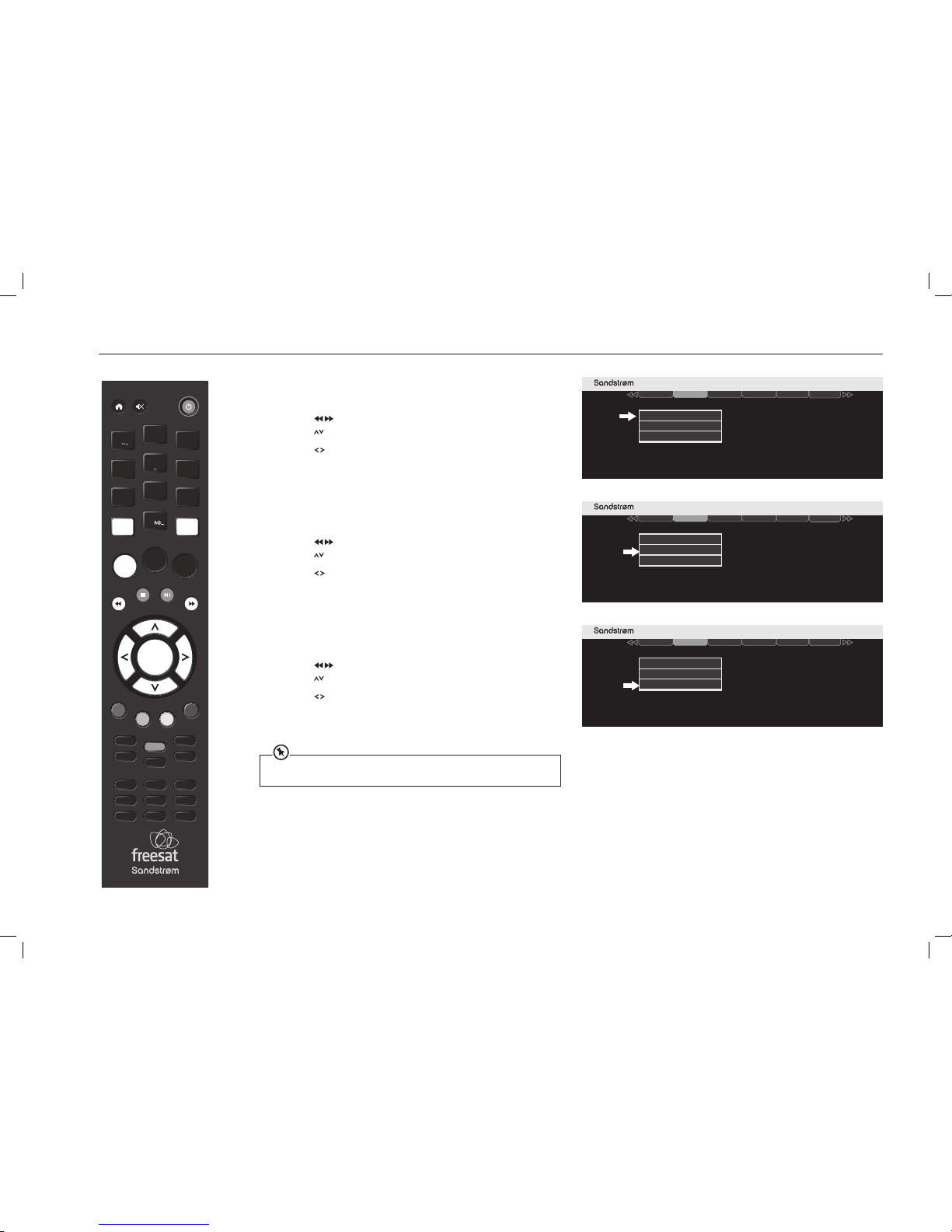
22
SETTING UP YOUR FREESAT+ BOX
Audio Language
1. Access the Settings menu.
2. Press the
buttons to select Language in the section bar and then
press the
buttons to select Audio Language.
3. Press the
buttons to select the desired language you want for the
sound track. Press the OK button to confirm your choice.
4. Press the BACK button or the EXIT button to exit the main menu.
Subtitle Language
1. Access the Settings menu.
2. Press the
buttons to select Language in the section bar and then
press the
buttons to select Subtitle Language.
3. Press the
buttons to select the desired language and then press the
OK button to confirm.
4. Press the BACK button or the EXIT button to exit the main menu.
Audio Description
1. Access the Settings menu.
2. Press the
buttons to select Language in the section bar and then
press the
buttons to select Audio Description.
3. Press the
buttons to switch on audio description for all channels
that provide it and then press the OK button to confirm.
4. Switch audio description o by pressing the OK button again.
VOL +
O K
LIBRARY
MENU GUIDE
1
2
3
4
5
6
7
8
9
0
P +
P -VOL -
WIDE
AD SUB
AUDIO SYNC HDMI
TEXT
SWAP CH LIST
BACK EXIT
jkl
ghi
tuv
pqrs
wxyz
abc
def
mno
INFO
REC
Weds 8 Oct 8:22pmSettings
Display & Audio
Language
rehtO+ taseerFlatneraP
Network
.
Audio Language
Subtiltle Language
Audio Description
Weds 8 Oct 8:22pmSettings
Display & Audio
Language
rehtO+ taseerFlatneraP
Network
.
Audio Language
Subtiltle Language
Audio Description
Weds 8 Oct 8:22pmSettings
Display & Audio
Language
rehtO+ taseerFlatneraP
Network
.
Audio Language
Subtiltle Language
Audio Description
You can also toggle Audio Description on/o by pressing the AD button on the remote
control.
SHDFSAT14_IB.indd 22 13/08/2014 10:35

23
Exit Menu
Select
EXIT
OK
Weds 8 Oct 8:22pmSettings
Display & Audio
Language
Parental rehtO+ taseerF
Network
.
This menu is PIN protected.
WARNING
!
Parental Settings PIN
EnterOKExit Menu
EXIT
Enter PIN
_ _ _ _
9
wxyz
0
_
Please enter your PIN to view
and change the settings.
Exit Menu
Select
EXIT
OK
Weds 8 Oct 8:22pmSettings
Display & Audio
Language
Parental rehtO+ taseerF
Network
.
Guidance
Allow Parental Settings Changes
Allow Hard Disk Drive Format
Allow First Time Installation
Hide Adult Channels
Change Parental PIN
Exit Menu
Select
EXIT
OK
Weds 8 Oct 8:22pmSettings
Display & Audio
Language
Parental rehtO+ taseerF
Network
.
Guidance
Allow Parental Settings Changes
Allow Hard Disk Drive Format
Allow First Time Installation
Hide Adult Channels
Change Parental PIN
THE PARENTAL MENU
VOL +
O K
LIBRARY
MENU GUIDE
1
2
3
4
5
6
7
8
9
0
P +
P -VOL -
WIDE
AD SUB
AUDIO SYNC HDMI
TEXT
SWAP CH LIST
BACK EXIT
jkl
ghi
tuv
pqrs
wxyz
abc
def
mno
INFO
REC
The Parental menu is password protected. It allows you to set parental
guidance levels and set system parameters with restricted access.
Accessing the Parental Menu
1. Access the Settings menu.
2. Press the
buttons to select Parental in the section bar.
3. Enter your PIN number by pressing the 0-9 buttons on the handset.
This is the four-digit PIN that you set when you first installed the
Freesat box. If you have not set a new PIN the system default is 0000.
4. The Parental Menu will now appear.
The Guidance Lock
1. Press the buttons to select Guidance.
2. Press the
buttons to turn on or o the parental guidance lock. When
turned on, the broadcast programme displays a
GUIDE
parental guidance
warning, and cannot be watched without first entering the Lock PIN.
3. Press the BACK button or the EXIT button to exit the main menu.
About the Lock PIN:
The dierence between ‘all IP TV guidance content’ and ‘all IP TV content’
is a PIN is required for every programme for ‘all IP TV content’. Guidance
channels are enabled by the broadcaster - not all broadcasters use this.
Additionally, some functions can be locked to avoid accidental changes.
To use a locked menu function or watch a locked channel, enter the fourdigit PIN that you set when you first installed the Freesat box.
Changing the Parental PIN
1. Press the buttons to select Parental in the section bar and then
press the
buttons to select Change Parental PIN. Press OK.
The Pin Change Menu will appear.
2. Enter the current PIN (The system default PIN is 0000 unless you have
previously changed it).
3. Enter and confirm your chosen new PIN. Press OK.
4. Press the BACK button or the EXIT button to exit the main menu.
Make sure you destroy the old PIN and record and save the new PIN.
Exit Menu
Select
EXIT
OK
Weds 8 Oct 8:22pmSettings
Language
Parental rehtO+ taseerF
Network
.
This menu is PIN protected.
egnahC NIPNOITAMROFNI
EnterOKExit Menu
EXIT
Enter PIN
9
wxyz
0
_
Enter your existing PIN.
_ _ _ _
Enter your new PIN.
_ _ _ _
Conrm your new PIN.
_ _ _ _
i
PIN on - all IP TV guidance content
SHDFSAT14_IB.indd 23 13/08/2014 10:35

24
THE PARENTAL MENU
Allow Parental Settings Changes
This menu allows you to choose whether you want to access parental
settings without always entering a PIN. To activate this however you have
first to enter a valid pin.
1. Press the
buttons to select Parental in the section bar and then
press the
buttons to select Allow Parental Settings Changes.
2. Press the
buttons to switch between enabled or disabled.
3. Press the BACK button or the EXIT button to exit the main menu.
Hide Adult Channels
The default setting is that adult settings are displayed in the Programme
Guide. If you set the Freesat box to hide adult channels, all adult genre
channels are removed from the Programme Guide and the channel list,
and cannot be selected by entering the channel number or with the P+ /
P– buttons.
1. Press the
buttons to select Parental in the section bar and then
press the
buttons to select Hide Adult Channels.
2. Press the OK button to hide or show the adult Freesat channels. Press
the BACK button or the EXIT button to exit the main menu.
Allow First Time Installation
1. Press the buttons to select Parental in the section bar and then
press the
buttons to select Allow First Time Installation. Press OK.
2. Press the
buttons to switch between enabled or disabled. Press OK.
Allow Hard Disk Drive Format
1. Press the buttons to select Parental in the section bar and then
press the
buttons to select Allow Hard Disk Drive Format. Press OK.
2. Press the
buttons to switch between enabled or disabled. Press OK.
VOL +
O K
LIBRARY
MENU GUIDE
1
2
3
4
5
6
7
8
9
0
P +
P -VOL -
WIDE
AD SUB
AUDIO SYNC HDMI
TEXT
SWAP CH LIST
BACK EXIT
jkl
ghi
tuv
pqrs
wxyz
abc
def
mno
INFO
REC
Exit Menu
Select
EXIT
OK
Weds 8 Oct 8:22pmSettings
Display & Audio
Language
Parental rehtO+ taseerF
Network
.
Guidance
Allow Parental Settings Changes
Allow Hard Disk Drive Format
Allow First Time Installation
Hide Adult Channels
Change Parental PIN
Exit Menu
Select
EXIT
OK
Weds 8 Oct 8:22pmSettings
Display & Audio
Language
Parental rehtO+ taseerF
Network
.
Guidance
Allow Parental Settings Changes
Allow Hard Disk Drive Format
Allow First Time Installation
Hide Adult Channels
Change Parental PIN
Weds 8 Oct 8:22pmSettings
Display & Audio
Language
Parental rehtO+ taseerF
Network
.
Guidance
Allow Parental Settings Changes
Allow Hard Disk Drive Format
Allow First Time Installation
Hide Adult Channels
Change Parental PIN
Weds 8 Oct 8:22pmSettings
Display & Audio
Language
Parental rehtO+ taseerF
Network
.
Guidance
Allow Parental Settings Changes
Allow Hard Disk Drive Format
Allow First Time Installation
Hide Adult Channels
Change Parental PIN
Enabled
Enabled
Enabled
This setting enables you to allow a rst time installation. On a rst time installation all
channels are erased. Follow the on-screen instructions to set up your Freesat+ recorder.
This setting allows the hard drive to be re-formatted. As a precaution we recommend that
you disable this function until you need to erase and re-format the hard drive.
SHDFSAT14_IB.indd 24 13/08/2014 10:35

25
THE FREESAT+ SETTING
Entering the Freesat+ Menu
1. Press the MENU button to enter the Main Menu. Press the buttons
to select Settings in the section bar. Press the OK button to confirm.
2. Press the
buttons to select Freesat+ in the section bar to deploy
the Freesat+ menu.
Default Recording Mode
You can set the Digital TV Recorder to record in high or standard definition.
High Definition oers better quality but uses much more hard drive space.
1. Press the
buttons to select Default Recording Mode.
2. Press the
buttons to select high definition or standard definition.
Press the OK button to confirm.
3. Press the BACK button or the EXIT button to exit the main menu.
Add to Start of Recording
This sets the amount of time that is added before the start of a recording.
1. Press the
buttons to select Freesat+ in the section bar and then
press the
buttons to select Add to Start of Recording.
2. Press the
buttons to add the additional recording time before the
programme start and then press the OK button to confirm.
3. Press the BACK button or the EXIT button to exit the main menu.
Add to End of Recording
This sets the amount of time that is added after the end of a recording.
1. Press the
buttons to select Freesat+ in the section bar and then
press the
buttons to select Add to End of Recording.
2. Press the
buttons to add the additional recording time after the
programme finish and then press the OK button to confirm.
3. Press the BACK button or the EXIT button to exit the main menu.
Live Pause Length
This sets the amount of time used for background recording of live TV.
1. Press the
buttons to select Freesat+ in the section bar and then
press the
buttons to select Live Pause Length.
2. Press the
buttons to select 60 or 120 minutes for background
recording of Live TV and then press the OK button to confirm.
3. Press the BACK button or the EXIT button to exit the main menu.
Skip Forwards Time
This feature allows you to preset the amount of time in seconds by which
the recorder skips. You may set the Freesat box to skip forward by amounts
of
10-30-40 or 60 seconds.
1. Press the
buttons to select Freesat+ in the section bar and then
press the
buttons to select Skip Forwards Time.
2. Press the
buttons to set the default skip forwards time and then
press the OK button to confirm.
3. Press the BACK button or the EXIT button to exit the main menu.
Exit Menu
Select
EXIT
OK
Weds 8 Oct 8:22pmSettings
Display & Audio
Language
Parental Freesat + Other
Network
.
Add to Start of Recording
Add to End of Recording
Live Pause Length
Skip Forwards Time
Skip Backwards Time
Auto Disk Management
Format Hard Disk Drive
Show Available Space As
Default Recording Mode
Press the button to skip forwards while watching TV.
VOL +
O K
LIBRARY
MENU GUIDE
1
2
3
4
5
6
7
8
9
0
P +
P -VOL -
WIDE
AD SUB
AUDIO SYNC HDMI
TEXT
SWAP CH LIST
BACK EXIT
jkl
ghi
tuv
pqrs
wxyz
abc
def
mno
INFO
REC
SHDFSAT14_IB.indd 25 13/08/2014 10:35

26
THE FREESAT+ SETTING
Skip Backwards Time
This feature allows you to set the Freesat box to skip backward by
amounts of 10-30-40 or 60 seconds.
1. Access the Main Menu. Press the
buttons to select Settings in the
section bar and then press the OK button to confirm.
2. Press the
buttons to select Freesat+ in the section bar and then
press the
buttons to select Skip Backwards Time.
3. Press the
buttons to set the default skip backwards time and
then press the OK button to confirm.
4. Press the BACK button or the EXIT button to exit the main menu.
Auto Disk Management
This will allow the oldest recordings that have been viewed to be
overwritten if the Digital TV Recorder is short of space.
1. Press the
buttons to select Freesat+ in the section bar and then
press the
buttons to select Auto Disk Management.
2. Press the
buttons to select on or o and then press the OK
button to confirm.
3. Press the BACK button or the EXIT button to exit the main menu.
Show Available Space As
This sets how you want remaining space to be shown in the menus. You
can choose from the percentage of space, hours of standard definition,
or hours of high definition available.
1. Press the MENU button to enter the Main Menu. Press the
buttons to select Settings in the section bar and then press the OK
button to confirm.
2. Press the
buttons to select Freesat+ in the section bar and then
press the
buttons to select Show Available Space As.
3. Press the OK button to show the information.
4. Press the BACK button or the EXIT button to exit the main menu.
Format Hard Disk Drive
This will reformat your hard disk drive.
1. Press the MENU button to enter the Main Menu. Press the
buttons to select Settings in the section bar and then press the OK
button to confirm.
2. Press the
buttons to select Freesat+ in the section bar and then
press the
buttons to select Format Hard Disk Drive.
3. Press the OK button to confirm format.
4. Press the
buttons to select YES, and then press the OK button to
confirm.
Press the button to skip backwards while watching TV.
A recorded programme will not be erased when is protected.
This will permanently delete all of your recorded programmes, even if they are protected.
VOL +
O K
LIBRARY
MENU GUIDE
1
2
3
4
5
6
7
8
9
0
P +
P -VOL -
WIDE
AD SUB
AUDIO SYNC HDMI
TEXT
SWAP CH LIST
BACK EXIT
jkl
ghi
tuv
pqrs
wxyz
abc
def
mno
INFO
REC
Exit Menu
Select
EXIT
OK
Weds 8 Oct 8:22pmSettings
Display & Audio
Language
Parental Freesat + Other
Network
.
Add to Start of Recording
Add to End of Recording
Live Pause Length
Skip Forwards Time
Skip Backwards Time
Auto Disk Management
Format Hard Disk Drive
Show Available Space As
Default Recording Mode
SHDFSAT14_IB.indd 26 13/08/2014 10:35

27
Before proceeding, ensure that the Freesat box is connected to your
home network with a suitable ethernet connector.
1. Press the MENU button to enter the Main Menu. Press the
buttons to select Settings in the section bar. Press OK to confirm.
2. Press the
buttons to select Network in the section bar and then
press the
buttons to select a parameter.
DHCP
This stands for ‘Dynamic Host Configuration Protocol’.
Auto DHCP: is the default setting for all modern modems. When DHCP
is set to Auto your Freesat digital box will be set up when connected to
your home network and all the boxes will be populated automatically.
Manual Settings: If your modem is of an older type or the default
settings have been altered you will need to manually set each parameter.
(Refer to your internet service provider for further guidance).
3. Select DHCP. Press OK.
4. Press the
buttons to change the configuration to “Manual”.
5. Press the
buttons to select IP Address, Subnet Mask, Router
Address and DNS Address in turn. Press OK.
6. To change the address: Highlight each of the four groups that are to
be changed and enter the number required using the 0-9 buttons.
7. Press the OK button to confirm the new address.
8. When all four addresses have been set correctly, press the OK button
to set the configuration and return to the system menu page.
9. Press the BACK button or the EXIT button to exit the main menu.
Revert to Default Settings.
• Select Reset Default Settings. Press OK to restore the default network
settings. Any user-entered settings will be lost.
Checking The Internet Connection
1. Press the MENU button to enter the Main Menu.
2. Press the buttons to select System Information.
3. Press OK to confirm.
4. Use the
buttons to select Network. Press OK.
If the IP address item shows a number in four sections separated by dots
the Freesat box is connected to your local network. If online services still
do not work, you should check your router’s connection to the Internet.
If no connection is shown, you should carefully check the broadband
connection and the Network Configuration or consult your internet
service provider for assistance.
5. Press the BACK button or the EXIT button to exit the main menu.
NETWORK SETTINGS
VOL +
O K
LIBRARY
MENU GUIDE
1
2
3
4
5
6
7
8
9
0
P +
P -VOL -
WIDE
AD SUB
AUDIO SYNC HDMI
TEXT
SWAP CH LIST
BACK EXIT
jkl
ghi
tuv
pqrs
wxyz
abc
def
mno
INFO
REC
Exit Menu
Select
EXIT
OK
Weds 8 Oct 8:22pmSettings
Display & Audio
Language
Parental Freesat + Other
Network
.
IP Address
Subnet Mask
Router Address
DNS Address
MAC Address
Revert to Default Settings
DHCP
.
000. 000. 000. 000
000. 000. 000. 000
000. 000. 000. 000
000. 000. 000. 000
00 : 15 : C0 : 02 : 63 : 8F
Auto
IP Address: This is the unique IP (Internet Protocol) address number of your Freesat
digital box. Each item on your network will have its own IP address. An example IP
address will look something like 192.168.1.0
Subnet Mask: This is used to split large networks into smaller sub groups to stop
excessive data from being transmitted along a network. Each network group will have
it’s own subnet mask ID. A subnet mask number will look like 255.255.255.0
Router Address: This is the IP address of your broadband router.
DNS Address: This stands for ‘Domain Name System’. Your DNS address will have been
assigned to you by your internet provider.
MAC Address: The MAC address is embedded into your Freesat digital box and allows
you to connect to online services. It is not possible to change this number.
System
HDDControl
Information
Network
Information
USB
Information
Information
Information
Information
Information
Information
Information
Information
Information
Information
Information
Information
Information
Information
Information
Information
Information
Information
Information
Information
Information
Information
Information
Information
Information
Information
Information
Information
Information
Information
Weds 8 Oct 8:22pmInformation
SHDFSAT14_IB.indd 27 13/08/2014 10:35

28
ON DEMAND TV
Setting Up for On Demand (Online) TV
Follow the procedure on the previous page to set up and configure the
Freesat box’s network settings.
Watching On Demand TV
You can switch to online TV in various ways.
A: Via the Genre Screen
1. Press the GUIDE button on the remote control.
2. Press the
buttons to highlight On Demand.
3. Press OK to confirm and access the relevant Programme Guide.
B: Via the Programme Guide
1. Press GUIDE.
2. Press the
buttons to highlight All Channels. Press OK
The Programme Guide will appear.
3. Use the
buttons to select On Demand. Press OK.
The On Demand Channels Programme Guide will appear. You can now
select the On Demand Channel you wish to view.
C: While watching BBC (and some ITV) Channels
1. Press TEXT or the RED button.
The relevant On Demand Service information will display allowing you
to access the relevant channels.
D: Using the number keypad
1. If you know the channel number of the station you can enter it
directly from the remote control.
When you switch to an online TV channel, there may be a delay of a few seconds.
VOL +
O K
LIBRARY
MENU GUIDE
1
2
3
4
5
6
7
8
9
0
P +
P -VOL -
WIDE
AD SUB
AUDIO SYNC HDMI
TEXT
SWAP CH LIST
BACK EXIT
jkl
ghi
tuv
pqrs
wxyz
abc
def
mno
INFO
REC
900 On Demand
901 BBC iPlayer
903 ITVPlayer
908The Space
999 Freesat Info
No Information Available
ITVPlayer
Art 2012
No Information Available
No Information Available
Shopping
No Information Available
On DemandRadio
Children
Special Interest
Music
Home
100
Thursday 13 Oct
100100100100100100100
News
Keep abreast of latest news
Sport Index
Catch up on all the latest sport
BBCiPlayer
7 day catch-up of BBC TV
Weather
Check the latest forecast
Sport
Extra sport content
For Index, pressRIGHT
Index
102
300
7001
400
On Now
The quality of your online viewing depends on your network connection speed. An
absolute minimum speed of 1MB/sec is needed for any kind of viewing and for HD
viewing you will need a minimum of 2MB/sec. These gures are the minimum acceptablelow connection speeds may result in erratic reception and in some cases a loss of signal.
SHDFSAT14_IB.indd 28 13/08/2014 10:35

29
OTHER SETTINGS
1. Enter the Settings menu.
2. Press the
buttons to select Other in the section bar. Press OK.
Showing Non Freesat Channels
1. Press the buttons to select Show Non Freesat Channels. Press OK.
2. Press the BACK button or the EXIT button to exit the main menu.
Adding Non Freesat Channels
1. Press the buttons to select Add Non Freesat Channels.
2. Press the OK button to tune the Non-Freesat Channels. Press the
BACK button or the EXIT button to exit the main menu.
Auto Standby
To conserve power, the Freesat box by default will switch to standby
after three hours if no buttons are pressed on the Freesat box or the
remote control. To alter this setting:
1. Press the
buttons to select Auto Standby.
2. Press the
buttons to select Enabled/Disabled. Press OK ‘to
confirm.
3. Press the BACK button or the EXIT button to exit the main menu.
Power Save in Standby Mode
1. Press the buttons to select Power Save in Standby Mode.
2. Press the
buttons to select the enable or disable and then press
the OK button to confirm.
3. Press the BACK button or the EXIT button to exit the main menu.
Upgrade Software
1. Press the buttons to select Upgrade software.
2. Press the
buttons to select Automatic or Manual and then press
the OK button to confirm.
3. Press the BACK button or the EXIT button to exit the main menu.
First Time Installation
1. Press the buttons to select First Time Installation.
2. Press the OK button to revert all the Freesat box settings to what
they were when you first got your Freesat box and to start the First
Time Installation procedure.
You must enter the Lock PIN (if this option has been set), and then
confirm in another menu to start the process because it will delete
all channels, favourite channels, favourite channel list names and
the Freesat box configuration.
3. Press the BACK button or the EXIT button to exit the main menu.
Exit Menu
Select
EXIT
OK
Weds 8 Oct 8:22pmSettings
Display & Audio
Language
Parental Freesat + Other
Network
Power Save in Standby Mode
Upgrade Software
Add Non Freesat Channels
First Time Installation
Auto Standby
Show Non Freesat Channels
See the “Non-Freesat Channels” section of this instruc tion manual for full details of how
you can add and watch Non-Freesat Channels.
To start this procedure you must have previously conrmed in the Parental menu that
this procedure can take place.
This procedure deletes all channels and custom lists and reset the Freesat box
conguration.
To upgrade the Freesat box manually, contact the UK Call Centre on 0344 561 1234
and ask for further guidance.
VOL +
O K
LIBRARY
MENU GUIDE
1
2
3
4
5
6
7
8
9
0
P +
P -VOL -
WIDE
AD SUB
AUDIO SYNC HDMI
TEXT
SWAP CH LIST
BACK EXIT
jkl
ghi
tuv
pqrs
wxyz
abc
def
mno
INFO
REC
SHDFSAT14_IB.indd 29 13/08/2014 10:35

30
NON-FREESAT CHANNELS
In addition to Freesat channels, the Freesat box can be used to watch other
free channels, as long as they are broadcast from the same satellites as
Freesat.
To view non-Freesat channels this option must be enabled in the main
menu.
Tuning in Non-Freesat Channels
Refer to the illustration on the right:
1. Press the MENU button on the Remote Control to enter the main menu.
2. Select Settings and press OK to Confirm.
3. Press the
buttons to select Other in the section bar.
4. Press the
buttons to select Show Non-Freesat Channels. Press the
Press the
buttons to enable the option.
5. Press the
buttons to select Add Non-Freesat Channels. Press the OK
button to confirm.
6. Enter the frequency and symbol rate of the transponder to scan, using
the 0-9 buttons, and its polarization by using the
buttons. You can
move between the three items using the
buttons. When you have
entered the tuning information, press the BLUE button to start the
scan.
7. The Freesat box will take a few moments to complete the scan. While
it is scanning, the Freesat box displays the number of TV and radio
channels found so far. When it is finished, the Freesat box will display a
list of all the channels found.
8. You can choose to watch a non-Freesat channel from this list by moving
the orange bar using the
buttons to highlight the channel you want
and pressing the OK button, or return to watching TV by pressing the
BACK button or the EXIT button.
VOL +
O K
LIBRARY
MENU GUIDE
1
2
3
4
5
6
7
8
9
0
P +
P -VOL -
WIDE
AD SUB
AUDIO SYNC HDMI
TEXT
SWAP CH LIST
BACK EXIT
jkl
ghi
tuv
pqrs
wxyz
abc
def
mno
INFO
REC
Weds 8 Oct 8:22pm
Add Non-Freesat Channels
Watch
OK
Exit Menu
Start Scan
.
EXIT
Modulation
System
LNB Polarisation
Symbol Rate
Frequency (MHz)
12607 MHz, H, 27500, 2/3
Tuner 1
Signal Strength 100%
Signal Quality 100%
QPSK
DVBS
Horizontal
22000
10714
FEC 5/6
Network ID 3B
Services Found 10
Transport ID 7F9
Services Added 6
Weds 8 Oct 8:22pmSettings
Display & Audio
Language
Parental Freesat + Other
Network
Power Save in Standby Mode
Upgrade Software
Add Non Freesat Channels
First Time Installation
Auto Standby
Show Non Freesat Channels
The tuning information for non-Freesat channels may be printed in specialist magazines,
or given on a specic channel’s website.
Main Menu
Recordings
Fri 14 Oct 8:22pm
Channel List
Settings
Step 4
Step 5
SHDFSAT14_IB.indd 30 13/08/2014 10:35

31
NON-FREESAT CHANNELS
VOL +
O K
LIBRARY
MENU GUIDE
1
2
3
4
5
6
7
8
9
0
P +
P -VOL -
WIDE
AD SUB
AUDIO SYNC HDMI
TEXT
SWAP CH LIST
BACK EXIT
jkl
ghi
tuv
pqrs
wxyz
abc
def
mno
INFO
REC
Watching Non-Freesat Channels
1. Enter the “Other” menu
2. Press the
buttons to select Show Non-Freesat Channels.
3. Press the
buttons to enable the option.
Non-Freesat channels and Freesat channels are stored separately in the
Freesat box but you can switch between them quite easily.
While watching a non-Freesat channel, you can step through the other
non-Freesat channels by pressing the P+ / P– buttons.
You can also switch directly to the channel you want using the 0-9 buttons.
All the non-Freesat channel numbers have four digits. If you enter the
three digits of a Freesat channel, the Freesat box will switch to that Freesat
channel.
While watching a Freesat channel you cannot enter a four-digit channel
number to switch to a non-Freesat channel:
• Press the SWAP button to switch to the channel you last watched,
whether it was a Freesat or non-Freesat channel.
You can browse through the non-Freesat channels and programmes in the
same way as you browse the Freesat channels.
• Press the info button or the
buttons to display the information bar
and then press the
buttons to see what is showing at the moment
on any of the other non-Freesat channels, and the
button to see the
programmes on next.
The Channel List
When you have non-Freesat channels stored, the channel list displays both
Freesat and non-Freesat channels.
1. Press the CH LIST button to go to the channel list by.
2. Press the
buttons to select the Manual Channels.
You can use the same channel list functions for any list: refer to the
“Channel List” pages for further information.
Weds 8 Oct 8:22pm
Channel List
All Channels
Favourite List
Manual Channels
3001 Sky News
3002 Sky News
3003 Sky News UK (Cable)
3004 Sky News Eire (Cable)
Record
Watch
Exit Menu
Manual Rec
Hide
Guide
EXIT
GUIDE
Add Fav
OK
R
Delete
Regions
Weds 8 Oct 8:22pm
Channel List
All Channels
Favourite List
Manual Channels
Record
Watch
Exit Menu
Manual Rec
Hide
Guide
EXIT
GUIDE
Add Fav
OK
R
Delete
Regions
108 BBC HD
Weds 8 Oct 8:22pmSettings
Display & Audio
Language
Parental Freesat + Other
Network
Power Save in Standby Mode
Upgrade Software
Add Non Freesat Channels
First Time Installation
Auto Standby
Show Non Freesat Channels
Non-Freesat TV channels are stored from channel number 3001 and non-Freesat radio
channels from 4001.
You can store your favourite Freesat and non-Freesat channels in the “Favourite Channels”
list, so you can switch from one to the other easily.
SHDFSAT14_IB.indd 31 13/08/2014 10:35

32
SYSTEM INFORMATION
1. Press the MENU button to enter the Main Menu.
2. Press the
buttons to select System Information in the
section bar.
3. Press the OK button to confirm.
4. Press the
buttons to change the information between System,
HD Control, Network and USB.
The System Information menu is purely for information. No settings are
involved in this menu and its associated submenus.
5. Press the BACK button or the EXIT button to exit the main menu.
System
HDD Control Network
Exit Menu
.
Manufacturer
Model Number
Hardware Version
Serial Number
Software Version
Goodmans
00
12345678
V1.1
V1.5
Helpline Number
0871 230 4695
.
Tuners
Network ID
Tuner 1 Tuner 2
003b
Transport ID
07dd
Postcode
Region
CM1 1WZ
Anglia
Tuner 1 Signal Strength 100%
Tuner 1 Signal Quality 100%
Tuner 2 Signal Strength 100%
Tuner 2 Signal Quality 100%
Lock Indicator
OK
003b
0802
OK
EXIT
Weds 8 Oct 8:22pmInformation
VOL +
O K
LIBRARY
MENU GUIDE
1
2
3
4
5
6
7
8
9
0
P +
P -VOL -
WIDE
AD SUB
AUDIO SYNC HDMI
TEXT
SWAP CH LIST
BACK EXIT
jkl
ghi
tuv
pqrs
wxyz
abc
def
mno
INFO
REC
0344 561 1234
Sandstrøm
SHDFSAT14
The above screen shot is an example of your System Information, the
setting on your Freesat Box may be dierent.
SHDFSAT14_IB.indd 32 13/08/2014 10:35

33
TROUBLESHOOTING
If a problem does occur, it may often be due to something very minor. The following table contains various tips. If you require additional assistance please call our UK Call Centre on 0344 561 1234.
Our UK Customer Contact Centre is open Monday-Saturday 8am-8pm or Sunday 8am-6pm.
Problem Possible Cause Solution
Standby Indicator O• Mains adapter
disconnected
• Check mains adapter connection on
Freesat box and mains socket
No set up screen • Freesat box not
switched on
• HDMI/SCART cable
disconnected
• TV not switched to
HDMI/SCART input
• Switch on Freesat box
• Check HDMI/SCART cable connection to
Freesat box and TV
• Select TV’s HDMI/SCART input
Signal lock failed • Cable from the satellite
dish disconnected
• Satellite dish in the
wrong position
• Check the satellite cable connections.
Consult your installer if necessary
• Reinstall the satellite dish. Consult your
installer if necessary
Signal strength
below 50%
• Satellite dish in the
wrong position
• LNB wrongly connected
• Reinstall the satellite dish. Consult your
installer if necessary
• Swap LNB1 and LNB 2 cables round
The Freesat box
switches o after
3 hours
• Auto Standby is on • Turn o the Auto Standby in the Time
menu
Not accepting
postcode
• Broadcast error • Postcode tables are not being
transmitted. Press BLUE button to
activate default tuning
“No signal”
message
• Cable from the satellite
dish disconnected
• Satellite dish damaged
or in the wrong position
• Check the satellite cable connections at
the Freesat box and the satellite dish.
Consult your installer if necessary
• Check the satellite dish. Consult your
installer if necessary
No picture or
sound
• HDMI/SCART cable
disconnected
• TV not switched to
HDMI/SCART input
• Check HDMI/SCART cable connections
at the Freesat box and the TV
• Select TV’s HDMI/SCART input
Full picture not
visible
• Mismatched screen
format
• Choose the correct Screen Size to suit
your TV
Problem Possible Cause Solution
TV picture not HD • Tuned to an SD
channel
• TV not capable of HD
• TV connected by
SCART
• Tune to an HD channel
• Connect the Freesat box to an HD-Ready
TV
• Connect the TV with a HDMI cable
No response with
remote control
• Freesat box in standby
• Remote control not
aimed at the Freesat
box correctly
• Remote sensor on the
front of the Freesat box
is obstructed
• Switch on the Freesat box
• Aim remote control at the Freesat box
• Check for obstructions in front of the
Freesat box
Cannot view a
channel
• Wrong channel
number used
• Channel locked
• Choose the channel from the channel
list
• Enter the PIN. If you have forgotten the
PIN, phone the helpline on 0344 561
1234
No information
for a channel in
the Programme
Guide
• Information on
the channel not
downloaded
• Wait for the download
No digital text
or interactive
services
• Services not available
on chosen channel
• Switch to a channel broadcasting
interactive services
No BBC iPlayer or
ITV Player
• No connection to
Internet
• Check broadband connection and
network conguration in system menu
Can’t record a
channel to a VCR/
DVD recorder.
• No connection to a
recorder
• Wrong recorder input
selected
• Install a SCART lead from the Freesat box
to the recorder
• Select recorder’s SCART input (see
your recorder’s instruction manual for
guidance)
SHDFSAT14_IB.indd 33 13/08/2014 10:35

34
SPECIFICATIONS
Model SHDFSAT14
Tuner
Standard DVB-S/S2
Input Frequency 950~2150MHz
Input Connector F type, female 75 ohm
LNB Supply
14.0V / 19.0V
(maximum.350mA),
short-circuit protected
Digital Signal Input
Level
-20 to -65 dBm
Video
HDMI Output
Resolution 576p / 720p / 1080i
/1080p
SCART Output TV (CVBS/RGB) & VCR (CVBS)
Aspect Ratio via Scart 4:3, 16:9 and letter box
Audio
TV & VCR SCART Output Audio Left & Right
Coaxial S/PDIF Output
Dolby Digital, Dolby Digital +
& PCM
USB Host
2.0 (5V@1A max) for software
upgrade only.
Internet Connectivity Ethernet
RJ-45 10/100 Base-T (with
green Link LED & yellow Data
LED)
Power Requirements
Mains input voltage 100-240V AC~ 50Hz
Power Consumption
Max 13W (LNB with 200mA) &
Standby less than 0.5W
Dimensions
Width, Depth and
Height
275mm x 185mm x 48mm
Features and specifications are subject to change without prior notice.
SHDFSAT14_IB.indd 34 13/08/2014 10:35

35
The Freesat service is marketed by Freesat (UK) Ltd, registered company number 6250097.
The Freesat word and logo are trademarks of Freesat (UK) Ltd and are used under licence.
DVB is a trademark of the Digital Video Broadcasting Group.
HDMI, the HDMI Logo and High-Denition Multimedia Interface are trademarks or registered trademarks of HDMI
Licensing LLC.
Manufactured under license from Dolby Laboratories.
Dolby and the double-D symbol are trademarks of Dolby Laboratories.
All trademarks are the property of their respective owners and all rights are acknowledged.
Notes for battery disposal
The built-in batteries used with this product contain chemicals that are harmful to the environment. To preser ve our
environment, dispose of used batteries according to your local laws or regulations. Do not dispose of batteries with normal
household waste. Contact a qualied technician to remove the built-in battery prior to disposal.
For more information, please contact the local authority or your retailer where you purchased the product.
DSG Retail Limited (Registered in England No. 504877)
Maylands Avenue, Hemel Hempstead, Hertfordshire, HP2 7TG, UK
The symbol on the product or its packaging indicates that this product must not be disposed of with your other
household waste. Instead, it is your responsibility to dispose of your waste equipment by handing it over to a
designated collection point for the recycling of waste electrical and electronic equipment. The separate collection
and recycling of your waste equipment at the time of disposal will help conserve natural resources and ensure that it
is recycled in a manner that protects human health and the environment.
For more information about where you can drop o your waste for recycling, please contact your local authority, or
where you purchased your product.
All trademarks are the property of their respective owners and all rights are acknowledged.
Visit Partmaster.co.uk today for the easiest way to buy electrical spares and accessories. With over 1
million spares and accessories available we can deliver direct to your door the very next day. Visit
www.partmaster.co.uk or call 0344 800 3456 (UK customers only) Calls charged at National Rate.
For general information about this appliance
and handy hints and tips, please visit
www.knowhow.com/knowledgebank or call 0344 5611234.
IB-SHDFSAT14-140813V3
For help with set-up or for more information about
Freesat please visit Freesat.co.uk or call 0345 313 0051.
KEEP IN TOUCH
keep up to date Freesat.co.uk
follow us twitter.com/Freesat_TV
find us facebook.com/Freesat
join in at community.Freesat.co.uk
EMAIL UPDATES
Sign up to be the first to hear about Freesat news, product
trials and exciting new features coming to your Freesat box.
We promise to only send you interesting and entertaining news
and TV reviews. And we’ll never pass on your address to anyone
you don’t want us to.
Register at Freesat.co.uk/updates
SHDFSAT14_IB.indd 35 13/08/2014 10:35
