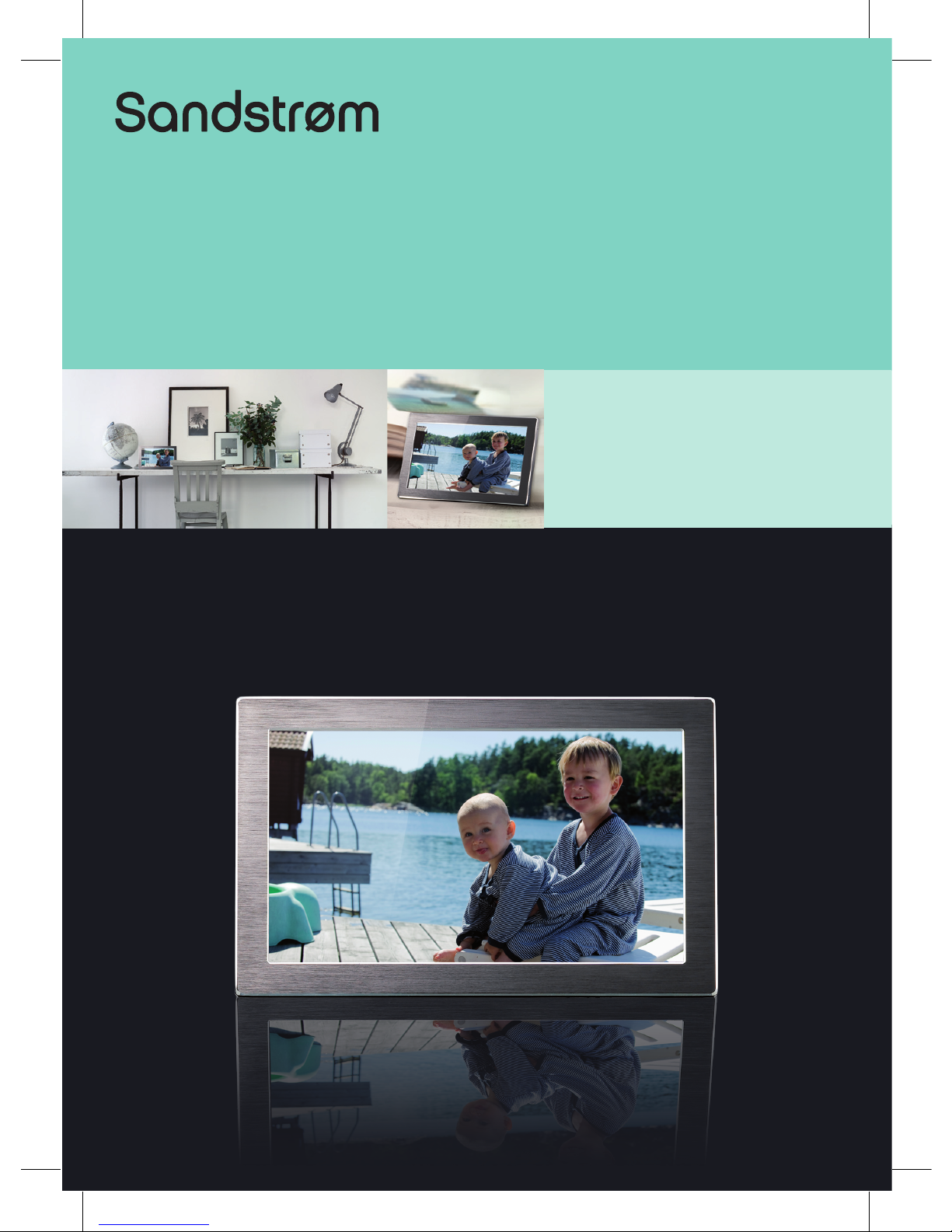
Instruction Manual
7” Interchangeable Digital Photo Frame
S7iDPF10
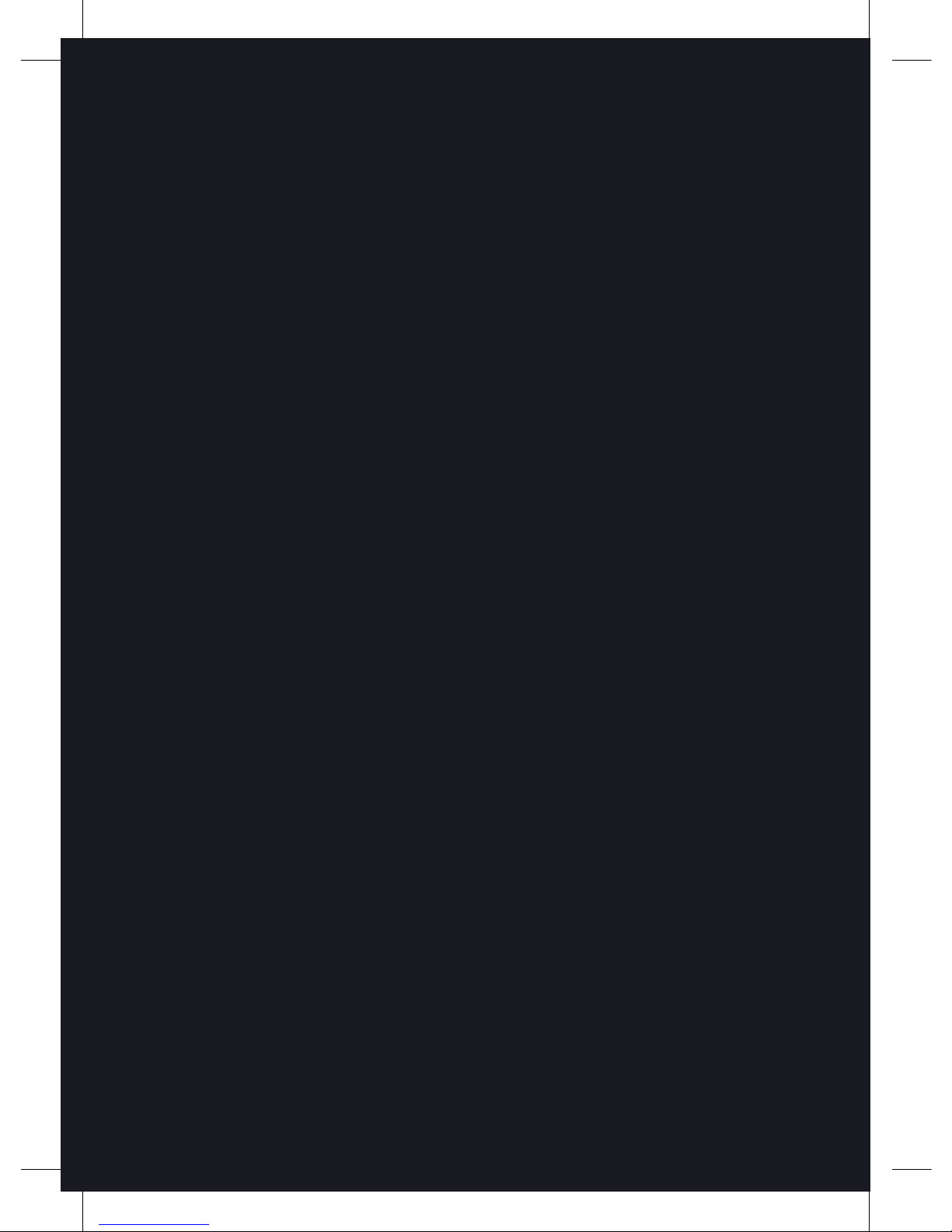
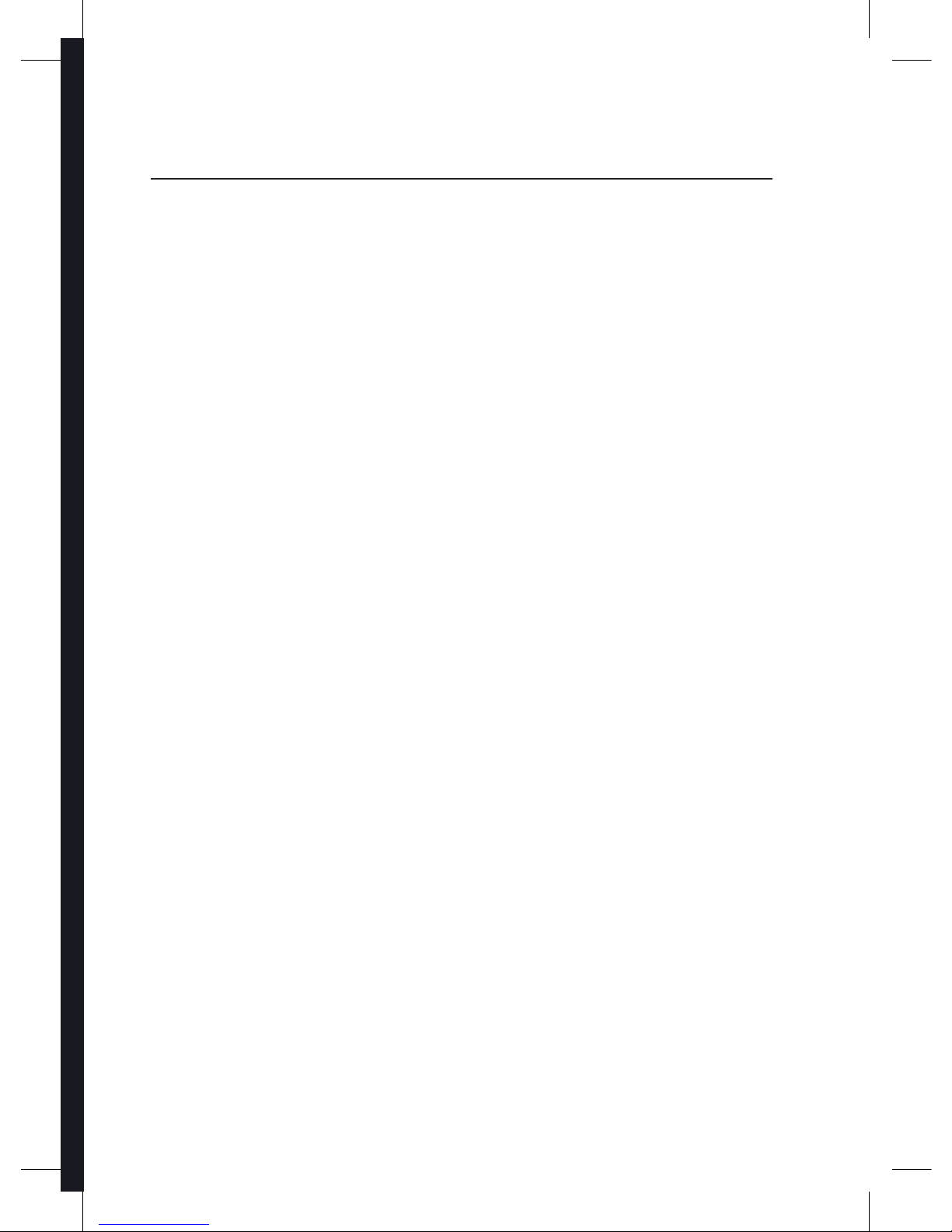
Contents
Unpacking the Photo Frame ...............................................................................4
Product Overview ................................................................................................5
Preparations.........................................................................................................6
Attaching the Stand ................................................................................................................6
Changing the Frame ................................................................................................................ 7
Connecting to the Mains Power .......................................................................................... 8
Inserting a Memory Card / USB Flash Drive .................................................................... 9
Basic Operation ................................................................................................ 10
Display Image ..........................................................................................................................10
Auto Rotation ...........................................................................................................................11
Settings ............................................................................................................. 12
Set Image Size ..........................................................................................................................12
Set Slideshow Eect ..............................................................................................................13
Set Slideshow Interval ..........................................................................................................13
Set Split Slideshow .................................................................................................................13
Rotate..........................................................................................................................................14
Zoom File ...................................................................................................................................14
Delete File..................................................................................................................................15
Reset setting .............................................................................................................................15
Language ...................................................................................................................................16
Brightness / Contrast / Colour / Tint ................................................................................16
Time .............................................................................................................................................17
Troubleshooting ............................................................................................... 18
Specications .................................................................................................... 19
Safety Warnings ................................................................................................ 20

Settings
Basic Operation
PreparationsIntroduction and
Product Overview
Troubleshooting
and Specication
GB-4
Safety Warnings
2. Photo Frame Stand
(P.N. : 61-DPF-001)
3. Mains Adapter
(P.N. : 31-0512#UK)
5. Instruction Manual
(P.N. : 71-DPF970A-002)
4. Photo Frame x 1
(P.N. : 40-DPF970A-001)
1. Digital Photo Frame
Unpacking the Photo Frame
Remove all packaging from the unit. Retain the packaging. If you dispose it please do
so according to local regulations.
Congratulations on the purchase of your new Sandstrøm Digital Photo Frame.
We recommend that you spend some time reading this instruction manual in order
that you fully understand all the operational features it oers. You will also nd
some hints and tips to help you resolve any issues.
Read all the safety instructions carefully before use and keep this instruction
manual for future reference.
If items are missing or damaged, please contact partmaster (UK only).
Tel: 0844 800 3456 for assistance.

Settings Basic Operation
Preparations Introduction and
Product Overview
Troubleshooting
and Specication
GB-5
Safety Warnings
SD/MMC/MS
DC 5V
UNSCREW
LCD Display
Product Overview
Main Unit
Name Description
1
SD/MMC/MS slot
• To accommodate SD, MMC, MS cards
2
USB host
• To accommodate USB devices such as portable
USB ash drives or ash memory card readers
3
MENU / EXIT
• To display setting menu
• To exit the menu or return to last display
4
button
• To move left or up in the menu / thumbnail mode
/ option settings
• To display the previous photo
5
Enter / Play / Pause
button
• To conrm a setting or enter next display
• To slideshow the photos
• To pause the sildeshow
6
button
• To move right or down in the menu / thumbnail
mode / option settings
• To display the next photo
7
Power button
• Press and hold to turn the photo frame on / o
8
Wall mounting hole
• For mounting the photo frame on the wall
9
DC-IN socket
• To connect to the mains supply
10
Stand receptacle
• To attach the supplied stand
MENU/EXIT
3 4 5 6 7
1
9
8
2
10
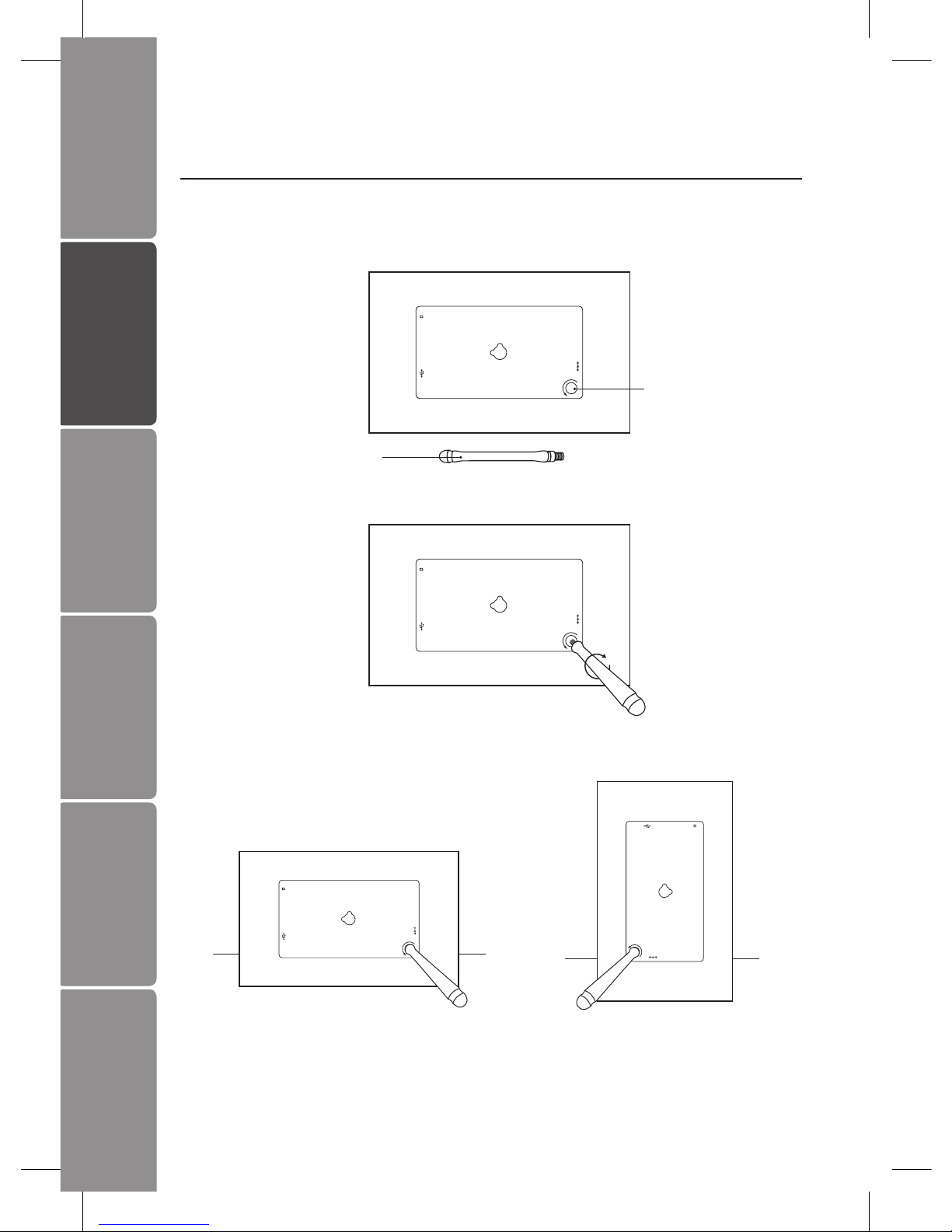
GB-6
Settings
Basic Operation
PreparationsIntroduction and
Product Overview
Troubleshooting
and Specication
Safety Warnings
SD/MMC/MS
DC 5V
UNSCREW
SD/MMC/MS
DC 5V
UNSCREW
SD/MMC/MS
DC 5V
UNSCREW
SD/MMC/MS
DC 5V
UNSCREW
2. Screw in the stand into the stand receptacle.
3. Now the stand is xed, you can choose to display your photo frame in a landscape
or portrait position.
To take o the stand, unscrew it from its receptacle.
Preparations
Attaching the Stand
1. Take out the stand attached at the back of the photo frame.
Stand
Stand Receptacle
Landscape Position
Portrait Position
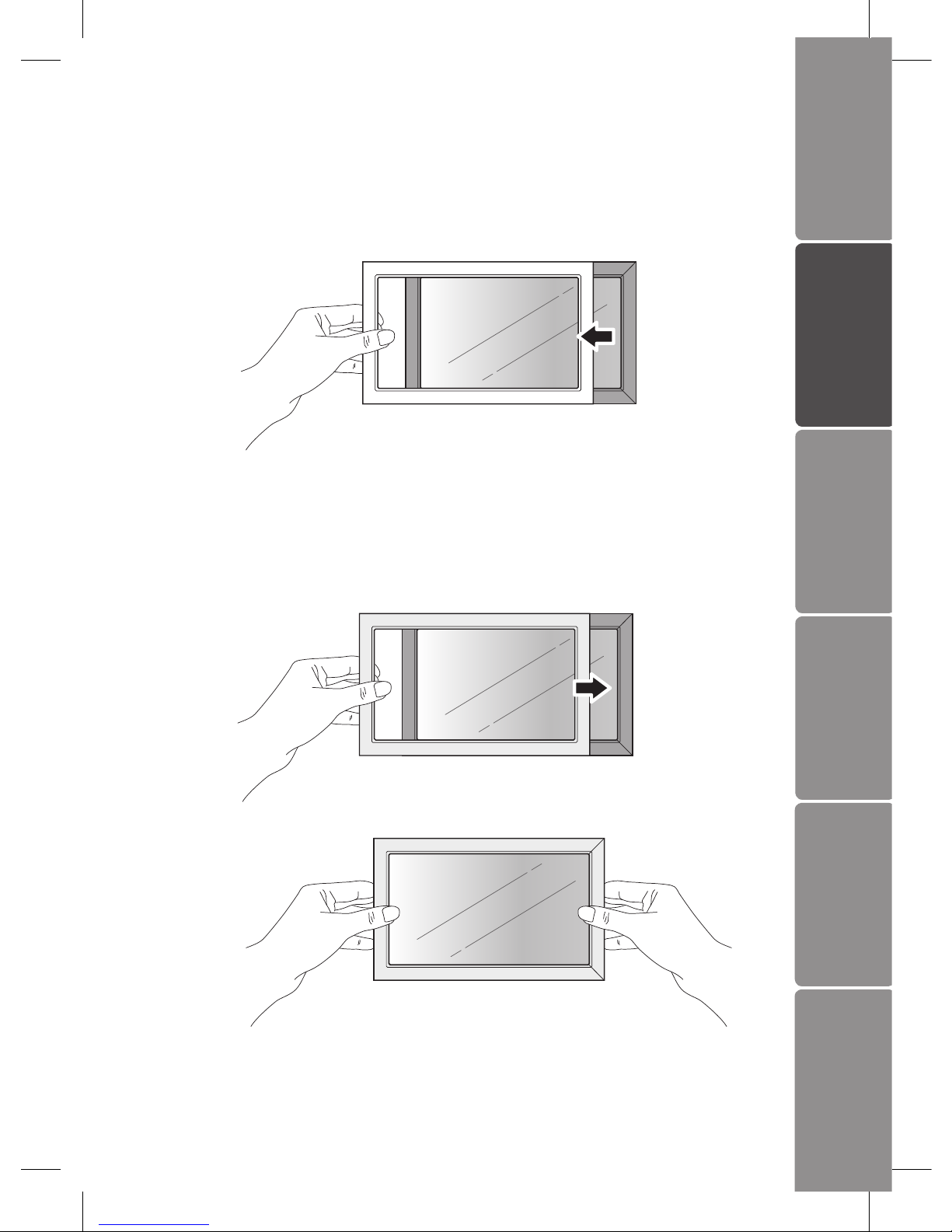
GB-7
Settings Basic Operation
Preparations Introduction and
Product Overview
Troubleshooting
and Specication
Safety Warnings
Changing the Frame
1. Removing the interchangeable frame
Release all the hooks on the edges of the interchangeable frame by pulling up the
interchangeable frame.
2. Installing the interchangeable frame
• Hold the interchangeable frame and place it on the photo frame.
• Press the interchangeable frame for all the hooks to be xed in place. Now the
interchangeable frame is installed.

GB-8
Settings
Basic Operation
PreparationsIntroduction and
Product Overview
Troubleshooting
and Specication
Safety Warnings
Connecting to the Mains Power
1. Connect the supplied mains adapter (5V DC, 1.2A) to the photo frame, and plug in
the mains adapter into the mains socket.
2. Press and hold the
button on the
photo frame to turn it on.
SD/MMC/MS
DC 5V
UNSCREW
DC 5V
SD/MMC/MS
DC 5V
UNSCREW
MENU/EXIT
3. The opening screen will appear. The
display will automatically switch to
calendar in 3 seconds. To turn o
press and hold the button.

GB-9
Settings Basic Operation
Preparations Introduction and
Product Overview
Troubleshooting
and Specication
Safety Warnings
Inserting a Memory Card / USB Flash Drive
Insert a SD memory card, MMC memory card, or Memory Stick into the slot with its
label side facing forward.
SD/MMC/MS
DC 5V
UNSCREW
MMC
SD
• Insert your memory card into the
appropriate slot following the orientation
marked on the photo frame.
• This unit can play back only one memory card or a USB ash drive at a time.
• This unit does not support any external hard disk and MP3 player connection via the
USB 2.0 A-Type port.
• Some of the newer higher capacity cards may not be compatible with this frame.
• Do not insert a micro or mini memory card without an adapter.
SD/MMC/MS
DC 5V
UNSCREW
• Insert a USB drive into the USB port.

GB-10
Settings
Basic Operation
PreparationsIntroduction and
Product Overview
Troubleshooting
and Specication
Safety Warnings
Basic Operation
Display Image
After turning on the unit the opening screen will appear, and after 3 seconds
automatically switch to calendar display with slideshow image. If no memory card is
inserted, a still image in the internal memory is displayed.
Calendar Display
MENU/EXIT MENU/EXIT
MENU/EXIT
MENU/EXIT
Slideshow Image (default)
Index Thumbnails
Still Image

GB-11
Settings Basic Operation
Preparations Introduction and
Product Overview
Troubleshooting
and Specication
Safety Warnings
Auto Rotation
Place the unit in either portrait or landscape orientation. The single image rotates
automatically 90 to its proper orientation.
1. No auto rotation for setting mode, index image, or calendar display.
2. There maybe occasions where image may rotate unstably. To amend, tilt the unit
slight to refocus your image and adjust the image orientation. Then place the unit on
a at stable surface.
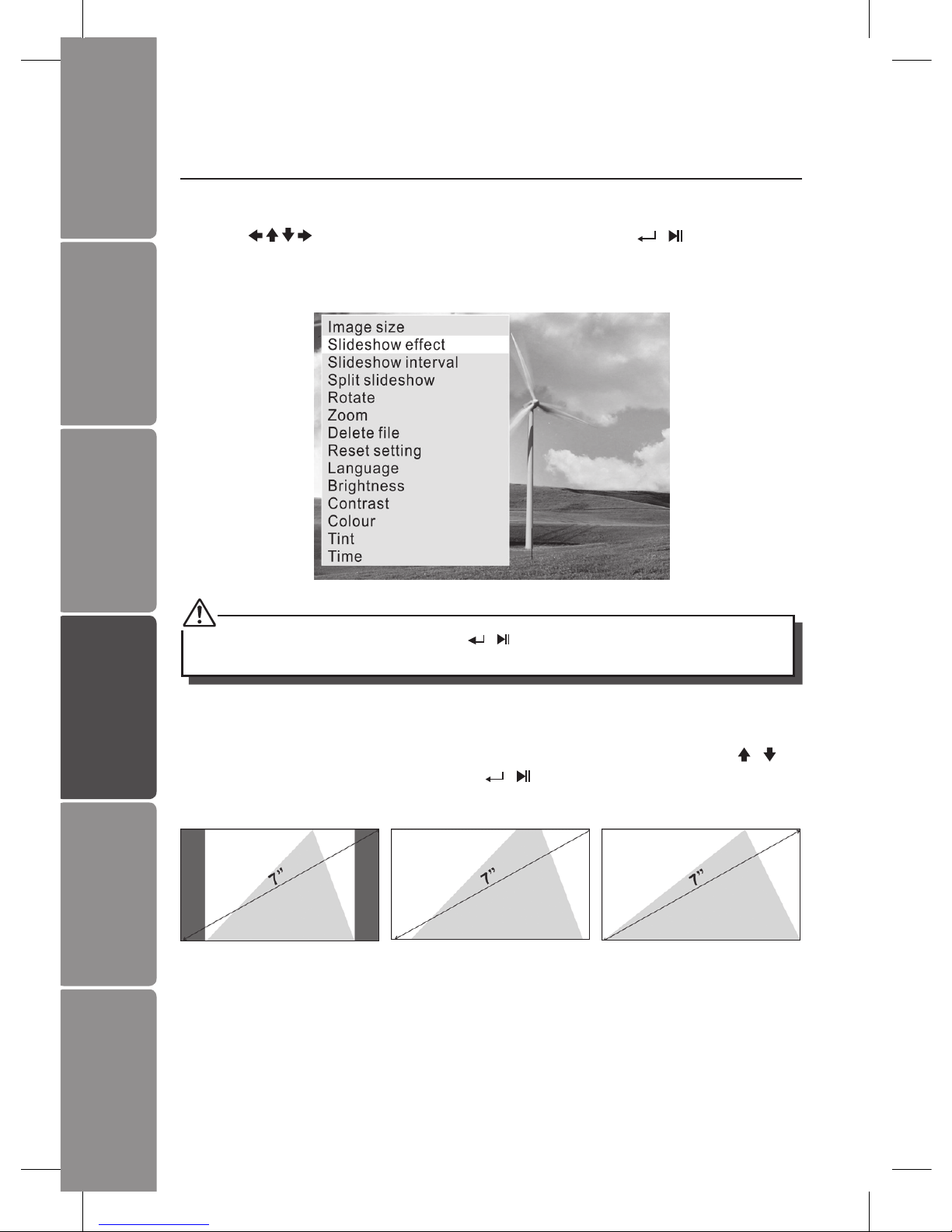
GB-12
Settings
Basic Operation
PreparationsIntroduction and
Product Overview
Troubleshooting
and Specication
Safety Warnings
Settings
Press and hold the MENU / EXIT button to display the setting menu.
Press the
buttons to select an item, and then press the / button to enter
the setting mode and conrm the setting. Press the MENU / EXIT button to exit to last
menu.
When in slideshow, you need to press the / button to still an image, and then you
can enter the setting menu.
Set Image size
Press and hold the MENU / EXIT button to display the setting menu. Press the /
button to select image size, then press the / button to select Auto t / Optimal /
Full. The setting will activate when you exit the menu.
Optimal
Original size (default)
Full
Over whole screen
Auto Fit
Entire image

GB-13
Settings Basic Operation
Preparations Introduction and
Product Overview
Troubleshooting
and Specication
Safety Warnings
Set Slideshow Eect
In the menu press the / button to select slideshow eect and then press the
/ button to select one of the 10 eects : Radom, Windows, Jalousie, Fade, Insert,
Reel, Brick, Release, 3DMix, Comb.
Set Slideshow Interval
In the menu press the / button to select slideshow interval and then press the
/ button to set a value from 3 seconds (default), 5 seconds, 15 seconds, 3 minutes,
5 mintues and 15 minutes for the interval between images. Set “o” on single or
calendar view mode if no need slideshow is required.
During slideshow, no matter what value (including “O”) you set, there is still no function
for .
Set Split Slideshow
In the menu press the / button to select split slideshow and then press the /
button to select On / O. Set “On” for slideshow of multiple images. Each screen for at
most 4 landscape displays or 2 portrait displays.

GB-14
Settings
Basic Operation
PreparationsIntroduction and
Product Overview
Troubleshooting
and Specication
Safety Warnings
Rotate (Only available on single view mode)
Select “Rotate” in the setting menu, press the / button to rotate the current
image 90°clockwise. Press the MENU / EXIT button to exit from rotate mode and return
the photo back to its original orientation.
Zoom File (Only available on single view mode)
Select “Zoom” in the setting menu, press the / button to enlarge the image for
total 5 times. Press the / button or hold the / button to move the viewing
area. Press the MENU / EXIT button to exit from zoom mode.

GB-15
Settings Basic Operation
Preparations Introduction and
Product Overview
Troubleshooting
and Specication
Safety Warnings
Delete File (Only available in thumbnail mode)
Enter “Delete le” menu, select “Yes” and press the / button to delete the
selected image from the thumbnails.
Reset Setting
Enter “ Reset Setting” menu, select “Yes” and press the / button to conrm all
settings to return to factory defaults except time setting.
Unplugging the photo frame won’t change all the settings but will reset the time to
00:00:00 Jan 1, 2011.

GB-16
Settings
Basic Operation
PreparationsIntroduction and
Product Overview
Troubleshooting
and Specication
Safety Warnings
Language
Set the display language on the LCD screen : English (default), French, German,
Spanish, Portuguese, Dutch.
Brightness / Contrast / Colour / Tint
Select the item you want to change and press the / button to display a bar. Press
the / button to adjust the level from 0-40.

GB-17
Settings Basic Operation
Preparations Introduction and
Product Overview
Troubleshooting
and Specication
Safety Warnings
Time
Press the / button to highlight the year / month / day / hour / minute / second
option you want to set. Press the
/ button to adjust the digit and then press the
/ button again to conrm.
Finally select “Save Time” and press the
/ button to activate the new time.

GB-18
Settings
Basic Operation
PreparationsIntroduction and
Product Overview
Troubleshooting
and Specication
Safety Warnings
Troubleshooting
1. No power
• Check to make sure the mains plug is plugged into the mains socket.
• Make sure there is power in the mains socket.
2. Unable to view photos on the Digital Photo Frame
• Not all JPEG les are compatible. Please open the les in a computer and resave
them as JPEG les and then try to playback in the photo frame.
• Check if the memory card is compatible.
3. If the photo display is distorted or cannot display properly
• Go to the main menu, then the SETUP and change the display mode to match your
photo (Full / Standard).
4. If photo display seems slow
• Use lower resolution photos.
5. The image is distorted or blurred.
• Resolution of the image is too low. Try playing a le with a higher resolution.
Resolution of 800 X 600 pixels is recommended.
6. Cannot detect any external device via the USB 2.0 A-Type port
• This photo frame only support a USB ash drives and it does not support any
external hard disks or MP3 player via the USB port.
7. The photo frame does not work properly
• Please switch o the photo frame and on again.
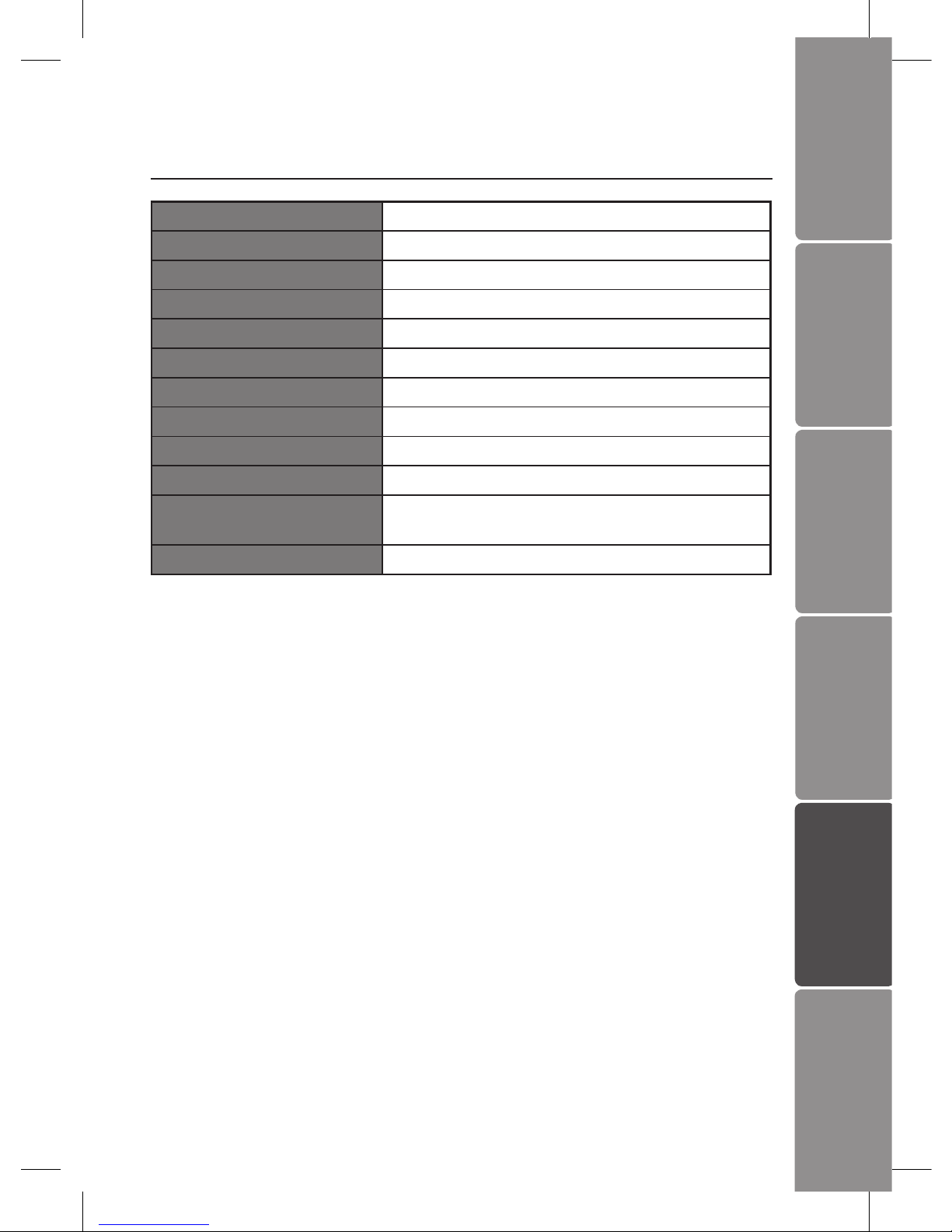
GB-19
Settings Basic Operation
Preparations Introduction and
Product Overview
Troubleshooting
and Specication
Safety Warnings
Specications
Display 7" Digital TFT LCD Panel
View Area 480 x 234 pixels
Brightness 145 cd/m
2
Contrast 500 : 1
Stand Detachable
I / O Ports DC IN / USB 2.0
Memory Card Slot SD / MMC / MS
Support File Format Photo : JPEG
USB Flash Disk Up to 8GB
AC Adapter Input : AC 100–240V ~ 0.2 max. 50/60 Hz
Dimensions Approx. 180 x 113 x 20mm (W x H x D)
(without stand)
Net Weight Approx. 197g (without stand)
Features and specications are subject to change without prior notice.

GB-20
Settings
Basic Operation
PreparationsIntroduction and
Product Overview
Troubleshooting
and Specication
Safety Warnings
Safety Warnings
When using electrical appliances, basic
precautions should always be followed,
including the following:
• Read all the instructions and retain this
instruction manual.
• Ensure that all electrical connections
(including the mains adaptor and
power cable) are properly made and
in accordance with the manufacturer’s
instructions. Switch o and withdraw
the mains adaptor before making or
changing connections.
• Consult your dealer if you are ever in
doubt about the installation, operation
or safety of your photo frame.
• Do not allow the photo frame to be
exposed to dripping or splashing.
• Never store in hot or very cold areas.
Recommended operating temperature
is 0~40°C.
• Do not use the photo frame in areas
with high moisture (e.g. bathroom) or
dusty areas.
• Do not place hot objects or naked
ame sources such as lighted candles
or night lights on or close to the photo
frame. High temperatures can melt
plastic and lead to res.
• Do not obstruct the ventilation
openings of the photo frame with
items such as newspapers, tablecloths,
curtains, etc. Overheating will cause
damage and shorten the life of the
photo frame.
• Do not handle the power cable with
wet hands.
• Be careful with the LCD panels on the
photo frame.
• Only use attachments/accessories
specied by the manufacturer.
• When the photo frame is not in use or
unattended for a long period of time,
disconnect it from the mains socket.
• Do not remove any xed cover as this
may expose dangerous voltages.
• Do not continue to operate the photo
frame if you are in any doubt about it
working normally, or if it is damaged
in any way - switch o, withdraw the
mains adaptor and consult your dealer.
• Never let anyone especially children
push anything into holes, slots or any
other opening on the case - this could
result in a fatal electrical shock.
• Route the power cable so that it is not
likely to be walked on, crushed, chafed,
or subjected to excessive wear, tear
or heat.
1. Note about LCD screen
The LCD screen is manufactured using
high-precision technology. However,
some tiny black points and/or bright
points (red, blue or green in colour) may
constantly appear on the LCD screen.
These points are generated in the
manufacturing process and are normal.

Note: If you require a replacement for any of the items listed below, please quote
their corresponding part numbers:
Replacement Part Part Number
Photo Frame Stand 61-DPF-001
Mains Adapter 31-0512#UK
Photo Frame 40-DPF970A-001
Instruction Manual 71-DPF970A-002
DSGRetailLtd•MaylandsAvenue•HemelHempstead
Herts•HP27TG•England
This symbol on the product or in the instructions means that
your electrical and electronic equipment should be disposed at
the end of its life separately from your household waste. There
are separate collection systems for recycling in the EU.
For more information, please contact the local authority or your
retailer where you purchased the product.
(P.N.: 71-DPF970A-002)
Visit Partmaster.co.uk today for the easiest way
to buy electrical spares and accessories. With
over 1 million spares and accessories available
we can deliver direct to your door the very
next day. Visit www.partmaster.co.uk or call 0844 800 3456 (UK customers only)
Calls charged at National Rate.



