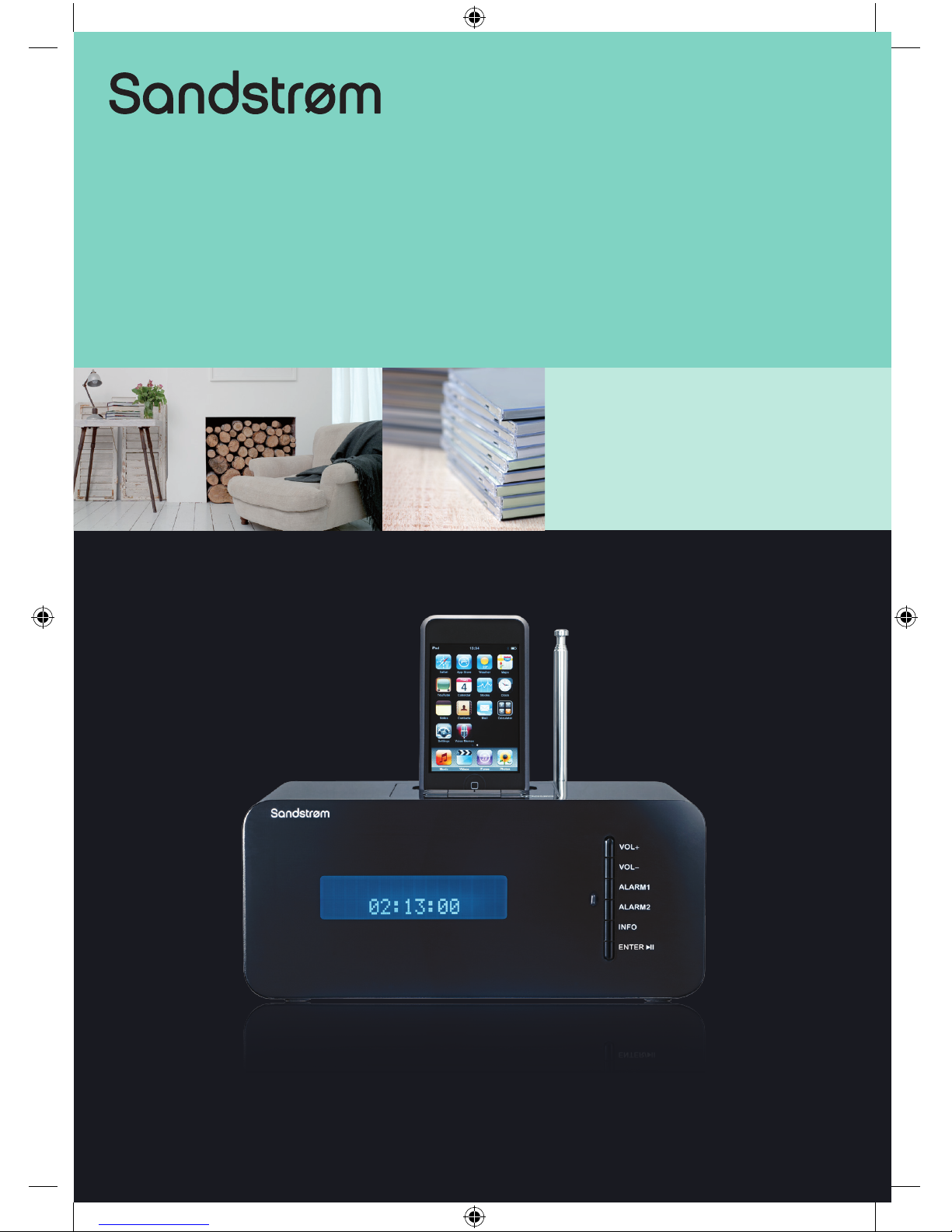
Instruction Manual
DAB Radio
with docking for iPod
S66IDAB10
(iPod not included)
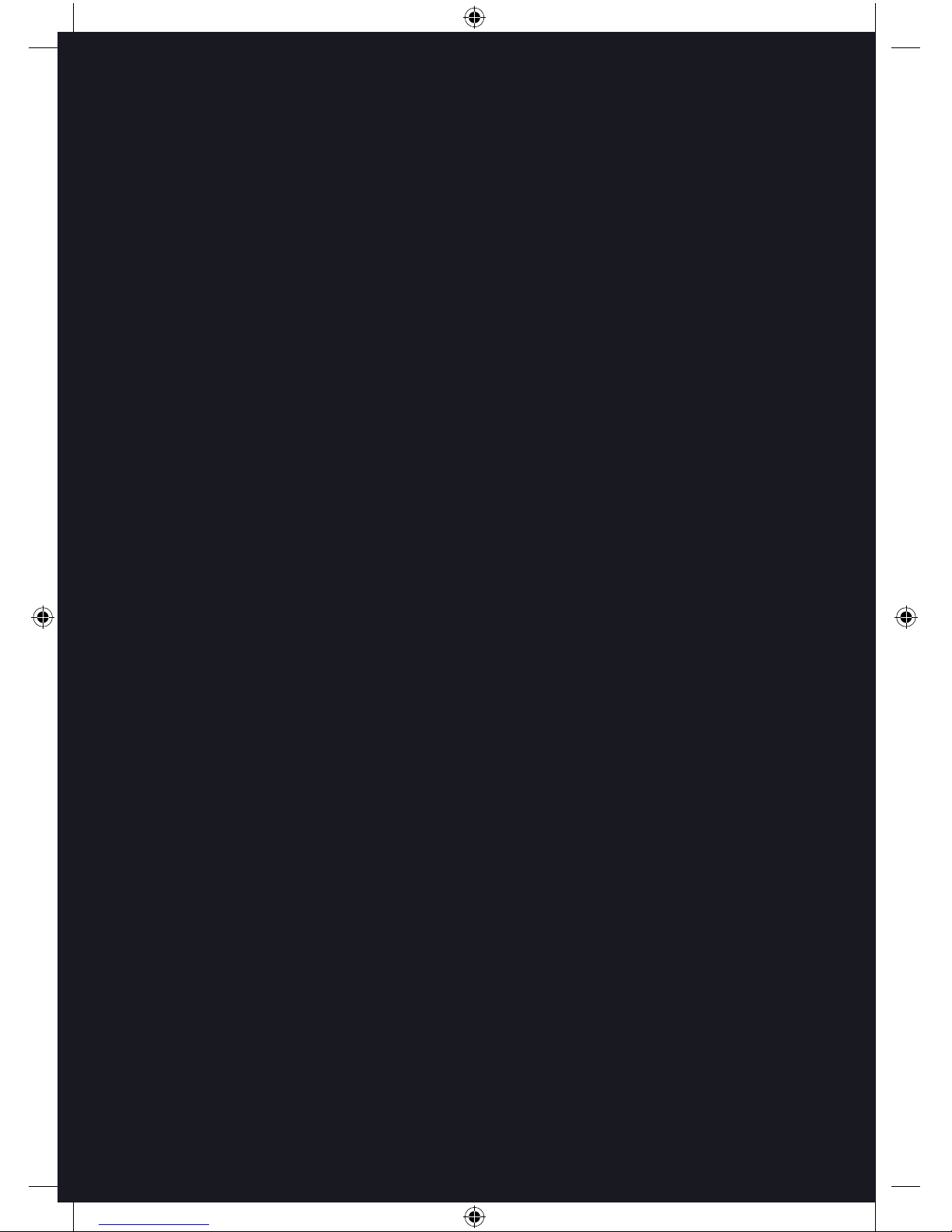
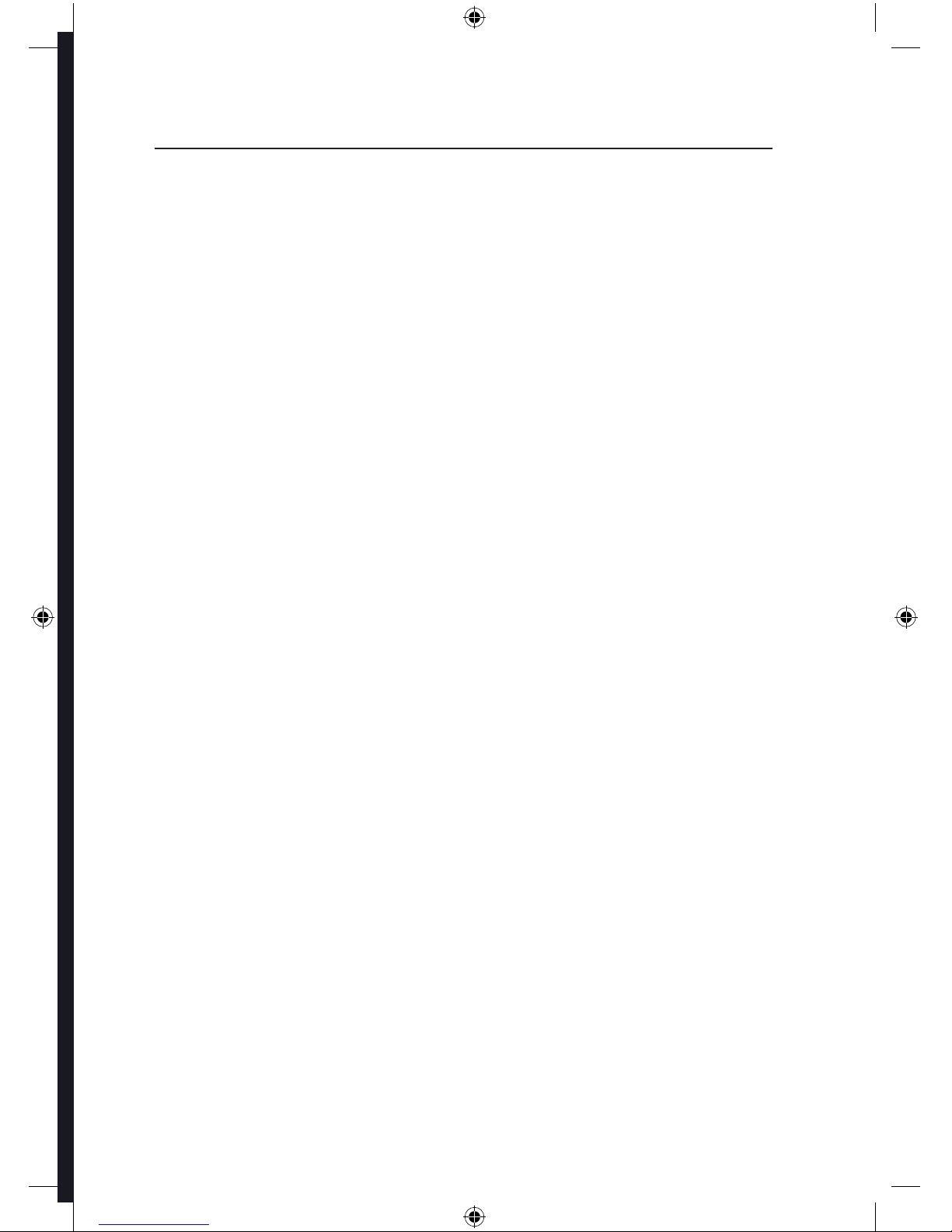
Contents
Unpacking .............................................................................................................................3
Product Overview .................................................................................................................4
Front View .......................................................................................................................................................4
Top View ..........................................................................................................................................................4
Rear View .........................................................................................................................................................4
Remote Control .............................................................................................................................................5
Battery Installation for the Remote Control........................................................................................6
Handling the Battery ..................................................................................................................................6
Handling the Remote Control .................................................................................................................7
Remote Control Operation Range..........................................................................................................7
Power Source ........................................................................................................................8
Mains Power ..................................................................................................................................................8
Switching on Your Unit for the First Time ...........................................................................8
Basic Operation ....................................................................................................................9
Powering ON/OFF .......................................................................................................................................9
Selecting Modes ..........................................................................................................................................9
Adjusting Volume ........................................................................................................................................9
Setting the Alarms .......................................................................................................................................9
Snooze Function ........................................................................................................................................ 10
Sleep Timer Function ...............................................................................................................................10
DAB Operation ....................................................................................................................11
Memory......................................................................................................................................................... 11
Storing Stations.......................................................................................................................................... 11
Recalling a Stored Station ...................................................................................................................... 11
Display Modes ............................................................................................................................................ 12
Software Version ........................................................................................................................................13
Auto Scan Modes ......................................................................................................................................13
Secondary Services ................................................................................................................................... 13
Manual Tuning ............................................................................................................................................ 13
System Reset ............................................................................................................................................... 14
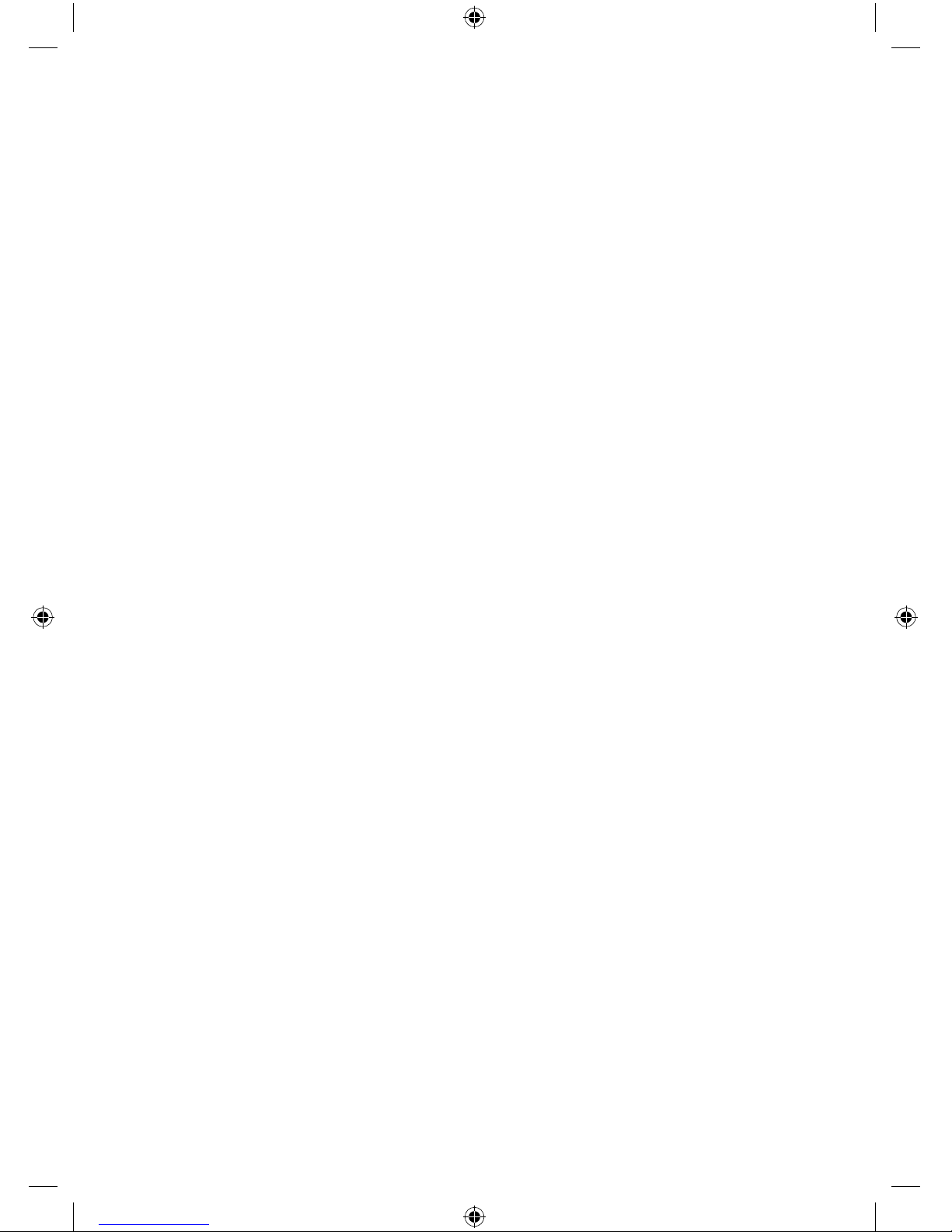
FM Operation ......................................................................................................................15
Selecting FM Mode ................................................................................................................................... 15
Auto Scan ..................................................................................................................................................... 15
Manual Scan ................................................................................................................................................ 15
Storing Stations.......................................................................................................................................... 15
Recalling a Stored Station ...................................................................................................................... 15
Display Modes ............................................................................................................................................ 16
Software Version ........................................................................................................................................17
System Reset ............................................................................................................................................... 17
iPod Operation ....................................................................................................................18
Selecting iPod Mode ................................................................................................................................ 18
Inserting the iPod ...................................................................................................................................... 18
Charging Your iPod ................................................................................................................................... 19
AUX Operation ....................................................................................................................19
Maintenance .......................................................................................................................20
Hints and Tips .....................................................................................................................20
Specication .......................................................................................................................20
Safety Warnings ..................................................................................................................21

GB-3
Product Overview
and Getting Started
Basic OperationDAB OperationFM Operation iPod Operation /
AUX Operation
Maintenance, Hints and
Tips and Specification
Safety Warnings
If items are missing or damaged, please contact Partmaster (UK only).
Tel: 0870 6001 338 for assistance.
Unpacking
Remove all packaging from the unit. Retain the packaging. If you dispose of it please do so
according to local regulations.
The following items are included:
Remote Control
part number
DS267-18
The Main Unit
Mains Adapter
part number
UKAD83005-1500
Instruction Manual
part number
S66IDAB10-002
VOL+
VOL-
ALARM 1
ALARM 2
ENTER
INFO
REPEAT
INFO
PRESETSSCAN
ALARM1
ALARM2
MENU MODE VOL- VOL+
ENTER
SLEEP
SNOOZE
Congratulations on the purchase of your new Sandstrøm DAB Radio with
docking for iPod.
We recommend that you spend some time reading this instruction manual in
order that you fully understand all the operational features it oers. You will also
nd some hints and tips to help you resolve any issues.
Read all the safety instructions carefully before use and keep this instruction
manual for future reference.
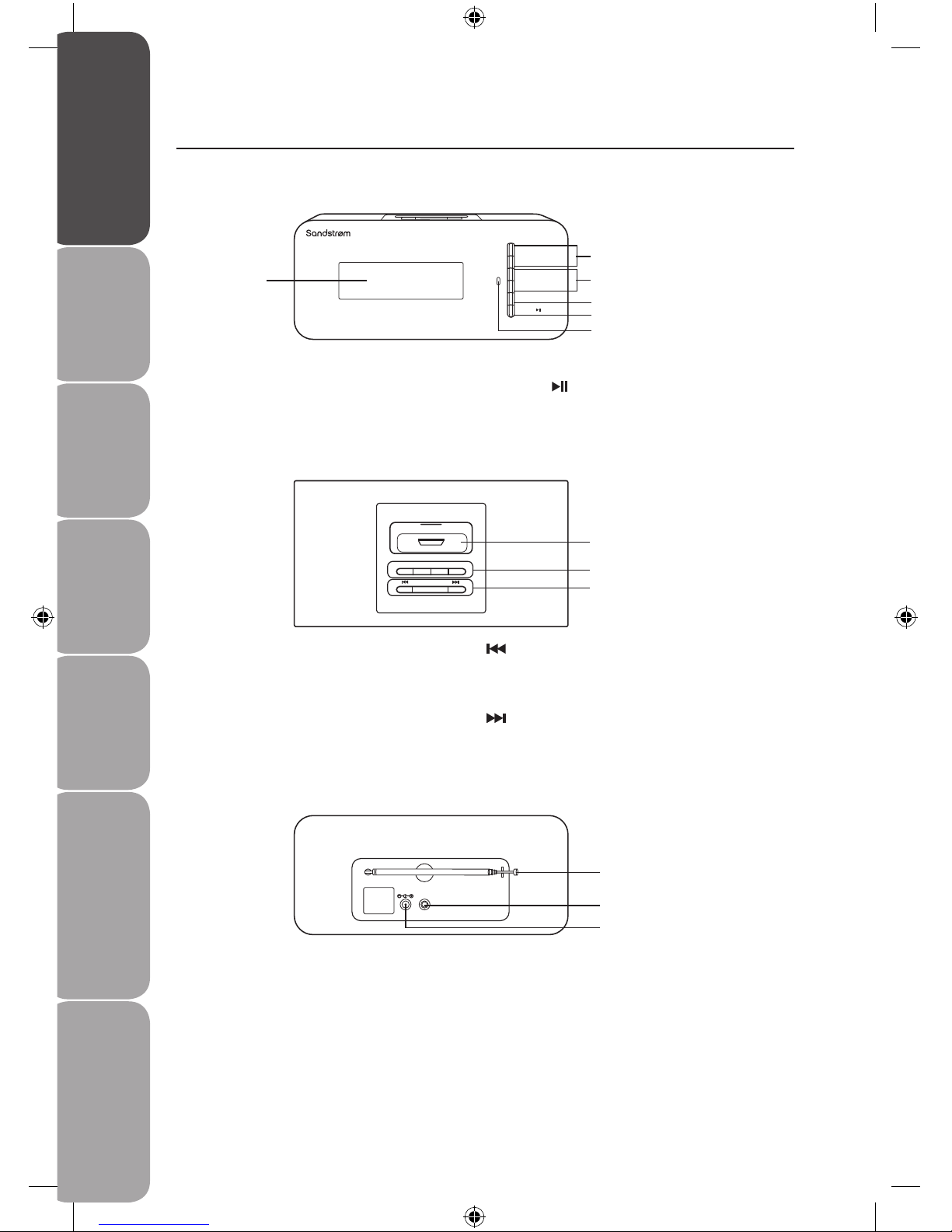
GB-4
Product Overview
and Getting Started
Basic Operation DAB Operation FM Operation iPod Operation /
AUX Operation
Maintenance, Hints and
Tips and Specification
Safety Warnings
Product Overview
Front View
1. LCD Display Window
2. VOL+ / – Button
3. ALARM1 / 2 Button
Top View
Rear View
10. Telescopic Aerial
11. AUX IN Socket
4. INFO Button
5. ENTER
Button
6. Remote Sensor
VOL+
VOL–
ALARM 1
ALARM 2
INFO
ENTER
2
3
1
4
5
6
STANDBY MODE
SNOOZE/SLEEP
SCAN PRESETS
7
8
9
7. iPod Dock
8. STANDBY Button
MODE Button
SCAN Button
PRESETS Button
9.
Button
SNOOZE/SLEEP
Button
Button
DC 5V
AUX IN
10
11
12
12. DC 5V Socket
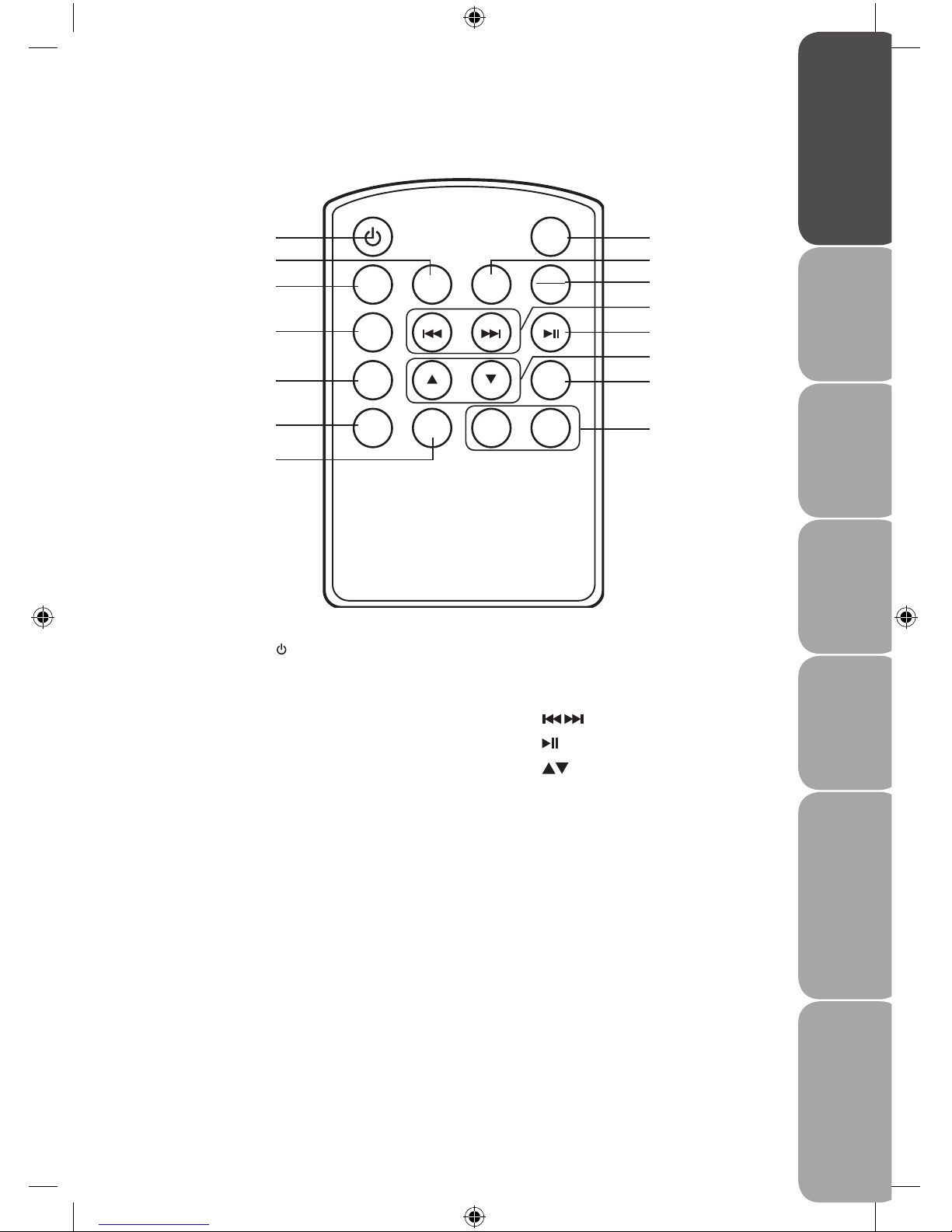
GB-5
Product Overview
and Getting Started
Basic OperationDAB OperationFM Operation iPod Operation /
AUX Operation
Maintenance, Hints and
Tips and Specification
Safety Warnings
Remote Control
1. STANDBY Button
2. PRESETS Button
3. SCAN Button
4. ALARM1 Button
5. ALARM2 Button
6. MENU Button
7. MODE Button
8. REPEAT Button
REPEAT
INFOPRESETSSCAN
ALARM1
ALARM2
MENU MODE VOL- VOL+
ENTER
SLEEP
SNOOZE
1
2
3
4
5
6
7
8
9
10
11
12
13
14
15
9. INFO Button
10. SLEEP / SNOOZE
Button
11.
Button
12.
Button
13.
Button
14. ENTER Button
15. VOL+ /– Button
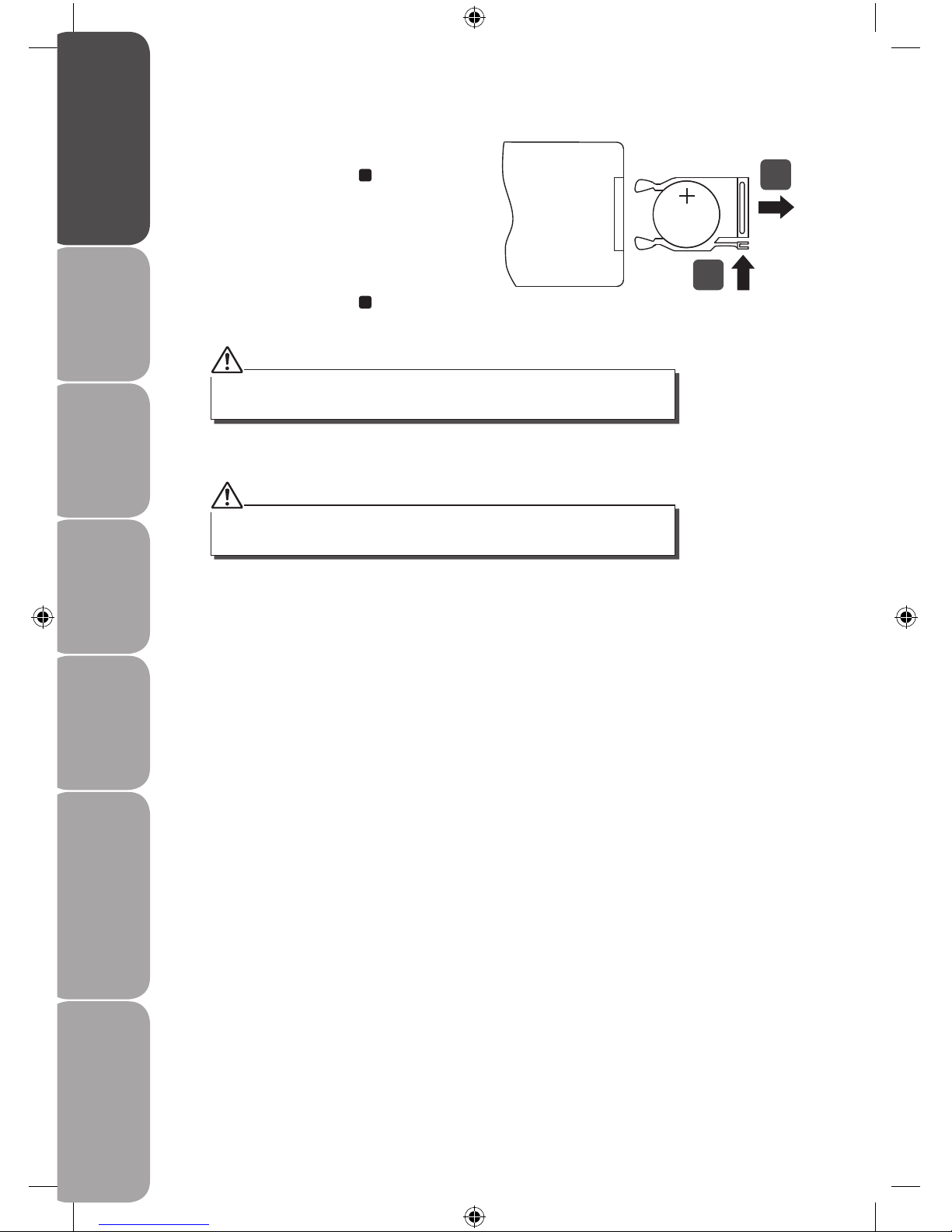
GB-6
Product Overview
and Getting Started
Basic Operation DAB Operation FM Operation iPod Operation /
AUX Operation
Maintenance, Hints and
Tips and Specification
Safety Warnings
Battery Installation for the Remote Control
1. Press and hold the battery release tab in
the direction of arrow
1
.
2. Pull out the battery holder completely in
the direction of arrow
2
.
3. Place a new CR2025 battery (not supplied) in the holder.
4. Push the holder back into the remote control.
Handling the Battery
• Improper or incorrect use of batteries may cause corrosion or battery leakage, which
could cause re, personal injury or damage to property.
• When the battery is exhausted, the remote control will not function.
• Only use the battery type indicated in this manual.
• Do not dispose of the used battery as domestic waste. Dispose of it in accordance with
the local regulations.
• Small button cell batteries such as the one used in the remote control are easily
swallowed by young children and this is dangerous. Keep loose button cells away from
young children and make sure that the battery holder tray is secure in the remote
control. Seek medical advice if you believe a cell has been swallowed.
CR2025
1
2
Install the battery correctly by following the polarity (+ and -) indications in the
battery compartment.
Danger of explosion if battery is incorrectly replaced. Replace only with the
same or equivalent type.
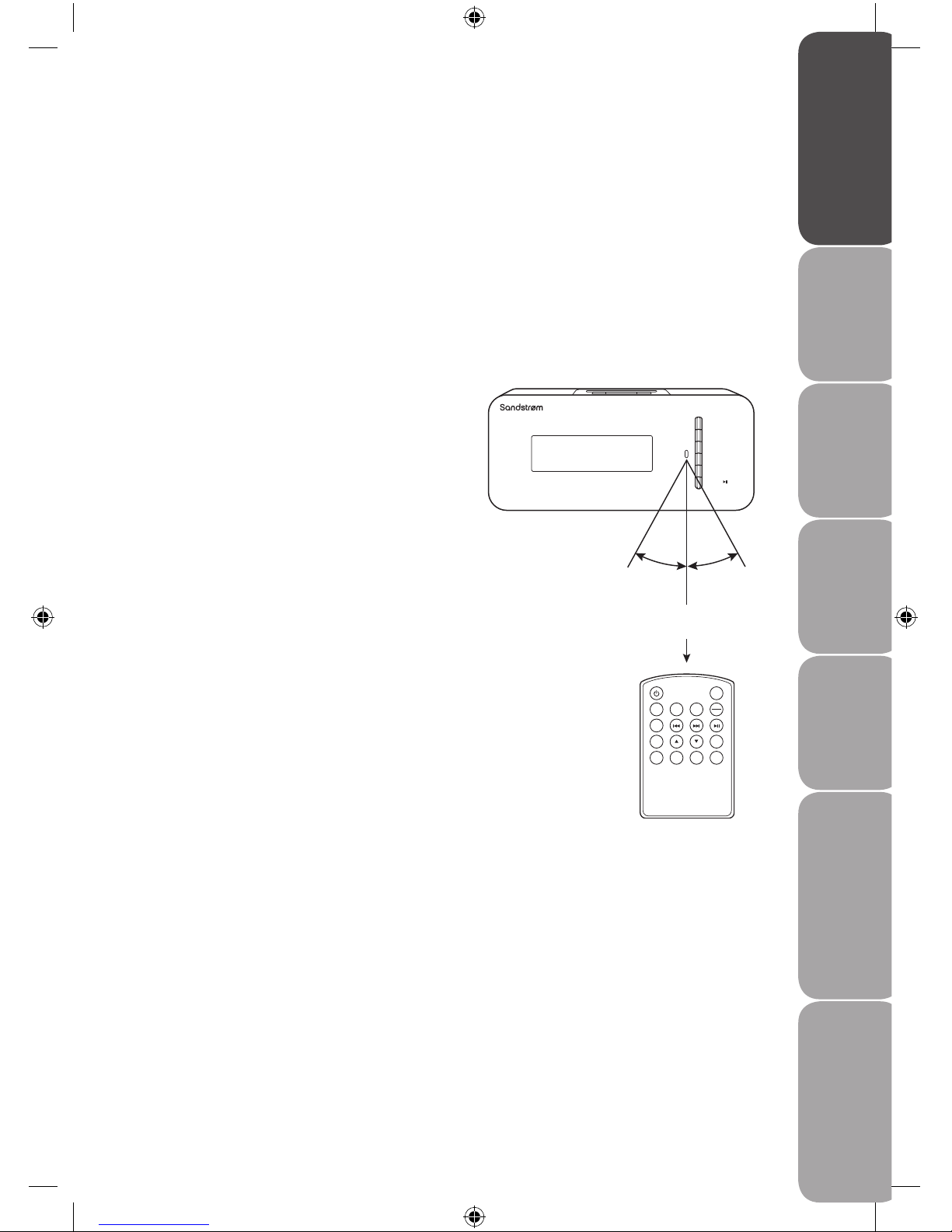
GB-7
Product Overview
and Getting Started
Basic OperationDAB OperationFM Operation iPod Operation /
AUX Operation
Maintenance, Hints and
Tips and Specification
Safety Warnings
Handling the Remote Control
• Take care of your ngernails when you press and hold the battery release tab.
• Do not drop or cause impact to the remote control.
• Do not spill water or any liquid on the remote control.
• Do not place the remote control on a wet object.
• Do not place the remote control under direct sunlight or near sources of excessive heat.
• Remove the battery from the remote control when not in use for a long period of time,
as it could cause corrosion or battery leakage and may result in physical injury and/or
property damage including re.
Remote Control Operation Range
Point the remote control at the unit no more
than 5 metres from the remote control sensor
and within 60° of the front of the unit. The
operating distance may vary depending on the
brightness of the room.
VOL+
VOL–
ALARM 1
ALARM 2
INFO
ENTER
REPEAT
INFO
PRESETSSCAN
ALARM1
ALARM2
MENU MODE VOL- VOL+
ENTER
SLEEP
SNOOZE
Within about 5 m
30° 30°

GB-8
Product Overview
and Getting Started
Basic Operation DAB Operation FM Operation iPod Operation /
AUX Operation
Maintenance, Hints and
Tips and Specification
Safety Warnings
Switching on Your Unit for the First Time
1. Connect the unit to the mains socket and then press the STANDBY button to turn the
unit on. For initial use, the unit will automatically enter the DAB mode and start the
auto tune quick scan for DAB stations.
2. During scanning, the LCD will display a slide bar that indicates the progress of the
scan, and the amount of radio stations that have been found so far. Once the scan has
nished, the radio will select the rst alphanumeric station.
Power Source
Mains Power
Connect the mains adapter (included) to
the DC 5V socket and the mains socket.
DC 5V
AUX IN

GB-9
Product Overview
and Getting Started
Basic OperationDAB OperationFM Operation iPod Operation /
AUX Operation
Maintenance, Hints and
Tips and Specification
Safety Warnings
Basic Operation
Powering ON/OFF
When you rst connect the unit to the mains socket. The unit will be in Standby mode.
• Press the
STANDBY button to switch the unit on.
• Press the
STANDBY button to switch the unit back to Standby mode.
• Disconnect the power cable of the mains adapter from the mains socket if you want to
switch the unit o completely.
Selecting Modes
Press the MODE button repeatedly to switch between modes (DAB, FM, iPod or AUX).
Adjusting Volume
Press the Vol+ or Vol– button to increase / decrease the volume.
Setting the Alarms
1. Press the ALARM1 button on the unit or on the remote control to set the ALARM 1.
2. The alarm ON or OFF will ash. Press the
buttons to set alarm ON or OFF, then
press the ENTER button to conrm.
3. The hour digits will ash. Press the
buttons to adjust the hour digits, then press
the ENTER button to conrm.
4. The minute digits will ash. Press the
buttons to adjust the minute digits, then
press the ENTER button to conrm.
5. The alarm type will ash. Press the
buttons to select the alarm type. (BEEP Tone
1, BEEP Tone 2, DAB, FM or iPod). Press the ENTER button to conrm.
6. To set ALARM 2, press the ALARM2 button on the unit or on the remote control. Then
repeat the above steps 2-5.
7. When alarms are set, the “
” or “ ” indicator will display on the screen in Standby
mode (depending on what you have set).
If the RADIO is selected as the Alarm mode, make sure the volume is set to a
level that can wake you up.

GB-10
Product Overview
and Getting Started
Basic Operation DAB Operation FM Operation iPod Operation /
AUX Operation
Maintenance, Hints and
Tips and Specification
Safety Warnings
Snooze Function
1. Press the SNOOZE/SLEEP button when the alarm sounds. The snooze indicator
“ Zz ” will illuminate in the display. The alarm will go o and will then sound again in
approximately 5 minutes.
2. To turn o the alarm, press the
STANDBY button when the alarm sounds. The “ ”
and / or “
” indicator will still illuminate in the display and the alarm function will still
be active the next day.
Sleep Timer Function
This function automatically switches the iPod clock radio to Standby mode after the preset
time has elapsed.
1. To activate the sleep timer function, press the SNOOZE/SLEEP button and then press
the
buttons to select the sleep time (in minutes):
2. When the display shows your desired sleep time, press the ENTER button to conrm.
“S #” will show on the display to indicate the sleep timer function is activated. The time
begins to count down from the number of minutes selected.
3. To cancel the sleep timer function, press the SNOOZE/SLEEP button and then press
the
buttons until “OFF” is shown on the display, press the ENTER button to
conrm. The selected timer will go o in the display window.
15 mins 30 mins 45 mins 60 mins 90 mins
OFF

GB-11
Product Overview
and Getting Started
Basic OperationDAB OperationFM Operation iPod Operation /
AUX Operation
Maintenance, Hints and
Tips and Specification
Safety Warnings
DAB Operation
To listen to the tuned stations press either the buttons. Each time you press the
buttons, you will skip to the previous or next stored station. The unit will display the
station name.
Memory
When you power up the unit again, the unit plays the same mode and station (DAB, FM,
iPod or AUX) as the last operation.
Storing Stations
You can store up to 10 of your favourite stations to the memory. This will enable you to
access your favourite stations quickly and easily.
1. To store a preset, you must rst be listening to the station that you would like to save,
press and hold the PRESETS button.
2. Press the
buttons to select your desired preset station number.
3. Press the ENTER button to conrm the selection.
4. The station will be stored and the LCD will then show “Preset # stored“.
Recalling a Stored Station
1. Once you have saved a station to one of the preset buttons, you can recall it by
pressing the PRESETS button.
2. Press the
buttons to select your desired preset station number.
3. Press the ENTER button to conrm the selection.
4. If you choose a preset that hasn’t been allocated a station, the “Preset empty #“ will be
displayed.

GB-12
Product Overview
and Getting Started
Basic Operation DAB Operation FM Operation iPod Operation /
AUX Operation
Maintenance, Hints and
Tips and Specification
Safety Warnings
Display Modes
Every time you press the INFO button, the display will cycle through the following display
modes: Multiple Name, Signal Strength, Time/Date, Channel Frequency, Audio Type/
Bit Rate, DLS (Scrolling Text), Programme Type.
The information is displayed on the lower segment of the LCD display.
Multiplex Name
Signal Strength
Time/Date
Channel Frequency
Audio Type/Bit Rate
DLS (Scrolling Text)
Programme Type
DAB – unlike normal radio, groups together several
radio stations and transmits them on one frequency.
DLS (Dynamic Label Segment)
Dynamic label segment is a scrolling message
that the broadcaster may include with their
transmissions. The message usually includes
information, such as program details etc.
Programme
This describes the “Style” or “genre” of music
that is being broadcast e.g. “Rock” or “Classical”.
Multiplex Name
A multiplex is a collection of radio stations that
are bundled and tranmitted on one frequency.
There are national and local multiplexes. Local
ones contain stations that are specic to that
area e.g. BBC World.
Time/Date
The broadcaster (Radio station) provides clock
and date information automatically so there’s
no need to manually set this information.

GB-13
Product Overview
and Getting Started
Basic OperationDAB OperationFM Operation iPod Operation /
AUX Operation
Maintenance, Hints and
Tips and Specification
Safety Warnings
Software Version
1. Press and hold the INFO button for 2 seconds and then release it to view the software
version of this unit.
2. The software version will automatically disappear after 5 seconds.
Auto Scan Modes
There are two types of scans, one is Quick scan and the other is Full scan.
• Quick scan:
Searches the stations between channels 10A and 12D.
To activate the quick scan press the SCAN button.
• Full scan:
Searches all DAB channels in the UK DAB Band III.
Press and hold the SCAN button for 2 seconds.
Secondary Services
You may see a “>” symbol after the name of the station, this indicates that there are
secondary services available to that station. These secondary services contain extra
services that are related to the primary station. e.g. a sports station may want to add extra
commentaries. The secondary services are inserted directly after the primary station in the
station list.
To select the secondary station, press the
button when the “>” appears in the LCD before
the station name. When the secondary service ends, the radio will automatically switch
back to the primary station.
Manual Tuning
As well as the auto tune function, you can manually tune the receiver. This can help you
when aligning your aerial or when adding stations that were missed while auto tuning.
1. Press and hold the ENTER button, the LCD display will now show Manual tune.
2. Press the
buttons to cycle through the DAB channels, which are numbered from
5A to 13F.
3. After your desired channel number is selected, press the ENTER button to enter the
current multiplex, the top line will now display the rst station in the multiplex.
4. Press the
buttons to see what stations are present in the found multiplex.
5. Once you have reached the last station in the found multiplex, it will revert back to the
rst station again. If you wish to exit the Manual Tuning mode, just press the ENTER
button.

GB-14
Product Overview
and Getting Started
Basic Operation DAB Operation FM Operation iPod Operation /
AUX Operation
Maintenance, Hints and
Tips and Specification
Safety Warnings
After the system reset, all the tuned stations, DAB & FM preset stations
and alarm settings will be erased.
System Reset
There may be times when you need to reset your unit back to the factory settings. If you
experience reception problems you may want to reset and try again. If you move the unit
to another part of the country and pick up the local and national DAB stations in that area,
your previously tuned channels may no longer be available.
To do the system reset, press and hold the MODE button. Then press the ENTER button to
start the system reset. The unit will then start the Quick Scan for DAB channels immediately.

GB-15
Product Overview
and Getting Started
Basic OperationDAB OperationFM Operation iPod Operation /
AUX Operation
Maintenance, Hints and
Tips and Specification
Safety Warnings
FM Operation
Selecting FM Mode
Press the MODE button on the unit or the remote control repeatedly until the display
shows “Switch to FM”.
On the top line of the display is the current frequency. On the bottom of the display,
<Programme Type> will show since no channel is tuned in and no RDS (radio data system)
data is available.
Auto Scan
To search for an FM station, you need to press and then release the SCAN button. This will
start scanning up the frequency band. To scan down the frequency band, press and hold
the SCAN button. Once a station has been found, the scanning will stop automatically.
If no station is found, then the tuning will stop once it has cycled through the entire FM
band (87.5-108MHz).
Manual Scan
To search FM stations manually, simply press the buttons repeatedly until your
desired frequency is reached.
Storing Stations
You can store up to 10 of your favourite stations to the preset stations. This will enable you
to access your favourite stations quickly and easily.
1. To store a preset, you must rst be listening to the station that you would like to save,
then press and hold the PRESETS button.
2. Press the
buttons to select your desired preset station number.
3. Press the ENTER button to conrm the selection.
4. The station will be stored and the LCD will then show “Preset # stored“.
Recalling a Stored Station
1. Once you have saved a station to one of the preset buttons, you can recall it by
pressing the PRESETS button.
2. Press the
buttons to select your desired preset station number.
3. Press the ENTER button to conrm the selection.
4. If you choose a preset that hasn’t been allocated a station, the display will show
“Preset empty #“.

GB-16
Product Overview
and Getting Started
Basic Operation DAB Operation FM Operation iPod Operation /
AUX Operation
Maintenance, Hints and
Tips and Specification
Safety Warnings
Display Modes
Every time you press the INFO button, the display will cycle through the following display
modes: Programme Type, Signal Strength, Time/Date, Channel Frequency, Audio
Mode, Radio Text.
Programme Type
Signal Strength
Time/Date
Channel Frequency
Audio Mode
Radio Text
Programme Type
This describes the “Style” or “genre” of music
that is being broadcast e.g. “Rock” or “Classical”.
Signal Strength
The slide bar indicates how strong the signal is,
the stronger the signal, the longer the bar will
be.
Time/Date
The broadcaster (Radio station) provides clock
and date information automatically so there’s
no need to manually set this information. In the
unlikely event that the broadcaster does not
transmit any clock information; the display will
show <Time/Date>.
Channel Frequency
This shows the frequency of the current station
e.g. 89.80MHz.
Audio Mode
When in FM mode, the display will show if the
station being received is in mono or stereo.
The receiver will automatically switch between
Stereo and Mono mode. You can however
override this function, so that you can manually
switch between Stereo and Mono mode, which
is helpful if you’re listening to a poor FM signal.
To switch between mono and stereo, press the ENTER button once, you
will see on the display “Auto” or “Mono”. To toggle between each mode
just press the ENTER button again.
Radio Text
As with DAB, the broadcaster can include a
scrolling text that displays information about
the current program. If Radio text information
is not available, then the display with show
<Radio Text>.

GB-17
Product Overview
and Getting Started
Basic OperationDAB OperationFM Operation iPod Operation /
AUX Operation
Maintenance, Hints and
Tips and Specification
Safety Warnings
Software Version
1. Press and hold the INFO button for 2 seconds and then release it to view the software
version of this unit.
2. Press the INFO button again to display the Program Identication code (PI code).
3. The software version will automatically disappear after 5 seconds.
System Reset
There may be times when you need to reset your unit back to the factory settings. If you
experience reception problems you may want to reset and try again. If you move the unit
to another part of the country and pick up the local and national stations in that area, your
previously tuned channels may no longer be available.
To do the system reset, press and hold the MODE button. Then press the ENTER button to
start the system reset. The unit will then start the Quick Scan for DAB channels immediately.
After the system reset, all the tuned stations, DAB & FM preset stations and
alarm settings will be erased.

GB-18
Product Overview
and Getting Started
Basic Operation DAB Operation FM Operation iPod Operation /
AUX Operation
Maintenance, Hints and
Tips and Specification
Safety Warnings
iPod Operation
Selecting iPod Mode
Press the MODE button on the unit or the remote control repeatedly until the display
shows “Switch to iPod”.
Inserting the iPod
1. Insert the Universal iPod dock adapter (not included) into the iPod dock until it sits
rmly in place.
2. Insert your iPod into the iPod dock.
3. If the iPod is connected, “iPod Connected” will be displayed and the unit will start
playback. The iPod battery will automatically start to charge until it is fully charged.
4. Select your desired music and play the connected iPod as usual.
• Press the ENTER
button on the unit or the button on the remote control to
start / pause playback.
• Press the
buttons on the remote control to select the previous or next song.
• Press the MENU button on the remote control to go to the previous iPod menu.
• Press the
buttons on the remote control to select the iPod menu and then
press the ENTER button on the remote control to enter the selected menu.
• Press the REPEAT button on the remote control to play songs repeatedly. Some of
the older iPod versions do not support this function.
The unit cannot show any music information of your iPod. Please view
the music information from your iPod’s display.

GB-19
Product Overview
and Getting Started
Basic OperationDAB OperationFM Operation iPod Operation /
AUX Operation
Maintenance, Hints and
Tips and Specification
Safety Warnings
• If you charge the iPod while playing music, it may take a longer time.
• In any time, you can control the iPod player on the unit, remote control or iPod
player itself while the unit in the iPod mode.
• 1st, 2nd & 3rd generation iPods cannot be charged.
Charging Your iPod
1. Your iPod has an internal non-removable battery, the battery may need to be charged
if it has not been used for a while.
2. You can automatically charge the iPod through the unit when in STANDBY / AUX /
iPod mode.
AUX Operation
1. Before connecting to the mains socket, use a 3.5mm LINE IN cable (not included) to
connect your audio device through the AUX IN socket at the rear of the unit.
2. Connect the mains cable to the mains socket. The unit will be in Standby mode.
3. Press the
STANDBY button on the remote control to switch the unit on.
4. To select AUX mode, press the MODE button on the unit or the remote control
repeatedly until the display shows “Switch to AUX-IN”.
5. In AUX mode, you may operate your audio device directly for playback features.

GB-20
Product Overview
and Getting Started
Basic Operation DAB Operation FM Operation iPod Operation /
AUX Operation
Maintenance, Hints and
Tips and Specification
Safety Warnings
Maintenance
Hints and Tips
Problem Cause / Solution
No Sound Adjust the volume control, it may not be turned up.
Static Sound Signal reception is too low. Adjust the aerial or move the unit to
a stronger signal location.
Sound is distorted Volume is too high. Adjust the volume control.
Desired station not
found
Weak signal. Use the Manual Tune function.
The display shows “Not
available”
No DAB coverage in your area or poor reception. Adjust the
position of the aerial.
Poor reception. Adjust the position of the aerial.
The display is blank This may occur if the broadcaster changes the label of a service
or removes a label while tuned. The radio will try to retune or
perform a scan.
Specication
Mains Supply Mains adapter Input 100-240V ~ 50/60 Hz
Mains adapter Output DC 5V 1.5A
Output Power 2 X 1.2W
Radio Frequency
Range
FM87.5 – 108 MHz
DAB Band III 174.928 – 239.200 MHz
Ensure to unplug the unit from the mains socket before cleaning.
• To clean the unit, wipe the case with a slightly moist, lint-free cloth.
• Do not use any cleaning uids containing alcohol, ammonia or abrasives.
• Do not spray an aerosol at or near the radio.

GB-21
Product Overview
and Getting Started
Basic OperationDAB OperationFM Operation iPod Operation /
AUX Operation
Maintenance, Hints and
Tips and Specification
Safety Warnings
Safety Warnings
• Retain the manual. If you pass the unit
onto a third party make sure to include this
manual.
• Check that the voltage marked on the
rating label matches your mains voltage.
Damage
• Please inspect the unit for damage after
unpacking.
• Do not continue to operate the unit if you
are in any doubt about it working normally,
or if it is damaged in any way - switch o,
withdraw the mains adapter and consult
your dealer.
Location of Unit
• The unit must be placed on a at stable
surface and not subjected to vibrations.
• Do not place the unit on sloped or unstable
surfaces as the unit may fall o or tip over.
• The mains socket must be located near the
unit and should be easily accessible.
• This unit is designed for indoor use only.
Temperature
• Avoid extreme degrees of temperature,
either hot or cold. Place the unit well away
from heat sources such as radiators or gas/
electric res.
• Do not expose the battery to direct
sunlight or sources of excessive heat.
Naked Flames
• Never place any type of candle or naked
ame on the top of or near the unit.
Moisture
• To reduce the risk of re, electric shock or
product damage, do not expose this unit
to rain, moisture, dripping or splashing. No
objects lled with liquids, such as vases,
should be placed on the unit.
• If you spill any liquid into the unit, it can
cause serious damage. Switch it o at the
mains immediately. Withdraw the mains
plug and consult your dealer.
Ventilation
• To prevent the risk of electric shock or
re hazard due to overheating, ensure
that curtains and other materials do not
obstruct the ventilation vents.
• Do not install or place this unit in a
bookcase, built-in cabinet or in another
conned space. Ensure the unit is well
ventilated.
Safety
• Always disconnect the unit from the mains
supply before connecting/disconnecting
other devices or moving the unit.
• Unplug the unit from the mains socket
during a lightning storm.
• In the interests of safety and to avoid
unnecessary energy consumption,
never leave the unit switched on while
unattended for long periods of time, e.g.
overnight, while on holiday or while out of
the house. Switch it o and disconnect the
mains plug from the mains socket.
Mains Adapter Cable
• Make sure the unit or unit stand is not
resting on top of the mains adapter cable,
as the weight of the unit may damage the
cable and create a safety hazard.
Interference
• Do not place the unit on or near appliances
which may cause electromagnetic
interference. If you do, it may adversely
aect the working of the unit, and cause a
distorted sound.
Supervision
• Children should be supervised to ensure
that they do not play with the unit.
• Never let anyone especially children push
anything into the holes, slots or any other
openings in the case - this could result in a
fatal electric shock.

GB-22
Product Overview
and Getting Started
Basic Operation DAB Operation FM Operation iPod Operation /
AUX Operation
Maintenance, Hints and
Tips and Specification
Safety Warnings
Service
• To reduce the risk of electric shock, do not
remove screws. The unit does not contain
any user-serviceable parts. Please leave all
maintenance work to qualied personnel.
• Do not open any xed covers as this may
expose dangerous voltages.
Maintenance
• Ensure to unplug the unit from the mains
socket before cleaning.
• Do not use any type of abrasive pad or
abrasive cleaning solutions as these may
damage the unit’s surface.
• Do not use liquids to clean the unit.

NOTE: If you require a replacement for any of the items listed below, please quote their
corresponding part numbers:
Replacement Part Part Number
Mains Adapter UKAD83005-1500
Remote Control DS267-18
Instruction Manual S66IDAB10-002
Notes for battery disposal
The batteries used with this product contain chemicals that are harmful to the
environment. To preserve our environment, dispose of used batteries according to your
local laws or regulations. Do not dispose of batteries with normal household waste.
For more information, please contact the local authority or your retailer where you
purchased the product.
DSGRetailLtd•MaylandsAvenue•HemelHempstead
Herts•HP27TG•England
This symbol on the product or in the instructions means that your
electrical and electronic equipment should be disposed at the end of its
life separately from your household waste. There are separate collection
systems for recycling in the EU.
For more information, please contact the local authority or your retailer
where you purchased the product.
This product is not designed, manufactured, sponsored or endorsed by Apple Computer, Inc.
iPod is a trademark of Apple Computer, Inc. registered in the U.S. and other countries.
All trademarks are the property of their respective owners and all rights are acknowledged.
(P.N.: S66IDAB-002)
Visit Partmaster.co.uk today for the easiest way to buy
electrical spares and accessories. With over 1 million spares
and accessories available we can deliver direct to your door
the very next day. Visit www.partmaster.co.uk or call 0870 6001 338 (UK customers only)
Calls charged at National Rate.



