Sandstrom S40LDIB10, S46LDIB10 Instruction Manual
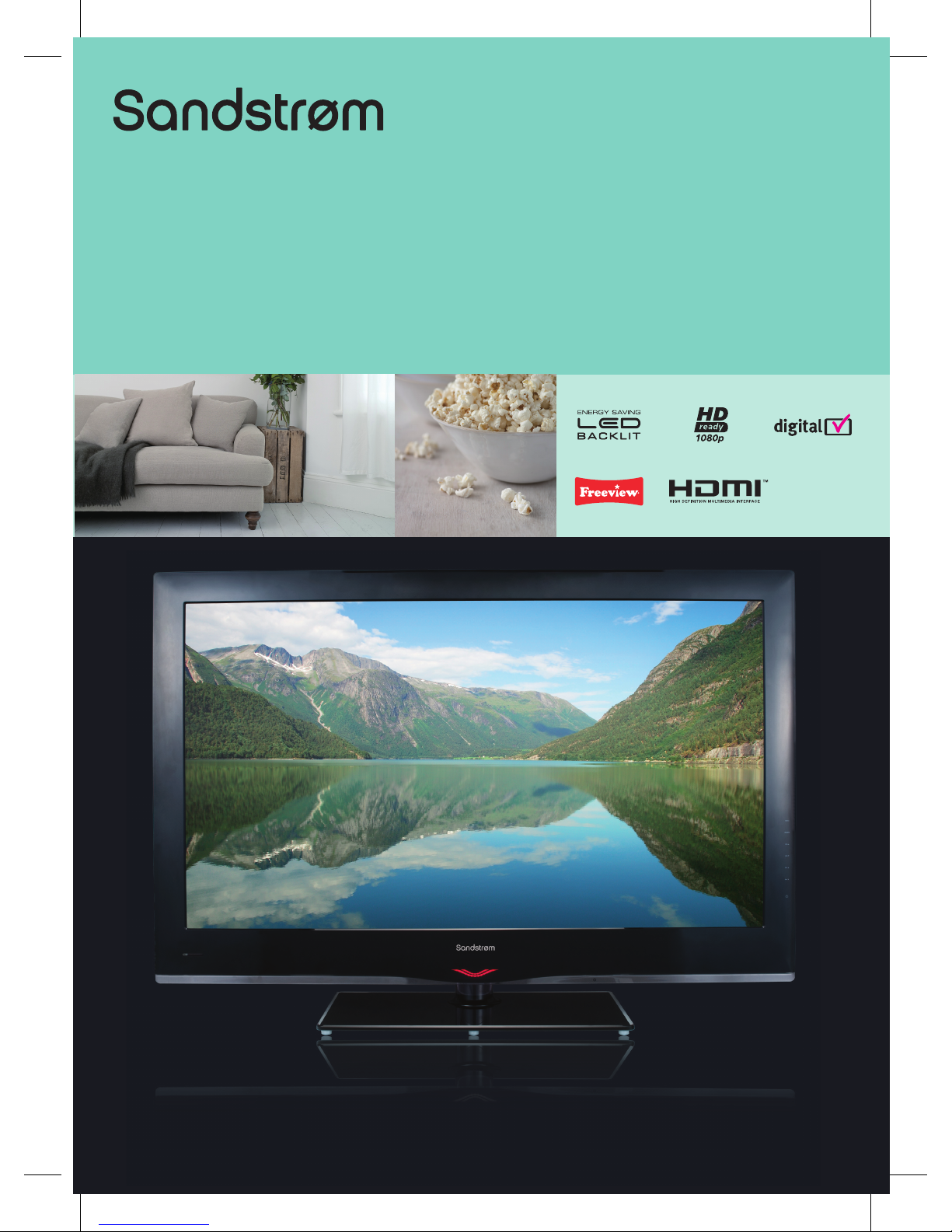
Instruction Manual
40” / 46” HD Ready 1080p
LED Backlit LCD TV
S40LDIB10 / S46LDIB10

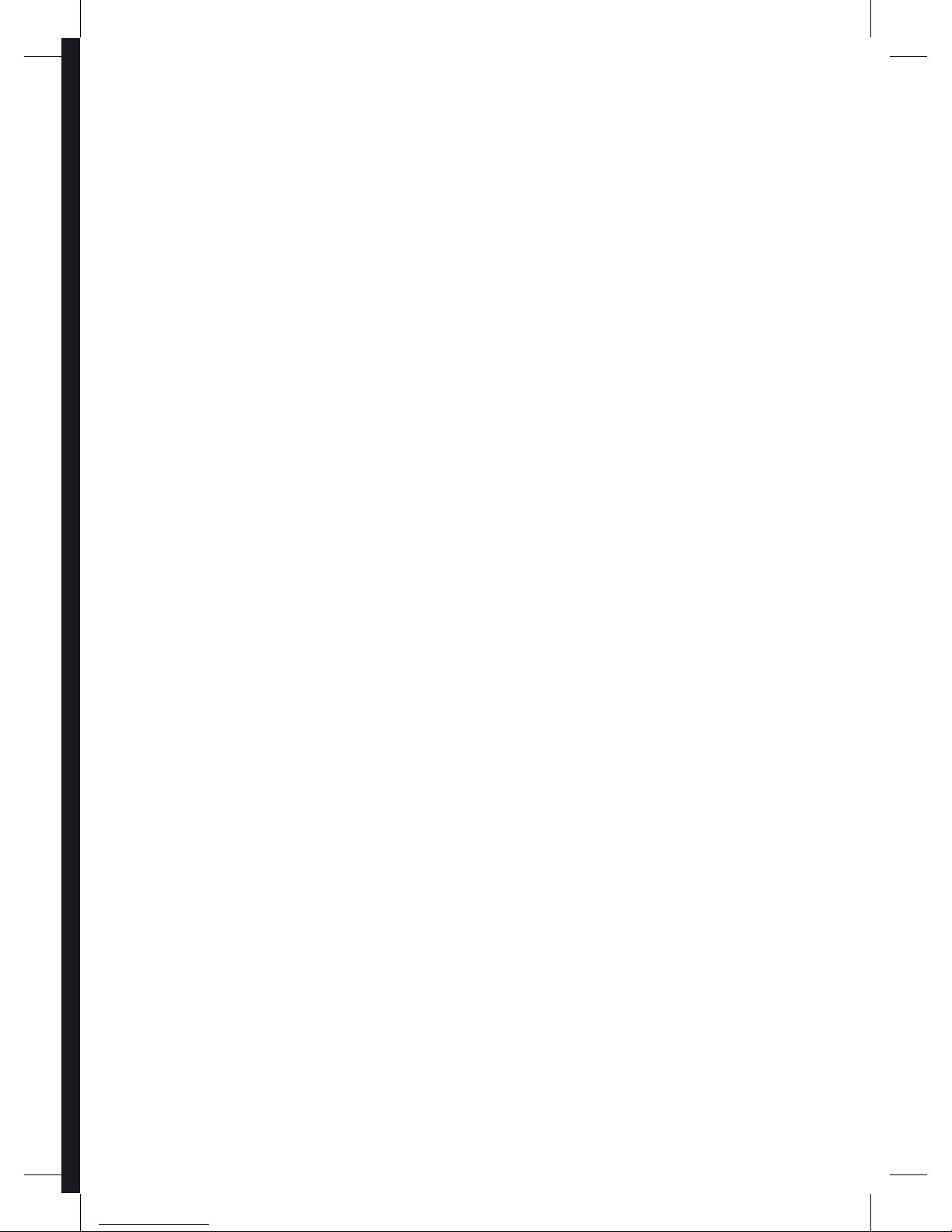
Contents
Unpacking the TV ...................................................................................................................................................................................................3
Preparation ............................................................................................................................................................................... 3
Installing / Removing the Base Stand .............................................................................................................................................................4
Front View and Controls .......................................................................................................................................................................................5
Rear View and Sockets ..........................................................................................................................................................................................6
Installing Batteries in the Remote Control ....................................................................................................................................................7
Remote Control Operation Range ....................................................................................................................................................................7
Remote Control .......................................................................................................................................................................................................8
Connections ............................................................................................................................................................................10
Making Video and Audio Connections ........................................................................................................................................................ 10
Connecting an AV Device with HDMI Cable .............................................................................................................................................. 10
Connecting a Computer with DVI to HDMI Adapter or Cable .............................................................................................................11
Connecting a Computer with VGA Cable ....................................................................................................................................................11
Connecting an AV Device with Component (YPbPr) Cable ................................................................................................................. 12
Connecting an AV Device with SCART Adapter Cable ........................................................................................................................... 12
Connecting an AV Device with Composite Cable .................................................................................................................................... 13
Connecting an Audio Receiver with Optical Cable .................................................................................................................................13
Using Earphones .................................................................................................................................................................................................. 13
Connecting a USB Storage Device ................................................................................................................................................................. 14
Connecting the Aerial ........................................................................................................................................................................................ 14
Turning the TV On for the First Time ............................................................................................................................................................15
Initial Setup ............................................................................................................................................................................ 15
Selecting the Input Source − ................................................................................................................................................................... 16
Channel Selection − ................................................................................................................................................................................... 17
Display Channel Information − .............................................................................................................................................................. 17
Volume Adjustment − ................................................................................................................................................................................ 17
Using the Features .................................................................................................................................................................18
Customising the Channel Setting (TV, DTV or Radio Mode) ................................................................................................................ 18
Auto Install − .................................................................................................................................................................................................18
DTV Manual Install − .................................................................................................................................................................................. 19
ATV Manual Install − ................................................................................................................................................................................... 19
Programme Edit − .......................................................................................................................................................................................20
CI (Common Interface) (DTV Mode) − .................................................................................................................................................. 21
Customising the Picture Setting .................................................................................................................................................................... 22
Customising the Sound Setting ..................................................................................................................................................................... 23
Customising the Screen Settings (VGA Mode).......................................................................................................................................... 24
Customising the Function Setting ................................................................................................................................................................ 24
Language − .................................................................................................................................................................................................... 24
Audio Language (DTV Mode) − .............................................................................................................................................................. 24
Subtitle Language (DTV Mode) − .......................................................................................................................................................... 25
Hard of Hearing − ........................................................................................................................................................................................ 26
OSD Time Out − ...........................................................................................................................................................................................26
OSD Transparency − ................................................................................................................................................................................... 26
Startup Menu − ............................................................................................................................................................................................26
Blue Screen − ................................................................................................................................................................................................27
Aerial Power − ............................................................................................................................................................................................... 27
Time − .............................................................................................................................................................................................................. 27
Parental Control − .......................................................................................................................................................................................28
Factory Reset − ............................................................................................................................................................................................. 30
Display Area − ............................................................................................................................................................................................... 31
Vers ion − ......................................................................................................................................................................................................... 31
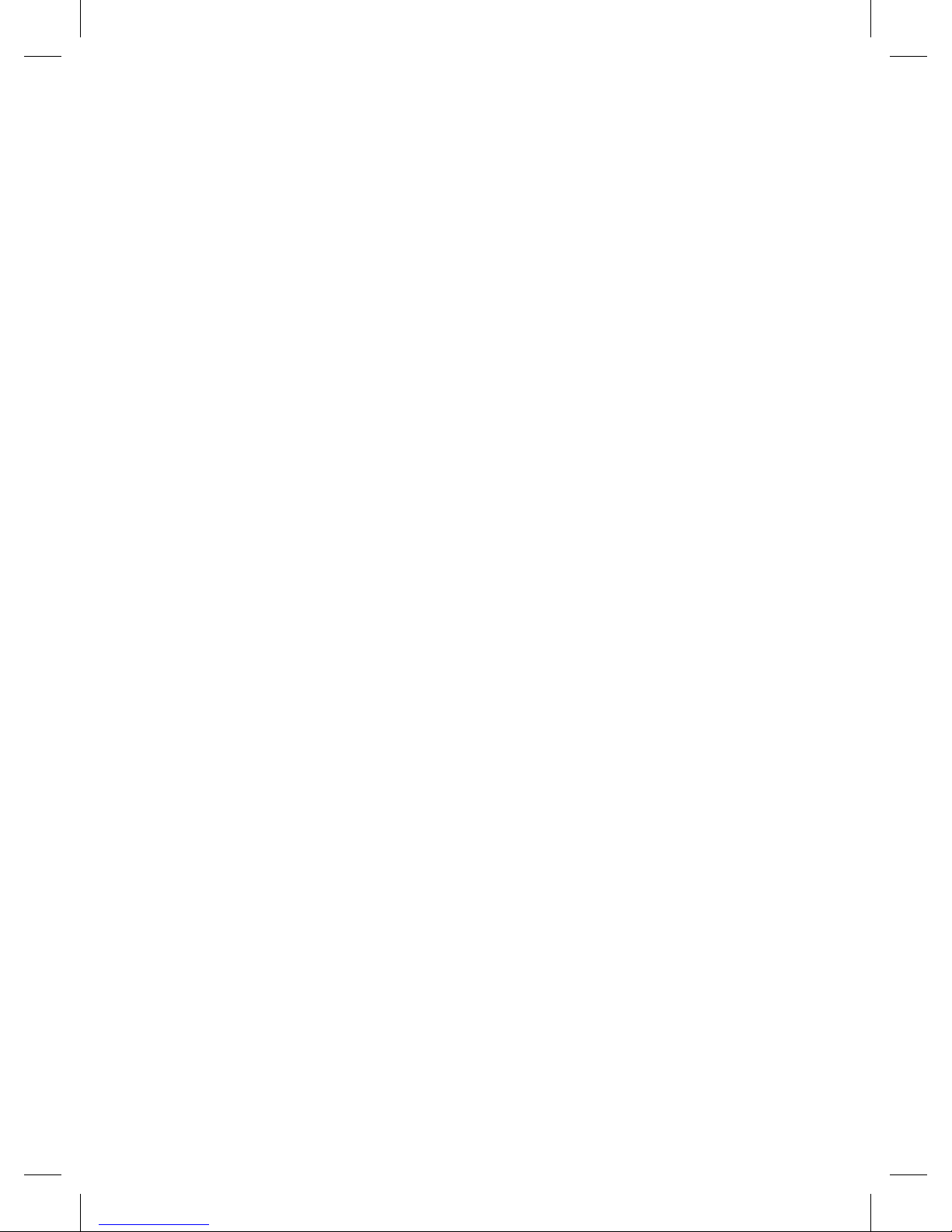
Teletext (TV Mode) .............................................................................................................................................................................................. 32
To Turn on Teletext Function − ...............................................................................................................................................................32
Digital Teletext (DTV Mode) ............................................................................................................................................................................. 33
Teletext within Digital Service − ............................................................................................................................................................ 33
EPG (Electronic Programme Guide) (DTV Mode) .....................................................................................................................................33
Switch On/O EPG − ...................................................................................................................................................................................33
View a Programme − .................................................................................................................................................................................. 34
Photos ...................................................................................................................................................................................................................... 35
Music ......................................................................................................................................................................................................................... 35
Using the Features via USB Port ........................................................................................................................................... 35
Movie ........................................................................................................................................................................................................................ 36
Text Files .................................................................................................................................................................................................................. 36
Maintenance ........................................................................................................................................................................... 37
Hints and Tips .........................................................................................................................................................................37
Display Modes ........................................................................................................................................................................ 39
YPbPr Mode ........................................................................................................................................................................................................... 39
VGA Mode ............................................................................................................................................................................................................... 39
HDMI Mode ...........................................................................................................................................................................................................39
Specification ........................................................................................................................................................................... 40
Safety Warnings .....................................................................................................................................................................41
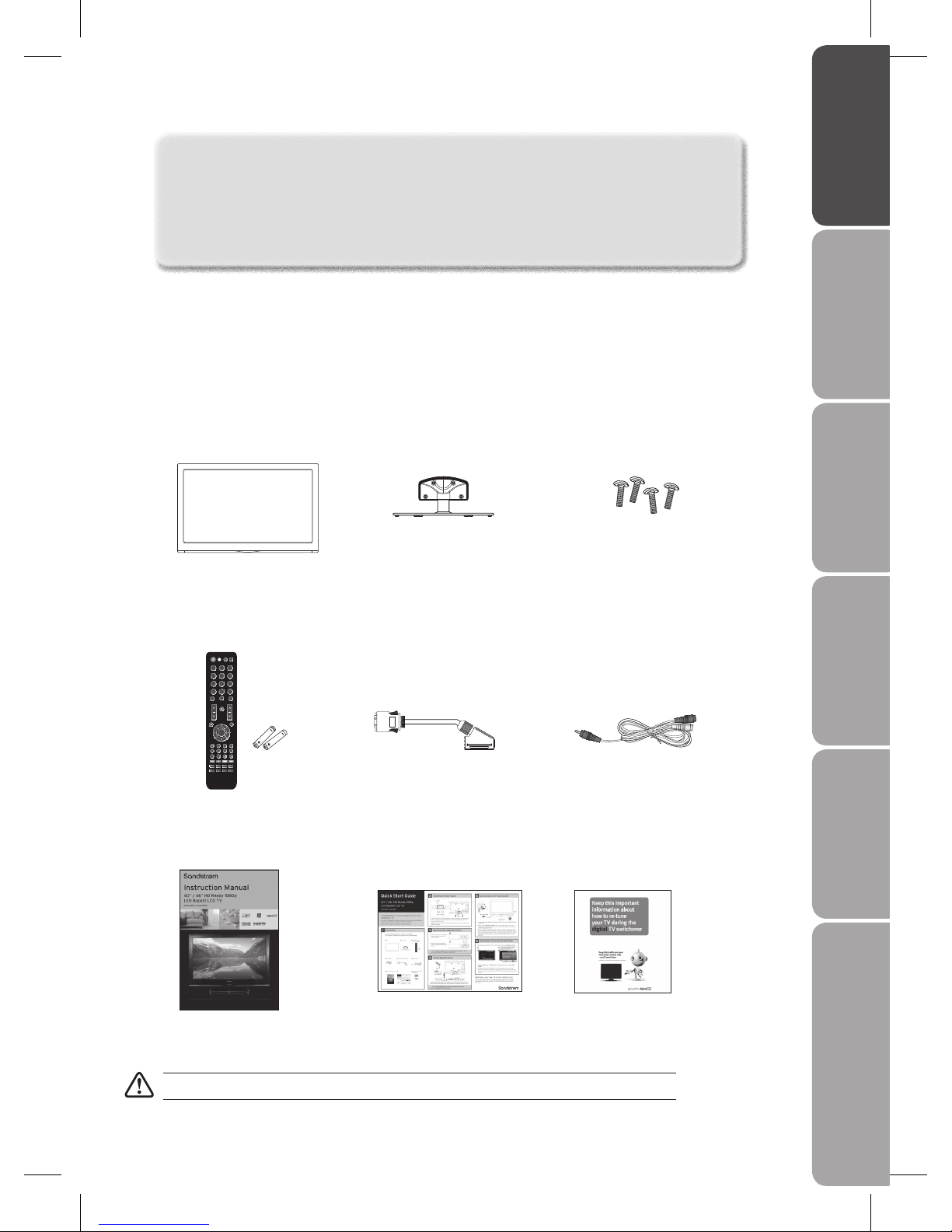
GB-3
PreparationConnectionsInitial SetupUsing the FeaturesUsing the Features
via USB port
Hints and Tips, Specification
and Safety Warnings
Congratulations on the purchase of your new Sandstrøm TV.
Your new TV has many features and incorporates the latest technology to enhance your viewing
experience. We recommend that you spend some time reading this instruction manual in order that you
fully understand these features. You will also find some hints and tips to help you resolve any issues.
Read all the safety instructions carefully before use and keep this instruction manual for future reference.
Unpacking the TV
Remove all packaging from the TV. Retain the packaging. If you dispose of it please do so according to local regulations.
The following items are included:
TV
Remote Control / AAA Batteries x 2
part number 1065888 and
1028333
Instruction Manual
part number: 1066533
TV Base
S40LDIB10 part number:1062367
S46LDIB10 part number:1062617
SCART Adapter Cable
part number: 1064813
Quick Start Guide
part number 1066522
Digital TV Switchover Addendum
part number 1066531
Screws x 4
part number 1044008
Earphone to Audio Cable
part number: 1064814
If items are missing, or damaged please contact Partmaster (UK only). Tel: 0870 6001 338 for assistance.
1 2 3
4 5 6
7 8 9
0
OK
CH List
Preparation

GB-4
Preparation Connections Initial Setup Using the Features Using the Features
via USB port
Hints and Tips, Specification
and Safety Warnings
To remove the base stand, untighten the 4 screws that 4.
hold the base stand to the rear of the TV. Slide the
base stand out.
Keep all the spare screws should you want to use
the base stand option.
If items are missing, or damaged please contact Partmaster (UK only). Tel: 0870 6001 338 for assistance.
Installing / Removing the Base Stand
The LCD display is very fragile, and must be protected at all times when installing and removing the base stand. Be sure
that no hard or sharp object, or anything that could scratch or damage the LCD display, comes into contact with it. DO
NOT exert pressure on the front of the TV at any time because the screen could crack.
Disconnect all cables connected to the TV.1.
Lay the TV down on a flat surface with the back side 2.
facing up. Please make sure to place a soft cushioned
material (such as a pillow or thick piece of foam)
beneath the screen.
To install the base stand, slide in the base stand until 3.
the screw holes are aligned. Secure the base stand
with the 4 screws.
Remove the base stand before mounting the TV
onto the wall.
Mounting on the wall. This TV is designed to be wall-5.
mounted with a standard 400 mm x 400 mm mounting
kit designed for flat-panel TVs (sold separately).
Mount this TV according to the instructions included
in the mounting kit. Due to the space restriction, we
recommend you to make all connections (refer to page
10-14 for details) before final mounting on the wall.
400 mm
400 mm
Four mounting holes
(size M9 screw)
Screws x 4
(P.N.1044008)
Slide in
Screws x 4
(P.N.1044008)
Slide out
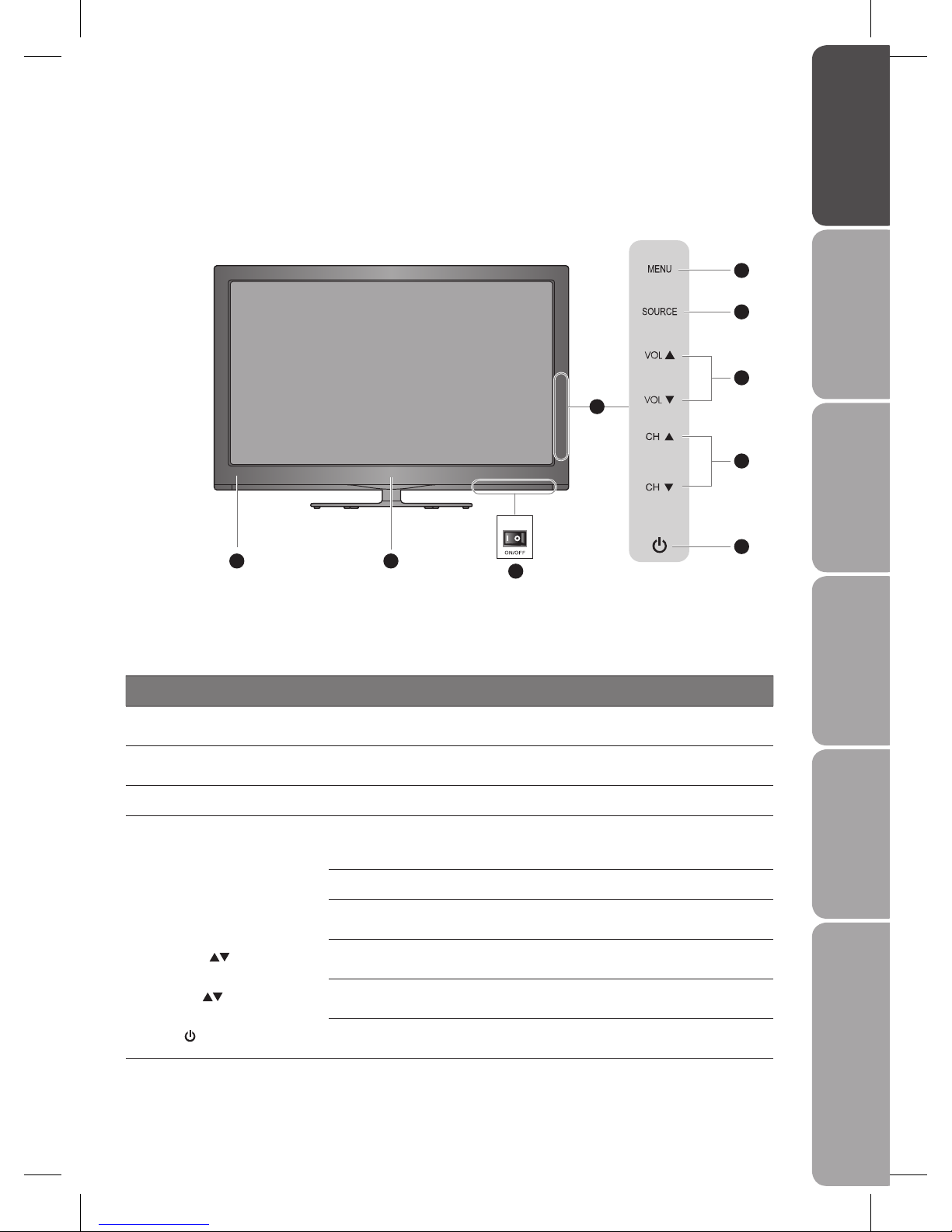
GB-5
PreparationConnectionsInitial SetupUsing the FeaturesUsing the Features
via USB port
Hints and Tips, Specification
and Safety Warnings
Front View and Controls
Item Description
1 IR (Infrared Receiver)
Receives IR signals from the remote control.
Do not put anything near the sensor, as its function may be affected.
2 POWER LED
Illuminates red when the TV is in standby mode and flashes for a few seconds when
you turn on the TV. The LED will then remain steady red whilst the TV is switched on.
3 I/O POWER ON/OFF Switch on the I/O POWER ON/OFF switch to turn the TV to standby mode.
4 Touch Control Panel
Touch the touch control panel once to activate it (indicators on the touch control
panel will illuminate), and then press the touch sensitive controls to execute. The touch
control panel will automatically deactivated if untouched for several seconds.
a MENU Displays the OSD (on screen display) menu.
b SOURCE Select among the different input signal sources:
DTV / TV / SCART / AV / Component / VGA / HDMI1 / HDMI2 / HDMI3 / HDMI4 / DMP
c VOL
Adjust the volume.
Select and adjust a setting in the OSD menus.
d CH
Select a channel.
Select a sub-menu of the OSD menu.
e
Switch the TV on from standby.
Switch the TV back to standby.
1 2
3
a
c
d
e
b
I/O
4
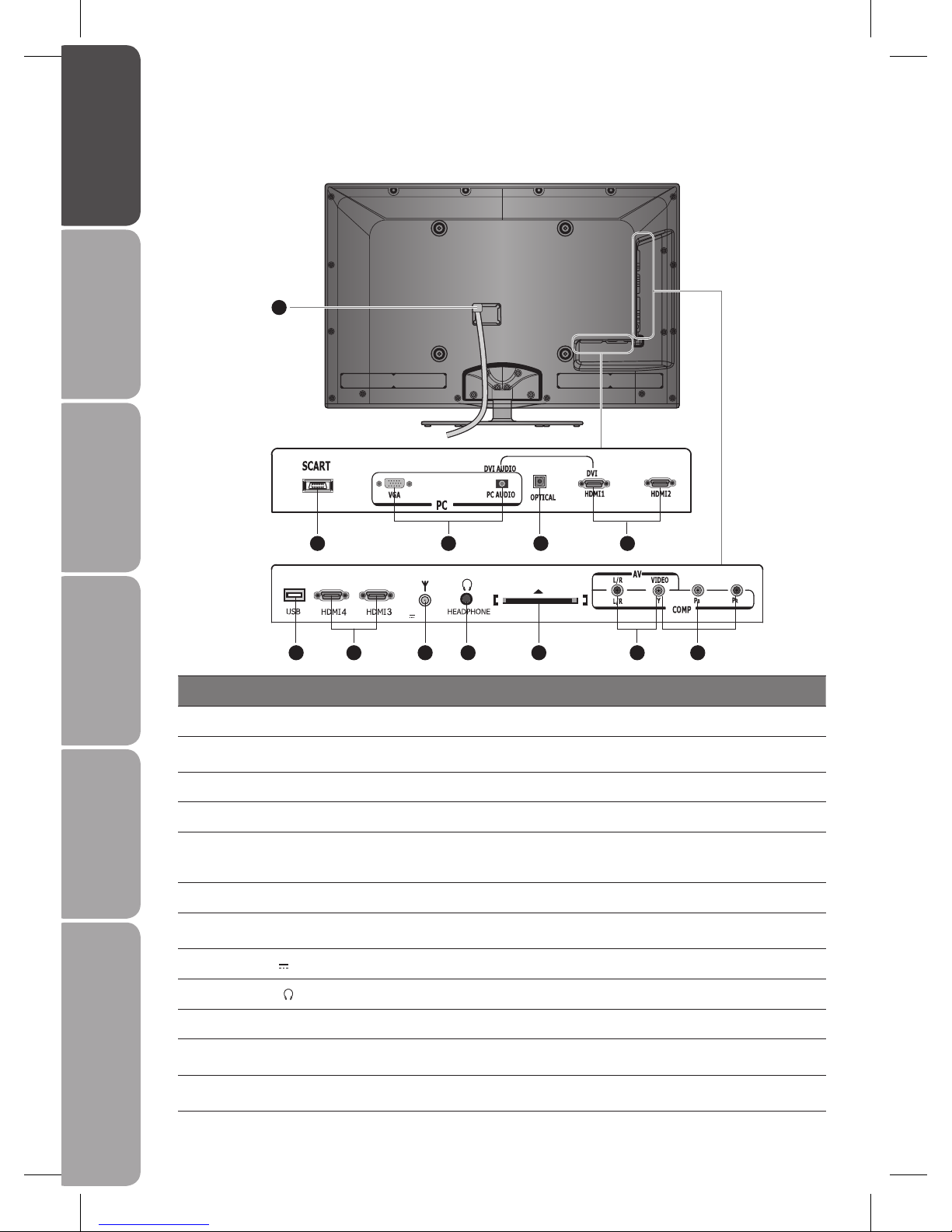
GB-6
Preparation Connections Initial Setup Using the Features Using the Features
via USB port
Hints and Tips, Specification
and Safety Warnings
Rear View and Sockets
Item Description
1 MAINS CABLE Connect the mains cable to the mains socket.
2 SCART
Connect to a VCR, DVD Player, or other AV devices with SCART output socket by using the
SCART adapter cable provided.
3 VGA / PC AUDIO Connect to a computer or other devices with a VGA interface.
4 OPTICAL Connect to an external digital audio device.
5 HDMI1 / 2 / 3 / 4
HDMI (High-Definition Multimedia Interface) provides an uncompressed, all digital audio/
video interface between this TV and any HDMI-device, such as a set-top box, blu-ray disc
player, and AV receiver.
DVI (HDMI1) Connect to a computer or other devices with a DVI interface.
6 USB port
Allows the insertion of a USB storage device to play video, audio, photo and text files by
using the USB extension cable provided (DMP Mode).
7 ANT 75 Ω 5V
50mA/Output Connect to the aerial socket on the wall with the RF coaxial cable.
8 HEADPHONE
Connect earphones for private listening.
9 COMMON INTERFACE Allows the insertion of a Common Access Module. (Refer to page 21 for details.)
10 VIDEO / AUDIO (L/R)
Connect to the Composite VIDEO and AUDIO (L/R) output sockets on external video
devices by using the earphone to audio cable provided.
11 Y, PB, PR
Connect to a DVD player, Digital Set-Top-Box, or other AV devices with component
(YPbPr) video and audio output sockets.
1
2 3 4 5
COMMON INTERFACE
ANT 75 Ω
5V 50mA/Output
7 86 5 9 10 11
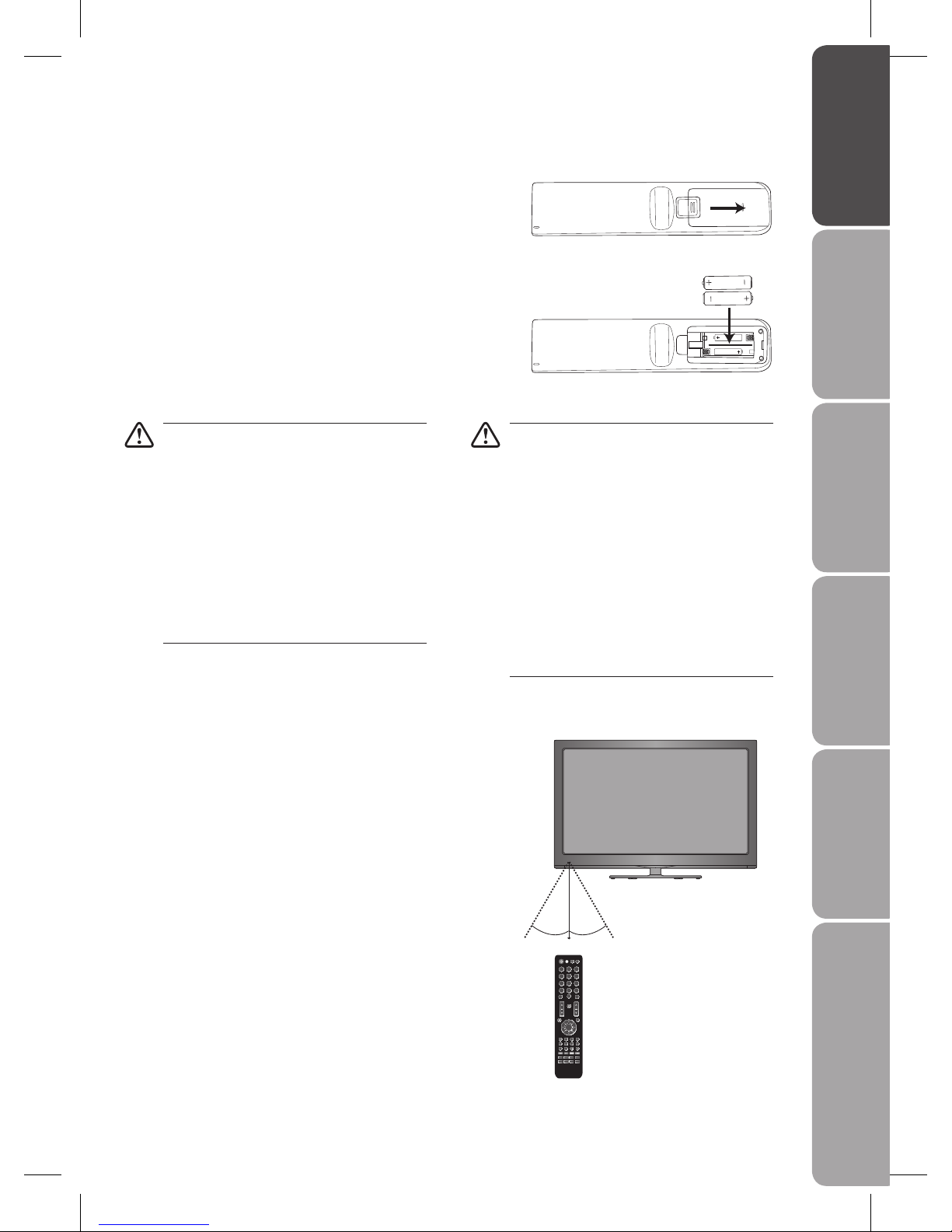
GB-7
PreparationConnectionsInitial SetupUsing the FeaturesUsing the Features
via USB port
Hints and Tips, Specification
and Safety Warnings
Remote Control Operation Range
Point the remote control at the TV no more than 5 metres from the
remote control sensor on the TV and within 60° in front of the TV.
The operating distance may vary depending on the brightness of the
room.
Installing Batteries in the Remote Control
Slide the back cover to open the battery compartment of the remote 1.
control.
Insert two AAA size batteries. Make sure to match the (+) and ( - ) ends 2.
of the batteries with the (+) and ( - ) ends indicated in the battery
compartment.
Handling the Batteries
Improper or incorrect use of batteries may cause •
corrosion or battery leakage, which could cause
fire, personal injury or damage to property.
Only use the battery type indicated in this manual.•
When the batteries are exhausted, the remote will •
not function. Replace both batteries at the same
time with new ones.
Do not install new batteries with used ones and •
do not mix different types of batteries.
Do not dispose of used batteries as domestic •
waste. Dispose of them in accordance with local
regulations.
Handling the Remote Control
Take care of your fingernails when you press and •
hold the battery release tab.
Do not drop or cause impact to the remote •
control.
Do not spill water or any liquid on the remote •
control.
Do not place the remote control on a wet object.•
Do not place the remote control under direct •
sunlight or near sources of excessive heat.
Remove the battery from the remote control •
when not in use for a long period of time, as it
could cause corrosion or battery leakage and may
result in physical injury and/or property damage
including fire.
Close the battery compartment cover.3.
1 2 3
4 5 6
7 8 9
0
OK
CH List
30° 30°
5M
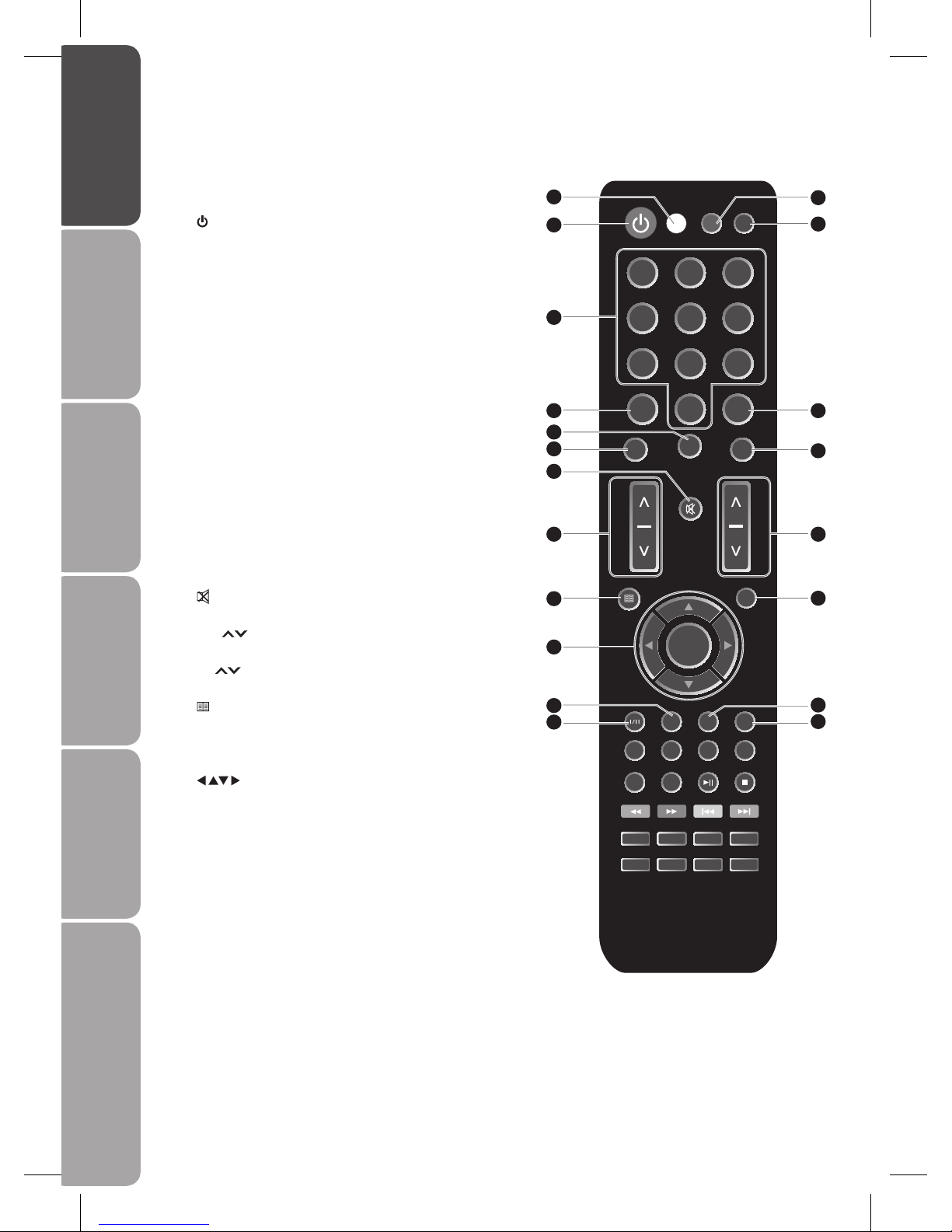
GB-8
Preparation Connections Initial Setup Using the Features Using the Features
via USB port
Hints and Tips, Specification
and Safety Warnings
1 Transmission Indicator
Illuminates red when you press a button.
2
Switch the TV between on and standby mode.
3 TV/DTV
A short-cut to switch the input source between TV and DTV.
4 Source
Select among the different input signal sources:
DTV / TV / SCART / AV / Component / VGA / HDMI1 / HDMI2 /
HDMI3 / HDMI4 / DMP.
5 0-9 Number Button
Select a programme.
6 Recall
Return to previous viewing channel.
7 Info
Display the present screen information such as the current
channel and the input source.
8 Picture
Selects picture mode: Standard / Soft / User / Bright.
9 FAV
Display the Favourite Channel List.
10 Sound
Selects sound mode: Standard / Speech / User / Music.
11
Mute and restore your TV sound.
12 VOL
Adjust the volume.
13 CH
Select a channel.
14
Menu
Display the OSD (On Screen Display) menu.
15 EPG
Display the EPG (Electronic Programme Guide). (DTV mode)
16
Allows you to navigate the OSD menus and adjust the system
settings to your preference.
OK / CH List
Confirm the selection in the OSD menus.
Display a list of channels saved in the TV tuner memory.
17 I/II
Switch between different audio languages:
MONO-NICAM STEREO / MONO-NICAM DUAL1 / NICAM DUAL2.
Only applicable when the TV programme has this feature. (T V
mode)
18 Still
To freeze a picture on screen.
19 Zoom
Allows you to watch the screens in various formats: Auto / 4:3 /
16:9 / Expand / Zoom / Smart Zoom.
20 Exit
Exit the OSD (On Screen Display) menu.
Remote Control
Still
Radio
DMP PVR
Rotate
Lang.
Subtitle
Page downPage up
StopPlay/Pause
Browse
Zoom
Exit
TV/DTV Source
1 2 3
4 5 6
7 8 9
0
Recall Info
CHVOL
FAV
Sound
Picture
Recall
EPG
Menu
OK
CH List
Text Size Reveal Cancel
Hold
Sleep
Index
Sub.Code
Mix
1
2
5
6
8
9
11
12
14
18
17
16
3
4
7
10
13
15
19
20
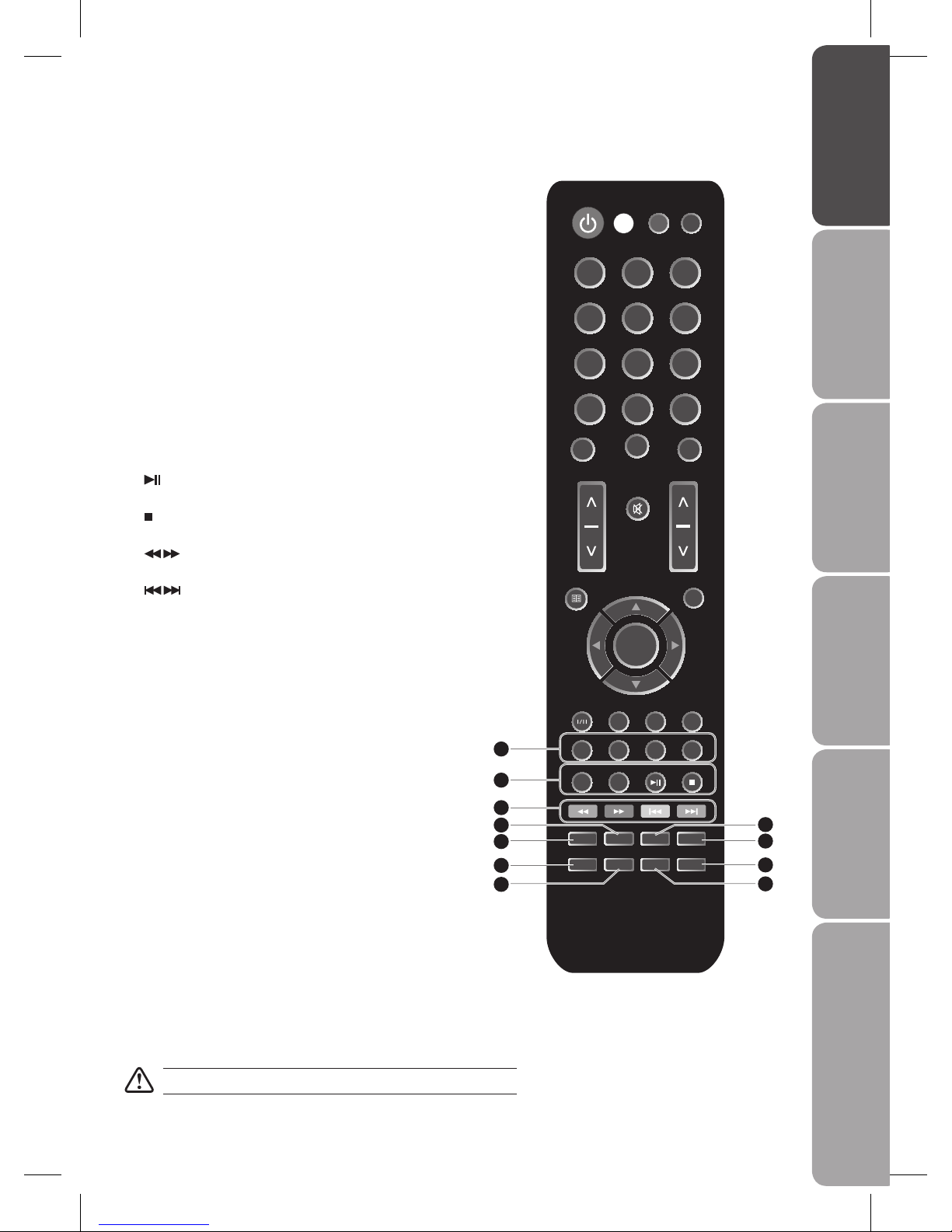
GB-9
PreparationConnectionsInitial SetupUsing the FeaturesUsing the Features
via USB port
Hints and Tips, Specification
and Safety Warnings
21 Radio / Browse
A short-cut switch to digital radio channels directly.
(DTV only)
To browse photos in thumbnail view. (DMP mode)
Rotate
Rotate the picture clockwise by 90°.
Lang. / Page up
Change the audio language or audio channel. (DTV
mode)
To skip to previous page. (DMP mode)
Subtitle / Page down
Display the subtitle which is broadcast with the
programme. (TV / DTV mode)
To skip to next page (DMP mode)
22 DMP
A short-cut to switch to DMP mode directly.
Play/Pause
Press to start playback or pause.
Stop
Press to stop playback.
23
Use to advance or reverse playback rapidly.
To skip to the beginning of the previous or next chapter
/ track / photo. (DMP mode)
Coloured buttons (RED / GREEN / YELLOW / BLUE)
Access the TELETEXT items or programme edit when
using Digital / Freeview TV Channels. ( TV / DTV mode)
24 Size
To enlarge the picture on the TV in teletext. (TV mode)
25 Text
Turn on and off the Teletext function. (TV / DTV mode)
26 Reveal
Reveal hidden information such as the answer to a quiz
in Teletext. (T V mode)
27 Cancel
To cancel the teletext mode completely. (TV mode)
28 Hold
Freeze a multi-page passage on screen in Teletext. (TV
mode)
Sleep
Set the TV sleep timer: Off / 10 / ... / 110 / 120 min.
29 Index
Press to select the page number of the Index from
teletext. (TV mode)
30 Sub.Code
Display the sub code bar.
31 Mix
Select TELETEXT with a TV programme.
Still
Radio
DMP PVR
Rotate
Lang.
Subtitle
Page downPage up
StopPlay/Pause
Browse
Zoom
Exit
TV/DTV Source
1 2 3
4 5 6
7 8 9
0
Recall Info
CHVOL
FAV
Sound
Picture
Recall
EPG
Menu
OK
CH List
Text Size Reveal Cancel
Hold
Sleep
Index
Sub.Code
Mix
24
25
28
29
21
22
23
26
27
31
30
Please note the function of the PVR button is not supported in this TV.
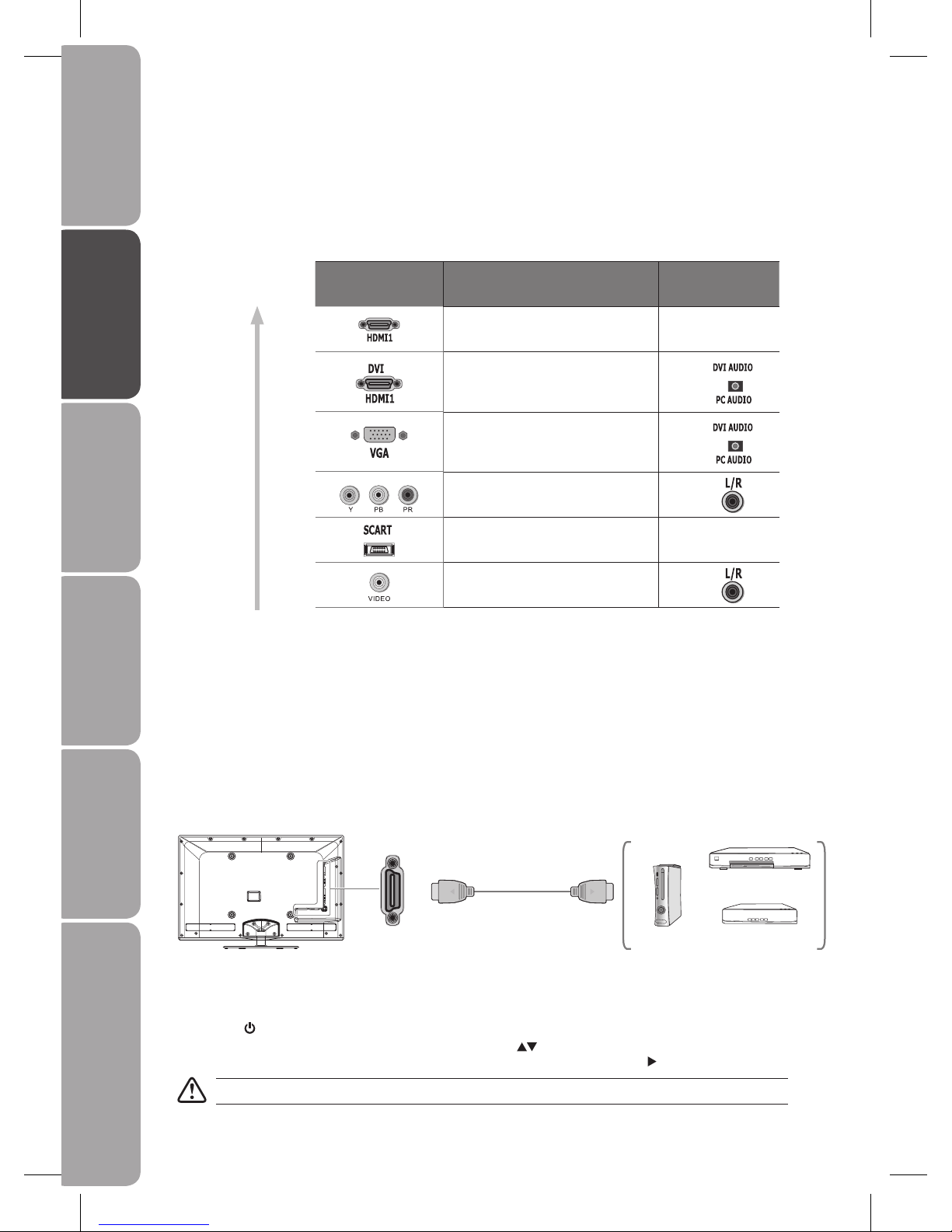
GB-10
Preparation Connections Initial Setup Using the Features Using the Features
via USB port
Hints and Tips, Specification
and Safety Warnings
Making Video and Audio Connections
Not all AV devices have the ability to connect to a TV, please refer to the owner’s manual of your AV device for compatibility and
connections procedures.
When connecting any external AV device, do not connect the mains cable to the mains socket until all other connections are
complete.
Best Video
Performance
Signal Type
Separate audio
connection required
HDMI
(480i/480p/576i/576p/720p/1080i/1080p)
No
DVI
(480i/480p/576i/576p/720p/1080i/1080p)
Yes
VGA
Yes
Component Video
(480i/480p/576i/576p/720p/1080i/1080p)
Yes
SCART (RGB input) No
Composite Video
Yes
Connections
Connecting an AV Device with HDMI Cable
This TV can accept High-Definition Multimedia Interface (HDMI) and supports HDCP (High-Bandwidth Digital Content •
Protection) Protocol.
This TV has a total of 4 HDMI input sockets, please make sure the correct input source is selected corresponding to your •
connected HDMI input socket.
When you connect to the output of an HD ready player (blu-ray disc player, game console, set-top box or computer) switch to •
the HDMI function and the TV will automatically detect the resolution used by the HDMI source.
To get the best picture quality, adjust the blu-ray disc player, game console or set top box output resolution up to 1920 x •
1080p.
Blu-ray Player / DVD Player /
Recorder
Set-top BoxGame Console
HDMI Cable
(not included)
ANT 75 Ω
5V 50mA/Output
HDMI
Use a HDMI cable to connect the TV’s HDMI input socket (HDMI1-4) to an external AV device’s HDMI output socket. 1.
Plug the connected devices into the mains socket before switching on the 2. I/O POWER ON/OFF switch at the bottom of the
T V.
Press the3.
button to turn on your TV.
Press the 4. Source button to display the input source list. Use the
buttons to select HDMI1 / HDMI2 / HDMI3 / HDMI4
corresponding to your connected HDMI input socket and then press the OK button or the
button to confirm.
Although this TV is able to connect to HDMI device, it is possible that some devices may not operate correctly.
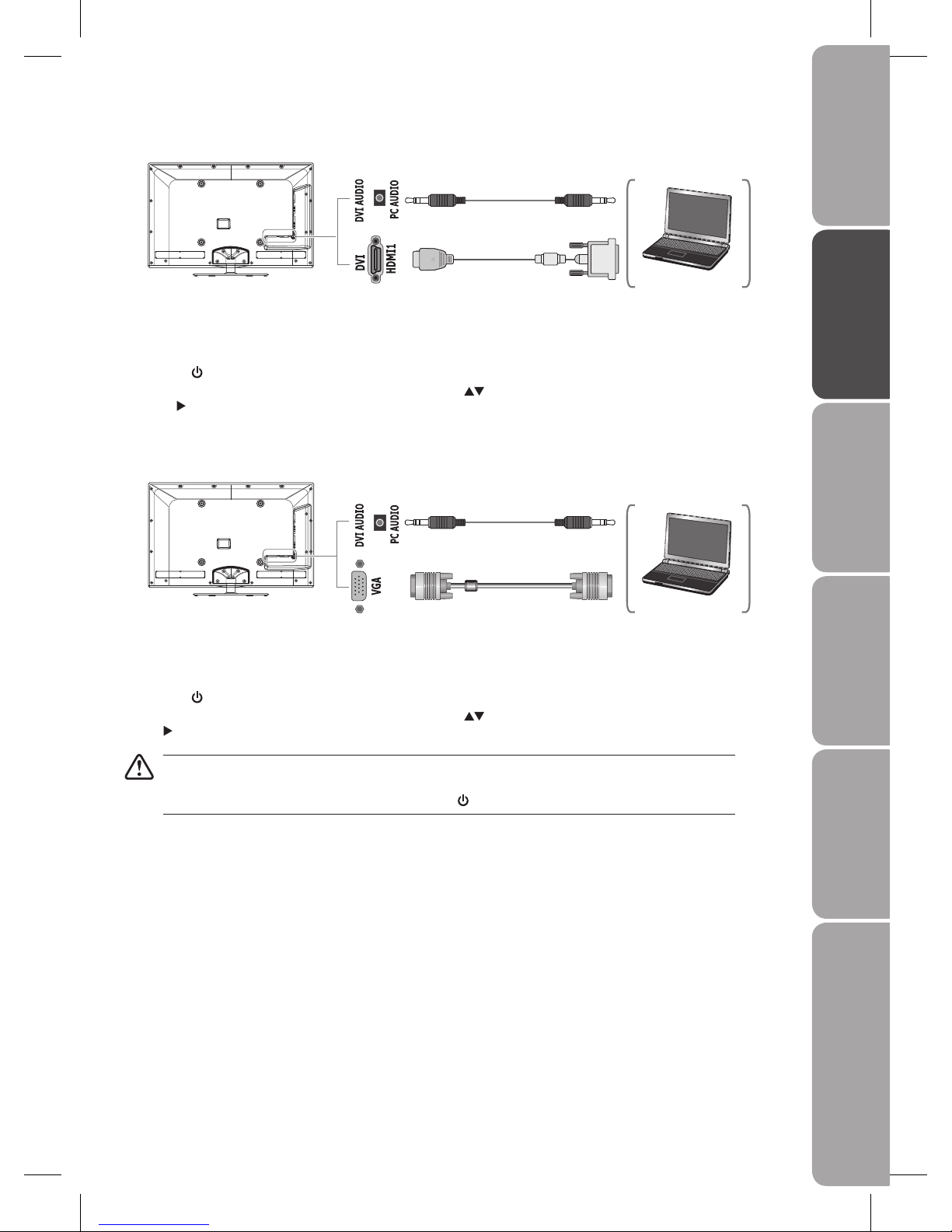
GB-11
PreparationConnectionsInitial SetupUsing the FeaturesUsing the Features
via USB port
Hints and Tips, Specification
and Safety Warnings
Connecting a Computer with VGA Cable
Use a VGA cable to connect the TV’s VGA input socket to a computer’s VGA output socket. Use an audio cable to connect the 1.
TV's PC AUDIO input socket to the computer’s audio output socket.
Plug the connected devices into the mains socket before switching on the 2. I/O POWER ON/OFF switch at the bottom of the
T V.
Press the3.
button to turn on your TV.
Press the 4. Source button to display the input source list. Use the
buttons to select VGA and then press the OK button or
the
button to confirm.
• The best resolution is 1920 * 1080 60Hz.
If your computer is set to shut down after a few minutes of idle mode, the TV will also switch to standby due to •
no signal being received, this is to save energy. Press the
button to restart the TV.
VGA Cable
(not included)
Audio Cable
(not included)
Computer
Connecting a Computer with DVI to HDMI Adapter or Cable
Use a DVI to HDMI adapter or cable to connect the TV’s DVI / HDMI1 input socket to a computer's DVI output socket. Use an 1.
audio cable to connect the TV's DVI AUDIO input socket to the computer's audio output socket.
Plug the connected devices into the mains socket before switching on the 2. I/O POWER ON/OFF switch at the bottom of the
T V.
Press the3.
button to turn on your TV.
Press the 4. Source button to display the input source list. Use the
buttons to select HDMI1 and then press the OK button
or the
button to confirm.
Audio Cable
(not included)
Computer
DVI to HDMI Adapter / Cable
(not included)
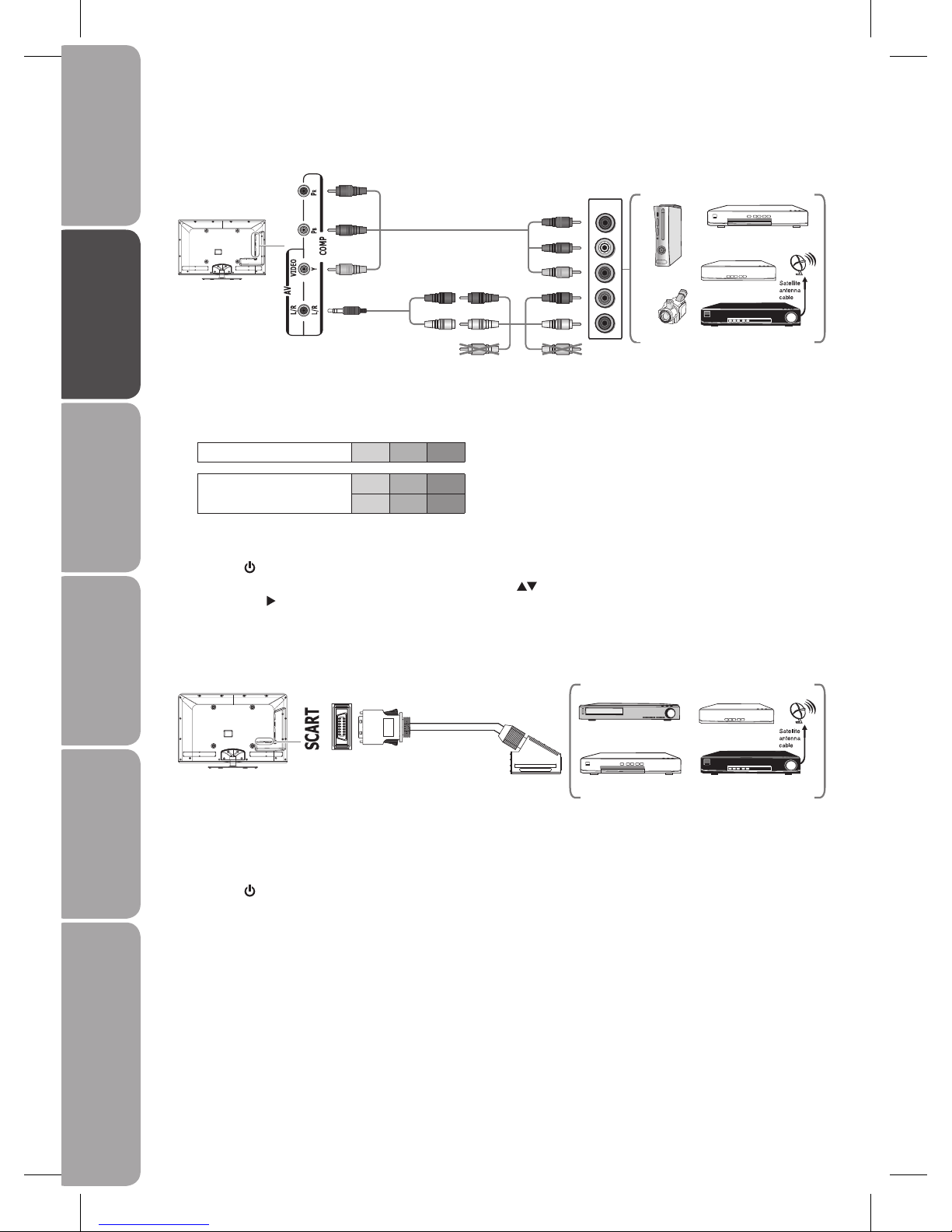
GB-12
Preparation Connections Initial Setup Using the Features Using the Features
via USB port
Hints and Tips, Specification
and Safety Warnings
Connecting an AV Device with Component (YPbPr) Cable
Use a component cable to connect the TV’s YPbPr input sockets to an external AV device’s component output sockets. 1.
Use the supplied earphone to audio cable and an AV cable to connect the TV’s AUDIO(L/R) input socket to the external AV 2.
device’s component audio sockets. (Audio Left = white, and Audio Right = red)
Component port on the TV Y Pb Pr
Video output ports on DVD
player
Y Pb Pr
Y Cb Cr
Plug the connected devices into the mains socket before switching on the 3. I/O POWER ON/OFF switch at the bottom of the
T V.
Press the4.
button to turn on your TV.
Press the 5. Source button to display the input source list. Use the
buttons to select Component and then press the OK
button or the
button to confirm.
Satellite Receiver
AV Cable (not included)
Component Cable (not included)
Earphone to
Audio Cable
(included)
Video Camera
Blu-ray Player / DVD Player /
Recorder
Set-top Box
Game Console
Yellow (VIDEO)Yellow (VIDEO)
Red (R)
Y
Y
Pb/Cb
Pb/Cb
Pr/Cr
Pr/Cr
Red (R) Red (R)
White (L) White (L) White (L)
Pb
Pr
COMPONENT
OUT
L
Y
R
Connecting an AV Device with SCART Adapter Cable
Use the supplied SCART adapter cable to connect the TV’s SCART input socket to an external AV device’s SCART output socket. 1.
Plug the connected devices into the mains socket before switching on the 2. I/O POWER ON/OFF switch at the bottom of the
T V.
Press the3.
button to turn on your TV.
The TV will change the input source to 4. SCART automatically once the AV device is switched on.
Satellite Receiver
VCR
DVD Player / Recorder
Set-top Box
SCART Adapter Cable
(included)
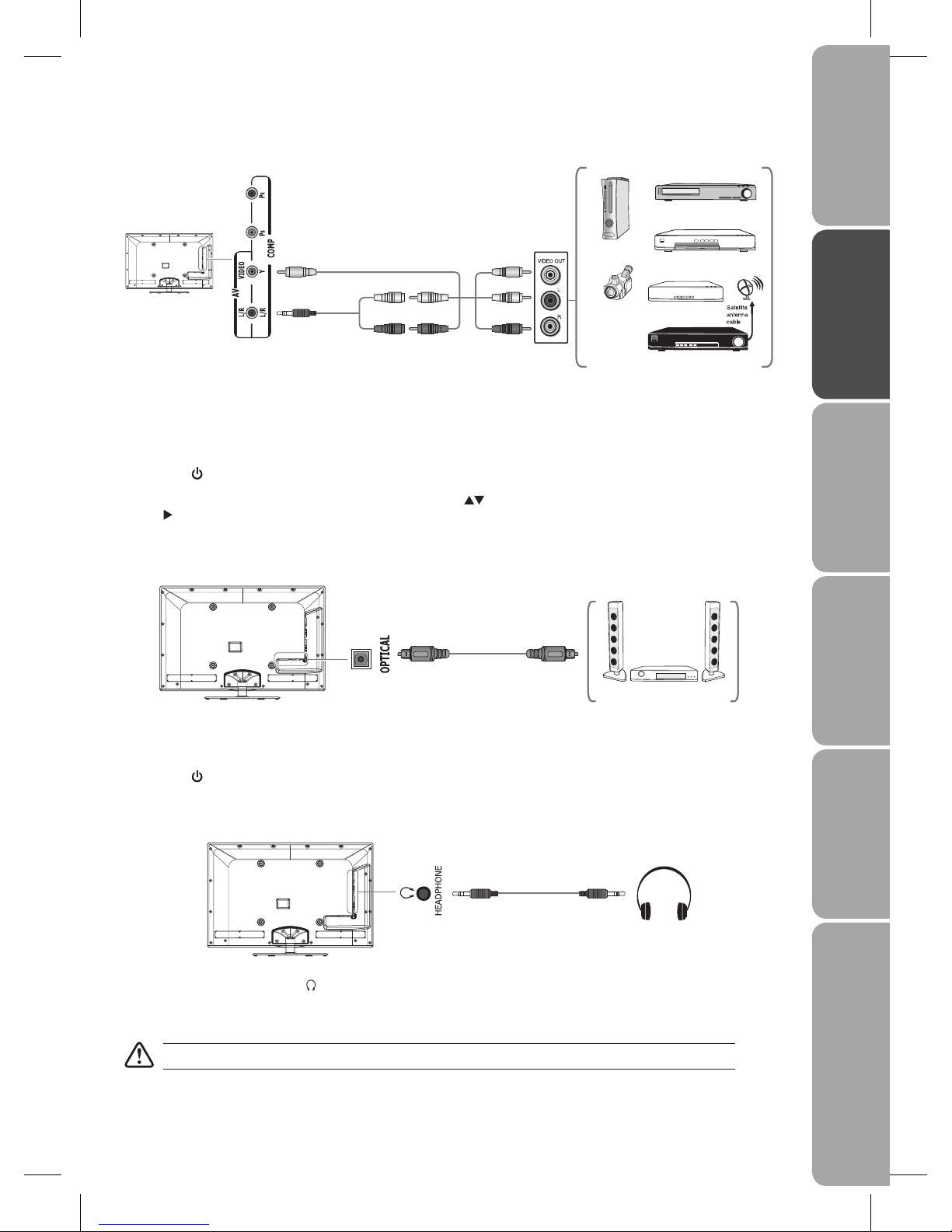
GB-13
PreparationConnectionsInitial SetupUsing the FeaturesUsing the Features
via USB port
Hints and Tips, Specification
and Safety Warnings
Connecting an AV Device with Composite Cable
Use the supplied earphone to audio cable and an AV cable to connect the TV’s AUDIO(L/R)/VIDEO input sockets to an external 1.
AV device’s composite audio/video sockets. (Video = yellow, Audio Left = white, and Audio Right = red)
Plug the connected devices into the mains socket before switching on the 2. I/O POWER ON/OFF switch at the bottom of the
T V.
Press the3.
button to turn on your TV.
Press the 4. Source button to display the input source list. Use the
buttons to select AV and then press the OK button or
the
button to confirm.
Satellite Receiver
AV Cable (not included)
Earphone to
Audio Cable
(included)
Video Camera
VCR
DVD Player / Recorder
Set-top Box
Game Console
Yellow (VIDEO) Yellow (VIDEO)
Red (R) Red (R) Red (R)
White (L) White (L) White (L)
Connecting an Audio Receiver with Optical Cable
Use an optical cable to connect the TV’s OPTICAL output socket to an audio receiver’s OPTICAL input socket. 1.
Plug the connected devices into the mains socket before switching on the 2. I/O POWER ON/OFF switch at the bottom of the
T V.
Press the3.
button to turn on your TV.
Optical Cable
(not included)
Audio Receiver
Connecting Earphones
COMMON INTERFACE
Earphones Cable
(not included)
Connect your earphones to the TV's
HEADPHONE socket.
Before putting on earphones, turn the volume down then put the earphones on and slowly increase the volume until you reach a
comfortable listening level.
Listening to loud sounds for prolonged periods of time may permanently damage your hearing.
