
Instruction Manual
Twin Cordless
Telephone with
Answer Machine
S2DTAM13
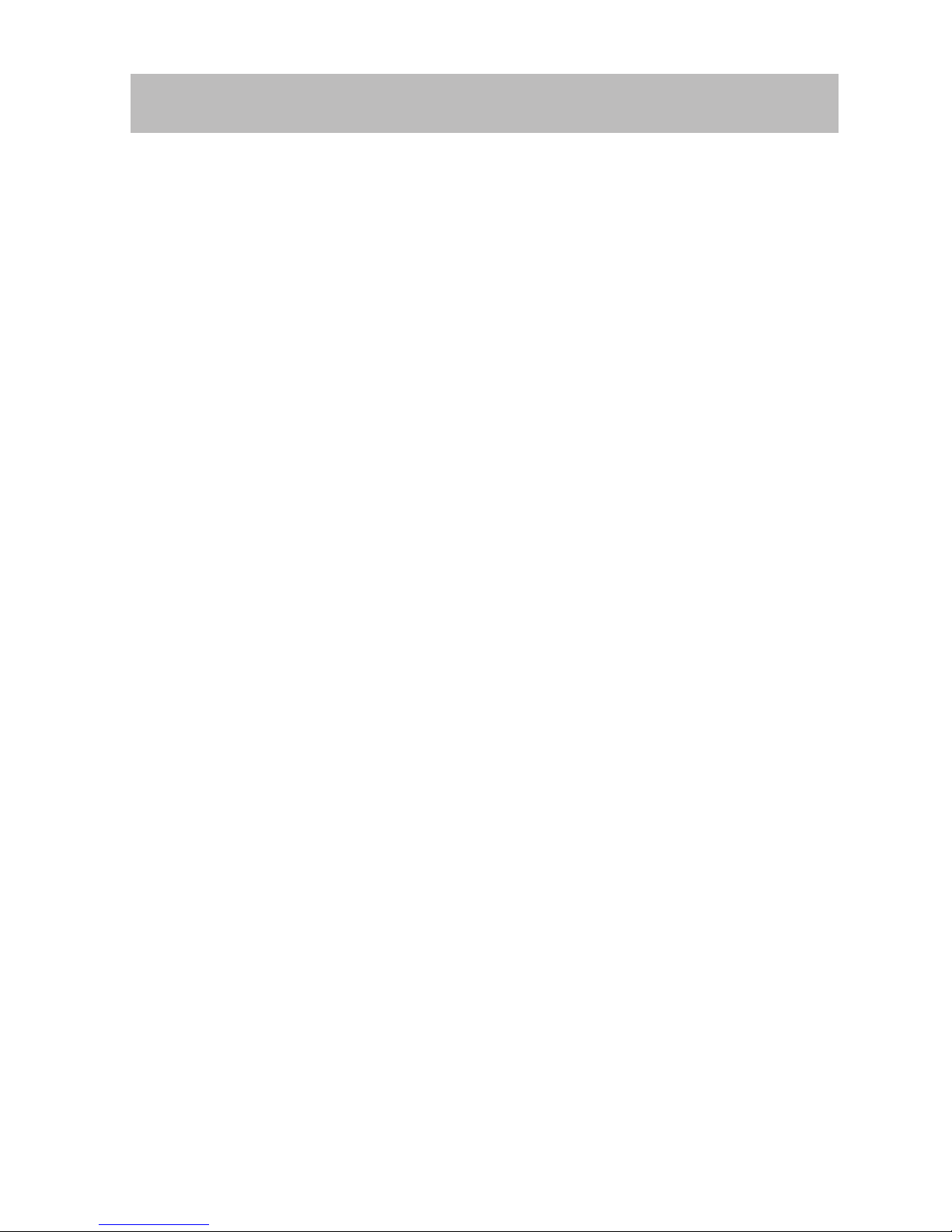
Contents
Safety Warnings ...................................................................................................4
Unpacking ............................................................................................................5
Installing Your Phone ..........................................................................................6
Connecting the Base Station ............................................................................................ 6
Installing and Charging the Batteries ............................................................................ 6
Getting to Know Your Phone ..............................................................................8
Handset Overview ................................................................................................................ 8
Base Station Overview ...................................................................................................... 10
Display Icons and Symbols ..............................................................................................11
Operations .........................................................................................................12
Switching ON/OFF ..............................................................................................................12
To Lock/Unlock the Keypad ............................................................................................12
Set Time and Date .............................................................................................................. 12
Change your Handset’s Name........................................................................................13
Change the Display Language .......................................................................................13
Using Your Phone...............................................................................................14
Pre-dialing .............................................................................................................................14
Direct Dialing .......................................................................................................................14
Call from Redial List ...........................................................................................................14
Call from the Call Log ........................................................................................................14
Call from the Phonebook ................................................................................................. 14
Answer and End a Call ......................................................................................................14
Adjust the Earpiece Volume ............................................................................................15
Mute/Unmute Microphone ............................................................................................15
Paging ..................................................................................................................................... 15
Call Waiting ...........................................................................................................................15
Using the Intercom ............................................................................................16
Intercom another Handset .............................................................................................. 16
Answer an External Call during Intercom .................................................................. 16
Transfer an External Call to another Handset ........................................................... 16
Establish a Three-party Conference Call .....................................................................17

Answer Machine Operation ..............................................................................18
Turn the Answering Machine On or O .....................................................................18
New Message ....................................................................................................................... 18
Adjust the Volume .............................................................................................................. 18
Previous / Next Message Playback ............................................................................... 18
Delete Message ................................................................................................................... 18
Finding Your Phone............................................................................................................18
Phonebook .........................................................................................................19
Enter Characters .................................................................................................................. 19
Store a Contact in the Phonebook ...............................................................................19
Access Phonebook ............................................................................................................. 20
Modify a Phonebook Entry .............................................................................................20
Using the Redial List .......................................................................................................... 21
Caller Display (Network Dependent) ...............................................................21
Using the Call Log...............................................................................................................22
Display Setting ..................................................................................................23
Alarm Setting .....................................................................................................23
Audio Setting .....................................................................................................24
Ringtone ................................................................................................................................24
Advisory Tones ....................................................................................................................24
System Setting ...................................................................................................25
Setting Date and time ......................................................................................................25
Setting Handset ..................................................................................................................25
Setting Base ......................................................................................................................... 26
Answer Machine ................................................................................................28
Settings ..................................................................................................................................28
Text and Digit Entry Table .................................................................................30
Hints and Tips.....................................................................................................31
ALWAYS check rst that: ................................................................................................... 31
Everyday use.........................................................................................................................31
Intercom and transfer .......................................................................................................34
Batteries .................................................................................................................................34
Specications .....................................................................................................35

4
For your continued safety and to reduce the risk of
injury or electric shock, please follow all the safety
precautions listed below.
• Read all instructions carefully before using the
telephone and keep them for future reference.
• Retain the manual. If you pass the telephone
onto a third party, make sure to include this
manual.
• Follow all warnings and instructions marked
on the telephone.
• Do not use the product near water for example
near a bathtub, kitchen sink, etc.
• Place the product securely on a stable surface.
Serious damage and/or injury may result if the
product falls.
• Do not cover slots and openings on the
telephone. They are provided for ventilation
and protection against overheating. Never
place the telephone near radiators, or in place
where proper ventilation is not provided.
• Do not place objects on the telephone cable.
Install the phone where no one can step or trip
on the telephone cable.
• To reduce the risk of injury or electric shock,
do not disassemble the telephone. Incorrect
reassembly can cause electric shock when the
product is subsequently used.
• During thunderstorms, avoid using telephones
except cordless types. There may be a remote
risk of an electric shock from lightning.
• Do not use the telephone to report a gas leak,
when in the vicinity of the leak.
• Young children should be supervised to ensure
that they do not play with the telephone.
• The telephone is not intended for use by
persons (including children) with reduced
sensory or mental capabilities, or lack of
experience and knowledge unless they
have been given supervision or instructions
concerning the use of the phone by a person
responsible of their safety.
Battery
• To reduce the disk risk of injury to persons,
read and follow these instructions.
• Use only the battery(ies) specied. Do not
dispose the battery(ies) in a re. They may
explode. Check with local council oce for
special disposal instructions. Do not open or
mutilate the battery(ies).
• Released electrolyte is corrosive and may
cause burns or injury to the eyes or skin. The
electrolyte may be toxic if swallowed.
• Exercise care when handling the battery(ies).
Do not allow conductive materials such
as rings, bracelets or keys to touch the
battery(ies). Otherwise a short circuit may
cause the battery(ies) and/or the conductive
material to overheat and cause burns.
Environment
• Place the unit in a room where the
temperature is between 0°C and 40°C. Allow
5cm clearance around the unit for proper
ventilation.
• Avoid excessive smoke, dust, mechanical
vibration, shock, or direct sunlight.
Cleaning
• Wipe the unit with a soft cloth. Do not use
benzine, thinner, or any abrasive cleaners.
If there is no sound
• Disconnect the unit from the telephone line
and connect a known working phone. If
the known phone does not operate or have
sound, then it could be the phone line issues.
Please contact your telephone company for
assistance.
Moving your phone
• Carefully pack your unit, preferably in the
original packaging.
Disposal
• Old units still have some residual value. An
environmentally friendly method of disposal
will ensure that valuable raw materials can
be recovered and used again. Up to date
information concerning options of disposing
your old unit and packaging from the new one
can be obtained from your local council oce.
Safety Warnings

5
Unpacking
Remove all items from the packaging. Retain the packaging. If you dispose
of it please do so according to local regulations.
The following items are included:
• Handset x 2
• Base Station x 1
• Charging Cradle x 1
• Mains Adapter x 2
• Telephone Line Cable x 1
• AAA Batteries x 4
• Instruction manual x 1
If items are missing, or damaged please contact Partmaster (UK only).
Tel: 0844 800 3456 for assistance.
Thank you for purchasing your new Sandstrøm Telephone.
We recommend that you spend some time reading this instruction
manual so that you fully understand all the operational features it o ers.
You will also nd some hints and tips to help you resolve any issues.
Read all the safety instructions carefully before use and keep this
instruction manual for future reference.

6
Installing Your Phone
Connecting the Base Station
1. Plug the mains adapter & telephone line cable into the base station.
2. Plug the mains adapter & telephone line cable into the wall socket.
3. Always use the cables provided in the box.
Installing and Charging the Batteries
1. Slide open the battery compartment cover.
2. Insert the 2 x AAA batteries (included) as indicated. Follow the polarity
indicated on the handset.
3. Slide the battery compartment cover back on.
VOL
1 2 3
8 9
DEF
4 5 6
MNOGHI
7
TUV
JKL
ABC
WXYZPQRS
R
0
1 2 3
8 9
DEF
4 5 6
MNOGHI
7
TUV
JKL
ABC
WXYZPQRS
R
0
Base Station
Charging Cradle

7
4. Plug the base station and charging cradle into the mains power socket.
• Use only the mains adapter provided for the base station (charging cradle).
• Use only NiMH rechargeable batteries.
5. Put the handset on the base station to charge. Charge the handset for
14 hours the rst time you charge it. An audible tone indicates that the
handset is properly placed on the base station.
• The display will show the time and the handset number, e.g. 2, to show it is
registered to the base station (charging cradle).
• Your phone is now set up to make and receive calls.
Handling the Batteries
• Improper or incorrect use of batteries may cause corrosion or battery
leakage, which could cause personal injury or damage to property.
• Install the batteries correctly by following the polarity (+ and –)
indications in the battery compartment.
• Use only the types of the batteries which are indicated in this
manual.
• Do not install new batteries with used ones and do not mix di erent
types of batteries.
• Do not dispose of the used batteries as domestic waste. Dispose
them in accordance with local regulations.
• If you are not going to use the unit for a long time, remove the
batteries to avoid damage from battery leakage and corrosion.
• Due to the short battery life span of some alkaline batteries, it is
recommended to use rechargeable batteries. This saves cost and is
more environmental friendly.

8
Getting to Know Your Phone
Handset Overview
1 2 3
8 9
D EF
4 5 6
MNOGHI
7
TUV
JKL
ABC
WXYZPQRS
R
0
4
2
1
3
5
6
7
1. Earpiece
2. Display
3.
Button
• Navigate to select an item on
a menu.
Button
• Display redial list.
Button
• Mute/unmute the
microphone during a call.
Button
• Display call list.
4. Left
Button
• Cancel a menu entry.
• Backspace the digit(s) or
character(s).
• Make an intercom call.
5.
Button
• Make a call and to receive
a call.
6. Right
Button
• Display the menu.
• Conrm the selection on the
menu screen.
7.
Button
• End call.
• Turn the handset on/o.
• Exit the menu/operation.

9
1 2 3
8 9
D EF
4 5 6
MNOGHI
7
TUV
JKL
ABC
WXYZPQRS
R
0
8
9
11
12
13
14
10
8. Number Keypad
9.
/ Button
• Insert a pause.
• Turn the ringer on/o.
10.
Button
• Activate the speakerphone.
11.
/ (Key Lock) Button
• Activate or deactivate the
key lock.
12. R (Flash) Button
• Flash the phone line.
13.
Button
• Access the phonebook.
14. Microphone

10
Base Station Overview
VOL
1. Vol +/– Button
• Adjust speaker volume.
2.
Button
• Skip to the next message.
3.
Button
• Go back to the previous message or replay the current message.
4.
Button
• Delete all old messages.
5.
Button
• Page the registered handset to the base station.
6.
Button
• Switch the answering machine on/o.
7.
Button
• Play or stop message playback.
8. Display
1
2
3
4
5
6
7 8

11
Display Icons and Symbols
Battery Charge
Level
Indicate battery is fully charged.
Battery Charge
Level
Indicate battery is fully discharged.
Call
Indicate that an external call is connected or held.
Alarm
Display when the alarm clock is activated.
Speakerphone
Display when the speakerphone is activated.
Ringer O
Display when ringer volume is turned o.
Message
Indicate you have a new voice mail message.
Signal Level
Indicate that the handset is registered and within
range of the base station.
Keylock
Display when keylock is active.
12:30
Int
Menu
Handset 2
30.07

12
Operations
Switching ON/OFF
Press and hold for more than 2 seconds to switch on/o the handset in
idle mode.
When the handset is OFF, it cannot be used for making calls including
emergency calls. There will be no ringing during an incoming call. To
answer a call, you will need to switch it back on. It may take some time
for the handset to re-establish a radio link with the base station.
To Lock/Unlock the Keypad
Press and hold / for 2 seconds to lock/unlock the keypad in idle mode.
Incoming calls can still be answered even if the keypad is locked.
Set Time and Date
If you subscribe to the Caller Display service, the time and date will
be set automatically when you receive a call, but you may still need
to set the correct year.
1. Press Menu and then to select Setting. Press OK to con rm.
2. Press the
to select Set Time/Date. The last stored date is
displayed. Press number 0-9 to set the time (HH:MM).

13
Change your Handset’s Name
1. Press Menu and then to select Display. Press OK to con rm.
2. Press
to select Handset Name and then press OK to select. The
current handset name is displayed.
3. Press Back to delete the characters one by one. Enter the new name
(maximum 10 characters) and then press OK to con rm.
Change the Display Language
1. Press Menu and then to select Setting. Press OK to con rm.
2. Press
to select Handset and then press OK to select.
3. Press
to select the Language and then press OK to select.
4. Press
to select the desired Language and then press OK to
con rm.
Once the display language is set, the option menus on the handset will switch to
display in the selected language immediately.
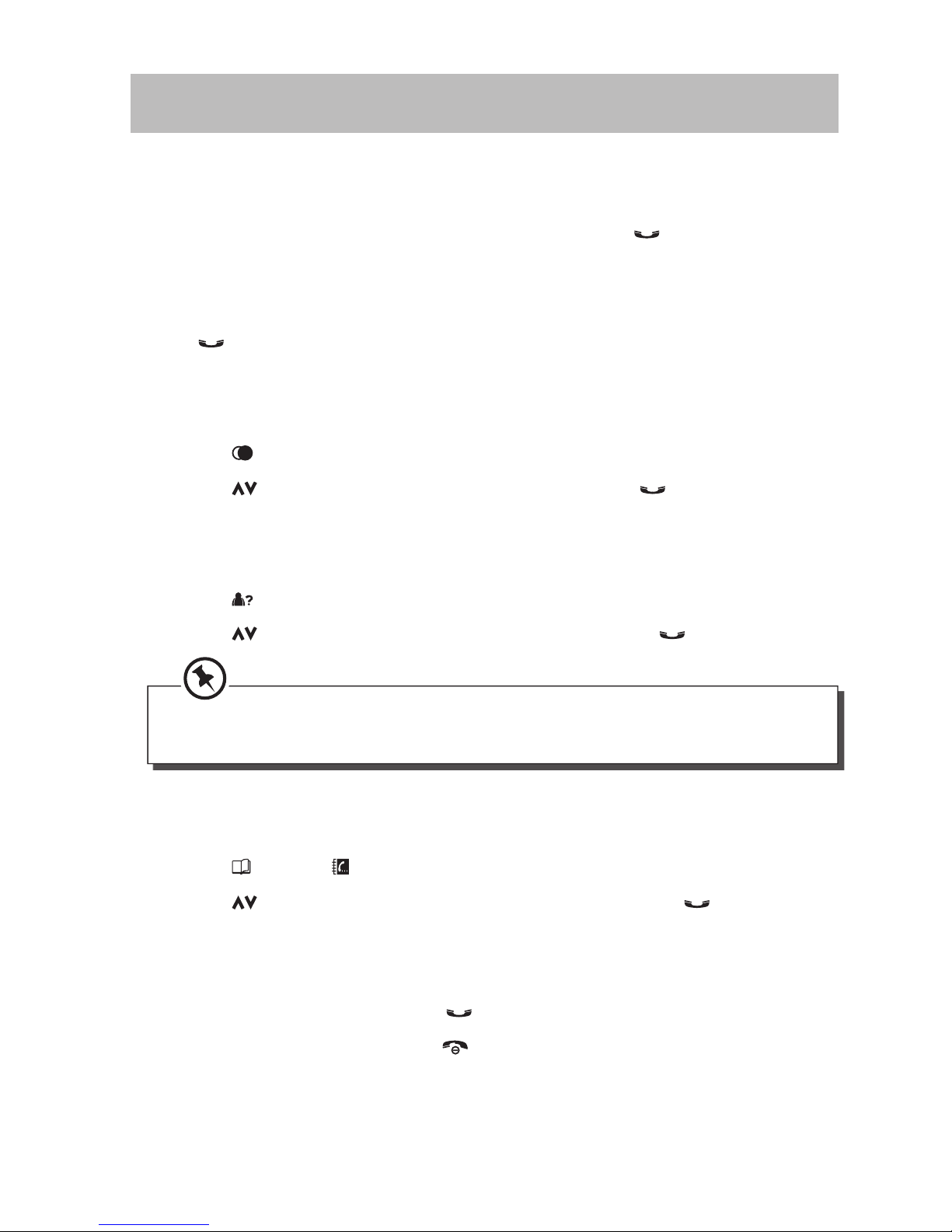
14
Using Your Phone
Pre-dialing
Dial the number (maximum 24 digits) and then press .
Direct Dialing
Press to take the line and then dial the number (maximum 24 digits).
Call from Redial List
1. Press to enter Redial List.
2. Press
to select recent phone number, and then to dial.
Call from the Call Log
1. Press to enter Call list.
2. Press
to select received phone number, and then to dial.
You need to subscribe to Caller Line Identi cation service to be able to see the
caller’s number or name in the call log.
Call from the Phonebook
1. Press to enter Phonebook menu. Press OK to con rm.
2. Press
to select saved phone number and then press to call.
Answer and End a Call
1. When the phone rings, press .
2. To end a conversation, press
.

15
• When the handset rings during an incoming call, do not hold the handset too
close to your ear as the volume of the ringing tone may damage your hearing.
• You can simply place the handset back on its base station or charging cradle
to end a call.
Adjust the Earpiece Volume
During a call, press to select from VOLUME 1 to VOLUME 5.
Mute/Unmute Microphone
1. When the microphone is muted, the handset displays Call Muted, and
your caller cannot hear you.
2. During a call, press
to turn on/o the microphone.
Paging
1. The paging feature enables you to locate a missing handset if the
handset is in range and contains charged batteries.
2. Press
on the base station. All the registered handsets will start to ring.
3. Once retrieved, press any button on the handset or press
again to end
the paging.
Call Waiting
If you have subscribed to Call Waiting service, the earpiece will emit
an audible tone to inform you that there is a second incoming call. The
number or name of the second caller will also be displayed on your phone
if you have subscribed to Caller Line Identi cation service (CLI). Please
contact your network provider for more information about this service.

16
Using the Intercom
Intercom, call transfer and conference are only possible with at least 2
handsets registered to the same base station. It allows you to make free
internal calls, transfer external calls from one handset to another, and set
up a 3-way conference with two handsets and an external call.
If you try to make a call while another handset is already on an external call,
you’ll hear a busy tone for a few seconds before the display returns to idle.
Intercom another Handset
1. Press Int in idle mode.
2. Intercom is established immediately if there are only 2 registered
handsets.
3. If there are more than 2 registered handsets, press
to select the
desired handset, and then press OK to call.
Answer an External Call during Intercom
During intercom, a new call tone is emitted when there is an incoming
external call. Press to end the intercom and then press to answer the
external call.
Transfer an External Call to another Handset
1. During the call, press Int to put the external call on hold, the caller can
no longer hear you.
2. Intercom is established immediately if there are only 2 registered
handsets.
3. If there are more than 2 registered handsets, press
to select the
desired handset, and then press OK to transfer call.
4. Press Answ. on the called handset to answer the internal call, where
both internal callers can talk. Intercom is established.

17
5. Press Conf on the rst handset to transfer the external call to the called
handset. Both internal callers can talk to the external call.
• Press End on the rst handset to end call. Called handset will not
end call.
• Press Single on the rst handset to continue current call. Called
handset will end call.
If there is no answer from the called handset, press Back to resume the
external call.
Establish a Three-party Conference Call
1. The conference call feature allows one external call to be shared with
two handsets (in intercom). The three parties can share the conversation
and no additional network subscription is required.
2. During an external call, press Int to put the external call on hold (the
caller can no longer hear you).
3. If there are more than 2 registered handsets, the handset numbers
which are available for intercom will be displayed. Press
to select the
desired handset, and then press OK to start intercom.
4. Press Answ. on the called handset to answer the internal call, where
both internal callers can talk. Intercom is established.
5. Press Conf on the rst handset to transfer the external call to the called
handset. Conference call is established.

18
Answer Machine Operation
Turn the Answering Machine On or O
1. Turn the answering machine on or o by pressing on the base station.
2. If the answering machine is turned o , the answering machine will not
answer to any incoming ringing.
You can also use the answer machine menu on the handset to access and
change the settings for all the answering machine functions.
New Message
• Press to start playback message.
• Press again to stop.
Adjust the Volume
Press Vol +/– to increase/decrease the volume.
Previous / Next Message Playback
• Press to go back to the previous message or replay the current
message.
• Press
to skip to the next message.
• The display will show the current number of message that is playing.
Delete Message
Press to delete all old messages. New message will not be deleted.
Finding Your Phone
Press to page the registered handset to the base station.

19
Phonebook
Your phone can store up to 50 phonebook memories. Each phonebook
entry can have a maximum of 24 digits for the phone number and 16
characters for the name.
Enter Characters
When you select a eld in which you can enter text, you can enter the
letters that are printed on the keys by pressing the relevant key once or
several times.
For example, press the “2” button once to insert the letter “A”, press it twice
to insert the letter “B”, and so on…. Spaces and other symbols can be
entered using the “1” button.
Store a Contact in the Phonebook
1. Press Menu and then to select
Phonebook. Press OK to con rm.
2. Press
to select New Entry. Press OK to
con rm.
3. Enter the name of the contact (maximum 16
characters). To edit, press Back to delete the last
character entered. Press OK to con rm the name
entry.
4. Enter the number of the contact (maximum 24
digits) and then press OK to con rm.
• You cannot store a new phonebook entry when
the memory is full. In this case, you have to delete
existing entries to make space for new entries.
• When storing the number, enter the full number
including the STD (area) code if you subscribe to
caller display, otherwise it will not display the name
when there is an incoming call.
OKBack
Audio
OptionBack
Phonebook
<New Entry>
Capacity

20
Access Phonebook
1. Press Menu and then to select Phonebook. Press OK to
con rm.
2. The phonebook entries will be listed in alphabetical order, and you can
press
to scroll through the stored entries.
3. Press
to view the details of the selected entry.
Instead of pressing to browse the phonebook entries, you can press the
numeric key corresponding to the rst letter of the entry you wish to locate. For
example, pressing “2” will show the entries starting with “A”.
Modify a Phonebook Entry
1. Press Menu and then to select Phonebook. Press OK to
con rm.
2. Press
to select the desired entry and then press Options.
3. Press
and OK to select and adjust the following options.
Call Number
Make a call from the selected entry.
Edit Entry
Edit entry name and phone number.
View Entry
View entry information.
Copy Entry
Copy current entry to another handset.
Copy All
Copy all entries from phonebook list to another handset.
Delete Entry
Delete current entry.
Delete All
Delete all entries from phonebook list.
Capacity
Check number of entry used.
Speed Dial
Set up speed dial to keypad 2-9. A long press on the keys
in idle mode will automatically dial the stored phone
number.

21
Using the Redial List
The redial list stores the last 10 numbers dialed. A maximum of 24 digits
can be displayed for each entry.
1. Press
to enter Redial List.
2. Press
to select recent phone numbers, and then press Options.
3. Press
and OK to select the following setting.
Detail
Display phone number information.
Delete Entry
Delete selected entry.
Delete All
Delete all entries from Redial List.
Call Number
Make a call from selected phone number.
Store Number
Store number to phonebook.
Caller Display (Network Dependent)
To receive Caller ID you may need to contact your telephone service
provider, and they will inform you of any charges for it. Caller ID lets you
see the phone numbers of your callers on the handset display, before you
answer and in your Call Log afterwards. The Call Log stores the last 20
external calls, whether or not you answered the call, so you can call them
back later.
Only the most recent call is saved if there are repeat calls from the same
number.
When the Call Log is full, the next new call will replace the oldest entry.
If you have got a new call in the Call Log, the Caller Display icon will appear
on the handset display.
If the received number is the same as the one in your phonebook, the name
from the phonebook will display as well as the number.

22
If a call is from someone who withhold their number, the display will show
WITHHOLD ID.
If the call is from someone whose number is unavailable, or if you have not
subscribed to Caller ID but have set the date and time, the display will show
CALLING when it is received and UNAVAILABLE in the Call Log.
Using the Call Log
Press to browse the call list. The calls are displayed in chronological
order with the most recent call at the top of the list.
1. Press
to select the desired phone number, and then press Option.
2. Press
and OK to select the following setting.
Details
Display phone number information.
Delete Entry
Delete current entry.
Delete All
Delete all entries from phonebook list.
Call Number
Make a call from selected phone number.
Store Number
Store number to phonebook.

23
Display Setting
1. Press Menu and then to select Display.
Press OK to conrm.
2. Press
and OK to select and adjust the
following options.
Colour Scheme
Select Scheme colour.
Handset Name
Edit current handset name.
Screensaver
Select screen saver display.
Brightness
Adjust brightness level.
LCD backlight
Adjust backlight level.
3. Press
to exit the main menu.
OKBack
Display
OKBack
Alarm Clock
OKBack
Settings
Colour Scheme
Handset Name
Screensaver
Brightness
OKBack
Alarm 1
Activation
Time
Melody
Alarm Setting
1. Press Menu and then to select Alarm
Clock. Press OK to conrm.
2. Press
and OK to select and adjust the
following options.
Activation
Select current alarm on/o.
Time
Enter time for current alarm.
Melody
Select current alarm melody.
3. Press
to exit the main menu.

24
Audio Setting
Ringtone
1. Press Menu and then to select Audio.
Press OK to conrm.
2. Press
and OK to select Ringer Settings. Press
OK to conrm.
3. Press
and OK to select and adjust the
following options.
External Calls
Select ringer for external
calls.
Internal Calls
Select ringer for internal
calls.
Volume
Adjust the volume.
4. Press
to exit the main menu.
Advisory Tones
1. Press Menu and then to select Audio.
Press OK to conrm.
2. Press
and OK to select Advisory Tones
Setting. Press OK to conrm.
3. Press
and OK to select and adjust the
following options.
Key tone
Turn key tone on/o.
Conrm Tone
Turn conrm tone on/o.
Low Battery
Turn low battery alert
sound on/o.
No coverage
Turn no signal alert sound
on/o.
4. Press
to exit the main menu.
OKBack
Audio
OKBack
Audio
OKBack
Ringer Settings
External Calls
Internal Calls
Volume
OKBack
Advisory Tones
Key tone
Conrm Tone
Low Battery
No coverage

25
Setting Handset
1. Press Menu and then to select Setting. Press OK to conrm.
2. Press
and OK to select Handset. Press OK to conrm.
System Setting
Setting Date and Time
1. Press Menu and then to select Setting.
Press OK to conrm.
2. Press
and OK to select Date & Time. Press OK
to conrm.
3. Press
and OK to select and adjust the
following options.
Time Format
Select time format.
Date Format
Select date format.
Set Time/Date
Set time and date.
4. Press
to exit the main menu.
OKBack
Settings
OKBack
Date & Time
Time Format
Date Format
Set Time/Date
OKBack
Settings
OKBack
Handset
Select Base
Language
Auto Answer
Register Handset

26
3. Press and OK to select and adjust the following options.
Select Base
Select the desired base for current phone.
Language
Select system display language.
Auto Answer
Turn auto answer call on/o.
Register Handset
• Additional handsets must be registered to the
base station before you can use them.
• Up to 4 handsets can be registered to one base
station.
• The System PIN should be requested before
you can register handsets. By default, the
System PIN is 0000.
• On the base station, press and hold
for
approximately 5 seconds.
De-Register
• De-register other handsets from the base
station.
• The System PIN should be requested before
you can de-register handsets. By default, the
System PIN is 0000.
• You cannot de-register the handset that you
are currently using.
Reset Handset
Reset current handset to default.
4. Press
to exit the main menu.
Setting Base
1. Press Menu and then to select Setting. Press OK to conrm.
2. Press Menu and then
to select Base. Press OK to conrm.
OKBack
Settings
OKBack
Base
Ringer
Flash Time
Change Sys.PIN
Reset Base

27
3. Press and OK to select and adjust the following options.
Ringer
Select ringer and volume for base station.
Flash Time
You may need R (Flash) to send a Recall signal (also
called Timed Break Recall) if you are connected to
a PBX. You should normally leave the Recall Time
at its default setting of Short (100ms), as this is the
standard recall required in the telephone network,
but it can be changed to Long (600ms) if your
telephone is connected to a PBX that requires a
dierent recall time.
Change Sys.PIN
The System PIN is used for registration/deregistration of handsets and for accessing the
answering machine remotely. The default System
PIN number is 0000. The maximum length of the
System PIN is 8 digits.
Reset Base
Reset base setting to default.
4. Press
to exit the main menu.

28
Answer Machine
1. Press Menu and then to select Answer
Machine. Press OK to conrm.
2. Press
and OK to select and adjust the
following options.
Play Message
Play all messages.
Delete Old Msgs
Delete all old messages.
Answer On/O
Turn answer machine
on/o.
Outgoing Mess..
List preset outgoing
message.
Record Memo
Record outgoing
message with your voice.
Setting
Advanced setting for
answer machine.
3. Press
to exit the main menu.
Settings
1. Press Menu and then to select Answer Machine. Press OK to
conrm.
2. Press
and OK to select Settings. Press OK to conrm.
OKBack
Answer Machine
OKBack
Answer Machine
Play Message
Delete Old Msgs
Answer On/O
Outgoing Mess..
OKBack
Answer Machine
OKBack
Answer Machine
Answer On/O
Outgoing Mess..
Record Memo
Settings
OKBack
Settings
Answer Mode
TAMLanguage
Answer Delay
Recording Time

29
3. Press and OK to select and adjust the following options.
Answer Mode
Select answering mode.
TAMLanguage
Select TAM language.
Answer Delay
Adjust ring time to start answer machine.
Recording Time
Start recording message after desired number
of rings.
Call Screening
Allow to hear the caller while he is leaving a
message. You can then decide if you want to
talk to the caller directly.
Remote Access
Once the remote access is active, you can check
messages of your answering machine when you
are away from home, by calling from another
phone.
4. Press
to exit the main menu.

30
Text and Digit Entry Table
The following tables show you where each letter and punctuation
character can be found. Respective character table will be used when the
corresponding menu language is selected. This will be helpful when storing
a name in the contacts and renaming your handset.
In editing mode, a cursor is displayed to indicate the current text entry
position. It is positioned at the right of the last character entered.
Writing Tips:
1. Once a character is selected, the cursor will move to the next position
after a short pause.
2. Press Clear to delete the last character. Or press and hold Clear to
delete all characters.
English Character Set
Upper Case
1
space 1 @ _ # = < > ( ) & £ $
¥ € [ ] { } ¤ §
2
A B C 2 Ä À Á Â Ã Å Æ Ç
3
D E F 3 È É Ë Ê Δ Φ
4
G H I 4 Ğ Ì Í Î Ï İ Γ
5
J K L 5 Λ
6
M N O 6 Ö Ò Ó Ô Õ Ø Ñ
7
P Q R S 7 β Ş Π Θ Σ
8
T U V 8 Ü Ù Ú Û
9
W X Y Z 9 Ý Ϋ Ω Ξ Ψ
0
. 0 , / : ; “ ‘ ! ¡ ? ¿ * + - % \ ^ ~ |
#
Press to switch between upper case and lower case character.
Lower Case
1
space 1 @ _ # = < > ( ) & £ $
¥ € [ ] { } ¤ §
2
a b c 2 ä à á â ã å æ ç
3
d e f 3 è é ë ê Δ Φ
4
g h i 4 ğ ì í î ï ı Γ
5
j k l 5 Λ
6
m n o 6 ö ò ó ô õ ø ñ
7
p q r s 7 β ş Π Θ Σ
8
t u v 8 ü ù ú û
9
w x y z 9 ý ÿ Ω Ξ Ψ
0
. 0 , / : ; “ ‘ ! ¡ ? ¿ * + - % \ ^ ~ |
#

31
Hints and Tips
ALWAYS check rst that:
• You have followed all the steps listed in the user manual to install and
set up your telephone.
• All connectors are rmly inserted in their sockets.
• Mains power to the base station and charging cradle are switched on at
the mains socket.
• The handset’s batteries are correctly and securely installed and are not
run down.
Everyday use
I cannot make or answer calls
• If the handset’s display is blank, it may have been switched o. Put the
handset back on the base station or charging cradle to turn it back on.
• Check that the base station’s mains power adapter is plugged in and the
power is switched on.
• The base station needs mains power for normal operation of the phone,
not just for charging the batteries.
• Make sure you are using the telephone line cable supplied with your
phone. Other telephone line cables might not work. Move the handset
closer to the base station.
• Check the battery level symbol on the display. If it is low, replace
the handset on the base station or charging cradle to recharge the
batteries.
• Switch o the power at the mains socket, wait for a short time and then
switch back on. This may solve the problem.

32
I cannot make a call
• If the handset display shows , press and hold / to unlock it before
you make a call.
• Only one handset (or the base station) can be connected to the outside
line at a time. If another handset is already using the line, you need to
wait until it has nished its call.
When I press on the keys, nothing happens
Make sure the batteries are tted in your handset. If the Battery Level
symbol on the display shows ‘low’, put your handset back on the base
station or charging cradle to charge.
When I key in a number, it appears on the display, but I cannot make
an outside call
Try a dierent position for the base station – somewhere higher if possible,
or further from other electrical equipment.
The phone does not ring
• Check that the base station’s mains power adapter is plugged in and the
power is switched on.
• The base station needs mains power for normal operation of the phone,
not just for charging the batteries.
• Make sure you are using the telephone line cable that was supplied
with your telephone.
My call was cut o when I went out of range. Now I cannot use my
handset
Move the handset closer to the base station before you try again to make
a call.
There is interference and noise on the line
• Move the handset closer to the base station, or to a dierent position.
• Try moving the base station so that it is not near other electrical
equipment, such as a television or a computer.
• You will get the best sound if you place the base station as high as
possible. For example, in a two-oor building, the rst-oor landing is
an ideal place.

33
I hear audible tones from my handset while I am on a call
• You may be going out of range of the base station. Move closer or your
call may be cut o.
• Check the Battery Level symbol on the display. If it is low, recharge the
batteries.
The Caller Display feature is not working
• You need to subscribe to the Caller Display feature from your network
service provider. You should nd contact details on your phone bill.
• The caller may have withhold their number by dialing 141. Or they may
be calling from a network that does not transmit the caller’s number
(e.g. if they are making international calls.)
When I try to make a call, I hear a busy tone
If you are using a multi-handset system, check whether another handset is
already on a call.
The volume in the earpiece is low when I am on a call
• Make sure you are holding the earpiece correctly over your ear.
• Adjust the volume by pressing
.

34
Intercom and transfer
I cannot transfer a call
• Make sure the other handset is in range of the base station.
• Make sure you are dialing the correct number for the other handset.
Batteries
The handset’s battery cells are running low within an hour or two
• Before you rst use the handset, you should have left it on the base
station or charging cradle for 14 hours to charge the batteries.
• You may need to replace the batteries.
• Check the connection between the base station and the mains power
socket.
• “I try to recharge the batteries but I still get a warning that they are low”
You need to replace the batteries.
• Do not use non-rechargeable batteries in your handset – they may
explode, causing damage.
If the fault persists…
• Disconnect the base station from the telephone line and plug a
dierent phone into the master telephone socket. Try making a call. If
this works, the line is OK.
• If the call does not work, and you are using a two-way socket adapter,
remove it and plug a telephone directly into the socket. If the call now
works, the adapter may be faulty.
• If you cannot make a call, the fault may be on the exchange line.
Contact the service provider.

35
Specifications
Frequency range 1.88 to 1.9 GHz (bandwidth = 20 MHz)
Channel
bandwidth
1.728 MHz
Operating range Up to 300m outdoors; up to 50m indoors (Open area)
Operating time Standby: 100 hours
Talking: 10 hours
Battery charge time: 15 hours
Temperature
range
Operation 0 °C to 40 °C
Storage -20 °C to 60 °C
Electrical Rating Handset
2 x AAA-size 600mAh NiMH 1.2V rechargeable
batteries
Base Station
Adapter Input: 100-240V~ 50/60Hz 150mA
Adapter Output: 6V
450mA
Base station input: 6V 450mA
Charging Cradle (with non detachable adapter)
Adapter Input: 100-240V~ 50/60Hz 150mA
Adapter Output: 6V 450mA
Charging Cradle input: 6V 450mA
Features and specications are subject to change without prior notice.
PBX compatibility:
Timed break recall (ash): adjustable to 100ms – 600ms
Pause length: 3 seconds
Dialling type Tone (DTMF, dual tone multi-frequency)
Network connection: This equipment is intended to be used in the UK
only.
Operation on other countries’ PSTN termination points cannot be
guaranteed.

DSG Retail Ltd. (co. no. 504877)
Maylands Avenue, Hemel Hempstead, Herts., HP2 7TG, UK
IB-S2DTAM13-140625V2
The symbol on the product or its packaging indicates that this
product must not be disposed of with your other household
waste. Instead, it is your responsibility to dispose of your waste
equipment by handing it over to a designated collection point for
the recycling of waste electrical and electronic equipment. The
separate collection and recycling of your waste equipment at the
time of disposal will help conserve natural resources and ensure
that it is recycled in a manner that protects human health and the
environment.
For more information about where you can drop o your waste
for recycling, please contact your local authority, or where you
purchased your product.
Visit Partmaster.co.uk today for the easiest way to
buy electrical spares and accessories. With over 1
million spares and accessories available we can
deliver direct to your door the very next day. Visit www.partmaster.co.uk or call
0844 800 3456 (UK customers only) Calls charged at National Rate.
For general information about this appliance
and handy hints and tips, please visit
www.knowhow.com/knowledgebank or call 0344 5611234.
All trademarks are the property of their respective owners and all rights are
acknowledged.
