
Instruction Manual
24” HD LED TV with integrated DVD player
S24LED11
TBA
S24LED11_IB_111014_Zell.indd 1 14/10/2011 3:36 PM
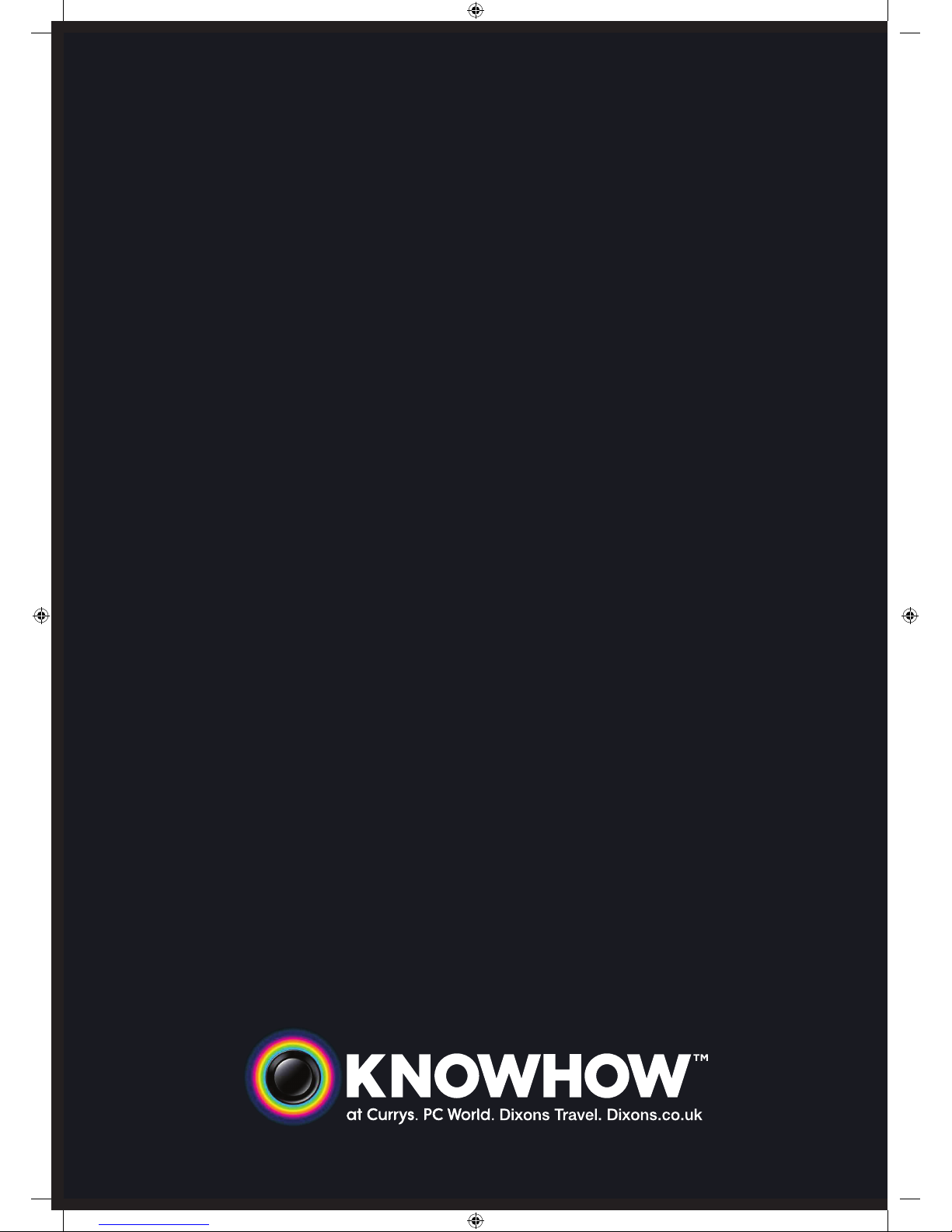
WE KNOWHOW™ TO HELP
YOU WITH YOUR TV
We want you to be able to enjoy your new TV for many years. From getting it home and
setting it up, to helping you to get the most out of your new purchase. And in the unlikely
event your product lets you down, we can get it working again in no time.
Here are some of our TV services but if you want to know more look us up at
knowhow.com or call us on: 0844 561 1234
TV SET UP & DEMO
We’ll assemble the stand and connect your new TV to the existing equipment. We’ll tune your TV so it’s
ready to watch. We’ll also give you a demonstration of your new TV’s functions.
TV WALLMOUNT & DEMO
We’ll fix your TV to a suitable position on the wall and connect to your existing equipment, so it’s all
ready to go. We’ll use neat wire management so you don’t have to look at any untidy cabling and to
complete your fuss-free installation, we’ll test and demonstrate your TV’s functions.
FREESAT® SET UP & DEMO
We’ll set up the Freesat
®
receiver and connect it to your existing dish, TV and cabling. We’ll then tune in
all available channels.
AERIAL INSTALL & TUNE
We’ll supply, install and align a new, high quality aerial and connect it to your Freeview receiver and TV.
Then we’ll scan and tune in all available digital channels.
HOME THEATRE SET UP & DEMO
We’ll un-box, connect and set up your new and existing equipment. We’ll then configure, calibrate and
optimise the equipment. To avoid ugly trailing cables, we’ll clip them to your skirting board, if you’d like
us to. Then we’ll give you a demonstration.
FAULT & FIX SERVICES
With our FAULT & FIX services, we can repair a wide range of products at our new state-of the-art
repair lab. This service is available for:
• Computer Desktops • Laptops
• Netbooks • TVs
• Games Consoles • Sky & Freeview Digi Boxes
knowhow IB A4size.pdf 1 3/15/11 10:38 AM
S24LED11_IB_111014_Zell.indd 2 14/10/2011 3:36 PM
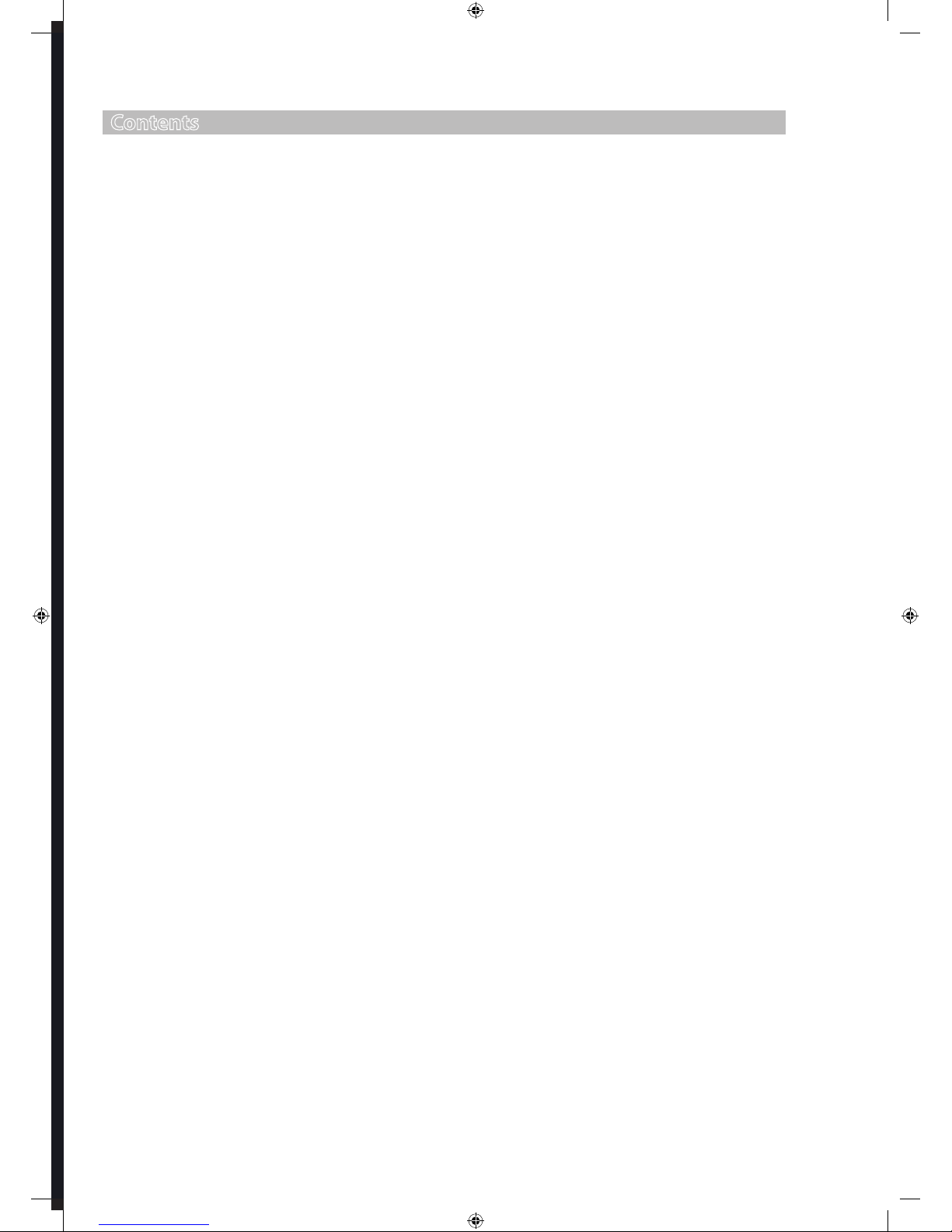
Contents
Preparation .........................................................................................................................................................................................5
Unpacking the TV ...............................................................................................................................................................................................................5
Installing / Removing the Base Stand .........................................................................................................................................................................6
Front / Top / Side View and Controls ...........................................................................................................................................................................7
Rear View and Sockets ......................................................................................................................................................................................................8
Installing Batteries in the Remote Control ................................................................................................................................................................9
Remote Control Operation Range ................................................................................................................................................................................9
Remote Control .................................................................................................................................................................................................................10
Connections ...................................................................................................................................................................................... 13
Making Video and Audio Connections .....................................................................................................................................................................13
Connecting an AV Device with an HDMI Cable .....................................................................................................................................................13
Connecting a Computer with a VGA Cable .............................................................................................................................................................14
Connecting an AV Device with a Component (YPbPr) Cable ...........................................................................................................................14
Connecting an AV Device with a SCART Cable ......................................................................................................................................................15
Connecting an AV Device with Composite Cable .................................................................................................................................................15
Connecting a Coaxial Audio Receiver .......................................................................................................................................................................16
Connecting Earphones ...................................................................................................................................................................................................16
Initial Setup ......................................................................................................................................................................................17
Turning the TV On for the First Time .........................................................................................................................................................................17
− Target Region Descriptor ...................................................................................................................................................................................18
− Selecting the Input Source................................................................................................................................................................................18
− Channel Selection ...............................................................................................................................................................................................18
− Display Channel Information ...........................................................................................................................................................................18
− Volume Adjustment .............................................................................................................................................................................................18
Customising TV Settings .................................................................................................................................................................19
Channel Setting (TV, DTV or Radio Mode) ...............................................................................................................................................................19
− Auto Tuning (ATV / DTV mode)........................................................................................................................................................................19
− DTV Manual Tuning (DTV mode) ....................................................................................................................................................................19
− ATV Manual Tuning (AT V mode) .................................................................................................................................................................... 20
− Programme Edit ................................................................................................................................................................................................... 20
− Signal Information (DTV Mode) .......................................................................................................................................................................21
− CI (Common Interface) (DTV Mode) .............................................................................................................................................................. 22
− Software Update (USB) ...................................................................................................................................................................................... 22
Picture Setting .................................................................................................................................................................................................................. 23
Sound Setting ................................................................................................................................................................................................................... 24
− Stereo / Dual Sound Reception (ATV Mode) .............................................................................................................................................. 25
− Speaker Sound Output Selection (DTV Mode) ......................................................................................................................................... 25
Time Settings..................................................................................................................................................................................................................... 26
Option Setting .................................................................................................................................................................................................................. 27
− OSD Language ...................................................................................................................................................................................................... 27
− Audio Language (DTV Mode) .......................................................................................................................................................................... 28
− Subtitle Language (DTV Mode) ...................................................................................................................................................................... 28
− Country .................................................................................................................................................................................................................... 28
− PVR File System (DTV Mode) ............................................................................................................................................................................ 29
− Restore Factory Default ..................................................................................................................................................................................... 30
− OSD Animation ..................................................................................................................................................................................................... 30
− OSD Time ................................................................................................................................................................................................................30
− Blue Screen .............................................................................................................................................................................................................31
Lock Setting ........................................................................................................................................................................................................................31
− Lock System ............................................................................................................................................................................................................31
− Set Password ......................................................................................................................................................................................................... 32
− Block Programme ................................................................................................................................................................................................ 33
− Parental Guidance ...............................................................................................................................................................................................33
EPG (Electronic Programme Guide) (DTV Mode) ................................................................................................................................................. 35
− Switch On / O EPG ............................................................................................................................................................................................. 35
− Select a Programme ........................................................................................................................................................................................... 35
S24LED11_IB_111014_Zell.indd 3 14/10/2011 3:36 PM
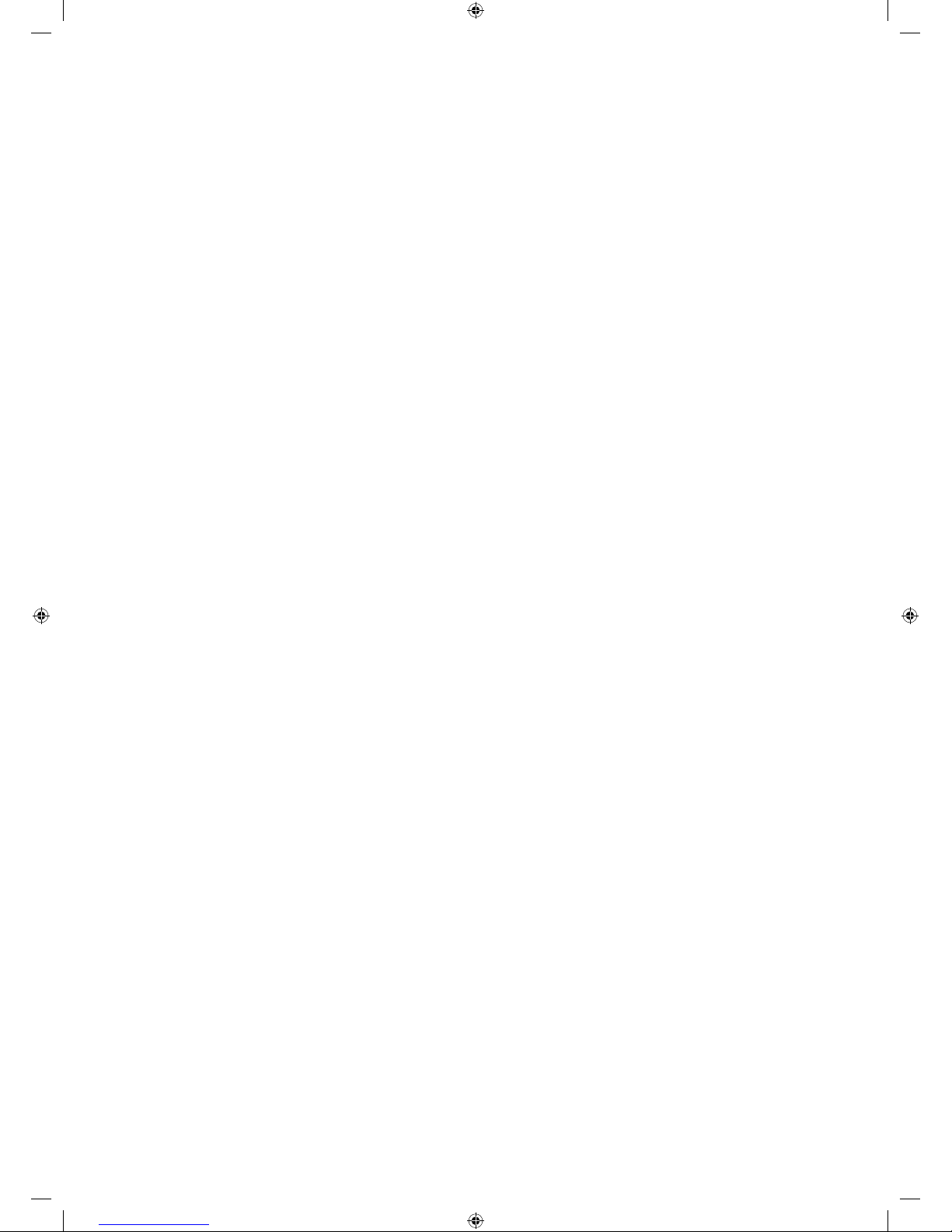
Using the Features ...........................................................................................................................................................................35
Teletext (ATV Mode) ........................................................................................................................................................................................................ 36
− To Turn on Teletext Function........................................................................................................................................................................... 36
Digital Teletext (DTV Mode) ......................................................................................................................................................................................... 37
− Teletext within Digital Service ........................................................................................................................................................................ 37
Entertainment ..................................................................................................................................................................................38
Connecting a USB Storage Device ............................................................................................................................................................................. 38
Viewing Photos ................................................................................................................................................................................................................. 38
Listening to Music ............................................................................................................................................................................................................ 39
Viewing the Movies ......................................................................................................................................................................................................... 40
Viewing Texts .....................................................................................................................................................................................................................41
PVR (Personal Video Recorder) .......................................................................................................................................................42
Time Shift Function (DTV Mode) ................................................................................................................................................................................ 42
Recording DTV Programme onto a USB Storage Device .................................................................................................................................. 43
Timer Programming ....................................................................................................................................................................................................... 43
Play Recorded Programme .......................................................................................................................................................................................... 44
Using the DVD Features ...................................................................................................................................................................46
Using the Built-in DVD Player ...................................................................................................................................................................................... 46
Compatible Disc Types .................................................................................................................................................................................................. 46
− Supported Formats ............................................................................................................................................................................................. 46
− Region Code ..........................................................................................................................................................................................................46
Basic DVD Playback Functions .................................................................................................................................................................................... 47
− Playing the DVD ................................................................................................................................................................................................... 47
− Menu Playback (for DVD) .................................................................................................................................................................................. 47
− Stopping Playback ............................................................................................................................................................................................... 47
− Previous / Next (for DVD / CD / Multimedia discs) .................................................................................................................................. 47
− Forward / Backward (for DVD / CD / Multimedia discs) ......................................................................................................................... 47
− Pause (for DVD / CD / Multimedia discs) ..................................................................................................................................................... 47
− Repeat (for DVD / CD / Multimedia discs) ................................................................................................................................................... 47
− Info (for DVD / CD / Multimedia discs) .........................................................................................................................................................48
− Angle (for DVD) ..................................................................................................................................................................................................... 48
− Slow Motion (for DVD) .......................................................................................................................................................................................48
− Zoom (for DVD) ..................................................................................................................................................................................................... 48
− Goto (for DVD) ....................................................................................................................................................................................................... 48
− Audio (for DVD / CD) ........................................................................................................................................................................................... 48
− Repeat A-B (for DVD / CD)................................................................................................................................................................................. 48
− Subtitle (for DVD) ................................................................................................................................................................................................. 48
− Repeat A-B (for DVD / CD)................................................................................................................................................................................. 49
Playing Multimedia Discs .............................................................................................................................................................................................. 49
Using the DVD System Setup Page ........................................................................................................................................................................... 50
Using the DVD Language Setup Page.......................................................................................................................................................................51
Using the DVD Audio Setup Page .............................................................................................................................................................................. 52
Using the DVD Dolby Digital Setup Page ............................................................................................................................................................... 53
Maintenance .....................................................................................................................................................................................54
Hints and Tips ...................................................................................................................................................................................55
Display Modes ..................................................................................................................................................................................57
YPbPr Mode ....................................................................................................................................................................................................................... 57
PC Mode ..............................................................................................................................................................................................................................57
HDMI Mode .......................................................................................................................................................................................................................57
Specifications ...................................................................................................................................................................................58
Safety Warnings ...............................................................................................................................................................................60
S24LED11_IB_111014_Zell.indd 4 14/10/2011 3:36 PM

GB
5
Preparation
Unpacking the TV
Remove all packaging from the TV. Retain the packaging. If you dispose of it please do so according to local regulations.
The following items are included:
TV
TV Base
(P.N.: 3T4719410312)
Screw A x 3
(P.N.: 4T254000061)
Remote Control / AAA Batteries x 2
(P.N.: 2T360380002 & 51310000001)
Instruction Manual
(P.N.: 8T100010982)
Quick Start Guide
(P.N.: 81626000002)
Digital TV Switchcover Addendum
(P.N.: 81627000002)
CH+CH– I/O
MENU
ASPECT
Go To
INFO RADIO S.TITLEGUIDE
ZOOM- ZOOM+
S.PAGE PAGE- I/IIPAGE+
DVD-MENU TITLE AUDIOPBC
CANCEL REVEAL SIZEHOLD
TEXT MIX SOURCEINDEX
Preparation
Thank you for purchasing your new Sandstrøm 24” HD LED TV with integrated DVD player.
Your new TV has many features and incorporates the latest technology to enhance your viewing
experience. We recommend that you spend some time reading this instruction manual in order that you
fully understand these features. You will also find some hints and tips to help you resolve any issues.
Read all the safety instructions carefully before use and keep this instruction manual for future reference.
If items are missing, or damaged please contact Partmaster (UK only). Tel: 0844 800 3456 for assistance.
S24LED11_IB_111014_Zell.indd 5 14/10/2011 3:36 PM
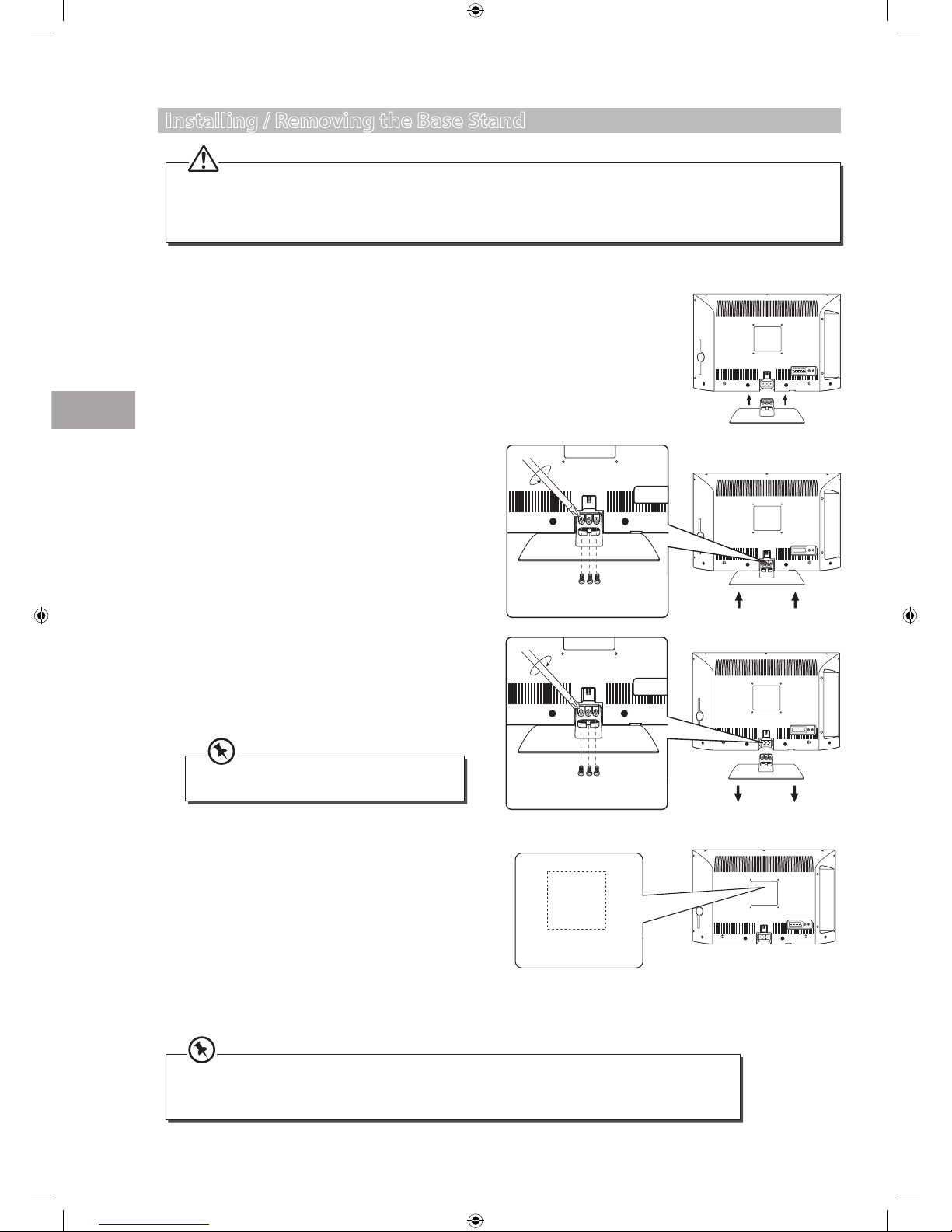
6
Preparation
GB
• Remove the base stand before mounting the TV onto the wall.
• The LCD display is very fragile, and must be protected at all times when installing and removing the base stand. Be sure
that no hard or sharp object, or anything that could scratch or damage the LCD display, comes into contact with it. DO
NOT exert pressure on the front of the TV at any time because the screen could crack.
5. Mounting on the wall. This TV is designed to be wallmounted with a standard 100 mm x 100 mm mounting
kit designed for flat-panel TVs (sold separately).
Mount this TV according to the instructions included
in the mounting kit. Due to space restrictions, we
recommend that you make all connections (refer to
page 13-16 & page 38 for details) before mounting on
to the wall.
3. To install the base stand, attach the base stand with
the arrows facing down. Then use the 3 screws to fix
the base stand to the TV.
4. To remove the base stand, lay the TV down on a flat
surface with the back side facing up. Please make sure
to place a soft cushioned material (such as a pillow or
thick piece of foam) beneath the screen. Untighten
the 3 screws that hold the base stand to the rear of
the TV. Slide the base stand out.
1. Disconnect all cables connected to the TV.
2. Lay the TV down on a flat surface with the back side
facing up. Please make sure to place a soft cushioned
material (such as a pillow or thick piece of foam)
beneath the screen.
screw
unscrew
Installing / Removing the Base Stand
100 mm
100 mm
Four mounting holes
(size 100 x 100)
Keep all the spare screws should you want to
use the base stand option.
• Please read this instruction manual carefully while setting up your TV.
• If you require additional assistance please call our UK Call Centre on 0844 561 1234. Our UK Customer
Contact Centre is open Monday-Saturday 8am-8pm or Sunday 8am-6pm.
Screw A x 3
(P.N.: 4T254000061)
Screw A x 3
(P.N.: 4T254000061)
S24LED11_IB_111014_Zell.indd 6 14/10/2011 3:36 PM
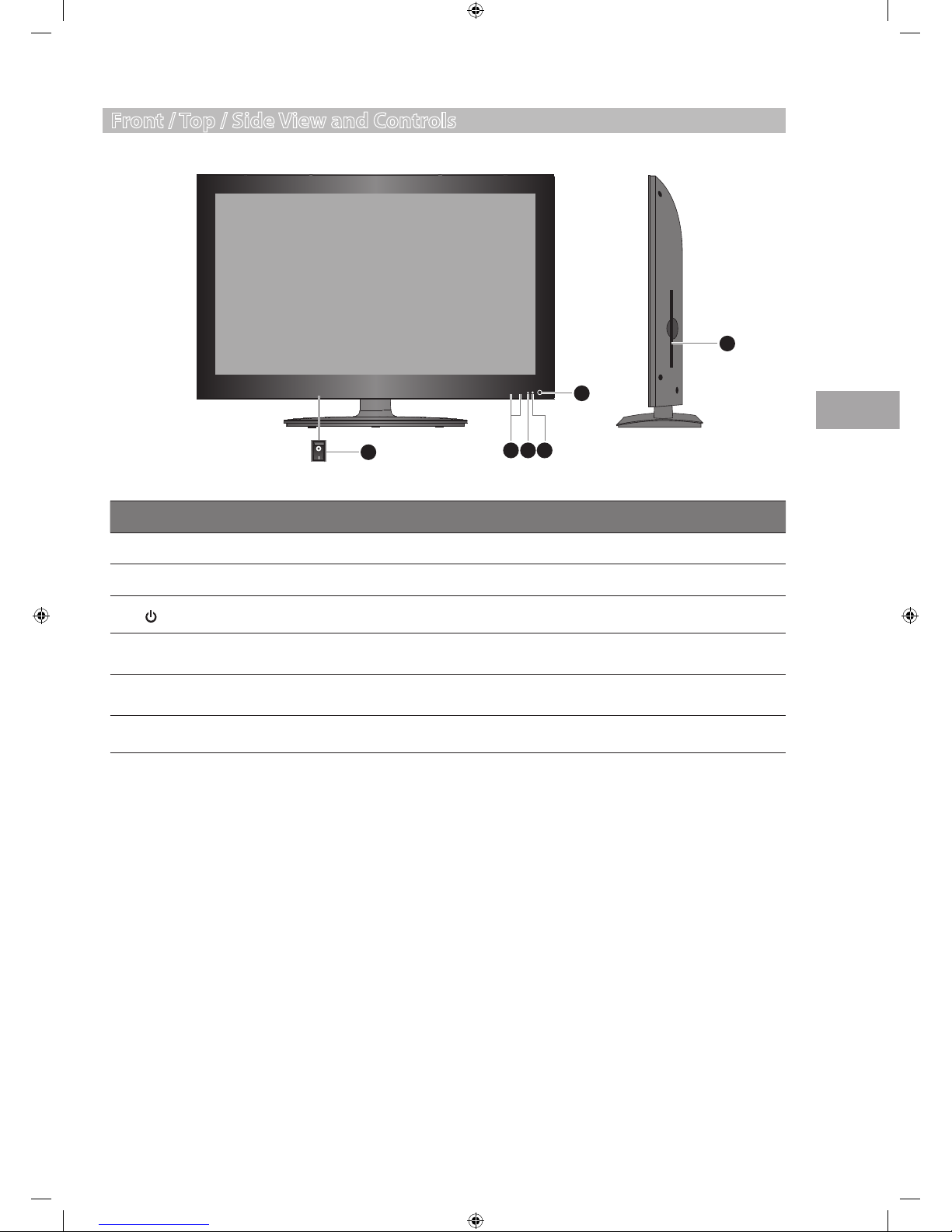
GB
7
Preparation
Front / Top / Side View and Controls
Item Description
1 POWER ON/OFF Switch on the POWER ON/OFF switch to turn the TV to standby mode.
2 CH + / – Press to select a channel or select a sub-menu from the OSD menu.
3
Switches the TV on from standby mode.
Switches the TV back to standby mode.
4 POWER LED
Illuminates green when the TV is turned on. Illuminates red when the TV is in standby
mode.
5 IR (Infrared Receiver)
Receives IR signals from the remote control.
Do not put anything near the sensor, as its function may be affected.
6 Disc Slot
Insert the disc with the label side facing the rear of the TV (12 cm discs only. Don't
insert 8 cm discs)
CH+CH– I/O
3 4
5
6
2
1
OFF
ON
S24LED11_IB_111014_Zell.indd 7 14/10/2011 3:36 PM
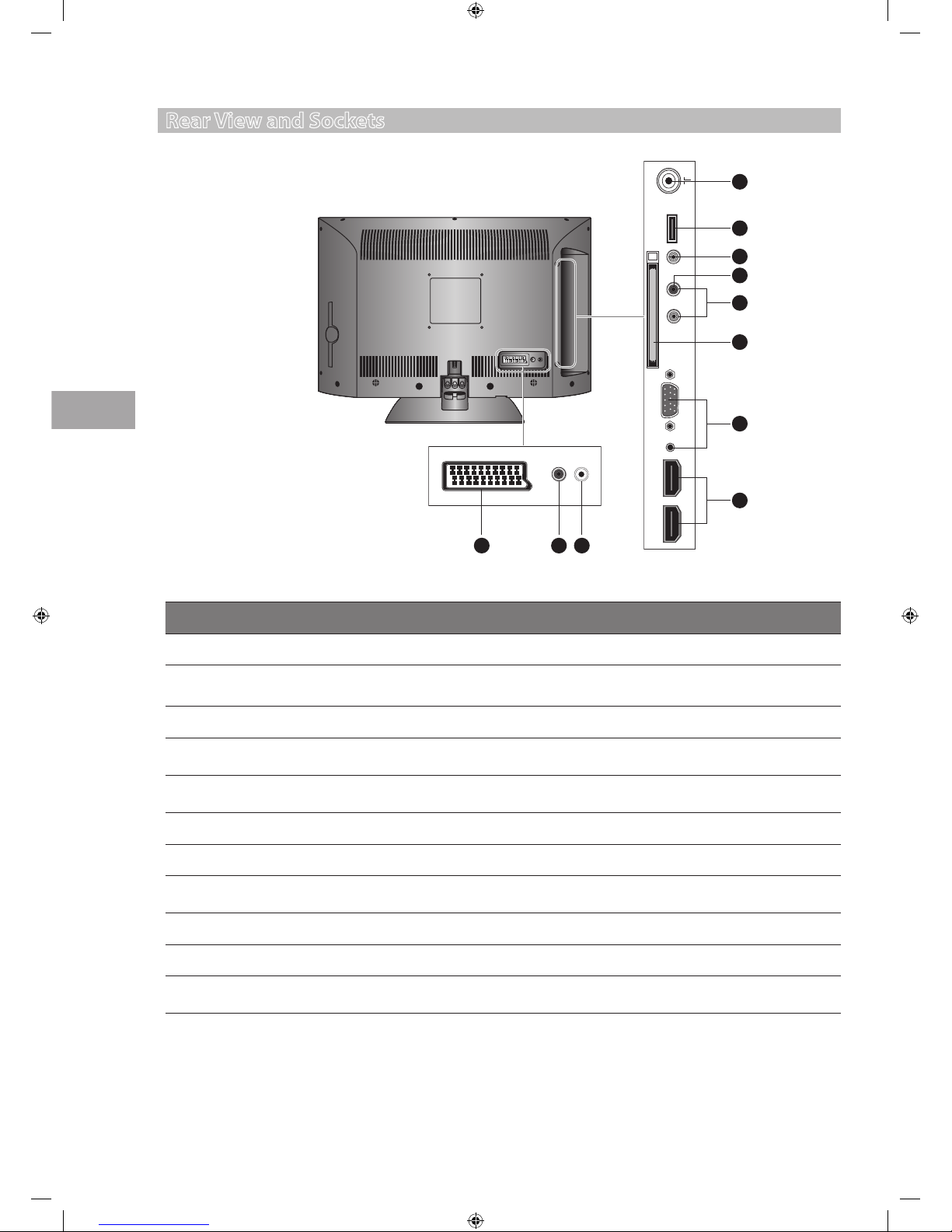
8
Preparation
GB
Rear View and Sockets
Socket Description
1 RF To connect to the aerial socket on the wall with the RF coaxial cable.
2 USB
Allows the insertion of a USB storage device to play video, audio, photo and text files
(Media mode) and record DTV programmes on to a USB storage device.
3 EARPHONES
To connect to the earphones.
4 VIDEO / AUDIO (L/R)
To connect to the Composite VIDEO and AUDIO (L/R) output sockets on external video
devices.
5 Y/PB/PR / AUDIO (L/R)
To connect to a DVD player, Digital Set-Top-Box, or other AV devices with component
(YPbPr) video and audio output sockets.
6 CI (Common Interface) Slot Allows the insertion of a Common Access Module. (Refer to page 22 for details)
7 VGA / PC AUDIO To connect to a computer or other devices with a VGA interface.
8 HDMI1 / HDMI2
To connect to a High-Definition (HD) signal output device, such as a set-top box, blu-ray
disc player or AV receiver.
9 SCART To connect to a VCR, DVD Player, or other AV device with a SCART output socket.
10 COAXIAL To connect to the audio socket on the digital/standard 5.1 audio system.
11 12V DC POWER INPUT
Connects the external 12V DC power supply adapter to the mains socket or using a car
battery power.
HDMI1 HDMI2 VGA Y/Pb/Pr A/V IN HP USB
Common Interface
PC
audio
7
8
5
2
1
3
6
9 10 11
4
S24LED11_IB_111014_Zell.indd 8 14/10/2011 3:36 PM
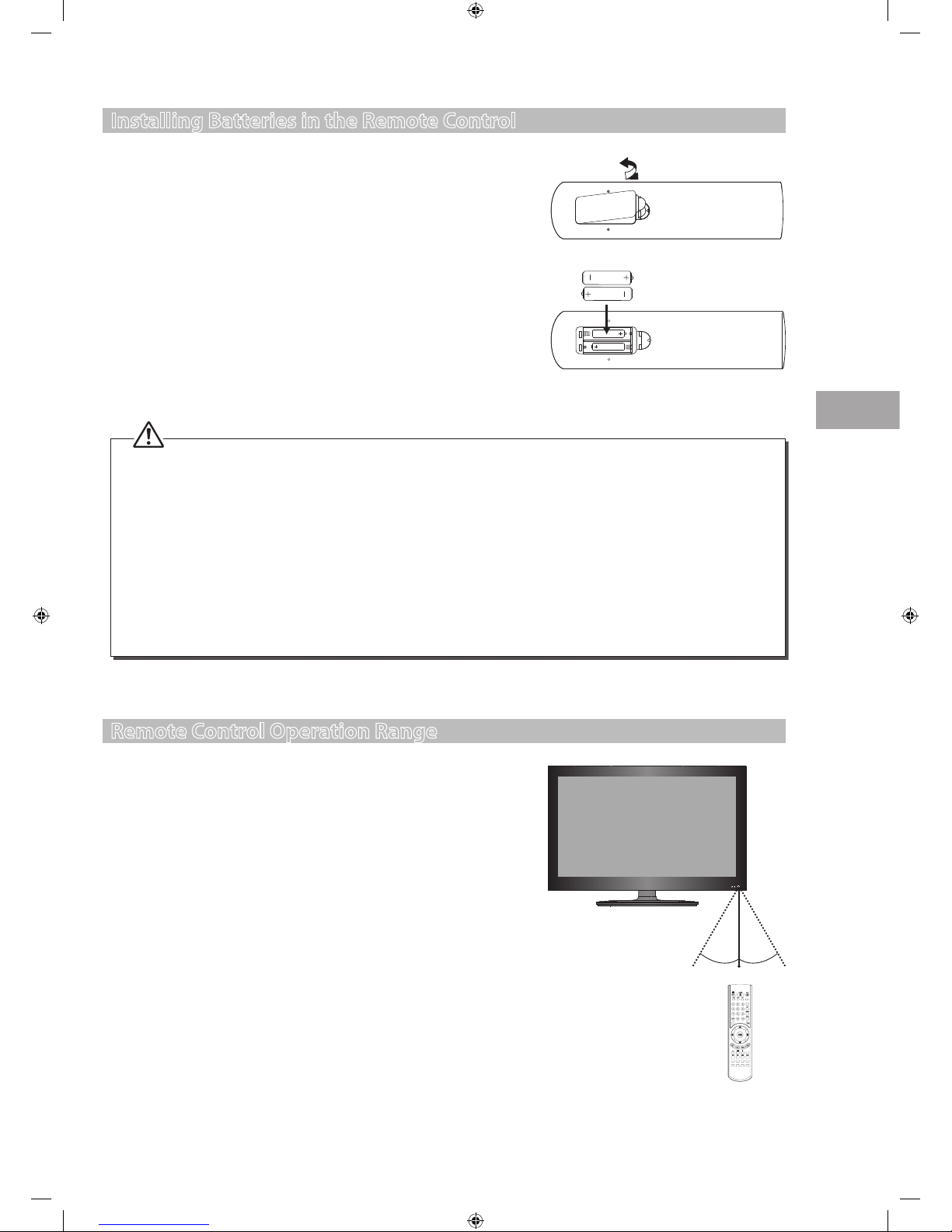
GB
9
Preparation
Remote Control Operation Range
Point the remote control at the TV no more than 5 metres from the remote
control sensor on the TV and within 60° in front of the TV. The operating
distance may vary depending on the brightness of the room.
Installing Batteries in the Remote Control
1. Press and lift the back cover to open the battery compartment of the
remote control.
2. Insert two AAA size batteries. Make sure to match the (+) and ( - ) ends
of the batteries with the (+) and ( - ) ends indicated in the battery
compartment.
3. Close the battery compartment cover.
MENU
ASPECT
Go To
INFO RADIO S.TITLEGUIDE
ZOOM- ZOOM+
S.PAGE PAGE- I/IIPAGE+
DVD-MENU TITLE AUDIOPBC
CANCEL REVEAL SIZEHOLD
TEXT MIX SOURCEINDEX
CH+CH– I/O
30° 30°
5M
Handling the Batteries
• Improper or incorrect use of batteries may cause
corrosion or battery leakage, which could cause fire,
personal injury or damage to property.
• Only use the battery type indicated in this manual.
• When the batteries are exhausted, the remote will not
function. Replace both batteries at the same time with
new ones.
• Do not install new batteries with used ones and do not
mix different types of batteries.
• Do not dispose of used batteries as domestic waste.
Dispose of them in accordance with local regulations.
Handling the Remote Control
• Take care of your fingernails when you press and hold
the battery release tab.
• Do not drop or cause impact to the remote control.
• Do not spill water or any liquid on the remote control.
• Do not place the remote control on a wet object.
• Do not place the remote control under direct sunlight
or near sources of excessive heat.
• Remove the battery from the remote control when
not in use for a long period of time, as it could cause
corrosion or battery leakage and may result in physical
injury and/or property damage including fire.
S24LED11_IB_111014_Zell.indd 9 14/10/2011 3:36 PM
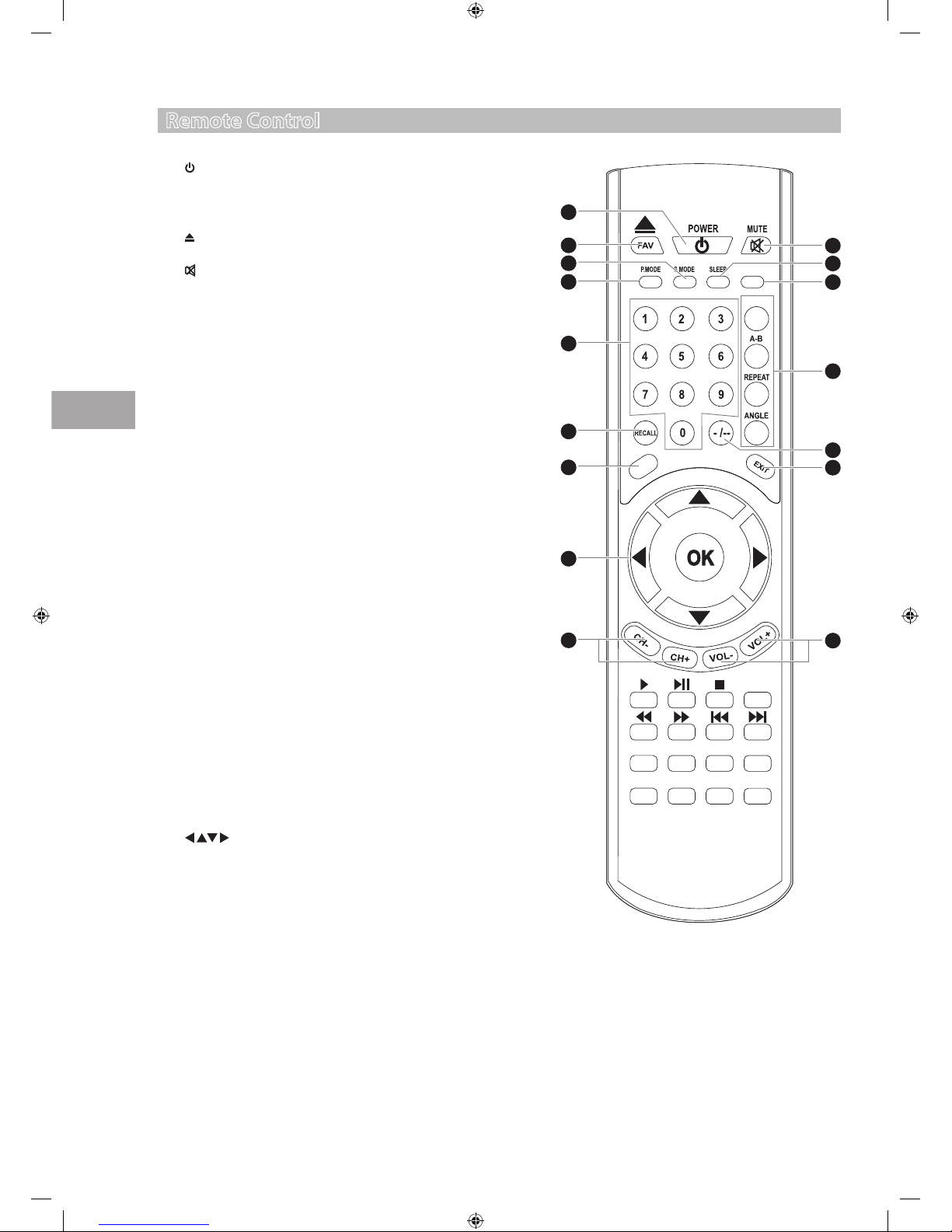
10
Preparation
GB
1. POWER
Switches the TV between on and standby mode.
2. FAV
Display the favourite channel list. (ATV / DTV mode)
Eject a disc. (DVD mode)
3.
MUTE
Mutes and restores your TV sound.
4. P.MODE
Select picture mode: Dynamic / Standard / Mild / User.
5. S.MODE
Select sound mode: Standard / Music / Movie / Sports / User.
6. SLEEP
Sets the TV sleep timer: OFF / 10 / 20 / … / 180 / 240 min.
7. ASPECT
Allows you to watch the screens in various formats: Auto / 4:3 /
16:9 / Zoom1 / Zoom2. (Zoom2 not valid in PC-RGB mode)
8. 0-9 Number Button
Press to select a programme. (ATV / DTV mode)
Select numbered items in a menu. (DVD mode)
9. Coloured buttons
Access the TELETEXT items or channel edit when using Digital /
Freeview TV Channels. (ATV / DTV mode)
Go To (RED)
To skip to a specic location on a DVD / CD. (DVD mode)
A–B (GREEN)
Repeat a segment between A and B. (DVD mode)
REPEAT (YELLOW)
Select between dierent repeat modes. (DVD mode)
ANGLE (BLUE)
Select dierent angles for the video. (DVD mode)
10. RECALL
Return to the previous viewing channel. (ATV / DTV mode)
11. –/––
Select and switch to a channel that is higher than
Channel 9. (TV mode)
12. MENU
Display the OSD (On Screen Display) menu.
13. Exit
Exit the OSD menu.
14.
Allows you to navigate the OSD menus and adjust the system
settings to your preference.
OK
Conrm the selection in the OSD menus.
15. CH + / –
Select a channel.
16. VOL + / –
Adjusts the volume.
Remote Control
MENU
ASPECT
Go To
INFO RADIO S.TITLEGUIDE
ZOOM- ZOOM+
S.PAGE PAGE- I/IIPAGE+
DVD-MENU TITLE AUDIOPBC
CANCEL REVEAL SIZEHOLD
TEXT MIX SOURCEINDEX
1
10
4
2
12
15
14
8
5
7
3
9
13
16
11
6
S24LED11_IB_111014_Zell.indd 10 14/10/2011 3:36 PM

GB
11
Preparation
17. TEXT
Turns on and o the teletext function. (ATV / DTV mode)
PLAY
To start playback. (DVD / USB mode)
18. MIX
Select TELETEXT with a TV programme. (ATV mode)
• To pause playback. (DVD / USB mode)
• Start the time-shift function (DTV mode)
19. INDEX
To select the page number of the index from teletext.
(ATV mode)
Stop
To stop the playback or recording. (DVD / USB mode)
20. SOURCE
Select among the dierent input signal sources:
DTV / ATV / SCART / Component / PC-RGB / HDMI1 /
HDMI2 / AV / DVD / USB.
21. CANCEL
To exit the teletext mode. (ATV mode)
To reverse playback rapidly. (DVD / Media mode)
22. REVEAL
Reveals hidden information such as the answer to a quiz
in teletext. (ATV mode).
To advance playback rapidly. (DVD / Media mode)
23. HOLD
Freezes a multi-page passage on screen in teletext. (ATV
mode)
To skip to the beginning of the previous chapter / track /
photo. (DVD / Media mode)
24. SIZE
To enlarge the picture on the TV in teletext. (ATV mode)
To skip to the beginning of the next chapter / track /
photo. (DVD / Media mode)
25. S.PAGE
Displays the subpage on the teletext screen. (ATV mode)
DVD-MENU
Display the DVD menu. (DVD mode)
26. PAGE–
• To skip to previous page on the teletext screen. (ATV
mode)
• Zoom out on the displayed picture. (USB mode)
TITLE
Displays the DVD title content. (DVD mode)
MENU
ASPECT
Go To
INFO RADIO S.TITLEGUIDE
ZOOM- ZOOM+
S.PAGE PAGE- I/IIPAGE+
DVD-MENU TITLE AUDIOPBC
CANCEL REVEAL SIZEHOLD
TEXT MIX SOURCEINDEX
25
21
17
22
18
26
24
20
23
19
S24LED11_IB_111014_Zell.indd 11 14/10/2011 3:36 PM
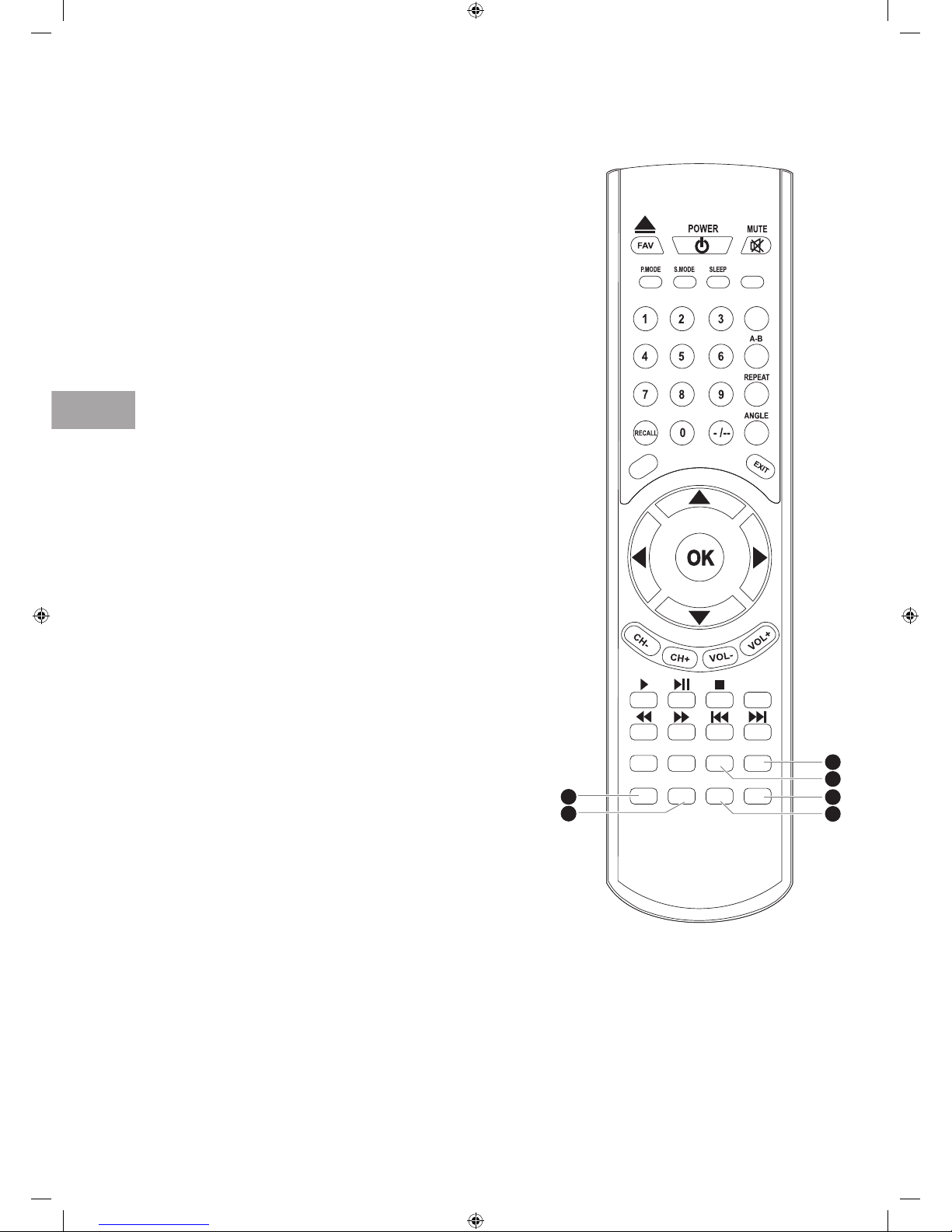
12
Preparation
GB
27. PAGE+
• To skip to next page on the teletext screen. (ATV
mode)
• Zoom in on the displayed picture. (USB mode)
PBC
To turn the PBC (Playback Control) On / O. (DVD mode)
28. I/II AUDIO
Switches between the audio languages (only applicable
when the TV programme / disc has this features.) (DTV /
DVD mode)
• Select stereo / Dual Sound Reception. (ATV mode)
29. INFO
• Display the present channel information such as the
current time and channel name. (AT V / DTV mode)
• Display the present disc information. (DVD mode)
30. RADIO
A short-cut to switch input source to TV / Digital radio
channels. (DTV mode)
ZOOM–
Zoom out on the displayed frame. (DVD mode)
31. GUIDE
Displays the EPG (Electronic Programme Guide). (DTV
mode)
ZOOM+
Zoom in on the displayed frame. (DVD mode)
32. S.TITLE
• Selects subtitles which are broadcast with the
programme. (DTV mode).
• Selects subtitles on the DVD. (DVD mode)
MENU
ASPECT
Go To
INFO RADIO S.TITLEGUIDE
ZOOM- ZOOM+
S.PAGE PAGE- I/IIPAGE+
DVD-MENU TITLE AUDIOPBC
CANCEL REVEAL SIZEHOLD
TEXT MIX SOURCEINDEX
29
30
32
28
31
27
S24LED11_IB_111014_Zell.indd 12 14/10/2011 3:36 PM
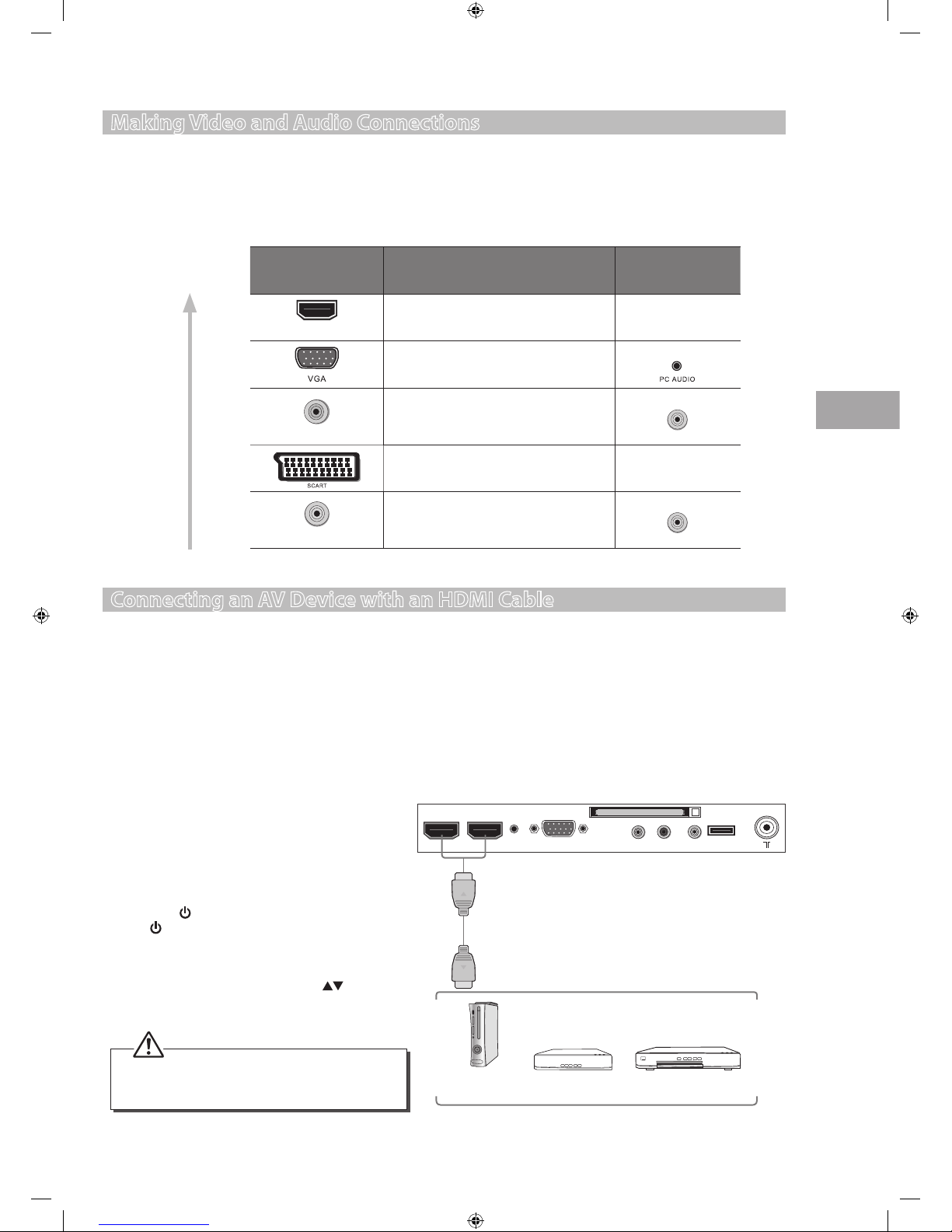
13
Connections
GB
Connecting an AV Device with an HDMI Cable
• This TV can accept High-Definition Multimedia Interface (HDMI) and supports HDCP (High-Bandwidth Digital Content
Protection) Protocol.
• The TV has a total of 2 HDMI input sockets, please make sure the correct input source is selected corresponding to your
connected HDMI input socket.
• When you connect to the output of an HD ready player (blu-ray disc player, game console, set-top box or computer) switch to
the HDMI function and the TV will automatically detect the resolution used by the HDMI source.
• To get the best picture quality, adjust the blu-ray disc player, game console or set-top box output resolution up to 1920 x
1080p.
1. Use an HDMI cable to connect the TV’s HDMI1 /
HDMI2 input socket to the external AV device’s HDMI
output socket.
2. Plug the connected devices into the mains socket
before switching on the POWER ON/OFF switch
which is located at the bottom under the frame.
3. Press the
button on the bottom panel of the TV or
the
POWER button on the remote control to turn
on your TV.
4. Press the SOURCE button on the remote control
to display the Input Source. Use the
buttons
to select HDMI1 or HDMI2 and then press the OK
button to confirm.
Making Video and Audio Connections
Not all AV devices have the ability to connect to a TV, please refer to the owner’s manual of your AV device for compatibility and
connection procedures.
When connecting any external AV device, do not connect the mains cable to the mains socket until all other connections are
complete.
Signal Type
Separate Audio
Connection Required
HDM I
HDMI
(480i/480p/576i/576p/720p/1080i/1080p)
No
VGA
Yes
Y/Pb/Pr
Component Video
(480i/480p/576i/576p/720p/1080i/1080p)
Yes
A/V IN
SCART (RGB Input) No
A/V IN
Composite Video
Yes
A/V IN
Best Video
Performance
Connections
Rear Left side of TV
HDMI1 HDMI2 VGA Y/Pb/Pr A/V IN HP USB
Common Interface
PC
audio
Blu-ray Player / DVD Player /
Recorder
Set-top Box
Game Console
HDMI Cable
(not included)
Although this TV is able to connect to an HDMI
device, it is possible that some devices may not
operate correctly.
S24LED11_IB_111014_Zell.indd 13 14/10/2011 3:36 PM
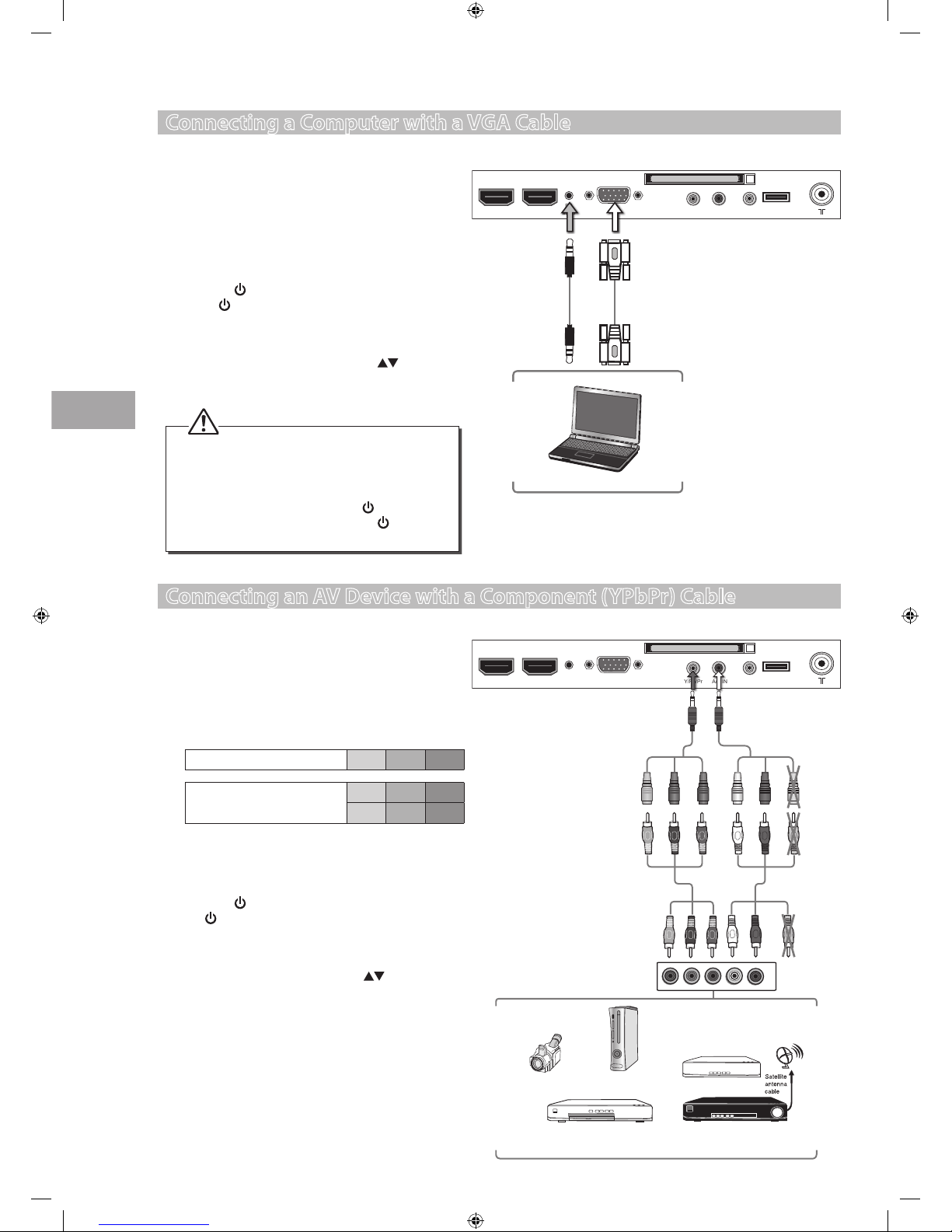
14
Connections
GB
Connecting an AV Device with a Component (YPbPr) Cable
1. Connect the component adapter cable and a
component cable from the TV’s YPbPr input socket to
an external AV device’s component output sockets.
2. Connect the A/V adapter cable and an AV cable to
the TV’s A/V IN socket to the external AV device’s
component audio sockets. (Audio Left = white, and
Audio Right = red)
Component port on the TV Y Pb Pr
Video output ports on DVD
player
Y Pb Pr
Y Cb Cr
3. Plug the connected devices into the mains socket
before switching on the POWER ON/OFF switch
which is located at the bottom under the frame.
4. Press the
button on the bottom panel of the TV or
the
POWER button on the remote control to turn
on your TV.
5. Press the SOURCE button on the remote control to
display the Input Source. Use the
buttons to
select Component and then press the OK button to
confirm.
Connecting a Computer with a VGA Cable
1. Use a VGA cable to connect the TV’s VGA input
socket to a computer’s VGA output socket. Use an
audio cable to connect the TV’s PC AUDIO input
socket to the computer’s audio output socket.
2. Plug the connected devices into the mains socket
before switching on the POWER ON/OFF switch
which is located at the bottom under the frame.
3. Press the
button on the bottom panel of the TV
or the
POWER button on the remote control to
turn on your TV.
4. Press the SOURCE button on the remote control
to display the Input Source. Use the
buttons
to select PC-RGB and then press the OK button to
confirm.
Rear Left side of TV
VGA Cable
(not included)
Audio Cable
(not included)
HDMI1 HDMI2 VGA Y/Pb/Pr A/V IN HP USB
Common Interface
PC
audio
Computer
• The best resolution is 1920 x 1080.
• If your computer is set to shut down after a few
minutes of idle mode, the TV will also switch
to standby due to no signal being received,
this is to save energy. Press the
button on
the bottom panel of the TV or the
POWER
button on the remote control to restart the TV.
HDMI1 HDMI2 VGA Y/Pb/Pr A/V IN HP USB
Common Interface
PC
audio
Rear Left side of TV
L
R
COMPONENT
OUT
Y
Pr
Pb
Satellite Receiver
Video Camera
Blu-ray Player / DVD Player /
Recorder
Set-top Box
Game Console
Component Cable
(not included)
Component
Adapter Cable
(not included)
Pb/Cb
Pr/Cr
Y
A/V Cable
(not included)
A/V Adapter Cable
(not included)
Yellow (Video)
White (L)
Red (R)
Yellow (Video)
Red (R)
White (L)
Red (R)
Yellow (Video)
White (L)
Blue (Pb/Cb)Blue (Pb/Cb)
Red (Pr/Cr)Red (Pr/Cr)
Green (Y)Green (Y)
S24LED11_IB_111014_Zell.indd 14 14/10/2011 3:36 PM
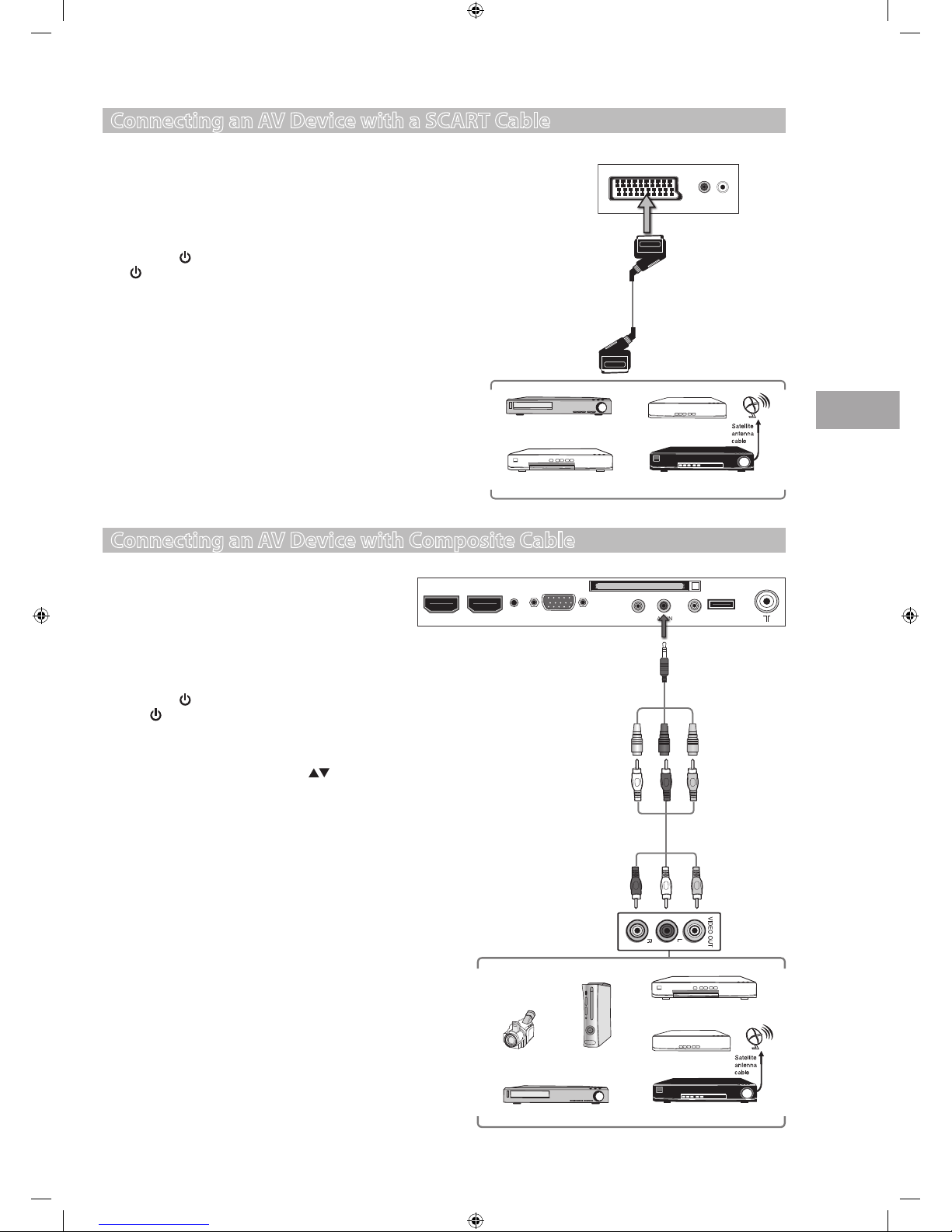
15
Connections
GB
Connecting an AV Device with Composite Cable
1. Connect the A/V adapter cable and an AV cable to the
A/V IN socket to the external AV device’s component
audio sockets. (Audio Left = white, and Audio Right =
red)
2. Plug the connected devices into the mains socket
before switching on the POWER ON/OFF switch
which is located at the bottom under the frame.
3. Press the
button on the bottom panel of the TV or
the
POWER button on the remote control to turn
on your TV.
4. Press the SOURCE button on the remote control to
display the Input Source. Use the
buttons to
select AV and then press the OK button to confirm.
Connecting an AV Device with a SCART Cable
1. Use a SCART cable to connect the TV’s SCART input socket to an
external AV device’s SCART output socket.
2. Plug the connected devices into the mains socket before
switching on the POWER ON/OFF switch which is located at the
bottom under the frame.
3. Press the
button on the bottom panel of the TV or the
POWER button on the remote control to turn on your TV.
4. The TV will change the input source to SCART automatically once
the AV device is switched on.
Rear View of TV
SCART Cable
(not included)
Satellite Receiver
VCR
DVD Player / Recorder
Set-top Box
Satellite Receiver
Rear Left side of TV
HDMI1 HDMI2 VGA Y/Pb/Pr A/V IN HP USB
Common Interface
PC
audio
Video Camera
VCR
DVD Player / Recorder
Set-top Box
Game Console
AV Cable
(not included)
A/V Adapter Cable
(not included)
Red (R)R ed (R)
Red (R)
Yellow (Video)Yellow (Video)
Yellow (Video)
White (L)White (L)
White (L)
S24LED11_IB_111014_Zell.indd 15 14/10/2011 3:36 PM
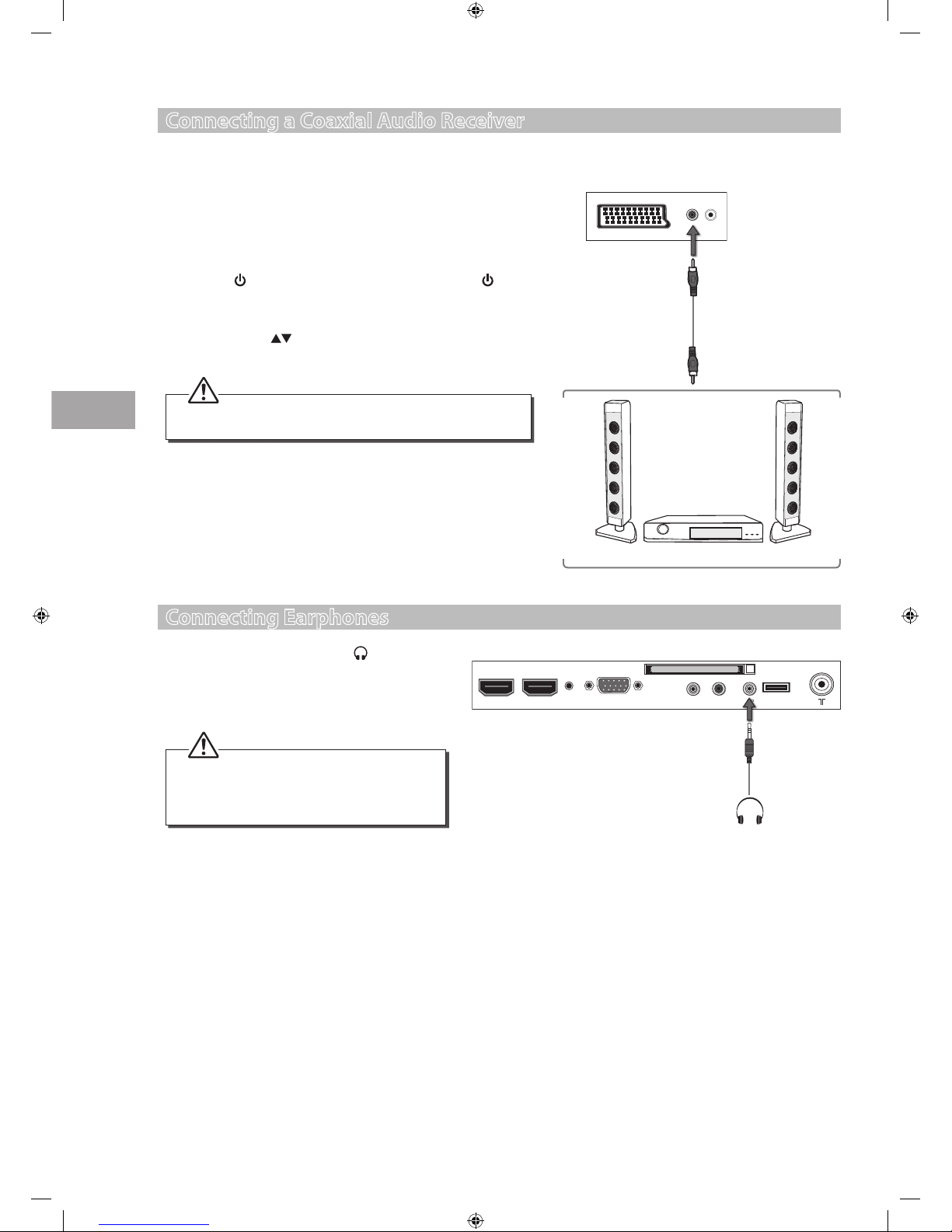
16
Connections
GB
Connecting a Coaxial Audio Receiver
For better sound quality, you may want to play the audio through your multi-channel audio receiver.
1. Use an audio cable to connect the TV’s COAXIAL output socket to an
external audio receiver’s audio coaxial input socket.
2. Plug the connected devices into the mains socket before switching
on the POWER ON/OFF switch which is located at the bottom under
the frame.
3. Press the
button on the bottom panel of the TV or the POWER
button on the remote control to turn on your TV.
4. Press the SOURCE button on the remote control to display the Input
Source. Use the
buttons to select any desired input source and
then press the OK button to confirm.
Rear Left side of TV
Audio Cable
(not included)
Audio Receiver
Connecting Earphones
Connect your earphones to the TV’s socket.
Before putting on earphones, turn the volume down
then put the earphones on and slowly increase the
volume until you reach a comfortable listening level.
Rear Left side of TV
HDMI1 HDMI2 VGA Y/Pb/Pr A/V IN HP USB
Common Interface
PC
audio
Earphones Cable
(not included)
The TV’s volume control will have no effect. You may control the
audio level via the Audio Receiver.
Long-term exposure to loud music may cause
hearing damage. It is best to avoid extreme
volume when using earphones, especially for
extended periods.
S24LED11_IB_111014_Zell.indd 16 14/10/2011 3:36 PM
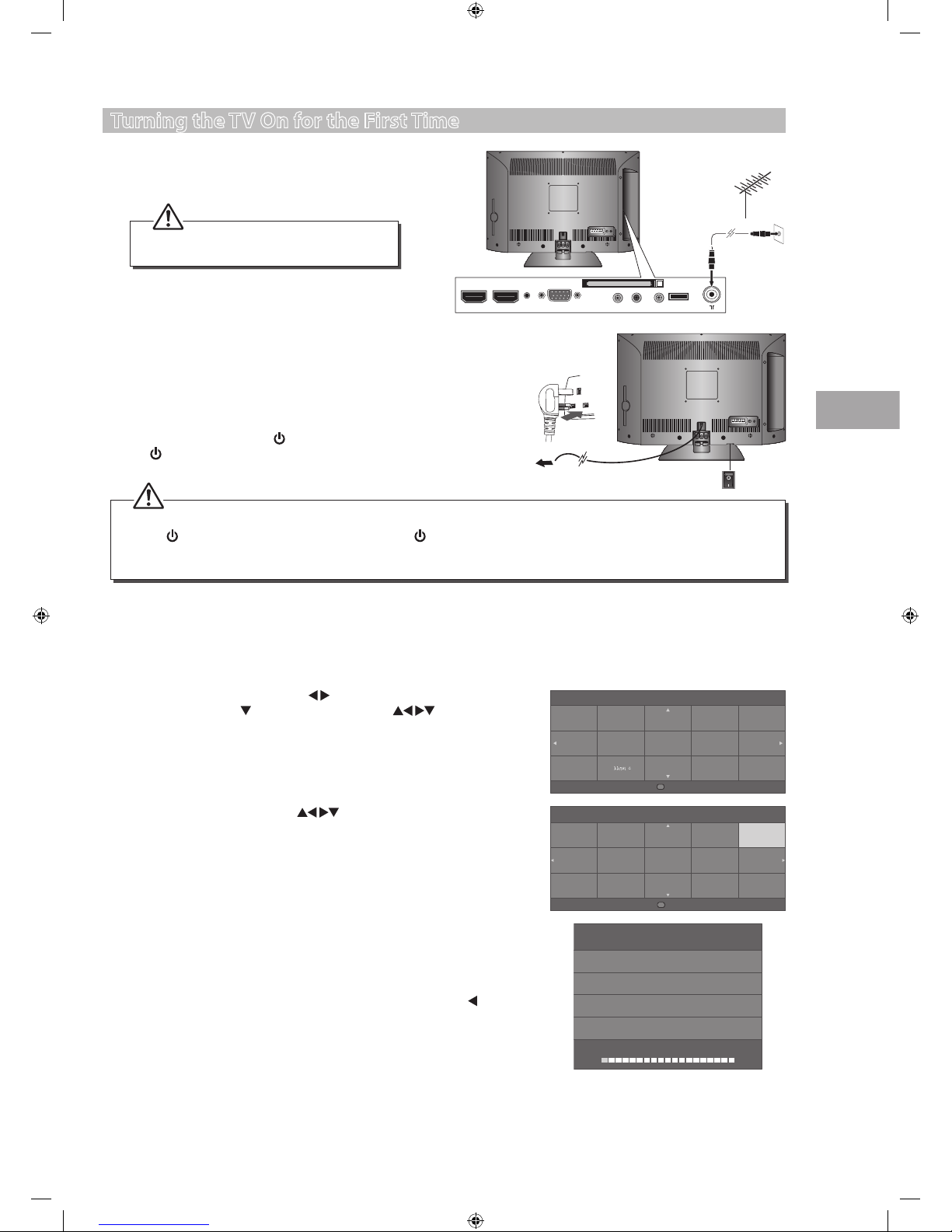
17
Initial Setup
GB
7. In the Country menu, press the buttons to select the country
where you will operate the TV. The default country is set as UK. Press the
OK button to confirm.
8. Channel tuning will commence. This operation may take up to 6 minutes.
The display will show the progress of the tuning and the number of
channels found.
9. If you want to skip the ATV tuning, press the MENU button to interrupt
the tuning half way. A pop-up screen will be displayed, press the
button to select YES to confirm. You will then go straight to DTV tuning.
You may repeat the above step if you also want to skip the DTV tuning.
An installation reminder will appear the next time you turn on the TV.
10. After tuning is complete, the channels are arranged in the broadcaster's
preset order. If you wish to skip channels, modify the preset order or
rename channels, select Programme Edit under the Channel menu
(refer to page 20-21 for details).
HDMI1 HDMI2 VGA Y/Pb/Pr A/V IN HP USB
Common Interface
PC
audio
OR
RF coaxial cable
(not included)
Channel Tuning
ATV : 0
Programme(s)
DTV : 0
Programme(s)
Radio : 0
Programme(s)
Data : 0
Programme(s)
1 %... 482.00 MHz (ATV)
Turning the TV On for the First Time
1. Connect one end of the RF coaxial cable to the aerial
socket on the wall and the other end of the cable to the
RF (75Ω) socket at the bottom of your TV.
Initial Setup
Do not connect the TV to the mains supply
until you have completed all the connections.
OK
Select
Country
Ruman iaNorwa y
Polan d Russ ian
Portu gal Se rbia
Slove nia
Lithu anian
Latvi an
Spain
Swede n
Switz erland
UK
NewZe aland
United Arab Emirates
2. Connect the mains cable to the mains socket after you have completed
all the connections.
3. Switch on the POWER ON/OFF switch which is located at the bottom
under the frame. At this stage, the TV switches to standby mode. The red
LED indicator will illuminate on the front panel of the TV.
4. In standby mode, press the
button on the bottom panel of the TV or
the
POWER button on the remote control to turn the TV on. The red
LED indicator will turn green.
5. The first time you turn the TV on, it will go straight into the First Time
Installation menu. Please ensure the aerial is plugged in and then press
the OK button. (If you have already installed the TV using the Quick Start
Guide, please go to the next step “Selecting the Input Source” on the
next page.)
6. In the Tune Type menu, press the
buttons to select DTV + ATV /
DTV / ATV. Press the
button and then press the buttons to
select the language for the On Screen Display. Press the OK button to
confirm.
Englis h Fran çais Magyar
Españo l Hrvat ski Nederl ands
Cesky
Dansk
Deutsch Italiano Norsk
Polski
Portug uês
Pyccки й
Tune Type DTV + ATV
OK
Select
E k
OFF
ON
To the mains socket
• Always disconnect the TV from the mains socket when not in use for a long period of time.
• The
button on the bottom panel of the TV or the POWER button on the remote control is only used for switching
the TV into standby, it does not disconnect the TV from the mains power. To completely disconnect the mains power,
please remove the mains plug from the mains socket or switch off the POWER ON/OFF switch.
S24LED11_IB_111014_Zell.indd 17 14/10/2011 3:36 PM

18
Initial Setup
GB
Target Region Descriptor
During tuning your TV may have received signals from more than one
transmitter. If this has occurred the Target Region Descriptor screen will be
displayed. This will enable you to select the correct regional transmission for
the local news service that you require.
Press the
buttons to adjust each option's setting and then press the OK
button to confirm.
Country Code This will be shown as GBR for the UK.
Primary Region This will show the regional country (England, Wales, Scotland, NI).
Secondary Region
This will allow you to set the region for your local news service on BBC and ITV (London, Beds and
Cambs etc).
Tertiary Region
You may receive signals from more than one transmitter within the Secondary Region, (e.g Beds
and Cambs may have Luton or Sandy Heath).
Selecting the Input Source
1. Press the SOURCE button on the remote control to display the Input source
list.
2. Press the
buttons to select the input source that you want: DTV / ATV /
SCART / Component / PC-RGB / HDMI1 / HDMI2 / AV / DVD / USB.
3. Press the OK button to confirm your selection. If you do not press
the OK button to confirm, the TV will automatically confirm the
selected input source within 4 seconds.
Channel Selection
• Press the CH + / – buttons on the bottom panel of the TV or on the remote
control repeatedly or the 0-9 buttons to select the channel.
Alternative
Press the OK button to enter the Channel List. Then use the
buttons to highlight and select the channel. Press the OK button to
view the selected channel.
• If a blocked channel is selected, the password screen will be displayed. Press
the 0-9 buttons to enter the password, the channel will then be unlocked
(refer to page 20-21 for details on Programme Edit).
• Press the FAV button to view the Favourite List. Then use the
buttons to highlight and select the channel. Press the OK
button to view the selected channel (refer to page 33 for details on Block Channel).
• Press the RECALL button to return to the previously viewed channel.
Display Channel Information
• Press the INFO button to view the current information.
Volume Adjustment
• Press the VOL + / – buttons on the top panel of the TV or on the remote control to adjust the volume.
• If you wish to switch the sound off, press the
MUTE button. Press the MUTE button again or the VOL + / – buttons to
resume audio listening.
Input Source
DTV
ATV
SCART
Component
PC-RGB
HDMI1
HDMI2
AV
DVD
USB
OK
Select
Channel List
1 BBC ONE
7 BBC THREE
80 BBC NEWS
1 C-27
2 C-34
OK
Select
DTV
DTV
DTV
ATV
ATV
In DTV mode, press the RADIO button to switch to TV / digital radio
channels directly.
Target Region Setting
Country Code GBR
Primary Region England
Secondary Region
Tertiary Region
London
OK
Select
S24LED11_IB_111014_Zell.indd 18 14/10/2011 3:36 PM

19
Customising TV Settings
GB
4. Channel tuning will commence. This operation may take up to 6 minutes.
The display will show the progress of the tuning and the number of
channels found.
5. If you want to skip the ATV tuning, press the MENU button to interrupt
the tuning half way. A pop-up screen will be displayed, press the
button to select YES to confirm. You will then go straight to DTV tuning.
You may repeat the above step if you also want to skip the DTV tuning.
An installation reminder will appear the next time you turn on the TV.
6. After tuning is complete, the channels are arranged in a preset order. If
you wish to skip channels, modify the preset order or rename channels,
select Programme Edit under the Channel menu (refer to page 20-21
for details).
DTV Manual Tuning (DTV mode)
Allows you to make manual fine tuning adjustments of the channel under DTV mode.
1. Press the MENU button and then press the
buttons to select the
CHANNEL menu.
2. Press the
buttons to select DTV Manual Tuning and then press the
OK button.
3. In the Tune Type menu, press the
buttons to select DTV + ATV /
DTV / ATV. Press the
button and then press the buttons to
select the country where you will operate the TV. Press the OK button to
confirm.
Channel Setting (TV, DTV or Radio Mode)
Auto Tuning (ATV / DTV mode)
Use this to automatically find and store all available channels. This is normally recommended if some channels have been added
or removed by the broadcaster or if you have moved house.
1. Press the MENU button and then press the
buttons to select the
CHANNEL menu.
2. Press the
buttons to select Auto Tuning and then press the OK
button.
Channel Tuning
ATV : 0
Programme(s)
DTV : 0
Programme(s)
Radio : 0
Programme(s)
Data : 0
Programme(s)
1 %... 482.00 MHz (ATV)
Move Select EXIT
CHANNEL
Auto Tuning
DTV Manual Tuning
ATV Manual Tuning
Programme Edit
Signal Information
CI Information
LCN Sorting
Software Update(USB)
Return
MENU
UK Esto nia Tuni s
NewZ ealan d Turke y Alge ria
United Arab Emirates Mor occo Eg ypt
Tune Type DTV + ATV
MENU
Return
Customising TV Settings
Move Select EXIT
CHANNEL
Auto Tuning
DTV Manual Tuning
ATV Manual Tuning
Programme Edit
Signal Information
CI Information
LCN Sorting
Software Update(USB)
Return
MENU
S24LED11_IB_111014_Zell.indd 19 14/10/2011 3:36 PM
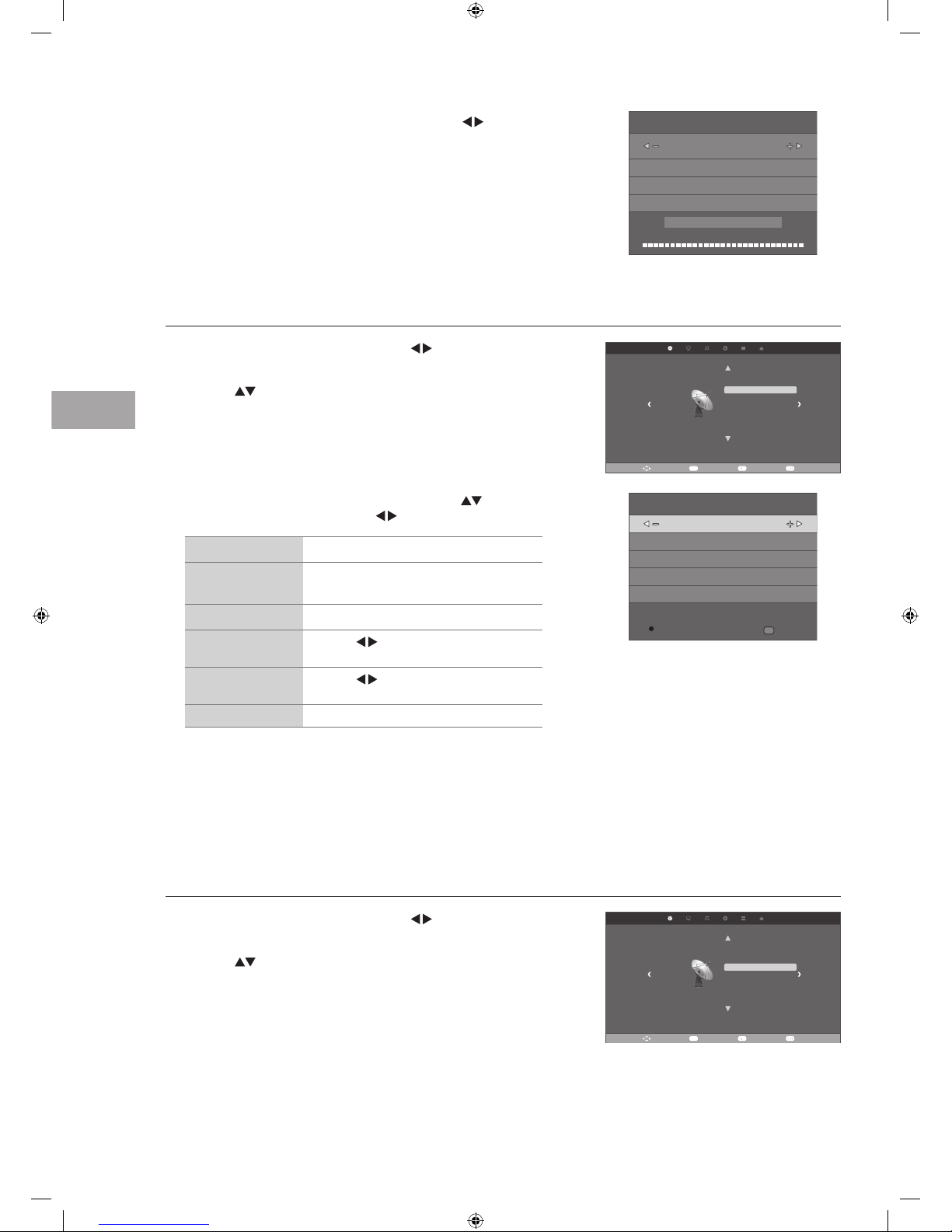
20
Customising TV Settings
GB
3. The ATV Manual Tuning screen will pop up. Use the buttons to
select the following options and the
buttons to adjust the setting.
Storage To Presets the channel number.
System
Selects the sound system: I / DK / L (for
SECAM) / BG.
Current CH Displays the current channel number.
Search
Press the
buttons to start the manual
tuning.
Fine-Tune
Press the
buttons to make manual fine
tuning adjustments.
Frequency Displays the current tuned frequency.
4. After finishing the manual tuning adjustment of a channel, press the
RED button to save your channel before tuning the next channel.
5. Press the MENU button to exit the menu.
Programme Edit
Allows you to edit TV programmes in the Channel List.
1. Press the MENU button and then press the
buttons to select the
CHANNEL menu.
2. Press the
buttons to select Programme Edit and then press the OK
button.
3. The DTV Manual Tuning screen will pop up. Press the buttons
to select the desired UHF channel and then press the OK button to
commence the search of that channel. When the signal has been tuned,
the picture and signal strength will be displayed on the screen.
4. Press the MENU button to return back to the main menu.
5. Press the EXIT button to exit the menu.
ATV Manual Tuning (ATV mode)
Allows you to make manual fine tuning adjustments if the channel reception is poor under ATV mode.
1. Press the MENU button and then press the
buttons to select the
CHANNEL menu.
2. Press the
buttons to select ATV Manual Tuning and then press the
OK button.
Move Select EXIT
CHANNEL
Auto Tuning
DTV Manual Tuning
ATV Manual Tuning
Programme Edit
Signal Information
CI Information
LCN Sorting
Software Update(USB)
Return
MENU
ATV Manual Tuning
Frequency: 471.25 MHz
Storage To 1
System I
Current CH 1
Search
Fine-Tune
MENU
Return
SAVE
DTV Manual Tuning
Bad Frequency: 474.00 MHz Good
UHF CH 21
NO SIGNAL
Move Select EXIT
CHANNEL
Auto Tuning
DTV Manual Tuning
ATV Manual Tuning
Programme Edit
Signal Information
CI Information
LCN Sorting
Software Update(USB)
Return
MENU
S24LED11_IB_111014_Zell.indd 20 14/10/2011 3:36 PM

21
Customising TV Settings
GB
3. A Programme Edit screen will pop up. Press the buttons to
select the programme you want to edit.
a. Delete
Press the RED button to delete the selected channel.
b. Rename
Press the GREEN button to rename the selected channel. Press
the
buttons to select the characters to represent the station
name. Press the buttons to move to the next character and
then press the OK button to confirm the new name.
c. Move
Press the YELLOW button and then press the
buttons to
move to the selected channel. Press the YELLOW button or the
OK button to conrm.
d. Skip
Press the BLUE button to select the channels that you want to skip
when you are selecting channels. Press the BLUE button again to
undo it.
e. FAV (Favourite)
Press the FAV button to set the selected channel as one of the
favourite programmes. Press the FAV button again to undo it.
4. Press the MENU button to return back to the main menu.
5. Press the EXIT button to exit the menu.
Signal Information (DTV Mode)
Allows you to view the signal information.
1. Press the MENU button and then press the
buttons to select the
CHANNEL menu.
2. Press the
buttons to select Signal Information and then press the
OK button to view the signal information.
Move Select EXIT
CHANNEL
Auto Tuning
DTV Manual Tuning
ATV Manual Tuning
Programme Edit
Signal Information
CI Information
LCN Sorting
Software Update(USB)
Return
MENU
Programme Edit
MENU
Return
FAV
FAV
OK
OK
DTV
DTV
DTV
ATV
ATV
Delete Rename Move Skip
1 BBC ONE
7 BBC THREE
80 BBC NEWS
1 C-27
2 C-34
3. Press the MENU button to return to the previous menu.
4. Press the EXIT button to exit the menu.
Signal Information
Channel 50
Frequency 706.00Mhz
Quality 99
Strength 91
Network Crystal Palace
S24LED11_IB_111014_Zell.indd 21 14/10/2011 3:36 PM

22
Customising TV Settings
GB
This feature is not available in all countries.
To insert the Common Access Module
1. Before you insert the Common Access Module, ensure that the TV is
switched off and the viewing card is inserted in accordance with the
Service Provider’s instructions.
2. Insert the Common Access Module into the slot. Flip the Common Access
Module to another side and try again if you feel resistance.
3. Switch the TV on.
To remove the Common Access Module
1. Before you remove the Common Access Module, ensure that the TV is
switched off.
2. Pull the Common Access Module from the slot.
3. Switch the TV on.
To view the module information
1. Press the MENU button and then press the buttons to select the
CHANNEL menu and then press the OK button.
2. Press the
buttons to select CI Information and then press the OK
button.
CI (Common Interface) (DTV Mode)
The common interface allows the use of a Common Access Module to enable you to view scrambled (pay to view) services. These
services are provided by TopUp TV (UK only) and others. The Common Access Module and viewing card can be obtained from the
service provider.
HDMI1 HDMI2 VGA Y/Pb/Pr A/V IN HP USB
Common Interface
PC
audio
Rear Right Side of TV
CI (Common Interface)
Allows the Common Access Module to be inserted
and access the content that has been encrypted.
Common Access
Module
Do not repeatedly insert or remove the
Common Access Module as this may damage
the interface and cause a malfunction.
3. A CI Information menu will pop up. Press the buttons to display
the module information, smart card information, language, software
download. Press the OK button to confirm.
4. Press the EXIT button to return to the previous menu. Press the EXIT
button again to exit the menu.
Move Select EXIT
CHANNEL
Auto Tuning
DTV Manual Tuning
ATV Manual Tuning
Programme Edit
Signal Information
CI Information
LCN Sorting
Software Update(USB)
Return
MENU
Conax Conditional Access
Main menu
Press ‘OK’ to select; Press ‘EXIT’ to quit
CI Infor matio n
Sma rt Car d Inf ormat ion
Lan guage
Sof tware Downl oad
Mod ule In forma tion
This screen is for illustration only.
Software Update (USB)
This function is only for servicing purposes. Any update information for this TV (if any) will be available at the following website:
http://knowhow.com/ or call our UK Call Centre on 0844 561 1234. Our UK Customer Contact Centre is open Monday-Saturday
8am-8pm or Sunday 8am-6pm.
S24LED11_IB_111014_Zell.indd 22 14/10/2011 3:36 PM

23
Customising TV Settings
GB
Picture Setting
Allows you to set your preferred picture mode.
1. Press the MENU button and then press the
buttons to select the
PICTURE menu.
2. Press the
buttons to select the options. Press the OK button and
then press the
buttons to adjust each option’s setting.
Move Return Select EXIT
PICTURE
Picture Mode Standard
Colour Temperature
Aspect Ratio
Noise Reduction
Screen
Picture Mode Cycle among picture mode: Dynamic / Standard / Mild / User.
Alternative
You may press the P.MODE button to select the picture mode directly.
Contrast Adjusts the difference between light and dark
levels in the picture. (for User mode)
Picture Mode Standard
Contrast 57
Brightness 46
Colour 57
Sharpness 70
Tint 0
MENU
Return
Brightness Increases or decreases the amount of white in the
picture. (for User mode)
Colour Controls the colour intensity. (for User mode)
Sharpness Adjusts the level of crispness in the edges between
light and dark areas of the picture. (for User mode)
Tint (For NTSC
format)
Adjusts the balance between red and green levels.
(Tint is only available for NTSC signal reception.)
Colour
Temperature
Cycle among colour temperature: Cool / Medium / Warm / User.
Adjusts the colour components independently to achieve a warm or
cool. (for User mode)
• Red: Increases red tint
• Green: Increases green tint
• Blue: Increases blue tint
Colour Temperature Medium
Red 50
Green 50
Blue 50
MENU
Return
Aspect Ratio Allows you to watch the screen in various picture formats: Auto / 4:3 / 16:9 / Zoom1 / Zoom2.
Alternative
You may press the ASPECT button to select the aspect ratio directly.
Input Signal 4:3 Input Signal 16:9
Auto This selection will display
the picture according to
the aspect ratio of the
input source.
This selection will
display the picture
according to the aspect
ratio of the input
source.
4:3 This selection will allow
you to view a picture with
an original 4:3 aspect
ratio. Black bars will
appear on both the left
and right of the screen.
This selection will
allow you to adjust the
picture horizontally, in
linear proportion. Black
bars will appear on
both the left and right
of the screen.
S24LED11_IB_111014_Zell.indd 23 14/10/2011 3:36 PM

24
Customising TV Settings
GB
Sound Setting
Allows you to select an audio-enhancement technique.
1. Press the MENU button and then press the
buttons to select the
SOUND menu.
2. Press the
buttons to select the options. Press the OK button and
then press the
buttons to adjust each option’s setting.
Move Select EXIT
SOUND
Sound Mode Music
Balance
SRS TruSurround HD
AD Switch
SPDIF MODE
Return
MENU
Sound Mode Allows the selection of an audio-enhancement technique: Standard / Music /
Movie / Sports / User.
Alternative
You may press the S.MODE button to select the sound mode directly.
Sound Mode Music
120Hz 100
500Hz 80
1.5KHz 67
5KHz 85
10KHz 95
MENU
Return
16:9 This selection will allow
you to adjust the picture
horizontally, in linear
proportion, to fill the entire
screen.
This selection will allow
you to view a picture
with an original 16:9
aspect ratio.
Zoom1 This selection will allow
you to zoom in the picture
without any alteration,
while the 4 sides of the
picture will be cropped.
This selection will allow
you to zoom in the
picture without any
alteration, while the 4
sides of the picture will
be cropped.
Zoom2 This selection will allow
you to zoom in the
picture further without
any alteration, while the
4 sides of the picture will
be more cropped.
This selection will
allow you to zoom in
the picture further
without any alteration,
while the 4 sides of the
picture will be more
cropped.
Noise Reduction Reduces the noise level of the connected device: Off / Low / Middle / High / Default. (ATV mode)
Screen Adjusts the PC desktop content. (PC mode only)
Auto Adjust Allows you to synchronise a PC signal
automatically.
Screen
Auto Adjust
Horizontal Pos 50
Vertical Pos 50
Size 50
Phase 50
MENU
Return
Horizontal Pos. Adjusts the position of the picture left and right in
the window.
Vertical Pos. Adjusts the position of the picture up and down in
the window.
Size Allows you to adjust the picture horizontally, in
linear properties
Phase Controls the signal phase, which can improve focus
clarity and image stability based on the PC mode.
3. Press the MENU button to return to the previous menu.
4. Press the EXIT button to exit the menu.
S24LED11_IB_111014_Zell.indd 24 14/10/2011 3:36 PM

25
Customising TV Settings
GB
Balance Adjusts the relative volume of the speakers in a multiple speaker system.
SRS
TruSurround
HD
SRS TruSurround HD™ (TS HD) is a robust multichannel virtualisation technology developed by SRS
Labs that provides an enhanced listening experience unlike any other technology that has been offered
for a two speaker playback environment. TruSurround HD builds upon its predecessor, the industry
leading surround sound virtualiser, SRS TruSurround XT®. Not only does TruSurround HD process up to
6.1 channels for playback over two speakers or headphones, but it also utilises additional proprietary
algorithms from SRS Labs to optimise bass performance, for deep rich bass, dialogue clarity for better
intelligibility of vocals, and definition control for maximum high-frequency clarity. Press the OK button to
select On / Off.
AD Switch
(For DTV mode)
Audio Description is an auxiliary audio function that provides an additional audio track for visually
challenged persons. This function handles the Audio Stream for the AD (Audio Description), when it is
sent along with the main audio from the broadcaster.
• Set to “Off” for normal broadcasting sound coming out from speakers.
• Set to “On” to activate the description sound track if available. The availability of Audio Description
sound track is indicated by the visually impaired icon "V.I." in the information banner.
SPDIF Mode Select the digital audio output mode.
3. Press the MENU button to return to the previous menu.
4. Press the EXIT button to exit the menu.
Stereo / Dual Sound Reception (ATV Mode)
When a programme is selected, press the I/II AUDIO button to display the sound information for the selected station.
Broadcast On Screen Display
Mono
Stereo
Dual
MONO
NICAM STEREO
NICAM DUAL I, NICAM DUAL II, NICAM DUAL I/II
Mono sound selection
If the stereo signal is weak in stereo reception, you can switch to mono by pressing the I/II AUDIO button. In mono reception, the
clarity of sound is improved. To switch back to stereo, press the I/II AUDIO button again.
Language selection for dual language broadcast
If a programme can be received in two languages (dual language), you can switch to DUAL I, DUAL II or DUAL I/II by pressing the
I/II AUDIO button repeatedly.
DUAL I Sends the primary broadcast language to the loudspeakers.
DUAL II Sends the secondary broadcast language to the loudspeakers.
DUAL I/II Sends the primary and secondary broadcast languages to the
loudspeakers.
Speaker Sound Output Selection (DTV Mode)
While watching a DTV programme, you can press the I/II AUDIO button to display the audio language list (only applicable when
the TV programme has this feature).
Press the
buttons to select an audio language or audio format if available and then press the buttons to select sound
track between L/R (Stereo), L/L (Mono Left) and R/R (Mono Right). Press the OK button to confirm and exit.
S24LED11_IB_111014_Zell.indd 25 14/10/2011 3:36 PM

26
Customising TV Settings
GB
Time Settings
Allows you to adjust the clock, on / off time, sleep timer, auto standby and timer zone.
1. Press the MENU button and then press the
buttons to select the
TIME menu.
2. Press the
buttons to select the options. Press the OK button and
then press the
buttons or the 0-9 buttons to adjust each
option’s setting.
Move Select EXIT
TIME
Clock 01/01 04:06
Off Time
On Time
Sleep Timer
Auto Standby 4 Hour
Time Zone London GMT
Return
MENU
Clock The clock is set automatically when receiving a digital signal. (DTV mode)
Off Time Allows you to set the off time that will automatically switch
off the TV. Cycle through and select from the following off
time options: Off / Once / Every Day / Mon.~Fri. / Mon.~Sat.
/ Sat.~Sun. / Sunday.
Off Time Off
Hour 00
Minute 00
MENU
Return
On Time Allows you to set the on time that the TV will automatically
switch on the TV and tune to the source, channel and
volume you select. Cycle through and select from the
following on time options: Off / Once / Every Day / Mon.~Fri.
/ Mon.~Sat. / Sat.~Sun. / Sunday.
On Time Off
Hour 12
Minute 00
DTV
Channel 0
Volume 30
MENU
Return
Sleep Timer The sleep timer automatically switches the TV to standby
after the preset time has elapsed. The clock will be set
automatically when receiving a digital signal. Time must be
set before using Sleep Timer function.
Press the
buttons to select a period of time after which
the TV automatically switches to standby mode: OFF / 10
/ 20 / … / 180 / 240 min and then press the OK button to
confirm. The timer begins to count down from the number
of minutes selected.
Alternative
1. You may press the SLEEP button repeatedly to
select the number of minutes: OFF / 10 / 20 / … /
180 / 240 min directly.
2. To cancel the sleep time, press the SLEEP button
repeatedly until Off appears.
Sleep Timer
Off
10min
20min
30min
60min
90min
MENU
Return
If you turn the TV off after setting the sleep timer, the sleep
timer setting will be erased.
S24LED11_IB_111014_Zell.indd 26 14/10/2011 3:36 PM

27
Customising TV Settings
GB
Option Setting
OSD Language
Allows you to select your desired on screen menu language.
1. Press the MENU button and then press the
buttons to select the
OPTION menu.
2. Press the
buttons to select OSD Language and then press the OK
button. The default on-screen menu language is set as English.
Move Select EXIT
OPTION
OSD Language English
Audio Languages
Subtitle Languages
Country
PVR File System
OSD Animation On
OSD Time 30 Sec
Blue Screen Off
Restore Factory Default
Return
MENU
Auto Standby The unit will automatically switch to standby mode 4 hours
after the last time the remote control was used. A reminder
screen will pop up and count down before the unit switches
to standby mode.
To turn off the auto standby function, press the MENU
button to display the main menu. Press the
buttons to
select the TIME menu and then press the OK button. Press
the
buttons to select the Auto Standby option and
then press the OK button. Press the
buttons to select
"Off". Press the EXIT button exit the main menu. To save
energy you should always turn the auto standby function
back to "3 Hour" or "4 Hour".
Auto Standby
Off
3 Hour
4 Hour
5 Hour
MENU
Return
Time Zone When you select a Time Zone city, the TV time is set by
the time offset information based on Time Zone and GMT
(Greenwich Mean Time) which is received with the broadcast
signal and the time is set automatically by a digital signal.
Press the
buttons to select the desired time zone
city and then press the OK button to confirm.
Canar y GMT Rab at GM T Berl in GMT +1
Lisbo n GMT Amste rdam GMT+1 B russel s GMT +1
London GMT Be ograd GMT+1 B udapes t BMT +1
Time Zone
MENU
Return
3. Press the MENU button to return to the previous menu.
4. Press the EXIT button to exit the menu.
3. Press the buttons to select your desired OSD language. Press the
OK button to confirm.
4. Press the MENU button to return to the previous menu.
5. Press the EXIT button to exit the menu.
English
Dans k Espanol
Hrva tski
Deut sch I talia no
OSD Language
MENU
Return
Cesky
E k
Fran a is
S24LED11_IB_111014_Zell.indd 27 14/10/2011 3:36 PM

28
Customising TV Settings
GB
3. Press the buttons to select the Primary / Secondary Audio Language.
Press the
button and then press the buttons to select your
desired audio language. Press the OK button to confirm.
4. Press the MENU button to return to the previous menu.
5. Press the EXIT button to exit the menu.
English
Dans k Espanol
Hrva tski
Deut sch I talia no
Audio Language Primary
MENU
Return
Cesky
E k
Fran a is
3. Press the buttons to select the Primary / Secondary Subtitle
Language. Press the
button and then press the buttons to
select your desired subtitle language. Press the OK button to confirm.
4. Press the MENU button to return to the previous menu.
5. Press the EXIT button to exit the menu.
English
Dans k Espanol
Hrva tski
Deut sch I talia no
Subtitle Language Primary
MENU
Return
Cesky
E k
Fran a is
While watching a DTV programme, you can press the S.TITLE button
on the remote control to display the Subtitle Language List and
then press the
buttons to select the Subtitle Language. Press
the OK button to confirm. (Only applicable when the TV programme
has this feature)
Country
This shows the country where you have selected in auto tuning. If you want to change the country, please refer to Auto Tuning
on page 19.
Move Select EXIT
OPTION
OSD Language
Audio Languages
Subtitle Languages English
Country
PVR File System
OSD Animation On
OSD Time 30 Sec
Blue Screen Off
Restore Factory Default
Return
MENU
Subtitle Language (DTV Mode)
Allows you to select your desired subtitle language or turn off the subtitle. (Available for digital channels if multiple subtitle
languages are broadcast.)
1. Press the MENU button and then press the
buttons to select the
OPTION menu.
2. Press the
buttons to select Subtitle Language and then press the
OK button.
Audio Language (DTV Mode)
Allows you to select your desired audio language. (Available for digital channels if multiple audio languages are broadcast.)
1. Press the MENU button and then press the
buttons to select the
OPTION menu.
2. Press the
buttons to select Audio Language and then press the OK
button.
Move Select EXIT
OPTION
OSD Language
Audio Languages English
Subtitle Languages
Country
PVR File System
OSD Animation On
OSD Time 30 Sec
Blue Screen Off
Restore Factory Default
Return
MENU
S24LED11_IB_111014_Zell.indd 28 14/10/2011 3:36 PM

29
Customising TV Settings
GB
PVR File System (DTV Mode)
Allows you to select your preferences in the PVR File System.
1. Press the MENU button and then press the
buttons to select the
OPTION menu.
2. Press the
buttons to select PVR File System and then press the OK
button.
3. Press the
buttons to select the following PVR File System options
and then press the OK button.
Select Disk Select the disk where you want to store your recorded content.
Check PVR File
System
Press the OK button, the system will now
check your USB device's suitability for PVR.
The system will show "Checking". Upon
the completion the system will show either
"SUCCESS" or "FAIL".
USB Disk If no USB storage device is connected, it will show "No USB Device". If the Check PVR File System
has a "SUCCESS" it will show "Pass".
Format Press the OK button, a File System Size menu will pop-up. Press the
buttons to select your
preferred file type between FAT32 and Hi Speed FS. If you select Hi Speed FS, press the
button
and then press the
buttons to select your preferred file size. Press the OK button to confirm and
then press the
button to start formatting. This may take awhile depending on the size of your USB
storage device.
Warn ing! All d ata wil l be lost .
Sta rt Exit
For mat dis k
For mat dis k
File System Size
PVR File System Type
PVR File System Size
SD 107 Mins
FAT32
All
MENU
Return
Do not u nplug U SB devi ce.
Form attin g,ple ase wai t
Form at disk
Time Shift Size After formatting the Time Shift Size menu will appear if you have
selected Hi Speed FS in PVR File System Type. Press the
buttons
to select your preferred file size. Press the OK button to confirm.
This option cannot be chosen if you have selected FAT32 in PVR File
System Type.
Speed This shows you the transfer rate of your USB storage device.
PVR Record Limit Press the
buttons to set the recording time limit from 1-6 hours.
Check PVR File System
USB Disk
Select Disk
Format
Time Shift Size
Speed
Free Record Limit
Start
C:
6 Hr.
MENU
Return
Check PVR File System
USB Disk
Select Disk
Format
Time Shift Size
Speed
Free Record Limit
SUCCESS
Pass
Pass
All
1792 KB
C:
6 Hr.
MENU
Return
Time Shift Size
Time Shift Disk Size
SD 112 Mins
4GB
Move Select EXIT
OPTION
OSD Language English
Audio Languages English
Subtitle Languages English
Country UK
PVR File System
OSD Animation On
OSD Time 30 Sec
Blue Screen Off
Restore Factory Default
Return
MENU
S24LED11_IB_111014_Zell.indd 29 14/10/2011 3:36 PM

30
Customising TV Settings
GB
OSD Time
Allows you to select the display time of the on-screen menu.
1. Press the MENU button and then press the
buttons to select the
OPTION menu.
2. Press the
buttons to select OSD Time and then press the OK button.
3. Press the
button to select “Yes”. The TV will return to the first time
installation menu.
Press the
button to select "No" to cancel and return to the main menu.
OSD Animation
Allows to turn OSD Animation On / Off.
1. Press the MENU button and then press the
buttons to select the
OPTION menu.
2. Press the
buttons to select OSD Animation and then press the OK
button repeatedly to select On / Rotation Only.
3. Press the MENU button to return to the previous menu.
4. Press the EXIT button to exit the menu.
Restore Factory Default
Restores all settings to the factory defaults.
1. Press the MENU button and then press the
buttons to select the
OPTION menu.
2. Press the
buttons to select Restore Factory Default and then press
the OK button.
Move Select EXIT
OPTION
OSD Language English
Audio Languages English
Subtitle Languages English
Country UK
PVR File System
OSD Animation On
OSD Time 30 Sec
Blue Screen Off
Restore Factory Default
Return
MENU
Are you sure?
No
Yes
Move Select EXIT
OPTION
OSD Language English
Audio Languages English
Subtitle Languages English
Country UK
PVR File System
OSD Animation On
OSD Time 30 Sec
Blue Screen Off
Restore Factory Default
Return
MENU
Move Select EXIT
OPTION
OSD Language English
Audio Languages English
Subtitle Languages English
Country UK
PVR File System
OSD Animation On
OSD Time 30 Sec
Blue Screen Off
Restore Factory Default
Return
MENU
All channel and user settings will be lost and the TV will revert to "First
Time Installation".
S24LED11_IB_111014_Zell.indd 30 14/10/2011 3:36 PM

31
Customising TV Settings
GB
Blue Screen
Allows the blue background to turn On or Off during weak or no signal conditions.
1. Press the MENU button and then press the
buttons to select the
OPTION menu.
2. Press the
buttons to select Blue Screen and then press the OK
button repeatedly to select On / Off.
3. Press the MENU button to return to the previous menu.
4. Press the EXIT button to exit the menu.
Move Select EXIT
OPTION
OSD Language English
Audio Languages English
Subtitle Languages English
Country UK
PVR File System
OSD Animation On
OSD Time 30 Sec
Blue Screen Off
Restore Factory Default
Return
MENU
Lock Setting
To access the LOCK menu, you must enter the password. Enter the default password “0000” for first time use. To change the
password, please refer to page 32 "Set Password”.
Lock System
The Lock System is designed to prevent accidental retuning of the TV / losing channels and prevent children watching unsuitable
programmes.
The Lock System must be set to On for this function to operate. If the Lock System is set to On, a valid password must be entered
when you access Auto Tuning / Manual Tuning / Restore Factory Default.
1. Press the MENU button and then press the
buttons to select the
LOCK menu.
2. Press the
buttons to select Lock System and then press the OK
button.
Move Select EXIT
LOCK
Lock System
Set Password
Block Program
Parental Guidance Off
Return
MENU
3. Press the buttons to select the 15 / 30 / 60 sec. Press the OK button
to confirm and return to the previous menu.
4. Press the MENU button to return to the previous menu.
5. Press the EXIT button to exit the menu.
OSD Time
15 sec
30 sec
60 sec
MENU
Return
S24LED11_IB_111014_Zell.indd 31 14/10/2011 3:36 PM

32
Customising TV Settings
GB
6. Press the MENU button to return to the previous menu.
7. Press the EXIT button to exit the menu.
4. Press the buttons to select Lock System and then press the OK
button repeatedly to select On / Off.
If the Lock System is set to On, a valid password must be entered when
you access Auto Tuning / Manual Tuning / Restore Factory Default.
5. Press the MENU button to return to the previous menu.
6. Press the EXIT button to exit the menu.
Set Password
1. Press the MENU button and then press the buttons to select the
LOCK menu.
2. Press the
buttons to select Lock System and then press the OK
button.
3. Use the 0-9 buttons to input a 4-digit password to enter the LOCK menu.
Please enter password
Cancel
Clear
• The default password is “0000”.
• If you change the password, be sure to remember the new
password! If you forget the new password, press the master
password“0000”.
3. Use the 0-9 buttons to input a 4-digit password to enter the LOCK menu.
• The default password is “0000”.
• If you change the password, be sure to remember the new
password! If you forget the new password, press the master
password“0000”.
Move Select EXIT
LOCK
Lock System
Set Password
Block Program
Parental Guidance Off
Return
MENU
Please enter password
Cancel
Clear
4. Press the buttons to select Set Password and then press the OK
button.
Move Select EXIT
LOCK
Lock System
Set Password
Block Program
Parental Guidance
Return
MENU
5. Use the 0-9 buttons to input the old password and then input the new
4-digit password. Re-enter new password for confirmation.
Confirm new password
Please enter old password
Please enter new password
Cancel
Clear
• The default password is “0000”.
• If you change the password, be sure to remember the new
password! If you forget the new password, press the master
password“0000”.
S24LED11_IB_111014_Zell.indd 32 14/10/2011 3:36 PM

33
Customising TV Settings
GB
4. Press the buttons to select Block Programme and then press the
OK button.
5. A Block Programme screen will pop up. Press the
buttons to select
a channel. Press the GREEN button on the remote control to lock or
unlock the channel. Press the GREEN button again to unblock.
6. Press the MENU button to return to the previous menu.
7. Press the EXIT button to exit the menu.
Block Programme
1 C-21
2 C-23
3 C-25
4 C-27
5 C-34
MENU
Return
OK
OK
ATV
ATV
ATV
ATV
ATV
Lock
When a channel is blocked, a valid password must be entered.
Parental Guidance
This function allows you to set up blocking schemes to block specific programmes and ratings. It operates according to
information from the broadcasting station, therefore if the signal has incorrect information, this function will not operate. This
allows you to set up blocking schemes to block specific programmes and ratings.
This TV is programmed to remember which option it was last set to even if you switch the TV off.
1. Press the MENU button and then press the
buttons to select the
LOCK menu.
2. Press the
buttons to select Lock System and then press the OK
button.
Move Select EXIT
LOCK
Lock System
Set Password
Block Program
Parental Guidance Off
Return
MENU
3. Use the 0-9 buttons to input a 4-digit password to enter the LOCK menu.
• The default password is “0000”.
• If you change the password, be sure to remember the new
password! If you forget the new password, press the master
password“0000”.
Please enter password
Cancel
Clear
Block Programme
Block Programme is designed to prevent children watching unsuitable programmes.
1. Press the MENU button and then press the
buttons to select the
LOCK menu.
2. Press the
buttons to select Lock System and then press the OK
button.
Move Select EXIT
LOCK
Lock System
Set Password
Block Program
Parental Guidance Off
Return
MENU
S24LED11_IB_111014_Zell.indd 33 14/10/2011 3:36 PM

34
Customising TV Settings
GB
6. Press the buttons to select an age rating: Off, 4-18. Then press the OK
button to confirm.
7. Press the MENU button to return to the previous menu.
8. Press the EXIT button to exit the menu.
4. Use the 0-9 buttons to input a 4-digit password to enter the LOCK menu
and then press the OK button to turn the Lock System On.
5. Press the
buttons to select Parental Guidance and then press the
OK button.
3. Use the 0-9 buttons to input a 4-digit password to enter the LOCK menu.
• The default password is “0000”.
• If you change the password, be sure to remember the new
password! If you forget the new password, press the master
password“0000”.
Move Select EXIT
LOCK
Lock System
Set Password
Block Program
Parental Guidance Off
Return
MENU
Parental Guidance
Off
4
5
6
7
8
MENU
Return
Please enter password
Cancel
Clear
When a programme is rated above the selected age rating, the
programme will be blocked, a valid password must be entered.
S24LED11_IB_111014_Zell.indd 34 14/10/2011 3:36 PM

35
Using the Features
GB
EPG (Electronic Programme Guide) (DTV Mode)
This system has an Electronic Programme Guide (EPG) to help you navigate through all the possible viewing options.
The EPG supplies information such as programme listings, start and end times for all available services. In addition, detailed
information about the programme is often available in the EPG (the availability and amount of programme information will vary,
depending on the particular broadcaster).
This function can be used only when the EPG information is broadcast by broadcasting companies.
The EPG displays the programme details for the next 7 days.
Switch On / Off EPG
1. Press the GUIDE button to switch on EPG.
2. Press the
buttons to move to the top line PROGRAMME GUIDE and then press the buttons to select between TIME
and CHANNEL. TIME format displays EPG of all channels at the same time. CHANNEL format displays EPG of one channel
hour by hour.
3. Press the GUIDE button again or the EXIT button to switch off EPG and return to normal TV viewing.
PROGRAMME GUIDE CHANNEL
CH1
15:25-15:45
15:45-16:10
Tweenies
Cubix
INDEX
Index
OK
OK
RECORD
INFO SCHEDULE REMINDER
Programme Guide by Channel Format
PROGRAMME GUIDE TIME
13 Jul 09:00
1 BBC ONE
2 BBC TWO
7 BBC CHOICE
10 BBC FOUR
12 CBBC
No information
No information
No information
No information
No information
INDEX
Index
OK
OK
RECORD
INFO SCHEDULE REMINDER
Programme Guide by Time Format
Select a Programme
Programme Guide by Channel Format
Press the buttons to move to the Channel field and then press the buttons to select the desired channel. Press the
buttons to select the desired programme and then press the OK button to confirm.
Programme Guide by Time Format
Press the buttons to move to the Time field and then press the buttons to select the desired time. Press the buttons
to select the desired programme and then press the OK button to confirm.
Using the Features
S24LED11_IB_111014_Zell.indd 35 14/10/2011 3:36 PM

36
Using the Features
Button Functions in a 7 Days Guide
Remote Control Button Function
RED (Record)
• Timer Programming
See page 43 for details on Timer Programming.
• Press the RED button in the Schedule List to delete the selected preset reminder.
GREEN (INFO) Press to display detailed information of the selected programme (if available).
YELLOW (Schedule)
Press the YELLOW button to view the preset
reminders or scheduled recordings in the
Schedule List.
BLUE (Reminder)
Press the BLUE button while on the selected programme,
the Reminder setting menu will be displayed.
Press the
buttons to adjust the settings and
then press the OK button to confirm the settings. After
confirmation, the Schedule list will then be displayed with
your preset reminders shown. Press the BLUE button again
to return to the EPG. The TV will automatically tune to the
selected programme when it starts.
or
Press to select a channel. (for Programme Guide sorted by channel)
Press to select the date. (for Programme Guide sorted by time)
or
Press to view the channel. (for Programme Guide sorted by channel)
Press to view the schedule of the previous / next day. (for Programme Guide sorted by time)
OK Press to confirm and view the selected channel.
GUIDE / EXIT Press to switch off the EPG.
Sche dule L ist 15 :30 10 th Ma r Delet e
Time Date
Prog ramme Title
Chan nel Na me
802 S ZTVM0 3
08 Mi nute
05 Ho ur
Apr M onth
28 Da te
Onc e Mode
_
+
OK
OK
Reminder sett in g
MENU
Return
Teletext (ATV Mode)
Teletext is a free service broadcast by some TV stations which gives up-to-the-minute information on news, weather, television
programmes, share prices and many other topics. Using the Teletext control buttons you can view pages of information that are
listed in the teletext index.
To Turn on Teletext Function
In ATV mode, press the TEXT button to enter Teletext mode. Press the INDEX button to display the index page.
Press the TEXT button once to exit and the TV will return to the channel you were watching.
To select a page of text
Find the number of the page in the index and enter it using the 0-9 buttons. The number of the page will appear on the top left
corner of the screen.
The page counter will search for your page. When it finds it, the page will be displayed.
To move to the next page of text, press the CH + button.
To move to the previous page, press the CH – button.
To return to the index page, press the INDEX button.
• Make sure the TV channel you are watching transmits teletext.
• “No Teletext” sign will show on the screen if teletext is not available.
S24LED11_IB_111014_Zell.indd 36 14/10/2011 3:36 PM

37
Using the Features
GB
Mix
Press the TEXT button to display the teletext page and then press the MIX button. The text will be superimposed over the TV
programme.
Press the MIX button again to return to the text page.
Double height text
If you have difficulty reading the text on the TV you can double the height of the text.
Press the SIZE button. The top half of the page will be displayed in double height text.
Press the SIZE button again. The bottom half of the page will be displayed in double height text.
Press the SIZE button again to return to the full page.
Page STOP
If the page of text you have selected contains subpages, these subpages will automatically be displayed in order with a delay to
allow you to have enough time to read the page.
Press the HOLD button. “
” will appear on the top left corner of the screen.
While the page is on-hold, press the
buttons to scroll through the subpages in your own time.
Alternatively, press the SUBPAGE button, use the colour buttons to scroll through the subpages.
To Reveal Information
Press the REVEAL button to reveal concealed information (quiz answers etc.).
Press the REVEAL button again to conceal the information again.
Fasttext
At the bottom of the teletext screen is a row of subject headings in red, green, yellow and blue.
The remote control has a row of colour buttons corresponding to the row of coloured subjects on the screen.
Pressing one of the colour buttons will take you directly to the page corresponding to the subject heading.
Digital Teletext (DTV Mode)
Digital teletext can access special digital teletext services and specific services which broadcast digital teletext. You will need to
turn off Subtitle Function before using teletext (refer to page 28 for details).
Teletext within Digital Service
1. In DTV mode, press the OK button to display the Channel List. Press the
buttons and then press the OK button to select the teletext channel. Press
the OK button to exit the Channel List and the teletext page will be displayed
after a few seconds.
Alternative
Press the TEXT button while watching some programmes to reveal the
teletext page (MHEG).
2. Follow the instructions on digital teletext and move onto the next step by
pressing OK,
, RED, GREEN, YELLOW, BLUE or 0-9 buttons etc.
3. To change digital teletext service, select a different service by pressing the 0-9
buttons.
S24LED11_IB_111014_Zell.indd 37 14/10/2011 3:36 PM

38
Entertainment
GB
3. Press the buttons to select your storage device and then press the
OK button.
Viewing Photos
1. Press the SOURCE button on the remote control then press the
buttons to select the USB mode and then press the OK button to display
the root menu.
2. Press the
buttons to select PHOTO and then press the OK button.
Entertainment
File format supported: JPEG, BMP, PNG.
Connecting a USB Storage Device
1. Switch off the TV before connecting any USB
storage device.
2. Connect your USB storage device to the USB port
of your TV.
3. Plug the connected devices into the mains socket
before switching on the POWER ON/OFF switch
which is located at the bottom under the frame.
4. Press the
button on the bottom panel of the TV or
the
POWER button on the remote control to turn
on your TV.
5. Press the SOURCE button on the remote control to
display the Input Source. Use the
buttons to
select USB and then press the OK button to confirm.
Rear Left side of TV
HDMI1 HDMI2 VGA Y/Pb/Pr A/V IN HP USB
Common Interface
PC
audio
USB Cable
(not included)
Adapter
Portable
hard Disk
USB Hub
USB
• If a hard disk is used, make sure its mains adapter is connected to the mains supply.
• If a USB hub is used, make sure its mains adapter is connected to the mains supply as the total current consumption may
exceed 500mA.
• The maximum supported storage space of the hard disk is 1 TB.
• The file system only supports FAT32 format.
• If you want to store the video streaming of a DTV programme, the transfer rate of the USB storage device must not be
less than 5MB/s, otherwise the picture and sound of the programme will be affected and a warning statement will be
shown on the screen. If this happens, please upgrade your USB storage device.
• The TV screen will be blank temporarily as it will take time to start up and stabilise the connected hard disk. This is normal
and the starting time may vary depending on the brand and the memory size of the connected hard disk.
• Disconnect the USB storage device if it is not in use.
S24LED11_IB_111014_Zell.indd 38 14/10/2011 3:36 PM

39
Entertainment
GB
3. Press the buttons to select your storage device and then press the
OK button.
4. Press the buttons to navigate in the music folder and then press
the OK button. Select the music you want to play and then press the OK
button. A tick box will be displayed. If you need to delete the file, press
the RED button. Press the
PLAY button to start to play.
Listening to Music
1. Press the SOURCE button on the remote control then press the
buttons to select the USB mode and then press the OK button to display
the functions bar.
2. Press the
buttons to select MUSIC and then press the OK button.
• Some audio file formats will not be supported.
• Supported file formats: mp3, wma, m4a/aac.
5. Press the INFO button or the OK button to display the function bar. Press
the
buttons and then press the OK button to select the function:
Play / Prev. / Next / Stop / Repeat All / Music / Playlist / Info / Rotate
clockwise / Rotate anti-clockwise / Zoom In / Zoom Out / Move View.
4. Press the
buttons to navigate in the picture folder and then
press the OK button. Select the picture file and then press the OK button
to view. A tick box will be displayed. If you need to delete the file, press
the RED button. Press the
PLAY button to start to play.
6. Press the EXIT button to return back to the previous menu and to select
another file to play. Press the EXIT button repeatedly to return to the
root menu.
If this folder also contains music file. You can select a music track
to play at the same time while viewing your photo.
S24LED11_IB_111014_Zell.indd 39 14/10/2011 3:36 PM

40
Entertainment
GB
Watching Movies
1. Press the SOURCE button on the remote control then press the
buttons to select the USB mode and then press the OK button to display
the root menu.
2. Press the
buttons to select MOVIE and then press the OK button.
5. Press the
buttons to select the music you want to play, it will show
the music information (Album / Title / Bit Rate / Artist / Sampling / Year /
Size).
6. Press the
buttons and then press the OK button to select the
function: Pause / FB / FF / Prev. / Next / Stop / Repeat All / Mute / Playlist
/ Info. / Goto Time.
7. Press the EXIT button to return back to the previous menu and to select
another file to play. Press the EXIT button repeatedly to return to the
root menu.
4. Press the buttons to navigate in the movie folder. Select the
movie file and then press the OK button to view. A tick box will be
displayed. If you need to delete the file, press the RED button. Press the
PLAY button to start to playback.
3. Press the
buttons to select your storage device and then press the
OK button.
• Some audio file formats will not be supported.
• Supported file formats: MPEG1/2, AVI.
5. Press the INFO button or the OK button to display the function bar. Press
the
buttons and then press the OK button to select the function:
Pause / FB / FF / Prev. / Next / Stop / Repeat All / Set A / Playlist / Info /
Slow Forward / Step Forward / Goto Time / Zoom In / Zoom Out / Aspect
Ratio / Move View.
6. Press the EXIT button to return back to the previous menu and to select
another file to play. Press the EXIT button repeatedly to return to the
root menu.
S24LED11_IB_111014_Zell.indd 40 14/10/2011 3:36 PM

41
Entertainment
GB
6. Press the EXIT button to return back to the previous menu and to select
another file to play. Press the EXIT button repeatedly to return to the
root menu.
4. Press the
buttons to navigate in the text folder. Select the text
file and then press the OK button. A tick box will be displayed. If you
need to delete the file, press the RED button. Press the
PLAY button
to confirm. If you need to delete the file, press the RED button.
5. Press the INFO button or the OK button to display the function bar. Press
the
buttons and then press the OK button to select the function:
Prev. page / Next page / Prev. / Next / Stop / Music / Playlist / Info.
Prev Page Next Page Prev. Next Stop Music Playlist Info.
Written by: Hartyn Patner
Two years have passed, and Peter Parker struggles to cope with
the demands of life as a college student, a Daily Bugle photographer,
and a crime-fighting superhero. But it hasn’t gotten any easier.
Condemned by the press, tormented by secrets he can never reveal,
forced to give up the girl of his dreams—at times the lonely burden
of Spider-Man seems almost too great to bear . . . and the temptation
to give up grows stronger by the hour.
If this folder also contains music file. You can select a music track
to play at the same time while viewing your text.
Viewing Texts
1. Press the SOURCE button on the remote control then press the
buttons to select the USB mode and then press the OK button to display
the root menu.
2. Press the
buttons to select TEXT and then press the OK button.
3. Press the buttons to select your storage device and then press the
OK button.
S24LED11_IB_111014_Zell.indd 41 14/10/2011 3:36 PM

42
PVR (Personal Video Recorder)
GB
Time Shift Function (DTV Mode)
This function allows the TV to virtually record the live viewing broadcast programme.
Using the Remote Control
You can shift playback to any point of the virtually recorded programme. The PVR Time Shift progress bar will be displayed on the
screen for 15 seconds. Press the OK button to display the PVR Time Shift progress bar again.
or
When playing,
• Press the
button repeatedly to speed up x 2 / x 4 / x 8 / x 16.
• Press the
button repeatedly to speed up x 2 / x 4 / x 8 / x 16.
• During fast forward / fast backward state, press the
button to return to normal playback.
• During playback, press the button to display a still screen and then press the button again
to resume playback.
• During fast forward / fast backward state, press the
button to return to normal playback.
OK During playback, press the OK button to display a still screen and then press the
button again to
resume playback.
If you want to exit the PVR Time Shift progress bar and return to the current live broadcast, press the
button and then press the button to confirm.
The ‘PVR Time Shift Progress Bar’
1 Indicates the status of the currently
displayed video (
/ / / )
2 Indicates the time lagging behind
the live broadcast (DVR reviewing)
3 Indicates the available recording
time on your USB storage device
4 Indicates the current time
2
3
4
1
During normal TV viewing, you may press the button to virtually pause the live viewing broadcast programme if you want to
go out for a while (e.g. going to the bathroom / kitchen). "
" will show on the screen.
Alternative
Press the OK button to display the PVR Time Shift progress bar and then press the buttons to select " Play"
on the bar. Press the OK button to confirm.
When you have returned, press the
button to play the missed broadcast programme. " " will show on the screen.
There may be a few seconds delay in video and sound when the unit starts to playback the missed broadcast programme. It will
return to normal.
PVR (Personal Video Recorder)
• Time Shift Mode and Recording functions may
not work if the signal strength is weak.
• Stop the time-shift function before switching to
another input source.
If the transfer rate of the USB storage device is too slow for
recording or time shift function, a warning statement will be
shown on the screen. If this happens, please upgrade your USB
storage device.
S24LED11_IB_111014_Zell.indd 42 14/10/2011 3:36 PM

43
PVR (Personal Video Recorder)
GB
Recording DTV Programme onto a USB Storage Device
Use this function to record the DTV programme you are watching on the main screen and save them for future viewing.
Make sure that your connected USB storage device has enough available memory space.
1. Press and hold the RED button on the remote control for 3 seconds to
record the programme that you are currently watching.
Timer Programming
This function is used to perform scheduled recording.
1. Press the GUIDE button on the remote control. The EPG menu will appear.
2. Press the
Stop button to stop recording.
The recording progress bar will disappear after 15 seconds. To
display the recording progress bar again, press the OK button or
the RED button.
Recording will stop automatically when the disk is full.
PROGRAMME GUIDE CHANNEL
CH1
15:25-15:45
15:45-16:10
Tweenies
Cubix
INDEX
Index
OK
OK
RECORD
INFO SCHEDULE REMINDER
Programme Guide by Channel Format
PROGRAMME GUIDE TIME
13 Jul 09:00
1 BBC ONE
2 BBC TWO
7 BBC CHOICE
10 BBC FOUR
12 CBBC
No information
No information
No information
No information
No information
INDEX
Index
OK
OK
RECORD
INFO SCHEDULE REMINDER
Programme Guide by Time Format
2. Press the RED button on the remote control while on the selected
programme, the RECORDER menu will be displayed. Press the
buttons to select the settings in the RECORDER menu for the Channel, Start
time, End time and Mode.
Start time
(for Mode Once,
Every Day, Weekly)
Press the buttons to select the Minutes /
Hour / Month / Date and then press the
buttons to adjust the start time.
End time
(for Mode Once,
Every Day, Weekly)
Press the
buttons to select the Minutes /
Hour / Month / Date and then press the
buttons to adjust the end time.
Mode Press the
buttons to select the Once / Every
Day / Weekly.
Back
25 Date
RECORDED
1 BBC ONE
Start Time
10 Hour
25 Date
00 Minute
Dec Month
End Time
15 Minute
10 Hour
Dec Month
25 Date
Mode Once
OK
OK
S24LED11_IB_111014_Zell.indd 43 14/10/2011 3:36 PM

44
PVR (Personal Video Recorder)
GB
4. The Schedule List will then be displayed with your preset reminders shown.
5. Press the GREEN button to return to the EPG.
6. Press the EXIT button to exit EPG.
3. After finishing all the recorder adjustments, press the OK button to confirm
your settings. A Timer Save Success screen will display.
Timer Save Success
800 TVE 1
11 Mar 2008 10:00
Sche dule L ist 15 :30 10t h Mar Dele te
Time Date
Progr amme T itle
Chann el Nam e
Play Recorded Programme
You can play a recorded programme from the recorded programme list or from a USB Storage Device.
To play the recorded programme list:
Press and hold the BLUE button on the remote control for 3 seconds to call
the recorded list.
• When the preset time is reached, the TV will start recording
automatically.
• If a programme recording starts when the TV is in standby mode,
the LED indicator will alternatively flash red and green.
Recorded List
Programme 1
INDEX
Index
OK
Select
Delete
INFO
To play from a USB Storage Device:
1. Press the SOURCE button on the remote control then press the
buttons to select the USB mode and then press the OK button to display
the root menu.
2. Press the
buttons to select MOVIE and then press the OK button.
S24LED11_IB_111014_Zell.indd 44 14/10/2011 3:36 PM

45
PVR (Personal Video Recorder)
GB
5. Press the INFO button or the OK button to display the function bar. Press the
buttons and then press the OK button to select the function: Pause / FB
/ FF / Prev. / Next / Stop / Repeat All / Set A / Playlist / Info / Slow Forward /
Step Forward / Goto Time / Zoom In / Zoom Out / Aspect Ratio / More View.
6. Press the EXIT button or the
Stop button to stop the current playback and
to return back to the previous menu.
4. Press the
buttons to select the "_MSTPVR" or "MY PVR" folder
and then press the OK button. Press the
buttons to . Select your
recorded programme and then press the OK button to view a preview
screen of the file. Press the
PLAY button to view in full screen.
3. Press the buttons to select your storage device and then press the OK
button.
S24LED11_IB_111014_Zell.indd 45 14/10/2011 3:36 PM

46
Using the DVD Features
GB
Using the Built-in DVD Player
1. Press the SOURCE button on the remote control and select DVD mode.
2. Insert a disc with the label side facing the rear of the TV. (CD-R, CD-RW, DVD-
R, DVD-RW, CD, DVD+R, or DVD+RW). Allow 10 seconds for the player to load
the disc.
3. After the disc is inserted, the DVD will show the content of the disc
automatically.
4. If the DVD player does not automatically play the disc, press the
PLAY
button to start playing.
5. Press the
button if you want to remove the disc.
Compatible Disc Types
Disc Types Disc Logo Recorded Content
DVD-VIDEO (Digital Versatile Disc)
AUDIO + VIDEO
DVD±RW (Audio/Video format or JPEG files)
DVD+ReWritable
AUDIO + VIDEO + JPEG
DVD±R (DVD Recordable - Audio/Video
format or JPEG files)
DVD+R
AUDIO + VIDEO + JPEG
CD-R (CD Recordable - Audio/Video format
or JPEG files)
AUDIO + VIDEO + JPEG
CD-RW (CD-Rewritable - Audio/Video
format or JPEG files)
AUDIO + VIDEO + JPEG
AUDIO-CD (Compact Disc Digital Audio)
AUDIO
Supported Formats
JPEG
• The file extensions has to be .jpg and not .jpeg.
• Pictures encoding must comply with JPEG/ISO format.
• This DVD player can only display DCF-standard still pictures or JPEG pictures such as TIFF.
Region Code
Both the DVD player and the discs are coded by region. These regional codes must match in order to play the disc. If the codes do
not match, the disc will not play.
The Region Number for this DVD player is described on the rear panel of the DVD player.
Disc Type DVD-VIDEO
Region code
Using the DVD Features
CH+CH– I/O
Only insert 12cm discs. Do not insert or play 8cm discs. They will get stuck.
Some recorded files may not be able to be played due to the type and format of the disc or condition of the recording.
S24LED11_IB_111014_Zell.indd 46 14/10/2011 3:36 PM

47
Using the DVD Features
GB
Basic DVD Playback Functions
Playing the DVD
Depending on the disc, a menu may appear on the TV screen once the disc has loaded. When playing the disc, you may use the
button to toggle between Play and Pause mode. This product also supports Menu / Title / Sequential / Program Playback.
Menu Playback (for DVD)
For DVD discs, the screen will display the DVD Disc Menu (Root Menu).
Press the OK button or the
PLAY button to start from the highlighted content.
Press the DVD-MENU button to return to the Root Menu when playing the disc.
For some DVD discs you may need to press the DVD-MENU button or the TITLE button to display the Disc Menu.
Stopping Playback
Press the STOP button once to stop. Press the PLAY button to resume from where you stopped.
Press the
STOP button twice to stop. Press the PLAY button to start from the beginning.
In order to protect the disc, press the
STOP button and then press the button to eject the disc. When the disc is ejected, hold
the disc edge slightly and remove it from the disc slot.
When not using the DVD function (in stand-by-mode or using others modes for a long period of time), please take out the disc to
protect the DVD loader and the disc.
Previous / Next (for DVD / CD / Multimedia discs)
Press the button to play the last Title / Chapter / Track.
Press the
button to play the next Title / Chapter / Track.
For DVD discs, the above functions may very due to different DVD disc’s structure.
Forward / Backward (for DVD / CD / Multimedia discs)
There are 4 speeds for forward. Press the button to toggle between the dierent forward options in sequence. (FF x 2 / FF x 4 /
FF x 8 / FF x 16 / FF x 32 / Play).
Press the
PLAY button to return to normal speed playback.
For DVD discs, when selecting backward to first title / chapter, the disc will start from the beginning.
Pause (for DVD / CD / Multimedia discs)
• For CD / JPEG discs, press the button to pause; press the button again to resume playback.
• For DVD discs, press the
button to pause; press the button again to resume playback.
Repeat (for DVD / CD / Multimedia discs)
Press the REPEAT button once to display the current repeat mode.
• For CD discs, while playing in sequence, you may use the repeat playback. There are 3 repeat modes, press the REPEAT button
to toggle between the different repeat modes in sequence. (REPEAT (OFF) / REPEAT (1) / REPEAT (ALL)).
• For DVD discs, you may setup the repeat playback mode. There are 4 repeat modes, press the REPEAT button to toggle
between the different repeat modes in sequence. (REP: (OFF) / REP: (CHAPTER) / REP: (TITLE) / REP: (ALL)).
• For MP3 / JPEG discs, while playing the disc, you may use the repeat playback. There are 4 repeat modes, press the REPEAT
button to toggle between the different repeat modes in sequence. (REPEAT (OFF) / REPEAT (1) / REPEAT (DIR) / REPEAT (ALL)).
If the current track is the first one, pressing the button will stop the playback.
If the current track is the last one, pressing the
button will stop the playback.
The sound will be off during Forward or Backward.
S24LED11_IB_111014_Zell.indd 47 14/10/2011 3:36 PM

48
Using the DVD Features
GB
Info (for DVD / CD / Multimedia discs)
Press the INFO button to activate the on screen roll-down menu for the current Title, Chapter, Time and other information.
For DVD discs, press the INFO button once to display the first page as shown below:
Angle (for DVD)
(Allows you to switch the viewing angle of video)
Press the ANGLE button repeatedly to select the different angle you want (Only for the discs with this feature).
Slow Motion (for DVD)
There are 5 speeds for slow motion. Press the PLAY button to toggle between the dierent slow motion options in sequence.
(SF1/2, SF1/4, SF1/8, SF1/16, SF1/32, Play).
Press the
PLAY button to return to normal speed playback.
Zoom (for DVD)
(Allows you to select the video size of programme stream)
Press the ZOOM button to select the size you want.
Goto (for DVD)
This function allows you to play your favourite Title / Chapter / Time. Press the Go To button to activate the on screen scroll-down
menu for selecting. Input your Title / Chapter / Time by pressing the 0-9 buttons or input the playback time. After editing, press
the OK button to start. If the input is invalid, it will not function.
Audio (for DVD / CD)
Press the AUDIO button to toggle between different audio modes in sequence.
For CD discs: L/L / R/R / STEREO / MIX MONO
Press the INFO button again to display the second page as shown below:
DVD TT 0/3 CC 1 / 2 Title Elapsed 00:05 :45
Disc Type -/- (Current / Full) -/- (Current / Full) Elapsed disc time
Title Chapter
:English 1/1 :Others1/2 AC 3 2CH :OFF
AudioLanguage Audio Type Angle ON / OFF
-/- (Current / Full) or OFFSubtitle -/- (Current / Full) or OFF
Some disc may contain multi-languages which can be selected by pressing the AUDIO button.
Repeat A-B (for DVD / CD)
When playing DVD, CD disc, press the A-B button to repeat certain content. Press the A-B button on the start point (A) and the
end point (B) to select the repeat part. Press the A-B button a third time to cancel the A-B button function and return to normal
playback.
Subtitle (for DVD)
Press the S.TITLE button to display different subtitle mode.
S24LED11_IB_111014_Zell.indd 48 14/10/2011 3:36 PM

49
Using the DVD Features
GB
Repeat A-B (for DVD / CD)
When playing DVD, CD disc, press the A-B button to repeat certain content. Press the A-B button on the start point (A) and the
end point (B) to select the repeat part. Press the A-B button a third time to cancel the A-B button function and return to normal
playback.
Playing Multimedia Discs
After loading the multimedia disc, the disc contents will
automatically be displayed and sorted by different file
formats into Music / Picture / Video folders.
1. Press the
buttons to navigate through the folders
and files.
2. Press the 0-9 buttons to select the contents directly (for
example, to select track 23, press the OK button twice
followed by 3).
3. When playing or pausing with picture playback, you may
use the
buttons to flip / rotate the picture.
10
09
08
07
06
05
04
03
02
01 M P3
01
Fi le Nu mbe r: 1/ 16
Di sc
Music
folder
Folders
Files in the
selected
folder
Picture
folder
Video
folder
S24LED11_IB_111014_Zell.indd 49 14/10/2011 3:36 PM

50
Using the DVD Features
GB
Using the DVD System Setup Page
In DVD mode, press the DVD-MENU button on the remote control. Press the buttons to select the SYSTEM SETUP menu
and then press the
button to enter the sub menu. Press the buttons to select the menu options. Press the DVD-MENU
button to exit the menu.
Option Description
SYSTEM SETUP
EXIT SETUP
RATING
PASSWORD
TV TYPE
TV SYSTEM NTSC
PAL
AUTO
DEFAULT
TV SYSTEM In order for the disc to play, the colour system of the DVD
player, disc and TV should match.
NTSC
This format is used by some other countries, e.g. USA.
PAL
This is the format used in UK.
AUTO
This format can be used if your TV / DVD is capable of both
PAL and NTSC formats and this is the default setting.
SYSTEM SETUP
EXIT SETUP
RATING
PASSWORD
TV TYPE
TV SYSTEM
4:3 PS
4:3 LB
16:9
DEFAULT
TV TYPE 4:3 Pan Scan
Widescreen picture shown in the
full screen with some part cut.
4:3 Letter box
Widescreen picture shown in the
full screen with black bars on the
top and bottom of the screen.
16:9
Widescreen picture shown in the
full screen.
SYSTEM SETUP
EXIT SETUP
RATING
PASSWORD
TV TYPE
TV SYSTEM
- - - -
DEFAULT
PASSWORD PASSWORD CHANGE
To change the password, you need to:
1. Input old password. (for initial use, please enter factory
default password “8888”)
2. Input a new 4 digit password and then press the OK
button to confirm.
In Setup mode, the disc playback function will not be available.
• PAL format is generally used for TV’s in the UK.
• If NTSC is selected with a non-compatible
television, you may experience interference or
picture scrolling.
• We recommend you to write down your new DVD
password and keep it in a secure place.
• If you forget your DVD password, please contact
our UK Call Centre on 0844 561 1234. Our UK
Customer Contact Centre is open MondaySaturday 8am-8pm or Sunday 8am-6pm.
S24LED11_IB_111014_Zell.indd 50 14/10/2011 3:36 PM

51
Using the DVD Features
GB
Using the DVD Language Setup Page
In DVD mode, press the DVD-MENU button on the remote control. Press the buttons to select the LANGUAGE SETUP menu
and then press the
button to enter the sub menu. Press the buttons to select the menu options. Press the DVD-MENU
button to exit the menu.
Option Description
LANGUAGE SETUP
EXIT SETUP
ENCODING
SUBTITLE LANG
AUDIO LANG
OSD LANGUAGE ENGLISH
GERMAN
SPANISH
FRENCH
TURKISH
ITALIAN
DUTCH
MENU LANG
OSD LANGUAGE Set the OSD language to your language of choice.
LANGUAGE SETUP
EXIT SETUP
ENCODING
SUBTITLE LANG
AUDIO LANG
OSD LANGUAGE
ENGLISH
GERMAN
SPANISH
FRENCH
TURKISH
ITALIAN
DUTCH
MENU LANG
AUDIO LANGUAGE Set the audio language to your language of choice.
Option Description
SYSTEM SETUP
EXIT SETUP
RATING
PASSWORD
TV TYPE
TV SYSTEM
1 KID SAFE
2 G
3 PG
4 PG13
5 PG-R
6 R
7 NG.17
8 ADULT
DEFAULT
RATING RATING
Allows the user to set a maximum rating level for a movie
that can be played (e.g. PG rating). Movies rated higher than
the level set will not be played. The parental lock can only be
changed after inputting the correct password.
SYSTEM SETUP
EXIT SETUP
RATING
PASSWORD
TV TYPE
TV SYSTEM
RESTORE
DEFAULT
DEFAULT DEFAULT
To restore all setup parameters to the factory settings EXCEPT
the password.
This function is available in stop state or when the tray is
opened.
This function is available only when the discs have
ratings encoded on them.
Not all DVD discs support multiple audio languages.
In Setup mode, the disc playback function will not be available.
S24LED11_IB_111014_Zell.indd 51 14/10/2011 3:36 PM

52
Using the DVD Features
GB
Using the DVD Audio Setup Page
In DVD mode, press the DVD-MENU button on the remote control. Press the buttons to select the AUDIO SETUP menu and
then press the
button to enter the sub menu. Press the buttons to select the menu options. Press the DVD-MENU
button to exit the menu.
Option Description
AUDIO SETUP
EXIT SETUP
TONE
AUDIO OUT SPDIF/OFF
SPDIF/RAW
SPDIF/PCM
AUDIO OUT Adjust the audio out setting.
Option Description
LANGUAGE SETUP
EXIT SETUP
ENCODING
SUBTITLE LANG
AUDIO LANG
OSD LANGUAGE
ENGLISH
GERMAN
SPANISH
FRENCH
TURKISH
ITALIAN
DUTCH
OFF
MENU LANG
SUBTITLE
LANGUAGE
Select the subtitle language.
LANGUAGE SETUP
EXIT SETUP
ENCODING
SUBTITLE LANG
AUDIO LANG
OSD LANGUAGE
WESTERN EUR
CENTRAL EUR
SOUTHERN EUR
NORTH EUR
CP 1250
CP 1252
MENU LANG
ENCODING Select the encoding language.
LANGUAGE SETUP
EXIT SETUP
ENCODING
SUBTITLE LANG
AUDIO LANG
OSD LANGUAGE
ENGLISH
GERMAN
SPANISH
FRENCH
TURKISH
ITALIAN
DUTCH
MENU LANG
MENU LANG DISC MENU
Select the Disc Menu language.
The default language is English.
The default language is English.
In Setup mode, the disc playback function will not be available.
S24LED11_IB_111014_Zell.indd 52 14/10/2011 3:36 PM

53
Using the DVD Features
GB
Using the DVD Dolby Digital Setup Page
In DVD mode, press the DVD-MENU button on the remote control. Press the buttons to select the DIGITAL SETUP menu
and then press the
button to enter the sub menu. Press the buttons to select the menu options. Press the DVD-MENU
button to exit the menu.
Option Description
DIGITAL SETUP
EXIT SETUP
DUAL MONO
DYNAMIC RANGE
OFF
2/8
4/8
6/8
FULL
DYNAMIC RANGE When the dynamic range is set to FULL, the audio level
during quiet and loud parts of the movie will be automatically
adjusted.
DIGITAL SETUP
EXIT SETUP
DUAL MONO
DYNAMIC RANGE
STEREO
MONO L
MONO R
MIX MONO
DUAL MONO STEREO
The player will output both left channel and right channel
audio.
MONO L
It means that the player will output left channel audio only.
MONO R
The player will output right channel audio only.
MIX MONO
The player will output the average signal of the left channel
and right channel audio.
Option Description
AUDIO SETUP
EXIT SETUP
TONE
AUDIO OUT
#
b
-4
-2
0
+2
+4
TONE Adjust the tone setting.
In Setup mode, the disc playback function will not be available.
This setting is used to play Dolby Digital encoded
discs. Best used for night time viewing.
This setting is used to play Dolby AC-3 encoded 2
channel discs. This setting may not be adjustable
for some discs.
S24LED11_IB_111014_Zell.indd 53 14/10/2011 3:36 PM

54
Maintenance, Hints and Tips, Specication
GB
1. Use a soft dry cloth to wipe away the dust from the screen and surfaces.
2. If the surfaces are extremely dirty, clean the TV with a cloth which has been
dipped in a weak soapy water. Wring the cloth until it is almost dry, then use it to
wipe the TV.
3. Ensure there is no excess water on the screen. Allow any water or dampness to
evaporate before switching the TV on.
Playback side
Maintenance
Careful and regular cleaning can prolong the life of your TV.
Cleaning Discs
• Fingerprints and dust on the disc cause picture and sound deterioration. Wipe the disc from the centre outwards with a soft
cloth. Always keep the disc clean.
• If you cannot wipe off the dust with a soft cloth, wipe the disc lightly with a slightly moistened soft cloth and finish with a dry
cloth.
• Do not use any type of solvent such as thinner, benzine, commercially available cleaners or antistatic spray. They may damage
the disc.
Storing Discs
• Do not store discs in places subjected to direct sunlight or near heat sources.
• Do not store discs in places subjected to moisture and dust such as a bathroom or near a humidifier.
• Storing discs vertically in a case, stacking discs or placing objects on discs outside of their cases may cause warping.
CH+CH– I/O
Handling Discs
• Do not touch the playback side of the disc.
• Do not attach paper or tape to the disc.
Maintenance
Be sure to press the button on the bottom panel of the TV or the POWER
button on the remote control and then switch off the POWER ON/OFF switch
at the bottom under the frame to turn off the TV. Disconnect the mains cable
from the mains socket before any cleaning.
Never use alcohol, benzine, paint-thinner, cleaning fluid or other chemicals.
Do not use compressed air to remove dust.
S24LED11_IB_111014_Zell.indd 54 14/10/2011 3:36 PM

55
Maintenance, Hints and Tips, Specication
GB
Hints and Tips
The following table contains various hints and tips to get the best performance from your TV. If you require additional assistance
please call our UK Call Centre on 0844 561 1234. Our UK Customer Contact Centre is open Monday-Saturday 8am-8pm or Sunday
8am-6pm.
The TV does not operate properly.
The TV does not respond when
pressing any buttons
• The TV may freeze up during use. Disconnect the mains cable from the mains socket
for a few minutes. Reconnect the mains cable and try to operate it again as usual.
TV cannot be switched on
• Check that the TV is connected to the mains supply and the POWER ON/OFF switch
at the bottom under the frame is switched on.
• Make sure all connected AV devices are switched off before switching on your TV.
The remote control does not work
• Check to see if there are any objects between the TV and the remote control
causing an obstruction. Ensure that you are pointing the remote control directly at
the TV.
• Ensure that the batteries are installed with the correct polarity (+ to +, - to -).
• Install new batteries.
Power is suddenly turned off
• Check the power of the TV. The mains supply maybe interrupted.
• Check if the sleep timer is set.
• Check whether the Auto Standby is activated.
The video function does not work.
No Picture & No Sound
• Check whether the TV is switched on.
• Try another channel. The problem may be caused by the broadcaster.
Picture appears slowly after
switching on
• This is normal, the image is muted during the TV startup process. Please contact
your service centre, if the picture has not appeared after five minutes.
No or poor colour or poor picture
• Adjust the settings in the PICTURE menu.
• Try another channel. The problem may be caused by the broadcaster.
• Check if the video cables are connected properly.
Horizontal / Vertical bar or picture
shaking
• Check for local interference such as an electrical appliance or power tool.
Poor reception on some channels
• Station or cable channel may be experiencing problems, tune to another station.
• Station signal is weak, reposition the aerial for better reception.
• Check for sources of possible interference.
Lines or streaks in pictures • Check aerial (Change the position of the aerial.)
No pictures when connecting HDMI • Check if the input source is HDMI1 / HDMI2.
Picture appears in wrong ratio
• Adjust the Aspect Ratio settings in the PICTURE menu or press the ASPECT button
on the remote control.
The audio function does not work.
Picture OK but no sound
• Press the VOL + / – buttons.
• Sound muted? Press the
MUTE button.
• Try another channel. The problem may be caused by the broadcaster.
No output from one of the speakers • Adjust the Balance settings in the SOUND menu.
Unusual sound from Inside the TV
• A change in ambient humidity or temperature may result in an unusual noise when
the TV is switched on or off and does not indicate a fault with the TV.
No sound when connecting HDMI • Check if the input source is HDMI1 / HDMI2.
Audio noise • Keep the RF coaxial cable away from the other connected cables.
Password
Lost password
• Select the Set Password setting in the LOCK menu, then enter the following master
password “0000”. The master password clears your previous password and allows
you to enter a new password.
Hints and Tips
S24LED11_IB_111014_Zell.indd 55 14/10/2011 3:36 PM

56
Maintenance, Hints and Tips, Specication
GB
There is a problem in PC mode.
The signal is out of range (Invalid
format)
• Adjust the resolution, horizontal frequency, or vertical frequency.
Vertical bar or stripe on background
& Horizontal Noise & Incorrect
position
• Use Auto configure or adjust clock, phase, or H/V position.
Screen colour is unstable or single
colour
• Check the signal cable.
• Reinstall the PC video card.
The DVD function does not work.
DVD will not read the disc
• Check if the disc is correctly inserted.
• Check that the disc is clean.
• Check if there is any obvious damage to the disc.
• Try to play the disc on another DVD to check whether it is has content.
DVD does not have the signal • Check if the TV is in DVD mode.
Lost DVD password
• If you forget your DVD password, please contact our UK Call Centre on
0844 561 1234. Our UK Customer Contact Centre is open Monday-Saturday
8am-8pm or Sunday 8am-6pm..
FAQs (Frequently Asked Questions)
Why have I lost some / all of my
channels?
• It happens sometimes, if you have a weak signal. Usually it just means you’ll need
to rescan your digital box or TV. Don’t worry, it easy to do. And once you’ve done it,
you should get all the Freeview channels available to you. If problems persist you
may need to get your aerial checked. Talk to your retailer or contact your local aerial
installer.
Why do I get ‘blocking’ on my digital
picture?
• In most cases, blocking is caused by a reception problem – either the signal is too
weak or there is some kind of interference. Talk to your retailer or contact your local
aerial installer.
• Blocking can also be caused by a digital signal that is too strong. If you are still
experiencing blocking and the signal is strong, consult your local aerial installer for
advice.
Can I watch Freeview using a
portable set-top aerial?
• Some, but only a few, homes may be able to use a set top aerial. However, for a
much better reception, we strongly recommend that you use a rooftop aerial.
• If you do not have access to a rooftop aerial – for example, if you rent a flat and
the aerial is the responsibility of your landlord, or if you’re using a second TV in
the bedroom and don’t want the hassle and expense of using extension cables,
a set – top aerial may be your only option.
What type of aerial do I need?
• If you are installing a new aerial, we recommend a wideband rooftop aerial rather
than a loft aerial. Loft aerials generally receive a weaker digital signal and are more
likely to get interference from other electrical devices in the home. We suggest you
have an aerial survey done before getting an aerial upgrade.
• Talk to your retailer or contact your local aerial installer.
S24LED11_IB_111014_Zell.indd 56 14/10/2011 3:36 PM

57
Maintenance, Hints and Tips, Specication
GB
Display Modes
The screen resolution has been optimised during production for the display modes listed below.
Whilst the TV is capable of accepting a 1080p input, it is not capable of displaying this screen resolution and therefore the display
will be scaled to fit the native resolution of the screen automatically.
YPbPr Mode
Resolution Vertical Frequency (Hz) Aspect Ratio
480I: 720 x 480
60
Auto / 4:3 / 16:9 / Zoom1 / Zoom2
480P: 720 x 480
576I: 720 x 576
50
576P: 720 x 576
720P: 1280 x 720
50
60
1080I: 1920 x 1080
50
60
1080P: 1920 x 1080
50
60
PC Mode
Please check the display settings of your computer before connecting to the TV. If the display setting of your computer does not
match the TV, there may be no video.
Resolution Vertical Frequency (Hz) Aspect Ratio
640 x 480
60
4:3 / 16:9
72
75
800 x 600
60
72
75
1024 x 768
60
70
75
1360 x 768 60
1920 x 1080 60
HDMI Mode
Resolution Vertical Frequency (Hz) Aspect Ratio
480I: 1440 x 480 60
Auto / 4:3 / 16:9 / Zoom1 / Zoom2
480P: 720 x 480 60
576I: 1440 x 576 50
576P: 720 x 576 50
720P: 1280 x 720
50
60
1080I: 1920 x 1080
50
60
1080P: 1920 x 1080
50
60
Display Modes
S24LED11_IB_111014_Zell.indd 57 14/10/2011 3:36 PM

58
Maintenance, Hints and Tips, Specication
GB
Specifications
Model S24LED11
Panel System 23.6 inch LCD Panel
Display Resolution 1920 pixels (horizontal) x 1080 pixels (vertical)
Television System PAL I / BG / DK / SECAM BG/DK
Brightness 300 cd/m
2
Contrast Ratio 1000:1
Power Source
AC: 100-240V~50/60Hz
DC: 12V/2.7A
Energy Efficiency Class B
Screen Size (measured diagonally) Approx. 60 cm (23.6 inch)
Power Consumption (In HOME /
STANDBY mode)
32W
Average Annual Energy Consumption 47kWh
Standby Power Consumption <1W
Operating Temperature 5°C – 35°C
Operating Humidity 10% – 80%
Mercury Content (mg) < 0.1% (RoHS)
Presence of Lead < 0.1% (RoHS)
Reference Period 2010/1062 – 2011
Speaker Power 8 W + 8 W
Dimension (W x D x H) with base 580 x 158 x 400 mm
Weight (Net) 5 kg
Inputs / Output
SCART 1
HDMI 2
VGA 1
PC AUDIO 1
YPbPr (3.5mm) 1
Common Interface 1
A/V IN (3.5mm) 1
USB 1
COAXIAL 1
RF (75 Ω) 1
Earphone (3.5mm) 1
Features and specifications are subject to change without prior notice.
Specifications
S24LED11_IB_111014_Zell.indd 58 14/10/2011 3:36 PM

59
Maintenance, Hints and Tips, Specication
GB
B
A
B
C
D
E
F
G
ENERG
YIEIJA
IA
2010/1062 - 2011
47
kWh/annum
32
Wa
60
cm
23.6
inch
S24LED11
S24LED11_IB_111014_Zell.indd 59 14/10/2011 3:36 PM

60
Safety Warnings
GB
Safety Warnings
• Read all the instructions carefully before using the unit
and keep them for future reference.
• Retain the manual. If you pass the unit onto a third
party make sure to include this manual.
• Check that the voltage marked on the rating label
matches your mains voltage.
Damage
• Please inspect the unit for damage after unpacking.
• Do not continue to operate the unit if you are in any
doubt about it working normally, or if it is damaged
in any way - switch off, withdraw the mains plug and
consult your dealer.
Location of Unit
• The unit must be placed on a flat stable surface and
should not be subjected to vibrations.
• Do not place the unit on sloped or unstable surfaces as
the unit may fall off or tip over.
• The mains socket must be located near the unit and
should be easily accessible.
• This unit is designed for indoor use only.
Temperature
• Avoid extreme degrees of temperature, either hot or
cold. Place the unit well away from heat sources such
as radiators or gas / electric fires.
• Avoid exposure to direct sunlight and other sources of
heat.
Naked Flames
• Never place any type of candle or naked flame on the
top of or near the unit.
Moisture
• To reduce the risk of fire, electric shock or product
damage, do not expose this unit to rain, moisture,
dripping or splashing. No objects filled with liquids,
such as vases, should be placed on the unit.
• If you spill any liquid into the unit, it can cause serious
damage. Switch it off at the mains immediately.
Withdraw the mains plug and consult your dealer.
Ventilation
• To prevent the risk of electric shock or fire hazard
due to overheating, ensure that curtains and other
materials do not obstruct the ventilation vents.
• Do not install or place this unit in a bookcase, built-in
cabinet or in another confined space. Ensure the unit is
well ventilated.
• Make sure that there is a gap of at least 10 cm on both
sides and a gap of 20 cm at the top.
Safety
• Always disconnect the unit from the mains supply
before connecting / disconnecting other devices or
moving the unit.
• Unplug the unit from the mains socket during a
lightning storm.
Mains Cable
• Make sure the unit or unit stand is not resting on top of
the mains cable, as the weight of the unit may damage
the mains cable and create a safety hazard.
• If the mains cable is damaged it must be replaced
by the manufacturer, its service agent, or similarly
qualified persons in order to avoid a hazard.
Interference
• Do not place the unit on or near appliances which may
cause electromagnetic interference. If you do, it may
adversely affect the operating performance of the unit,
and cause a distorted picture or sound.
Optimum viewing
• View the unit in moderate light to prevent eye strain. It
is recommended to watch the unit from a distance
3-7 times that of the screen height.
LCD screen
• The LCD screen is manufactured using high-precision
technology. However, some tiny black points and /
or bright points (red, blue or green in colour) may
constantly appear on the LCD screen. These points
are generated in the manufacturing process and are
normal.
Screen Burn
• A characteristic of Plasma and LCD TV Panels is that
displaying the same image for a long time may cause
a permanent after-image to remain on the screen. This
is called screen burn. Most pictures shown on the unit
will be constantly moving and fill the screen.
• Examples of images that you need to watch out for are
as follows (this is not an all-inclusive list):
1. Black Bars: If black bars appear at the left / right or
top / bottom of the screen, it is recommended to
change the format so that the picture fills the entire
screen.
2. TV Channel Logos: e.g. Shopping channel logos
and pricing displays - especially if they are bright
and stationary. Moving or low-contrast graphics are
less likely to cause ageing of the screen.
3. Time Displays
4. Teletext: Do not view a stationary page for long
periods of time.
5. TV Menus
6. Pause Mode: Do not leave the screen in pause
mode for long periods of time, e.g. when watching
videos.
• To prevent screen burn if viewing any of the above for
long periods of time, reduce contrast and brightness
when viewing. Once burn-in occurs it will never
disappear completely.
CH+CH– I/O
10 cm 10 cm
20 cm
10 cm
Safety Warnings
S24LED11_IB_111014_Zell.indd 60 14/10/2011 3:36 PM

61
Safety Warnings
GB
Earphones
• Listening to loud sounds for prolonged periods of time
may permanently damage your hearing.
• Before putting on earphones, turn the volume down
then put the earphones on and slowly increase the
volume until you reach a comfortable listening level.
Standby
• The
button on the remote control does not switch
off the unit completely. The unit will continue to draw
electricity from the mains supply while in standby. In
the interests of safety and to avoid unnecessary energy
consumption, never leave the unit in standby while
unattended for long periods of time, e.g. overnight,
while on holiday or while out of the house. Switch it off
and disconnect the mains plug from the mains socket.
Batteries
• Batteries used in the remote control for this unit
are easily swallowed by young children and this is
dangerous.
• Keep loose batteries away from young children and
make sure that the battery holder tray is secure in the
remote control. Seek medical advice if you believe a
cell has been swallowed.
• Please dispose of batteries correctly by following the
guidance in this manual.
Supervision
• Children should be supervised to ensure that they do
not play with the unit and the remote control.
• Never let anyone especially children push anything
into the holes, slots or any other openings in the case this could result in a fatal electric shock.
DVD
• Class 1 Laser Product
This unit utilises a laser. Use
of controls, adjustments or
performance of procedures other
than those specified herein may
result in hazardous radiation
exposure.
• Before moving the unit, ensure the disc tray is empty.
• Always remove the disc when the unit is not in use.
• Failure to do so will risk severely damaging the disc
and the unit.
• Do not stack devices, heat from other devices may
aect the performance of the unit.
CLASS 1
LASER PRODUCT
CAUTION
RISK OF ELECTRIC SHOCK
DO NOT OPEN
The lightning flash with arrowhead symbol,
within an equilateral triangle, is intended to
alert the user to the presence of uninsulated
“dangerous voltage” within the unit’s
enclosure that may be of sufficient
magnitude to constitute a risk of electric
shock.
The exclamation point within an equilateral
triangle is intended to alert the user to the
presence of important operating and
maintenance (servicing) instructions in the
manual accompanying the unit.
Service
• To reduce the risk of electric shock, do not remove
screws. The unit does not contain any user-serviceable
parts. Please leave all maintenance work to qualified
personnel.
• Do not open any fixed covers as this may expose
dangerous voltages.
Maintenance
• Ensure to unplug the unit from the mains socket before
cleaning.
• Do not use any type of abrasive pad or abrasive
cleaning solutions as these may damage the unit’s
surface.
• Do not use liquids to clean the unit.
S24LED11_IB_111014_Zell.indd 61 14/10/2011 3:36 PM

If you require a replacement for any of the items listed below, please quote their corresponding
part numbers:
Replacement Part Part Number
TV Base 3T4719410312
Remote Control 2T360380002
AAA Batteries 51310000001
Screw A 4T254000061
This symbol on the product or in the instructions means that your electrical and
electronic equipment should be disposed at the end of its life separately from your
household waste. There are separate collection systems for recycling in the EU.
For more information, please contact the local authority or your retailer where you
purchased the product.
Notes for battery disposal
The batteries used with this product contain chemicals that are harmful to the environment. To
preserve our environment, dispose of used batteries according to your local laws or regulations.
Do not dispose of batteries with normal household waste.
For more information, please contact the local authority or your retailer where you purchased the
product.
Rovi Proprietary Rights
This item incorporates copy protection technology that is protected by U.S. patents and other
intellectual property rights of Rovi Corporation. Reverse engineering and disassembly are
prohibited.
Restriction on Use & Rovi Trade Mark Rights
Use of the copyright protection technology contained in this product must be authorised by
Rovi Corporation and is intended for home and other limited viewing uses only unless otherwise
authorised by Rovi Corporation. The names “Rovi Corporation” and “Macrovision” are protected by
trademarks.
HDMI, the HDMI logo and High-Definition Multimedia Interface are trademarks or registered
trademarks of HDMI Licensing LLC.
The FREEVIEW word and logo are trademarks of DTV services Ltd and are used under licence.
©DTV Services Ltd 2002
The “HD Ready” logo is a trademark of DIGITALEUROPE.
SRS TruSurround HD™ creates an immersive, feature-rich surround sound experience from two
speakers, complete with rich bass, high frequency detail and clear dialogue.
TruSurround HD, SRS and the
symbol are trademarks of SRS Labs, Inc.
All trademarks are the property of their respective owners and all rights are acknowledged.
DSGRetailLtd•MaylandsAvenue•HemelHempstead
Herts•HP27TG•England
(P.N.: 8T100010982)
Visit Partmaster.co.uk today for the easiest way to buy electrical
spares and accessories. With over 1 million spares and accessories
available we can deliver direct to your door the very next day. Visit
www.partmaster.co.uk or call 0844 800 3456 (UK customers only) Calls charged at National Rate.
S24LED11_IB_111014_Zell.indd 62 14/10/2011 3:36 PM

S24LED11_IB_111014_Zell.indd 63 14/10/2011 3:36 PM

S24LED11_IB_111014_Zell.indd 64 14/10/2011 3:36 PM
