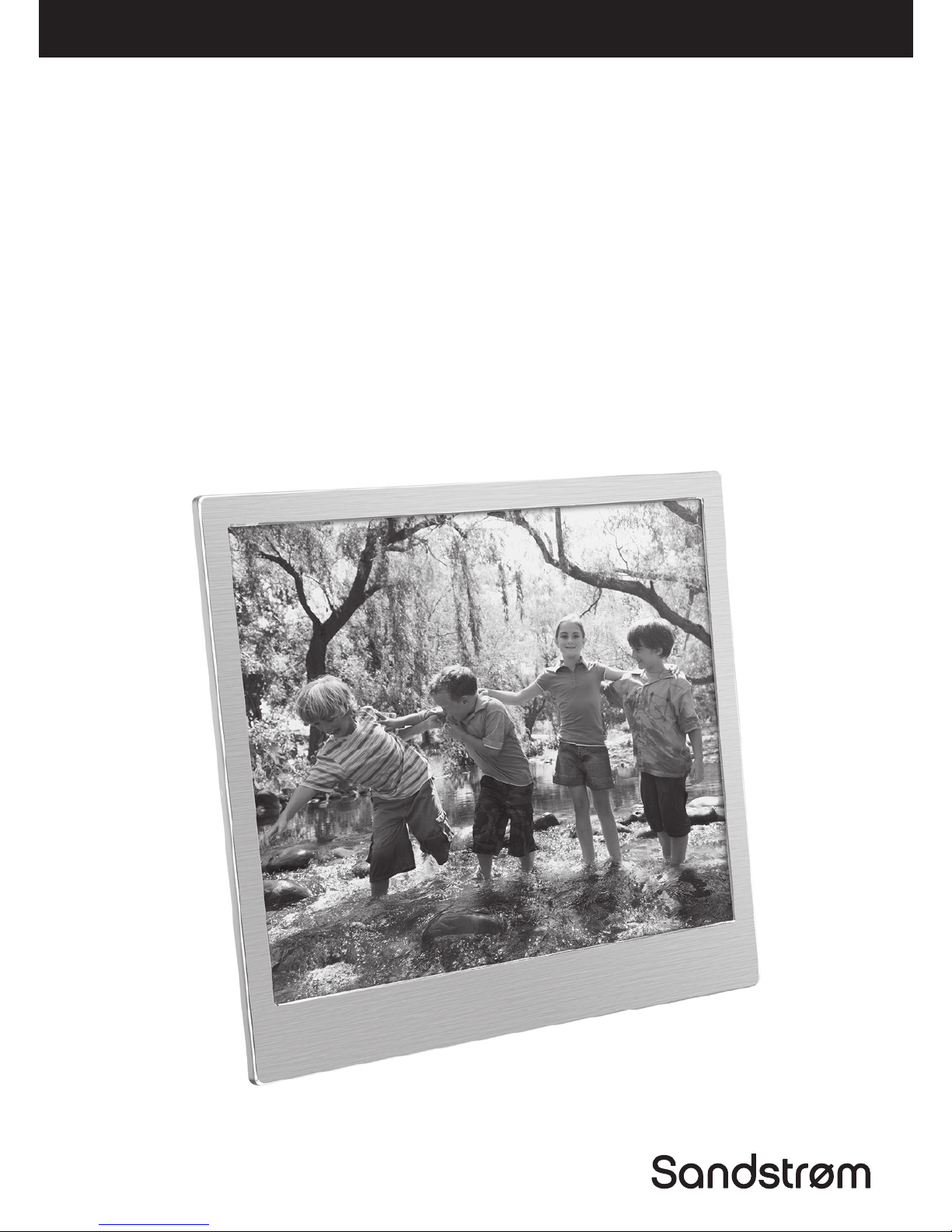
Instruction Manual
10” Digital Photo
Frame
S10DPF16
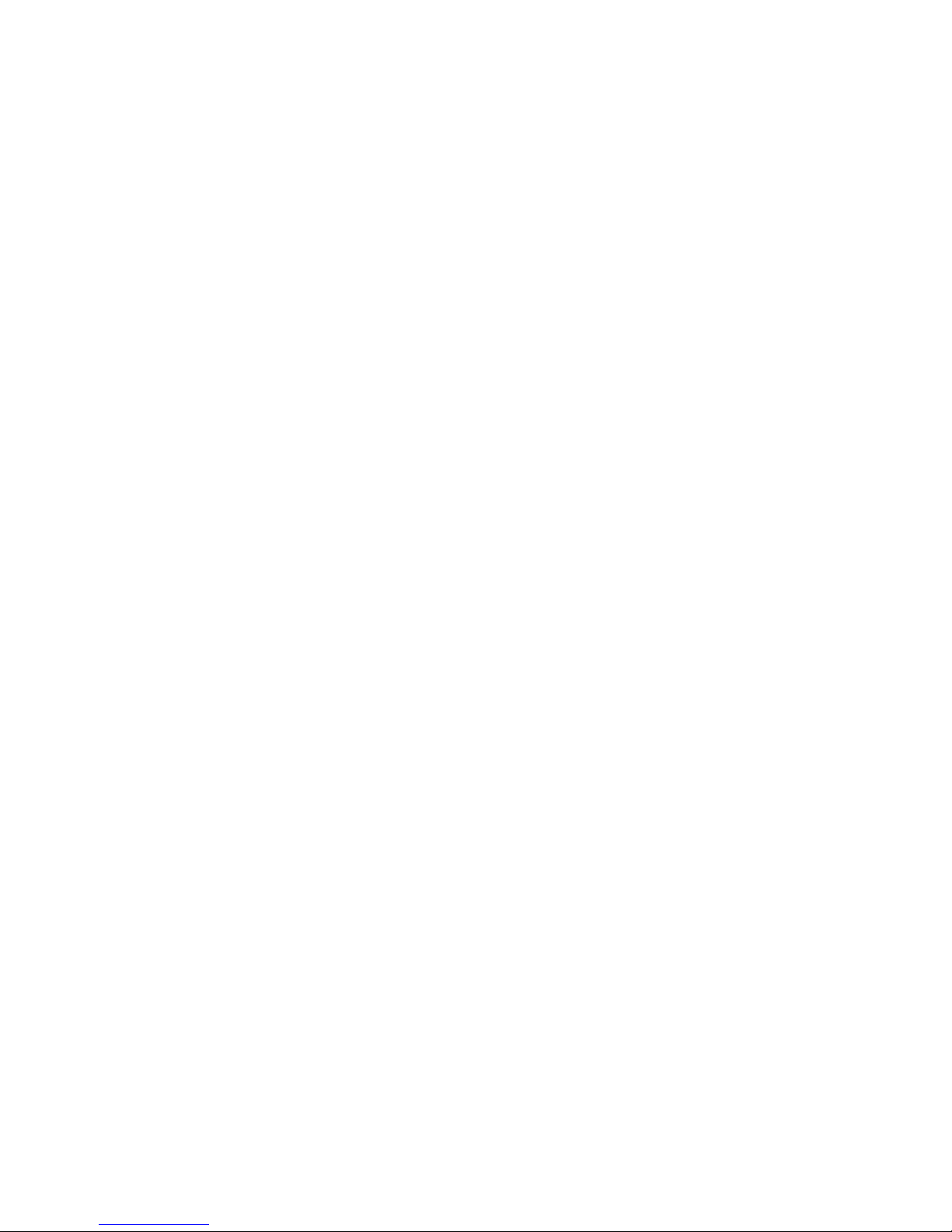
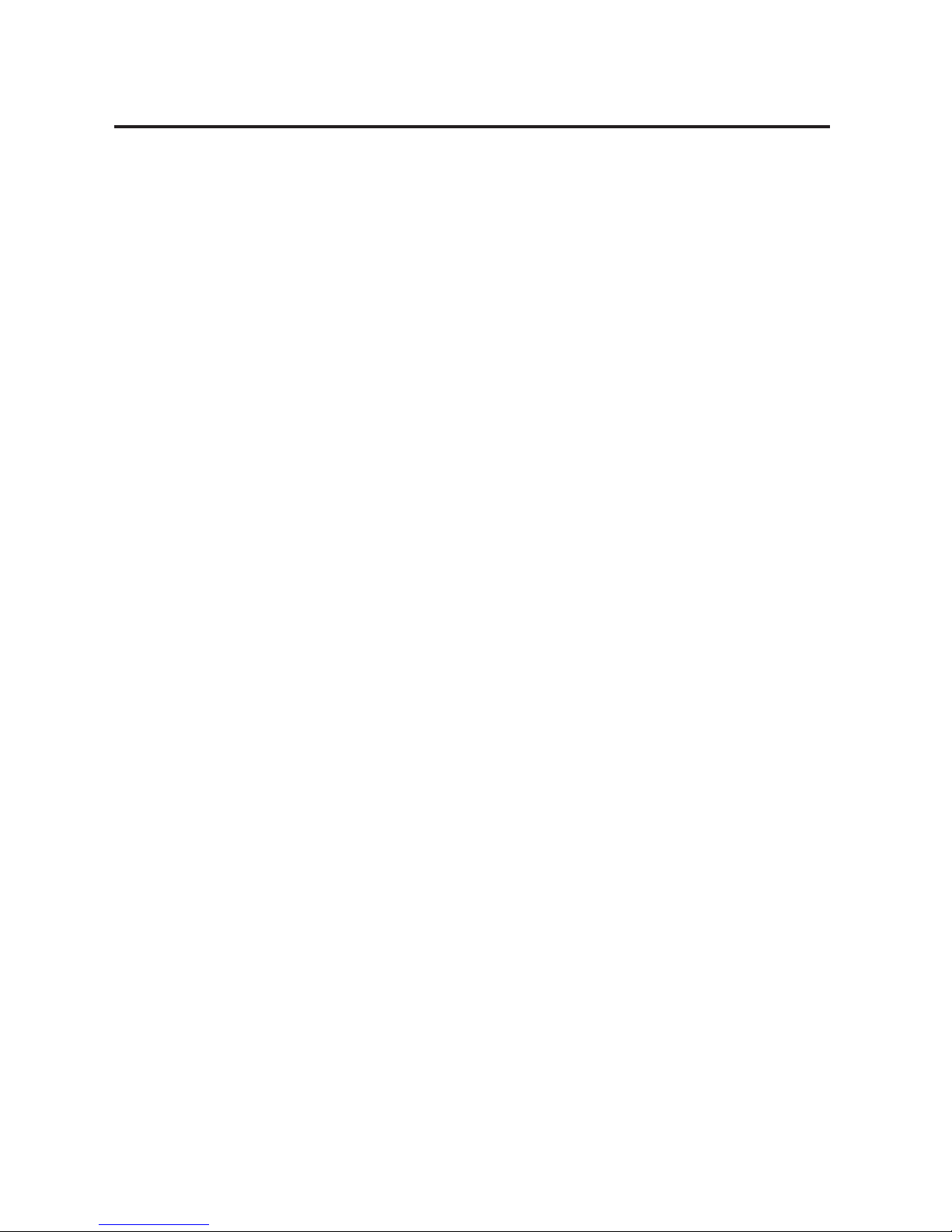
Contents
Safety Warnings .............................................................................................. 4
Unpacking ....................................................................................................... 6
Product Overview ........................................................................................... 7
Front & Rear View ............................................................................................................. 7
Top View ..............................................................................................................................7
Preparations.................................................................................................... 8
Connecting to the Mains Power .................................................................................8
Inserting a Memory Card / USB Device .................................................................... 8
Selecting the Memory Device .....................................................................................9
Viewing Photos ............................................................................................... 9
Viewing Thumbnails ........................................................................................................9
Calendar View ............................................................................................... 10
Playing a Slideshow .......................................................................................................10
Setting ........................................................................................................... 11
Maintenance ................................................................................................. 13
Hints and Tips................................................................................................ 13
Specications ................................................................................................ 14
Main Unit ...........................................................................................................................14
Mains Adapter .................................................................................................................14
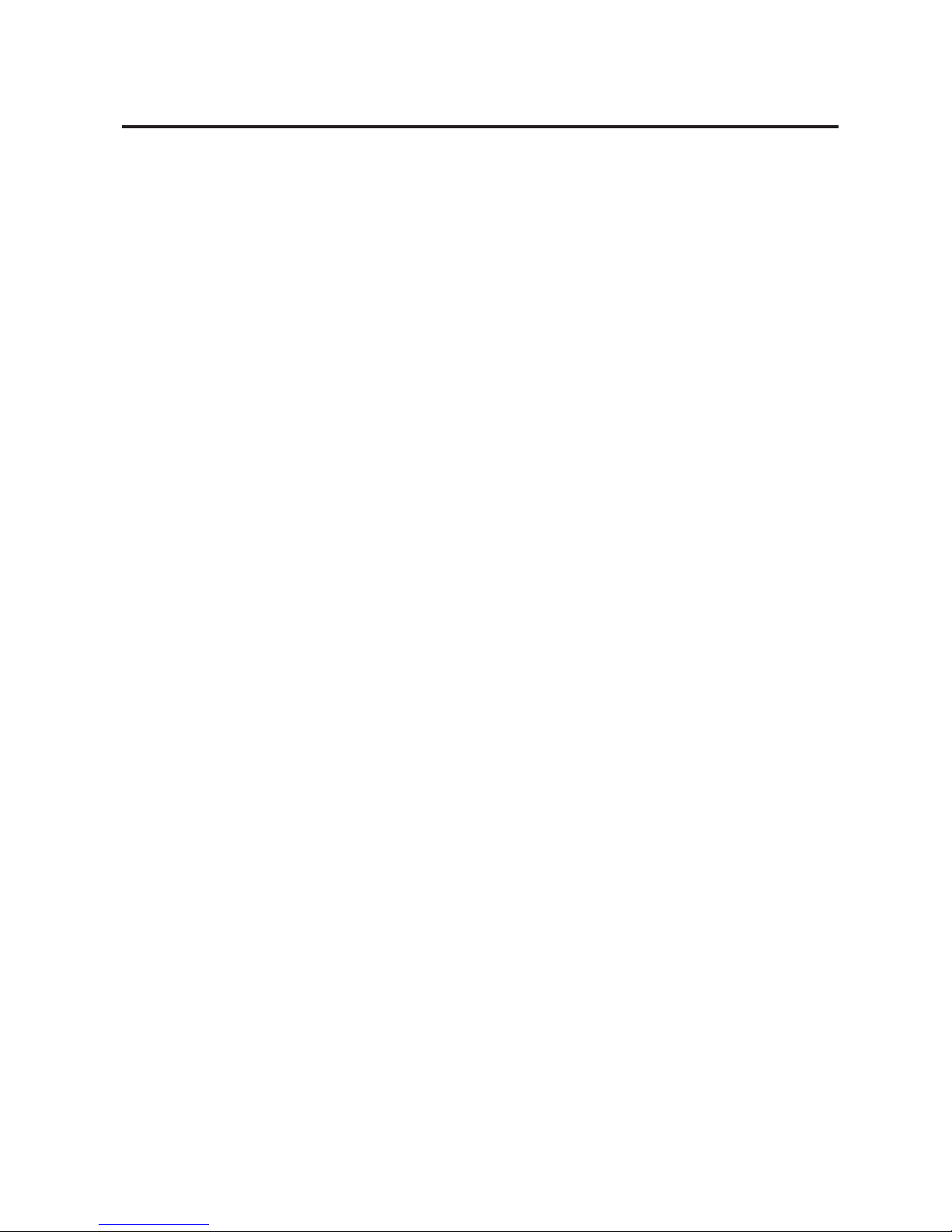
4
Safety Warnings
Read all the instructions carefully before using the unit and keep them for
future reference.
Retain the manual. If you pass the unit onto a third party make sure to include
this manual.
Check that the voltage marked on the rating label matches your mains
voltage.
Damage
• Please inspect the unit for damage after unpacking.
• Do not continue to operate the unit if you are in any doubt about it
working normally, or if it is damaged in any way - switch o, unplug from
the mains socket and consult your dealer.
Location of Unit
• The unit must be placed on a at stable surface and not subjected to
vibrations.
• Do not place the unit on sloped or unstable surfaces as the unit may fall o
or tip over.
• The mains socket must be located near the unit and should be easily
accessible.
• This unit is designed for indoor use only.
Temperature
• Avoid extreme degrees of temperature, either hot or cold. Place the unit
well away from heat sources such as radiators or gas / electric res.
• Avoid exposure to direct sunlight and other sources of heat.
Naked Flames
• Never place any type of candle or naked ame on the top of or near the
unit.
Moisture
• To reduce the risk of re, electric shock or product damage, do not expose
this unit to rain, moisture, dripping or splashing. No objects lled with
liquids, such as vases, should be placed on the unit.
• If you spill any liquid into the unit, it can cause serious damage. Switch it
o at the mains immediately. Withdraw the mains plug and consult your
dealer.
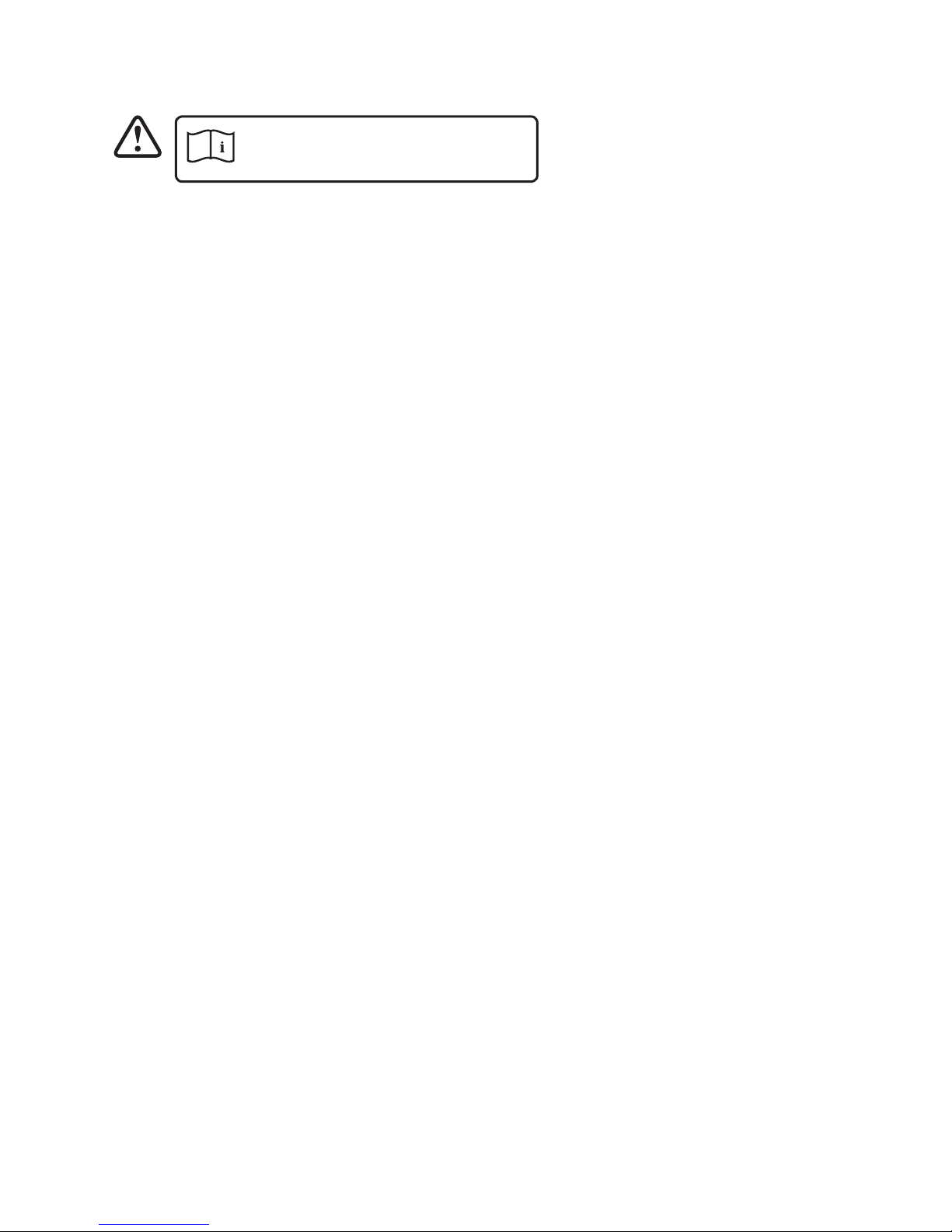
5
Mains Adapter
Use mains adapter listed
in the user manual only.
• The mains adapter will continue to draw electricity from the mains supply
when plugged in the mains socket. In the interests of safety and to avoid
unnecessary energy consumption, never leave the adapter plugged in the
mains socket while unattended for long periods of time. Disconnect the
adapter from the power supply.
• Make sure the unit or unit stand is not resting on top of the mains adapter
cable, as the weight of the unit may damage the cable and create a safety
hazard.
Interference
• Do not place the unit on or near appliances which may cause
electromagnetic interference. If you do, it may adversely aect the working
performance of the unit, and cause a distorted sound.
• Supervision
• Children should be supervised to ensure that they do not play with the
unit.
• Never let anyone especially children push anything into the holes, slots or
any other openings in the case - this could result in a fatal electric shock.
Service
• To reduce the risk of electric shock, do not remove screws. The unit does
not contain any user-serviceable parts. Please leave all maintenance work
to qualied personnel.
• Do not open any xed covers as this may expose dangerous voltages.
Maintenance
• Ensure to unplug the unit from the power supply before cleaning.
• Do not use any type of abrasive pad or abrasive cleaning solutions as these
may damage the unit’s surface.
• Do not use liquids to clean the unit.
Note about LCD screen
• The LCD screen is manufactured using high-precision technology. However,
some tiny black points and/or bright points (red, blue or green in colour)
may constantly appear on the LCD screen. These points are generated in
the manufacturing process and are normal.

6
Thank you for purchasing your new product.
We recommend that you spend some time reading this instruction
manual in order that you fully understand all the operational
features it oers. You will also nd some hints and tips to help you
resolve any issues.
Read all the safety instructions carefully before use and keep this
instruction manual for future reference.
Unpacking
Remove all items from the packaging. Retain the packaging. If you dispose
of it please do so according to local regulations.
The following items are included:
If items are missing or damaged, please contact Partmaster (UK
only).
Tel: 0344 800 3456 for assistance.
Main Unit
Mains Adapter
Instruction Manual
Instruction
Manual

7
1. LCD Display
2. SD / SDHC / MMC card slot
1.
Button
• To access the menu.
• Return to previous screen.
2.
Button
• Return to main menu.
• Switch the unit on/o.
3.
Button
Start/pause/resume playback.
3. USB Port
4. DC IN socket
4.
Buttons
• Navigate Left/Right on the
menu screen and adjust
certain settings.
Buttons
• Navigate Up/Down on the
menu screen and adjust
certain settings.
Product Overview
Front & Rear View
Top View
21 3 4
4
1 2
3

8
Preparations
Connecting to the Mains Power
1. Connect the supplied mains adapter to
the unit, and then plug into the mains
socket.
2. Press
to switch the unit on.
3. Press and hold
to switch the unit o.
Inserting a Memory Card / USB Device
This frame can only play images (JPEG).
If les in other formats are played,
please use your computer to convert
the images to a readable format.
MMC
SD
• The unit can only play image (JPEG le format) in USB or CARD
operation. All other type le will not be shown.
• If your USB device or memory card is not loaded with images,
the format of your USB device or memory card might not be
compatible with the unit.
• This unit supports USB versions 1.1, 2.0 and 3.0.
• The unit can support USB devices and memory cards with up to
32GB of memory.
• The unit may not be compatible with all USB devices and
memory cards, this is not an indication of a problem with the
unit.

9
Selecting the Memory Device
The unit can only display one memory device’s contents at a time. If more
than one memory device is connected, select the desired memory device
to be displayed by pressing in the memory device screen.
When a memory device is inserted into the unit, it
will be automatically enter thumbnails screen.
• Press
to enter the main menu.
• Press
to select the desired memory device,
then press to conrm.
Viewing Photos
Viewing Thumbnails
In Photo screen, the photos on the selected memory device can be
displayed on the screen as thumbnails.
1. Press
to select Photo on the main menu
and press to enter thumbnails screen.
2. The les / folders are displayed on the screen
as playlist.
3. To navigate through the thumbnails or
move to the next or previous page of the
thumbnails, press
.
4. Press
or to exit.
Photo Calendar Setting
Photo Calendar Setting
Photo
Demo.jpg
62.5 KB
800 x 600
USB
1/4

10
Playing a Slideshow
In thumbnails screen, select a photo and then press to start a slideshow
from the current photo.
• To pause the slideshow and view a single photo, press
. To resume the
slideshow, press again.
• Press
to exit the slideshow and view the photos in thumbnails.
While in pause mode:
• To skip to previous or next photo, press
.
• Press
to return or press to exit to the main menu.
Calendar View
1. Press to select Calendar on the main
menu and press to conrm.
2. Display will show time / calendar with photo
slideshow.
3. Press
to select next/previous month.
4. Press
to select next/previous photo.
5. Press
or to exit.
Photo Calendar Setting
Sun
June
1 2
3 4 5 6 7 8 9
10 11 12 13 14 15 16
17 18 19 20 21 22 23
24 25 26 27 38 29
30
31
Mon Tue Wed Thu Fri Sat

11
Setting
The setting screen lets you customise and
congure your unit.
1. Press
to select Setting on the main
menu and then press to conrm. The setup
menu will be displayed.
2. Press
to select a setup menu then press
to conrm.
3. Press
to select a setting option. Press
to adjust setting, then press to conrm.
4. Press
to return or press to exit to the
main menu.
Photo Setup
Display Mode Select initial display mode.
Display Ratio Select the aspect ratio of the viewing screen.
Slideshow Duration Select interval time for slideshow.
Slideshow Repeat Select a repeat mode.
Single repeat mode is only applicable for
single window slide mode.
Slideshow Effect Select the style of photo transition while
playing a slideshow.
Photo Calendar Setting
Start Up Setting
Photo Setup
Calendar Setup
System Setup
Language
Brightness
Contrast
Saturation
Power On
Auto Boot Time
Power Off
Auto Shut Time
Auto-power Frequency
Reset Setting
English
9
8
8
Off
09:00
AM
Off
09:00
PM
Mon. to Fri.
......
System Setup

12
Calendar Setup
Date Set the date.
Set Time Format Select the time format.
Clock Time Set the time.
System Setup
Language Select the system display language.
Brightness Adjust the display brightness.
Contrast Adjust the display contrast.
Saturation Adjust the display saturation.
Power On Enable/Disable auto power on.
Auto Boot Time Set a timer on.
Power Off Enable/Disable auto power off.
Auto Shut Time Set a timer off.
Auto-power Frequency Select the frequency for unit wake up.
Reset Setting Select to reset all settings to default.
Version Display current software version.
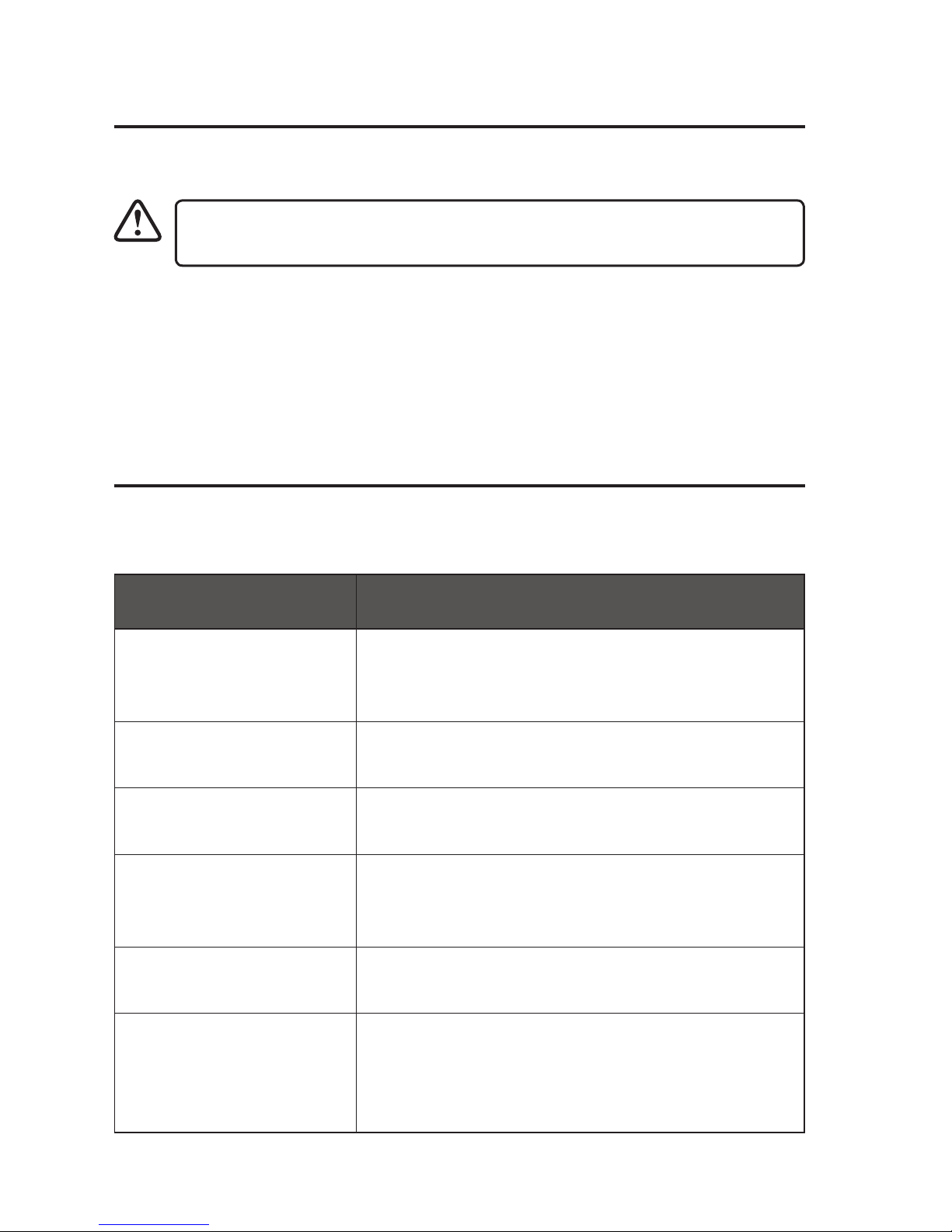
13
Hints and Tips
If a problem occurs, it may often be due to something very minor. The
following table contains various tips:
Problem Solution
No power • Ensure the mains cable is connected
securely at both ends.
• Make sure that the ON mode is selected.
The image is distorted
or blurred
• Resolution of the image is too low. Try
playing a file with a higher resolution.
Photo display seems
slow
• Use lower resolution photos.
The unit does not
respond when pressing
any buttons
• The unit may freeze up during use. Switch
the unit off and then on again at the mains
socket to reset the unit.
Unable to insert USB
device or memory card
• Insert the USB device or memory card the
other way round.
Cannot play some files
from USB device or
memory card
• Check the file format.
• Only JPEG file formats are supported.
• Check if the USB device or memory card is
compatible.
Maintenance
Cleaning the Unit
Ensure the unit is fully unplugged from the mains socket before
cleaning.
• To clean the unit, wipe the case with a slightly moist, lint-free cloth.
• Do not use any cleaning uids containing alcohol, ammonia or
abrasives.
• Do not spray aerosol at or near the unit.

14
Specications
Main Unit
Model S10DPF16
Power Input 5V
1.5A
Power Consumption 5 W
Display Digital TFT LCD
Panel Size 10 inches
Aspect Ratio 4:3
Contrast 600:1
Brightness 160 cd/m
2
Resolution 1024 x 768 pixels
Connectivity USB 2.0 x 1, SD/MMC Card Slot x 1
Supported Peripheral
Devices
SD, SDHC, MMC,
USB flash drive
Supported File Format JPEG
Dimension (L x W x H) 225 x 50 x 187 mm
Net Weight 359g
Mains Adapter
Model GKYPS0150050EU1
Manufacturer SHENZHEN GUANGKAIYUAN
TECHNOLOGY CO., LTD.
Power Supply Input: 100-240V~ 50/60Hz 0.5A
Output: 5V
1.5A
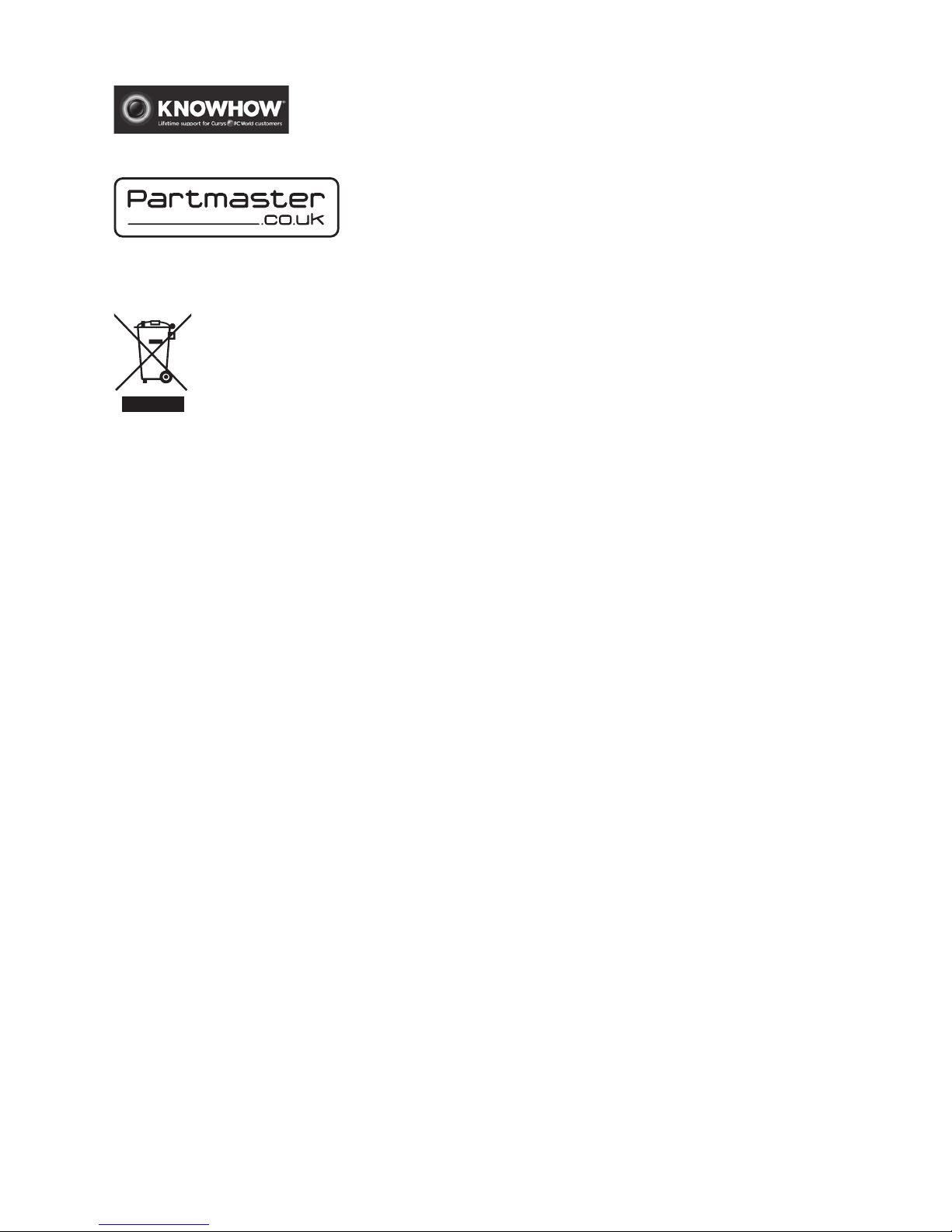
15
For general information about this appliance and handy hints
and tips, please visit www.knowhow.com/knowledgebank or
call 0344 561 1234.
Visit Partmaster.co.uk today for the easiest way to buy
electrical spares and accessories. With over 1 million
spares and accessories available we can deliver direct to
your door the very next day. Visit www.partmaster.co.uk
or call 0344 800 3456 (UK customers only). Calls charged at National Rate.
The symbol on the product or its packaging indicates that this product
must not be disposed of with your other household waste. Instead, it is
your responsibility to dispose of your waste equipment by handing it over
to a designated collection point for the recycling of waste electrical and
electronic equipment. The separate collection and recycling of your waste
equipment at the time of disposal will help conserve natural resources and ensure that
it is recycled in a manner that protects human health and the environment.
For more information about where you can drop o your waste for recycling, please
contact your local authority, or where you purchased your product.

IB-S10DPF16-160504V1
DSG Retail Ltd. (co. no. 504877)
1 Portal Way, London, W3 6RS, UK
