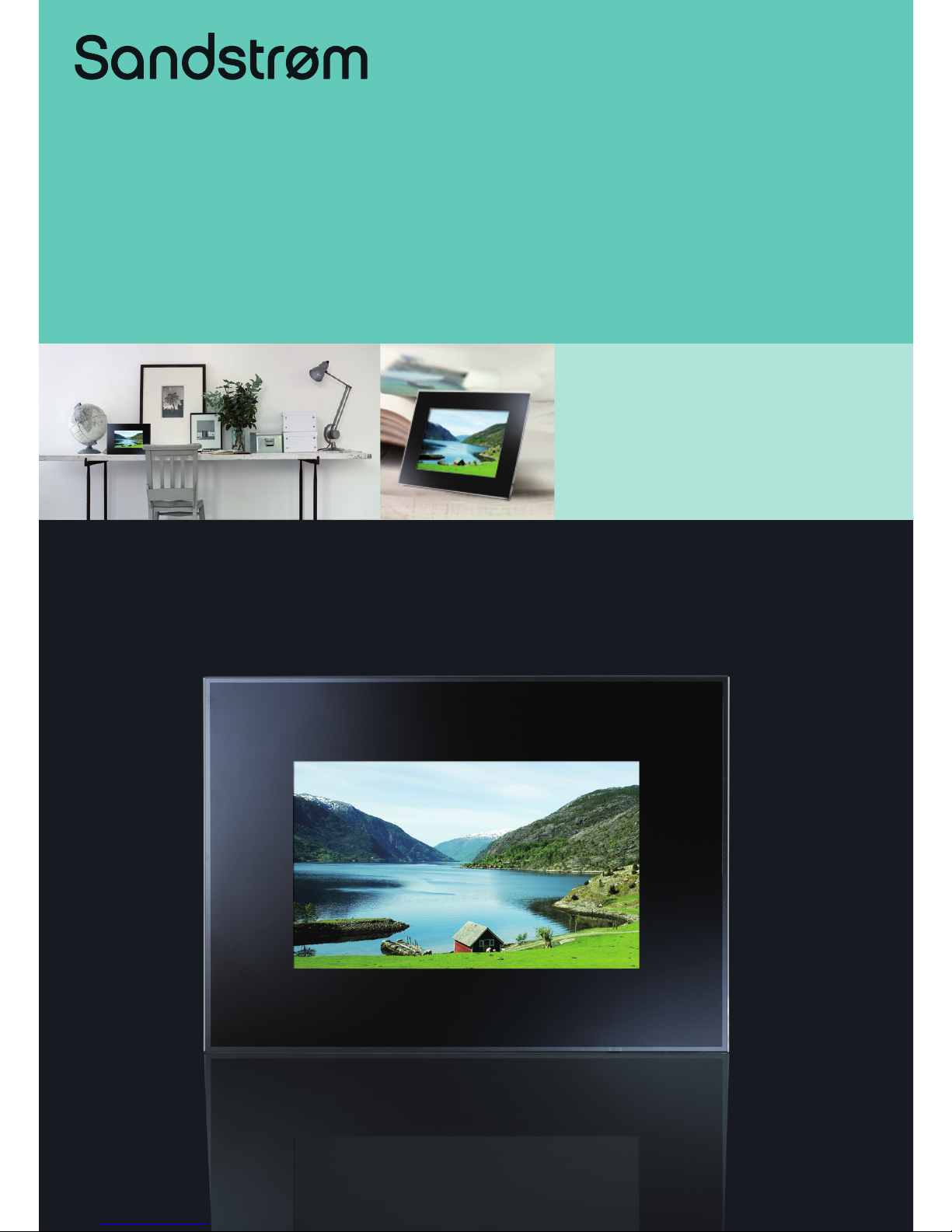
7” Digital Photo Frame
S07DPF11
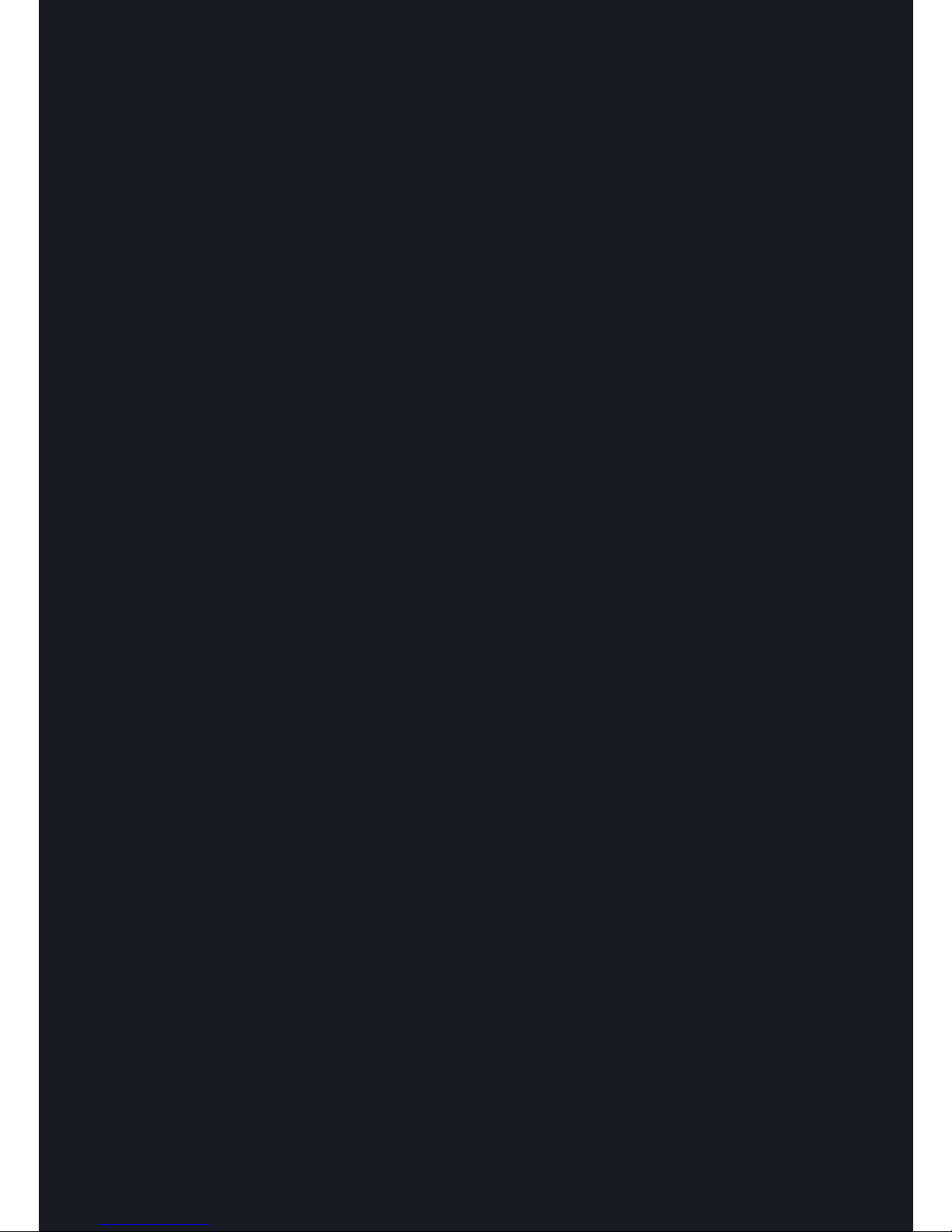
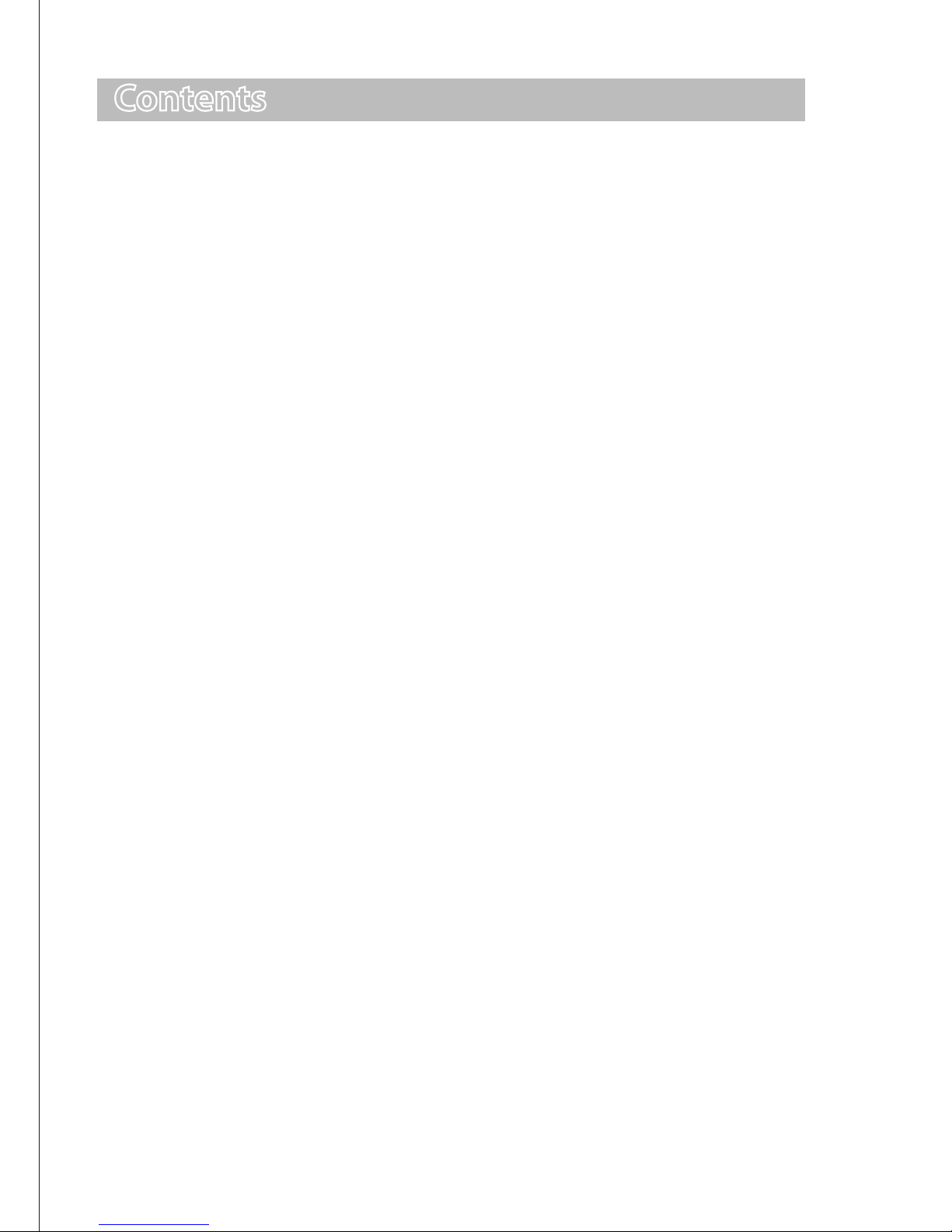
Contents
Unpacking ......................................................................................................................4
Product Overview ..........................................................................................................5
Main Unit .............................................................................................................................................5
Preparations...................................................................................................................6
Attaching the Stand ......................................................................................................................... 6
Connecting to the Mains Power ..................................................................................................7
Inserting a Memory Card / USB Flash Drive ............................................................................8
Main Menu .....................................................................................................................9
Selecting the Memory Drive ........................................................................................................ 9
Viewing Photos ............................................................................................................10
Thumbnail View ............................................................................................................................. 10
Playing a Slideshow ..................................................................................................................... 11
Changing Frame Settings ...........................................................................................12
Setting Auto Run ............................................................................................................................ 13
Hints and Tips...............................................................................................................14
Specications ...............................................................................................................15
Safety Warnings ...........................................................................................................16
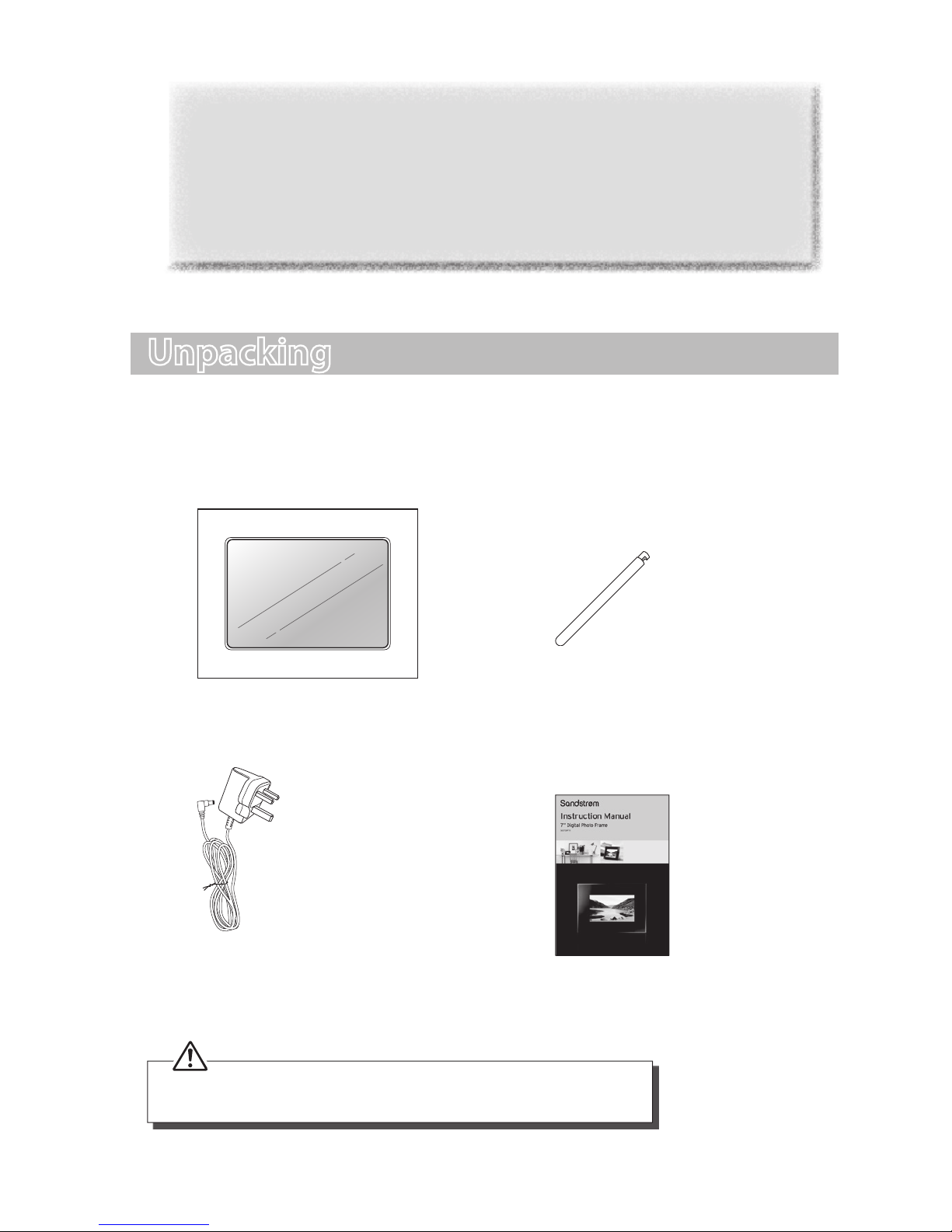
GB-4
Photo Frame Stand
P.N.: 27-155-06930100
Mains Adapter
P.N.: 49-501-00600059
Instruction Manual
P.N.: 46-007-47010109
Digital Photo Frame
Unpacking
Remove all packaging from the unit. Retain the packaging. If you dispose it please do
so according to local regulations.
The following items are included:
If items are missing or damaged, please contact Partmaster (UK only).
Tel: 0844 800 3456 for assistance.
Thank you for purchasing your new Sandstrøm Digital Photo Frame.
We recommend that you spend some time reading this instruction manual in order
that you fully understand all the operational features it offers. You will also find some
hints and tips to help you resolve any issues.
Read all the safety instructions carefully before use and keep this instruction manual
for future reference.

GB-5
LCD Display
1
10
7
8
9
2 3 4 5 6
Product Overview
Main Unit
Name
Description
1. ON / OFF switch • To turn the unit on and off
2.
button
• To move right in the menu / thumbnail mode / option
settings
• To display the next photo
3.
button • To move up in the menu / thumbnail mode / option
settings
4. Play / Pause
• To start / pause the slideshow
• To confirm a setting or function
5.
button
• To move left in the menu / thumbnail mode / option
settings
• To display the previous photo
6.
button • To move down in the menu / thumbnail mode /
option settings
7. USB host • To accommodate USB devices such as portable USB
flash drives or flash memory card readers
8. SD/MMC/MS slot • To accommodate SD, MMC, MS cards
9. DC-IN socket • To connect to the mains
10. Stand receptacle • To attach the supplied stand
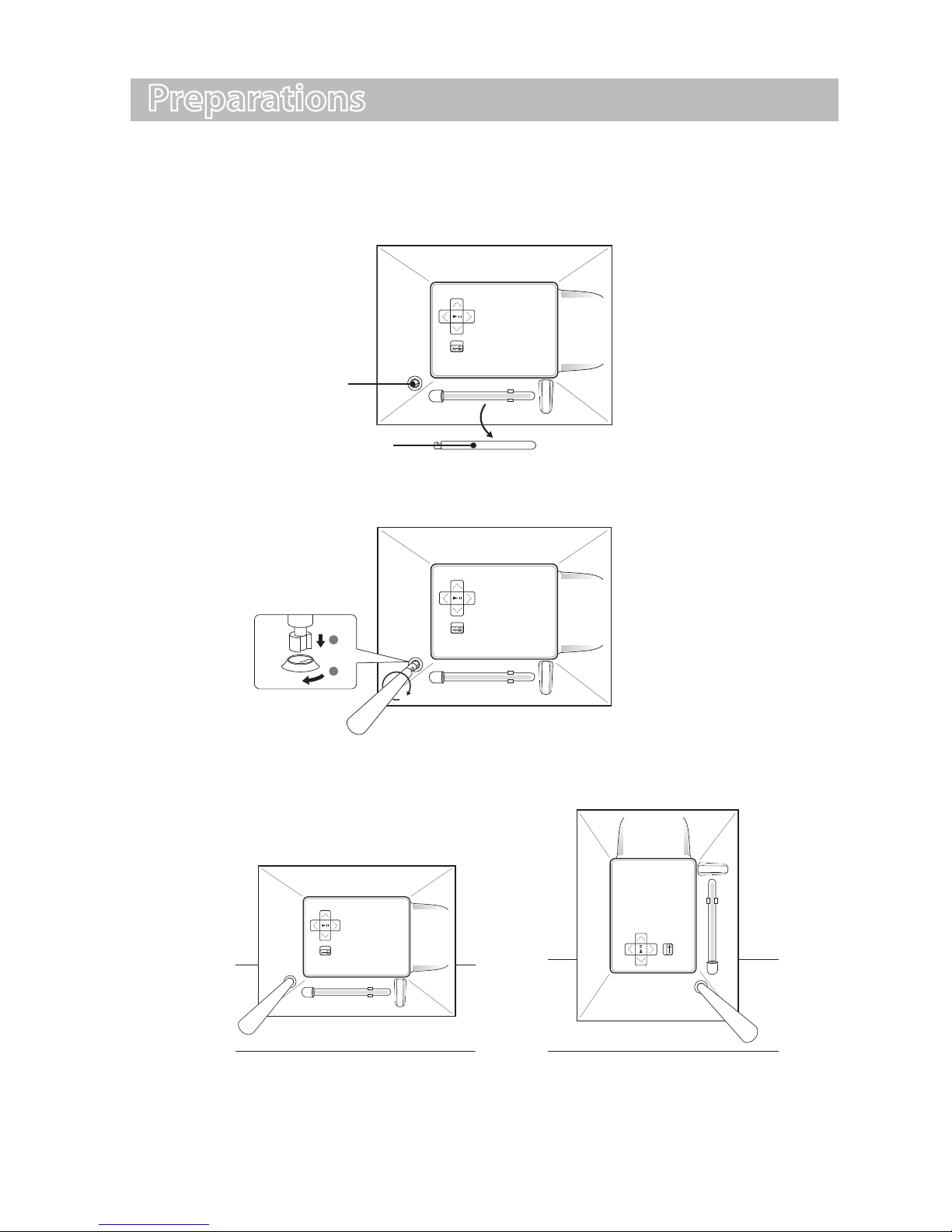
GB-6
2. Screw the stand into the stand receptacle.
3. Once the stand is fixed, you can choose to display your unit in a landscape or
portrait position.
Preparations
Attaching the Stand
1. Take out the stand attached at the back of the unit.
Stand
Stand Receptacle
Landscape Position Portrait Position
1
2
To take off the stand, unscrew it from the stand receptacle.

GB-7
Connecting to the Mains Power
1. Connect the supplied mains adapter (5V DC, 1A) to the unit, and then plug into
the mains socket.
2. Slide the ON/OFF switch to the ON
position to turn the unit on.
3. To turn off the unit, slide the ON/
OFF switch to the OFF position.

GB-8
Inserting a Memory Card / USB Flash Drive
This unit can only display one storage media’s contents at a time.
If more than one storage device is connected, please refer to “Selecting the Memory
Drive” and select your desired drive to be displayed in the main menu.
This frame can only play images (JPEG). If files in other formats are played, please use
your computer to convert the images to a readable format.
• Insert your memory card into the
appropriate slot following the
orientation marked on the unit.
• Insert a USB drive into the USB port.
MMC
SD
• To remove MMC/SD/MS card, pull the card straight out.
• Some of the newer higher capacity cards may not be compatible with this frame.
This device can only display one
storage media’s contents at a time.
If more than one storage media is
used, please refer to “Selecting the
Memory Drive” section on page 9.

GB-9
Main Menu
In the main menu, you can select the connected source to view photos and change
frame settings.
Press and hold the
button to access the main menu. All connected sources, setup
and now playing icons are displayed.
Selecting the Memory Drive
Use the or buttons to navigate between the options in the main menu, and then
press the button to confirm or enter the submenu.
USB Highlights when you select a USB flash driver.
Card Highlights when you select a SD / MMC / MS card.
Setup To customise the settings of the unit.
• In the main menu, if you press the button, the frame will automatically start the slideshow
of the preinstalled photos. If you insert a SD / MMC / MS card or a USB device, the frame will
automatically start the slideshow.
• There is a button indicator on the right of the screen, indicating which button you are
pressing.

GB-10
Viewing Photos
Thumbnail View
In Photo mode, the photos on the selected memory source can be displayed on the
screen as thumbnails. Up to 12 photos are displayed at a time.
1. Select a memory source (e.g. USB, SD/MMC/MS) on the main menu and press the
button. The thumbnail mode appears.
2. Press the
, , or buttons to select a photo, and then press the button.
The photo will be displayed on the screen.
3. To navigate through the thumbnails or move to the next or previous page of
thumbnails, press the
, , or buttons.

GB-11
Playing a Slideshow
You have two ways to start playing a slideshow:
1. While browsing a single photo, press the
button to start a slide show from the
current photo.
• Press the
button once to open the OSD menu and pause the slideshow,
press twice to carry on the slide show.
• Press the
button to exit the slideshow and view thumbnails of the photos.
• Press the
button to rotate the photo.
Using OSD menu
You also can use the OSD menu to view photos manually one by one.
Press the button while viewing a photo or slideshow. The OSD menu appears
on the screen and the slideshow pauses.
2. Press the
or button to navigate between icons on the OSD menu.
• To start or resume a slideshow from the current photo, highlight
on the screen
and press the button. The icon changes to the icon on the screen.
• To select previous/next photo, highlight
or on the screen, and then press
the button.
• To rotate a photo, highlight
on the screen and press the button
repeatedly.
• To zoom in on a photo, highlight
on the screen and press the button
repeatedly to magnify a photo in the following sequences: X2, X4, X8, X16.
When a photo is magnified, hold the , , or button to view another part
of the photo.
• To exit and return to the previous screen, highlight
on the screen and press
the
button.

GB-12
Changing Frame Settings
The system settings let you customise and configure your unit.
1. Select the Setup icon in the main menu and press the button. The Setup Menu
appears on the screen.
2. To select a setting option, press the
or buttons.
3. To change the value, press the
button. Secondly, press the , , or
buttons to select an option. Thirdly, press the button to conform.
4. Press and hold the
button to return to the main menu.
Setting Items Description
Photo Setup
Slide show time
Set up the interval time for the slideshow.
The available options include: 3s, 5s, 15s, 1
min, 15mins, 1 hour.
Photo Mode
Set photos to Full Screen or Standard
Screen when you are viewing them.
Transition Effect
Set up the style of photo transition while
playing a slide show.
Date Stamp
Display the time information of photos
when you are viewing them.
Shuffle
To play photos in a random order or in
order while playing a slideshow.

GB-13
Setting Items Description
General Setup
Language Set up the language of the OSD menu.
Brightness
Adjust the brightness of the screen.
The available options include: +3, +2, +1,
0, -1, -2, -3.
Contrast
Adjust the contrast of the screen.
The available options include: +3, +2, +1,
0, -1, -2, -3.
Saturation
Adjust the saturation of the screen.
The available options include: +3, +2, +1,
0, -1, -2, -3.
Auto run
Set the unit to run a specified mode
automatically when you switch it on.
Default Reset all settings to the default settings.
Setting Auto Run
You can set the unit to run a specified mode automatically when you switch it on.
1. Select the SETUP icon on the main menu and then press the
button. The
Setup Menu appears on the screen.
2. Press the
or buttons to select General Setup, and then press the button.
3. Press the
or buttons to select Auto run, and then press the button.
4. Press the
or buttons to select a specified mode you like:
• Photo: The unit will start a slideshow when you switch it on.
• Main menu: The unit will display the main menu when you switch it on.
5. Press the
button to confirm.
6. Press and hold the
button to exit.

GB-14
Hints and Tips
No power
• Check to make sure the mains plug is plugged into the mains socket.
• Make sure there is power in the mains socket.
Unable to view photos on the unit
• Not all JPEG files are compatible. Please open the files in a computer and resave
them as JPEG files and then try to playback in the unit.
• Check if the memory card is compatible.
If the photo display is distorted or cannot display properly
• Go to the main menu, then the SETUP and change the display mode to match your
photo (Full / Standard).
If photo display seems slow
• Use lower resolution photos.
The image is distorted or blurred.
• Resolution of the image is too low. Try playing a file with a higher resolution.
Resolution of 432 x 234 pixels is recommended.
Cannot detect any external device via the USB 2.0 A-Type port
• This unit only support a USB flash drives and it does not support any external hard
disks or MP3 player via the USB port.
The unit does not work properly
• Please switch off the unit and on again.

GB-15
Specications
Display Analog LCD
Panel size:7 inches
Screen aspect ratio: 16:10
Resolution: 432*234 pixels
I/O DC in
Power Adapter Input: 100~240V AC, 50~60Hz
Output: DC 5V 1.0A
USB Port USB Host 2.0
Supports USB flash media
USB Max Load : DC 5V, 400mA
Supported Peripheral Devices SD™ (Secure Digital Card), MMC™ (MultiMedia
Card), MS™ (Memory Stick)
Supported Photo Format JPEG, Maximum resolution: 8000*8000 pixels
Storage Condition Humidity<90%,-20~60°C
Working Condition Humidity <80%,0~45°C
Dimension (L x W x H) 204 x 151 x 20mm
Weight 293g
Features and specifications are subject to change without prior notice.

GB-16
Safety Warnings
When using electrical appliances, basic
precautions should always be followed,
including the following:
• Read all the instructions and retain
this instruction manual.
• Ensure that all electrical connections
(including the mains adapter and
power cable) are properly made and
in accordance with the manufacturer’s
instructions. Switch o and withdraw
the mains adapter before making or
changing connections.
• Consult your dealer if you are ever
in doubt about the installation,
operation or safety of your unit.
• Do not allow the unit to be exposed
to dripping or splashing.
• Never store in hot or very cold
areas. Recommended operating
temperature is 0~40°C.
• Do not use the unit in areas with high
moisture (e.g. bathroom) or dusty
areas.
• Do not place hot objects or naked
ame sources such as lighted candles
or night lights on or close to the unit.
High temperatures can melt plastic
and lead to res.
• Do not obstruct the ventilation
openings of the unit with items such
as newspapers, tablecloths, curtains,
etc. Overheating will cause damage
and shorten the life of the unit.
• Do not handle the power cable with
wet hands.
• Be careful with the LCD panels on
the unit.
• Only use attachments/accessories
specied by the manufacturer.
• When the unit is not in use or
unattended for a long period of time,
disconnect it from the mains socket.
• Do not remove any xed cover as this
may expose dangerous voltages.
• Do not continue to operate the unit if
you are in any doubt about it working
normally, or if it is damaged in any
way - switch o, withdraw the mains
adapter and consult your dealer.
• Never let anyone especially children
push anything into holes, slots or any
other opening on the case - this could
result in a fatal electrical shock.
• Route the power cable so that it is
not likely to be walked on, crushed,
chafed, or subjected to excessive
wear, tear or heat.
Note about LCD screen
The LCD screen is manufactured using
high-precision technology. However,
some tiny black points and/or bright
points (red, blue or green in colour) may
constantly appear on the LCD screen.
These points are generated in the
manufacturing process and are normal.

Note: If you require a replacement for any of the items listed below, please quote
their corresponding part numbers:
Replacement Part Part Number
Photo Frame Stand 27-155-06930100
Mains Adapter 49-501-00600059
DSG Retail Ltd • Maylands Avenue • Hemel Hempstead
Herts • HP2 7TG • England
This symbol on the product or in the instructions means that
your electrical and electronic equipment should be disposed at
the end of its life separately from your household waste. There
are separate collection systems for recycling in the EU.
For more information, please contact the local authority or your
retailer where you purchased the product.
(P.N.: 46-007-47010109)
Visit Partmaster.co.uk today for the easiest way
to buy electrical spares and accessories. With
over 1 million spares and accessories available
we can deliver direct to your door the very
next day. Visit www.partmaster.co.uk or call 0844 800 3456 (UK customers only)
Calls charged at National Rate.



