Page 1

SanDisk® V-Mate
™
Video Memory Card Recorder
User Guide
You may register your product at
www.sandisk.com/registration
and receive e-mail alerts about new firmware for
your V-Mate Video Memory Card Recorder!
Failure to register your product will NOT diminish the
rights you have under the product warranty.
English
Contents
Package Contents .............................................................................................................2
Product Specification .........................................................................................................2
System Requirements .......................................................................................................2
Safety Instructions .............................................................................................................2
Connecting V-Mate ............................................................................................................3
Setting the V-Mate .............................................................................................................4
Recording with the V-Mate* ...............................................................................................5
Playing Video with the V-Mate ...........................................................................................5
Playing recorded video on a PC ........................................................................................5
Troubleshooting .................................................................................................................5
Worldwide BrandSetup Code List .....................................................................................6
Warranty ..........................................................................................................................11
Congratulations
Congratulations on your purchase of the V-Mate Video Memory Card Recorder. Now
you can easily record movies and TV programs on flash memory cards and play them
back in a compatible playback device such as mobile phones, handheld game consoles,
notebook PCs and more. Whenever you want, wherever you are! This user guide will
instruct you on how to install and use your V-Mate.
* For home and personal use:
This product is intended to be used for recording and playback for your home and personal enjoyment. Copying and commercial
use of copyrighted material without permission of the copyright owner may be prohibited by law. Use of your V-Mate in
compliance with all copyright and applicable intellectual property laws remains the responsibility of the user of the product.
Page 2

Package Contents
• V-Mate Video Memory Card Recorder
• Remote Control with Battery
• Audio/Video Cables (2x)
• Infrared Emitter Cable
• USB Cable
• Power Supply
• User Guide
Product Specications
Video:
• Codecs: MPEG-4 SP, H.263
• Formats: MP4, 3GP, 3G2
• Resolution: Up to 640 x 480
• Frames per second: Up to 30
Compatible Card Formats:
• SD, SDHC, miniSD, miniSDHC, microSD, microSDHC
• RS-MMC (Dual Voltage)
• MMCplus, MMCmobile
• Memory Stick, Memory Stick PRO, Memory Stick Duo, Memory Stick PRO Duo
Connectors:
• 3.5 mm input for Composite Video, Audio Left & Right
• 3.5 mm ouput for Composite Video, Audio Left & Right
• USB mini B
• IR (infrared) emitter (connection to set top box or VCR)
• Power
System Requirements
For recording and playback:
• TV with RCA composite video (NTSC or PAL) and audio connection*
• Video source with RCA composite video and audio output connection
(e.g. cable/satellite box, camcorder, VCR or DVD player)*
For firmware upgrading/connecting to a PC:
• Windows: Pentium-class PC with USB support and Windows 2000 or XP.
• Macintosh: Computer with USB support and Mac OS 10.1.2+
SAFETY INSTRUCTIONS
The lightning flash with arrowhead symbol, within an equilateral triangle,
is intended to alert the user to the presence of uninsulated “dangerous
voltage” within the product’s enclosure that may be of sufficient magnitude
to constitute a risk of electric shock to persons.
The exclamation point within an equilateral triangle is intended to alert the
user to the presence of important operating and maintenance (servicing)
instructions in the literature accompanying the appliance.
WEEE Disposal Instructions
Do not dispose of this device with unsorted household waste. Improper disposal maybe
harmful to the environment and human health. Please refer to your local wasteauthority
for information on return and collection systems in your area.
2
Page 3

Read these Instructions.
OFF/ON 5v DC
INOUT
AV
PAL/NTSC IR Emitter
Video Source
Box (front)
IR Emitter
IR Receiver
• Keep these Instructions.
• Heed all Warnings.
• Follow all instructions.
• Clean only with a damp cloth (unplug the power adapter before cleaning).
• Do not install near any heat sources such as radiators, heat registers, stoves, or other
apparatus (including amplifiers) that produce heat.
• Do not defeat the safety purpose of the polarized or grounding - type plug. A polarized
plug has two blades with one wider than the other. A grounding type plug has two
blades and a third grounding prong. The wide blade or the third prong is provided for
your safety. When the provided plug does not fit into your outlet, consult an electrician
for replacement of the obsolete outlet.
• Protect the power cord from being walked on or pinched particularly at plugs,
convenience receptacles, and the point where they exit from the apparatus.
• Only use attachments/accessories specified by the manufacturer.
• Unplug this apparatus during lightning storms or when unused for long periods of time.
• Refer all servicing to qualified service personnel. Servicing is required when the
apparatus has been damaged in any way, such as power-supply cord or plug is
damaged, liquid has been spilled or objects have fallen into the apparatus, the
apparatus has been exposed to rain or moisture, does not operate normally, or has
been dropped.
• Do not use near water (e.g. sink, bathtub, swimming pool, etc.).
Warning:
TO REDUCE THE RISK OF FIRE OR ELECTRIC SHOCK, DO NOT EXPOSE THIS
APPLIANCE TO RAIN OR MOISTURE. DANGEROUS HIGH VOLTAGES ARE
PRESENT INSIDE THE ENCLOSURE. DO NOT OPEN THE CABINET. REFER
SERVICING TO QUALIFIED PERSONNEL ONLY.
Note:
Please consult the rating label at the bottom of the SanDisk V-Mate for power input and
other safety information.
Connecting V-Mate
1. Connect one audio/video cable to the composite video output and audio left/right output
of an analog video source (e.g. cable/satellite box, camcorder, VCR or DVD player).
The yellow plug should connect to Video Out, the red plug should connect to Audio Out
(R), and the white plug should connect to Audio Out (L). Connect the 3.5 mm connector
on the other side of the cable to the AV In connection on the back of the V-Mate.
2. If you are using a cable/satellite/terrestrial receiver box or VCR, connect the 3.5 mm
connector on the IR Emitter cable to the IR Emitter connector on the back of the
V-Mate. The IR emitter will automatically power on/off and select channels at cable/
satellite/terrestrial receiver box or VCR during a scheduled recording. Remove the
protective layer from IR emitter and stick the IR emitter next to the remote sensor of
the cable/satellite/terrestrial receiver box or VCR. When attaching the IR emitter to the
video source box, make sure to cover only a part of the IR Receiver window so that it
will not block the IR signal coming from the remote control. To find the remote sensor
on the video source box, consult its manual for more information.
3. Connect the 2nd audio/video cable to the TV. On the TV, the yellow plug should
connect to Video In, the red plug should connect to Audio In (R), and the white plug
should connect to Audio In (L). Connect the 3.5 mm connector on the other side of the
cable to the AV Out connection on the back of the V-Mate.
4. Plug the Power Supply into the back of the V-Mate and plug the power supply into a
power outlet.
3
Page 4

5. Check the position of the NTSC/PAL switch on the back of the V-Mate. The selected
AUDIO OUT
OFF/ON 5v DC IN
OUT
AV
PAL/NTSC IR Emitter
Video Source
Box (back)
TV
AV Cable (IN) AV Cable (OUT)
AC Adapter
VIDEO OUT AUDIO IN VIDEO IN
position should match with the type of TV. Please consult the manual/specifications of
the TV for details.
6. Move the power switch on the back of the V-Mate into the ON position.
7. Pull the plastic strip out of the remote control to activate the battery.
8. Press the power button on the remote and the V-Mate will start up (the blue slot LEDs
blink and the green power LED stays on).
9. Turn on the TV and the video source box and change the input source on the TV.
Depending on the TV, the input source may be called TV/Video, Input, or Source
(consult the TV manual for more information). When the correct source is selected, you
will see a message to insert a memory card. When the V-Mate is turned off (standby)
from the remote control or on the back of the unit, the video signal from the video
source box will be displayed on the TV screen. The V-Mate is now correctly connected
Setting the V-Mate
1. Make sure a compatible memory card is inserted. Only insert one memory card at a time.
2. In the next screen set the date and time (accurate time and date settings are required
for scheduled recordings). When the power supply is disconnected, the clock in the
V-Mate will reset. When the V-Mate is turned on again, a message will come up
requesting to set the clock. After the time is set, the main menu will appear.
3. In order to record a video recording file that is compatible with your playback device,
you need to set the appropriate recording settings. You can do this manually or by
selecting your playback device from a list. To select from a list, select SETTINGS
and then RECORDING FORMAT. Select the appropriate category for you playback
device, then its brand and finally its model number. Settings can be manually adjusted
by selecting SETTINGS → RECORDING FORMAT → MANUAL SETTINGS. The
following settings can be manually adjusted:
• Quality (the higher the quality, the sharper the video)
• Format (different playback devices often work with different video formats)
• Resolution (the higher the resolution, the bigger the video width and height)
• Frame rate (the higher the frame rate, the smoother the video runs)
4. In order to schedule recordings and to let the V-Mate record programs while you are
not present, the Infrared Emitter needs to use an infrared code that is compatible with
the cable/satellite/terrestrial receiver box or VCR.
A. Go to SETTINGS → IR EMITTER.
B. Select the Device Type of the video source box that is connected to the V-Mate.
C. Input the code associated with the device type and the device brand from the table
in the back of this user guide. Check www.sandisk.com for the most recent list of
infrared codes for video source boxes.
D. Run the test to make sure V-Mate communicates properly with your video source box.
5. To adjust the Date and time, go to SETTINGS → Date & Time
6. To change the language of the user interface, go to SETTINGS → Language
4
Page 5

Recording with the V-Mate*
To record a video file, go to RECORD NOW in the main menu or press the record button
on the remote control. The RECORD NOW screen will appear and shows a preview
window. If the video source box is turned on, the preview window will show the video
stream that comes from the source box. Press the record or OK button and the timer will
start running, indicating that the video is being recorded. The LED indicator next to the slot
in which a card is inserted is blinking indicating that data is being written to the card. DO
NOT REMOVE THE CARD WHEN THE INDICATOR IS BLINKING AS IT MAY DAMAGE
THE CARD AND CORRUPT THE VIDEO FILE. To stop a recording, press the Stop button.
During recording in 640x480 resolution, there will be no preview window (in the other
resolutions there is a preview window during recording). Instead the screen is black with
“REC” displayed in the top left corner to indicate the V-Mate is recording. You can hear
the audio. To see the video signal while recording in VGA resolution, you can setup a
direct connection between the video source box (2nd AV output is required) and the TV
(2nd AV input is required). This requires an extra AV cable (not included).
To schedule a recording, go to SCHEDULE RECORDING in the main menu and select
a time slot (you can program a maximum of 30 time slots). With the cursor keys and the
OK button set the date, channel, start time, stop time and the frequency (ONCE – for one
time recording, DAY - for daily recording, WEEK – for weekly recording). If you program
multiple time slots, make sure there is no overlap in the recording time. To delete a time
slot, select the time slot and press the Delete button on the remote control.
After the recording has stopped and the indicator has stopped blinking, you may remove
the card from the V-Mate and insert it in your playback device. Consult the manual of
your playback device on how to insert a card and playback video files from the card.
Unauthorized recording of copyrighted materials may infringe on the rights of the
copyright owners and violate copyright laws.
Playing video with the V-Mate
In addition to recording video files to playback on handheld devices, you can also play video
on V-Mate that is recorded by the V-Mate itself. In the main menu select PLAY VIDEO and
open a folder or select a video file. Press the Play button on the remote control to start the
video file. To delete a video file, select it and press the Delete button on the remote control.
To see more details about the video file properties, select it and press the Info button.
Playing recorded video on a PC
For playback on a PC, RealNetworks™ RealPlayer™ 10 or higher or Apple®
QuickTime™ 6 or higher with the latest software updates is compatible with MPEG-4 ISO
(.MP4) files.
Troubleshooting
For Frequently Asked Questions and other V-Mate support information, please go to our
website at www.sandisk.com/retail/support.asp
For assistance by phone please call toll free 866-SANDISK (866-726-3475) Monday
through Friday, 6am till 6pm Pacific Standard Time.
5
Page 6
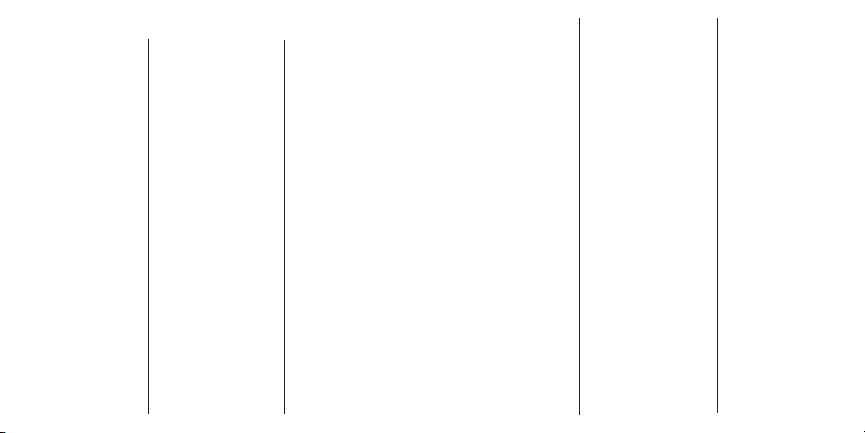
Worldwide BrandSetup Code List
Setup Code For
Cable Converters
(including Cable/DVR
combos)
ABC 0003, 0008,
0237
Americast 0899
Austar 0276
Bell South 0899
Bestlink 0303
Birmingham Cable
Communications 0276
British Telecom 0003
Cable & Wireless 1068
Clearmaster 0883
ClearMax 0883
Coolmax 0883
Coship 1462
Daehan 0778
Daeryung 0008, 0477,
0877, 1877
Director 0476
France Telecom 0817
Galaxi 0008
GE 0237
Gehua 0476
General Instrument 0003, 0276,
0476, 0810
General
Instruments 0003,0276,
0476
GNI 1466
GoldStar 0144
Hamlin 0009, 0273
Hongtian Jiangsu 1462
Hwalin 0303
Jerrold 0003, 0276,
0476, 0810
Jiuzhou 1445
Kabelvision 0003
KNC 0008
LG 0144
Macab 0817
Melita 0003
Memorex 0000
Motorola 0276, 0476,
0810, 1254,
1376
Mr Zapp 0817
MS 0303
Multitech 0883
Noos 0817
NTL 0003, 0276,
1060, 1068
Oak 0303
Ono 1068
Optus 0276, 1060
Pace 0237, 1060,
1068, 1877
Panasonic 0000, 0008,
0107
Paragon 0000
Philips 0317, 0817,
1305
Pioneer 0144, 0533,
0877, 1877
Pulsar 0000
PVP Stereo
Visual Matrix 0003
Quasar 0000
RadioShack 0303, 0883
Regal 0273, 0279
Runco 0000
Sagem 0817
Salora 0000
Samsung 0000, 0144,
0840, 1060
Scientic Atlanta 0008, 0237,
0477, 0877,
1068, 1877
Skyworth 1464
Sony 1006
Starcom 0003
Supercable 0276
Supermax 0883
Taihan 0778
TCL 1445
Telewest 1068
Time Warner cable 1877
TongKook 0840
Torx 0003
Toshiba 0000
Trans PX 0276, 0303
Tristar 0883
TS 0003, 0303
United Cable 0003
US Electronics 0276
V2 0883
Viewmaster 0883
Vision 0883
Visiopass 0817
Vortex View 0883
Zenith 0000, 0008,
0525, 0899
Setup Code For Satellite
Receivers (including
Satellite/DVR combos)
@sat 1300
ABsat 0123
ADB 0642
AGS 0710
Akai 0200
Allsat 0200, 1017,
1043
AlphaStar 0772
Ampere 0132
Amstrad 0132, 0345,
0795, 0847,
0863, 0882,
1175
AntSat 1017, 1083
Arcon 1043, 1075
Arnion 1300
Asat 0200
AssCom 0853
Astacom 0710
Aston 0142
Astro 0173, 1099
Atsat 1300
Aurora 0642, 0879
Austar 0497, 0642,
0863, 0879
Axiel 0710
Axis 1111
Bentley Walker 1017
Blaupunkt 0173
Boca 0132
Boston 0710
Brand Unknown 0132, 0299
British Sky
Broadcasting 0847, 1175,
1847
BskyB 0847, 1175
BT 0710
Canal Digital 0853
Canal Satellite 0853
Canal+ 0853
CanalSatellite 0853
Century 0856
Chaparral 0216
Cherokee 0123, 0710
Chess 1085
CityCom 0299, 1075,
1176
666
Colombia 0132
Columbia 0132
Comag 0132
Conrad 0132
Crossdigital 1109
Cryptovision 0795
Cyrus 0200
D-box 0723, 0873
Daewoo 1111
Delfa 0863
Deltasat 1075
Digenius 0299
DigiQuest 0863
Digiturk 1076
DirecTV 0099, 0247,
0392, 0566,
0639, 0724,
0749, 0819,
1076, 1108,
1109, 1142,
1392, 1414,
1442, 1639,
1640, 1749,
1856
Discovery 0710
Diseqc 0710
Dish Network System
0775, 1005,
1505, 1775
Dishpro 0775, 1005,
1505, 1775
DMT 1075
DNT 0200
Dream Multimedia 1237
DREAM
multimedia.TV 1237
DStv 0642, 0879
DX Antenna 1530
Echostar 0167, 0610,
0775, 0853,
0871, 1005,
1086, 1200,
1505, 1775
Einhell 0132
Elta 0200
Emme Esse 0871
Engel 1017
Eurieult 0882
Europa 0863
Europhon 0132, 0299
Eurosky 0132, 0299
Expressvu 0775, 1775
Force 1101
Force NO AS 1101
Fortec Star 1017, 1083
Foxtel 0497, 0720,
0879, 1176
Fracarro 0871
Freesat 0882
FTEmaximal 0863
Fuba 0173, 0299
Galaxis 0853, 0863,
0879, 1101,
1111
Garnet 1075
GE 0566
General Instrument 0869
General Instruments
0869
GF 1043
GF Star 1043
GOD Digital 0200
GOI 0775, 1775
Gold Box 0853
Goldbox 0853
Goldvision 1017
Gradiente 0099, 0856,
0887
Page 7

Grundig 0173, 0345,
0847, 0853,
0879
Hanseatic 1099
Hirschmann 0173, 0299,
0710, 0882,
1085, 1111
Hisense 1535
Hitachi 0819, 1250
HNE 0132
Hornet 1300
HSnsel & Gretel 0132
HTS 0775, 1775
Hughes
Network Syst 0749
Hughes
Network Systems 0749, 1142,
1442, 1749
Humax 0863, 1176,
1406
Huth 0132, 1017,
1075
Hyundai 1075
I-Lo 1535
ID Digital 1176
Indovision 0887
Ingelen 0882
Innova 0099
International 0132
Interstar 1017
InVideo 0871
IR 0173
Irdeto Technology 0879
ISkyB 0887
Italtel 0871
ITT Nokia 0723, 0873
Jiuzhou 1450
JOK 0710
JVC 0775, 1775
Kaon 1300
KaTelco 1111
Kathrein 0123, 0173,
0200, 0249,
1221
Kenwood 0853
Key West 0132
Klap 0710
Koscom 1043
Kreiling 0249
Kreiselmeyer 0173
L&S Electronic 0132, 1043
LaSAT 0132, 0299
LG 1075, 1414
Lifesat 0132, 0299,
1043
Logix 1017, 1075
Lorenzen 0132, 0299
Luxor 0345
Magnavox 0722, 0724
Manata 0132, 0710
Manhattan 1017, 1083
Marantz 0200
Maspro 0173, 1530
Matsui 0173, 0710
Maximum 1075
MediaSat 0853
Medion 0132, 0299,
1043, 1075
Mega 0200
Memorex 0724
Metz 0173
Micromaxx 0299
Microstar 1075
Mitsubishi 0749
Morgan’s 0132, 0200
Motorola 0856, 0869
Multichoice 0642, 0879
Myryad 0200
Netsat 0099, 0887
Neuling 0132
Next Level 0869
Nikko 0200
Nokia 0723, 0751,
0853, 0873,
1023, 1223
OctalTV 1505
OnDigital 0751
Optex 1043
Optus 0879
Orbitech 1099
Origo 0497
OSAT 0345
Pace 0200, 0497,
0720, 0795,
0847, 0853,
0887, 1175
Packard Bell 1111
Packsat 0710
Palcom 0299
Panasat 0615, 0879
Panasonic 0247, 0701,
0847, 1527
Panda 0173
Patriot 0132, 0710
Paysat 0724
Philips 0099, 0173,
0200, 0710,
0722, 0724,
0749, 0853,
0856, 0887,
1076, 1114,
1142, 1442,
1749
Phonotrend 0863, 1017,
1200
Pioneer 0853
Planet 0871
Preisner 0132, 1101
Premiere 0853, 0873
Prima 0795
Primacom 1111
Prole 0710
Proscan 0392, 0566
Proton 1535
QNS 1402
Quadral 0710
Quelle 0299
Radiola 0200
RadioShack 0869
Radix 0882
RCA 0143, 0392,
0566, 0855,
1392
RFT 0200
Roadstar 0853
Saba 0710
Sagem 0820, 1114,
1307
Samsung 0853, 0863,
1017, 1108,
1109, 1276
Sat Control 1300
Satstation 1083
Schneider 0710
Schwaiger 0132, 0863,
1075, 1083,
1111
SCS 0299
Sedea Electronique 0132
SEG 1075, 1087
Seleco 0871
Serino 0610
Siemens 0173
Silva 0299
SKY 0099, 0847,
0856, 0887,
1014, 1175,
1847, 1856
SKY Italia 1847
Sky Television 1014
SKY+ 1175
Skymaster 1075, 1085,
1200
Skymax 0200
7
SL 0132, 0299
SM Electronic 1200
Smart 0132, 0299,
0882, 1101
Sony 0639, 0847,
0853, 1524,
1639, 1640
SR 0132
Star 0887
Star Choice 0869
Starlite 0200
Stream 1847
Strong 0132, 0853,
0879, 1300
Sunkai 0123
Sunstar 0132, 0642
Supernova 0887
SVA 1455
Tecatel 1200
TechniSat 0200, 0863,
1099
Technowelt 0132
Techsan 1017
tekComm 1017
Teleciel 1043
Telefunken 0710
Telestar 1099
Televes 0132, 1300
Televisa 0887
Thomson 0392, 0710,
0820, 0847,
0853, 1046
Tioko 0132
Tivo 1142, 1442
Tokai 0200
Toshiba 0749, 0790,
1285, 1530,
1749
TPS 0820, 1307
Triax 0132, 0200,
0853, 1099
Trio 1075
UEC 0879
UltimateTV 1392, 1640
Uniden 0722, 0724
Unisat 0132, 0200
Universum 0173, 0299,
1087, 1099
US Digital 1535
USDTV 1535
Variosat 0173
Ventana 0200
VH-Sat 0299
Visiosat 0142, 0710
Viva 0856
Voom 0869
Wintel 0299
Wisi 0173, 0299
Worldsat 0123, 0710
XCOM 0123
Xsat 0123, 0847
Xtreme 1300
Yes 0887
Zehnder 1075
Zenith 0856, 1856
TV/VCR
Combination (T)
Aiwa 1904, 1911
America Action 0180
Audiovox 0180
Broksonic 1911
Emerson 0236, 1911
Funai 1904
GE 1917, 1922
Harley Davidson 1904
Hitachi 1904
JVC 1923
Lloyd’s 1904
Magnavox 1904
Mitsubishi 1917
Orion 1911
Page 8

RadioShack 1904
RCA 1917, 1922
Samsung 1959
Sansui 1904, 1911
Schneider 1904
Sears 1904
Sharp 1917
Sony 1904
Symphonic 1904
Teac 1904
Thomas 1904
Zenith 1904, 1911
TV/DVD
Combination (T)
Apex Digital 1943
Broksonic 1935
Bush 0698, 1037
Grundig 1935
Hitachi 1960
Panasonic 1941
Philips 1961
RCA 1948
Sansui 1935
Sylvania 0171
Toshiba 1935
TV/VCR/DVD
Combination (T)
Sharp 1917
Toshiba 1945
Setup Code For VCRs
(including DVRs)
ABS 1972
Accent 0072
Admiral 0048, 0209
Adventura 0000
Adyson 0072
Aiko 0278
Aim 0278
Aiwa 0000, 0037,
0209, 0348,
0479
Akai 0037, 0041,
0240, 0315,
0348, 0642
Akiba 0072
Akura 0072
Alba 0000, 0072,
0081, 0209,
0278, 0315,
0348
Alienware 1972
Allorgan 0240
Allstar 0081
America Action 0278
American High 0035
Amoisonic 0479
Amstrad 0000, 0072,
0278
Anam 0037, 0162,
0226, 0240,
0278
Anam National 0162, 0226,
1562
Anitech 0072
Ansonic 0000
Aristona 0081
ASA 0037, 0081
Asha 0240
Asuka 0037, 0038
Audiosonic 0278
Audiovox 0037, 0278
AVP 0000
Awa 0037, 0043,
0278, 0642
Baird 0000, 0041,
0104
Basic Line 0046, 0072,
0104, 0278
Beaumark 0240
Beko 0104
Bell & Howell 0104
Bestar 0278
Black Diamond 0642
Black Panther 0278
Blaupunkt 0081, 0162,
0226
Blue Sky 0037, 0072,
0209, 0278,
0348, 0642
Bondstec 0072
Brand Unknown 0104, 0348
Brandt 0041, 0320
Brandt Electronic 0041
Brandt Electronique 0041
Brinkmann 0209, 0348
Broksonic 0002, 0121,
0184, 0209,
0348, 0479
Bush 0000, 0072,
0081, 0209,
0278, 0315,
0348, 0642
Calix 0037
Canon 0035
Carena 0081, 0209
Carrefour 0045
Carver 0081
Casio 0000
Cathay 0278
CCE 0072, 0278
CGE 0000, 0041
Changhong 0048, 0081
Cimline 0072
Cineral 0278
Citizen 0037, 0278
Clatronic 0000, 0072
Colt 0072
Condor 0278
Craig 0037, 0047,
0072, 0240
Crown 0037, 0072,
0278
Curtis Mathes 0035, 0041,
0060, 0162
Cybernex 0240
CyberPower 1972
Cyrus 0081
Daewoo 0045, 0046,
0104, 0209,
0278, 0642
Dansai 0072, 0278
Daytron 0278
De Graaf 0042, 0046,
0048, 0081,
0104
Decca 0000, 0041,
0067, 0081,
0209
Deitron 0278
Dell 1972
Denko 0072
Denon 0042
Diamant 0037
Diamond 0348
DirecTV 0739
Domland 0209
Dual 0000, 0041,
0081, 0278,
0348
Dumont 0000, 0081,
0104
Durabrand 0038, 0039
Dynatech 0000
Elbe 0038, 0278
Elcatech 0072
Electrohome 0037
Electrophonic 0037
Elin 0240
Elsay 0072
8
Elta 0072, 0278
Emerex 0032
Emerson 0000, 0002,
0035, 0037,
0043, 0045,
0072, 0121,
0184, 0209,
0240, 0278,
0479
ESC 0240, 0278
Etzuko 0072
Ferguson 0000, 0041,
0278, 0320
Fidelity 0000, 0072,
0240, 0432
Finlandia 0000, 0037,
0042, 0043,
0046, 0048,
0081, 0104,
0226
Finlux 0000, 0042,
0081, 0104
Firstline 0037, 0043,
0045, 0072,
0209, 0278,
0348
Fisher 0046, 0047,
0104
Flint 0209, 0348
Frontech 0072
Fuji 0033, 0035
Fujitsu 0000, 0045
Fujitsu General 0037
Funai 0000
Galaxi 0000
Galaxis 0278
Garrard 0000
Gateway 1972
GE 0035, 0048,
0060, 0226,
0240, 0320
GEC 0081
General 0045
General Technic 0348
Genexxa 0104
Go Video 0432
GoldHand 0072
GoldStar 0037, 0038,
0209, 0225,
0226
Goodmans 0000, 0037,
0072, 0081,
0209, 0278,
0348, 0642
GPX 0037
Gradiente 0000
Graetz 0041, 0104,
0240
Granada 0000, 0037,
0042, 0046,
0048, 0081,
0104, 0226,
0240
Grandin 0000, 0037,
0072, 0209,
0278
Grundig 0072, 0081,
0226, 0320,
0347, 0348
Haaz 0348
Hanseatic 0037, 0038,
0081, 0209
Haojie 0240
Harley Davidson 0000
Harman/Kardon 0038, 0081
Harwood 0072
HCM 0072
Headquarter 0046
Hewlett Packard 1972
HI-Q 0047
Page 9

Hinari 0041, 0072,
0209, 0240,
0278
Hisawa 0209
Hischito 0045
Hitachi 0000, 0037,
0041, 0042,
0046, 0081,
0089, 0240
Hornyphon 0081
Howard Computers 1972
HP 1972
Hughes
Network Syst 0042
Hughes
Network Systems 0042, 0739
Hypson 0000, 0037,
0072, 0209,
0278
H! er 0278, 0642
iBUYPOWER 1972
Imperial 0000
Ingersoll 0209, 0240
Inno Hit 0072
Interbuy 0037, 0072
Interfunk 0081, 0104
Internal 0278
International 0037, 0278,
0642
Intervision 0000, 0209,
0278
IR 0041, 0042,
0045, 0047,
0072, 0081,
0104, 0209,
0226, 0240,
0348
Irradio 0037, 0072,
0081
ITT 0041, 0046,
0104, 0240
ITV 0037, 0278
JBL 0278
Jensen 0041
JMB 0209, 0348
Joyce 0000
JVC 0041, 0045,
0067, 0081,
1008
Kaisui 0072
Kambrook 0037
Karcher 0081, 0278
KEC 0037, 0278
Kendo 0072, 0209,
0278, 0315,
0348, 0642
Kenwood 0038, 0041,
0067
KIC 0000
Kimari 0047
Kioto 0348
KLH 0072
Kneissel 0037, 0209,
0278, 0348
Kodak 0035, 0037
Kolin 0041, 0043
Kolster 0209
Korpel 0072
Kuba 0047
Kuba Electronic 0047
Kuwa 0226
Kyoto 0072
Lenco 0278
Leyco 0072
LG 0037, 0038,
0042, 0045,
0209
Lifetec 0209, 0348
Lloyd’s 0000
Loewe 0037, 0081,
0162, 1562
Logik 0072, 0209,
0240
Lux May 0072
Luxor 0043, 0046,
0047, 0048,
0104, 0315
LXI 0037
M Electronic 0000, 0038
Magnasonic 0278
Magnavox 0000, 0035,
0039, 0081,
0149, 0642
Magnin 0240
Magnum 0642
Manesth 0045, 0072,
0081, 0209
Marantz 0035, 0038,
0081, 0209
Mark 0000, 0278
Marta 0037
Master’s 0278
Matsui 0209, 0240,
0278, 0348
Matsushita 0035, 0162,
0226
Media Center PC 1972
Mediator 0081
Medion 0209, 0348,
0642
MEI 0035
Melectronic 0000, 0037,
0038
Memorex 0000, 0035,
0037, 0039,
0046, 0047,
0048, 0104,
0162, 0209,
0240, 0348,
0479
Memphis 0072
Metronic 0081
Metz 0037, 0081,
0162, 0226,
0347, 1562
MGA 0043, 0240
MGN Technology 0240
Micormay 0348
Micromaxx 0209
Microsoft 1972
Migros 0000
Mind 1972
Minolta 0042
Mitsubishi 0000, 0041,
0043, 0048,
0067, 0081,
0642
Motorola 0035, 0048
MTC 0000, 0240
Multitec 0037
Multitech 0000, 0072
Murphy 0000
Myryad 0081
NAD 0104
Naiko 0642
National 0226
Nebula Electronics 0033
NEC 0035, 0037,
0038, 0041,
0048, 0067,
0104, 0278
Neckermann 0081
Nesco 0000, 0072
Neufunk 0209
Newave 0037
Nikkai 0072, 0278
Nikko 0037
Noblex 0240
Nokia 0041, 0042,
0046, 0048,
0081, 0104,
0240, 0278,
0315
9
Nordmende 0041, 0067,
0320
Northgate 1972
NU-TEC 0209
Oceanic 0000, 0041,
0046, 0048,
0081, 0104
Okano 0072, 0209,
0278, 0315,
0348
Olympus 0035, 0226
Onimax 0642
Optimus 0037, 0048,
0104, 0162,
0432, 1062
Orbit 0072
Orion 0002, 0121,
0184, 0209,
0348, 0479
Orson 0000
Osaki 0000, 0037,
0072
Osume 0072
Otake 0209
Otto Versand 0081
Pacic 0000, 0348,
Packard Bell 1972
Palladium 0037, 0041,
Palsonic 0000, 0072,
Panasonic 0035, 0162,
Pathe Cinema 0043
Pathe Marconi 0041
0642
0072, 0209,
0348
0642
0225, 0226,
0616, 1062,
1562
Penney 0035, 0037,
Pentax 0042
Perdio 0000, 0209
Philco 0000, 0035,
Philips 0000, 0035,
Phoenix 0278
Phonola 0081
Pilot 0037
Pioneer 0042, 0067,
Polk Audio 0081
Portland 0278
Prinz 0000
Protronic 0081, 0240
Proline 0000, 0278,
Proscan 0060
Prosco 0278
Prosonic 0209, 0278
Protec 0072
Protech 0081
ProVision 0278
Pulsar 0039
Pye 0000, 0081
Qisheng 0060
Quarter 0046
Quartz 0046
Quasar 0035, 0162,
Quelle 0081
Radialva 0037, 0048,
Radiola 0081
Radionette 0037
0038, 0042,
0240
0038, 0072,
0209, 0226,
0479
0081, 0226,
0618, 0739
0081, 0162
0320, 0642
0278
0072, 0081
Page 10

RadioShack 0000, 0037
Radix 0037
Randex 0037
Rank 0041
Rank Arena 0041
RCA 0000, 0035,
Realistic 0000, 0035,
Reoc 0348
ReplayTV 0616
Rex 0041
RFT 0072
Roadstar 0037, 0072,
Royal 0072
Runco 0039
Saba 0041, 0278,
Saisho 0209, 0348
Salora 0043, 0046,
Sampo 0037, 0048
Samsung 0045, 0240,
Sanky 0039, 0048
Sansei 0048
Sansui 0000, 0041,
Sanyo 0046, 0047,
0042, 0048,
0060, 0149,
0226, 0240,
0320, 0880
0037, 0046,
0047, 0048,
0104
0081, 0240,
0278
0320
0104
0432
0067, 0072,
0209, 0348,
0479
0048, 0067,
0104, 0209,
0240, 0348
Saville 0240, 0278
SBR 0081
Schaub Lorenz 0000, 0041,
Schneider 0000, 0037,
Scott 0043, 0045,
Sears 0000, 0035,
Seaway 0278
SEG 0072, 0081,
SEI 0081
Sei-Sinudyne 0081
Seleco 0037, 0041
Semivox 0045, 0209
Semp 0045
Sentra 0072
Setron 0072
Sharp 0037, 0048,
Shinco 0000
Shintom 0072, 0104
Shivaki 0037
Shogun 0240
Siemens 0037, 0046,
Siera 0081
Silva 0037
Silver 0278
Singer 0045, 0072,
0104, 0315,
0348
0042, 0072,
0081, 0240,
0278, 0348,
0642
0121, 0184
0037, 0042,
0046, 0047,
0104
0240, 0278,
0642
0209
0081, 0104,
0320, 0347
0348
Sinudyne 0081, 0209
Smaragd 0348
Sonic Blue 0616
Sonneclair 0072
Sonolor 0046
Sontec 0037
Sony 0000, 0032,
Soundwave 0037, 0209,
Ssangyong 0072
Standard 0278
Stern 0278
STS 0042
Sunkai 0209, 0278,
Sunstar 0000
Suntronic 0000
Sunwood 0072
Supra 0037, 0278,
Sylvania 0000, 0035,
Symphonic 0000
Systemax 1972
T+A 0162
Tagar Systems 1972
Taisho 0209
Tandberg 0278
Tandy 0000, 0104
Tashiko 0000, 0037,
Tatung 0000, 0041,
Tchibo 0348
0033, 0035,
0636, 1972
0348
0348
0348
0043, 0081
0048, 0081,
0240
0043, 0045,
0048, 0067,
0081, 0209,
0348
TCM 0348
Teac 0000, 0037,
Tec 0072
Tech Line 0072
Technics 0035, 0081,
0162, 0226
TechniSat 0348
Teco 0035, 0037,
Tedelex 0037, 0209,
Teknika 0000, 0035,
Teleavia 0041
Telefunken 0041, 0209,
Telestar 0037
Teletech 0000, 0072,
Tenosal 0072
Tensai 0000, 0072,
Tevion 0209, 0348,
Texet 0278
Thomas 0000
Thomson 0041, 0060,
Thorn 0037, 0041,
Tivo 0618, 0636,
TMK 0240
Tokai 0037, 0041,
101010
0041, 0072,
0278, 0642
0038, 0041,
0048
0348
0037
0278, 0320,
0642
0278
0278
0642
0067, 0278,
0320
0104
0739, 1503
0072, 0104
Topline 0348
Toshiba 0041, 0042,
Totevision 0037, 0240
Touch 1972
Towada 0072
Tradex 0081
Triad 0278
Uher 0240
Ultravox 0278
Unitech 0240
United 0348
United Quick Star 0278
Universum 0000, 0037,
Vector 0045
Vector Research 0038
Victor 0041, 0067”
Video Concepts 0045
Video Technic 0000
Videomagic 0037
Videosonic 0240
Viewsonic 1972
Villain 0000
Wards 0000, 0033,
Watson 0081, 0642
Weltblick 0037
Wharfedale 0642
0043, 0045,
0067, 0081,
0432, 1008,
1503, 1972
0081, 0104,
0209, 0240,
0348”
0035, 0038,
0039, 0042,
0045, 0046,
0047, 0048,
0060, 0072,
0081, 0149,
0240
White
Westinghouse 0072, 0209,
World 0348
XR-1000 0000, 0035,
Yamaha 0038, 0041
Yamishi 0072, 0278
Yokan 0072
Yoko 0037, 0072,
Zenith 0000, 0033,
ZT Group 1972
ZX 0209, 0348
0278
0072
0240
0039, 0209,
0479”
Page 11

Warranty
SanDisk warrants that this product will be free from material defects in design and manufacture
and will substantially conform to the published specifications under normal use for two
years from your date of purchase, subject to the conditions below. This warranty is provided
to the original end user purchasing from SanDisk or an authorized reseller, and is not
transferable. Proof of purchase may be required. This product must be used with memory
cards that are compliant with the specifications of the CompactFlash Card Association, the
SD Card Association, the MultiMediaCard Association, or Memory Stick, Memory Stick PRO,
SmartMedia and xD-Picture Card requirements as applicable; use with any other product voids
this warranty. SanDisk is not responsible for any failure or defect caused by any third party
product or component, whether authorized or not. This warranty does not apply to any third
party software or content provided with the product and you are responsible for all service
and repair needed for such software. This warranty is void if the memory card is not used in
accordance with the product and content instructions, or if it is damaged as a result of improper
installation, misuse, unauthorized repair, modification or accident.
To obtain warranty service contact SanDisk at 1-866-SanDisk or send an email to:
support@sandisk.com. You must return the product in tamper resistant packaging, freight
prepaid, as instructed by SanDisk. You must obtain a tracking confirmation number, which you
may be required to provide to SanDisk. SanDisk will, at its option, repair or replace the product
with new or refurbished product of equal or greater capacity and functionality, or refund the
purchase price. The warranty duration on replaced product will be that time period remaining
on the original product. THIS CONSTITUTES SANDISK’S ENTIRE LIABILITY AND YOUR
EXCLUSIVE REMEDY FOR BREACH OF THIS WARRANTY.
SanDisk does not warrant, and shall not be responsible for, any lost data or images contained in
any product (including in any returned product), regardless of the cause of the loss. SanDisk’s
products are not warranted to operate without failure. SanDisk products should not be used in
life support systems or other applications where failure could threaten injury or life. This warranty
gives you specific legal rights, and you may also have other rights which vary by jurisdiction.
THE FOREGOING IS SANDISK’S SOLE WARRANTY. SANDISK DISCLAIMS ALL OTHER
EXPRESS AND IMPLIED WARRANTIES TO THE FULLEST EXTENT PERMITTED BY
APPLICABLE LAW. THE IMPLIED WARRANTIES OF MERCHANTABILITY AND FITNESS
FOR A PARTICULAR PURPOSE ARE LIMITED TO THE DURATION OF THE EXPRESS
WARRANTY. SOME JURISDICTIONS DO NOT ALLOW LIMITATION ON HOW LONG AN
IMPLIED WARRANTY LASTS, SO THE ABOVE LIMITATION MAY NOT APPLY TO YOU. IN
NO EVENT SHALL SANDISK OR ANY AFFILIATED OR SUBSIDIARY COMPANY BE LIABLE
UNDER ANY CIRCUMSTANCES FOR ANY DIRECT, INDIRECT, OR CONSEQUENTIAL
DAMAGES, ANY FINANCIAL LOSS OR ANY LOST DATA OR IMAGE, EVEN IF SANDISK HAS
BEEN ADVISED OF THE POSSIBILITY OF SUCH DAMAGE. SOME JURISDICTIONS DO NOT
ALLOW THE EXCLUSION OR LIMITATION OF INCIDENTAL OR CONSEQUENTIAL DAMAGES,
SO THE ABOVE LIMITATION OR EXCLUSION MAY NOT APPLY TO YOU. IN NO EVENT WILL
SANDISK’S LIABILITY EXCEED THE AMOUNT PAID BY YOU FOR THE PRODUCT.
The information in this manual is subject to change without notice. SanDisk shall not be
liable for technical or editorial errors or omissions contained herein, nor for incidental or
consequential damages resulting from the furnishing, performance or use of this material.
This documentation may not be copied, reproduced, translated or reduced to any electronic
medium, in whole or in part, without prior written permission from SanDisk.
SanDisk, the SanDisk logo, and Store Your World in Ours are trademarks of SanDisk
Corporation, registered in the United States and other countries. V-Mate is a trademark of
SanDisk Corporation. The SD, miniSD, microSD, SDHC, miniSDHC, and microSDHC marks
and logos are trademarks. SanDisk is an authorized licensee of the MultiMediaCard trademark.
RS-MMC, MMCplus and MMC mobile are trademarks of MultiMediaCard Association. Memory
Stick, Memory Stick PRO, Memory Stick DUO and Memory Stick PRO DUO are trademarks
of Sony Corporation. PSP and PlayStation are registered trademarks or trademarks of Sony
Computer Entertainment, Inc. (SCEI). RealNetworks and RealPlayer are trademarks or
registered trademarks of RealNetworks, Inc. Apple and QuickTime are trademarks of Apple
Computer Inc., registered in the U.S. and other countries. Other brand names mentioned
herein are for identification purposes only and may be trademarks of their respective holder(s).
© 2006 SanDisk Corporation. All rights reserved.
Made in China
11
Page 12

SanDisk Corporation
601 McCarthy Boulevard
Milpitas, CA 95035
SanDisk International, Ltd.
Unit 100, Lakeside Drive
Airside Business Park
Swords, Co. Dublin, Ireland
Headquarters:
1-408-801-1000
Kohoku-ku, Yokohama, Japan 222-0033
U.S. Tech Support:
1-866-SANDISK (726-3475)
Worldwide Tech Support:
www.sandisk.com/techsupport
80-36-00585-Eng
In remembrance of Simon Wang
1977.09.12 - 2006.09.03
OEM Project Manager
SanDisk Shanghai
No. 85 Lou Shan Guan Rd.
Room 305B, Oriental Intl. Building
Shanghai, China 200336
SanDisk Limited (SDKK)
8F Nisso 15 Bldg.
2-17-19 Shin-Yokohama
