Page 1
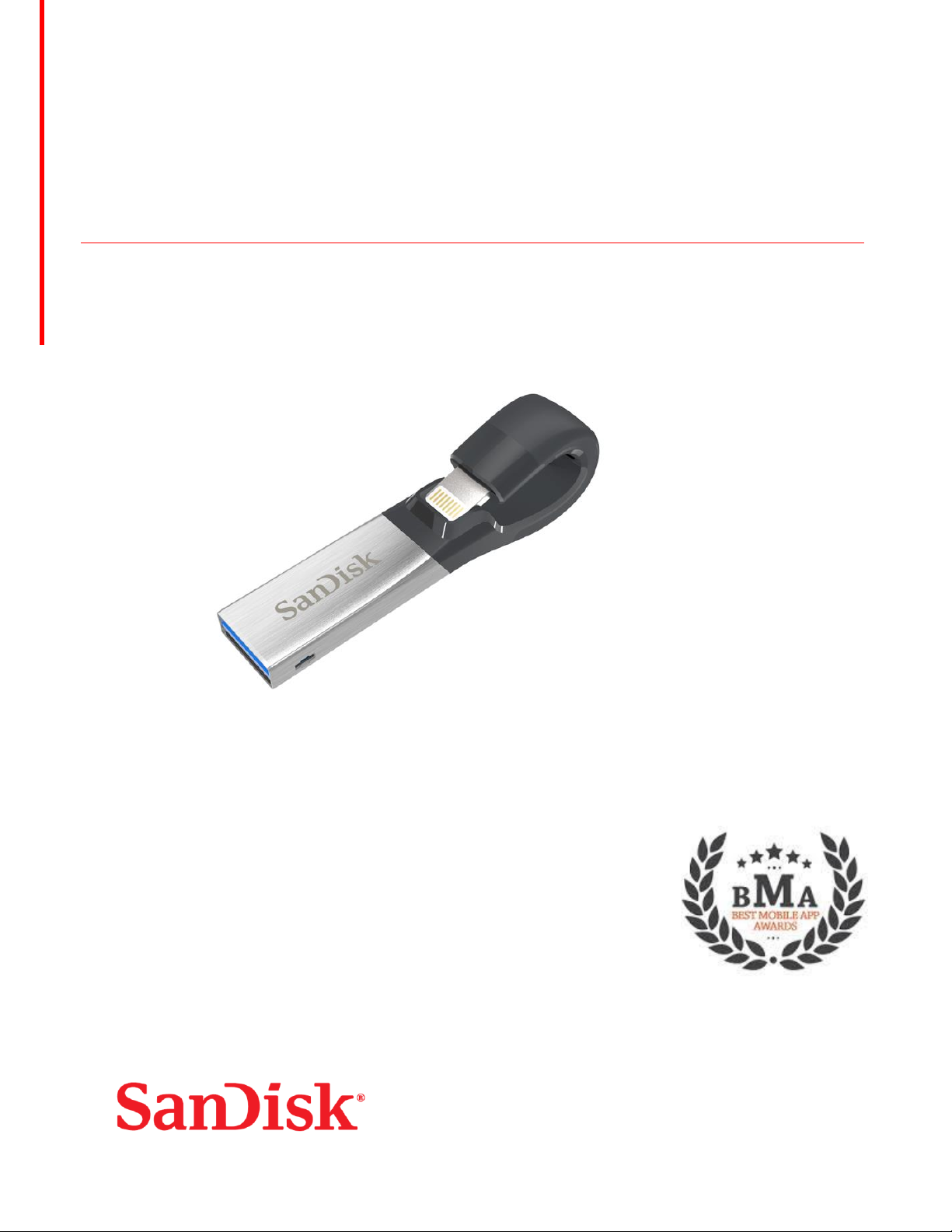
Western Digital Technologies, Inc.
951 SanDisk Drive, Milpitas, CA 95035
Western Digital Technologies, Inc. is the seller of record and
licensee in the Americas of SanDisk® products.
©2016 Western Digital Corporation. All rights reserved
USER GUIDE
iXpand™ Flash Drive
Page 2
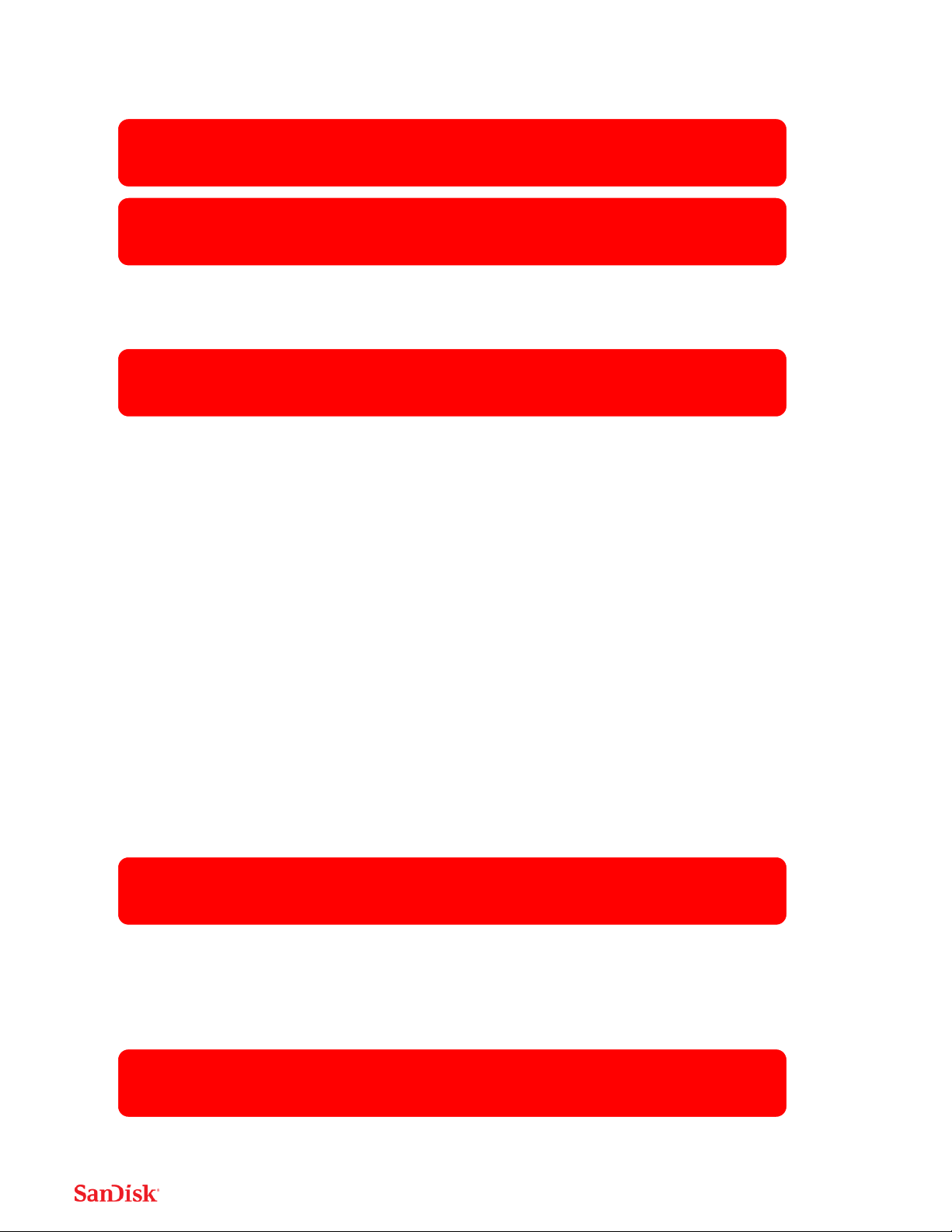
Introduction
Getting Started
• Overview
• Connecting to iPhone or iPad
Applications
• App Overview
• Taking Photos and Videos
• Backup and Restore Files
• Backup Social Media Accounts
• Back Up and Restore Contacts
• File Management
• Photo
• Video
• Music
• Password Protection
• Sharing
Device Settings
• Drive Name
• Formatting
• Firmware update
Troubleshooting & Support
Page 3
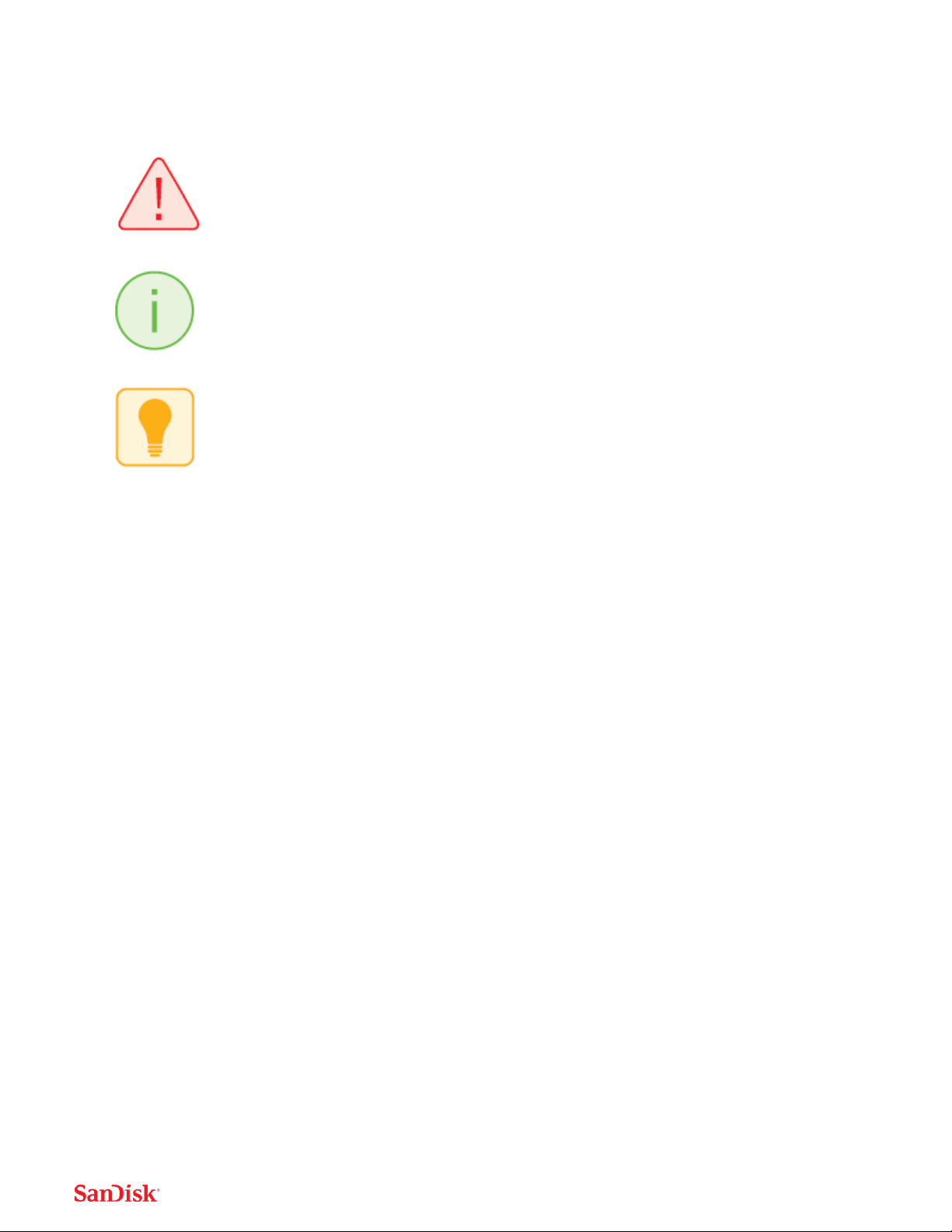
Instructional Icons
Warning
Information
Quick Tip
Page 4
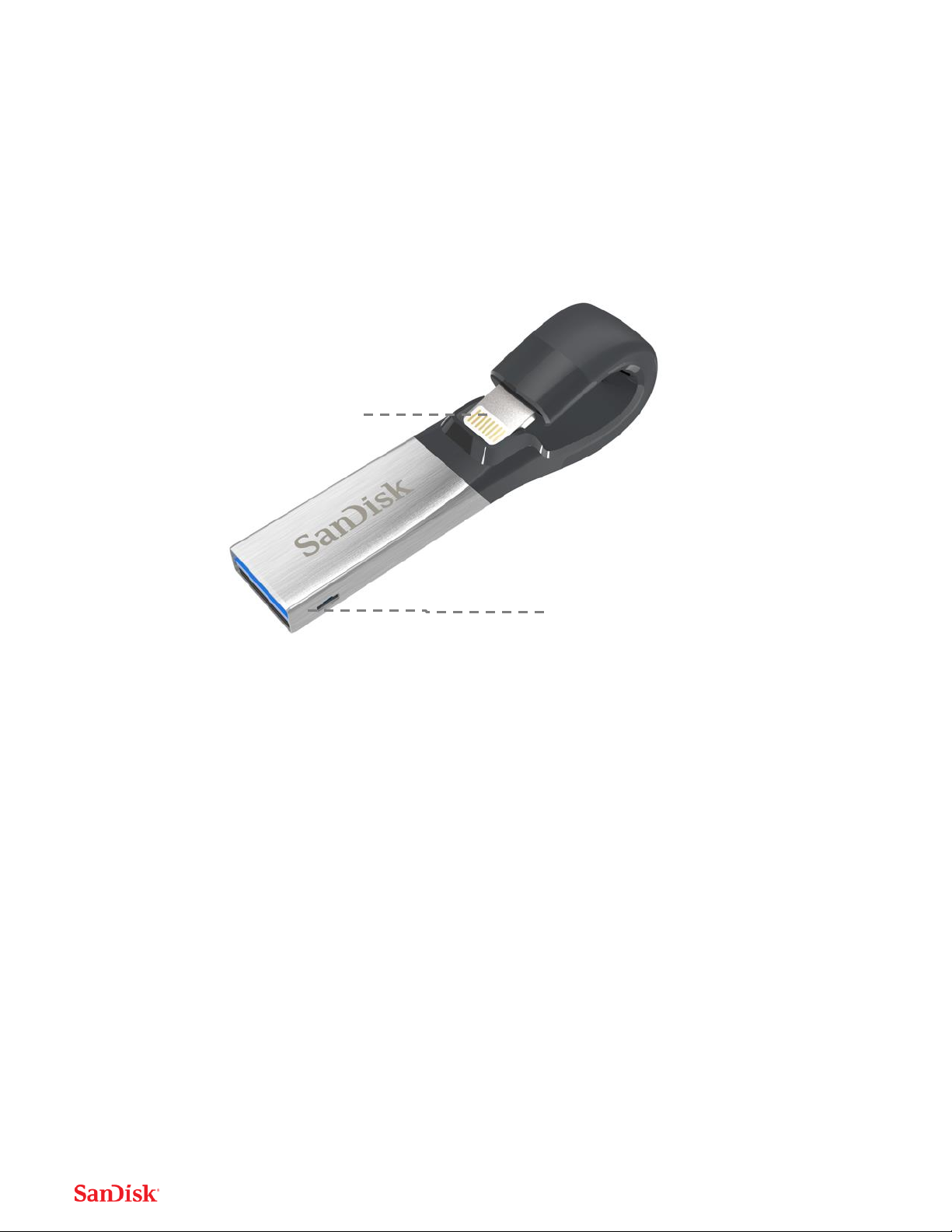
Introduction
Figure: iXpand Flash Drive
Lightning Connector
USB Connector
iXpand™ Flash Drive Overview
The perfect companion for your iPhone or iPad, the iXpand Flash Drive lets you free up
space on your iPhone or iPad, back up your camera roll, and even watch videos straight
from the drive1. The flexible Lightning connector works with most cases and the USB 3.0
connector plugs into your Mac computer or PC, making file transfers quick and easy. The
drive also includes password-protection software to keep your sensitive files secure
across your devices2. Take all the photos and videos you want—with the iXpand Flash
Drive you’re always ready to take more.
Free up Space Fast!
Free up space on your iPhone or iPad quickly and easily with the iXpand Flash Drive
Simply plug in the Lightning connector and you can easily move photos, videos and
1
.
Page 5
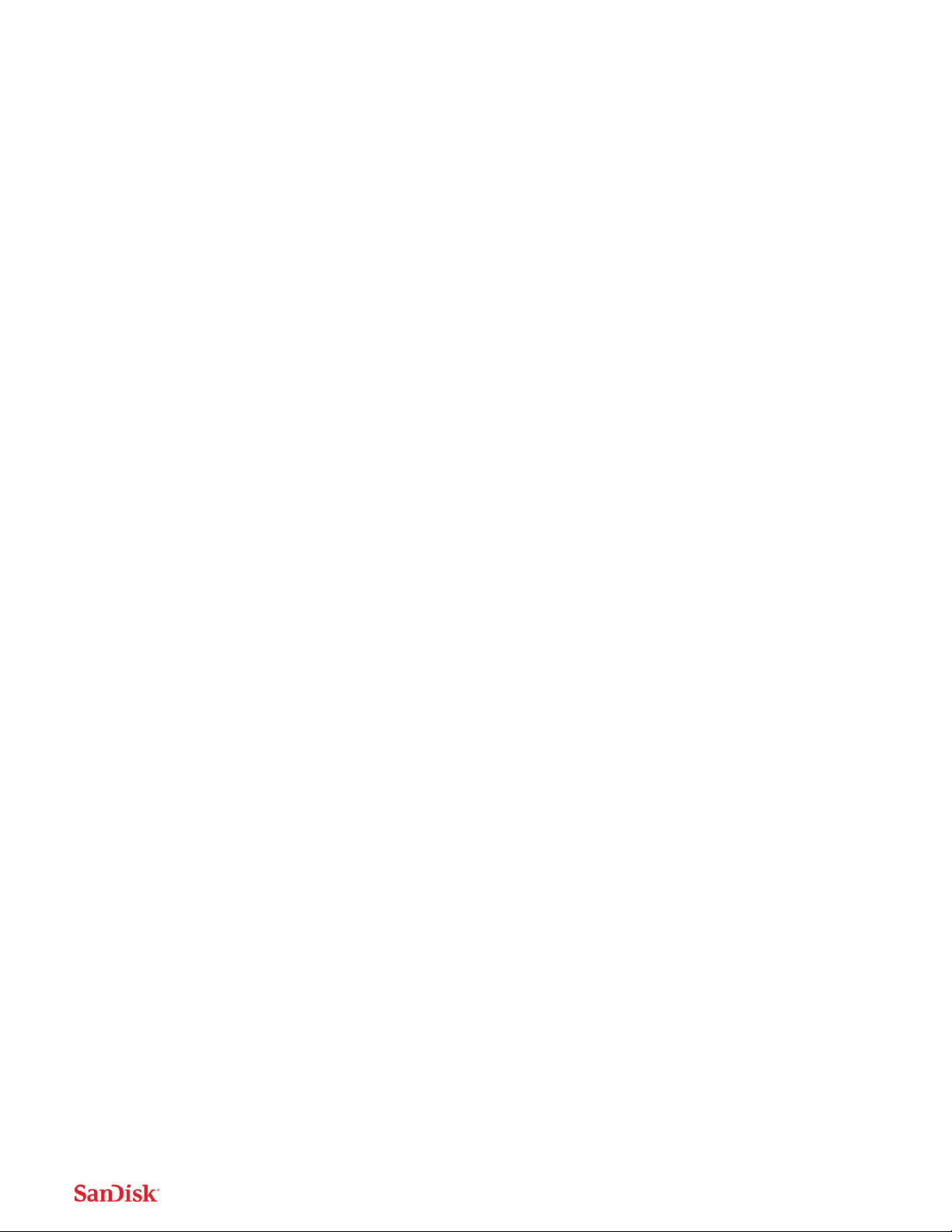
other files off your device and onto the drive. From there, you can transfer the files
onto a Mac computer or PC or store them on the drive.
Automatic Photo Backup
Set the iXpand mobile app to automatically back up your iPhone or iPad camera roll
anytime the drive is connected. No need to manually select which photos to back up.
Every time you plug it in, it does the work for you.
Watch your Videos on the Move
The iXpand Flash Drive supports popular video formats (.WMV, .AVI, .MKV, .MP4,
.MOV) so you can store and watch videos straight from the drive via your device3,
making it a terrific travel companion.
Works with Most Cases
The iXpand Flash Drive is designed with a flexible connector to plug directly into your
iPhone or iPad without having to remove your case.
USB 3.0 High-Speed Transfers
Plug the drive into your computer’s USB 3.0 port and you can transfer files in a flash
with read speeds up to 70MB/s4.
iXpand Mobile App
Available from the App Store, the iXpand Drive app makes it easy to manage your
photos and videos and also enables you to watch popular video formats3 directly
from the drive.
Page 6
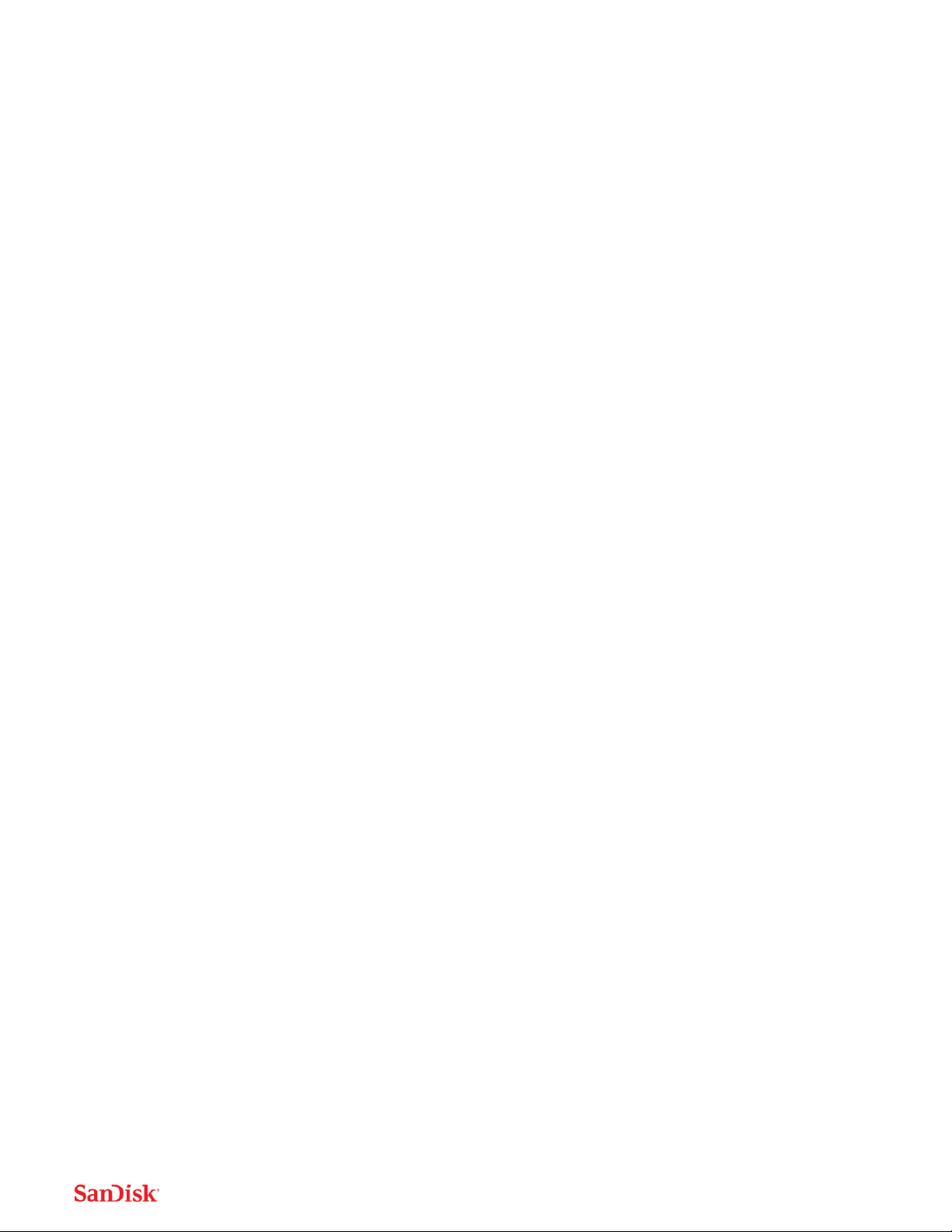
Works with
IPhone 5, iPhone 5c, iPhone 5s, iPhone 6, iPhone 6 Plus, iPhone 6s, iPhone 6s Plus,
iPad Air™, iPad mini™, iPad mini 4, iPad Pro 12.9", iPad Pro 9.7" iPad with Retina
display, iPod® 5th Generation and newer, with Lightning connector and iOS
8.2+Windows Vista®, Windows® 7, Windows 8, Windows 10, Chrome OS, Mac OS X
v10.8 and higher
Online updated compatibility list URL:
www.sandisk.com/support/ixpandv2compatibility
Specifications
Interface: Lightning and USB 3.0 connectors (one connector used at a time)
Operational Temperature: 0-35° C functional
Dimensions: 13 X 17 X 59mm
Microsoft® exFAT Support: For 128GB
5
Page 7
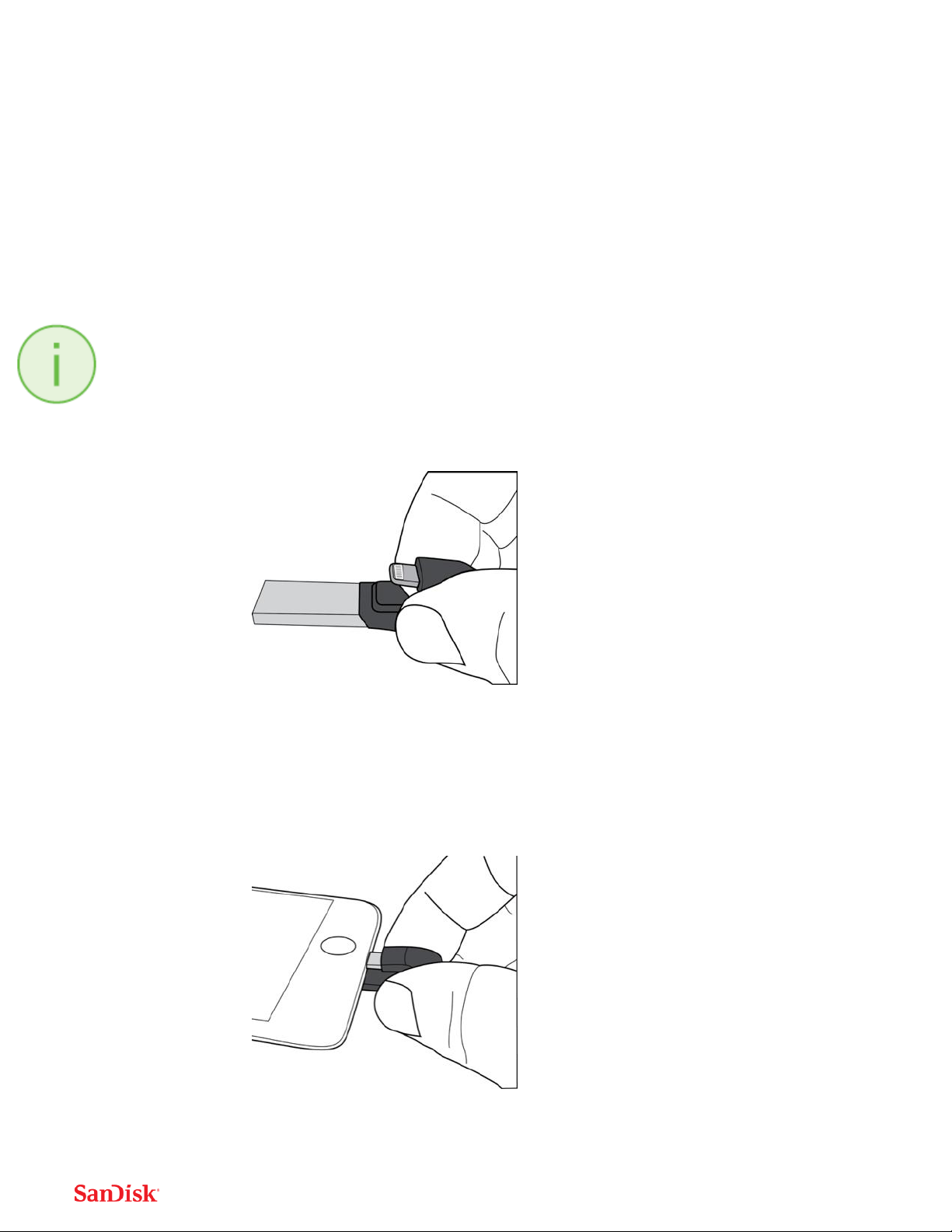
Getting Started
Connecting to iPhone or iPad
Physical connection
Gently lift the Lightning connector slightly and attach to an iPhone or iPad by
pinching the iXpand Drive with your thumb and forefinger as shown in the figure
below.
Connect the iXpand Flash Drive into your iPhone or iPad as shown in the figure
below. Keep holding the USB side of the iXpand Flash drive away from the back of
the device while you are inserting the Lightning connector into the iPhone or iPad.
Page 8
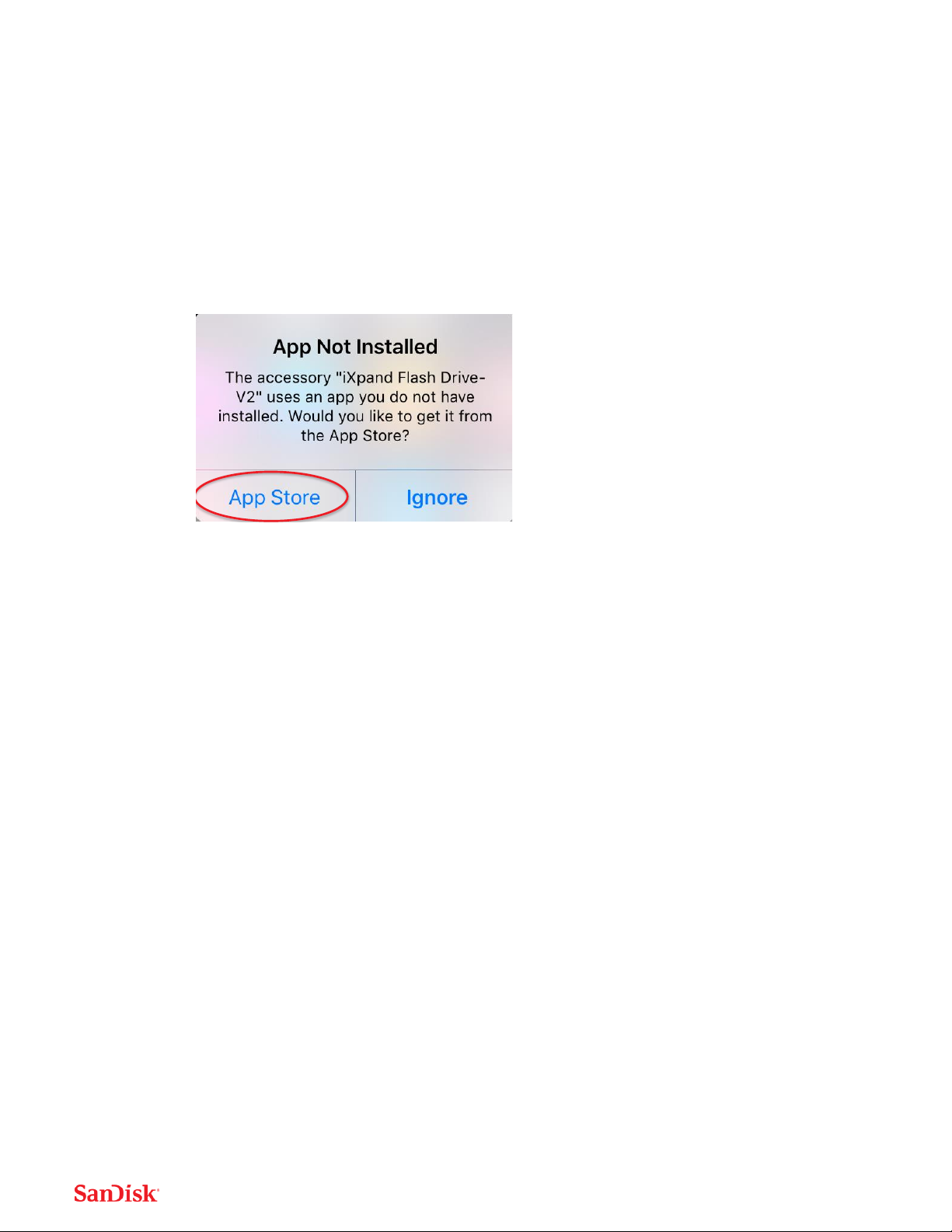
Installing the app
When you’ve connected the iXpand Flash Drive to your iPhone or iPad, you’ll be
prompted to install the companion iXpand Drive app.
1. On the screen, select “App Store”.
2. Install the “iXpand Drive” app from the App Store.
Page 9
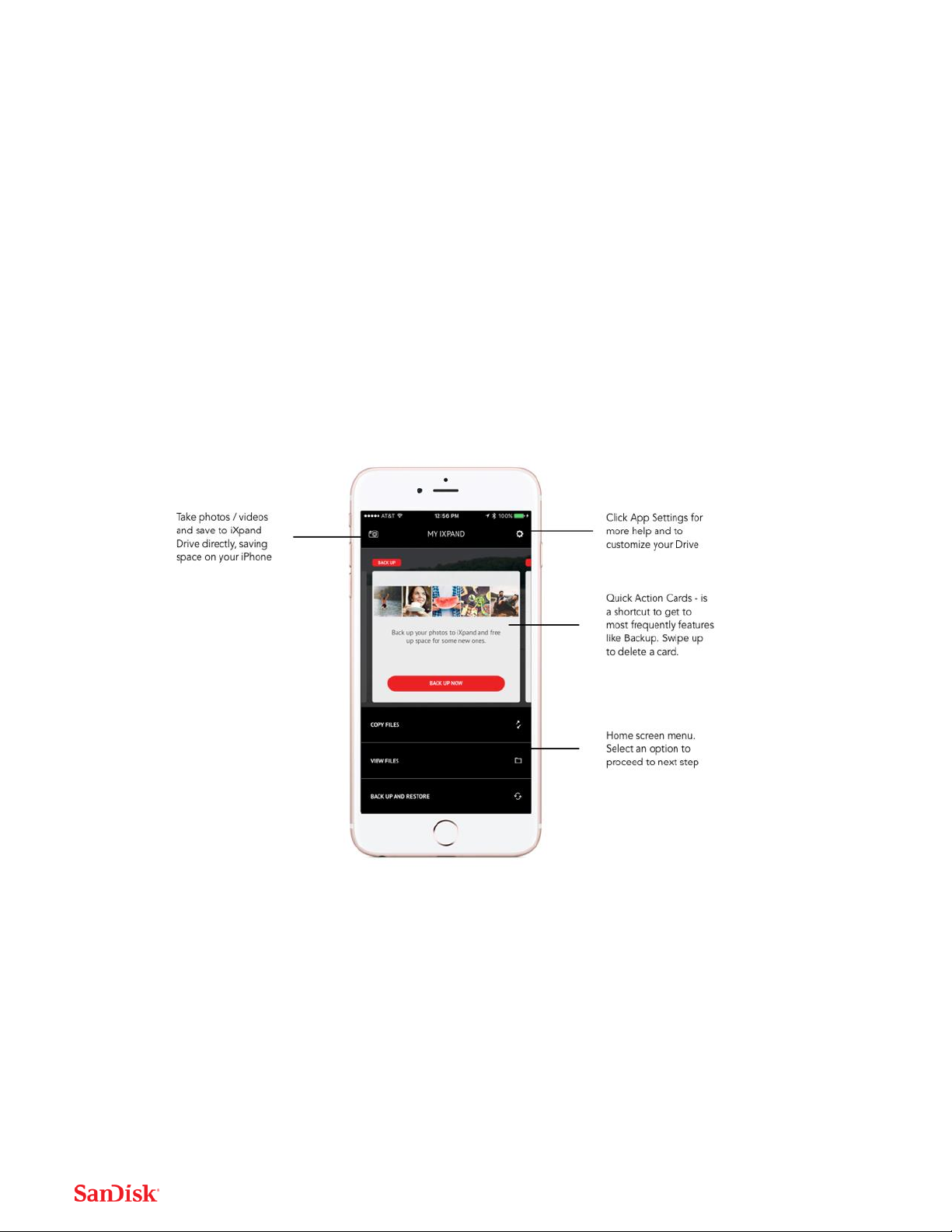
Applications
App overview
iXpand Drive app is the companion to your iXpand Flash Drive. It has a very simple
Home screen, yet allows you to quickly access main tasks from always present action
items or delve deeper into more features through a set of quick action cards. These
cards allow you to do different tasks from the home screen.
The Home screen also contains a menu of common actions. Copy files, View Files,
and Back up and Restore.
Page 10
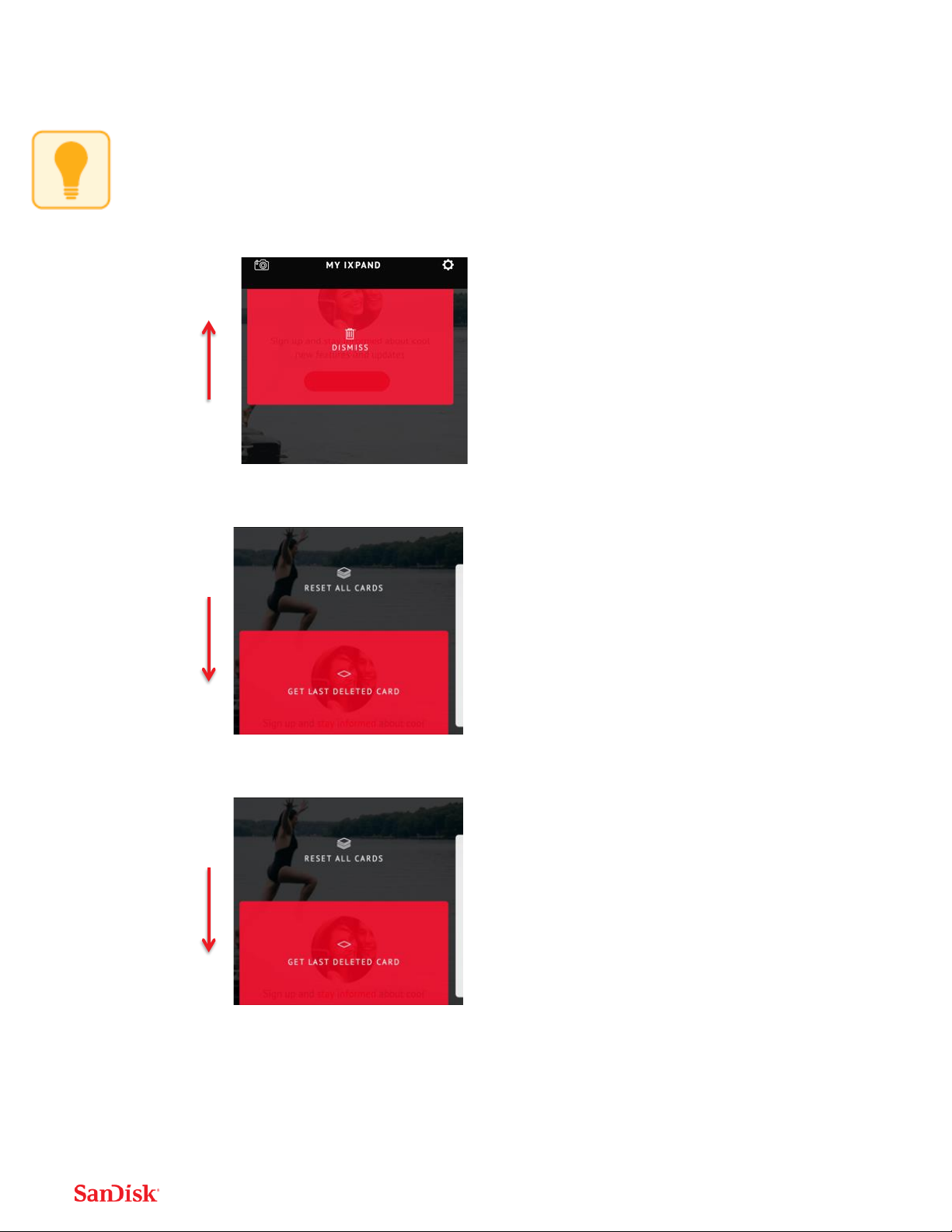
To access the quick action cards, press on the current one, or swipe through (left to
right). There are three possible actions you can take on the quick action cards.
1. To dismiss a card, swipe up on the card.
2. To reset all the cards swipe down and choose that option.
3. To get the last card deleted, swipe down and choose that option.
Page 11
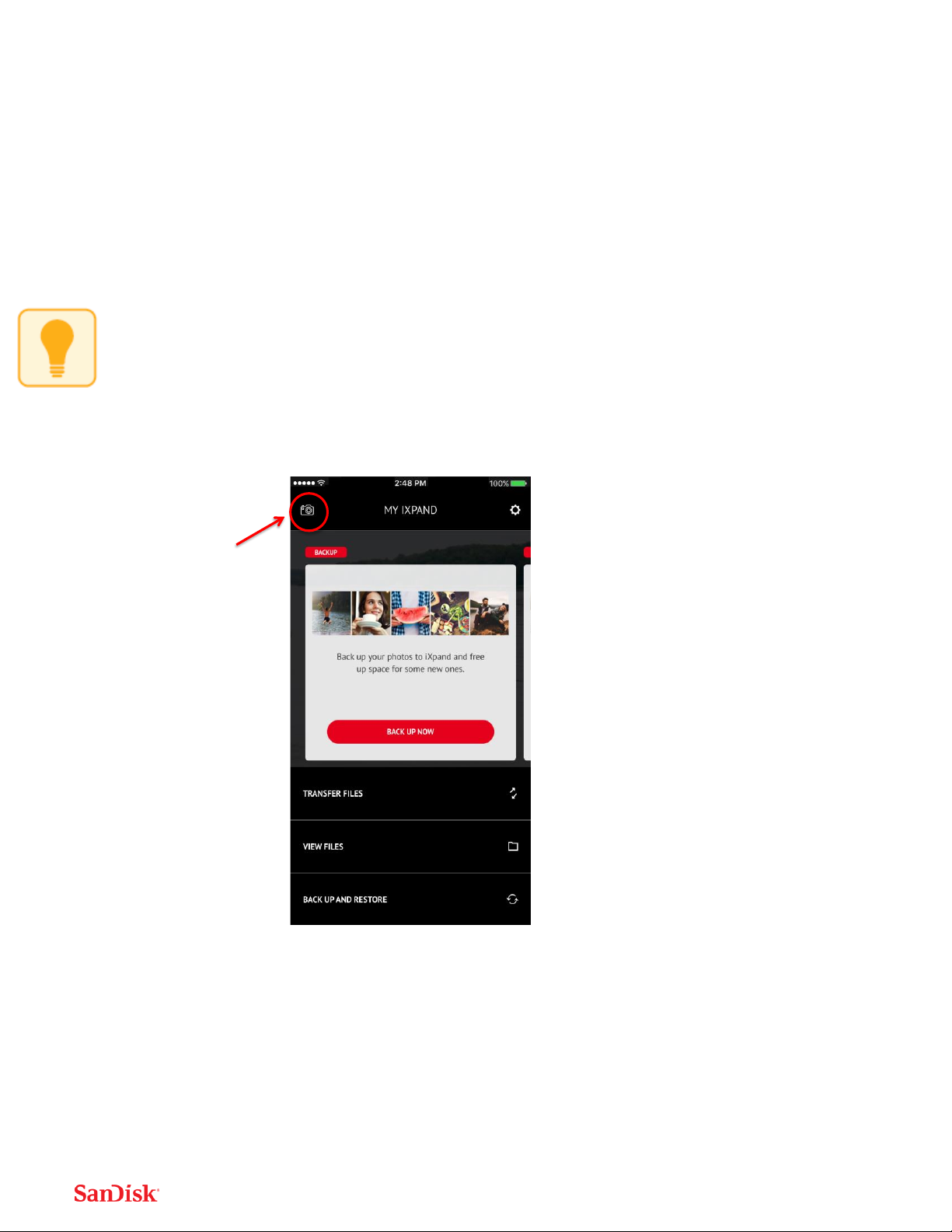
These cards provide quick access to tasks such as connecting your social media
SelectthisIconto
takeaphoto
accounts, updating your iXpand Flash Drive, and viewing the remaining space on your
iPhone or iPad internal memory and iXpand Flash Drive.
Taking Photos and Videos
Using the iXpand Drive App to take Photos and Videos will save the Photos or Videos
directly on to your Drive to save space on your iPhone or iPad.
1. From the Home screen, select the Photos icon
Page 12
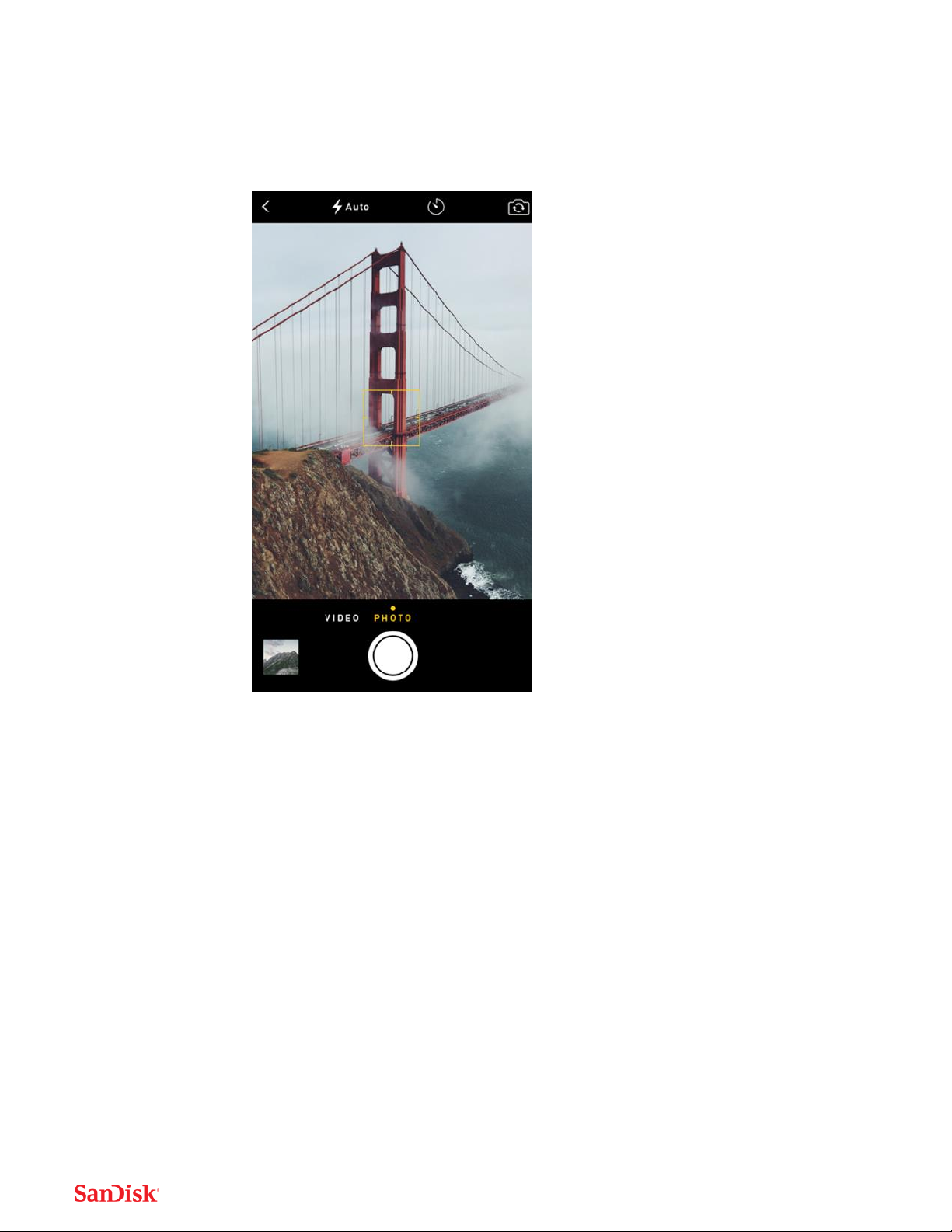
2. Snap your Photo. Your Photos will be stored directly onto the iXpand Flash Drive.
3. Take a Video. Your Videos will be stored directly onto the iXpand Flash Drive.
Page 13
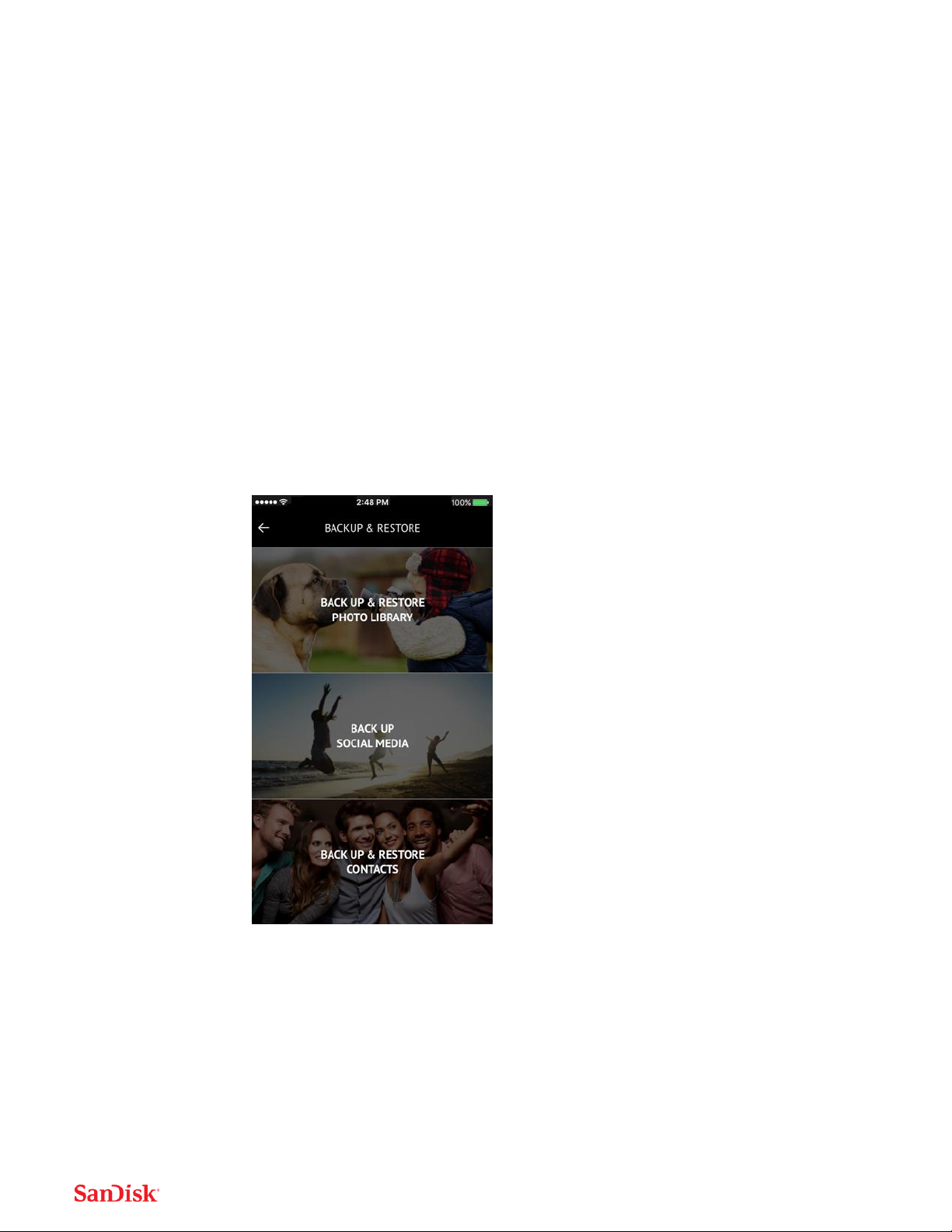
Backup and Restore Files
The Back Up and Restore selection from the Home screen will allow you to do several
tasks. Click on the “Back Up and Restore” option from the Home Screen. You will be
presented with a screen with the following options:
1. Back up & Restore Photo Library to the iXpand Flash Drive
2. Backup your photos from Social Media accounts to the iXpand Flash Drive
3. Back up & Restore Contacts
Page 14

Backing Up or Restore your Camera Library
You can back up your camera library to the iXpand Flash Drive by setting up auto-
back up or manually back up as needed. Turn on Automatic Backup by sliding the
switch. This option will also appear during the initial set up screens shown when you
first connect your Drive.
You can choose the Restore from option to restore photos to your camera roll. For
the Backup to option, the default folder is the Camera Backup folder on the iXpand
Flash Drive). Note that the iXpand Flash Drive will ask you for access to your photos
the first time. Choose OK to continue.
After the back up is completed, an option will pop up to delete the copied photos
from the camera roll of the iPhone or iPad.
Page 15

You can also pause the back up at any time by tapping on the pause button.
Backing Up may take longer than normal the 1st time. Once set up, only newly added
files will be copied to the iXpand Flash Drive.
Note: A pop-up will appear if the initial camera Back up was denied. You can change
this by going into the iPhone settings screen and enabling the iXpand Flash Drive to
access the iPhone photos.
Restoring Photos to your Camera Library
The iXpand Flash Drive can be used to copy photos to a new iPhone. To Restore
Photos from the iXpand Flash Drive to the iPhone or iPad, choose the Restore option.
This will copy the photos from the Destination/Source Folder selected to the camera
roll on the iPhone or iPad. The default folder is Camera Backup.
Warning: Photos with the same name will be duplicated to your Camera Roll when
Restored.
Page 16

Back Up Social Media
The iXpand Flash Drive can be used to backup your photos uploaded to popular social
media sites such as Facebook and Instagram. To backup these photos:
1. Connect the iXpand Flash Drive to your iPhone or iPad, and open the iXpand Drive
App.
2. Choose the Backup and Restore selection from the home screen.
3. Choose the Back Up Social Media option
4. You will be prompted to sign in to the social media account using your username
and password specific to those accounts.
You must authorize the iXpand App to access your social media account. The app
will backup all the photos that you have uploaded to your social media account.
Page 17

5. The iXpand Drive App will find all the photos stored on the social media account
and ask to back them up.
6. Once you have connected a social media account, you can easily back it by clicking
the backup icon as shown in the figure below.
Page 18

Back Up and Restore Contacts
Create a backup contact file and restore it when needed. This is particularly valuable
when moving to a new iPhone or iPad.
Backup
1 Select Backup and restore > Backup and restore contacts > Back up
2 Select the contacts to back up by clicking the dot next to it
3 Select Archive contacts at the bottom of the screen
Restore
1 Select Backup and restore > Backup and restore contacts > Restore
2 Select the contacts to restore
3 Select Restore at the bottom of the screen
Contacts with the same name will be duplicated when the restore option is
selected
Page 19

File Management
Use your iXpand Flash Drive and iXpand Drive app to transfer and manage files
between your iPhone, iPad, PC and Mac computer.
Copy files from your iPhone or iPad
1. Connect the iXpand Flash Drive to your iPhone or iPad.
2. Select the Copy Files option from the Home screen
3. Choose to copy photos from your iPhone to the iXpand Flash Drive or to Get Files
from your iXpand Flash Drive and copy them to your iPhone
Page 20

4. Select the photos to choose from the iPhone or iPad.
5. Press Copy to iXpand Flash Drive
6. Select your Destination Folder from the list of folders on the iXpand Flash Drive
7. The selected files will be saved to your iXpand Flash Drive.
Files copied to the Drive when it is not connected are accessible using the iXpand
Drive app under iPhone or iPad Storage. These filed are stored in the app’s local
memory.
Page 21

Copy files from the iXpand Drive to iPhone or iPad
1. Choose Copy Files from the Home screen of the Drive App.
2. Choose Copy Files from iXpand Flash drive.
3. Select the files from the Drive.
4. The selected files will be saved to your iPhone or iPad.
Only Photos and Videos will be copied to your Camera roll on the iPhone or iPad.
Other files copied to App Storage are only accessible using the iXpand Drive app.
Copy files between PC and drive
To Copy files between your iXpand Flash Drive and computer simply plug the iXpand
Flash Drive into your computer’s USB port.
1. In the AutoPlay window, click Open folder to view files:
2. Drag and drop music, videos, photos, and documents between your computer
and the iXpand Flash Drive window.
Page 22

Copy files between Mac computer and drive
To Copy content between your iXpand Flash Drive and Mac computer:
1. Plug your iXpand Flash Drive into your Mac computer’s USB port.
2. Drag and drop music, videos, photos, and documents between your Mac
computer and the iXpand Flash Drive window.
Delete files
1. Connect the iXpand Flash Drive to your iPhone or iPad.
Page 23

2. Choose “View Files” from the Home screen
SwipeLe ,thendelete
3. Press and choose the files you’d like to delete from Drive. You can
choose one or many files.
4. Press at the bottom of the screen.
5. A progress bar will appear to show the deletion progress.
You can swipe left on a file icon in list view and choose “delete” to easily remove
individual files.
Swiping left will also show more options. Select then choose: Open in, Copy/Move
to Folder, rename file, or more.
Page 24

Search
1. In the file view, pull down the screen.
2. You will see a search box appear at the top. Enter the file name you would like
to find.
3. You will see search results appear for any matching files.
Viewing files on the iXpand Drive or iPhone or iPad
1. Choose View Files from the Home screen of the App.
Page 25

2. Choose to view files that exist on the iXpand Flash Drive or on the iPhone or
iPad from the slider bar at the top of the screen
When “iXpand” is selected, only those files contained on the drive will be
shown. When “iPhone or iPad Storage” is selected, all files on the phone and
the iXpand Flash Drive are shown. Files also copied from other apps when the
drive is not attached will appear here.
Only Photos and Videos will be copied to your Camera roll on the iPhone or iPad.
Other files will be copied to App Storage are accessible using the iXpand Drive app.
You can select the files stored in the App by moving the slider at the top of the
screen between iXpand and iPhone or iPad.
Page 26

Photos
Supported file formats for photos
BMP, TIF, TIFF, JPG, PNG, GIF, XBM, ICO, TGA
View Photos
1. Plug the iXpand Flash Drive to your iPhone or iPad.
2. Choose the “View Files” option from the Home Screen.
3. Choose the Photo icon
4. Tap the photo you’d like to view. The app will also give you the ability to pinch
and zoom on photos.
5. You can view other photos in the same folder by swiping left or right.
Page 27

6. You can change the default layout to Grid or List view by selecting the Layout
option
7. You can also change the Sort Order and Sort By methods through the layout
menu.
Slideshow
1. Browse to the folder containing your photos.
2. Choose the photo you want to start with.
3. Select the slideshow button at the bottom of the screen and the slideshow will
begin.
4. Slideshow settings can be changed through the settings option on the same
screen.
5. You also have other options to secure the photo, share it, and delete it
through this menu
Page 28

Videos
Supported file formats
WMV, AVI, MKV, MP4, MOV, FLV, MPG, RMVB, M4V, TS
Unsupported file formats
AC3, DTS(Dolby)
Playback
1. Connect the iXpand Flash Drive to your iPhone or iPad.
2. Choose the “View Files” option from the Home Screen.
3. Choose the Video icon
4. Tap the video you want to play.
Page 29

5. You can play other videos by swiping up or down to scroll through the list
DRM-protected content cannot be streamed. Check with the content provider for
playback restrictions.
Music
Supported file formats
MP3, AIF, WAV, AIFF, M4A, WMA, AAC, OGG, FLAC
The Music section will combine Music that resides on the Drive and within your iTunes
Library. Enjoy all your Music on one central location.
You can tell where the Music file resides by the iTunes icon next to the file.
If the music file has this denotation, then it is located in your iTunes library on the
iPhone or iPad.
Playback
1. Connect the iXpand Flash Drive to your iPhone or iPad.
2. Choose the “View Files” option from the Home Screen.
3. Choose the Music icon
4. Selecting the currently displayed Song track will play that song only.
5. You can choose different sorting options – By Song, By Artist, By Album, By
Playlist, or By Genre.
Page 30

6. Tap the song you want to play.
7. You can play the other songs in the same folder by swiping left or right.
Playback supports music purchased from iTunes. Please remember that iTunes is for
legal or rightholder-authorized copying only. DRM-protected content is not
supported. Check with the content provider for playback.
Page 31

Creating a playlist
1. Select the Playlist item from the Music Menu.
2. The list of playlists will appear.
3. To Create a playlist, Select the New Playlist “+” icon
4. Name your Playlist.
5. Add songs to the playlist by touching the name of the song.
6. Once you have selected your songs, touch the “create playlist” bar.
7. You can now play your favorite playlists anytime by accessing them from the
Music screen. Select the playlist, then select play.
Page 32

Securing Files/ SanDisk SecureAccess Software
SanDisk SecureAccess™ Software
The SanDisk SecureAccess software is designed to protect sensitive data on your
drive2. When security is enabled in the app, a special “SanDiskSecureAccess Vault”
folder is created in your drive. Any locked files are moved into the
SanDiskSecureAccess Vault and can be accessed only with a password.
Enable Security on iPhone or iPad
1 Connect the iXpand Flash Drive to your iPhone or iPad.
2 Go to Menu Settings Security.
3 Enable the security by swiping the dot to the right.
4 Enter a password when prompted to set password. Then select OK.
5 Here there is another option of TOUCH ID authentication.
6 Enter a hint for your password. Then select OK. IMPORTANT: If this password is
forgotten, locked files will not be recoverable.
7 Once the security is enabled, a folder called “SanDiskSecureAccess Vault” (along
with a SanDisk SecureAccess Vault Settings folder) would be created in the drive.
Do not delete SanDiskSecureAccess Vault Settings folder, if you want to use security
feature.
Secure Files on iPhone or iPad
1 To secure files, enable security first as explained above.
Page 33

2 Select the files you’d like to secure.
3 Press thelock icon at the bottom of the screen.
All secured files are moved to SanDiskSecureAccess Vault folder.
Access secured files (through iXpand Drive) on Mac computer
1 On your mac, download SanDisk SecureAccess software from
downloads.sandisk.com/downloads/SanDiskSecureAccessV3_mac.zip
2 Copy the file SanDiskSecureAccessV3_mac to the iXpand Flash Drive.
3 Launch the app SanDiskSecureAccessV3se_mac. Click “Next” in the screen below.
4 Read and Accept the license terms by selecting “I accept the license terms” and
click “Next”.
Page 34

5 Enter the password you used to protect files on iXpand Flash Drive using iXpand
Drive app and select OK
6 Read the guidelines and click “Next”.
Page 35

7 Access locked files or lock additional files using the below interface.
To access the secured files on Windows based systems, download SanDisk
SecureAccess software
Page 36

from:downloads.sandisk.com/downloads/SanDiskSecureAccessV3_win.exe and
follow the instructions at
http://downloads.sandisk.com/downloads/qsg/secureaccessv2-qsg.pdf
Sharing
You can share files from your iXpand Flash Drive in many ways including Facebook
and Instagram from within the app.
How to share
1. Connect the iXpand Flash Drive to your iPhone or iPad.
2. Select the “View Files” option from the Home Screen.
3. Select the file you want to share from the drive.
4. Select at the bottom of the screen.
5. Choose the desired upload/share option.
Transfer files from other Apps
Easily transfer items from another App (For e.g.: WhatsApp)
1. Go to WhatsApp Gallery, choose files & select Upload Button
2. Select Upload Button
Page 37

3. Select “SanDisk iXpand Drive”
4. Optional: Open a new Folder
Page 38

5. Selected contents will be copied to the folder
Page 39

Device Settings
Drive Name
You can choose a name for your drive to make it easier to identify the drive in your
file browser when it’s plugged into a PC or Mac computer.
1. Go to Menu Drive Name
2. In the text box, name the drive and hit OK.
Note: Only alphabetic characters are supported when naming the files, no numbers
or special characters accepted.
Formatting the drive
1. Connect the drive to a PC or Mac computer using the USB connector.
2. Format the drive as a regular USB flash drive.
About the device
1. Go to Menu About
2. Under the About section, you can see
a. Current app version
b. Drive firmware version
c. Device ID of the drive
d. SanDisk Privacy Statement
e. Legal terms and conditions
Page 40

Device Firmware Update
SanDisk rolls out regular app updates to constantly improve the user experience.
When a firmware update is available and the drive is connected to an iPhone or iPad,
you will see a prompt in the app. Hit OK to update the app.
DO NOT disconnect the drive while app update is in progress.
Page 41

Troubleshooting & Support
In-app Support
Go to Go to Menu Help. To access the Opening walkthrough, Getting started
guide and Online support.
Online Support
The support page for iXpand Flash Drive is available at:
www.sandisk.com/support/ixpandflashdrive
SanDisk is a trademark of Western Digital Corporation or its affiliates, registered in
the United States and other countries. iXpand and SanDisk SecureAccess are
trademarks Western Digital Corporation or its affiliates. iPad, iPad mini, iPod and
iPhone are trademarks of Apple Inc. All other trademarks are the property of their
respective owners.
1
iPhone 5, iPhone 5c, iPhone 5s, iPhone 6, iPhone 6 Plus, iPhone 6s, iPhone 6s Plus, iPad
Air™, iPad mini™, iPad mini 4, iPad Pro, iPad with Retina display, iPod® 5th Generation
and newer; iXpand Drive app and iOS 8.2 required.
2
Password protection uses 128-bit AES encryption and is supported by iOS 8.2, Mac OS X v10.8,
Windows Vista®, Windows® 7, Windows 8 and Windows 10.
3
Support for .WMV, .AVI, .MKV, .MP4, .MOV video formats. DRM-protected content cannot be
streamed. Check with the content provider for playback restrictions.
Page 42

4
Up to 70MB/s read. Write speeds lower and vary by capacity. USB 3.0 support required. Based on internal
testing; performance may be lower depending upon host device. 1MB=1,000,000 bytes.
5
1GB=1,000,000,000 bytes. Actual user storage less.
This device complies with Part 15 of the FCC Rules. Operation is subject to the
following two conditions: (1) This device may not cause harmful interference, and (2)
this device must accept any interference received, including interference that may
cause undesired operation.
International Registration Numbers:
IC: ICES-3 (B)/NMB-3(B)
KCC: MSIP-REM-TAD-SDIX30
BSM: D32197
Western Digital Technologies, Inc.
951 SanDisk Drive, Milpitas, CA 95035
Western Digital Technologies, Inc. is the seller of record and licensee in the
Americas of SanDisk® products.
©2016 Western Digital Corporation. All rights reserved.
