Page 1
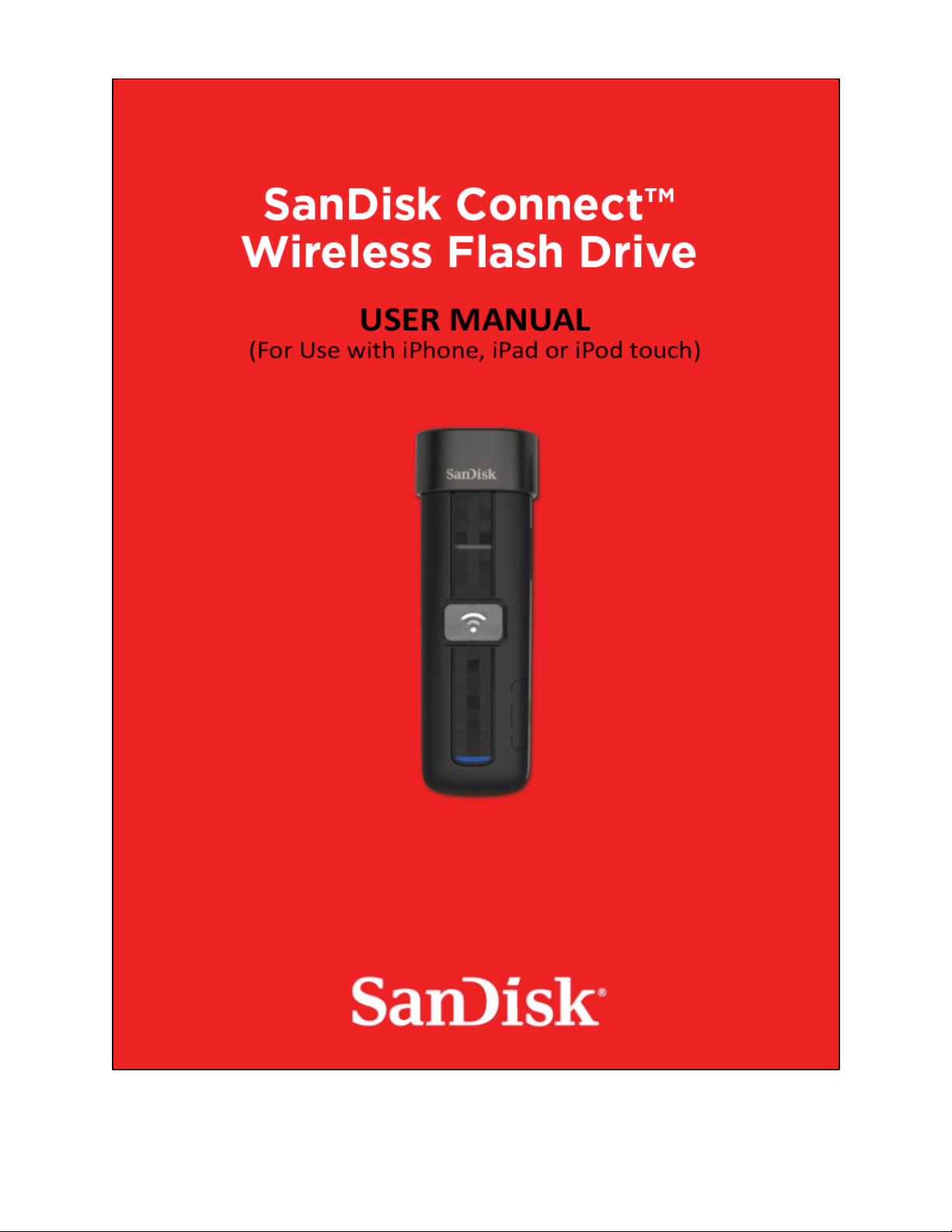
!
! !
!
!
!
!
!
!
!
!
!
!
!
!
!
!
!
!
!
!
!
!
!
!
!
!
!
!
!
!
!
!
!
!
!
!
!
!
!
!
!
!
!
!
!
!
v031014.av151*88.iPDM!
Page 2
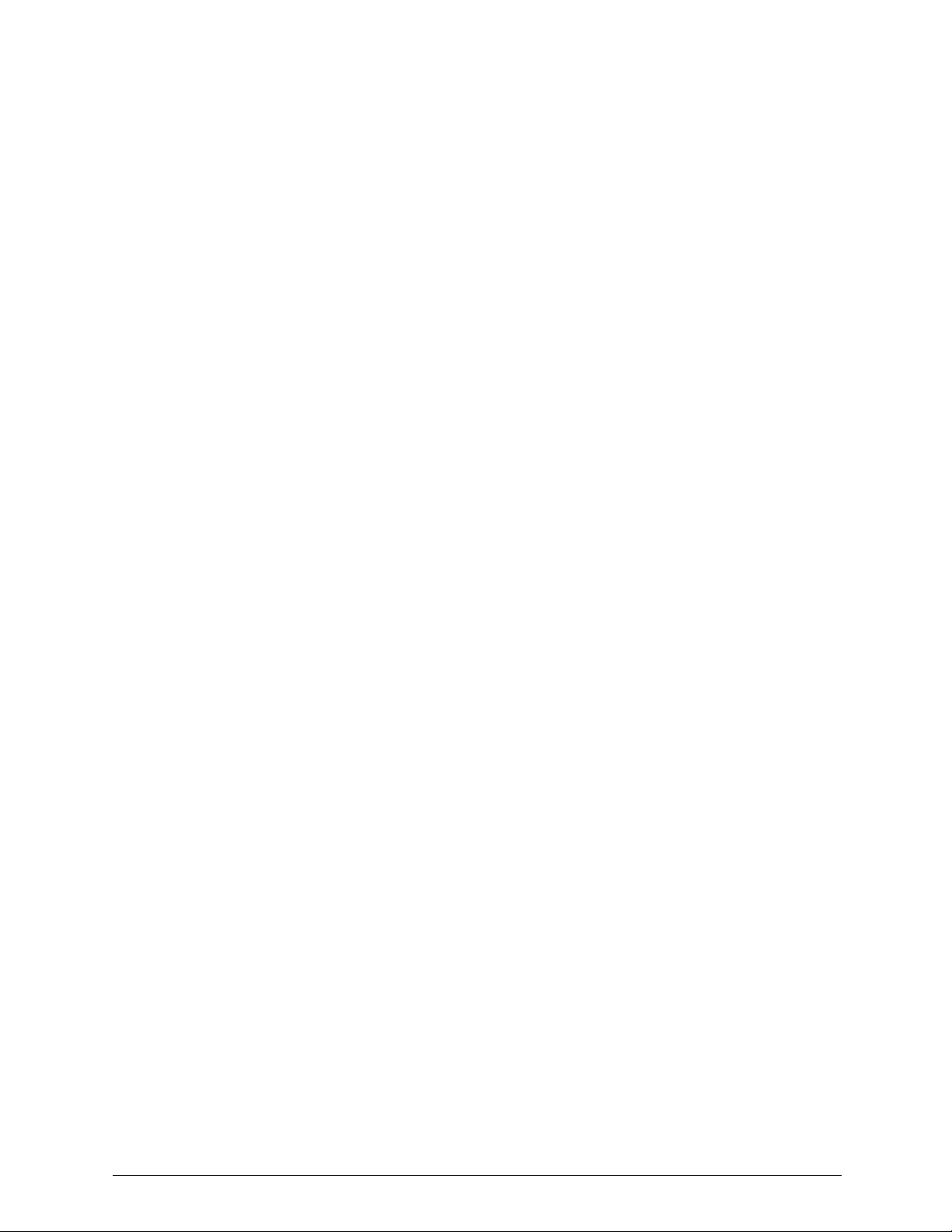
SanDisk Connect™ Wireless Flash Drive User Manual for iPhone, iPad, or iPod touch
!
!
!
SanDisk and SanDisk Ultra are trademarks of SanDisk Corporation, registered in the
United States and other countries. SanDisk Connect is a trademark of SanDisk
Corporation. Apple, the Apple logo, iPhone, iPad, iPod touch, and Mac are trademarks
of Apple Inc., registered in the U.S. and other countries. App Store is a service mark of
Apple Inc. The microSD and microSDHC marks are trademarks of SD-3C, LLC. Wi-Fi is
a registered trademarks of the Wi-Fi Alliance. All other trademarks are the property of
their respective owners.
!
!
!
©2015 SanDisk Corporation. All rights reserved.
Page 3
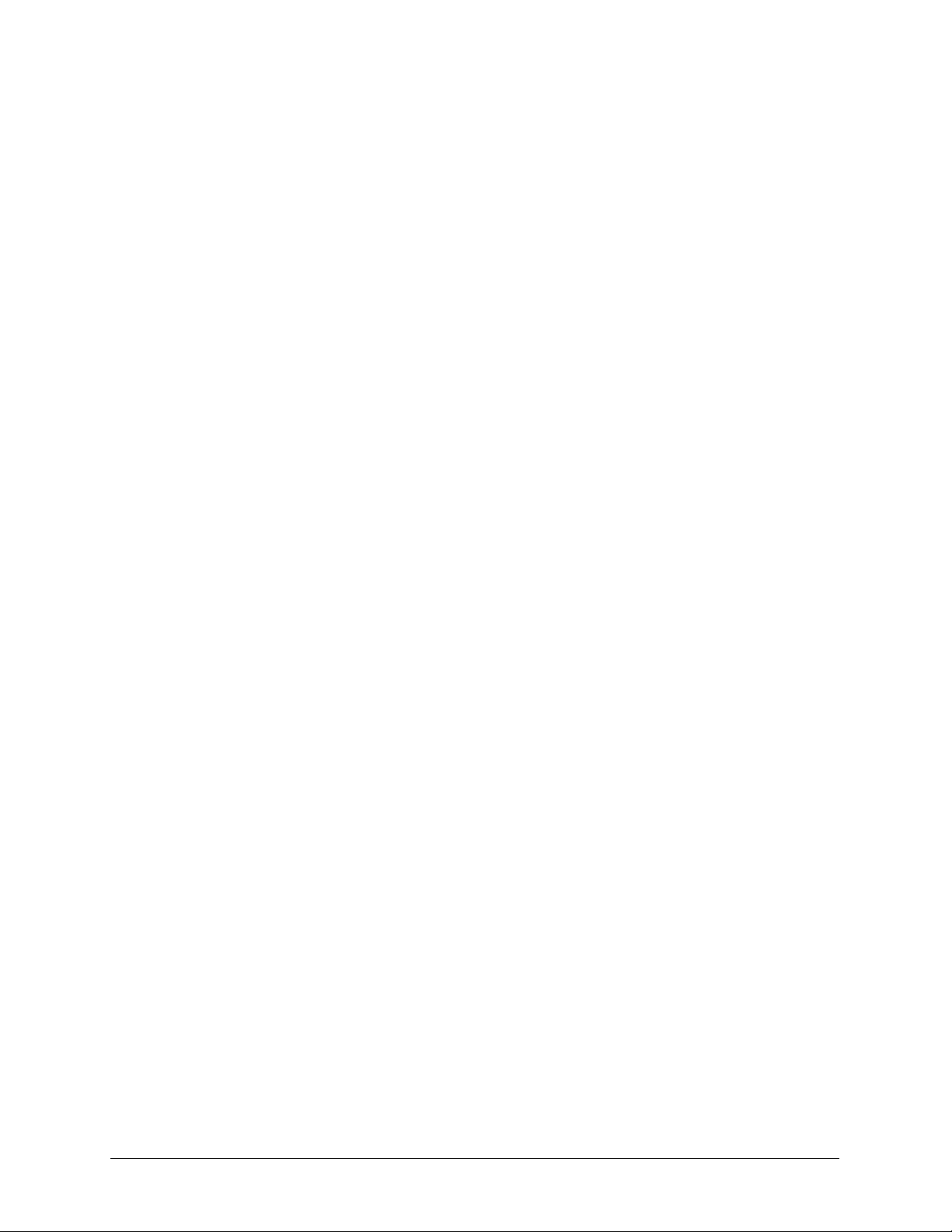
SanDisk Connect™ Wireless Flash Drive User Manual for iPhone, iPad, or iPod touch
!
!
i!
Table of Contents
1.! INTRODUCTION ........................................................................................................... 1!
Wireless Flash Drive Overview .................................................................................................. 1!
Features ..................................................................................................................................... 1!
System Requirements ................................................................................................................ 0!
Supported File Formats ............................................................................................................. 0!
Hardware Specifications ............................................................................................................ 0!
2.! GETTING STARTED ..................................................................................................... 3!
Charging the Wireless Drive ...................................................................................................... 3!
Understanding the Wireless Drive LEDs ................................................................................... 4!
Downloading the Wireless Flash Drive App ............................................................................... 4!
Connecting to the Wireless Drive .............................................................................................. 4!
Connecting)via)Wi-Fi).............................................................................................................................)5!
Accessing)the)Drive)without)the)App)....................................................................................................)6!
Loading Content on the Wireless Drive ..................................................................................... 6!
From)a)PC).............................................................................................................................................)7!
From)a)Mobile)Device)...........................................................................................................................)8!
3.! WORKING WITH FILES .............................................................................................. 11!
Wireless Drive Application Overview ....................................................................................... 11!
Accessing)Files)through)the)Wireless)Drive)App)..................................................................................)11!
Using)Wireless)Drive)Main)Screen)......................................................................................................)12!
Viewing
Photos ......................................................................................................................... 12!
Streaming
Videos ..................................................................................................................... 14!
Using the Wireless Flash Drive with iTunes ............................................................................ 15!
Playing Music ........................................................................................................................... 15!
Controlling)Music)from)Outside)the)Music)Play)Screen).......................................................................)17!
Moving Files ............................................................................................................................. 17!
Downloading)Files)..............................................................................................................................)18!
Uploading)Files)...................................................................................................................................)19!
Displaying!the!Upload!Options!...................................................................................................................!20!
Upload!Options!...........................................................................................................................................!20!
Uploading!Photos!and!Videos!.....................................................................................................................!20!
Backing!Up!All!Your!Photos!and!Video!From!Your!Camera!Roll!..................................................................!22!
Uploading!Files!from!Your!iPhone,!iPad,!or!iPod!touch!..............................................................................!22!
Creating!a!New!Folder!................................................................................................................................!23!
Sharing)Your)Files)...............................................................................................................................)24!
Allowing!Access!to!your!Wireless!Drive!......................................................................................................!24!
Sharing!Files!with!Other!Apps!(Open!In)!.....................................................................................................!25!
Sending!Files!to!Others!...............................................................................................................................!25!
Page 4
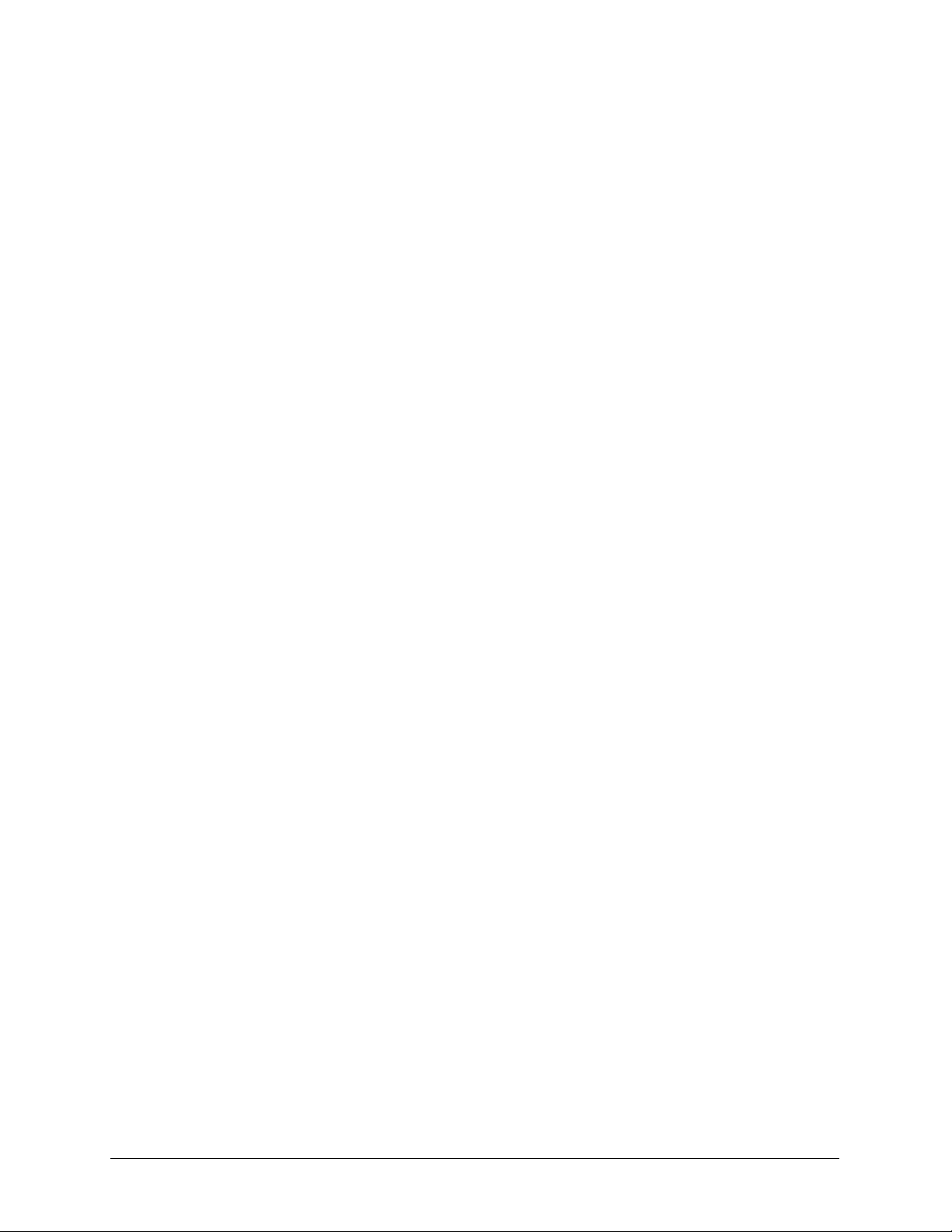
SanDisk Connect™ Wireless Flash Drive User Manual for iPhone, iPad, or iPod touch
!
!
ii!
Deleting Files and Folders ....................................................................................................... 27!
Unsupported File
Formats ......................................................................................................... 28!
4.! MANAGING THE WIRELESS DRIVE ......................................................................... 29!
Updating the Firmware ............................................................................................................ 29!
Updating the App ..................................................................................................................... 31!
Managing Wireless Drive Settings ........................................................................................... 32!
Changing)the)Wireless)Drive)Network)Name)......................................................................................)32!
Creating/Changing)a)Password)..........................................................................................................)34!
Restoring)Factory)Settings)..................................................................................................................)35!
Using)Internet)Connection)..................................................................................................................)35!
Keeping)Your)Cellular)Connection)......................................................................................................)37!
Battery)Gauge)................................................................................................ ....................................)37!
Setting)the)Power)Save)Timer).............................................................................................................)38!
Accessing)the)Drive)Using)Third-Party)Apps).......................................................................................)38!
Compressing)Videos)During)Transfer)..................................................................................................)38!
Getting)Support)..................................................................................................................................)39!
Quick!Start!Guide!........................................................................................................................................!39!
About!..........................................................................................................................................................!39!
5.! PRODUCT AND SAFETY INFORMATION ................................................................. 40!
Product Specifications ............................................................................................................. 40!
Regulatory Information ............................................................................................................ 41!
Safety and Care ....................................................................................................................... 42!
Cleaning ..................................................................................................................................... 0!
Maintenance and Storage .......................................................................................................... 1!
Standard)Maintenance)................................................................ .........................................................)1!
Long)Term)Storage)...............................................................................................................................)1!
Recycling)..............................................................................................................................................)1!
INDEX ................................................................................................................................... 0!
!
Page 5
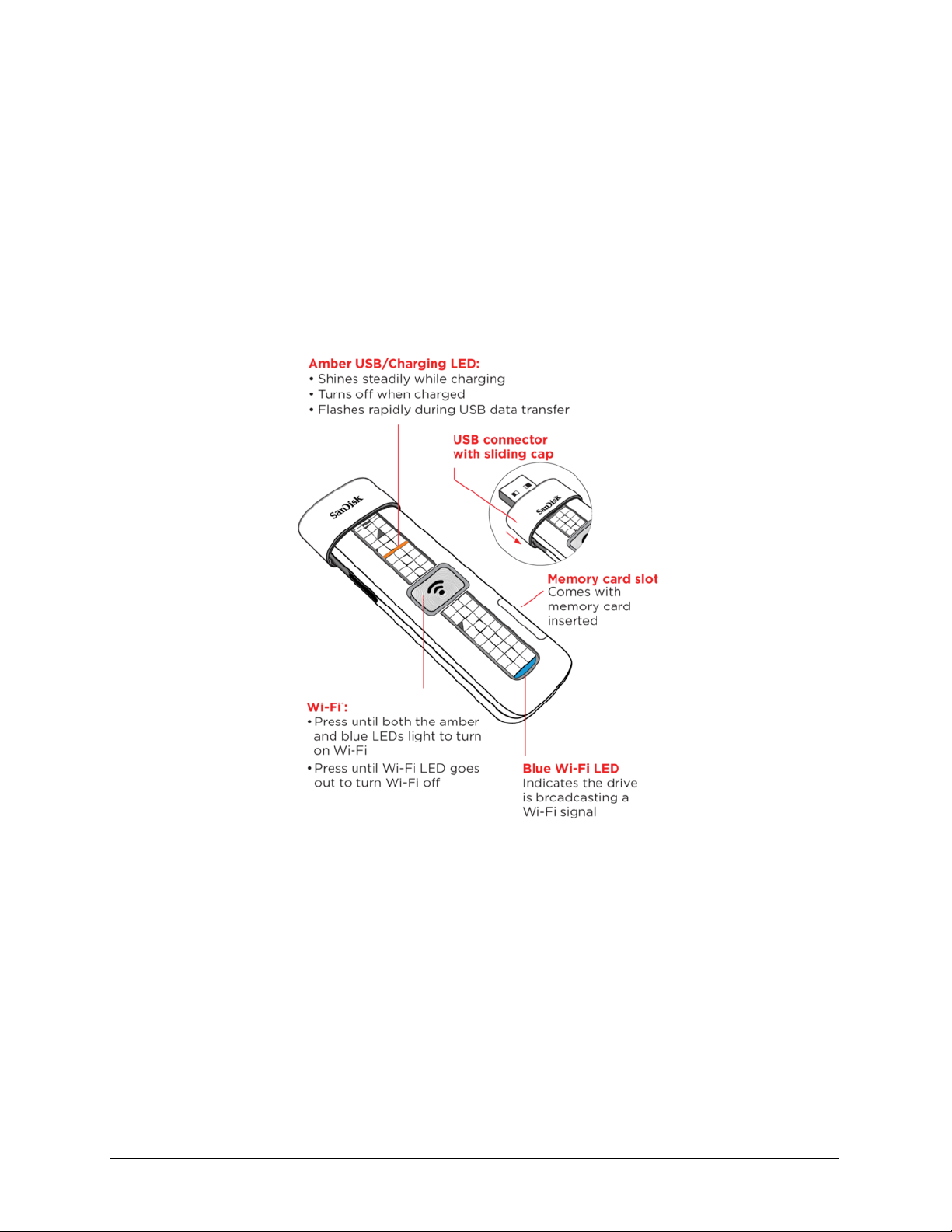
1. Introduction
Wireless Flash Drive Overview
SanDisk Connect™ Wireless Flash Drive User Manual for iPhone, iPad, or iPod touch
1
!
!
!
1. Introduction
!
Wireless Flash Drive Overview
!
The SanDisk Connect™ Wireless Flash Drive stores, shares, and streams digital
content wirelessly across multiple mobile devices.
Features
!
• Share your files with others. The Wireless Drive creates its own wireless
network. Up to eight mobile devices can be wirelessly connected and access files
on the Drive at the same time.
!
• Stay connected to the Internet while accessing content from the Wireless
Drive. In areas where Internet Wi-Fi access is available, you can stream content
from the Wireless Drive and keep your mobile device connected to the Internet at
the same time1.
!
• Use the Wireless Drive for extra storage. Up to 64 GB of space can be used to
store digital content from a mobile device.
Page 6
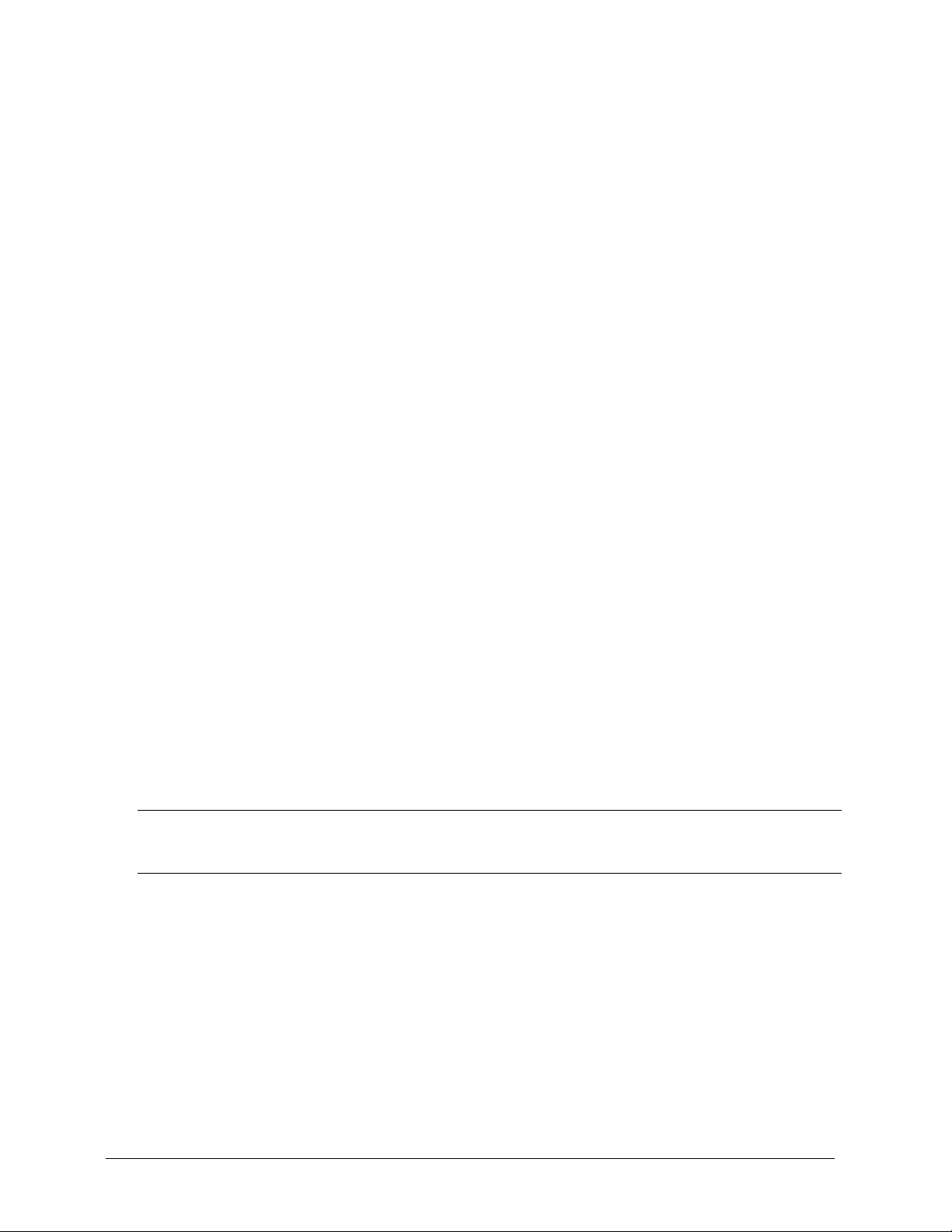
SanDisk Connect Wireless Flash Drive User Manual for iOS
0
1.!Introduction! ! Supported!File!Formats!
!
!
System Requirements
!
• Mobile devices running iOS version 5.1.1 or higher or other Wi-Fi-enabled
devices with a web browser
!
• Computers running Windows® 10, Windows 8, Windows 7, Windows Vista®, or
Mac OS 10.6 or higher
!
!
Supported File Formats
!
• Any file formats supported by your mobile device
• For additional information about supported formats, go to
www.sandisk.com/support
!
Hardware Specifications
!
• Drive Capacity: 16 GB, 32 GB or 64 GB2
• USB: 2.0 compatible
• Battery: Non-user replaceable lithium-ion battery
• Battery Life: Up to 4 hours of continuous streaming and standby3
• Maximum Wi-Fi range: 150 feet (45 meters)
• Wireless Drive Memory Card Formats:
o For drives shipping with 16GB or 32GB microSD™ cards: FAT32
o For drives shipping with 64GB microSD cards: ExFAT
Note: Only the 64GB version of the Wireless Flash Drive supports ExFAT, enabling to load
and use files larger than 4GB.
Page 7
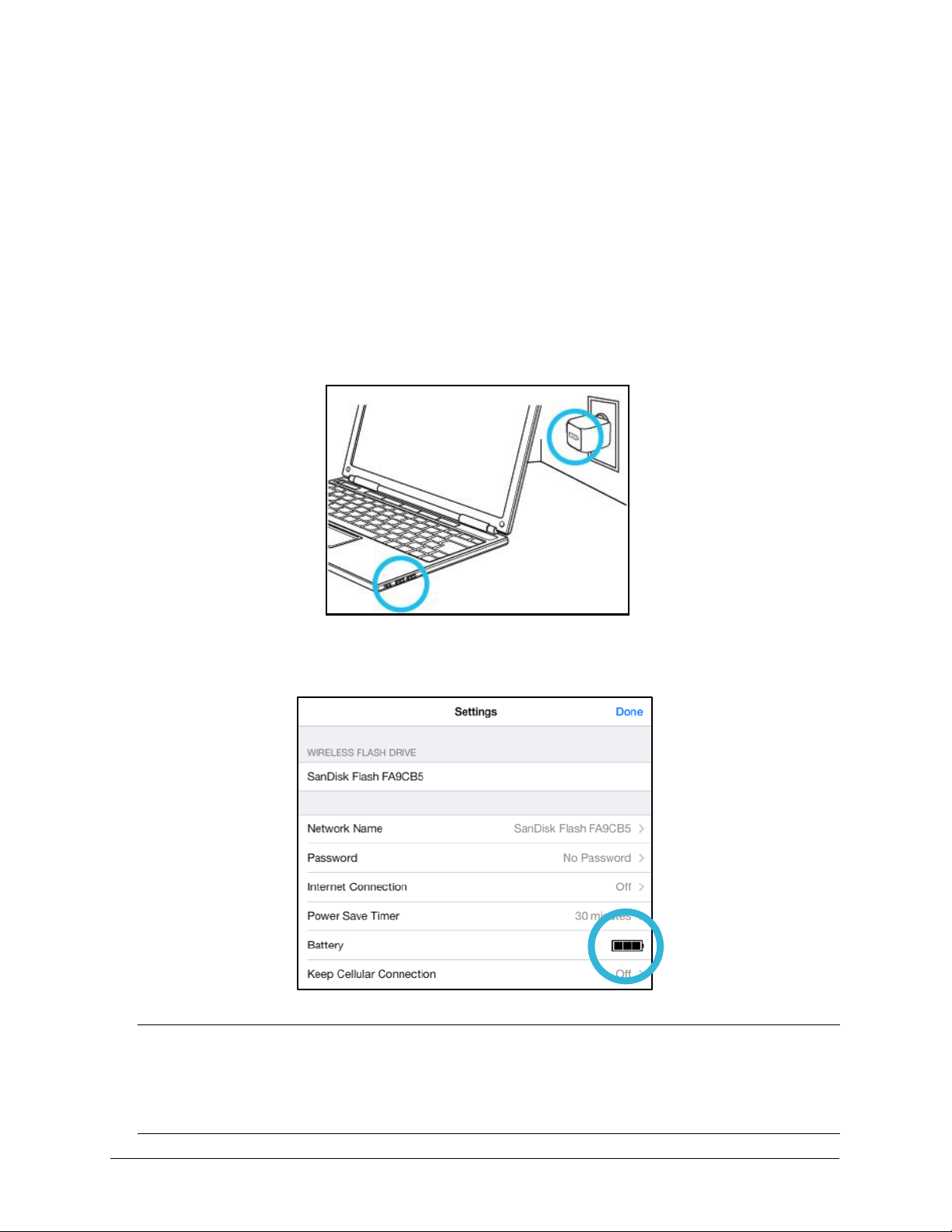
SanDisk Connect™ Wireless Flash Drive User Manual for iPhone, iPad, or iPod touch
3
2.!Getting!Started! ! Charging!the!Wireless!Drive!
!
!
!
2. Getting Started
!
Charging the Wireless Drive
!
Although the Wireless Drive is shipped with a charged battery, we urge you to fully
charge the Drive before you begin to use it. (This can take up to two hours.)
!
• Plug your Wireless Drive into a computer USB port or a USB AC adaptor to
charge it:
!
!
!
!
!
!
!
!
!
!
!
!
!
!
!
!
• The in-app Battery Level Indicator will give you instant information as to your
device battery status.
!
!
!
!
!
!
!
!
!
!
!
!
!
!
!
!
!
!
!
Note: Although the Wireless Drive cannot be used wirelessly while it’s plugged into a
computer USB port, it can be used as a normal flash drive. However, the Drive can be
used wirelessly while it’s charging in a USB AC adaptor. If you want to use the Drive
while it’s plugged into an adaptor, be sure to turn it on before you plug it in.
Page 8
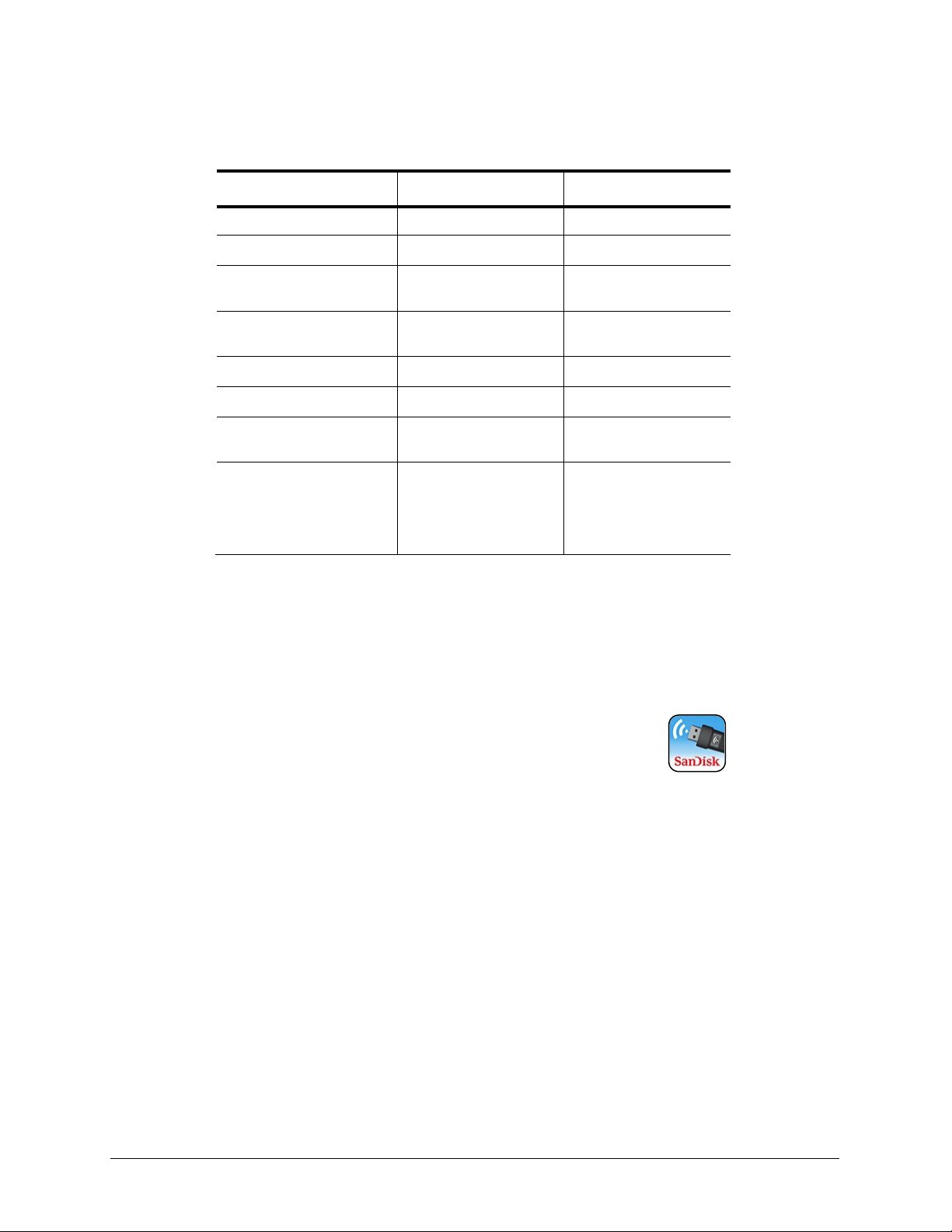
SanDisk Connect™ Wireless Flash Drive User Manual for iPhone, iPad, or iPod touch
4
2.!Getting!Started! ! Understanding!the!Wireless!Drive!LEDs!
!
!
Understanding the Wireless Drive LEDs
!
Mode
LEDs
Activity
Wi-Fi on
Blue
Flashes
Turn Wi-Fi on and off
Blue and Amber
Flash three times
Wi-Fi data transfer in
progress
Blue
Flashes rapidly
USB data transfer in
progress
Amber
Flashes rapidly
Battery charging
Amber
Shines steadily
Battery fully charged
Amber
Off
Battery strength 5-10%
(Wi-Fi is on)
Amber
Repeatedly flashes
three times
Factory Reset
Blue and Amber
Flash rapidly after Wi-Fi
button has been held in
for 30 seconds (does
NOT delete files stored
on the Drive)
!
Downloading the Wireless Flash Drive App
!
Download the free Wireless Drive app from the App Store onto
each mobile device you want to use with the Drive.
!
1. Download the Wireless Drive app.
!
2. Find the Wireless Drive app icon on your mobile device and
tap it to open the Wireless Drive app.
!
Connecting to the Wireless Drive
!
You can connect to the Wireless Drive Wi-Fi network on your mobile device in two
ways:
!
• You can download the Wireless Flash Drive app and connect to the Drive via
Wi-Fi.
!
• You can access the Drive without installing the Wireless Drive app via a web
browser.
Page 9
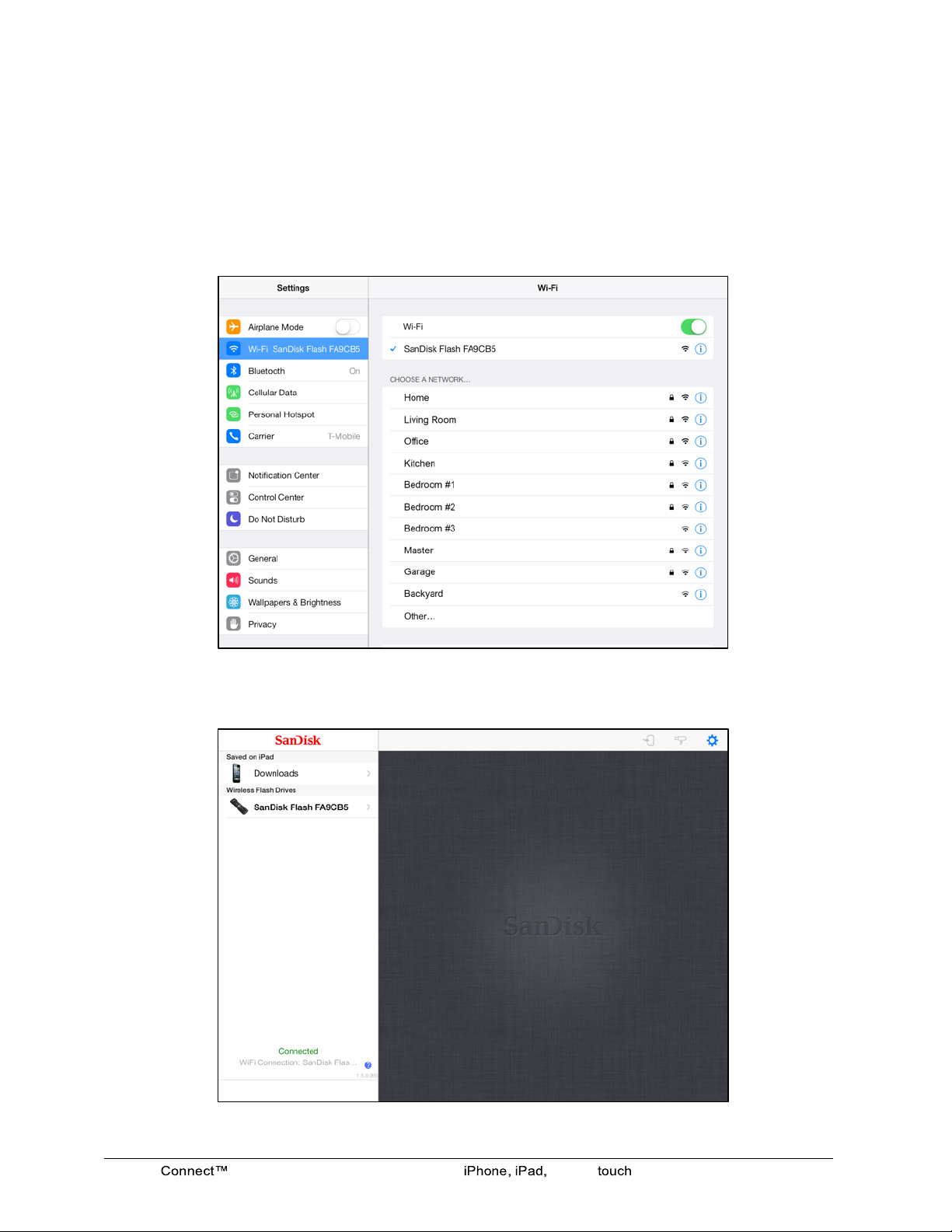
SanDisk Wireless Flash Drive User Manual for or iPod
5
2.!Getting!Started! ! Connecting!via!Wi*Fi!
!
!
Connecting via Wi-Fi
!
1. In your mobile device Wi-Fi settings, select the Wireless Drive network from the
list of available Wi-Fi networks. It appears as SanDisk Flash XXXXXX (in the
example below, SanDisk Flash ABCDEF):
!
!
!
!
!
!
!
!
!
!
!
!
!
!
!
!
!
!
!
!
!
!
!
2. Launch the app:
!
!
!
!
!
!
!
!
!
!
!
!
!
!
!
!
!
!
!
!
!
!
!
Page 10

SanDisk Wireless Flash Drive User Manual for or iPod
6
2.!Getting!Started! ! Loading!Content!on!the!Wireless!Drive!
!
!
Accessing the Drive without the App
!
You can connect to the Wireless Drive Wi-Fi network on your mobile device, PC, or
Mac without downloading the Wireless Flash Drive app, then access the Wireless
Drive using a web browser.
!
1. In your mobile device Wi-Fi settings, connect to the Wireless Drive Wi-Fi network.
It appears in the list of available networks as SanDisk Flash XXXXXX (for
example, SanDisk Flash 123456).
!
2. Launch an Internet browser and go to www.sandisk.com/wfd to connect to the
Wireless Drive:
!
!
!
!
!
!
!
!
!
!
!
!
!
!
!
!
!
!
!
!
Loading Content on the Wireless Drive
!
You can load content in two ways:
!
• Plug your Wireless Drive into your computer, then drag and drop content onto it.
• Transfer content via Wi-Fi from a mobile device to your Wireless Drive.
!
Page 11
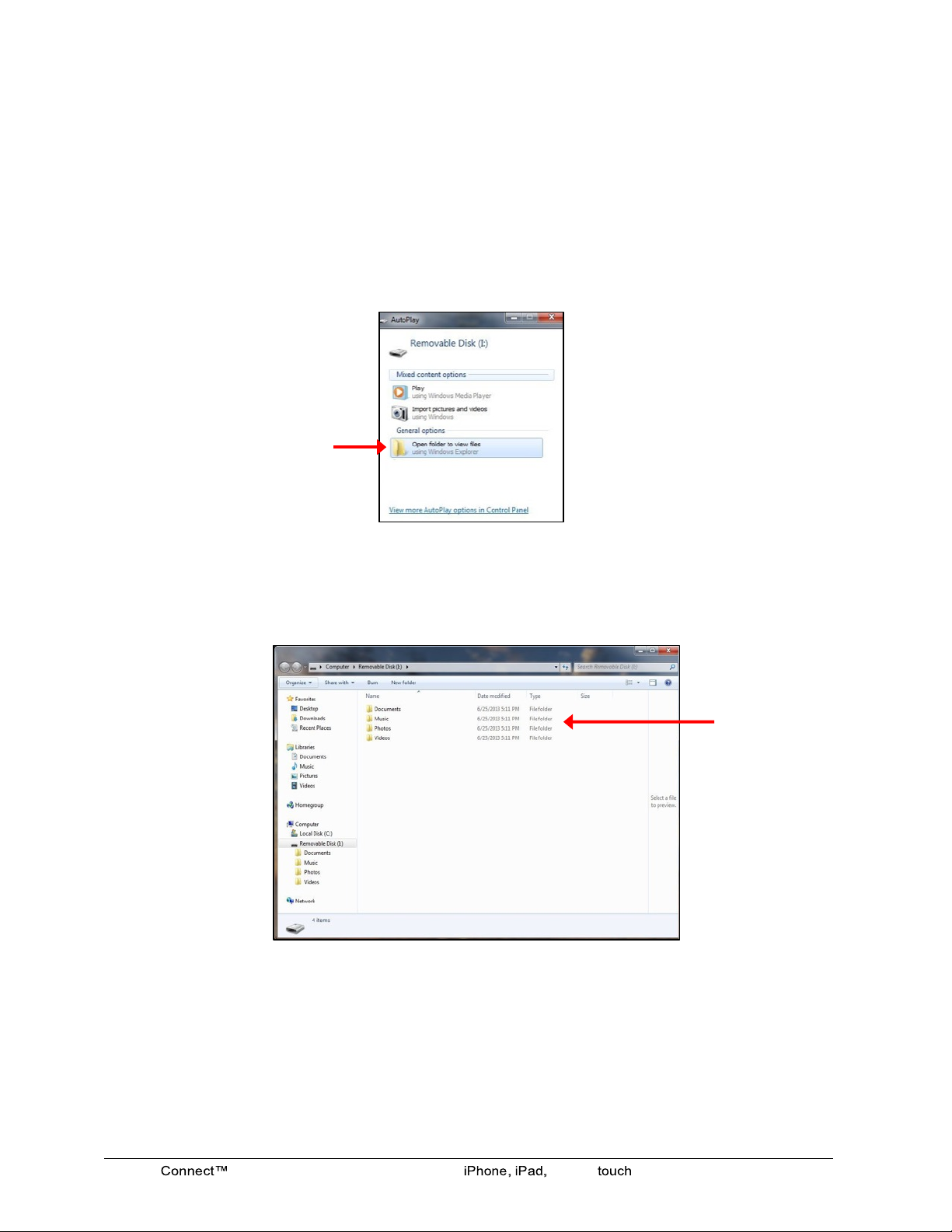
SanDisk Wireless Flash Drive User Manual for or iPod
7
2.!Getting!Started! ! Loading!Content!on!the!Wireless!Drive!
!
!
From a PC
!
You can transfer content between your Wireless Drive and your computer using a
USB connection.
!
1. Plug your Wireless Drive into your computer USB port.
!
2. In the AutoPlay window, click Open folder to view files:
!
!
!
!
!
!
!
!
!
!
!
!
!
!
!
!
3. Drag and drop music, videos, photos, and documents from your computer into the
Wireless Drive window. You can drop your files anywhere on the Wireless Drive!
or you can create folders and add content to them; for example, the Music,
Photos, Videos, and Documents folders in the window below:
!
!
!
!
!
!
!
!
!
!
!
!
!
!
!
!
!
!
!
!
!
You can also drag content from the Wireless Drive window onto your computer to
move files between your mobile devices and your computer.
!
Page 12
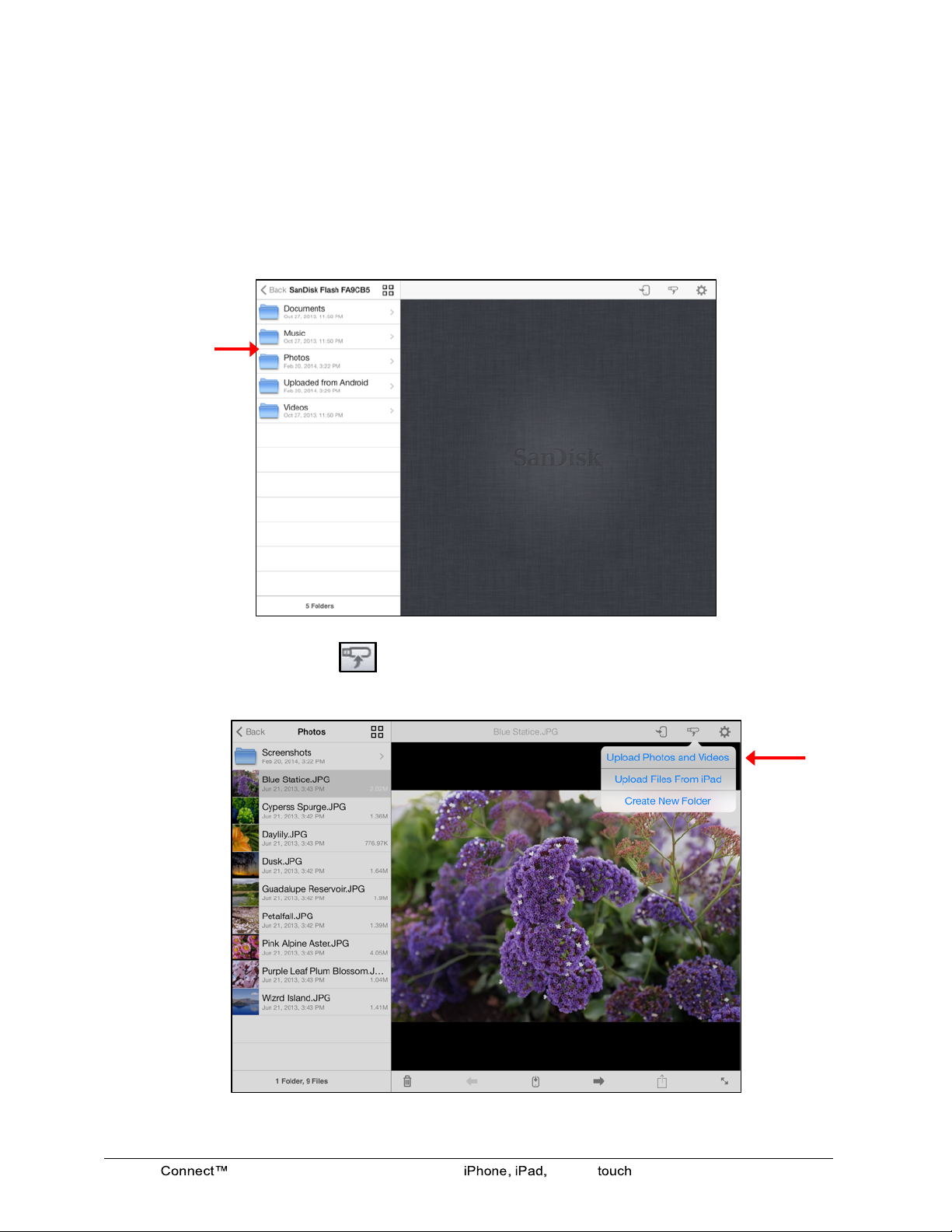
SanDisk Wireless Flash Drive User Manual for or iPod
8
2.!Getting!Started! ! Loading!Content!on!the!Wireless!Drive!
!
!
From a Mobile Device
!
1. In your mobile device Wi-Fi settings, connect to the Wireless Drive Wi-Fi network.
!
2. In the Navigation Bar on the left side of the Wireless Drive main screen, navigate
to the location at which you want to upload content:
!
!
!
!
!
!
!
3. Tap the Upload icon to display the Upload options, then tap Upload Photos
and Videos to display the content available for upload from this mobile device:
!
!
!
!
!
!
!
!
!
!
!
!
!
!
!
!
!
!
!
Navigation
Bar
Page 13
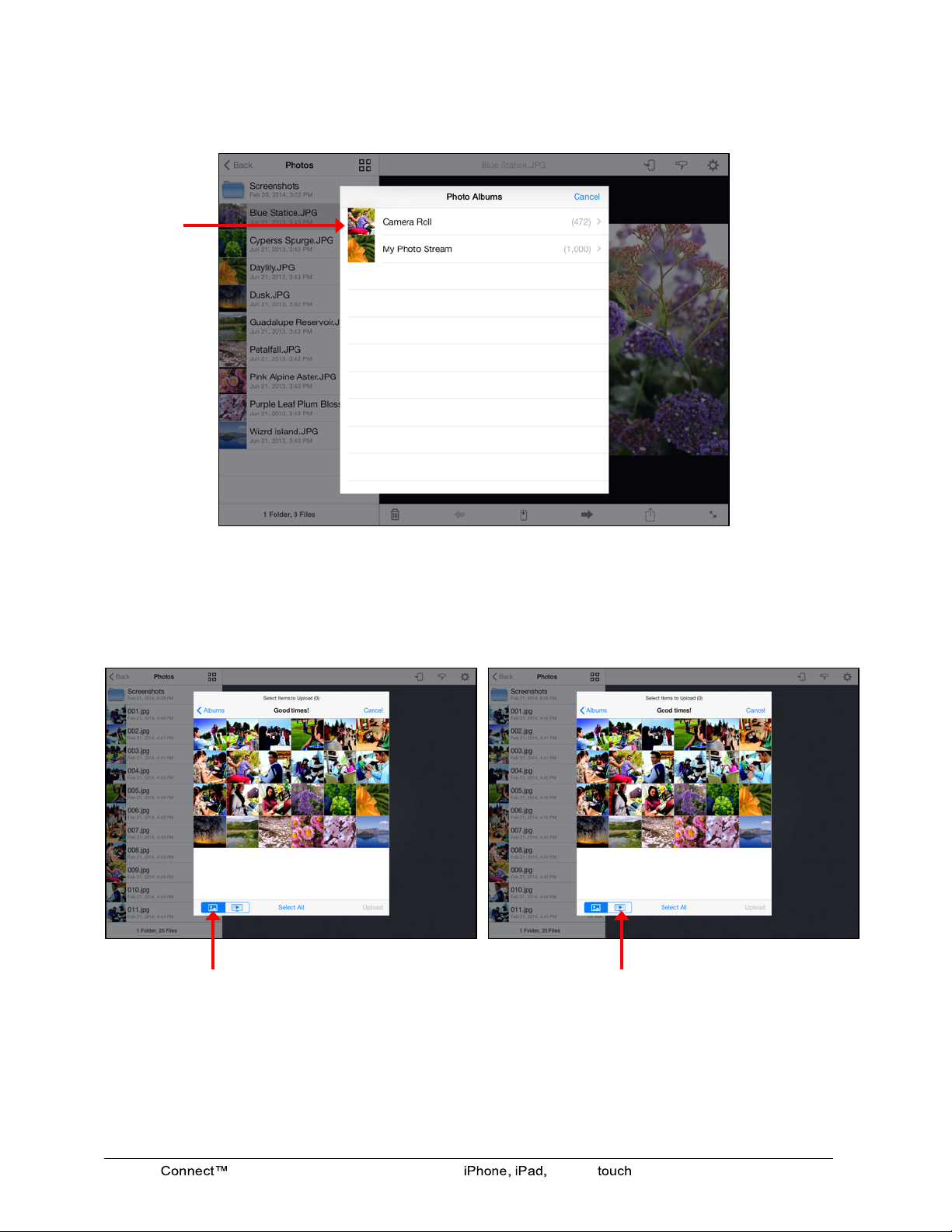
SanDisk Wireless Flash Drive User Manual for or iPod
9
2.!Getting!Started! ! Loading!Content!on!the!Wireless!Drive!
!
!
4. Select the Album whose content you want to upload to the Wireless Drive:
!
!
!
!
!
!
!
!
!
!
!
!
!
!
!
!
!
5. You can use the filter controls to display only photos or only videos for easier file
selection:!
!
!
!
!
!
!
!
!
!
!
!
!
!
!
!
!
! !
Tap to display only photos
!
Tap to display only videos
!
Page 14
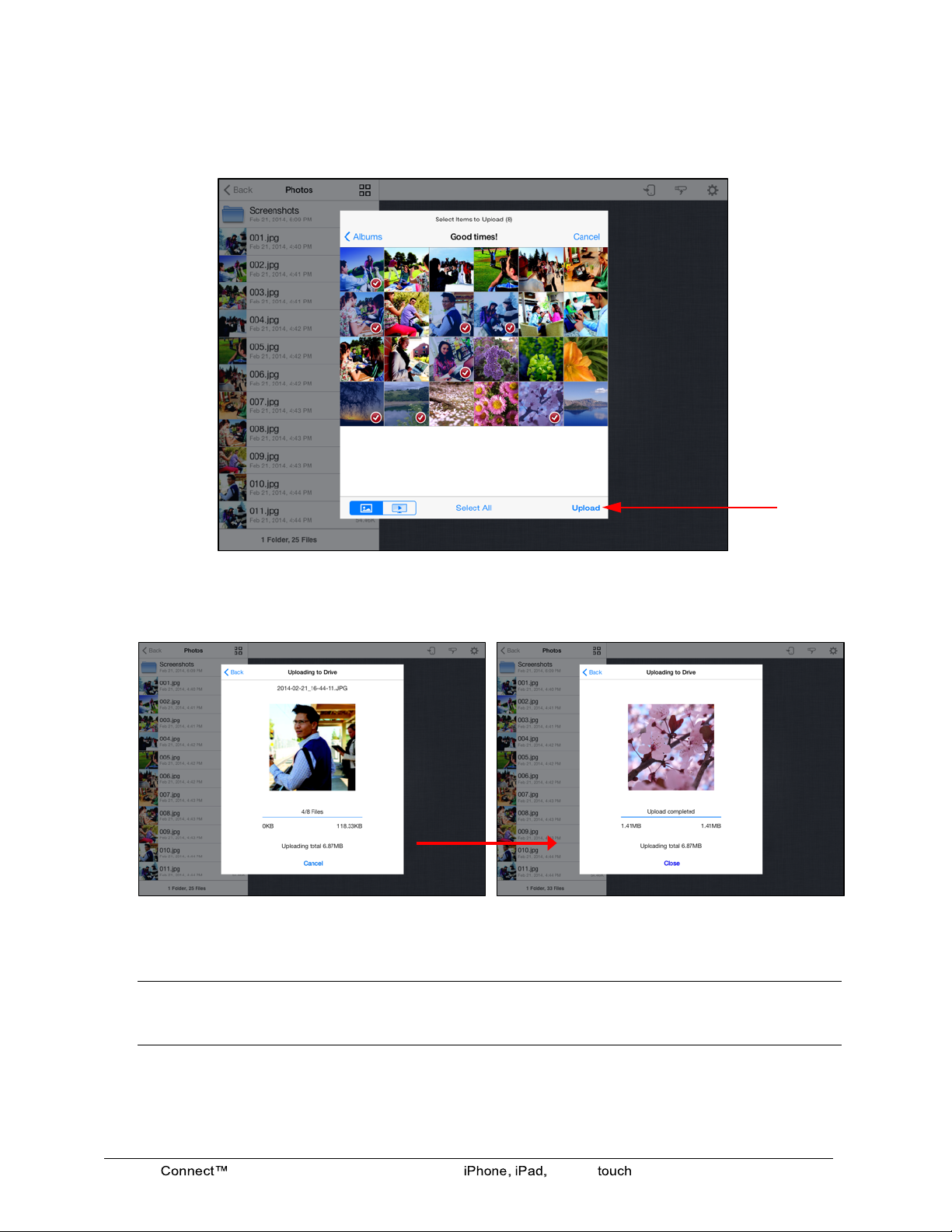
SanDisk Wireless Flash Drive User Manual for or iPod
10
2.!Getting!Started! ! Loading!Content!on!the!Wireless!Drive!
!
!
6. Tap on thumbnails to select them for upload. (You can tap Select All to select
photos at once.) Then tap Upload:
!
!
!
!
!
!
!
!
!
!
!
!
!
!
!
!
!
You see the progress of the upload and receive confirmation when it’s complete:
!
!
!
!
!
!
!
!
!
!
!
!
!
!
!
!
The files are uploaded to the location displayed in the Navigation Bar.
!
!
Note: For more detailed information on using photo, music, and video files, see Chapter 3,
Working with Content.
Page 15
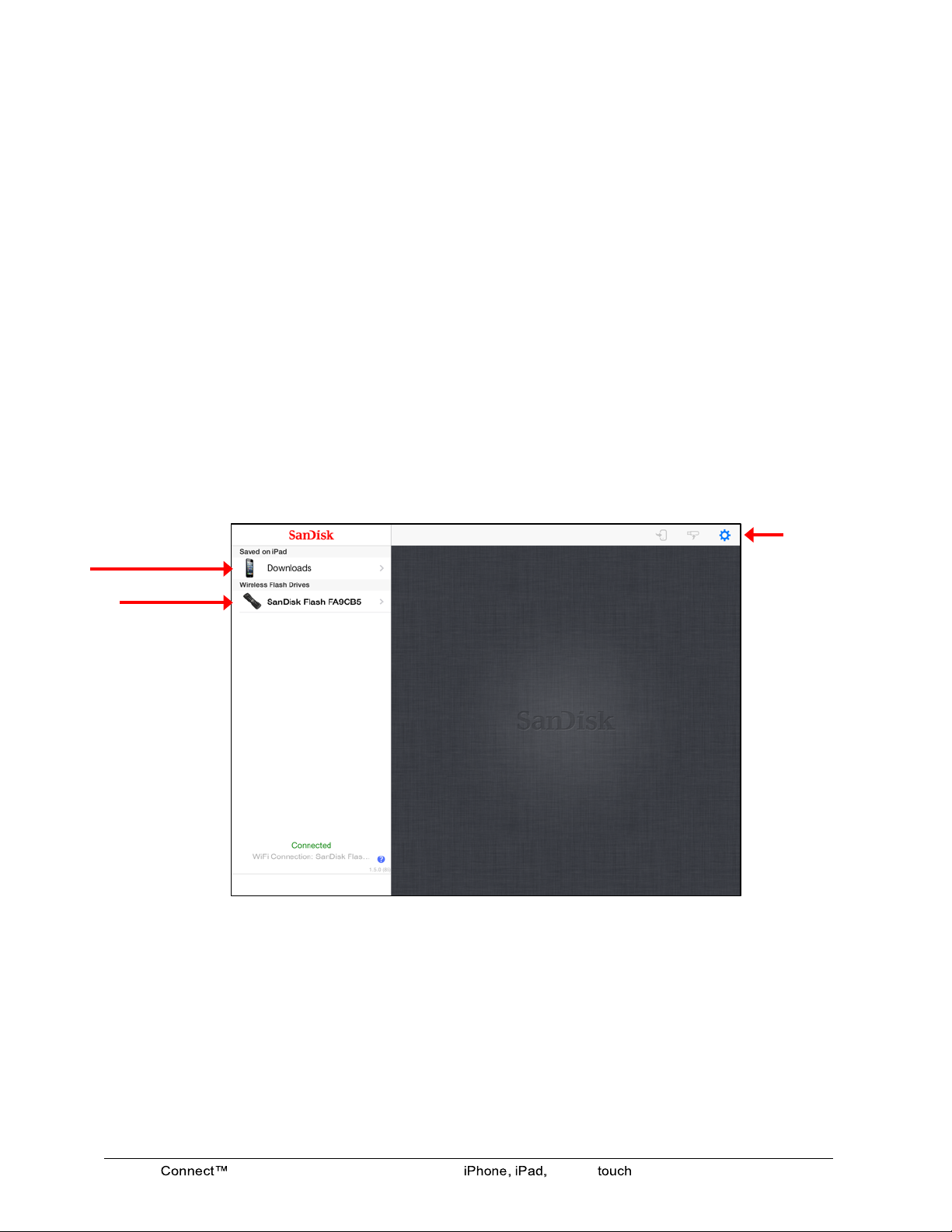
SanDisk Wireless Flash Drive User Manual for or iPod
11
3.!Working!with!Files! ! Wireless!Drive!Application!Overview!
!
!
3. Working with Files
Wireless Drive Application Overview
!
The Wireless Drive application connects you to content on both your Drive and your
mobile device. You can view, share, and manage videos, music, photos, and
documents.
!
Accessing Files through the Wireless Drive App
!
The Wireless Drive app start screen provides access to files stored on both your
Wireless Flash Drive and your mobile device. It also contains a Help link:
Settings
Files previously downloaded
from a Wireless Drive to this
device
Files stored
on the Wireless Drive
Page 16

SanDisk Wireless Flash Drive User Manual for or iPod
12
3.!Working!with!Files! ! Wireless!Drive!Application!Overview!
!
!
Using Wireless Drive Main Screen
!
Once you’ve selected your Wireless Drive (in the examples here, SanDisk Flash
123456) in the Navigation Bar, you can access the files stored on your Drive and
the app icons you use to move around in the app:
!!
!
!
!
!
!
!
!
!
!
!
!
!
!
!
!
!
!
!
!
!
!
!
!
Viewing
Photos
!
1. In the Navigation Bar on the Wireless Drive opening screen, select either
the
Downloads folder under Saved on iPad (or Saved on iPhone or Saved on
iPod
touch) or your Wireless Drive under Wireless Flash
Drives:
!
!
!
Download icon
Upload icon
Settings icon
Toggle between List and Grid views
Content
Folders
Navigation
Bar
Page 17

SanDisk Wireless Flash Drive User Manual for or iPod
13
3.!Working!with!Files! ! Viewing!Photos!
!
!
2. Navigate to the photo you want to view:
!
a. In the Navigation Bar, tap Photos. b. Find the photo you want to view.
!
!
!
!
!
!
!
!
!
!
!
!
!
!
!
!
!
c. Tap the photo thumbnail in the d. Tap the photo to display the photo
Navigation Bar to open the photo. controls.
!
!
!
!
!
!
!
!
!
!
!
!
!
!
!
!
!
!
!
!
!
Note: The Photos folder used here is simply an example of one way to organize pictures on
your Drive. Photos can be stored anywhere you like on the Drive.
Delete
photo
View
previous
photo
Download
photo
View
next
photo
Share
photo
Full
screen
Page 18

SanDisk Wireless Flash Drive User Manual for or iPod
14
3.!Working!with!Files! ! Streaming!Videos!
!
!
Streaming
Videos
!
1. In the Navigation Bar on the Wireless Drive opening screen, select either
the
Downloads folder under Saved on iPad (or Saved on iPhone or Saved on
iPod
touch) or your Wireless Drive under Wireless Flash
Drives:
!!
!
!
2. Navigate to the video you want to stream:
!
a. In the Navigation Bar, tap Videos. b. Find the video you want to stream.
!
!
!
!
!
!
!
!
!
!
!
!
!
!
!
!
c. Tap the video thumbnail in the d. Tap the Play icon to stream the
Navigation Bar to open the video. video; tap the video itself to display
the Video controls.
!
!
!
!
!
!
!
!
!
!
!
!
!
!
!
!
!
!
!
!
!
Note: The Videos folder used here is simply an example of one way to organize videos on
your Drive. Videos can be stored anywhere you like on the Drive.
Delete video
View
previous
video
Download
video
View
next
video
Share
video
Full
screen
Page 19

SanDisk Wireless Flash Drive User Manual for or iPod
15
3.!Working!with!Files! ! Using!the!Wireless!Flash!Drive!with!iTunes!
!
!
Using the Wireless Flash Drive with iTunes
!
You can use the Wireless Flash Drive app to play music, movies, and TV shows
you’ve purchased on iTunes.
!
To play iTunes content,
!
1. Make sure your mobile device is synced with iTunes:
!
• On your mobile device, launch the iTunes app and navigate to More >
Purchased > Music/Movies/TV Shows. If you see your content, your mobile
device is synced with iTunes.
!
Note: Up to 5 devices can be synced with the Apple ID that owns the purchased content.
iTunes is for legal or rightholder-authorized copying only. Don't steal music.
!
!
2. Drag and drop the music, movie, and TV show files from the iTunes library on
your PC or Mac to your Wireless Drive.
!
• Music plays on the mobile device music player.
!
• Movies and TV shows play in Safari.
!
!
Playing Music
!
1. In the Navigation Bar on the Wireless Drive opening screen, select either the
Downloads folder under Saved on iPad (or Saved on iPhone or Saved on iPod
touch) or your Wireless Drive under Wireless Flash Drives
!
Page 20

SanDisk Wireless Flash Drive User Manual for or iPod
16
3.!Working!with!Files! ! Playing!Music!
!
!
2. Navigate to the music you want to stream:
!
a. In the Navigation Bar, tap Music. b. Find the song you want to play.
!
!
!
!
!
!
!
!
!
!
!
!
!
!
!
!
!
!
c. Tap the song thumbnail in the d. Tap the Play icon on the music
Navigation Bar to open the song. screen to play the song and display
the Song controls.
!
!
!
!
!
!
!
!
!
!
!
!
!
!
!
3. Swipe from right to left across a song screen to return to a previous song or left to
right to move to the next song.
Click to
play or
pause
Progress
indicator; use
to navigate
through the
song
Volume
Delete song
Play
previous
song
Download
song
Play
next
song
Share
song
Full
screen
Page 21

SanDisk Connect™ Wireless Flash Drive User Manual for iPhone, iPad, or iPod touch
17
3.!Working!with!Files! ! Moving!Files!
!
!
Controlling Music from Outside the Music Play Screen
!
You can use the Wireless Drive app to play music loaded on either your Wireless
Drive or in the Saved on iPad folder on your mobile device. You can play the music
in the background while you use other Wireless Drive app features or exit the app to
use your mobile device. You always have access to the currently playing song
whether you’re still inside the Wireless Drive app or outside it on your mobile device.
!
1. Start the music.
!
2. Leave the music Play screen and use other app features or leave the app and use
your mobile device for other purposes while the music continues to play in the
background.
!
3. To display the audio controls, swipe from the bottom of the screen to activate
the iOS Control Center.
!
!
!
!
!
!
!
!
!
!
!
!
!
!
!
!
!
!
!
4. Tap the name of the song in the Control Center to open the Wireless Drive app
Play screen and regain control of the music.
!
Moving Files
!
You can move files in three ways:
!
• Download files from your Wireless Drive to a mobile device.
!
• Upload files to your Wireless Drive from a mobile device.
!
• Share files with others directly from the Wireless Drive mobile app.
!
In the Wireless Drive app, you use the Navigation Bar on the left side of the screen
either to select files to be downloaded or to select the destination at which files will be
uploaded. You can use existing albums or folders as upload destinations, or you
can create a new folder during the upload process.
Wireless!Fl …!
Page 22

SanDisk Connect™ Wireless Flash Drive User Manual for iPhone, iPad, or iPod touch
18
3.!Working!with!Files! ! Moving!Files!
!
!
Downloading Files
!
You can download files from your Wireless Drive to a mobile device by selecting them
in the Navigation Bar or you can download a single file while you’re viewing it.
!
To download files from the Navigation Bar,
!
1. In the Navigation Bar, navigate to the content you want to download to the mobile
device, tap the Download icon , select the files to download, and tap
Download:
!
!
!
!
!
!
!
!
!
!
!
!
!
!
!
!
!
2. A Downloading files window tells you where your downloaded content will be
located. Depending on whether you want to see this message each time you
download content, tap the appropriate option to continue with the download:
!
!
!
!
!
!
!
!
!
!
!
!
!
!
!
!
!
!
!
!
!
!
!
Page 23

SanDisk Connect™ Wireless Flash Drive User Manual for iPhone, iPad, or iPod touch
19
3.!Working!with!Files! ! Moving!Files!
!
!
3. You’re informed of the progress of the download and are informed when it’s
successfully completed:
!
!
!
!
!
!
!
!
!
!
!
!
!
!
!
!
!
!
To download a file while you’re viewing it,
!
• On the photo View screen, tap the Download icon , then select an option in the
Downloading files window:
!
!
!
!
!
!
!
!
!
!
!
!
!
!
!
!
!
!
Uploading Files
!
When you upload content from a mobile device to your Wireless Drive, you can
choose an existing destination (folder or album) to upload to or you can create a new
folder on the Drive and upload content into it.!!
Page 24

SanDisk Connect™ Wireless Flash Drive User Manual for iPhone, iPad, or iPod touch
20
3.!Working!with!Files! ! Moving!Files!
!
!
Displaying the Upload Options
!
To upload content from a mobile device to your Wireless Drive,!
!
• In the Navigation Bar, open the destination on the Wireless Drive at which you
want to upload content from a mobile device. Then tap the Upload icon to
display the Upload options:
!
!
!
!
!
!
!
!
!
!
!
!
!
!
!
!
!
!
!
!
!
!
!
Upload Options
!
• Upload Photos and Videos: Select the album on your mobile device
containing the files to be uploaded.
!
• Upload Files from iPad (or Upload Files from iPhone or Upload Files from
iPod touch): Select files to upload.
!
• Create New Folder: Create a new folder, then use it as the destination for the
files to be uploaded.
!
Uploading Photos and Videos
!
To upload photos and videos from your mobile device to the Drive,
!
1. In the Navigation Bar, select the destination folder for the files to be uploaded.
!
2. Tap the Upload icon to display the Upload options.
Page 25

SanDisk Connect™ Wireless Flash Drive User Manual for iPhone, iPad, or iPod touch
21
3.!Working!with!Files! ! Moving!Files!
!
!
3. In the Upload options, tap Upload Photos and Videos, then tap the album
containing the files to be uploaded:
!
!
!
!
!
!
!
!
!
!
!
!
!
!
!
!
!
!
!
!
!
!
!
4. Select the files for upload and tap Upload:
!
!
!
!
!
!
!
!
!
!
!
!
!
!
!
!
!
!
!
!
!
!
!
The files are uploaded to the chosen location on the Wireless Drive.
!
Page 26

SanDisk Connect™ Wireless Flash Drive User Manual for iPhone, iPad, or iPod touch
22
3.!Working!with!Files! ! Moving!Files!
!
!
Backing Up All Your Photos and Video From Your Camera Roll
!
You can back up all the photos and videos from your camera roll to the Wireless Flash
Drive. This can be handy if you are running out of memory on your mobile device or
just as safety measure for the case your device is lost or stolen.
It is recommended to backup all your photos and videos to the Wireless Flash Drive.
The first backup may take a couple of hours (depending on the number of GBs you
will be backing up), so it is recommended running it overnight.
!
1. Turn your wireless flash drive on and plug both your mobile device and your drive
into a power source.
2. Make sure you are connected to the Wireless Flash Drive.
3. Tap the “upload to the drive” icon .
4. Select Create New Folder and give it a memorable name such as iPhone Backup so
you will always backup to this folder (this is important as backup will be incremental
so if done to a different folder – it will upload all your files again).
5. Select the newly created folder and tap the “upload to the drive” icon .
6. Select “Upload Photos and Videos” -> Camera Roll
7. Tap Select All at the bottom
8. Tap Upload
Repeat these steps (excluding the folder creation) frequently to make sure all your
Photos and Videos are safe. Please note the app will automatically skip the photos
and videos you’ve already backed up.
Uploading Files from Your iPhone, iPad, or iPod touch
!
To upload files from your mobile device to your Wireless Drive,
!
1. In the Navigation Bar, select the destination folder for the uploaded files.
!
2. In the Upload options, tap Upload Files from iPad (or Upload Files from iPhone
or Upload Files from iPod touch), then select the folder containing the files to be
uploaded. The files available for upload from your mobile device are now
displayed in the Navigation Bar:
Page 27

SanDisk Connect™ Wireless Flash Drive User Manual for iPhone, iPad, or iPod touch
23
3.!Working!with!Files! ! Moving!Files!
!
!
3. Select the files to be uploaded, then tap Upload:
!
!
!
!
!
!
!
!
!
!
!
!
!
!
!
!
!
!
!
!
!
!
!
An upload window keeps you apprised of the progress of the upload. When the
upload is complete, the Navigation Bar again displays the destination folder you
selected for the upload; it now contains the uploaded files.
!
Creating a New Folder
!
To create a new folder and then upload files into it,
1. In the Navigation Bar, navigate to the destination for the new folder.
2. In the Upload options, tap Create New Folder, use the keyboard to enter a name
for the folder, and tap Create:
!
!
!
!
!
!
!
!
!
!
!
!
!
! !
!
!
!
!
!
The new folder (currently empty) is displayed in the Navigation Bar as your
destination folder.!
Page 28

SanDisk Connect™ Wireless Flash Drive User Manual for iPhone, iPad, or iPod touch
24
3.!Working!with!Files! ! Moving!Files!
!
!
3. Tap the Upload icon once again and select Upload Photos and Videos or
Upload Files from iPad to upload files to the new folder:
!
!
!
!
!
!
!
!
!
!
!
!
!
!
!
!
!
!
!
!
!
!
!
!
Sharing Your Files
!
In addition to handing someone your Wireless Drive to plug into a computer USB
port, you can share content stored on your Drive in two ways:
• Allow others Wi-Fi access to your Wireless Drive so they can use their mobile
devices to connect to the content on your Drive.
!
• Send content to others via email, social media, messaging, or Bluetooth. The
methods available vary depending upon the features provided on your mobile
device.
!
Allowing Access to your Wireless Drive
!
You can allow others to connect directly to your Wireless Drive Wi-Fi network so they
can view your content and download it to their mobile devices.
!
People can share your files in two ways:
!
• They can install the free Wireless Drive app on their mobile devices. They do
not need to own their own Wireless Drives.
!
• They can connect to the Drive’s Wi-Fi network and use a web browser to access
the Drive content at www.sandisk.com/wfd.
Page 29

SanDisk Wireless Flash Drive User Manual for or iPod
3.!Working!with!Files! ! Moving!Files!
!
!
!
Suppose you want to share your files with a friend using the Wireless Drive app:
!
1. Make sure she’s downloaded the Wireless Drive app from her mobile device
application store.!
2. Turn on your Wireless Drive and place it within range (150 feet/45 meters) of your
friend.!
3. Tell her the network name of your Drive so she can find it in the list of available
networks in Wi-Fi settings on her mobile device.!
4. If your Drive is password-protected, give her the password.
!
When your friend’s mobile device has connected to your Wireless Drive, she can open
the Wireless Drive app on her mobile device and see your main screen. Now she can
view your content and download it to her mobile device.!
Sharing Files with Other Apps (Open In)
You can open content directly from the Wireless Flash Drive app to other apps via the
“Open in…” feature on your Apple device.
In instances when you are prompted with “There is no viewer for this file type.” or wish
to view the content on another app, you can click on the “Share” icon to drop down a
menu of options. You will see a list of available apps on your phone that you can then
select to view the file such as movies, photos and music.
!
Sending Files to Others
You can share content by sending it to others in a variety of ways: email, social media,
messaging, and Bluetooth, to name a few. The methods available vary depending
upon the features available on your mobile device.!
The sharing process is the same no matter what type of content you’re sharing. The
example below shows how to share a photo.!
Page 30

SanDisk Wireless Flash Drive User Manual for or iPod
3.!Working!with!Files! ! Moving!Files!
!
!
1. Open the photo you want to share, tap it to display the Photo options, and tap the
!
Send icon :
!
!
!
!
!
!
!
!
!
!
!
!
!
!
!
!
!
!
!
!
!
!
!
2. Select a method to share your photo and provide the required information. (The
options available on your mobile device vary.)
!
!
!
!
!
!
!
!
!
!
!
!
!
!
!
!
!
!
!
!
!
!
!
!
Page 31

SanDisk Wireless Flash Drive User Manual for or iPod
3.!Working!with!Files! ! Moving!Files!
!
!
Deleting Files and Folders
!
To delete a file you’re viewing,
!
1. Open the file you want to delete.
2. Tap the Delete icon , then tap Delete File:
!
!
!
!
!
!
!
!
!
!
!
!
!
!
!
!
!
!
!
!
!
!
!
To delete a file or a folder in the Navigation Bar,
!
1. Swipe to the right on the item in the Navigation Bar:
!
!
!
!
!
!
!
!
!
!
!
!
!
!
!
!
!
!
!
!
!
!
!
2. Tap the Delete button.
Page 32

SanDisk Wireless Flash Drive User Manual for or iPod
3.!Working!with!Files! ! Unsupported!File!Formats!
!
!
Unsupported File
Formats
!
The Wireless Drive app can open all file formats that are supported by your
mobile
device. If you try to open an unsupported file format, a message informs you that
this
file type is not
supported:
!!
!
!
Page 33

SanDisk Wireless Flash Drive User Manual for or iPod
4.!Managing!the!Wireless!Drive! ! Updating!the!Firmware!
!
!
4. Managing the Wireless Drive
!
!
Updating the Firmware
!
You are notified in the Wireless Flash Drive app when a Firmware update is available
and asked if you want to install it. If you tap Yes, the app automatically uploads and
installs the update.
!
1. Tap the App Store icon:
2. Install the update.
3. Connect your mobile device to the Wireless Flash Drive Wi-Fi network and launch
the app.
!
A popup message prompts you to update the Firmware on the Drive:
!
!
!
!
!
!
!
!
!
!
!
!
!
!
!
4. Tap OK.
Page 34

SanDisk Wireless Flash Drive User Manual for or iPod
4.!Managing!the!Wireless!Drive! ! Updating!the!Firmware!
!
!
!
The new Firmware is copied to the Drive:
!
!
!
!
!
!
!
!
!
!
!
!
!
!
5. Follow the on-screen instructions to turn off the Drive and connect it to a USB
charger or a computer:
!
!
!
!
!
!
!
!
!
!
!
!
!
!
!
Both the blue and the amber LEDs blink rapidly.
!
6. Wait for several seconds after the rapid flashing stops before ejecting the Drive
from the charger or computer.
!
7. After ejecting the Drive, turn it back on:
!
!
!
!
!
!
!
!
!
!
!
!
!
!
!
!
!
Note: With every app update, we release two firmware versions. The app identifies which
drive version it is communicating with (16GB/32GB or 64GB) and assures the proper
firmware will be loaded on your Drive when following the process above.
Page 35

SanDisk Wireless Flash Drive User Manual for or iPod
4.!Managing!the!Wireless!Drive! ! Updating!the!App!
!
!
Updating the App
!
You update the Wireless Flash Drive app the same way you update any other app on
your iPad, iPhone, or iPod touch.
!
1. Tap the App Store icon:
2. In the App Store, tap the Wireless Flash Drive app icon:
!
!
!
!
!
!
!
!
!
!
!
!
!
!
!
!
!
!
!
!
!
!
3. Follow the on-screen instructions to reconnect to the Wireless Drive Wi-Fi network
after the app update.
Page 36
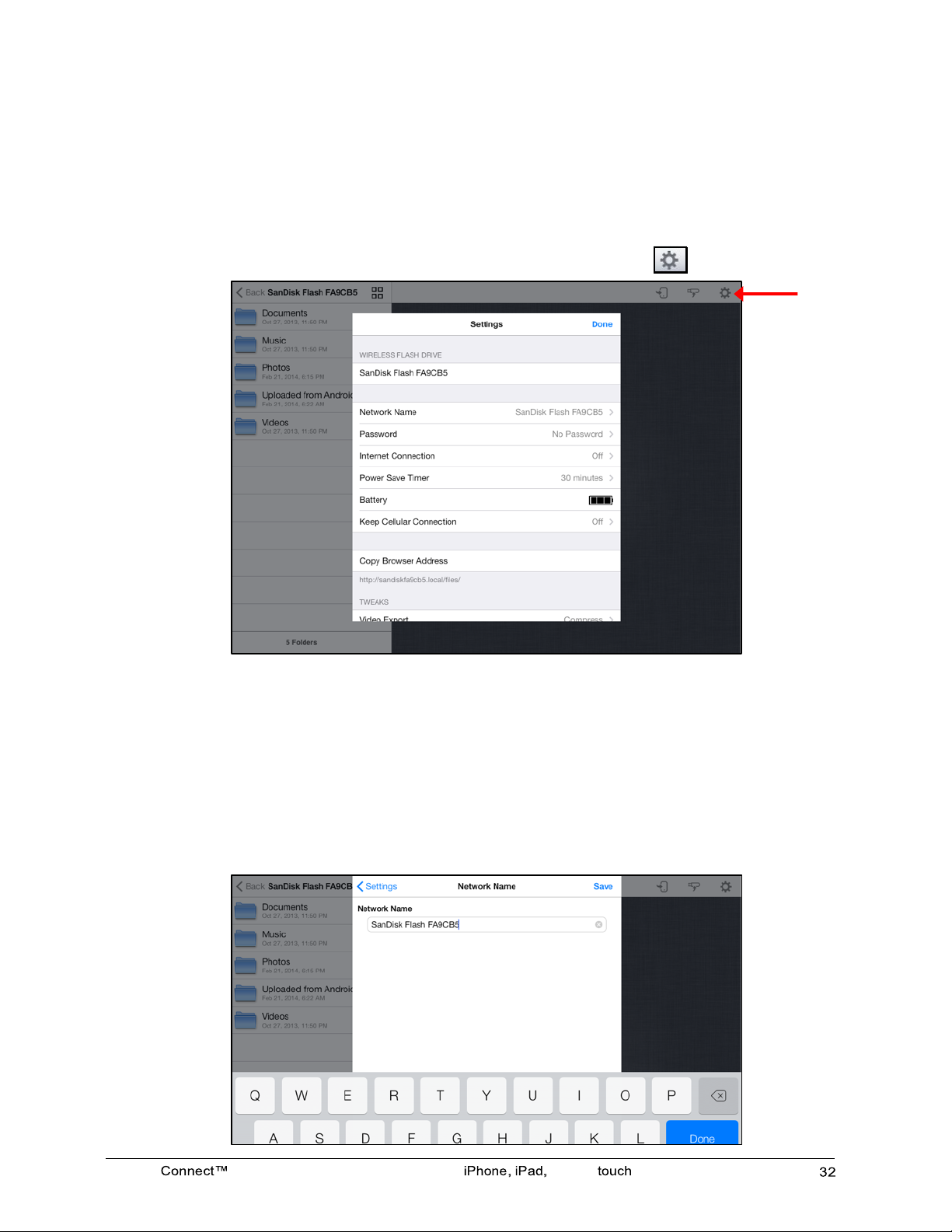
SanDisk Wireless Flash Drive User Manual for or iPod
4.!Managing!the!Wireless!Drive! ! Managing!Wireless!Drive!Settings!
!
!
!
Managing Wireless Drive Settings
!
The Wireless Drive Settings screen provides access to all the functions you can
perform in the Wireless Flash Drive app and information about the Drive and the app.
The Settings screen is accessed by tapping the Settings icon :
!
!
!
!
!
!
!
!
!
!
!
!
!
!
!
!
!
!
!
!
!
!
!
Changing the Wireless Drive Network Name
!
Your Wireless Drive Wi-Fi network comes uniquely identified as SanDisk
Flash XXXXXX (in the example, SanDisk Flash FA9CB5).You can change the
network name.
!
1. On the Settings screen, tap Network Name to open the Network Name screen:
Page 37

SanDisk Wireless Flash Drive User Manual for or iPod
4.!Managing!the!Wireless!Drive! ! Managing!Wireless!Drive!Settings!
!
!
2. On the Network Name screen, enter a new name for the network and tap Save:
!
!
!
!
!
!
!
!
!
!
!
!
!
!
!
!
!
!
!
!
!
!
3. Follow the instructions in the pop-up window to go to Settings > Wi-Fi on your
mobile device, remove the old Wi-Fi network, and reconnect to the Wireless Drive
by selecting it under its new Wi-Fi network name:
!
!
!
!
!
!
!
!
!
!
!
!
!
!
!
!
!
!
!
!
!
!
4. Turn your Wireless Drive off and then back on to complete the network name
change.
!
!
Note: The new Wi-Fi network name will not appear in the list of available Wi-Fi networks
until you have turned the Drive off and back on.
Page 38

SanDisk Wireless Flash Drive User Manual for or iPod
4.!Managing!the!Wireless!Drive! ! Managing!Wireless!Drive!Settings!
!
!
Creating/Changing a Password
The default Wi-Fi security setting is no password. We recommend that you set a WiFi password so that your Drive contents can’t be accessed by other people within
range (up to 150 feet) of the Wi-Fi network created by the Wireless Drive.
!
1. On the Settings screen, tap Password to open the Password screen:
!
!
!
!
!
!
!
!
!
!
!
!
!
!
!
!
!
!
!
2. Turn on Require Password, enter and verify a new password, and choose
whether to show your password as you enter it. Then tap Save:
!
!
!
!
!
!
!
!
!
!
!
!
!
!
!
!
!
!
!
!
!
!
!
!
!
!
!
!
!
!
!
!
!
!
!
!
!
!
!
!
!
Note: Starting with app version 1.5.0, creating a Wi-Fi password allows you to limit access
to your Wireless Flash Drive not only when you or anybody else connect directly to it,
but also when your Flash Drive is connected to an Internet Wi-Fi network
!
!
Page 39

SanDisk Wireless Flash Drive User Manual for or iPod
4.!Managing!the!Wireless!Drive! ! Managing!Wireless!Drive!Settings!
!
!
Restoring Factory Settings
!
If you forget your password or if your Wireless Drive becomes unresponsive, you can
reset the Drive to its default factory settings. This erases your password and forces
the Drive to reboot, but it does NOT delete any content stored on the Drive. Once the
Drive has rebooted, you can set a new password.
!
To reset the Drive,
!
1. Turn off the Wireless Drive.
!
2. Hold in the Wi-Fi button for 20 seconds.
!
After about 20 seconds the amber and blue flash alternately two times (this is the
actual reset) and the drive resets and stays on.
!
Using Internet Connection
!
Your mobile device or computer can wirelessly access content on your Drive and at
the same time remain connected to the Internet as long as a wireless Internet
network is available. (Some wireless networks might block this functionality.)
!
1. On the Settings screen, tap Internet Connection to open the Internet
Connection screen:!
!
!
Page 40

SanDisk Wireless Flash Drive User Manual for or iPod
4.!Managing!the!Wireless!Drive! ! Managing!Wireless!Drive!Settings!
!
!
!
2. Turn on Enable Internet Connection and select the desired network from the list
of available networks:
!
!
!
!
!
!
!
!
!
!
!
!
!
!
!
!
!
!
!
!
!
!
The network you select is added to your Preferred Networks:
!
!
!
!
!
!
!
!
!
!
!
!
!
!
!
!
!
!
!
!
From now on, whenever you launch the Wireless Drive app within range of the
Preferred Network, it will automatically find your Wireless Drive so you can surf the
Internet while you access the content on the Drive.
!
3. On your mobile device, go to Settings > Wi-Fi and connect to the Preferred
Network you selected in the app.
!
You're now connected to both the Wireless Drive and the Internet. Whenever your
mobile device connects to this Internet network and you launch the Wireless Drive
app, the mobile device will automatically find the Drive.
Page 41

SanDisk Connect™ Wireless Flash Drive User Manual for iPhone, iPad, or iPod touch
37
4.!Managing!the!Wireless!Drive! ! Managing!Wireless!Drive!Settings!
!
!
Keeping Your Cellular Connection
If your mobile device is running iOS 7 or higher, you can keep it connected to the
cellular data network using 3G/4G/LTE WHILE also being connected to the Wireless
Flash Drive directly.
1. Connect to your drive’s Wi-Fi network in your mobile device’s Wi-Fi Settings menu
2. Launch the app
3. Select Settings -> Keep Cellular Connection and turn it On (The app will save
your preference so you would need to set this setting only once.)
Turn this option on to continue receiving emails and maintain access to the internet
even when you are out of range of any Wi-Fi Internet access point.
To avoid data charges from your mobile carrier while at home/work or any other place
where Wi-Fi Internet access is available, make sure to also turn on Internet
Connection. (See step by step instructions in the previous section, Using Internet
Connection.) The app will always prioritize maintaining your device’s internet
connection via Wi-Fi Internet network (when these are available and set up) even
when Keep Cellular Connection is turned on.
Note: When Keep Cellular Connection is turned on, data charges from your cellular
operator may apply.
Wi-Fi only iPad/iPad Mini/iPod touch will have this Settings option grayed out.
Battery Gauge
When the drive is not plugged in into a power source the battery level will show
one of the following indications:
1. Battery low: 1 black bar
2. Battery medium: 2 black bars
3. Battery high: 3 black bars
When the drive is plugged in, it will show either:
1. Battery charging – animated green battery with 1->2->3 bars.
2. Battery fully charged – green battery with 3 steady bars
! !
Page 42

SanDisk Connect™ Wireless Flash Drive User Manual for iPhone, iPad, or iPod touch
38
4.!Managing!the!Wireless!Drive! ! Managing!Wireless!Drive!Settings!
!
!
Setting the Power Save Timer
!
You can set your Wireless Drive to power down after it’s been idle for a specified
amount of time.
!
1. On the Settings screen, tap Power Save Timer to open the timer:
!
!
!
!
!
!
!
!
!
!
!
!
!
!
!
!
!
!
!
!
!
!
2. Use your fingertip to move the timer to the desired amount of time, then tap Done
to save your setting and close the timer.
!
Accessing the Drive Using Third-Party Apps
!
Some third party apps support direct access to the Wireless Flash Drive by
utilizing a standard protocol (WebDAV). These apps will typically need the drive’s
URL. To help users who want to access the Wireless Flash Drive using thirdparty apps, the Flash Drive’s URL is provided and can be copied by tapping the
Copy Browser Address button.
Compressing Videos During Transfer
!
Most mobile devices create very large video files that require a powerful processor for
smooth streaming on mobile devices. A video that is compressed while it’s being
transferred to a Wireless Drive plays far more smoothly on the device than an
uncompressed version of the file does.
!
• Select whether or not to compress videos while they’re being transferred.
!
Page 43

SanDisk Connect™ Wireless Flash Drive User Manual for iPhone, iPad, or iPod touch
39
4.!Managing!the!Wireless!Drive! ! Getting!Support!
!
!
Getting Support
!
Quick Start Guide
!
• Tap Quick Start Guide for information about setting up your Wireless Drive.
!
About
!
The About support link provides information about your mobile device, your Wireless
Drive, and your Wireless Flash Drive software:
!
• Files that are saved on your mobile device:
!
!
- How much space is taken by files that
are used by the Wireless Drive
- How much free memory remains
on your mobile device
!
!
!
!
!
!
!
!
!
!
!
!
!
!
!
!
• Connected Drives:
!
- Wireless Drive Details
- Memory Card Details
!
!
• Software Details:
- App Version
- License Agreement
o Legal Information
o SanDisk Privacy Policy
! !
Page 44

SanDisk Connect™ Wireless Flash Drive User Manual for iPhone, iPad, or iPod touch
40
5.!Product!and!Safety!Information! ! Product!Specifications!
!
!
5. Product and Safety Information
!
!
Product Specifications
!
Dimensions
78mm x 27mm x14mm (3.1'' x 1'' x 0.5'')
Weight
27gr (0.95 oz)
Memory Card
Class 10 SanDisk microSDHC™ up to 64GB
1GB=1,000,000,000 bytes. Actual user storage less.
Battery Type
Built-in, non-replaceable rechargeable lithium polymer battery
Operating Duration
Up to 4 hours of continuous usage3
Battery Charging
Over USB 2.0-powered connection (500mA) (up to 2 hours
for full charge)
Simultaneous wireless usage and charge with compatible
USB power adapter
USB Connectivity
USB 2.0 High Speed
Wireless Connectivity
Wi-Fi: IEEE 802.11 b/g/n (2.4GHz)
Wireless Range
Up to 150 feet (45 meters) line-of-sight
Wireless Security
WPA2
Environmental Requirements
Operating temperature: 0°C to 45°C (32°F to 113°F)
Non-operating temperature: 20°C to 45°C (-4°F to 113°F)
Relative humidity: 5% to 95% non-condensing
Maximum operating altitude: 3,000m (10,000 feet)
Maximum File Size
≤4GB (16/32 GB models), Capacity limited for (64 GB model)
Wireless Access System
Requirements
Wi-Fi 802.11 b/g/n 2.4GHz capable device
Native iOS or Android™ app, Web browser, WebDAV client
USB Access System
Requirements
Compatible with most operating systems that support USB
Mass Storage Class
!
Page 45

SanDisk Connect™ Wireless Flash Drive User Manual for iPhone, iPad, or iPod touch
41
5.!Product!and!Safety!Information! ! Regulatory!Information!
!
!
Regulatory Information
!
FCC Compliance Statement: This device complies with Part 15 of the FCC Rules.
Operation is subject to the following two conditions: (1) This device may not cause
harmful interference, and (2) This device must accept any interference received,
including interference that may cause undesired operation.
!
Note: This equipment has been tested and found to comply with the limits of a Class
B digital device, pursuant to Part 15 of the FCC Rules. These limits are designed to
provide reasonable protection against harmful interference in a residential
installation. This equipment generates, uses, and can radiate radio frequency
energy and if not installed and used in accordance with the instructions, may cause
harmful interference to radio communications. However, there is no guarantee that
interference will not occur in a particular installation. If this equipment does cause
interference to radio or television reception, which can be determined by turning the
equipment off and then on, the user is encouraged to try to connect the interference
by one or more of the following measures:
!
• Reorient or relocate the receiving antenna.
!
• Increase the separation between the equipment and receiver.
!
• Connect the equipment to a different outlet so that the equipment and receiver
are on different branch circuits.
!
• Consult the dealer or an experienced radio/TV technician for help.
!
Important: Changes or modifications to this product not authorized by SanDisk could
void the electromagnetic compatibility (EMC) and wireless compliance and negate
your authority to operate the product. This product has demonstrated EMC
compliance under conditions that include the use of compliant peripheral devices and
shielded cables between system components. It is important that you use compliant
peripheral devices and shielded cables between system components to reduce the
possibility of causing interference to radios, televisions, and other electronic
devices.
!
Radiation Exposure: This device complies with the FCC's radio frequency radiation
exposure limits set forth for general population/uncontrolled environment. To
maintain compliance, this device must not be collocated or operated in conjunction
with any other antenna or transmitter. The product complies with the FCC portable
RF exposure limit set forth for an uncontrolled environment and is safe for intended
operation as described in this manual. Further RF exposure reduction can be
achieved if the product is kept as far as possible from the user’s body or the device is
set to a lower power output if such a function is available.
!
Page 46

SanDisk Connect™ Wireless Flash Drive User Manual for iPhone, iPad, or iPod touch
42
5.!Product!and!Safety!Information! ! Regulatory!Information!
!
!
EU Disposal Information: Disposal & Recycling - Applicable in the European Union
and other countries with separate collection systems. To prevent possible harm to the
environment or human health from uncontrolled waste disposal, please separate the
SanDisk Connect Wireless Flash Drive from other types of wastes and recycle it
responsibly to promote the sustainable reuse of material resources. Household users
should contact either the retailer where they purchased this product, or their local
government office, for details of where and how they can take this item for
environmentally safe recycling. Business users should contact their supplier and!
check the terms and conditions of the purchase contract. This product should not be
mixed with other commercial waste for disposal.!
!
Recycling SanDisk Connect Wireless Flash Drive: Do not dispose of either the
SanDisk Connect Wireless Flash Drive with your household waste. In some
countries or regions, collection systems are set up to handle electrical and electronic
waste items. Contact your regional authorities for more details. If collection systems
are not available, please return unwanted accessories to any SanDisk Approved
Service Center in your region.
!
EU Declaration of Conformity: Hereby, SanDisk declares that this SanDisk
Connect Wireless Flash Drive is in compliance with the essential requirements
and other relevant provisions of Directive 1999/5/EC.
!
EN 300 328 v1.7.1 (2006-10)
!
EN 301 489-17 v1.3.2 (2008-
04) EN 62311: 2008
!
Safety and Care
!
All wireless devices are susceptible to interference which might affect the
performance of a Wireless Flash Drive.
!
Do not switch on a Wireless Flash Drive in restricted areas or areas where wireless
devices are prohibited. When instructed to do so, switch off the Wireless Flash Drive
in restricted areas such as those near medical equipment, fuel/chemicals, or
blasting areas, or when instructed to in aircraft.
!
The Wireless Drive contains a lithium polymer battery that has been fully tested for
safety. However, several precautions should be taken when using a Wireless Drive:
!
• When a Wireless Drive is in a pocket with other metallic objects, make sure the
cap is in place.
!
• Never charge a Wireless Drive unattended.
!
• Charge a Wireless Drive in an area away from flammable materials.
Page 47

SanDisk Connect™ Wireless Flash Drive User Manual for iPhone, iPad, or iPod touch
0
5.!Product!and!Safety!Information! ! Safety!and!Care!
!
!
!
• Never intentionally heat a Wireless Drive in a microwave oven or dryer or place
it a fire. Never use the Wireless Drive in temperatures above 60°!C!(140°!F).!
!
• Stop using a Wireless Drive if any abnormal heat, odor, deformation,
discoloration, or other abnormal condition is detected. If any liquid leaks from a
Wireless Drive, wash your hands well with fresh water immediately. If liquid
gets into your eyes, wash with edible oil and see a doctor immediately.
!
The Wireless Flash Drive is not water resistant.
!
!
Do not store a Wireless Flash Drive in extreme temperatures. High temperatures
can shorten the life of the device by damaging the battery or cause warping or
melting of the plastic enclosure. Cold temperatures can also shorten the life of the
Drive by damaging the battery, causing the plastic enclosure to crack, or causing
moisture to condense on or inside the device.
!
Keep the Wireless Flash Drive dry. Water or other liquids can damage it. In addition,
high humidity can cause condensation to form. If a Wireless Flash Drive gets wet,
turn it off, place it in a low-humidity environment, and allow it to completely dry.
!
Do not store a Wireless Flash Drive in a dusty or dirty area because mechanical
parts may be damaged or cease to work.
!
Do not attempt to open or modify a Wireless Flash Drive. It contains no internal
serviceable parts. Attempting to modify a Wireless Flash Drive can damage the
device and cause it to operate in violation of government regulations and can cause
a safety concern.
!
Do not drop, shake, strike, crush, or blend a Wireless Flash Drive as this
may damage the device.
!
If a Wireless Flash Drive becomes damaged, halt use immediately.
!
!
Cleaning
!
Before cleaning a Wireless Flash Drive, disconnect it from any USB port or cable,
turn off Wi-Fi, and remove the memory card from the card slot. If the outside of the
Wireless Flash Drive is soiled, use a cloth that has been slightly dampened with water
to clean the outside. Do not allow water to enter the Wireless Flash Drive around the
power button, USB connector, or card slot.
!
If foreign material enters the Wireless Flash Drive through the card slot, attempt to
free it by lightly shaking the Drive with the card slot facing down. If this does not
work, try using a can of compressed air.
!
Page 48

SanDisk Connect™ Wireless Flash Drive User Manual for iPhone, iPad, or iPod touch
1
5.!Product!and!Safety!Information! ! Maintenance!and!Storage!
!
!
Maintenance and Storage
!
The Wireless Flash Drive contains a lithium polymer battery that needs proper care
for best usage.
Note: While the lithium polymer battery does not have any memory effect, proper care is
required for the best usage.
!
Standard Maintenance
!
For proper maintenance of the battery, it is best to periodically let the Wireless Flash
Drive discharge. We do not recommend keeping the Wireless Flash Drive plugged in.
!
!
For the best battery life, we recommended charging and discharging the Wireless
Flash Drive battery at least once a month.
!
Long Term Storage
!
If the Wireless Flash Drive will not be used, it is best to keep the battery around 50%
charged. To charge the battery to approximately 50%, fully discharge the Wireless
Flash Drive until it turns itself off, then let it charge for 1 hour. Store the Wireless
Flash Drive at a temperature between 20° C and 45° C (4° F and 113° F) at a relative
humidity of 65% ± 20%.
!
Recycling
!
Please recycle all the Wireless Flash Drive packaging.
!
When the Wireless Flash Drive has reached the end of its useful life, return it to a
recycling station in your community to prevent uncontrolled waste disposal and
dispose of the battery properly.
!
Page 49

SanDisk Connect™ Wireless Flash Drive User Manual for iPhone, iPad, or iPod touch
0
!
!
Index
!
A
accessing files through the Wireless Drive app 11
accessing the Drive without the app 6, 38
allowing access to your Wireless Drive 24
application overview 11
B
battery life 3, 40
battery type 40
C
changing the Wireless Drive network name 32
charging the Wireless Drive 3
cleaning 43
compressing videos during transfer 38
connecting 4, 5
accessing the Drive without the app 6
via Wi-Fi 5
connecting the Wireless Drive to the Internet 35 - 37
connecting to the Wireless Drive 4
connecting via Wi-Fi 5
controlling music from outside the music play screen 17
creating a new folder 23
creating or changing a password 34
D
deleting content
deleting a file 27
deleting a folder 27
deleting files 27
deleting files and folders 27
deleting folders 27
downloading files 18,19
downloading the app 4, 6
F
factory reset 4
files
downloading 18, 19
moving 17
sharing 24
filter controls 9
firmware
upgrading 29
force restart 35
forgot password 35
G
getting started 3
getting support 39
getting Wireless Drive information 40
H
hardware specifications 2
I
Internet connection
preferred Networks 36
iTunes
using with Wireless Drive 15
L
loading content 6
from a computer 7
from a mobile device 8
M
maintenance and storage 44
managing the Wireless Drive 29
media content
loading 6
media files
uploading 19
moving files 17
music
controlling from outside the music play screen 17
playing in background 17
N
navigation bar 8
P
password
create or change 34
password reset 35
playing iTunes content 15
playing music 15
power save timer 38
preferred networks 36
product and safety information 40
product specifications 40
Page 50

SanDisk Connect™ Wireless Flash Drive User Manual for iPhone, iPad, or iPod touch
1
!
!
R
reboot drive 35
regulatory information 41
reset drive 35
reset password 35
restart unresponsive drive 35
restore factory settings 4, 35
S
safety and care 42
sending files to others 25
setting the Power Save Timer 38
settings
changing the Wireless Drive network name 35
compressing videos during transfer 40
connecting the Wireless Drive to the Internet 35 - 37
creating or changing a password 34
power save timer 40
sharing files 24
sending media files to others 25
sharing media files
allowing access to your Wireless Drive 24
software
upgrading 31
streaming videos 14
supported file formats 2
system requirements 2
U
unresponsive drive 35
unsupported file formats 28
updating the app 31
updating the firmware 29
upload options
creating a new folder 23
uploading files 19
upload options 20
uploading files from your mobile device 22
uploading photos and videos 20
using Internet Connection 35
using the Wireless Drive while charging 3
using the Wireless Flash Drive with iTunes 15
V
viewing photos 12
W
Wireless Drive
about 39
accessing files 11
connect to 4
connecting via Wi-Fi 5
accessing!the!Drive!without!the!App 6
downloading the app 4
features 1
main screen 12
recycling 44
use while charging 3
Wireless Drive LEDs 4
Wireless Flash Drive Overview 1
Wireless Drive settings 32
working with files 11
!!!!!!!!!!!!!!!!!!!!!!!!!!!!!!!!!!!!!!!!!!!!!!!!!!!!!!!!!!!!!
1
!Some!DRM!protected!content!cannot!be!streamed.!Check!with!
the!content!provider!for!playback!restrictions.!
2
!1GB=1,000,000,000!bytes.!Actual!user!storage!less.!
3
!Based!on!streaming!720p!content!at!2mbps!to!one!device;!
actual!life!and!performance!may!vary!depending!upon!usage!and!
settings;!battery!not!replaceable.!
