
SanDisk Connect
™
Wireless Media Drive
QUICK START GUIDE
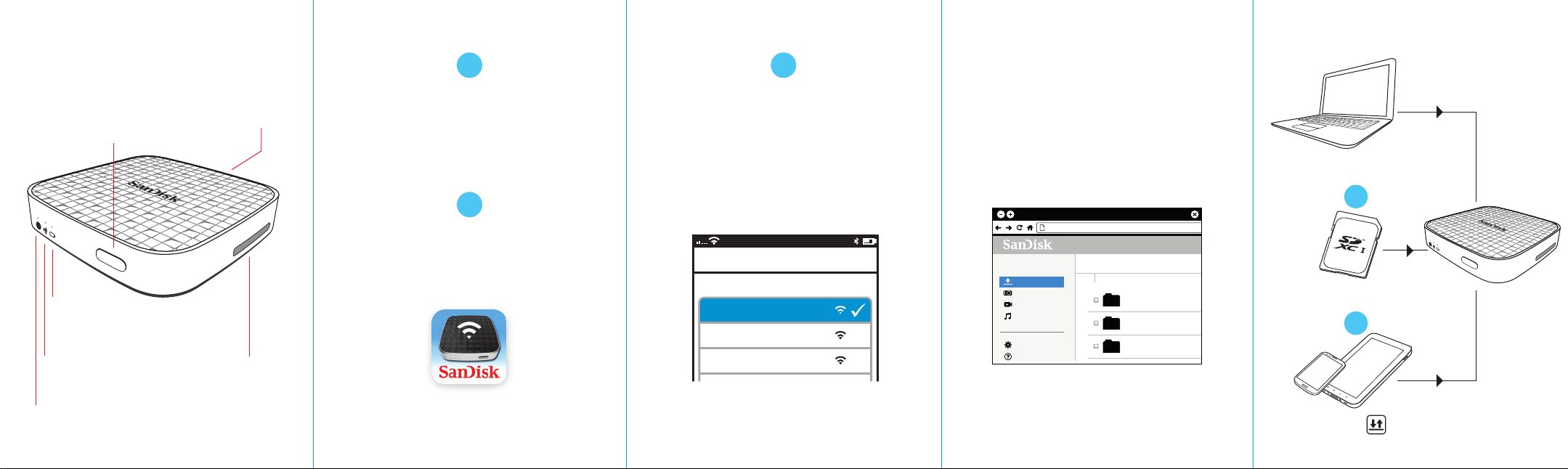
SANDISK CONNECT
Choose a Network...
4:36 PM
Wi-Fi
Home Network
Jane’s Network
SanDisk Media 0123
WIRELESS MEDIA DRIVE
Power/Reset:
Press 2 seconds:
Press 10 seconds:
(until all lights blink)
Press 25 seconds:
Battery LED:
Green = Sufficient battery for usage
Red = Battery below 10%
Light blinks while charging
Wi-Fi LED:
Drive is broadcasting
its Wi-Fi signal
Internet LED:
Drive is connected
to Internet Wi-Fi
network
Turn On-Off
Restore default Admin
and Wi-Fi® passwords
Hard restart to force
unresponsive drive
to reboot
Micro-USB
port
Memory card slot
(SD™/SDHC™/SDXC™)
GET STARTED
1
Charge your Media Drive
A full charge can take up to 3 hours
when connected to an AC adapter.
Note: You can also charge the Drive by connecting it to
a computer. This method might take longer than 3 hours.
2
Download the Media Drive app
Download the free Media Drive app from
your mobile device application store.
Media Drive
3
Connect wirelessly to the Media Drive
Turn the Media Drive ON and
wait for the Wi-Fi LED to turn green
FROM YOUR MOBILE DEVICE
Go to Wi-Fi Settings on your
mobile devices to connect to the Drive.
(No Internet connection or router is required.)
Note: For privacy, you can set a Media Drive Wi-Fi password at
ADMIN SETTINGS > Admin Login (Admin login password is
“admin”) > Change Wi-Fi Settings > Security.
Launch the app and start using your Media Drive!
FROM YOUR COMPUTER
1. Go to the Wi-Fi Settings on your computer and
connect to the Media Drive's Wi-Fi network
(SanDisk Media XXXX)
2. Launch your preferred web browser
and go to mediadrive.sandisk.com
mediadrive.sandisk.com
Home Media Drive
>>
Files
Photos
Videos
Music
Settings
Help
Note: This feature is not supported on mobile browsers.
If your computer is connected to multiple network
connections (WiFi and LAN) then please use the
IP (192.168.11.1) address to connect.
NAME
videos
photos
music
WAYS TO LOAD CONTENT
Connect the Drive to a computer
to drag and drop content onto it
OR
Insert a pre-loaded SD/SDHC/SDXC
card into the Drive to access its content
OR
In the app, tap the icon to transfer
content via Wi-Fi from a mobile device

CONNECT TO THE INTERNET
The Media Drive lets you access your media
content and remain connected to the Internet at
the same time.
1. Go to Settings in the Media Drive app.
2. Tap on Connect to Internet
3. Tap Wi-Fi Networks and select the desired
Internet network from the list.
4. The Media Drive restarts and reconnects to your
mobile device. The Internet LED on the Drive now
shines green. You’re now connected to both the
Media Drive and the Internet. From now on, when
you connect to this network, it will automatically
find the Drive.
Note: Some wireless networks might block this
functionality. Creating a Wi-Fi password allows you
to limit access to your Drive when connecting
directly to it. But the Wi-Fi password does not limit
access when your Drive is connected to an Internet
Wi-Fi network, where anyone who has installed the
Wireless Media Drive app or knows the Wireless
Drive URL can access your Drive.
LOGGING IN AS ADMIN
The default Admin password is 'admin'. Once you
are logged in, you can change your Admin
password (recommended).
HAVING TROUBLE? THIS MIGHT HELP
• Download the latest Firmware from
www.sandisk.com/support.
• Make sure you’re wirelessly connected to the
Media Drive.
• Check the Media Drive battery level and recharge
it if necessary.
• Force the app to close:
Media Drive app for Android™: Go to Settings >
Applications > Manage applications.
Media Drive app for iOS: Double-press the Home
button on your device, press and hold down the
app icon until the Close symbol appears, and
close the app.
• For an unresponsive Drive, press the power button
for 25 seconds to force a restart.
• If you’ve forgotten a password, press the power
button for 10 seconds (until all the lights blink) to
restore the default passwords (“admin” for Admin
login and no password for Security).
NEED MORE HELP?
Support: www.sandisk.com/support
Watch the Media Drive tutorial videos for more
information. You can find them on the Media Drive
or the Support website.
FAQs and Forums can also be found on the
Support website.
MEDIA DRIVE INFO
Media Drive User Manual: Go to www.sandisk.com/support>
Connected Memory > Downloads and click Media Drive User
Manual.
Safety and Handling: See “Safety and Care” in the Media
Drive User Manual.
Exposure to Radio Frequency Energy: See “RF Exposure” in
the Media Drive User Manual.
Battery: The lithium-ion battery in the Drive should be
replaced only by SanDisk or a SanDisk-authorized service
provider and must be recycled or disposed of separately
from household waste.
SanDisk One-Year Limited Warranty Summary: The SanDisk
Media Drive is covered by this warranty for one (1) year,
subject to the applicable warranty terms and conditions, as
defined at www.sandisk.com/wug.
Regulatory: Regulatory information, certification, and
compliance marks are available on the device. For additional
regulatory information, see the Media Drive User Manual.
FCC Compliance Statement: This device complies with Part
15 of the FCC Rules. Operation is subject to the following two
conditions: (1) This device may not cause harmful interference, and (2) This device must accept any interference
received, including interference that may cause undesired
operation.
Note: This equipment has been tested and found to comply
with the limits of a Class B digital device, pursuant to Part 15
of the FCC Rules. These limits are designed to provide
reasonable protection against harmful interference in a
residential installation. This equipment generates uses and
can radiate radio frequency energy and if not installed and
used in accordance with the instructions, may cause harmful
interference to radio communications. However, there is no
guarantee that interference will not occur in a particular
installation. If this equipment does cause interference to radio
or television reception, which can be determined by turning
the equipment o and then on, the user is encouraged to
try to connect the interference by one or more of the
following measures:
• Reorient or relocate the receiving antenna.
• Increase the separation between the equipment and
receiver.
• Connect the equipment to a different outlet so that the
equipment and receiver are on dierent branch circuits.
• Consult the dealer or an experienced radio/TV technician
for help. Important: Changes or modifications to this
product not authorized by SanDisk could void the
electromagnetic compatibility (EMC) and wireless
compliance and negate your authority to operate the
product. This product has demonstrated EMC compliance
under conditions that include the use of compliant
peripheral devices and shielded cables between system
components. It is important that you use compliant
peripheral devices and shielded cables between system
components to reduce the possibility of causing interfer-
ence to radios, televisions, and other electronic devices.
©2013 SanDisk Corporation. All rights reserved.
SanDisk is a trademark of SanDisk Corporation, registered in the United
States and other countries. The SD, SDHC and SDXC marks are trademarks
of SD-3C, LLC. Wi-Fi is a registered trademark of the Wi-Fi Alliance. Android
is a trademark of Google Inc. All other trademarks are the property
of their respective owners.
80-36-03700
