Page 1
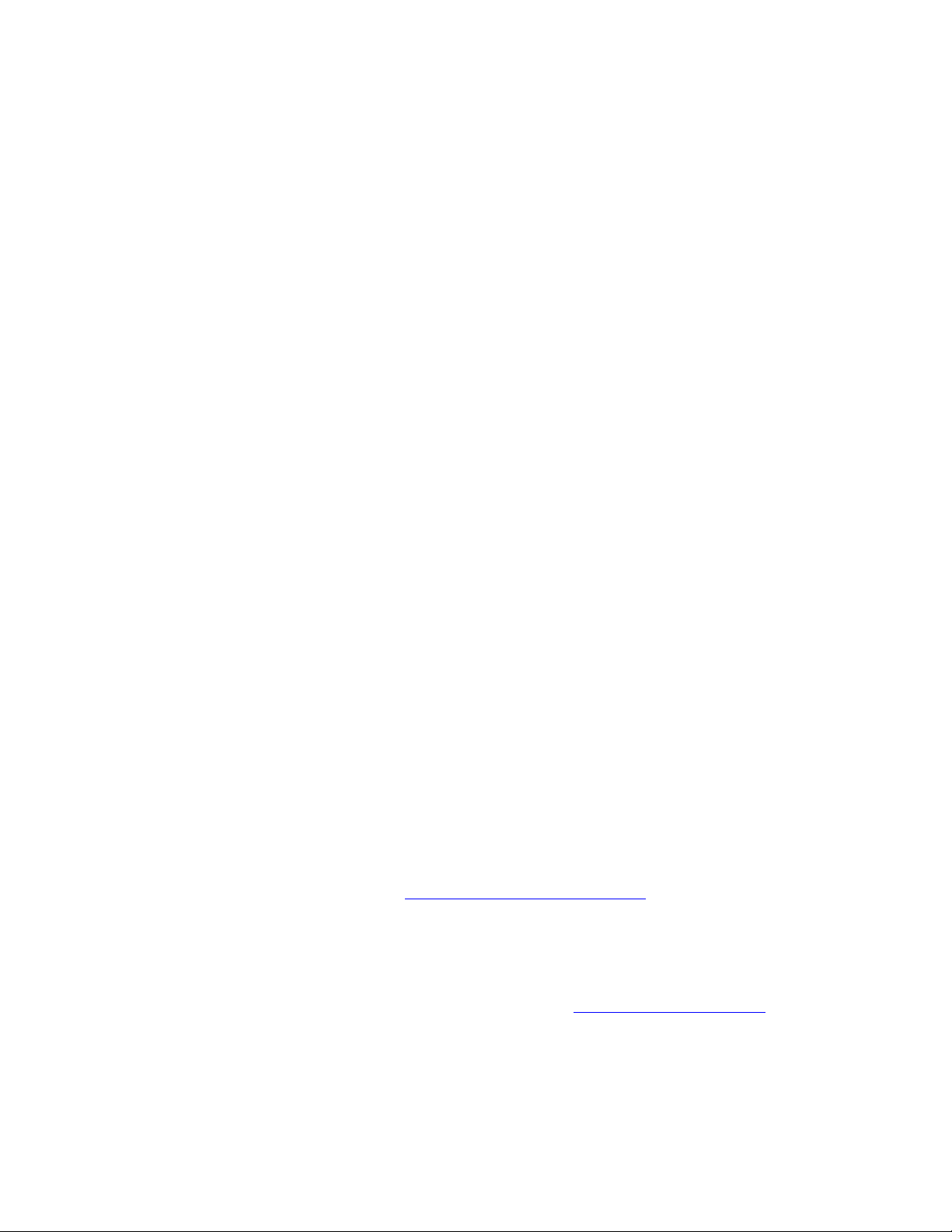
Sansa® Clip
User’s Manual
Technical Support
U.S.: 1-866-SANDISK (726-3475)
Worldwide: www.sandisk.com/techsupport
For more information on this product, please visit www.sandisk.com/sansa
Part Number: Clip-7UM-ENG
.
Page 2
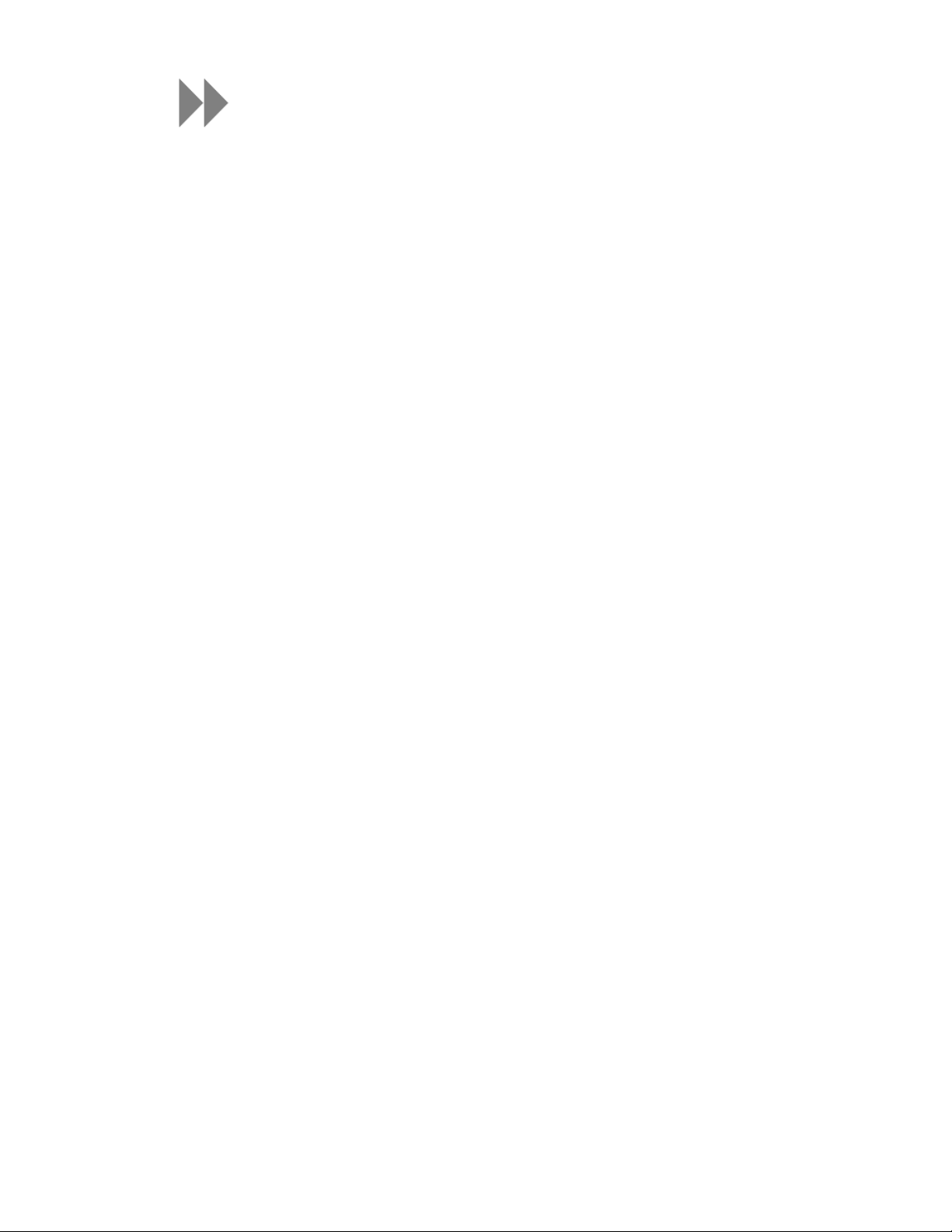
Table of Contents
SAFETY TIPS & CLEANING INSTRUCTIONS..................................................................2
SANSA® CLIP OVERVIEW...................................................................................................... 3
FEATURES...............................................................................................................................................3
MINIMUM SYSTEM REQUIREMENTS......................................................................................................3
PACKAGE CONTENTS..............................................................................................................................4
®
SANSA
HOLD SWITCH........................................................................................................................................5
MAIN MENU OPTIONS............................................................................................................................5
PLAYBACK SCREEN.................................................................................................................................5
BATTERY..................................................................................................................................................6
BASIC USAGE..............................................................................................................................7
POWER BUTTON.....................................................................................................................................7
SUBMENU BUTTON............................................................................................................................... ..7
CONNECTING TO YOUR COMPUTER.......................................................................................................8
CLIP AT A GLANCE..................................................................................................................4
Power On.........................................................................................................................................7
Power Off........................................................................................................................................7
Reset.................................................................................................................................................7
LOADING CONTENTS...............................................................................................................9
LOADING MUSIC.....................................................................................................................................9
Drag and Drop..............................................................................................................................9
Windows Media Player...............................................................................................................9
PLAYING CONTENTS..............................................................................................................13
PLAYING MUSIC....................................................................................................................................13
FM RADIO (IF APPLICABLE)...............................................................................................15
LISTENING TO FM RADIO.................................................................................................................... 15
PROGRAMMING FM PRESETS..............................................................................................................15
RECORDING...............................................................................................................................16
VOICE RECORDING..............................................................................................................................16
DELETING MUSIC FILES.......................................................................................................17
SETTINGS....................................................................................................................................18
EQUALIZER............................................................................................................................................18
POWER..................................................................................................................................................18
DISPLAY – BACKLIGHT........................................................................................................................ 18
DISPLAY – BRIGHTNESS......................................................................................................................18
LANGUAGE............................................................................................................................................19
FM SETTINGS (IF APPLICABLE)..........................................................................................................19
VOLUME.................................................................................................................................................19
RESET ALL............................................................................................................................................19
SYSTEM INFO........................................................................................................................................19
Page 3
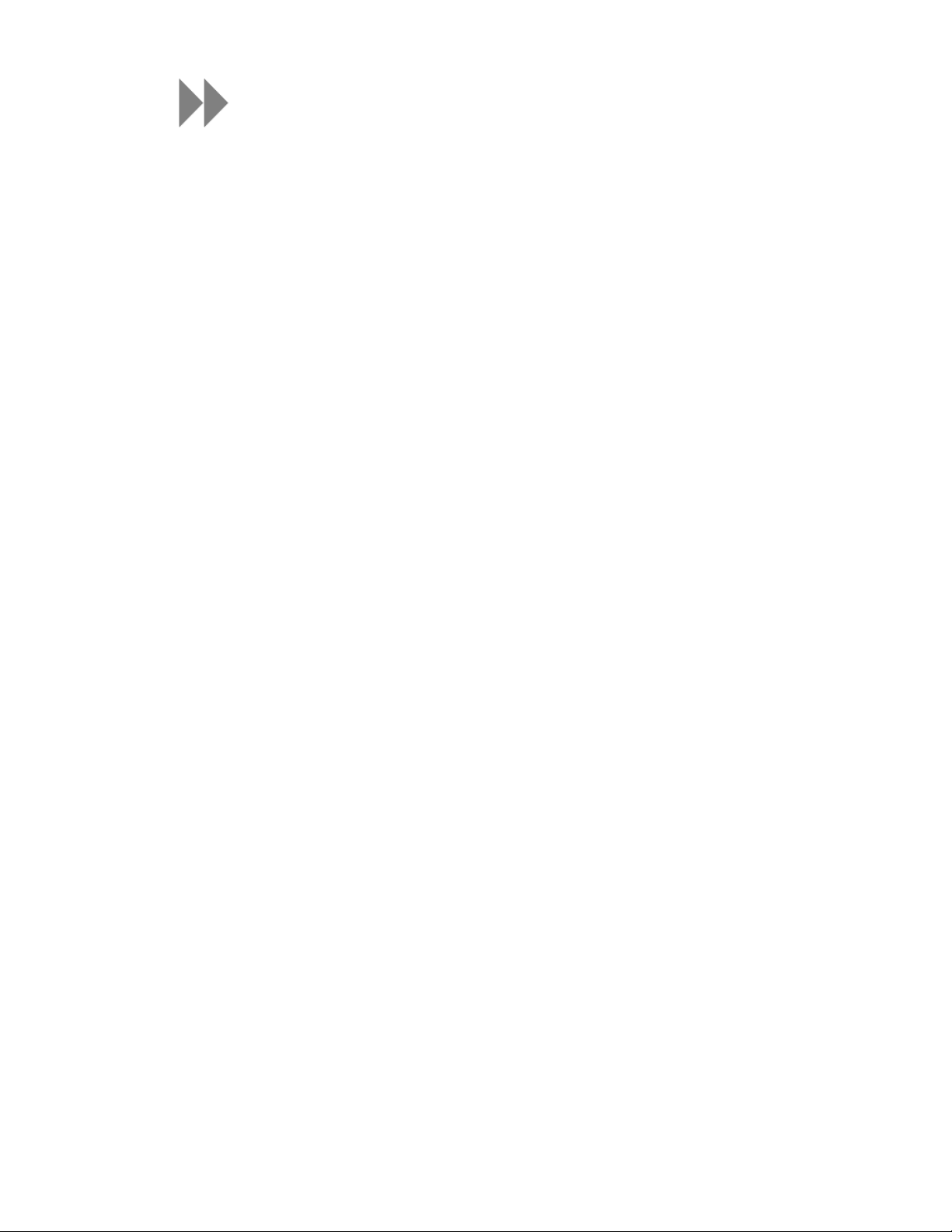
Table of Contents
TIPS & TROUBLESHOOTING...............................................................................................20
LEARN MORE, SERVICE, AND WARRANTY INFORMATION....................................21
GETTING TECHNICAL SUPPORT........................................................................................................... 21
SANDISK LIMITED WARRANTY...........................................................................................................21
END USER LICENSE AGREEMENT........................................................................................................22
FCC REGULATION............................................................................................................................... .25
Page 4
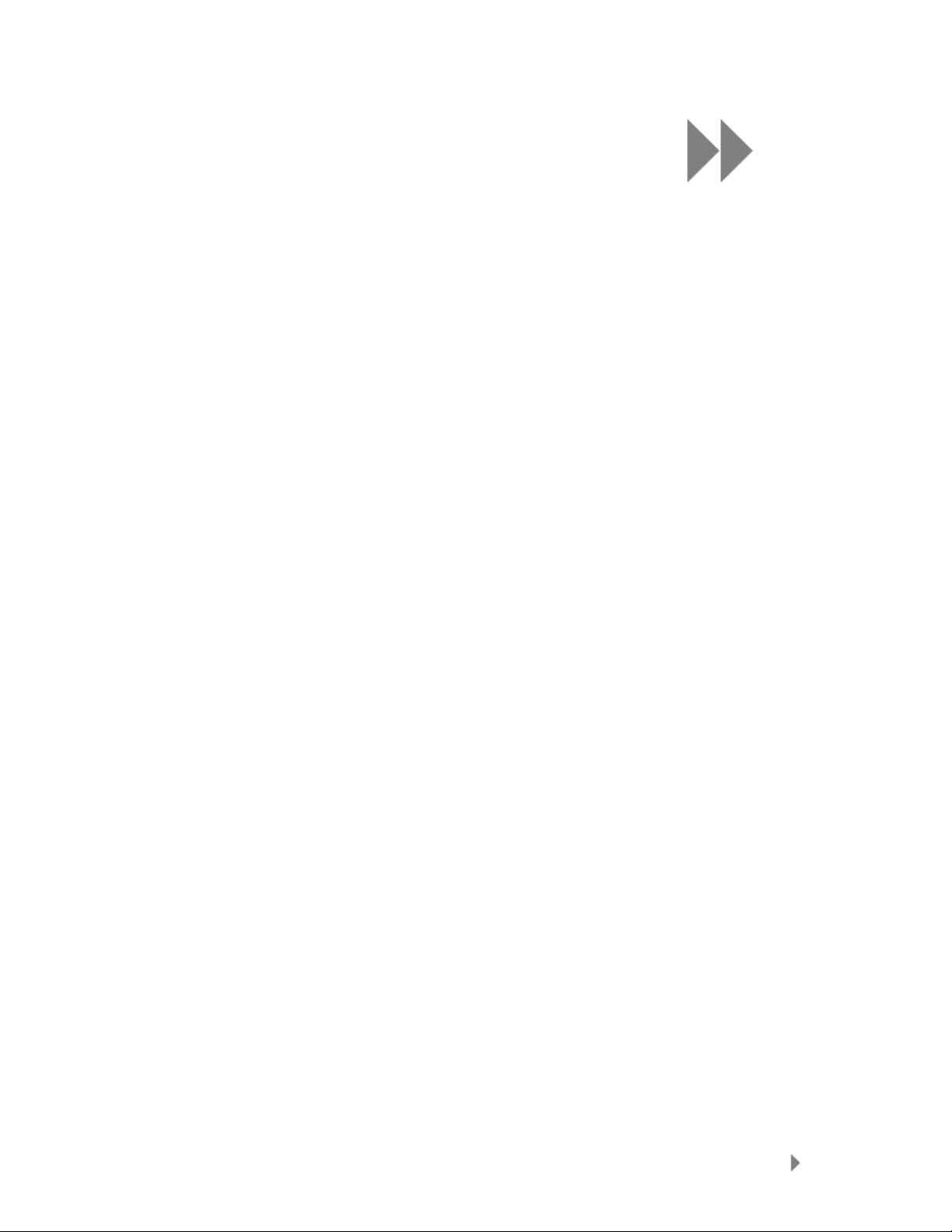
1
This chapter provides you the safety tips and cleaning
®
instructions for your SanDisk Sansa
Safety Tips & Cleaning Instructions
Read the safety instructions carefully before using your Sansa® player.
1. Read this entire manual to ensure proper usage.
2. Keep this User’s Manual for future reference.
3. Do not use Headphones/Earphones while driving, cycling, or operating any motorized
vehicle. This may create a traffic hazard and may be illegal in some areas. It can also be
dangerous to play your music with Headphones/Earphones at high volume while w alking,
or engaged in other activities. You should exercise extreme caution and discontinue use in
potentially hazardous situations.
4. Avoid using Headphones/Earphones at high volume. Hearing expert’s advise against
continuous loud and extended music play. Keep the volume at a moderate level, so that
you are better able to hear outside sound, and to be considerate of the people around you.
5. Keep your player away from sinks, drinks, bathtubs, showers, rain, and other sources of
moisture. Moisture can cause electric shocks with any electronic device.
6. Follow these tips to keep your player working well for a long time:
• Clean your player with a soft lint-free cloth used on glass lenses.
• Do not allow young children to use your player unsupervised.
• Never force any connector into the ports of your player or your computer. Make
sure your connectors are the identical shape and size before you connect.
• Do not disassemble, crush, short-circuit or incinerate battery as it may cause fire,
injury, burns or other hazards.
Clip player.
Disposal Instructions
Do not dispose of this device with unsorted wasted. Improper disposal may be harmful to the
environment and human health. Please refer to your local waste authority for information on
return and collection systems in your area.
Safety Tips & Cleaning Instructions
2
Page 5
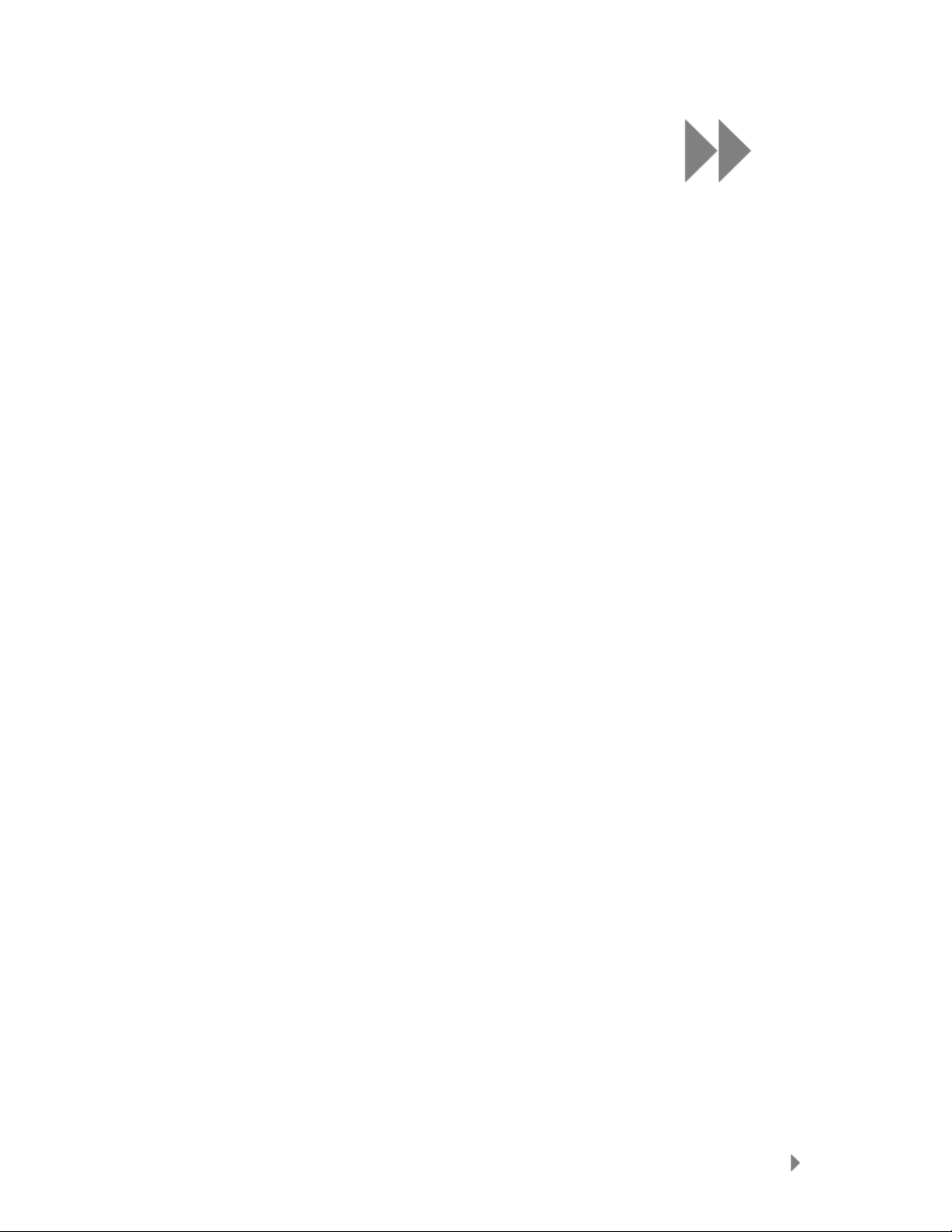
2
This chapter helps you familiarize yourself with the
®
features and functionality of your Sansa
Sansa® Clip Overview
Congratulations on your purchase of a SanDisk Sansa® Clip MP3 player!
Sansa
microphone, a FM radio and a 1.0” display screen. You can listen to FM radio broadcast (if
applicable). Additionally, you can enjoy a built-in microphone for recording voice. The
Sansa
Features
®
Clip is a sleek and wearable MP3 player with a removable clip. It also has a built-in
®
Clip comes with a built-in rechargeable battery will last up t o 15 hour s.
• Digital Audio Player – supports MP3, WAV, WMA, secure WMA, and Audiobook
files.
• FM Radio (if applicable) – includes an integrated FM radio f or listening to live-
broadcast FM radio programs.
• Voice Recorder – supports voice recording function with built-in microphone.
• EQ effect – you are able to select an EQ mode to personalize your music experience.
• Internal Memory – allows users to store data on the internal memory.
• Works with most subscription services using WMDRM10.
Clip player.
Minimum System Requirements
• Windows XP SP2
• Windows Media Player v10
• Intel Pentium class PC or higher
• CD-ROM drive
• USB 2.0 port for hi-speed transfers and charging
Sansa® Clip Overview
3
Page 6
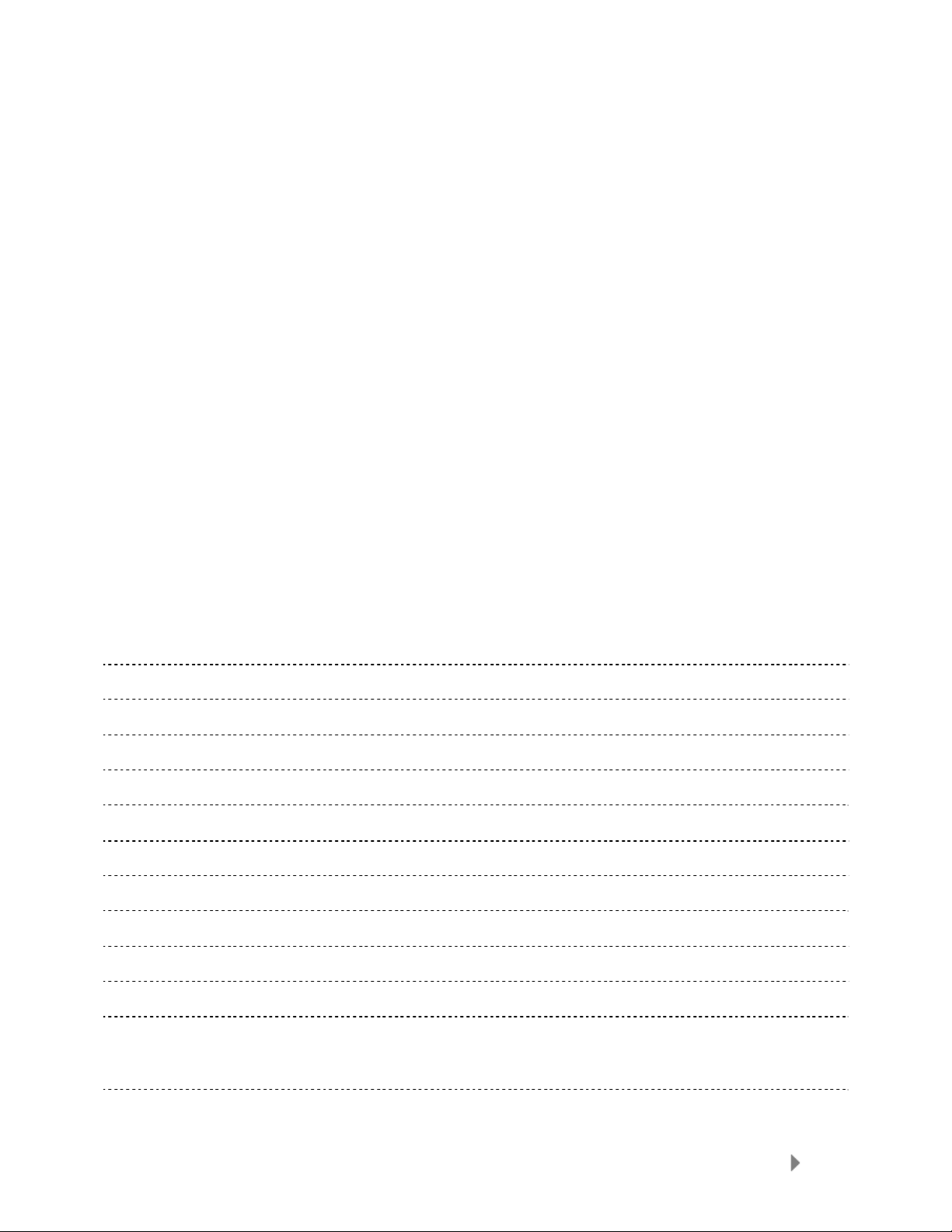
Package Contents
Please unpack your Sansa® Clip and check that the following were included:
• Sansa
• Earphones
• USB 2.0 Cable
• Quick Start Guide
Sansa® Clip at a Glance
®
Clip player
1 Display window Display the information and status here
2 Left/Previous/Rewind Press for previous track, rewind, or move left
3 Select Button Press to select the item
4 Down/Submenu Press to move down or to options menu
5 Right/Forward Press for next track, fast forward, or move right
6 Up/Pause/Resume Press to move up one item, pause, or resume
7 Menu Return to the Main Menu
8 MIC Built-in microphone
9 Earphone Port Connect earphones here to listen
10 Volume Up Turns up the volume
11 Volume Down Turns down the volume
12 Hold/Lock
Factory sets to locked position (shows orange color). Slide
to center position for controls. When locked, all controls are
disabled to prevent accidental activation of controls.
13 Power/Reset • Slide up to turn on the player
Sansa® Clip Overview
4
Page 7
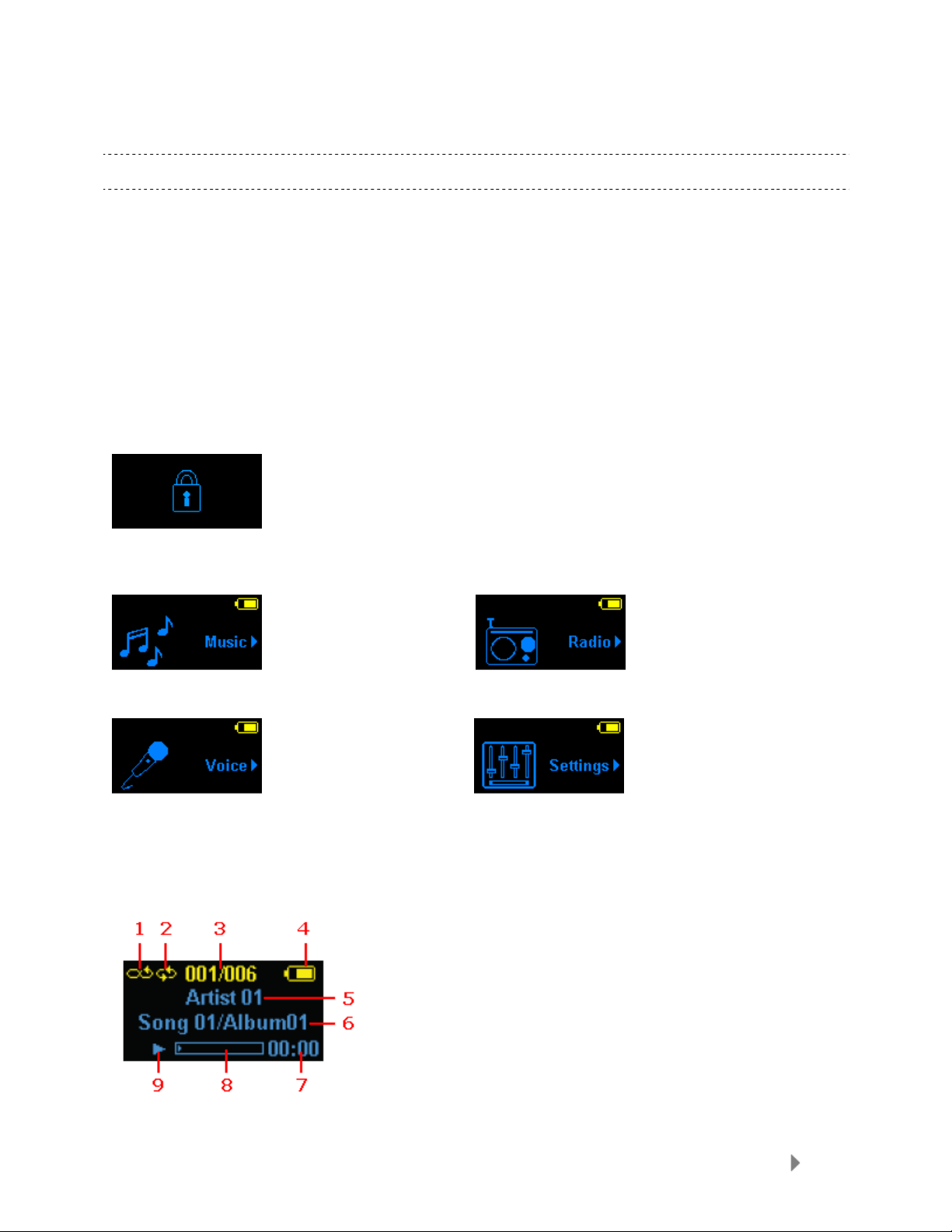
• Slide up and hold for 2 seconds to turn off the player
• Slide up and hold for 15 seconds to reset your player
14 USB Port Plug USB cable here to connect to the computer
15 Clip The removable clip accessory
Hold Switch
The Hold Switch is located on the left side of the player, and is used to prevent any
accidental operation. All function keys will be disabled once t he Hold Switch is moved to the
lock position (Orange Color visible). All the buttons on the Sansa
when the Hold Switch is active (Orange Color visible).
The following message will appear on the display screen if any buttons is pressed while the
device is in the Locked position. The music should continue to play even
locked.
®
Clip will not operate
if the device is
Main Menu Options
Music – browse and listen to music, audio
books, or recordings
Voice – record voice using built-in
microphone
Playback Screen
Radio (if applicable) – listen to FM broadcast
radio and save presets
Settings – view or customize the Sansa
player features
Sansa® Clip Overview
5
Page 8
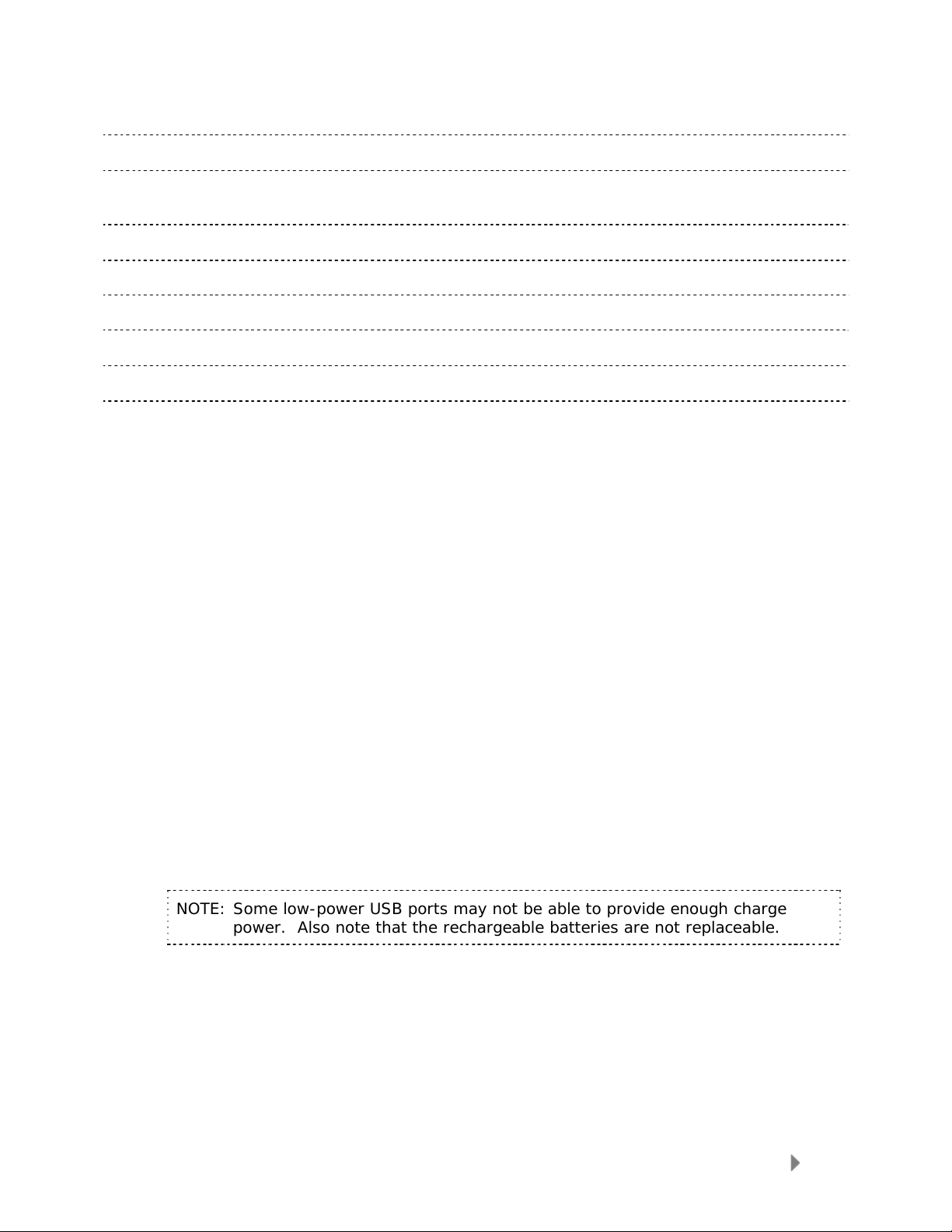
1 Shuffle Indicate that the Shuffle function is enabled
2 Repeat Indicate that the Repeat function is enabled
3 Current/Total Tracks
4 Battery Indicator Display the battery status
5 Artist Name Display the artist name
6 Title/Album Display the song title and album name
7 Play Time Display the elapsed time
8 Progress Bar Display the progress of the current track
9 Play/Pause Display the music or recording files playback status
Display the current track number and the total number of
tracks
Battery
The Sansa® Clip player comes with an internal rechargeable battery. To use the player for
®
the very first time, remember to fully charge the battery. You can charge your Sansa
player through the USB port of your computer, a car adapter (not included) USB port, or AC
adapter (not included) USB port.
Charging
To charge the battery, please follow these steps:
1. Connect the larger end of the USB cable into an available USB port on the
computer.
2. Connect the smaller end of the USB cable into the Sansa
3. The computer must be on for most USB ports to charge your battery. Your
Sansa
The battery level indicator will blink while ch arging. You will not be able to
play while connected to the computer USB.
4. To stop recharging, simply disconnect the cable.
The battery can also be charged using an AC adapter (not included) or a car adapter
(not included) and you will be able to play your device while charging with one of the
adapters.
®
will show connected and the yellow charging indicator will appear.
®
Clip player.
NOTE: Some low-power USB ports may not be able to provide enough charge
power. Also note that the rechargeable batteries are not replaceable.
Sansa® Clip Overview
6
Page 9
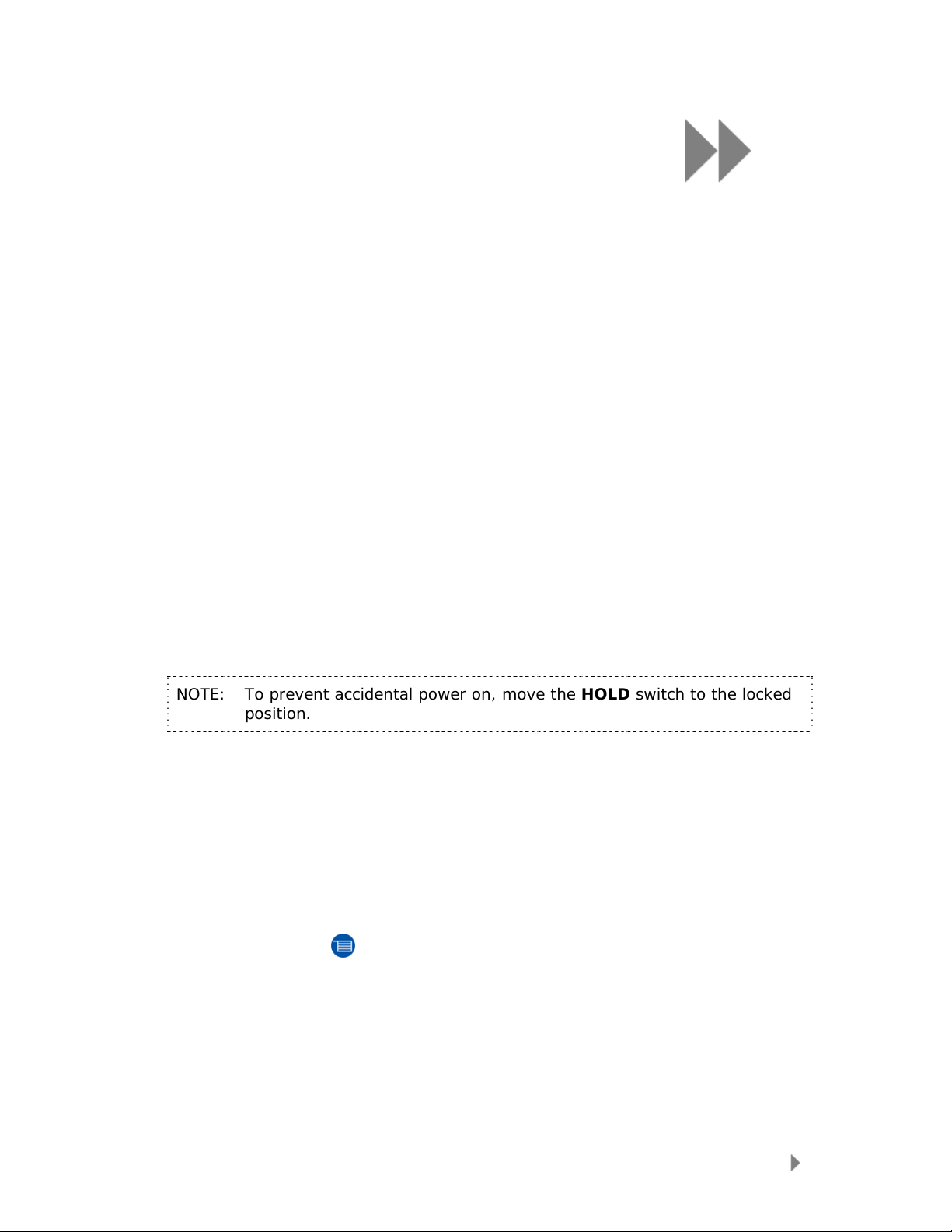
This chapter provides you the basic usage instructions
®
for your Sansa
Clip player.
Basic Usage
Power Button
The power button is used to turn on or off the player, as well as resetting it.
Power On
Slide the Power Switch up to turn on the player. The Blue Ring will light up and
the Main Menu will appear after it has been booted up.
Power Off
Slide the Power Switch up and hold it for about 2 seconds to turn off the player.
3
NOTE: To prevent accidental power on, move the HOLD switch to the locked
position.
Reset
If the Sansa® Clip player freezes up, slide the Power Button up and hold it for
approximately 15 seconds. This is like a power down of the device. Once you
perform the reset, the adjustments you made during the last operation will be gone.
Submenu Button
When submenu is available, the submenu icon will display on the left bottom of the display
screen. Press the Submenu
button to enter submenu.
Basic Usage
7
Page 10

Connecting to your Computer
To connect the Sansa® player to your computer, follow these instructions:
1. Connect the smaller end of the USB cable into an available USB port on the
computer.
2. Connect the larger end of the USB cable into the dock connector of the player.
3. The Sansa
4. The Sansa
®
player will show connected on its display screen.
®
player will appear in My Computer as Portable Media Player.
To remove the Sansa
the player after you have finished charging, transferring, firmware upgrading, or
synchronizing files.
WARNING: Do not disconnect the player while it’s transferring data. Disconnecting the
player from the computer while the data is being transferred can damage
the device.
®
player from your computer, simply disconnect the USB cable from
Basic Usage
8
Page 11

4
This chapter shows you how to transfer music files from
®
your computer to your Sansa
Loading Contents
Loading Music
You can transfer music from your computer to the Sansa® player using the drag-and-drop
method or using music managing software like Windows Media Player.
Drag and Drop
Follow these steps to drag-and-drop music to your Sansa® Clip player:
1. Connect your Sansa® Clip player to your computer.
2. Select Open device to view files using Windows Explorer on initial
connection.
3. Double-click on the Sansa
4. Double-click MUSIC folder.
5. Drag and drop music files from your computer to the Sansa
folder.
Clip player.
®
player.
®
player’s MUSIC
Windows Media Player
Before you can create playlist and transfer (or synchronize) them to your Sansa®
player, you need to show Windows Media Player where your songs are located.
Adding Music Files to Library…
1. To add music files to WMP 11’s library, follow these steps:
2. Click the arrow below the Library tab
Loading Contents
9
Page 12

3. Make sure Music is selected then click Add to Library…
4. In the Add to Library dialog box, click one of the following options then click
OK.
- My personal folders:
Use this option to monitor the digital media files stored in your personal
Music folder as well as any files stored in the public Music folders that
everyone who uses your computer has access to.
- My folders and those of others that I can access:
Use this option to monitor the digital media files stored in your personal
Music folder, the files stored in the public Music folders, as well as the
files stored in the personal Music that belong to other users on your
computer.
Creating Playlist
To create playlist for Windows Media Player, follow these steps:
1. Launch Windows Media Player.
2. Clear the List pane by clicking the Clear List pane button.
3. Click the arrow below Library Tab then select Create Playlist.
Loading Contents
10
Page 13

4. Type in the name of your Playlist.
5. Click Songs from your Library then drag them from Details pane to the List
Pane.
6. To re-arrange the songs, drag them up or down in the List pane.
7. Click Save Playlist.
Transferring Playlist
To transfer playlist to your Sansa® player, follow these steps:
1. Connect your Sansa
2. Select Sync digital media files to this devices using Windows Media
Player on initial connection.
®
player to the computer.
Loading Contents
11
Page 14

3. Right-click on Your Sansa® Player then select Set Up Sync…
4. Select Personal Playlists from the dropdown menu on the left pane.
5. Highlight the playlists you want transfer to your Sansa
then Finish.
®
player, click Add
6. Synchronization will start as soon as you click Finish . To see the Sync
progress, click on Sync Results.
Loading Contents
12
Page 15
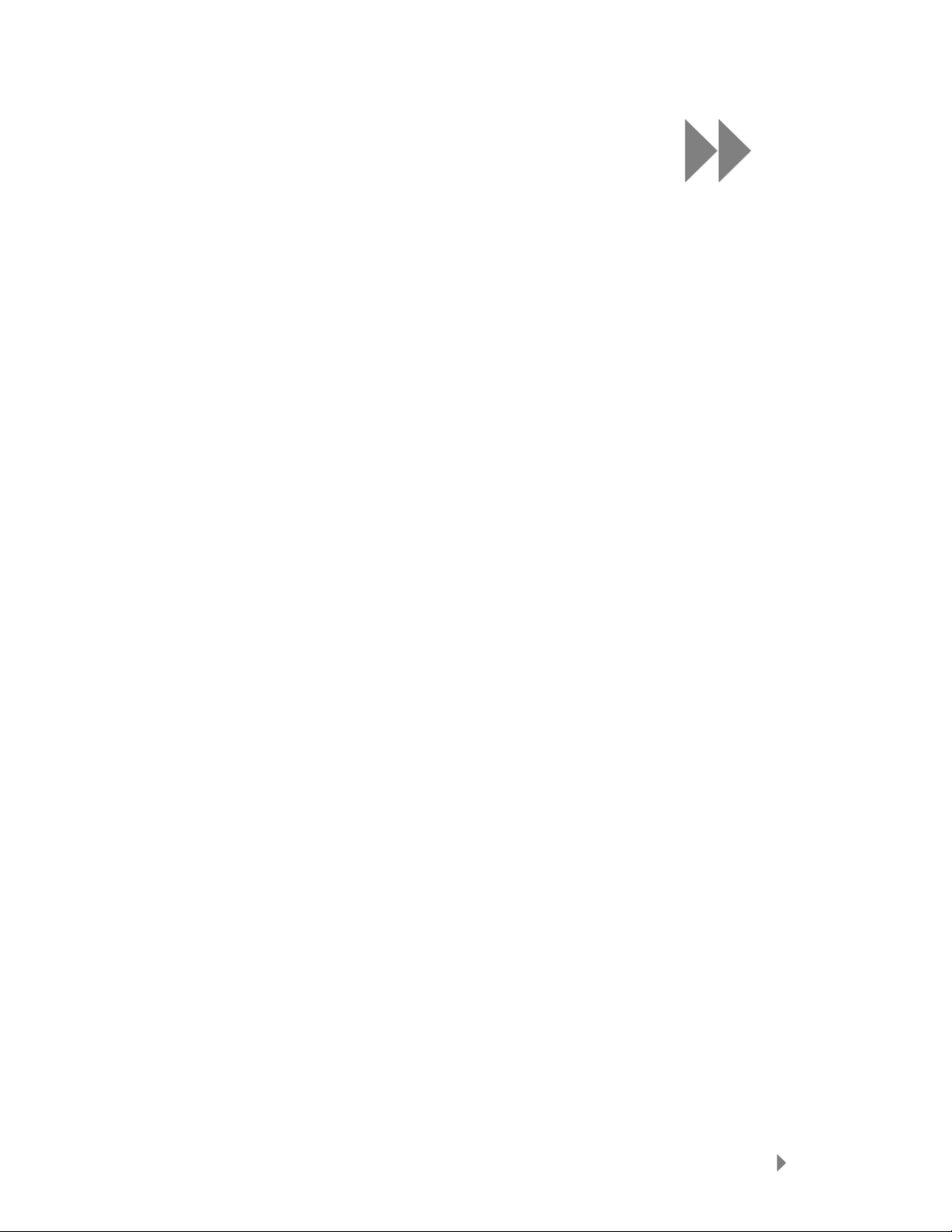
This chapter shows you how to play music on your
®
Sansa
Clip player.
Playing Contents
Playing Music
Follow these steps to play music, audiobooks, and voice recordings:
1. Select Music from the Main Menu. Voice recordings are located in Recordings.
Audio books are located in Audible.
2. Select Artists, Albums, Songs, Genres, Playlists, Recordings (Voice),
Audiobooks, and Music Options.
3. Highlight and select the desired track or file to play.
4. Press >>| button to skip to the next song or press-and-hold to fast forward.
5. Press |<< button to go back to the beginning of the song or press |<< button
twice to go back to the previous song. Press-and-hold the |<< button to rewind.
6. The following options are available during playback.
5
Repeat Mode
1. In the playback mode, press Submenu button to enter Music Options.
2. Move down to highlight Repeat.
3. Press Select to toggle and choose a repeat mode:
• Off: No repeat of tracks
• Songs: Repeat the current track
• All: Repeat all selected tracks
4. Press |<< button to return to previous menu.
Shuffle Mode
1. In the playback mode, press Submenu button to enter Music Options.
2. Move down to Shuffle.
3. Press Select button to toggle between Shuffle on and Shuffle off (to play
songs in random order, set Shuffle to ON).
4. Press |<< button to return to previous menu.
Playing Contents
13
Page 16
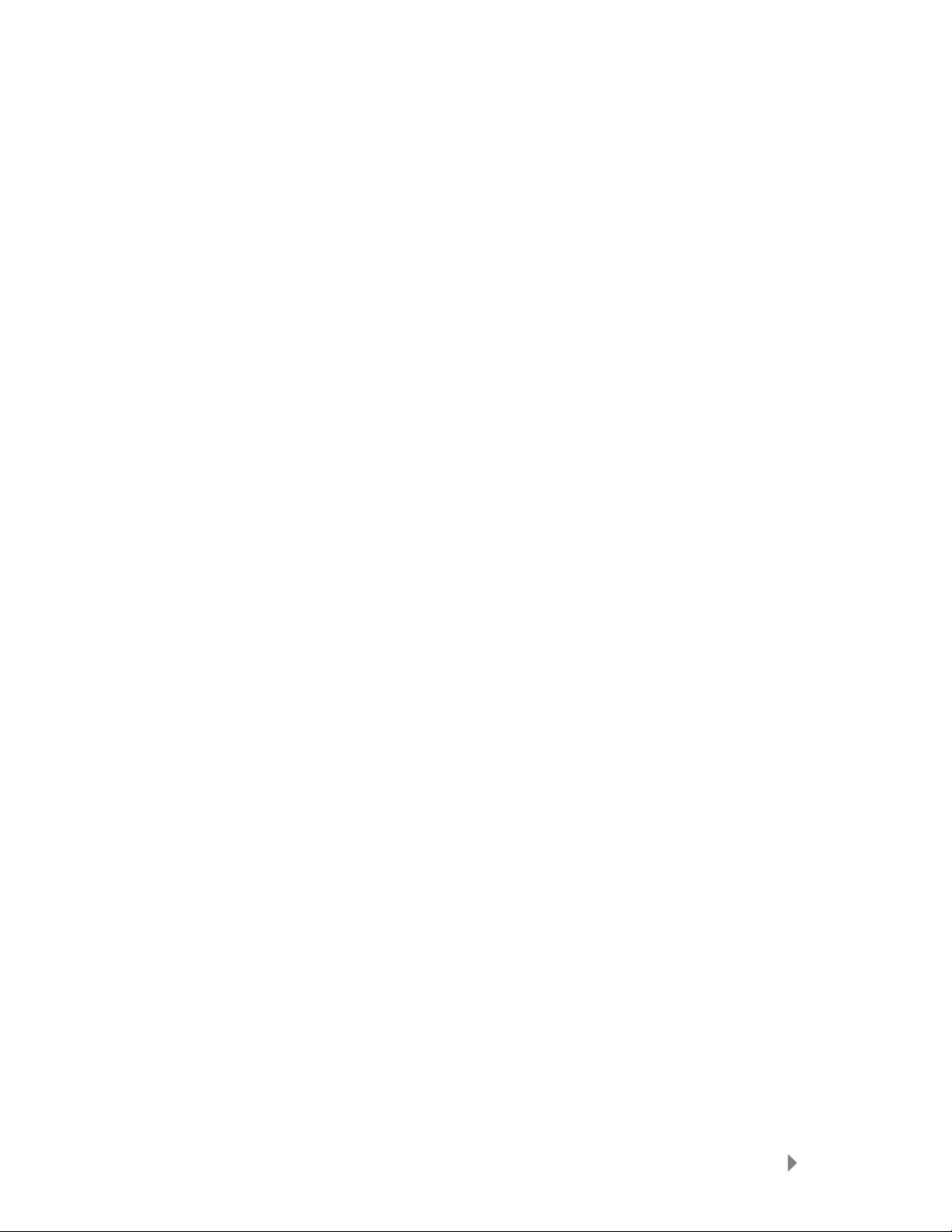
MusicEQ
The Sansa® Clip player provides various EQ modes such as: Rock, Pop, Jazz,
Classical, and Custom.
1. In the playback mode, press Submenu button to enter Music Options.
2. Move down and select Music EQ.
3. Move down to the desired EQ mode and press Select.
4. Press |<< button to return to previous menu.
Add song to the GoList
1. In the playback mode, press Submenu button to enter Music Options.
2. Move down and select Add Song to GoList.
3. Press |<< button to return to previous menu.
Remove song from GoList
1. Press Menu button and select Music menu.
2. Select Playlists.
3. Select GoList to play songs saved in the Go List.
4. Press |<< or >>| button to select the song you want to remove.
5. Press Submenu button.
6. Move down to Remove Song from GoList and press Select.
Clear the GoList
1. In the playback mode, press Submenu button to enter Music Options.
2. Move down and select Clear GoList.
3. Select yes to clear the list.
4. Press |<< button to return to previous menu.
Playing Contents
14
Page 17
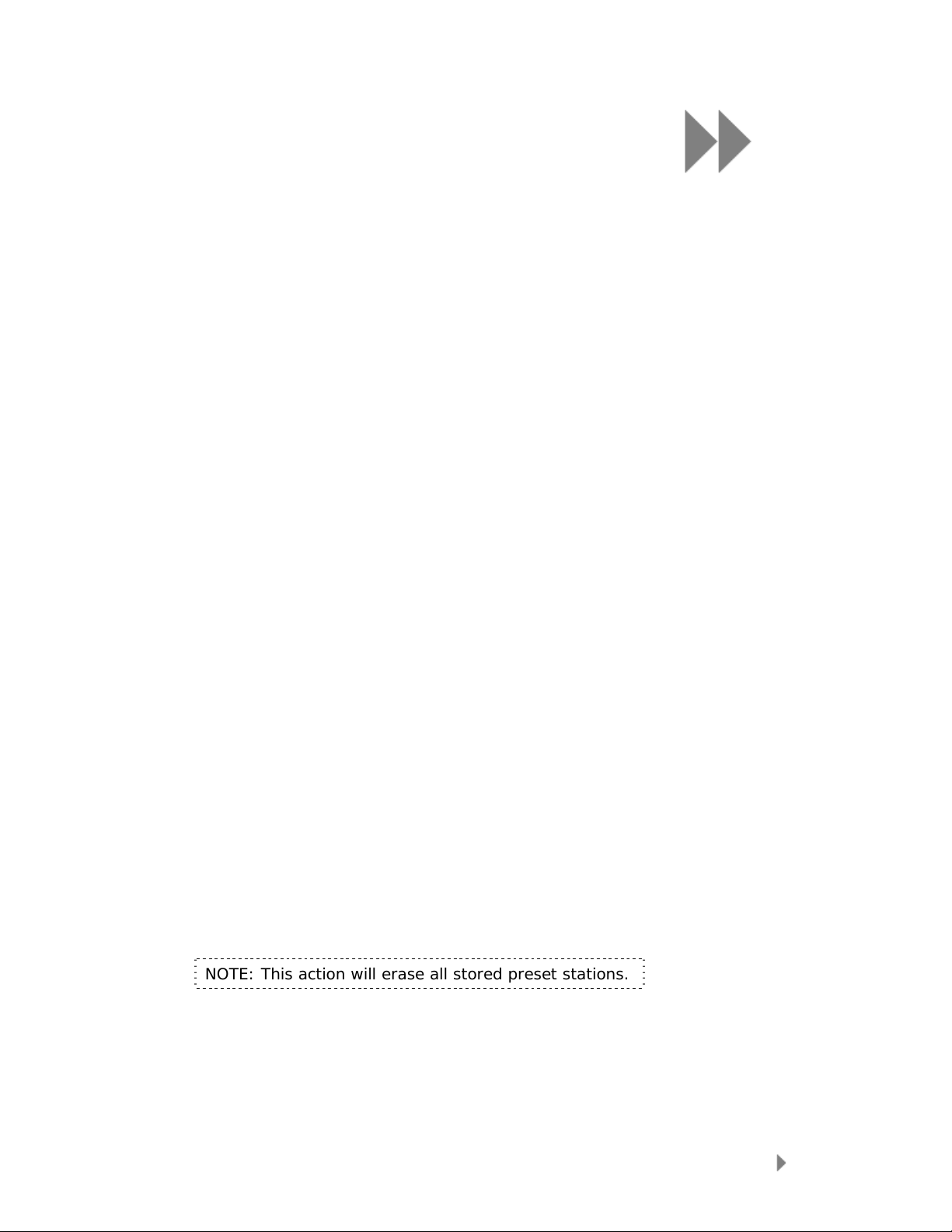
6
This chapter provides you instructions on how to listen
to FM broadcast radio and to program the preset
®
stations on Sansa
FM Radio (if applicable)
The Sansa® player includes an integrated FM radio for listening to live broadcast FM
stations. Please note that the FM Radio function may not be available in your region.
Listening to FM Radio
To listen to live broadcast FM station, follow these steps:
1. Select FM Radio from the Main Menu.
2. A radio frequency menu will appear.
3. Press |<< or >>| to adjust and search for the desired frequency, or select
preset by pressing Select.
4. For fast search, press and hold the |<< or >>| buttons.
Clip player.
Programming FM Presets
When the Radio Mode is selected for the very first time, the Sansa® player will run an auto
station searching and store the searched stations as the preset favorite stations. You can
program up 40 preset stations. To program the preset stations on your Sansa
follow these steps:
1. Press the submenu button in Radio mode.
Select Add Preset to save current frequency into presets.
2. Select Delete Preset to remove current frequency from presets.
3. Select Delete All Preset to clear all presets, and next time when you enter
Radio Mode, Sansa
4. Select Auto-Scan for Presets to allow Sansa
store all available FM radio stations to preset.
NOTE: This action will erase all stored preset stations.
®
player will search automatically.
®
player to automatically scan and
®
player,
FM Radio (if applicable)
15
Page 18
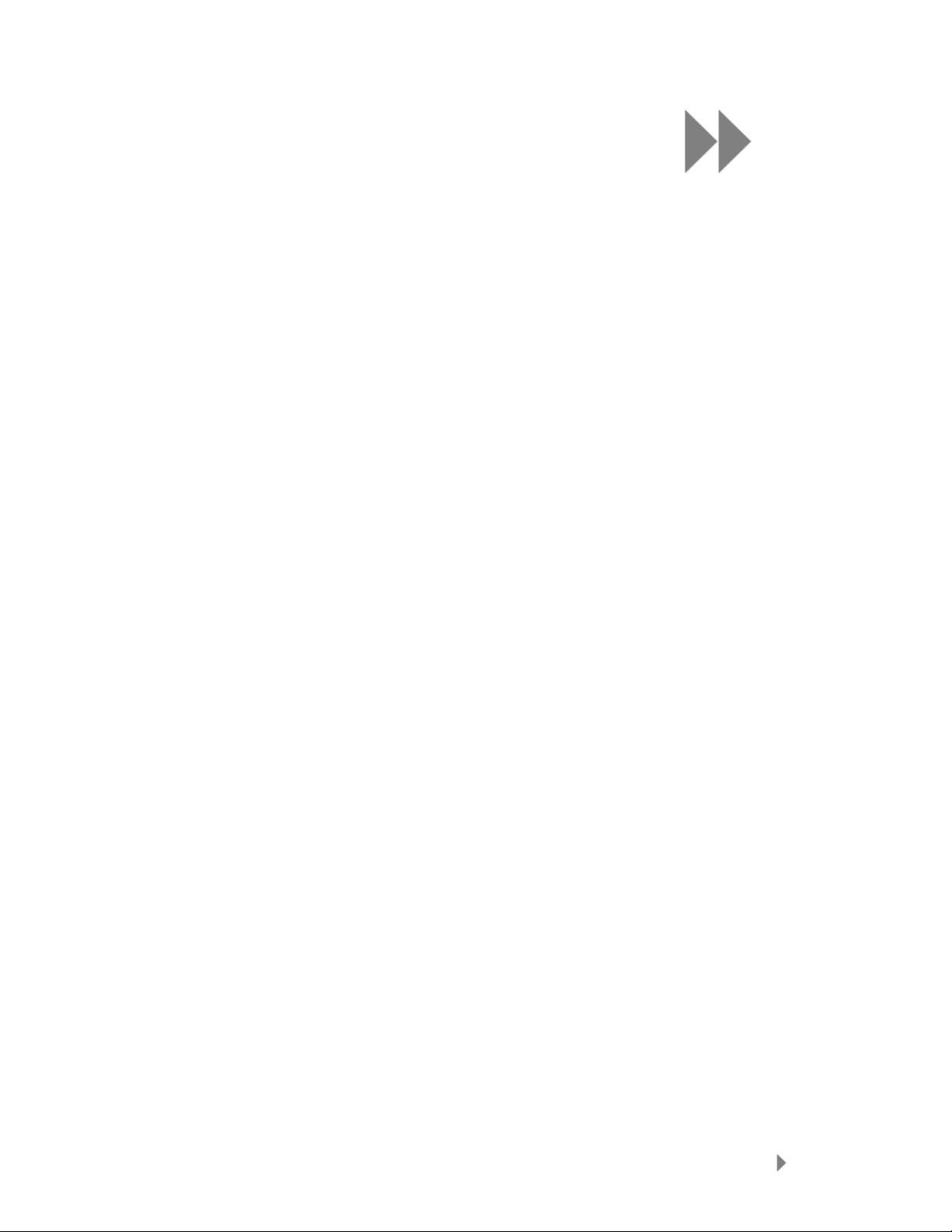
7
This chapter shows you how to use your Sansa® Clip
player’s built-in microphone.
Recording
Voice Recording
The Sansa® Clip has a built-in microphone allowing you to record your own voice, an
interview, or a speech.
To start voice recording, follow these steps:
1. Press the Menu button to return to Main Menu.
2. Press the Record button to start recording.
3. To pause recording, select Pause in Record mode.
4. To stop recording, select Stop in record mode. A pop-up window will appear on
the screen. Select Yes to save recording. The recording will be saved in the
RECORD/VOICE folder.
5. Press |<< button to return to the Voice Menu.
NOTE: For Home and Personal Use
This product is intended to be used for recording and playback for your home and
personal enjoyment. Copying and commercial use of copyrighted material without
permission of the copyright owner may be prohibited by law. Use of your media player,
in compliance with all copyright and applicable intellectual property laws, remains the
responsibility of the user of the product.
Recording (if applicable)
16
Page 19

8
This chapter shows you how to delete contents on
®
Sansa
Deleting Music Files
There are 2 ways to delete music files. You can delete them from the player directly or
using the computer.
To delete music files directly from the Sansa
To delete music files using the computer, follow these steps:
Clip player.
®
player, follow these steps:
1. In playback mode, press Submenu button.
2. Select the Delete Song item.
1. Connect your Sansa
2. Select Open device to view files using Windows Explorer on initial
connection.
3. Locate the folder where your music files are stored.
4. Highlight and delete the music files or folder.
®
to the computer.
Deleting Music Files
17
Page 20
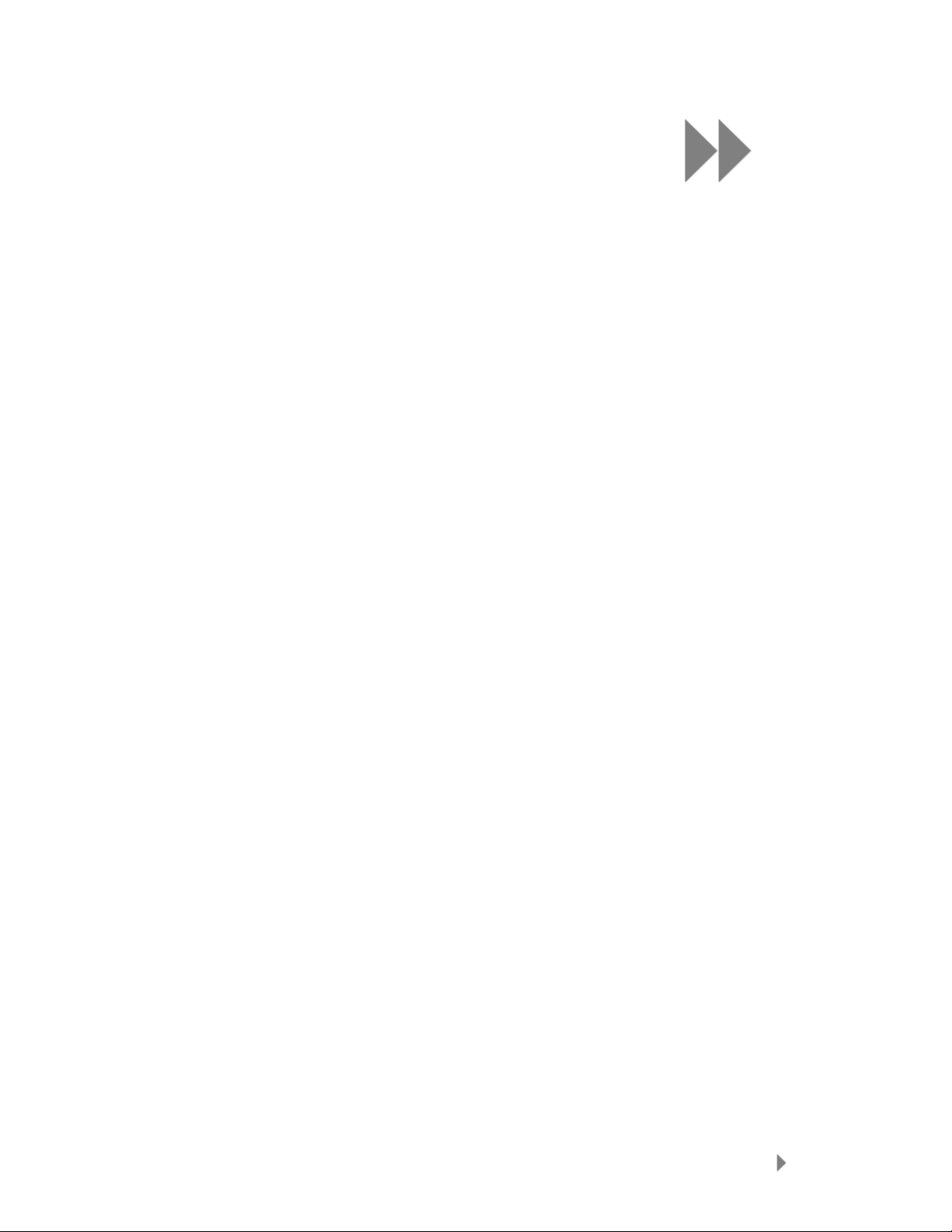
9
This chapter shows you how to customize your Sansa® Clip
player’s settings
Settings
You can personalize your Sansa® Clip player’s settings by scrolling down to Settings and
setting it from the Main Menu.
Equalizer
1. Press Menu button to return to Main Menu.
2. Move down to Settings and select it.
3. Select Equalizer.
4. Move down to the desired EQ mode and press Select.
5. Press |<< button to return to Main Menu.
Power
You can set the timer under Auto Power Off and Sleep settings to turn off the Sansa®
player automatically when it is playing for a certain time.
1. Press Menu button to return to the Main Menu.
2. Move to Power and select it.
3. Select Auto Power Off or Sleep.
Display – Backlight
The Display Backlight timer program can save power. After having been idled for
predefined seconds, the device will trigger the Backlight timer program automatically and
cease the backlight. You can press any button to wake the backlight up. To set the
backlight timer, please execute the following steps:
1. Press Menu button to return to the Main Menu.
2. Move to Settings and select it.
3. Select Display.
4. Select Backlight.
5. Press |<< or >>| button to select desired backlight timer.
Display – Brightness
To adjusting the display brightness for better viewing in dif ferent lighting environment,
please execute the following steps:
1. Press Menu button to return to the Main Menu.
Settings
18
Page 21
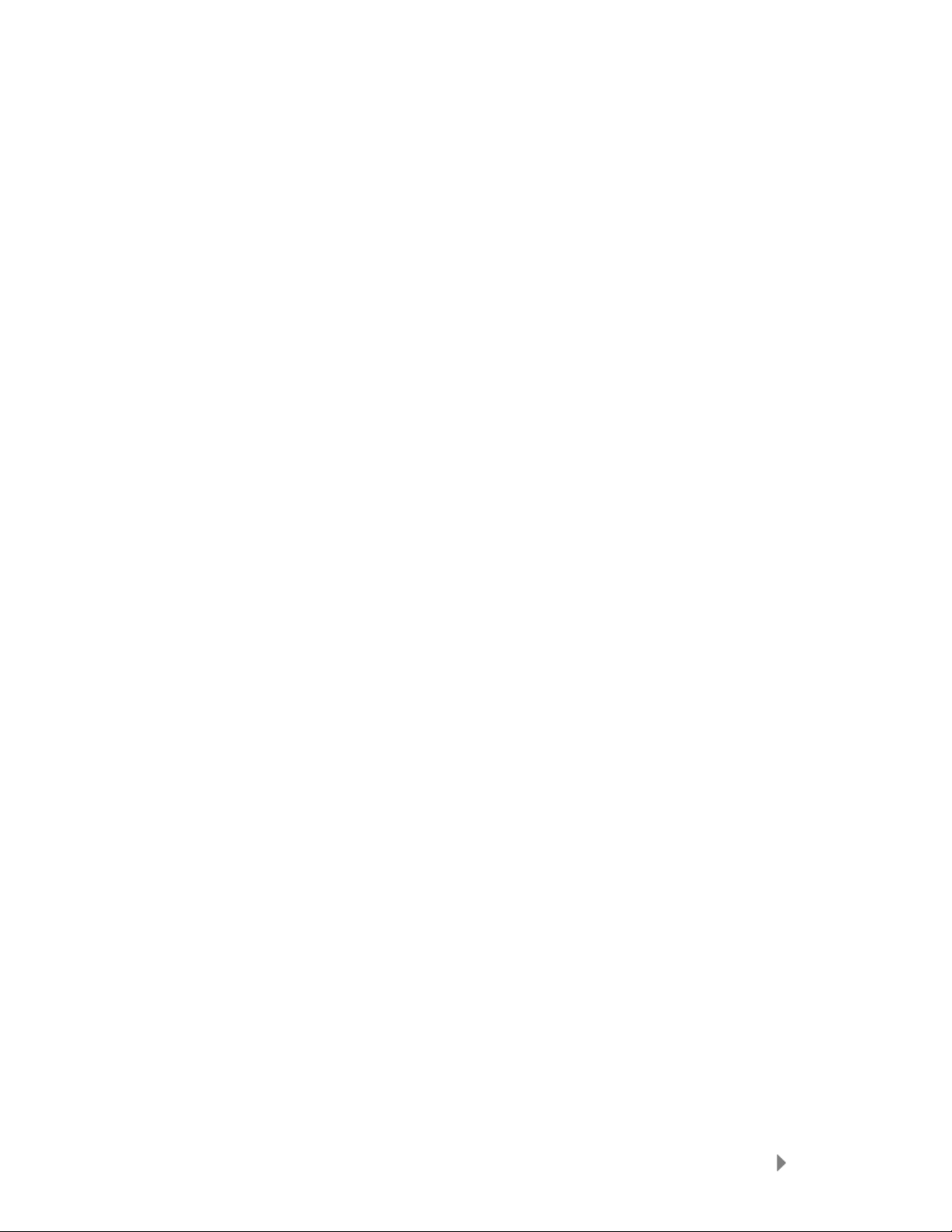
2. Move to Settings and select it.
3. Select Display.
4. Select Brightness.
5. Press |<< or >>| button to set the contrast level.
Language
1. Press Menu button to return to the Main Menu.
2. Move to Settings and select it.
3. Select Language.
4. Select a desired language.
FM Settings (if applicable)
1. Press Menu button to return to the Main Menu.
2. Move down to Settings and select it.
3. Select FM Settings.
4. Highlight FM Stereo and press Select button to choose Mono or Stereo.
5. Move down and highlight FM Region and press Select button to choose a region.
Volume
1. Press Menu button to return to the Main Menu.
2. Move down to Settings and select it.
3. Select Volume.
4. Highlight the desired volume settings then press Select button.
Reset All
This will reset the player to its original factory settings.
1. Press Menu to return to the Main Menu.
2. Move to Reset All and select it.
3. Select Save to reset to factory settings or Cancel to stop.
System Info
This displays information regarding your Sansa® Clip (such as firmware rev, available
memory, number of songs loaded, etc.
1. Press Menu button to return to the Main Menu.
2. Move to System Info and select it.
Settings
19
Page 22
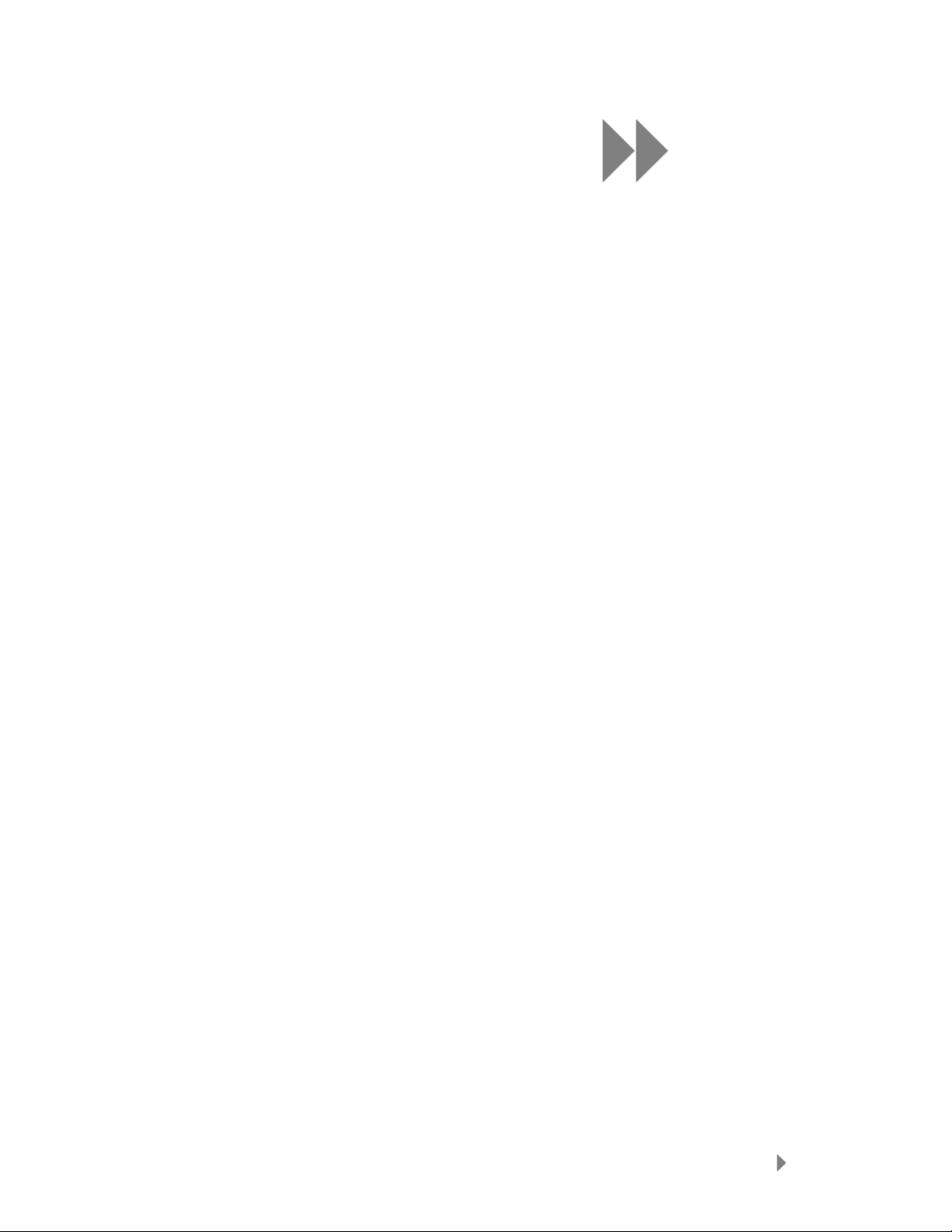
10
This chapter helps you get the most from your Sansa
Clip player with tips and troubleshooting.
®
Tips & Troubleshooting
How do I drag music files to my Sansa® Clip player?
As long as the files are WMA or MP3, they can be dragged into the Media folder.
Which bit rate will the Sansa® Clip player support?
The Sansa® Clip player will support 64-320Kbps for MP3 and 32-192Kbps for WMA.
Why should I update the firmware?
You should always update the player to the latest firmware to ensure that it functions
correctly and has all the latest features.
What music file formats does the Sansa® Clip support?
The Sansa® MP3 Player will support MP3, WAV, WMA, secure WMA, and Audible.
Some of my music files are on my player, but cannot be played.
When I select them, another song begins to play. What is wrong?
You may not have purchased the rights to play the song on an additional device. To test
this, try to play a song that you have copied from an older CD and converted to MP3 format.
If you can play that song, but not the song that will n o t play, then you need to purchase the
rights to play the song.
Is the player compatible with podcast?
As long as the podcast are in MP3 format and an appropriate bit rate (32-320 kbps), then
the player should be capable of playing the files.
Why does my player say unknown artist/album?
Normally this is because the ID3 tags or WMA meta data information are missing. On the
computer, right-click the song, choose Properties, Summary tab then Advanced. Then you
can input the data such as Artist, Album, Song Title, Track Number, Genre, and Year.
Tips & Troubleshooting
20
Page 23

11
This chapter provides information to help you get
®
service and support for your Sansa
Learn More, Service, and Warranty Information
Getting Technical Support
Before you contact Technical Support, we encourage you to read the Tips &
Troubleshooting section to see if your question is covered there.
If you have questions about the use or features of your player, please call the SanDisk
Technical Support Center for US: 1-866-SanDisk (1-866-726-3475), Worldwide:
see http://www.sandisk.com/techsupport
line support request at http://www.sandisk.com/techsupport
When you call or contact us for support, please include as much information as you can
from your packaging material. This will allow us to help you more quickly.
for local country phone numbers or fill out an on-
Clip player.
.
Learn More
You can also visit us on the web at http://www.sandisk.com to learn more about your
player as well as other SanDisk products.
SanDisk Limited Warranty
SanDisk warrants that this product will be free from material defects in design and manufacture
and will substantially conform to the published specifications under normal use for one year
from your date of purchase, subject to the conditions below. This warranty is provided to the
original end user purchasing from SanDisk or an authorized reseller, and is not transferable.
Proof of purchase may be required. SanDisk is not responsible for any failure or defect caused
by any third party product or component, whether authorized or not. This warranty does not
apply to any third party software provided with the product and you are responsible for all
service and repair needed for such software. This warranty is void if the product is not used in
accordance with the product instructions, or if it is damaged as a result of improper installation,
misuse, unauthorized repair, modification or accident.
Learn More, Service, and Warranty Information
21
Page 24

To obtain warranty service contact SanDisk at 1-866-SanDisk or send an
email to: support@SanDisk.com. You must return the product in tamper
resistant packaging, freight prepaid, as instructed by SanDisk. You must
obtain a tracking confirmation number, which you may be required to
provide to SanDisk. SanDisk will, at its option, repair or replace the product
with new or refurbished product of equal or greater capacity and
functionality, or refund the purchase price. The warranty duration on
replaced product will be that time period remaining on the original product.
THIS CONSTITUTES SANDISK’S ENTIRE LIABILITY AND YOUR EXCLUSIVE
REMEDY FOR BREACH OF THIS WARRANTY.
SanDisk does not warrant, and shall not be responsible for, any lost data or
information contained in any product (including in any returned product),
regardless of the cause of the loss. SanDisk’s products are not warranted to
operate without failure. SanDisk products should not be used in life support
systems or other applications where failure could threaten injury or life. This
warranty gives you specific legal rights, and you may also have other rights
which vary by jurisdiction.
THE FOREGOING IS SANDISK’S SOLE WARRANTY. SANDISK DISCLAIMS
ALL OTHER EXPRESS AND IMPLIED WARRANTIES TO THE FULLEST EXTENT
PERMITTED BY APPLICABLE LAW. THE IMPLIED WARRANTIES OF
MERCHANTABILITY AND FITNESS FOR A PARTICULAR PURPOSE ARE
LIMITED TO THE DURATION OF THE EXPRESS WARRANTY. SOME
JURIDSICTIONS DO NOT ALLOW LIMITATION ON HOW LONG AN IMPLIED
WARRANTY LASTS, SO THE ABOVE LIMITATION MAY NOT APPLY TO YOU.
IN NO EVENT SHALL SANDISK OR ANY AFFILIATED OR SUBSIDIARY
COMPANY BE LIABLE UNDER ANY CIRCUMSTANCES FOR ANY DIRECT,
INDIRECT, OR CONSEQUENTIAL DAMAGES, ANY FINANCIAL LOSS OR ANY
LOST DATA OR IMAGE, EVEN IF SANDISK HAS BEEN ADVISED OF THE
POSSIBILITY OF SUCH DAMAGE. SOME JURISDICTIONS DO NOT ALLOW
THE EXCLUSION OR LIMITATION OF INCIDENTAL OR CONSEQUENTIAL
DAMAGES, SO THE ABOVE LIMITATION OR EXCLUSION MAY NOT APPLY TO
YOU. IN NO EVENT WILL SANDISK’S LIABILITY EXCEED THE AMOUNT PAID
BY YOU FOR THE PRODUCT.
End User License Agreement
SANDISK CORPORATION
END USER LICENSE AGREEMENT
DO NOT DOWNLOAD, INSTALL OR USE THE SOFTWARE UNTIL YOU HAVE
CAREFULLY READ THE TERMS OF THIS END USER LICENSE AGREEMENT
(“AGREEMENT”). BY DOWNLOADING, USING OR INSTALLING THE SOFTWARE,
YOU AGREE TO ALL OF THE TERMS OF THIS AGREEMENT. IF YOU DO NOT
AGREE TO ALL OF THE TERMS, DO NOT DOWNLOAD, INSTALL OR USE THE
SOFTWARE AND, IF APPLICABLE, PROMPTLY RETURN IT TO YOUR PLACE OF
PURCHASE FOR A REFUND. IF THE SOFTWARE WAS INCLUDED WITH YOUR
Learn More, Service, and Warranty Information
22
Page 25

PURCHASE OF HARDWARE, YOU MUST RETURN THE ENTIRE
HARDWARE/SOFTWARE PACKAGE IN ORDER TO OBTAIN A REFUND. IF THE
SOFTWARE WAS ACCESSED ELECTRONICALLY, CLICK “NOT ACCEPT” TO STOP
THE DOWNLOAD PROCESS.
The firmware, computer programs, device drivers, data or information (“Software”) is
provided to each person who downloads, uses or installs the Software (“you” or “your”)
under the terms of this Agreement between you and SanDisk Corporation (“SanDisk,”
“we,” or “us”), and may be subject to additional terms and conditions in an agreement
between you and SanDisk’s third party licensors (“Licensors”). The Software is owned
by SanDisk or its Licensors. The Software is protected by copyright laws and
international copyright treaties, as well as other intellectual property laws and treaties.
Software License. Subject to the terms and conditions contained herein, SanDisk
grants to you a limited, non-exclusive, non-sub licensable, transferable in accordance
with these terms, royalty-free license under SanDisk’s intellectual property rights to use
the Software in executable form solely for your personal use only with a SanDisk
product and only on a single computer or other hardware device at any given time (the
"License"). The Software is “in use” when it is either downloaded, copied, loaded into
RAM or installed into the hard disk or other permanent memory of a computer or other
hardware device.
Restrictions. SanDisk and its Licensors retain all rights in the Software not expressly
granted to you. You may not modify, adapt, translate or create derivative works (new
versions) of the Software. No source code is provided under this Agreement. You may
not reverse engineer, disassemble, decompile, rent, lease, or encumber the Software,
or re-create or discover the source code of the Software. You may not embed or
combine the Software within any other software product or device. The Software
contains proprietary and confidential information of SanDisk and its Licensors, which
you agree not to discover or reveal to others. Any and all permitted copies of the
Software that you make or distribute must be unmodified, must contain all of the original
Software’s proprietary notices, and must include or be accompanied by this Agreement.
You may not separate the Software into component parts for sublicense, distribution or
transfer to a third party.
DISCLAIMER OF WARRANTIES. TO THE MAXIMUM EXTENT PERMITTED BY
APPLICABLE LAW, THE SOFTWARE IS PROVIDED “AS IS” AND “AS AVAILABLE”
WITH NO WARRANTIES AND NEITHER SANDISK NOR ITS LICENSORS MAKE ANY
REPRESENTATION OR WARRANTY, STATUTORY OR OTHERWISE, IN LAW OR
FROM THE COURSE OF DEALING OR USAGE OF TRADE, EXPRESS OR IMPLIED,
INCLUDING WITHOUT LIMITATION, ANY WARRANTIES OF MERCHANTABILITY,
FITNESS FOR A PARTICULAR PURPOSE, NON-INTERFERENCE, OR NONINFRINGEMENT OF ANY THIRD PARTY INTELLECTUAL PROPERTY RIGHTS, OR
EQUIVALENTS UNDER THE LAWS OF ANY JURISDICTION. YOU ASSUME THE
ENTIRE RISK AS TO THE QUALITY AND PERFORMANCE OF THE SOFTWARE.
SHOULD THE SOFTWARE PROVE DEFECTIVE, YOU, AND NOT SANDISK, ITS
LICENSORS OR RESELLERS, ASSUME THE ENTIRE COST OF NECESSARY
SERVICING, REPAIR, OR CORRECTION.
LIMITATION OF LIABILITY
. TO THE EXTENT NOT PROHIBITED BY LAW, IN NO
EVENT WILL SANDISK OR ITS LICENSORS, OR THEIR RESPECTIVE DIRECTORS,
OFFICERS, EMPLOYEES, CONSULTANTS, LICENSORS, LICENSEES OR
AFFILIATES, BE LIABLE FOR ANY INDIRECT, INCIDENTAL, SPECIAL,
Learn More, Service, and Warranty Information
23
Page 26

CONSEQUENTIAL, OR EXEMPLARY DAMAGES, ARISING OUT OF OR IN
CONNECTION WITH THE DOWNLOAD, DISTRIBUTION, USE OR PERFORMANCE
OR NON-PERFORMANCE OF THE SOFTWARE, EVEN IF SANDISK HAS BEEN
ADVISED OF THE POSSIBILITY OF SUCH DAMAGES. THE FOREGOING
LIMITATIONS OF LIABILITY SHALL APPLY NOTWITHSTANDING ANY FAILURE OF
ANY REMEDY PROVIDED FOR HEREUNDER IN ITS ESSENTIAL PURPOSE. IN NO
EVENT WILL SANDISK’S OR ITS LICENSORS’ TOTAL LIABILITY TO YOU EXCEED
THE AMOUNT YOU PAID TO US FOR THE USE OF THE SOFTWARE.
5. The Software is provided with “RESTRICTED RIGHTS.” Use, duplication or
disclosure by the Government is subject to restrictions as set forth in FAR 52.227-14
and DFARS 252.227-7013 et seq. Use of the Software by the Government constitutes
acknowledgement of SanDisk’s proprietary rights therein. Contractor or Manufacturer is
SanDisk Corporation, 601 McCarthy Blvd. Milpitas, CA 95035.
6. Transfer. If you sell or otherwise transfer the SanDisk product that incorporates
the Software as a whole, you may transfer the Software as fully integrated into such
product provided that you also supply this Agreement to the purchaser or recipient of
the product, at which time all of your rights under this Agreement will immediately cease.
Except as stated above, you may not assign or transfer this Agreement in part or in
whole, and any attempt to do so shall be void.
7. Termination. We may terminate this Agreement and the license immediately and
without notice if you breach it. Upon termination of this Agreement, you must delete or
destroy all copies of the Software.
8. High Risk Activities. The Software is not fault-tolerant and is not designed or
intended for use in hazardous environments requiring fail-safe performance, or any
other application in which the failure of the Software could lead directly to death,
personal injury, or severe physical or property damage (collectively, “High Risk
Activities”). SANDISK AND ITS LICENSORS DISCLAIM ANY EXPRESS OR IMPLIED
WARRANTY OF FITNESS FOR HIGH RISK ACTIVITIES AND SHALL NOT BE LIABLE
FOR ANY LIABILITIES OR DAMAGES ARISING FROM SUCH USE.
9. General. This Agreement contains the entire understanding between the parties
with respect to your use of the Software. If any part of this Agreement is found void and unenforceable, it
will not affect the validity of the balance of this Agreement, which shall remain valid and enforceable according to its terms.
This Agreement is governed by and construed under the laws of the State of California
and controlling U.S. federal law without regard to conflicts of laws provisions thereof.
The U.N. Convention on Contracts for the International Sale of Goods shall not apply to
this Agreement. Any action or proceeding arising from or relating to this Agreement
shall be adjudicated in the state or federal courts of Santa Clara County, California, and
the parties hereby agree to the exclusive jurisdiction and venue of such courts. You will
not remove or export from the United States or re-export from anywhere any part of the
Software or any direct product thereof to any country in violation of U.S. Export
Administration Regulations, or a successor thereto, except in compliance with and with
all licenses and approvals required under applicable export laws and regulations
including, without limitation, those of the U.S. Department of Commerce. Any waivers or
amendments of this Agreement shall be effective only if made in writing and signed by
an authorized representative of each party. You agree that the Licensors are third party
beneficiaries of this Agreement to enforce your performance of the terms and conditions
of this Agreement. The provisions of Sections 2, 3, 4, 5, 6, 7, 8 and 9 shall survive the
termination or expiration of this Agreement.
Learn More, Service, and Warranty Information
24
Page 27
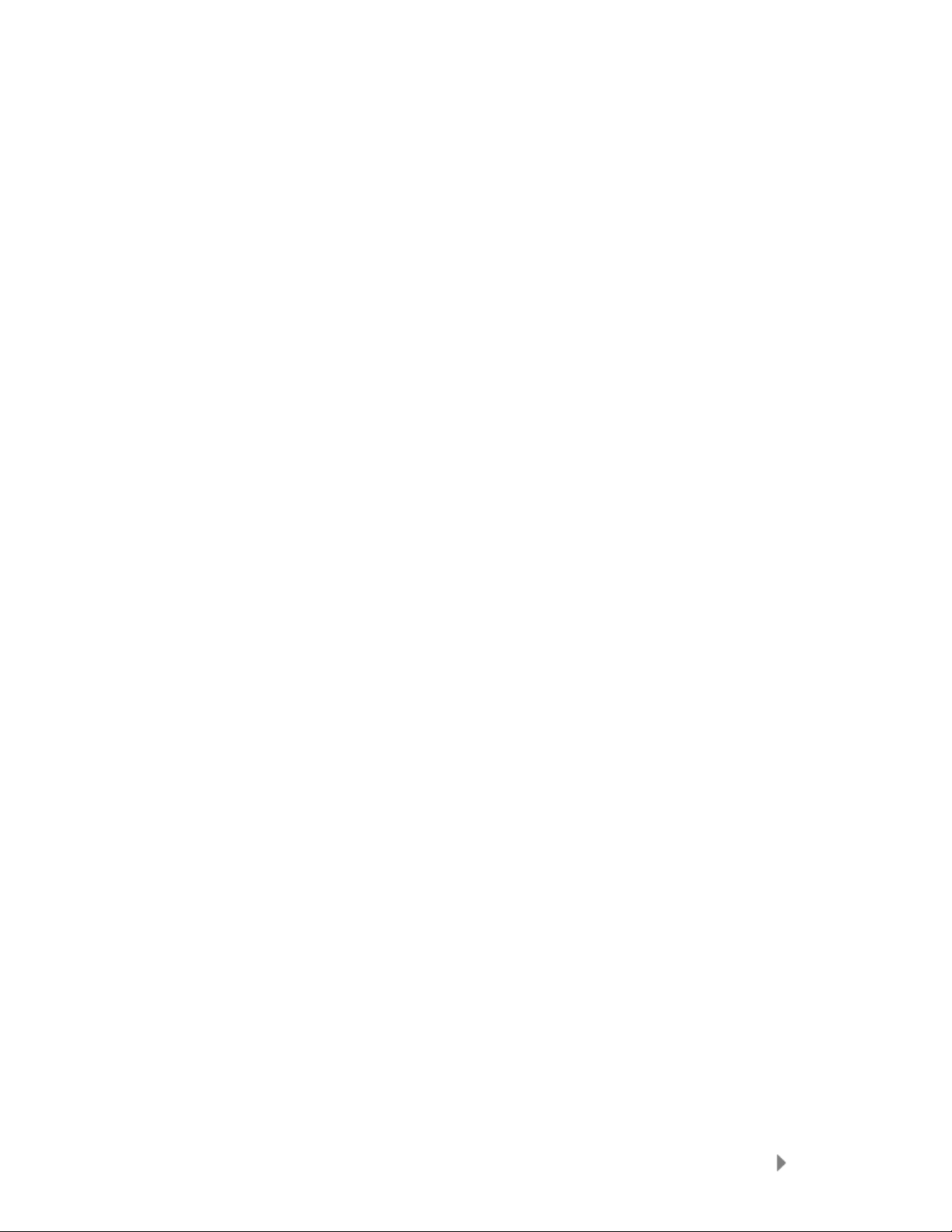
FCC Regulation
This device complies with part 15 of the FCC Rules. Operation is subject to the following two
conditions:
1. This device may not cause harmful interference, and
2. This device must accept any interference received, including interference that may
cause undesired operation.
This equipment has been tested and found to comply with the limits for a Class B digital
device, pursuant to Part 15 of the FCC Rules. These limits are designed to provide
reasonable protection against harmful interference in a residential installation. This
equipment generates, uses, and can radiate radio frequency energy and, if not installed and
used in accordance with the instructions, may cause harmful interference to radio
communications. However, there is no guarantee that interference will not occur in a
particular installation. If this equipment does cause interference to radio or television
reception, which can be determined by turning the equipment off and then on, the user is
encouraged to try to correct the interference by one or more of the following measures:
1. Increase the separation between the equipment and receiver.
2. Correct the equipment to a different outlet so that the equipment and receiver are on
different branch circuits.
3. Consult the dealer or an experienced radio / TV technician for help.
Learn More, Service, and Warranty Information
25
