Samsung Electro Mechanics SWL 2610U User Manual
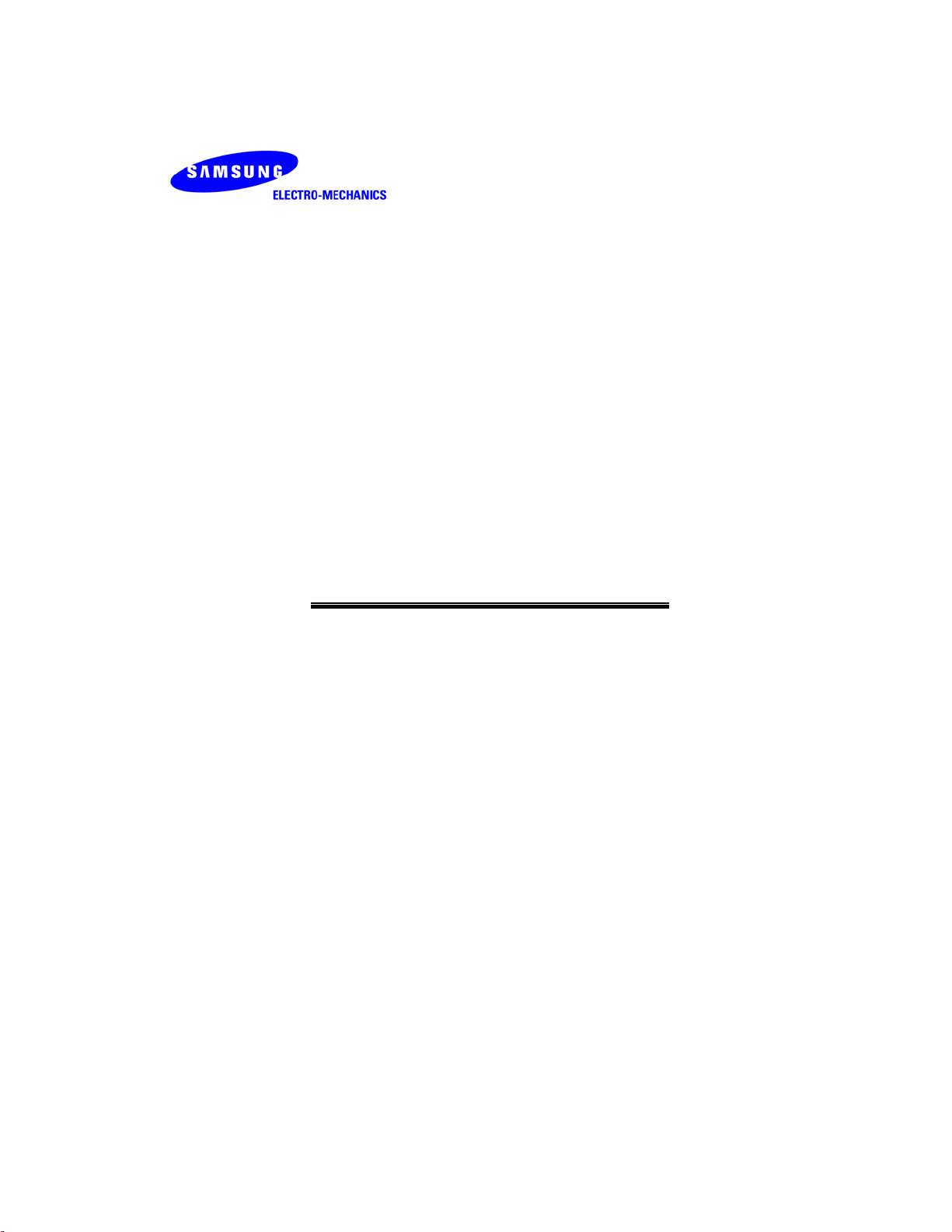
SAMSUNG
SWL-2610U
User Manual (Rev. 0.6)
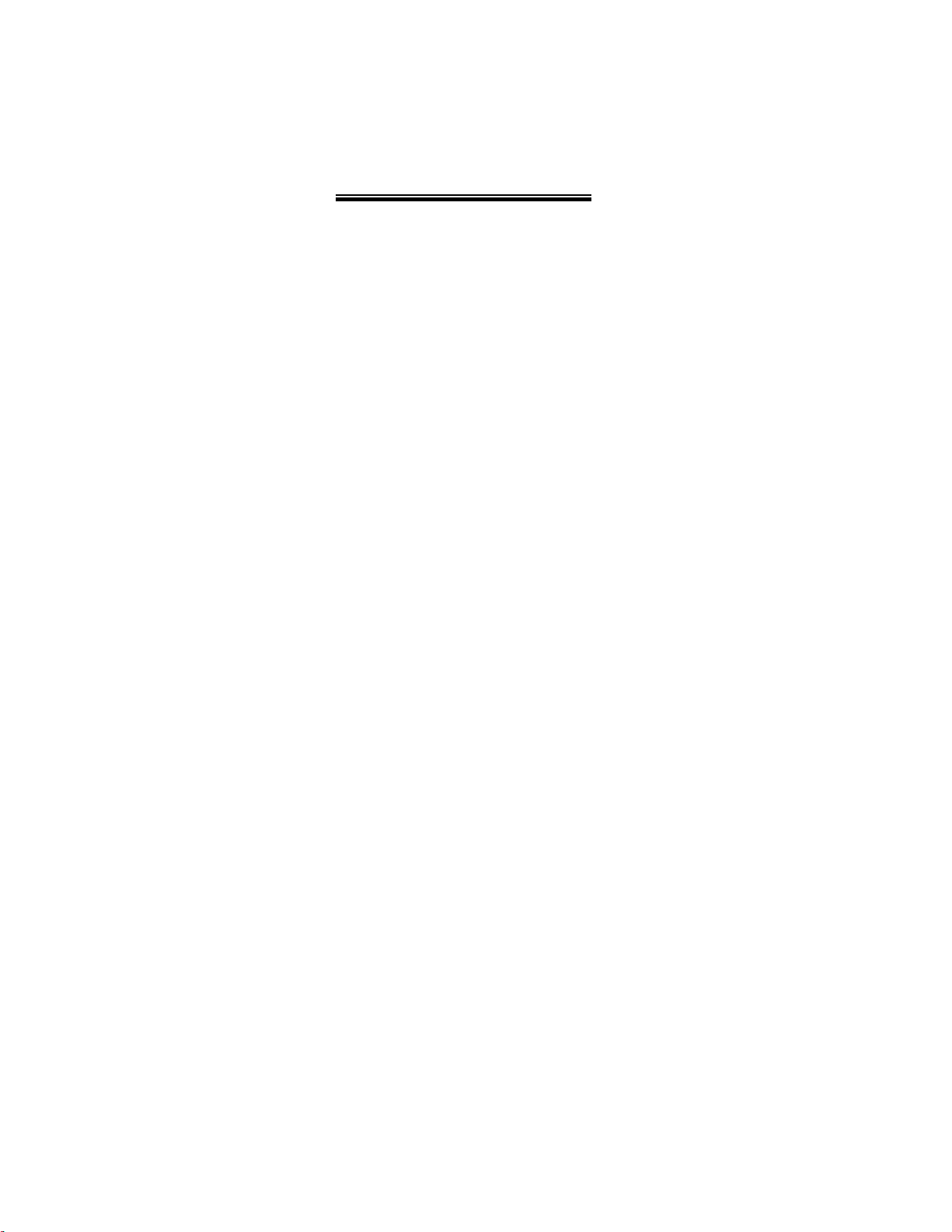
Table of Contents
1. Introduction
1.1 Technical Background ………….…………………………………………………………. 6
1.2 Overview …………………………………………………………………………………… 9
2. Before the Installation
2.1 What is in Your Package? ………………………….………………………………………. 10
2.2 System Requirement ……………………………………………………………………….. 10
2.3 Preparations for Installation …….………………………………………………………….. 10
3. Installation Procedure
3.1 Installation Procedure of Windows 98SE/ME …………………………………………… 11
3.2 Installation Procedure of Windows 2000 ………………………………………………… 18
3.3 Installation Procedure of Windows XP …………………………………………………. 24
3.4 Verifying a Successful Installation ……………………………………………………… 29
3.5 Removal of Wireless LAN Card ………………………………………………………. 30
4. PRISM Program Controls
4.1 Status Menu …………………….………………………………………………………… 32
4.2 Configuration Menu ………………….…………………………………………………. 33
4.3 WEP Menu ……………………………….……………………………………………… 37
4.4 Security Menu ……….…………………….……………………………………………… 38
4.5 IBSS Menu ………………………………….…………………………………………… 45
4.6 Domain Menu …………………………………..………………………………………... 46
4.7 About Menu ………………………………………..……………………………………… 49
…………………………………………………………………………………… 6
…………………………………………………………………….. 10
…………………………………………………………………….. 11
………………………..…………………………………….. 31
5. Troubleshooting
………………………………………………………………………….. 50
2
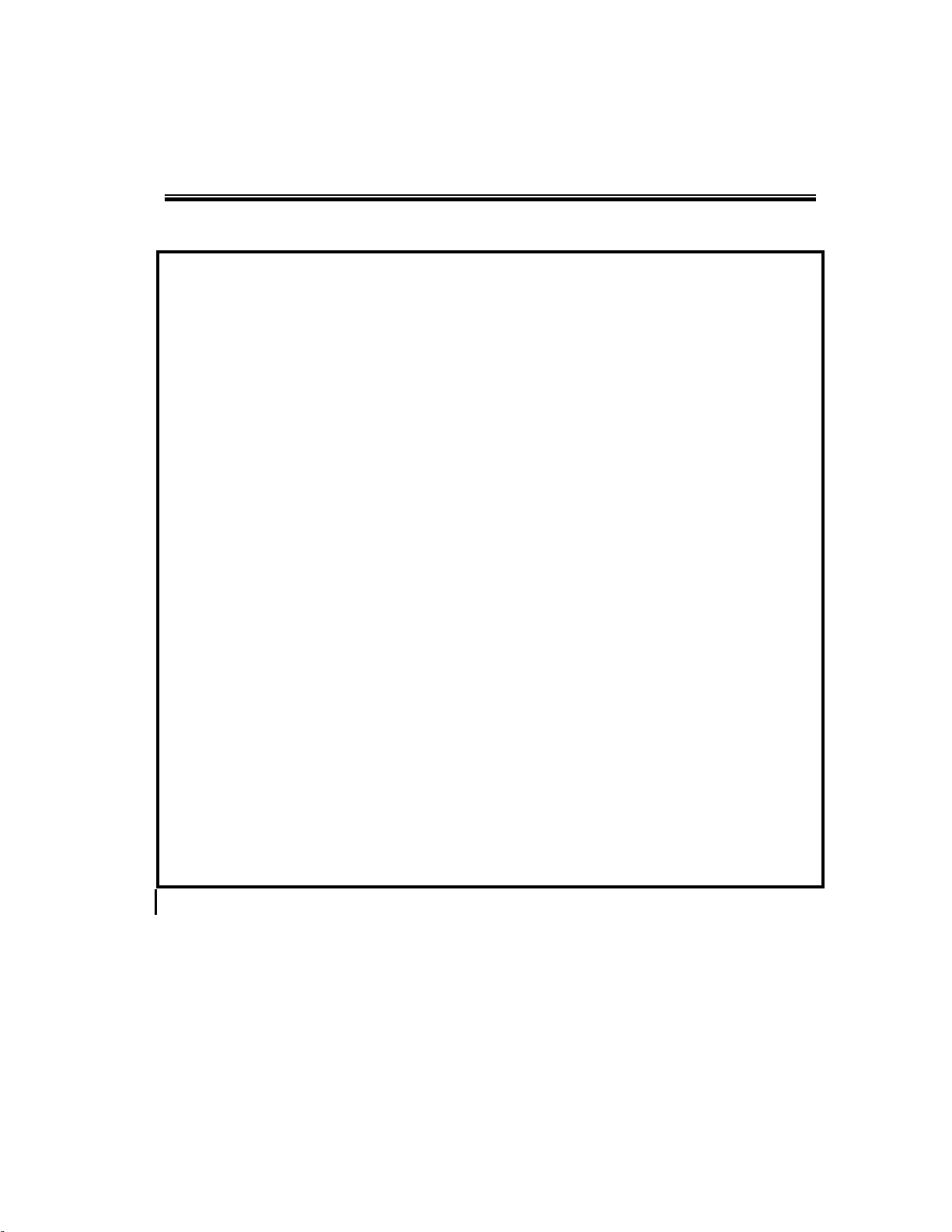
Notice
WARNING
USA (FCC):
This product is intended for indoor environment only.
We declare that SWL-2610U USB adapter is limited in CH1~CH11 by
specified firmware controlled in USA.
IMPORTANT NOTE: FCC Radiation Exposure Statement:
This equipment complies with FCC radiation exposure limits set forth for an
uncontrolled environment.
The transmitter must not be co-located or operating in conjunction with any
other antenna or transmitter.
The device has been SAR evaluated and authorized for use in laptop
(notebook) only.
Canada (IC):
To prevent radio interference to the licensed service, this device must be
operated indoors only and should be kept away from windows to provide
maximum shielding.
3
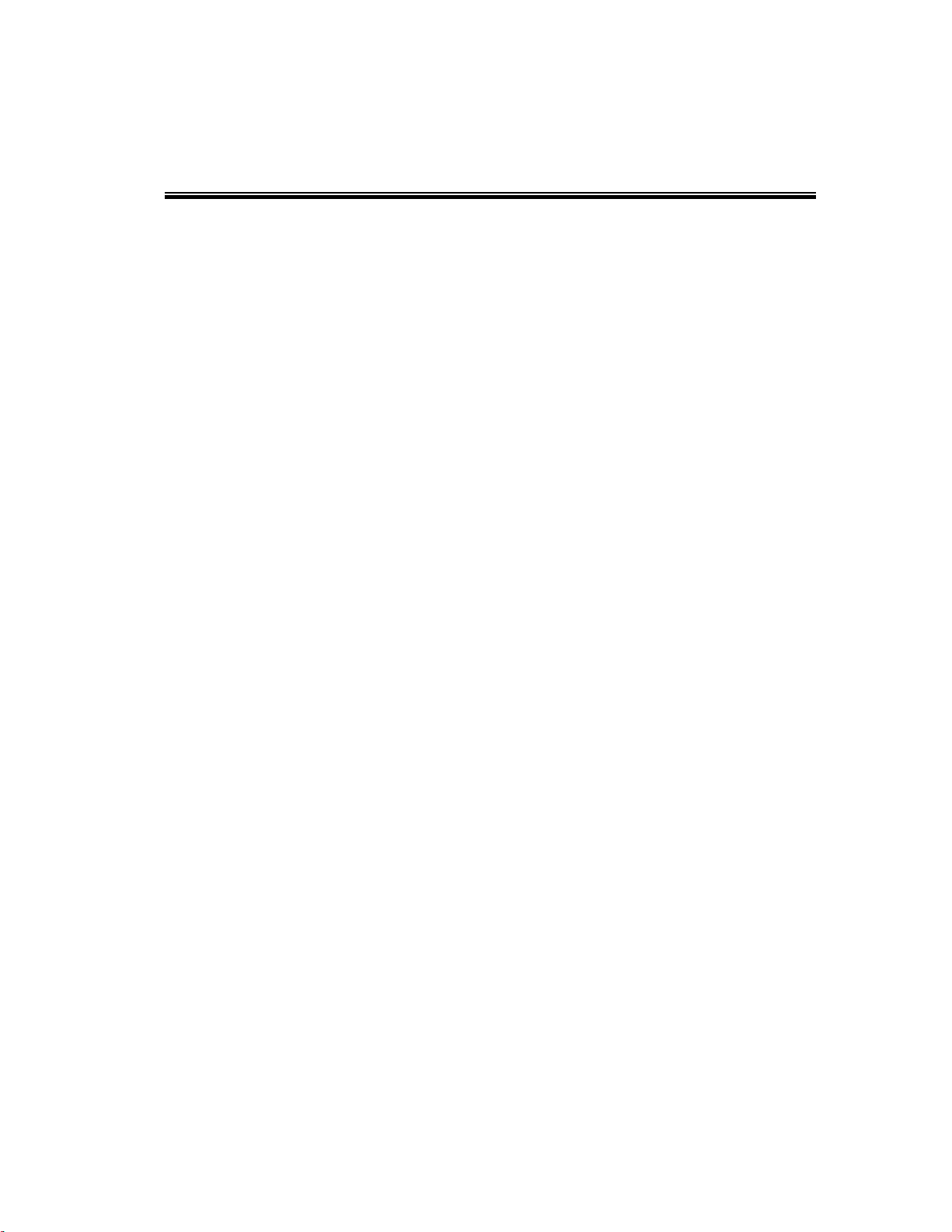
Important Safety Information
Read these simple guidelines. Breaking the rules may be dangerous or illegal.
SAMSUNG will not be responsible for any damages caused by breaking the rules.
WLAN Card described in this document is approved for use in a wireless local area network.
Remember to make backup copies of important data.
When you are transferring data, keep your laptop computer stationary. Roaming between access
points (APs) may break the connection.
Only qualified service personnel must repair the equipment.
All wireless devices may get interference, which could affect performance.
Use approved accessories only. Do not connect incompatible products.
Use only accessories approved by the WLAN Card manufacturer for use with this particular W LAN
Card. The use of any other types will invalidate any approval or warranty applying to the WLAN
Card, and may be dangerous.
Use only the region settings appropriate for the area where the WLAN Card is used at the present
time. Using the card in any other region or with an incorrect region setting is prohibited and may be
illegal.
Operation of any radio transmitting equipment, including a WLAN Card, may cause interference
with the functionality of inadequately protected medical devices.
Do not use the WLAN Card on aircraft.
Do not use the WLAN Card at a refueling point.
Do not use the WLAN Card near inflammable materials or chemicals.
Do not use the WLAN Card where blasting is in progress.
Do not use the WLAN Card when the use of wireless device may cause interference or danger.
Do not use the WLAN Card where the use of cellular terminals is prohibited.
Microwave oven degrades the performance of wireless LAN drastically. So do not use the WLAN
card in the environment where Microwave oven is being used.
4
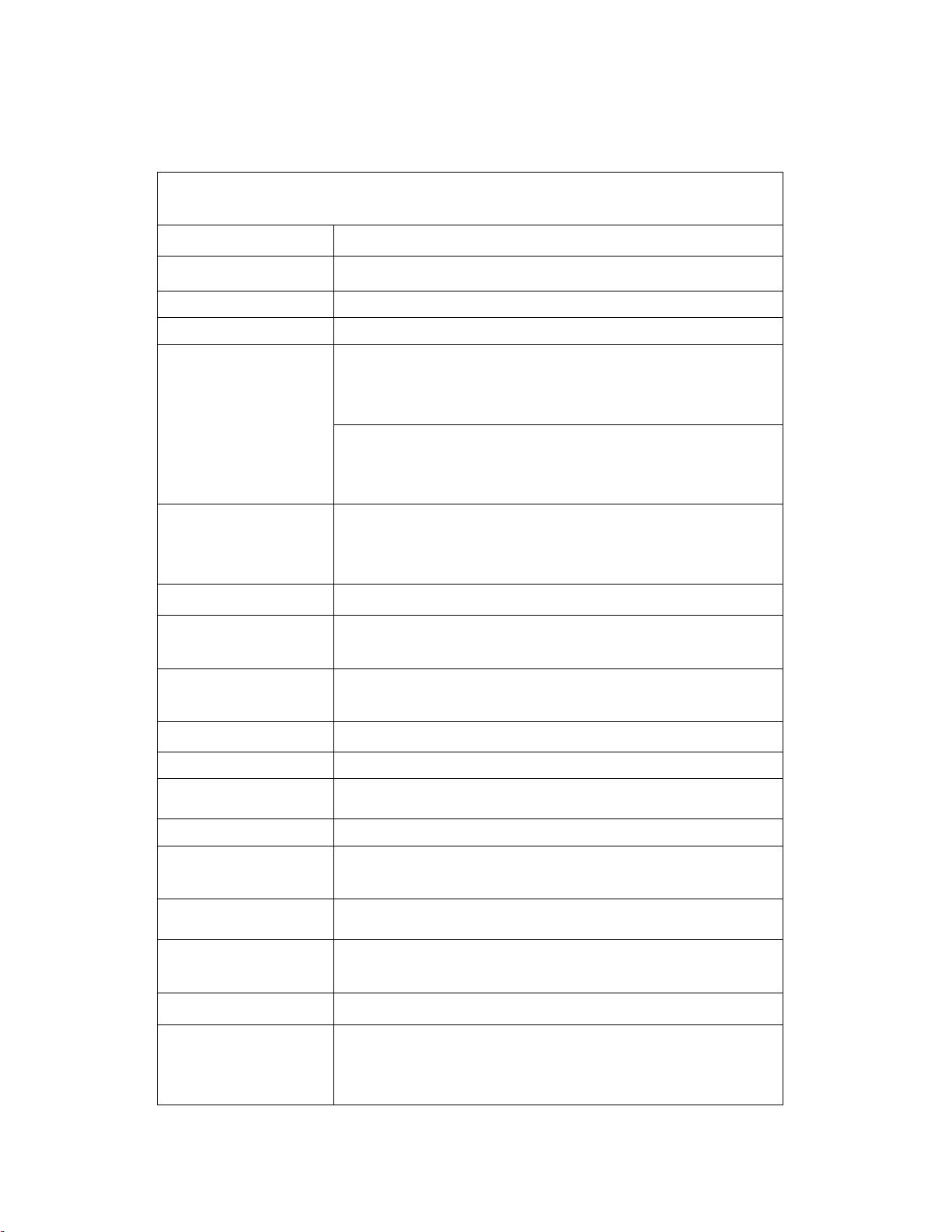
Specifications
Model Name SWL-2610U
System Interface
Frequency Band
Operating Voltage
Current Consumption
Data Rate & Modulation
Standards
Output Power
2.400 ~ 2.4835GHz(Subject to local regulations)
At 54Mbps,
At 11Mbps,
DSSS/CCK : 1Mbps(DBPSK)/ 2Mbps(DQPSK)/ 5.5, 11Mbps(CCK)
OFDM : 6, 9Mbps(BPSK)/ 12, 18Mbps(QPSK)/24,
36Mbps(16-QAM)/ 48, 54Mbps(64-QAM)
At 11Mbps, typical 18dBm for 22MHz Bandwidth
At OFDM, typical 13 ~ 17dBm for 22MHz Bandwidth
USB Spec 2.0 Compliant
5V±5% from Host PC
Continuous Tx Mode : Typical 420mA
Continuous Rx mode : Typical 415mA
Continuous Tx Mode : Typical 380mA
Continuous Rx mode : Typical 320mA
IEEE 802.11b & 11g compliant
Receiving Sensitivity
Security
Antenna
Available Drivers
Media Access Protocol
Temperature Range
Humidity
Operating Range
(1024 bytes file transfer)
Dimensions
Certifications
&
Regulatory Approvals
Typical -86dBm at 11Mbps
Typical -70dBm at 54Mbps
40-bit/128-bit WEP Encryption, TKIP, AES
Chip Antenna (No Diversity)
Microsoft Windows 98SE/ME/2000/XP
CSMA/CA
Operating: 0~45℃(32~113℉)
Storage : -25~70℃(-13℉~158℉)
10% to 90% Non-condensing
In Open Space, 100m at 54Mbps, 300m(160ft) at 1Mbps
114mm×52mm×15mm & 1.2M Cable with USB A-type Connector
Wi-Fi certified, Korea, USA(FCC), Canada(IC), Japan(Telec),
R&TTE Approval(CE) and 20 Countries Notifications
5
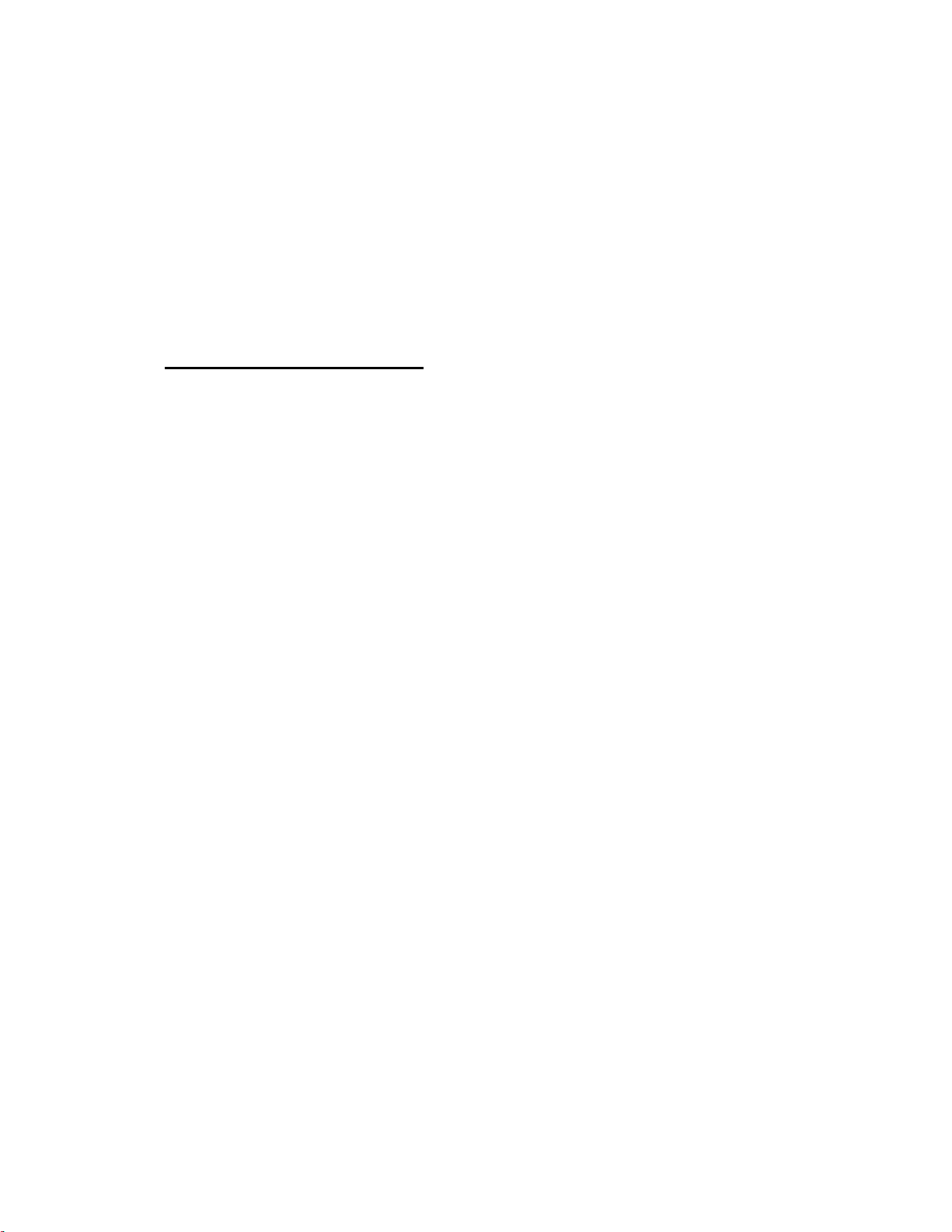
1. Introduction
Thank you for your purchase of SAMSUNG Wireless LAN. Installing this cards allow
the computer to join a wireless network based on the IEEE 802.11b/g (High Data Rate)
WLAN standard. You will be surprised how easy for you are a part of the network with
no bother of twisted cables.
1.1 Technical Background
• What is IEEE 802.11?
The IEEE 802.11 specification is a wireless LAN standard developed by the IEEE
(Institute of Electrical and Electronic Engineering) committee in order to specify an
over an air interface between a wireless client and a base station or Access Point (AP),
as well as among wireless clients. Like other IEEE 802 families, IEEE 802.11
specification addresses both Physical (PHY) layer and Media Access Control (MAC)
layer.
• IEEE 802.11 Physical (PHY) Layer
At the PHY layer, IEEE 802.11 defines three physical characteristics for WLAN:
diffused infrared, direct sequence spread spectrum (DSSS), and frequency hopping
spread spectrum (FHSS). While the infrared PHY operates at the baseband, the other
two PHYs operate at the 2.4GHz ISM (Industrial, Scientific, and Medical) band, which
can be used for operating wireless LAN devices without the need of end-user licenses.
In order for wireless devices to be interoperable, they have to be conforming to the same
PHY standard.
• IEEE 802.11 Media Access Control (MAC) Layer
The IEEE 802.11 MAC Layer is mainly concerned with the rules for accessing the
wireless medium. There are two network architectures defined: Ad-hoc Network and
Infrastructure Network.
• Ad-hoc Network
Ad-hoc Network is an architecture that supports mutual communication among wireless
clients only. Since Ad-hoc Network does not support access to wired networks, it does
not need an Access Point to be a part of the network. You can use the network
immediately after setting up the operating mode by installing the supplied network
6
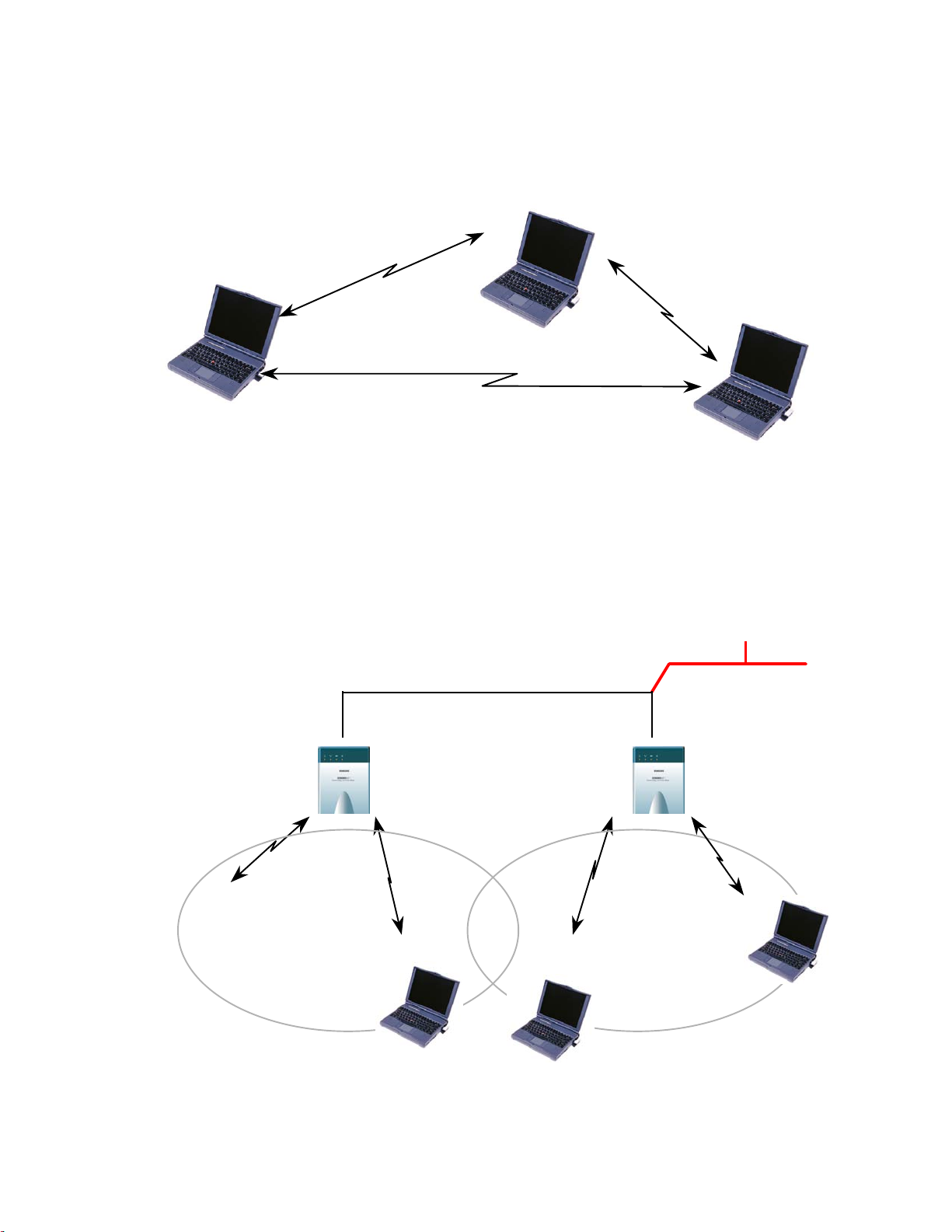
driver.
r
• Infrastructure Network
Infrastructure Network is architecture that provides communication between wireless
clients and wired network resources. An Access Point (AP) and the associated wireless
clients define the transition of data. So a wireless client can access all the services that
are available for a regular wired LAN by using an AP.
Serve
BSS A BSS B
7

• Roaming
Roaming is a service that allows wireless clients to use the network in motion by
automatically changing the connection from an old Access Point to a new Access Point
when the clients enter in a new cell. During roaming the clients may observe the loose
connection or delay in accessing the resources of the network.
• Scanning, Beaconing & ESS ID
When a wireless client is initialized, it is necessary for it to find and communicate with
the correct group of wireless devices, including AP. At this point, it may search for all
the frequency channels and this process is called scanning.
There may be multiple APs and networks operating at the same time. It may be
necessary to ensure that the station joins with the correct network during the scanning
process. To achieve this, each AP is assigned to be part of a logical group called the
Extended Service Set (ESS). The name of this logical group is the ESS ID. When
roaming is operating, there may be several Access Points as part of the same ESS.
After the power on, wireless clients will listen on its default frequency channel. It will
be listening for beacons sent by another wireless station or AP. Beacon is a short
message containing the ESS ID that will be broadcast roughly ten times a second. When
the wireless station hears a beacon and the ESS ID in the beacon matches its own, the
client knows that it is on the correct channel and can communicate with its group. If no
beacons are seen, or if the ESS ID does not match, the wireless client may move to the
next frequency channel and repeat this listening procedure.
In case of direct sequence spread spectrum (DSSS) physical layer, this scanning process
occurs at start up and may also occur when the client roams between APs.
8
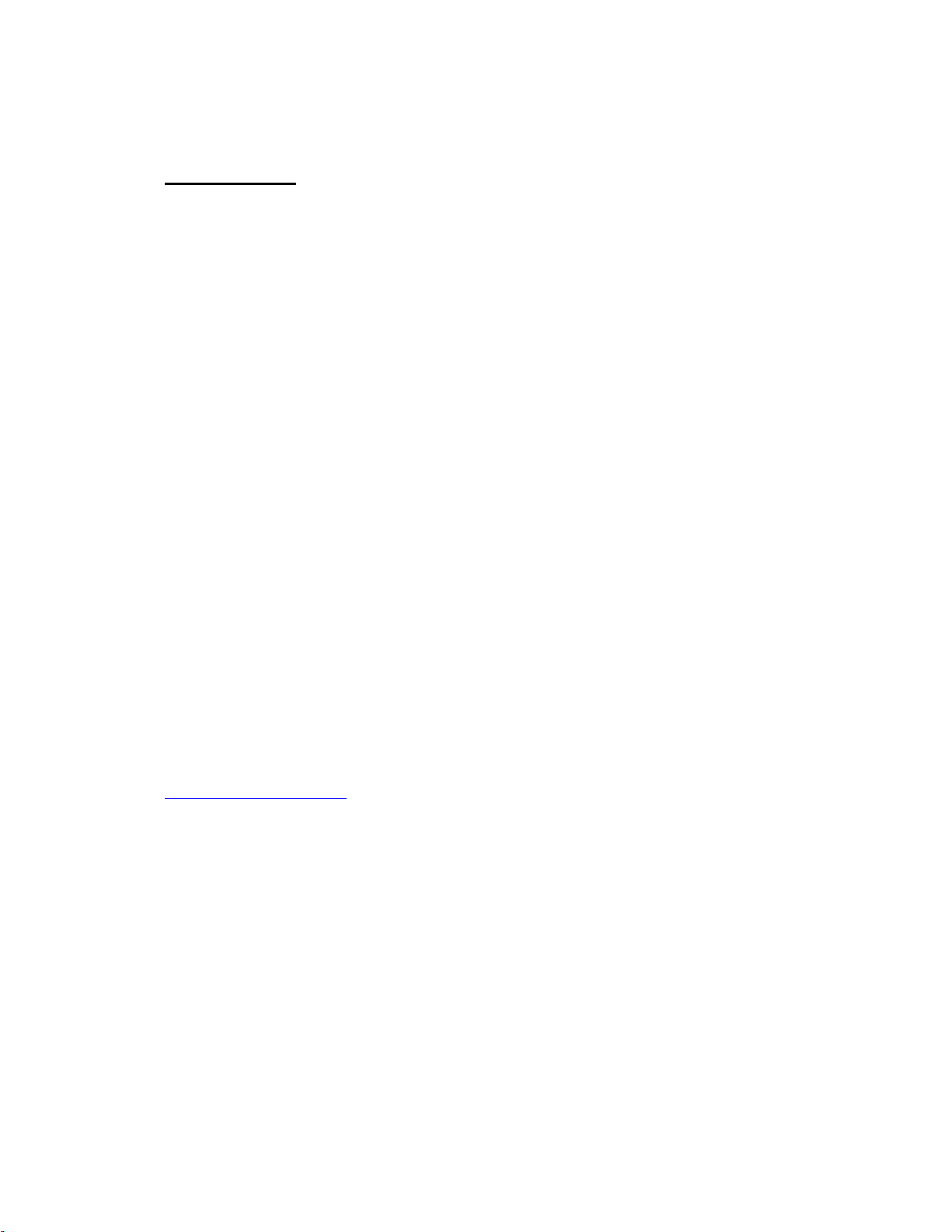
1.2 Overview
• The SWL-2610U(USB Adapter) are wireless LAN adapter that provide wireless
connection between computers.
• The SWL-2610U is designed to operate with IEEE 802.11 (wireless LAN
International Standard) wireless compliant radio cards and uses a CSMA/CA (Collision
Sense Multiple Access with Collision Avoidance) algorithm as the media access scheme,
which makes high speed communication (with minimal collision probability) possible.
• The SWL-2610U supports DSSS (Direct Sequence Spread Spectrum) physical layer.
This is a radio technique, which scrambles the data prior to transmission and uses a
correlation technique on receiver to improve the signal to noise ratio and makes it
possible to communicate in the office having a wall and a compartment.
The SWL-2610U both for Laptop PC and Desktop PC is small and portable as a
•
roaming function is provided for users who need network services while maintaining
mobility.
The SWL-2610U supports various network software. The network driver is provided
•
to support network software such as, Windows 98SE,ME, Windows 2000, Windows XP.
• To get further information of Samsung Wireless LAN Card, please visit our website at
http://www.magiclan.com
to download the latest driver.
9
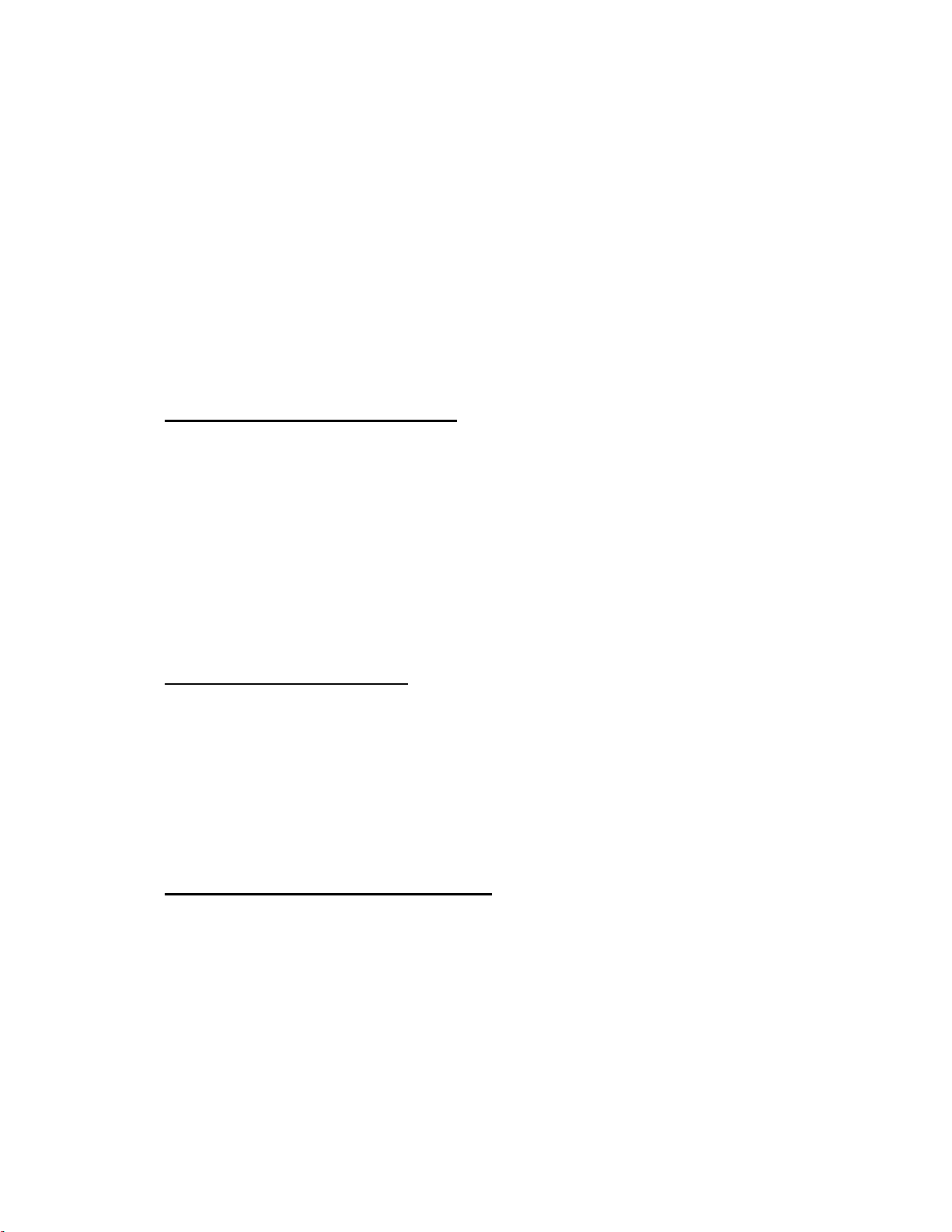
2. Before the Installation
The following section will assist you in installing your Wireless LAN Card successfully.
You will install the Wireless LAN Card and software (driver & utility), and finally set
the network properties to accommodate resource sharing and select the type of
wireless network that you wish to install. The Wireless LAN Card can easily be
installed and used, without bothering to connect cables for keeping your computer to
use network resources, as in case of a wired LAN.
2.1 What is in Your Package?
Please check the contents of the box to make sure everything is included and ready for
use. Here is the list of what you should have in your package:
• SWL-2610U(USB Adapter)
Installation CD
•
Quick Manual
2.2 System Requirement
• Operating System: Windows 98SE, Windows ME, Windows 2000, Windows XP
• Laptop Computer with a CD-ROM driver.
Laptop Computer that have a USB slot and an available USB interface.
•
2.3 Preparations For Installation
◇ You have to prepare Installation CD which is provided by manufacturer.
You can just install SWL-2610U Adapters to use Ad-hoc network.
◇
◇ You need to install Access Point(AP) to use Infrastructure network.(Refer to the AP
Manual about the installation method of AP)
You may need the original CD of (Windows 98SE,Windows ME, Windows 2000,
◇
Windows XP) to set network environment.
10
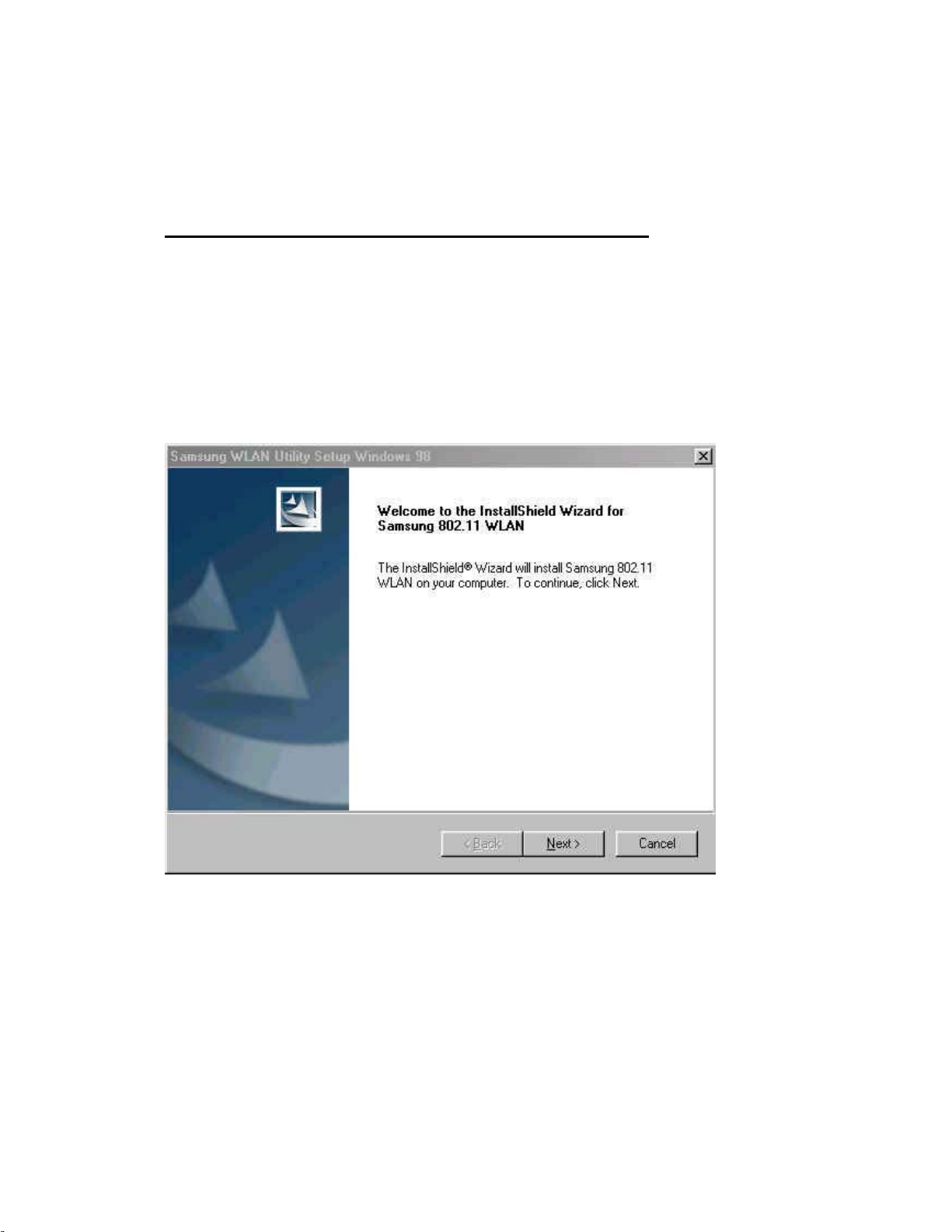
3. Installation Procedure
3.1 Installation Procedure of Windows 98SE/ME
Please follow the following steps one by one to install the USB Adapter successfully.
• Utility Setup
If you insert the setup CD into the CD-ROM drive, you can find the driver and utility
folder.
Move to the utility folder, and then click on setup.exe .
You can see the pictures of Samsung WLAN Utility Setup.
Press the Next button.
Finally, You can see the following picture. Press the Finish button.
11
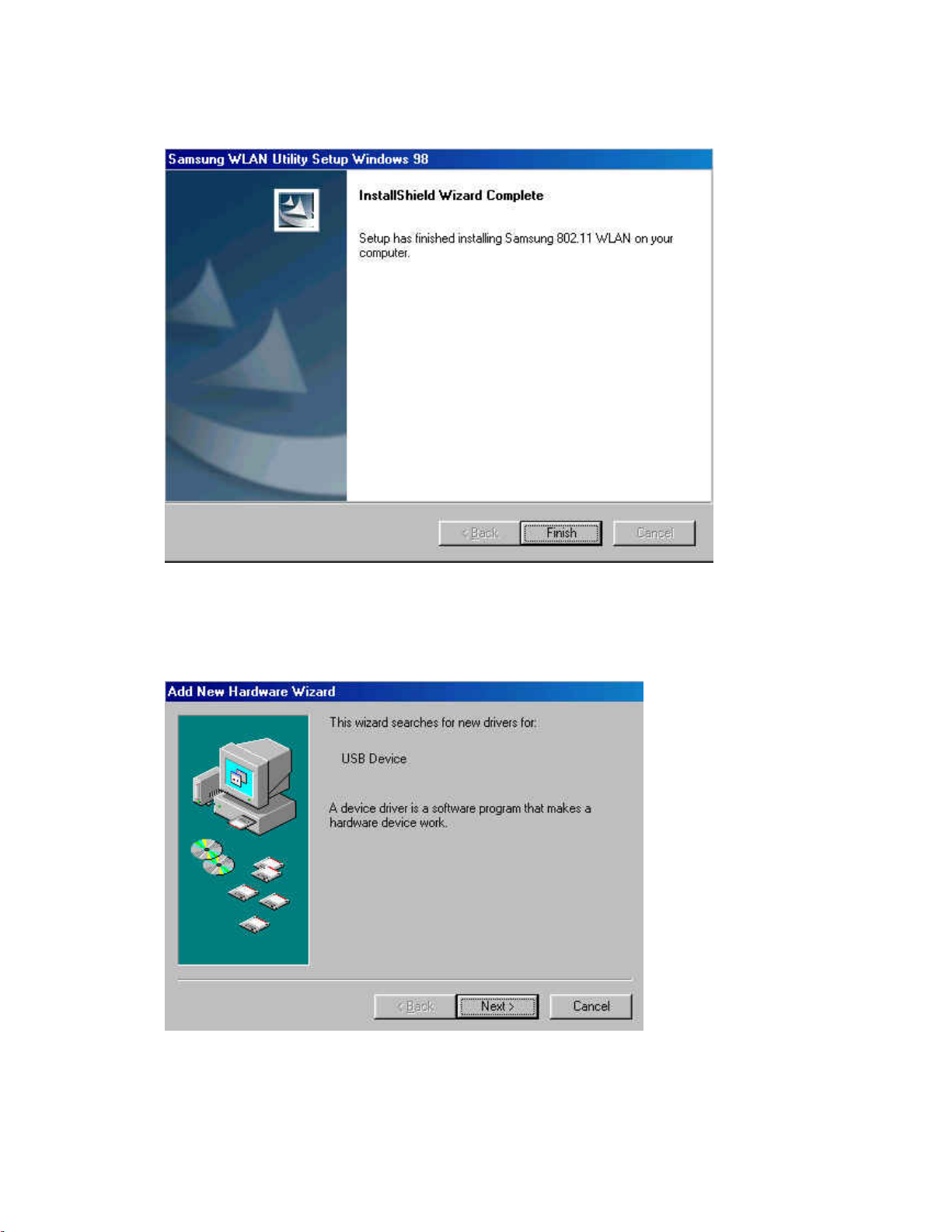
• Driver Setup
Insert the USB Adapter into the USB slot of your computer.
Add New Hardware Wizard appears and system looks for “USB Device”.
Press NEXT button
12
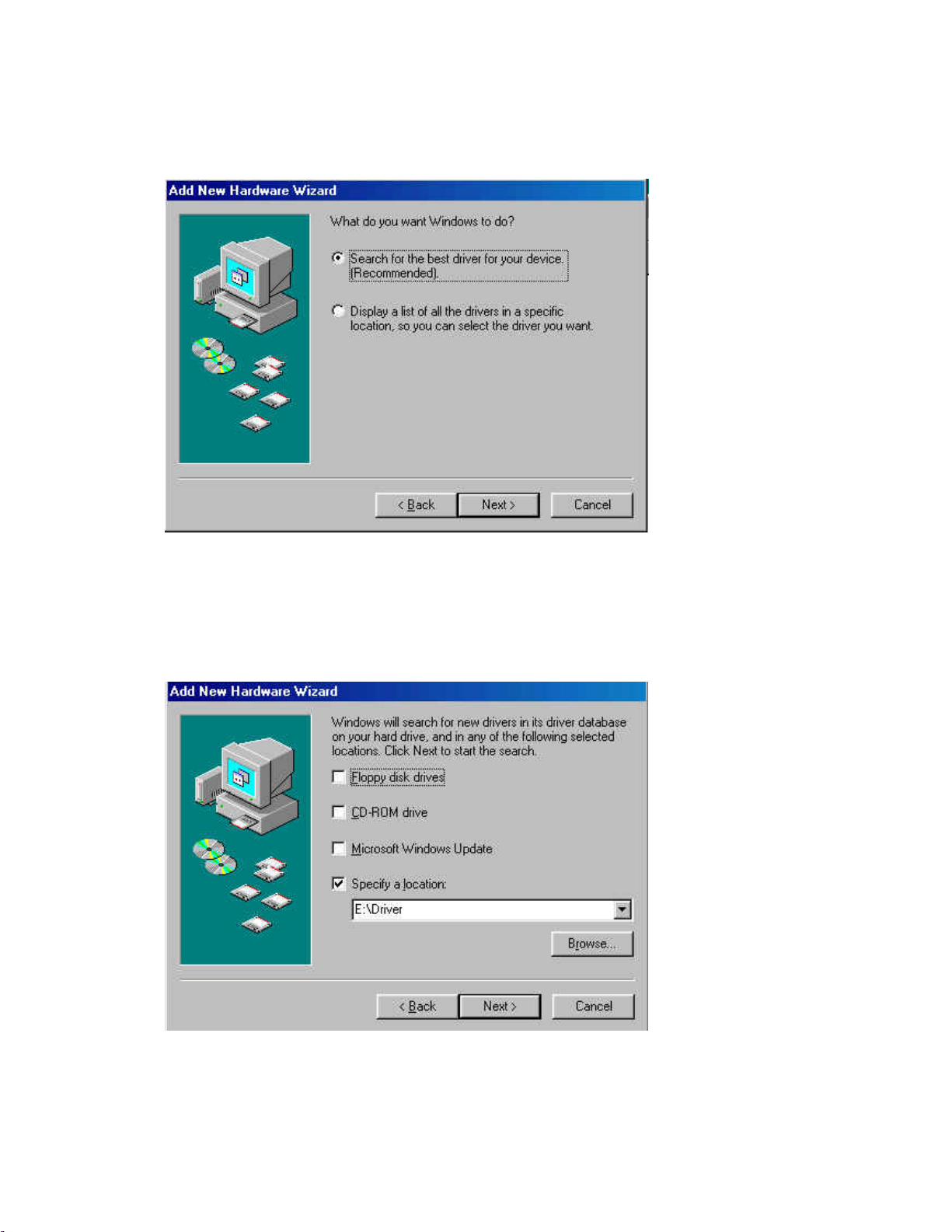
Check Search for the best driver for your device(Recommended)
Press NEXT button.
Insert the Setup CD into the CD-ROM drive.
Mark the Specify a location tap and type “E:\Driver” in the below tab.
(Where E is the CD-drive of your PC.)
Press NEXT button.
13
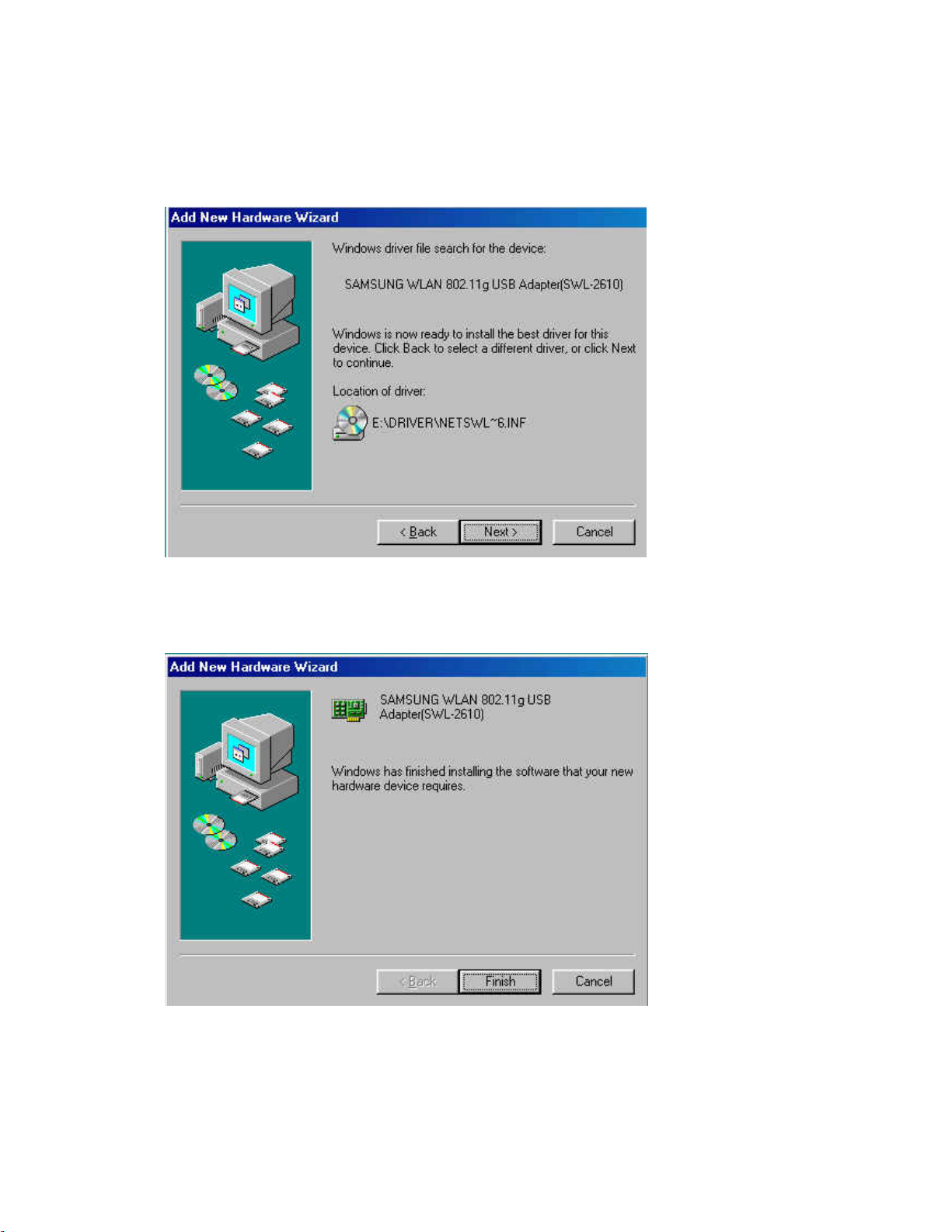
You can find the SAMSUNG WLAN 802.11g USB Adapter(SWl-2610) and now it is
ready to install the software.
Press NEXT button.
System will copy driver files. System may require Windows 98 CD.
Press Finish button.
Now driver files are fully installed to start the Wireless LAN Card’s operation.
14
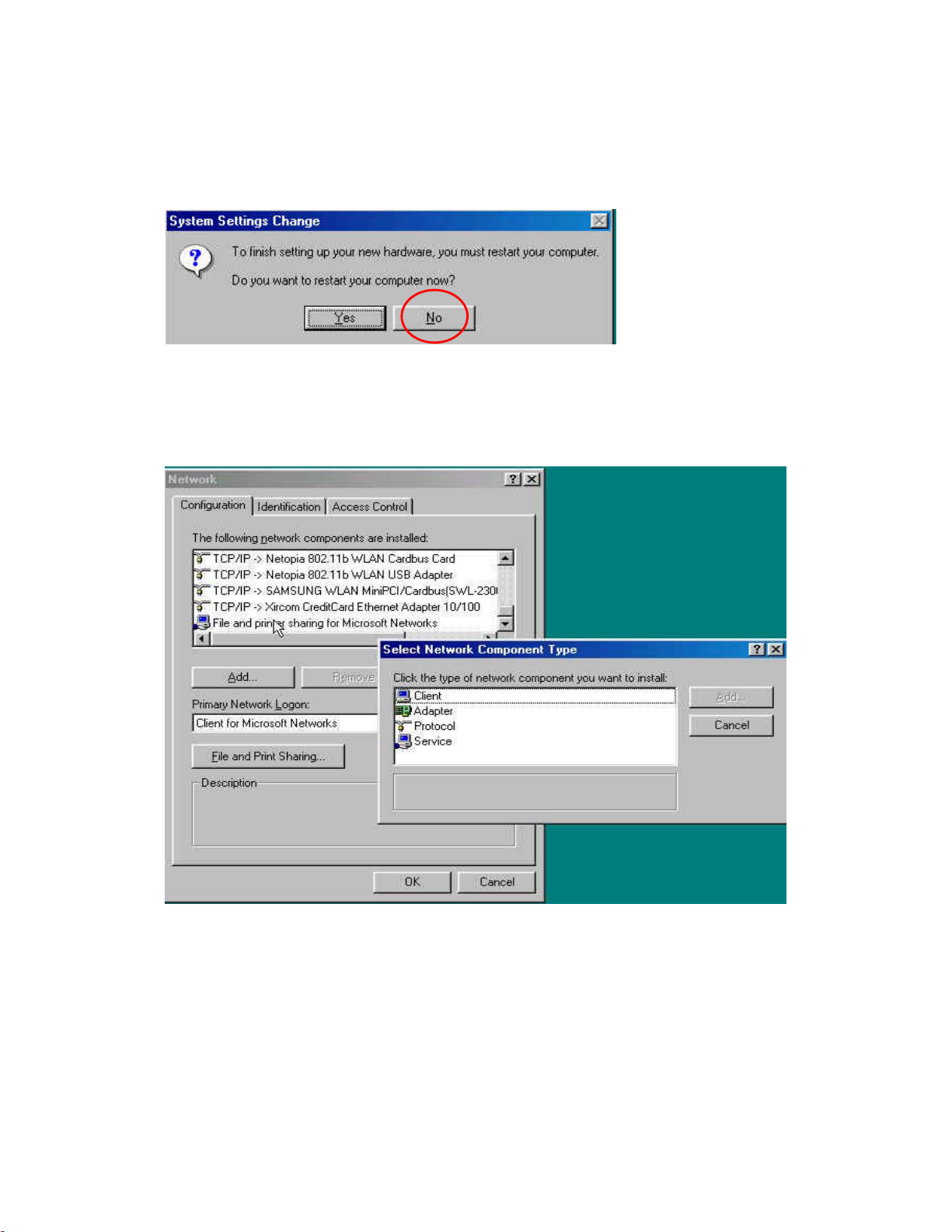
If screen message “Do you want to restart your computer now?” will pop up,
Select No.
Right click on the Network Neighborhood using the mouse. Select Properties from the
pop up menu. The network box appears and you see three main tabs:
Configuration, Identification and Access Control.
Click the Configuration tab and then click the Add button. Select Network
Component Type box appears. Click on the Protocol then click the Add button
Select Network Protocols box appears. From the list of Manufactures, click on
Microsoft. From the list of Network Protocols list, select TCP/IP then click OK.
(If you want, you can install the IPX/SPX, NetBEUI protocol)
15
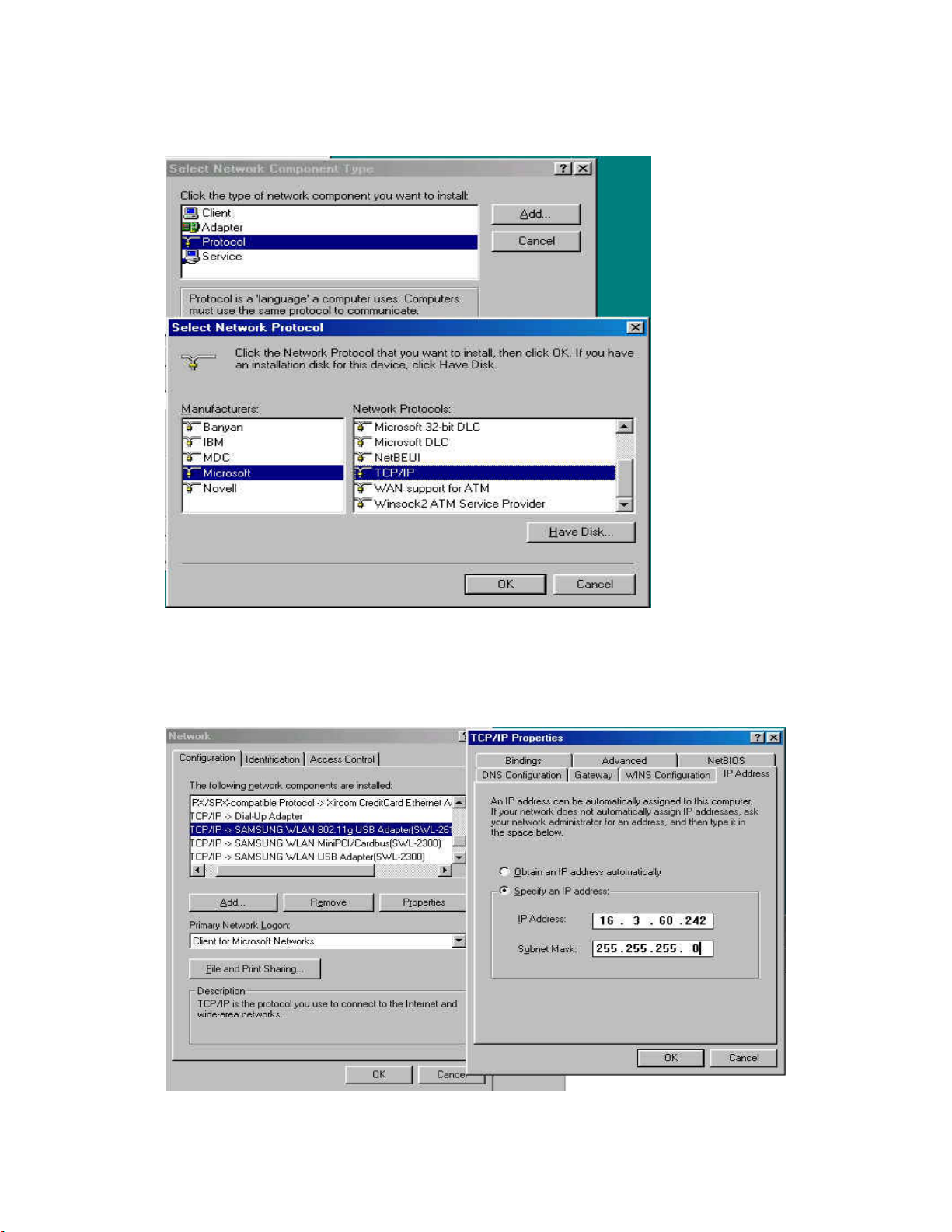
Select the TCP/IP-> SAMSUNG WLAN 802.11g USB Adapter(SWL2610) for
setting the IP address value, Gateway value and DNS value of your computer. After
setting these parameters appropriately, click OK to return to Network Component
Type.
16
