Page 1
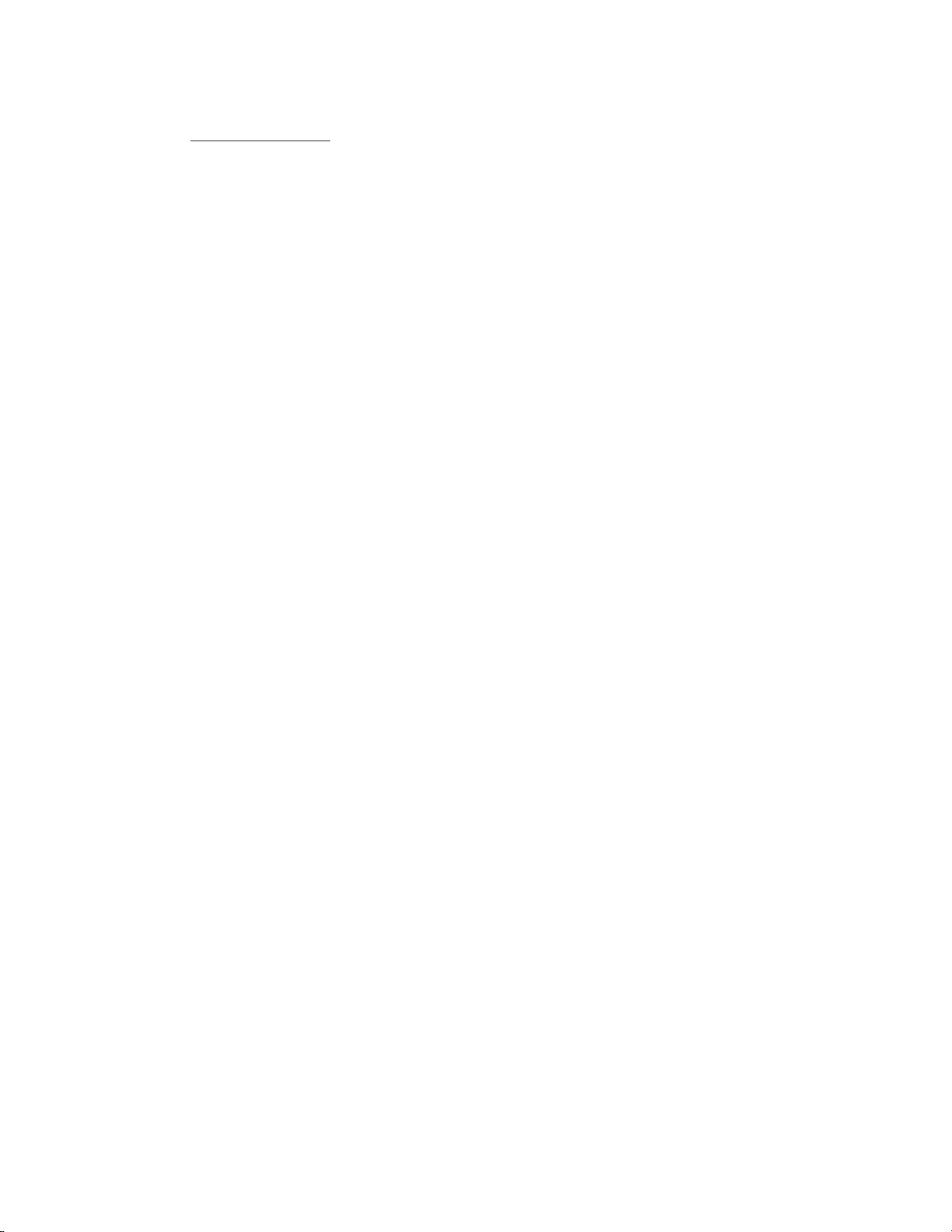
Rhein Tech Laboratories Report number: 2002120
360 Herndon Parkway FCC: Part 15.247
Suite 1400 Industry Canada: RSS-210
http://www.rheintech.com
APPENDIX J: MANUAL
Please see the following pages.
M/N: SWL-2210P
FCC ID: E2XSWL-2210P Herndon, VA 20170
Page 45 of 61
Page 2
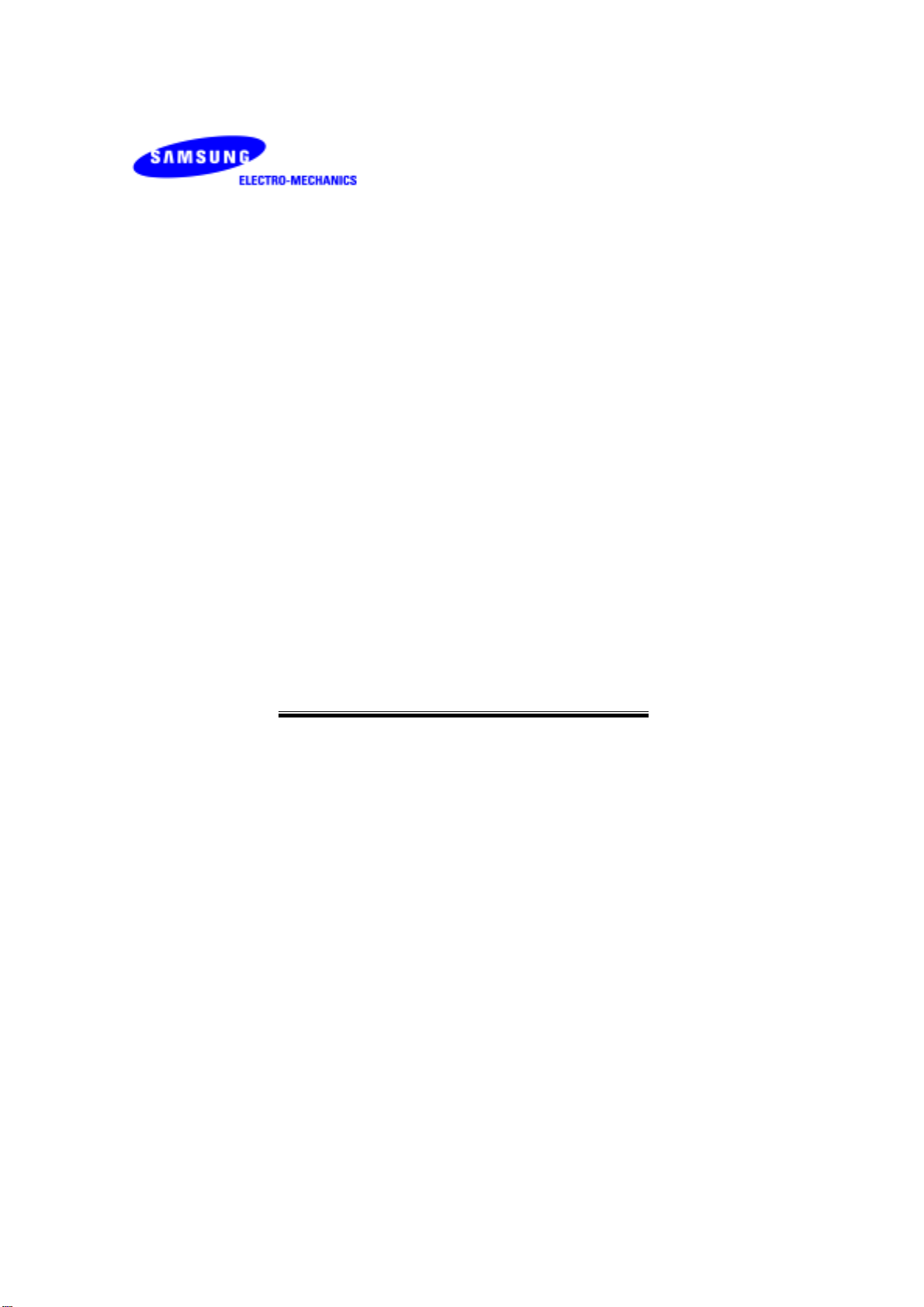
SAMSUNG
MagicLAN
SWL-2210M/P
User Manual
(Rev. 1.4)
1
Page 3
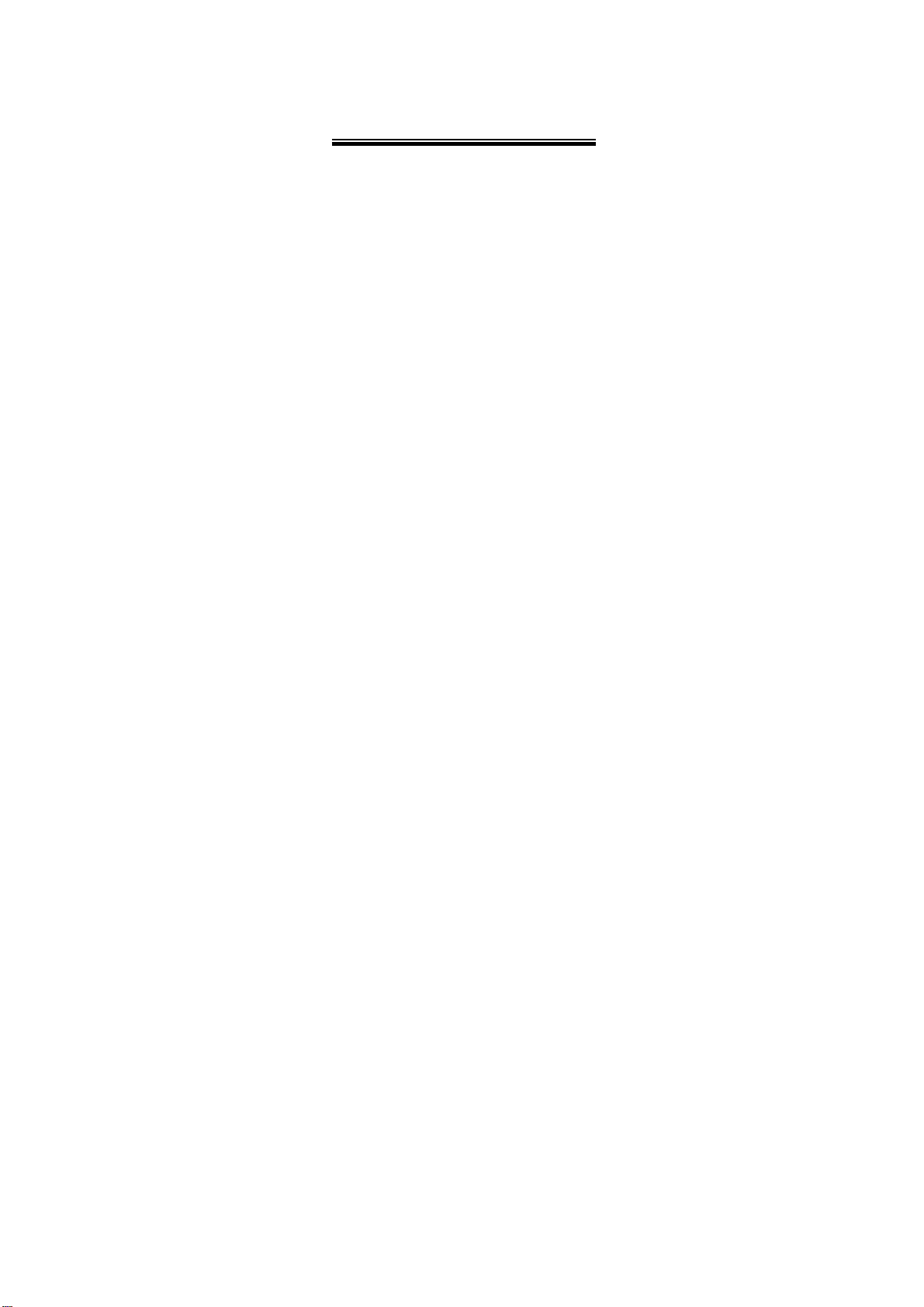
Table of Contents
1. MagicLAN Installation ……………...………..……………………………………...…...9
1.1 Introduction ..………..…………………...……………………………………….…..9
1.2 Technical Background ………………………………………………..……….…..…9
1.3 MagicLAN Overview….…………………...……………….….……….…..……....11
2. Before the Installation ………………………………………………………..……….....13
2.1 What is in your Package …………………………………………………….….…..13
2.2 System Requirement ……………………………………..………… ………….…...13
2.3 Preparations For Installation……………………………..…………………….…...13
3. MagicLAN Installation for Windows 98/ME/NT4.0/2000/XP/Linux …………….14
3.1 Installation Overview ……………………………………….……………….……...14
3.2 Installation Procedure of Windows 98 ………………..….………….…..….14
3.3 Installation Procedure of Windows ME ………………..….………….…..….21
3.4 Installation Procedure of Windows NT4.0 ………….………………………….. 27
3.5 Installation Procedure of Windows 2000 …………………………...……….36
3.6 Installation Procedure of Windows XP …………..………………...………..42
3.7 Installation Procedure of Linux …...…….…………..………………...………..48
3.8 Update of MagicLAN Wireless LAN Card Driver…………….….…….…….......54
3.9 Removal of MagicLAN Wireless LAN Card Driver.….…….…….......54
4. The Program for setting MagicLAN..…….………………………...………..………..…56
4.1 The concept of Profile………………………………………….………..…..……..56
4.2 Installation Procedure…………………………………………………...….….56
5. The main configuration of Program………………………...….…………...……… …....61
5.1 Profile……………………………………………...……………..……………….…63
5.1.1 The ‘New’ button………….…………………………………..…….……...63
5.1.2 The ‘Apply’ button…………..…………………………………...………...63
5.1.3 The ‘Edit’ button…………..……………………………………………..…63
5.1.4 The ‘Delete’ button………..…………………………………………....…..66
5.2 Status………………………...………………………………….……….…..…..….66
5.2.1 The ‘Current Status’ button……….………………………………...…......67
5.2.2 The ‘AP Status’ button..….…….………….………………………..……..67
2
Page 4
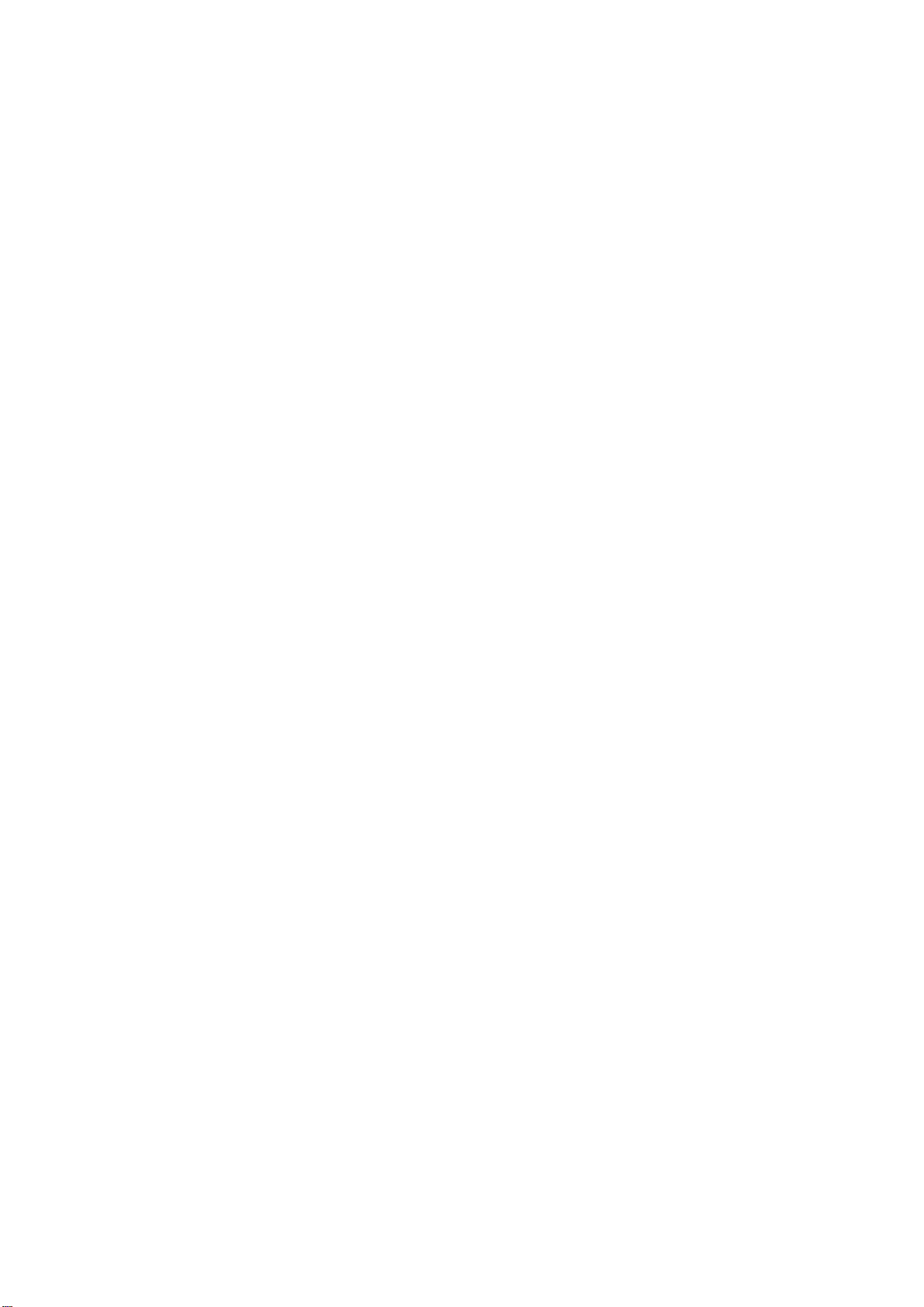
5.2.3 The ‘Site Survey’ button…………………….……………………...……..68
5.2.4 Statistics………………...……….………………...…….….…....………..69
5.3 General Settings……………….………..…………...….……… ……..…… .….…… 6 9
5.3.1 The ‘DHCP’ button…….………………………………………….…..….69
5.3.2 The ‘Options’ button…………………….…………………….……….….70
5.4 Version……………………………………………………….……………..…….70
6. Troubleshooting ………………………………………………......…….……….…….72
Probable Symptoms and their Diagnosis…………………………………....…..
3
Page 5
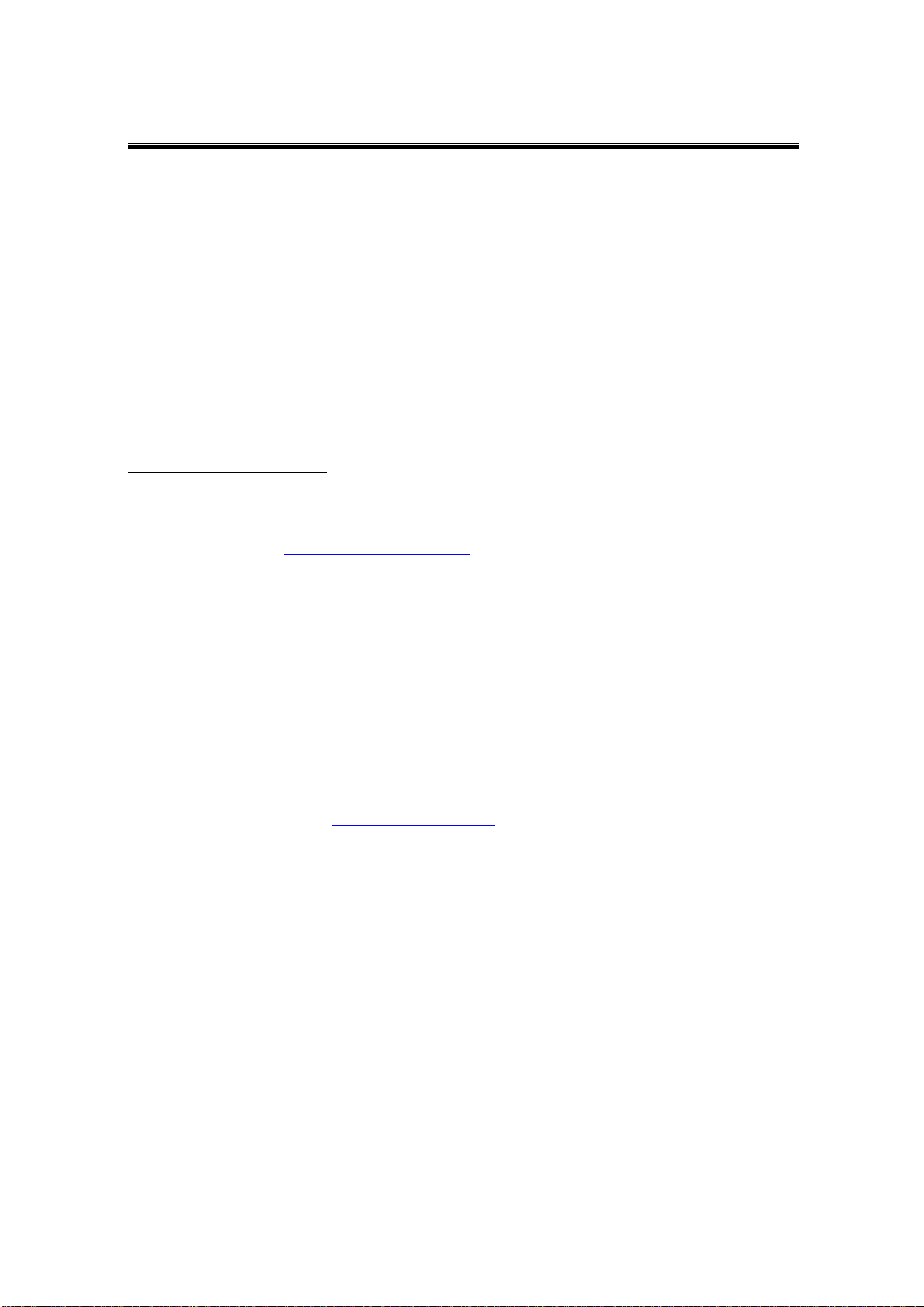
Notice 1
This manual cannot be reproduced in any form without the prior written permission of
SAMSUNG Electro-Mechanics Co., Ltd.
SAMSUNG Electro-Mechanics Co., Ltd. reserves the right to ch ange this manual and the
specifications to improve products without prior notice. You can get the most recent
software and user documentation for all MagicL AN products on our web s ite.
All other brand and product names are trademarks of registered trademarks of their
respective holders.
This is a generic manual; references to other products are contained herein.
http://www.MagicLAN.com
Service Dept
Young-sik Lyu (youngsik@samsung.co.kr
.
)
Tel : +82-31-218- 2416 Fax : +82-31-218-2413
Sales
America
Eun-Sung Cho(e cho65@samsung.com)
Tel : +82-31-218-2407 Fax : +82-31-218-2414
Europe
Yong-Il Kim (goodland@samsung.co.kr)
Tel : +82-31-218-2408 Fax : +82-31-218-2414
Asia
Seong-Mun Jeong (j6562@samsung.co.kr
)
Tel : +82-31-218-2412 Fax : +82-31-218-2414
Copyright 1999 - 2002 SAMSUNG Electro-Mechanics Co., Ltd.
All rights reserved.
Note: This equipment has been tested and found to comply with the limits for a Class B digital device, pursuant to
part 15 of the FCC Rules. these limits are designed to provide reasonable protection against harmful interference in a
residential installation. This equipment generates, uses and can radiate radio frequency energy and, if not installed and
used in accordance with the instructions, may cause harmful interference to radio communications. However, there is
no guarantee that interference will not occur in a particular installation. If this equipment does cause harmful inter-
ference to radio or television reception, which can be determined by turning the equipment off and on, the user is
encouraged to try to correct the interference by one or more of the following measures:
- Reorient or relocate the receiving antenna.
- Increase the separation between the equipment and receiver.
- Connect the equipment into an outlet on a circuit different from that to which the receiver is connected.
- Consult the dealer or an experienced radio/TC technician for help.
4
Page 6
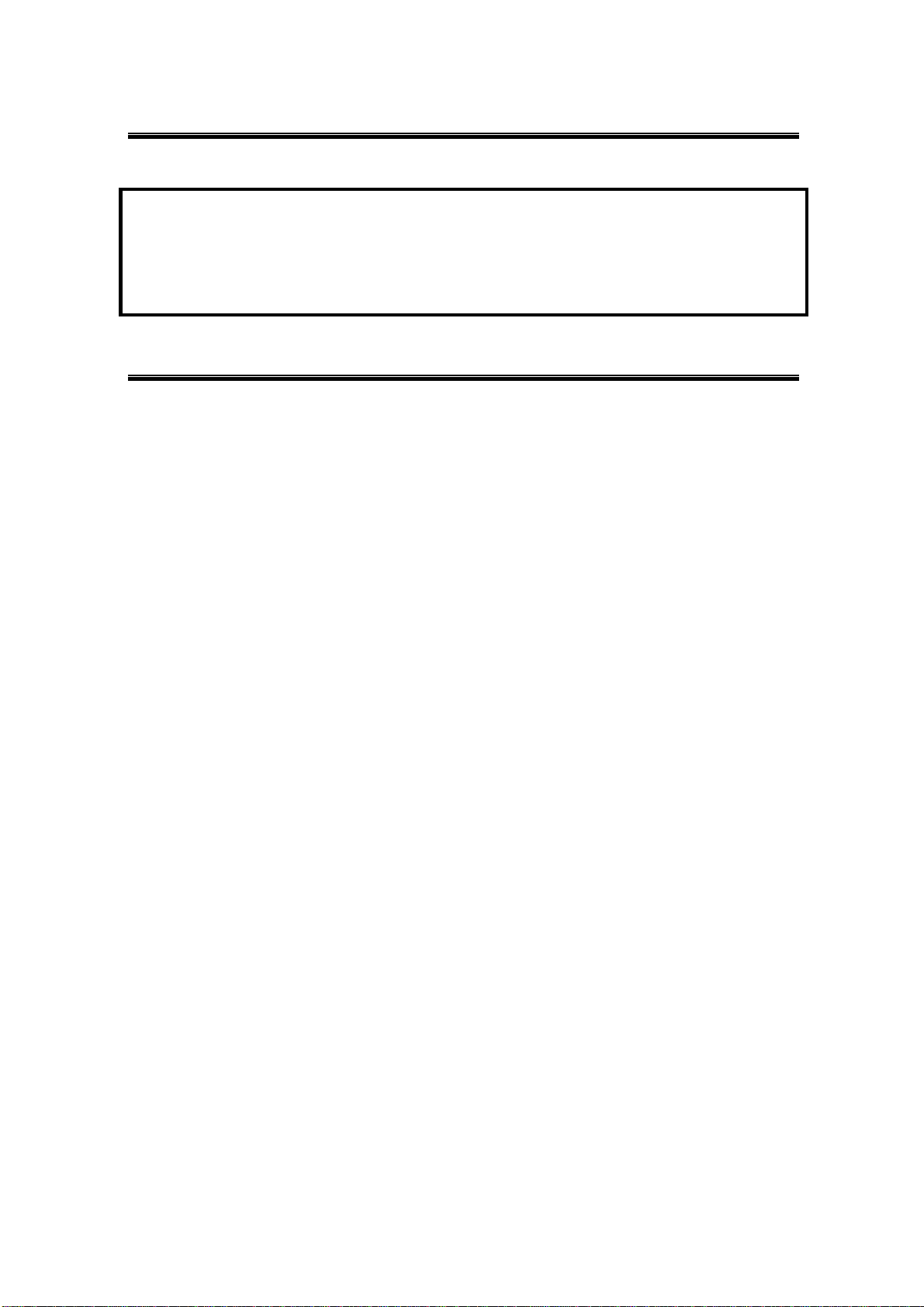
Notice 2
The device must not be colocated with any other antenna or transmitters. Changes or modifications not
expressly approved by the party responsible for compliance could void the user's authority to operate the
equipment. While installing and operating this transmitter and antenna combination the radio frequency
exposure limit of 1mW/cm2 may be exceeded at distances close to the antennas installed. Therefore, the
user must maintain a minimum distance of 20 cm from the antenna.
WARNING
Important Safety Information
Read these simple guidelines. Breaking the rules may be dangerous or illegal. SAMSUNG will
!"
not be responsible for any damages caused by breaking the rules.
WLAN Card described in this document is approved fo r use in a wireless local area network.
!"
Remember to make bac kup copies of important data.
!"
When you are transferring data, keep your laptop computer stationary. Roaming between access
!"
points (APs) may break the connection.
Only qualified service personnel must repair the equipment.
!"
All wireless devices may get interference, which could affect performance.
!"
Use approved accessories only. Do not connect incompatible products.
!"
Use only accessories approved by the WLAN Card manufacturer for use with this particular
!"
WLAN Card. The use of any other types will invalidate any approval or warranty applying to the
WLAN Card, and may be dangerous.
Use only the region settings appropriate for the area where the WLAN Card is used at the
!"
present time. Using the card in any other region or with an incorrect region setting is prohibited
and may be illegal.
!"
Operation of any radio transmitting equipment, including a WLAN Card, may cause
interference with the functionality of inadequately protected medical devices.
Do not use the WLA N Card on aircraft.
!"
Do not use the WLA N Card at a refueling point.
!"
Do not use the WLAN Card near inflammable materials or chemicals.
!"
Do not use the WLAN Card where blasting is in progress.
!"
Do not use the WLA N Card when the use of wi reless device may cause interference or danger.
!"
Do not use the WLAN Card where the use of cellular terminals is prohibited.
!"
Microwave ovens degrade the performance of a wireless LAN drastically. Do not use the
!"
WLAN card in the environment where a microwave oven is being used.
5
Page 7

11Mbps High Rate 802.11b Wireless LAN MiniPCI Card
Specifications
■
Model Name SWL- 2210M
Syst em I nterf a ce MiniPCI S pec 1. 0
Frequency Band 2.412 ~ 2.462 GHz (Subject to local regulations)
Operating Voltage
Current Consumption
Data Rate 1, 2, 5.5 or 11Mbps
Spreading DSSS(Direct Se q uence Spread Sp e ctrum)
Output Power 33.9mW(15.3dBm) for 22MHz Bandwidth, 7mW/MHz
Receive Sensitivity Typically -85dBm at 11Mbps
Security 40-bit/128-bit WEP Encryption
Antenna Connector SMT Ultra Miniat ure Coa x ial Connector 2 pieces
Available Drivers Li nux & Mi crosoft Wi ndows 98/ME/NT/2000/XP/CE
Standards IEEE 802.11b
3.3V±5% from PC
Receive :210mA(Typical)
Transmit : 390mA(Typica l)
Media Access Protocol CSMA/CA
6
Temperature Range
Humidity 10% to 90% Non-c ondensing
Operating Range Open Space : 150m(500ft) at 11Mbps, 200m(660ft) at 2Mbps
(1024 bytes file transfer) Closed Office: 30m(100ft) at 11Mbps, 50m(160ft) at 2Mbps
Dimensions
Certifications
&
Regulatory Approvals
WHQL Certifi ed (Designed For Windows 98/ME/NT/2000/XP).
FCC, R&TTE(Europe)
CopyrightⓒSamsung Electro-Mechanics Co., Ltd. A ll Rights Reserved.
Operating : 0~55℃(32~131℉), Storage : -20~70℃(-4~158℉)
59.75㎜×50.95㎜×5.00㎜
Page 8
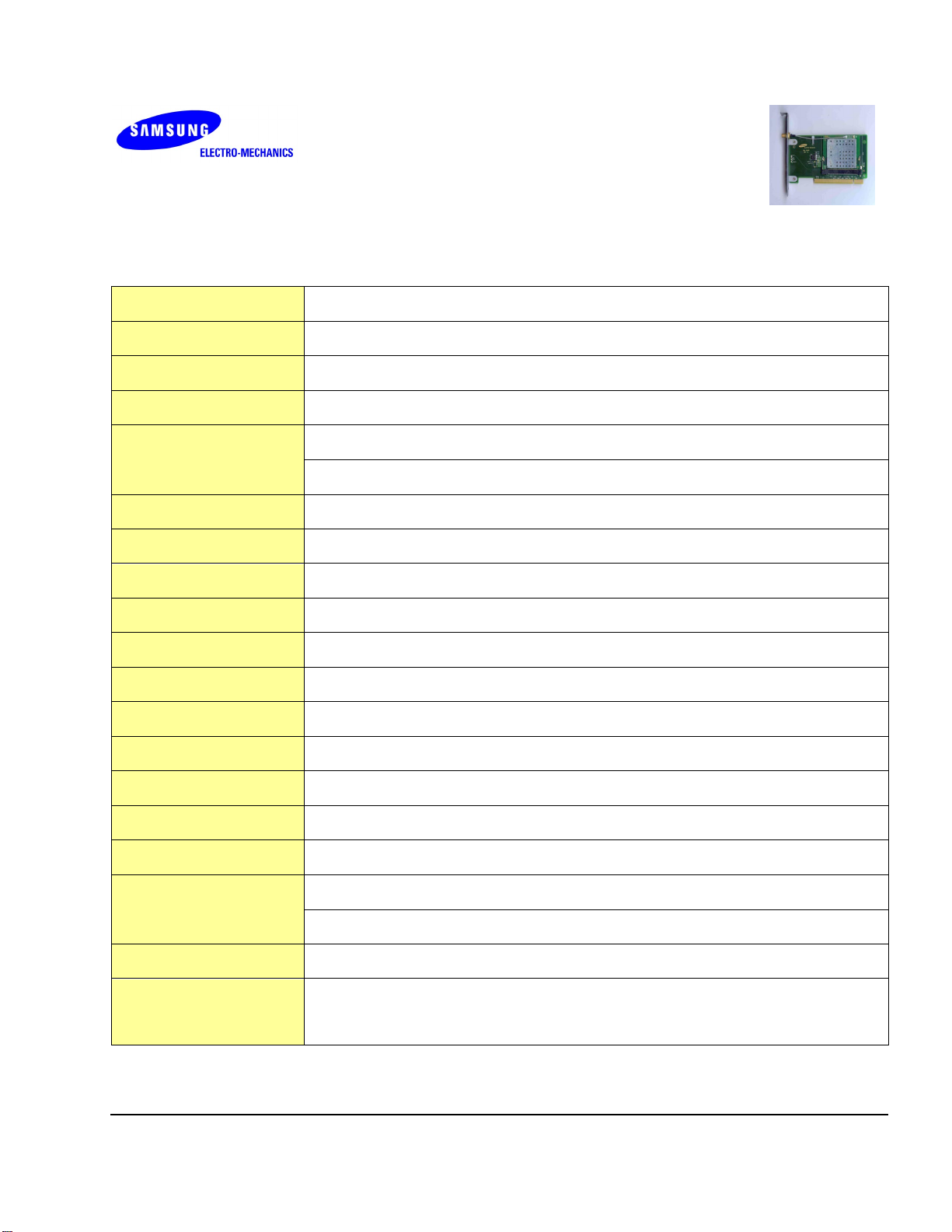
11Mbps High Rate 802.11b Wireless LAN PCI Card
■ Specifications
Model Name SWL-2210P
System Interface PCI Spec 2.2
Frequency Band 2.412 ~ 2.462 GHz(Subject to local regulations)
Operating Voltage 5V ±5%
Receive :210mA (Typical)
Current Consumption
Transmit : 390mA (Typical)
Data Rate 1, 2, 5.5 or 11Mbps
Spreading DSSS(Direct Sequence Spread Spectrum)
Output Power 33.9mW(15.3 dBm) for 22MHz Bandwidth, 7mW/MHz
Receive Sensitivity Typically -85dBm at 11Mbps
Security 40-bit/128-bit WEP Encryption
Antenna External 5dBi Patch Antenna with SMA reverse connector and 1.5m cable
Available Drivers Linux & Microsoft Windows 98/ME/NT/2000/XP/CE
Standards IEEE 802.11b
Media Access Protocol CSMA/CA
Temperature Range
Humidity 10% to 90% Non-condensing
Operating Range Open Space : 150m(500ft) at 11Mbps, 200m(660ft) at 2Mbps
(1024 bytes file transfer) Closed Office: 30m(100ft) at 11Mbps, 50m(160ft) at 2Mbps
Dimensions
Certifications
&
Regulatory Approvals
Operating : 0~55℃(32~131℉), Storage : -20~70℃(-4~158℉)
126.88㎜×70.00㎜×18.00㎜
WHQL Certified (Designed For Windows 98/ME/NT/2000/XP).
Korea, FCC,
R&TTE Approval(CE) and 15EU &4 EFTA Countries Notification completed
CopyrightⓒSamsung Electro-Mechanics Co., Ltd. All Rights Reserved.
Page 9
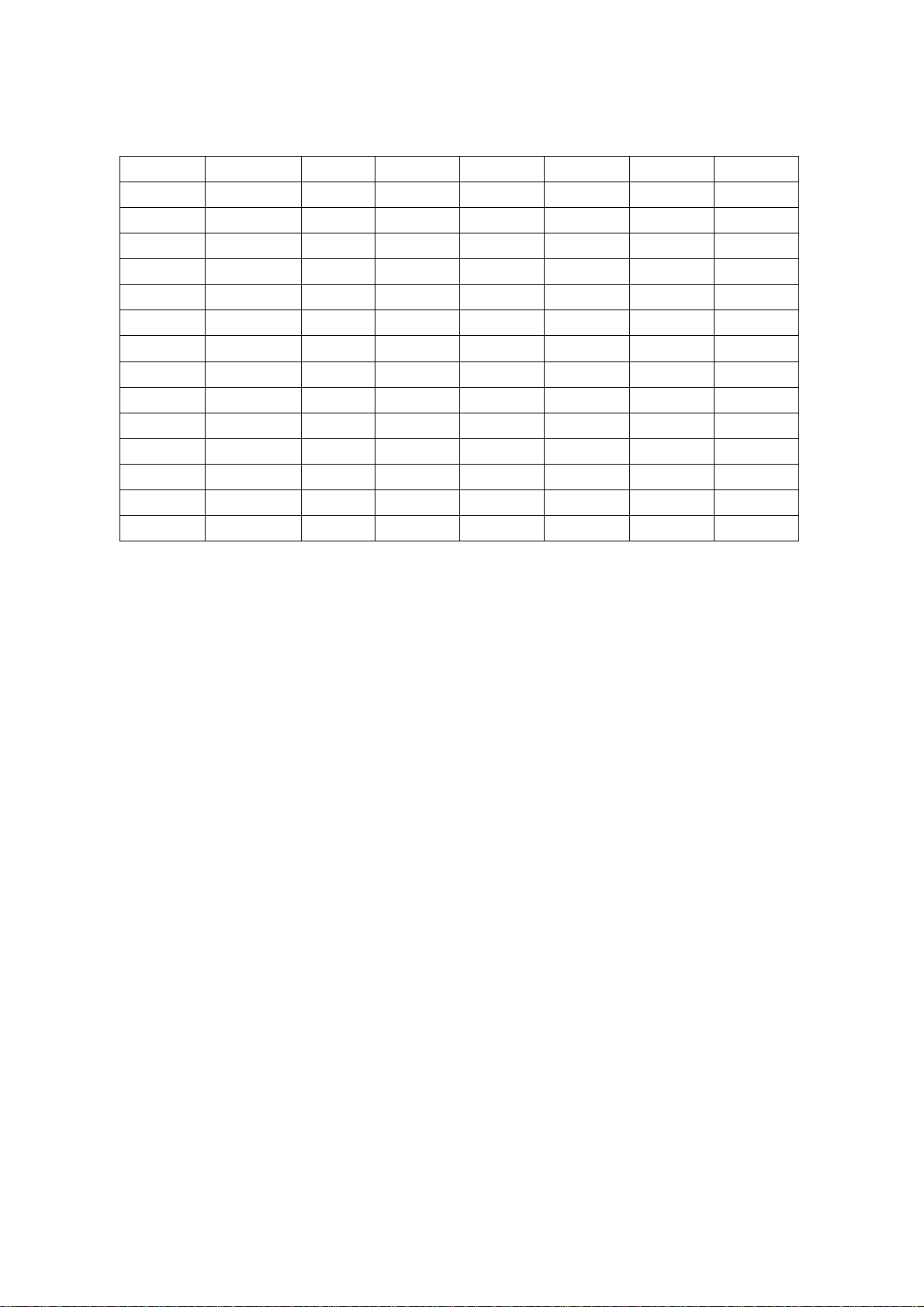
**** Table: The Operating Channels
Channel# Frequency FCC Canada ETSI Spain France Japan
1 2412MHz
2 2417MHz
3 2422MHz
4 2427MHz
5 2432MHz
6 2437MHz
7 2442MHz
8 2447MHz
9 2452MHz
10 2457MHz
11 2462MHz
○○○○
○○○○
○○○○
○○○○
○○○○
○○○○
○○○○
○○○○
○○○○
○○○○
○
○ ○○○○ ○○○○ ○○○○ ○○○○ ○○○○
○○
○○○○
○○○○
○○○○
○○○○
○○○○
○○○○
○○○○
○○○○
○○○○
○○○○
○○○○
○○○○
○○○○
○○○○
○○○○
○○○○
○○○○
○○○○
○○○○
○○○○
○
○○
○○○○
○○○○
○○○○
○○○○
○○○○
○○○○
○○○○
○○○○
○○○○
○○○○
○○○○
○○○○
○○○○
○○○○
○○○○
○○○○
○○○○
○○○○
○○○○
○○○○
○○○○
○
8
Page 10
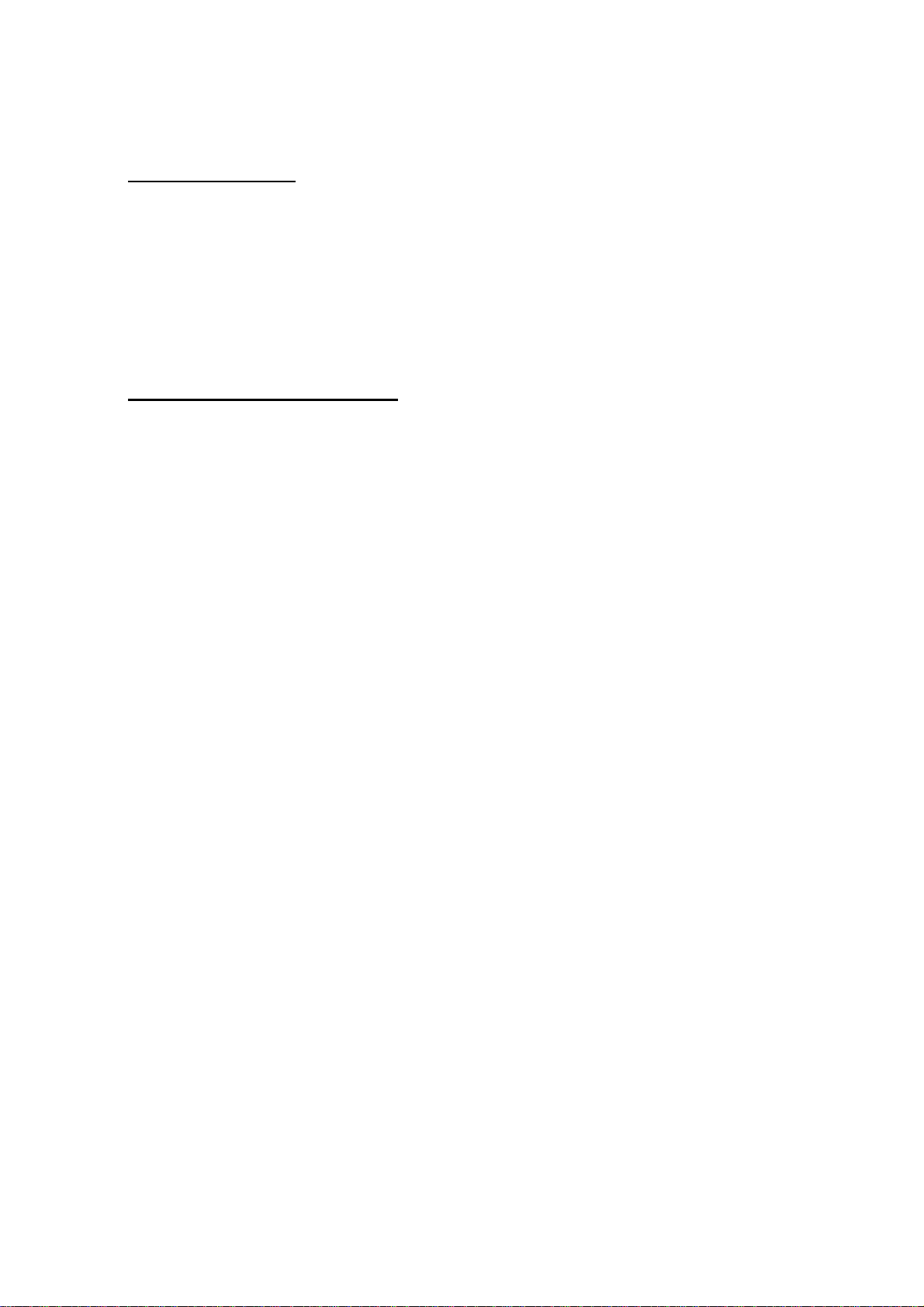
1. MagicLAN Installation
1.1 Introduction
Thank you for your purchase of SAMSUNG MagicLAN. Installing this cards allow the
computer to join a wireless network based on the IEEE 802.11b (High Data Rate) WLAN
standard. You will be su rprised how easy for y ou are a part of the network with no bother of
twisted cables.
1.2 Technical Background
What is IEEE 802.11?
•
The IEEE 802.11 specification is a wireless LAN standard developed by the IEEE (Institute
of Electrical and Electronic Engineering) committee in order to specify an
interface between a wireless client and a base station or Access Point (AP), as well as
among wireless clients. Like other IEEE 802 families, IEEE 802.11 specification addresses
both Physical (PHY) layer and Media Access Control (MAC) layer.
IEEE 802.11 Physical (PHY) Layer
•
At the PHY layer, IEEE 802.11 defines three physical characteristics for WLAN: diffused
infrared, direct sequence spread spectrum (DSSS), an d frequency hopping spread spectrum
(FHSS). While the infrared PHY operates at the baseband , the other two PHYs operate at
the 2.4GHz ISM (Industrial, Scientifi c, and Medical) b and, wh ich can be u sed for operatin g
wireless LAN devices without the need of end-user licenses. In order for wireless devices to
be interopera ble, they ha ve to be conforming to the same PHY standar d.
IEEE 802.11 Media Access Control (MAC) Layer
•
The IEEE 802.11 MAC Layer is mainly concerned with the rules for accessing the wireless
over an air
medium. There are two network architectures defined: Ad-hoc Network and Infrastructure
Network.
Ad-hoc Network
•
Ad-hoc Network is an architecture that supports mutual communication among wireless
clients only. Since Ad-hoc Network does not support access to wired networks, i t does not
need an Access Point to be a part of the network. You can use the network immediately
after setting up the operating mode by installing the su pplied network driver.
9
Page 11
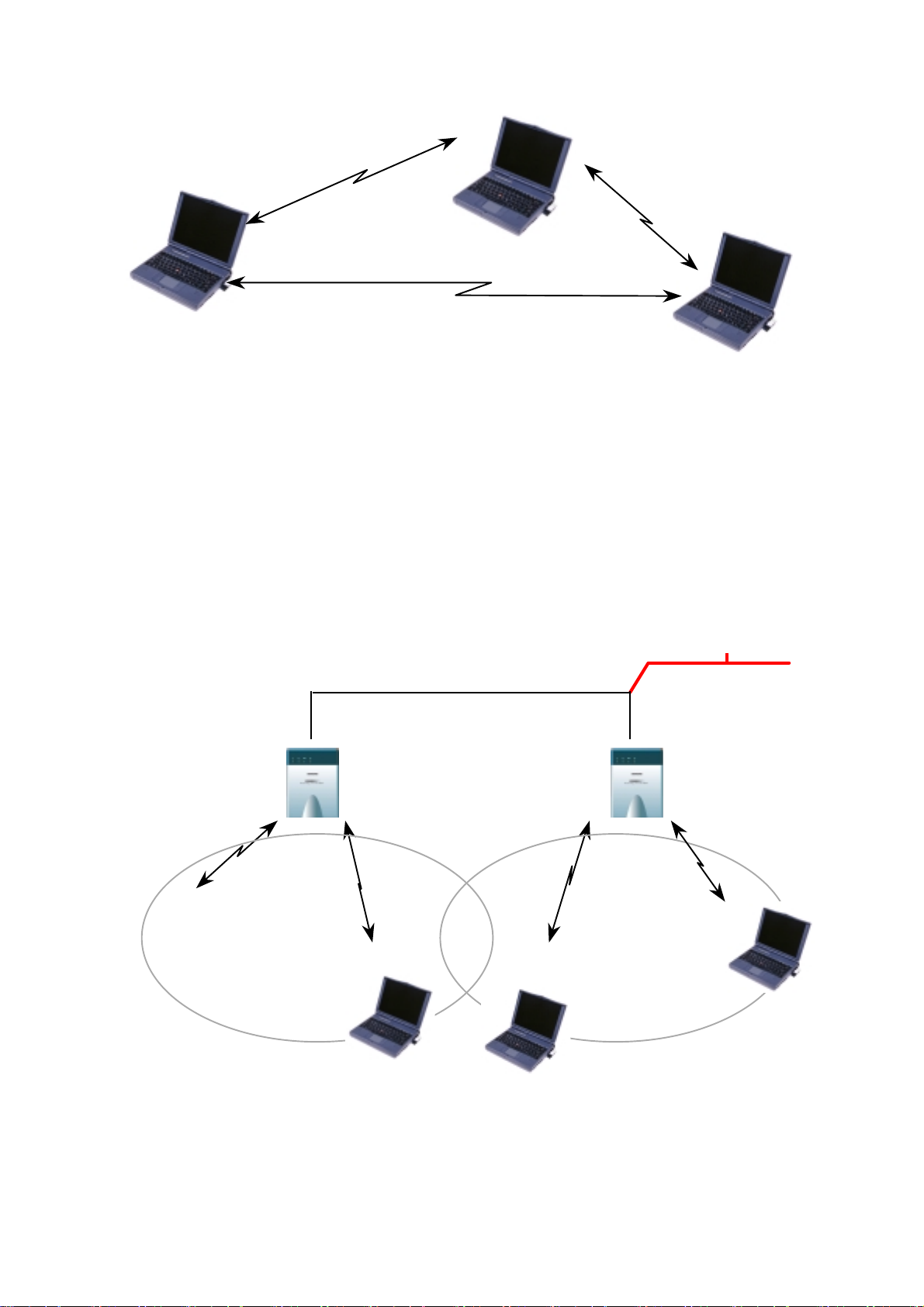
Infrastructure Network
•
Infrastructure Network is architecture that provides communication between wireless
clients and wired network resources. An Access Point (AP) and the associated wireless
clients define the transition of data. So a wireless client can access all the services that are
available for a regular wired LAN by using an AP.
Serve
Server
BSS A
BSS A BSS B
BSS ABSS A
BSS B
BSS BBSS B
Roaming
•
Roaming is a service that allows wireless clients to use the network in motion by
10
Page 12
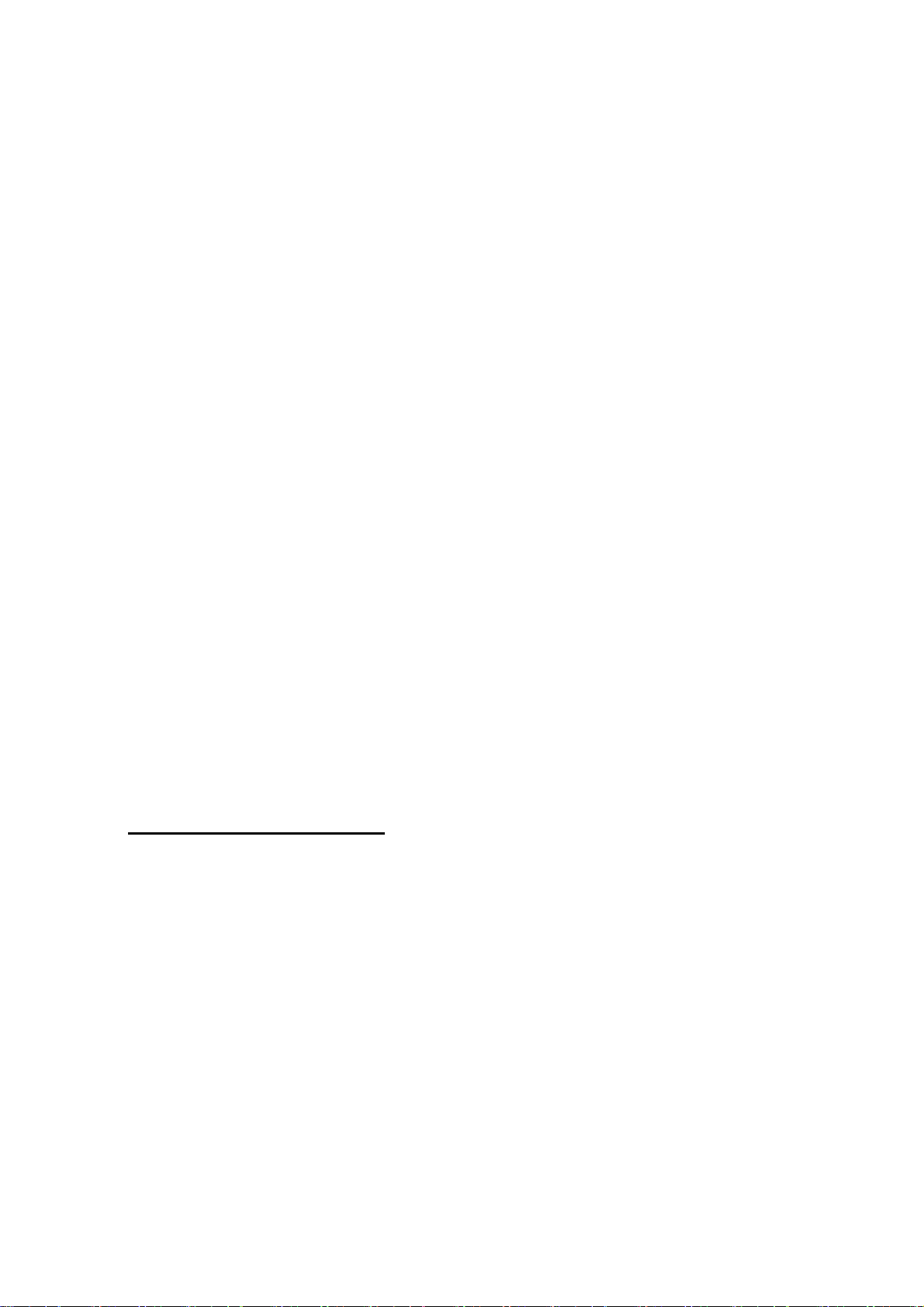
automatically changing the connection from an old Access Point to a new Access Point
when the clients enter in a new cell. During roaming the clients may observe the loose
connection or delay in accessing the resources of the network.
Scanning, Beaconing & ESS ID
•
When a wireless client is initialized, it is necessary for it to find and communicate with the
correct group of wireless devices, including AP. At this point, it may search for all the
frequency channels and this process is called
There may be multiple APs and networks operating at the same time. It may be necessary to
ensure that the station joins with the correct network during the scanning process. To
achieve this, each AP is assigned to be part of a logical group called th e Extended Service
Set (ESS). The name of this logical group is the ESS ID. When roaming is operating, there
may be several Access Points as part of the same ESS.
After the power on, wireless clients will listen on its default frequency channel. It will be
listening for
containing the ESS ID that will be broadcast roughly ten times a second. When the wireless
station hears a beacon and the ESS ID in the beacon matches its own, the client knows that
it is on the correct channel and can communicate with its group. If no beacons are seen, or if
the ESS ID does not match, the wireless client may move to the next frequency channel and
beacons
sent by another wireless station or AP. Beacon is a short message
scanning
.
repeat this listening procedure.
In case of direct sequence spread spectrum (DSSS) physical layer, this scanning process
occurs at start up and may also occur when the client roams between APs.
1.3 MagicLAN Overview
The MagicLAN SWL-2210M/P
•
provide wireless connection between computers.
The MagicLAN is designed to operate with IEEE 802.11 (wireless LAN International
•
Standard) wireless compliant radio cards and uses a CSMA/CA (Collision Sense Multiple
Access with Collision Avoidance) algorithm as the media access scheme, which makes high
speed communication (with minimal collision probability) possible.
The MagicLAN supports DSSS (Direct Sequence Spread Spectrum) physical layer. This
•
is a radio technique, which scrambles the data prior to transmission and uses a correlation
(MiniPCI/PCI Card) ar
e wireless LAN adapter cards that
technique on receiver to improve the signal to noise ratio and makes it possible to
11
Page 13
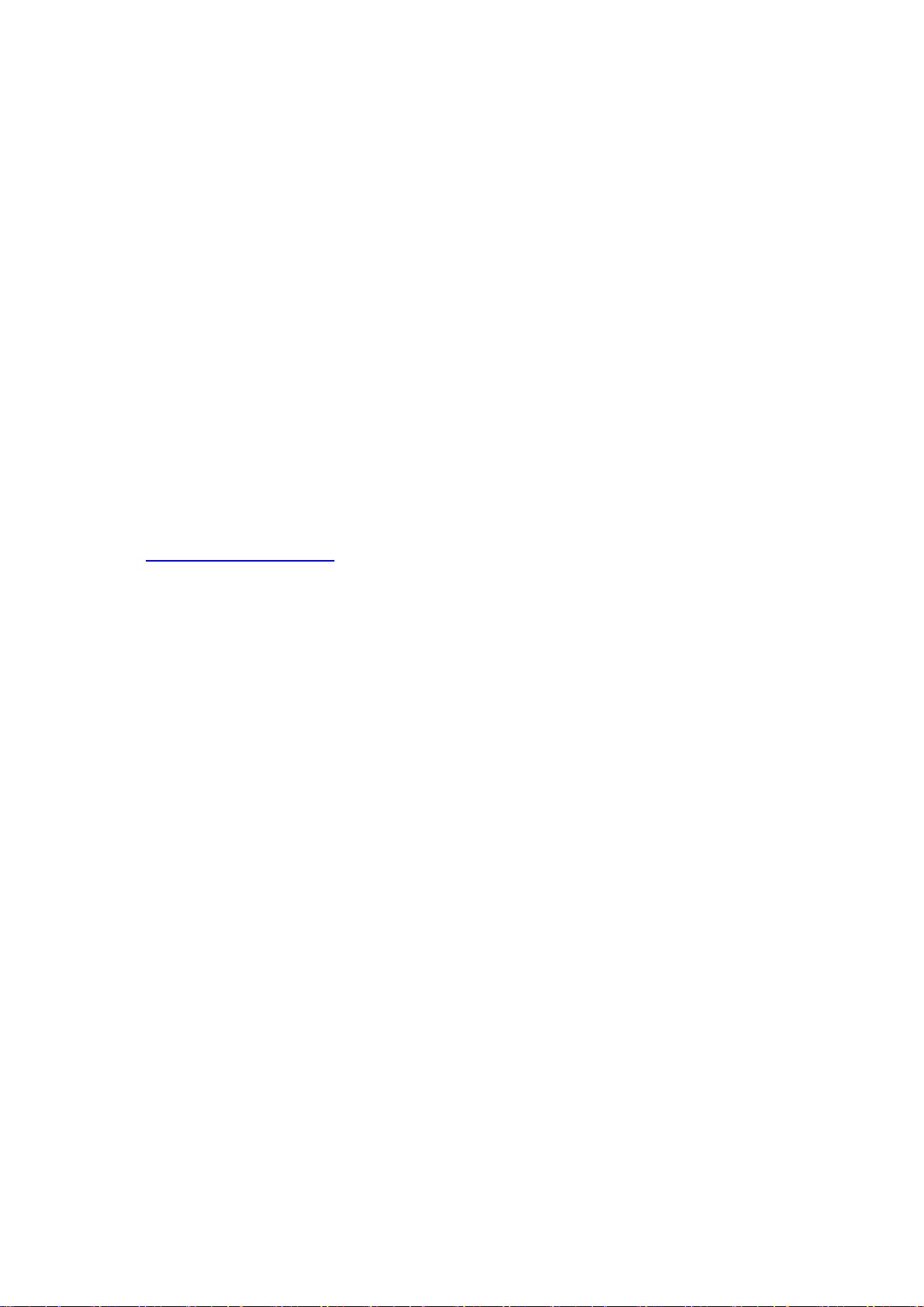
communicate in the office having a wall and a compartment.
The function of the MagicLAN Access Point is to transfer informatio n fro m a wired LAN
•
to a wireless LAN and vice versa. When operating, the MagicLAN AP is invisible to most
users (Normally, unless the user is an administrator, the MagicLAN AP cannot be seen or
accessed by users on the networ k).
The SWL-2210M/P both for Laptop PC and Desktop PC is small and portable as a
•
roaming function is provided for users who need network services while maintaining
mobility.
The MagicLAN supports various network software. The network driver is provided to
•
support network so ftware such as Windows 95(OSR2), Windows 98/98SE,ME, W indows
NT 4.0, Windows 2000, Windows XP, Windows CE and Linux.
To get further information of Samsung MagicLAN WLAN Card, please visit our website
•
at http://www.magiclan.com
to download the respective drivers.
12
Page 14
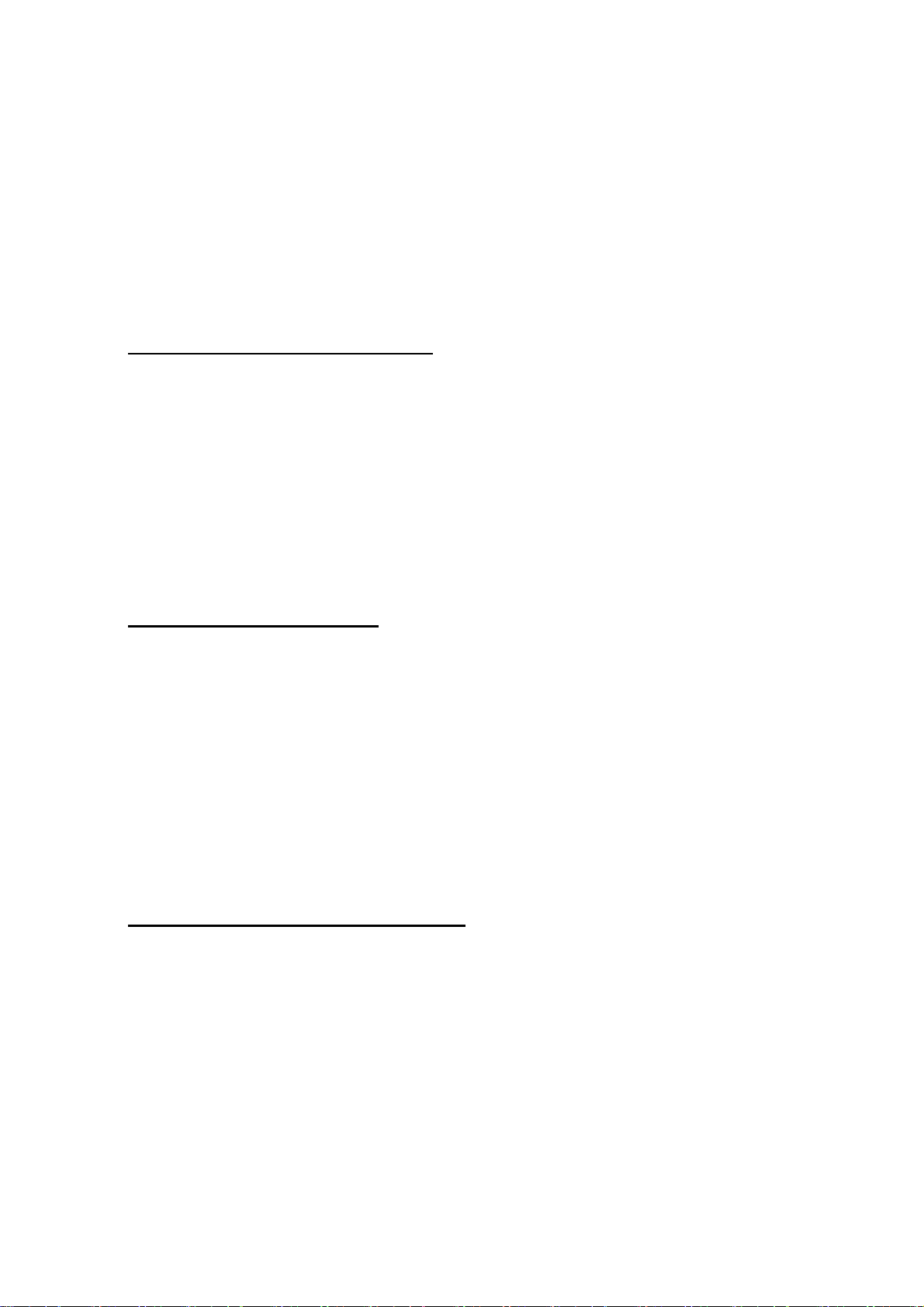
2. Before the Installation
The following section will assist you in installing your WLAN Adapter successfully. You
will install the SWL-2210M/P Card and software(driver & utility), and finally set the
network properties to accommodate resource sharing and select the type of wireless
network that you wish to install. The MagicLAN can easily be installed and used, wi thout
bothering to connect cables for keeping your computer to use network resources, as in case
of a wired LAN.
2.1 What is in Your Package?
Please check the contents of the box to make sure everything is included and ready for use.
Here is the list of what you should have in your package:
SWL-2210M/P(MiniPCI/PCI Card)
•
External Antenna
•
Samsung MagicLAN Installation CD
•
2.2 System Requirement
Operating System: Windows 95(OS R2)/98/98SE,M E, Windows NT 4 .0, Windows 2000,
•
Windows XP, Windows CE, Linux
Computer System (both Laptop and Desktop) with a CD-ROM drive
•
For Desktop PCI Card (SWL-2210P):
•
The computer system should have extra IRQs and a Memory address.
For Laptop MiniPCI Card (SWL-2210M):
•
The computer sys tem should have MiniPCI Type IIIA, extra IRQ s an d Me mory address.
2.3 Preparations For Installation
◇
You have to prepare Installation CD which is provided by manufacturer.
You can just install SWL-2210M/P cards to use Ad-hoc network.
◇
You need to install Access Poing(AP) to use Infrastructure network.(Refer to the AP
◇
Manual about the installation method of AP)
You may need the original CD of (Windows 95(OSR2), Windows 98SE(98),Windows
◇
ME, Windows NT 4.0, Windows 2000, Windows XP) to set network en vironment.
13
Page 15
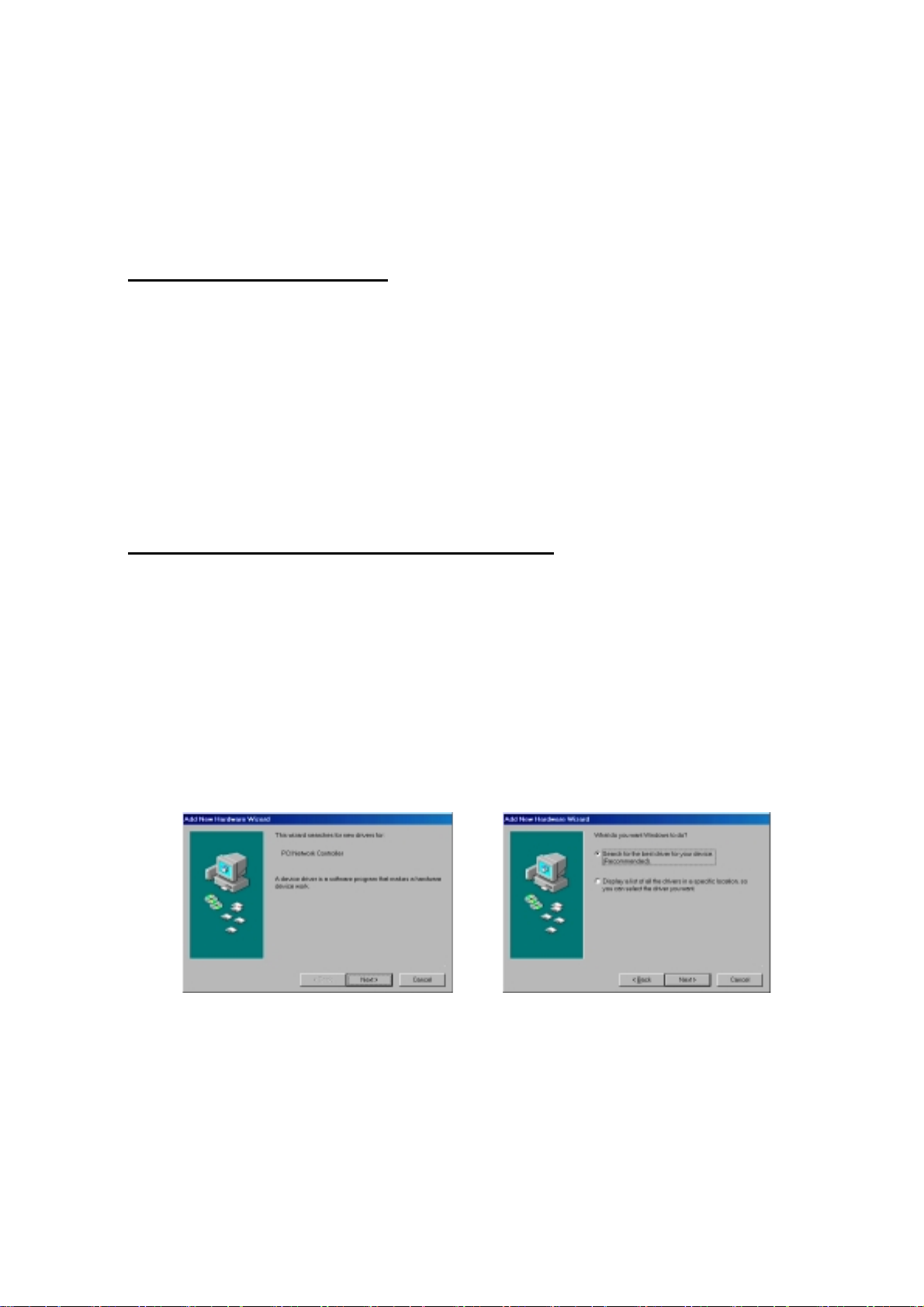
3. MagicLAN Installation For
Windows 98/ME/NT4.0/2000/XP/LINUX
We will explain the installation method for SWL-2210M/P (MiniPCI/PCI Card) .
3.1 Installation Overview
Here are some steps you will perform in establishing your wireless network connection:
1. Install the Access Point at first. AP is needed in case of Infrastructure network
mode.
2. You should install the Wireless LAN Card (SWL-2210M/P).
3. Install the software using the Installa tion CD.
4. Install the network protocol(s) required to communicate on your network. Most
likely you will need the TCP/IP protocol.
3.2 Installation Procedure of Windows 98
Please follow the following steps one by one to install the MiniPCI/PCI card successfully.
< Method 1 - Inserting card first >
1. Insert the MiniPCI/PCI Card into the slot of you r computer.
2. Power on your computer and allow
3. “
Add New Hardware Wizard
Network Controller”. Press ‘NEXT’ button and check if “Search for the best
driver for your device(recommended)” is slected and then press ‘NEXT’ button .
Insert the MagicLAN Installation CD into the CD-ROM drive.
4. Mark the “Specify a location” tap and type “
tap(Where E is the CD-drive of your PC) and then press ‘NEXT’.
” appeared and the system looks for “PCI
Windows 98
to load fully.
E:\Drivers
” right below in this
14
Page 16
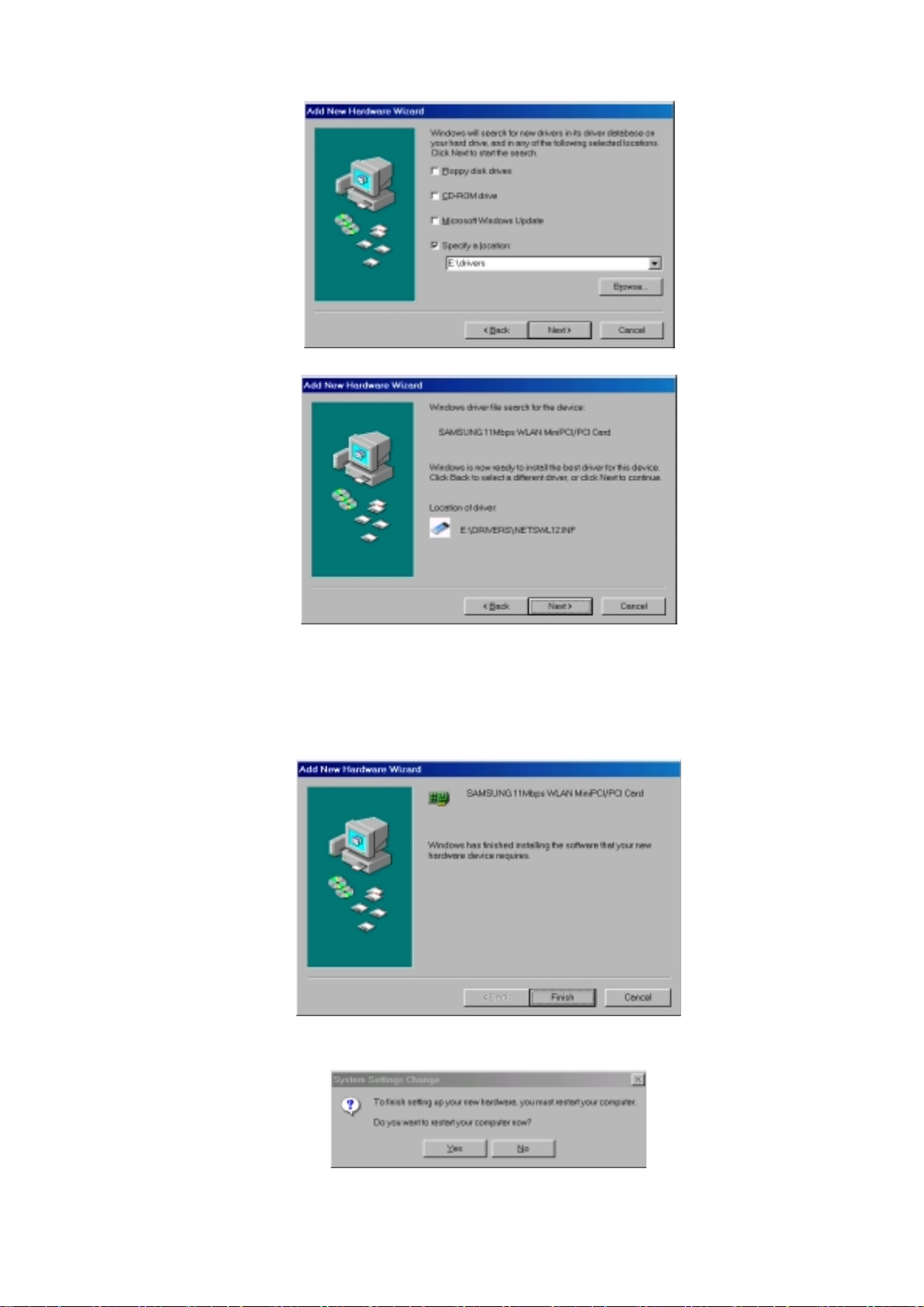
You can find the “SAMSUNG 11Mbps WLAN MiniPCI/PCI Card ” and now it is
ready to install our software.
5. Press ‘NEXT’ and system will copy driver files. You may require Windows 98
CD.
Now driver files are fully installed to start the Wireless LAN Card’s operation.
15
Page 17
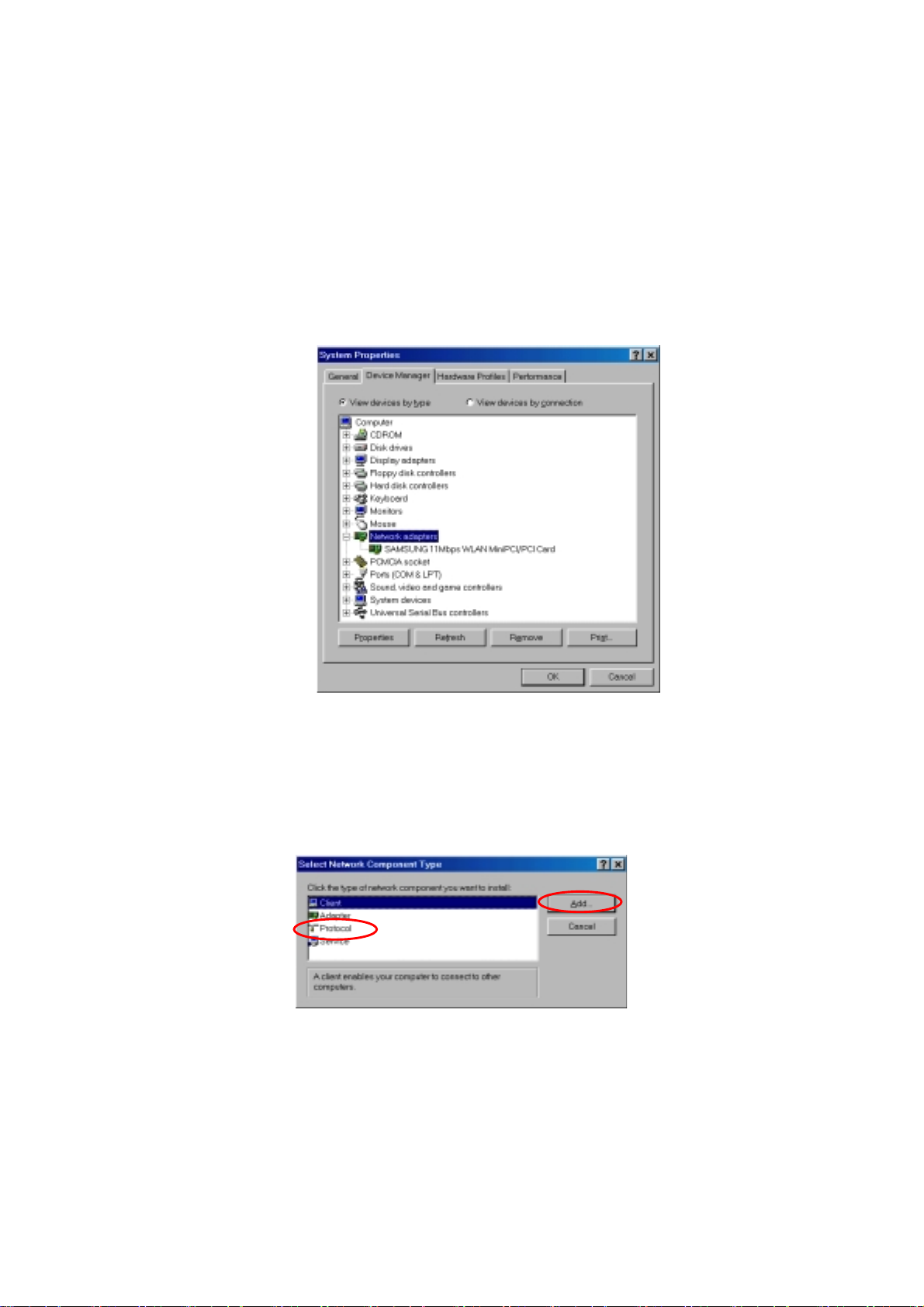
If screen message ‘
select No.
Do you want to restart your Computer now’
will pop up,
6. After rebooting your computer, right click on the
mouse and click
7. Check for the
the
Device Manager
Properties
SAMSUNG 11Mbps WLAN Min iPCI/PCI Card
. If you find the
.
Yellow
sign on the adapter, it shows the
My Computer
installation is not successful. Select the Adapter and click on
your computer after uninstalling the driver.
3.9)
(See the Adapter Removal in section
using the
by clicking on
Remove
. Restart
8. Right click on the
Network Neighborhood
using the mouse. Select
Properties
from the pop up menu. The network box appears and you see three main tabs:
Configuration, Identification
and
Access Control
.
9. Click on the configuration tab and then click on the add b utton. Select Network
Component Type box appears. Click on the
Protocol
then click the
Add
button.
10. Select Network Protocols box appears. From the list of manufactures, click on
Microsoft. From the li st o f network prot ocols l ist, select
then click OK.( If you want, you can install the
NetBEUI
IPX/SPX
protocol.)
and
TCP/IP
,
16
Page 18
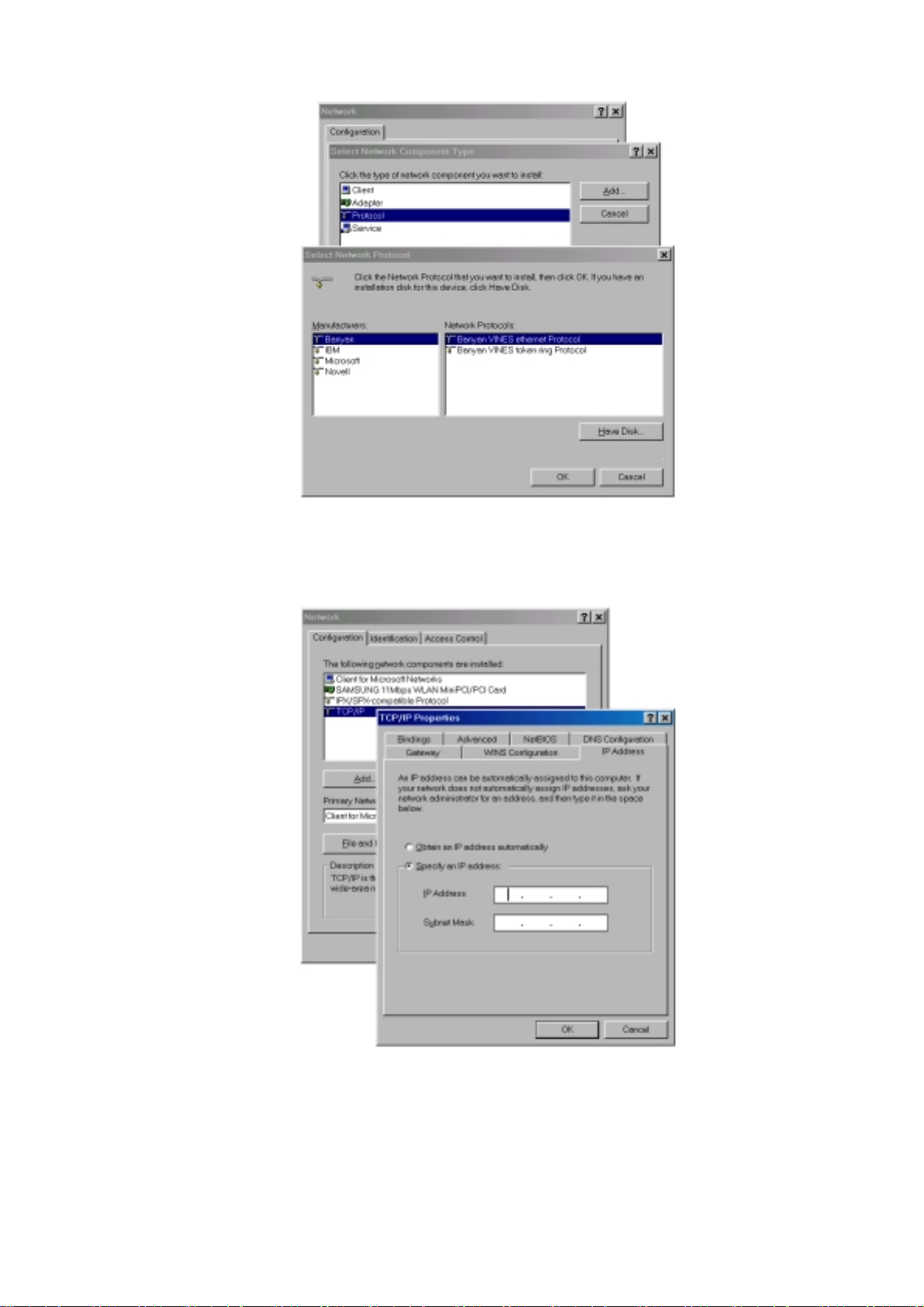
11. Select the
TCP/IP
option for setting the IP address value, Gateway value and
DNS value of your computer. After setting these parameters appropriately, click
to return to Network Component Type.
OK
12. you can select the
File and Printer Sharing
options as well as the access to
your computer by other users connected to that network by setting the
appropriate options.
17
Page 19
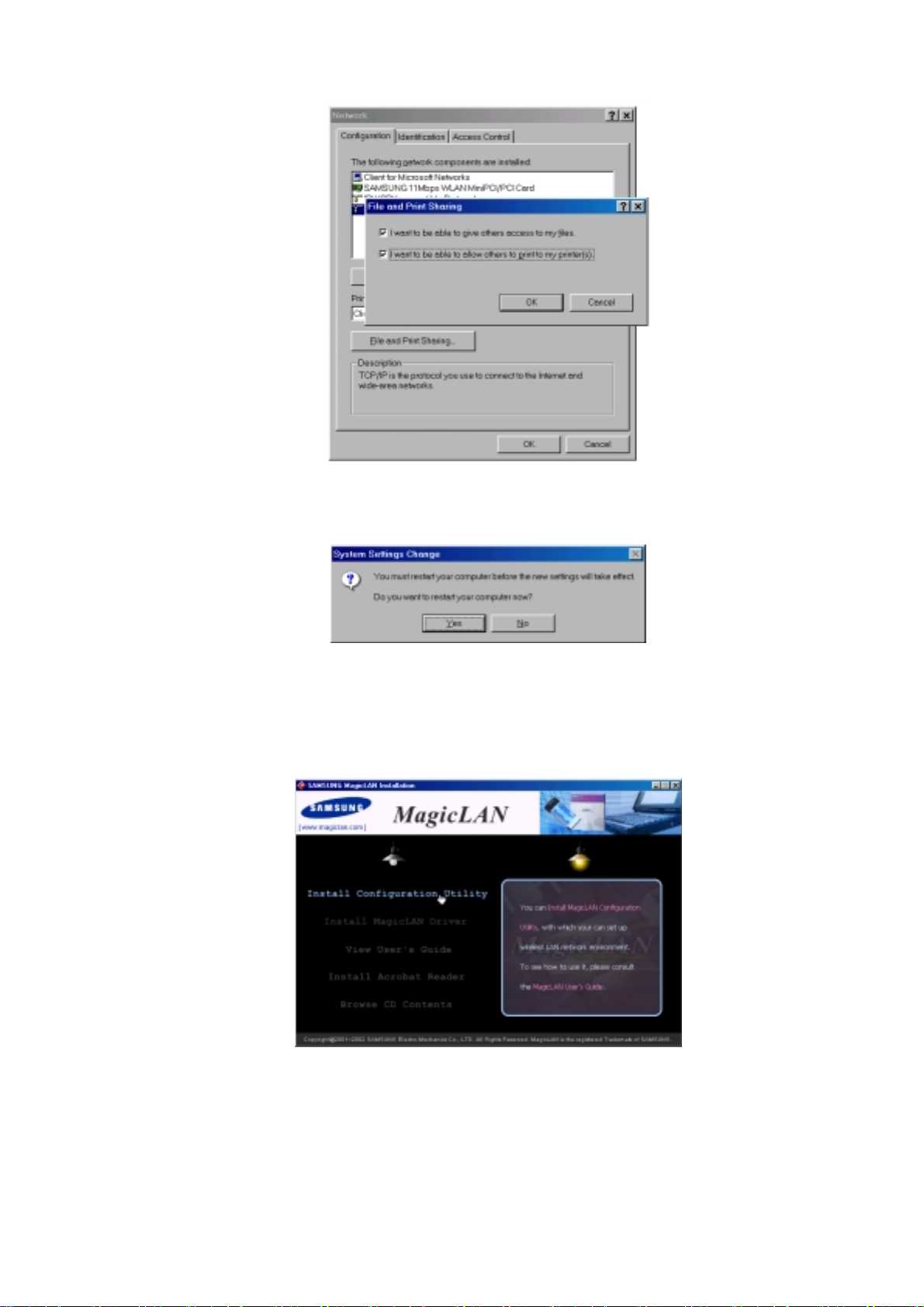
13. Screen message ‘
Select
. It will shut down your computer and will restart.
Yes
Do you want to restart your computer now?’
will pop up.
14. After booting the computer, you have to draw out and r e -insert the MagicLAN
Installation CD to be automatically installed. You can click ‘
Configuration Utility’
to install our utility. Choose the appropriate language
Install
when a context box appeared to choose utility’s language.
15. You can set up Wireless LAN environment by our utility program provided.
Refer to ‘
18
Chapter 4’
in this manual.
Page 20
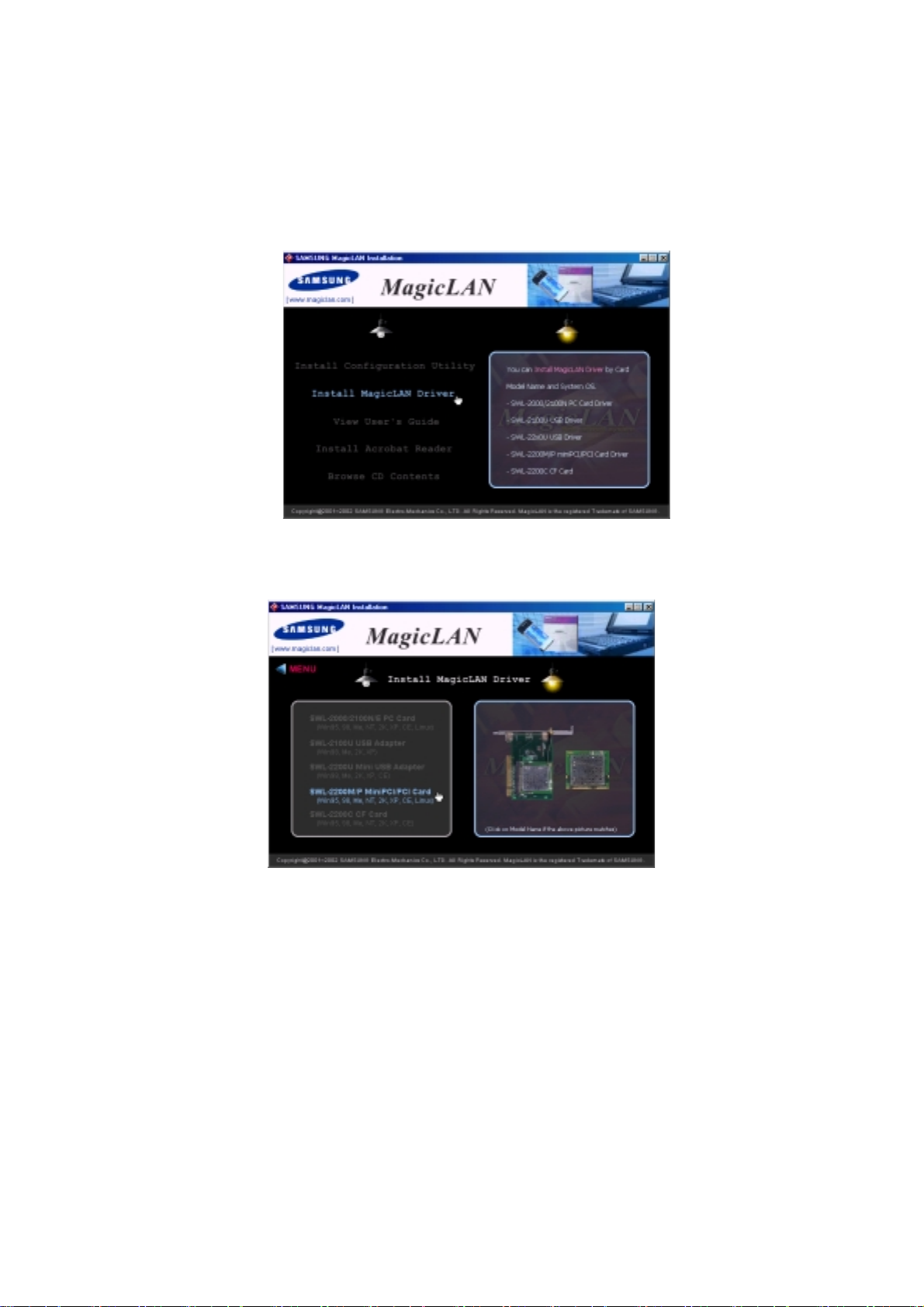
< Method 2 – Installing software first >
1. If you insert the MagicLAN Installation CD into the CD-ROM drive, software will
launch automatically. Then, click on the ‘
Install MagicLAN Driver’
.
2. You can see the pictures of Wireless LAN Cards by model name.(SWL-2210M/P
MiniPCI/PCI Card). Click on the model name to install it’s driver.
3. Click on Operating System in the right screen in which you want to install driver.
19
Page 21
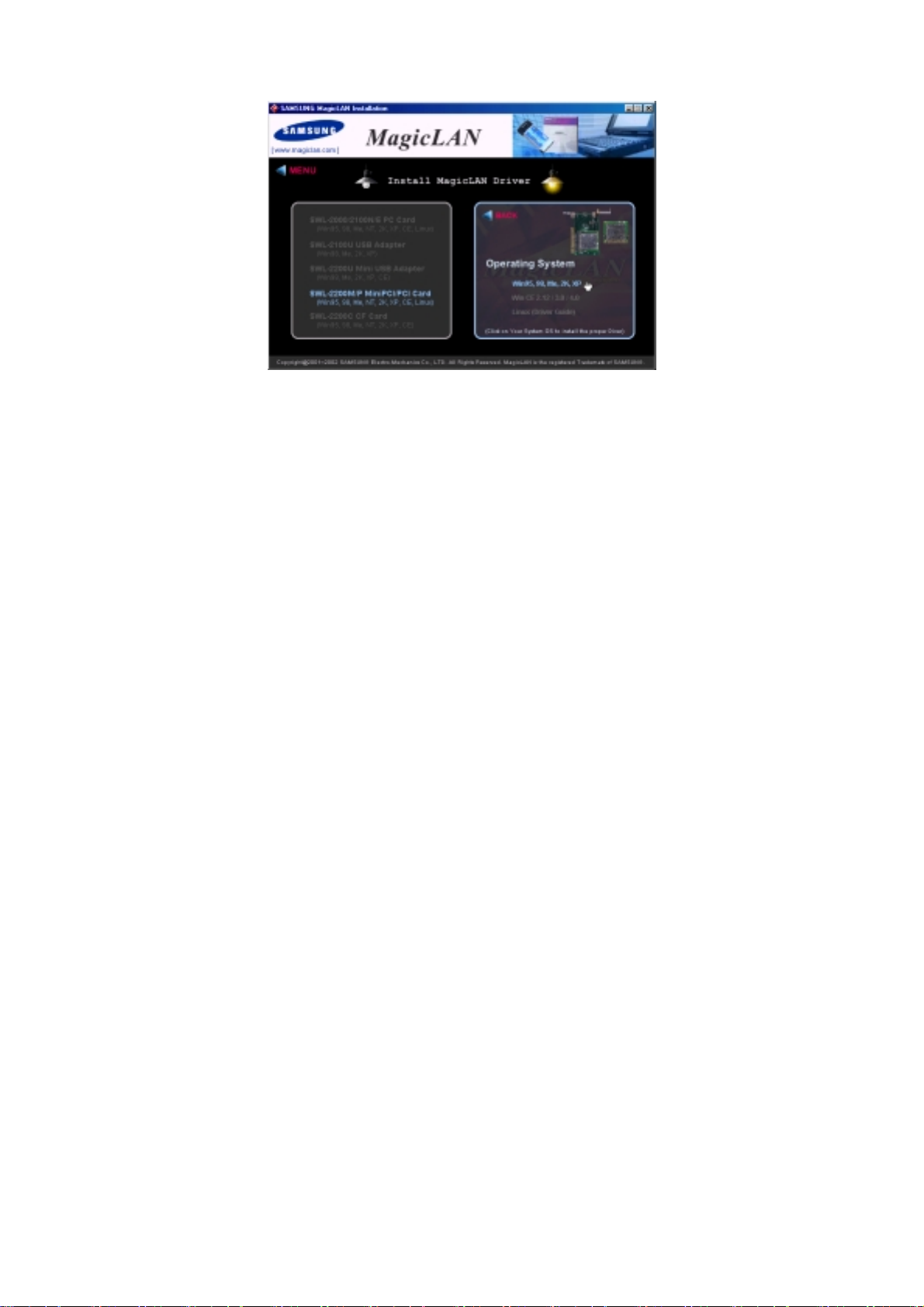
3. After installing driver, shut down your computer and insert card. And po wer on the
computer.
4. The system recognize the Wireless LAN Card.
5.
The other procedures are same to 7~15 of
card first
>
< Method 1 - Inserting
Cf.)
The third method
You can combine
into the computer, you can install driver and utility by
card
instead, not by the inf file. In case of Windows 2000 and Windows XP, system will
recognize the card automatically during installation .
Notice that if you install a card after removing it in a Device Manager, you have to
mark the check box(“Do you want to scan for hardware changes?”). The fu nction is
same to the “Refresh” in ther Device Manager.
:
‘Method 1’
with
‘Method 2’
. In other words,
using the installshield
after inserting
20
Page 22
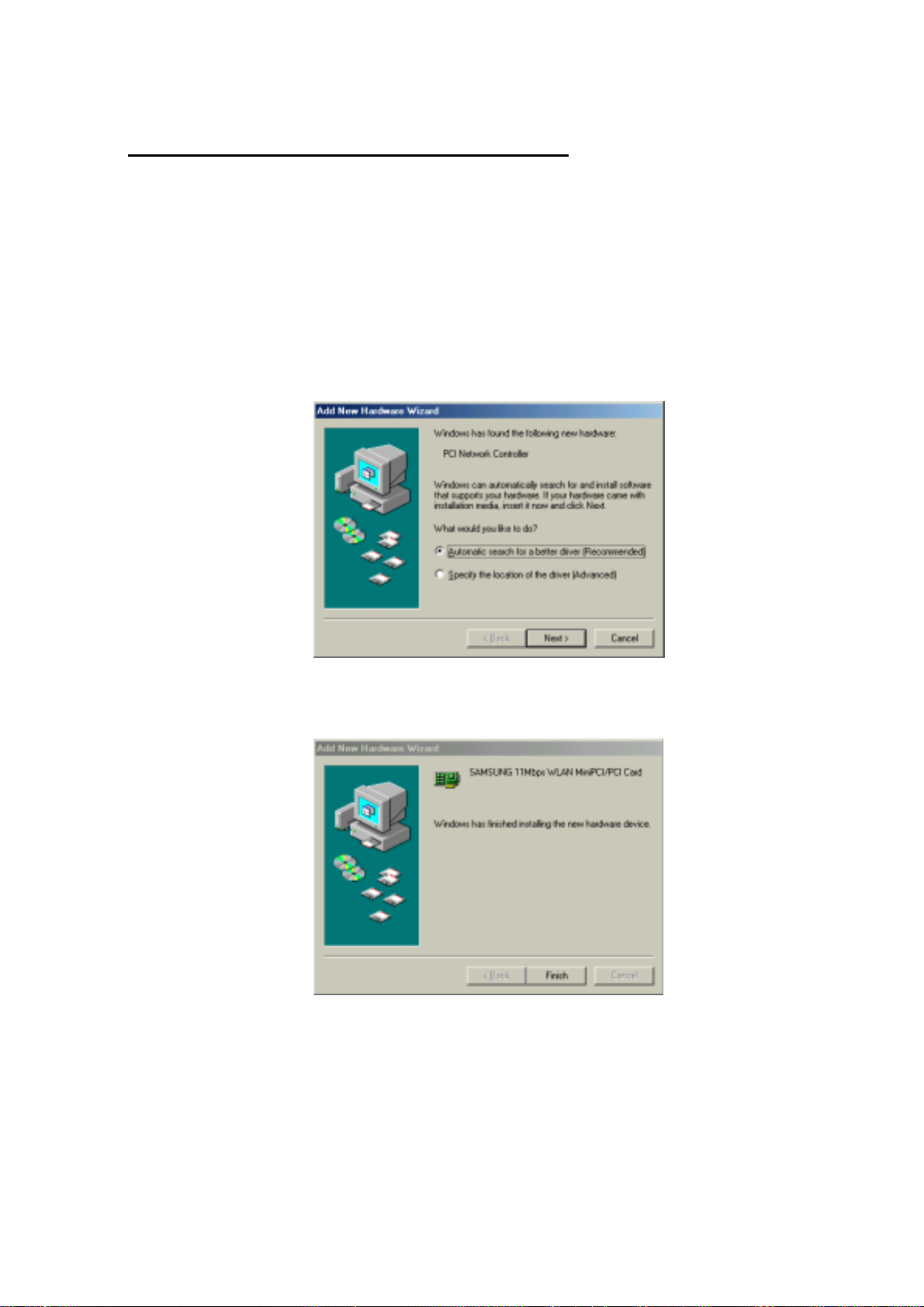
3.3 Installation Procedure of Windows ME
Please follow the following steps one by one to insta ll the MiniPCI/PCI Card successfully.
< Method 1 - Inserting card first >
1. Insert the MiniPCI/PCI Card into the slot of your computer.
2. Power on your computer and allow
3. “
Add New Hardware Wizard
Network Controller”. Check if “Search for the best driver for your
device(recommended)” is slected. Insert the MagicLAN Installation CD into the
CD-ROM drive.
” appeared and the system looks for “PCI
Windows ME
to load fully.
4. Press ‘
Card ” . And the system will copy driver files.
Now driver files are fully installed to start the Wireless LAN Card’s operation. If
screen message ‘
.
No
5. After booting the computer, right click on the
and click property.
6. Check for the SAMSUNG 11Mbps WLAN MiniPCI/PCI Card by clicking on
NEXT
’ and you can find the “SAMSUNG 11Mbps WLAN MiniPCI/PCI
Do you want to restart you r Computer n ow ?’
My Computer
will pop up, select
using the mouse
21
Page 23
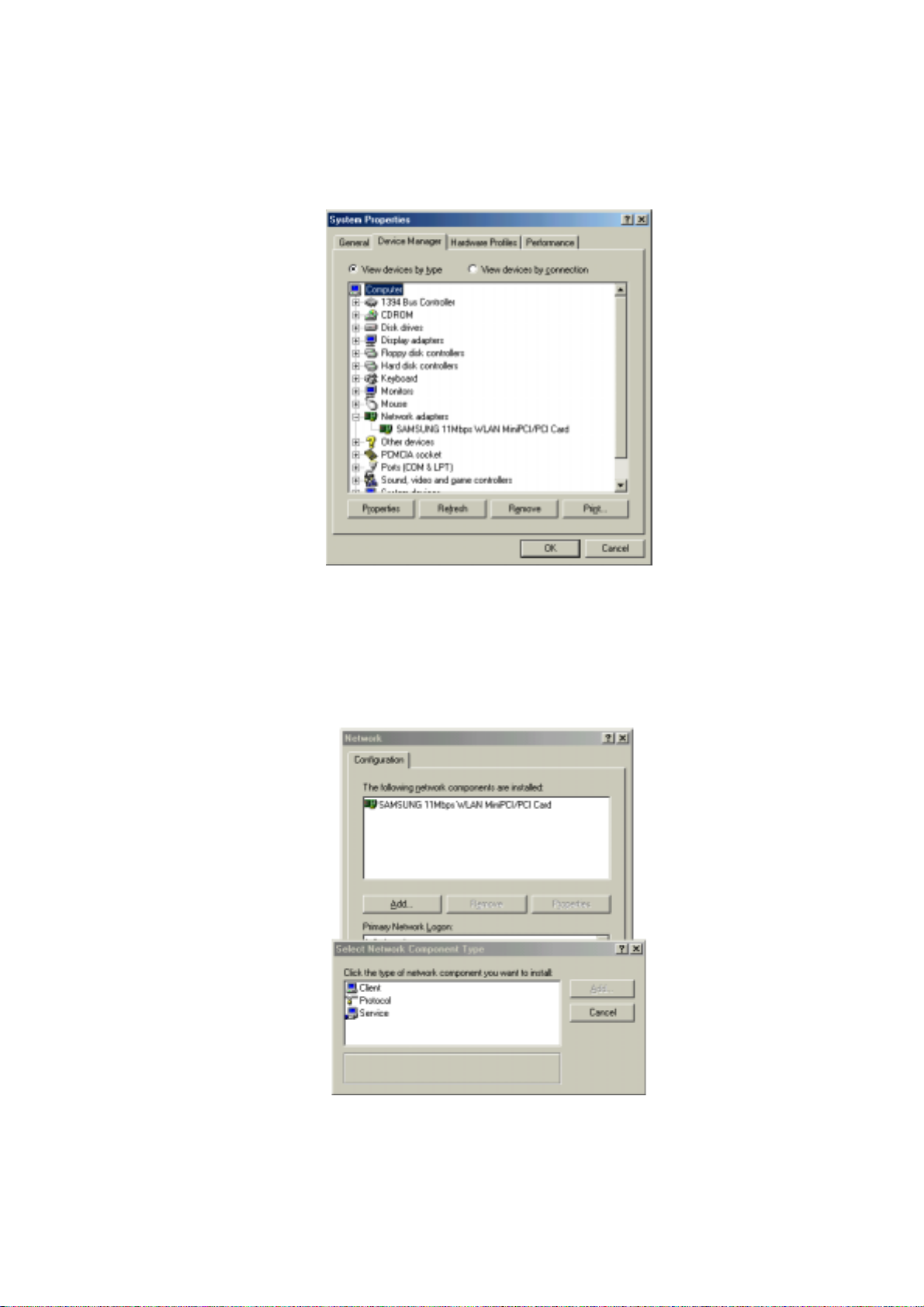
the
Device manager
. If you find the
Yellow
sign on the adapter, it shows the
installation is not successful. Select the Adapter and click on
your computer after uninstalling the driver.
3.9)
(See the Adapter Removal in section
Remove
. Restart
7. Right click on the
Network Neighborhood
using the mouse. Select
Properties
from the pop up menu. The network box appears and you see three main tabs:
Configuration, Identification
and
Access Control
.
8. Cli ck on the configuration tab and then click on th e add button. Select Network
Component Type box appears. Click on the
Protocol
then click the
Add
button.
9. Select Network Protocols box appears. From the list of manufactures, click on
22
Page 24
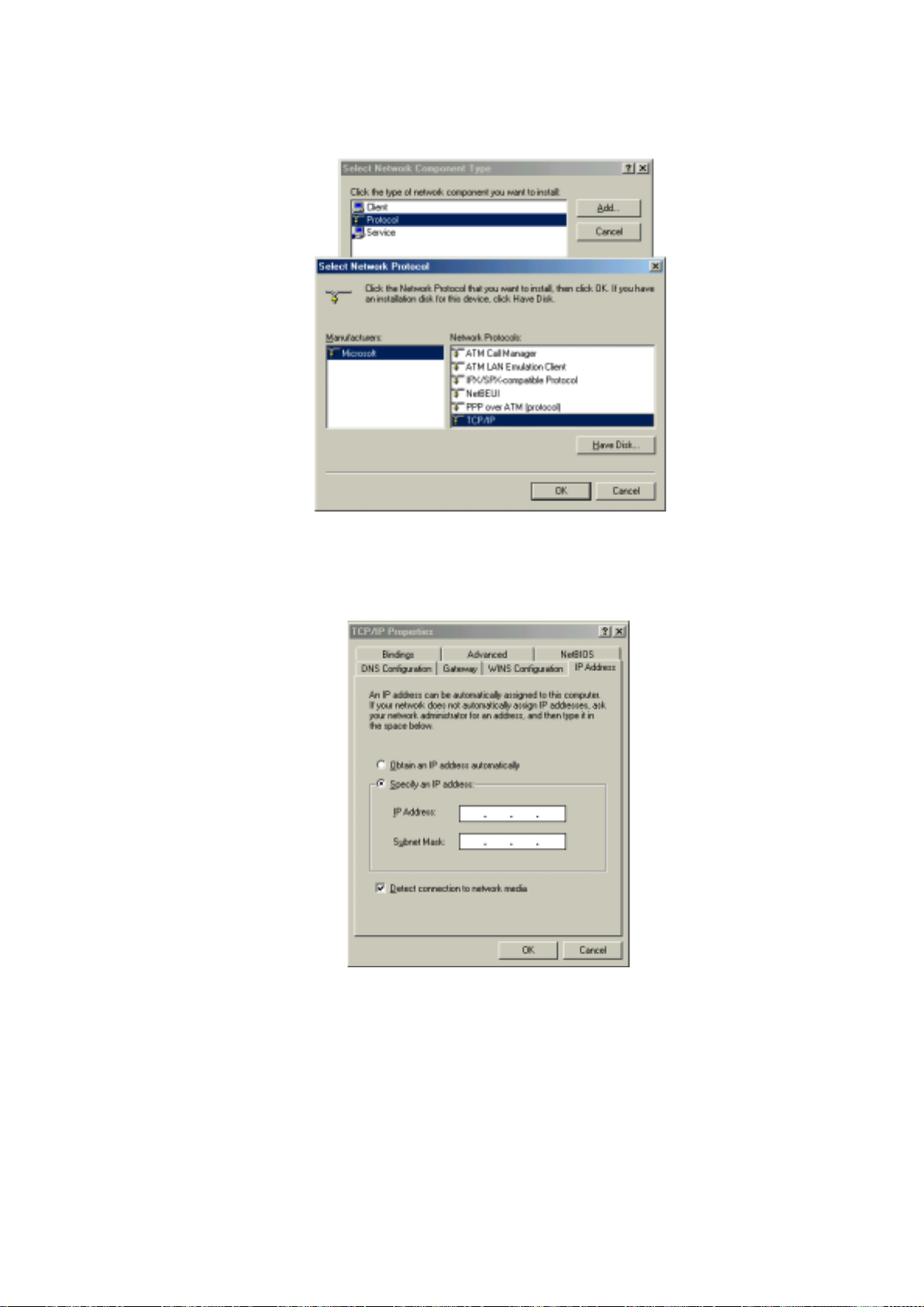
Microsoft. From the li st o f network prot ocols l ist, select
IPX/SPX
and
TCP/IP
,
then click OK.( If you want, you can install the
NetBEUI
protocol.)
10. Select the
TCP/IP
option for setting the IP address value, gateway value and
DNS value of your computer. After setting these parameters appropriately, click
to return to Network Component Type.
OK
11. you can select the
File and Printer Sharing
options as well as the access to
your computer by other users connected to that network by setting the
appropriate options.
23
Page 25

Screen message ‘
12.
Select
Yes
Do you want to restart you r Computer now?’
. It will shut down your computer and will restart.
will pop up.
13. After booting the computer, you have to draw out and re-insert the MagicLAN
Installation CD to be automatically installed. You can click “
Configuration Utility
” to install our utility. Choose the appropriate language
Install
when a context box appeared to choose utility’s language.
14. You can set up Wireless LAN environment by our utility program provided.
Refer to ‘
Chapter 4’
in this manual.
< Method 2 – Installing software first >
1. If you insert the MagicLAN Installation CD into the CD-ROM drive, software will
24
Page 26

launch automatically. Then, click on the ‘
Install MagicLAN Driver’
.
2. You can see the pictures of Wireless LAN Cards by model name.(SWL-2210M/P
MiniPCI/PCI Card). Click on the model name to install it’s driver.
3. Click on Operating System in the right screen in which you want to install driver.
4. After installing driver, shut down your computer and insert card. And power on the
computer.
25
Page 27

5. The system recognize the Wireless LAN Card.
The other procedures are same to 5~14 of
6.
< Method 1 - Inserting
card first
Cf.)
The third method
You can combine
into the computer, you can install driver and utility by
card
instead, not by the inf file. In case of Windows 2000 and Windows XP, system will
recognize the card automatically during installation .
Notice that if you install a card after removing it in a Device Manager, you have to
mark the check box(“Do you want to scan for hardware changes? ”). The functi on is
same to the “Refresh” in ther Device Manager.
>
:
‘Method 1’
with
‘Method 2’
. In other words,
using the installshield
after inserting
26
Page 28

3.4 Installation Procedure of Windows NT4.0
Please follow the following steps one by one to insta ll the MiniPCI/PCI Card successfully.
1. Insert SAMSUNG 11Mbps WLAN MiniPCI/PCI Card into the slot and power on your
computer.
2. Windows NT will start in your computer and follow the below procedures.
Notice that there’s some difference between
installed
and
When Windows NT networking is already installed .
When Windows NT networking is not
<CASE1> When Windows NT networking is not installed:
1. Since there is no Windows NT networking installed yet, you should install your
driver manually. To do so, click on
Control Panel
2. Under
3. Since there is no
want to install NT networking first. Click on
will be start. Select ‘
wizard’ box, click on ‘
Control Panel
.
, double click on
Windows NT
Wired to the network’
Selec t from list button’
networking installed yet, you maybe asked if you
in task bar, go to
Start
Network
icon.
and then
Yes
and click on ‘Next’. In ‘network setup
.
Settings
Network Setup Wizard
and then to
27
Page 29

4. In
Select Network Adapter
box, click on
Have Disk
button.
5. In
Insert Disk
box, you may be asked to specify the necessary software directory.
Insert the MagicLAN Installation CD into the CD-ROM drive. Type in
(Where D is the CD-drive of your computer) in the blank and click on OK.
D:\nt40
6. In
Select OEM Option
box, you will see SAMSUNG 11Mbps WLAN
MiniPCI/PCI Card and select the correct card type and click on OK. You confirm
the SAMSUNG 11Mbps WLAN MiniPCI/PCI Card on the next message box. Click
on
NEXT
28
.
Page 30

7. Select the network protocols by clicking on the check box. And click on
NEXT.
You must select ‘TCP/IP Protocol’ among these network protocols at least.
8. In the next box to choose network services to use, make sure that all the services
you want to use are checked and click on
Next
.
9. In the next box it is confirmed that necessary NT networking components are
selected. Click on
29
Next
.
Page 31

10. When you are asked to specify the directory that the necessary NT files are copied
from, insert your Windows NT CD and type in
D:\i386
(Where D is the CD-drive of
your computer) in the location blank.
11. Some files from the
D:\i386
directory are copied and you may be prompted the same
box to ask you to specify where NT files are once more. Since it is looking for some
files form the MagicLAN Installation CD, insert your MagicLAN Installation CD in
CD drive and ty pe
D:\nt40
in the blank location and click on continue.
12.
Card Setup
box may appear. Set each parameters (Network mode, ES SID, and Tx
rate etc.) for the proper LAN card configuration.
30
Page 32

13.
TCP/IP Setup
the
DHCP
message will pop up. Select NO for not using
option for
TCP/IP
, you do not need to set the values.
14. If you select the No, enter the
values respectively and then click on OK.
DHCP
. If you select
IP Address, Subnet Mask, Gateway
, and
DNS
15. Binding properties will pop up. Click on
31
NEXT
.
Page 33

16. Now it is ready for starting network. Click on
17. You can assign
Workgroup/ Domain
NEXT
.
name. And click on
NEXT
.
18. Click on the
Finish
not. Click on
32
and it will ask you whether you want to restart your computer or
NO.
Page 34

19. You have to insert the MagicLAN Installation CD to be automatically installed.
20. You can click ‘
Install Configuration Utility’
to install our utility. Choose the
appropriate language when a context box appeared to choose utility’s language.
21. You should reboot the computer to use our utility properly in the NT-based
OSs(Windows NT4.0, 2000, XP).
22. You can set up Wireless LAN environment by our utility program provided. Refer to
‘
Chapter 4’
in this manual.
<CASE2> When Windows NT networking is already installed:
1. Since there is no Windows NT networking installed yet, you should install your
driver manually. To do so, click on start in task bar, go to Settings and then to
Control Panel
2. Under
Control Panel
3. Select the
.
Adapter
, double click on
. And click on
Add
Network
.
icon.
33
Page 35

4. In
Select Network Adapter
box click on
Have Disk
button.
5. In
Insert Disk
box, you may be asked to specify the necessary software directory.
Insert the MagicLAN Installation CD into the CD-ROM drive. Type in
(Where D is the CD-drive of your computer) in the blank and click on
OK.
6. In
Select OEM Option
box, you will see SAMSUNG 11Mbps WLAN
MiniPCI/PCI Card and select the correct card type and click on OK. You confirm
the SAMSUNG 11Mbps WLAN MiniPCI/PCI Card on the next message box. Click
on
Next .
D:\nt40
7.
Card Setup
box may appear. Set each parameters (Network mode, ESSID, and Tx
rate etc) for the proper LAN card configuration.
34
Page 36

8. Confirm that “
selected.
SAMSUNG 11Mbps WLAN MiniPCI/PCI Card
” is installed and
9. Click on
Bindings
10. Click on the
11. You can select either DHCP or Static for the IP address. If you select
do not need to specify the IP address. In case of
Mask
35
and
Gateway
.
Protocols
respectively.
. Select ‘
TCP/IP Protocol ’
and click ‘
, enter
Static
Properties’
DHCP
, you
IP Address, Subnet
Page 37

12. Select ‘DNS’ tab and enter the appropriate values. Ask your network administrator
about the detailed matter.
13. Select ‘WINS Address’ tab and enter the appropriate values. Ask your network
administrator about the detailed matter.
Select ‘Routing’ tab and enter the appropriate values. Ask your network
14.
administrator about the detailed matter. After you add the
TCP/IP
protocol, click on
the OK once more. System will ask you whether you want to restart your computer
or not. Click on NO. Now your network is established successfully
.
15. You have to insert the MagicLAN Installation CD to be automatically installed.
16. You can click ‘
Install Configuration Utility’
to install our utility. Choose the
appropriate language when a context box appeared to choose utility’s language.
17. You should reboot the computer to use our utility properly in the NT-based
OSs(Windows NT4.0, 2000, XP).
36
Page 38

18. You can set up Wireless LAN environment by our utility program provided. Refer
to ‘
Chapter 4’
in this manual.
3.5 Installation Procedure of Windows 2000
37
Page 39

Please follow the following steps one by one to insta ll the MiniPCI/PCI card successfully.
< Method 1 - Inserting card first >
1. Ins
2.
3.
ert the MiniPCI/PCI Card into slot of your computer.
Power on your computer and allow
Found New Hardware Wizard
Controller”. Press
NEXT
button and check if “Search for the best driver for your
Windows 2000
appeared and the system looks for “Network
to load fully.
device(recommended)” is slected and then press
NEXT
button. Insert the
MagicLAN Installation CD into the CD-ROM drive. You can ignore the MagicLAN
Utility’s screen of the CD-ROM..
4. Mark the “CD-ROM Drive” tap and then press ‘NEXT’. You can find the INF file and
now it is ready to install our software.
5. Press
NEXT
and system will copy driver files. Now driver files are fully installed to
start the Wireless LAN Card’s operation.
38
Page 40

6. Check for the
Manger of a
Computer Management
SAMSUNG 11Mbps WLAN MiniPCI/PCI Card
in the Adminidtrative Tools . If you find t he
on the Device
Yellow
sign on the adapter, it shows the installation is not successful. In this case, select the adapter
and click on
Remove
changes effective.
. Restart your computer after uninstalling the driver to make the
(See the Adapter Removal in section 3.9)
Right click on the
7.
Area Connection
39
Network Places
,and then click on
using the mouse and double-click on the
Properties.
Local
Page 41

8. Click on the
value,
Gateway
TCP/IP
option for setting the IP address for your computer. Set the IP
value,
value. After setting these parameters appropriately,
DNS
click OK to return to Network Component Type.
9. You can select the
allow the
Access
File and Printer Sharing f or Microsoft Networks
to your computer by other users connected to that network by
options to
setting the computer sharing options. Click on OK.
10. After booting the computer, you have to draw out and re-insert the MagicLAN
Installation CD to be automatically installed. You can click
Utility
to install our utility. Choose the appropriate language wh en a context box
Install Configuration
appeared to choose utility’s language.
11. You should reboot the computer to use our utility properly in the NT-based
40
Page 42

OSs(Windows NT4.0, 2000, XP).
12. After rebooting your computer, you can set up Wireless LAN environment by our
utility program provided. Refer to ‘
Chapter 4’
< Method 2 – Installing software first >
1. If you insert the MagicLAN Installation CD into the CD-ROM drive, software will
launch automatically. Then, click on the ‘
2. You can see the pictures of Wireless LAN Cards by model name.(SWL-2210M/P
in this manual.
Install MagicLAN Driver’
.
MiniPCI/PCI Card). Click on the model name to install it’s driver.
3. Click on Operating System in the right screen in which you want to install driver.
41
Page 43

4.
After installing driver, shut down your computer and insert Wireless LAN card. And
power on the computer.
5.
The system recognize the Wireless LAN Card.
6.
The other procedures are same to 6~12 of
>
first
< Method 1 - Inserting card
Cf.)
The third method
You can combine
into the computer, you can install driver and utility by
card
instead, not by the inf file. In case of Windows 2000 and Windows XP, system will
recognize the card automatically during installation .
Notice that if you install a card after removing it in a Device Manager, you have to mark the
check box(“Do you want to scan for hardware changes?”). The function is same to the
“Refresh” in ther Device Manager.
:
‘Method 1’
with
‘Method 2’
. In other words,
using the installshield
after inserting
42
Page 44

3.6 Installation Procedure of Windows XP
Please follow the following steps one by one in order to install the MiniPCI/PCI Card
successfully.
< Method 1 - Inserting card first
1. Insert the MiniPCI/PCI Card into slot of your computer.
2. Po wer on your computer and allow
3.
“Found New Hardware Wizard
Controller”. Insert the MagicLAN Installation CD into the CD-ROM Drive.
4. You can find the “SAMSUNG 11Mbps WLAN MiniPCI/PCI Card” and system
>
Windows XP
” appeared and the system looks for “Network
to load fully.
will copy driver files.
5. Now driver files are fully installed to start the Wireless LAN Card’s operation.
6. Check for the
Management
43
SAMSUNG 11Mbps WLAN MiniPCI/PCI Card
in the
Administrative Tools
of the
Control Panel
on
Computer
. If you find the
Page 45

Yellow
sign on the adapter, it shows the installation is not successful. In this case,
select the ada p ter and click on
Remove
driver to make the changes effective.
. Restart your computer after uninstalling the
(See the Adapter Removal in section 3.9)
7. Of the icons displayed on the right bottom of desktop, click on icon
Wireless Network Connection
.
stated
When you are using DHCP, just select the AP that you want to connect in the
8.
Connect to Wireless Network
above.
9. To manually set your IP address, WEP and some other configuration, click on
Advanced
of the above picutre and then click
Wireless Networks
then clicking on
OK.
Configure
Tab . Set the SSID and parameters to be needed to modify and
The AP that you selected will be displayed on the Preferred
Available networks on the
Networks.
44
Page 46

Next, move to the
10.
General
Tab. After the double click the “
Internet
Protocol(TCP/IP)
OK. All will be done by clicking on OK once more.
45
”, set the IP value, Gateway value and DNS value and click on
Page 47

< Method 2 – Installing software first >
1. If you insert the MagicLAN Installation CD into the CD-ROM drive, software will
launch automatically. Then, click on the ‘
Install MagicLAN Driver’
.
2. You can see the pictures of Wireless LAN Cards by model name.(SWL-2210M/P
MiniPCI/PCI Card). Click on the model name to install it’s driver.
46
Page 48

3. Click on Operating System in the right screen in which you want to install driver.
4. After installing driver, shut down your computer and insert Wireless LAN card. And
power on the computer.
5. The system recognize the Wireless LAN Card. If
appears, just click
6.The other procedures are same to 6~10 of
>
first
Cf.)
The third method
You can combine
into the computer, you can install driver and utility by
card
instead, not by the inf file. In case of Windows 2000 and Windows XP, system will
recognize the card automatically during installation .
Notice that if you install a card after removing it in a Device Manager, you have to mark the
Next .
:
‘Method 1’
with
‘Method 2’
Found New Hardware Wizard
< Method 1 - Inserting card
. In other words, after
inserting
using the installshield
check box(“Do you want to scan for hardware changes?”). The function is same to the
47
Page 49

“Refresh” in ther Device Manager.
[ Use of Our company’s Utility in Windows XP ]
You can also set up the Wireless LAN by the our company’s utility prog ram instead of
Windows XP’ utility program.
After booting the computer, you have to draw out and re-insert the MagicLAN
Installation CD to be automatically installed. You can click “
to install our utility. Choose the appropriate language when a context box appeared to
choose utility’s language.
Install Configuration Utility
”
You should reboot the computer to use our utility properly in the NT-based OSs(Win NT,
Win 2000, Win XP).
- If you click the icon
state of the Wireless LAN.
- Click on
“
Manage the Wireless Control by this utility under WinXP
refer to ‘
- If you want to use Wireless LAN Utility in the system of Windows XP , be
sure that the mark of “
WinXP
on the right bottom of the desktop, you can see the current
Option
Chapter 4’
” of the our company’s utility program is removed.
of the
General settings
in this manual.
Manage the Wireless Control by this utility under
on the bottom of the Utility and mark
”. For more details,
48
Page 50

3.7 Installation Procedure of Linux
The below process is the installation of SAMSUNG 11Mbps MiniPCI/PCI Card in
Linux.
1. Linux Driver Source code and Library allocation
1. Linux Driver Source code and Library allocation
1. Linux Driver Source code and Library allocation1. Linux Driver Source code and Library allocation
Driver(swld12-0.20.tar.gz) is contained in our install CD or WEB site that
you can install our WirelessLAN Card in Linux.
We currently support Linux Kernel 2.4.
2. Driver Installation
2. Driver Installation
2. Driver Installation2. Driver Installation
1) Decompress the driver package under the /usr/local.
2) Check the current Kernel version.
% uname – r
3) Change the Version value In Makefile of driver package to above value
that checked in 2).
4) Compile the driver.
%make all
5) Copy the driver to kernel directory.
%make install
6) Set the dependency between the modules.
% depmod – a
7) Put the below contents in etc/modules.conf to load automatically
whenever it boots.
alias eth0 swld12
ㄱ. Using with AP
options swld12 essid=Magiclan
ㄴ. Using as Ad_hoc mode
options swld12 essid=Magiclan networkmode=0
ㄷ. Using with AP and 40bit WEP.
options swld12 essid=Magiclan wepreq=3 keyid=0 key=1011121314
8) Load the driver.
% modprobe swld12 or %insmod ./swld12.o
9) Refer to man file to get further information.
%man swld12
49
Page 51

3. IP setting using netcfg(below redhat 7.1)
3. IP setting using netcfg(below redhat 7.1)
3. IP setting using netcfg(below redhat 7.1)3. IP setting using netcfg(below redhat 7.1)
1) Input Hostname and DNS ServerIP.
2) Input HostIP and Name.
3) Add a Interface.
- Input IP and Netmask.
50
Page 52

4) Input Default gateway IP and device name.
5)When finished, click on the Save button to save all.
4.IP setting using neat(above redhat 7.2)
4.IP setting using neat(above redhat 7.2)
4.IP setting using neat(above redhat 7.2)4.IP setting using neat(above redhat 7.2)
1) Add a new interface.
2) Select Ethernet device.
3) Input a Nickname.
51
Page 53

4) Input TCP/IP and Hostname in Protocols Menu.
5) Remain Hardware device as default setting.
6)When finished, click Apply button.
52
Page 54

5. MODULE PARAMETERS
5. MODULE PARAMETERS
5. MODULE PARAMETERS5. MODULE PARAMETERS
networkmode
networkmode 802.11 Network type
networkmodenetworkmode
0 = 802.11 Ad_hoc Mode
1 = Infrastructure Mode(default)
3 = Ad-hoc Mode
essid
essid Network name (SSID)
essid essid
- Use the same name to connect AP with other clients.
Default value: ANY
wepreq
wepreq Provide the high security with encryption of the date
wepreqwepreq
through the wireless network.
0 = disabled(default)
3 = 40 bit WEP
7 = 128 bit WEP
keyid
keyid The key used to encrypt the transmiting date.
keyidkeyid
0 .. 3(default=0)
(cf. 128bit WEP just support one key)
key0
key0 40 bit WEP needs 10 hexadecimal and 128bit WEP needs 26
key0 key0
hexadecimal.
(ie.key0=1234567890,or key0=12345abcde,
or key0=1234567890abcd12345678a4d3).
key1
key2
key3
channel
key1 Same as key0.
key1key1
key2 Same as key0.
key2 key2
key3 Same as key0.
key3 key3
channel The channel used in Ad-hoc mode.
channelchannel
4 = default
valid range: 1-14 (depends on local restrictions)
psmode
psmode Power Saving Mode
psmodepsmode
- Make the Power Comsumption lower. But the efficiency
will be fallen off by the 802.11 specification.
0 = disabled(default)
1 = enabled
pc_debug
pc_debug Select the debugging level(only when debugging)
pc_debugpc_debug
0 .. 5
6. WIRELESS EXTENSION
6. WIRELESS EXTENSION
6. WIRELESS EXTENSION6. WIRELESS EXTENSION
The below things are the parameters used in "iwconfig" program.
essid
essid
essidessid
53
Page 55

- The network name for connection with AP. In Ad-hoc mode, it is the network
name for connection with other wireless clients.
mode
mode
mode mode
-"Ad-Hoc"," Managed"(infrastructure mode).
Using AP, the connection to the outside network is possible in managed moded
channel
channel
channel channel
Channel(ad-hoc networking)(1~14).
rts
rts
rtsrts
The standard value for transmitting RTS/CTS.
frag
frag
frag frag
The standard value for fragmentation.
rate
rate
rate rate
Setting Tx rate.
enc
enc
enc enc
Setting encryption key.
(40 bit WEP -> XXXX-XXXX-XX. 128 bit WEP -> XXXX-XXXX-XXXX-XXXX-XXXX-XXXX-XX).
power
power
power power
Setting power saving mode(on/off).
(example):
# Here are a few examples with a few Wireless LANs supported...
# SAMSUNG 11Mbps Wireless LAN Card
*,*,*,*)
INFO="SAMSUNG 11Mbps WLAN"
# ESSID (extended network name) : My Network, any
ESSID="test3"
# Operation mode : Ad-Hoc, Managed
MODE="Managed"
# Frequency or channel : 1, 2, 3 (channel) ; 2.422G, 2.46G (frequency)
CHANNEL="4"
# Bit rate : auto, 1M, 11M
RATE="auto"
# Encryption key : 4567-89AB-CD, s:password
KEY="883e-aa67-21 [1] key 5501-d0da-87 [2] key 91f5-3368-6b [3] key
2d73-31b7-96 [4]"
# Other iwconfig parameters : power off, ap 01:23:45:67:89:AB
54
Page 56

3.8 Update of MagicLAN Wireless LAN Card Driver
1. After inserting the MagicLAN Installation CD, click the Install MagicLAN Driver
and select the Card and Operating System that you want to update in.
If selection box appears, select ‘Reinstall MagicLAN Software’ between ‘Remove’
2.
and ‘Reinstall’.
3.9 Removal of MagicLAN Wireless LAN Card Driver
(Adapter Removal)
Click like followings :
MiniPCI Card adapter.
Select ‘Remove all MagicLAN Software’ and click
55
-> All Programs -> MagicLAN -> MagicLAN Driver -> Remove
Next.
Page 57

(Utility Removal)
Click like followings :
-> All Programs -> MagicLAN -> MagicLAN Utility -
> Remove Utility Uninstall.
Select ‘Remove Configuration Utility Software’ and click
Next .
(cf) If you want to just remove the WLAN Card from the PC, click
and
Stop
SAMSUNG 11Mbps WLAN Min iPCI/PCI Card
icon the right bottom of your computer
screen. Then you remove the WLAN Card after clicking the OK button on the message,
‘
SAMSUNG 11Mbps WLAN MiniPCI/PCI Card can now be safely removed from the
system’
(Notice that you should power off your computer and remove your card in case of
MiniPCI/ P CI card)
- ‘Safely remove hardware’ icon (Windows ME , 2000, XP)
**
56
Page 58

In the case of Windows NT4.0, right click on the
and eliminate the ‘
Component.
SAMSUNG 11Mbps WLAN MiniPCI/PCI Card
Network Neighborhood
4. The Program For Setting MagicLAN
4.1 The concept of Profile
using the mouse
’ on the Network
- TCP/I P settings for the fixed ne tworks/Wired LAN have no problems, as they do
not deal with the mobility. But in case of mobile equipments such as WLAN card,
when WLAN client has moved from home to Office or vice-versa, the difficulty for
using the old TCP/IP settings arises.
- The concept of profile makes it easy to use the same TCP/IP settings for WLAN
cards regardless of the movement.
- Profile can be selected again with ease if it were saved. Saving the settings for
WLAN and TCP/IP as a Profile, it is easy for user to select and use one of the
saved profiles, especially it can be used quickly without rebooting your computer
while the settings for TCP/IP is updated.
4.2 Installation Procedure
First time use of WLAN on your computer needs the following settings.
57
Page 59

k
1. Insert your WLAN card. After clicking on the icon , which is found at the right bottom
your computer screen, “Please create your first network profile now” window will appear. Clic
‘Y’ button for yes an d the following window will a ppear. cf) The a bove message will not be
appeared in the Win XP. Make a Profile with clicking ‘N ew’ button
.
2. Input a profile name in Profile Name and description for your profile
name in Description and click the NEXT button, the following window
will appear.
58
Page 60

Select the Operating Mode to use and click the NEXT button.
3.
Default operating mode is Infrastructure.
- Infrastructure Network is the structure that the communication between Wired LAN and
Wireless LAN is feasible. Wireless client is possible to access to the other Network
(include Internet) via Access Point.
- Ad-hoc/802.11Ad-hoc Network supp ort the communication among Wireless clients. Due
to the support of communication among Wireless equipment, Ad-hoc Network doesn’t
need Access Point. (c f. 802.11 ad-hoc is satisfied with the 802.11 speci fication)
59
Page 61

4. If you clicked on the Survey, the above window will appear showing you
Access Points or Stations (Ad hoc) that are able to connect now.
Select the AP that has the highest signal to use as an SSID.
5. Select the WEP Mode and Click the Next button
.
- WEP Mode
60
Page 62

This is security tool to protect your DATA from unauthorized users.
r
!"
To use the function of WEP, The WEP key settings for client must be same to that
!"
of AP in the Infrastructure Mode, and the WEP key settings must be same for all
clients in the Ad-hoc/802.11Ad-hoc Mode.
6. Enter a valid IP address. IP address can be allocated automatically. (cf. it is limited to users
who use the DHCP server or ADSL connection). As only checked in “Manage TCP/IP
together with Profile”, IP address can be controlled in the Profile. This menu does not appea
under MS Windows NT. Click NEXT to see the following window.
61
Page 63

7. Showing you the settings selected so far. Click the Finish button.
Check on this box. It will work on the system after clicking the Finish button.
8. Click t he P rofile nam e shown i n t he ab ove win dow cl ick the Apply
button. The settings will be over . If the IP address entered in the
system settings is different than the IP address selected under
profile name, system IP settings will be changed without rebooting
your system.
62
Page 64

5. The main configuration of Program
During the installation of your SAMSUNG WLAN Card, configuration utility is also
installed. You can see the icon at the right bottom of your screen. Double clicking that icon
will show you the sc reen as shown below.
The following describes the meanings of variables show n in the WLAN configuration.
Profile:
!"
63
The arbitrary designation by user. It is the profile name to distinguish each
Page 65

Profile. So when you set the Profile, you would better choose the name that can
send the contents it has.
Link S tatus
!"
Infrastructure mode) or with other clients (In 802.11Ad-hoc Mode).
: It represents the name of a group consisting of WLAN users only. It is also
SSID
!"
called ESSID.
Operating Mode:
!"
among clients through an AP), 802.11Ad-hoc/Ad-hoc Mode (direct connection
among clients)
BSSID
!"
Infrastructure Mode and the Random Generation value in the 802.11 Ad-hoc Mode.
Channel
!"
client or among clients. When the Network Mode is set to the Infrastructure or
802.11Ad-hoc/Ad-hoc Modes, it searches a channel automatically.
WEP:
!"
between clients or between clients and AP. It denies the authorized access to
network if WEP is enabled.
Power Saving:
!"
Physical Address:
!"
: you Link Status shows a client connec tion sta t e with AP (In
There are three Modes. Infrastructure Mode (the connection
: It shows the Physical Address of WLAN card inserted in AP in the
: It shows channel number in use for communication between AP and
Security tool to be used for encryption/decryption of data to be exchanged
The Power Saving Mode that prolongs the life of battery.
It is the Physical address of WLAN card being used by user.
This is also the MAC address of the WLAN card.
IP Address:
!"
network of sever a l computers. IP address is unique for every network card installed
on a computer to identify it from other computers.
Subnet Mask:
!"
network Address within the LAN of company.
Gateway:
!"
It is the system that transforms the name of an Internet domain to the
DNS:
!"
corresponding IP Address. IP Address is actually needed to locate a
computer/server on the Internet.
Adapter Name:
!"
The following description is the fundamental installation of WLAN Card.
Address used to send data from one computer to another to create the
It is an address that enables along with an IP Address to share a
The network point playing a role as a gateway to enter the o t her network.
It shows the kind of WLAN card that the user is using now.
5.1Profile
64
Page 66

You can modify your wireless environment four buttons on the bottom of Utility.
5.1.1 The ‘New’ button
Clicking the New button, you can add or make a new Profile.
(Refer to ‘The Program For Setting MagicLAN’ in the Chapter 4)
5.1.2 The ‘Apply’ button
Select and click a Profile to be used, then the saved or modified profile settings will be used
for configuring your WLAN card.
5.1.3 The ‘Edit’ button
Clicking the Edit button or the Prof ile name that was created previously, you can modify
that Profile.
65
Page 67

- Click the WEP button to set the security.
.
1. First of all, select the ‘64 bit’.
2. Input a certain value (ex. test1 etc) in the ‘Passphrase’ and click the Generate button.
Then it will make four values of keys automatically.
3. Then you set the same value to the WEP of AP. (cf. If you use the WLAN made from
66
Page 68

other company, you must set the same values in the four keys)
- You can set the ‘Power Saving’ and ‘Threshold’ with clickin g the Ad v anced b ut ton .
1. Power Saving Mode saves the Battery. (cf.. it can give a lowing of
efficiency accord in g to 802.11Specific ation)
2. RTS/CTS Threshold Mode is better used in the place surrounded with much
RF interference.
- Click the TCP/IP to input the IP directly or rece ive IP automatically.
5.1.4 The ‘Delete’ button
67
Page 69

Select a profile and click on Delete button to remove that profile.
5.2 Status
5.2.1 The ‘Current Status’ button
It shows the current state of the WLAN card. (Refer to the ‘ The main configuration of
Program’)
68
Page 70

5.2.2 The ‘AP Status’ button
It shows the current state of AP. (You can see the IP address changed by the Get Status
button)
Model:
!"
Version
!"
Description:
!"
NAT
!"
DHCP
!"
Clients number
!"
Internet connection
!"
ISDN etc.).
IP Address
!"
Connected Status
!"
ADSL/CABLE type, it shows the connection state between AP and ASP service.
IP
!"
It shows the name of model.
: It shows the version of AP.
It is the name of AP designated by AP manager during AP setup.
: It shows whethe r the private IP address (NAT serv er) is enabled or not.
: It shows whether the DHCP sever is enabled or not.
: It shows the number of users currently connected with the AP.
: It is the connection type with outer network (LAN, ADSL,
: It shows whether the IP address is from DHCP server or NAT server.
: In case the connection type with the outside network is of
: It is the IP address of the AP.
5.2.3 The ‘Site Survey’ button
It finds you the AP/Station that are connected currently . (It takes a few seconds to be done)
69
Page 71

Signal
!"
Rate
!"
WEP:
!"
BSSID
!"
Random Generation value in the 802.11 Ad-hoc Mode.
Channel
!"
: It shows the connection state of Stations with AP or Master Station.
: It shows the Tx Data rates.
It shows security state with the AP.
: It represents the Physical Address of AP in the Infrastructure Mode and the
: It shows the currently used channel number.
5.2.4 Statistics
It shows the state of the data transmission. (You can regulate the graph to be see clearly
with the settings of the MAX bps on the right side of bottom)
5.3 General Settings
5.3.1 The ‘DHCP’ button
70
Page 72

- It works when it is enabled.
- The Get Status button shows the updated information obtained from the DHCP server.
- The Release DHCP button releases the IP Address that was received from the DHCP
server.
- The Renew DHCP button is for receiving the IP Address from the DHCP server.
5.3.2 The ‘Options’ button
- If you disable the check from the ‘Sound Enable’ , you cannot hear the sound whenever
you click.
- If you disable check from the ‘Manage TCP/IP together with profiles’, you cannot control
TCP/IP in the utility. You can just modify TCP/IP in the Network Neighborhood.
- If you check the ‘Do not show the Profile Wizard Welcome message’, ‘Welcome message
does not pop up in case of set or add the Profile.
5.4 Version
71
Page 73

- You can see the Driver and Firmware version for your WLAN card currently in use.
- Click the Website to get more information about WLAN.
72
Page 74

6. Troubleshooting
To make the installation of SAMSUNG WLAN Card more users friendly, we have
suggested following the installation steps one by one as listed in the section 3 and section 4.
Still you encounter some problems while installing the WLAN Card or y ou want to confirm
whether your card is installed properly or not, we have listed the procedure for checking the
various components after you have installed the card. There are solutions of probable
problems per each card and O/S
symptoms and their diagnosis in section 6.2.
Solutions of probable problems per each card and O/S
6.1
during installing cards
in section
6.1. There’
s probable
For MiniPCI/PCI Card under Windows XP:
When installing Wireless LAN Card, you will often use tray icons in the right lowest part of
a screen. But you can make a mistake to connect “Bridge Connection” by clicking wrong
icon. In this ca se , you have to dis connect the “Bridg e Connection” to use our card properly.
For PC Card under Windows 95 (OSR2)/98 (SWL-2100N)
Please check the followings if you encounter some problem whi le installing th e PC card or
your PC car d is non-functional.
1. Cli ck on the
in one of the sockets or not. If you find
one of the sockets, it means the card is detected prop erly. If you see the
Control Panel
and then on
PC Card
SAMSUNG 11Mbps WLAN PC Card
. Check whether it has
Yellow
PC Card
sign
in
of Question-mark
2. Right click on
Manager
WLAN PC Card 3V/5V
the resources are conflicting. Click on PC Card and then on PC Card Service, you
can see the status of PC Card. If there are yellow sign either on adapter or PC Card,
please check the followings.
1) Check if your Laptop supports
2) Check if your Laptop has a free
make an IRQ free by assigning the same IRQ to some devices, for example
COM 1, COM 2 can be assigned same IRQ values.
Check that you have inserted the right card and have installe d the proper driver.
and click on the
, the resources are conflicting.
(?)
My Computer
if it is installed successfully. If you see the
and the select
Network Adapter
Card.
3.3V
IRQ or I/O Address
Properties
. You will find
. Select the
SAMSUNG 11Mbps
(Length: 40h)
Device
Yellow
. If not,
sign
For PCI Card under Windows 95 (OSR2)/98 (SWL-2100P)
73
Page 75

Please check the followings if you encounter some problem while installing the PCI card or
your PCI card is non-functional.
3. Cli ck on the
Control Panel
in one of the sockets or not. If you find
and then on
PC Card
SAMSUNG 11Mbps WLAN PCI Card
one of the sockets, it means the card is detected p roperly. If you see the
of Question-mark
4. Right click on
Manager
and click on the
WLAN PCI Card
, the resources are conflicting.
(?)
My Computer
and the select
Network Adapter
. You will find
if it is installed successfully. If you see the
resources are conflicting. If there are yellow sign either on adapter, please check the
followings.
1) Check if your computer has a free
2) Check if your computer has a free
IRQ
(Length: 40h)
IRQ or I/O Address
make an IRQ free by assigning the same IRQ to some devices, for example
COM 1, COM 2 can be assigned same IRQ values.
Check that you have inserted the right card and have installe d the proper driver.
For PC Card under Windows NT (SWL-2100N)
. Check whether it has
Yellow
Properties
. Select the
SAMSUNG 11Mbps
Yellow
.
(Length: 40h)
PC Card
in
sign
Device
sign the
. If not,
Important
: Some Laptop computers for Win NT 4.0 operating system that do not support
3V cards will not install your PC Card successfully. You are advised to install the driver
for PC Card Controller available from set manufactures or install the CardWizard
program that will enable the Laptop computers supporting 5V cards to support 3V cards
also and will install your PC Card successfully.
Please check the followings if you encounter some problem while installing the PC Card or
your PC Card is non-functional.
1. Check the
conflict in the
find that the
Windows NT Diagnostics
resource
IRQ,I/O
allocation or the
addresses are already assigned to some other devices, you
. You should find out whether there is any
I/O address, IRQ
allocations. If you
must change that value. I/O address needs 40h byte length.
2.
Event view er
name) and the status. If you find the
will show you about the events such as PC Card , swld11 (driver
Red
or
Yellow
sign, there is some problem.
Please refer to the
3. Click on the
74
Troubleshooting
Control panel
at the end of the manual.
. Double click on the
PC Card
. You will see
Page 76

SAMSUNG 11Mbps WLAN PC Card
. Double clicking on that will show you
the
Card Information
name of the driver and the driver file as “
, driver name and the driver file. You m ust confirm the
swld11
” and “
swld11.sys
”. If you do
not find the names as we listed before, there are some problems and the driver is
not installed properly. Reinstall the driver.
: Check the PnP BIOS setup menu and select no in case of the WLAN Card
Note
installation.
For PCI Card under Windows NT (SWL-2100P)
Please check the following if you encounter some problem while installing the PC Card or
your PCI card is non-functional.
1. Check the
conflict in the
Windows NT Diagnostics
Resource
allocation or the
. You should find out whether there is any
Memory Base
address allocation. If you
find that the Memory address is already assigned to some other devices, you must
change that.
2.
Event Viewer
will show you about the events such as
PCI Card
type i.e.
PC
Card
or
driver file
PCI,
swldpc11
and the
. If you find the
status
sign, there is some problem.
3. Click on the
Control panel
SAMSUNG 11Mbps WLAN MiniPCI/PCI Card
show you the
Card Information
the name of the driver and the
. Double click on the
. Double clicking on that will
, driver name and the driver file. You must confirm
driver file as “swld11”() and “swld11?.sys
do not find the names as we listed before, there is some problems and the driver is
not installed properly. Reinstall the driver.
6.2 Probable Symptoms and their Diagnosis:
Symptom
Diagnosis
PC Card
or
Red
Yellow
. You will see
”. If you
75
Page 77

The system tray wireless monitor is always red. Make sure that all the clients have the same
SSID.
Set all clients to the same wireless channel in
case of Ad-hoc network mode .
Make it sure that you are with in the range of an
Access Point (AP). If your PC can’t be
associated with any AP, it cannot
communicate with other clients.
If you cannot connect to one of the clients in the
network.
The NT event log list s t h e e r ror: “Ser ver Service
terminated. Not enough Server Storage.”
In Windows NT, there is no wireless monitor
icon in the taskbar or the Samsung Adapter
does not appear in the PC Card Control Panel
applet.
Make it sure that all clients are up and are
running with a blue taskbar icon.
Make it sure that the client that you want to
communicate with is within the range of an
AP.
Make sure that your TCP/IP is set properly and
correctly.
Reinstall the Windows NT service pack.
Make sure the PC Card device is started as
Automatic
in the device applet of the Control
Panel.
Double click on the PC Card icon in Control
Panel. Click on Samsung Adapter and then on
the properties button. It should say the driver
started correctly.
Make sure the drivers were installed correctly. If
all else fails, uninstall drivers and software
through Add/Remove Program, remove the
WLAN Card and reinstall the drivers
following the manual.
You cannot connect to some computers in the
Network Neighborhood.
Make sure a resource is shared among all
computers connected to the same netw ork.
Click on OK on the MS Networking login box
and OK on the following domain error.
If you cannot share a device in NT, you may
need to reinstall the NT service pack.
You may wait for several minutes for all of the
PCs to appear.
76
Page 78

In case of the Windows NT, if there is no sound
You must check the resources of the sound card
after you insert the Wireless LAN card.
driver. If the resources are conflicting with
Samsung Wireless (PCI/PC Card) LAN Card
driver, you must change the resources.
77
