
AH68-01629L (Rev 0.0)
- Long Recording
- MP3 and WMA Playback
- TTS Function
- Repeated Play Function
- VOR (Voice Operating Recording) Function
- FM Reception
- Playback Speed Adjustment
- Management of Recording Folders
- Intro Scan Function
- Voice Editing and E-mailing Functions

21
Contents
Basic Usage
Power On and Off
...............................................................................................................
31
Voice Recording
..................................................................................................................
32
Recording with a Telephone
................................................................................................
33
MENU Options
.................................................................................................................... 34
Playing a File
.......................................................................................................................
35
Loop Repeating
...................................................................................................................
36
Using Navigation
..................................................................................................................37
Deleting Files
.......................................................................................................................
38
Setting Bookmark
................................................................................................................
39
FM Radio Settings
...............................................................................................................
40
Connecting the player to your PC
........................................................................................
11
Manual Installation of USB Driver.........................................................................................
15
Using the removable storage(PC)
.......................................................................................
17
Installing Voice Manager
.....................................................................................................
20
Using Voice Manager
...........................................................................................................22
Installing TTS
.......................................................................................................................
25
Using TTS
............................................................................................................................
27
Preparations
Safety Instructions
.................................................................................................................
3
Features
................................................................................................................................
5
Location of Controls
...............................................................................................................
7
Connection
FM Radio Settings/FM Recording
.......................................................................................
43
FM Recording
......................................................................................................................
43
Setting the Advanced Functions
..........................................................................................
44
Record Settings
..................................................................................................................
45
Selecting the Play mode
.......................................................................................................46
Sound Settings
....................................................................................................................
47
Play Speed Settings
............................................................................................................
47
FM Region Settings
..............................................................................................................48
FM Search Level Settings
...................................................................................................
48
Screen Brightness Settings
.................................................................................................
49
Time Settings
.......................................................................................................................
49
Beep Settings
...................................................................................................................... 51
Language Settings
.............................................................................................................. 51
Viewing System Information
................................................................................................ 51
Customer Support
Troubleshooting
....................................................................................................................53
Specifications
......................................................................................................................
55
Appendix
MENU Table
.........................................................................................................................52
ENG
Contents

Environmental Information
43
Safety Instructions
Safety Instructions
Read and understand all the instructions to avoid injury to yourself and damage to the
equipment.
✽
Please be aware that we claim
no responsibility for damage
from data loss due to
breakdown, repair or other
causes.
Do not expose to extreme
temperatures (above 35°C or
below -5°C). Do not expose to
moisture.
Do not place heavy objects on
top of the device.
Do not expose to direct sunlight
or heat sources.
Do not try to disassemble and
repair the device yourself.
Do not expose to chemicals
such as benzene and thinners.
Remove batteries when the
device is left unused for a long
period of time.
Avoid subjecting the main unit
to severe impact or falling it at
high place.
Do not let any foreign matter
spill into the device.
Follow Traffic Safety Instructions
● Do not use the earphones while driving an automobile or riding a bicycle.
It’s not only dangerous, but also against the law.
● To avoid an accident, do not turn up the volume of the earphones too high while walking.
Protect your ears
● Do not turn up the volume too high. Doctors warn against prolonged exposure to high volume.
● Stop using the device or turn the volume down if you have ringing in your ears.
●
Follow local guidelines for waste disposal when discarding packages, batteries,
and old electronic appliances.
●
Your player is packaged with cardboard, polyethylene etc., and does not use any
unnecessary materials.
●
Ambient temperature : 5°C ~ 35°C (41°F ~ 95°F)
●
Humidity : 10 ~ 75%
Earphones
Ambient operating conditions
ENG

65
Features
■ Long Recording
■ MP3 and WMA Playback
The player supports playback of MP3 and WMA.
■ TTS Function
With the Text-to-Speech (TTS) program that converts text into voice, you can
listen to a text file on a PC as the program converts it into a voice file.
■ Repeated Play Function
You can select specific tracks for repeated play.
■ VOR (Voice Operating Recording) Function
You can set the product to activate when a sound or voice is detected.
■ FM Reception
Listening to an FM program is made easy with Auto Search and
Frequency Memory functions.
■ Playback Speed Adjustment
The playback speed for music and voice files can be adjusted.
■ Management of Recording Folders
Recordings can be organized into 5 folders: A, B, C, D and E.
■ Intro Scan Function
You can listen to the first 10 seconds of all saved tracks.
■ Voice Editing and E-mailing Functions
When connected to a PC, you can edit recordings and send an e-mail
using Voce Manager.
SP HQ SHQ
YV-120 H(128MB)
17 hours 30 minutes 8 hours 15 minutes4 hours
15
minutes
YV-120 V(256MB) 35
hours
17
hours
8
hours
30
minutes
YV-120 X(512MB) 70
hours
34
hours
17
hours
Model
Mode
ENG
Features
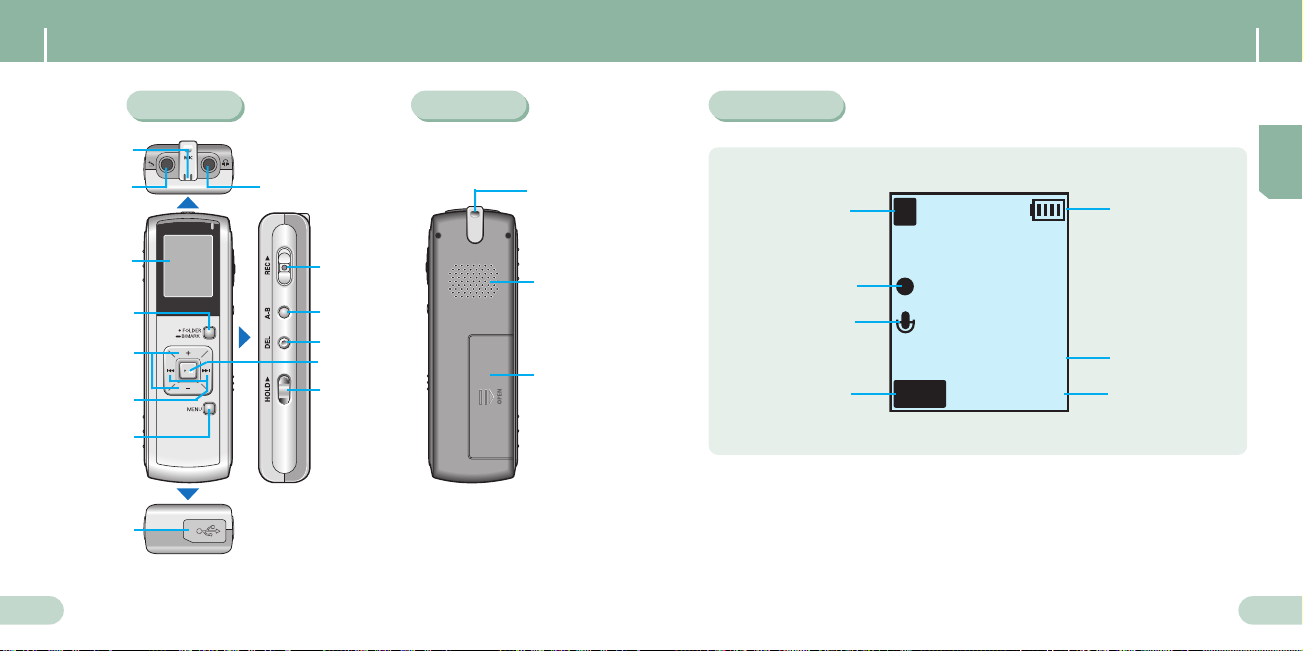
87
Location of Controls
Front Rear Display
Display
External
Microphone Jack
Recording
Folder indicator
Recording Time
(hour, minute, second)
Remaining Battery
Power indicator
Recording
indicator
Built-in Microphone
Earphones Jack
Built-In Speaker
Hand Strap Hook
Battery Cover
Record Switch
Loop Repeating
Button
DEL Button
Play/Pause
Button
HOLD Switch
FOLDER Button
B/MARK Button
Volume
Buttons
Move to Track/
Speed Search/
Volume Button
USB Cable
Connection Port
MENU Button
VOICE
REC
REC
0 : 00 : 00
0 : 00 : 00
003
V001. VYF
SHQ
A
Remaining Recording
Time indicator
Current Track
Recording Mode
indicator
ENG
Location of Controls

109
Components
Inserting Batteries
Battery Life
- The capacity of the useable built-in memory is less than indicated as the internal
firmware uses part of the memory as well.
- Design of accessories is subject to change for improvement without notice.
- Saved recording files will not be deleted when changing batteries.
- Battery life may significantly vary depending on the type and duration of play
and volume.
The battery life is based on the AAA/LR03 alkaline battery.
Slide the battery cover in the
direction of the arrow.
Lift up the battery cover, insert the batteries
with their poles in +, -the correct position
and close the cover.
Note
Note
Note
Note
Player User Manual
Connection Cable
for External Devices
Telephone Cable Adapter AAA/LR03
Battery
External
Microphone
Earphones
Hand Strap
Installation CD USB Cable
1
1
2
2
Mode
Recording
(SP mode)
Voice Recording
Mode
Earphone Play
(based on VOL 20)
Earphone Play
(based on VOL 20)
10hrs
10hrs
MP3 Mode
10hrs
Life
ENG
Components

1211
For Windows 98SE, please install the USB driver before
connecting the player to the PC.
❿❿ System Requirements.
The PC system must meet the
following specifications:
● Pentium 200MHz or greater
● Windows 98 SE/ME/2000/XP
● 200MB of available hard disk
space
● CD-ROM drive
(double speed or greater)
● USB port (1.1) supported
● Sound Card
1
1
Insert the Installation CD into the
CD-ROM drive.
Select [Install Player USB Driver].
2
2
Follow the instructions in the window to complete the
installation.
When software installation is
completed, connect the player to PC
as shown in the next page.
- Log into your PC as an administrator
(Main User) and install the supplied
software for Windows 2000 or XP.
Otherwise, the software may not
install properly.
Note
Note
Connecting the player to your PC
Connecting the player to your PC
Installing software
ENG

1413
Connect the USB cable to the USB port on your computer.
Connect the other end of the USB cable to the USB cable jack at the bottom of
the player.
● If you disconnect the USB cable from your PC while implementing a command or
initializing during USB driver installation, your PC may not function correctly.
2
2
1
1
The USB driver is installed with a message saying that it is searching for a
new device. You may not see the display screen during installation.
Go to the device manager to check that installation has been successfully
completed.
3
3
How to check if USB driver is properly installed
How to check if USB driver is properly installed
● Windows 98:
Control Panel ➝ System ➝ Device Manager ➝ Disk Drives ➝ SAMSUNG YV-120
● Windows 2000/XP:
Start ➝ Settings ➝ Control Panel ➝ System ➝ Hardware ➝ Device Manager ➝ Disk Drives ➝
SAMSUNG YV-120 USB Device
Upon installation of the USB driver "SAMSUNG YV-120 USB Device" will
appear in the [System Properties] ➝ [Device Manager].
4
4
Connecting the player to your PC
Connecting the player to your PC with the USB cable
ENG
Connecting the player to your PC
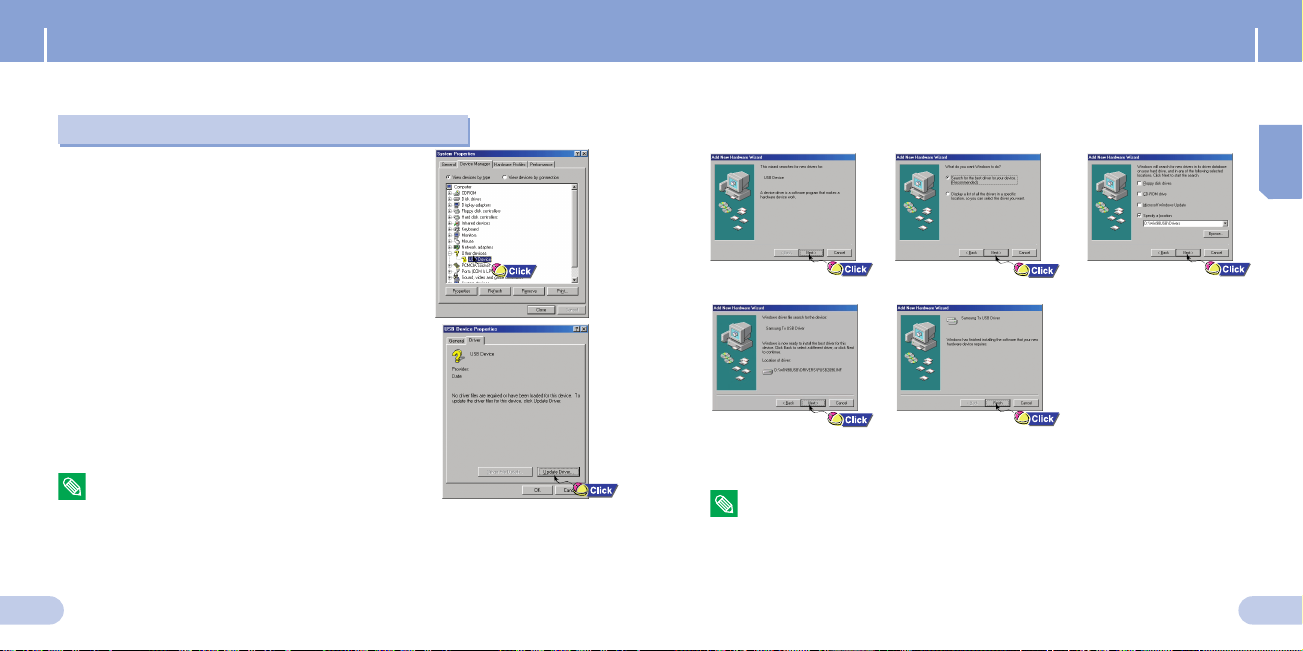
16
Manual Installation of USB Driver
ENG
15
Manual Installation of USB Driver
- The installation method may vary depending on the type of PC or operating system.
Contact your PC dealer or service center for installation information.
- If errors occur continuously when you install the USB driver, reconnect the USB cable after
rebooting your system.
Check the device manager.
Windows 98SE:
Control Panel ➝ System ➝ Device Manager
Check if there is a device listed with an exclamation
point or a question mark
(displayed as unknown device or USB device).
Double click on the device listed with an
exclamation point or a question mark.
After selecting the driver, click [Update Driver].
For windows 98SE, follow these steps if the USB driver is not installed.
Go to “Downloading/Uploading files” if the USB driver is installed.
When an error occurs during installation of the USB driver
Follow the instructions in the window to complete the installation.
USB driver location
[CD ROM]\Win98USB\Drivers
❖
❖
❖
: You must reboot your computer to complete the installation.
- You cannot use it as a removable disc in Windows 98 if the YV-120 program is not installed.
Make sure to install the USB driver file first.
2
2
1
1
3
3
4
4
Note
Note
Note
Note
5
5
