SAMSUNG YP-Z5QB User Manual


For Your Safety
Read this manual carefully to ensure proper use of the product and
to avoid any danger or physical damage.
2
WARNING
Product Use
Improper use can result in explosion,
fire or electric shock.
To avoid your hearing damage
Do not disassemble, repair
or modify this product on
your own.
Do not get the product wet
or drop it in water.
If the product gets wet,
do not switch it on.
Contact a Service Center.
Do not place the product in
damp, dusty or sooty areas,
as it could result in fire or
electric shock.
Using the earphone or headphone for an extended
time can cause a serious damage to your hearing.
If you are exposed to a sound in higher than 85db for an
extended time, you will be adversely affected on your hearing.
The higher the sound is, the more seriously damaged your
hearing is (an ordinary conversation is made in 50 to 60 db
and the noise level on the road is approximately 80 db).
You are strongly advised to set the volume level to medium
(the medium level is usually less than 2/3 of the maximum).
If you feel a ringing in the ear(s), lower the volume
or stop using the earphone or headphone.
To avoid a risk of traffic accident
Do not use the earphone while you are driving a
bicycle, automobile or motorcycle.
Otherwise it can cause a serious accident and, furthermore, it
is prohibited by the law in some areas.
Using the earphone on the way, in particular, on the crosswalk
can lead to a serious accident.
For your safety, make sure the earphone cable
should not get in the way of your arm or other
surrounding objects while you are taking exercise or
a walk.
Do not leave the product in
areas above 35°C(95°F)
(such as a sauna or inside
a parked car).
During the summer the
temperature inside a car may
rise up to 80°C(176°F).
Failing to heed the product instructions may cause serious injury.

Chapter 1. Preparation
3
CAUTION
Product Use
Take care to avoid product
malfunction and physical damage.
Management of Important Data
Avoid malfunction
When wearing the product
around your neck, take
care not to exert excessive
force on the neck string.
Be sure to backup
important data.
Please be aware that we claim no
responsibility for damage from data
loss due to breakdown, repair or
other causes.
Failure to follow all instructions lead to physical injuries or damage to the product.
Do not cause excessive
impact on the product by
dropping it. Do not place
heavy objects on top of the
product.
Prevent any foreign
particles or dust from
entering into the product.
Always use the accessories
provided by or approved by
Samsung.
Do not spray water on the
product. Never clean the
product with chemical
substances such as
benzene or thinner, as it may
cause fire, electric shock or
deteriorate the surface.
Do not place the product
near magnetic objects, as it
may cause a malfunction.

Contents
4
Chapter 1. Preparation
Checking the Product and
Accessories
.................................................7
Checking the Accessories ...........................7
Components ................................................8
Screen Display Information .......................10
Button Functions .......................................11
Charging the battery ...............................13
Basic Use ...................................................14
Chapter 2. Connecting to your PC
Connecting to your PC............................18
Installing Windows Media Player10......19
Transferring Music or Picture
Files to your Player ..................................20
Chapter 3. Listening to Music
Listening to Music....................................23
Transferring Playlists from WMP10......26
To Play a Playlist ......................................28
Shuffle Play (Random Repeat)...............29
Checking the Music Information ...........31
Chapter 4. Picture Viewing
Picture Viewing .........................................33
Picture Enlarging/Slideshow Viewing ..34
Safety Precautions ....................................2
Contents ......................................................4

5
Chapter 5. Setup
Setup ...........................................................36
Audio Setup ..............................................36
Display Setup ............................................37
Slideshow Setup .......................................38
Repeat Setup.............................................39
Timer Setup ...............................................40
Language Setup ........................................41
Reset .........................................................42
Checking the System Infomation...............43
Chapter 6.
Troubleshooting & Appendix
System Reset.............................................45
To Upgrade Firmware ..............................46
Troubleshooting........................................48
Menu Tree ..................................................51
Product Specifications ............................52

Chapter 1. Preparation
Checking the Product and
Accessories .................................................7
Charging the battery ...............................13
Basic Use ...................................................14

Chapter 1. Preparation
Checking the Product and Accessories
7
Checking the Accessories
The following diagrams are a guide and
may differ slightly from the actual product
appearance.
Checking the Product and Accessories
Player Earphones USB Cable
Installation CD
■
Design of accessories is subject to change for the purpose of improvement, without notice.

8
Components
Checking the Product and Accessories
Front, Right Side and Top
Earphone Connection Port
Neck String Hole
Lock Switch
Screen Display
Volume Control Button
Back Button
Move Track/Quick Search Button
Outer Ring
Touch Pad/Select Button
Power & Play/Pause Button
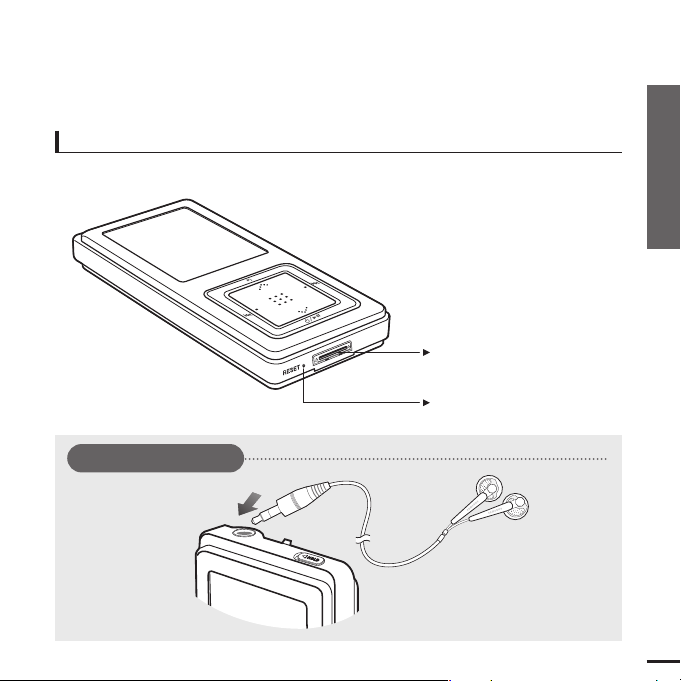
Chapter 1. Preparation
Checking the Product and Accessories
9
Bottom
Power/USB Connection Port
Reset Button
Earphone Connection
√ Top
Earphones

Screen Display Information
Checking the Product and Accessories
10
NOTE
■ The screen pictures are for illustration purposes only. The actual screen may differ.
0:49 2/2 1:36
MP3 DNSe STR REP
Rising Sun
Samsung MP3
Samsung
2:10 AM
1
Current Time Display
3
Album Display
2
Album Title Display
4
3D Sound Displays
5
File Type Display
(MP3, WMA etc)
6
Play Status Bar
7
Play Time Display
8
Play/Pause Display
10
Battery Display
9
Music Title Display
11
Street Mode Display
12
Repeat Play Display
13
Total Play Time Display
14
Current Music Number/
Total Number Display
1
2
3
4
5
6
7
8
11
10
12
13
14
9

Chapter 1. Preparation
Checking the Product and Accessories
11
Button Functions
Checking the Product and Accessories
■ Long press for power on/off.
■ Short press for play/pause.
■
Long press to scan to a point on the current track.
■
Short press to move to the previous track or to play the current track from the start.
■
Long press to scan to a point on the current track.
■
Short press to move to the next track.
■
Push in the direction of the arrow to lock the button functions.
■
Press with a pointed object to reset.
■
Long press to move to the Menu screen.
■
Short press to move to the previous screen.
Buttons Functions and Use
■ Press to reduce/increase the volume.
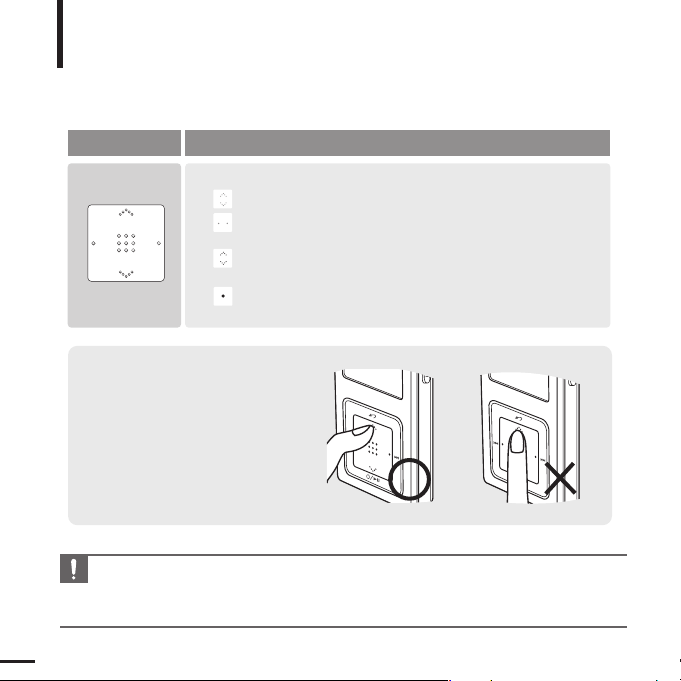
12
Button Functions (Continued)
Checking the Product and Accessories
■
Moving up, down, left and right and Function Selection
Tap on the top or bottom side to move up or down by one selection.
Tap on
the left or right side to move left or right by one selection
(Picture mode).
Tap and hold on top or bottom side to move up or down
continuously.
Press the center of the Touchpad to select the function and move to
the next screen.
Buttons Functions and Use
CAUTION
■ Do not use any sharp object other than your fingers to operate the touchpad. Otherwise, touchpad
may be damaged.
■ Do not press on the TOUCH PAD if your fingers are not clean.
✽
The touchpad works better when
pressed lightly with a fingertip.

Chapter 1. Preparation
Checking the Product and Accessories/Charging the battery
13
Charging the battery
Fully charge the battery before using the player for the first
time or when the it has not been used for a while.
1
Connect the USB cable to the USB port
( ) on your PC.
Screen Display
■
Recharging
■
(Green) Recharge
Complete
2
Connect the other end of the USB
cable to the
Power/USB Connection
Port
on the bottom of the player.
■
<Connected> appears on the screen display of the player.
■
When connected with the USB cable, it takes
about 4 hours for a full charge although this
may vary depending on your PC environment.
Battery Use
■
Recharge and store within the temperature range
of 5
°C
~35
°C(40°F
~95°F).
■
Do not overcharge (longer than 12 hours).
Excessive charging or discharging may shorten
the battery’s life.
■
Battery life naturally shortens slowly over time as
it is a consumable item.
NOTE
■ For stable charging, run WMP10 after connecting to your PC.
■ Charging may take more time if there is another USB device connected to your PC.
■ If the player displays “low battery”, actual charging may start after a short period of time when you
connect to your PC.

■ Press the [ ] button to move to the previous screen.
■ Press and hold the [ ] button to move to the Menu screen.
Basic Use
14
Turning the Power On & Off
Playing Music
Turning the Power On
Press and hold the [ ] button
■ Power is turned on.
Turning the Power Off
Press and hold the [ ] button
■ Power is turned off.
■ Power is automatically turned off when none of the buttons have been
pressed for a preset period of time (Default: 1 minute) in the pause mode.
1
Press and hold the [ ] button to move to the Menu
screen.
2
Tap on the [ ] to select <Music>, then press the
[Touch Pad].
■
The Music Menu will appear.
3
Tap on the [ ] to select a music file of your choice.
4
Press the [Touch Pad].
■ The music file will begin playing.
NOTE
Music
Pictures
Playlists
Shuffle All
Settings
Now Playing
Samsung MP3
Samsung
MP3 DNSe STR REP
0:49 2/2 1:36
2:10 AM
2:10 AM
Rising Sun
Rising Sun

Chapter 1. Preparation
Basic Use
15
Volume Control
Lock Function
Press the [ + , - ] button on the side of the unit.
■ The Volume Status Bar will appear.
■ Press the + button to increase the volume or the – button to decrease it.
In Hold mode, all buttons are disabled. This function is useful
when you are walking or jogging.
1
Push the [HOLD] button on the top of the unit in the
direction of the arrow.
2
Push the [HOLD] button in the opposite direction of the
arrow to release the Lock function.
Samsung MP3
Samsung
MP3 DNSe STR REP
0:49 2/2 1:36
2:10 AM
Samsung MP3
Samsung
MP3 DNSe STR REP
0:49 2/2 1:36
2:10 AM
Rising Sun

Basic Use (Continued)
16
If a product malfunction occurs, you can
re-initialize the system by pressing the Reset
button.
√
P45
Reset Function
Reset Button

Chapter 2. Connecting to your PC
Connecting to your PC............................18
Installing Windows Media Player10......19
Transferring Music or Picture
Files to your Player ..................................20
