
AH68-01669B (Rev 0.0)
Samsung Electronics America, Inc.
400 Valley Road, Suite 201 Mount Arlington, NJ 07856
1-800-SAMSUNG (1-800-726-7864)
www.samsung.com
W3(ENG)AME cover 2/28/05 9:20 AM Page 1

3
ENG
Contents
2
Time Settings .........................................50
Time Set................................................ 50
Clock Type Set .......................................50.
Sleep .................................................... 51
Auto Off Time ......................................... 51
Clock Screen Saver ................................ 52
Display Settings .................................... 52
Contrast................................................. 52
Screen Settings ..................................... 53
LCD brightness....................................... 53
Backlight Time........................................ 53
Language Setting ................................... 54
FM Radio Settings .................................. 55
Auto Preset ............................................ 55
FM Search Level..................................... 55
FM Region ............................................. 56
Managing Files ....................................... 57
Deleting Files ......................................... 57
Formatting from the MP3 player................. 58
About...................................................... 58
MENU Table............................................ 59
5. Appendix
Troubleshooting....................................... 60
Specifications ..........................................62
6. Customer Support
Contents
2
Safety Instructions ..................................4
Charging the battery ...............................8
Features................................................10
Components..........................................12
Location of Controls ..............................14
1. Before You Begin
Connecting the player to your PC
..........
16
Manual installation of the USB Driver
.........
20
Using the removable storage (PC)
............
24
Formatting on your PC
........................
24
Downloading/Uploading files
..................
25
Disconnecting the USB cable
................
26
Transferring music files using
Windows Media
.................................
27
Installing Music Studio
.......................
29
Using Music Studio
............................
31
To View Help on Music Studio
...............
35
2.
Connecting to Your Computer
Playing Music and Turning Off the Device
....
36
Adjusting Volume/Hold Function
..................
37
Recording Voice
.........................................
38
Searching for Music/Voice Files
...................
39
Loop Repeating
..........................................
40
MENU Options
...........................................
41
Listening to FM Radio
.................................
42
FM Recording
............................................
44
Using Navigation
.........................................
45
3. Using Your Player
Setting the Advanced Functions............... 46
Selecting the Play Mode........................... 47
Setting Sound Effects ............................... 48
EQ ..........................................................48
SRS ....................................................... 48
Beep ....................................................... 49
4. Setting Your Player
W3 (ENG) AME≥ª¡ˆ 2/28/05 11:50 AM Page 2

5
ENG
Safety Instructions
4
Safety Instructions
✽ Please be aware that we claim no responsibility for damage from
data loss due to breakdown, repair or other causes.
Do not expose to chemicals such
as benzene and thinners.
Do not expose to direct sunlight
or heat sources.
Do not try to disassemble and
repair the device yourself.
Do not store in dusty areas.
Read and understand all the instructions to avoid injury
to yourself and damage to the equipment.
Do not expose to extreme
temperatures (above 95°F or
below 23°F). Do not expose to
moisture.
Do not subject the player to
severe impact, or place heavy
objects on it.
Do not let any foreign matter spill
into the device.
Be careful not to subject the
player to excessive pressure
when wearing it round your neck.
W3 (ENG) AME≥ª¡ˆ 2/28/05 11:50 AM Page 4

7
ENG
Battery Charger Safety
6
Safety Instructions
Opening the case may
result in electric shock.
CAUTION
- Use the charger away from water sources to avoid fire or electric shock.
Warning
The uninsulated parts inside the charger may cause electric shock.
Please do not open the charger case for your safety.Read the user
manual to prevent problems while using the charger.
- To avoid electric shock, use the charger only with a power outlet that
matches the shape of the converter's plug.
- Make sure that the charger's plug is inserted all the way into the outlet.
Caution
Read the user manual to prevent problems while using the charger.
Earphones
Follow Traffic Safety Instructions
■ Do not use the earphones while driving an automobile or riding a bicycle.
It’s not only dangerous, but also against the law.
To avoid an accident, do not turn up the volume of the earphones too high while
walking.
Protect your ears
■ Do not turn up the volume too high. Doctors warn against prolonged exposure to
high volume.
■ Stop using the device or turn the volume down if you have ringing in your ears.
Ambient operating conditions
■ Ambient temperature : 5°C ~ 35°C (41°F ~ 95°F)
■ Humidity : 10 ~ 75%
Environmental Information
■ Follow local guidelines for waste disposal when discarding packages, batteries,
and old electronic appliances.
W3 (ENG) AME≥ª¡ˆ 2/28/05 11:50 AM Page 6

9
ENG
Charging the battery
8
Charging the battery
Caution
- Do not plug several devices into the same outlet.
- Do not use a defective charger.
- When using the rechargeable battery for the first time or after several months
of non-use, fully charge it first.
- Do not charge the player longer than 12 hours.
- Overcharging will reduce the battery life.
- The rechargeable battery is a consumable item and its capacity will decrease
gradually.
- To prolong the life of your battery, use the fully charged battery until it is
completely discharged, and then fully charge it again before use.
If you charge the battery that is not completely drained, the battery operating
time will decrease. In this case, fully cycle (fully charge and then fully
discharge) the battery several times.
- Do not let metallic objects, such as necklaces or coins, come into contact with
the terminals (metallic parts) of the charger and the built-in rechargeable
battery. A fire or electric shock may result.
- Do not touch the charger with wet hands.
The charger is supplied with your player.
❈ When recharging is complete, “100% CHARGED” is shown in the display
window.
❈ The unit can also be charged at low speed using the power supplied from
your computer through the USB cable.
❈ Battery recharge time in normal operation is approximately 2.5 hours.
Charger
Connection Cable
Charger
Plug the charger into a wall outlet.
W3 (ENG) AME≥ª¡ˆ 2/28/05 11:50 AM Page 8
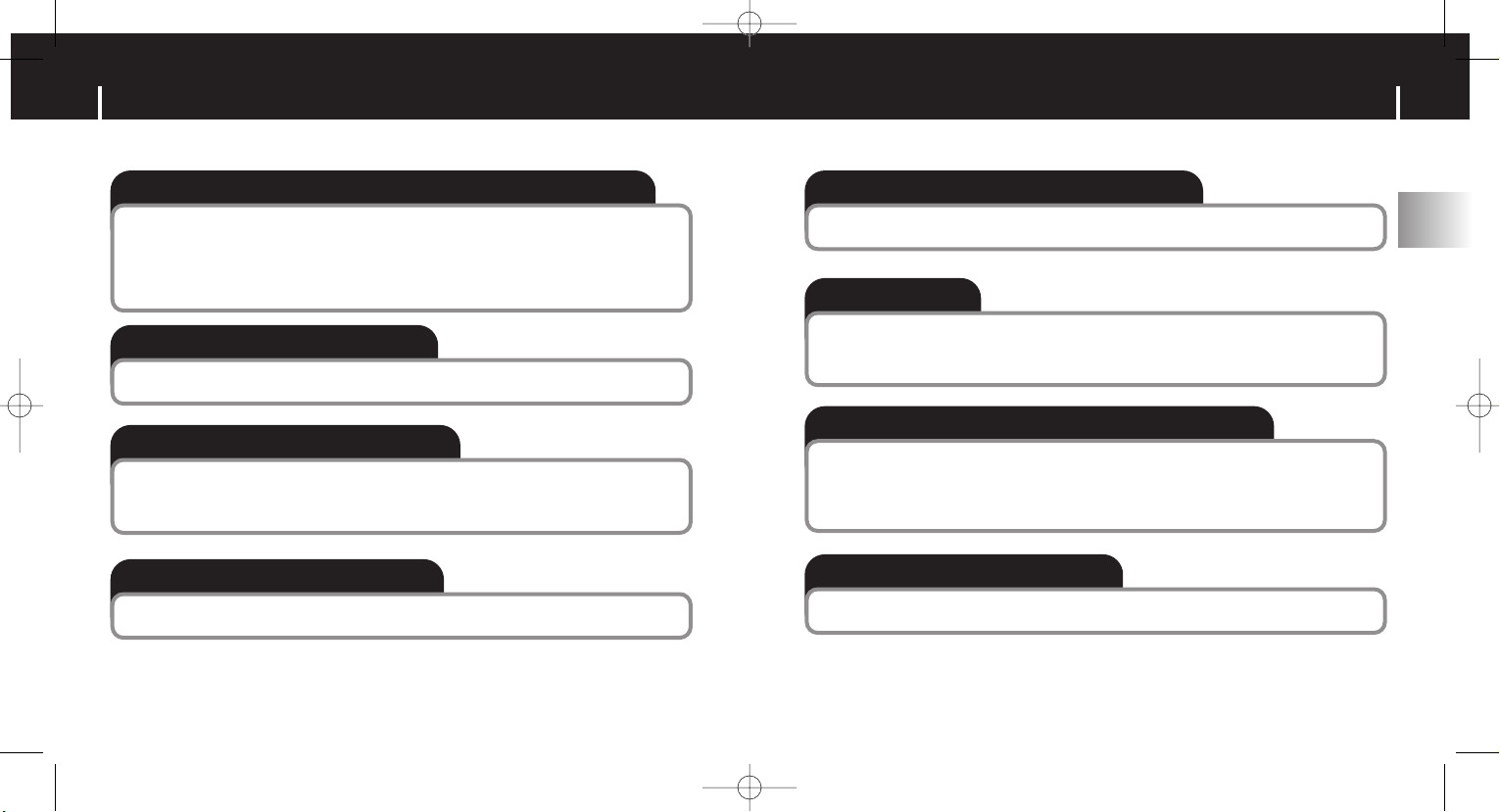
11
ENG
10
Features Features
USB 2.0 High Speed Data Transfer
Maximum data speed transfer of 70 Mbps
Upgradable
You can upgrade the built-in programs when available.
Please check the home page (www.samsung.com) for upgrades.
Built-in Rechargeable Li-polymer Battery
The built-in rechargeable lithium battery provides up to 8 hours of
play time.
❉ Time may vary depending on usage pattern
Voice Recording Function
You can make high quality voice recordings.
MP3, WMA, Audio ASF, Secure WMA and Ogg Playback
The player supports playback of MP3, WMA, Audio ASF, Secure WMA and
Ogg(Ogg Vorbis)
❉ OGG is a new audio compression format that is free, open and unpatented.
For more info, see www.vorbis.com
Removable Storage Device
You can easily copy and paste files to the player using Windows Explorer.
FM Reception and Recording
Listening to an FM program is made easy with Auto Search and
Frequency Memory functions. You can record FM broadcasts.
SRS WOW Surround Sound
The 3D surround(SRS) feature adds spaciousness to the sound.
W3 (ENG) AME≥ª¡ˆ 2/28/05 11:50 AM Page 10

13
ENG
12
Components
Player
Earphones
Portable Case
■ The capacity of the useable built-in memory is less than indicated as
the internal firmware uses part of the memory as well.
■ The accessories' design is subject to change for the purpose of
improvement, without notice.
Components
Player
Portable Case
AH61-01994A
Earphones
AH30-00073A
User manual
AH68-01669B
Neck Strap
AH61-01895A
Direct Connect
USB Adaptor
AH39-00730A
Installation CD
AH80-00100B
Carrying case
AH61-01894A
Charger
AH44-00085B
Belt Chain
AH61-01896A
Belt Chain Case
AH61-01991A
Charger Connection Cable
AH39-00732A
Cotton Tissue
AH61-01993A
USB Cable
AH39-00731A
W3 (ENG) AME≥ª¡ˆ 2/28/05 11:50 AM Page 12

15
ENG
14
Location of Controls
Display
NOR NOR
001
00:00:00
7.GUMMY-Tor
MP3
Remaining Battery
Power indicator
Equalizer,
SRS indicator
Play/Stop/Pause
indicator
Playtime
indicator
Title (track &
artist) indicator
Track Number
indicator
Play mode
indicator
Location of Controls
Front View
Earphone Jack
Hold
Switch
Recording
Button
Volume Control
Menu/
Function
Button
Play/Pause
Button
USB Cable
Connection Port
Microphone
Display
Fast Forward/
Rewind
W3 (ENG) AME≥ª¡ˆ 2/28/05 11:50 AM Page 14

17
ENG
16
Connecting the player to your PC
ENG
Follow the instructions in the window to complete the
installation.
2
2
Connecting the player to your PC
For Windows 98SE, install the USB driver prior to connecting the player to PC.
Insert the Installation CD into the
CD-ROM drive.
Select [Install Player USB Driver].
Installing software
System Requirements.
The PC system must meet the
following specifications:
● Pentium 200MHz or greater
● Windows 98 SE/ME/2000/XP
● 40MB of available hard disk
space
● CD-ROM drive
(double speed or greater)
● USB port (2.0) supported
● VGA graphic
■ Log into your PC as an
administrator (Main User) and
install the supplied software
(Music Studio) for Windows 2000
or XP. Otherwise, the software
may not install properly.
1
1
W3 (ENG) AME≥ª¡ˆ 2/28/05 11:50 AM Page 16

19
ENG
18
Connecting the player to your PC
Upon installation of the USB driver "SAMSUNG YP-W3 USB Device"
will appear in the [System Properties] ➝ [Device Manager].
4
4
■ Windows 98:
Control Panel ➝ System ➝ Device Manager ➝ Disk Drives ➝
SAMSUNG YP-W3
■ Windows 2000/XP:
Start ➝ Settings ➝ Control Panel ➝ System ➝ Hardware ➝
Device Manager ➝ Disk Drives ➝ SAMSUNG YP-W3 USB Device
How to check if USB driver is properly installed
Connecting the player to your PC
Connect the USB cable to the USB port on your computer.
1
1
Connect the other end of the USB cable to the USB cable connection
port on the bottom of the player.
■ If you disconnect the USB cable from your PC while implementing a
command or initializing during USB driver installation, your PC may not
function correctly.
2
2
The USB driver is installed with a message saying that it is searching
for a new device. You may not see the display screen during
installation.Go to the device manager (see next page)to check that
installation has been successfully completed.
3
3
Connecting the player to your PC with the USB cable
■ You can also connect the player to your PC with the Direct connect USB
adaptor.
■ A USB driver is a file that
lets your PC communicate
with the MP3 player.
W3 (ENG) AME≥ª¡ˆ 2/28/05 11:50 AM Page 18

21
ENG
20
Manual installation of the USB Driver
Select [Control Panel] ➔ [System] ➔ [Device Manager].
1
1
Click [YP-W3].
2
2
Manual installation of the USB Driver
If the driver does not install automatically, follow the instructions below to install
the USB driver manually.
The USB driver is located in
C:\WINDOWS\INF\MUSBA2.inf. if
the driver does not appear, click on
Browse to locate it.
W3 (ENG) AME≥ª¡ˆ 2/28/05 11:50 AM Page 20
