Samsung YP-VP2 User Manual
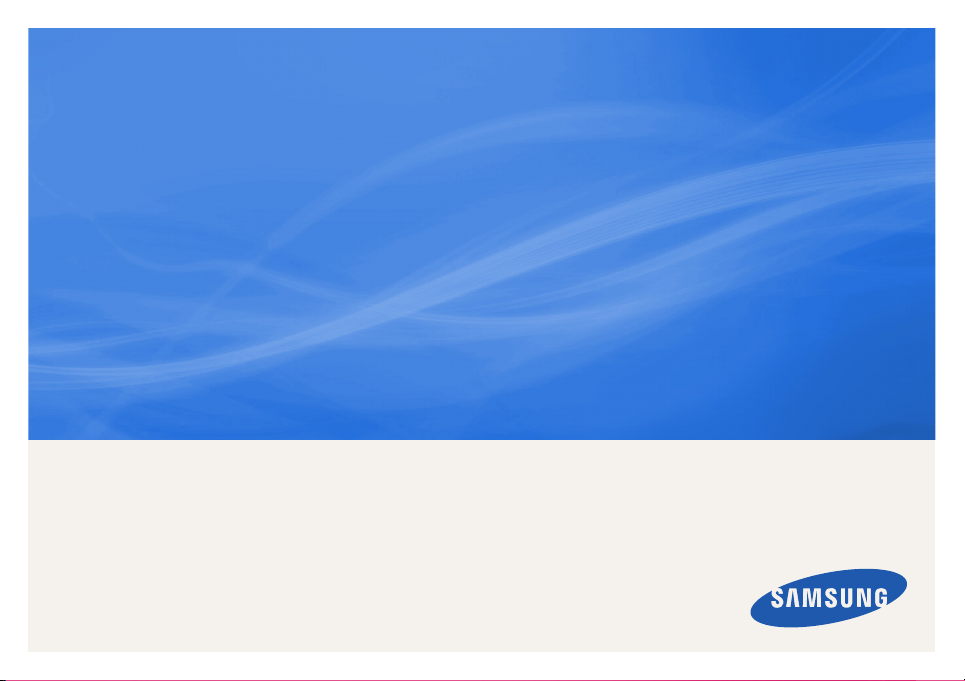
Digital Voice Recorder
user manual
imagine the possibilities
Thank you for purchasing this Samsung
product. To receive a more complete
service, please register your product at
www.samsung.com/register
YP-VP2
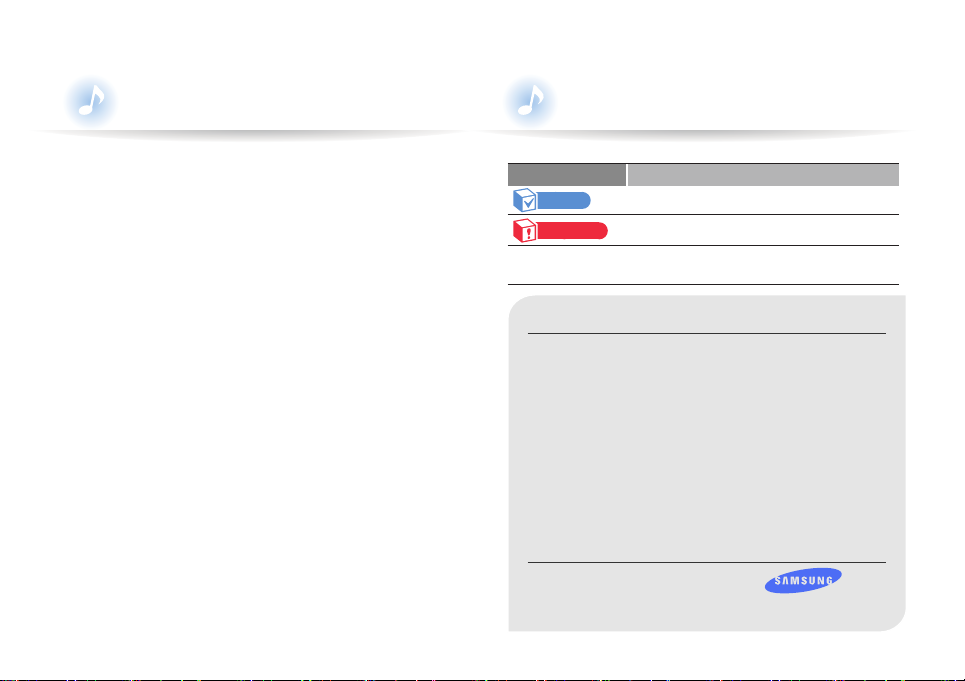
Using this manual
Icons used in this manual
•Some of the contents in this manual may differ from your
recorder depending on the firmware installed. Some of
the contents may be changed without prior notice.
•Your recorder and screens may differ from the illustrations
in this manual.
•This user manual is based on the Windows XP operating
system. The operation of your recorder may differ from
the operation described in this manual depending on
your PC's operating system.
•Sound sources, wallpapers, and images provided in
this product are licensed for limited use by Samsung
from their respective owners. Extracting and using
these materials for commercial or other purposes is an
infringement of copyright laws. Samsung is not liable for
such copyright infringement by the user.
•To view troubleshooting, see "Troubleshooting".
Icon Description
Note
Caution
< >
Notes, usage tips, or additional information
Safety warnings and precautions
Menu names or text on the screen ;
for example: <Yes>
Copyright
Copyright © 2011 Samsung Electronics
This user manual is protected under international
copyright laws.
No part of this user manual may be reproduced,
distributed, translated, or transmitted in any form or
by any means, electronic or mechanical, including
photocopying, recording, or storing in any information
storage and retrieval system, without the prior written
permission of Samsung Electronics.
Trademarks
SAMSUNG, and the SAMSUNG logo are
registered trademarks of Samsung Electronics.
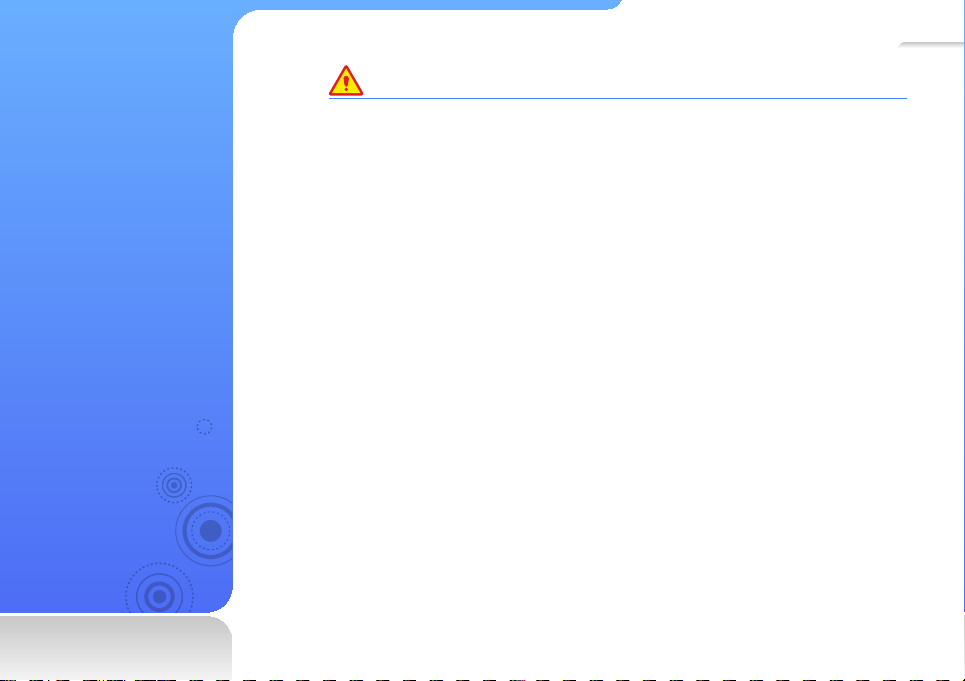
1
Safety information
This manual describes
how to properly use your
new voice recorder. Read it
carefully to avoid damaging
the recorder and injuring
yourself. Pay particular
attention to the following
serious warnings.
CAUTION
Situations that may result in death or serious injury to yourself or others
• Do not use the product during a thunderstorm. Thunderstorms can cause the product
to malfunction and increase the risk of electric shock.
• Using earphones or headphones for an extended time may cause serious damage to
your hearing.
If you are exposed to sound louder than 85db for an extended time, you may adversely
affect your hearing. The louder the sound is, the more seriously damaged your hearing
may be. Note that an ordinary conversation is between 50 to 60 db and road noise is
approximately 80 db.
You are strongly advised to set the volume level to medium. The medium level is usually
less than 2/3 of the maximum.
• If you hear a ringing in your ear(s), lower the volume or stop using the earphones or
headphones.
• Exposure to loud sounds while walking or driving may distract your attention and cause
an accident.
• Do not use the earphones while riding a bicycle, driving an automobile or motorcycle, or
while walking or jogging on a road or in a crosswalk. The earphones may prevent you
from hearing oncoming traffic and lead to a serious accident. Using earphones when
driving is also prohibited by law in some areas.
• Use only accessories provided by or approved by Samsung.
• When hanging the product around your neck, do not apply pressure to the neck strap.
To prevent accidental choking, keep the neck strap away from children, the elderly, and
people incapable of caring for themselves.
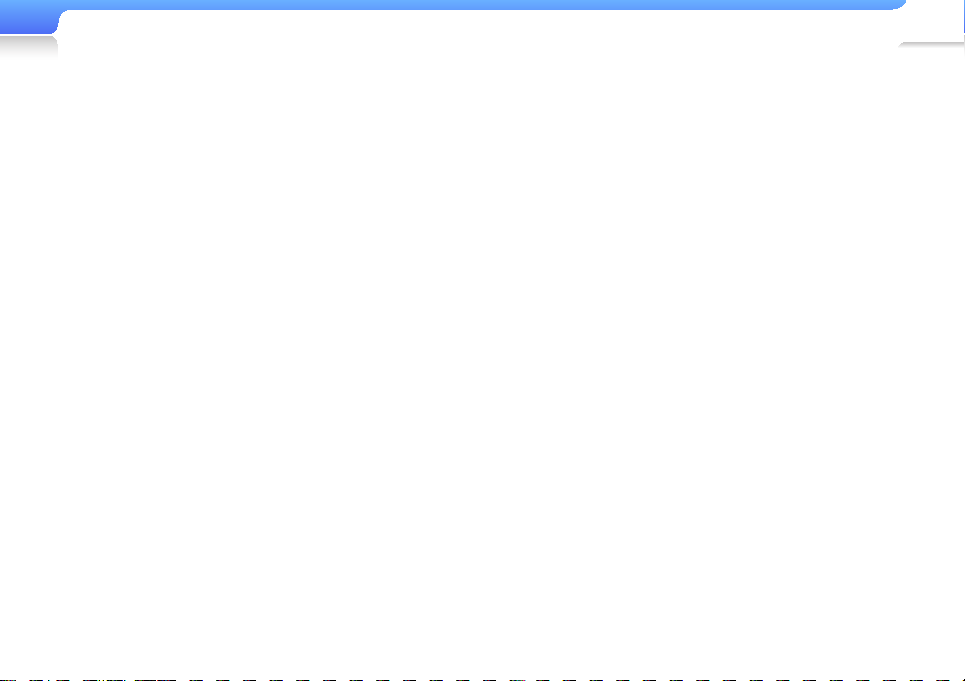
Safety information
2
• Stop using the product and contact a Samsung Service
Centre if the product or battery emits smoke, an unusual
smell, or unusual noises. Failure to do so may result in a
fire or injury.
• Do not touch the product or the power cord with wet
hands. The water can conduct electricty and cause an
electrical shock.
• Do not bend or break the power cord. Doing so may
result in fire or electric shock.
• Do not place the product in or near heaters, microwave
ovens, hot cooking equipment, or high pressure
containers. Excessive heat or pressure can cause the
product to break, explode, or catch fire.
• Turn off the product where it is prohibited.
The product may interfere with electronic signals.
Turn off the product when boarding an airplane.
The product may interfere with the electronic navigation
system of the airplane.
Turn off the product in hospitals.
Comply with all hospital regulations. The product may
interfere with medical equipment.
• Do not use the product near fuels, combustibles,
flammable chemicals, or explosive materials. Comply
with regulations, instructions, and warnings in
environments where explosive materials are located.
Turn off the product while refueling your car, motorcycle,
boat, etc.
• Keep your product and all accessories out of the reach
of small children and animals. Children or animals can
damage the product or accidently damage the battery
and cause an explosion. Small parts may choke children
or pets.
• Do not use a flash in close proximity (closer than 1 m/3
ft) to people or animals. Using the flash too close to
a person’s eyes can cause temporary or permanent
damage.
• Do not expose your eyes to direct sunlight through the
screen of the product. It may damage your eyes.
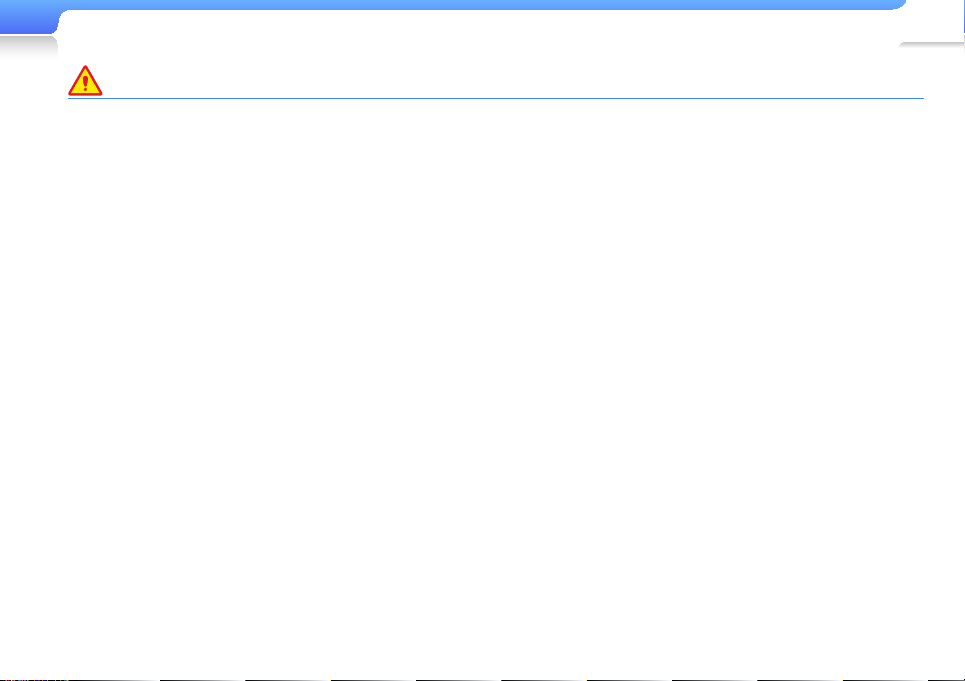
Safety information
WARNING
Situations that could cause damage to yourself or the product
3
• Do not disassemble, repair, or modify this product on your
own.
• For your safety, make sure the earphone cable does
not get in the way of your arm or become entangled in
nearby objects while you are exercising or walking.
• Do not get the product wet or drop it in water. If the
product gets wet, do not switch it on. You could get an
electric shock.
Do not allow the product or battery to come in contact
with liquid. This product contains an internal label that
indicates contact with liquids. Damages caused by
contact with liquids are not covered by the warranty.
• Do not leave the product in locations with temperatures
above 35° C (95° F), such as saunas or a parked cars.
• Do not use or store your product in dusty, dirty, humid,
or poorly-ventilated areas. Using or storing your product
in these environments can lead to electrical shock or fire.
Prevent any foreign particles or dust from entering the
product.
• Do not use the product if the screen is cracked or broken.
Broken glass or acrylic could cause injury to your hand or
face. Bring the product to a Samsung service centre to
replace the screen. Damage caused by careless handling
will void the warranty.
• Be sure to backup important data. Samsung is not
responsible for data loss.
• Protect your product from harsh impacts and rough
handling.
• Do not place heavy objects on top of the product.
• Do not place or store the product on an incline, as the
product can fall and be damaged due to an impact.
• Be sure children understand how to operate the product
correctly and safely.
Improper use of the product may cause the product to
break down or cause an injury.
• Do not use the product near speakers, large electric
motors, strong magnetic fields, high voltage power lines,
or communication towers. The product may malfunction
due to electromagnetic waves.
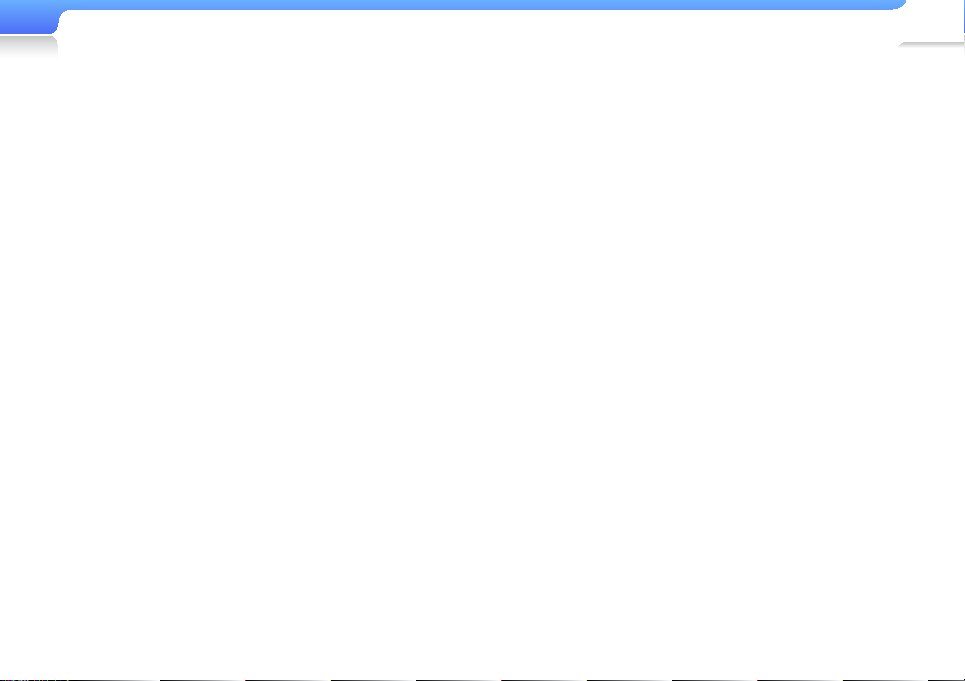
Safety information
4
• Do not spray water on the product. Never clean the
product with chemical substances such as benzene or
thinner, as this may cause fire, electric shock or cause
the surface to deteriorate.
• Do not paint or put stickers on the product. The USB
connection cap may get stuck, or the touch screen may
not work properly.
If you are allergic to the paint on the product or the
metal parts of the product, you may experience itching,
eczema, or swelling of the skin. If this happens, stop
using the product and consult your physician.
• Do not carry the product in your back pockets or around
your waist. You may be injured by the product and/or
damage the product if you fall.
• Do not place the product near magnetic objects.
Expsure to magnetice objects can cause the product to
malfunction or the battery to discharge.
Magnetic strip cards, including credit cards, phone
cards, passbooks, and boarding passes, may be
damaged by magnetic fields.
• Use common sense when using the product in public.
Avoid disturbing others when using the product in public.
• To clean the product, wipe it with a soft, clean, dry cloth.
Do not use strong chemicals or detergents.
• Use caution when using the product near other
electronic devices.
Most electronic devices emit radio frequency signals.
The product may interfere with other electronic devices,
such as medical appliances, pacemakers, hearing aids,
and automotive equipment.
• Avoid exposing the product to hot exhaust gas or steam.
The product may become deformed or malfunction.
• Do not use the product for anything other than its
intended purpose.
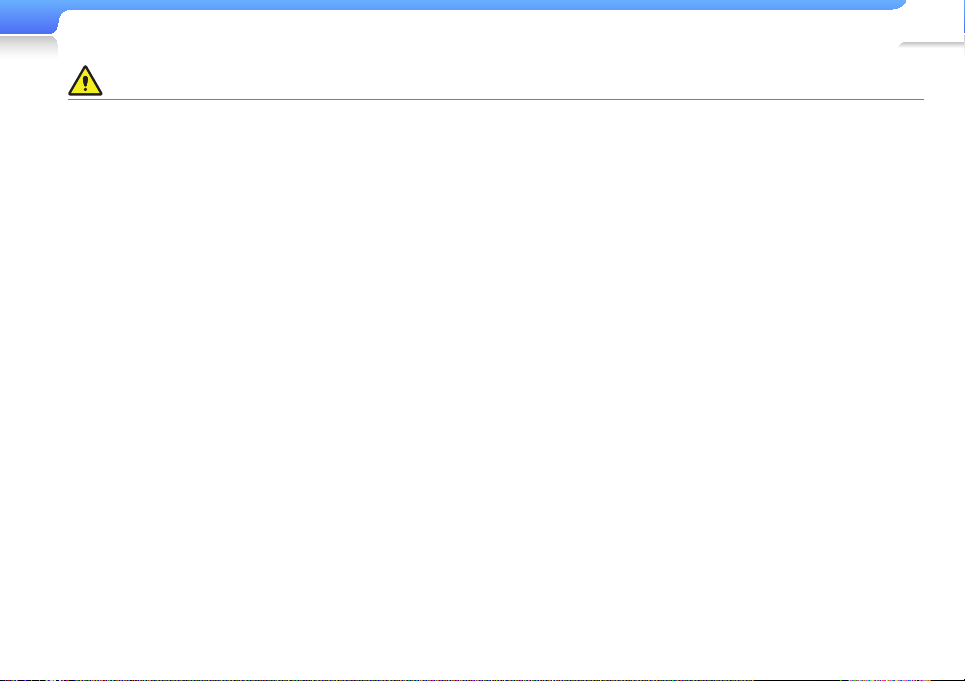
Safety information
Use caution when using the battery
5
• If you detect a leak, odors, or smoke, turn off the product
immediately and contact a Samsung service centre.
The battery may explode or cause a fire.
• Use only Samsung-approved chargers and AC adapters.
Third-party products may malfunction, explode, or cause
a fire.
• Do not short-circuit the charger or the battery.
• Do not use the product on or near hot floors or electric
blankets.
The battery may malfunction, explode, or cause a fire.
• Do not expose the battery to sources of excessive heat
such as sunshine, fire, or the like.
• Do not puncture the battery or subject the battery to
sharp impacts. Damaged or punctured batteries can
explode or cause a fire.
• Do not store the battery with metal objects, such as
coins, keys, and necklaces. If the battery terminals
come in contact with metal objects, the battery can be
damaged, become deformed, or malfunction. It can also
cause a fire.
• Do not use the product in a bathroom. Water or fluids
may damage the parts or circuits of the product.
The product or battery may malfunction, cause a fire or
explode.
Use the product only within the suggested temperature
and humidity range: -5° ~ 35°C (23° F ~ 95° F) and 20 ~
80 % relative humidity.
• Do not overcharge the battery.
Disconnect the charger when the battery is fully charged.
• Charge the battery once a month if you are not using
it regularly over along time. Discharging the battery
may shorten the battery life. The battery may eventually
malfunction, cause a fire, or explode.
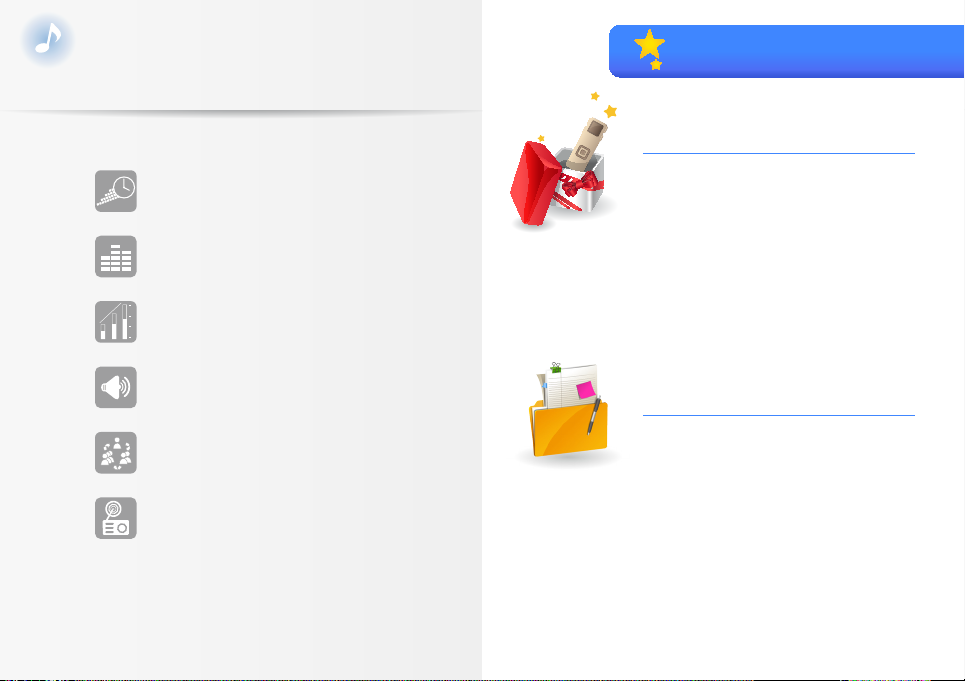
6
Special features of your recorder
Extended recording time in different
recording qualities
TM
SoundAlive
Adjustable playback speed with original
sound quality!
Powerful sound with a high
performance built-in speaker
Customizable microphone function
according to various environments
Listen to your favourite radio stations
anytime
brings your music to life
Contents
Use basic functions
8
What's included
8
Your voice recorder
9
Charge the battery
11
Connect to a PC
12
Turn your recorder on and lock
13
the buttons
Access menus from the main
14
menu
Manage files
15
Download files
15
Recommended PC requirements
15
Installing Kies
15
Download files with Kies
16
Download files using your recorder as
17
a removable disk
Disconnect your recorder from a PC
18
Insert a memory card (optional)
19
My files
20
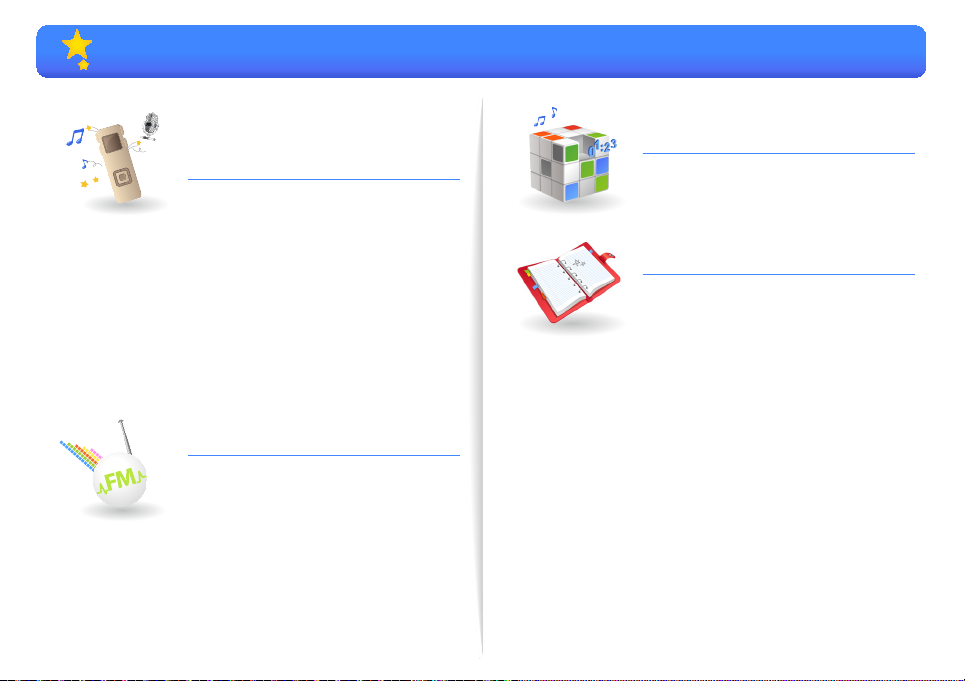
Contents
Voice Recording and
21
Playback
Voice Recording
21
To record voice
21
Use the voice recording options
23
Listen to my recordings and
24
music
Listen to a desired file
24
Insert a bookmark
27
Use the playback options
28
Microphone mode settings
29
Listen to the FM radio
30
FM Radio
30
Save radio stations
31
Use the FM radio options
32
Customise settings
33
Settings
33
Appendix
35
Maintenance of your recorder
35
Troubleshooting
36
Specifications
38
Correct disposal of this product
39
(Waste Electrical & Electronic
Equipment)
Correct disposal of batteries in
39
this product
Licence
40
Contact Samsung World Wide
41
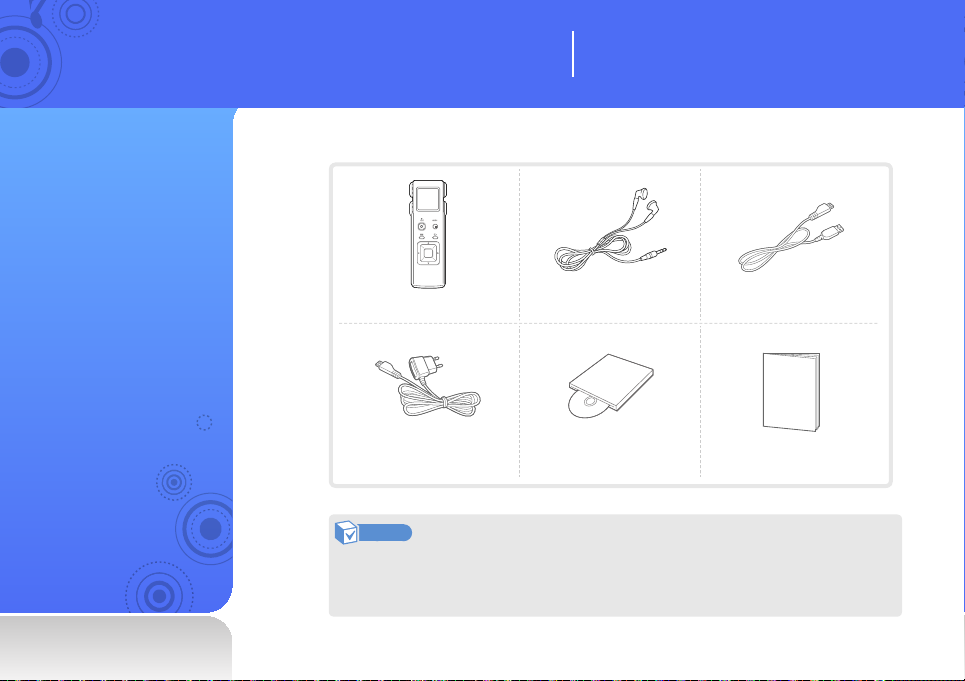
Use basic functions
Learn to perform basic operations with your recorder.
What's included
Check your product box for the following items:
Voice Recorder Earphones USB cable
Travel adapter Installation CD Quick start guide
Note
• The items supplied with your recorder may appear different from the illustrations in this
manual.
• You can obtain additional accessories from your local Samsung dealer.
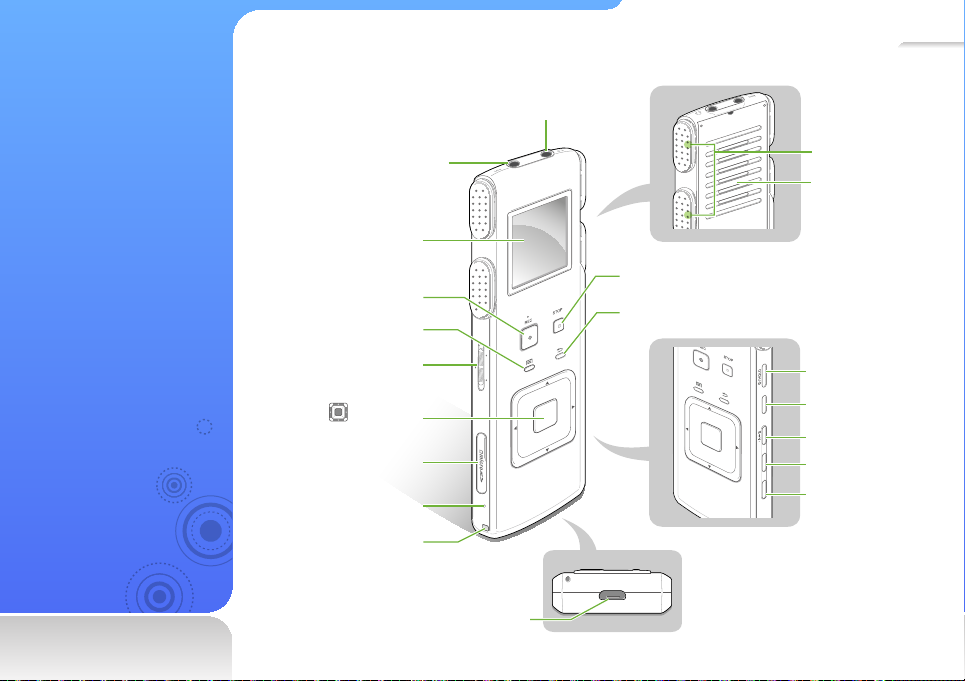
9
Your voice recorder
External device/
microphone
connection jack
Display
Recording button
Menu button
Microphone mode
switch
Navigation/
Selection button
Memory card slot
Reset hole
Accessories hook
USB connection port
Earphone
connection jack
INTERVIEW
MUSIC
MEETING
RESET
Stop button
Back button
Built-in
Microphone
Speaker
Power/lock button
Folder/Bookmark
FOLDER
BOOKMARK
button
Section repeat button
DIVIDE/DEL
Divide/Delete button
REPEAT
Simple repeat button
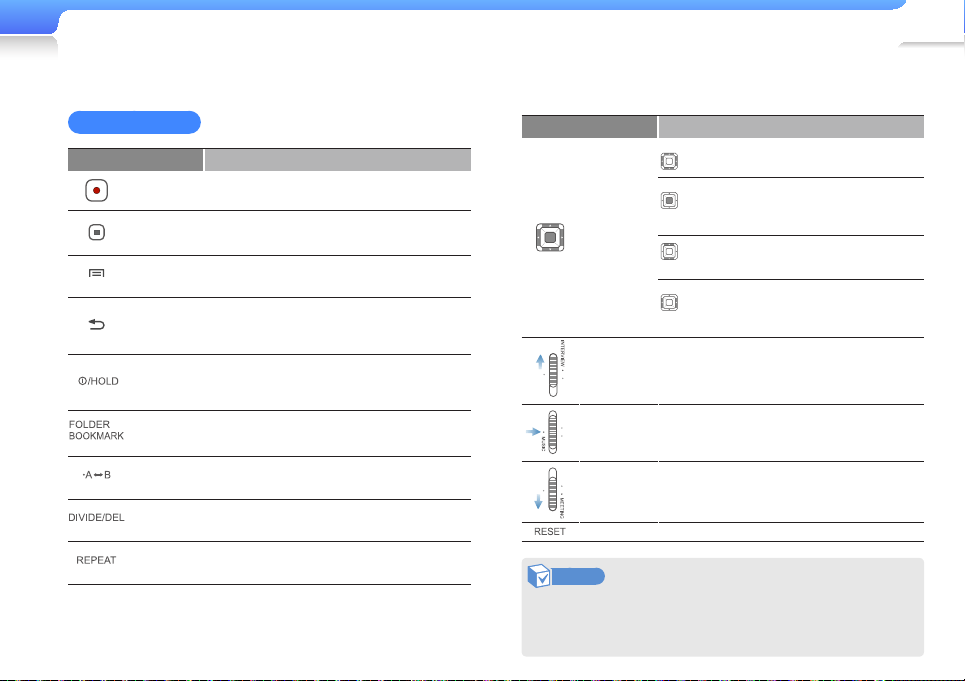
Use basic functions > Your voice recorder
10
Button functions
Button Function
Recording
Stop
Menu
Back
Power/lock
Folder/
Bookmark
Section
repeat
Divide/
Delete
Simple
repeat
• Start voice recording
• Pause voice recording
• Stop voice recording
• Pause music or radio playback
Open a list of options available in the current
menu
• Return to the previous screen
• Return to the main menu screen
(press and hold)
• Turn your recorder on and off (press and
hold)
• Lock the buttons
• Select a folder to save voice files
• Add a bookmark (press and hold)
Repeat a section
• Divide the recorded file
• Delete the selected file (press and hold)
Skip backward 3 seconds
Button Function
Scroll up, down, left, or right on
the screen
• Select the highlighted menu
Navigation/
Selection
Interview
mode
Music mode
Meeting
mode
Reset
Note
If your recorder is frozen or unresponsive, insert a pointed
object (such as a toothpick or paper clip) into the reset hole.
The system will be initialised.
(Centre)
(Up/Down)
(Left/Right)
Slide up to run the interview mode
Set in the middle position to run the music
mode
Slide down to run the meeting mode
Reset the recorder
or option
• Begin or pause playback
Adjust the volume
• Skip to the previous/next file
• Search backward/forward
(press and hold)
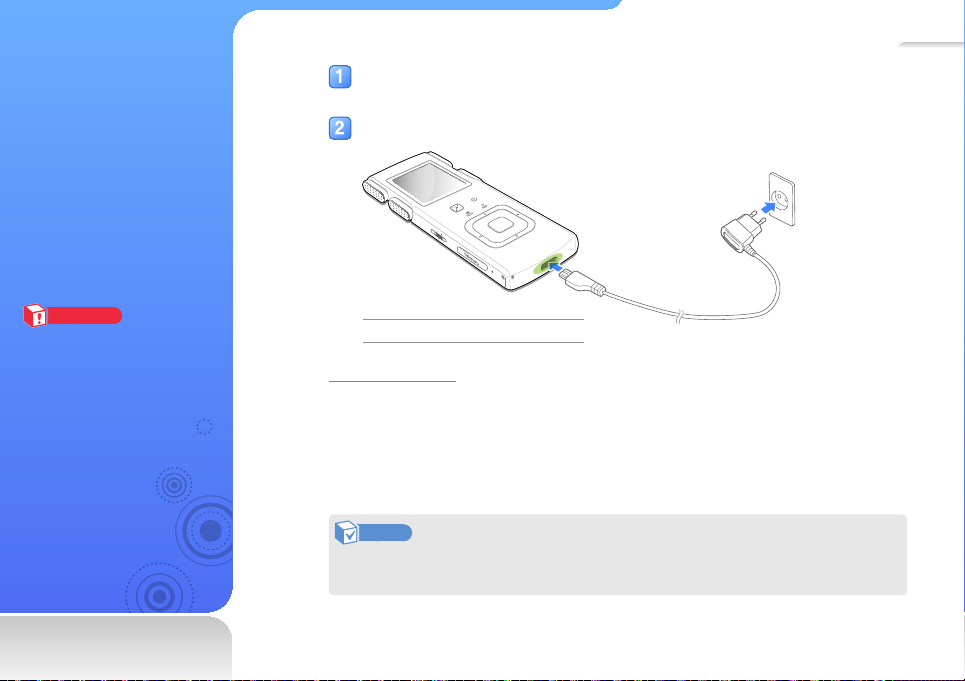
11
Charge the battery
Charge the battery before
you use your recorder for
the first time or when you
have not used it for a long
time.
Caution
The rechargeable battery
incorporated in this product is not
user replaceable. For information
on its replacement, please
contact your service provider.
Connect the USB end of the travel adapter to the USB connection port of
your recorder.
Connect the power plug of the travel adapter to the wall outlet.
STOP
REC
INTERVIEW
MEETING
MUSIC
RESET
Charging time About 3 hours
About the battery
• Charge and store the battery at 5˚ C ~ 35˚ C (41˚ F ~ 95˚ F).
• Do not charge the battery for more than 12 hours or leave the battery fully discharged for a
long time. Doing so may shorten the battery life.
• Depending on how you use your recorder, actual battery life may vary and may be shorter
than specified.
Note
Do not use a separate AC Adapter as it may not charge the battery or allow proper
operation of the voice recorder.
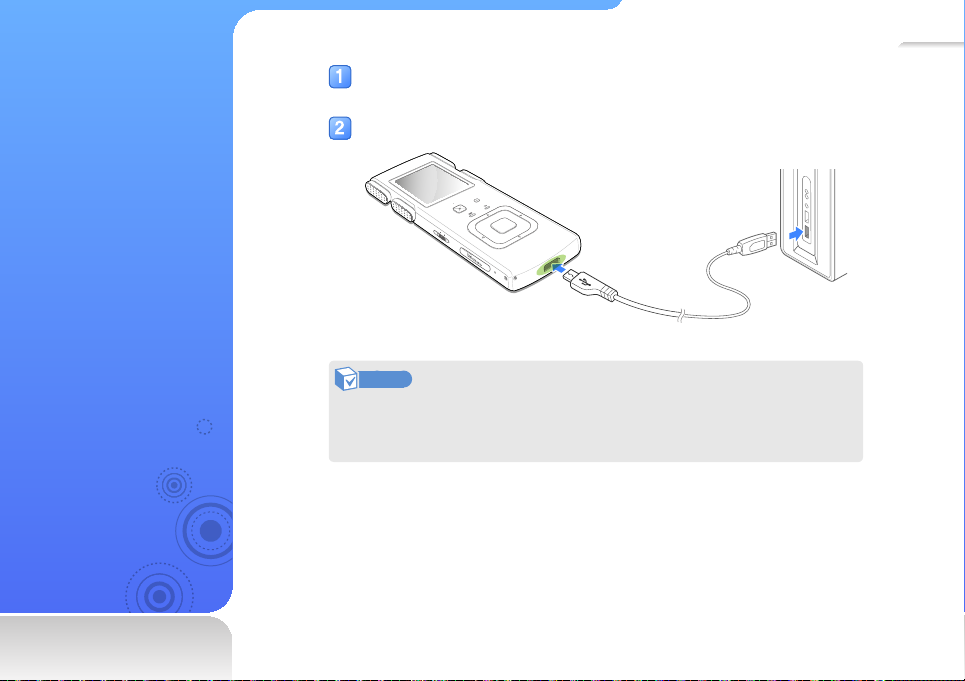
12
Connect to a PC
Connect your recorder to a
PC to transfer recorded files
from your recorder and edit
them on the PC. You can
also download music files or
charge the battery.
Connect the smaller end of the USB cable to the USB connection port
of your recorder.
Connect the larger end of the USB cable to the USB port of a PC.
STOP
REC
INTERVIEW
MEETING
MUSIC
RESET
Note
• The charging time may differ depending on your PC’s capabilities.
• If you want to charge the battery on your laptop, make sure that the laptop's
battery is full or the laptop is plugged into a power source.
