Page 1
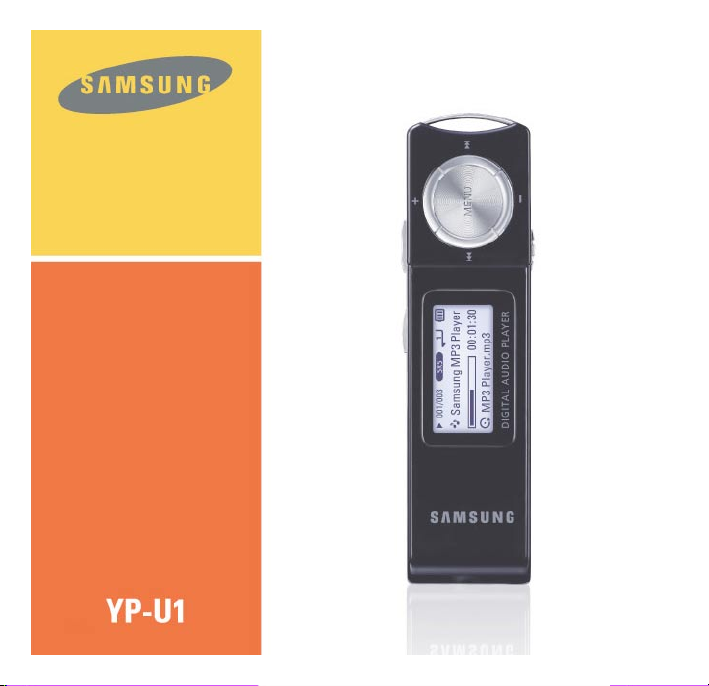
Page 2
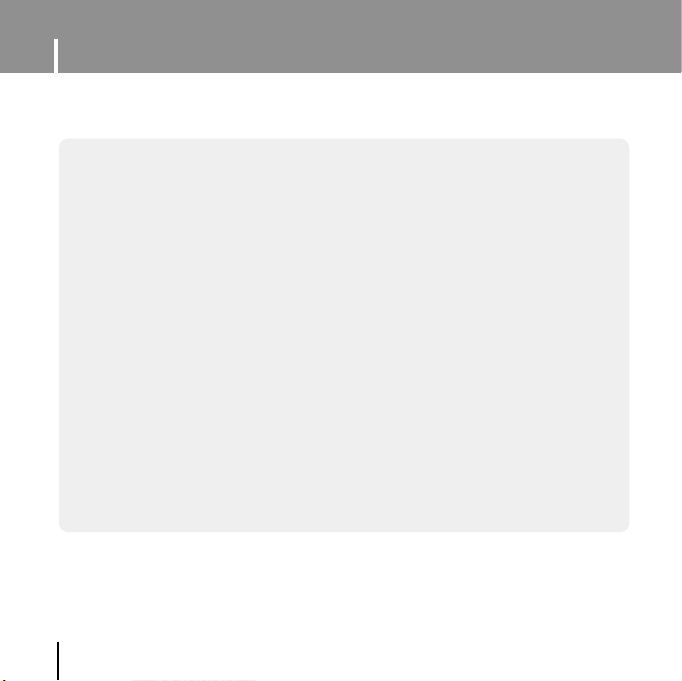
Features
MP3, WMA , Audio ASF and Ogg Playback
● The player supports playback of MP3, WMA, Audio ASF and Ogg.
Removable Storage Device
● You can easily copy and paste files to the player using Windows Explorer.
USB 2.0 Support
● Maximum data speed transfer of 18 Mbps.
2
Page 3
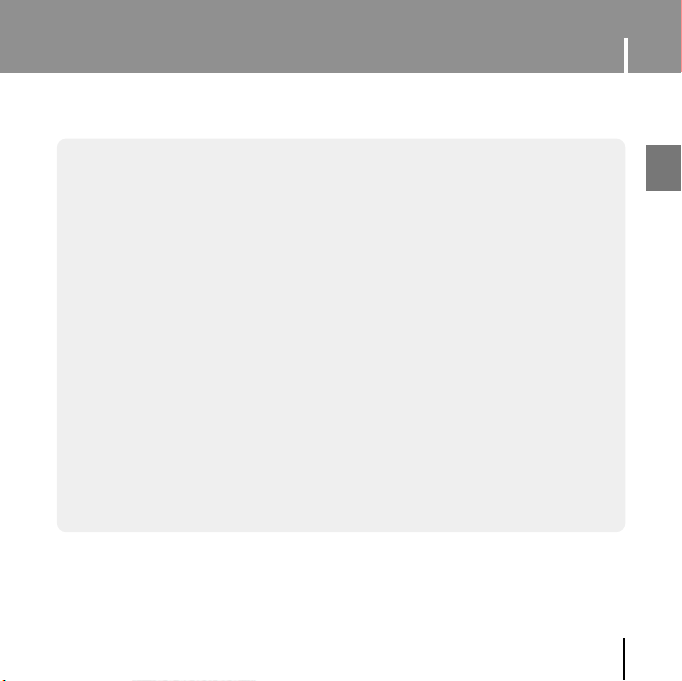
Features
Voice Recording Function
● You can make high quality voice recordings.
Built-In Rechargeable Li-Polymer Battery
● The built-in rechargeable lithium battery provides up to 13 hours of play time.
(According to company measurement)
Upgradable
● You can upgrade the built-in programs when available.
Please check the home page (www.samsung.com) for upgrades.
3
ENG
Page 4
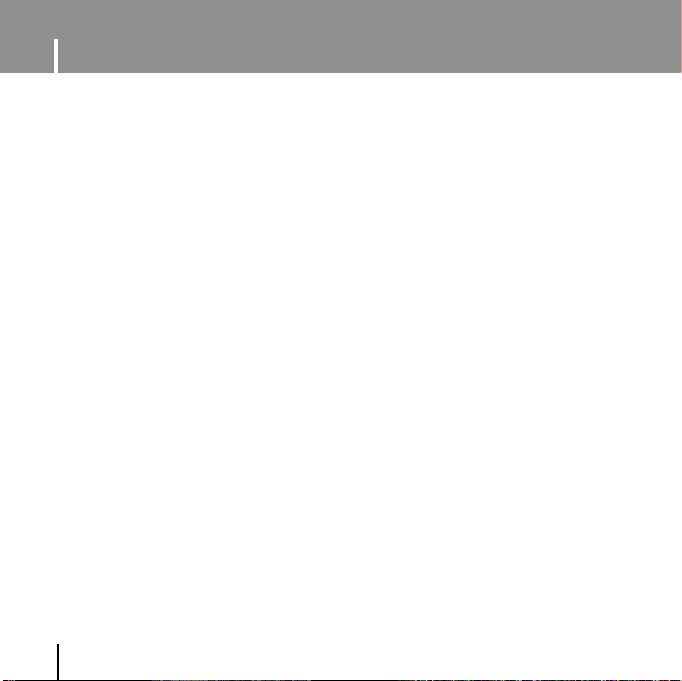
Contents
I Chapter 1 Preparations
Features ..............................................2
Safety Instructions................................6
Components ........................................8
Location of Controls ............................9
Display ..............................................10
Battery Charger Safety ......................11
I Chapter 2 Connection to
Computer
Connecting the player to your PC......12
● Installing Software ..........................12
● Connecting the player to PC ..........14
Manual Installation of the
USB Driver ........................................16
● If error occurs during installation
of the USB driver
● In Windows 98SE............................18
Using the removable storage(PC)......20
● Downloading/Uploading Files ..........20
● Disconnecting the player ................21
● Formating the Player on your PC ....22
Installing Media Studio ......................23
Using Media Studio............................25
● Downloading Files ..........................25
● Formattimg the Player ....................27
4
............................16
● Ripping Tracks from an Audio CD ....28
● Creating a Folder ............................29
● Deleting File....................................30
To View Help on Media Studio ..........31
I Chapter 3 Using Your Player
Playing Music and turning Off the
Device ..............................................32
● Turning Power On and Off
● Playing Music..................................32
● Pausing Music ................................32
● Adjusting the Volume ......................32
Hold Function ....................................33
Recording Voice ................................33
Searching for Music/Voice Files ........34
● To search for specific parts during
play
................................................34
● To change tracks during play ..........34
● To change tracks when stopped ......34
Loop Repeating..................................35
● Starting Point ..................................35
● Ending Point
..................................35
MENU Options ..................................36
Using Navigation ................................37
● Changing Mode ..............................38
● Playing /Exiting Folder ....................39
..............32
Page 5

Contents
Setting Playlist ....................................40
● Setting Playlist..................................40
● Playing Playlist ................................40
Setting the Advanced Functions..........41
Selecting the Playmode ......................42
Setting the EQ mode ..........................43
● Preset EQ ........................................43
● User EQ Set ....................................43
Display Settings ..................................44
● Scroll ..............................................44
● Display Time ....................................44
● Backlight ..........................................45
● Contrast ..........................................45
● Ta g ..................................................45
● Bitrate ..............................................45
Language Setting ................................46
● Menu ..............................................46
● ID3-Tag............................................46
System Settings ..................................47
● Resume ..........................................47
● Default vol ........................................47
● Search Speed ..................................47
● Skip Interval ....................................48
● Default set........................................48
● Beep ................................................48
● About ..............................................48
Time Settings ......................................49
● Auto Off Time ..................................49
● Auto Sleep ......................................49
● Intro Time ........................................49
Managing Files ....................................50
● Deleting............................................50
● Formatting........................................50
I Chapter 4 Appendix
MENU Table ........................................51
I Chapter 5 Customer Support
Troubleshooting....................................52
Specifications ......................................54
ENG
5
Page 6
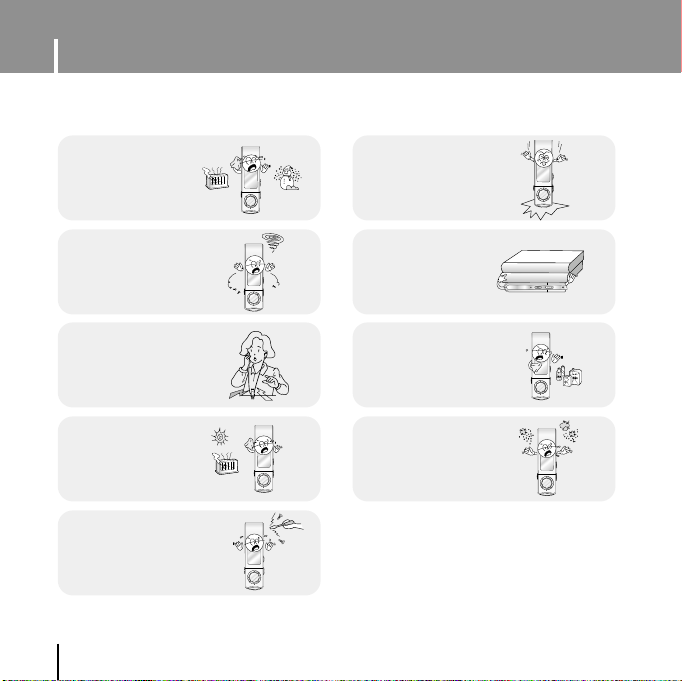
Safety Instructions
MENU
MENU
MENU
MENU
MENU
MENU
MENU
Read and understand all the instructions to avoid injury to yourself and damage to the equipment.
Do not expose to
extreme temperatures
(above 95°F or below
23°F). Do not expose to
moisture.
Do not let any foreign matter spill into the device.
Be careful not to subject
the player to excessive
pressure when wearing
it round your neck.
Do not expose to
direct sunlight or heat
sources.
Do not try to disassemble and
repair the device yourself.
6
Do not apply excessive
pressure on the device.
Do not place heavy objects
on top of the device.
Do not expose to chemicals
such as benzene and thinners.
Do not store in dusty areas.
✽
Please be aware that we claim no responsibility
for damage from data loss due to breakdown,
repair or other causes.
Page 7

Safety Instructions
I Earphones
Follow Traffic Safety Instructions
● Do not use the earphones while driving an automobile or riding a bicycle.
It’s not only dangerous, but also against the law.
● It may cause an accident if you turn up the volume of the earphones while walking.
especially when crossing intersections.
Protect your ears
● Do not turn up the volume too high. Doctors warn against prolonged exposure to high volume.
● Stop using the device or turn the volume down if you have ringing in your ears.
● Take care so that the earphone plug is not caught by your arm or other objects while walking or
exercise.
I Ambient operating conditions
● Ambient temperature : 5°C ~ 35°C (41°F ~ 95°F)
Humidity : 10 ~ 75%
I Environmental Information
● Follow local guidelines for waste disposal when discarding packages, batteries, and old electronic
appliances.
● Your player is packaged with cardboard, polyethylene etc., and does not use any unnecessary materials.
ENG
7
Page 8

Components
Neck Strap
Player
Model
Built-in memory
● The capacity of the useable built-in memory is less than indicated as the internal firmware
uses a part of the memory as well.
● Design of accessories is subject to change for the purposes of improvement, without notice.
8
YP-U1 H
128MB
YP-U1 V
256MB
Installation CD
YP-U1 X
512MB
Earphone
YP-U1 Z
1GB
Page 9
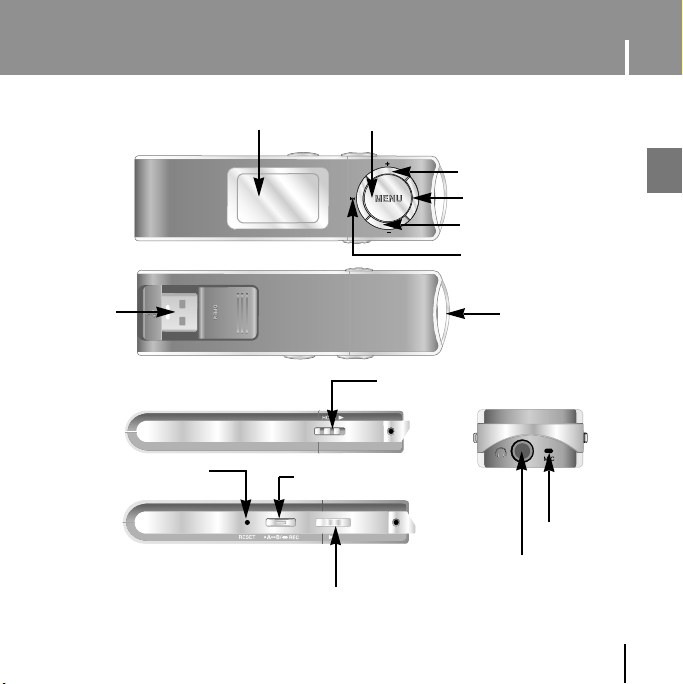
Location of Controls
USB Plug
RESET
Display
MENU, Navigation button
Recording/Loop Repeating Button
Power On/Off/
Play/Pause Button
Hold Switch
Volume Up Button
Move to Track/Speed Search
Volume Down Button
Move to Track/Speed Search
Neck strap Hook
Microphone
Earphone Jack
ENG
9
Page 10
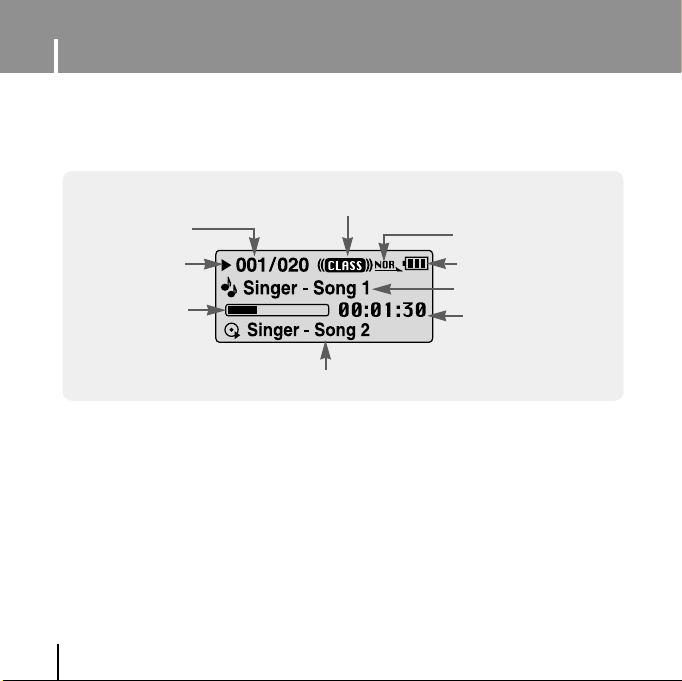
Location of Controls
I Display
Track Number indicator
Play/Stop/Pause
indicator
Track play indicator
10
Equalizer indicator
Indicate next track
Play mode indicator
Remaining Battery Power
indicator
Title (track & artist) indicator
Playtime indicator
Page 11
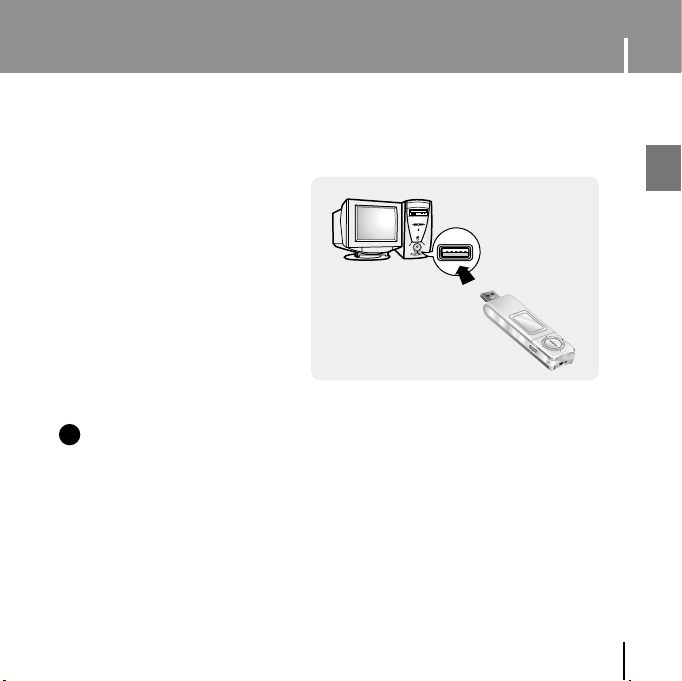
Charging the battery
Connect the USB plug to the USB port on your computer.
✽
When recharging is complete,
“Fully Charged” is shown
in the display window.
✽
Battery recharge time in normal
operation is approximately
2 hours and 30 minutes.
nn
CCCCaaaauuuuttttooooiiiinn
✍
- When using the rechargeable battery for the first time or after several months of non-use,
fully charge it first.
- To avoid the risk of fire, do not charge longer than 12 hours.
- Overcharging will reduce the battery life.
- The rechargeable battery is a consumable item and its capacity will decrease gradually.
- If you connect the player through a USB hub, the connection may be unstable. Please connect
the player to the computer directly.
ENG
11
Page 12
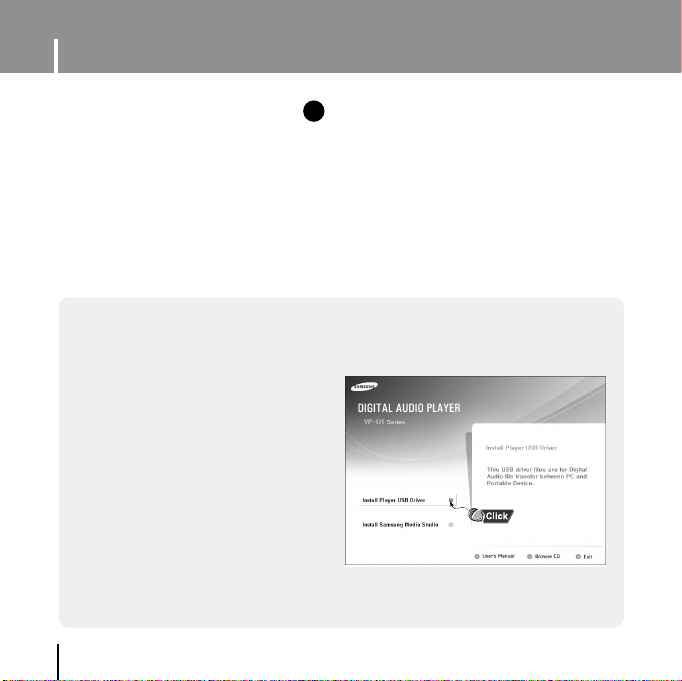
Connecting the player to PC
❑ System Requirements.
The PC system must meet the
following specifications:
● Pentium 200MHz or greater
● Windows 98 SE/ME/2000/XP
● 40MB of available hard disk space
● CD-ROM drive
(double speed or greater)
● USB port (2.0) supported
● VGA graphic
Before connecting the player to PC, make sure to install USB driver. If “Add New Hardware
Wizard” appears, press the [Cancel] button and install the USB driver.
I
Installing software
ee
NNNNoooottttee
✍
- Install the operating system in Administrator Account
(main user) for Windows 2000 or XP.
Otherwise, installation will not be completed.
- Windows ME, 2000 and XP can recognize the driver
without installing the provided program. However,
you must install the program in order to format the
player and upgrade firmware.
- If the YP-U1 program has not been installed in
Windows 98, then it will not communicate with your
removable disc. You must install the USB driver file first.
1 Insert the Installation CD into the
CD-ROM drive.
Select [Install Player USB Driver].
12
Page 13
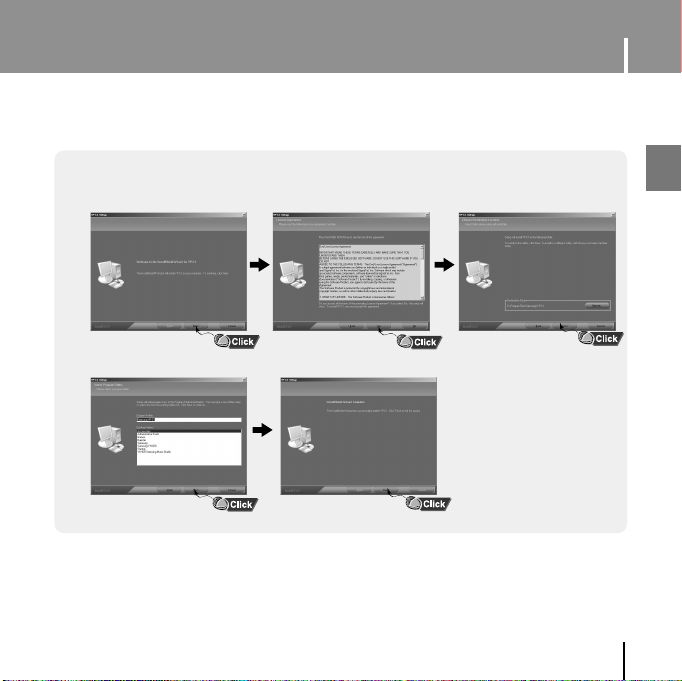
Connecting the player to PC
2 Follow the instructions in the window to complete the installation.
ENG
13
Page 14

Connecting the player to PC
I Connecting the player to PC
1 Connect the USB plug to the USB port on the computer.
● If you disconnect the USB plug from your PC while implementing a command or
initializing during USB driver installation, your PC may not function correctly.
2 The USB driver is installed with a message saying that it is searching for a new
device. You may not see the display screen during installation.
Go to the device manager to check that installation has been successfully
completed.
3 Upon installation of the USB
driver "Samsung YP-U1 USB
Device" will appear in the
[System Properties] ➝
[Device Manager].
14
Page 15

Connecting the player to PC
How to check if USB driver is
How to check if USB driver is
properly installed
properly installed
Windows 98SE/ME:
Control Panel ➝ System ➝ Device Manager
➝ Disk Drives ➝ Samsung YP-U1
Windows 2000:
Control Panel ➝ System ➝ Hardware ➝
Device Manager ➝ Disk Drives ➝
Samsung YP-U1 USB Device
Windows XP:
Control Panel ➝ System ➝ Hardware ➝
Device Manager ➝ Universal Serial Bus
controllers ➝ Disk Drives ➝ Samsung YP-U1
USB Device
4 When the USB driver is not installed automatically, refer to the next page.
ENG
15
Page 16
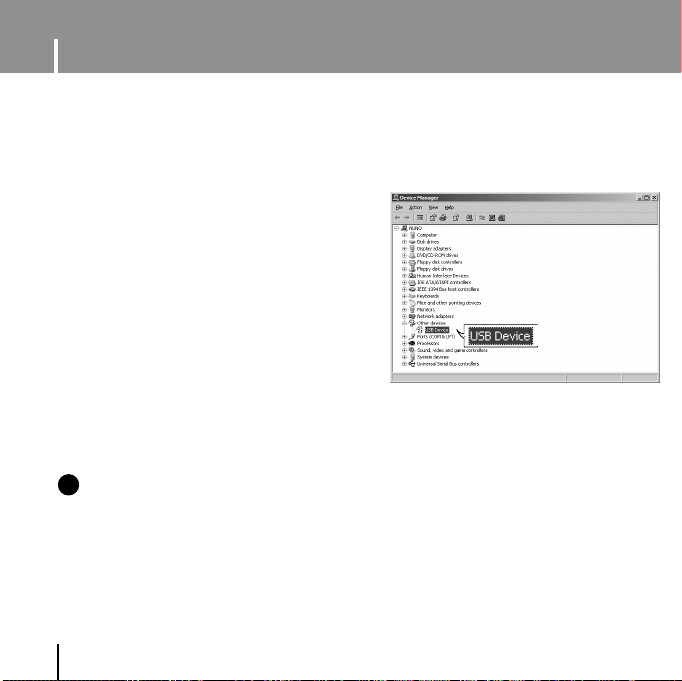
Manual Installation of USB Driver
Go to “Downloading/Uploading files” if the USB driver is installed.
Follow these steps if the USB driver is not installed :
I
If an error occurs during installation of the USB driver
1 Check the device manager.
Windows 98SE/ME:
Control Panel ➝ System ➝ Device Manager
Windows 2000 / XP:
Control Panel ➝ System ➝ Hardware ➝
Device Manager
2 Check if there is a device listed with an
exclamation point or a question mark
(displayed as unknown device or USB device).
3 Double click on the device listed with an
exclamation point or a question mark.
ee
NNNNoooottttee
✍
- If you are using Windows 2000 and your version of Windows does not recognize the USB driver
please download and install the latest service pack from windowsupdate.microsoft.com
- The installation method may vary depending on the type of PC or operating system.
Contact your PC dealer or service center for installation information.
- If errors occur continuously when you install the USB driver, reconnect the USB plug after
rebooting your system.
16
Page 17
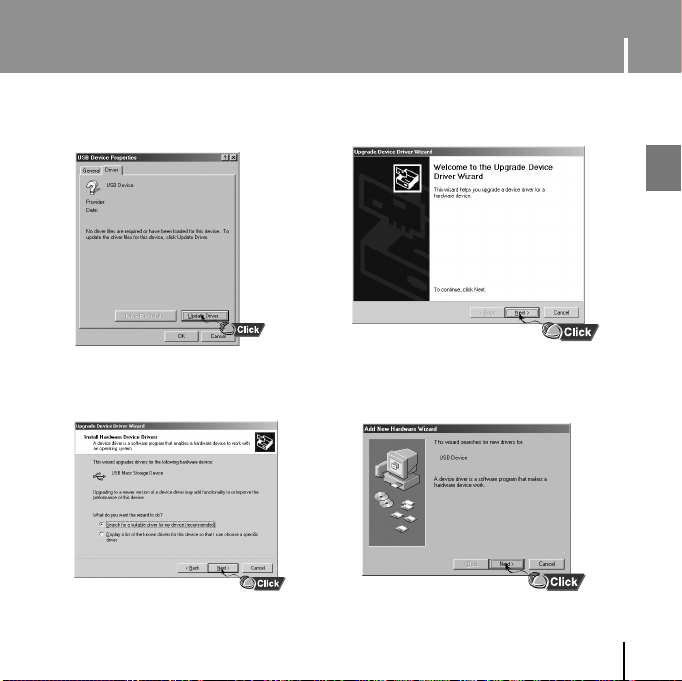
Manual Installation of USB Driver
4 After selecting the driver,
click [Update Driver].
6 Select [Search for a suitable driver
for my device] and then click [Next].
5 Click [Next].
ENG
7 Click [Next] to finish.
17
Page 18

Manual Installation of USB Driver
I In Windows 98SE
Follow the instructions in the window to complete the installation.
18
Page 19
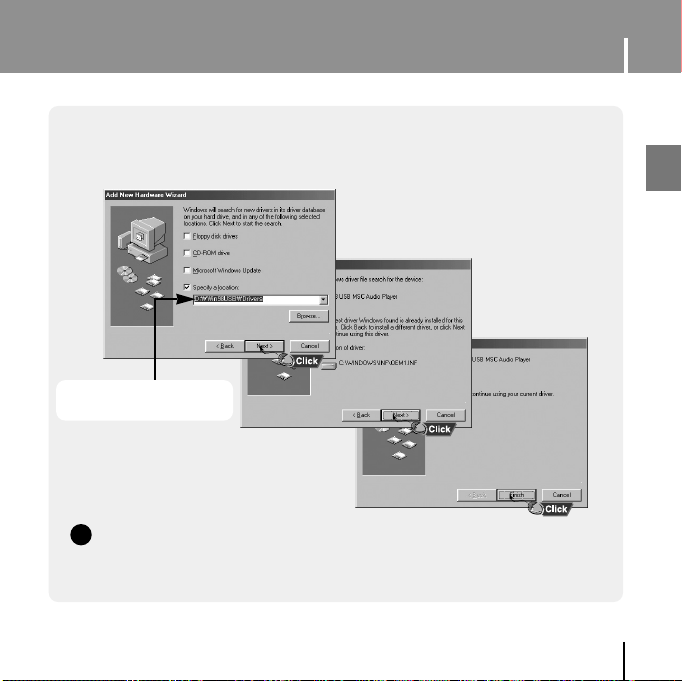
Manual Installation of USB Driver
: You must reboot your computer to complete the installation.
USB driver location
[CD-ROM]\Win98USB\Drivers
ee
NNNNoooottttee
✍
- You cannot use it as a removable disc in Windows 98SE if the YP-U1 program is not installed.
Make sure to install the USB driver file first.
ENG
19
Page 20

Using the removable storage(PC)
When the MP3 player is connected to your PC, the PC will see it as a removable disc.
Music and other files can then be dragged and dropped into the removable disc for playback on
the MP3 player.
I Downloading/Uploading files
1 Connect the player to your PC.
2 Open Windows Explorer on PC.
● Removable Disc is displayed in
Windows Explorer.
3 Select the file to save and
drag-and-drop it into the removable
disk icon.
(In numerical, alphabetical order)
● If you change the name of music files
in Windows Explorer like 001* * * ,
002* * *..., music files will be played
in the order of number indicated.
ee
NNNNoooottttiiiiccccee
✍
- The “WRITING/READING” message will appear during file download or upload. Disconnecting
the USB plug while “WRITING/READING” is displayed may cause malfunction of the unit.
- The music file order displayed in Windows Explorer may differ from the play order on your device.
20
Page 21

Using the removable storage(PC)
I Disconnecting the player
After completing the file transfer, you must disconnect the player in the following way:
If you disconnect the player improperly, the files on the device may be damaged and will not play.
1 Double-click on the green arrow in the taskbar
on the bottom right of the window.
2 When the [Stop a Hardware device] message appears,
press the [OK] button and disconnect the player.
ee
NNNNoooottttiiiiccccee
✍
- If you disconnect the player improperly, the files on the device may be damaged and will not play.
ENG
21
Page 22

Using the removable storage(PC)
Formatting deletes all files on the MP3 player so maximum memory is available for new file storage.
It saves you the trouble of deleting unwanted files one at a time.
I Formatting the Player on your PC
1 Select the removable disc icon
and click the right mouse button
to select [Format].
ee
NNNNoooottttee
✍
- By formatting, all previously preset menus will be reset, and any pre-existing song or
data files will be erased.
- Care must be taken as formatted files can not be recovered.
22
2 Press the [Start] button.
● All saved files will be formatted.
● You can change the name of removable
disc by selecting [Volume label].
Page 23
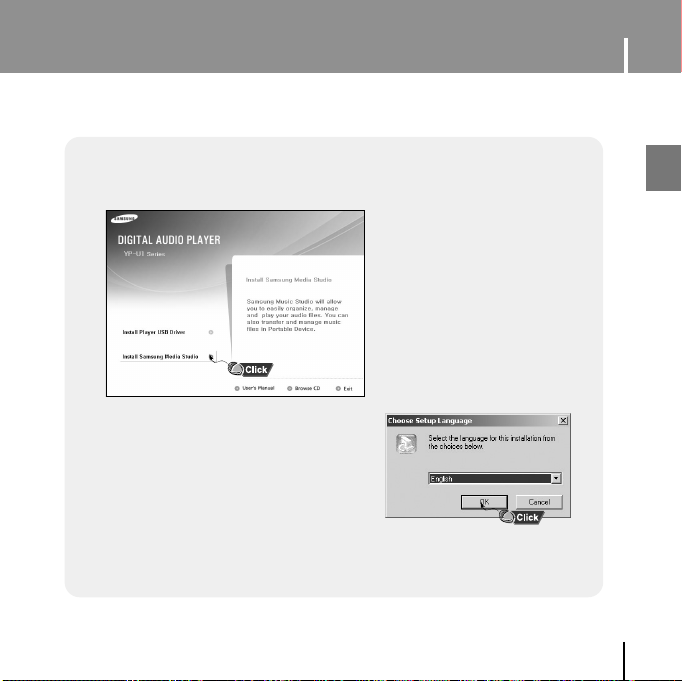
Installing Media Studio
Media Studio is the program that enables you to download music files to the player, and
play back music files on your PC.
1 Insert the Installation CD into CD-ROM drive.
Select [Install Samsung Media Studio].
2 Select language.
ENG
23
Page 24

Installing Media Studio
3 Follow the instruction in the window to complete the installation.
24
Page 25

● Click Media Studio icon from the Desktop.
Using Media Studio
I Downloading Music Files
Connect the player to PC.
1
● A device connection window will appear on the right side of the screen.
Select [Device] → [Show device Window] at the top of the screen if device connection
window does not automatically appear.
2 Select the folder with the file(s) you want to transfer from the [Library] window.
● The music files within the folder appear on the center of the screen.
Library
window
Device connection
window
ENG
25
Page 26

Using Media Studio
3 When music files appear, select the file(s) you want to transfer,
and then press the [Transfer] button.
● The selected file(s) are transferred to the player.
ee
NNNNoooottttee
✍
- Refer to [Help] for more detailed information.
26
Page 27

I Formattimg the Player
Using Media Studio
1 Connect the player to PC.
2 Press the [Device] → [Format] at the top ofthe screen.
3 Press the [Start] button when the Format screen appears.
● The memory of the player is formatted and all the saved files will be deleted.
ee
NNNNoooottttee
✍
- Refer to [Help] for more detailed information
ENG
27
Page 28

Using Media Studio
I Ripping Tracks from an Audio CD
1 Insert your CD including tracks to rip into the CD-ROM drive of your PC.
2 Press the [Search Audio CD] button on the lower part of the screen.
●
The tracks on the CD are displayed.
3 Select tracks to be ripped and press the [Rip a CD] button.
●
The selected file is converted into an MP3 file.
●
Select [Tools]→[Audio Source Format Conversion Settings] on the top of
the screen to change rip settings.
Change
format
Save path
ee
NNNNoooottttee
✍
- Refer to [Help] for more detailed information.
28
Page 29

Using Media Studio
I Creating a Folder
Connect the player to the computer.
1
2 Press the [Create Folder] button at the bottom of device connection window.
3 Enter the name of the new folder when an input screen appears.
● A new folder is created.
● If you open a new folder and transfer a file, the file is transferred to the newly
created folder.
ee
NNNNoooottttee
✍
- Refer to [Help] for more detailed information.
ENG
29
Page 30

Using Media Studio
I Deleting File
1 Connect the player to the computer.
2 Press the [Delete] button at the bottom of the connection windows after
selecting required files or folders from the device connection windows.
3 Press the [Confirm] button when an Confirm Deletion screen appears.
● A selected folder or file is deleted.
ee
NNNNoooottttee
✍
- Refer to [Help] for more detailed information.
30
Page 31

To View Help on Media Studio
Press F1 after starting Media Studio.
● Help will appear.
Click on [Help] at the top of the screen.
● Click on [Help] and the Help window will appear.
ee
NNNNoooottttee
✍
- Music recognition technology and related data are provided by Gracenote and
Gracenote CDDB®Music Recognition ServiceSM.
- CDDB is a registered trademark of Gracenote. The Gracenote logo and logotype, the
Gracenote CDDB logo and logotype, and the "Powered by Gracenote CDDB" logo are
trademarks of Gracenote. Music Recognition Service and MRS are service marks of
Gracenote.
ENG
31
Page 32

Playing Music and Turning Off the Device
Make sure the player is fully charged and the earphones are connected.
Turning Power On and Off
I
Power On : Press the button to turn on the power.
Power Off : Press and hold the button to turn off the power.
I Playing Music (Power On)
Press the button.
● Playback starts.
I Pausing Music (Power Off)
Press the button to pause playback.
● If no buttons are pressed within 10 seconds (changes depending on settings),
the player automatically powers off.
● While in Pause mode, press the button again to resume playback.
I Adjusting the Volume
Press , to adjust the volume from 00 to 30.
ee
NNNNoooottttee
✍
- If the file name is not displayed correctly, move to [Settings] ➔ [Language] ➔ [ID3-Tag] and
then change the language setting.
- WMA files can only be played as music files with a compression rate of 48Kbps-192Kbps.
- The power off time can be set in the menu.
32
Page 33

HOLD Function
In Hold mode, all buttons are disabled.
Slide the switch in the direction of the arrow.
❈ When the button is pressed, the “ HOLD!” message will appear on the display.
Recording Voice
✽ To move to other modes from the Voice mode,
refer to “Changing Mode”.
1 Press and hold the REC button to start voice recording.
2 Press the REC button again to stop the recording and save the voice file.
ee
NNNNoooottttee
✍
- The files are recorded in the order of V001,V002......, and saved as WAV file in the
VOICE folder after recording.
- If the Memory is full, Voice Recording is stopped automatically.
ENG
33
Page 34

Searching for Music/Voice Files
I To search for specific parts during play
● Press and hold , during playback to search for the part you want to listen to.
● Release , to resume play normally.
I To change tracks during play
● Press briefly during playback to play the next track.
● Press briefly within 5 seconds after playback starts, to move to and play the
previous track. Press briefly after five seconds to play the current track from
the beginning.
I To change tracks when stopped
● Press , in stop mode to move to the previous/next track.
ee
NNNNoooottttee
✍
- VBR(Variable Bit Rate) file: A file that constantly changes the compression rate according
- In the case of a VBR file, you cannot move to and play the previous track even if you
press within 5 seconds after playback starts.
- Files that were downloaded in MP2 or MP1 and had their file extension changed to
MP3 may not play.
to the type of sounds, such as their pitch, in the file.
34
Page 35

Loop Repeating
I Starting Point
While playing music files, press the A↔B button
briefly at the beginning of the loop you want to set.
● A↔ appears in the display.
I Ending Point
Press the A↔B button briefly again to set the
end of the loop.
● A↔B appears in the display.
● The loop is played repeatedly.
Press the A↔B button briefly to cancel the loop.
ee
NNNNoooottttee
✍
- Loop Repeat is automatically released if you Speed Search with , .
ENG
35
Page 36

MENU Options
Press and hold the MENU button to switch to MENU mode.
Use , to move and press the MENU button briefly to select the menu you want.
Press and hold the MENU button to exit the MENU mode.
● Music : To check the file currently playing.
● Navigation : To move to Navigation Mode and browse files and folders
● Playlist : To play back only the files you want
● Settings : To set the functions
● Exit : To exit MENU
ee
NNNNoooottttee
✍
- Menu mode will be cancelled if no buttons are pressed within 25 seconds
- Language in the menu screen can be changed in [Settings] → [Language] → [Menu].
36
Page 37

Using Navigation
You can easily search for files or switch modes using the Navigation function.
Press the MENU button to enter Navigation mode.
1
or press and hold the MENU button to move to Menu and then select
Navigation in Menu.
2 Select the file or folder that you want to play.
● : When moving to a higher-level folder.
● : When moving to a lower-level folder.
● , : When moving to a file or folder in the same directory.
●
MENU : Move to the next folder down. When there is not a lower folder,
the selected file will be designated as part of the playlist.
3 Press the button.
● The selected file will be played.
ee
NNNNoooottttee
✍
- Press and hold the MENU button in Navigation mode to exit the Navigation mode.
ENG
37
Page 38
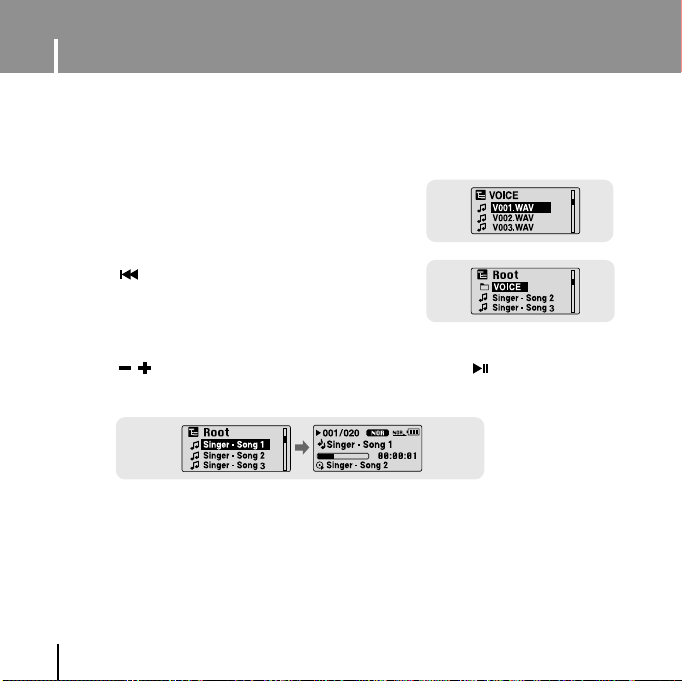
Using Navigation
I Changing Mode
You can change the mode in the following method.
Ex) To change from the Voice mode to the Music mode
1 Press the MENU button in the Voice mode.
2 Use to move to the upper folder.
3 Use , to move to the music file you want and press the button.
● As it is changed to the Music mode, the selected file will be played.
38
Page 39

Using Navigation
I Playing/Exiting Folder
❿❿
Playing Folder
1 Press the MENU button to move to the Navigation mode.
2 Use , to move to the folder you want and press the button.
● When " " appears, the selected file will be played.
❿❿
Exiting Folder Play
1 Press the MENU button during folder playback to move to the Navigation mode.
2 Use , to move to the file you want and press the button.
● After folder play is released, " " mark will appear and the selected file will be played.
ENG
39
Page 40

Setting Playlist
I Setting Playlist
- Move to the file you want in Navigation mode and press the MENU button.
● The selected file will be marked.
● To exit the playlist setting, move to the marked file in Navigation mode and press the
MENU button again.
I Playing Playlist
1 Select Playlist in Menu.
● The playlist you set will be displayed.
2 Move to the file you want to play and press the button.
● “ ” mark appears and the selected file will be played.
40
Page 41

Setting the Advanced Functions
1 Select Settings in the MENU. (refer to “MENU Options”)
2 In Settings, use , to move to the function you want and
press the MENU button to select.
● To move to a previous menu, use or select Return.
ENG
41
Page 42

Selecting the Playmode
1 Select Play Mode in Settings.
2 In Play mode, use , to move to the mode you want and press
the MENU button to select.
● Normal : To play all the tracks in order one time.
● Repeat One : To repeat one track.
● Repeat All : To repeat all tracks.
● Shuffle All : To play tracks at random.
● Intro : To listen to the first part of all saved tracks for 10 seconds.
● Return : To move to a previous menu
42
Page 43

Setting the EQ mode
Select Sound Effect in Settings.
I Preset EQ
● Use , to move to the sound mode you want and then press the MENU button.
● Normal → Classic → Jazz → Rock → User EQ
● Select User EQ Set to set the EQ as dedired.
I Bass Booster
● Use , to select Bass Booster On or Off and then
press the MENU button.
● Bass Booster function is applied only when you select
Normal, Classic, Jazz or Rock in the Preset EQ.
● On: When the music is played back, the bass is
enhanced in the preset sound.
● Off: Music is played back in the preset sound.
I User EQ Set
● If User EQ is selected in Preset EQ, EQ can be set to your
preference in the User EQ Set.
● Use , to move to right or left and use , to
adjust the level.
Press the MENU button after completing the setting.
ENG
43
Page 44

Display Settings
Select Display in Settings.
I Scroll
[ Type ]
● Use , to select the scroll type.
● Horizontal : Music title moves horizontally.
● Vertical : Music title moves vertically.
[ Speed ]
● Use , to set the scroll speed from X1 to X5 to adjust
the speed of the track title movement.
I Display Time
● Use , to select the display time.
● Play Time: Current playback time is displayed.
● Remain Time: Remaining time from total playback time is
● Total Time: Total playback time is displayed.
displayed.
44
Page 45

Display Settings
I Backlight
● Use , to set the LCD Light-Off time from
Off to 60 seconds.
● When set to On, the Light stays on continuously.
I Contrast
● Use , to set the contrast from 0 to 10 to adjust the
brightness of the screen.
I Tag
● Use , to select Tag On or Off.
● On: Display the Tag information if the music file has Tag
information. Display the file name if the music file
has no Tag information.
● Off: Display the name of music file.
I Bitrate
● Use , to select Bitrate On or Off.
● On: Bit rate is displayed at the top of the screen.
● Off: The total number of tracks is displayed at the top of
the screen.
ENG
45
Page 46

Language Settings
Select Language in Settings.
I Menu
● Use , to select the language for displaying menu.
● Chinese(S) → Chinese(T) → Dutch → English → French → German → Hungarian →
Italian → Japanese → Korean → Polish → Portuguese → Russian → Spanish → Swedish
I ID3-Tag
● Use , to select the language for displaying Tag information.
● Afrikaans → Basque → Catalan → Chinese(S) → Chinese(T) → Czech → Danish →
Dutch → English → Estonian → Finnish → French → German → Greek → Hrvatski →
Hungarian → Icelandic → Itallian → Japanese → Korean → Norwegian → Polish →
Portuguese → Romany → Russian → Slovak → Slovene → Spanish → Swedish →
Turkish → Vietnamese → Return
ee
NNNNoooottttee
✍
- What is an ID3 Tag ?
This is what is attached to an MP3 to carry information relevant to the file, such as the title,
artist, album, year, genre and a comment field.
- Supported languages can be changed or added.
46
Page 47

System
Select System in Settings.
I Resume
● Use , to select Resume On or Off.
● On: Play back music from the part of music you listened last
if you play it back again after stopping.
● Off: Play back music from the beginning of music if you play
it back again after stopping.
I Default vol
● Use , to set the default volume from 0 to 30(Max).
● If the power is turned on again after having adjusted the
volume above the default value, music is played at the
default volume.
● If the power is turned on again after the volume was set to
within the default value, the music is replayed at the previously
played volume.
I Search Speed
● Use , to set the Search Speed from 1sec to 1min.
● When you press and hold , to scan a track,
you can adjust the scanning speed.
ee
NNNNoooottttee
✍
- For a VBR or Ogg file, the search speed may not be uniform.
Settings
ENG
47
Page 48

System
Settings
I Skip Interval
● Use , to set the skip interval from 5sec to 10min.
● If you press , in music mode, you can search a track
by a set time.
● In 1 Track setting, you can move to the previous track or the
next track by pressing , .
ee
NNNNoooottttee
✍
- For a VBR or Ogg file, the skip interval may not be uniform.
I Default Set
● Use , to select Default Set Yes or No.
● Yes : All settings selected will be initialized.
● No : All settings selected will remain as they are.
I Beep
● Use , to select Beep On or Off.
● On : Beep sounds whenever you press the button.
● Off : No beep sounds when you press the button.
I About
● If you select About, you can check version information,
total number of tracks and remaining capacity.
48
Page 49

Time Settings
Select Time in Settings.
I Auto Off Time
● Use , to set the Power-Off time from 0 to 3 minutes.
● If no button is pressed after play stops, the player will
automatically turn off after the time you set.
● When set to Off, it will not turn off automatically.
I Auto Sleep
● Use , to set the Sleep time from 10 to 120 minutes.
● The player will automatically turn off after the time you set.
● When set to Off, it does not turn off automatically.
I Intro Time
● Use , to set the Intro time to 10, 20, 30, or 60 seconds.
● When you select the Intro function, the beginning of all files
will be played back for the seconds you set.
ENG
49
Page 50

Managing Files
Select File in Settings.
I Deleting
1 Select Delete in File.
2 Use , to move to the file you want to
delete and then press the MENU button.
3 Use , to move to Confirm and then
press the MENU button.
● The selected file will be deleted.
I Formatting
1 Select Format in File.
2 Use , to move to Confirm and then
press the MENU button.
● The player will be formatted.
ee
NNNNoooottttee
✍
- All files will be deleted when formatting the built-in memory.
50
Page 51

MENU Table
●
Use the MENU button to move and select.
ENG
51
Page 52

Troubleshooting
The software doesn’t work
● Refer to the System Requirements
The player does not work and the LCD displays nothing.
● Check the battery charge status of the player.
● Connect the player to PC and run YP-U1 Updater in the desktop to update the player.
● Reset the player by pressing the RESET Hole using a pointed object such as a safety clip.
In PLAY mode, music is not played after pressing the button
● Check to see if MP3 or WMA files are saved in the built-in memory.
● Check to see if the HOLD button is locked.
Files cannot be downloaded.
● Check to see if the driver is installed correctly in the computer.
● Check the connection between the player and PC.
● Operating system limits the number of files you can save.
Please save your music files by creating a subfolder.
● Check if the memory is full.
Backlight does not work.
● Check the backlight setup.
● When the battery power is low, the backlight will go out.
The buttons do not work.
● Reset the player by pressing the RESET Hole using a pointed object such as a safety clip.
52
Page 53
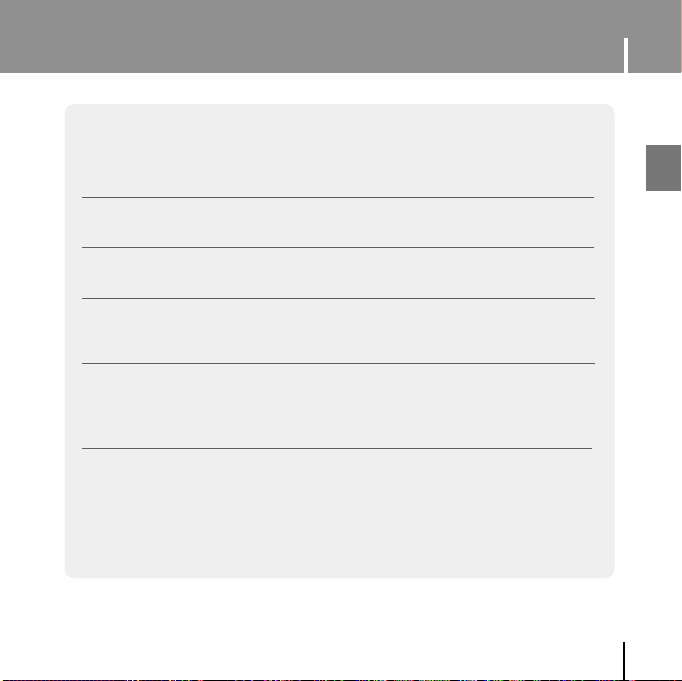
Troubleshooting
The player keeps being turned off.
● In Stop mode, the power is automatically turned off after ten seconds
(changes depending on settings).
● Check to see if there are files saved in it.
Something’s wrong with play time displayed during Play mode.
● Check to see if a VBR file is paying.
LCD window is dark
● Check the Contrast setting.
The file name is not displayed correctly.
● Move to [Settings] ➔ [Language] ➔ [ID3-Tag] in the Menu and then change the
language setting.
There is a file saved in the player, but “No File” appears in the screen.
● After checking whether the folder is played, use the Navigation function to change
the folder.
● After connecting it to PC, execute YP-U1 Updater in the desktop to update the product.
I cannot properly connect it to PC.
● Win98SE : Try to connect again after installing the driver.
● WinME : Remove the driver program and the select the Start and then Windows
Update on the Desktop. After selecting important update and service pack,
execute update all.
● Win2000/XP : Try to connect it again after rebooting the computer.
ENG
53
Page 54

Specifications
Model YP-U1
Built-in Memory capacity
Voltage 3.7V (Li-polymer)
Playing time
Dimensions/Weight 24 X 86 X 13.2 mm / 34 g
Case Plastic
Noise Ratio 85dB with A FILTER
Earphones Jack Output Power
Output Frequency Range 20Hz~20KHz
Operating Temperature Range -5 ~ +35°C(23~95°F)
File Support
The product unit accompanying this user manual is licensed under certain
intellectual property rights of certain third parties. This license is limited to
private non-commercial use by end-user consumers for licensed contents.
No rights are granted for commercial use. The license does not cover any
product unit other than this product unit and the license does not extend to any
unlicensed product unit or process conforming to ISO/IEC 11172-3 or ISO/IEC
13818-3 used or sold in combination with this product unit. The license only
covers the use of this product unit to encode and/or decode audio files
conforming to the ISO/IEC 11172-3 or ISO/IEC 13818-3. No rights are granted
under this license for product features or functions that do not conform
to the ISO/IEC 11172-3 or ISO/IEC 13818-3.
128MB(YP-U1 H), 256MB(YP-U1 V), 512MB(YP-U1 X), 1GB(YP-U1 Z)
lasts up to 13hours(On the basis of measurement by the company)
18mW/CH (16Ω)
MPEG1/2/2.5 Layer3(8Kbps ~ 320Kbps, 8KHz ~ 48KHz) WMA,
Audio ASF (48Kbps ~ 192Kbps, 8KHz ~ 48KHz),
Ogg(Q0~Q9)
54
Page 55

EUROPE ONLY
Specifications
This marking shown on the product or its literature, indicates that it should not
be disposed with other household wastes at the end of its working life.
To prevent possible harm to the environment or human health from uncontrolled
waste disposal, please separate this from other types of wastes and recycle it
responsibly to promote the sustainable reuse of material resources.
Household users should contact either the retailer where they purchased this
product, or their local government office, for details of where and how they
can take this item for environmentally safe recycling.
Business users should contact their supplier and check the terms and conditions of the purchase contract.
This product should not be mixed with other commercial wastes for disposal.
ENG
55
Page 56

YP-U1
