SAMSUNG YP-Q2JEL, YP-Q2JCB, YP-Q2JEB, YP-Q2JCW User Manual
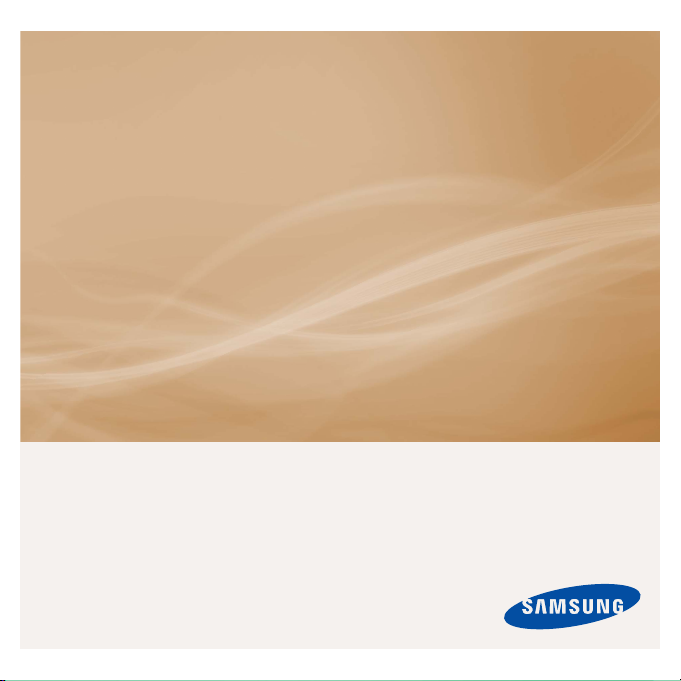
MP3 Player
user manual
imagine the possibilities
Thank you for purchasing this Samsung product.
To receive more complete service, please
register your product at
www.samsung.com/register
YP-Q2
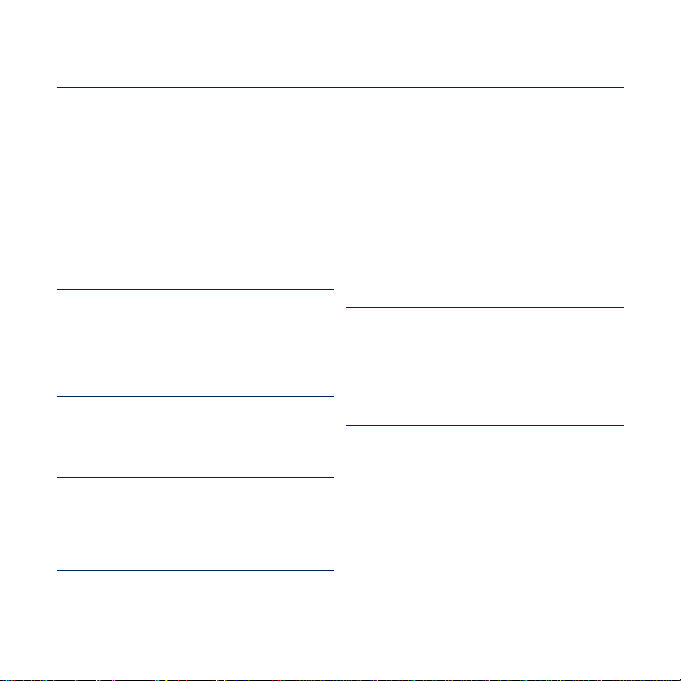
features of your new MP3 Player
Good looking. Smart. Reliable. And lots of fun. Your new MP3 player
is all this and more. Its state-of-the-art technology delivers rich sound,
vibrant pictures, and action-packed games. You’ll love your new MP3
player, whether you’re exercising, downloading your favorite tunes,
watching videos, playing games, or even listening to FM Radio.
Use it once, and you’ll wonder how you ever lived without it.
PUTTING THE “MULTI” IN MULTIMEDIA
We call it an MP3 player, but it’s much more
than that. It allows you to view pictures, text,
and videos and listen to FM radio and play
games.
TOUCH NAVIGATION!
You can tap on the touch pad to navigate
through the menus.
COLOR LCD SCREEN DESIGN
Vivid color and images are delivered on the
LCD screen.
FREEDOM OF YOUR FAVORITE
SELECTION WITH MP3 PLAYER!
You can create playlists of your favorite
music.
LONGER PLAY TIME AND SHORTER
DOWNLOADING!
A fully charged battery can play up to 50
hours of music, or 4 hours of video.
Download times are shorter. Because of its
USB 2.0 capability, the player is much faster
than models with USB 1.1.
ACOUSTIC WONDER
Your new MP3 player has built-in DNSe™
(Digital Natural Sound engine), Samsung’s
unique sound technology created to deliver
richer, deeper sound for an unbelievable
listening experience.
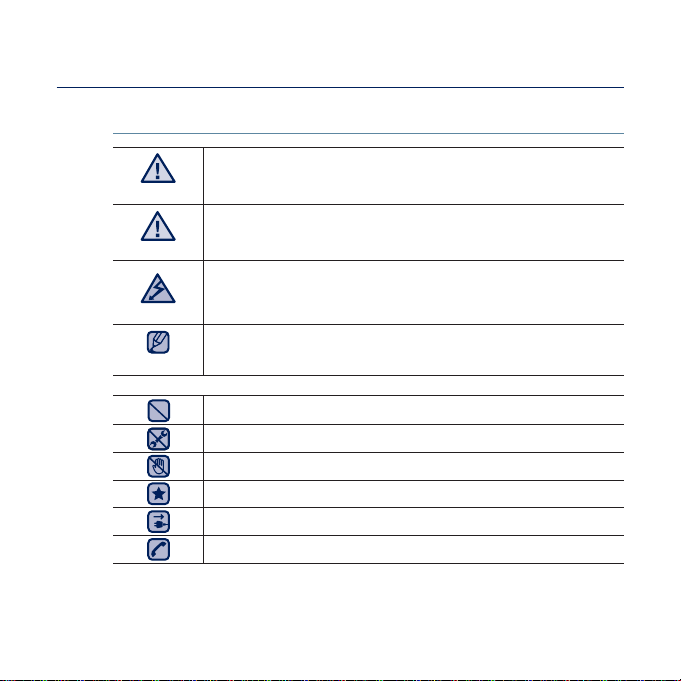
safety information
What the icons and signs in this user manual mean :
WARNING
CAUTION
CAUTION
NOTE
These warning signs are here to prevent injury to you and others.
Please follow them explicitly.
After reading this section, keep it in a safe place for future reference.
Means that death or serious personal injury is a risk.
Means that there is a potential risk for personal injury or
material damage.
To reduce the risk of fi re, explosion, electric shock, or
personal injury when using your MP3 Player, follow
these basic safety precautions:
Means hints or referential pages that may be helpful to
operate the player.
Do NOT attempt.
Do NOT disassemble.
Do NOT touch.
Follow directions explicitly.
Unplug the power plug from the wall socket.
Call the service center for help.
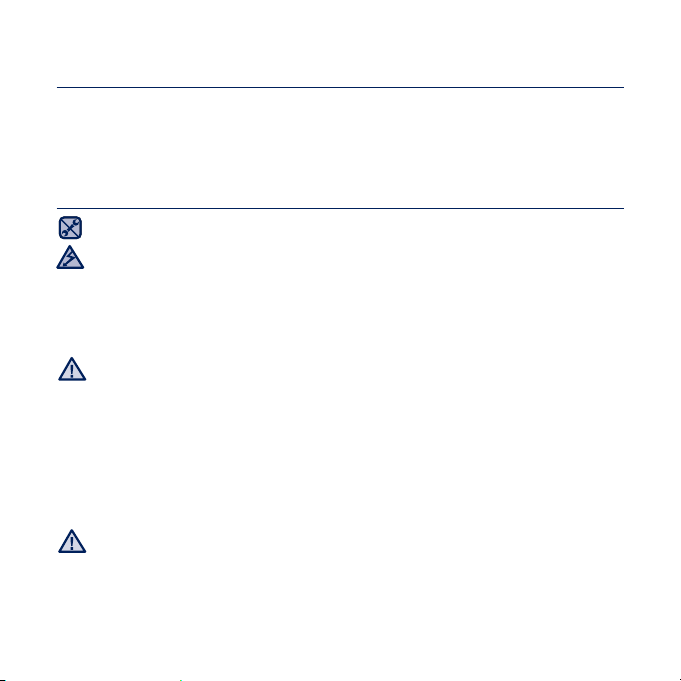
safety information
This manual describes how to properly use your new MP3 player.
Read it carefully to avoid damaging the player and injuring yourself.
Pay particular attention to the following serious warnings:
PROTECT YOURSELF
Do not disassemble, repair, or modify this product on your own.
Do not get the product wet or drop it in water. If the product gets wet, do
not switch it on because you could get an electric shock. Instead, contact
CAUTION
a Samsung Customer Service Center at 1-800-SAMSUNG.
Do not use the product during a thunderstorm, as it may cause
malfunction or a risk of electric shock.
Do not use the earphones while you are driving a bicycle, automobile or
CAUTION
motorcycle.
It can cause a serious accident, and furthermore, is prohibited by law in some
areas.
Using the earphones while walking or jogging on a road, in particular, on a
crosswalk can lead to a serious accident.
For your safety, make sure the earphone cable does not get in the way of
your arm or other surrounding objects while you are taking exercise or a
walk.
Do not place the product in damp, dusty, or sooty areas because these
environments could lead to fi re or electric shock.
WARNING
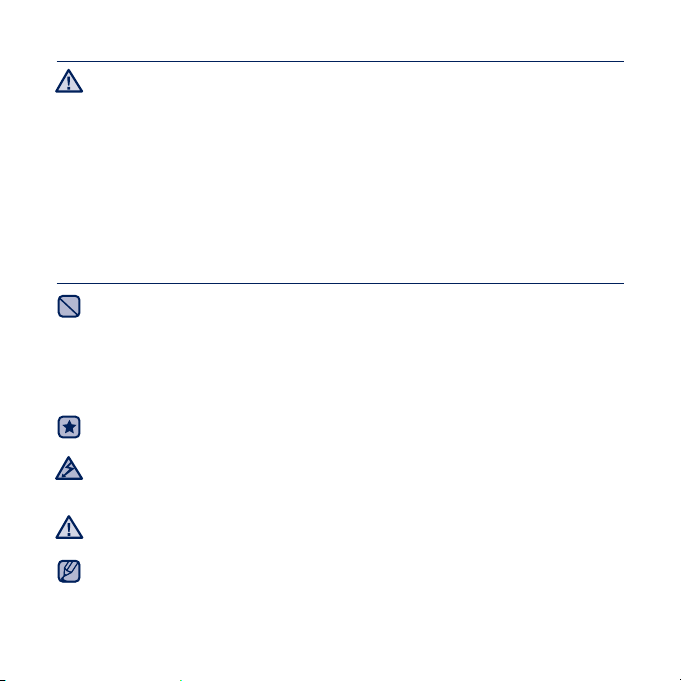
PROTECT YOURSELF
Using earphones or headphones for an extended time may cause serious
WARNING
damage to your hearing.
If you are exposed to sound louder than 85db for an extended time, you may
adversely affect your hearing. The louder the sound is, the more seriously damaged
your hearing may be (an ordinary conversation is between 50 to 60db and road
noise is approximately 80db).
You are strongly advised to set the volume level to medium (the medium level is
usually less than 2/3 of the maximum).
If you feel a ringing in the ear(s), lower the volume or stop using the
earphones or headphones.
PROTECT YOUR MP3 PLAYER
Do not leave the player in temperatures above 95°F (35°C), such as a
sauna or a parked car.
Do not cause excessive impact on the player by dropping it.
Do not place heavy objects on top of the player.
Prevent any foreign particles or dust from entering into the product.
Do not place the product near magnetic objects.
Be sure to backup important data. Samsung is not responsible for data loss.
Use only accessories provided by or approved by Samsung.
Do not spray water on the product. Never clean the product with chemical
substances such as benzene or thinner, as it may cause fi re, electric
CAUTION
shock or deteriorate the surface.
Failure to follow these instructions may lead to physical injuries or damage to
the player.
CAUTION
When printing this user manual, we recommend that you print in color and
check “Fit to Page” in the print option for better viewing.
NOTE
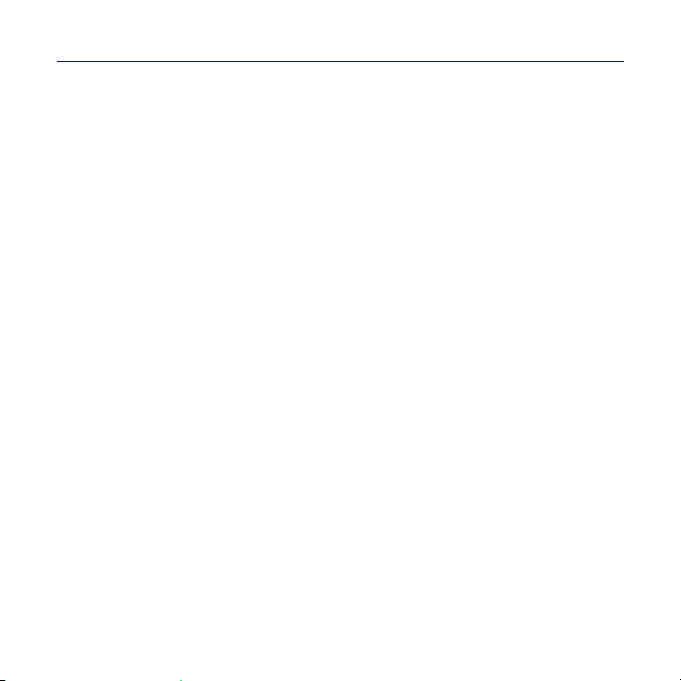
SAFETY INFORMATION
FCC
This device complies with part 15 of the FCC Rules.
Operation is subject to the following two conditions:
(1) This device may not cause harmful interference, and
(2) This device must accept any interference received, including interference
that may cause undesired operation.
Caution: Any changes or modifi cations in construction of this device which are not
expressly approved by the party responsible for compliance could void the user’s
authority to operate the equipment.
Note: This equipment has been tested and found to comply with the limits for a Class
B digital device, pursuant to part 15 of the FCC Rules. These limits are designed
to provide reasonable protection against harmful interference in a residential
installation. This equipment generates, uses and can radiate radio frequency
energy and, if not installed and used in accordance with the instructions, may cause
harmful interference to radio communications, However, there is no guarantee that
interference will not occur in a particular installation.
If this equipment does cause harmful interference to radio or television reception,
which can be determined by turning the equipment off and on, the user is encouraged
to try to correct the interference by one or more of the following measures:
- Reorient or relocate the receiving antenna.
- Increase the separation between the equipment and receiver.
- Connect the equipment to an outlet on a circuit different from that to which
the receiver is connected.
- Consult the dealer or an experienced radio/TV technician for help.
Declaration of Conformity
We, Samsung Electronics Co.,Ltd., declares under its sole responsibility that
the product, Trade name Samsung & Model name YP-Q2, has been tested
according to the part 15 of the FCC Rules.
Party responsible for Product Compliance
Samsung Electronics America QA Lab.
18600 Broadwick Street, Rancho Dominguez, CA 90220
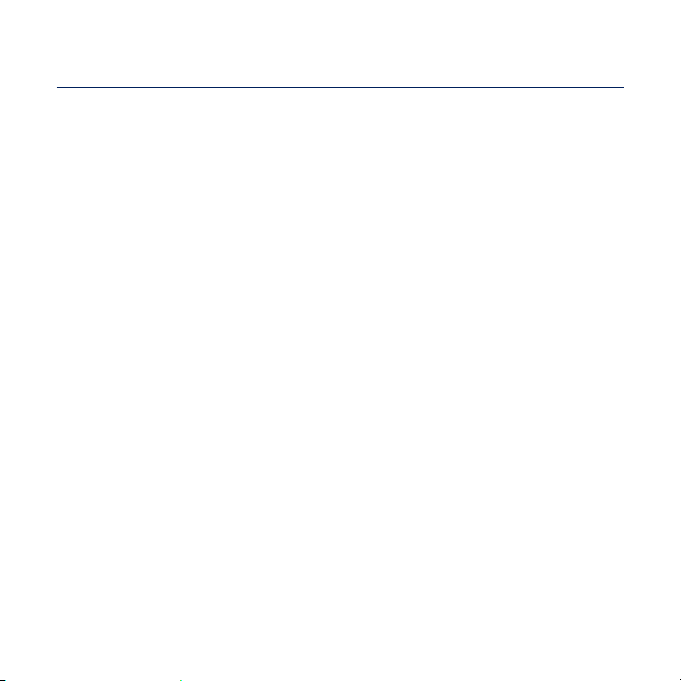
contents
THE BASICS
11
EMODIO
32
11 What’s included
12 Your MP3 player
15 Resetting the system
16 Using the touch button
17 Connecting to your PC/Charging the
battery
18 Caring for the battery
18 Turning the Power on & off
19 Controlling the volume
19 Disabling the buttons
20 Browsing for fi les using
“fi le browser”
20 Deleting fi les with “fi le browser”
21 Changing the settings and
preferences
22 Sound setting options
23 Display setting options
24 Language setting options
25 Date&Time setting option
26 System setting options
32 PC requirements
33 Using EmoDio
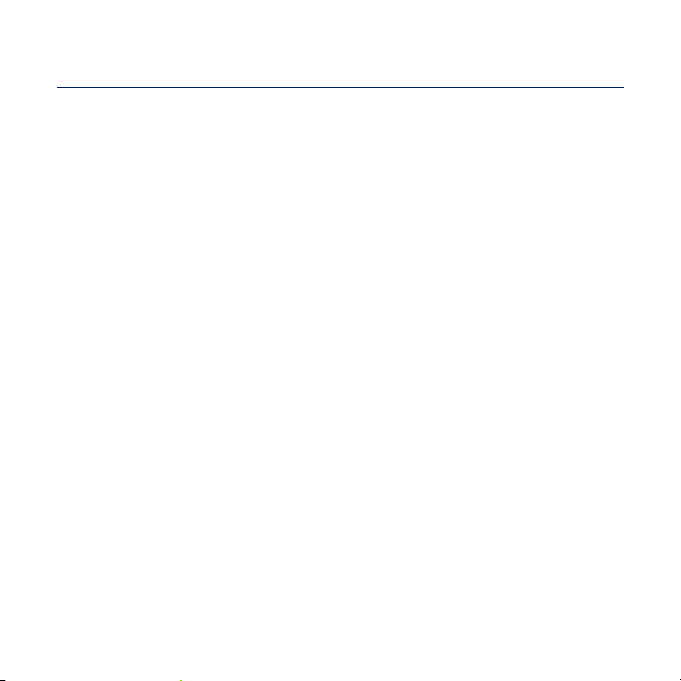
contents
LISTENING TO MUSIC
35
WATCHING A VIDEO
51
VIEWING PICTURES
56
READING TEXT
63
35 Listening by category
37 Music playback display
38 Touch buttons for playback control
39
Creating a playlist on your MP3 player
43 Using the music menu
51 Watching a video
52 Video playback display
53 Touch buttons for playback control
54 Watching a bookmarked fi le
54 Using the video menu
56 Viewing pictures
57 Picture display
58 Using the picture menu
63 Reading text
64 Reading a bookmarked fi le
64 Using the text menu

contents
LISTENING TO
FM RADIO
68
VIEWING DATACASTS
77
ENJOYING
THE PRIME PACK
78
UPGRADING
FIRMWARE
82
68 Listening to FM radio
69 FM radio display
70 Using the FM radio menu
77 Viewing datacasts
78 Voice recording
80 Playing video games
82 Upgrading fi rmware
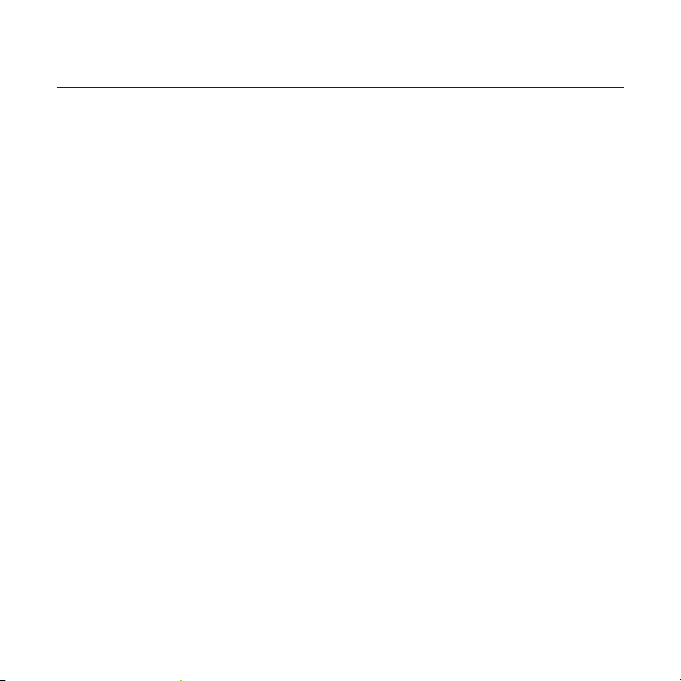
contents
TROUBLESHOOTING
83
APPENDIX
86
83 Troubleshooting
86 Menu tree
87 Product specifi cations
89 License
90 Warranty
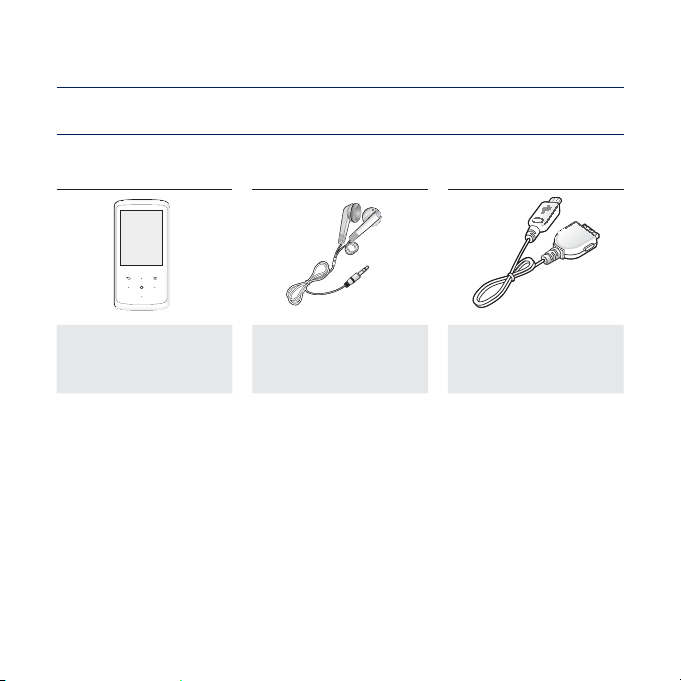
the basics
WHAT’S INCLUDED
Your new MP3 player comes with these accessories. If you’re missing any of these
items, contact Samsung Customer Service at 1-800-SAMSUNG (1-800-726-7864).
Player Earphones
Black : AH59-01884A
White : AH59-01886A
The accessories in your box may look slightly different than these.
USB Cable
AH39-00899B
the basics _ 11
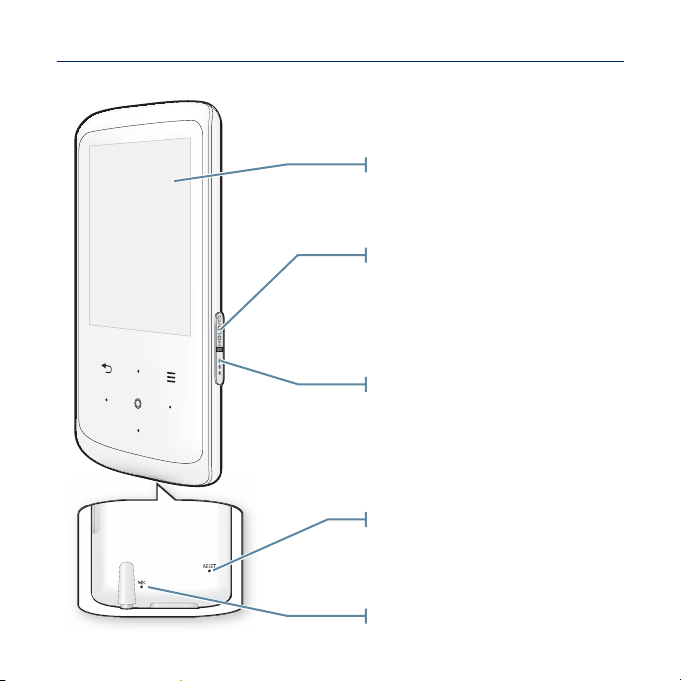
YOUR MP3 PLAYER
12 _ the basics
Screen display
Power & Hold button
Press and hold for power on/off.
Press once to lock the button
functions.
Press once again to unlock the
button functions.
User/Recording button
Press to access the user button mode.
For further information on the user
button mode, see page 31.
Press and hold to start voice
recording.
Reset hole
If a player malfunction occurs,
press the reset hole with a pointed
object to re-initialize the system.
Microphone
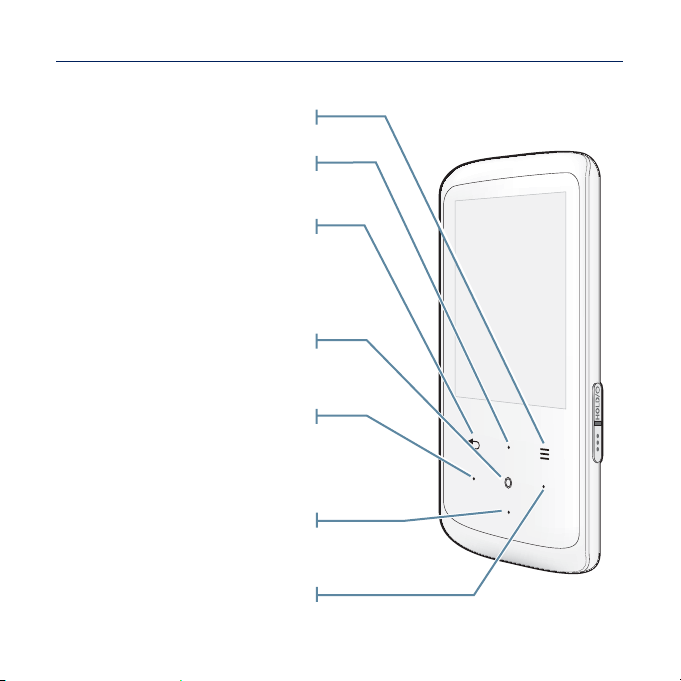
YOUR MP3 PLAYER (Continued)
These buttons are ‘Touch Sensitive’ buttons.
Tap to display the menu.
Menu button
Up volume button
Tap to increase the volume or
move to an upper item/menu.
Back button
Tap to move to the previous
screen.
Press and hold to move to the
main menu screen.
Play/Pause/Select button
Tap to select Play/Pause and a
function, or move to the next screen.
Left fi le browser button
Tap to move to the previous track/
menu or play the current track from
the beginning.
Press and hold to quickly scan tracks.
Down volume button
Tap to reduce the volume or move
to a lower item/menu.
Right fi le browser button
Tap to move to the next track/menu.
Press and hold to quickly scan tracks.
the basics _ 13
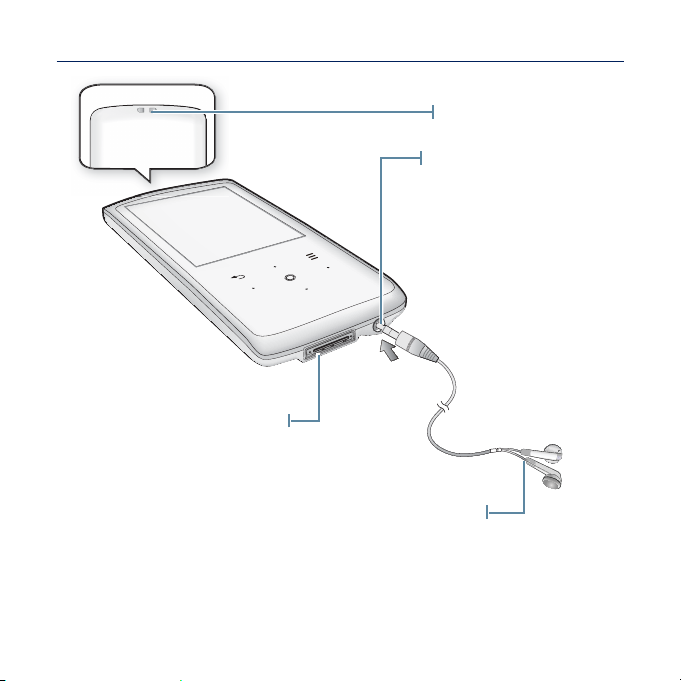
YOUR MP3 PLAYER (Continued)
USB connection port
Used to connect to your PC or other
A/V devices that support MTP.
Labeled “L” for the left earpiece and “R” for the
right earpiece. Also serves as an antenna for
FM Radio in the MP3 player.
Neck string hole
Earphone connection jack
Earphones
14 _ the basics
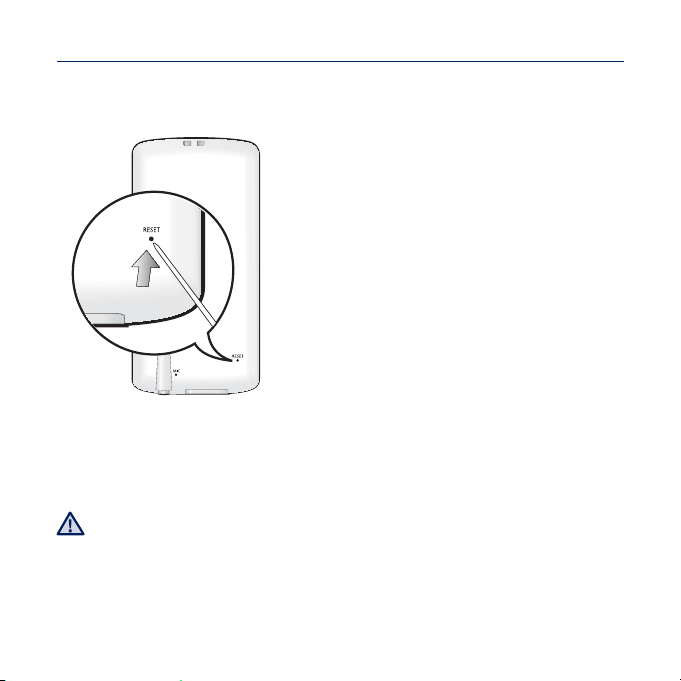
RESETTING THE SYSTEM
If your MP3 player won’t turn on, won’t play music, or isn’t recognized by your
computer when you connect it, you may have to reset the system.
Press the Reset hole at the rear of the
player with a pointed object such as a
safety clip.
The system will be initialized.
Your settings and fi les will not be affected.
Do not press the Microphone hole with a pointed object, as it will damage the
product.
CAUTION
the basics _ 15
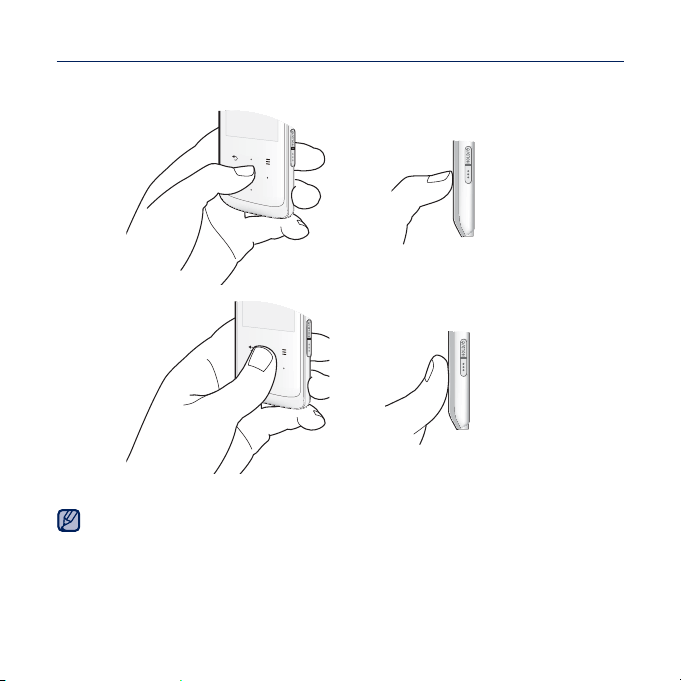
USING THE TOUCH BUTTON
Tap on the touch button with your fi ngertip.
correct
incorrect
To avoid damage to the touch button, do not use any object other than your fi ngers
to operate it.
NOTE
Do not tap on the touch button if your fi ngers are not clean.
Do not tap on the touch button with gloves on.
The touch button may not function if you use a fi ngernail or other instruments such
as a ballpoint pen.
16 _ the basics
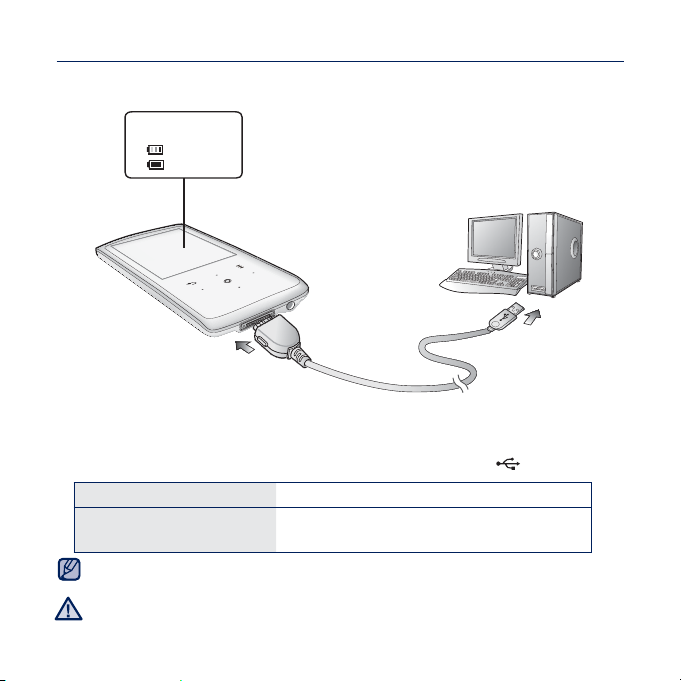
CONNECTING TO YOUR PC/CHARGING THE BATTERY
Charge the player before using it for the fi rst time and when you haven’t used it
for awhile.
1. Connect the larger end of the USB cable to the USB connection port on the
2. Connect the smaller end of the USB cable to the USB port (
NOTE
CAUTION
Screen Display
<USB connected>
<
> - Charging
> - Fully Charged
<
2
1
bottom of the player.
) on your PC.
Charging Time about 4 hours
Play Time on Full Charge
Total charging time varies depending on your PC environment.
The player can only be charged by connecting to your PC with the USB cable.
Do not use a separate USB AC Adapter as it may not charge the battery or allow
proper operation of the player.
Video : Max. 4 hours
Music : Max. 50 hours
the basics _ 17
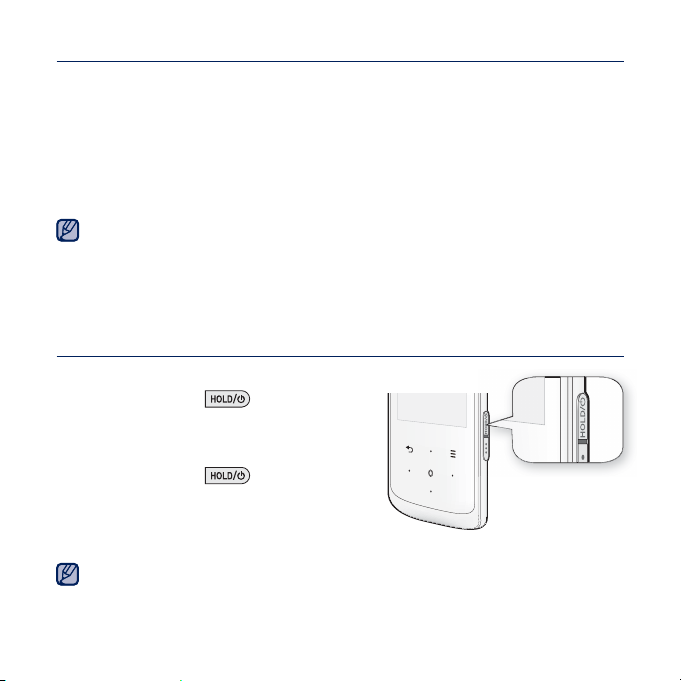
CARING FOR THE BATTERY
Your battery will last longer if you follow these simple guidelines for caring and
storing the player.
•
Recharge the battery within the temperature range of 40°F~95°F (5°C~35°C).
• Do not overcharge (longer than 12 hours).
Excessive charging or discharging may shorten the battery’s life.
• Battery life naturally shortens slowly over time.
If you are charging the player while it is connected to a laptop computer, make sure
the laptop’s battery is also fully charged or that the laptop is plugged into its power
NOTE
source.
The battery is charged when the PC is active or idle.
It is not charged when the PC is in standby, hibernation or shutdown modes.
TURNING THE POWER ON & OFF
Turning the Power on
Press and hold the [ ] button.
Turning the Power off
Press and hold the [ ] button.
Your MP3 player will be automatically turned off when none of the buttons have
NOTE
been pressed for a specifi c length of time in the pause mode. The factory setting for
<Auto Power Off> is 1 minute, but you can change this length of time. See page 26
for more information.
18 _ the basics
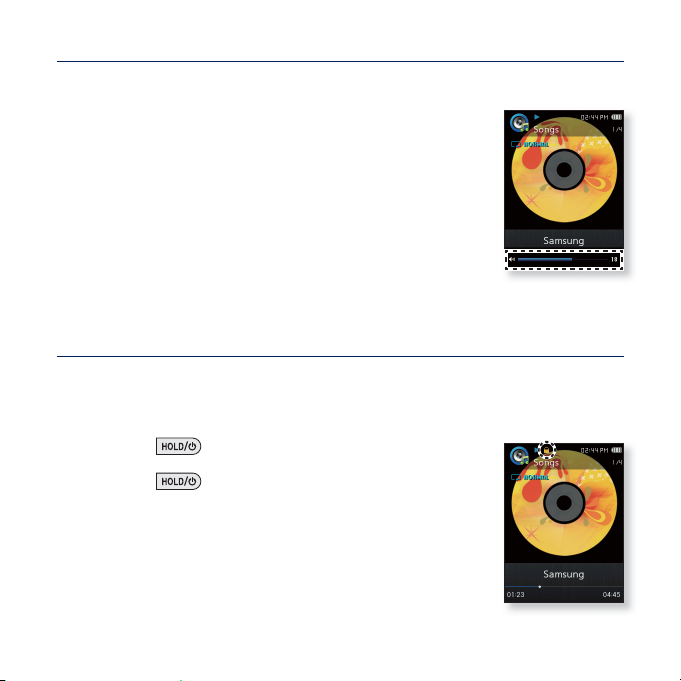
CONTROLLING THE VOLUME
You can adjust the volume while a fi le is playing back.
Tap the [Up,Down] button.
The volume range is set between 0 to 30.
DISABLING THE BUTTONS
The Hold function disables all the other buttons on the MP3 player, so that if
you accidentally bump one-while working out, for example-your music won’t be
interrupted.
1. Press the [
2. Press the [ ] button once again to release the hold
function.
] button once.
the basics _ 19
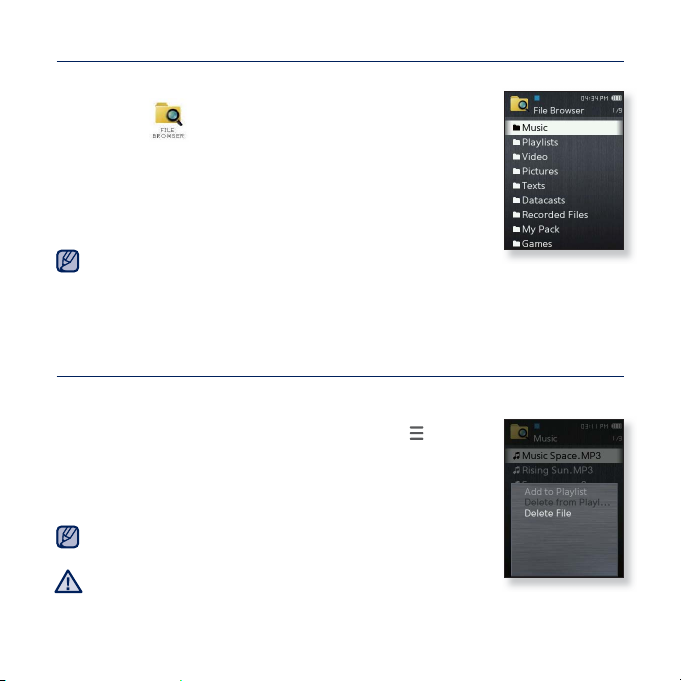
BROWSING FOR FILES USING “FILE BROWSER”
Search easily for fi les using the “File Browser” function.
1. Select the icon on the main menu screen.
2. Select a desired folder to bring up the fi le list.
3. Select a desired fi le.
The fi le will start playing.
<My Pack> of <File Browser> is where DNSe fi les transferred
NOTE
by <EmoDio> are stored. For further information on DNSe, refer to <myDNse>
ĺ <DNSe (Digital Natural Sound engine)> in the Help section of the <EmoDio>
software.
DELETING FILES WITH “FILE BROWSER”
Follow steps 1-2 above.
3. Select the fi le that you want to delete and tap [
4. Select <Delete File> ĺ <Yes>.
The fi le will be deleted.
The selected fi le cannot be deleted while it's playing back.
NOTE
Once fi les are deleted, they cannot be recovered.
CAUTION
].
20 _ the basics
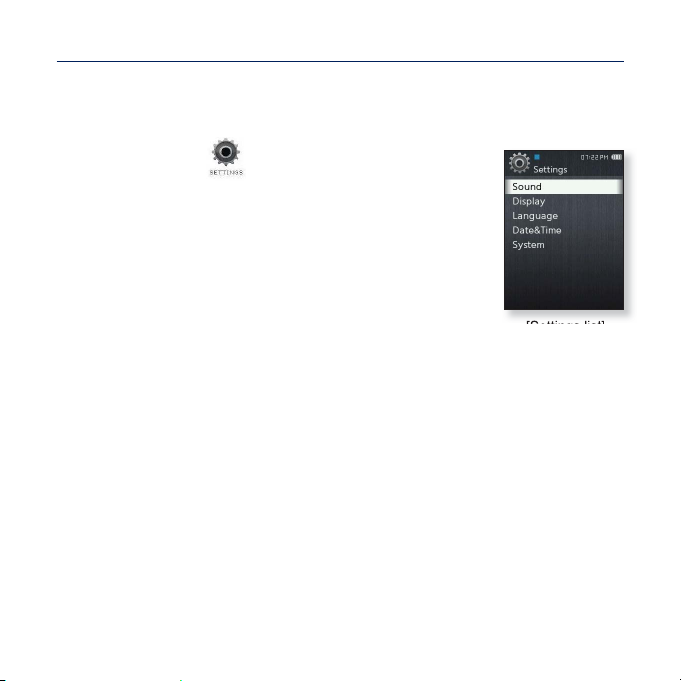
CHANGING THE SETTINGS AND PREFERENCES
Your MP3 player comes with settings and preferences that were set up at the
factory, but you can change these pre-set values to truly customize your player.
1. Select the icon on the main menu screen.
2. Select a desired item in the setting list.
3. Select a desired setting option.
4. Set the options you prefer.
[Settings list]
the basics _ 21
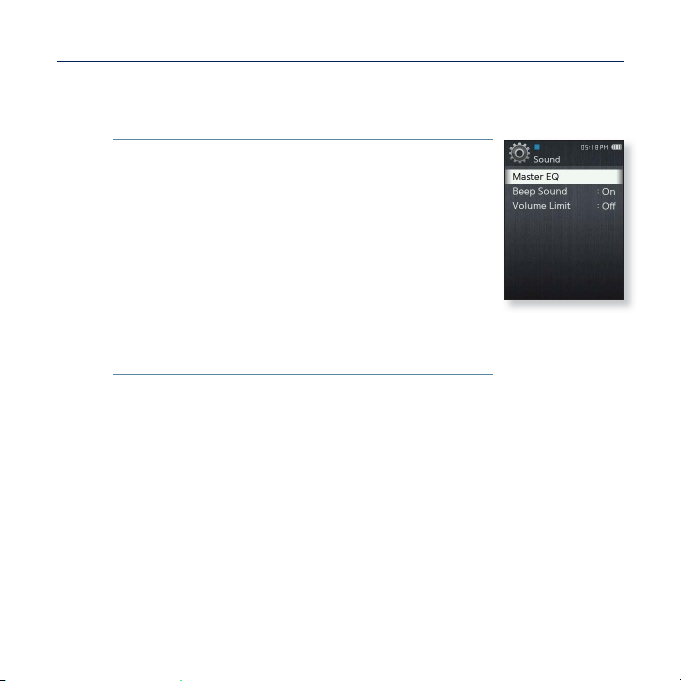
CHANGING THE SETTINGS AND PREFERENCES (Continued)
Sound Setting Options
You can set the master EQ, beep sound and volume limit.
Master EQ: You can optimize sound settings. Select the
desired frequency and its level. The frequencies that can
be adjusted are <60Hz>, <150Hz>, <400Hz>, <1.1kHz>,
<3.5kHz>, <8kHz>, and <14kHz>.
Beep Sound : Sets the beep sound for button operations
to on or off. Select either <Off> or <On>.
Volume Limit : You can avoid hearing damage by setting
the volume limit when using the earphones. <On> will limit
the maximum volume level to 15.
The maximum volume level when the volume limit is set to
<Off> is 30. If you have selected over 15, the volume will
default back to 15 when you turn the player off to decrease
the risk of hearing damage when you turn the player back on
.
22 _ the basics
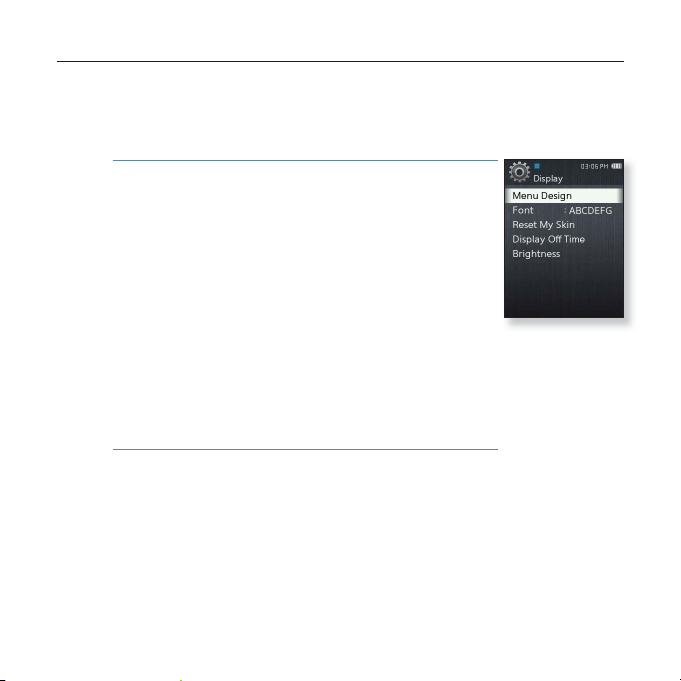
CHANGING THE SETTINGS AND PREFERENCES (Continued)
Display Setting Options
Change the menu design, font, display off and brightness of your
screen, etc.
Menu Design: You can change the style of the main menu
screen. Select either <Matrix> or <String>.
Font: You can change the font type of the menu
language. Select one of 3 font types. With Simplifi ed
Chinese,Traditional Chinese and Thai menu languages, the
<Font> will not appear.
Reset My Skin: Initializes the background image of the
display screen to its default image. Select <Yes> to reset
the background image.
Display Off Time:
shown below, the screen display will automatically be turned
off. Select from <15sec>, <30sec>, <1min>, <3min>, <5min>
and <Always On>. Press any button to turn it back on.
Brightness : You can adjust the brightness of the display
screen. Select a level from <0-10>, where 10 is the
brightest.
If no button is tapped within the set time
the basics _ 23
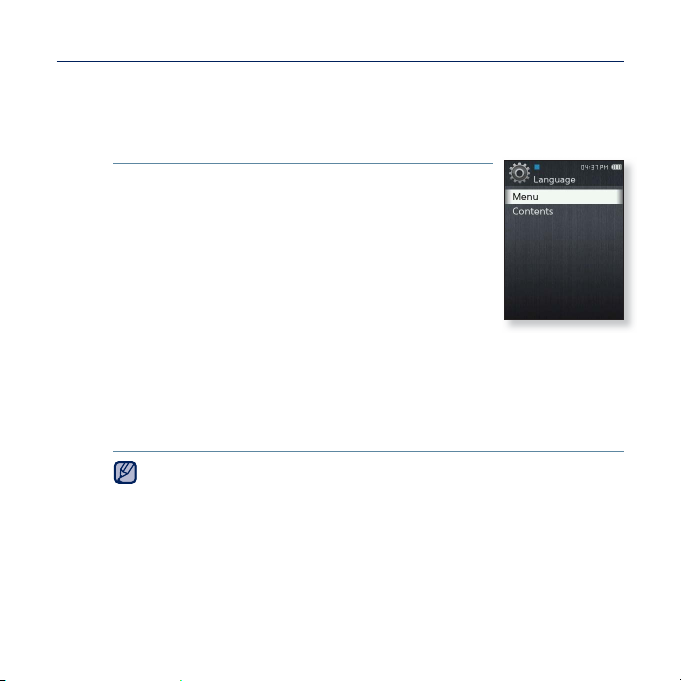
CHANGING THE SETTINGS AND PREFERENCES (Continued)
Language Setting Options
The menus on your new MP3 player can be set to appear in any one of
the available languages. You can change your preferred language easily.
Menu: Set the menu language.
Select from <English>, <䚐ạ㛨>, <Français>, <Deutsch>,
<Italiano>, <襲莇蛑>, <ㅔԧЁ᭛>, <㐕储Ё᭛>, <Español>,
<Ɋɭɫɫɤɢɣ>, <Magyar>, <Nederlands>, <Polski>,
<Português>, <Svenska>, <ѳъѕ>, <ýeština>, <ǼȜȜȘȞȚțȐ>,
<Türkçe>, <Norsk>, <Dansk>, <Suomi>, <Español
(Sudamérica)>, <Português (Brasil)>, <Indonesia>,
<TiӃng ViӋt>, <Ȼɴɥɝɚɪɫɤɢ>, <Română>, <ɍɤɪɚʀɧɫɶɤɚ>,
<Slovenšþina> or <Slovenský>.
Contents: Set the language in which the track information will appear.
Select from <English>, <Korean>, <French>, <German>, <Italian>,
<Japanese>, <Chinese(S)>, <Chinese(T)>, <Spanish>, <Russian>,
<Hungarian>, <Dutch>, <Polish>, <Portuguese>, <Swedish>, <Thai>,
<Finnish>, <Danish>, <Norwegian>, <Afrikaans>, <Basque>, <Catalan>,
<Czech>, <Estonian>, <Greek>, <Hrvatski>, <Icelandic>, <Romanian>,
<Slovak>, <Slovene>, <Turkish> or <Vietnamese>.
Samsung may change or add languages in the future.
NOTE
24 _ the basics
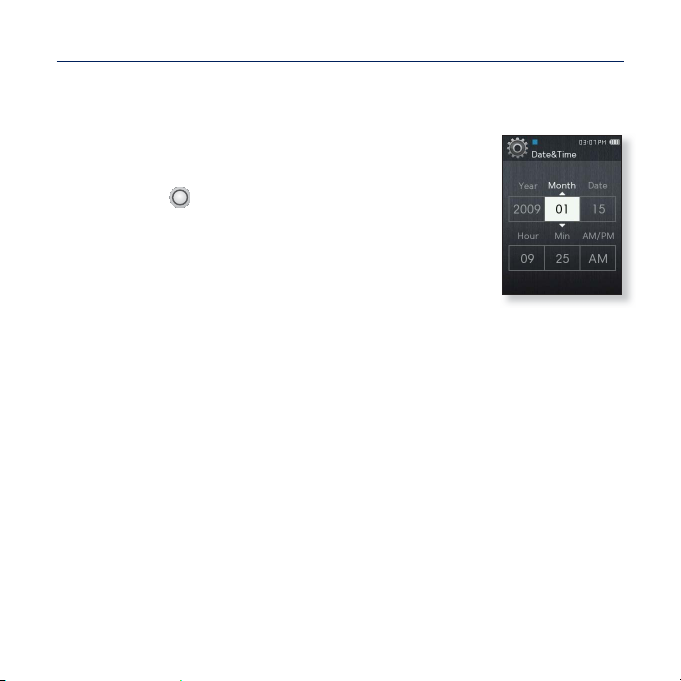
CHANGING THE SETTINGS AND PREFERENCES (Continued)
Date&Time Setting Option
Set the current date and time.
Set each <Year>, <Month>, <Date>, <Hour>,
1.
<Min>, <AM/PM>.
2. Tap [ ].
3.
Select <Yes>.
The date and time will be saved.
the basics _ 25

CHANGING THE SETTINGS AND PREFERENCES (Continued)
System Setting Options
Choose the sleep timer, auto power off and default setting that’s right
for you.
My Info:
You can set your name and birth date.
See page 28.
Sleep : Turns off power automatically after the preset time.
Select either <Off>, <15min>, <30min>, <60min>, <90min>
or <120min>.
Auto Power Off : Automatically turns power off when the
unit is in Pause mode and there is no button operation
within the preset time. Select either <15sec>, <30sec>,
<1min>, <3min>, <5min> or <Always On>.
Library Update: If a fi le name is displayed abnormally,
select <Library Update> to correct the fi le name.
PC Connection : You can set USB connection to the PC
to either <MTP> or <MSC>. The default (factory) setting of
PC connection is set to <MTP>. Selecting <MSC> will use
the player as a removable storage device. See page 29.
Default Set : Returns all settings to the default value. Select either <Yes> or
<No>. <Yes> initializes all settings to default. <No> cancels default settings.
Format : Formats the internal memory. Selecting <Yes> will format the internal
memory and delete all fi les on the player. Selecting <No> does not format the
internal memory. Check before formatting it.
User Button Mode : You can check or set the function of the [
each mode.
User Button Guide : The user button function guide in each mode will appear for
a short time on the top right corner of the screen. Select either <On> or <Off>.
See page 31.
] button in
26 _ the basics
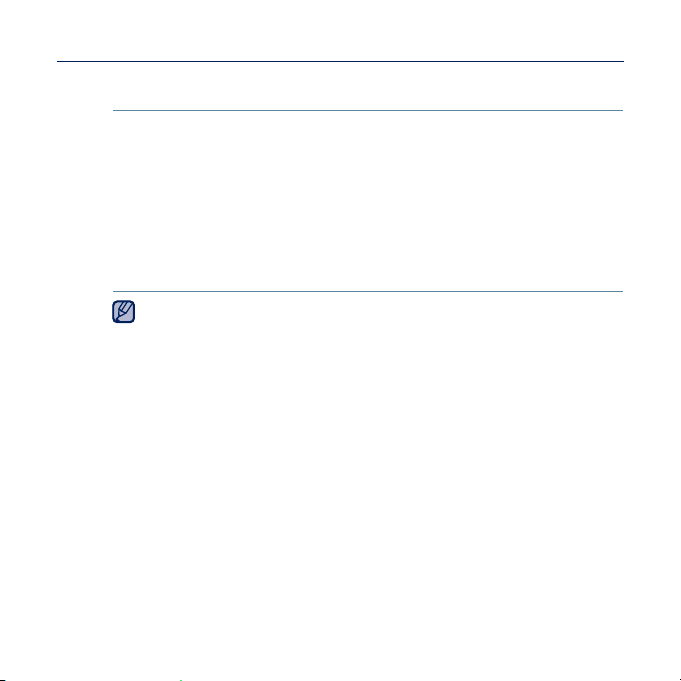
CHANGING THE SETTINGS AND PREFERENCES (Continued)
System Setting Options (Continued)
About: Checks the memory capacity, fi le number and fi rmware version.
Memory - <Used> indicates the usage, <Available> indicates the
Files - You can check the number of music fi les, videos, pictures, texts and
Firmware - Displays the current fi rmware version.
Demo Mode: If you set it to <On>, the player repeats playing the sample clip in
the video folder. If there is no sample clip, <Demo Mode> will not be shown.
Regarding the Built-In Memory
NOTE
1GB=1,000,000,000 bytes : actual formatted capacity may be less as the
internal fi rmware uses a portion of the memory.
remaining capacity and <Total> indicates the total memory
capacity.
entire fi les.
the basics _ 27
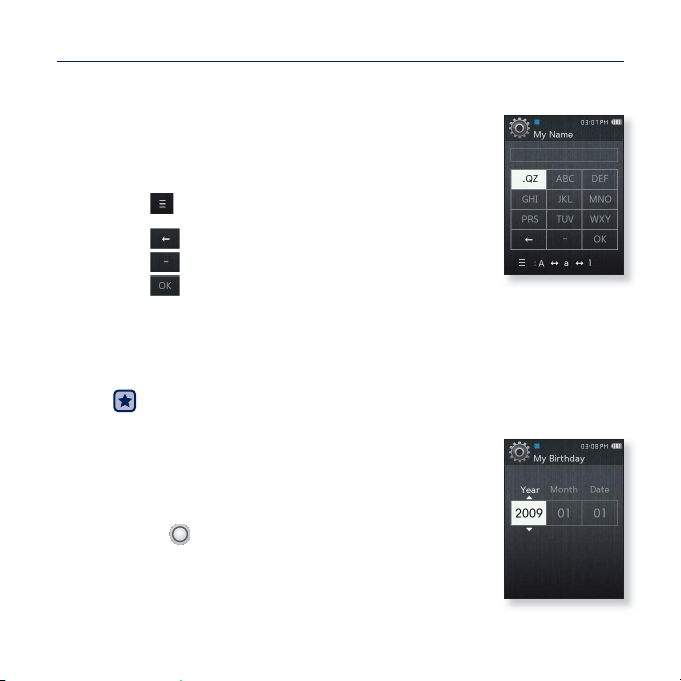
CHANGING THE SETTINGS AND PREFERENCES (Continued)
My Name Setting
1. Select <My Info>.
2. Select <My Name>.
3. Enter your name.
[ ] :The input mode switches from upper and lower
My Birthday Setting
1. Select <My Info>.
2. Select <My Birthday>.
3. Set each <Year>, <Month>, <Date>.
4. Tap [
case English to numbers.
] : You can delete the characters one at a time.
[
] : You can insert ‘–‘.
[
[
] : Confi rm your setting.
Once you completed the name setting, you will see your name.
Before you start - First, you should set the clock for the current time.
See page 25.
].
Once you completed the birth date setting, you will be
reminded of your birthday.
28 _ the basics
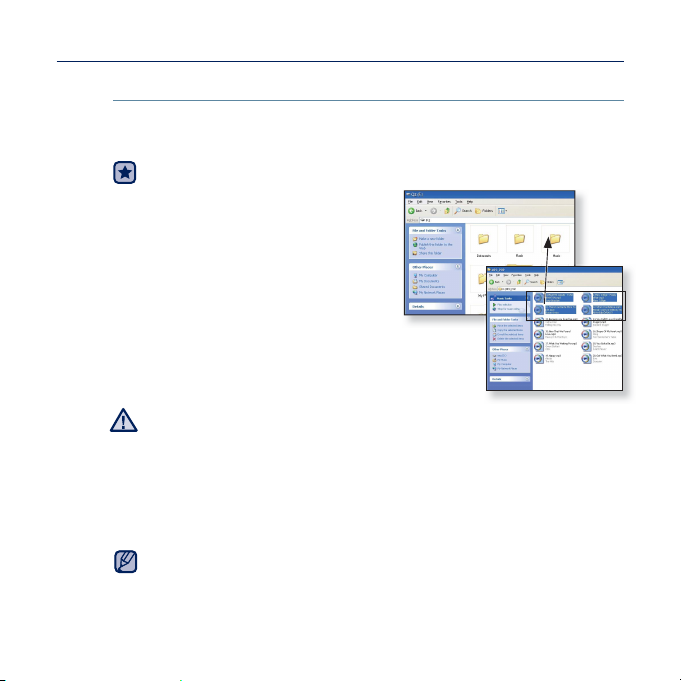
CHANGING THE SETTINGS AND PREFERENCES (Continued)
When the pc connection is set to <MSC>
Using as a removable disk
You can use the player as a removable storage device.
Before you start - Connect the player to your PC.
1. Open fi les/folders to transfer on
your PC.
2.
Open <My Computer> <Q2> on
the desktop.
3.
Select the fi les/folders to transfer
from your PC and drag-and-drop
them to a folder of your choice in the
<Q2>.
The selected folders or fi les are transferred to the
player.
The fi le transfer message will appear during fi le download or upload.
Disconnecting the USB cable while the message is displayed may cause a
CAUTION
player malfunction.
The order of music fi les displayed in your PC may differ from the play order
on your player.
If you transfer a DRM (Digital Rights Management) fi le to the player, the fi le
will not be played.
Video fi les should be transferred to the player using <EmoDio>.
What is DRM?
NOTE
Digital Rights Management (DRM) is a technology and service to prevent
the illegal use of digital contents and protect the profi t and rights of copyright
holders. DRM fi les are music fi les applied with copy protection technology.
the basics _ 29
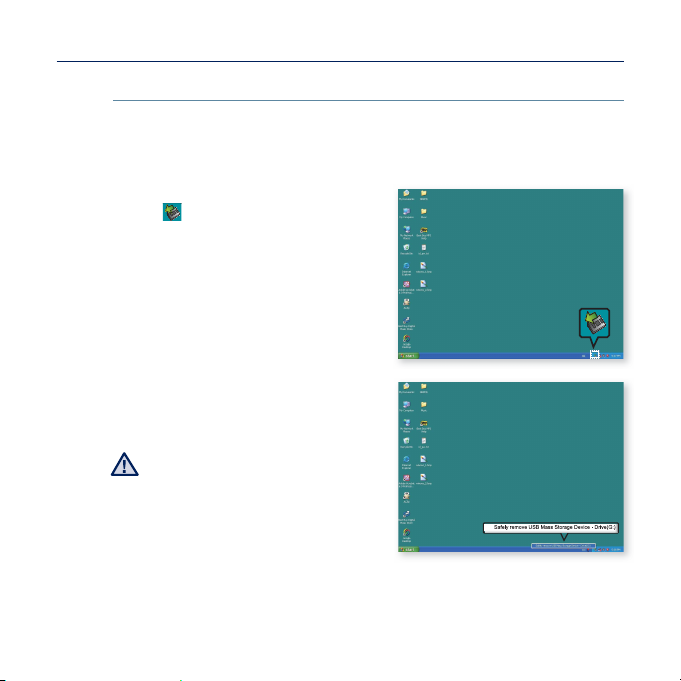
CHANGING THE SETTINGS AND PREFERENCES (Continued)
When the pc connection is set to <MSC> (Continued)
Disconnecting from your PC
Follow the steps below to prevent damage to the player and data when
disconnecting from your PC.
1. Place the mouse cursor on top of
the
icon on the taskbar at the
bottom right corner of the desktop
and click the left mouse button.
2.
Click the <Safely Remove USB
Mass Storage Device Drive>
message.
3.
Disconnect the player from your
PC.
Do not disconnect the player from
the PC during fi le transfer.
CAUTION
This may cause damage to data and
the player.
You cannot safely disconnect the
player while fi les within the player
are being played on your PC.
Please retry after fi le playback is fi nished.
2
1
30 _ the basics
