Page 1
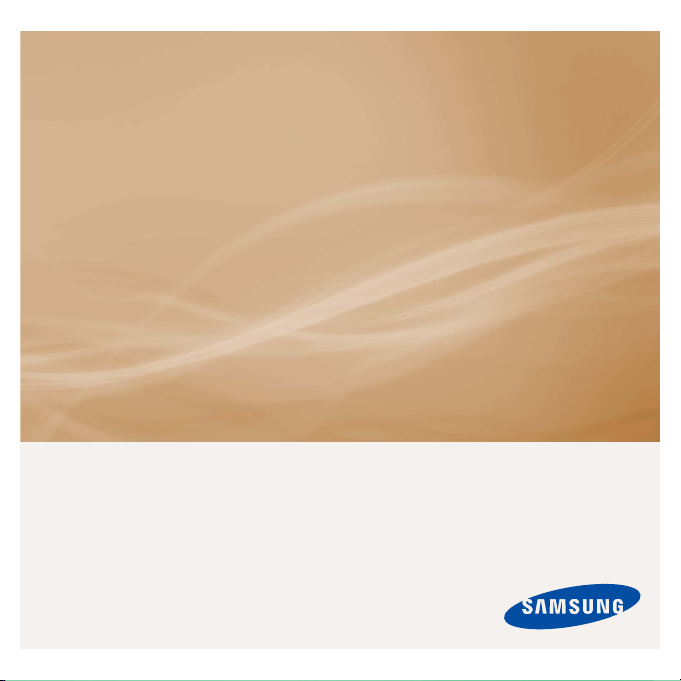
MP3 Player
user manual
imagine the possibilities
Thank you for purchasing this Samsung product.
To receive a more complete service, please
register your product at
www.samsung.com/global/register
YP-Q1
Page 2

features of your new MP3 Player
Good looking. Smart. Reliable. And lots of fun. Your new MP3 player
is all this and more.
vibrant pictures, and action-packed games.
player, whether you’re exercising, downloading your favorite tunes,
watching videos, playing games, or even listening to FM Radio.
Use it once, and you’ll wonder how you ever lived without it.
Its state-of-the-art technology delivers rich sound,
You’ll love your new MP3
PUTTING THE “MULTI” IN MULTIMEDIA
We call it an MP3 player, but it’s much more
than that. It allows you to view pictures, text,
and videos and listen to FM radio and play
games.
TOUCH NAVIGATION!
You can tap on the touch pad to navigate
through the menus.
COLOR LCD SCREEN DESIGN
Vivid color and images are delivered on the
LCD screen.
FREEDOM OF YOUR FAVORITE
SELECTION WITH THIS MP3 PLAYER!
You can create playlists of your favorite
music.
LONGER PLAY TIME AND SHORTER
DOWNLOADING!
A fully charged battery can play up to 30
hours of music, or 4 hours of video.
Download times are shorter. Because of its
USB 2.0 capability, the player is much faster
than models with USB 1.1.
ACOUSTIC WONDER
Your new MP3 player has built-in DNSe™
(Digital Natural Sound engine), Samsung’s
unique sound technology created to deliver
richer, deeper sound for an unbelievable
listening experience.
Page 3

safety information
What the icons and signs in this user manual mean :
WARNING
CAUTION
CAUTION
NOTE
These warning signs are here to prevent injury to you and others.
Please follow them explicitly.
After reading this section, keep it in a safe place for future reference.
Means that death or serious personal injury is a risk.
Means that there is a potential risk for personal injury or
material damage.
To reduce the risk of fi re, explosion, electric shock, or
personal injury when using your MP3 Player, follow
these basic safety precautions:
Means hints or referential pages that may be helpful to
operate the player.
Do NOT attempt.
Do NOT disassemble.
Do NOT touch.
Follow directions explicitly.
Unplug the power plug from the wall socket.
Call the service centre for help.
Page 4
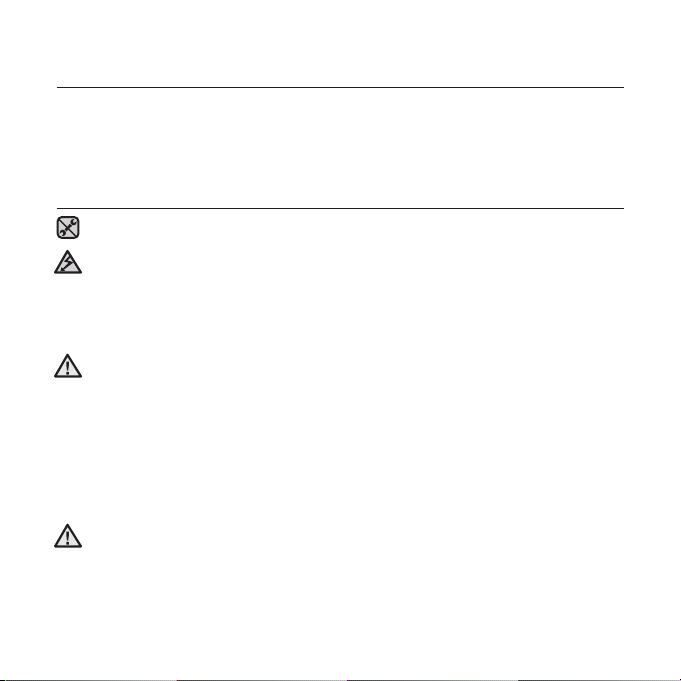
safety information
This manual describes how to properly use your new MP3 player.
Read it carefully to avoid damaging the player and injuring yourself.
Pay particular attention to the following serious warnings:
PROTECT YOURSELF
Do not disassemble, repair, or modify this product on your own.
Do not get the product wet or drop it in water. If the product gets wet, do
not switch it on because you could get an electric shock. Instead, contact
CAUTION
a Samsung Customer Service Centre near you.
Do not use the product during a thunderstorm, as it may cause
malfunction or a risk of electric shock.
Do not use the earphones while you are driving a bicycle, automobile or
CAUTION
motorcycle.
It can cause a serious accident, and furthermore, is prohibited by law in some
areas.
Using the earphones while walking or jogging on a road, in particular, on a
crosswalk can lead to a serious accident.
For your safety, make sure the earphone cable does not get in the way of
your arm or other surrounding objects while you are taking exercise or a
walk.
Do not place the product in damp, dusty, or sooty areas because these
WARNING
environments could lead to fi re or electric shock.
Page 5
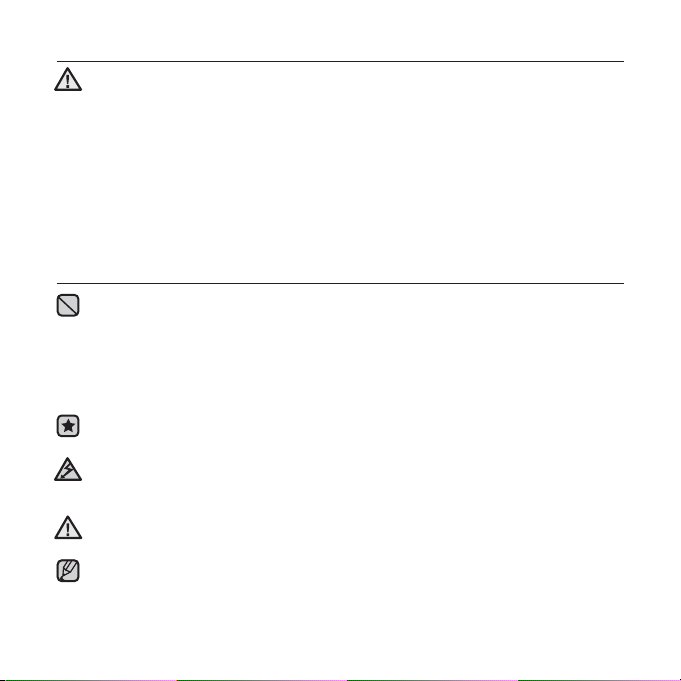
PROTECT YOURSELF
Using earphones or headphones for an extended time may cause serious
WARNING
damage to your hearing.
If you are exposed to sound louder than 85db for an extended time, you may
adversely affect your hearing. The louder the sound is, the more seriously damaged
your hearing may be (an ordinary conversation is between 50 to 60db and road
noise is approximately 80db).
You are strongly advised to set the volume level to medium (the medium level is
usually less than 2/3 of the maximum).
If you feel a ringing in the ear(s), lower the volume or stop using the
earphones or headphones.
PROTECT YOUR MP3 PLAYER
Do not leave the player in temperatures above 35°C (95°F), such as a
sauna or a parked car.
Do not cause excessive impact on the player by dropping it.
Do not place heavy objects on top of the player.
Prevent any foreign particles or dust from entering into the product.
Do not place the product near magnetic objects.
Be sure to backup important data. Samsung is not responsible for data loss.
Use only accessories provided by or approved by Samsung.
Do not spray water on the product. Never clean the product with chemical
substances such as benzene or thinner, as it may cause fi re, electric
CAUTION
shock or deteriorate the surface.
Failure to follow these instructions may lead to physical injuries or damage to
the player.
CAUTION
When printing this user manual, we recommend that you print in color and
check “Fit to Page” in the print option for better viewing.
NOTE
Page 6
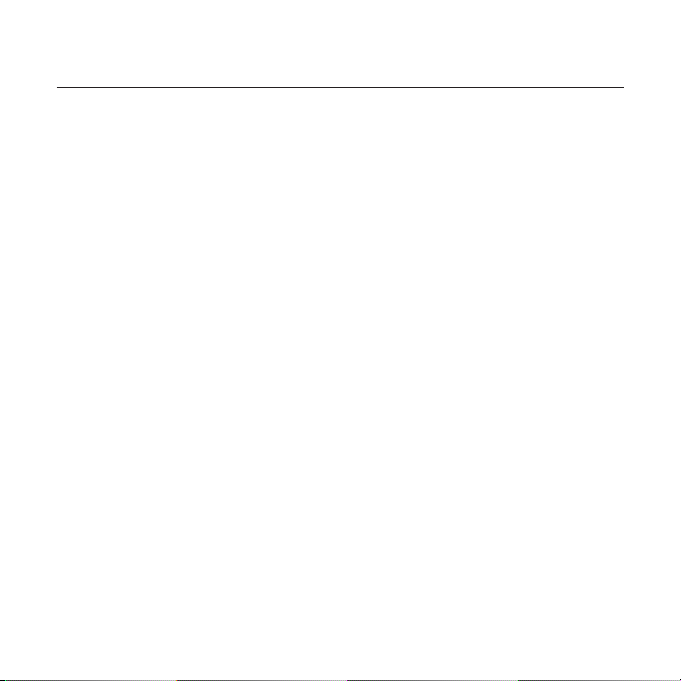
contents
THE BASICS
10
10 What’s included
11 Your MP3 Player
14 Screen displays
17 Using the touch button
18 Charging the battery
19 Caring for the battery
19 Turning the Power on & off
20 Playing music
20 Controlling the volume
21 Disabling the buttons
21 Browsing for fi les using
“File Browser”
22 Deleting fi les with “File Browser”
23 Changing the settings and
preferences
23 Menu Style Settings
24 Sound Settings
25 Display Settings
26 Library Update Settings
27 Language Settings
28 Date&Time Settings
29 System Settings
33 Resetting the system
EMODIO
34
34 PC Requirements
35 Installing EmoDio
36 Using EmoDio
37 Using as a removable disk
38 Disconnecting from your PC
Page 7

contents
LISTENING TO MUSIC
39
39 Listening by category
41 Pausing
41 Searching within a track
41 Playing from the beginning of the
current track
41 Playing the previous track
41 Playing the next track
42
Creating a playlist on your MP3 player
43 Playing a playlist
44 Deleting a fi le from the playlist
44 Deleting all fi les from the playlist
45 Using the music menu
WATCHING A VIDEO
57
57 Watching a video
57 Pausing
58 To move to a specifi c frame
58 To play the previous video fi le
58 To play the next video fi le
59 Using the video menu
Page 8

contents
VIEWING PICTURES
61
READING TEXT
67
LISTENING TO
FM RADIO
74
VIEWING DATACASTS
83
61 Viewing pictures
62 Using the picture menu
67 Reading text
68 Using the text menu
74 Listening to FM radio
74 To use the mute function
75 To search for FM stations
76 Using the FM radio menu
83 Viewing Datacasts
Page 9

contents
ENJOYING
THE PRIME PACK
84
TROUBLESHOOTING
89
APPENDIX
92
84 Voice Recording
86 Playing video games
88 Viewing the World Subway Map
89 Troubleshooting
92 Menu Tree
93 Product Specifi cations
95 License
Page 10

the basics
WHAT’S INCLUDED
Your new MP3 player comes with these accessories. If you’re missing any of these
items, please contact a Samsung Customer Customer Service Centre near you.
Player Earphones
USB Cable Installation CD
The accessories in your box may look slightly different to those pictured.
10 _ the basics
Page 11

YOUR MP3 PLAYER
Screen display
Power & Hold switch
Slide and hold towards the bottom
of the player for power on/off.
Slide towards the top of the player
to lock the button functions.
Reset hole
If a player malfunction occurs,
press the reset hole with a pointed
object to re-initialize the system.
Microphone
the basics _ 11
Page 12

YOUR MP3 PLAYER (Continued)
These buttons are ‘Touch Sensitive’ buttons.
Tap to display the menu.
Tap to increase the volume or
move to an upper item/menu.
Tap to move to the previous
Press and hold to move to the
Left fi le browser button
Tap to move to the previous track/
menu or play the current track
Press and hold to quickly scan
Play/Pause, Select button
Tap to select the play/pause and
function, or move to the next screen.
Down volume button
Tap to reduce the volume or move
Right fi le browser button
Tap to move to the next track/menu.
Press and hold to quickly scan tracks.
Menu button
Up volume button
Back button
screen.
main menu screen.
from the beginning.
tracks.
a
to a lower item/menu.
12 _ the basics
Page 13

YOUR MP3 PLAYER (Continued)
Neck string hole
USB connection port
Earphones
Labeled “L” for the left earpiece
and “R” for the right earpiece.
Also serves as an antenna for FM
Radio in the MP3 player.
Disconnecting the earphones
during music playback will pause
the playback.
Earphone connection jack
the basics _ 13
Page 14

SCREEN DISPLAYS
Music
1
Parent Menu Indicator
8
9
10
11
12
13
14
15
The screen pictures are for illustration purposes only. The actual screen may differ.
NOTE
All other information than the music play screen will disappear shortly. To display it
Music
Rising Sun
02:13 04:28
again, tap any button.
14 _ the basics
Fast1
1
2
Lock Indicator
2
3
3
4
5
6
7
Battery Status
Current track playing / Total
4
number of tracks Indicator
5
Play Speed Indicator
6
Current Time
7
Total Play Time
8
Play/Pause/Search Indicator
9
Music Mode Indicator
Play Mode Indicator
10
DNSe Mode Indicator
11
Music Play Screen
12
Music Title
13
Play Status Bar
14
Current Play Time
15
Page 15
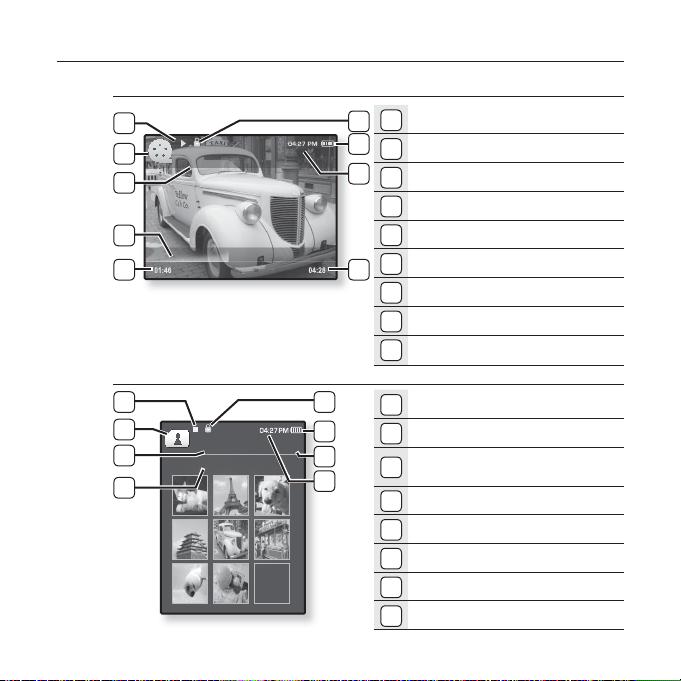
SCREEN DISPLAYS (Continued)
Video
5
6
7
8
9
Picture
5
6
7
8
Video Track 1
Pictures
Picture Image 1.jpg
[Preview Screen]
1/8
1
2
3
4
1
2
3
4
1
Lock Indicator
2
Battery Status
3
Current Time
4
Total Play Time
5
Play/Pause/Search Indicator
6
Video Mode Indicator
7
File Name
8
Play Status Bar
9
Current Play Time
1
Lock Indicator
2
Battery Status
Current fi le /
3
Total number of fi les Indicator
4
Current Time
5
Music Play Status
6
Picture Mode Indicator
7
Parent Menu Indicator
8
File Name
the basics _ 15
Page 16

SCREEN DISPLAYS (Continued)
Manual
FM Radio
3
4
5
6
7
16 _ the basics
1
1
Current Time
2
2
Battery Status
3
Lock Indicator
4
Radio Mode Indicator
5
Manual/Preset Indicator
6
Current Frequency(MHz) Indicator
7
Frequency Location Indicator
Page 17

USING THE TOUCH BUTTON
Tap on the touch button with your fi ngertip.
To avoid damage to the touch button, do not use any object other than your fi ngers
to operate it.
NOTE
Do not tap on the touch button if your fi ngers are not clean.
Do not tap on the touch button with gloves on.
The touch button may not function if you use a fi ngernail or other instruments such
as a ballpoint pen.
the basics _ 17
Page 18

CHARGING THE BATTERY
Charge the player before using it for the fi rst time and when you haven’t used it
for awhile.
The battery for your MP3 player will fully charge in about 3 hours, although total
charging time varies depending on your PC environment.
Screen Display
<
USB connected>
> - Charging
<
> - Fully Charged
<
1
2
1. Connect the larger end of the USB cable to the USB Connection Port on the
bottom of the player.
2. Connect the USB cable to the USB
18 _ the basics
port ( ) on your PC.
Page 19

CARING FOR THE BATTERY
Your battery will last longer if you follow these simple guidelines for caring and
storing the player.
•
Recharge the battery within the temperature range of 5°C~35°C (40°F~95°F).
• Do not overcharge (longer than 12 hours).
Excessive charging or discharging may shorten the battery’s life.
• Battery life naturally shortens slowly over time.
If you are charging the player while it is connected to a laptop computer, make sure
NOTE
the laptop’s battery is also fully charged or that the laptop is plugged into its power
source.
TURNING THE POWER ON & OFF
Turning the Power on
Slide and hold the [ ] switch towards the bottom
of the player.
Power is turned on.
Turning the Power off
Slide and hold the [ ] switch towards the bottom
of the player again.
Power is turned off.
Your MP3 player will be automatically turned off when none of the buttons have
NOTE
been pressed for a specifi c length of time in the pause mode. The factory setting for
<Auto Power Off> is 1 minute, but you can change this length of time. See page 30
for more information.
the basics _ 19
Page 20
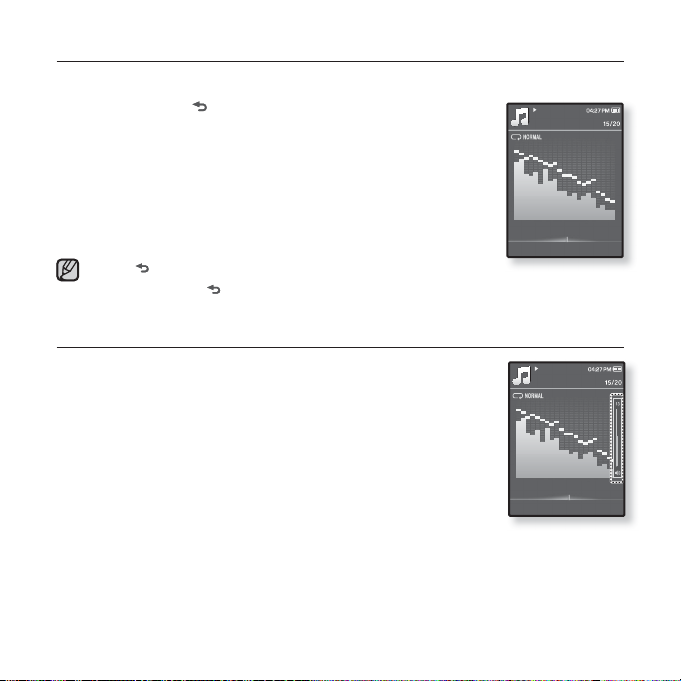
PLAYING MUSIC
Load music fi les onto your new MP3 player using EmoDio.
1. Press and hold [ ] to move to the main menu screen.
2. Tap the [Up, Down, Left, Right] button to select <Music>
and tap the [Select] button.
3. Use the [Up, Down] button and the [Select] button to
select a music fi le of your choice.
4. Tap the [Select] button to play the selected music fi le.
The music fi le will begin playing.
Ta p [
NOTE
] to move to the previous screen.
Press and hold [ ] to move to the main menu screen.
CONTROLLING THE VOLUME
Tap the [Up, Down] button.
You will see a volume control icon.
The volume range is 0 to 30.
Tap the [Up] button to increase the volume and tap the [Down]
button to decrease it.
Music
Rising Sun
02:13 04:28
Music
Rising Sun
02:13 04:28
20 _ the basics
Page 21

DISABLING THE BUTTONS
The hold function disables all the other buttons on the MP3 player, so that if
you accidentally bump one, while working out for example, your music won’t be
interrupted.
Slide the [ ] switch towards the top of the
1.
player to enable the Lock function.
Music
2. Slide the [ ] switch towards the bottom of the
player to release the Lock function.
Rising Sun
02:13 04:28
BROWSING FOR FILES USING “FILE BROWSER”
Search easily for fi les using the “File Browser” function.
1. Press and hold [ ] to move to the main menu screen.
2. Tap the [Up, Down, Left, Right] button to select <File
Browser> and tap the [Select] button.
The <File Browser> folder list containing “Music, Playlists, Video,
Pictures, Datacasts, Texts, Games, Recorded Files and My Pack”
appears.
3. Tap the [Up, Down] button to select a desired folder.
4. Tap the [Select] button to bring up the fi le list in the
selected folder.
Tap [ ] to move to the previous screen.
5. Tap the [Up, Down] button to select a desired fi le.
6. Tap the [Select] button.
The fi le will start playing.
the basics _ 21
Page 22

DELETING FILES WITH “FILE BROWSER”
1. Press and hold [ ] to move to the main menu screen.
2. Tap the [Up, Down, Left, Right] button to select <File
Browser> and tap the [Select] button.
The <File Browser> folder list appears.
3. Tap the [Up, Down] button to select a desired folder and
tap the [Select] button.
4. Tap the [Up, Down] button to select the fi le that you want
to delete and tap [ ].
5. Tap the [Up, Down] button to select <Delete> and tap the
[Select] button.
The confi rmation window will appear.
6. Tap the [Left, Right] button to select <Yes> and tap the [Select] button.
The fi le will be deleted
Once fi les are deleted, they cannot be recovered.
CAUTION
The currently played fi le will not be deleted.
NOTE
<My Pack> of <File Browser> is the folder storing DNSe fi les transferred by
<EmoDio>. For further information on DNSe, refer to <EmoDio>.
File Browser
Music
Playlists
Video
Pictures
Datacasts
Texts
Games
Recorded Files
My Pack
22 _ the basics
Page 23

CHANGING THE SETTINGS AND PREFERENCES
Your MP3 player comes with settings and preferences that were set up at the
factory, but you can change these pre-set values to truly customize your player.
Tap [ ] to move to the previous screen.
Press and hold [ ] to move to the main menu screen.
NOTE
Menu Style Settings
You can change the menu design and font and delete the background
image of the main menu.
1.
Press and hold [ ] to move to the main menu
screen.
2. Tap the [
Up, Down, Left, Right] button to select
<Settings> and tap the [Select] button.
The <Settings> menu appears.
3.
Tap the [Up, Down] button to select <Menu
Style> and tap
The <Menu Style> menu appears.
4.
Use the [Up, Down] and [
Tap the [Select] button to move to the next item/select the menu.
Tap the [Up, Down] button to move up or down through the current menu.
the [Select] button
Select] buttons
.
to set functions.
Menu Style Setting Options
Menu Design : You can change the style of the main menu screen. Select from
<Matrix Vivid>, <Matrix> or <My Skin>
Font : You can change the font type of the menu language. Select one from 3
font types.
Reset My Skin : Initializes the background image of the screen display to its
default image.
In some menu languages, <Font> will be disabled.
.
Settings
Menu Style
Sound
Display
Library Update
Language
Date&Time
System
the basics _ 23
Page 24

CHANGING THE SETTINGS AND PREFERENCES (Continued)
Sound Settings
You can set the master EQ, beep sound and volume limit.
1. Press and hold [ ] to move to the main menu
screen.
2. Tap the [
Up, Down, Left, Right] button to select
<Settings> and tap the [Select] button.
The <Settings> menu appears.
3.
Tap the [Up, Down] button to select <Sound> and
tap
the [Select] button
The <Sound> menu appears.
4.
Use the [Up, Down] and [
.
Select] buttons
to set functions.
Sound Setting Options
Master EQ : You can optimize sound settings. Tap the [Left, Right] button to
select the frequency you want to adjust.
selected frequency’s level and then tap the [Select] button
Beep Sound : Sets the beep sound for button operations to on or off. Select
from <Off> and <On>.
Volume Limit : You can avoid hearing damage by setting the limit of the volume
when using the earphone. <On> will limit the maximum volume level to 15.
The maximum volume level when volume limit is set to <Off> is 30.
selected over 15, the volume will be set back to 15 when you turn the player off
to avoid hearing damage when you turn the player back on.
Tap the [Up, Down] button to adjust the
.
Settings
Menu Style
Sound
Display
Library Update
Language
Date&Time
System
If you
24 _ the basics
Page 25
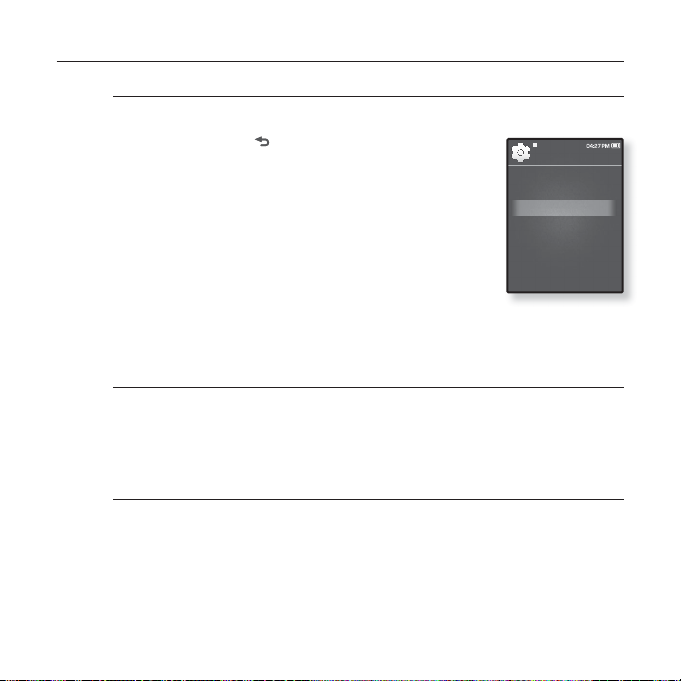
CHANGING THE SETTINGS AND PREFERENCES (Continued)
Display Settings
Change the display off time and brightness of your screen.
1. Press and hold [ ] to move to the main menu
screen.
2. Tap the [
Up, Down, Left, Right] button to select
<Settings> and tap the [Select] button.
The <Settings> menu appears.
3.
Tap the [Up, Down] button to select <Display> and
tap
the [Select] button
The <Display> menu appears.
4.
Use the [Up, Down] and [
.
Select] buttons
to set functions.
Display Setting Options
Display Off : If no button is tapped within the time shown below, the screen
display will automatically be turned off. Select either <15sec>, <30sec>,
<1min>, <3min>, <5min>, or <Always On>. Press any button to turn
back on.
Brightness : You can adjust the brightness of the display screen. Select a level
from <0-10>, where 10 is the brightest.
Settings
Menu Style
Sound
Display
Library Update
Language
Date&Time
System
the display
the basics _ 25
Page 26

CHANGING THE SETTINGS AND PREFERENCES (Continued)
Library Update Settings
Be sure to update your library once you transferred the fi le to the
removable disk.
1. Press and hold [ ] to move to the main menu
screen.
2. Tap the [
Up, Down, Left, Right] button to select
<Settings> and tap the [Select] button.
The <Settings> menu appears.
3.
Tap the [Up, Down] button to select <
Update
> and tap
The <Library Update> menu appears.
4.
Use the [Up, Down] and [
the [Select] button
Select] buttons
Library
.
to set functions.
Library Update Setting Options
Manual Update : If you have set the Auto Update to <Off>, a music fi le with
ID3 tag information must be manually updated before it can be displayed in the
Music list including Artist, Album and Genre .
Auto Update : If you have set <Auto Update> before transferring the fi le to the
removable disk, the fi le can be automatically updated on the player. Selecting
<On> will automatically update the library after the USB cable is disconnected.
Settings
Menu Style
Sound
Display
Library Update
Language
Date&Time
System
26 _ the basics
Page 27

CHANGING THE SETTINGS AND PREFERENCES (Continued)
Language Settings
The menus on your new MP3 player can be set to appear in any one of
the available languages. You can change your preference language easily.
1. Press and hold [ ] to move to the main menu
screen.
2. Tap the [
Up, Down, Left, Right] button to select
<Settings> and tap the [Select] button.
The <Settings> menu appears.
3.
Tap the [Up, Down] button to select <Language>
and tap
the [Select] button
The <Language> menu appears.
4.
Use the [Up, Down] and [
.
Select] buttons
to set functions.
Language Setting Options
Menu : Set the menu language. Select from <English>, <한국어>, <Français>,
<Deutsch>, <Italiano>, <日本語>, <ㅔԧЁ᭛>, <㐕储Ё᭛>, <Español>,
<Ɋɭɫɫɤɢɣ>, <Magyar>, <Nederlands>, <Polski>, <Português>, <Svenska>,
<ѳъѕ>, <ýeština>, <ƧnjnjLjǎNJNjƽ>, <Türkçe>, <Norsk>, <Dansk>, <Suomi>,
<Español (Sudamérica)>, <Português (Brasil)>, <Indonesia>, <TiӃng ViӋt>,
<Bulgarian>, <Română>, <ɍɤɪɚʀɧɫɶɤɚ>, <Slovenšþina> or <Slovenský>.
ID3 Tag : Set the language in which the track information will appear. Select
from <English>, <Korean>, <French>, <German>, <Italian>, <Japanese>,
<Chinese(S)>, <Chinese(T)>, <Spanish>, <Russian>, <Hungarian>,
<Dutch>, <Polish>, <Portuguese>, <Swedish>, <Thai>, <Finnish>, <Danish>,
<Norwegian>, <Farsi>, <Afrikaans>, <Basque>, <Catalan>, <Czech>,
<Estonian>, <Greek>, <Hrvatski>, <Icelandic>, <Rumanian>, <Slovak>,
<Slovene>, <Turkish> or <Vietnamese>.
The supported languages can be changed or added.
NOTE
Settings
Menu Style
Sound
Display
Library Update
Language
Date&Time
System
the basics _ 27
Page 28

CHANGING THE SETTINGS AND PREFERENCES (Continued)
Date&Time Settings
Set the current date and time.
1. Press and hold [ ] to move to the main menu screen.
2. Tap the [
<Settings> and tap the [Select] button.
3.
Tap the [Up, Down] button to select <Date&Time>
and tap
4.
Tap the [Left, Right] button to move to <YEAR,
MONTH, DATE, HOUR, MIN, AM/PM> and tap the
[Up, Down] button to set each item.
5. Tap the [Select] button.
6.
Tap the [
button
Up, Down, Left, Right] button to select
The <Settings> menu appears.
the [Select] button
The Time Set screen appears.
The save confi rmation window appears.
Left, Right
.
] button to select <Yes> and tap
.
The date and time will be saved.
Settings
Menu Style
Sound
Display
Library Update
Language
Date&Time
System
the [Select]
28 _ the basics
Page 29
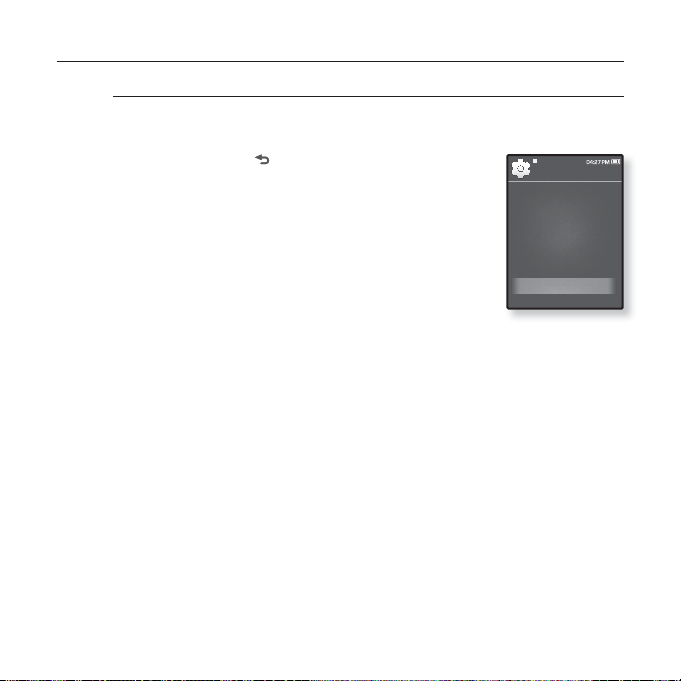
CHANGING THE SETTINGS AND PREFERENCES (Continued)
System Settings
Choose the sleep timer, start mode, auto power off and default setting
that’s right for you.
Press and hold [ ] to move to the main menu
1.
screen.
2. Tap the [
Up, Down, Left, Right] button to select
<Settings> and tap the [Select] button.
The <Settings> menu appears.
3.
Tap the [Up, Down] button to select <System>
and tap
the [Select] button
The <System> menu appears.
4.
Use the [Up, Down] and [
.
Select] buttons
to set functions.
Settings
Menu Style
Sound
Display
Library Update
Language
Date&Time
System
the basics _ 29
Page 30

CHANGING THE SETTINGS AND PREFERENCES (Continued)
System Setting Options
My Profi le : You can set your name and birth date. See pages 31~32.
Sleep : Turns off power automatically after the preset time. Select either <Off>,
15min>, <30min>, <60min>, <90min>, or <120min>.
<
Start Mode : You can set the start screen displayed when you turn on the
player. Select from <
start the system with the main menu screen while <Last State> will use the last
used screen.
Auto Power Off :
and there is no button operation within the preset time.
<30sec>, <1min>, <3min>, <5min> or <Always On>.
Default Set : Returns all settings to the default value. Select either <Yes> or
<No>. <Yes> initializes all settings to default. <No> cancels default settings.
Format : Formats the internal memory. Select either <Yes> or <No>.
Selecting <Yes> will format the internal memory and delete all fi les on the
player. Selecting <No> does not format the internal memory.
Check before formatting it.
NOTE
Tap the [Left, Right] button to check the fi rmware version, memory
About :
capacity and fi le number.
<Firmware Ver.> displays the current fi rmware version.
<Memory> - <Used> indicates the usage, <Available> indicates the remaining
capacity and <Total> indicates the total memory capacity.
<Files> - You can check the number of music fi les, videos, pictures, texts and
entire fi les.
Demo Mode : If you set it to <On>, the player repeats playing the clip in the
video folder. To return to the previous screen, tap the touch button.
Regarding the Built-In Memory
1GB=1,000,000,000 bytes : actual formatted capacity may be less as the
internal fi rmware uses a portion of the memory.
Main Menu> and <Last State>. Select <Main Menu> to
Automatically turns power off when the unit is in Pause mode
Select either <15sec>,
30 _ the basics
Page 31

CHANGING THE SETTINGS AND PREFERENCES (Continued)
My Name Setting
1.
Tap the [Up, Down] button to select <My Profi le>
and tap the [Select] button.
2.
Tap the [Up, Down] button to select <My Name>
and the [Select] button.
The Rename My Name window appears.
3.
Use the [Up, Down, Left, Right] and [Select]
buttons to rename the device.
[ ] : The input mode switches from uppercase
English to lowercase English and to number.
[ ] : You can delete the characters one at a time.
[
] : You can insert ‘–‘.
[ ] : Confi rm your change.
Once you completed the name setting, you will see your name when you
turn on the player.
Rename My ..
_
the basics _ 31
Page 32

CHANGING THE SETTINGS AND PREFERENCES (Continued)
My Birthday Setting
Before you start - First, you should set the clock for the current time. See
page 28.
1.
Tap the [Up, Down] button to select <My Profi le>
and tap the [Select] button.
2.
Tap the [Up, Down] button to select <My
Birthday> and the [Select] button.
The Edit My Birthday window appears.
3.
Tap the [Left, Right] button to move to <YEAR,
MONTH, DATE> and tap the [Up, Down] button to
set each item.
4. Tap the [Select] button.
Once you completed the birth date setting, you will be reminded of your
birthday when you turn on the player.
Edit My Birth..
32 _ the basics
Page 33

RESETTING THE SYSTEM
If your MP3 player won’t turn on, won’t play music, or isn’t recognized by your
computer when you connect it, you may have to reset the system.
Press the Reset hole at the rear of the
player with a pointed object such as a
safety clip.
The system will be initialized.
Your settings and fi les will not be affected.
Do not press the Microphone hole with a pointed object, which will damage the
product.
CAUTION
the basics _ 33
Page 34

EmoDio
EmoDio is a software application provided for this MP3 player for
various content-related services as well as device supports.
PC REQUIREMENTS
Your PC system must meet the following minimum specifi cations in order to
install and run EmoDio:
• Pentium 500MHz or higher
• USB Port 2.0
• Windows 2000/XP/Vista
• DirectX 9.0 or higher
• 100MB of free hard disc space
Do not disconnect the USB cable during fi le transfer. Disconnecting during transfer
may damage the player or your PC.
CAUTION
Connect the player to the computer directly rather than through a USB hub to avoid
an unstable connection.
All functions are disabled during connection.
NOTE
Use FAT 32 for the fi le system when formatting the player on your PC.
In Windows Vista, click Restore device defaults and format it.
If you connect the USB cable to the PC and the player’s battery charge is low, the
player will be charged for several minutes before connecting to the PC.
34 _ EmoDio
• CD Rom Drive (2X or higher)
• Windows Media Player 9.0 or higher
• Resolution 1024 X 768 or higher
• Internet Explorer 6.0 or higher
• 512 MB RAM or higher
Page 35

INSTALLING EMODIO
Ensure that you run the <EmoDio> installer in your PC’s administrator account.
Otherwise, <
CAUTION
refer to your PC’s user manual.
1. Insert the Installation CD provided with
the player into the CD-ROM drive of your
computer.
2. Click <Install now>.
Follow the instruction to start installation.
EmoDio> installation starts and then creates
<
an
complete.
Use care when inserting the Installation CD into a vertically oriented CD-ROM drive.
CAUTION
Music recognition technology and related data are provided by Gracenote and
Gracenote CDDB
NOTE
CDDB is a registered trademark of Gracenote. The Gracenote logo and logotype,
the Gracenote CDDB logo and logotype, and the “Powered by Gracenote CDDB”
logo are trademarks of Gracenote. Music Recognition Service and MRS are service
marks of Gracenote. All functions are disabled during connection.
EmoDio> will not be installed. To fi nd the administrator account, please
icon on your desktop when installation is
®
Music Recognition ServiceSM.
EmoDio _ 35
Page 36

USING EMODIO
EmoDio is the easy-to-use software application that helps you organize your
fi les on your PC. With your fi les already sorted and organized in EmoDio, you
can quickly transfer them to your mp3 without searching your entire hard drive
for the right fi le.
“EmoDio” fi le transfer is the easiest way to get fi les from your PC to
your MP3 player.
With “EmoDio”, you can create your own collection, or album, of
audio fi les.
You can transfer blog information and fi les registered on RSS to the
player for your entertainment.
It’s an online community service for EmoDio.com users. It provides
simple and easy upload / download of content produced by using
EmoDio and ways to share your stories with other users in the
community.
For further information on <EmoDio>, click <MENU> ĺ <Help> ĺ <Help> on the
top of the <EmoDio> program.
NOTE
36 _ EmoDio
Page 37
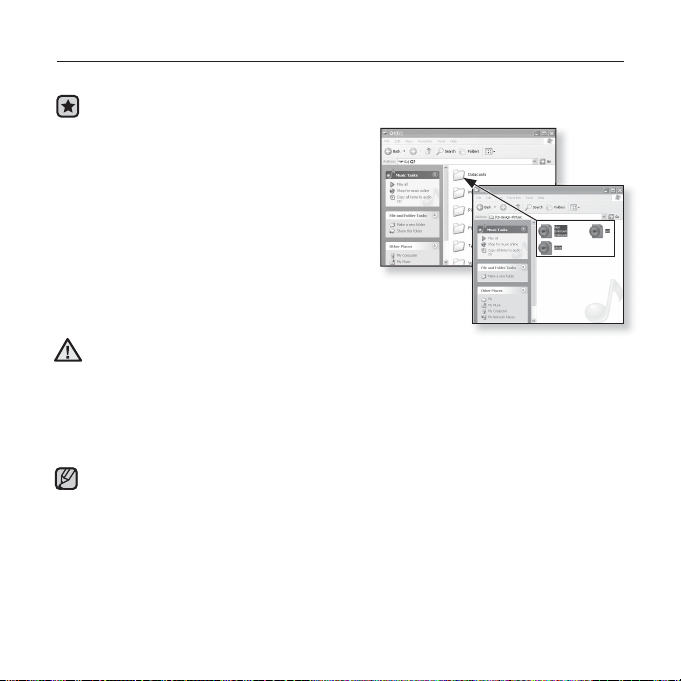
USING AS A REMOVABLE DISK
You can use the player as a removable storage device.
Before you start - Connect the player to your PC.
1. Open fi les/folders to transfer from your
PC.
2. Open <My Computer>
desktop.
3. Select the fi les/folders to transfer from
your PC and drag-and-drop them to a
folder of your choice in the
The selected folders or fi les are transferred to
the player.
The fi le transfer message will appear during fi le download or upload.
Disconnecting the USB cable while the message is displayed may cause
CAUTION
malfunction of the player.
The order of music fi les displayed in your PC may differ from the play order on your
player.
If you transfer a DRM fi le(charged fi le) to the removable disk, the fi le will not be
played.
Video fi les should be transferred to the player using <EmoDio>.
NOTE
What is DRM?
Digital Rights Management (DRM) is a technology and service to prevent the illegal
use of digital contents and protect the profi t and rights of copyright holders. DRM
fi les are charged music fi les applied with the illegal copy protection technology of
legally purchased MP3 music.
<Q1> from the
<Q1>.
EmoDio _ 37
Page 38

DISCONNECTING FROM YOUR PC
Follow the steps below to prevent damage to the player and data when
disconnecting from your PC.
1. Place the mouse cursor on top of the
icon on the taskbar at the bottom right
corner of the desktop and click the left
mouse button.
2. Click the <Safely Remove USB Mass
Storage Device Drive> message.
3. Disconnect the player from your PC.
2
Do not disconnect the player from the PC during fi le transfer. This may cause
damage to data and the player.
CAUTION
You cannot remove the player while fi les within the player are being played
on your PC. Please retry after fi le playback is fi nished.
38 _ EmoDio
1
Page 39

listening to music
Before you start - Connect the earphones, then turn on the player, and check the battery.
Tap [ ] to move to the previous screen.
Press and hold [ ] to move to the main menu screen.
NOTE
LISTENING BY CATEGORY
Music
Now Playing
Artists
Albums
Songs
Genres
Playlists
Recorded Files
Music Browser
Music
Rising Sun
02:13 04:28
1. Press and hold [ ] to move to the main menu screen.
2. Tap the [
Up, Down, Left, Right] button to select <Music> and tap the
[Select] button.
The <Music> list appears.
3. Tap the [Up, Down] button to select the desired list and tap the [Select]
button.
The music fi les appear.
4. Tap the [Up, Down] button to select the fi le to play and tap the [Select]
button.
The music will start playing.
listening to music _ 39
Page 40

LISTENING BY CATEGORY (Continued)
Music List
File information including the artist name, album name, music title and genre will be
displayed according to the ID3 Tag information on the appropriate music fi le. A fi le without
an ID3 Tag is displayed as [Unknown].
Now Playing :
Artists : To play by artist.
Albums : To play by album.
both the album cover image and the album title simultaneously or select <List> to view only
the album title.
Songs : To play in numeric or alphabetical order.
Genres : To play by genre.
Playlists : To play by Playlist.
Recorded Files : Shows all recorded fi les.
Music Browser : Shows all the music fi les stored in the Music Folder.
NOTE
Plays a recently played fi le or moves to the playback screen of the current fi le.
Tap [ ] to select a <List Type>. Select <Album Art> to view
MP3, WMA, Ogg and FLAC music fi les are compatible with the player.
MP1 or MP2 fi les which only have a changed extension to MP3 may not play on the
player.
Disconnecting the earphones during music playback will pause the playback.
What is an ID3 Tag?
This is what is attached to an MP3 to carry information relevant to the fi le such as
the title, artist, album, year, genre and a comment fi eld.
40 _ listening to music
Page 41

PAUSING
1. Tap the [Select] button while the music is playing.
The music playback will be paused.
2. Tap the [Select] button again.
The music will play from the point where it stopped.
SEARCHING WITHIN A TRACK
1.
Press and hold the [Left, Right] button while the selected track is playing.
It searches to the beginning or the end of the track.
2. Release the button at the point you wish to start.
It starts playing from the point you release the button.
PLAYING FROM THE BEGINNING OF THE CURRENT TRACK
Tap the [Left] button after 3 seconds of play has elapsed from the beginning of
the track.
The current track starts playing from the beginning.
PLAYING THE PREVIOUS TRACK
Tap the [Left] button before 3 seconds of play has elapsed from the beginning
of the track.
Tap the [Left] button twice
after 3 seconds of play has elapsed from the
beginning of the track.
The previous track will start playing.
When playing Variable Bit Rate (VBR) fi les, the previous track may not play even if
you tap the [Left] button within 3 seconds.
CAUTION
PLAYING THE NEXT TRACK
Tap the [Right] button.
The next track will start playing.
listening to music _ 41
Page 42

CREATING A PLAYLIST ON YOUR MP3 PLAYER
If you’ve already downloaded fi les to your MP3 player, you can create a
“Favorites” playlist.
1. Press and hold [ ] to move to the main menu screen.
2. Tap the [
Up, Down, Left, Right] button to select <File
Browser> and tap the [Select] button.
3. Tap the [Up, Down] button to select <Music> and tap
[Select] button.
The music fi le(s) appear.
the
Music
Rising Sun
My love
Add to Playlist
Delete
1/2
4. Tap the [Up, Down] button to select a fi le to add to the
playlist list and tap [ ].
The Playlist menu appears.
5.
Tap the [Up, Down] button to select <Add to Playlist> and tap
button
.
<Playlist 1> to <Playlist 5> appears.
the [Select]
6. Tap the [Up, Down] button to select a playlist number to add the selected fi le
and tap the [Select] button.
The selected fi le will be added to the playlist.
You can check the playlist in <Music> ĺ <Playlists> ĺ <Playlist 1> to <Playlist 5> in
the main menu.
You can add up to 200 music fi les to each playlist (<Playlist 1> to <Playlist 5>).
NOTE
For information on how to create a playlist in <EmoDio> and transfer it to the player,
refer to <EmoDio>.
42 _ listening to music
Page 43

PLAYING A PLAYLIST
1. Press and hold [ ] to move to the main menu screen.
2. Tap the [
Up, Down, Left, Right] button to select <Music>
and tap the [Select] button.
The <Music> list appears.
3. Tap the [Up, Down] button to select <Playlists> and tap
the [Select] button.
The playlist(s) appear.
Music
Now Playing
Artists
Albums
Songs
Genres
Playlists
Recorded Files
Music Browser
4. Tap the [Up, Down] button to select the playlist of your
choice and tap the [Select] button.
Music fi les stored in the selected playlist appear.
If there is no playlist found, you will see a <No fi le> message on the screen.
5. Tap the [Up, Down] button to select a music fi le to play and tap the [Select]
button.
The music fi le will start playing.
listening to music _ 43
Page 44

DELETING A FILE FROM THE PLAYLIST
1. Press and hold [ ] to move to the main menu screen.
2. Tap the [
Up, Down,
Left, Right] button to select <Music>
and tap the [Select] button.
The <Music> list appears.
3.
Tap the [Up, Down] button to select <Playlists> and tap
[Select] button
The playlist(s) appear.
.
the
4. Tap the [Up, Down] button to select the playlist of your
choice and tap the [Select] button.
Music fi les stored in the selected playlist appear.
5.
Tap the [Up, Down] button to select a fi le to delete from the
playlist and tap [ ].
The Playlist menu appears.
6. Tap the [Up, Down] button to select <Delete from
Playlist> and tap the [Select] button.
The selected fi le is deleted from the playlist.
DELETING ALL FILES FROM THE PLAYLIST
Follow the steps 1-4 above.
5. Tap [
6. Tap the [Up, Down] button to select <Delete All from
NOTE
44 _ listening to music
].
The Playlist menu appears.
Playlist> and tap the [Select] button.
All fi les are deleted from the playlist.
The selected fi le in the playlist cannot be deleted while its
playing back.
Playlists
Playlist 1
Playlist 2
Playlist 3
Playlist 4
Playlist 5
Playlist 1
Rising Sun
My love
Delete from Playlist
Delete All from Playli..
Playlist 1
Rising Sun
My love
Delete from Playlist
Delete All from Playlist
1/2
1/2
Page 45
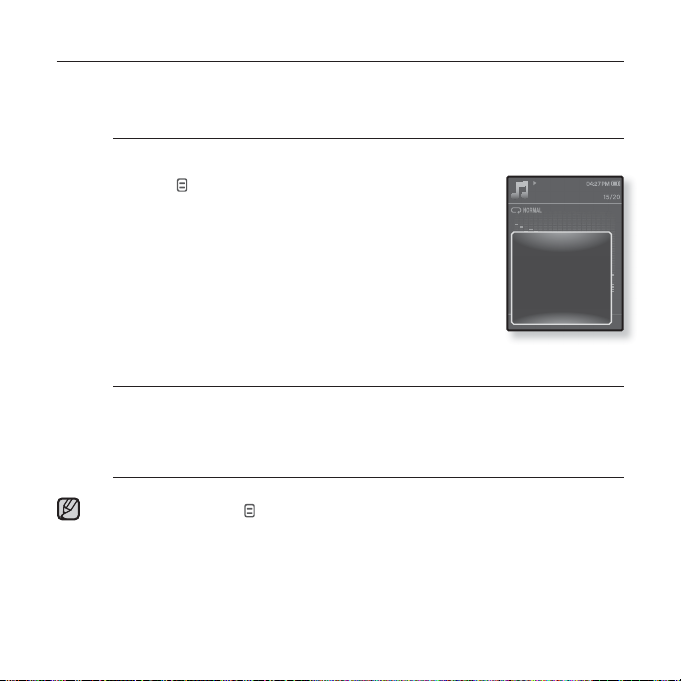
USING THE MUSIC MENU
The Music menu allows you manage all facets of listening - from repeating
tracks and albums to choosing the background on the screen as you listen.
To set the sound effect
You can enjoy clearer sound.
1. Tap [
2. Tap the [Up, Down] button to select <Sound
3. Tap the [Up, Down] button to select the desired
Sound Effect Options
Street Mode : Allows you to hear the music outdoors clearly by fi ltering out
some of the street noise.
Audio Upscaler : This function reconstructs the sound source lost by WMA /
MP3 encoding close to its original. The Audio Upscaler only functions with music
fi les of low quality. Select either <Off> or <On>.
To exit the menu, tap [ ].
NOTE
] while listening to music.
The <Music> menu appears.
Effect> and the [Select] button.
The <Sound Effect> menu appears.
sound effect and tap the [Select] button.
Select from <Street Mode> and <Audio Upscaler>.
Select from 0~2.
Music
Sound Effect
DNSe
Play Mode
Music Play Screen
Play Speed
Rising Sun
Skip Interval
Repeat A-B Mode On
02:13 04:28
listening to music _ 45
Page 46
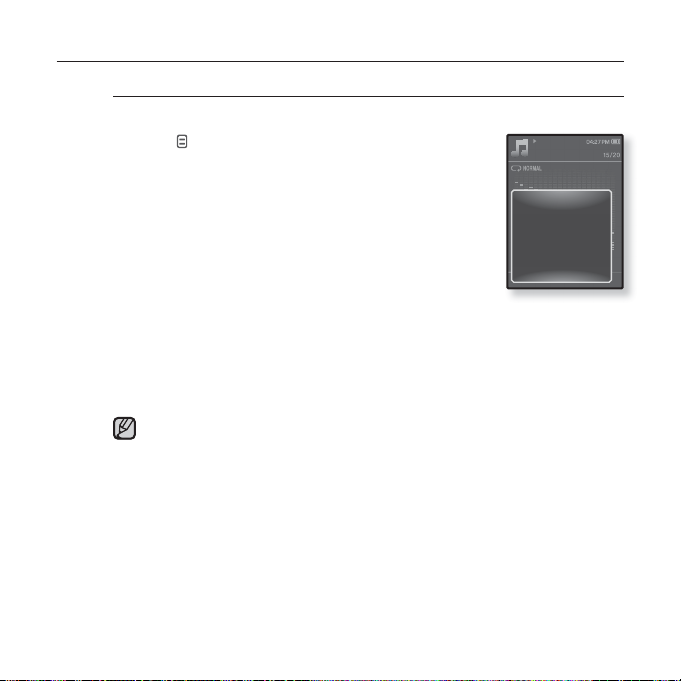
USING THE MUSIC MENU (Continued)
To set the Digital Natural Sound engine (DNSe)
Select the right sound for each music genre.
1. Tap [
2. Tap the [Up, Down] button to select <DNSe> and
3. Tap the [Up, Down] button to select a desired
NOTE
] while listening to music.
The <Music> menu appears.
tap the [Select] button.
The <DNSe> menu appears.
DNSe and tap the [Select] button.
Select from <Auto>, <Normal>, <Studio>, <Rock>,
<Classical>, <Jazz>, <Ballad>, <Club>, <Rhythm & Blues>, <Dance>,
<Café>, <Concert>, <Church> and <myDNSe>.
<Auto> will automatically select the corresponding DNSe mode if music
genre information is included in the ID3 Tag of the music fi le.
Selecting <myDNSe> allows setting up user DNSe. See page 47.
What is DNSe?
Digital Natural Sound Engine (DNSe) is a sound effect function for MP3
players developed by Samsung. It provides various sound settings to
enhance the type of music you’re listening to.
Only <Normal> is available for Ogg fi les of 250Kbps or higher.
Music
Sound Effect
DNSe
Play Mode
Music Play Screen
Play Speed
Rising Sun
Skip Interval
Repeat A-B Mode On
02:13 04:28
46 _ listening to music
Page 47
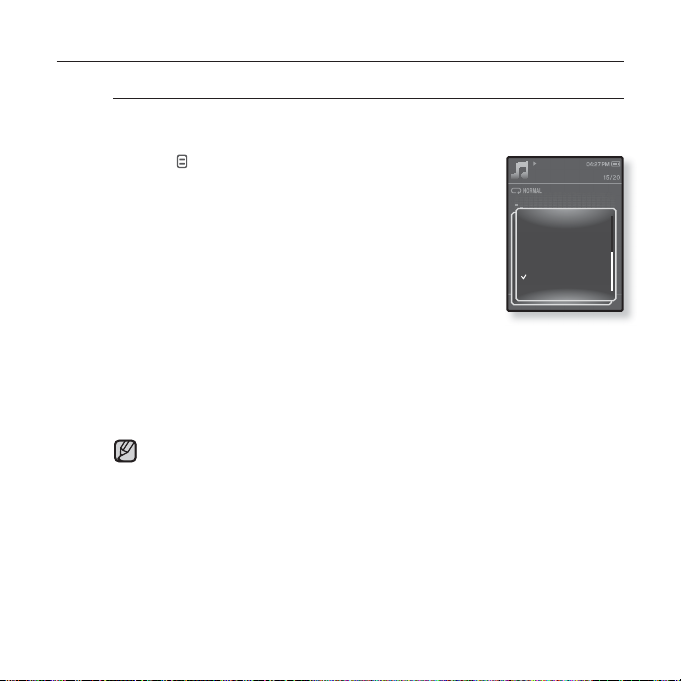
USING THE MUSIC MENU (Continued)
To select myDNSe
You can set a user DNSe on your player or the user DNSe transferred
from <EmoDio>.
1. Tap [ ] while listening to music.
The <Music> menu appears.
2. Tap the [Up, Down] button to select <DNSe> and
tap the [Select] button.
The <DNSe> menu appears.
3. Tap the [Up, Down] button to select <myDNSe>
and tap the [Select] button.
The user DNSe list appears.
4. Tap the [Up, Down] button to select a desired user DNSe and tap
the [Select] button.
The selected user DNSe is set.
You can set <EQ>, <3D & BASS>, <Concert Hall> and <Clarity> when you
have selected <myDNSe>.
For further information on setting a user DNSe using <EmoDio>, refer to
<EmoDio>.
NOTE
Up to 97 user DNSe settings excluding <User 1> to <User 3> can be
transferred to the player.
See pages 48~51.
Music
Rhythm & Blues
Sound Effect
Dance
DNSe
Café
Play Mode
Concert
Music Play Screen
Church
Play Speed
myDNSe
Rising Sun
Skip Interval
Repeat A-B Mode On
02:13 04:28
listening to music _ 47
Page 48
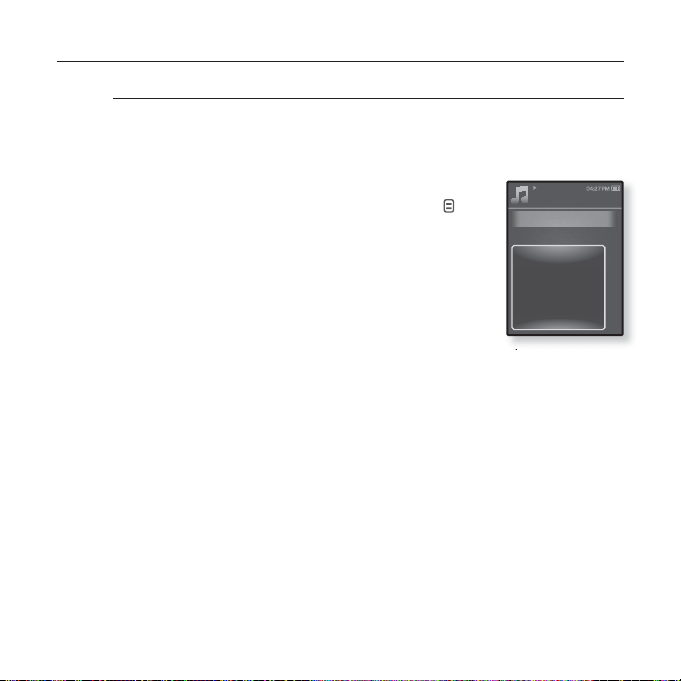
USING THE MUSIC MENU (Continued)
To select myDNSe (Continued)
<EQ>
You can adjust individual frequencies to adjust the sound to your
preference.
1. Tap the [Up, Down] button to select a desired
user DNSe in the myDNSe menu and tap [ ].
The user DNSe menu appears.
2. Tap the [Up, Down] button to select <EQ> and
tap the [Select] button.
The <EQ> setting screen appears.
3. Tap the [Left, Right] button to select the
frequency you want to adjust and tap the [Up,
Down] button to adjust the selected frequency’s level.
You can select from –10 to +10 for the selected frequency’s level.
4. Tap the [Select] button.
The setting is completed.
myDNSe
User 1
User 2
User 3
EQ
3D & BASS
Concert Hall
Clarity
48 _ listening to music
Page 49

USING THE MUSIC MENU (Continued)
To select myDNSe (Continued)
<3D & BASS>
You can set the 3D surround sound and bass boost level.
1. Tap the [Up, Down] button to select a desired
user DNSe in the myDNSe menu and tap [ ].
The user DNSe menu appears.
2. Tap the [Up, Down] button to select <3D &
BASS> and tap the [Select] button.
The <3D & BASS> setting screen appears.
3. Tap the [Left, Right] button to select <3D> or
<BASS> and tap the [Up, Down] button.
You can select from <0-4> for the <3D> and <Bass>.
4. Tap the [Select] button.
The setting is completed.
myDNSe
User 1
User 2
User 3
EQ
3D & BASS
Concert Hall
Clarity
listening to music _ 49
Page 50
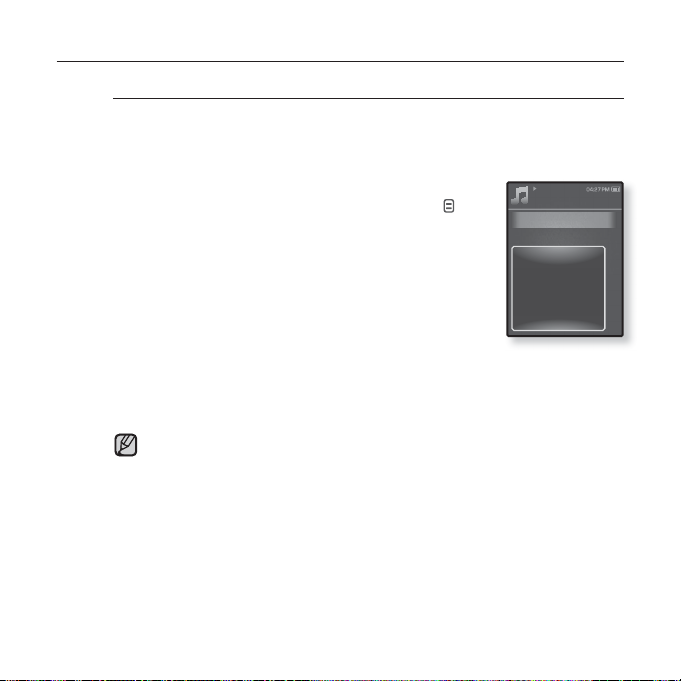
USING THE MUSIC MENU (Continued)
To select myDNSe (Continued)
<Concert Hall>
You can adjust the concert hall size and the level as if you are listening
to music in a real concert hall.
1. Tap the [Up, Down] button to select a desired
user DNSe in the myDNSe menu and tap [
The user DNSe menu appears.
2. Tap the [Up, Down] button to select <Concert
Hall> and tap the [Select] button.
The <Concert Hall> setting screen appears.
3. Tap the [Left, Right] button to select <Size> or
<Level> and tap the [Up, Down] button.
You can select from <0-3> for the <Size> and <Level>.
4. Tap the [Select] button.
The setting is completed.
Depending on music fi les, selecting <Concert Hall> may disable other
sound effects.
NOTE
].
myDNSe
User 1
User 2
User 3
EQ
3D & BASS
Concert Hall
Clarity
50 _ listening to music
Page 51

USING THE MUSIC MENU (Continued)
To select myDNSe (Continued)
<Clarity>
You can enjoy clearer sound with improved quality.
1. Tap the [Up, Down] button to select a desired
user DNSe in the myDNSe menu and tap [ ].
The user DNSe menu appears.
2. Tap the [Up, Down] button to select <Clarity>
and tap the [Select] button.
The <Clarity> setting screen appears.
You can select from <0-2>.
3. Tap the [Up, Down] button to select the desired
level and tap the [Select] button.
The setting is completed.
myDNSe
User 1
User 2
User 3
EQ
3D & BASS
Concert Hall
Clarity
listening to music _ 51
Page 52

USING THE MUSIC MENU (Continued)
To set the play mode
Select playback mode such as repeat settings.
1. Tap [
2. Tap the [Up, Down] button to select <Play
3. Tap the [Up, Down] button to select a desired
Play Mode Options
Normal : Plays all fi les of the current music list in order one time.
Repeat : Repeats playing all fi les of the current music list.
Repeat One : Repeats playing one fi le.
Shuffl e : Repeats playing all fi les of the current music list at random.
] while listening to music.
The <Music> menu appears.
Mode> and tap the [Select] button.
The <Play Mode> menu appears.
play mode and tap the [Select] button.
Music
Sound Effect
DNSe
Play Mode
Music Play Screen
Play Speed
Rising Sun
Skip Interval
Repeat A-B Mode On
02:13 04:28
52 _ listening to music
Page 53

USING THE MUSIC MENU (Continued)
To select the music play screen
Choose a background image from those provided, or choose an image
of your own to be displayed as you listen to music.
1. Tap [
2. Tap the [Up, Down] button to select <Music Play
3. Tap the [Left, Right] button to select a desired
Music Play Screen Options
Select from <Refl ection>, <Auto>, <Passionate>, <Sweet>, <Quiet>,
<Cheerful>, <Album Art>, <Album Info.>
Auto : Automatically switches the music play screen depending on the ID3 Tag.
Album Art : The album cover image is displayed if an album cover image is
included in the ID3 Tag information of the music fi le.
Album cover images less than 200 pixel (horizontal) x 200 pixel(vertical) in size
are supported.
Album Info. : Information on the artist name, album and genre is displayed if
ID3 Tag information is stored on the music fi le.
NOTE
] while listening to music.
The <Music> menu appears.
Screen> and tap the [Select] button.
The <Music Play Screen> menu appears.
music play screen and tap the [Select] button.
What is an ID3 Tag?
This is what is attached to an MP3 to carry information relevant to the fi le
such as the title, artist, album, year, genre and a comment fi eld.
Music
Sound Effect
DNSe
Play Mode
Music Play Screen
Play Speed
Rising Sun
Skip Interval
Repeat A-B Mode On
02:13 04:28
listening to music _ 53
Page 54

USING THE MUSIC MENU (Continued)
To set the play speed
Speed up or slow down your favorite music by adjusting the play speed.
1. Tap [
2. Tap the the [Up, Down] button to select <Play
3. Tap the [Up, Down] button to select a desired
] while listening to music.
The <Music> menu appears.
Speed> and tap the [Select] button.
The <Play Speed> menu appears.
play speed and tap the [Select] button.
Select from <Slow3>, <Slow2>, <Slow1>, <Normal>,
<Fast1>, <Fast2>, <Fast3>.
Music
Sound Effect
DNSe
Play Mode
Music Play Screen
Play Speed
Rising Sun
Skip Interval
Repeat A-B Mode On
02:13 04:28
54 _ listening to music
Page 55

USING THE MUSIC MENU (Continued)
To set the skip interval
You can fast forward through a fi le at various intervals. Skip a whole
track or skip several seconds at a time.
1. Tap [
2. Tap the [Up, Down] button to select <Skip
3. Tap the [Up, Down] button to select a desired
NOTE
] while listening to music.
The <Music> menu appears.
Interval> and tap the [Select] button.
The <Skip Interval> menu appears.
skip interval and tap the [Select] button.
Select from <1 Song>, <5sec>, <10sec>, <30sec> and
<1min>.
If the fi le was developed with a variable bit rate(VBR) or Ogg fi le, the actual
length of the skip interval may not be exactly what you select.
Music
Sound Effect
DNSe
Play Mode
Music Play Screen
Play Speed
Rising Sun
Skip Interval
Repeat A-B Mode On
02:13 04:28
listening to music _ 55
Page 56

USING THE MUSIC MENU (Continued)
To set Section Repeat
This function enables you to listen to specifi c parts of a track repeatedly.
It’s helpful when learning a language.
1.
Tap [ ] at the point you want while listening to
music.
The <Music> menu appears.
2. Tap the [Up, Down] button to select <Repeat A-B
Mode On> and tap the [Select] button.
Section Repeat setup screen appears.
3. Tap
[ ]
to repeat.
4. Tap
To cancel Section Repeat
1. Tap [ ] during Section Repeat.
NOTE
at the beginning of the section you want
The starting point is set and < > mark will appear on
the play status bar.
[ ]
again to set the ending of the section you want to repeat.
< > mark will appear on the play status bar and the specifi ed section starts
to play repeatedly.
Section Repeat will be canceled.
Section Repeat will be automatically canceled in the following case.
- The starting point of the section repeat is set but the ending point is not
set until after the current track ends.
- The end point is set for less than 3 seconds of playback after the start
point.
Music
Sound Effect
DNSe
Play Mode
Music Play Screen
Play Speed
Rising Sun
Skip Interval
Repeat A-B Mode On
02:13 04:28
56 _ listening to music
Page 57

watching a video
Before you start - Connect the earphones, then turn on the player, and check the
battery.
Transfer a video fi le to the player using <EmoDIo>.
Tap [ ] to move to the previous screen.
Press and hold [ ] to move to the main menu screen.
NOTE
WATCHING A VIDEO
1. Press and hold [ ] to move to the main menu screen.
Tap the [
2.
and tap
3. Tap the [Up, Down] button to select a video to play and
tap the [Select] button.
PAUSING
1. Tap the [Select] button during video
playback.
2. Tap the [Select] button again.
NOTE
Up, Down,
the [Select] button
The <Videos> list appears.
The selected video fi le starts to play horizontally.
The player pauses playing.
The player resumes playing from the last played
point.
When transferring a video fi le to the player using <EmoDio>, it is automatically
converted into SVI format before transfer. The fi le size is automatically adjusted, too.
For more information, refer to <EmoDio>.
Left, Right] button to select <Videos>
.
[Up, Down] button
[Left, Right] button
<In horizontal view>
watching a video _ 57
Page 58

TO MOVE TO A SPECIFIC FRAME
1. In horizontal view, press and hold the [Left, Right]
button.
This enables you to move backwards or forwards within the
video fi le.
current
2. Release the button when you have moved to the
position you want.
The video starts playing from the position.
TO PLAY THE PREVIOUS VIDEO FILE
Tap the [Left] button once before 3 seconds of play has
elapsed from the beginning of the fi le.
Tap the [Left] button twice after 3 seconds of play has
elapsed from the beginning of the fi le.
This will return to the previous video.
TO PLAY THE NEXT VIDEO FILE
Tap the [Right] button.
This will move to the next video.
Video Track 1
Video Track 1
Video Track 2
58 _ watching a video
Page 59

USING THE VIDEO MENU
To set a bookmark
Once you set a bookmark, you can easily fi nd that section later.
1. Tap [ ] at the desired scene you want
during video playback.
The <Video> menu appears.
2. Tap the [Up, Down] button to select <Add
Bookmark> and tap the [Select] button.
The current play / stop point will be added to the
bookmark.
You will see the [ Ň ] symbol on the play status bar.
The Overwrite window appears if there is a bookmark previously set. If you
select <Yes>, the previously set bookmark is deleted and a new bookmark
NOTE
is added.
One bookmark can be set for each video fi le, and a maximum number of
50 bookmarks can be set.
To move to (play) / remove the bookmark
1. Tap [ ] during video playback.
The <Video> menu appears.
2. Tap the [Up, Down] button to select <Go to
Bookmark> or <Delete Bookmark> and tap
the [Select] button.
To exit the menu, tap [
NOTE
When you selected <Go to Bookmark> then the
player will move to the selected
<Delete Bookmark> will remove the selected bookmark from the video fi le.
].
bookmark in the fi le and start playback.
Add Bookmark
Go to Bookmark
Delete Bookmark
Brightness
DNSe
Add Bookmark
Go to Bookmark
Delete Bookmark
Brightness
DNSe
watching a video _ 59
Page 60
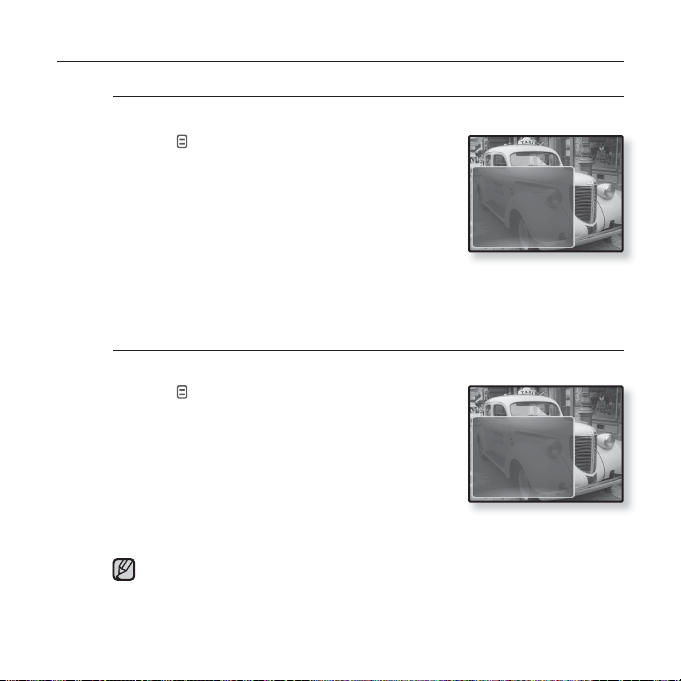
USING THE VIDEO MENU (Continued)
To adjust the brightness
You can adjust the screen brightness.
1. Tap [
2. Tap the [Up, Down] button to select
3. Tap the [Up, Down] button to adjust a
To set the Digital Natural Sound engine (DNSe)
Select the right sound for each video genre.
1. Tap [
2. Tap the [Up, Down] button to select
3. Tap the [Up, Down] button to select a
NOTE
60 _ watching a video
] during video playback.
The <Video> menu appears.
<Brightness> and tap the [Select] button.
The <Brightness> menu appears.
desired brightness and tap the [Select] button.
Select from <0~10>.
] during video playback.
The <Video> menu appears.
<DNSe> and tap the [Select] button.
The <DNSe> menu appears.
desired DNSe and tap the [Select] button.
Select from <Normal>, <Drama> and <Action>.
What is DNSe?
Digital Natural Sound Engine (DNSe) is a sound effect function for MP3
players developed by Samsung. It provides various sound settings to
enhance the type of music you’re listening to.
Add Bookmark
Go to Bookmark
Delete Bookmark
Brightness
DNSe
Add Bookmark
Go to Bookmark
Delete Bookmark
Brightness
DNSe
Page 61
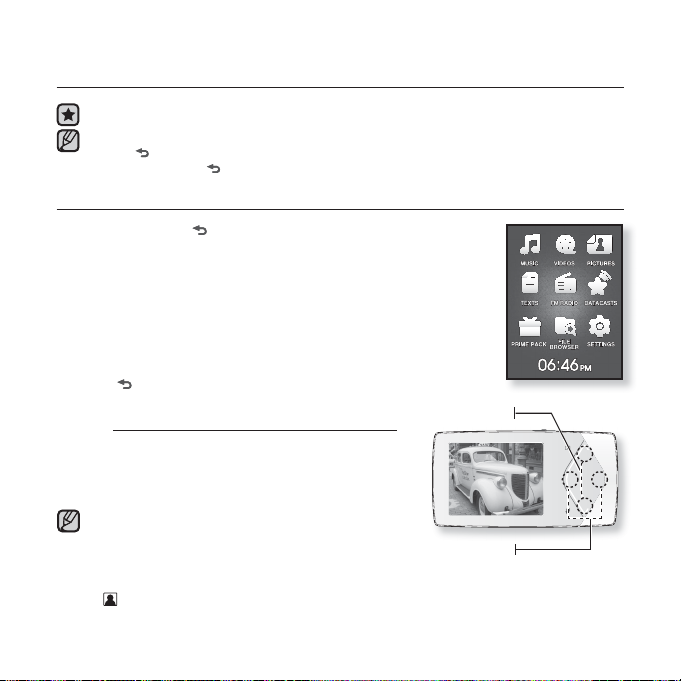
viewing pictures
Before you start - Connect the earphones, then turn on the player, and check the battery.
Transfer picture fi les to the player using <EmoDIo>.
Tap [ ] to move to the previous screen.
NOTE
Press and hold [ ] to move to the main menu screen.
VIEWING PICTURES
1. Press and hold [ ] to move to the main menu screen.
Tap the [
2.
Up, Down, Left, Right
and tap
the [Select] button
The picture preview window appears.
3. Tap the [Up, Down, Left, Right] button to select the
picture you want to look at and tap the [Select] button.
The selected picture will be displayed.
] to move to the preview window.
Tap [
To move to the previous/next picture
In horizontal view, tap the [Left, Right]
button.
The previous/next picture will be displayed.
When transferring a picture to the player
using <EmoDio>, it is automatically converted
NOTE
into JPG format before transfer. The fi le
size is automatically adjusted, too. For more
information, refer to <EmoDio>.
will be displayed if the JPG fi les have the wrong thumbnail information.
Some pictures may be slow to appear.
You can also use the <File Browser> to search for a picture. See page 21.
] button to select <Pictures>
.
[Up, Down] button
[Left, Right] button
<In horizontal view>
viewing pictures _ 61
Page 62

USING THE PICTURE MENU
To view pictures while listening to music or FM radio
You can enjoy music or FM radio while viewing pictures.
1. Tap [ ] while viewing a picture.
The <Picture> menu appears.
2. Tap the [Up, Down] button to select <Music
On> or <FM Radio On> and tap the [Select]
button.
Each tap of the <Music On> or <FM Radio On>
toggles between the sound on/off.
To watch a slideshow
How To 1
1. Tap
the [Select] button while viewing a picture.
You will see [ ] on the screen and then the player will
start the slideshow.
How To 2
1. In the picture preview mode, tap [
The Start Slideshow window appears.
2. Tap the [Up, Down] button to select <Start
Slideshow> and tap the [Select] button.
You will see [ ] on the screen and then the player will
start the slideshow.
To exit the menu, tap [
NOTE
].
].
Music On
FM Radio On
Start Sildeshow
Zoom
Rotate
Auto Pivot
Transition Effect
Select as My Skin
Pictures
Picture Image 1.jpg
Start Slideshow
1/8
62 _ viewing pictures
Page 63
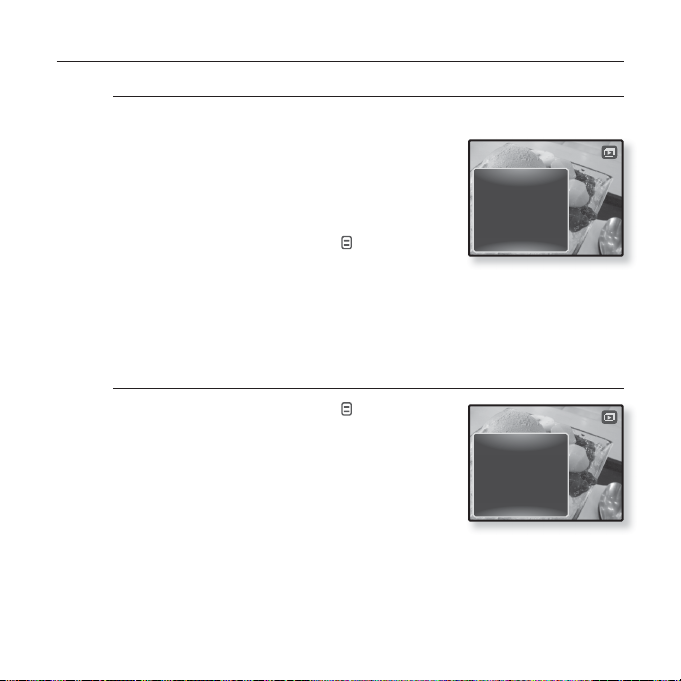
USING THE PICTURE MENU (Continued)
To stop the slideshow
How To 1
1. In the slideshow mode, tap
button.
The slideshow stops.
How To 2
1. In the slideshow mode, tap [
The <Picture> menu appears.
2.
Tap the [Up, Down] button to select <Stop Slideshow> and tap
[Select] button
The slideshow stops.
.
To set the slideshow speed
1. In the slideshow mode, tap [ ].
The slideshow menu appears.
2. Tap the [Up, Down] button to select
<Slideshow Speed> and tap the [Select]
button.
The <Slideshow Speed> menu appears.
3. Tap the [Up, Down] button to select a desired speed and tap the
[Select] button.
Select from <Fast>, <Normal> and <Slow>.
the [Select]
].
Stop Sildeshow
Slideshow Speed
Transition Effect
Stop Sildeshow
Slideshow Speed
Transition Effect
the
viewing pictures _ 63
Page 64

USING THE PICTURE MENU (Continued)
To enlarge a picture
You can zoom in a picture.
1. Tap [
2. Tap the [Up, Down] button to select
3. Tap the [Up, Down] button to select a
4. Tap the [Up, Down, Left, Right] button to move to the portion of the
To cancel the zooming
Ta p the [Select] button in an enlarged picture view.
NOTE
] while viewing a picture.
The <Picture> menu appears.
<Zoom> and tap the [Select] button.
The <Zoom> menu appears.
desired zoom factor and tap the [Select] button.
Select from <100%>, <200%> and <400%>.
picture to magnify.
This returns to the original size.
A big picture fi le may take awhile to zoom.
Music On
FM Radio On
Start Sildeshow
Zoom
Rotate
Auto Pivot
Transition Effect
Select as My Skin
64 _ viewing pictures
Page 65

USING THE PICTURE MENU (Continued)
To rotate a picture
You can rotate a picture for your convenience.
1. Tap [
2.
3. Tap the [Up, Down] button to select a
To set the Auto Pivot function
Auto Pivot will rotate the picture proportionally so that it can be
displayed on the screen in the maximum size possible.
1. Tap [ ] while viewing a picture.
2.
3. Tap the [Up, Down] button to select <On>
] while viewing a picture.
The <Picture> menu appears.
Tap the [Up, Down] button to select
<Rotate> and tap
The <Rotate> menu appears.
the [Select] button
.
desired angle and tap the [Select] button.
Select from <Left 90°>, <Right 90°> and <180°>.
The <Picture> menu appears.
Tap the [Up, Down] button to select <Auto
Pivot> and tap
The <Auto Pivot> menu appears.
the [Select] button
.
and tap the [Select] button.
Auto Pivot will be set.
Music On
FM Radio On
Start Sildeshow
Zoom
Rotate
Auto Pivot
Transition Effect
Select as My Skin
Music On
FM Radio On
Start Sildeshow
Zoom
Rotate
Auto Pivot
Transition Effect
Select as My Skin
viewing pictures _ 65
Page 66

USING THE PICTURE MENU (Continued)
To change the transition effect
You can set the transition effect for the way the current picture switches to the
previous or next one.
1. Tap [ ] while viewing a picture.
The <Picture> menu appears.
2.
Tap the [Up, Down] button to select
<Transition Effect> and tap
button
.
The <Transition Effect> menu appears.
3.
Tap the [Up, Down] button to select a desired transition effect and
the [Select]
tap the [Select] button.
Select from <Off>, <Auto>, <Cover>, <Fade>, <Push>, <Split>, <Blinds>
and <Zoom>.
To set a picture as a background image
You can set a desired picture as a background image for the display
window.
1. Select a picture fi le to set as a background
image and tap [
The <Picture> menu appears.
2.
Tap the [Up, Down] button to select <Select
as My Skin> and tap
The save confi rmation window appears.
3.
Tap the [Left, Right] button to select <Yes> and tap
button
.
66 _ viewing pictures
The selected picture will be set to the background image.
].
the [Select] button
.
Music On
FM Radio On
Start Sildeshow
Zoom
Rotate
Auto Pivot
Transition Effect
Select as My Skin
Music On
FM Radio On
Start Sildeshow
Zoom
Rotate
Auto Pivot
Transition Effect
Select as My Skin
the [Select]
Page 67

reading text
Whether it’s a novel, the manuscript of a new story, or your research
paper, your MP3 player allows you to read it… all while listening to music!
Before you start - Connect the earphones, then turn on the player, and check the
battery.
Transfer text fi les to the player using
Set a preferred text language for text. See page 72.
Tap [ ] to move to the previous screen.
Press and hold [
NOTE
] to move to the main menu screen.
READING TEXT
1.
Press and hold [ ] to move to the main menu screen.
2. Tap the [Up, Down, Left, Right] button to select <Te xts >
and tap the [Select] button.
The Text fi le list appears.
3. Tap the [Up, Down] button to select a desired text fi le and
tap the [Select] button.
You will see the text on the screen.
Press and hold the [Select] button to display in full screen.
To return to the previous screen, press and hold the [Select] button again.
To move to previous/next page
Tap the [Left, Right] button.
Press and hold the [Left, Right] button to move continuously to the previous /
next page.
You can also use the <
Your MP3 player supports the TXT fi le format in Text mode.
NOTE
File Browser> to search for a text fi le. See page 21.
<EmoDio>.
reading text _ 67
Page 68
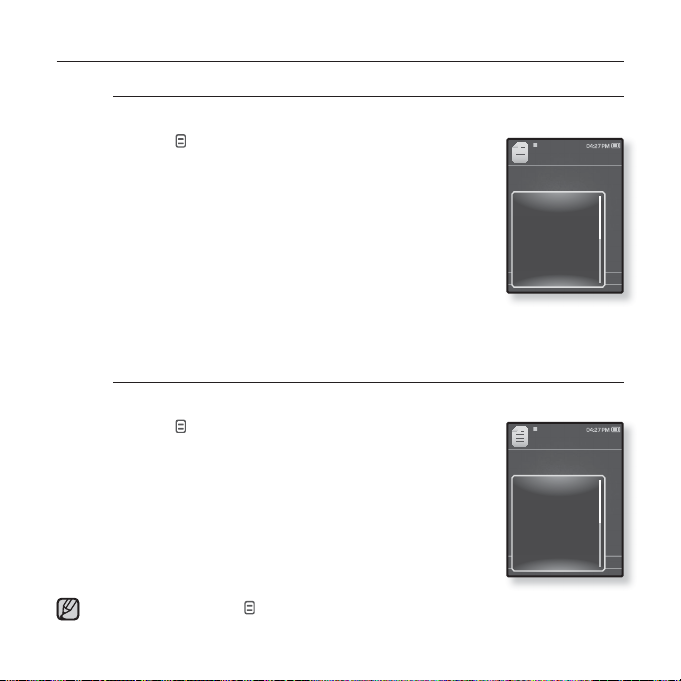
USING THE TEXT MENU
To read texts while listening to music or FM radio
You can enjoy music or FM radio while reading texts.
1. Tap [ ] while viewing a text.
The <Text> menu appears.
2. Tap the [Up, Down] button to select <Music On>
or <FM Radio On> and tap the [Select] button.
Each tap of the <Music On> or <FM Radio On> toggles
between the sound on/off.
To move to the fi rst page
Use this if you want to view the text from the fi rst page.
1. Tap [
2.
3. Tap the [Left, Right] button to select <Yes> and
To exit the menu, tap [
NOTE
68 _ reading text
] while viewing a text.
The <Text> menu appears.
Tap the [Up, Down] button to select <Go to 1st
Page> and tap
The Confi rmation window will appear.
the [Select] button
.
tap the [Select] button.
Moves to the fi rst page of the text fi le.
].
Book1
< Over View>
DNSe 2.0 : Music That
Music On
Comes Alives
FM Radio On
Go to 1st Page
Add Bookmark
Samsung Electronics
Go to Bookmark
Co., Ltd. is one of the
Delete Bookmark
fastest growing global
Text Viewer Color
Font Size
Book1
< Over View>
DNSe 2.0 : Music That
Music On
Comes Alives
FM Radio On
Go to 1st Page
Add Bookmark
Samsung Electronics
Go to Bookmark
Co., Ltd. is one of the
Delete Bookmark
fastest growing global
Text Viewer Color
Font Size
45.40%
45.40%
Page 69

USING THE TEXT MENU (Continued)
To set a bookmark
Set a bookmark to return to that point in the text at any time.
1. Tap [
2. Tap the [Up, Down ] button to select <Add
NOTE
To move to/ remove the bookmark
1. Tap [ ] while viewing a text.
2. Tap the [Up, Down] button to select <Go to
] at the desired page you want while
viewing a text.
The <Text> menu appears.
Bookmark> and tap the [Select] button.
The current text screen is set to a bookmark with the
] symbol displayed on the top left corner.
[
The Overwrite window appears if there is a bookmark
previously set. If you select <Yes>, the previously set
bookmark is deleted and a new bookmark is added.
One bookmark can be set for each text fi le, and you can set a maximum of
100 bookmarks.
The <Text> menu appears.
Bookmark> or <Delete Bookmark> and tap the
[Select] button.
When you selected <Go to Bookmark> then it will move
to the selected bookmark and <Delete Bookmark> will
remove the selected bookmark from the text fi le.
Book1
< Over View>
DNSe 2.0 : Music That
Music On
Comes Alives
FM Radio On
Go to 1st Page
Samsung Electronics
Add Bookmark
Go to Bookmark
Co., Ltd. is one of the
Delete Bookmark
fastest growing global
Text Viewer Color
Font Size
Book1
< Over View>
DNSe 2.0 : Music That
Music On
Comes Alives
FM Radio On
Go to 1st Page
Samsung Electronics
Add Bookmark
Go to Bookmark
Co., Ltd. is one of the
Delete Bookmark
fastest growing global
Text Viewer Color
Font Size
45.40%
45.40%
reading text _ 69
Page 70
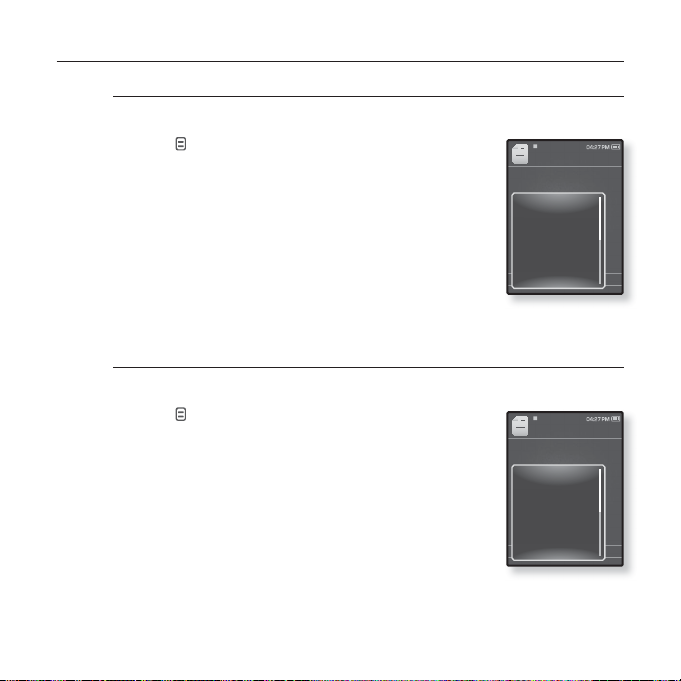
USING THE TEXT MENU (Continued)
To set the text viewer color
Choose what color you’d like the text to appear.
1. Tap [
2. Tap the [Up, Down] button to select <Text
3. Tap the [Left, Right] button to select a desired
To change the font size
You can change the font size of the text.
1. Tap [
2. Tap the [Up, Down] button to select <Font Size>
3. Tap the [Left, Right] button to select a desired
] while viewing a text.
The <Text> menu appears.
Viewer Color> and tap the [Select] button.
The <Text Viewer Color> menu appears.
text viewer color and tap the [Select] button.
Select from <Type 1> to <Type 6>.
] while viewing a text.
The <Text> menu appears.
and tap the [Select] button.
The <Font Size> menu appears.
font size and tap the [Select] button.
Select from <Small>, <Medium> and <Large>.
Book1
< Over View>
DNSe 2.0 : Music That
Music On
Comes Alives
FM Radio On
Go to 1st Page
Samsung Electronics
Add Bookmark
Go to Bookmark
Co., Ltd. is one of the
Delete Bookmark
fastest growing global
Text Viewer Color
Font Size
Book1
< Over View>
DNSe 2.0 : Music That
Music On
Comes Alives
FM Radio On
Go to 1st Page
Samsung Electronics
Add Bookmark
Go to Bookmark
Co., Ltd. is one of the
Delete Bookmark
fastest growing global
Text Viewer Color
Font Size
45.40%
45.40%
70 _ reading text
Page 71
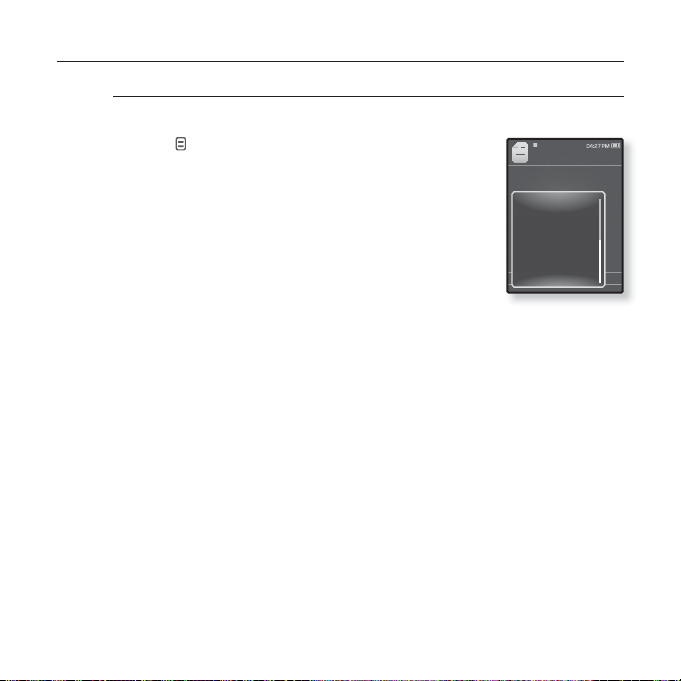
USING THE TEXT MENU (Continued)
To set the text view type
You can view text horizontally or vertically.
[ ] while viewing a text.
1. Tap
The <Text> menu appears.
2. Tap the [Up, Down] button to select <View Type>
and tap the [Select] button.
The <View Type> menu appears.
3. Tap the [Up, Down] button to select a desired
view type and tap the [Select] button.
Select from <Normal> and <Horizontal>.
Select <Normal> to view the text vertically and select <Horizontal> to rotate
the text horizontally.
Book1
< Over View>
DNSe 2.0 : Music That
Veiw Type
Comes Alives
Language
Samsung Electronics
Co., Ltd. is one of the
fastest growing global
45.40%
reading text _ 71
Page 72

USING THE TEXT MENU (Continued)
To set a text language
You can select a language for text to view.
[ ] while viewing a text.
1. Tap
The <Text> menu appears.
2. Tap the [Up, Down] button to select <Language>
and tap the [Select] button.
The <Language> list appears.
<English>, <Korean>, <French>, <German>, <Italian>,
<Japanese>, <Chinese(S)>, <Chinese(T)>, <Spanish>,
<Russian>, <Hungarian>, <Dutch>, <Polish>,
<Portuguese>, <Swedish>, <Thai>, <Finnish>,
<Danish>, <Norwegian>, <Farsi>, <Afrikaans>, <Basque>, <Catalan>,
<Czech>, <Estonian>, <Greek>, <Hrvatski>, <Icelandic>, <Rumanian>,
<Slovak>, <Slovene>, <Turkish>, <Vietnamese>.
3. Tap the [Up, Down] button to select a desired language and tap the
[Select] button.
You can view text in the selected language.
The supported languages can be changed or added.
NOTE
Book1
< Over View>
DNSe 2.0 : Music That
Veiw Type
Comes Alives
Language
Samsung Electronics
Co., Ltd. is one of the
fastest growing global
45.40%
72 _ reading text
Page 73
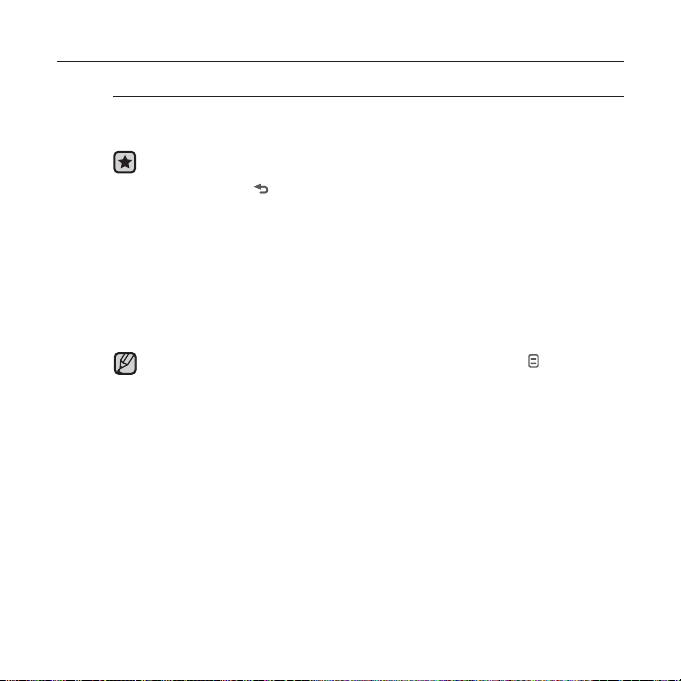
USING THE TEXT MENU (Continued)
To listen to TTS (Text to Speech)
Using TTS function of <EmoDio>, you can convert a text fi le into an
TTS fi le and listen to it.
Before you start - Transfer TTS fi les to the player using <EmoDio>.
1. Press and hold [ ] to move to the main menu screen.
2. Tap the [Up, Down, Left, Right] button to select <Texts> and tap
the [Select] button.
The TTS fi le list appears.
3. Tap the [Up, Down] button to select a downloaded TTS and tap the
[Select] button.
You can listen to the fi le.
You can adjust the play speed and skip interval by tapping [
NOTE
For further information on TTS function of <EmoDio>, refer to <EmoDio>.
].
reading text _ 73
Page 74

listening to FM radio
Before you start - Connect the earphones, then turn on the player, and check the battery.
Tap [ ] to move to the previous screen.
Press and hold [ ] to move to the main menu screen.
NOTE
LISTENING TO FM RADIO
1. Press and hold [ ] to move to the main menu screen.
Tap the [Up, Down, Left, Right] button to select <FM
2.
Radio> and tap
FM radio reception will start.
TO USE THE MUTE FUNCTION
1. Tap the [Select] button while listening to FM Radio.
Sound is muted.
2. Tap the [Select] button once again to resume listening.
Always connect your earphones to the player when searching or setting frequencies
and listening to FM Radio.
NOTE
The earphones serve as antennas to receive FM radio reception.
In poor reception areas, the player may not be able to fi nd an available FM frequency.
74 _ listening to FM radio
the [Select] button
.
Page 75

TO SEARCH FOR FM STATIONS
1. Press and hold the [
Manual mode.
The search will stop at the frequency nearest from the point the
button is released.
OR,
Left, Right
] button and then release in
Auto Searching
1. Tap the [
Left, Right
] button to progress through the
frequencies one by one in Manual mode.
Moves to frequencies whenever the button is pressed.
listening to FM radio _ 75
Page 76
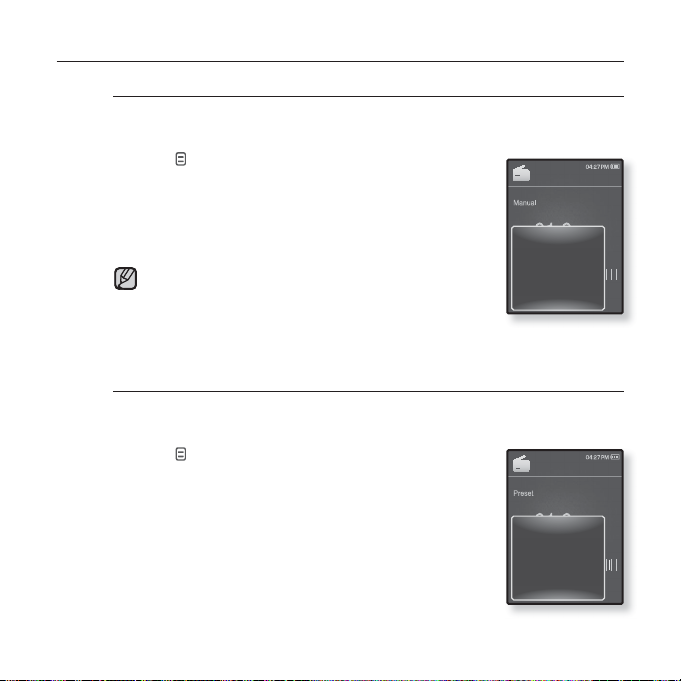
USING THE FM RADIO MENU
To switch to Preset Mode
Select this mode if you want to search through your saved FM presets
one preset at a time.
1. Tap [
2.
NOTE
To switch to Manual Mode
Select this mode if you want to manually search through the FM band
one frequency at a time.
1. Tap [
2.
] in Manual mode.
The <FM Radio> menu appears.
Tap the [Up, Down] button to select <Go to
Preset Mode> and tap
You will see <Preset> on the screen.
If no preset frequencies are set, the player will not
switch to Preset mode.
the [Select] button
] in Preset mode.
The <FM Radio> menu appears.
Tap the [Up, Down] button to select <Go to
Manual Mode> and tap
You will see <Manual> on the screen.
the [Select] button
.
.
Go to Preset Mode
Add to Preset
Auto Preset
Start Recording
FM Sensitivity
FM Region
Go to Manual Mode
Delete from Preset
Auto Preset
Start Recording
FM Sensitivity
FM Region
76 _ listening to FM radio
Page 77

USING THE FM RADIO MENU (Continued)
To store stations in the preset memory
You can store up to 30 stations in your MP3 player’s memory and return
to them with the press of just one number. Have the MP3 player choose
only the stations you want using the manual process, or fi nd and store
the local stations automatically.
Manual - choose only the stations you want to store
1. Tap the [Left, Right] button to select a frequency
to preset in Manual mode and tap [
The <FM Radio> menu appears.
2.
Tap the [Up, Down] button to select <Add to
Preset> and tap
The selected frequency will be added to the preset list.
3.
To set a preset for other frequencies, follow 1-2 steps
the [Select] button
above.
If the same frequency is already set, the setting is disabled.
NOTE
].
.
Go to Preset Mode
Add to Preset
Auto Preset
Start Recording
FM Sensitivity
FM Region
listening to FM radio _ 77
Page 78

USING THE FM RADIO MENU (Continued)
To store stations in the preset memory (Continued)
Automatic – automatically store all the stations the player receives
1. Tap [
2.
3. Tap the [Left, Right] button to select <Yes> and
To cancel Auto Preset
If you want to cancel the auto preset, tap the [Select] button in the
process.
The auto preset setting is canceled, and only frequencies set up to that point are
stored.
NOTE
] in FM Radio mode.
The <FM Radio> menu appears.
Tap the [Up, Down] button to select <Auto Preset>
and tap
the [Select] button
The confi rmation window appears.
tap the [Select] button
Up to 30 frequencies are automatically set.
You may want to re-set the stored stations if you’re going to listen to your
MP3 player in a different city. To delete the preset stations and store new
ones, simply repeat the process.
.
.
Go to Preset Mode
Add to Preset
Auto Preset
Start Recording
FM Sensitivity
FM Region
78 _ listening to FM radio
Page 79

USING THE FM RADIO MENU (Continued)
To listen to preset stations
While in Preset mode, tap the [Left, Right] button to
scroll through preset stations.
You can listen to the stored radio frequency.
To delete a preset
Follow the steps below to delete frequencies while listening to FM
Radio.
While in Preset mode, tap the [Left, Right] button to
1.
search for a preset frequency to delete and tap [ ].
The <FM Radio> menu appears.
2. Tap the [Up, Down] button to select <Delete
from Preset> and tap the [Select] button.
The selected frequency will be deleted.
3. To delete other preset frequencies, follow 1-2
steps above.
Go to Manual Mode
Delete from Preset
Auto Preset
Start Recording
FM Sensitivity
FM Region
listening to FM radio _ 79
Page 80

USING THE FM RADIO MENU (Continued)
To record FM Radio broadcasting
You can record an FM radio program at any time while listening to the radio.
1. Tap the [Left, Right] button to select a frequency
to record in FM Radio mode and tap [ ].
The <FM Radio> menu appears.
2. Tap the [Up, Down] button to select <Start
Recording> and tap the [Select] button.
An automatically created fi le name appears and the
recording starts.
To stop recording
1. Tap the [Select] button during the recording.
A message appears asking you if you want to listen to
the fi le you just recorded.
2. Tap the [Left, Right] button to select <Yes> or
<No> and tap the [Select] button.
Selecting <Yes> will play the just recorded fi le.
Selecting <No> will not play the recorded fi le.
The recorded fi le is stored in <File Browser> ĺ
<Recorded Files>.
NOTE
Each FM Radio recording fi le can be as long as
You can store a maximum of 999 fi les for FM radio recording.
You can make a recording for up to approximately 15 hours. (based on
128Kbps, 1GB)
The recording fi le name will be automatically specifi ed, for example, as “FM_
YYMMDD_XXX.MP3”. “FM” means FM radio recording, “YYMMDD” indicates
the recorded date and “XXX” is the recording fi le number.
80 _ listening to FM radio
8 hours.
Go to Preset Mode
Add to Preset
Auto Preset
Start Recording
FM Sensitivity
FM Region
FM Record
Page 81
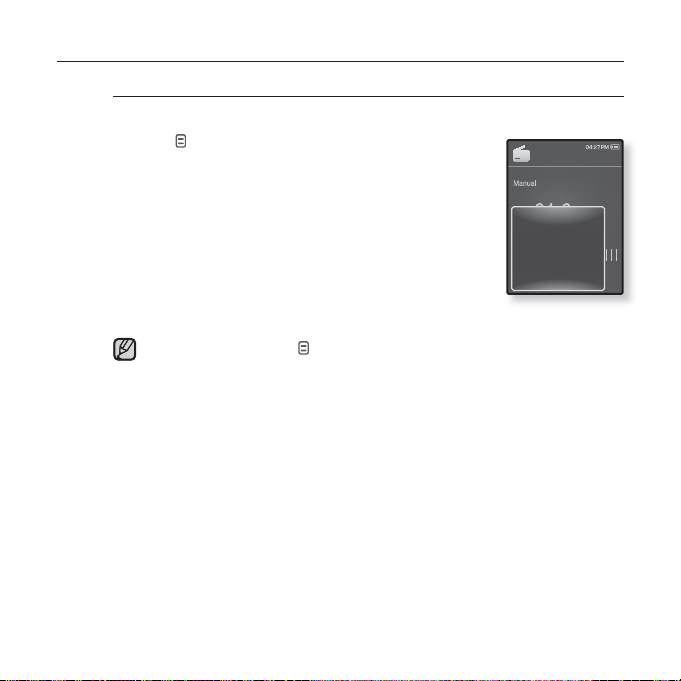
USING THE FM RADIO MENU (Continued)
To set the FM sensitivity
To receive more or fewer FM radio frequencies, adjust the FM sensitivity.
1. Tap [ ] in FM Radio mode.
The <FM Radio> menu appears.
2.
Tap the [Up, Down] button to select <FM
Sensitivity> and tap
The< FM Sensitivity> menu appears.
3. Tap the [Up, Down] button to select the search
level and tap the [Select] button.
Select from <High>, <Middle> and <Low>.
If you select <High>, more frequencies will be received.
the [Select] button
.
Go to Preset Mode
Add to Preset
Auto Preset
Start Recording
FM Sensitivity
FM Region
To exit the menu, tap [
NOTE
].
listening to FM radio _ 81
Page 82

USING THE FM RADIO MENU (Continued)
To set the FM region
You can change an FM region setting in preparation for overseas travel.
1. Tap [ ] in FM Radio mode.
The <FM Radio> menu appears.
2. Tap the [Up, Down] button to select <FM
Region> and tap the [Select] button.
The <FM Region> menu appears.
3. Tap the [Up, Down] button to select your regional
area for FM radio and tap the [Select] button.
Select from <Korea/US>, <Japan> and <Other
Countries>.
Your previously stored radio frequencies will be deleted when you change
NOTE
the <FM Region> on your player.
FM region can be deleted or changed according to the target region of the
player.
Frequency range by region
- Korea/US: Search for FM frequencies in 100 kHz increments between
87.5 MHz~108.0 MHz.
- Japan: Search for FM frequencies in 100 kHz increments between 76.0
MHz~108.0 MHz.
- Other Countries: Search for FM frequencies in 50 kHz increments
between 87.50 MHz~108.00 MHz.
Go to Preset Mode
Add to Preset
Auto Preset
Start Recording
FM Sensitivity
FM Region
82 _ listening to FM radio
Page 83

viewing datacasts
VIEWING DATACASTS
You can view channel posts added to <Datacasts>.
Before you start - Transfer a desired channel post to the player using <EmoDio>.
What are Datacasts?
NOTE
You can automatically receive updated information without having to visit your
frequently visited news, blog and UCC sites every time.
Tap [ ] to move to the previous screen.
Press and hold [
1. Press and hold [ ] to move to the main menu screen.
2. Tap the [
Up, Down, Left, Right] button to select
<Datacasts> and tap the [Select] button.
The <Datacasts> list appears.
3. Tap the [Up, Down] button to select a desired channel list
and tap the [Select] button.
The fi le list appears.
icon : main text for the transferred post
icon : picture fi le
4. Tap the [Up, Down] button to select a desired fi le and tap
the [Select] button.
The selected fi le will start playing.
Refer to the <Datacasts> of <
NOTE
] to move to the main menu screen.
icon : music fi le
icon : video fi le
EmoDio> for detailed instructions.
viewing datacasts _ 83
Datacasts
Datacast 1
Datacast 2
Datacast 3
Datacast 4
1/4
Page 84
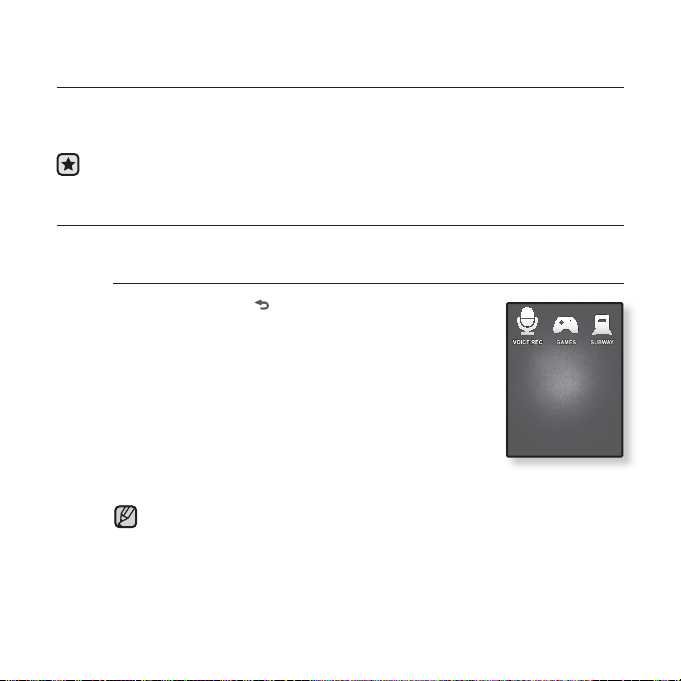
enjoying the prime pack
Prime Pack enables you to enjoy various functions such as playing
games and a voice recording, etc.
Before you start - Connect the earphones, then turn on the player, and check the
battery.
VOICE RECORDING
You can make a voice recording.
To make a voice recording
1. Press and hold
screen.
2. Tap the [Up, Down, Left, Right] button to select
<Prime Pack> and tap the [Select] button.
The <Prime Pack> list appears.
3.
Tap
the [Left, Right] button
REC> and tap
4.
Tap
the [Select] button
The player starts recording.
The recorded fi le is stored in <File Browser> ĺ <Recorded Files>.
Each voice recording fi le can be as long as
NOTE
You can store a maximum of 999 fi les for voice recording.
You can make a recording for up to approximately 15 hours. (based on
128Kbps, 1GB)
The recording fi le name will be automatically specifi ed, for example, as
“VCE_YYMMDD_XXX.MP3”. “VCE” means voice recording, “YYMMDD”
84 _ enjoying the prime pack
indicates the recorded date and “XXX” is the recording fi le number.
[ ]
to move to the main menu
the [Select] button
to select <Voice
.
.
8 hours.
Page 85

VOICE RECORDING (Continued)
To stop voice recording
1. Tap the [Select] button during the recording.
A message appears asking you if you want to listen to
the fi le you just recorded.
2. Tap the [Left, Right] button to select <Yes> or
<No> and tap the [Select] button.
Selecting <Yes> will play the just recorded fi le.
Selecting <No> will not play the recorded fi le.
Do not put the microphone too close to or far away from your mouth as it
may cause a poor recording.
CAUTION
Voice recording does not perform properly when the battery is low.
Voice Record
enjoying the prime pack_ 85
Page 86

PLAYING VIDEO GAMES
Your MP3 player comes with exciting games already loaded!
Tap [ ] to move to the previous screen.
Press and hold [ ] to move to the main menu screen.
NOTE
1. Press and hold [ ] to move to the main menu.
2. Tap the [Up, Down, Left, Right] button to select <Prime
Pack> and tap the [Select] button.
The <Prime Pack> list appears.
3.
Tap the [
the [Select] button
4. Tap the [Up, Down] button to select a desired game and
tap the [Select] button.
Left, Right
] button to select <Games> and tap
.
The <Games> list appears.
BOMB BOMB
This is a brain game where you change the order of three blocks to
match the color of the hammer-imaged block with that of stacked ones,
which removes blocks. Remove blocks as many as possible.
the [Left, Right] button to move the blocks to
Tap
the left or right.
Tap
the [Up] button to change the position of the
blocks horizontally or vertically.
Tap
the [Down] button to drop the blocks.
86 _ enjoying the prime pack
Page 87

PLAYING VIDEO GAMES (Continued)
Bubble Smile
You have to gain as many scores as possible by changing the order of
three bubbles to fi t them horizontally or diagonally.
the [Up, Down, Left, Right] button to move the
Tap
combination of three bubbles.
Tap [
] to change the order of bubbles clockwise.
Tap
[ ]
clockwise.
You will gain scores only if at least three bubbles are
fi tted together.
Chicken Runaway
This is a game where you move the hen and the chickens chasing it to
the left or right. i.e you should avoid balls from the sky to keep the hen
safe as long as possible.
Tap
left or right.
Games may be added or changed without notice.
For more information about Game navigation, see the How To Play section.
NOTE
to change the order of bubbles counter
the [Left, Right] button to move the hen to the
enjoying the prime pack_ 87
Page 88

VIEWING THE WORLD SUBWAY MAP
You can browse through the World Subway Map and noted places around
stations.
1.
Press and hold [ ] to move to the main menu.
2. Tap the [Up, Down, Left, Right] button to select <Prime
Pack> and tap the [Select] button.
The <Prime Pack> list appears.
3. Tap the [Left, Right] button to select <Subway> and tap
the [Select] button.
World Region selection screen appears.
4. Tap the [Up, Down, Left, Right] button to select the
desired region and tap the [Select] button.
Select one from <AMERICA>, <EUROPE>, <ASIA/OCEANIA>.
Cities within the selected region are displayed.
5. Tap the [Left, Right] button to select the desired city and tap the [Select]
button.
The subway map of the selected city is displayed.
6. Tap the [Up, Down, Left, Right] button to select an area that you want to
enlarge and tap the [Select] button.
If the enlarged map includes information on tourist attraction adjacent to the subway
station, tap the [Select] button again to display the red arrow. Use the [Up, Down,
Left, Right] button to select a desired icon and tap the [Select] button. You can fi nd
out the tourist attraction.
] to return to the World Region selection screen.
Tap [
NOTE
It may differ from the actual subway map.
88 _ enjoying the prime pack
Page 89
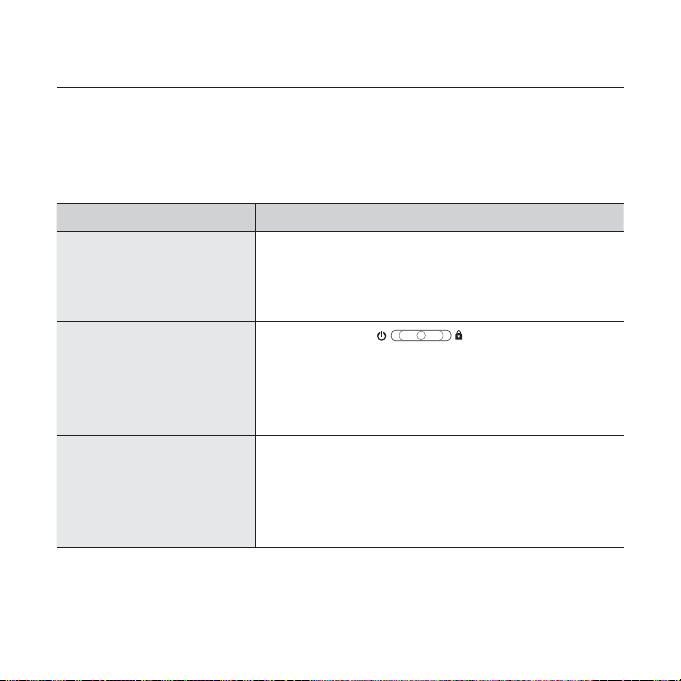
troubleshooting
If you have a problem with your new MP3 player, check for a solution in
this list. If the problem persists, contact your local Samsung Customer
Service Centre.
PROBLEM SOLUTION
• Power will not turn on if the battery is
Power will not turn on.
Buttons do not work.
The screen will not
turn on.
completely drained. Recharge the battery and
turn the power on again.
• Press the Reset hole.
• Check if the [ ] switch is pushed
towards the top of the player.
• Check if you pressed the right button, then
press again.
• Press the Reset hole.
• The screen may not be visible under direct
sunlight.
• If <Display Off> is selected from <
ĺ <Display>, the screen display can be
turned off. Tap any button and see if it turns on.
Settings>
troubleshooting _ 89
Page 90

PROBLEM SOLUTION
•
The power is automatically turned off when the
battery is completely drained. Recharge the battery.
•
Power is turning off.
If <Auto Power Off> is selected from
<Settings> ĺ <System>, the Power will be
turned off when the player is in Pause mode.
Turn on the Player.
• The battery life can vary depending on the
Battery life differs from
the manual.
sound mode and display setting.
• Battery life may be shortened when the player
is left for extended periods in low or high
temperatures.
EmoDio Program
Malfunction
• Check if your PC meets the basic system
requirements.
• Check if the USB cable is correctly connected
Connection to your PC
is disabled.
and try again.
Run Windows Update on your PC. Select Key
•
Updates and Service Packs, then update all.
Reboot your PC and reconnect.
•
If you have formatted the player on Windows
2000, the fi le transfer can be delayed. Format the
The fi le transfer rate is
too slow.
player on Windows XP or Vista and try again.
• If you are running multiple programs including
<EmoDio> on your PC, the fi le transfer rate will
be slow. Exit unnecessary programs and try
transferring again.
90 _ troubleshooting
Page 91

PROBLEM SOLUTION
• Check if the available fi le has been saved in
Player isn’t playing.
the memory.
• Check if the music fi le is damaged.
• Check if there is enough battery power.
• Check if the USB cable is securely connected.
File upload doesn’t
work.
Reconnect if necessary.
• Check if the memory is full.
• Press the Reset hole.
• Check if the USB cable has been disconnected
Files or data are
missing.
during fi le or data transmission. If this is the
case, it may cause serious damage not only to
fi les/data but also to the product. Samsung is
not responsible for any data lost.
Abnormal play time
display during play.
• Check if the fi le is in Variable Bit Rate (VBR)
format.
• Go to <Settings> ĺ <Language> ĺ
Abnormal display of fi le
name.
<ID3 Tag> in the Main Menu screen and set
an appropriate language and update the library
manually.
The product is hot.
A message appears
while watching a video.
• Heat may be generated during recharging. This
has no effect on the product life or functions.
• Try to download the video clip through
again.
EmoDio
troubleshooting _ 91
Page 92
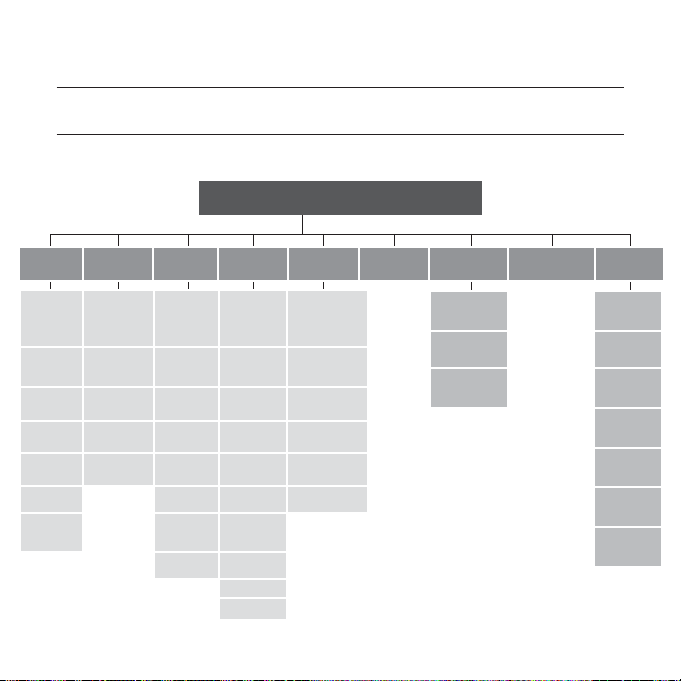
appendix
MENU TREE
Here’s a quick look at how the menus and functions are organized on your new
MP3 player.
Menu Select Screen
Music Videos Pictures Texts FM Radio Datacasts Prime Pack File Browser Settings
Sound
Effect
DNSe
Play Mode
Music Play
Screen
Play
Speed
Skip
Interval
Repeat
A-B Mode
On
92 _ appendix
Add
Go to
Delete
DNSe
Music On Music On
FM Radio
On
Start
Slideshow
Rotate
Auto Pivot
Transition
Effect
Select as
My Skin
Bookmark
Bookmark
Bookmark
Brightness Zoom
FM Radio On
Go to 1st
Page
Add
Bookmark
Go to
Bookmark
Delete
Bookmark
Text Viewer
Color
Font Size
View Type
Language
Go to Preset
Mode /
Go to Manual
Mode
Add to Preset /
Delete from
Preset
Auto Preset
Start
Recording
FM Sensitivity
FM Region
Voice REC Menu Style
Games Sound
Subway Display
Library
Update
Language
Date&Time
System
Page 93

PRODUCT SPECIFICATIONS
Model Name
Rating
Built-in Battery Power
File Compatibility
Supported Number of
Folders/Files
Earphone Output 20mW/Ch (based on 16Ω)
Output Frequency Range 40Hz~20kHz
Signal to Noise Ratio 90 dB
Play Time
Temperature Range for Operation
Case Plastic
Weight 61 g
Dimensions (WxHxD)
YP-Q1
DC 5.0V/ 500mA
620 mAh/ DC 3.7V
AUDIO : MPEG1/2/2.5 Layer3 (8kbps ~ 320kbps,
22kHz ~ 48kHz),
WMA(8kbps ~ 320kbps, 8kHz ~ 48kHz),
Ogg(Q0~Q10),
Audio Codec)
VIDEO : SVI (Video : MPEG4,
Audio : MP3(44.1kHz, 128Kbps)),
WMV(WMV9
860kbps, WMA Audio Spec),
Resolution : 320X240, Frame Rate : 30fps
IMAGE : JPEG
Folder : Max. 6000 / File: Max. 6000 (Excluding
Music : Max. 30 hours (MP3 128kbps, Volume: 15,
Video : Max. 4 hours (Brightness 5, Volume: 15,
-5~35°C (23~95°F)
49.9 X 97.8 X 10.9
(Baseline, Progressive), BMP (Max
32bit), PNG, GIF(89a/87a)
Folder)
Normal Sound Mode , LCD Off)
Normal Sound Mode)
mm
FLAC(Free Lossless
Simple Profi le, Max bitrate :
appendix _ 93
Page 94

FM Radio
FM Frequency
FM Signal to
Noise Ratio
87.5~108.0MHz FM T.H.D 1%
55 dB
FM Useable
Sensitiivity
38dB
The contents of this Manual are subject to change without prior notice for further
improvement.
94 _ appendix
Page 95

LICENSE
The product player accompanying this user manual is licensed under certain
intellectual property rights of certain third parties. This license is limited to
private non-commercial use by end-user consumers for licensed contents.
No rights are granted for commercial use.
The license does not cover any product player other than this product player
and the license does not extend to any unlicensed product player or process
conforming to ISO/IEC 11172-3 or ISO/IEC 13818-3 used or sold in combination
with this product player. The license only covers the use of this product player
to encode and/or decode audio fi les conforming to the ISO/IEC 11172-3 or
ISO/IEC 13818-3. No rights are granted under this license for product features
or functions that do not conform to the ISO/IEC 11172-3 or ISO/IEC 13818-3.
appendix _ 95
Page 96
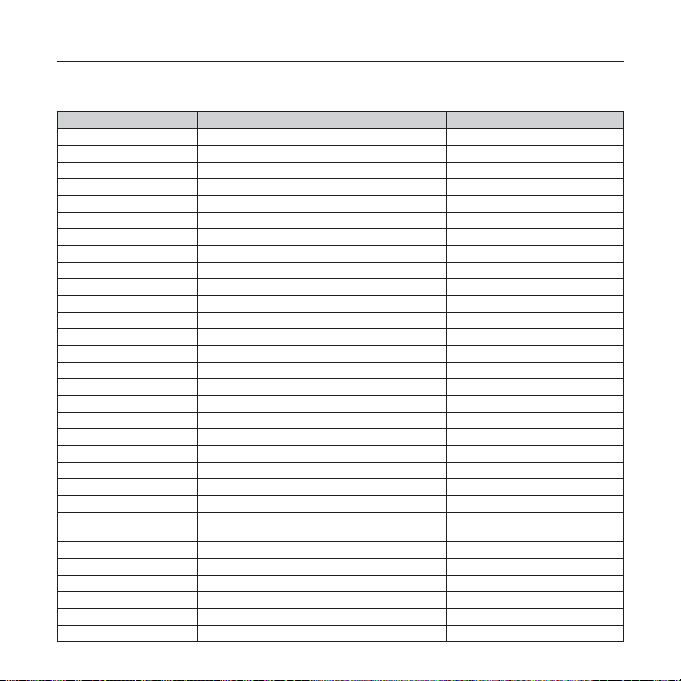
CONTACT SAMSUNG WORLD WIDE
If you have any questions or comments relating to Samsung products, please
contact the SAMSUNG Customer Care Centre.
Country
CANADA 1-800-SAMSUNG(726-7864) www.samsung.com/ca
MEXICO 01-800-SAMSUNG(726-7864) www.samsung.com/mx
U.S.A 1-800-SAMSUNG(726-7864) www.samsung.com/us
ARGENTINE 0800-333-3733 www.samsung.com/ar
BRAZIL 0800-124-421, 4004-0000 www.samsung.com/br
CHILE 800-SAMSUNG(726-7864) www.samsung.com/cl
NICARAGUA 00-1800-5077267 www.samsung.com/latin
HONDURAS 800-7919267 www.samsung.com/latin
COSTA RICA 0-800-507-7267 www.samsung.com/latin
ECUADOR 1-800-10-7267 www.samsung.com/latin
EL SALVADOR 800-6225 www.samsung.com/latin
GUATEMALA 1-800-299-0013 www.samsung.com/latin
JAMAICA 1-800-234-7267 www.samsung.com/latin
PANAMA 800-7267 www.samsung.com/latin
PUERTO RICO 1-800-682-3180 www.samsung.com/latin
REP. DOMINICA 1-800-751-2676 www.samsung.com/latin
TRINIDAD & TOBAGO 1-800-SAMSUNG(726-7864) www.samsung.com/latin
VENEZUELA 0-800-100-5303 www.samsung.com/latin
COLOMBIA 01-8000112112 www.samsung.com.co
BELGIUM 02 201 2418 www.samsung.com/be
CZECH REPUBLIC 800-726-786 (800 - SAMSUNG) www.samsung.com/cz
DENMARK 70 70 19 70 www.samsung.com/dk
FINLAND 030-6227 515 www.samsung.com/fi
FRANCE
GERMANY 01805 - SAMSUNG(726-7864 € 0,14/Min) www.samsung.de
HUNGARY 06-80-SAMSUNG(726-7864) www.samsung.com/hu
ITALIA 800-SAMSUNG(726-7864) www.samsung.com/it
LUXEMBURG 02 261 03 710 www.samsung.com/lu
NETHERLANDS 0900-SAMSUNG (726-7864 € 0,10/Min) www.samsung.com/nl
NORWAY 815-56 480 www.samsung.com/no
Customer Care Centre
3260 SAMSUNG (€ 0,15/Min)
08 25 08 65 65 (€ 0,15/Min)
Web Site
www.samsung.com/fr
Page 97

Country
POLAND 0 801 801 881, 022-607-93-33 www.samsung.com/pl
PORTUGAL 80820-SAMSUNG(726-7864) www.samsung.com/pt
SLOVAKIA 0800-SAMSUNG(726-7864) www.samsung.com/sk
SPAIN 902-1-SAMSU(72678) www.samsung.com/es
SWEDEN 0771-400 200 www.samsung.com/se
U.K 0845 SAMSUNG (7267864) www.samsung.com/uk
EIRE 0818 717 100 www.samsung.com/ie
AUSTRIA 0800-SAMSUNG(726-7864) www.samsung.com/at
SWITZERLAND 0800-SAMSUNG(726-7864) www.samsung.com/ch
RUSSIA 8-800-555-55-55 www.samsung.ru
KAZAKHSTAN 8-10-800-500-55-500 www.samsung.com/kz_ru
UZBEKISTAN 8-10-800-500-55-500 www.samsung.com/kz_ru
KYRGYZSTAN 00-800-500-55-500
TADJIKISTAN 8-10-800-500-55-500
UKRAINE 8-800-502-0000 www.samsung.ua
LITHUANIA 8-800-77777 www.samsung.lt
LATVIA 8000-7267 www.samsung.com/lv
ESTONIA 800-7267 www.samsung.ee
AUSTRALIA 1300 362 603 www.samsung.com/au
NEW ZEALAND 0800 SAMSUNG (0800 726 786) www.samsung.com/nz
CHINA
HONG KONG 3698-4698 www.samsung.com/hk
INDIA 3030 8282, 1800 110011, 1-800-3000-8282 www.samsung.com/in
INDONESIA 0800-112-8888 www.samsung.com/id
MALAYSIA 1800-88-9999 www.samsung.com/my
PHILIPPINES 1800-10-SAMSUNG(726-7864) www.samsung.com/ph
SINGAPORE 1800-SAMSUNG(726-7864) www.samsung.com/sg
THAILAND 1800-29-3232, 02-689-3232 www.samsung.com/th
TAIWAN 0800-329-999 www.samsung.com/tw
VIETNAM 1 800 588 889 www.samsung.com/vn
TURKEY 444 77 11 www.samsung.com/tr
SOUTH AFRICA 0860-SAMSUNG(726-7864 ) www.samsung.com/za
U.A.E 800-SAMSUNG (726-7864), 8000-4726 www.samsung.com/ae
Customer Care Centre
800-810-5858, 400-810-5858, 010-6475
1880
Web Site
www.samsung.com/cn
Page 98

REV.1.0
