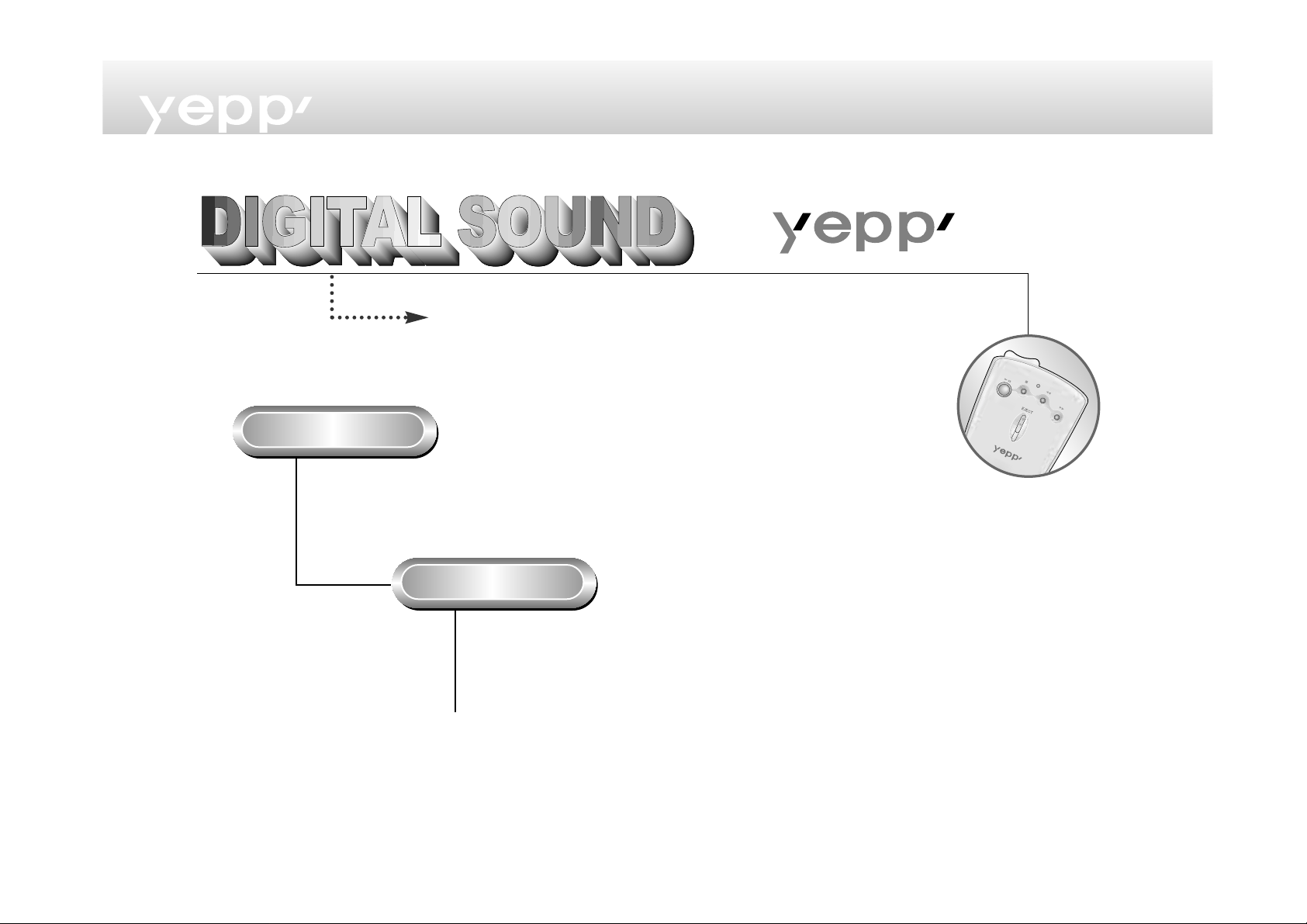
2
-
CD-quality sound.
MP3 refers to MPEG1 LAYER3. MP3 is a music file made of
audio data compression technology with no degradation of
the original sound.
yepp’ is an advanced digital audio player which doesn't need a
cassette tape or CD. You can download MP3 files from the Internet
or PC Communications and enjoy great sound any time, any place.
What is yepp’?
What is MP3?
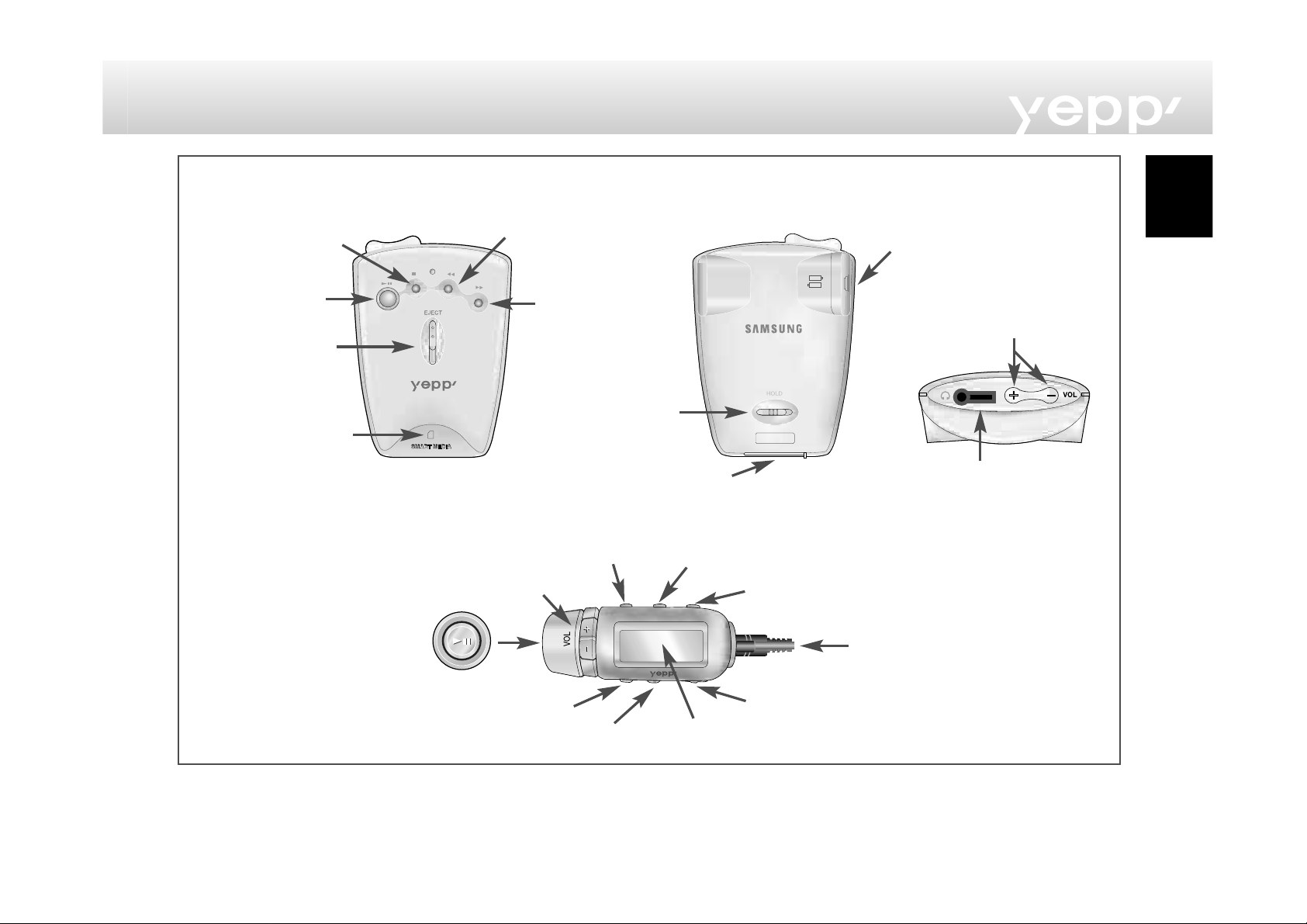
English
Parts Description
3
Place to insert
SmartMedia Card
Remote controller jack
Connection cable terminal
Reverse
Forward
Volume control
Stop/Power Off
Power On/
Play/Pause
HOLDHOLD
Hold switch
SMC Eject
Battery case
Headphone/Earphone port
Reverse
Forward
Power On/Play/Pause
Equalizer/Repeat
Hold switch
Select repeat
Stop/Power Off
Volume control
LCD panel
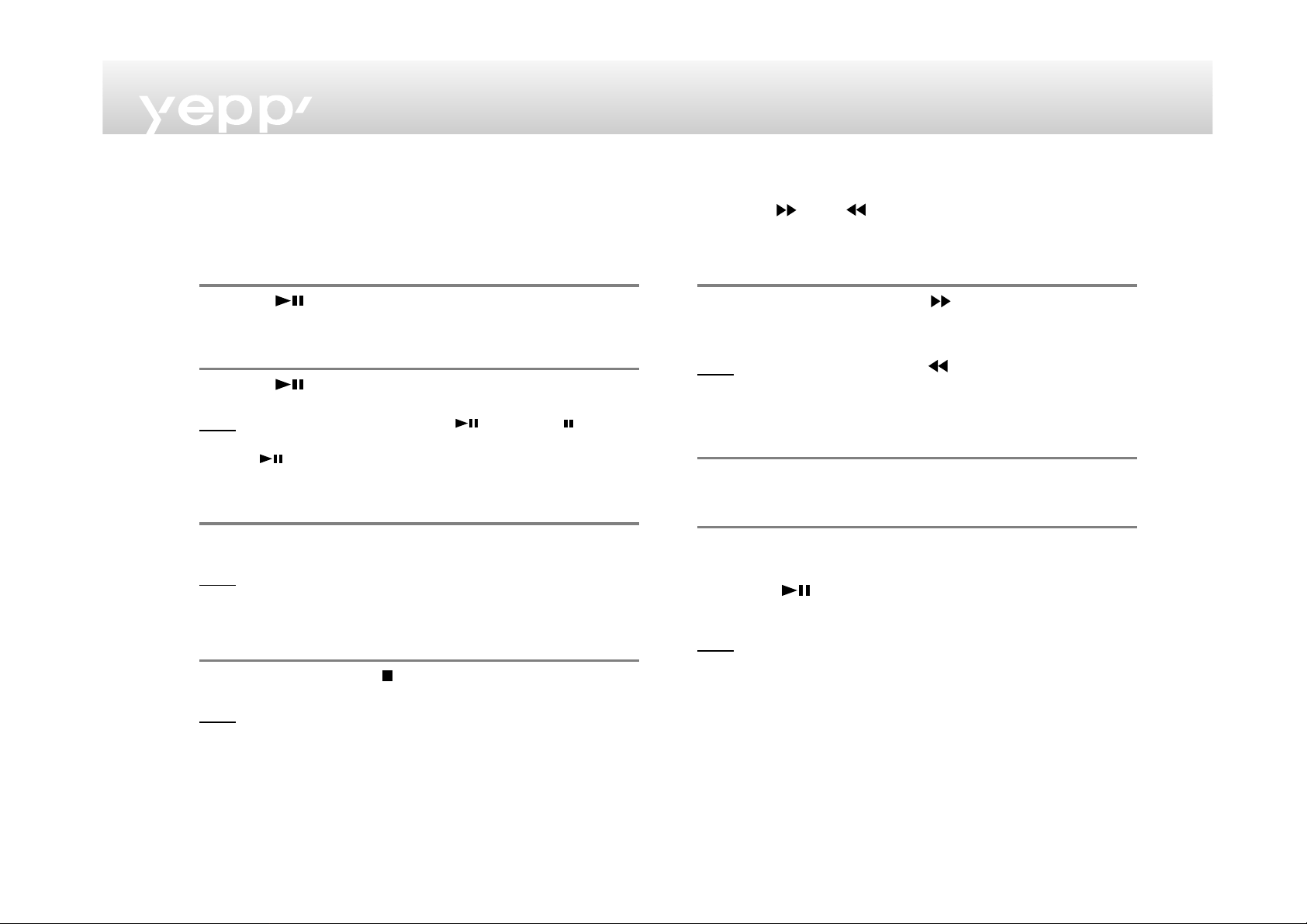
4
Listening to music through yepp’
Insert batteries into the battery compartment, and then
connect the remote controller (earphone) correctly.
Turn on the Power
Press the button on the yepp player or remote
controller.
Playback
Press the button on the yepp player or the remote
controller.
NNoottee To pause playback, press the button the mark
blinks on the remote controller display panel. Press the
button again to resume playback. Every buttons
enable the lamp on the panel to blink for 3 seconds.
Control Volume
Control volume with the volume control button (-/+) on
your yepp player or remote controller.
NNoottee Volume can be controlled from 00 to 20. Press shortly to
move up or down by 1 step. Press and hold to move
continuously.
Stop Music
Press the STOP button ( ) of your yepp player or remote
controller to stop playing back sound.
NNoottee If the unit is in the Stop mode for more than 3 minutes it
will power off automatically.
Searching the MP3 files at a faster speed
Press the and buttons too move to the next track.
To search within a song being played back
Press and hold the FF button ( ) while a song is being
played back to fast forward. Release the button to
resume playback.
NNoottee Press and hold the REW ( ) button while a song is
being played back to move quickly backward.
To skip to the next song while another song is being
played back
Press the FF button to move one track forward.
To search a song in stop mode
1 Press the FF button to move one track forward. To
play back the song that you chose, press the PLAY
button ( ).
2 Press the REW button to move one track backward.
NNoottee If the REW button is pressed before the first 5 seconds of
the track has played, the previous song will be repeated.
If the REW button is pressed after 5 seconds has played,
the current song will be repeated.

English
5
Hold Function
While the Hold switch on your yepp player is on
Buttons on the yepp won't work. Each time a button is
pressed, “Hold” will appear for a short time on the display
only the buttons on your remote controller will work.
While the Hold switch on your remote controller is on
The mark will appear on the display panel. None of
the buttons on your remote control will work. The buttons
on your yepp will work.
Repeating Tracks/Section
Press the “A↔B” button of your remote controller to
repeat the track or section that you selected. Setting 'Repeat
Track' needs a minimum of two seconds of play time.
1 Press the A ↔ B button of your remote control at the
start point of the track or section that you want to
repeat. Then, 'B' blinks on the display panel.
2 Press this button again at the end point of the track or
section that you want to repeat.
NNoottee The section from point A to point B that you selected will
automatically be repeated. To cancel this function, press
the A
↔B button again. While tracks/sections are
repeated, the FF and REW buttons do not work.
Setting the Modes
Each time the EQ/REP button of your remote controller is
pressed and held, the modes will change in the order of
REP, ALL, SHU and INT.
◆ REP mode : Repeats current track.
◆ ALL mode : Repeats all the tracks.
◆ SHU mode : Enables random playback.
◆ INT mode : Enables you to repeat the first 10
seconds of the tracks saved (for 10
seconds each).
Using the Equalizer
Each time the EQ/REP button of your remote controller is
pressed, the equalizer modes will be changed in the
order of
Classic, Jazz, Rock and Normal.
Normal mode is not indicated on the display.

6
Connecting yepp’ to PC or Mac
1 Connect the USB cable to the USB port of the computer.
2 Turn the player on and connect the other end of the cable
to the download connector.
(YP-NEU)
(YP-NEP)
NNoottee
Be sure to install the yepp’ Explorer before
connecting your yepp’ to PC or Mac.
When the message “Add new hardware
wizard” appears on the screen, click
[Cancel] and then install the yepp’ explorer.
