
MP3 music file playback
Data transfer with USB
32/64MB built-in flash memory with
Memory expansion slot
Remote Controller with Back Light LCD
Belt clip
Digital Audio Player
User’s Guide
YP-NEU
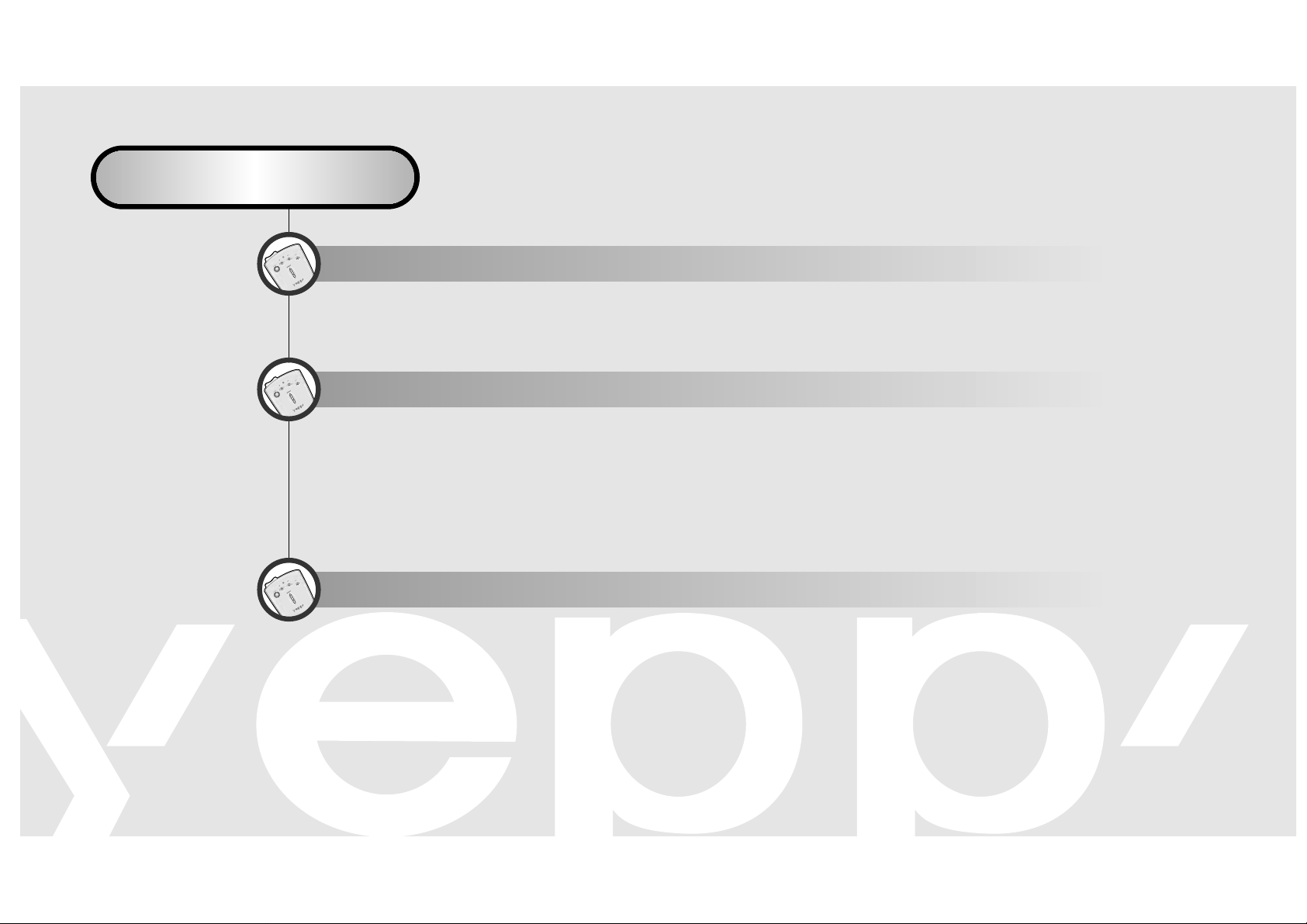
CONTENTS
LISTENING TO THE SAMPLE MUSIC
SOFTWARE INSTALLATION AND OPERATION
PREPARING FOR USE
-Checking Parts................................................................................................4
-Parts Description.............................................................................................5
-Remote Controller...........................................................................................7
-Listening to music through yepp'
TM
.................................................................9
-Searching the MP3 files at a faster speed....................................................11
-Repeating Tracks/Section.............................................................................13
-Setting the Modes .........................................................................................14
-Using the Equalizer.......................................................................................15
-Hold Function................................................................................................16
-Connecting yepp'
TM
to PC or Mac................................................................17
-Setting up Environment.................................................................................18
-Installing Software on PC..............................................................................19
-Installing Software on Mac............................................................................23
-Formatting flash memory .............................................................................25
- Options .........................................................................................................27
-Sending files to yepp'
TM
...............................................................................29

CREATING AND DELETING MP3 FILES
-Making MP3 files from an audio CD .............................................................33
-Deleting files..................................................................................................35
OTHERS
-SmartMedia Card..........................................................................................36
-Safety Precautions........................................................................................37
-Troubleshooting.............................................................................................38
-Security .........................................................................................................39
-Technical Specifications .................................................................................40
-Safety Information.........................................................................................41
-Warranty........................................................................................................43
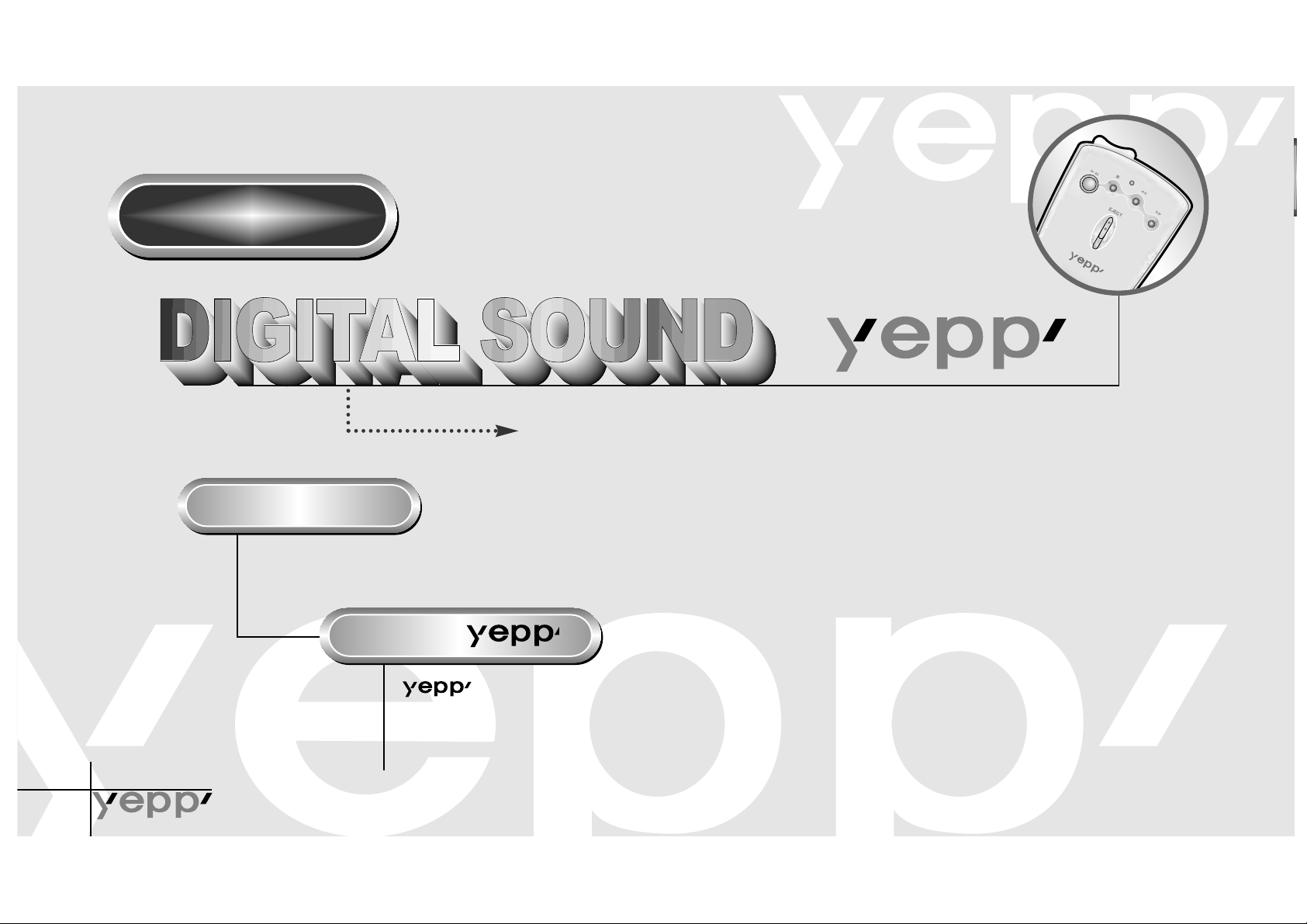
3
Features
-
CD-quality sound.
MP3 refers to MPEG1 LAYER3. MP3 is a music file made of audio data compression
technology with no degradation of the original sound.
" " is an advanced digital audio player which doesn't need
a cassette tape or CD. You can download MP3 files
from the Internet or PC Communications and enjoy great sound
any time, any place.
What is MP3?
What is ?

Digital Sound -
4
Checking Parts
Remote
controller
Belt clip
PC connecting
cable
Earphone Installation
software CD
AAA alkaline
batteries(1.5V)
User's
Guide
◆ SmartMedia Card is not included.

5
Top
Front Panel
Remote controller
jack
Reverse
button
Forward button
SMC Eject
SmartMedia Card
slot
Volume control button
Parts Description
Power On
/Play
/Pause button
Stop/Power
Off button

Digital Sound -
6
Rear Panel
Hold switch
HOLDHOLD
Battery door
Connection
cable terminal
Battery Installation
HOLD
HOLD
HOLD
1
Remove the battery
door by pushing on
the thumb recess in
the direction of the
arrow.
2
Insert batteries;
paying attention to
the orientation of
the + and - ends
of the batteries.
3
Replace the
battery door.
Main System
Main System

7
Remote Controller
Front Panel
REW
button
FF
button
Hold switch
LCD panel
Stop/Power Off
button
EQ/REP button
Section repeat
button (A↔B)
Headphone
/Earphone port
Volume control button
Power On
/Play
/Pause button
Top
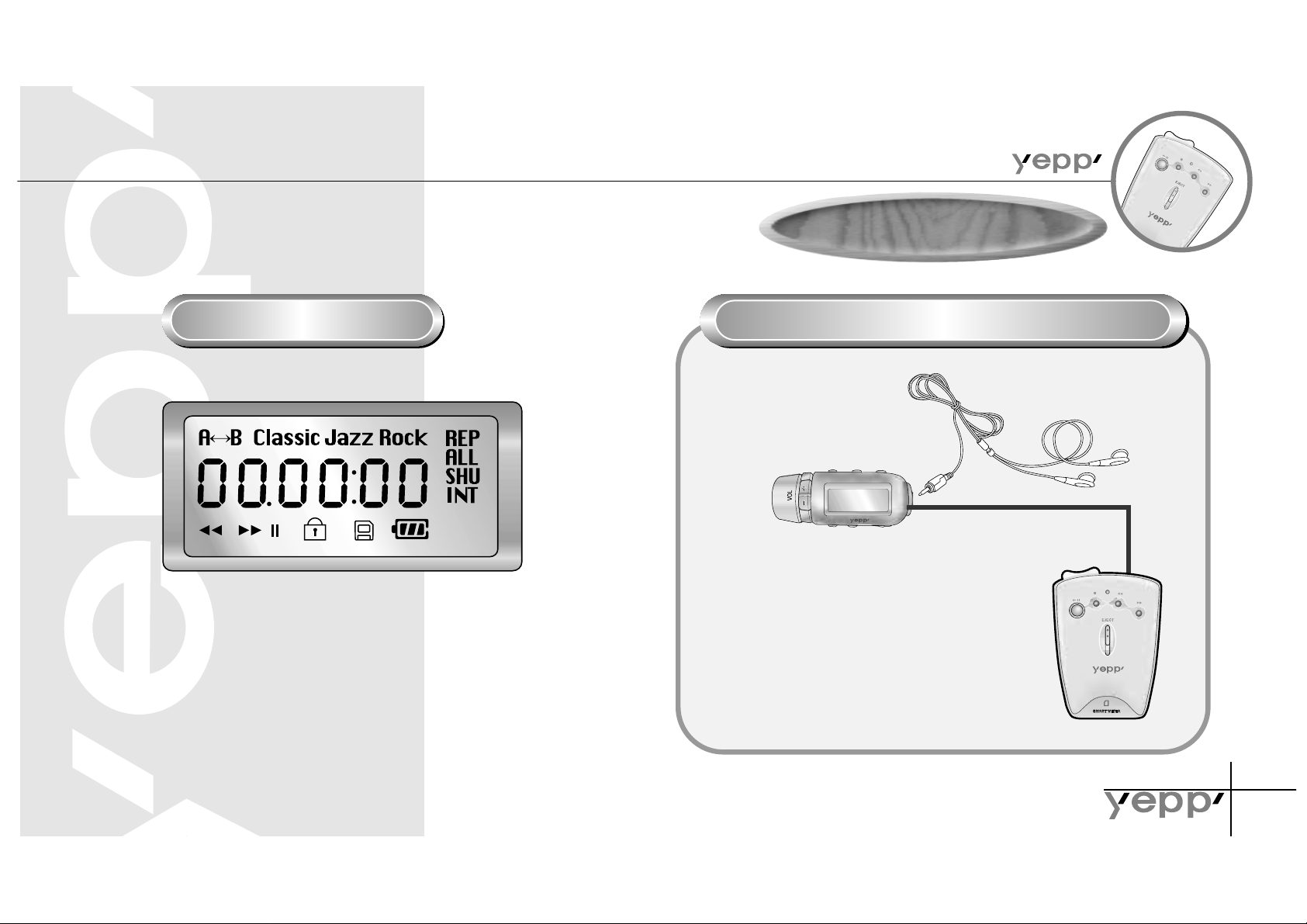
Digital Sound -
8
Display Panel
Remote Controller Connection
1
Insert the remote control
plug into the controller jack
on top of the yepp player.
2
Insert the earphone plug into
the controller jack.
Remote Controller
Remote Controller
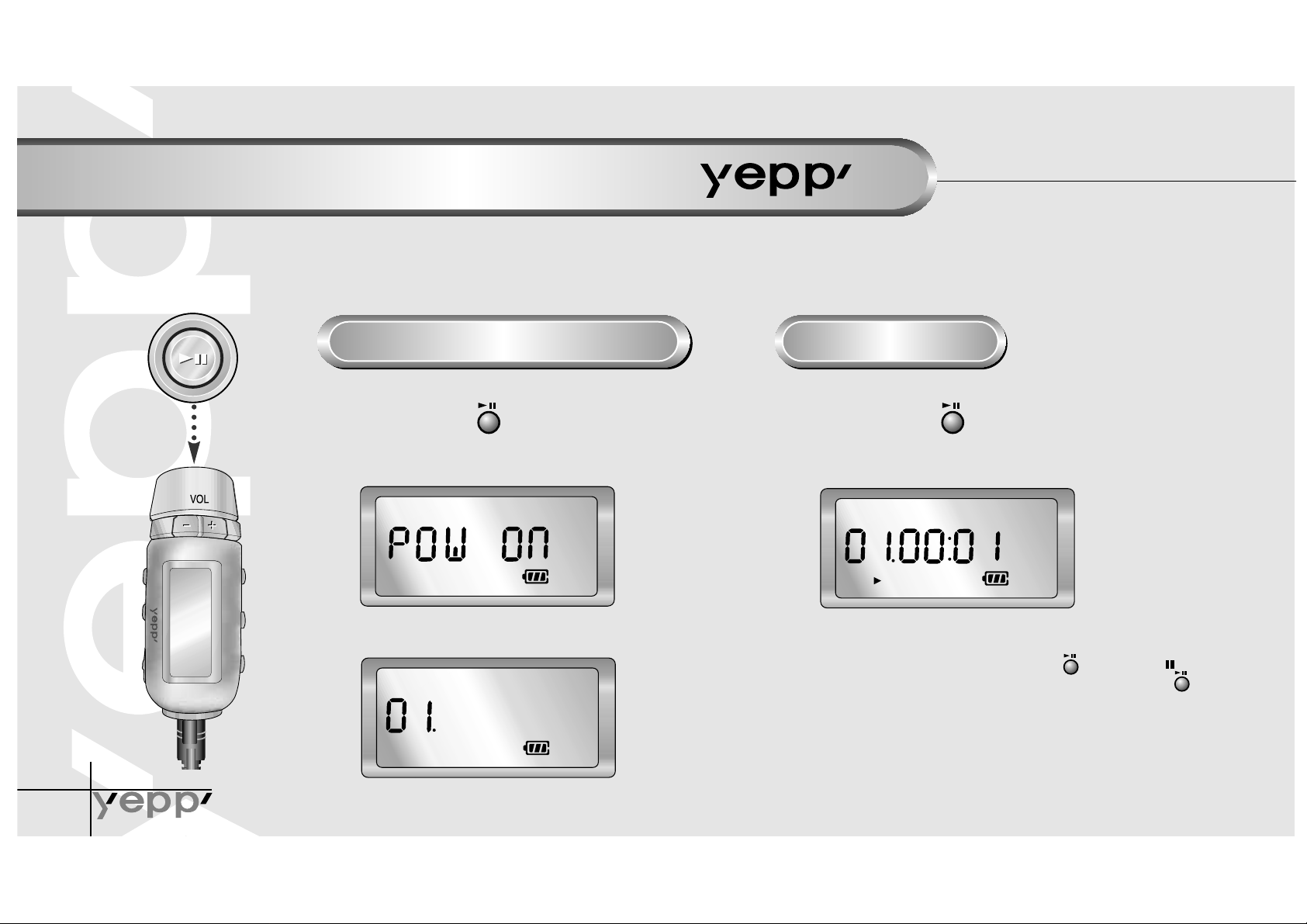
9
Listening to music through
TM
Your yepp' contains a few sample MP3 files. Insert batteries into the battery compartment, and then connect
the remote controller (earphone) correctly.
Turn on the Power
1
Press the button on the
yepp player or remote
controller.
Playback
1
Press the button on the yepp
player or the remote controller.
➡
in one second.
NNNNoooottttee
ee
To pause playback, press the button. The mark blinks on
the remote controller display panel. Press the button again
to resume playback.
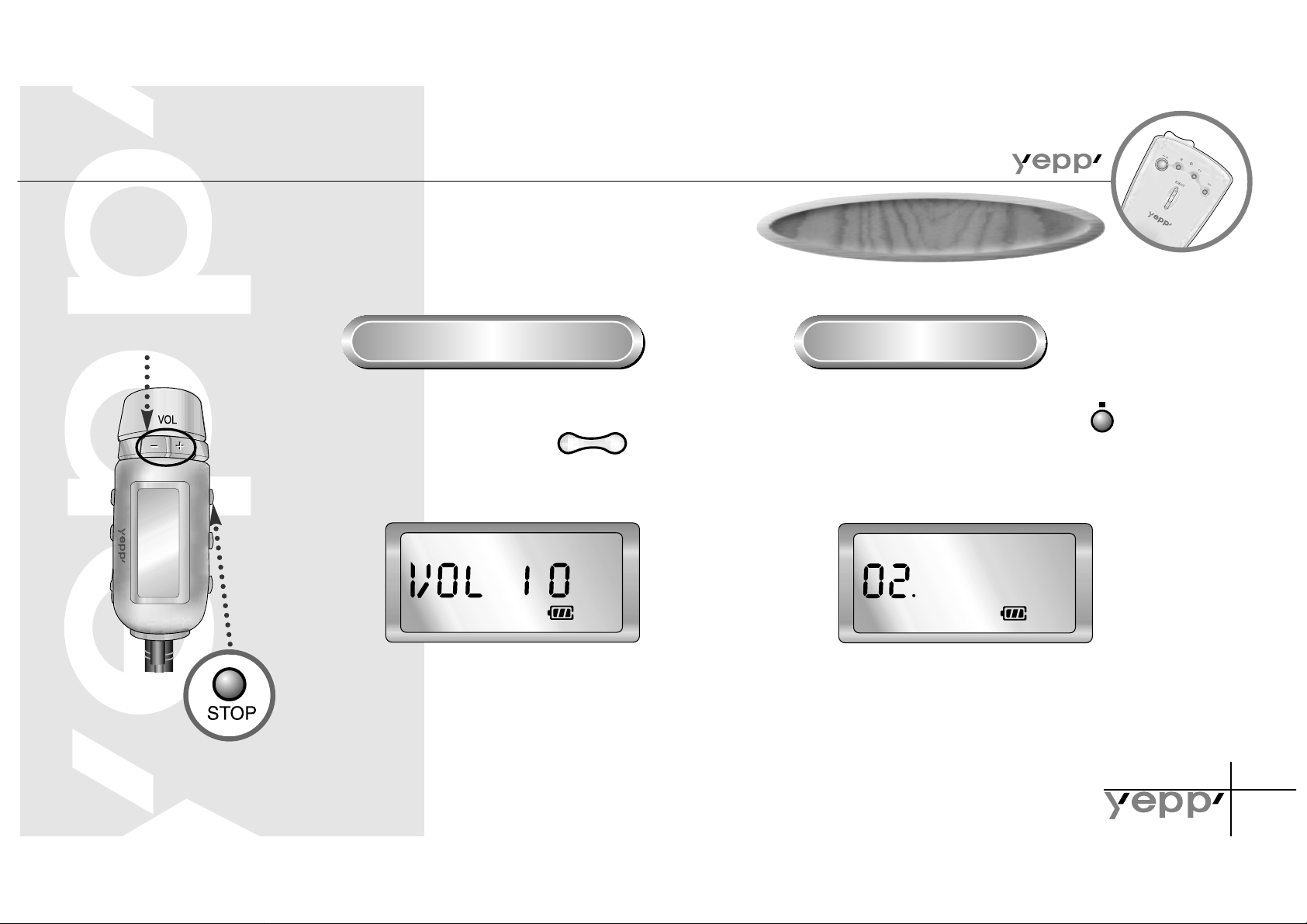
Digital Sound -
10
Control Volume
1
Control volume with the volume
control button ( ) on your
yepp player or remote controller.
Stop Music
1
Press the Stop button ( )
of your yepp player or remote
controller to stop playing back
sound.
Volume control
button
Stop button
NNNNoooottttee
ee
Volume can be controlled from 00 to 20.
Press to move up or down by 1 step.
Press and hold to move continuously.
NNNNoooottttee
ee
If the unit is in the Stop mode for more than 3 minutes,
it will power off automatically.
-
+
Basic Functions
Basic Functions

11
Press the and the buttons to move to the next track.
FF button
REW button
1
To search within a song being played back:
● Press and hold the FF button( )while a song is being
played back to fast forward. Release the button
to resume playback.
➡
NNNNoooottttee
ee
Press and hold the REW button while a song is being played back to
move quickly backward.
Searching the MP3 files at a faster speed
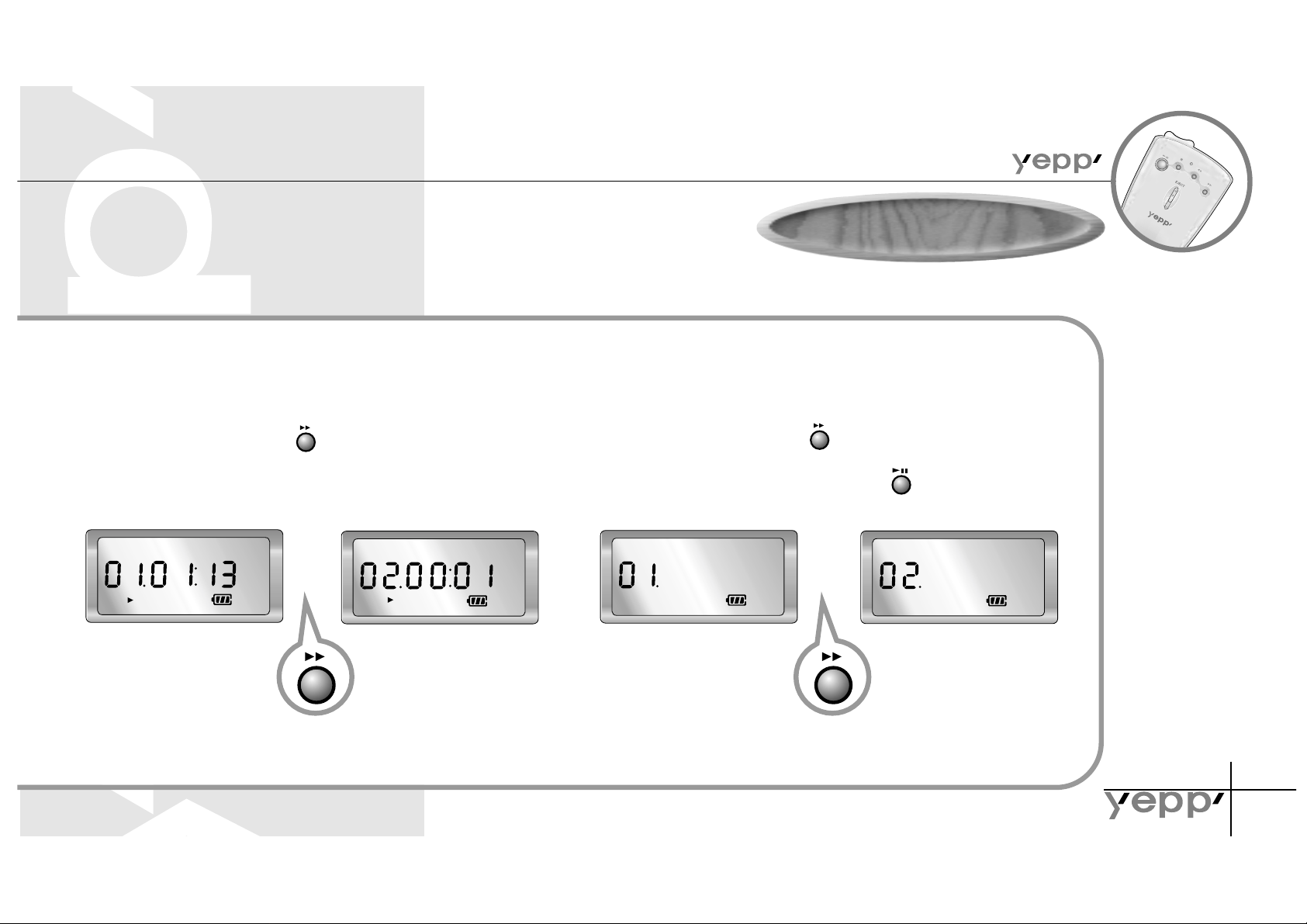
Digital Sound -
12
2
To skip to the next song while another song
is being played back:
● Press the FF button ( ) to move
one track forward.
➡
3
To search a song in stop mode:
● Press the FF button ( ) to move one
track forward. To play back the song that you
chose, press the Play button ( ).
● Press the REW button to move one track backward.
➡
NNNNoooottttee
ee
If the REW button is pressed before the first 5 seconds of the track has played, the previous song will be repeated.
If the REW button is pressed after 5 seconds has played, the current song will be repeated.
Basic Functions
Basic Functions
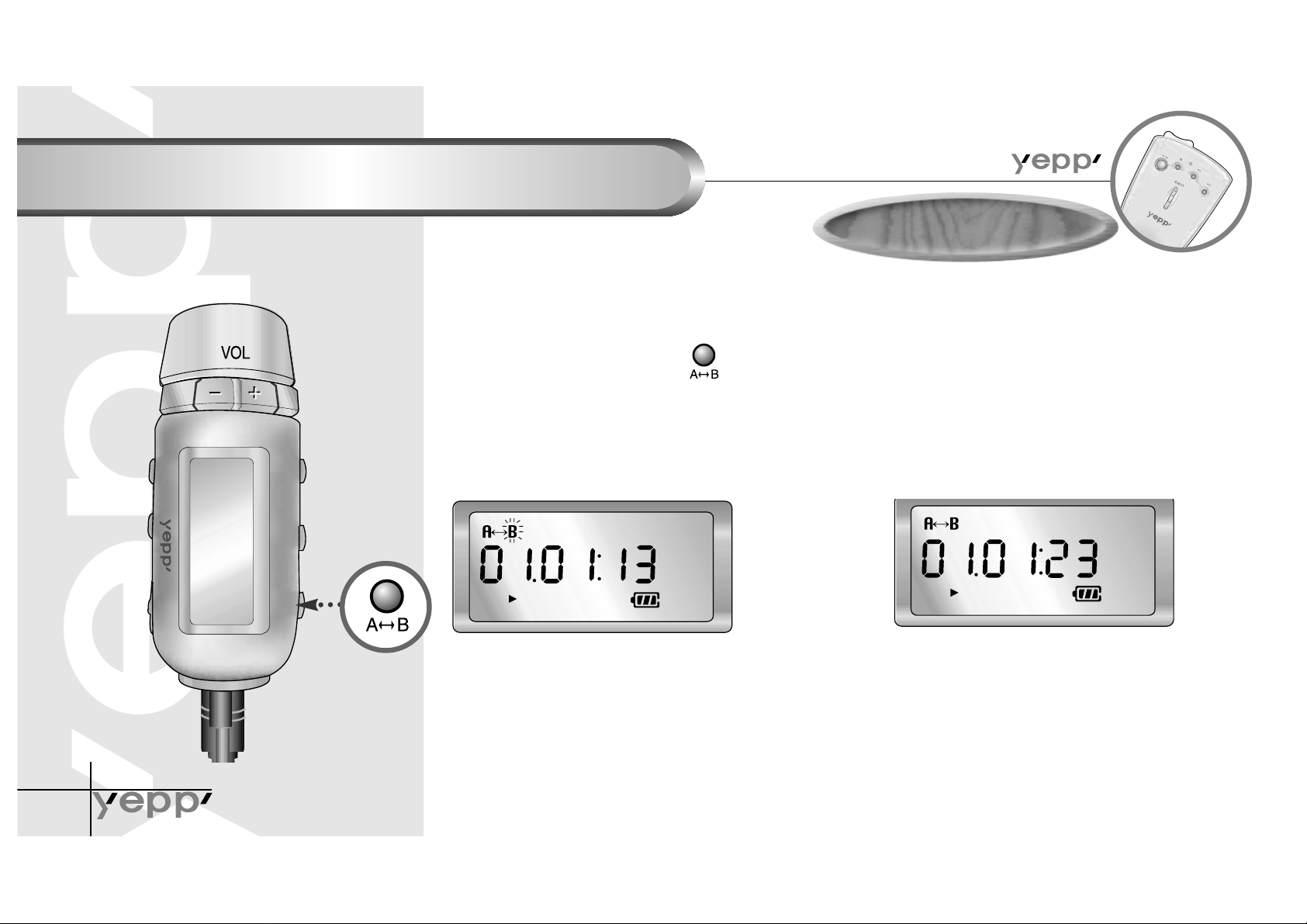
Repeating Tracks/Section
Digital Sound -
13
Press the A•B button of your remote controller to repeat the track or section
that you selected. Setting 'Repeat Track' needs a minimum of two seconds of play time.
Section
repeat button
1
Press the A•B button( )of your
remote control at the start point of
the track or section that you want to
repeat.
Then, 'B' blinks on the display
panel.
2
Press the button again at the end
point of the track or section that
you want to repeat.
NNNNoooottttee
ee
The section from point Ato point B that you selected will automatically be repeated.
To cancel this function, press the A•B button again.
While tracks/sections are repeated, only the Stop and A-B buttons work.
Section Repeat
Section Repeat

14
Setting the Modes
Digital Sound -
Mode setting
button
1
Each time the EQ/REP button ( ) of your remote controller is
pressed and held, the modes will change in the order of
REP
REP, ,
ALL, SHU
ALL, SHU and
INT
INT.
◆ REP mode: Repeats current track.
◆ ALL mode: Repeats all the tracks.
◆ SHU mode : Enables random playback.
◆ INT mode : Enables you to repeat the first 10 seconds of the tracks saved.
(for 10 seconds each)
Mode Setting
Mode Setting
