Page 1
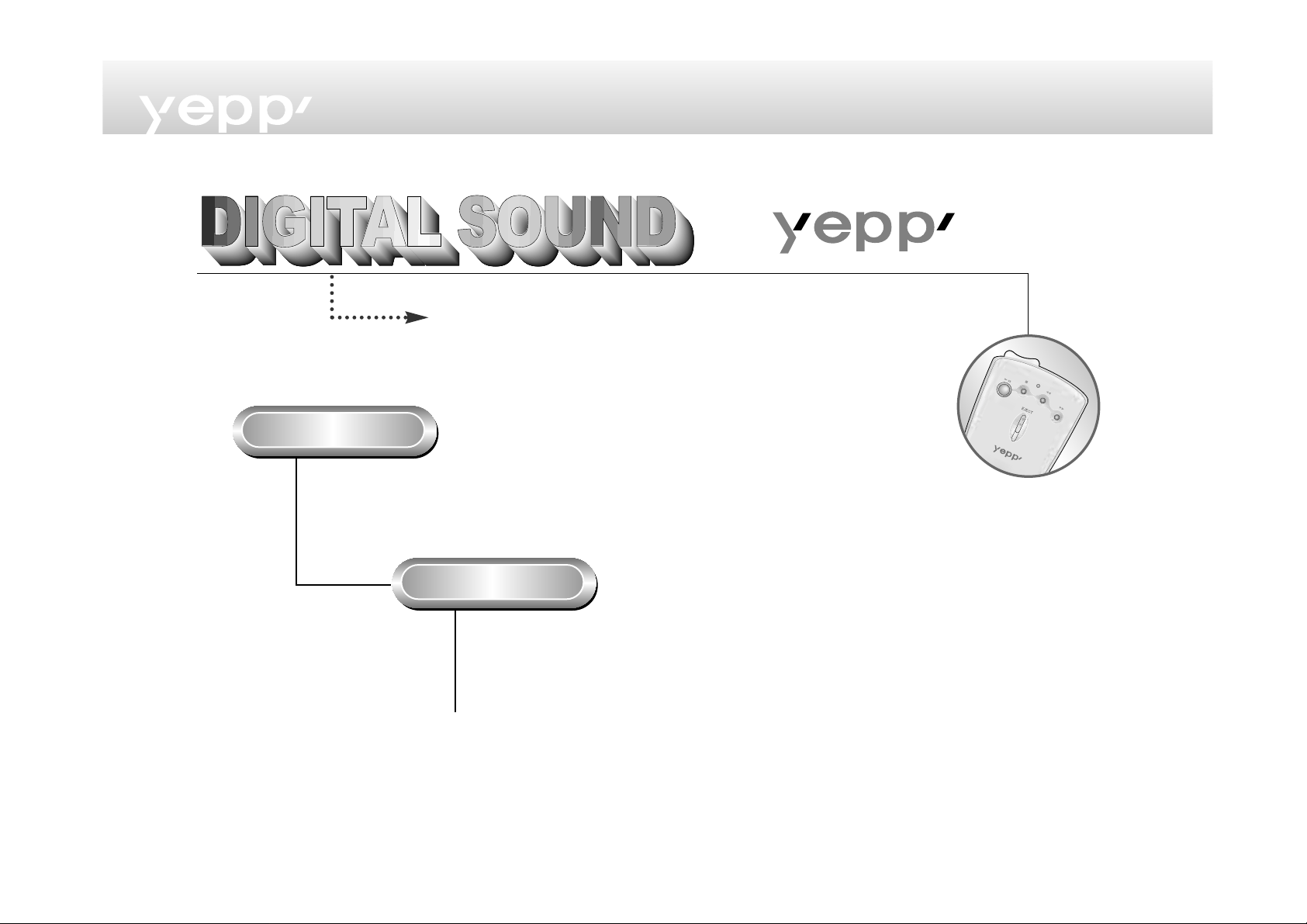
2
-
CD-quality sound.
MP3 refers to MPEG1 LAYER3. MP3 is a music file made of
audio data compression technology with no degradation of
the original sound.
yepp’ is an advanced digital audio player which doesn't need a
cassette tape or CD. You can download MP3 files from the Internet
or PC Communications and enjoy great sound any time, any place.
What is yepp’?
What is MP3?
Page 2
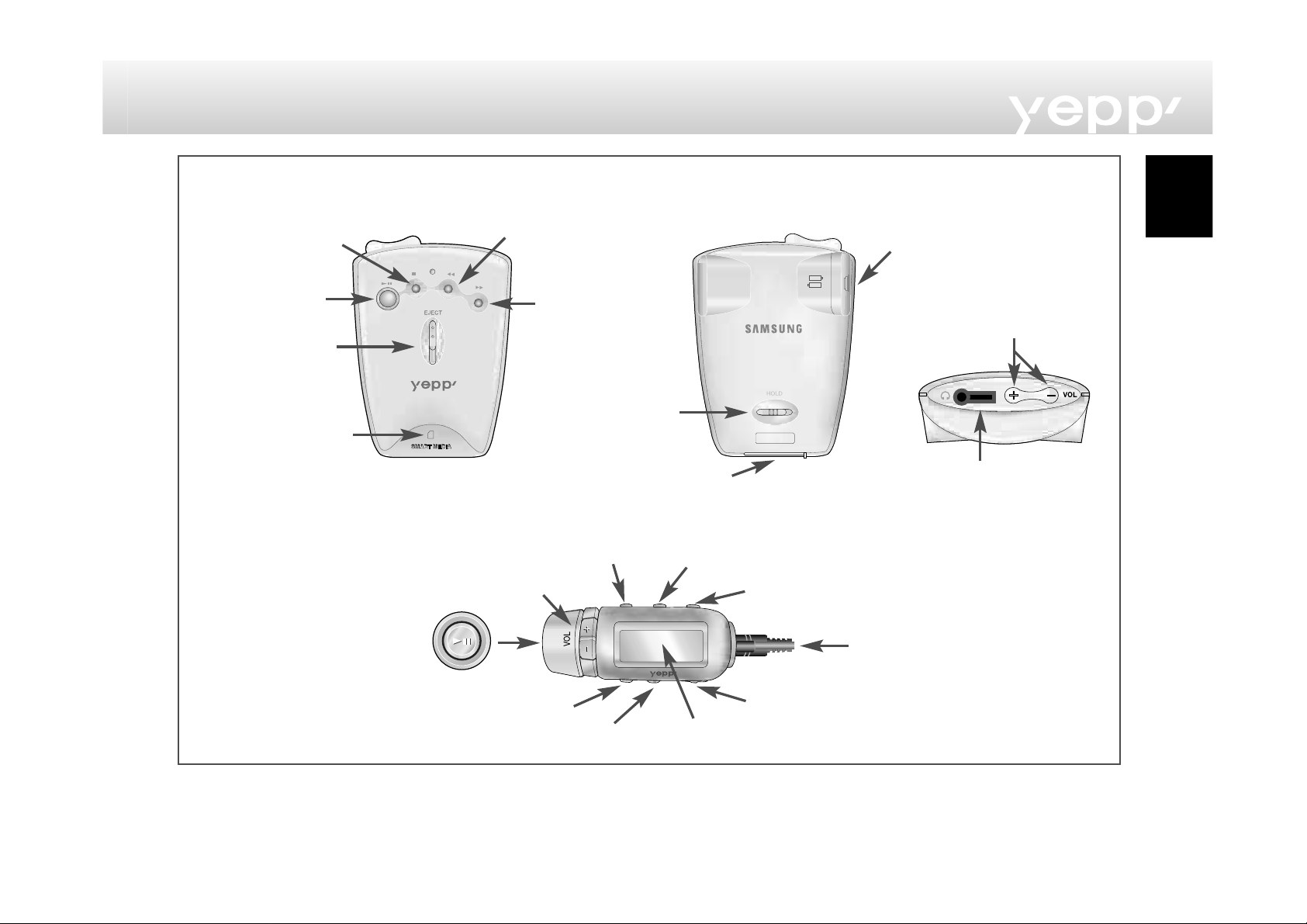
English
Parts Description
3
Place to insert
SmartMedia Card
Remote controller jack
Connection cable terminal
Reverse
Forward
Volume control
Stop/Power Off
Power On/
Play/Pause
HOLDHOLD
Hold switch
SMC Eject
Battery case
Headphone/Earphone port
Reverse
Forward
Power On/Play/Pause
Equalizer/Repeat
Hold switch
Select repeat
Stop/Power Off
Volume control
LCD panel
Page 3
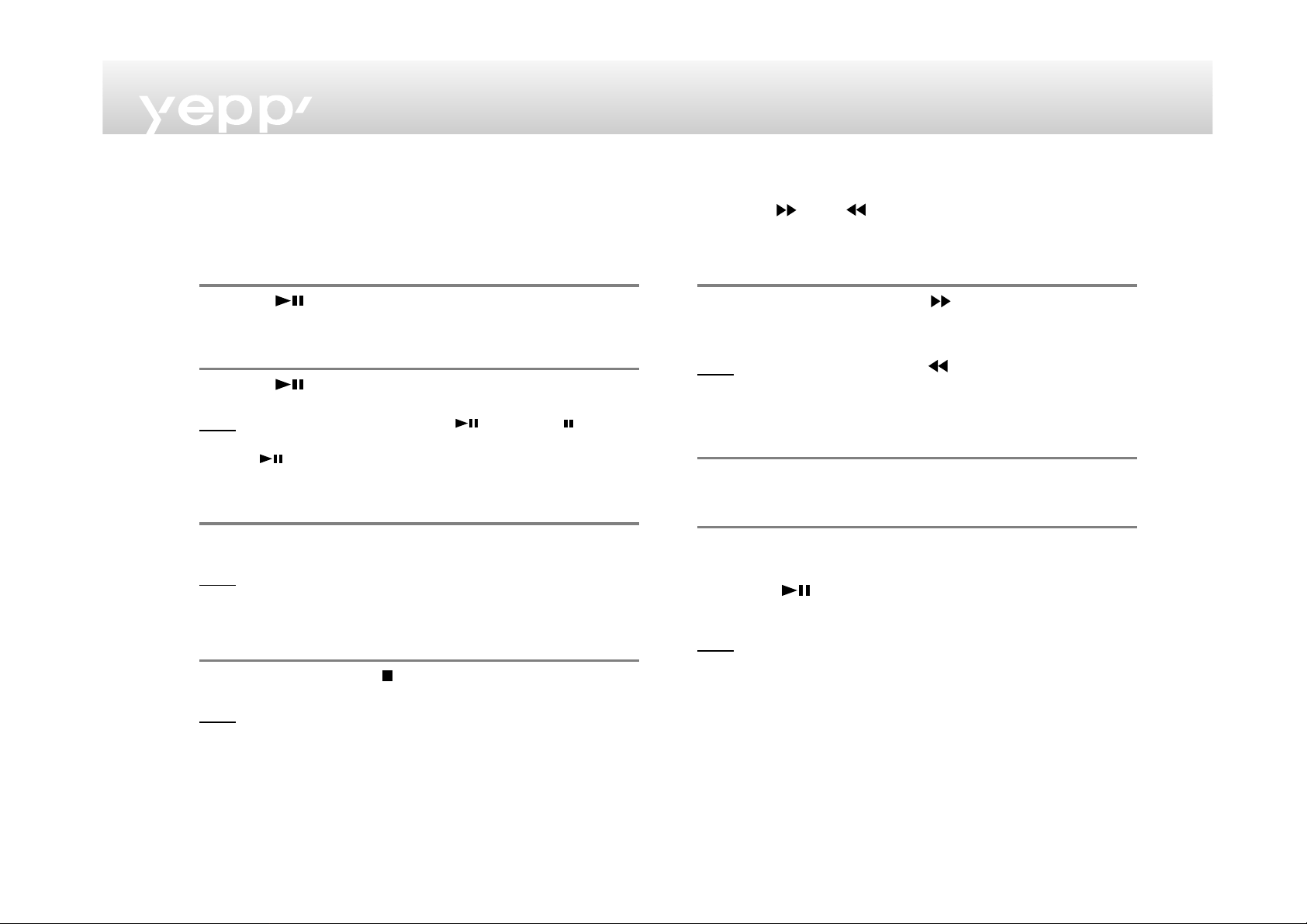
4
Listening to music through yepp’
Insert batteries into the battery compartment, and then
connect the remote controller (earphone) correctly.
Turn on the Power
Press the button on the yepp player or remote
controller.
Playback
Press the button on the yepp player or the remote
controller.
NNoottee To pause playback, press the button the mark
blinks on the remote controller display panel. Press the
button again to resume playback. Every buttons
enable the lamp on the panel to blink for 3 seconds.
Control Volume
Control volume with the volume control button (-/+) on
your yepp player or remote controller.
NNoottee Volume can be controlled from 00 to 20. Press shortly to
move up or down by 1 step. Press and hold to move
continuously.
Stop Music
Press the STOP button ( ) of your yepp player or remote
controller to stop playing back sound.
NNoottee If the unit is in the Stop mode for more than 3 minutes it
will power off automatically.
Searching the MP3 files at a faster speed
Press the and buttons too move to the next track.
To search within a song being played back
Press and hold the FF button ( ) while a song is being
played back to fast forward. Release the button to
resume playback.
NNoottee Press and hold the REW ( ) button while a song is
being played back to move quickly backward.
To skip to the next song while another song is being
played back
Press the FF button to move one track forward.
To search a song in stop mode
1 Press the FF button to move one track forward. To
play back the song that you chose, press the PLAY
button ( ).
2 Press the REW button to move one track backward.
NNoottee If the REW button is pressed before the first 5 seconds of
the track has played, the previous song will be repeated.
If the REW button is pressed after 5 seconds has played,
the current song will be repeated.
Page 4

English
5
Hold Function
While the Hold switch on your yepp player is on
Buttons on the yepp won't work. Each time a button is
pressed, “Hold” will appear for a short time on the display
only the buttons on your remote controller will work.
While the Hold switch on your remote controller is on
The mark will appear on the display panel. None of
the buttons on your remote control will work. The buttons
on your yepp will work.
Repeating Tracks/Section
Press the “A↔B” button of your remote controller to
repeat the track or section that you selected. Setting 'Repeat
Track' needs a minimum of two seconds of play time.
1 Press the A ↔ B button of your remote control at the
start point of the track or section that you want to
repeat. Then, 'B' blinks on the display panel.
2 Press this button again at the end point of the track or
section that you want to repeat.
NNoottee The section from point A to point B that you selected will
automatically be repeated. To cancel this function, press
the A
↔B button again. While tracks/sections are
repeated, the FF and REW buttons do not work.
Setting the Modes
Each time the EQ/REP button of your remote controller is
pressed and held, the modes will change in the order of
REP, ALL, SHU and INT.
◆ REP mode : Repeats current track.
◆ ALL mode : Repeats all the tracks.
◆ SHU mode : Enables random playback.
◆ INT mode : Enables you to repeat the first 10
seconds of the tracks saved (for 10
seconds each).
Using the Equalizer
Each time the EQ/REP button of your remote controller is
pressed, the equalizer modes will be changed in the
order of
Classic, Jazz, Rock and Normal.
Normal mode is not indicated on the display.
Page 5

6
Connecting yepp’ to PC or Mac
1 Connect the USB cable to the USB port of the computer.
2 Turn the player on and connect the other end of the cable
to the download connector.
(YP-NEU)
(YP-NEP)
NNoottee
Be sure to install the yepp’ Explorer before
connecting your yepp’ to PC or Mac.
When the message “Add new hardware
wizard” appears on the screen, click
[Cancel] and then install the yepp’ explorer.
Page 6

7
English
Installing Software on PC
Insert the Installation CD into the CD-ROM drive.
The picture below appears when inserting the CD.
1 Click
Click
2 Click the next button on each successive window.
yepp’ explorer
1 Click
Click
2 Click the next button on each successive window.
NNoottee Install the other program or download the files
depending on your requirement.
RealJukebox
This software lets you listen to MP3 music on your
computer and enables you to encode your CDs into
MP3 Files.
Page 7

8
Installing Software on PC (Windows 2000)
If USB port error occurs after installing the yepp’ explorer
in Windows 2000, do the following steps 1~3.
1 Copy the secypusb. sys file from the installation CD.
2 Paste the secypusb. sys into 'Drivers' from the
system32 folder in Windows 2000 (System Root
Directory). (ex:/WinNT/system32/Drivers)
NNoottee Even though the secypub. sys file is present in the
existing folder, be sure to run Change File.
3 Re-boot the computer.
Installing Software on Mac
Insert the Installation CD into the CD-ROM drive.
1 Execute the yepp’ explorer.
- Double-click the yepp’ explorer icon.
2 Click the button on each successive window.
- After all installations are complete, the yepp’
explorer folder is created.
Formatting flash memory (continued...)
yepp’ explorer
1 Execute the yepp’ explorer.
- Double-click the icon of the yepp’ explorer on the
desktop.
2 Click [File], [Format] and select [Flash Memory].
NNoottee
- Before formatting the flash memory or the SmartMedia Card,
connect your yepp’ to PC and click Refresh icon on the yepp’
explorer.
- If the optional SmartMedia Card is installed in the yepp’, file(s)
can also be saved to the card by clicking Copy to and selecting
Smart Media Card.
- You can also format the flash memory or the SmartMedia Card
by pressing the right button on the mouse and selecting
Format.
- Formatting Flash memory (or Smart Media Card) will delete all
existing files.
RealJukebox
1 Connect your yepp’ to PC and execute the RealJukebox.
2 Click/Double-Click through the following items.
Devices -->Samsung Ne....
3 Click Configure icon and Select Format_Flash_
Card/Format_Internal_Memory.
Page 8

9
English
Formatting flash memory
NNoottee
- Before formatting the flash(SmartMedia) Card or the Internal
(flash) memory, press F5 Key to refresh. (Or click
View↔Refresh in the Main menu)
- Formatting Flash memory(or Smart Media Card) will delete all
existing files.
Mac
1
Execute the yepp’ explorer.
- Double-click the yepp´ explorer icon in the HDD.
2 Click [File], [Format] and select [Flash Memory].
NNoottee
- Before formatting the flash memory or the SmartMedia Card,
connect your yepp´ to PC and click Refresh icon on the yepp´
explorer.
- If the optional SmartMedia Card is installed in the yepp´, file(s)
can also be saved to the card by clicking [Copy to] and
selecting SmartMedia Card.
- Formatting Flash memory (or Smart Media Card) will delete all
existing files.
Options (continued...)
yepp’ explorer
- Auto
The device has been initially set "Auto".
- ECP & USB
When the communication is not smooth in Auto, Select ECP
when using a parallel cable (YP-NEP) and USB when using an
USB cable (YP-NEU).
- Bidirection
For YP-NEP, if the communication Between your yepp' and PC
doesn't go smoothly, select the Bidirection mode.
- Select only for using YP-D40.
Page 9

10
Options
RealJukebox (Installation of the USB driver)
1 After installing RealJukebox, connect the yepp to the
PC.
2 Execute RealJukebox.
3 Click on Devices icon on RealJukebox screen.
4 Select Install Device.
5 Follow the on-screen instructions for RealJukebox.
Sending files to yepp’ (continued...)
Before sending files to your yepp’, connect the yepp’ to
PC and execute the RealJukebox.
yepp’ explorer (YP-NEP/NEU)
1 Turn on the yepp’by pressing .
2 Execute the yepp’ explorer.
- Double-click the icon of the yepp’ explorer on the
desktop.
3 Click the Refresh icon on the yepp’ explorer.
4 Click [Copy to] and [Flash Memory] or [SmartMedia
Card].
5 Select the file you would like to send to your yepp’.
6 Click [Open].
- The selected file has been saved. Now you can
listen to music with yepp’ after removing the
parallel cable.
NNoottee The yepp’ uses around 1MB of memory for each minute of
music.
Page 10

11
Sending files to yepp’ (continued...)
RealJukebox (YP-NEU)
1 Connect the yepp’ to your PC.
2 Turn on the yepp’by pressing .
3 Execute RealJukebox.
- Double-click the RealJukebox icon on the desktop.
4 Click/Double-Click through the following items.
Devices---> Samsung Ne....
5 Press F5 Key to refresh.
6 Click Internal Yepp.../Smart Media...
7 Drag your selected file from your folder and drop into
Yepp.../Smart Media... window.
8 Click the Begin Transfer icon, at the left side of the
RealJukebox window.
Sending files to yepp’ (continued...)
Mac (YP-NEU)
1 Connect the yepp’ to your Mac.
2 Turn on the yepp’by pressing .
3 Execute the yepp’ explorer.
- Double-click the yepp’ explorer icon in the HDD.
4 Click the [File] [Refresh] on the yepp’ explorer.
5 Click [Copy to] and [Flash Memory] or [SmartMedia
Card].
6 Select the file you would like to send to your yepp’.
7 Click [Open].
- The selected file has been saved. Now you can
listen to music with yepp’ after removing the USB
cable.
English
Page 11

12
Making MP3 files from an audio CD
You must install RealJukebox on your computer before
making MP3 files.
1 Execute RealJukebox.
- Double-click the icon of the RealJukebox on the
desktop.
2 Set up enviroment for making MP3 files from an audio
CD.
1) Click "Tools" and "Preferences" from the main
menu.
2) Click the tab "Audio Quality".
3) Select "MP3 Audio" and 'Quality level' you would
like to.
4) If the MPS files will be played on more than one
computer, make sure "Secure my..." is not checked.
5) Select “I accept...” in the POP-UP Window.
6) Click "OK".
3 Insert an audio CD into the CD-ROM drive.
- The CD information and Auto-Record Message is
displayed. (If the CD already recorded, AutoRecord Message is not displayed.)
- If you select "Yes....", the all tracks is recorded.
(If you want to select the track you would like to
convert into an MP3 file, Select "No.....", and
follow next step.)
4 Select the track you would like to convert into an
MP3 file.
5 Click [Controls] and [Record Ctrl+R].
6 Recording status is displayed.
- Now you can listen to music on your yepp’ after
sending files to it.
NNoottee
- You can download this software (free version) from internet
sites. (http://www.musicmatch.com)
- Music Match Jukebox is used for the Mac.
Page 12

13
English
Deleting files
Connect your yepp’ to your PC and execute the yepp’
explorer before deleting.
yepp’ explorer
1 Click the file you would like to delete.
2 Click [File] and select [Delete].
- You can also delete the file by pressing the right
button on the mouse and selecting Delete.
RealJukebox
1 Click/Double-Click through the following items.
Devices Samsung Ne....-->Internal Yepp.../Smart
Media...
2 Click the file you would like to delete.
3 Click [Edit] and select [Delete].
- You can also delete the file by pressing the right
button on the mouse and selecting Delete.
Mac
1 Click the file you would like to delete.
2 Click [File] and select [Delete].
File Replace (on PC)
1 Click the file that you want to replace.
2 Drag the file to destination.
NNoottee File replacement can be made with the Smart Media
card in the same manner.
SmartMedia Card
Your yepp' player allows you to save and enjoy many
more MP3 files by adding a SmartMedia Card. 8MB,
16MB, 32MB or 64MB SmartMedia Cards can be used.
1 Insert the SmartMedia Card to the card slot of your
player.
2 Verify that the SmartMedia Card mark is displayed on
your panel. Then, if the mark appears, you are ready
to use the Card.
- To send files to the SmartMedia Card, you must
format the card before using it.
3 Push down the EJECT button in the direction of the
arrow to take out the SmartMedia Card from the slot.
NNoottee Do not insert/eject the SmartMedia card during
playback of MP3 files. The player may not recognize the
card or work properly. Always turn the player off before
inserting or ejecting the SmartMedia Card.
Page 13

14
Troubleshooting
The software does not work even if your computer is in
ECP mode.
- The yepp´ explorer can be in conflict with the external drive,
for instance the zip drive. You should uninstall the drive using
the parallel port in this case.
The player does not work or nothing is displayed on the
Remote control LCD.
- Check the capacity of the batteries. Two 1.5V AAA size
batteries are required.
- Check the polarity (+ and -) of the batteries.
The buttons are not working.
- Check if the Hold Switch is down. While the Hold Switch is
down, the buttons do not work.
There is no audio produced when the button is
pressed in MP3 mode.
- Check that MP3 files are stored in the built-in memory or the
SmartMedia Card.
MP3 files cannot be downloaded.
- Check and/or replace the batteries.
- Check the connection between the parallel port of your PC
and the parallel cable.
SmartMedia Card cannot be inserted into the player.
- Make sure you are using the correct SmartMedia Card. Only
3.3V version cards will work in your yepp’. 5V version Cards
will not function correctly.
The files on the SmartMediaCard cannot be recognized.
- MP3 files downloaded to another media card from a different
MP3 manufacturer may not work in your yepp’.
- Format the SmartMedia Card and copy files again with the
yepp’ explorer.
Safety Precautions
- Do not drop your player or leave it under heavy
objects.
- Do not allow any liquids to contact the player.
If this happens, wipe the player with a dry cloth and
call a Samsung Electronics service center.
- Avoid areas of high humidity, strong magnetic fields, or
sources of heat when storing your player.
- Do not use thinner, alcohol, or benzene when cleaning
the player. It may damage the player.
Page 14

15
English
Security
You can get legal MP3 files from a growing number of
Internet sites. Here are some sites which provide MP3
files.
What is SecuMax?
With the increasing amount of digital multimedia
content, the content providers became concerned with
the ease in which the content could be copied and
distributed in violation of their copyrights. This matter
required the a system called SecuMAX for protecting
copyrighted music and for using legal content
conveniently.
- SecuMAX protects the copyrighted music against
infringement.
- SecuMAX can be adapted to various types of digital
contents.
- For further details on SecuMAX, please visit
www.samsungyepp.com
Internet Site ---> www.cddb.com
- RealJukeboxTMis either a registered trademark or
trademark of Real Networks Inc. in the United
States and/or other countries.
- Music CD-related data is provided through the
Internet from the CDDB
TM
Music CD Database.
- Copyright© 1998 CDDB Inc. All rights reserved.
Technical Specifications
Processor...........................................14MHz, 16bit CISC
Memory Capacity ....................Built-in Memory 32/64MB
Power..........................................................................3V
Battery........................................................Two AAA-size
10-hr or longer playing time
(with alkaline batteries)
Dimensions (WxHxD).................................60x85x27mm
(2.4”x3.3”x1.0”)
Weight................49g(1.73 Oz; without batteries)-YP-NEP
54g(1.90 Oz; without batteries)-YP-NEU
Case.......................................................................Plastic
File Transmission Speed...........1.0Mbps, at least(YP-NEP)
1.6Mbps, at least(YP-NEU)
Memory Slot...................................SmartMedia Card slot
Signal to Noise Ratio................................................90dB
Earphone Output Power..........................................7mW
Output Frequency Range.............................20Hz-20KHz
