Page 1

Page 2
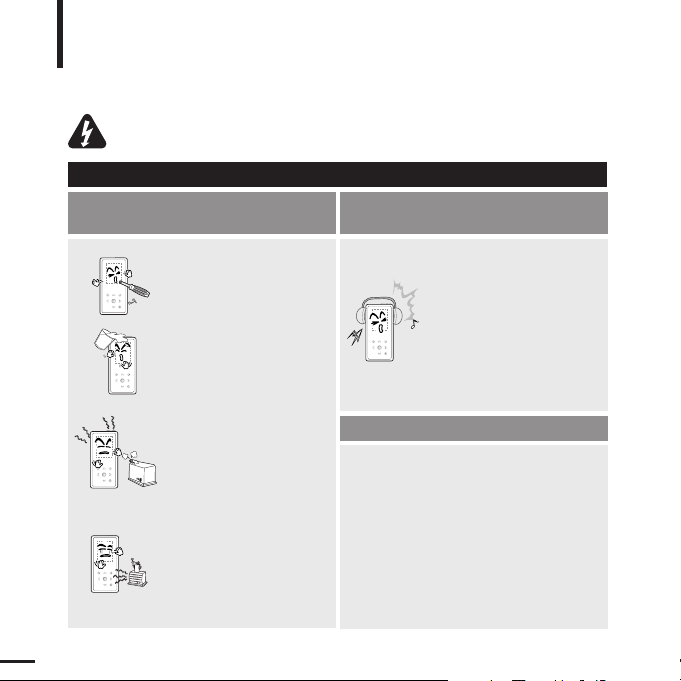
For Your Safety
Read this manual carefully to ensure proper use of the player and
to avoid any danger or physical damage.
2
WARNING
Product Use
Improper use can result in explosion,
fire or electric shock.
To avoid your hearing damage
Do not disassemble, repair
or modify this player on
your own.
Do not get the player wet
or drop it in water.
If the player gets wet, do not
switch it on. Contact a Service
Center.
Do not place the player in
damp, dusty or sooty areas,
as it could result in fire or
electric shock.
Avoid using your player at
high volume levels, as it may
result in permanent
hearing damage.
If you experience ringing in
your ears while using the
earphone, remove the
earphone immediately and
lower the volume.
To avoid a risk of traffic accident
Do not use the earphones while you are
driving a bicycle, automobile or motorcycle.
It can cause a serious accident and furthermore,
is prohibited by law in some areas.
Using the earphones while walking, in particular,
on a crosswalk, can lead to a serious accident.
Take care not to tangle the earphone cable
around your arms or neighboring objects
while driving, working out or walking, as it
could result in a car accident or other
injuries.
Do not leave the player in
areas above 35°C(95°F)
(such as a sauna or inside
a parked car).
During hot weather, the
temperature inside a car may
rise up to 80°C(176°F).
Failing to heed the player instructions may cause serious injury.
Page 3
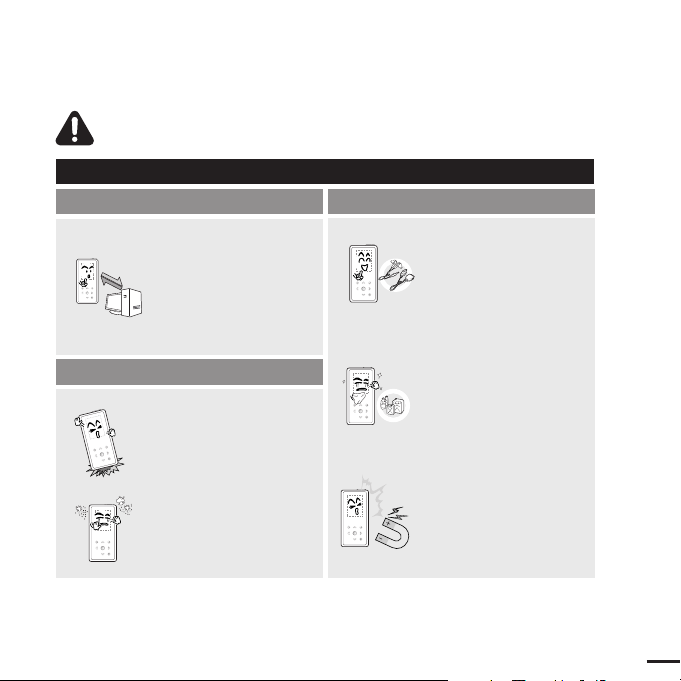
Chapter 1. Preparation
3
CAUTION
Product Use
Management of Important Data
Avoid malfunction
Be sure to back up
important data.
Please be aware that we
claim no responsibility for
damage from data loss due
to breakdown, repair or other
causes.
Avoid malfunction
Failure to follow all instructions lead to physical injuries or damage to the player.
Do not cause excessive
impact on the player by
dropping it. Do not place
heavy objects on top of the
player.
Prevent any foreign
particles or dust from
entering into the player.
Always use the accessories
provided by or approved by
Samsung.
Do not spray water on the
player. Never clean the
player with chemical
substances such as
benzene or thinner, as it may
cause fire, electric shock or
deteriorate the surface.
Do not place the player near
magnetic objects, as it may
cause a malfunction.
Page 4
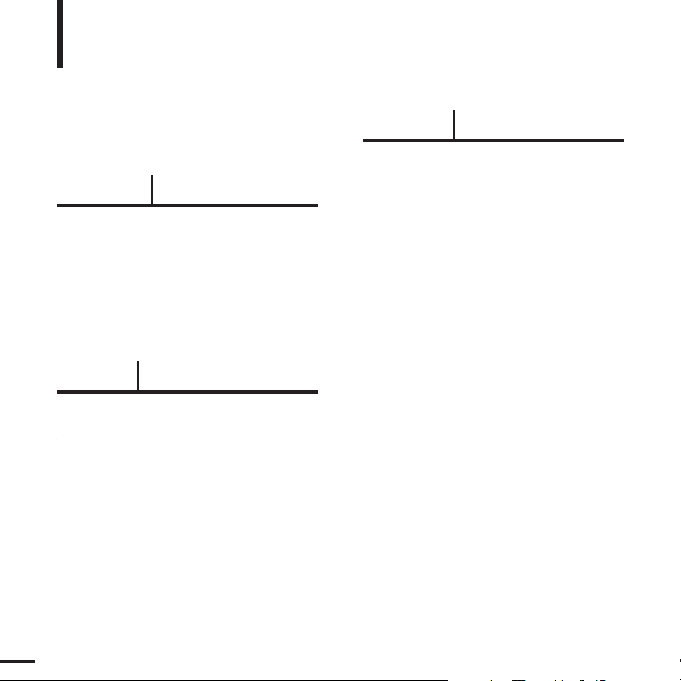
Basic Information .......................................6
Components...............................................6
Screen Display Information........................9
Button Functions......................................10
Charging the battery ................................12
Basic Use.................................................13
Contents
4
Chapter 1. Preparation
Chapter 2.
Loading Your Desired File
Loading Your Desired File ......................16
Installing Samsung Media Studio ............16
Connecting to your PC.............................17
Adding Files/Folders in
Samsung Media Studio............................18
Transferring Files to the Player with
Samsung Media Studio............................20
Chapter 3. Multimedia function
Listening to Music ....................................22
Listening to Music....................................22
Creating a Playlist Using
Samsung Media Studio............................26
To Play a Playlist......................................28
Using the Music Option Menu..................29
Photo Viewing ...........................................31
Photo Viewing..........................................31
Using the Photo Option Menu..................32
Listening to FM Radio .............................33
Listening to FM Radio..............................33
Setting FM Presets ..................................36
To Delete Presets.....................................38
Setting FM Radio.....................................39
For Your Safety ..........................................2
Contents .......................................................4
Page 5
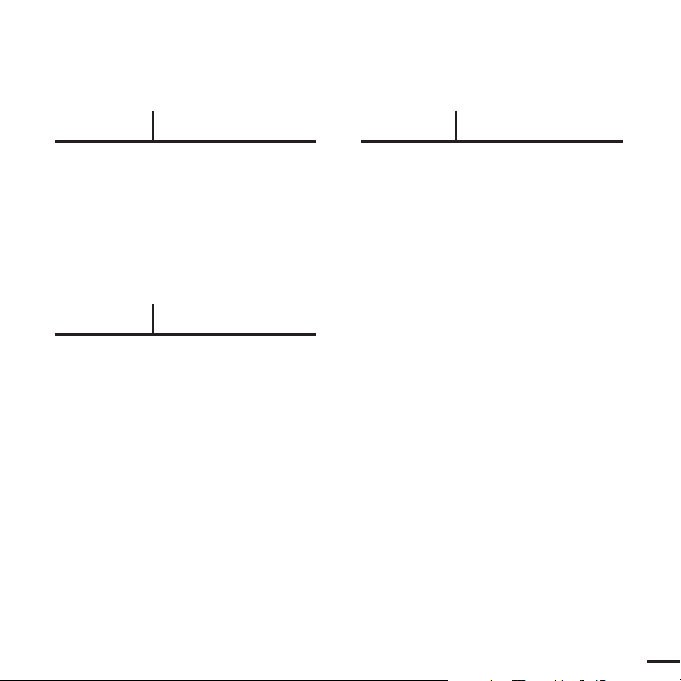
5
Chapter 4. Setting
Settings.......................................................40
Setting Alarm............................................40
Setting Display.........................................42
Setting Time ............................................44
Setting Language.....................................46
Setting the System ..................................47
Chapter 5. Troubleshooting
To Upgrade Firmware..............................49
Troubleshooting........................................51
Chapter 6. Appendix
Menu Tree...................................................53
Product Specifications............................54
Page 6
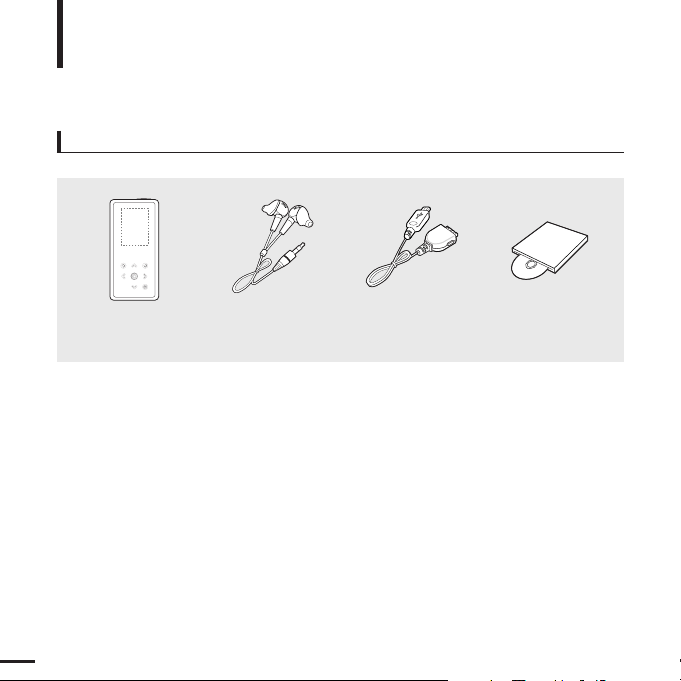
Components
Basic Information
6
Checking the Accessories
Player Earphones USB Cable
Installation CD
■ Design of accessories is subject to change for the purpose of improvement, without notice.
Page 7
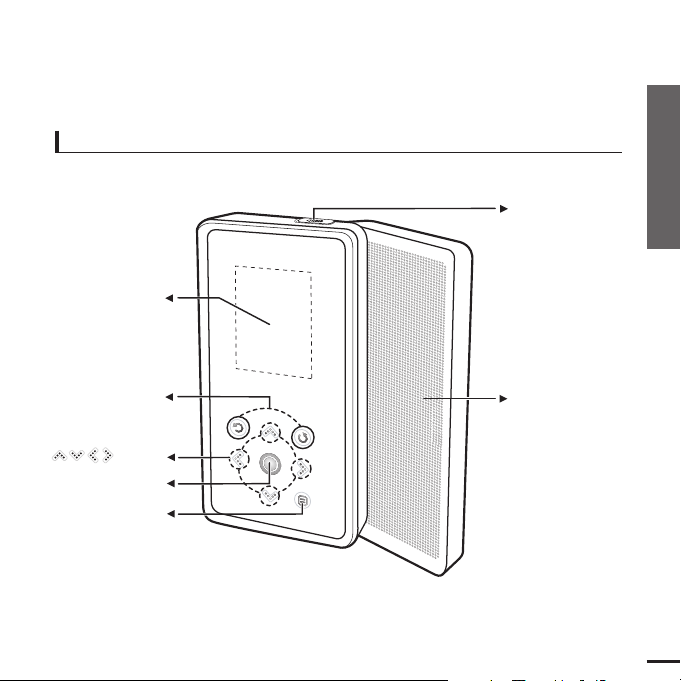
Chapter 1. Preparation
Components
7
Front, Right Side and Top
Power &
Hold Switch
Speaker
Screen Display
Back Button
Play/Pause &
Select Button
Menu Button
Button
All buttons are 'Light-touch' buttons.
Page 8
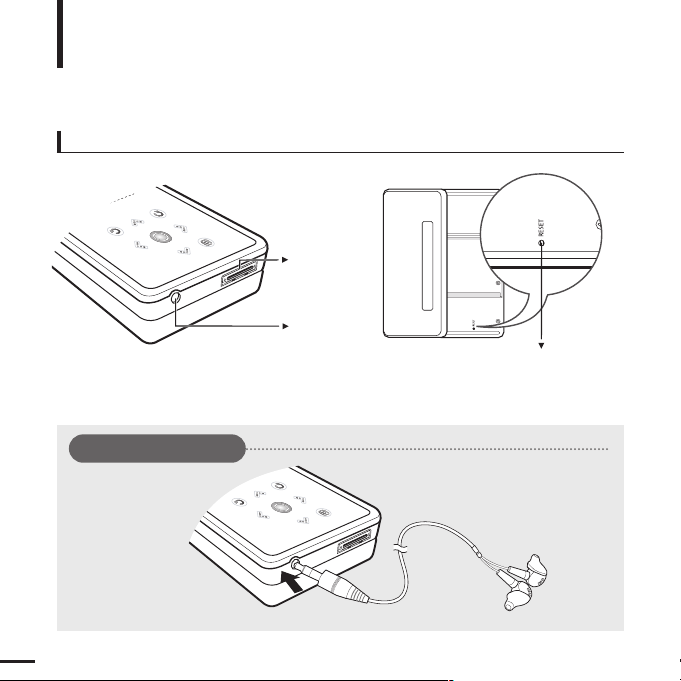
8
Bottom/Rear
USB
Connection
Port
Earphone
Jack
Reset Hole
Components (Continued)
Basic Information
[Rear]
[Bottom]
Earphone Connection
√ Bottom
Earphones
Page 9
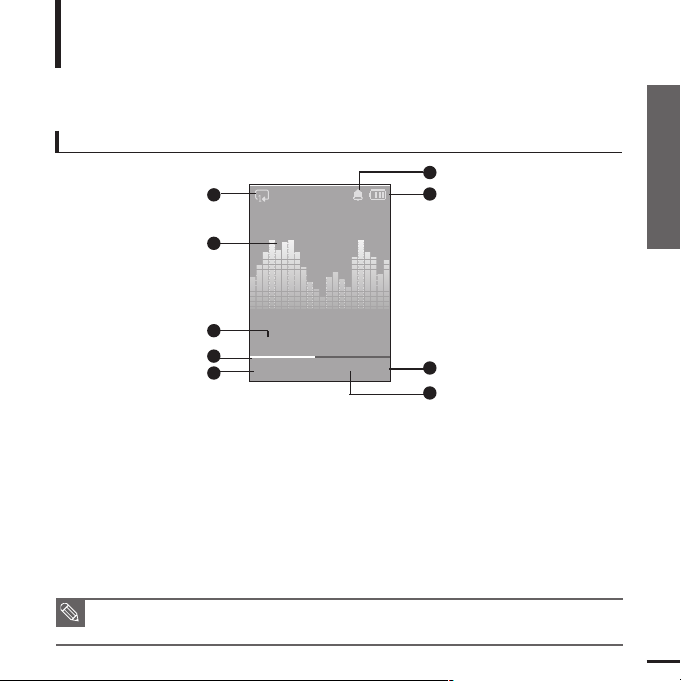
Chapter 1. Preparation
Components/Screen Display Information
9
Screen Display Information
Basic Information
NOTE
■ The screen pictures are for illustration purposes only. The actual screen may differ.
1
Repeat Play Display
3
Music Information
2
Equalizer
4
Play Status Bar
5
Current Music Number/
Total Number Display
6
Alarm Display
7
Battery Status Display
8
Play Time Indicator
9
Play/Pause Display
Music
Normal
1.Life is cool
0002/0020
√
00:02:20
1
2
3
4
5
6
7
8
9
Page 10
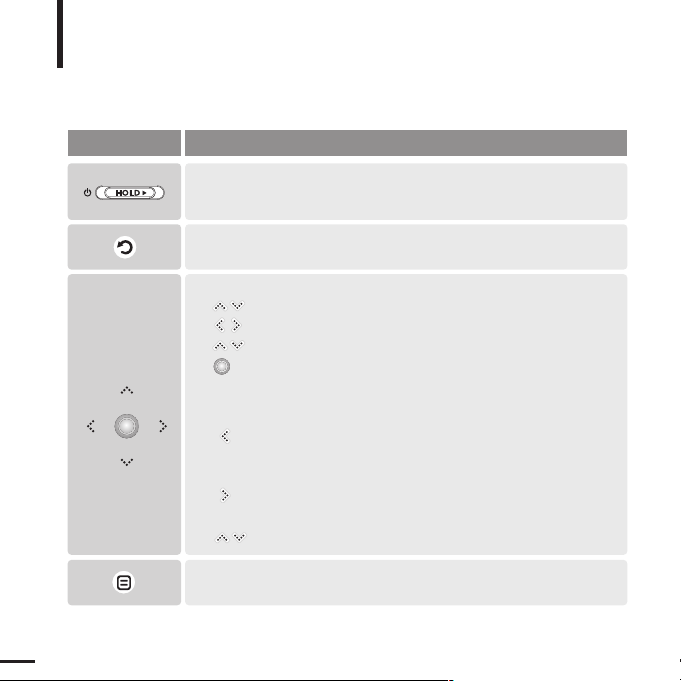
10
Button Functions
Basic Information
■
Slide and hold the button in the opposite direction of the arrow to turn the
power on/off.
■ Slide and release it in the arrow direction to lock the buttons.
■ Moving up, down, left and right and Function Selection.
Tap to move up or down by one selection.
Tap to move left or right by one selection.
Press and hold to move up or down continuously.
Short tap to select the play/pause and function, move to the
next screen.
■ Search for a track and control volume while listening to music.
Press and hold to scan to a point on the current track.
Tap to move to the previous track or to play the current track
from the start.
Press and hold to scan to a point on the current track.
Tap and release to move to the next track.
Tap to reduce/increase the volume.
■ Long tap to move to the main menu.
■
Short tap to move to the previous screen.
Buttons Functions and Use
■
Tap to display the option menu.
Page 11
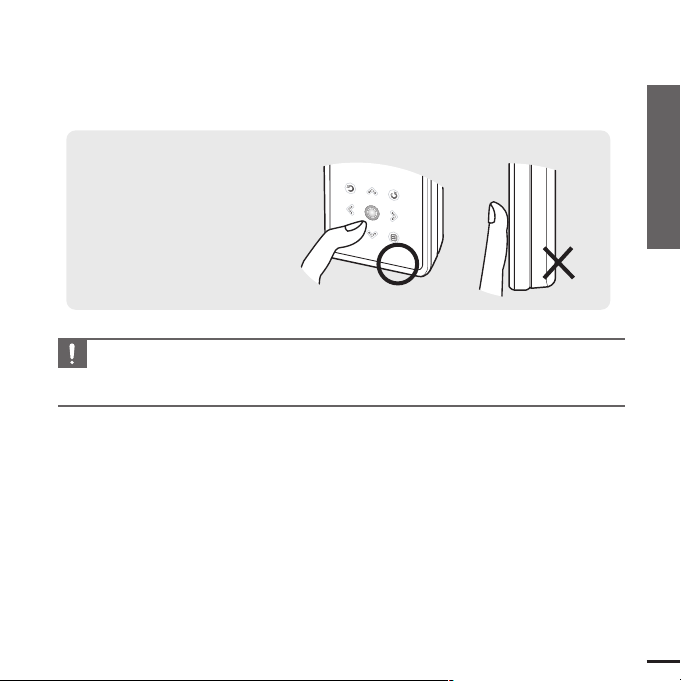
Chapter 1. Preparation
Button Functions
11
CAUTION
■ Do not use any sharp object other than your fingers to operate the touch screen.
Otherwise, touch screen may be damaged.
■ Do not tap on the touch screen if your fingers are not clean.
✽ Tap on touch screen with your
fingertip.
Page 12
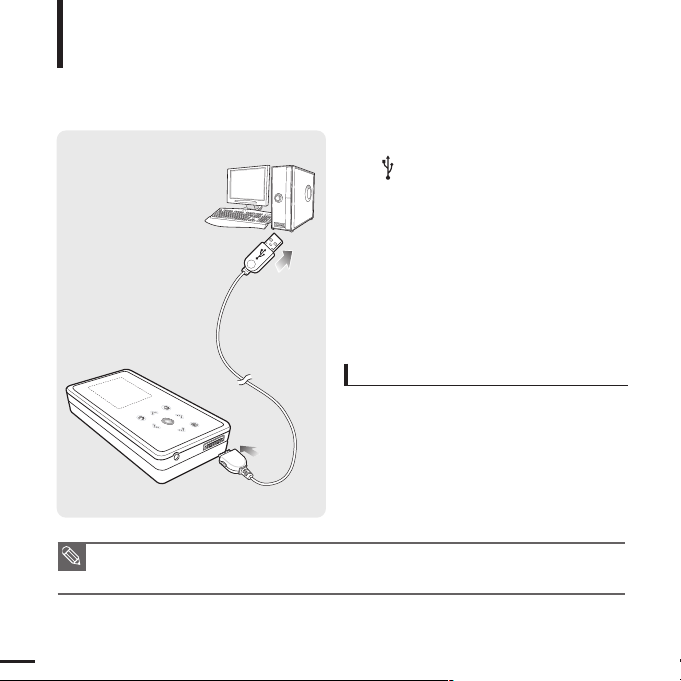
12
Charging the battery
Fully charge the rechargeable battery before using the
player for the first time or when it has not been used for a while.
1
Connect the USB cable to the USB port
( ) on your PC.
2
Connect the other end of the USB
cable to the USB Connection Port on
the bottom of the player.
■ When connected with the USB cable, it takes
about 4 hours for the player to fully charge
although this may vary depending on your PC
environment.
Battery Use
■ Recharge and store within the temperature range
of 5°C~35°C(40°F~95°F).
■ Do not overcharge (longer than 12 hours).
Excessive charging or discharging may shorten
the battery’s life.
■ Battery life naturally shortens slowly over time.
■ If you are charging the player while it is connected to your Notebook, make sure the Notebook's
battery is also fully charged.
NOTE
Page 13
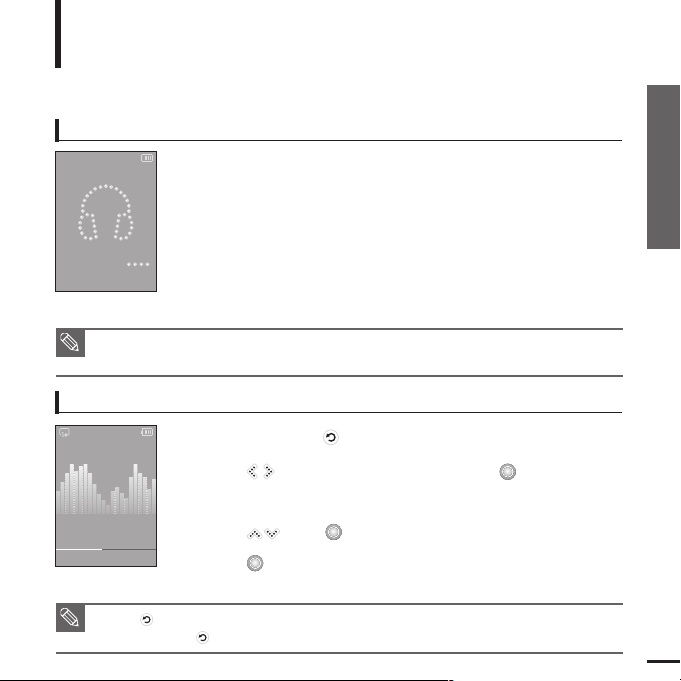
Chapter 1. Preparation
Charging the battery/Basic Use
13
Basic Use
Turning the Power On & Off
Turning the Power On
Slide and hold the [HOLD√]
switch in the opposite direction of
the arrow.
■
Power is turned on.
Turning the Power Off
Slide and hold the [HOLD√]
switch in the opposite direction of
the arrow again.
■
Power is turned off.
■ Power is automatically turned off when none of the buttons have been tapped for a preset
period of time
(Default: 1 minute)
in the pause mode.
√ Page 44
NOTE
NOTE
■ Tap [
]
to move to the previous screen.
■ Press and hold
[]
to move to the main menu screen.
Playing Music
1
Press and hold [ ] to move to the main menu.
2
Tap [ ] to select <Music> and then tap [ ].
■ The Music Menu will appear.
3
Use [
]
and [ ] t o select a music file of your choice.
4
Tap [ ].
■ The music file will begin playing.
Normal
1.Life is cool
0002/0020 √ 00:02:20
Music
Page 14
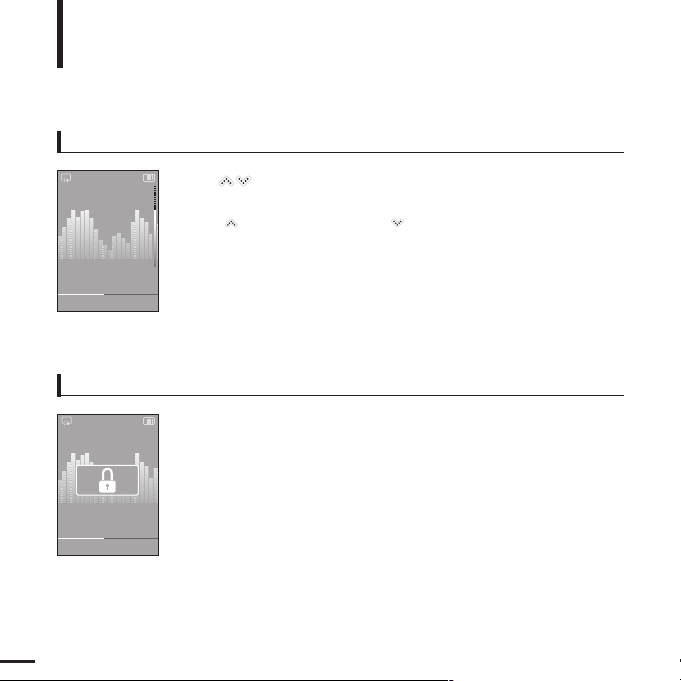
14
Volume Control
Lock Function
Tap [ ].
■ You will see a volume control icon.
■ Tap [
]
to increase the volume or []to decrease it.
In Hold mode, all buttons are disabled. This function is useful
when you are walking or jogging.
1
Slide the [
HOLD√]
switch
in the direction of the arrow.
2
Slide the [
HOLD√]
switch
in the opposite direction of the
arrow to release the Lock function.
Basic Use (Continued)
Normal
1.Life is cool
0002/0020 √ 00:02:20
Normal
1.Life is cool
0002/0020 √ 00:02:20
Page 15
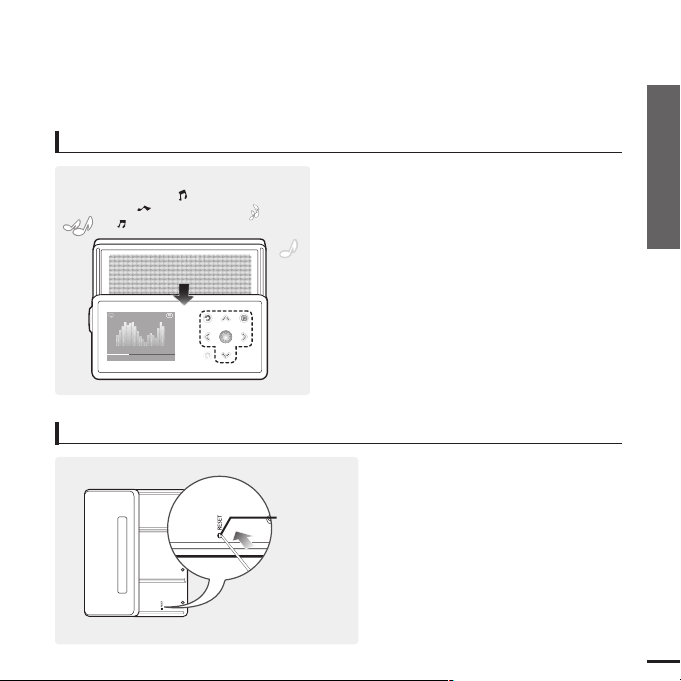
Chapter 1. Preparation
Basic Use
15
Using the Speaker
Slide the middle of the player in the arrow
direction while listening to music or the
radio.
■
You can listen to music through the speaker.
■ If you want to use the earphone for enjoying the
music, close the speaker by sliding back to the
original position.
■ Please position the player horizontally when using
the speaker.
■ If you close the slide panel, the speaker will shut off.
If a player malfunction occurs, you can
re-initialize the system by pressing the
Reset hole.
Press the Reset hole at the rear of the
player with a pointed object such as a
safety clip.
■
The system will be initialized.
■
Your settings and files will not be affected.
Reset Function
Reset hole
Normal
1.Life is cool
0002/0020 √00:02:20
Page 16

16
Installing Samsung Media Studio
Use Media Studio to transfer music
files from your PC to the player.
Loading Your Desired File
Before you start!
Insert the installation CD provided with the player into the CD-ROM drive.
2
Click <NEXT>.
■ Media Studio installation starts.
■ An icon is created on the desktop after
installation is complete and Media Studio
starts.
1
Click <Install now>.
Page 17
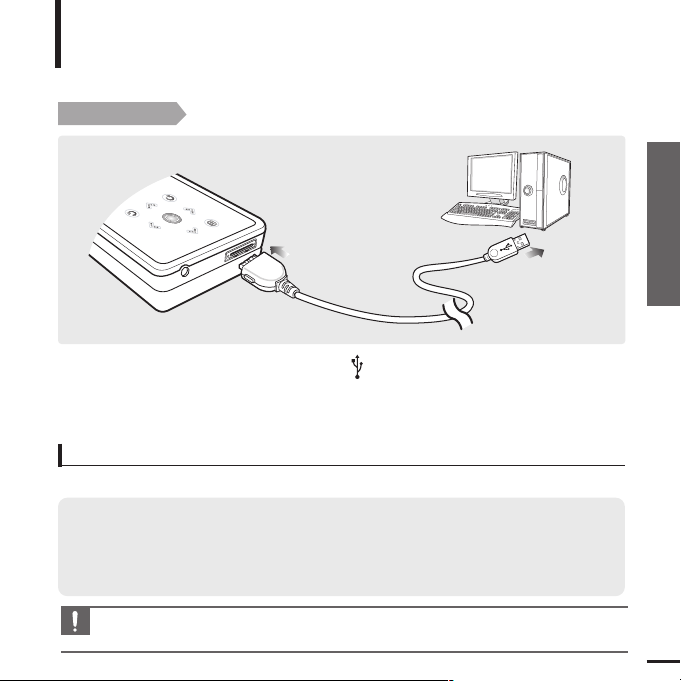
Chapter 2. Loading Your Desired File
Installing Media Studio/
Connecting to your PC
17
Connecting to your PC
Loading Your Desired File
Before you start!
Use the USB Cable provided when connecting the player to your PC.
1
1
Connect the USB cable to the USB port ( ) on your PC.
2
2
Connect the other end of the USB cable to the
USB Connection Port
on the
bottom of the player.
The PC system must meet the following minimum specifications:
■ Pentium 300MHz or higher ■ Windows XP Service Pack 2 or higher
■ DirectX 9.0 or higher ■ USB Port 2.0
■ 100MB of free hard disc space ■ CD Rom Drive (2X or higher)
■
Windows Media Player 10.0 or higher
■ Resolution 1024 X 768 or higher
PC Requirements
CAUTION
■
If you connect the player through a USB hub, the connection may be unstable. Please connect the
player to your PC directly.
Page 18
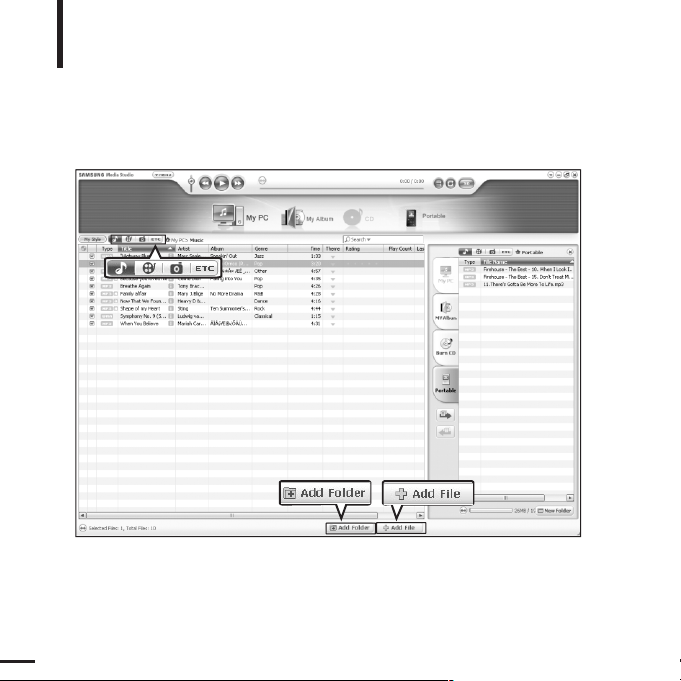
18
Adding Files/Folders in
Samsung Media Studio
Loading Your Desired File
Please refer to Help for more information on how to use Media Studio.
■ Click <MENU> ➝ <Help> ➝ <Help> from the menu at the top of the Media Studio program.
Media Studio enables you to select and organize files and folders in preparation
for transfer to your player.
3
3
2
[YP-K5[MTP]]
[YP-K5
Page 19

Chapter 2. Loading Your Desired File
Adding Files/Folders in
Samsung Media Studio
19
1
Media Studio will automatically start when the player is connected to your PC.
■ If the program does not start automatically, double Click the Media Studio icon on the desktop.
2
Click the desired file icon.
■
Choose the file type you want to transfer by clicking on one of these icons.
represents a music file and represents a photo.
■ Click icon to display etc list. The ETC list includes file types (ex: TXT, XOV, etc) other than
music and photo files.
3
Click <Add Folder> on the bottom of Media Studio.
■ The Open Folder window will appear.
Before you start!
■ Connect the player to your PC.
■ Media Studio must be installed on your PC.
To add folders
3
Click <Add File> on the bottom of Media Studio.
■ The Open window will appear.
4
Select the files to add and click <Open>.
■ The selected files are added to the list.
To add files
4
4
4
Select the folder to add and click <OK>.
■ The selected folder is added to the list on the left side the
Media Studio Screen.
Page 20

20
Transferring Files to the Player with Samsung Media Studio
Loading Your Desired File
NOTE
■
Music recognition technology and related data are provided by Gracenote and
Gracenote CDDB®Music Recognition ServiceSM.
■
CDDB is a registered trademark of Gracenote. The Gracenote logo and logotype, the Gracenote
CDDB logo and logotype, and the "Powered by Gracenote CDDB" logo are
trademarks of Gracenote. Music Recognition Service and MRS are service marks of Gracenote.
Perform the following steps to transfer files from your PC to the player.
4
3
2
Portable
window
[YP-K5[MTP]]
[YP-K5
Page 21

Chapter 2. Loading Your Desired File
Transferring Files to the
Player with Samsung Media Studio
21
1
Media Studio will automatically start when the player is connected to your PC.
■ If the program does not start automatically, double click the Media Studio icon on the desktop.
2
Click the desired file icon.
■
Choose the file type you want to transfer by clicking on one of these icons.
represents a music file and represents a photo.
■ Click icon to display etc list. The ETC list includes file types (ex: TXT, XOV, etc) other than
music and photo files.
3
Select the file to transfer in the left file list.
■ Do not disconnect the USB cable during file transfer. This may cause damage to the player or your PC.
CAUTION
■
When transferring a photo file to the player using <Media Studio>, it is automatically converted into
JPG format before transfer. The file size is automatically adjusted, too.
■
A photo file that is transferred to the player without using <Media Studio> can look different from
the source on the screen of the player.
NOTE
4
Click icon.
■ The Selected file is transferred to the player.
Before you start!
■ Connect the player to your PC.
■ Media Studio must be installed on your PC.
Page 22

22
Listening to Music
Listening to Music
Before you start!
Connect the earphones, then switch on the player, and check the battery.
1
Press and hold [ ] to move to the main menu.
2
Tap [ ] to select <Music> and then tap [ ].
■ The Music Menu will appear.
Music Menu
■ <Now Playing> : You can see information on the current song.
■ <Artists> : To play by artist
■ <Albums> : To play by album
■ <Tracks> : To play in numeric or alphabetical order
■ <Genres> : To play by genre
■ <Playlists> : To play by Playlist
NOTE
■ The music files compatible with the player are MP3 and WMA.
■ MP1 or MP2 files which only have a changed extension to MP3, may not play on the player.
■ A file without an ID3 Tag is displayed as [Unknown].
■ Files with an ID3 tag will automatically be organized on the player by Artists, albums etc.
An ID3 tag is a hidden part of each music file and is used to categorize.
3
Tap [ ] to select <Artists> and then tap [ ].
1
2,3
Music
E.g. Playing by Artist
Page 23

Chapter 3. Multimedia Function
Listening to Music
23
4
Tap [ ] to select an artist, then tap [ ].
■ The albums for the artist will appear.
5
Tap [ ] to select an album, then tap [ ].
■ The music files for the selected album will appear.
6
Tap [ ] to select a music file to play, then
tap [ ].
■ The music will start playing.
4,5,6
Music
Now Playing
Artists
Albums
Tracks
Genres
Playlists
Page 24

24
Listening to Music (Continued)
Listening to Music
To Pause
1
Tap [ ] while the music is playing.
■ The music playback will be paused.
2
Tap [ ] again.
■ The music will play from the point where it stopped.
NOTE
■ The screen Display window automatically turns off when none of the buttons have been tapped for a
preset period of time (Default: 1 minute) in the pause mode.
You can set the time duration before closing the screen display. √
page 44
To search within a track
1
Press and hold [ ] while the selected track is playing.
■ It searches to the beginning or the end of the track.
2
Release the button at the point you wish to start.
■ It starts playing from the point you release the button.
Page 25

Chapter 3. Multimedia Function
Listening to Music
25
To Play from the beginning of the current track
Tap [ ] after 3 seconds of play.
■ The current track starts playing from the beginning.
To play the previous/next track
Tap [ ] within 3 seconds of play.
■ The previous track will start playing.
Tap [ ].
■ The next track will start playing.
CAUTION
■ When playing VBR files, the previous track may not play even if you tap
[ ]
within
3 seconds of play.
Page 26

26
Creating a Playlist Using Samsung Media Studio
Listening to Music
[YP-K5[MTP]]
1
Click <My Album> on the top of Media Studio.
■ The <My Album> window appears.
A playlist is a list of your favorite songs.
2
Click <New Album> on the bottom.
■ The Creation window appears.
3
Type in the album title and click <OK>.
■ A new album (playlist) will be created and stored in the My Album section of Media Studio.
1
2
3
3
Page 27

Chapter 3. Multimedia Function
Creating a Playlist Using
Samsung Media Studio
27
Adding Music files to a Playlist
Exporting a Playlist to your Player Using Media Studio
1
1
Click <My PC> on the top of Media Studio.
■ The <My PC> window appears. Click on <To Album>
to the right.
2
Click <My Album> in the right corner of the
window.
■ The Album window appears.
3
Double click on a desired album in the right
window.
4
Select files that you want to transfer in the
<My PC> window.
1
Click <My Album> on the top of Media Studio.
■ The <My Album> window appears.
2
Click <Portable> in the right corner of the
window.
■ The <Portable> window appears.
3
Select a desired album in the <My Album> list.
4
Click icon.
■ The selected album will be transferred to the player
and stored in <Music>
➝
<Playlists>.
5
Click icon.
■ The selected files will be added to the album (playlist).
1
2
2
4
3
4
5
Page 28

28
To Play a Playlist
Listening to Music
Before you start!
For more information, see pages 26~27 to see how to create and transfer playlists
to your player.
Music
Now Playing
Artists
Albums
Tracks
Genres
Playlists
1
Press and hold [ ] to move to the main menu.
2
Tap [ ] to select <Music> and then tap [ ].
■ The Music Menu will appear.
3
Tap [ ] to select <Playlists> and then tap [ ].
■
The Playlist(s) will appear.
■
If there is no playlist found, you will see a message of <No File> on the
screen.
4
Tap [ ] to select the playlist of your choice, then tap [ ].
■ The music files saved in the selected Playlist will appear.
5
Tap [ ] to select a music file to play, then tap [ ].
■ The music file will start playing.
Page 29

Chapter 3. Multimedia Function
To Play a Playlist/
Using the Music Option Menu
29
To select the sound effect
To select the graphic EQ display
1
Tap [ ] while listening to music.
■
The music option menu appears.
Different sound effects can be selected that enable you to enhance the music you
are listening to.
2
Tap [ ] to select <Sound Effect> and then tap [ ].
■
The sound effect menu appears.
3
Tap [ ] to select the desired sound effect and then tap [ ].
■
You can select either <Normal> <Vocal> <Bass Boost> <3D Sound>
or <Concert Hall>.
1
Tap [ ] while listening to music.
■
The music option menu appears.
2
Tap [ ] to select <Graphic EQ> and then tap [ ].
■
The graphic equalizer menu appears.
3
Tap [ ] to select <On> or <Off> and then tap [ ].
■
<On>: The graphic equalizer will be displayed on the screen.
■
<Off>: The graphic equalizer will not be displayed on the screen.
Using the Music Option Menu
Listening to Music
Sound Effect
Graphic EQ
Play Mode
Add to Alarm
Normal
Sound Effect
Graphic EQ
Play Mode
Add to Alarm
Normal
NOTE
■ The EQ cannot be adjusted.
Page 30

30
To select the play mode
To add to alarm sound
1
Tap [ ] while listening to music.
■
The music option menu appears.
2
Tap [ ] to select <Play Mode> and then tap [ ].
■
The play mode menu appears.
3
Tap [ ] to select the desired mode and then tap [ ].
■
You can select either <Normal> <Repeat One> <Repeat> or <Shuffle>.
1
Tap [ ] while listening to music.
■
The music option menu appears.
You can add your favorite music file to the alarm sound list, so it can be heard the
next time the alarm goes off. See page 40 to set the alarm.
2
Tap [ ] to select <Add to Alarm> and then tap [ ].
3
Tap [ ] to select <Yes> and then tap [ ].
■
The selected music will be added to the alarm sound list.
You can add only one music file at a time to the alarm sound list.
Using the Music Option Menu (Continued)
Listening to Music
Sound Effect
Graphic EQ
Play Mode
Add to Alarm
Normal
Sound Effect
Graphic EQ
Play Mode
Add to Alarm
Normal
■
<Normal> : To play all the tracks in order one time.
■
<Repeat One> : To repeat one file.
■
<Repeat> : To repeat all files.
■
<Shuffle> : To play files at random.
Page 31

Chapter 3. Multimedia Function
Using the Music Option Menu/
Photo Viewing
31
1
2,3
1, 2
Photo
1
Press and hold [ ] to move to the main
menu.
2
Tap [ ] to select <Photo> and then tap
[].
■ The Photo list will appear.
3
Tap [ ] to select the photo file of
your choice, then tap [ ].
■
The selected file will appear.
■
Large photos may take longer to display.
1
Tap [ ] in Photo Viewing mode.
■ The slideshow will start.
You can view you picture files in order as a
Slide show.
2
Tap [ ] to stop the slideshow.
Slideshow Viewing
Tap [ ].
■ You can see the previous or next photo on the display.
To view the previous / next photo
NOTE
■ You will see thumbnail
photos if the appropriate
information is included in
the file.
For a file with no
information, you will
see instead.
Photo Viewing
Photo Viewing
Before you start!
See pages 20-21 to transfer Photo files to your player.
Page 32

32
To add a photo to the screen saver list
To listen to music while viewing your photo
1
Select a photo file that you want to add to the screen saver list.
2
Tap [ ] while viewing a photo.
■
The photo option menu appears.
3
Tap [ ] to select <Add to Screen Saver> and then tap
[].
■
The selected photo file is added to the list.
1
Tap [ ] while viewing a photo.
■
The photo option menu appears.
You can listen to the song that you last played while viewing your photo.
2
Tap [ ] to select <Background Music On> or <Background
Music Off>.
■
<Background Music On> : You can listen to the song that you last
played while viewing your photo.
■
<Background Music Off> : No background music is played while
viewing a photo.
Using the Photo Option Menu
Photo Viewing
Background Mu
Add to Screen S
Background Mu
Add to Screen S
NOTE
■ Select <Photo> from <Settings>
→
<Display>→<Screen Saver> and the selected photo is
displayed on the screen as a screen saver.
√
page 43
■ If you reset the player, the screen saver will be initialized to <Analog Clock>.
Page 33

Chapter 3. Multimedia Function
Using the Photo Option Menu/
Listening to FM Radio
33
1
2
FM Radio
Listening to FM Radio
Listening to FM Radio
Before you start!
Connect the earphones, then switch on the player, and check the battery.
1
Press and hold [ ] to move to the main
menu.
2
Tap [ ] to select <FM Radio> and then tap
[].
■
FM radio reception will start.
Tap [ ] while listening to the FM radio.
■ Sound is muted.
■ Tap [ ] once again to hear sound.
To use Mute function
■ Always connect your earphones to the player when searching or setting frequencies. The earphones are
used as antennas to receive FM radio reception.
CAUTION
Page 34

34
To switch to Preset Mode
To switch to Manual Tuning mode
1
Tap [ ] in <Manual Mode>.
2
Tap [ ] to select <Go to Preset Mode> and then tap [ ].
■
You will see <Preset Mode> on the screen.
3
Tap [
]
to select the preset frequency.
■
Once <Preset Mode> appears on the screen, you can select a radio
frequency and listen to it.
1
Tap [ ] in <Preset Mode>.
Select this mode if you want to manually search through the FM band one frequency
at a time.
Select this mode if you want to search through your saved FM presets one preset at
a time.
2
Tap [ ] to select <Go to Manual Mode> and then tap
[].
■
You will see <Manual Mode> on the screen.
NOTE
■ If no preset frequencies are set, you will see <Preset list does not exist> and the player will not
switch to <Preset Mode>.
■ If you select (Preset List) on the FM option menu, you will see the preset frequencies.
■ For more information on the preset setup, refer to pages 36~37.
Listening to FM Radio (Continued)
Listening to FM Radio
Go to Manual M
Delete Preset
Auto Preset
Preset List
FM Sensitivity
Preset Mode
Go to Preset ..
Add Preset
Auto Preset
FM Sensitivity
Manual Mode
Page 35

Chapter 3. Multimedia Function
Listening to FM Radio
35
To manually search for frequencies
To automatically search for frequencies
Press and hold []in <Manual Mode>.
■
The broadcast station frequency nearest from the point the button is
released will be searched.
Tap [
]
in <Manual Mode>.
■
Moves to next frequency whenever the button is tapped.
Manual Mode
Manual Mode
Page 36

36
To automatically set Presets
1
Tap [ ] in FM Radio mode.
2
Tap [ ] to select <Auto Preset> and then tap [ ].
■
You will see the Auto Preset window on the screen.
3
Tap [ ] to select <Yes> and then tap [ ].
■
Up to 30 presets are automatically saved.
Setting FM Presets
Listening to FM Radio
You can set up to 30 presets in FM Radio mode.
Go to Preset ..
Add Preset
Auto Preset
FM Sensitivity
Manual Mode
To cancel during setting
Tap [ ] to cancel during auto scanning.
■ The auto preset setting is canceled and frequencies set up to then are stored.
■ Using <Auto Preset> deletes all previous presets.
NOTE
Page 37

Chapter 3. Multimedia Function
Setting FM Presets
37
Go to Preset ..
Add Preset
Auto Preset
FM Sensitivity
Manual Mode
Preset Mode
To manually set Presets
To search for presets in Preset mode
1
In <Manual Mode>, Tap [ ] to select the desired frequency.
2
Tap [ ].
3
Tap [ ] to select <Add Preset> and then tap [ ].
■ The selected frequency will be added to the preset list. Amaximum of 30
preset numbers are added to the list in sequential order.
Tap [
]
in <Preset Mode>.
■
The preset number is selected and you can listen to the stored radio
frequency.
4
To set a preset number for other frequencies, follow 1-3 steps
above.
■ If a frequency that you try to add already exists in the list, you will see <This preset already exists.> and
the selected frequency is not added to the preset list.
NOTE
■ If you want to check the preset list in <Preset Mode>, Tap [
]
to select <Preset List> and Tap [].
NOTE
Page 38

38
1
Tap [ ] in <Preset Mode>.
2
Tap [ ] to select <Delete Preset> and then tap [ ].
■
The preset frequencies will appear.
3
Tap [ ] to select the preset frequency you want to delete
and then tap [ ].
■ The confirmation window will appear.
4
Tap [ ] to select <Yes> and then tap [ ].
■ The selected preset will be deleted.
5
To select and delete other preset numbers, follow 1-4 steps
above.
To Delete Presets
Listening to FM Radio
Delete Preset
89.1MHz
89.2MHz
89.3MHz
89.4MHz
Page 39

Chapter 3. Multimedia Function
To Delete Presets/
Setting FM Radio
39
Go to Preset ..
Add Preset
Auto Preset
FM Sensitivity
Manual Mode
Listening to FM Radio
Setting FM Radio
To set FM Sensitivity
1
Tap [ ] in FM Radio mode.
2
Tap [ ] to select <FM Sensitivity> and then tap [ ].
■
The FM Sensitivity menu appears.
3
Tap [ ] to select the sensitivity and then tap [ ].
■ You can select from <High>, <Middle> and <Low>.
■ The higher FM sensitivity is, the more frequencies that can be received.
Page 40

40
Setting Alarm
This player has an alarm which can be set to go off at a scheduled time.
Settings
Before you start!
First, you should set the clock for the current time.
√ page 43
New Alarm Set
Once
Alarm Sound 2
Interval : 5 min
AM 12 00
1
Press and hold [ ] to move to the main menu.
2
Tap [ ] to select <Alarm> and then tap [ ].
9
Tap [ ] to select an interval and then tap [ ].
■
The Confirmation window will appear.
10
Tap [ ] to select <Yes> and then tap [ ].
■
The alarm setting is added to the alarm list.
3
Tap [ ] to select <New Alarm Set> and then tap [ ].
■
The Alarm Settings menu appears.
4
Tap [ ] to select a frequency and then tap [ ].
■ Select either <Once>, <Off>, <Saturday~Sunday>, <Monday~Saturday>,
<Monday~Friday>, or <Everyday>.
5
Tap [ ] to select <AM> or <PM> and then tap [ ].
6
Tap [ ] to set the hour and then tap [ ].
7
Tap [ ] to set the minute and then tap [ ].
8
Tap [ ] to select an alarm sound and then tap [ ].
■ You can set
up to 6 alarm
settings.
NOTE
Alarm
Page 41

Chapter 4. Setting
Setting Alarm
41
To edit the alarm setting
3
Tap [ ] to select the alarm setting to edit in the alarm list
and then tap [ ].
4
Use the [ ] and [ ] to edit the setting.
To delete the alarm setting
1
Tap [ ] to select the alarm setting to delete in the alarm list and
then tap [ ].
■
The Delete window will appear.
2
Tap [ ].
■
The Confirmation window will appear.
3
Tap [ ] to select <Yes> and then tap [ ].
■
The selected alarm setting will be deleted.
■ If the USB cable is connected to the player, the alarm function does not work.
CAUTION
■ The player will sound the alarm when it reaches the scheduled time. Then, tap [ ] and use the
[]
to select <Alarm after 3 min> or <Alarm Off>. To end the alarm, press and hold
[]
button.
You will return to the main menu.
NOTE
Edit Alarm
Once
Alarm Sound 2
Interval : 5 min
AM 12 00
1
Press and hold [ ] to move to the main menu.
2
Tap [ ] to select <Alarm> and then tap [ ].
Page 42

42
Setting Display
You can adjust the screen saver and the turn-off time for the screen display.
Settings
1
Press and hold [ ] to move to the main menu.
2
Tap [ ] to select <Settings> and then tap [ ].
■
The Settings menu appears.
3
Tap [ ] to select <Display> and then tap [ ].
■
The Display menu appears.
4
Use the [ ] and [ ] to set the desired functions.
Settings
Display
Time
Language
System
Button Operation
■ Tap [ ] to move up or down in the list.
■ Tap [ ] to select and confirm your settings.
■ Tap [ ] to return to the previous screen.
NOTE
Page 43

Chapter 4. Setting
Setting Display
43
■
<Screen Saver>: You can set an image to use as a screen saver.
Select either
<Analog Clock>, <Animation1>, <Animation2> <Animation3>, and <Photo> and set
the wait time. <Photo> is a photo you designated as a screen saver in <Add to Screen Saver>.
√
page 32
You can select from <15sec>, <30sec>, <1min>, <3min>, <5min>, and <Off>. If no button is
tapped within the time set shown above, the player will display the screen saver image.
■
<
Display Off> : If no button is tapped within the time set shown below, the display screen will
automatically turn off.
Select either
<15sec>, <30
sec
>, <1
min
>, <3min>, <5min>, and <Always
On>. With the display turned off, tap any button to turn back on the display and the buttons.
Screen Saver Setting
Screen Saver
Photo
15 sec
1
Tap [ ] to select <Screen Saver> and then tap [ ].
■
The screen saver menu appears.
2
Tap [ ] to select the desired screen saver image and then
tap [ ].
3
Tap [ ] to select a wait time and then tap [ ].
■
The Confirmation window will appear.
4
Tap [ ] to select <Yes> and then tap [ ].
■
The screen saver setting is complete.
If you set the <Screen Saver> to <15sec>, and then the <Display Off> to <15sec>.
The set screen saver will appear in 15 seconds if no button is tapped. With the screen saver open,
the display will turn off in 15 seconds if no button is tapped.
NOTE
Page 44

44
Setting Time
You can not only set the current Date/time set but also Sleep Timer and
Auto Power Off.
Settings
1
Press and hold [ ] to move to the main menu.
2
Tap [ ] to select <Settings> and then tap [ ].
■
The Settings menu appears.
3
Tap [ ] to select <Time> and then tap [ ].
■
The Time menu appears.
4
Use the [ ] and [ ] to set the desired functions.
■ <Sleep Timer> : Turns off power automatically after the preset time.
Select either <Off>, <15 min >, <30 min>, <60 min>, <90 min>, or <120 min>.
■
<Auto Power Off> : Automatically turns power off when there is no
button operation after the preset time in the pause mode.
Select either <15 sec>, <30 sec>, <1 min>, <3 min>, or <5 min>.
■
<Date/Time Set> : You can set the current date and time.
√ Page 45
Settings
Display
Time
Language
System
Page 45

Chapter 4. Setting
Setting Time
45
Date/Time Set
1
Tap [ ] to select <Date/Time set> and then tap [ ].
■
The date format menu appears.
2
Tap [ ] to set the date format and then tap [ ].
3
Tap [ ] to move to <YY(year), MM(month), DD(day), AM/PM,
Hour, Minute> and use the [ ] to set the date and time.
4
Tap [ ].
■ The confirmation window will appear.
5
Tap [ ] to select <Yes> and then tap [ ].
■
The date/time setting will be saved.
«•±‚ «¸Ωƒ
Date/Time Set
YY MM DD
06 06 02
PM 06 35
«•±‚ «¸Ωƒ
Date/Time Set
YYMMDD
MMDDYY
DDMMYY
Display Type
Page 46

46
Setting Language
You can set the language for the menu.
Settings
1
Press and hold [ ] to move to the main menu.
2
Tap [ ] to select <Settings> and then tap [ ].
■
The Settings menu appears.
3
Tap [ ] to select <Language> and then tap [ ].
■
The Language menu appears.
4
Use the [ ] and [ ] to select the language for the menu.
■
Select from <English>, < >, <Français>, <Deutsch>, <Italiano>,
< >, < >, < >, <Español>, < >, <Magyar>,
<Nederlands>, <Polski>, <Português>, and <Svenska>.
Settings
Display
Time
Language
System
■ The supported languages can be changed or added.
NOTE
Page 47

Chapter 4. Setting
Setting Language/
Setting the System
47
Setting the System
You can set various functions of the player.
Settings
1
Press and hold [ ] to move to the main menu.
2
Tap [ ] to select <Settings> and then tap [ ].
■
The Settings menu appears.
3
Tap [ ] to select <System> and then tap [ ].
■
The System menu appears.
4
Use the [ ] and [ ] to set the desired functions
Settings
Display
Time
Language
System
■ Frequency range by region
- Other Countries: Search for FM frequencies in 50 kHz increments between 87.50 MHz~108.00 MHz.
- Korea/USA: Search for FM frequencies in 100 kHz increments between 87.5 MHz~108.0 MHz.
- Japan: Search for FM frequencies in 100 kHz increments between 76.0 MHz~108.0 MHz.
■ FM region can be deleted or changed according to the target region of the player.
■ If you change the FM region, the previously stored radio frequencies are deleted.
.
NOTE
■
<Resume>: You can set the start point where the player resumes playback after you stop
playing the music. Selecting <On> will resume playback from the last stopped point while <Off>
will resume playback from the beginning of the last played file.
■
<Beep>: Enables button sounds. Select either <Off> or <On>.
■
<Volume Limit>: You can avoid hearing damage by setting the limit of the volume when using
the earphone. <On> will limit the maximum volume level up to 20. The maximum volume level
when Volume Limit is set to <Off> is 30.
■
<FM Region>: You can select your regional area for FM radio. Select from <Other Countries>,
<Korea/USA> and <Japan>.
Page 48

48
Default Set
1
Tap [ ] to select <Default Set> and then tap [ ].
■
The Confirmation window will appear.
2
Tap [ ] to select <Yes> and then tap [ ]
.
■
<Yes> : Initializes all settings to default.
■
<No> : Cancels default settings.
Setting the System (Continued)
Settings
Settings
Resume
Beep
Volume Limit
FM Region
Default Set
About
■ <Default Set> : Returns all settings to the default value.
■ <About>: You can check the firmware version, memory capacity and track number.
■ Firmware Version : Displays the current firmware version.
■ Memory : Indicates the remaining memory capacity. <Used> indicates the usage, <Remaining> indicates
the remaining capacity and <Total> indicates the total memory capacity.
■ Files : <Music> indicates the number of music files, <Photo> for the number of photos, and <Total> for the
number of entire files.
■ If you reset the player, all functions you set are initialized to the default(factory) settings.
■ Regarding the Built-In Memory
The actual built-in memory available is slightly less than indicated as the internal firmware uses a
portion of the memory.
NOTE
Page 49

Chapter 5. Troubleshooting
Setting the System/
To Upgrade Firmware
49
To Upgrade Firmware
1
Connect to http://www.samsung.com, select [SUPPORT] →[DOWNLOAD CENTER]
and then select your player.
Future upgrades may be available for this player to enhance performance and
compatibility.
2
When the player page appears, select [Firmware] below the model name to
download the latest firmware.
3
Uncompress the downloaded file onto your Desktop.
■
The uncompressed files will be displayed.
4
Connect the player to your PC with the USB cable.
5
Right click on the Start button on the
bottom left of your PC's screen,
then choose Explore to Open
Windows Explorer on your PC.
■
[Samsung YP-K5] is displayed in Windows
Explorer.
Page 50

50
7
Locate and select the Firmware update files
(right column) and drag-and-drop it into the
Data folder of [Samsung YP-K5] →[Data].
6
Locate and click on the Desktop icon in
Windows Explorer (left column).
The contents of the Desktop will appear in
the right column.
8
After disconnecting USB Cable, the player will be turned off automatically.
9
Push and hold the
[œ HOLD]switch in the opposite direction of the arrow.
■
The firmware will be upgraded.
■
When upgrading is complete, the player will be turned off automatically.
NOTE
■
Check the battery charge status of the player. If the battery is not sufficiently charged, the firmware
will not be upgraded.
To Upgrade Firmware (Continued)
Page 51

Chapter 5. Troubleshooting
To Upgrade Firmware/
Troubleshooting
51
T roubleshooting
If a malfunction is experienced, check the following.
If the problem persists, contact a Samsung Service Center near you.
Power will not turn on.
Buttons do not work.
The screen will not turn on.
Power is turning off.
Problem
Check points & Troubleshooting
■
Check if the [HOLD] switch is in the direction of the arrow position.
■
Check if you tapped the right button, then tap again. √ Page 11
■
Press the Reset hole.
■
If <Display Off> is selected from <Settings> →<Display> the
LCD will be turned off. Tap any button to turn on the LCD or
check the Display settings.
√
page 43
■
The screen may not be visible under direct sunlight.
■
Check the battery status.
■
The power is automatically turned off when the battery is fully
discharged. Recharge the battery.
Battery life differs from
the Manual.
■
The battery time can vary, depending on the sound mode and
display setting.
■
The battery life may be shortened when left for extended periods
in low or high temperatures.
Program Malfunction
Connection to your PC
is disabled.
Please check if your PC requirements are met.
Press <Start> on the toolbar of your PC to run Windows Update.
Select Key Updates and Service Packs, then update all.
Reboot your PC and reconnect.
■
Power will not turn on if the battery is fully discharged.
Recharge the battery and turn the power on again.
■
Press the Reset hole.
Page 52

52
The player is hot.
Heat may be generated during recharging. This has no effect on
the player life or functions.
Playing is disabled.
File upload is disabled.
Files or Data are Missing.
Abnormal Play Time
Display during Play.
Problem
Check points & Troubleshooting
■
Check if the available file has been saved in the memory.
■
Check if the music file is damaged.
■
Check if there is enough battery power.
■
Check if the USB cable is securely connected.
Reconnect if necessary.
■
Check if the memory is full.
■
Press the Reset hole.
Check if the USB cable has been disconnected during file or data
transmission. If this is the case, it may cause serious damage not
only to files/data but also to the player. You have to be extra
cautious as Samsung cannot be not held responsible for data loss.
Check if the file is in VBR (Variable Bit Rate) format.
T roubleshooting
(Continued)
Page 53

Chapter 6. Appendix
Troubleshooting/
Menu Tree
53
Menu Select Screen
»≠∏È º≥¡§
Display
Music FM Radio Photo Alarm Settings
Screen saver
Display Off
Time
Sleep Timer
Auto Power Off
Date/Time Set
Language System
Resume
Beep
Volume Limit
FM Region
Default Set
About
Menu Tree
You can quickly view the menu structure.
Page 54

54
Product Specifications
Model Name
Power
Built-in Battery Power
Earphone Output
Output Frequency Range
Noise Ratio
Play Time
Temperature Range for Operation
Case
Weight
Dimension (WxHxD)
FM Frequency
FM Signal to Noise Ratio
FM T.H.D
FM Useable Sensitiivity
File
Speaker
Power Output
Impedance
Frequency Range
0.7W/Ch x 2Ch
8Ω
400 Hz ~ 20 KHz
Compatibility
YP-K5
3.7V (Li-Polymer Rechargeable)
830 mAh
Music : MPEG1/2/2.5 Layer3(8kbps~320kbps, 22kHz~48kHz)
WMA(48kbps~192kbps, 22kHz~48kHz)
Image : JPEG(ISO/IEC 10918-1/Annex F-Sequential DCT-based mode
of operation)
20mW(16Ω)
20Hz~20KHz
90 dB with 20kHz LPF(based on 1KHz 0 dB)
Music 30 hrs (based on MP3 128kbps, volume level 15 and normal mode)
-5~35 °C(23~95°F)
Magnesium
3.74 oz (106g)
1.87 X 3.86 X 0.7 inches (47.5 X 98 X 18.1 mm)
87.5~108.0MHz
50dB
1%
38dBµ
●
The contents of this Manual are subject to change without prior notice for further
improvement.
Page 55

55
License
The product unit accompanying this user manual is licensed under certain intellectual
property rights of certain third parties. This license is limited to private non-commercial
use by end-user consumers for licensed contents.
No rights are granted for commercial use. The license does not cover any product unit
other than this product unit and the license does not extend to any unlicensed product
unit or process conforming to ISO/IEC 11172-3 or ISO/IEC 13818-3 used or sold in
combination with this product unit. The license only covers the use of this product unit
to encode and/or decode audio files conforming to the ISO/IEC 11172-3 or ISO/IEC
13818-3. No rights are granted under this license for product features or functions that
do not conform to the ISO/IEC 11172-3 or ISO/IEC 13818-3.
Page 56

Samsung Limited Warranty
Samsung Electronics Canada Inc. (SECA),
warrants that this product is free from defective material and workmanship.
SECA further warrants that if this product fails to operate properly within the specified
warranty period and the failure is due to improper workmanship or defective material
SECA will repair or replace the product at its option.
All warranty repairs must be performed by a SECA authorized service centre.
(The name and address of the location nearest you can be obtained by calling toll free
1-800-726-7864 or visiting our web site at www.samsung.ca)
Labour Parts
one (1) year (carry-in) one (1) year
On carry-in models, transportation to and from the service centre is the customer’s
responsibility.
The original dated sales receipt must be retained by the customer and is the only
acceptable proof of purchase. It must be presented to the authorized service centre
at the time service is requested.
Exclusions
This warranty does not cover damage due to accident, fire flood and/or
other acts of God; misuse, incorrect line voltage, improper installation,
improper or unauthorized repairs, commercial use, or damage that occurs in shipping.
Exterior and interior finish, lamps and glass are not covered under this warranty.
Customer adjustments which are explained in the instruction manual are not covered
under the terms of this warranty. This warranty will automatically be voided for any
unit found with a missing or altered serial number. This warranty is valid only on
products purchased and used in Canada.
Page 57

REV 0.0
If you have any questions or comments relating to Samsung products,
please contact the SAMSUNG customer care centre.
Samsung Electronics Canada Inc., Customer Service
1-800-SAMSUNG (7267864)
www.samsung.com/ca
