SAMSUNG YP-K5JQB, YP-K5JZB User Manual

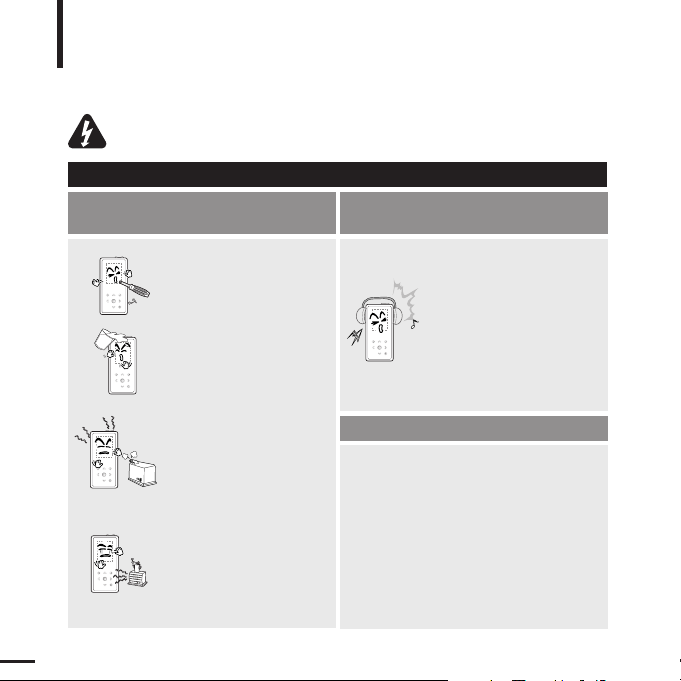
For Your Safety
Read this manual carefully to ensure proper use of the player and
to avoid any danger or physical damage.
2
WARNING
Product Use
Improper use can result in explosion,
fire or electric shock.
To avoid your hearing damage
Do not disassemble, repair
or modify this player on
your own.
Do not get the player wet
or drop it in water.
If the player gets wet, do not
switch it on. Contact a Service
Center.
Do not place the player in
damp, dusty or sooty areas,
as it could result in fire or
electric shock.
Avoid using your player at
high volume levels, as it may
result in permanent
hearing damage.
If you experience ringing in
your ears while using the
earphone, remove the
earphone immediately and
lower the volume.
To avoid a risk of traffic accident
Do not use the earphones while you are
driving a bicycle, automobile or motorcycle.
It can cause a serious accident and furthermore,
is prohibited by law in some areas.
Using the earphones while walking, in particular,
on a crosswalk, can lead to a serious accident.
Take care not to tangle the earphone cable
around your arms or neighboring objects
while driving, working out or walking, as it
could result in a car accident or other
injuries.
Do not leave the player in
areas above 35°C(95°F)
(such as a sauna or inside
a parked car).
During hot weather, the
temperature inside a car may
rise up to 80°C(176°F).
Failing to heed the player instructions may cause serious injury.
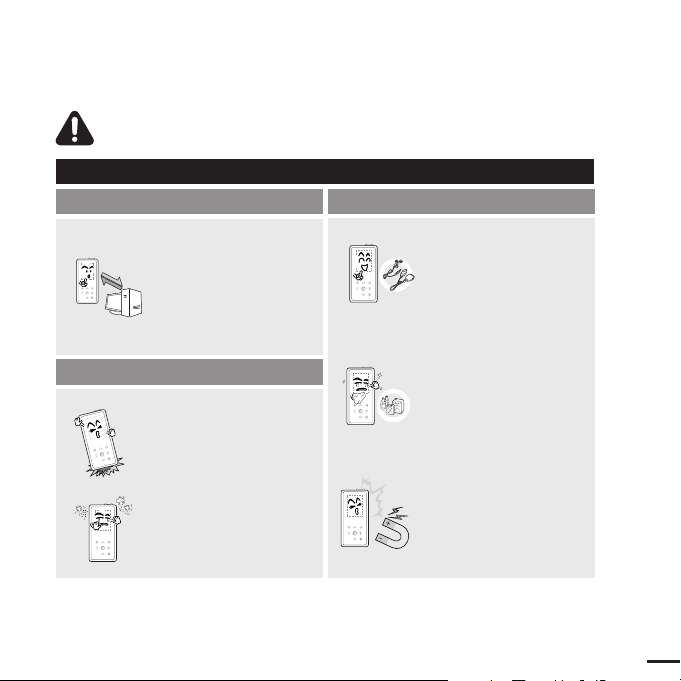
Chapter 1. Preparation
3
CAUTION
Product Use
Management of Important Data
Avoid malfunction
Be sure to back up
important data.
Please be aware that we
claim no responsibility for
damage from data loss due
to breakdown, repair or other
causes.
Avoid malfunction
Failure to follow all instructions lead to physical injuries or damage to the player.
Do not cause excessive
impact on the player by
dropping it. Do not place
heavy objects on top of the
player.
Prevent any foreign
particles or dust from
entering into the player.
Always use the accessories
provided by or approved by
Samsung.
Do not spray water on the
player. Never clean the
player with chemical
substances such as
benzene or thinner, as it may
cause fire, electric shock or
deteriorate the surface.
Do not place the player near
magnetic objects, as it may
cause a malfunction.
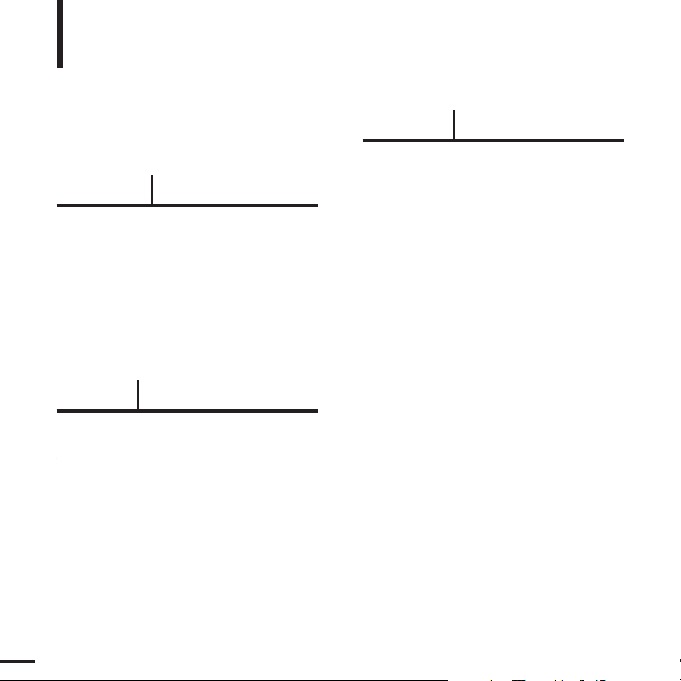
Product Features........................................6
Basic Information .......................................7
Components...............................................7
Screen Display Information........................9
Button Functions......................................10
Charging the battery ................................12
Basic Use.................................................13
Contents
4
Chapter 1. Preparation
Chapter 2.
Loading Your Desired File
Loading Your Desired File ......................16
Installing Samsung Media Studio ............16
Connecting to your PC.............................17
Adding Files/Folders in
Samsung Media Studio............................18
Transferring Files to the Player with
Samsung Media Studio............................20
Chapter 3. Multimedia function
Listening to Music ....................................22
Listening to Music....................................22
Creating a Playlist Using
Samsung Media Studio............................26
To Play a Playlist......................................28
Using the Music Option Menu..................29
Photo Viewing ...........................................31
Photo Viewing..........................................31
Using the Photo Option Menu..................32
Listening to FM Radio .............................33
Listening to FM Radio..............................33
Setting FM Presets ..................................36
To Delete Presets.....................................38
Setting FM Radio.....................................39
For Your Safety ..........................................2
Contents .......................................................4
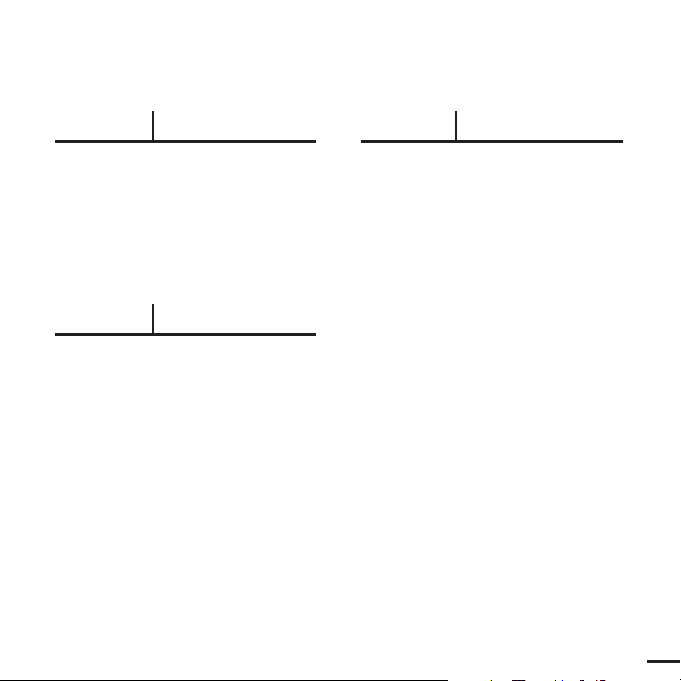
5
Chapter 4. Setting
Settings.......................................................40
Setting Alarm............................................40
Setting Display.........................................42
Setting Time ............................................44
Setting Language.....................................46
Setting the System ..................................47
Chapter 5. Troubleshooting
Troubleshooting........................................49
Chapter 6. Appendix
Menu Tree...................................................51
Product Specifications............................52
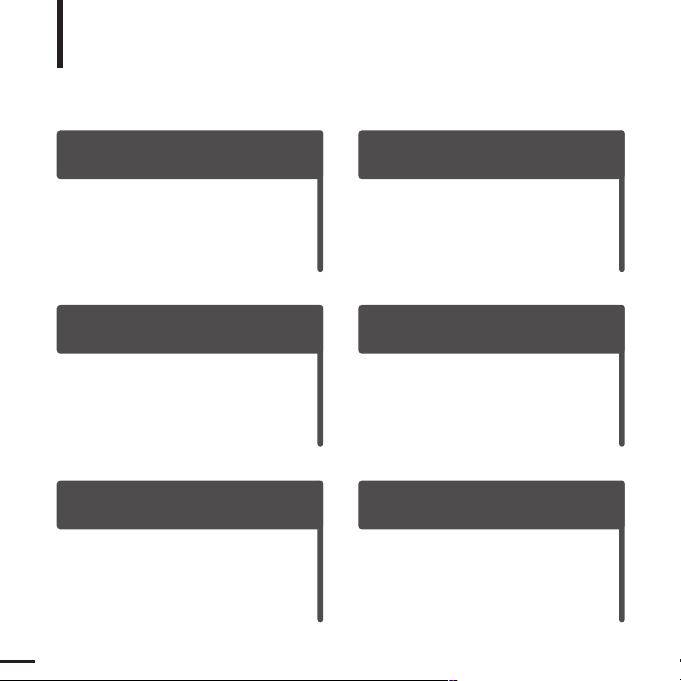
6
Product Features
High-quality Stereo Speaker!
Longer Play Time and Shorter
Downloading!
■
Slide the speaker unit to reveal it, with
which you can enjoy a dynamic music.
■
You can share your favorite music anytime
and anywhere.
■
A fully charged battery can play up to 30
hours of music (when using the earphone).
■
The player supports USB 2.0 capability,
much faster than USB 1.1 to enable faster
communication with the PC.
Touchpad
Supporting Various File
Formats!
■
You can tap on the touch pad to navigate
through the menus.
■
Supports various file formats including
MP3 and WMA.
■
The image file is converted to JPG format
before transmitted to the player.
Easy & Simple Menu Structure
Convenience
■
Easy to use with a simple menu structure.
■
You can set your own graphic display by
taking advantage of the screen saver and
user equalizer.
■
You can take advantage of a variety of
features including FM radio, alarming,
photo view, etc.
■
You can add your favorite music files to
the alarm melody list.

Chapter 1. Preparation
Components
7
Components
Basic Information
Front, Right Side and Top
Power &
Hold Switch
Speaker
Screen Display
Back Button
Play/Pause &
Select Button
Menu Button
Button
All buttons are 'Light-touch' buttons.
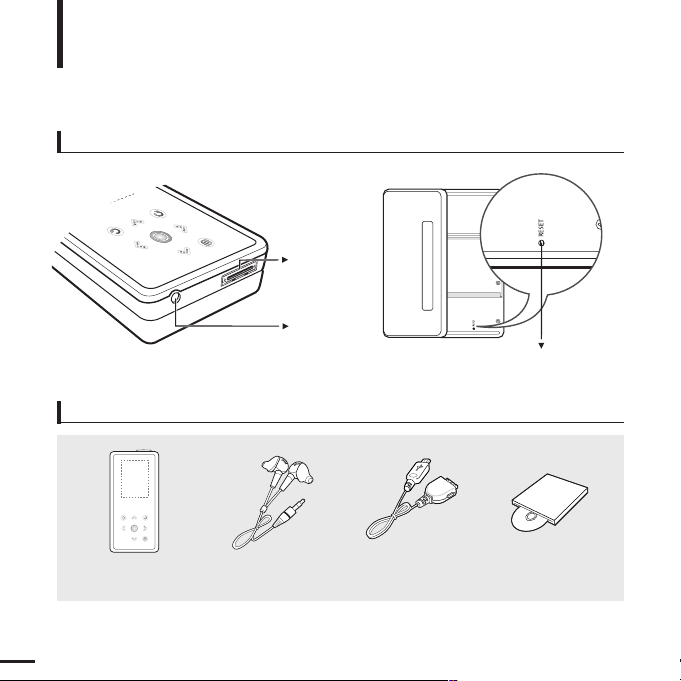
8
Bottom/Rear
USB
Connection
Port
Earphone
Jack
Reset Hole
Components (Continued)
Basic Information
[Rear]
[Bottom]
Checking the Accessories
Player Earphones USB Cable
Installation CD
■ Design of accessories is subject to change for the purpose of improvement, without notice.
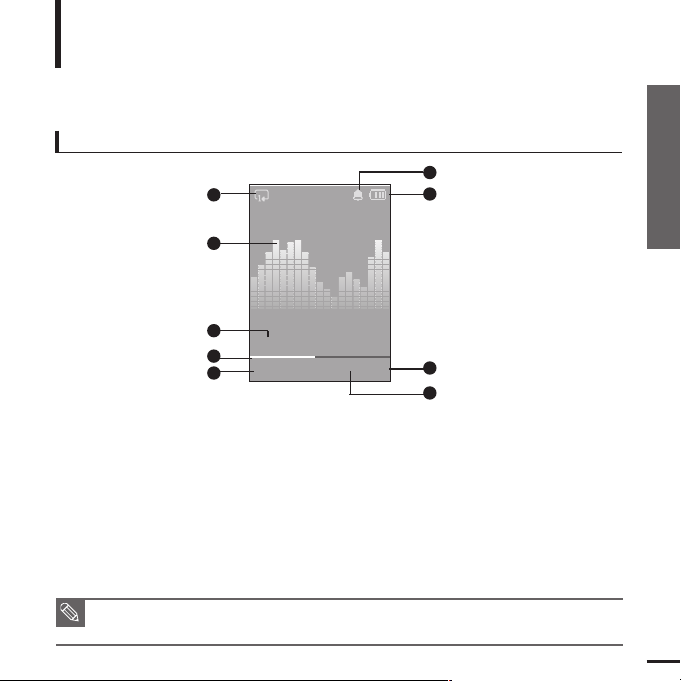
Chapter 1. Preparation
Components/Screen Display Information
9
Screen Display Information
Basic Information
NOTE
■ The screen pictures are for illustration purposes only. The actual screen may differ.
1
Repeat Play Display
3
Music Information
2
Equalizer
4
Play Status Bar
5
Current Music Number/
Total Number Display
6
Alarm Display
7
Battery Status Display
8
Play Time Indicator
9
Play/Pause Display
Music
Normal
1.Life is cool
0002/0020
√
00:02:20
1
2
3
4
5
6
7
8
9
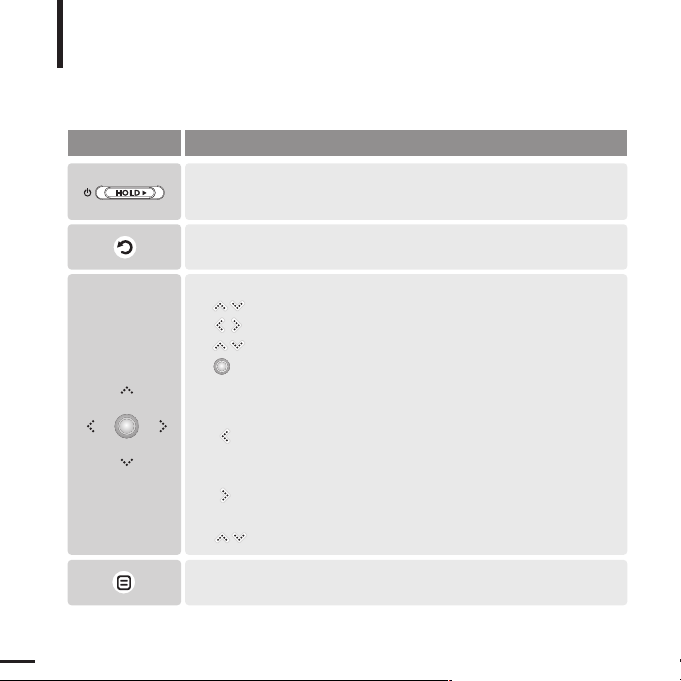
10
Button Functions
Basic Information
■
Slide and hold the button in the opposite direction of the arrow to turn the
power on/off.
■ Slide and release it in the arrow direction to lock the buttons.
■ Moving up, down, left and right and Function Selection.
Tap to move up or down by one selection.
Tap to move left or right by one selection.
Press and hold to move up or down continuously.
Short tap to select the play/pause and function, move to the
next screen.
■ Search for a track and control volume while listening to music.
Press and hold to scan to a point on the current track.
Tap to move to the previous track or to play the current track
from the start.
Press and hold to scan to a point on the current track.
Tap and release to move to the next track.
Tap to reduce/increase the volume.
■ Long tap to move to the main menu.
■
Short tap to move to the previous screen.
Buttons Functions and Use
■
Tap to display the option menu.
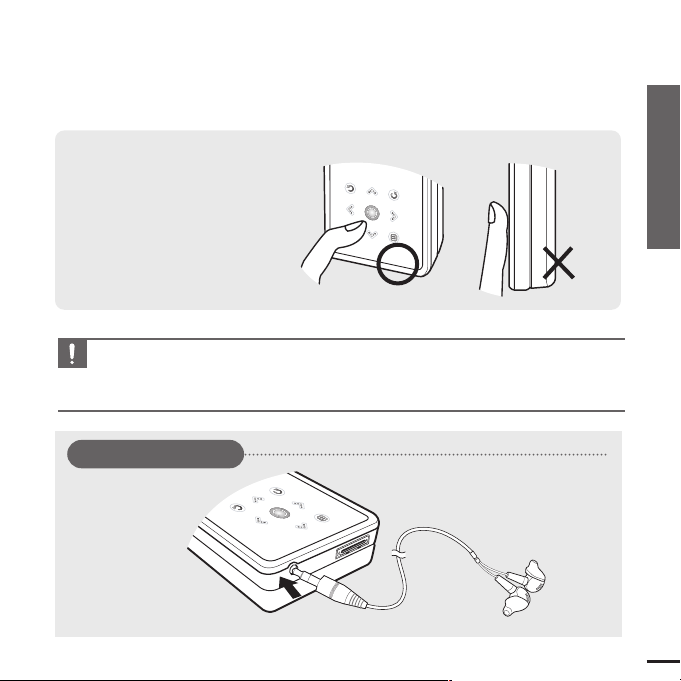
Chapter 1. Preparation
Button Functions
11
CAUTION
■ Do not use any sharp object other than your fingers to operate the touch screen.
Otherwise, touch screen may be damaged.
■ Do not tap on the touch screen if your fingers are not clean.
✽ Tap on touch screen with your
fingertip.
Earphone Connection
√ Bottom
Earphones
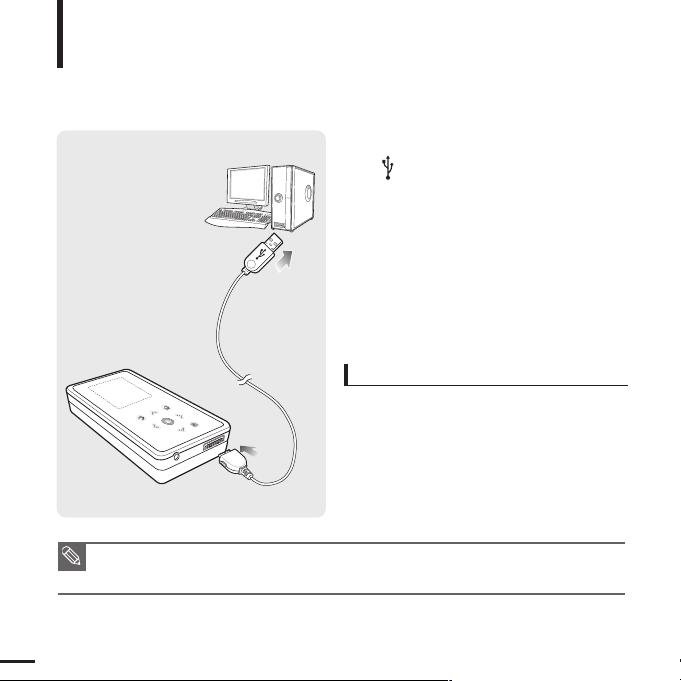
12
Charging the battery
Fully charge the rechargeable battery before using the
player for the first time or when it has not been used for a while.
1
Connect the USB cable to the USB port
( ) on your PC.
2
Connect the other end of the USB
cable to the USB Connection Port on
the bottom of the player.
■ When connected with the USB cable, it takes
about 4 hours for the player to fully charge
although this may vary depending on your PC
environment.
Battery Use
■ Recharge and store within the temperature range
of 5°C~35°C(40°F~95°F).
■ Do not overcharge (longer than 12 hours).
Excessive charging or discharging may shorten
the battery’s life.
■ Battery life naturally shortens slowly over time.
■ If you are charging the player while it is connected to your Notebook, make sure the Notebook's
battery is also fully charged.
NOTE
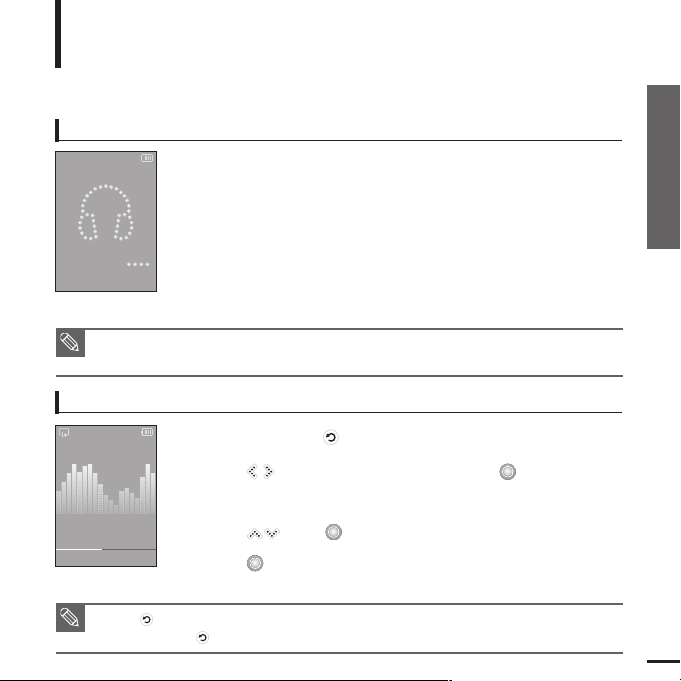
Chapter 1. Preparation
Charging the battery/Basic Use
13
Basic Use
Turning the Power On & Off
Turning the Power On
Slide and hold the [HOLD√]
switch in the opposite direction of
the arrow.
■
Power is turned on.
Turning the Power Off
Slide and hold the [HOLD√]
switch in the opposite direction of
the arrow again.
■
Power is turned off.
■ Power is automatically turned off when none of the buttons have been tapped for a preset
period of time
(Default: 1 minute)
in the pause mode.
√ Page 44
NOTE
NOTE
■ Tap [
]
to move to the previous screen.
■ Press and hold
[]
to move to the main menu screen.
Playing Music
1
Press and hold [ ] to move to the main menu.
2
Tap [ ] to select <Music> and then tap [ ].
■ The Music Menu will appear.
3
Use [
]
and [ ] t o select a music file of your choice.
4
Tap [ ].
■ The music file will begin playing.
Normal
1.Life is cool
0002/0020 √ 00:02:20
Music

14
Volume Control
Lock Function
Tap [ ].
■ You will see a volume control icon.
■ Tap [
]
to increase the volume or []to decrease it.
In Hold mode, all buttons are disabled. This function is useful
when you are walking or jogging.
1
Slide the [
HOLD√]
switch
in the direction of the arrow.
2
Slide the [
HOLD√]
switch
in the opposite direction of the
arrow to release the Lock function.
Basic Use (Continued)
Normal
1.Life is cool
0002/0020 √ 00:02:20
Normal
1.Life is cool
0002/0020 √ 00:02:20
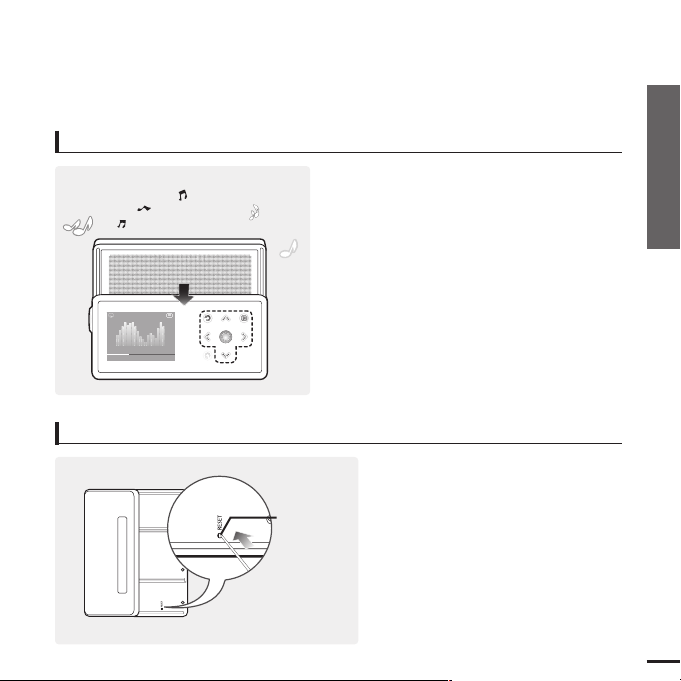
Chapter 1. Preparation
Basic Use
15
Using the Speaker
Slide the middle of the player in the arrow
direction while listening to music or the
radio.
■
You can listen to music through the speaker.
■ If you want to use the earphone for enjoying the
music, close the speaker by sliding back to the
original position.
■ Please position the player horizontally when using
the speaker.
■ If you close the slide panel, the speaker will shut off.
If a player malfunction occurs, you can
re-initialize the system by pressing the
Reset hole.
Press the Reset hole at the rear of the
player with a pointed object such as a
safety clip.
■
The system will be initialized.
■
Your settings and files will not be affected.
Reset Function
Reset hole
Normal
1.Life is cool
0002/0020 √00:02:20
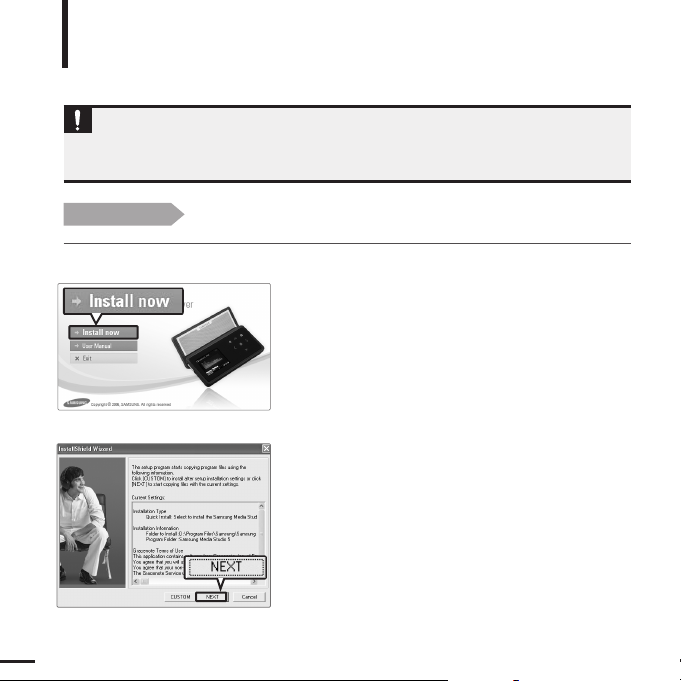
16
Installing Samsung Media Studio
Use Media Studio to transfer music
files from your PC to the player.
Loading Your Desired File
Before you start!
Insert the installation CD provided with the player into the CD-ROM drive.
If Media Studio is not installed automatically
■ Install the program on PCs running Windows 2000 or Windows XPafter logging on with the
Administrator account. Please refer to the PC user manual on how to log on with the Administrator
account.
CAUTION
1
Click <Install now>.
2
Click <NEXT>.
■ Media Studio installation starts.
■ An icon is created on the desktop after
installation is complete and Media Studio starts.
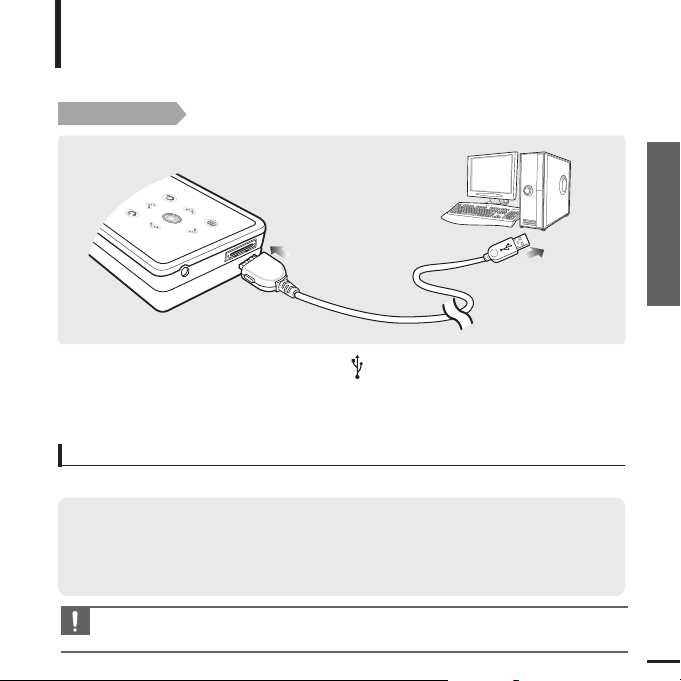
Chapter 2. Loading Your Desired File
Installing Media Studio/
Connecting to your PC
17
Connecting to your PC
Loading Your Desired File
Before you start!
Use the USB Cable provided when connecting the player to your PC.
1
1
Connect the USB cable to the USB port ( ) on your PC.
2
2
Connect the other end of the USB cable to the
USB Connection Port
on the
bottom of the player.
The PC system must meet the following minimum specifications:
■ Pentium 300MHz or higher ■ Windows XP Service Pack 2 or higher
■ DirectX 9.0 or higher ■ USB Port 2.0
■ 100MB of free hard disc space ■ CD Rom Drive (2X or higher)
■
Windows Media Player 10.0 or higher
■ Resolution 1024 X 768 or higher
PC Requirements
CAUTION
■
If you connect the player through a USB hub, the connection may be unstable. Please connect the
player to your PC directly.
