Page 1

Page 2
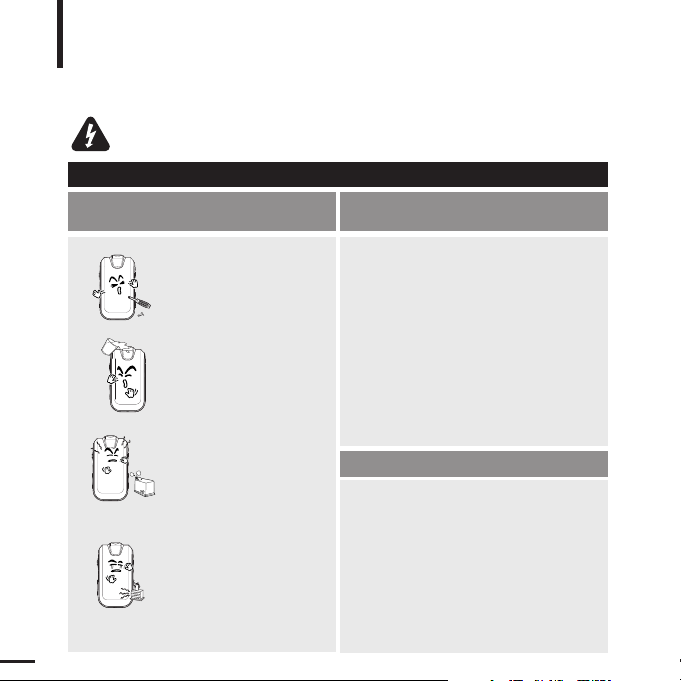
2
For Your Safety
Read this manual carefully to ensure proper use of the product
and to avoid any danger or physical damage.
Failing to heed the product instructions may cause serious injury.
WARNING
Product Use
Improper use can result in explosion,
fire or electric shock.
Do not disassemble, repair
or modify this product on
your own.
Do not get the product wet
or drop it in water.
If the product gets wet, do not
switch it on. Contact a Service
Center.
Do not place the product in
damp, dusty or sooty
areas, as it could result in
fire or electric shock.
Do not leave the product in
areas above 35°C(95°F)
(such as a sauna or inside
a parked car).
During the summer the
temperature inside a car may
rise up to 80°C(176°F).
To avoid your hearing damage
Using the earphone or headphone for an extended
time can cause a serious damage to your hearing.
If you are exposed to a sound in higher than 85db for an
extended time, you will be adversely affected on your hearing.
The higher the sound is, the more seriously damaged your
hearing is (an ordinary conversation is made in 50 to 60 db
and the noise level on the road is approximately 80 db).
You are strongly advised to set the volume level to medium
(the medium level is usually less than 2/3 of the maximum).
If you feel a ringing in the ear(s), lower the volume
or stop using the earphone or headphone.
To avoid a risk of traffic accident
Do not use the earphone while you are driving a
bicycle, automobile or motorcycle.
Otherwise it can cause a serious accident and, furthermore, it
is prohibited by the law in some areas.
Using the earphone on the way, in particular, on the crosswalk
can lead to a serious accident.
For your safety, make sure the earphone cable
should not get in the way of your arm or other surrounding objects while you are taking exercise or a
walk.
Page 3
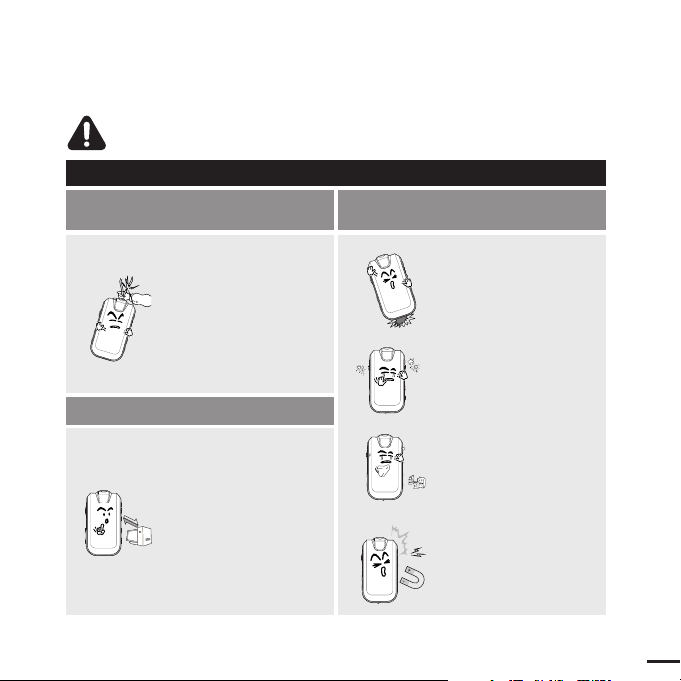
3
Avoid malfunction
Prevent any foreign
particles or dust from
entering into the product.
Do not cause excessive
impact on the product by
dropping it. Do not place
heavy objects on top of the
product.
Do not spray water on the
product. Never clean the
product with chemical
substances such as
benzene or thinner, as it may
cause fire, electric shock or
deteriorate the surface.
Do not place the product
near magnetic objects, as it
may cause a malfunction.
Failure to follow all instructions lead to physical injuries or damage to the product.
CAUTION
Product Use
Take care to avoid product malfunction and physical damage.
When wearing the product around your neck,
take care not to exert
excessive force on the
neck string.
Management of Important Data
Be sure to backup
important data.
Please be aware that we claim no
responsibility for damage from data
loss due to breakdown, repair or
other causes.
Page 4
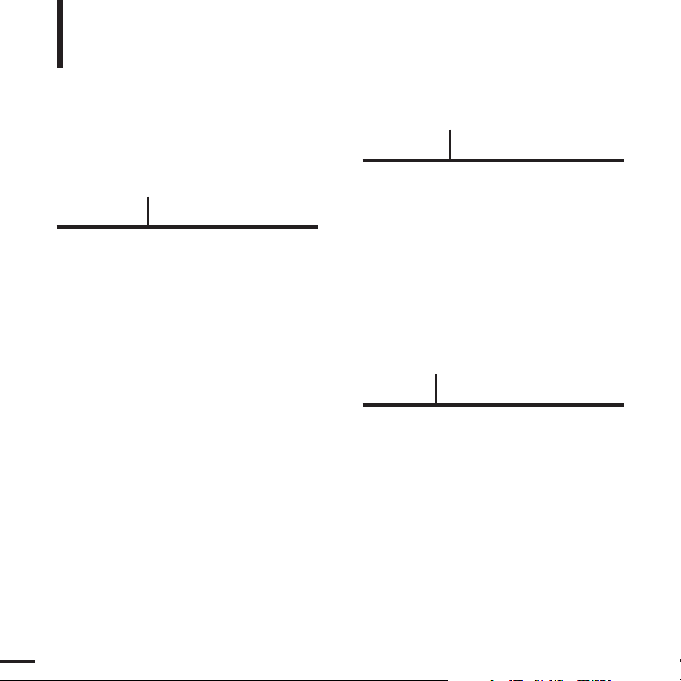
4
Contents
Chapter 1. Preparation
Checking the Product and
Accessories
.................................................7
Checking the Accessories ...........................7
Components ................................................8
Screen Display Information .......................10
Button Functions .......................................11
Charging the battery ...............................12
Basic Use ...................................................13
Chapter 2. Importing Music Files
Importing Music Files ..............................18
Transferring Music Files ............................18
Installing Media Studio ..............................19
Connecting to your PC ..............................21
Adding Files/Folders in Media Studio........22
Adding Files/Folders in Media Studio
with Autoscan ............................................24
Transferring Files with Media Studio .........26
Using as a Removable Disk ......................28
Disconnecting from your PC......................29
Chapter 3. Listening to Music/FM Radio
Listening to Music....................................31
Listening to Music......................................31
User Button Custom Function ...................33
Listening to FM Radio .............................39
Listening to FM Radio ...............................39
Setting a Frequency ..................................40
To Delete Presets ......................................42
Setting FM Radio.......................................43
Safety Precautions ....................................2
Contents ......................................................4
Page 5
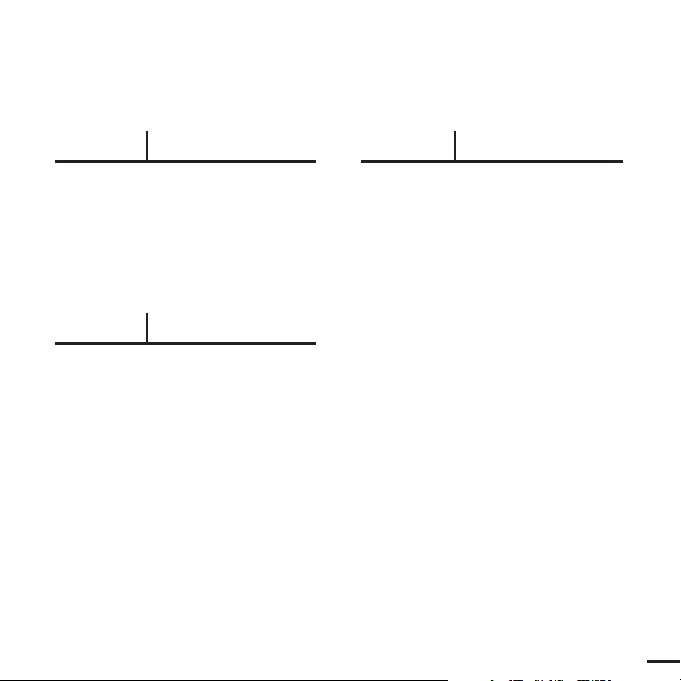
5
Chapter 4. Settings
Settings.......................................................46
Setting Music .............................................46
Setting Time...............................................48
Setting the Display.....................................49
Setting Language ......................................50
Setting the System ....................................51
Chapter 5. Troubleshooting
System Reset.............................................54
Troubleshooting........................................55
Chapter 6. Appendix
Menu Tree...................................................59
Manual USB Driver Installation..............60
Product Specifications ............................63
License........................................................64
Contact SAMSUNG WORLD WIDE........66
Page 6
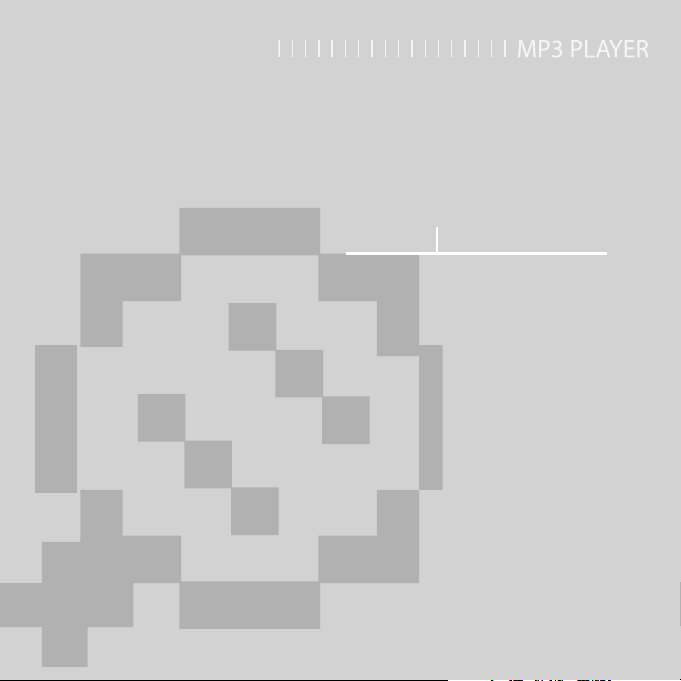
Chapter 1. Preparation
Checking the Product and
Accessories
.................................................7
Checking the Accessories ...........................7
Components ................................................8
Screen Display Information .......................10
Button Functions .......................................11
Charging the battery ...............................12
Basic Use ...................................................13
Page 7
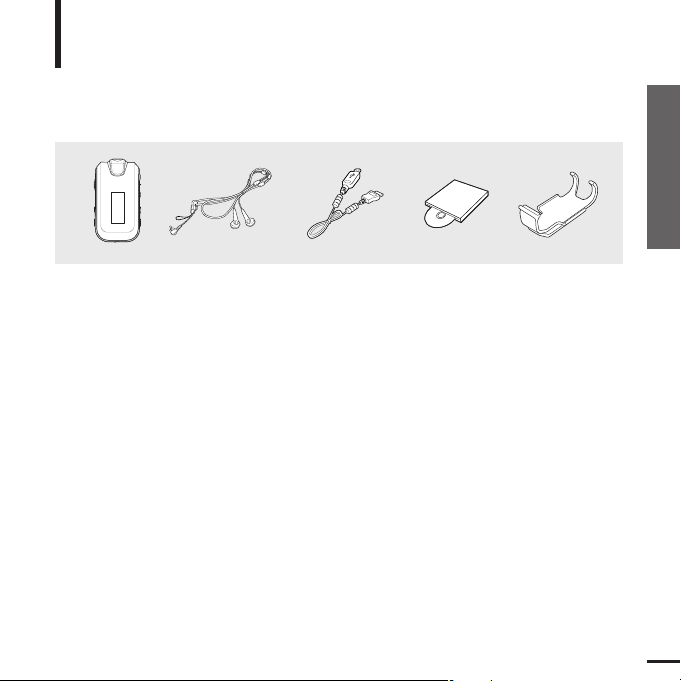
7
Chapter 1. Preparation
Checking the Product and Accessories
Checking the Product and Accessories
Checking the Accessories
The following diagrams are a guide and
may differ slightly from the actual product
appearance.
Player Earphones USB Cable
Installation CD Belt Clip
■
Design of accessories is subject to change for the purpose of improvement, without notice.
Page 8
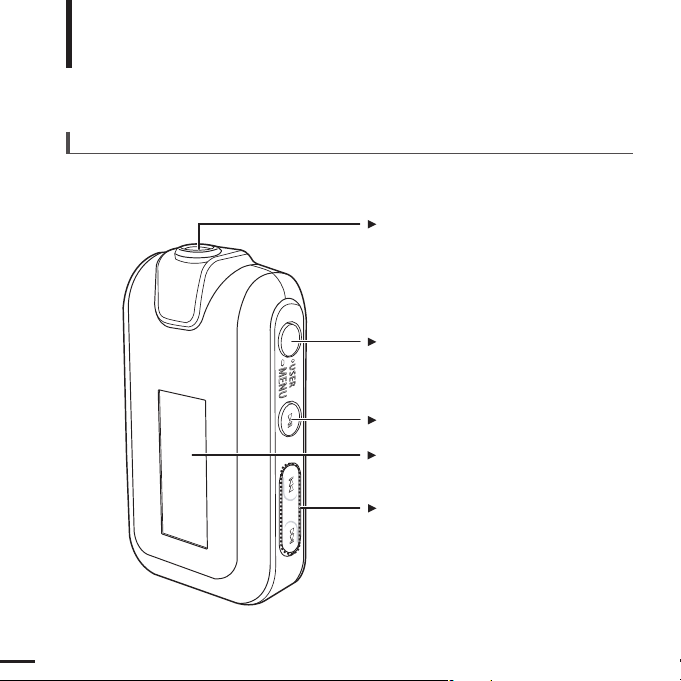
8
Checking the Product and Accessories
Components
Screen Display
Move Track/Quick Search Button
User/MENU Button
Power & Play/Pause Button
Front, Right Side and Top
Earphone Connection Port
Page 9
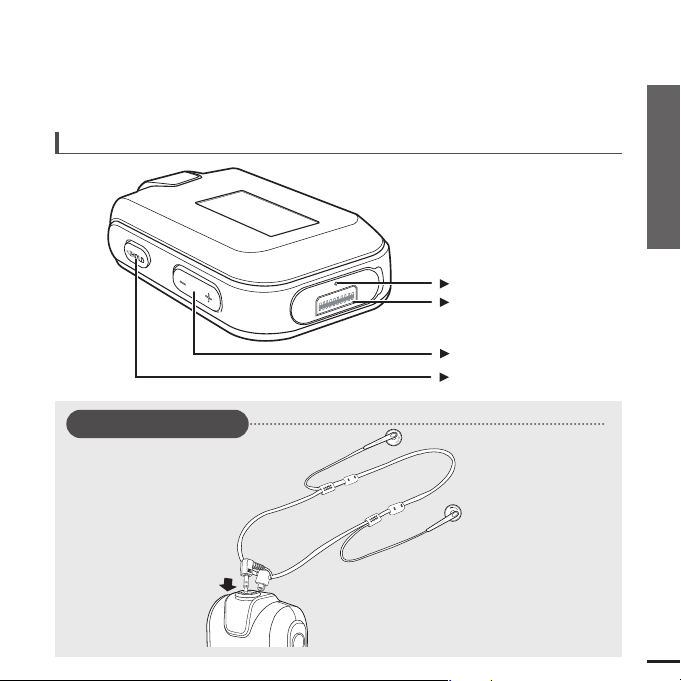
9
Chapter 1. Preparation
Checking the Product and Accessories
Volume Control Button
Bottom
Hold Switch
Reset Hole
USB Connection Port
Earphone Connection
√
Top
Earphones
Page 10
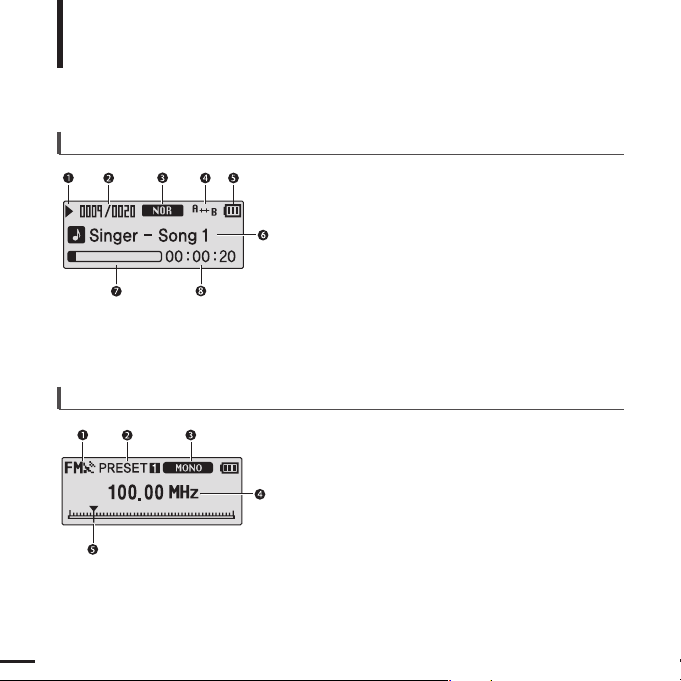
10
Checking the Product and Accessories
Screen Display Information
1
FM Reception Indicator
2
Channel Number Indicator
3
Mono/Stereo Indicator
4
Frequency Indicator
5
Frequency Location Indicator
FM Radio
Music
1
Play/Pause/Stop indicator
2
Current Music Number/
Total Number indicator
7
Play Status Bar
4
Play Mode indicator
3
Sound Mode indicator
5
Remaining Battery indicator
8
Play Time indicator
6
Music Title indicator
Page 11
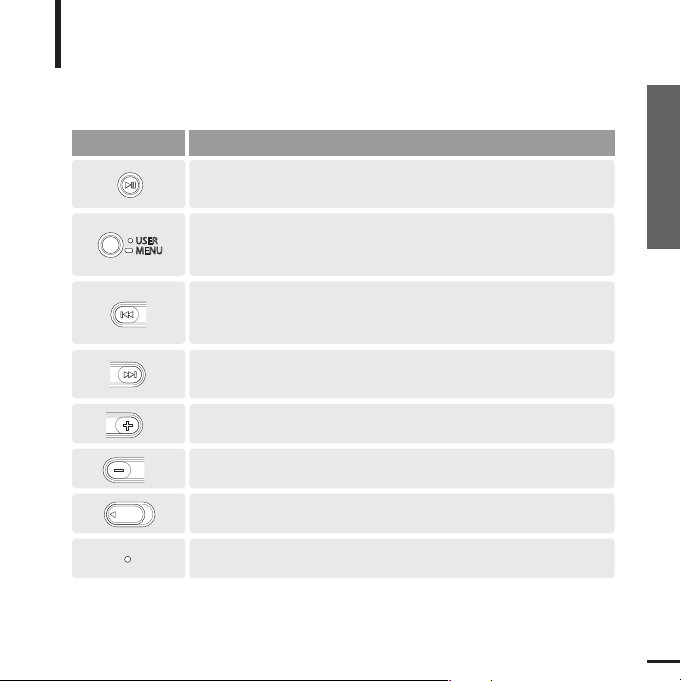
11
Chapter 1. Preparation
Checking the Product and Accessories
Checking the Product and Accessories
Button Functions
Buttons Functions and Use
■
Long press for power on & off.
■ Short press for play/pause.
HOLD
■
Long press to move to the menu screen.
■
Short press to use user setting functions – Navigation Repeat AB/DNSe/
Play Speed/ Play Mode
HOLD
■
Long press to quickly scan tracks.
■
Short press to move to the previous track or play the current track
from the beginning.
HOLD
■
Long press to quickly scan tracks.
■
Short press to move to next track.
■
Push in the direction of the arrow to lock the button functions.
HOLD
■
Press with a pointed object to reset.
HOLD
■
Short press to increase the volume or move to an upper item/menu.
■
Short press to reduce the volume or move to a lower item/menu.
HOLD
Page 12
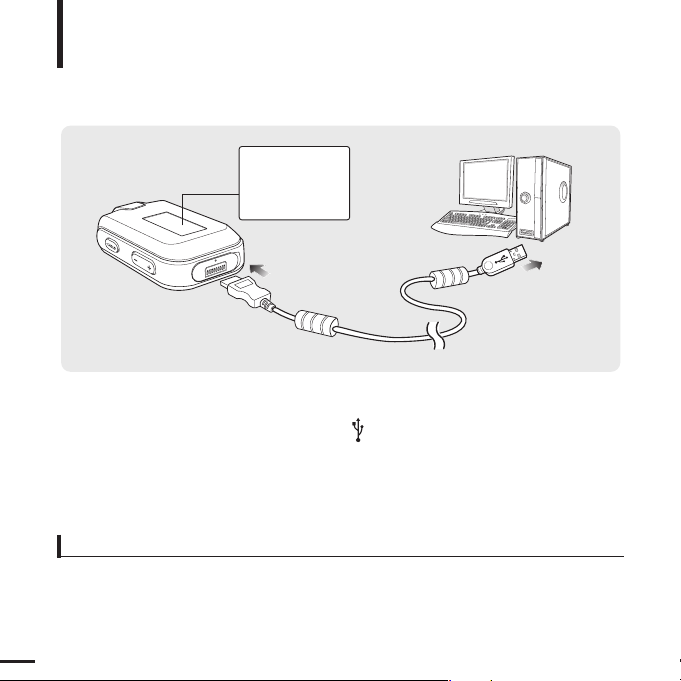
12
Charging the battery
Fully charge the battery before using the player for the first
time or when the it has not been used for a while.
Screen Display
■
Charging...
■
Fully Charged
Battery Use
■
Recharge and store within the temperature range of 5°C~35
°C(40°F
~95°F).
■
Do not overcharge (longer than 12 hours). Excessive charging or discharging may shorten the battery’s life.
■
Battery life naturally shortens slowly over time as it is a consumable item.
■
The USB connection may be unstable if you are using a USB hub. Directly connect to the USB port on your PC.
1
Open the USB cover under the player.
2
2
Connect the USB cable to the USB port ( ) on your PC.
3
3
Connect the other end of the USB cable to the USB Connection Port on the bottom
of the player.
■ It takes about two and a half hours for a full charge although this may vary depending on the PC
environment.
Page 13
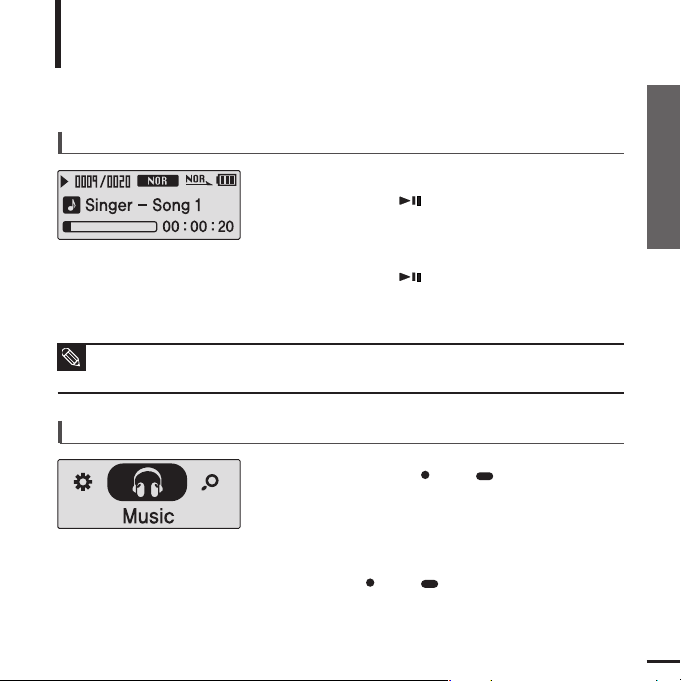
13
Chapter 1. Preparation
Charging the battery/Basic Use
Basic Use
Press and hold the [ USER/ MENU] button to
move to the menu screen.
Turning the Power On & Off
Turning the Power On
Press and hold the [ ] button.
■ Power is turned on.
Turning the Power Off
Press and hold the [ ] button.
■ Power is turned off.
Playing Music
1
Press the [ USER/ MENU] button.
■ Music starts to play.
3
2
Press the [ + , - ] button to select <Music>.
■
Power is automatically turned off when none of the buttons have been pressed for a preset
period of time (Default: 10 seconds) in the pause mode.
√ Page 47
NOTE
Page 14
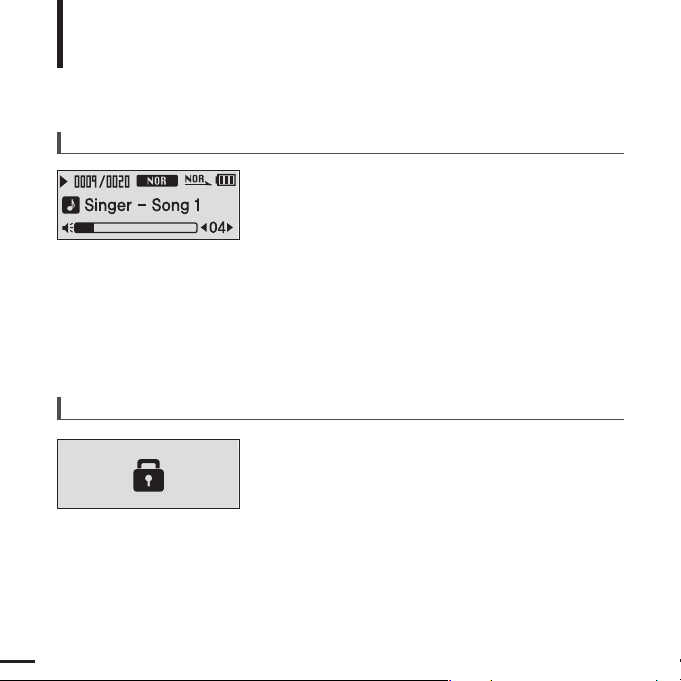
14
Basic Use (Continued)
Volume Control
Press the [ + , - ] button on the side of the player.
■ The Volume Status Bar will appear.
■ Press the [ + ] button to increase the volume or the [ – ]
button to decrease it.
Lock Function
In Hold mode, all buttons are disabled. This function is
useful when you are walking or jogging.
1
Push the [HOLD] switch on the player in the
direction of the arrow.
2
Push the [HOLD] switch in the opposite direction
of the arrow to release the Lock function.
Page 15
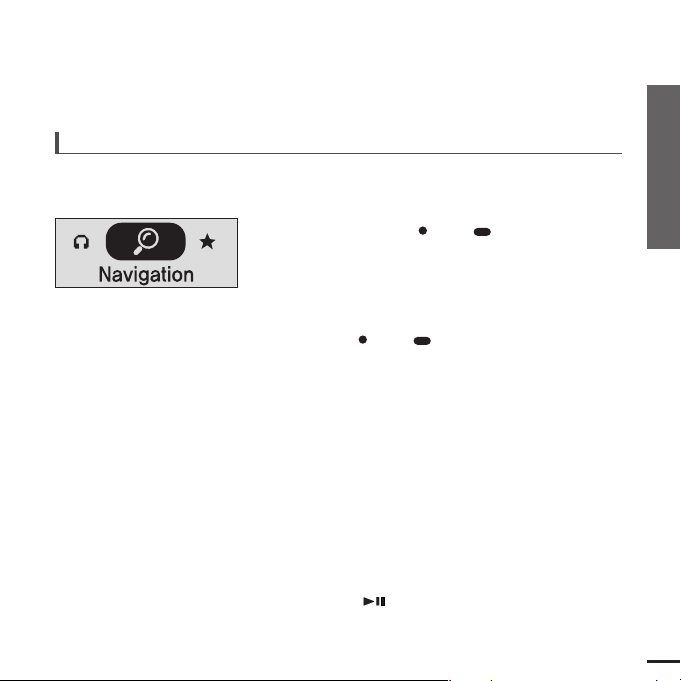
15
Chapter 1. Preparation
Basic Use
Searching for Files with <Navigation>
Search easily for files using the <Navigation> function.
5
Use the [√√I] button to move to the file list in the
selected folder.
■
Use the [
√√
I
] button to move to the lower step, the [
lœœ
]
button to the upper step.
4
Press the [ +, -] button to select a folder of your choice.
7
Press the [ ] button.
■
The selected file will start playing.
Press and hold the [ USER/ MENU] button to
move to the menu screen.
1
Press the [ USER/ MENU] button.
■
The <Navigation> folder list will appear.
3
Press the [+, -] button to select a file of your choice.
6
2
Press the [ +, -] button to select <Navigation>.
Page 16
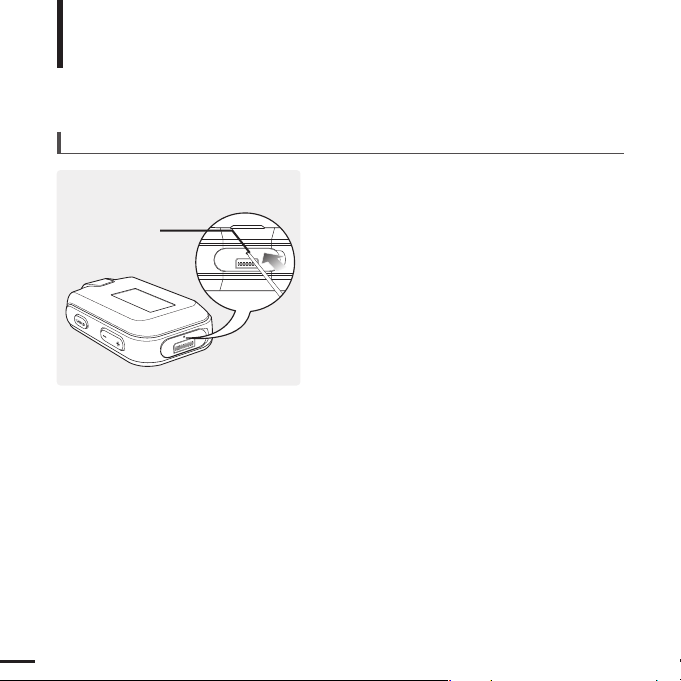
16
Basic Use (Continued)
Reset Function
If a product malfunction occurs, you can
re-initialize the system by pressing the
Reset hole.
√
P53
Reset hole
Page 17
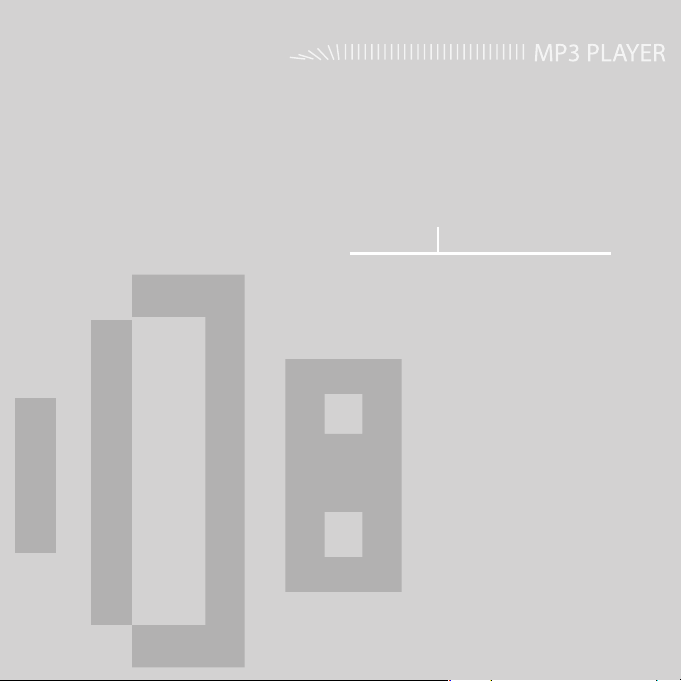
Chapter 2. Importing Music Files
Importing Music Files ..............................18
Transferring Music Files ............................18
Installing Media Studio ..............................19
Connecting to your PC ..............................21
Adding Files/Folders in Media Studio........22
Adding Files/Folders in Media Studio
with Autoscan ............................................24
Transferring Files with Media Studio .........26
Using as a Removable Disk ......................28
Disconnecting from your PC......................29
Page 18
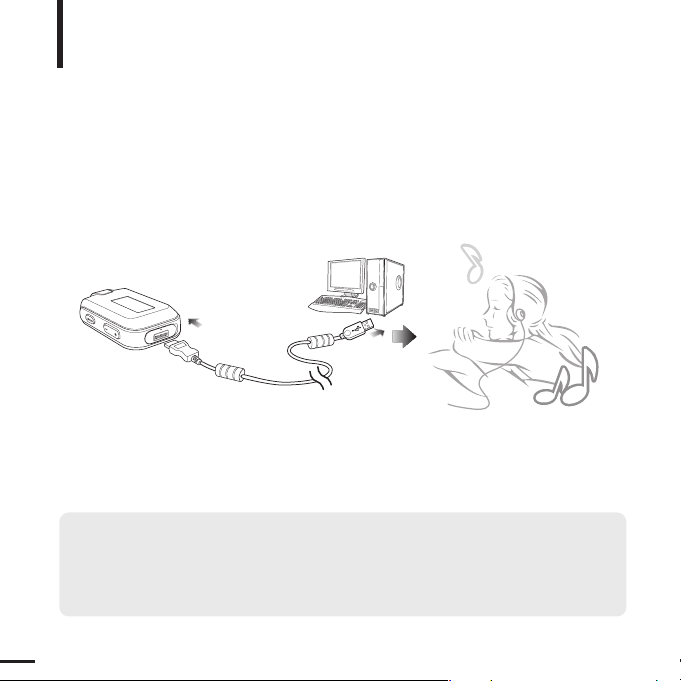
18
Transferring Music Files
Importing Music Files
Transferring Music Files
■
Transfer files on your PC to the player using Media Studio √Page 26
■
Transfer files on your PC to the player using the “Copy” and “Paste” functions
(removable disk) √Page28
Follow the steps below to transfer files.
To play music files in the player, first transfer music files in MP3, WMA, Audio ASF,
Ogg and other supported formats from your PC.
Page 19
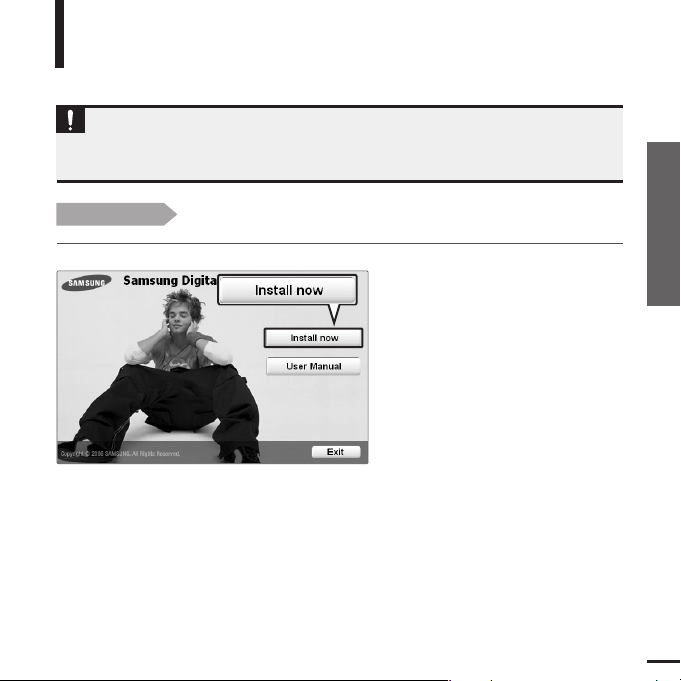
Chapter 2. Importing Music Files
19
Transferring Music Files/Installing Media Studio
Installing Media Studio
Use Media Studio to transfer music files from
your PC to the player.
Importing Music Files
Before you start!
Insert the installation CD provided with the player into the CD-ROM drive.
If Media Studio is not installed automatically
■ Install the program on PCs running Windows 2000 or Windows XP after logging on with the
Administrator account. Please refer to the PC user manual on how to log on with the Administrator
account.
CAUTION
1
Click <Install now>.
Page 20
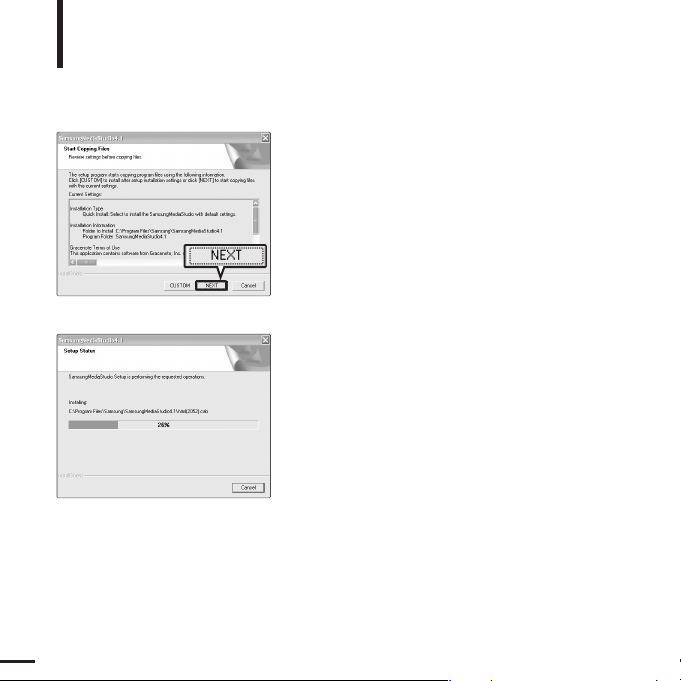
20
Installing Media Studio (Continued)
Importing Music Files
2
Click <NEXT>.
■ Media Studio installation starts.
3
After installation is complete, click <Exit>.
■
An icon is created on the desktop after installation is complete
and Media Studio starts.
■ If the Autoscan Confirm window appears, refer to page 25
and customize settings.
Page 21
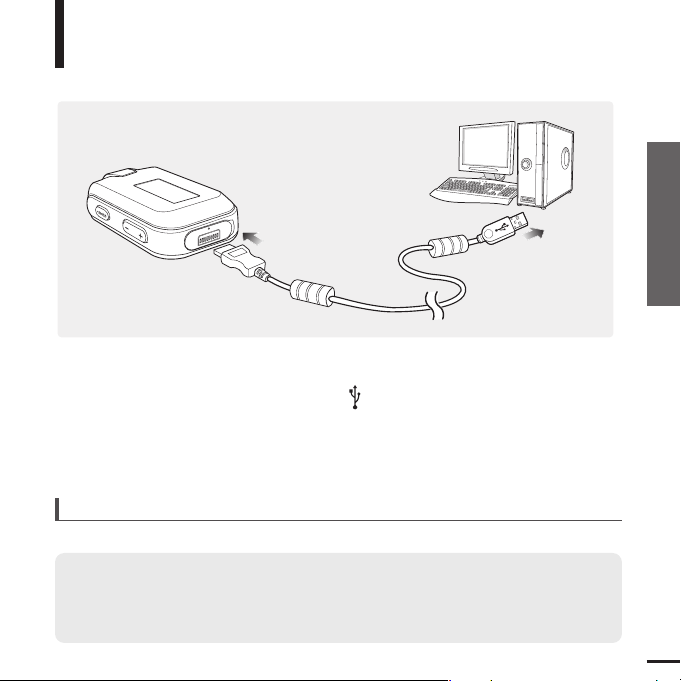
Chapter 2. Importing Music Files
21
Installing Media Studio/Connecting to your PC
Connecting to your PC
Importing Music Files
PC Requirements
■
Pentium 300MHz or higher
■
Windows 98SE/ME/2000/XP
■
100MB of free hard disc space
■
CD Rom Drive (2X or higher)
■
USB Port 2.0
■
DirectX 9.0 or higher
For use in conjunction with a PC, the following is required:
1
Open the USB cover under the player.
2
Connect the USB cable to the USB port ( ) on your PC.
3
Connect the other end of the USB cable to the Power/USB Connection Port on the
bottom of the player.
Page 22

22
Adding Files/Folders in Media Studio
Importing Music Files
Please refer to Help for more information on how to use Media Studio.
■ Click <MENU> ➝ <Help> ➝ <Help> from the menu on the top of the Media Studio program.
NOTE
■
Files already added to the library will not be added again.
3
3
2
Page 23

Chapter 2. Importing Music Files
23
Adding Files/Folders in Media Studio
1
Media Studio will automatically start when the player is connected to your PC.
■ If the program does not start automatically, double Click the Media Studio icon on the desktop.
2
Click the <Media Library> ➝ <Library> tab on the left of the Media Studio window.
■ The <Add File>/<Add Folder>/<Auto Scan> taps will appear.
3
Click <Add File>.
■ The Open window will appear.
4
Select the files to add and click <Open>.
■ The selected files are added to the list.
Before you start!
■ Connect the player to your PC.
■ Media Studio must be installed on your PC.
To add files
3
Click <Add Folder>.
■ The Browse folder is window will appear.
4
Select the folder to add and click <OK>.
■ The selected folder is added to the list.
To add folders
4
4
Page 24

24
Adding Files/Folders in Media Studio with Autoscan
Importing Music Files
3
Page 25

Chapter 2. Importing Music Files
25
Adding Files/Folders in Media Studio with Autoscan
1
Media Studio will automatically start when the player is connected to your PC.
■ If the program does not start automatically, double Click the Media Studio icon on the desktop.
2
Click the <Media Library> ➝ <Library> tab on the left of the Media Studio window.
■ The <Add File>/<Add Folder>/<Auto Scan> taps will appear.
3
Click <Auto Scan>.
■ The Autoscan window will appear.
4
Click <OK>.
■ Automatically scans files and adds them to the library.
■ The first time you use Media Studio, the Autoscan Confirm win -
dow and Options window appear accordingly. Set the options,
then click <OK> to start Autoscan.
Click <MENU> ➝ <Tools> ➝ <Environment Settings>
from the top of the Media Studio Window and then click the
<Library> tab.
■ Select the range and file type to autoscan.
How to setup Autoscan Options
Before you start!
■ Connect the player to your PC.
■ Media Studio must be installed on your PC.
4
Page 26

26
Transferring Files with Media Studio
Importing Music Files
NOTE
■
Music recognition technology and related data are provided by Gracenote and
Gracenote CDDB®Music Recognition ServiceSM.
■
CDDB is a registered trademark of Gracenote. The Gracenote logo and logotype, the Gracenote
CDDB logo and logotype, and the "Powered by Gracenote CDDB" logo are
trademarks of Gracenote. Music Recognition Service and MRS are service marks of Gracenote.
3
5
6
2
Device Connection
window
4
Page 27

Chapter 2. Importing Music Files
27
Transferring Files with Media Studio
1
Media Studio will automatically start when the player is connected to your PC.
■ If the program does not start automatically, double click the Media Studio icon on the desktop.
3
Click the <Media Library> tab on the left of the Media Studio window.
2
Double Click a folder of your choice from the Device Connection window on the
right of the Media Studio window.
■ Files in the folder will be displayed.
4
Click <Music>.
■ A file list will appear in the window in the center.
■
Do not disconnect the USB cable during file transfer. This may cause damage to the
player or your PC.
CAUTION
■
Files on your PC will not be deleted even if files are transferred to the player.
NOTE
5
Click the checkbox in the list in the center window to select the music files to
transfer.
■ The Transmit icon will appear.
6
Click <Transmit>.
■ The selected files are transferred to the player.
Before you start!
■ Connect the player to your PC.
■ Media Studio must be installed on your PC.
Page 28

28
Using as a Removable Disk
Before you start!
■ Connect the player to your PC.
1
Open files/folders to transfer from your PC.
2
Open <My Computer> ➝ <Removable
Disk> from the desktop.
3
Select the files/folders to transfer from your
PC and drag and drop them to a folder of
your choice in the <Removable Disk>.
■ The selected folders or files are transferred to the
player.
■
What is DRM?
DRM (Digital Rights Management) is a technology and service to prevent the illegal use of digital contents
and protect the profit and rights of copyright holders. DRM files are charged music files applied with the illegal copy protection technology of legally purchased MP3 music.
You can use the player as a removable
storage device.
■
The <USB Transferring> message will appear during file download or upload. Disconnecting the USB cable
while <USB Transferring> is displayed may cause malfunction of the player.
■
The order of music files displayed in Windows Explorer may differ from the play order on your device.
■
If you move a DRM file(charged file) to the removable disk, the file will not be played.
CAUTION
■
Select the file to save and drag-and-drop it into the removable disk icon.(In numerical, alphabetical order)
If you change the name of music files in Windows Explorer like 001* * * , 002* * *...,
music files will be played in the order of number indicated.
NOTE
Page 29

Chapter 2. Importing Music Files
29
Using as a Removable Disk/
Disconnecting from your PC
Disconnecting from your PC
Follow the steps below to prevent damage to the
player and data when disconnecting from your PC.
1
Place the mouse cursor on top of the
@ icon on the taskbar at the bottom
right corner of the desktop and click
the left mouse button.
2
Click the <Safely Remove USB Mass
Storage Device Drive> message.
■ Once you clicked <Safely Remove USB
Mass Storage Device Drive>, the player
could not be recharged with power even if
it is connected to the PC.
3
Disconnect the player from your PC.
■
Do not disconnect the player from the PC during file transfer. This may cause damage to data
and the player.
■
You cannot remove the hardware while files within the player are being played on your PC. Please
retry after file playback is finished.
CAUTION
1
2
Page 30

Chapter 3. Listening to Music/FM Radio
Listening to Music....................................31
Listening to Music......................................31
User Button Custom Function ...................33
Listening to FM Radio .............................39
Listening to FM Radio ...............................39
Setting a Frequency ..................................40
To Delete Presets ......................................42
Setting FM Radio.......................................43
■
Before you start!
Transfer the music file of your choice from your PC to the player.
Page 31

Chapter 3. Listening to Music/FM Radio
31
Listening to Music
Listening to Music
Listening to Music
Before you start!
Connect your earphones to the player and turn the power on and check
the battery status.
1
Press the [ ] button while the music is playing.
■
The music playback will be paused.
2
Press the [ ] button again.
■
The music will play from the point where it stopped.
■
Power is automatically turned off when none of the buttons
have been pressed for a preset period of time (Default: 10
seconds) in the pause mode.
√ Page 47
NOTE
To Pause
Press and hold the [ USER/ MENU] button to
move to the menu screen.
1
Press the [ USER/ MENU] button.
■ Music starts to play.
3
2
Press the [ + , - ] button to select <Music>.
■ The music files compatible with the player are MP3, WMA,
Ogg, Audio ASF
■ MP1 or MP2 files which only have a changed extension to
MP3, may not play on the player.
NOTE
Page 32

32
Listening to Music
Listening to Music (Continued)
1
Press and hold the [
lœœ
] or [
√√l
] button while the selected track is playing.
■
It searches to the beginning or the end of the track.
2
Release the button at the point you wish to start.
■
It starts playing from the point you release the button.
To search within a track
Press the [
lœœ
] button after 5 seconds of play.
■
The current track starts playing from the beginning.
To Play from the beginning of the current track
Press the [
lœœ
] button within 5 seconds of play.
■
The previous track will start playing.
Press the [
√√l
] button.
■
The next track will start playing.
To play the previous/next track
■ When playing VBR files, the previous track may not play even if you press the [
lœœ
] button within
5 seconds of the play.
CAUTION
■ Press the [
lœœ
] button within 5 seconds of play to move to the previous track.
NOTE
Page 33

Chapter 3. Listening to Music/FM Radio
33
Listening to Music/
User Button Custom Function
Listening to Music
User Button Custom Function
Customize the user button with the frequently used function for convenience.
1
Press and hold the [ USER/ MENU] button to
move to the menu screen.
Use the [ USER/ MENU] button during playback
for simple mode change.
2
Press the [ + , - ] button to select <Settings> and
then Press the [ USER/ MENU] button.
■ The Settings menu will appear.
To set User Button Mode
3
Press the [ + , - ] button to select the <User Button
Mode> and then press the [ USER/ MENU] button.
■ The User Button Mode menu will appear.
4
Press the [ + , - ] button to select the desired user
button mode and then press the [ USER/ MENU]
button
.
■
<Navigation> : You can set to show the navigation file list.
■
<Repeat AB> : Sets section repeat.
■
<DNSe> : Selects the sound mode.
■
<Play Speed> : Adjusts the playback speed between fast and
slow.
■
<Play Mode> : Selects the repeat playback mode.
Page 34

34
To make your own Playlist
2
Press the [ USER/ MENU] button while a
music is playing.
■
The file list of the folder will appear.
1
Set the User Button Mode to <Navigation>.
You can easily listen to your favorite music by adding it
to a Playlist.
3
Add files to the playlist and then press the
[ USER/ MENU] button.
■
is displayed in front of the selected files and the
files are added to the playlist.
■
To delete files from a Playlist, select the files to delete and press the [ USER/ MENU] button again.
NOTE
Listening to Music
User Button Custom Function
(Continued)
Page 35

Chapter 3. Listening to Music/FM Radio
35
User Button Custom Function
To Play a Playlist
1
Press and hold the [ USER/ MENU] button
to move to the Menu screen.
2
Press the [ + , - ] button to select the <Playlist>
and then press the [ USER/ MENU] button.
■
The playlist you set will be displayed.
3
Press the [ + , - ] button to select the list to play
and then press the [ USER/ MENU] button.
■
The files in the playlist will start playing.
Page 36

36
Listening to Music
User Button Custom Function
(Continued)
To find the desired music with the navigation function
3
Press the [
lœœ
] button to move to the upper
folder.
6
Press the [ + , - ] button to select a file of your
choice.
2
Press the [ USER/ MENU] button while the
selected music is playing.
■
The file list of the folder will appear.
7
Press the [ ] button.
■
The selected file will start playing.
5
Use the [
√√l
] button to move to the file list on the
selected folder.
■
Use the [√√l
] button to move to the lower level, the [
lœœ
] button to the upper level.
Press the [ + , - ] button to select a folder of your
choice.
4
1
Set the User Button Mode to <Navigation>.
Page 37

Chapter 3. Listening to Music/FM Radio
37
User Button Custom Function
1
Set the User Button Mode to <Repeat AB> and play
a file of your choice.
This function enables you to listen to specific parts of a
track repeatedly. Recommended for language learning.
2
Press the [ USER/ MENU] button at the
beginning of the section you want to repeat.
■ The starting point is set and <A > will appear in the screen
display window.
3
Press the [ USER/ MENU] button again to set
the ending of the section you want to repeat.
■ <A B> will appear on the screen and the specified section
starts to play repeatedly.
To set Section Repeat
Press the [ USER/ MENU] button again during Section Repeat.
■ Section Repeat will be canceled.
To cancel Section Repeat
■ Section Repeat will be automatically canceled in the following cases.
- When the [
lœœ
] or [
√√l
] button is pressed, moving to the previous or next track.
- The starting point of the section repeat is set but the ending point is not set until the current track ends.
NOTE
Page 38

38
Listening to Music
User Button Custom Function
(Continued)
Set the User Button Mode to <DNSe> and press the [ USER/ MENU] button.
■
DNSe mode changes in the following order each time the button is pressed <NORMAL> <ROCK>
<HOUSE> <JAZZ> <DANCE> <BALLAD> <R&B> <CLASSICAL> <USER EQ> <3D USER>
<3D STUDIO> <3D STAGE> <3D CLUB>.
To use the DNSe button
Set the User Button Mode to <Play Speed> and press the [ USER/ MENU] button.
■
Playback speed changes in the following order each time the button is pressed <x0.7> <x0.8>
<x0.9> <x1.0> <x1.1> <x1.2> <x1.3>.
To use the Play Speed button
Set the User Button Mode to <Play Mode> and press the [ USER/ MENU] button.
■
Playback mode changes in the following order each time the button is pressed <Normal>
<Repeat One> <Repeat All> <Shuffle All>.
To use the Play Mode button
Page 39

Chapter 3. Listening to Music/FM Radio
39
User Button Custom Function/
Listening to FM Radio
1
Press and hold the [ USER/ MENU] button
to move to the menu screen.
2
Press the [ + , - ] button to select <FM Radio>
and then press the [ USER/ MENU] button.
■
FM radio reception will start.
Before you start!
Connect your earphones to the player and turn the power on and check the
battery status.
Listening to FM Radio
Listening to FM Radio
To automatically search for frequencies
1
Press the [ USER/ MENU] button and select
<Manual Mode>.
■ The <PRESET> message will disappear from the screen dis -
play and go into manual mode.
2
Press and hold the [
lœœ
] or [
√√l
] button and then
release.
■
The frequency nearest from the point the button is
released will be searched.
To manually search for frequencies
1
Press the [ USER/ MENU] button and select
<Manual Mode>.
■ The <PRESET> message will disappear from the screen dis -
play and go into manual mode.
2
Press the [
lœœ
] or [
√√l
] button.
■
Moves to frequencies whenever the button is pressed.
Page 40

40
Listening to FM Radio
Setting a Frequency
Up to 20 frequencies can be stored.
1
Press and hold the [ USER/ MENU] button
to move to the menu screen.
2
Press the [ + , - ] button to select <Settings> and
then press the [ USER/ MENU] button.
■
The Settings menu appears.
3
Press the [ + , - ] button to select the <FM Radio>
and then press the [ USER/ MENU] button.
■
The FM Radio menu appears.
4
Press the [ + , - ] button to select the <Auto Preset>
and then press the [ USER/ MENU] button.
■
The Auto Preset Confirm window will appear.
5
Press the [ + , - ] button to select the <Yes> and
then press the [ USER/ MENU] button.
■
The <AUTO> message will appear and frequencies are
automatically set between 1~20.
To cancel setting during <Auto Preset> setting, press the [
lœœ
] or [
√√l
] button.
■
The auto preset setting is canceled and frequencies set up to then are stored.
To cancel during setting
To automatically set frequencies
■ To set <Auto Preset> again after setting preset, existing frequencies are deleted entirely and you can reset from start.
NOTE
■ Always connect your earphones to the player when searching or setting frequencies. The earphones are
used as antennas to receive FM radio reception.
CAUTION
Page 41

Chapter 3. Listening to Music/FM Radio
41
Setting a Frequency
To manually set frequencies
To search for frequencies in PRESET mode
1
Press the [ USER/ MENU] button and select
<Manual Mode>.
■
The <PRESET> message will disappear from the
screen display and go into manual mode.
2
Press the [
lœœ
] or [
√√l
] button to search for
frequencies to set in preset.
1
Press the [ USER/ MENU] button and select
<Preset Mode>.
■
The <PRESET> message will appear on the screen
display and go into preset mode.
2
Press the [
lœœ
] or [
√√l
] button.
■
The preset number is selected and you can listen to the
stored radio frequency.
3
Press the [ ] button.
■
The <Saved?> message will appear.
4
Press the [
lœœ
] or [
√√l
] button to specify numbers
and then press the [ USER/ MENU] button.
■
The <SAVED!!> message will appear and the selected
frequency is set to the specified preset number.
Page 42

42
Listening to FM Radio
To Delete Presets
1
Press the [ ] button and select <Preset Mode>.
■ The <PRESET> message will appear on the screen dis -
play and go into the preset mode.
2
Press the
lœœ
] or [
√√l
] button to search for
frequencies to delete in preset.
3
Press the [ USER/ ] button.
■ The <Delete?> message will appear.
4
Press the
lœœ
] or [
√√l
] button to select <Y> and
then press the [ ] button.
■ The <DELETED!!> message will appear and the selected
preset number is deleted.
■ To cancel preset number delete, select <N>.
Before you start!
■ Follow the steps below to delete frequencies while listening to FM radio.
Page 43

Chapter 3. Listening to Music/FM Radio
43
Setting FM Radio/
To Delete Presets
Listening to FM Radio
Setting FM Radio
1
Press and hold the [ USER/ MENU] button
to move to the menu screen.
2
Press the [ + , - ] button to select <Settings>
and then press the [ USER/ MENU] button.
■
The Settings menu appears.
3
Press the [ + , - ] button to select the <FM Radio>
and then press the [ USER/ MENU] button.
■
The FM Radio menu appears.
4
Press the [ + , - ] button to select the <FM Region>
and then press the [ USER/ MENU] button.
■
The FM Region menu appears.
5
Press the [ + , - ] button to select the FM region
and then press the [ USER/ MENU] button.
■
You can select from <Korea/USA> <Japan>
<Other Countries> .
To set FM region
■ Frequency range by region
- Korea/USA: Search for FM frequencies in 100 kHz players between 87.5 MHz~108.0 MHz.
- Japan: Search for FM frequencies in 100 kHz players between 76.0 MHz~108.0 MHz.
- Other Countries: Search for FM frequencies in 50 kHz players between 87.50 MHz~108.00 MHz.
■ FM region can be deleted or changed according to the target region of the player.
■ If you change the FM region, the previously stored radio frequencies are removed.
NOTE
Page 44

44
1
Press and hold the [ USER/ MENU] button
to move to the menu screen.
2
Press the [ + , - ] button to select <Settings>
and then press the [ USER/ MENU] button.
■
The Settings menu appears.
3
Press the [ + , - ] button to select the <FM Radio>
and then press the [ USER/ MENU] button.
■
The FM Radio menu appears.
4
Press the [ + , - ] button to select the <FM Search Level>
and then press the [ USER/ MENU] button.
■
The FM Search Level menu appears.
5
Press the [ + , - ] button to select the search level
and then press the [ USER/ MENU] button.
■
You can select from <High> <Middle> and <Low>.
■
The higher FM search level is, the more frequencies can
be received.
To set FM reception
Listening to FM Radio
Setting FM Radio (Continued)
Page 45

Chapter 4. Settings
Settings.......................................................46
Setting Music .............................................46
Setting Time...............................................48
Setting the Display.....................................49
Setting Language ......................................50
Setting the System ....................................51
Page 46

46
Settings
Setting Music
You can set detailed settings for music playback.
1
Press and hold the
[ USER/ MENU]
button to
move to the menu screen.
2
Press the [ + , - ] button to select <Settings>
and then press the
[ USER/ MENU]
button.
■
The Settings menu appears.
3
Press the [ + , - ] button to select the <Music>
and then press the
[ USER/ MENU]
button.
■
The Music menu appears.
4
Use the [ + , - ] and
[ USER/ MENU]
buttons to
set necessary functions.
■ Button functions to use during setting.
- Press the [
lœœ
] button to move to the previous item.
- Press the [
√√l
] button to move to the next item.
- Press the [+, -] button to move up or down through the current menu.
- Press the
[ USER/ MENU]
button to select or save the menu.
■ If there is no button operation during about 30 seconds in the Settings screen, settings will be canceled
and returned to through previous function.
NOTE
Page 47

Chapter 4. Settings
47
■ <DNSe> : You can select a suitable sound for each music genre. Select either <3D-User>
<3D-Studio> <3D-Stage> <3D-Club> <Normal> <Rock> <House> <Jazz> <Dance> <Ballad>
<R&B> <Classical> or <User EQ>.
■ <3D User Set> : Sets 3D sound effect and bass enhancement. 3D can be set between
00~05 levels, and Bass Enhance between 00~03 levels. To use 3D User Set, select
<3D-User> from <DNSe>.
■ <User EQ Set> : Directly select a sound effect (EQ). To use User EQ, select <User EQ>
from <DNSe>.
■ <Play Mode> : Select playback mode such as repeat settings. Select from <Normal>
<Repeat One> <Repeat All> <Shuffle All> and <Intro>.
■ <Play Speed> : Adjust the playback speed of music/voice recording. Select either <x0.7>
<x0.8> <x0.9> <x1.0> <x1.1> <x1.2> or <x1.3>. (The higher the number is, the faster the
playback speed is.)
■ <Skip Interval> : Set the playback interval when you press the [ lœœ ] or [ √√l] button during
playback. Select either <1 Track> <03 Sec> <05 Sec> <07 Sec> <10 Sec> <30 Sec> or
<01 Min>.
■ <Search Speed> : Set the search speed when you press and hold the [ lœœ ] or [ √√l]
button during playback. Select either <01 Sec> <03 Sec> <05 Sec> <10 Sec> <15 Sec>
<20 Sec> <30 Sec> or <01 Min>.
■ <Intro Time> : When you select the Intro function from <Play Mode>, the beginning of all
files will be played back for the seconds you set. Select either <10 Sec> <20 Sec> <30 Sec>
or <60 Sec>.
■ For a VBR or Ogg file, the Skip Interval and Serach Speed may not be exact.
■
What is DNSe?
DNSe is a sound effect function for MP3 players developed by Samsung and consists of 3D.
The 3D adds a stereophonic sound effect to the music.
NOTE
Setting Music
Page 48

48
Settings
Setting Time
You can set functions related to the Sleep Timer and Auto Power Off.
1
Press and hold the
[ USER/ MENU]
button to
move to the menu screen.
2
Press the [ + , - ] button to select <Settings> and
then press the
[ USER/ MENU]
button.
■
The Settings menu appears.
3
Press the [ + , - ] button to select the <Time> and
then press the
[ USER/ MENU]
button.
■
The Time menu appears.
4
Use the [ + , - ] and
[ USER/ MENU]
buttons to
set necessary functions.
■
<Time Set> : Current Time Setup: You can set current date and time.
■
<Sleep> : Turns off power automatically after the preset time.
Select either <Off> <15 Min > <30 Min> <60 Min> <90 Min> or <120 Min>.
■
<Auto Power Off> : Automatically turns power off when there is no button operation after the preset time
in the pause mode. Select either <Off> <05 Sec> <10 Sec> <15 Sec> <30 Sec> <01 Min> or <03 Min>.
Time Set
Press the [ lœœ ] or [√√l ] button to move to a
desired location, and then press the [ + , - ] button
to set date and time.
When the setup is complete, move to <OK> and
press the
[ USER/ MENU]
button.
■
Current time setup is complete.
1
2
Page 49

Chapter 4. Settings
49
1
Press and hold the
[ USER/ MENU]
button to
move to the menu screen.
2
Press the [ + , - ] button to select <Settings> and
then press the
[ USER/ MENU]
button.
■
The Settings menu appears.
3
Press the [ + , - ] button to select the <Display>
and then press the
[ USER/ MENU]
button.
■
The Display menu appears.
4
Use the [ + , - ] and
[ USER/ MENU]
buttons
to set necessary functions.
Settings
Setting the Display
You can set functions related to scrolling, backlight and other
screen display.
■
<Scroll Speed> :
Sets the scroll speed to adjust the speed of the track title movement. Select from
<Slow> <Normal> and <Fast>.
■
<Backlight Time> : Sets to automatically turn off the backlight after there is no button operation
during the preset time. Select either <05 Sec> <15 Sec> <30 Sec> <60 Sec> or <Always On>.
■
<Contrast> : Adjusts the brightness of the screen display window. Select from 00 to 10 .
■
<Tag> : View track information for music files with the ID3 Tag. Select either <On> or <Off>.
■
<Display Time> : Check the time in the desired format during music playback. Select either
<Play Time> <Remain Time> or <Total Time>.
■
<Screen Saver Term> : You can set the clock to show up in the screen display window and then
disappear when there is no button activity during the preset time.
Select either <Off> <05 Sec> <10 Sec> <30 Sec> <01 Min> <05 Min> <10 Min> or <Always On>.
Setting Time/
Setting the Display
Page 50

50
Settings
Setting Language
Set the language for the menu and track information <ID3-Tag>.
1
Press and hold the
[ USER/ MENU]
button to
move to the menu screen.
2
Press the [ + , - ] button to select <Settings>
and then press the
[ USER/ MENU]
button.
■
The Settings menu appears.
3
Press the [ + , - ] button to select the <Language>
and then press the
[ USER/ MENU]
button.
■
The Language menu appears.
4
Use the [ + , - ] and
[ USER/ MENU]
buttons to
set necessary functions.
■ The supported languages can be changed or added.
■
What is ID3-Tag?
This is what is attached to an MP3 to carry information relevant to the file, such as the title, artist, album, year,
genre and a comment field.
NOTE
■
<Menu> : Set the menu language. Select from <Chinese(S)> <Chinese(T)> <Dutch> <English>
<French> <German> <Hungarian> <Italian> <Japanese> <Korean> <Polish> <Portuguese>
<Russian> <Spanish> and <Swedish>.
■
<ID3-Tag> : Set the track information language.Select from <Afrikaans> <Basque> <Catalan>
<Chinese(S)> <Chinese(T)> <Czech> <Danish> <Dutch> <English> <Estonian> <Finnish>
<French> <German> <Greek> <Hrvatski> <Hungarian> <Icelandic> <Italian> <Japanese>
<Korean> <Norwegian> <Polish> <Portuguese> <Romany> <Russian> <Slovak> <Slovene>
<Spanish> <Swedish> <Thai> <Turkish> and <Vietnamese>.
Page 51

Chapter 4. Settings
51
Settings
Setting the System
You can set the Default Volume, Resume and Beep Sound
functions.
1
Press and hold the
[ USER/ MENU]
button to
move to the menu screen.
2
Press the [ + , - ] button to select <Settings>
and then press the
[ USER/ MENU]
button.
■
The Settings menu appears.
3
Press the [ + , - ] button to select the <System>
and then press the
[ USER/ MENU]
button.
■
The Sytem menu appears.
4
Use the [ + , - ] and
[ USER/ MENU]
buttons to
set necessary functions.
■
<Delete File> : Search and delete files in the Navigation screen. √Page 51
■
<Resume> : Specifies the starting point to restart playback after the music you are listening to
is stopped. If set to <Off>, the last file listened to will play from the beginning. If set to <On>, the
last file listened to will play from the point where last played.
■
<Beep> : Sets the beep sound for button operations to on or off. Select either <On> or <Off>.
■
<Default Vol> : The default volume can be set 00 to 30(Max). If the power is turned on again
after adjusting the volume above the default volume, music is played at default volume.
If the power is turned on again after the volume was set within the default volume, the music is
played at the previously played volume.
■
<Default Set> : Returns all settings to the default value. √Page 51
■
<About> : Checks the firmware version, number of stored files, remaining memory.
■ Regarding the Built-In Memory
The actual built-in memory available is slightly less than indicated as the internal firmware uses a portion
of the memory.
NOTE
Setting Language/
Setting the System
Page 52

52
Press the [ + , - ] button to select either <Yes> or <No>
and then press the
[ USER/ MENU]
button.
■
<Yes> : Initializes all settings to default.
■
<No> : Cancels default settings.
To Delete a File
Default Settings
Press the [
lœœ
] button to move to the upper folder.
Press the [ + , - ] button to select a folder of your choice.
Use the [
√√l
] button to move to the file list of
selected folder.
■
Use the [√√l]button to move to the lower level, the [lœœ
]
button to the upper level.
Press the [ + , - ] button to select a file to delete and
then press the
[ USER/ MENU]
button.
Press the [ + , - ] button to select <Confirm> and then
press the
[ USER/ MENU]
button.
■
The selected file will be deleted.
■ Files cannot be restored after they are deleted. Please check
before deleting files.
CAUTION
1
2
3
4
5
Settings
Setting the System (Continued)
Page 53

Chapter 5. Troubleshooting
System Reset.............................................54
Troubleshooting........................................55
Page 54

54
System Reset
If a product malfunction occurs, you can re-initialize the system by
pressing the Reset hole.
Press the Reset hole at the bottom of the product with a pointed object such as
a safety clip.
■
The system will be initialized.
■
The Reset function will not delete data stored in the built-in memory.
Reset hole
Page 55

Chapter 5. Troubleshooting
55
Troubleshooting
If a malfunction is experienced, check the following.
If the problem persists, contact a Samsung Service Center near you.
Power will not turn on.
Buttons do not work.
The screen will not turn on.
Power is turning off.
Problem
Check points & Troubleshooting
■
Power will not turn on if the battery is fully discharged.
Recharge the battery and turn the power on again.
■
Press the Reset hole.
■
Check if the [HOLD] switch is in the direction of the arrow position.
■
Check if you pressed the right button, then press again.
■
Press the Reset hole.
■
If set to <Backlight Time> in <Settings> ➝ <Display> the screen
may be turned off. Press any button to turn the screen back on.
■
The screen may not be visible under direct sunlight.
The power is automatically turned off when the battery is fully
discharged. Recharge the battery.
Battery life differs from
the Manual.
■
The battery life may vary, depending on the settings of EQ and
LCD.
■
Product life may be shortened when left for extended periods in
low or high temperatures.
System Reset/
Troubleshooting
Page 56

Troubleshooting (Continued)
56
Playing is disabled.
File upload is disabled.
Files or Data are Missing.
Abnormal Play Time
Display during Play.
Problem
Check points & Troubleshooting
■
Check if the available file has been saved in the memory.
■
Check if the music file is damaged.
■
Check if there is enough battery power.
■
Check to see if the USB ccable is properly connected and
reconnect it.
■
Check if the memory is full.
■
Press the Reset hole.
Check if the USB cable has been disconnected during file or data
transmission. If this is the case, it may cause serious damage not
only to files/data but also to the product.You have to be extra
cautious as Samsung is not held responsible for data loss.
Check if the file is in VBR (Variable Bit Rate) format.
Abnormal Display of
File Name.
Move to <Settings> ➝<Language> ➝<ID3-Tag>
in the Menu screen and set an appropriate language.
Page 57

Chapter 5. Troubleshooting
57
Program Malfunction
Connection to a PC is
disabled.
The backlight does not
turn on.
The product is hot.
Problem
Check points & Troubleshooting
Please check if the PC requirements are met.
■
(For Windows 98SE) Check if the USB driver is installed and
install the driver if the program is not installed.
■
(For Windows ME/2000/XP) Press <Start> on the desktop and
run Windows Update. Select critical updates and service packs
and start update. Restart your PC and reconnect the player.
■
Check the backlight time.
■
Check the battery.
Heat may be generated during recharging. This has no effect on
the product life or functions.
Troubleshooting
Page 58

Chapter 6. Appendix
Menu Tree...................................................59
Manual USB Driver Installation..............60
Product Specifications ............................63
License........................................................64
Contact SAMSUNG WORLD WIDE........66
Page 59

59
Chapter 6. Appendix
Menu Select Screen
User EQ Set
3D User Set
DNSe
Play Mode
Search Speed
Skip Interval
Play Speed
Play Mode
Intro Time
Music
Repeat AB
Navigation
DNSe
Play Speed
User Button Mode
FM Search Level
Auto Power Off
FM Region
Auto Preset
FM Radio
Sleep
Time Set
Time
Contrast
Backlight Time
Scroll Speed
Tag
Screen Saver Term
Display Time
Display
ID3-Tag
Menu
Language
Beep
Resume
Delete File
Default Vol
About
Default Set
System
Music Navigation Playlist FM Radio Settings
Menu Tree
You can quickly view the menu structure.
Menu Tree
Page 60

60
1
2
3
■
If you are using Windows 2000 and your version of Windows does not recognize the USB driver please
download and install the latest service pack from windowsupdate.microsoft.com
■
The installation method may vary depending on the type of PC or operating system.
Contact your PC dealer or service center for installation information.
■
If errors occur continuously when you install the USB driver, reconnect the USB cable after
rebooting your system.
NOTE
Manual USB Driver Installation
Install the USB driver manually if it could
not be installed automatically or an error
occurred during installation.
Before you start!
■ Insert the installation CD in the CD-ROM drive.
Check the device manager.
Windows 98SE/ME: Control Panel➝
System➝ Device Manager
Windows 2000 / XP: Control Panel
➝
System➝ Hardware➝ Device Manager
Check if there is a device listed with an
exclamation point or a question mark
(displayed as unknown device or
USB device).
Double click on the device listed with an
exclamation point or a question mark.
If an error occurs during installation of the USB driver
Page 61

61
Chapter 6. Appendix
4
After selecting the driver,
click [Reinstall Driver].
5
Click [Next].
6
Select [Search for a suitable driver
for my device] and then click [Next].
7
Click [Next] to finish.
Next
>
Next
>
Next
>
Reinstall Driver
Manual USB Driver Installation
Page 62

62
YP-F2
\USB Driver\win98 USB
Next
>
Next
>
Next
>
Finish
Next
>
■ You cannot use it as a removable disc in Windows 98SE if the YP-F2 program is not installed.
Make sure to install the USB driver file first.
NOTE
Follow the instructions in the window to complete the installation.
You must reboot your computer to complete the installation.
USB driver location
[CD-ROM] \USB Driver\win98 USB
In Windows 98SE
Manual USB Driver Installation
(Continued)
Page 63

63
Chapter 6. Appendix
Product Specifications
Power
Model Name
3.7V
(Li-Polymer Rechargeable)
YP-F2
Built-in Battery Power
Built-in Memory capacity
250mAh
Compatibility
File
Supported Number of Files and folders
Earphone Output
Output Frequency Range
Noise Ratio
Play Time
Temperature Range for Operation
Case
Weight
Dimension(WxHxD)
MPEG1/2/2.5 Layer3(8kbps~320kbps, 8kHz~48kHz)
WMA, ASF(48kbps~192kbps,8kHz~48kHz), Ogg(Q0~Q9)
512MB(YP-F2 X), 1GB(YP-F2 Z), 2GB(YP-F2 Q)
20mW(France 5mW/CH)(16Ω)
File: Max. 2000 Folder: Max. 200
20Hz~20KHz
90dB with 20KHz LPF(based on 1KHz 0dB)
12 hours of music play (MP3 128kbps, Volume 20, Normal sound mode)
- 5~35°C (23~95°F)
Plastic
20.5g
28.1 X 52.5 X 15.5 mm
●
The contents of this Manual are subject to change without prior notice for further
improvement.
Manual USB Driver Installation/
Product Specifications
Page 64

64
License
The product player accompanying this user manual is licensed under certain intellectual
property rights of certain third parties. This license is limited to private non-commercial use by
end-user consumers for licensed contents. No rights are granted for commercial use.
The license does not cover any product player other than this product player and the license
does not extend to any unlicensed product player or process conforming to ISO/IEC 11172-3
or ISO/IEC 13818-3 used or sold in combination with this product player. The license only
covers the use of this product player to encode and/or decode audio files conforming to the
ISO/IEC 11172-3 or ISO/IEC 13818-3. No rights are granted under this license for product features or functions that do not conform to the ISO/IEC 11172-3 or ISO/IEC 13818-3.
Page 65

65
Chapter 6. Appendix
This marking shown on the product or its literature, indicates that it should not
be disposed with other household wastes at the end of its working life.
To prevent possible harm to the environment or human health from uncontrolled
waste disposal, please separate this from other types of wastes and recycle it
responsibly to promote the sustainable reuse of material resources.
Household users should contact either the retailer where they purchased this
product, or their local government office, for details of where and how they
can take this item for environmentally safe recycling.
Business users should contact their supplier and check the terms and
conditions of the purchase contract.
This product should not be mixed with other commercial wastes for disposal.
EUROPE ONLY
License
Page 66

66
Contact SAMSUNG WORLD WIDE
Country Customer Care Center Web Site
CANADA 1-800-SAMSUNG (7267864) www.samsung.ca
MEXICO 01-800-SAMSUNG (7267864) www.samsung.com/mx
U.S.A 1-800-SAMSUNG (7267864) www.samsung.com
ARGENTINE 0800-333-3733 www.samsung.com/ar
BRAZIL 0800-124-421 www.samsung.com/br
CHILE 800-726-7864(SAMSUNG) www.samsung.com/cl
COSTA RICA 0-800-507-7267 www.samsung.com/latin
ECUADOR 1-800-10-7267 www.samsung.com/latin
EL SALVADOR 800-6225 www.samsung.com/latin
GUATEMALA 1-800-299-0013 www.samsung.com/latin
JAMAICA 1-800-234-7267 www.samsung.com/latin
PANAMA 800-7267 www.samsung.com/latin
PUERTO RICO 1-800-682-3180 www.samsung.com/latin
REP. DOMINICA 1-800-751-2676 www.samsung.com/latin
TRINIDAD & TOBAGO 1-800-7267-864 www.samsung.com/latin
VENEZUELA 1-800-100-5303 www.samsung.com/latin
BELGIUM 02 201 2418 www.samsung.com/be
CZECH REPUBLIC 844 000 844 www.samsung.com/cz
DENMARK 38 322 887 www.samsung.com/dk
FINLAND 09 693 79 554 www.samsung.com/fi
FRANCE 08 25 08 65 65 (0,15€/min) www.samsung.fr
GERMANY 01805 - 121213 (€ 0,12/Min) www.samsung.de
If you have any questions or comments relating to Samsung products,
please contact the SAMSUNG customer care center.
Page 67

67
Country Customer Care Center Web Site
HUNGARY 06 40 985 985 www.samsung.com/hu
ITALIA 199 153 153 www.samsung.com/it
LUXEMBURG 02 261 03 710 www.samsung.lu
NETHERLANDS 0900 20 200 88 www.samsung.com/nl
NORWAY 231 627 22 www.samsung.com/no
POLAND 0 801 801 881 www.samsung.com/pl
PORTUGAL 808 200 128 www.samsung.com/pt
SLOVAKIA 0850 123 989 www.samsung.com/sk
SPAIN 902 10 11 30 www.samsung.com/es
SWEDEN 08 585 367 87 www.samsung.com/se
U.K 0870 242 0303 www.samsung.co.uk
RUSSIA 8-800-200-0400 www.samsung.ru
UKRAINE 8-800-502-0000 www.samsung.com/ur
AUSTRALIA 1300 362 603 www.samsung.com/au
CHINA 800-810-5858 , 010- 6475 1880 www.samsung.com.cn
HONG KONG 2862 6001 www.samsung.com/hk
INDIA 3030 82821600 1100 11 www.samsung.com/in
INDONESIA 0800-112-8888 www.samsung.com/id
JAPAN 0120-327-527 www.samsung.com/jp
MALAYSIA 1800-88-9999 www.samsung.com/my
PHILIPPINES 1800-10-SAMSUNG (7267864) www.samsung.com/ph
SINGAPORE 1800-SAMSUNG (7267864) www.samsung.com/sg
THAILAND 1800-29-3232 / 02-689-3232 www.samsung.com/th
TAIWAN 0800-329-999 www.samsung.com/tw
VIETNAM 1 800 588 889 www.samsung.com/vn
SOUTH AFRICA 0860 726786 (SAMSUNG) www.samsung.com/za
U.A.E 800SAMSUNG (7267864) www.samsung.com/mea
Page 68

REV 0.0
