SAMSUNG YP-F2JXB User Manual

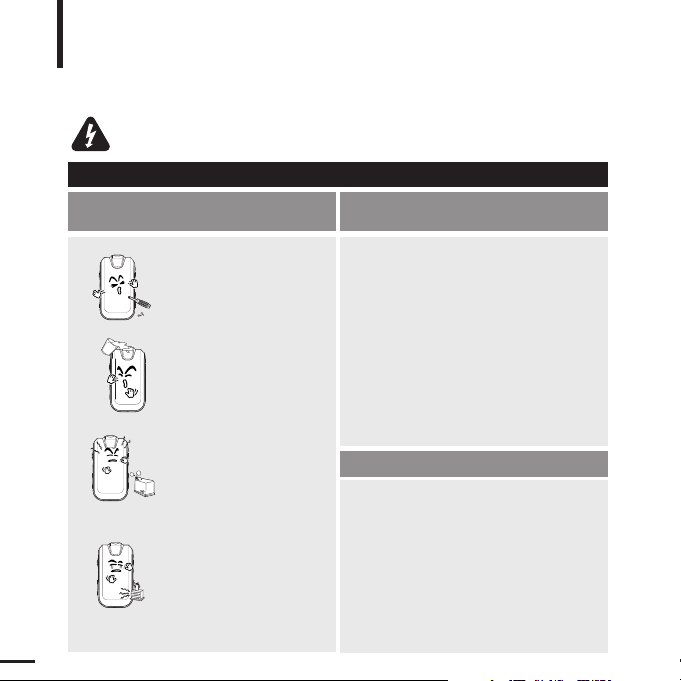
2
For Your Safety
Read this manual carefully to ensure proper use of the product
and to avoid any danger or physical damage.
Failing to heed the product instructions may cause serious injury.
WARNING
Product Use
Improper use can result in explosion,
fire or electric shock.
Do not disassemble, repair
or modify this product on
your own.
Do not get the product wet
or drop it in water.
If the product gets wet, do not
switch it on. Contact a Service
Center.
Do not place the product in
damp, dusty or sooty
areas, as it could result in
fire or electric shock.
Do not leave the product in
areas above 35°C(95°F)
(such as a sauna or inside
a parked car).
During the summer the
temperature inside a car may
rise up to 80°C(176°F).
To avoid hearing damage
Using the earphone or headphone for an extended
time can cause serious damage to your hearing.
If you are exposed to sound louder than 85db for an extended
time, you may adversely affect your hearing.
The louder the sound is, the more seriously damaged your
hearing may be (an ordinary conversation is 50 to 60 db and
the noise level on a busy road is approximately 80 db).
You are strongly advised to set the volume level to medium
(the medium level is usually less than 2/3 of the maximum).
If you feel a ringing in the ear(s), lower the volume
or stop using the earphone or headphone.
To avoid a risk of traffic accident
Do not use the earphone while you are driving a
automobile or motorcycle, or riding a bicycle, as it
can cause a serious accident and, furthermore, is
prohibited by law in some areas.
Using the earphone while walking on a road, in
particular, on the crosswalk can lead to a serious accident.
For your safety,make sure the earphone cable does
not get in the way of your arm or other surrounding
objects while you are exercising or a walking.
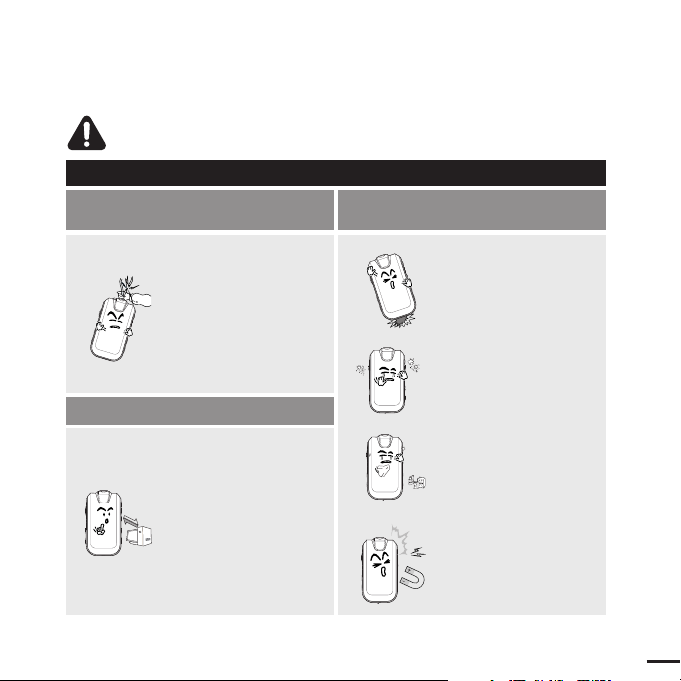
3
Avoid malfunction
Prevent any foreign
particles or dust from
entering into the product.
Do not cause excessive
impact on the product by
dropping it. Do not place
heavy objects on top of the
product.
Do not spray water on the
product. Never clean the
product with chemical
substances such as
benzene or thinner, as it may
cause fire, electric shock or
deteriorate the surface.
Do not place the product
near magnetic objects, as it
may cause a malfunction.
Failure to follow all instructions may lead to physical injuries or damage to the
product.
CAUTION
Product Use
Take care to avoid product malfunction and physical damage.
When wearing the product around your neck,
take care not to exert
excessive force on the
neck string.
Management of Important Data
Be sure to backup
important data.
Please be aware that we claim no
responsibility for damage from data
loss due to breakdown, repair or
other causes.
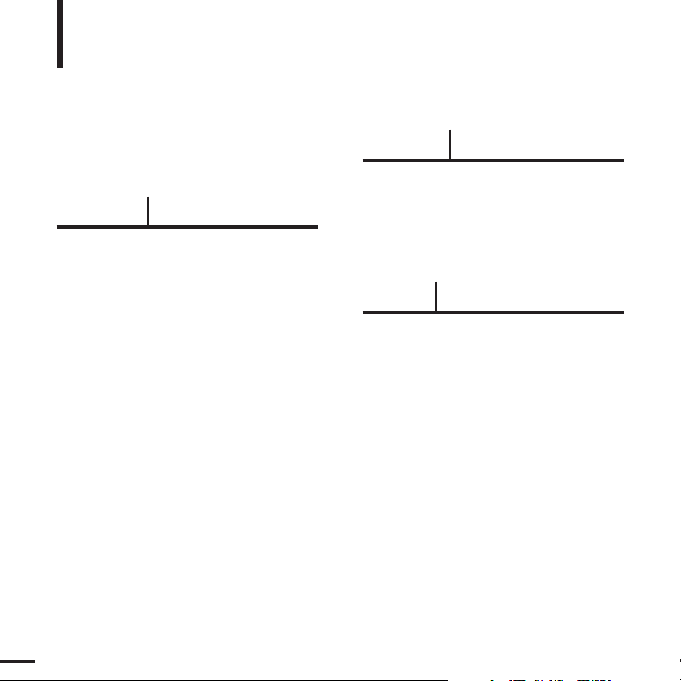
4
Contents
Chapter 1. Preparation
Checking the Product and
Accessories
.................................................7
Checking the Accessories...........................7
Components ................................................8
Screen Display Information .......................10
Button Functions .......................................11
Charging the battery ...............................12
Basic Use ...................................................13
Chapter 2. Importing Music Files
Importing Music Files..............................18
Connecting to your PC..............................18
Installing Windows Media Player10...........19
Transferring Music to your Player .............20
Chapter 3. Listening to Music/FM Radio
Listening to Music ....................................23
Listening to Music......................................23
Transferring Playlists from WMP10 ...........25
To Play a Playlist .......................................27
User Button Custom Function...................28
Listening to FM Radio .............................33
Listening to FM Radio ...............................33
Setting a Frequency ..................................34
To Delete Presets ......................................36
Setting FM Radio.......................................37
For Your Safety ..........................................2
Contents .......................................................4
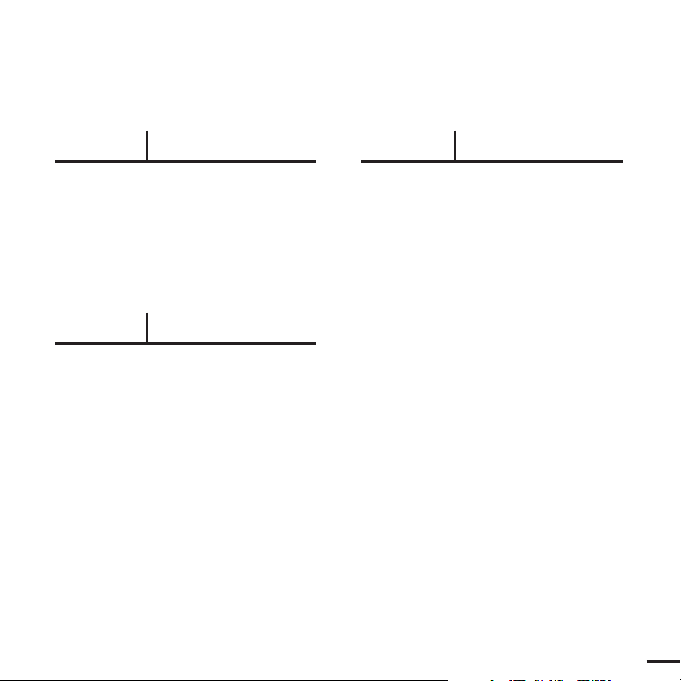
5
Chapter 4. Settings
Settings.......................................................40
Setting Music ............................................40
Setting Time ..............................................42
Setting the Display ...................................43
Setting Language ......................................44
Setting the System ...................................45
Chapter 5. Troubleshooting
System Reset.............................................48
To Upgrade Firmware..............................49
Troubleshooting .......................................51
Chapter 6. Appendix
Menu Tree...................................................55
Product Specifications............................56
License........................................................57
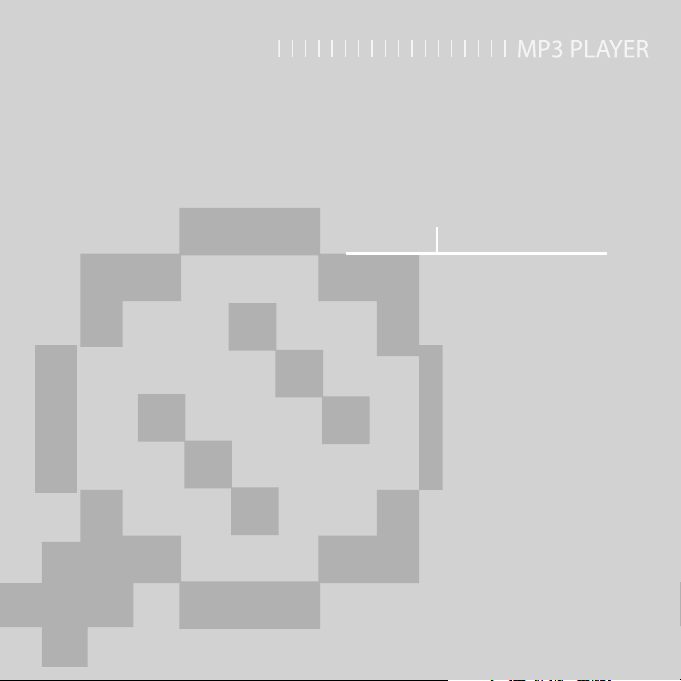
Chapter 1. Preparation
Checking the Product and
Accessories
.................................................7
Checking the Accessories...........................7
Components ................................................8
Screen Display Information .......................10
Button Functions .......................................11
Charging the battery ...............................12
Basic Use ...................................................13
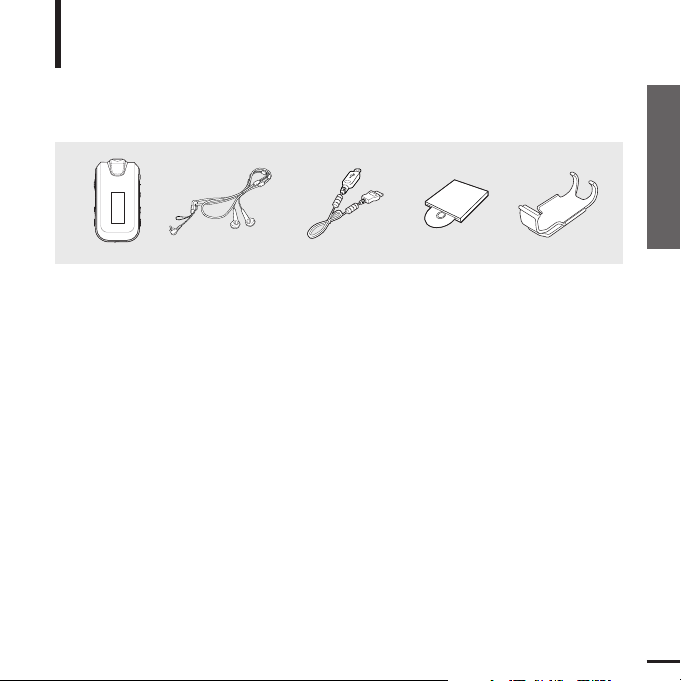
7
Chapter 1. Preparation
Checking the Product and Accessories
Checking the Product and Accessories
Checking the Accessories
The following diagrams are a guide and
may differ slightly from the actual product
appearance.
Player Earphones USB Cable
Installation CD Belt Clip
■
Design of accessories is subject to change for the purpose of improvement, without notice.
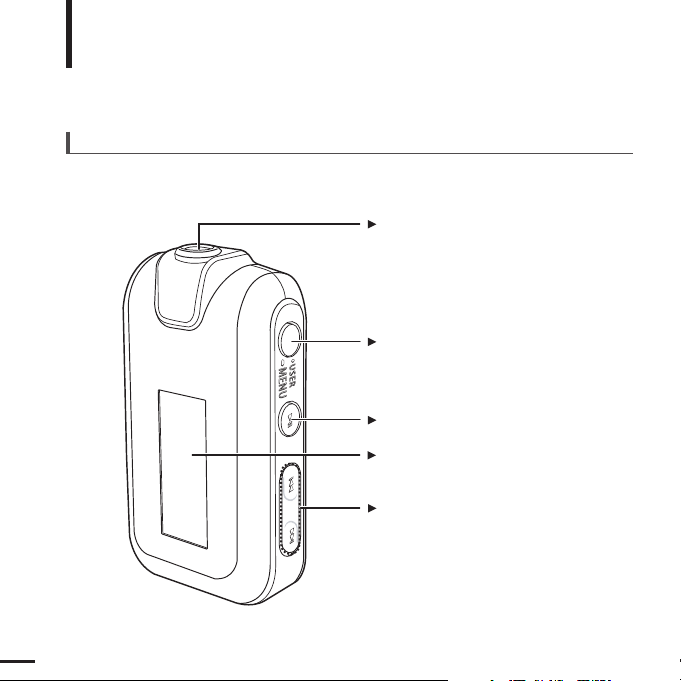
8
Checking the Product and Accessories
Components
Screen Display
Move Track/Quick Search Button
User/MENU Button
Power & Play/Pause Button
Front, Right Side and Top
Earphone Connection Port
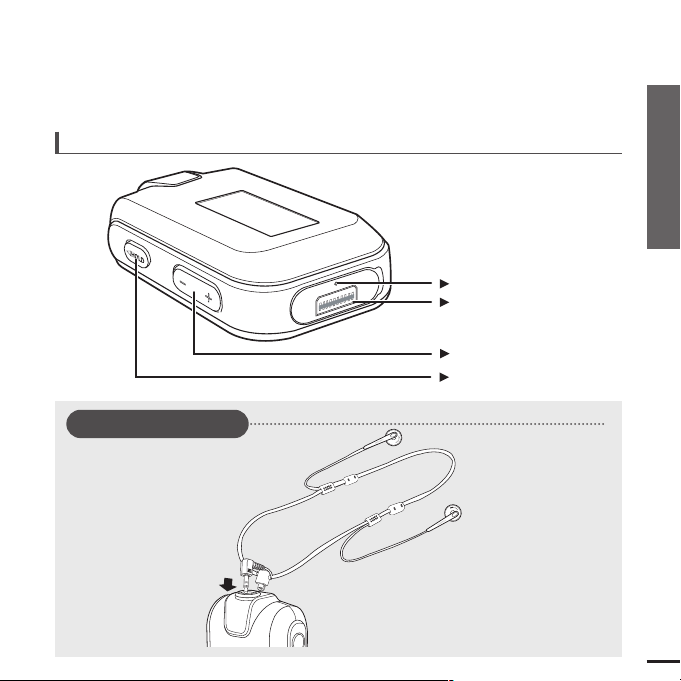
9
Chapter 1. Preparation
Checking the Product and Accessories
Volume Control Button
Bottom
Hold Switch
Reset Hole
USB Connection Port
Earphone Connection
√
Top
Earphones

10
Checking the Product and Accessories
Screen Display Information
1
FM Reception Indicator
2
Channel Number Indicator
3
Mono/Stereo Indicator
4
Frequency Indicator
5
Frequency Location Indicator
FM Radio
Music
1
Play/Pause/Stop indicator
2
Current Music Number/
Total Number indicator
7
Play Status Bar
4
Play Mode indicator
3
Sound Mode indicator
5
Remaining Battery indicator
8
Play Time indicator
6
Music Title indicator
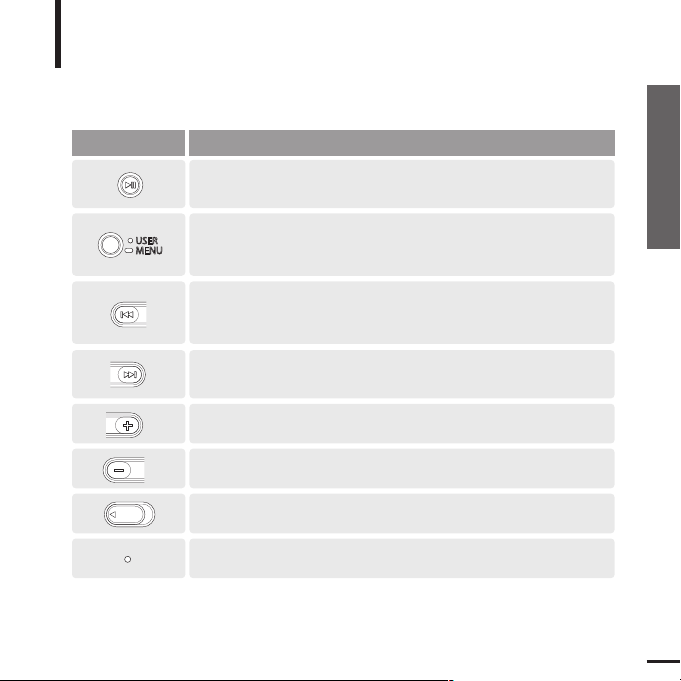
11
Chapter 1. Preparation
Checking the Product and Accessories
Checking the Product and Accessories
Button Functions
Buttons Functions and Use
■
Long press for power on & off.
■ Short press for play/pause.
HOLD
■
Long press to move to the menu screen.
■
Short press to use user setting functions – Navigation Repeat AB/DNSe/
Play Speed/ Play Mode
HOLD
■
Long press to quickly scan tracks.
■
Short press to move to the previous track or play the current track
from the beginning.
HOLD
■
Long press to quickly scan tracks.
■
Short press to move to next track.
■
Push in the direction of the arrow to lock the button functions.
HOLD
■
Press with a pointed object to reset.
HOLD
■
Short press to increase the volume or move to an upper item/menu.
■
Short press to reduce the volume or move to a lower item/menu.
HOLD
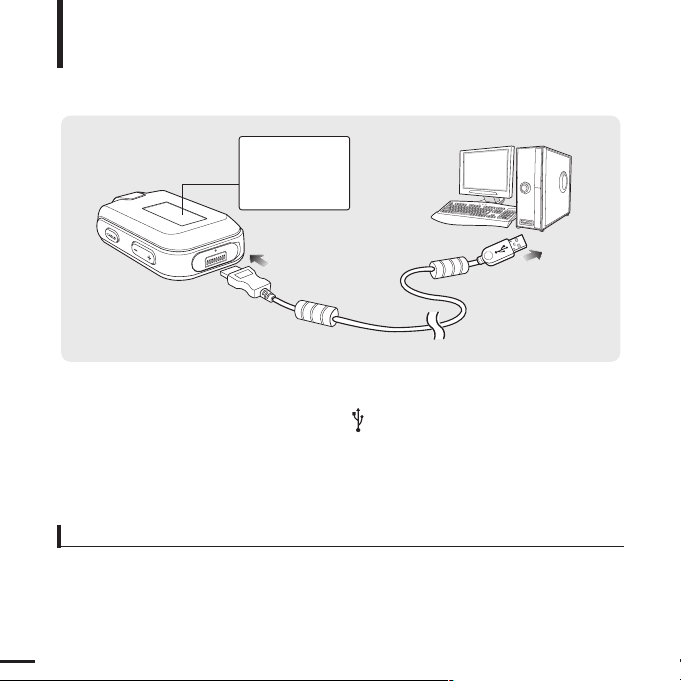
12
Charging the battery
Fully charge the battery before using the player for the first
time or when it has not been used for a while.
Screen Display
■
Charging...
■
Fully Charged
Battery Use
■
Recharge and store within the temperature range of 5°C~35
°C(40°F
~95°F).
■
Do not overcharge (longer than 12 hours). Excessive charging or discharging may shorten the battery’s life.
■
Battery life naturally shortens slowly over time as it is a consumable item.
■
The USB connection may be unstable if you are using a USB hub. Directly connect to the USB port on your PC.
■
For stable charging, run WMP10 after connecting to your PC.
1
Open the USB cover under the player.
2
2
Connect the USB cable to the USB port ( ) on your PC.
3
3
Connect the other end of the USB cable to the USB Connection Port on the bottom
of the player.
■ It takes about two and a half hours for a full charge although this may vary depending on the PC
environment.
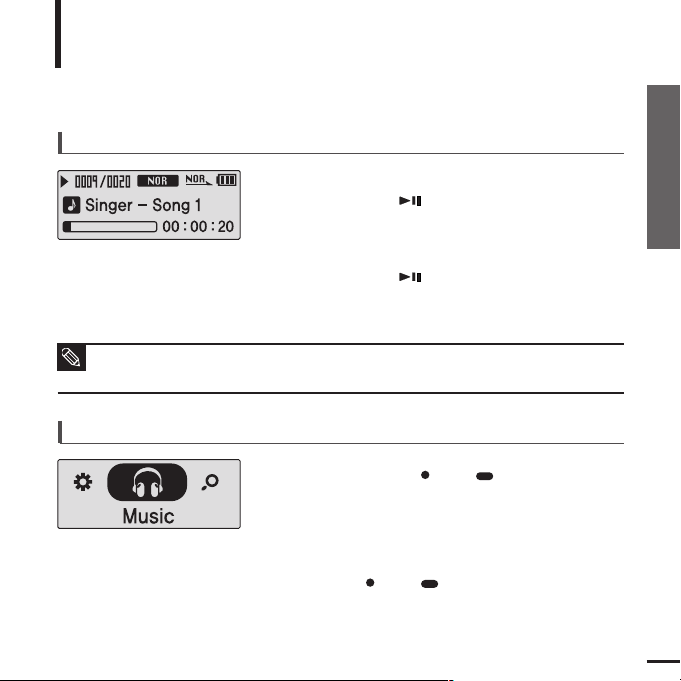
13
Chapter 1. Preparation
Charging the battery/Basic Use
Basic Use
Press and hold the [ USER/ MENU] button to
move to the menu screen.
Turning the Power On & Off
Turning the Power On
Press and hold the [ ] button.
■ Power is turned on.
Turning the Power Off
Press and hold the [ ] button.
■ Power is turned off.
Playing Music
1
Press the [ USER/ MENU] button.
■ Music starts to play.
3
2
Press the [ + , - ] button to select <Music>.
■
Power is automatically turned off when none of the buttons have been pressed for a preset
period of time (Default: 10 seconds) in the pause mode.
√ Page 42
NOTE
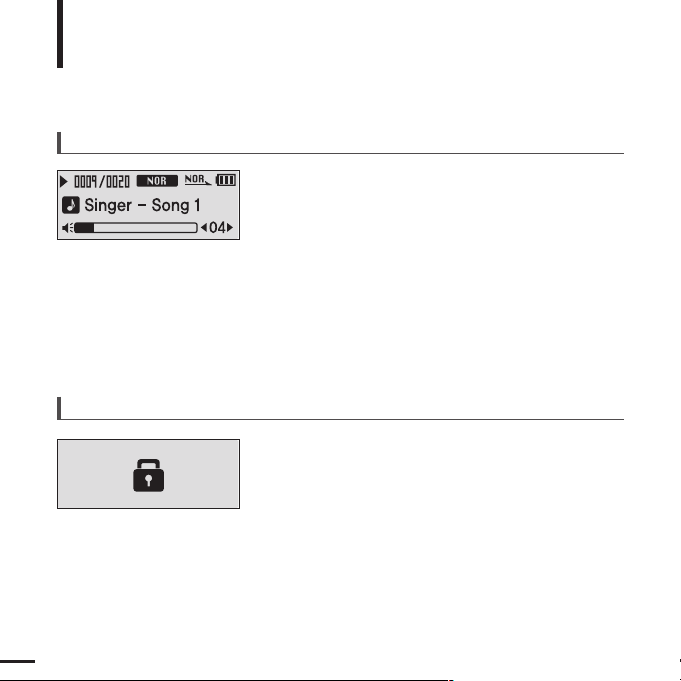
14
Basic Use (Continued)
Volume Control
Press the [ + , - ] button on the side of the player.
■ The Volume Status Bar will appear.
■ Press the [ + ] button to increase the volume or the [ – ]
button to decrease it.
Lock Function
In Hold mode, all buttons are disabled. This function is
useful when you are walking or jogging.
1
Push the [HOLD] switch on the player in the
direction of the arrow.
2
Push the [HOLD] switch in the opposite direction
of the arrow to release the Lock function.
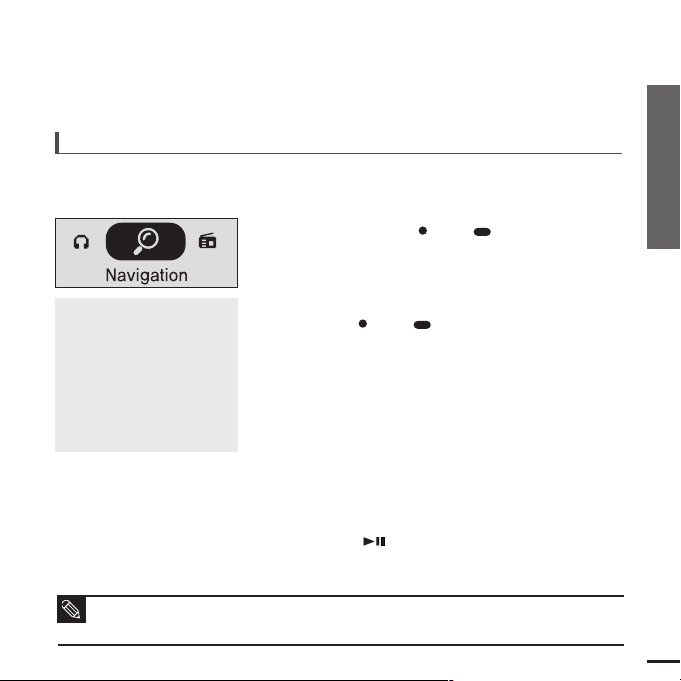
15
Chapter 1. Preparation
Basic Use
Searching for Files with <Navigation>
Search easily for files using the <Navigation> function.
5
Use the [√√I] button to move to the file list in the
selected folder.
■
Use the [
√√
I
] button to move to the lower level, and the
[
lœœ
] button to move to the upper level.
4
Press the [ +, -] button to select a folder of your choice.
7
Press the [ ] button.
■
The selected file will start playing.
Press and hold the [ USER/ MENU] button to
move to the menu screen.
1
Press the [ USER/ MENU] button.
■
The <Navigation> folder list will appear.
3
Press the [+, -] button to select a file of your choice.
6
2
Press the [ +, -] button to select <Navigation>.
Navigation Menu
■
<Track> : Allows you to see the list
of all files.
■
<Artist> : To play by artist
■
<Album> : To play by album
■
<Genre> : To play by genre
■
<Playlist> : Allows you to listen to
the playlist transferred to WMP10.
■
<Favorite> : Allows you to listen to
your favorite music by adding it to
<Favorite>.
■ Afile without an ID3 Tag (music information) is displayed as [Unknown].
NOTE
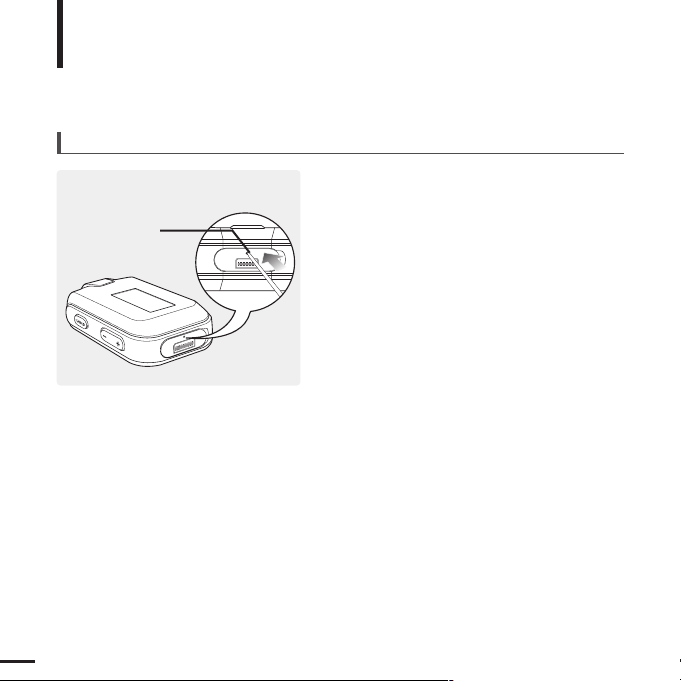
16
Basic Use (Continued)
Reset Function
If a product malfunction occurs, you can
re-initialize the system by pressing the
Reset hole.
√
page 48
Reset hole
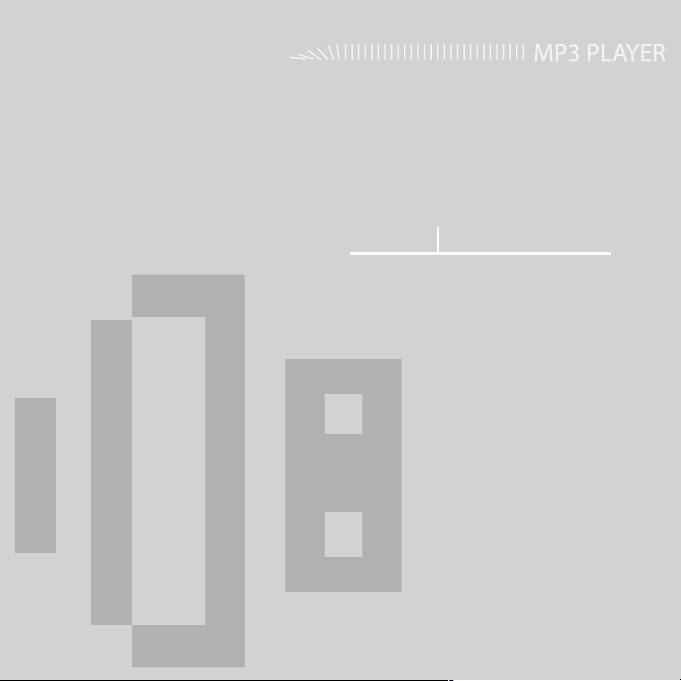
Chapter 2. Importing Music Files
Importing Music Files..............................18
Connecting to your PC..............................18
Installing Windows Media Player10...........19
Transferring Music to your Player .............20
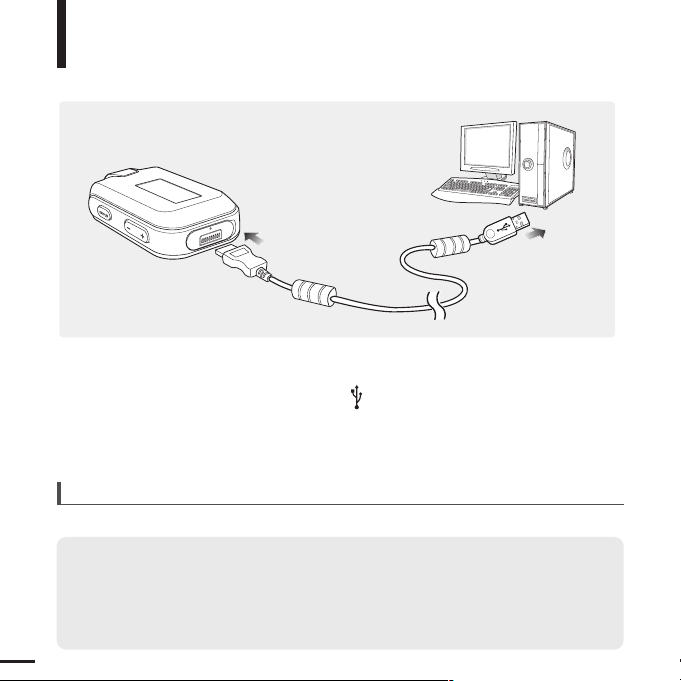
18
Connecting to your PC
Importing Music Files
PC Requirements
For use in conjunction with a PC, the following is required:
1
Open the USB cover under the player.
2
Connect the USB cable to the USB port ( ) on your PC.
3
Connect the other end of the USB cable to the Power/USB Connection Port on the
bottom of the player.
■
Pentium 300MHz or higher
■
Windows XP Service Pack 1 or higher
■
100MB of free hard disc space
■
CD Rom Drive (2X or higher)
■
USB Port 2.0
■
DirectX 9.0 or higher
■
Windows Media Player 10.0 or higher
