Page 1

Page 2
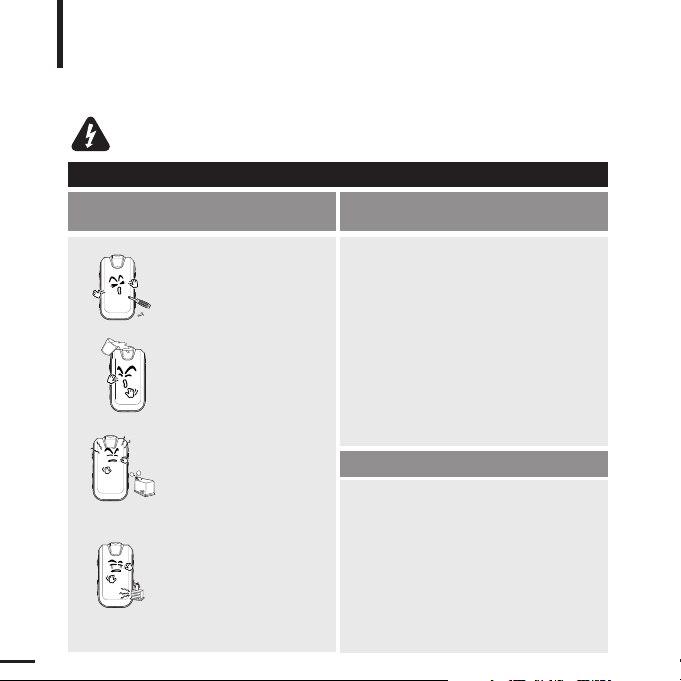
2
For Your Safety
Read this manual carefully to ensure proper use of the product
and to avoid any danger or physical damage.
Failing to heed the product instructions may cause serious injury.
WARNING
Product Use
Improper use can result in explosion,
fire or electric shock.
Do not disassemble, repair
or modify this product on
your own.
Do not get the product wet
or drop it in water.
If the product gets wet, do not
switch it on. Contact a Service
Center.
Do not place the product in
damp, dusty or sooty
areas, as it could result in
fire or electric shock.
Do not leave the product in
areas above 35°C(95°F)
(such as a sauna or inside
a parked car).
During the summer the
temperature inside a car may
rise up to 80°C(176°F).
To avoid hearing damage
Using the earphone or headphone for an extended
time can cause serious damage to your hearing.
If you are exposed to sound louder than 85db for an extended
time, you may adversely affect your hearing.
The louder the sound is, the more seriously damaged your
hearing may be (an ordinary conversation is 50 to 60 db and
the noise level on a busy road is approximately 80 db).
You are strongly advised to set the volume level to medium
(the medium level is usually less than 2/3 of the maximum).
If you feel a ringing in the ear(s), lower the volume
or stop using the earphone or headphone.
To avoid a risk of traffic accident
Do not use the earphone while you are driving a
automobile or motorcycle, or riding a bicycle, as it
can cause a serious accident and, furthermore, is
prohibited by law in some areas.
Using the earphone while walking on a road, in
particular, on the crosswalk can lead to a serious accident.
For your safety,make sure the earphone cable does
not get in the way of your arm or other surrounding
objects while you are exercising or a walking.
Page 3
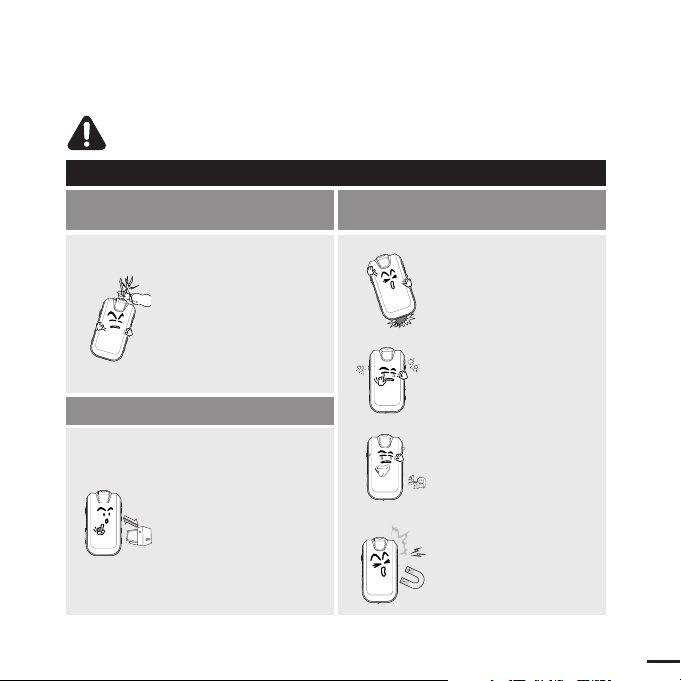
3
Avoid malfunction
Prevent any foreign
particles or dust from
entering into the product.
Do not cause excessive
impact on the product by
dropping it. Do not place
heavy objects on top of the
product.
Do not spray water on the
product. Never clean the
product with chemical
substances such as
benzene or thinner, as it may
cause fire, electric shock or
deteriorate the surface.
Do not place the product
near magnetic objects, as it
may cause a malfunction.
Failure to follow all instructions may lead to physical injuries or damage to the
product.
CAUTION
Product Use
Take care to avoid product malfunction and physical damage.
When wearing the product around your neck,
take care not to exert
excessive force on the
neck string.
Management of Important Data
Be sure to backup
important data.
Please be aware that we claim no
responsibility for damage from data
loss due to breakdown, repair or
other causes.
Page 4
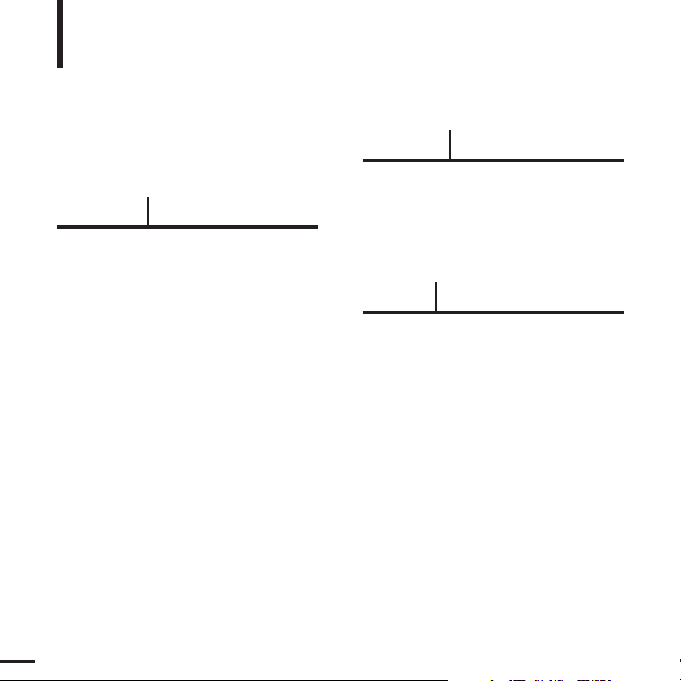
4
Contents
Chapter 1. Preparation
Checking the Product and
Accessories
.................................................7
Checking the Accessories...........................7
Components ................................................8
Screen Display Information .......................10
Button Functions .......................................11
Charging the battery ...............................12
Basic Use ...................................................13
Chapter 2. Importing Music Files
Importing Music Files..............................18
Connecting to your PC..............................18
Installing Windows Media Player10...........19
Transferring Music to your Player .............20
Chapter 3. Listening to Music/FM Radio
Listening to Music ....................................23
Listening to Music......................................23
Transferring Playlists from WMP10 ...........25
To Play a Playlist .......................................27
User Button Custom Function...................28
Listening to FM Radio .............................33
Listening to FM Radio ...............................33
Setting a Frequency ..................................34
To Delete Presets ......................................36
Setting FM Radio.......................................37
For Your Safety ..........................................2
Contents .......................................................4
Page 5
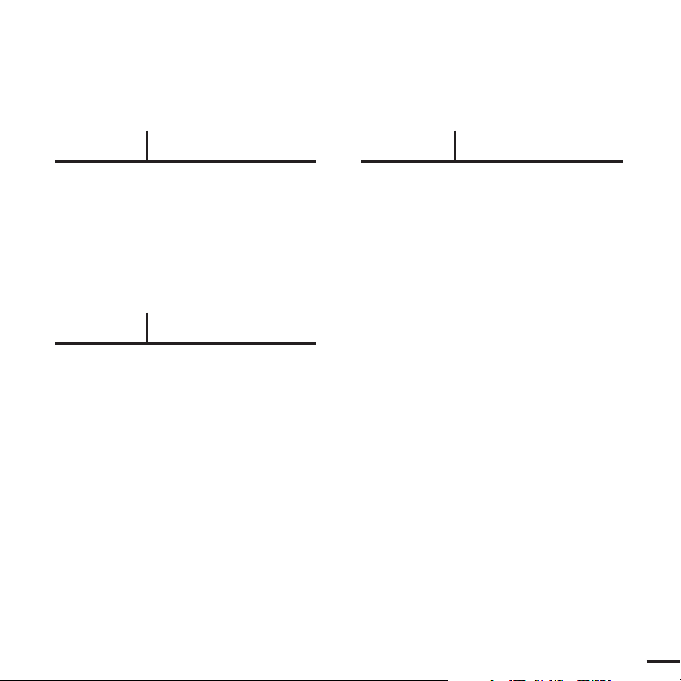
5
Chapter 4. Settings
Settings.......................................................40
Setting Music ............................................40
Setting Time ..............................................42
Setting the Display ...................................43
Setting Language ......................................44
Setting the System ...................................45
Chapter 5. Troubleshooting
System Reset.............................................48
To Upgrade Firmware..............................49
Troubleshooting .......................................51
Chapter 6. Appendix
Menu Tree...................................................55
Product Specifications............................56
License........................................................57
Safety Information....................................58
Warranty .....................................................60
Page 6
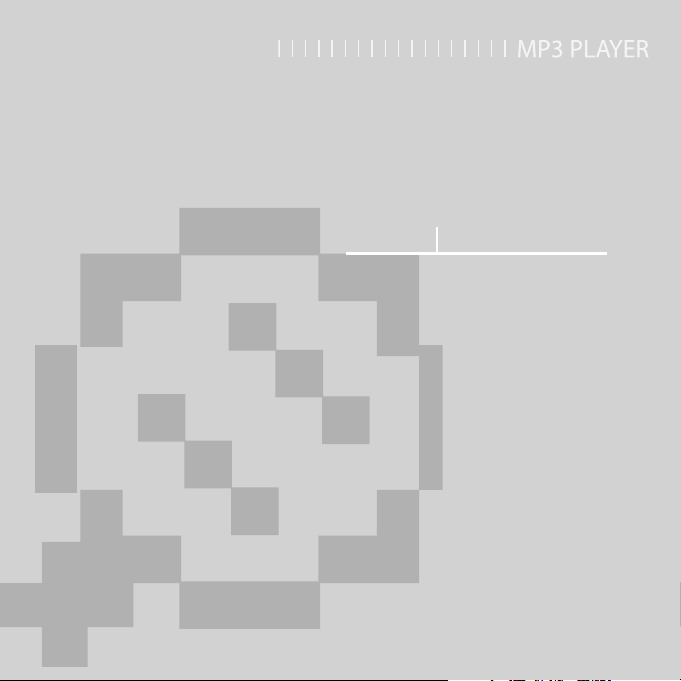
Chapter 1. Preparation
Checking the Product and
Accessories
.................................................7
Checking the Accessories...........................7
Components ................................................8
Screen Display Information .......................10
Button Functions .......................................11
Charging the battery ...............................12
Basic Use ...................................................13
Page 7
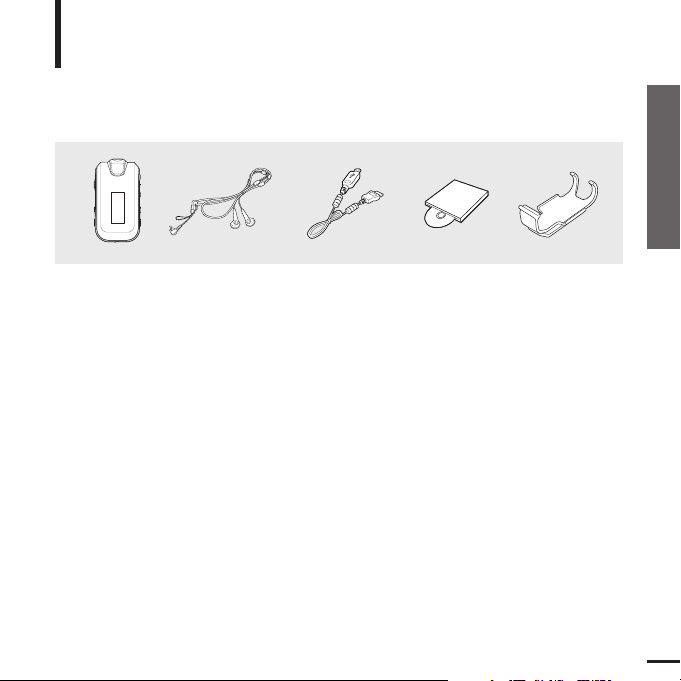
7
Chapter 1. Preparation
Checking the Product and Accessories
Checking the Product and Accessories
Checking the Accessories
The following diagrams are a guide and
may differ slightly from the actual product
appearance.
Player Earphones
White:AH30-00091A
Black:AH30-00094A
USB Cable
AH39-00877A
Installation CD
AH80-00135B
Belt Clip
AH61-02204A
■
Design of accessories is subject to change for the purpose of improvement, without notice.
Page 8
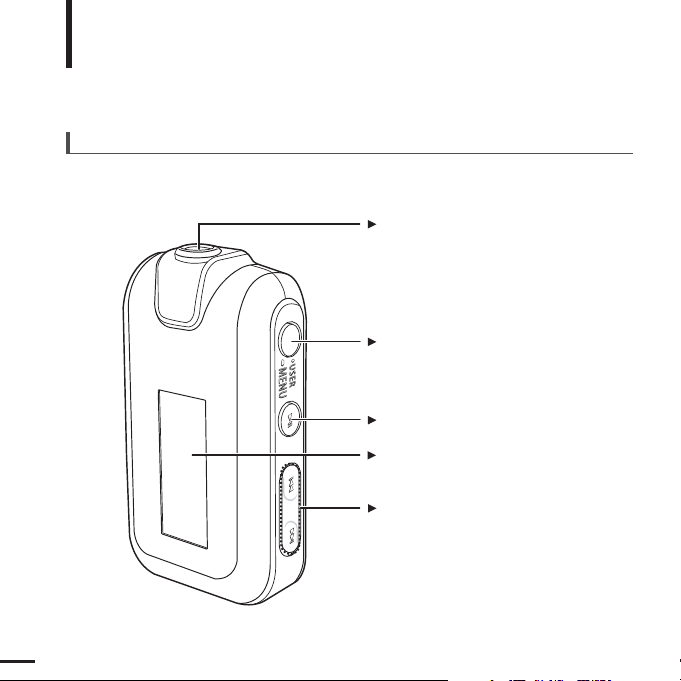
8
Checking the Product and Accessories
Components
Screen Display
Move Track/Quick Search Button
User/MENU Button
Power & Play/Pause Button
Front, Right Side and Top
Earphone Connection Port
Page 9
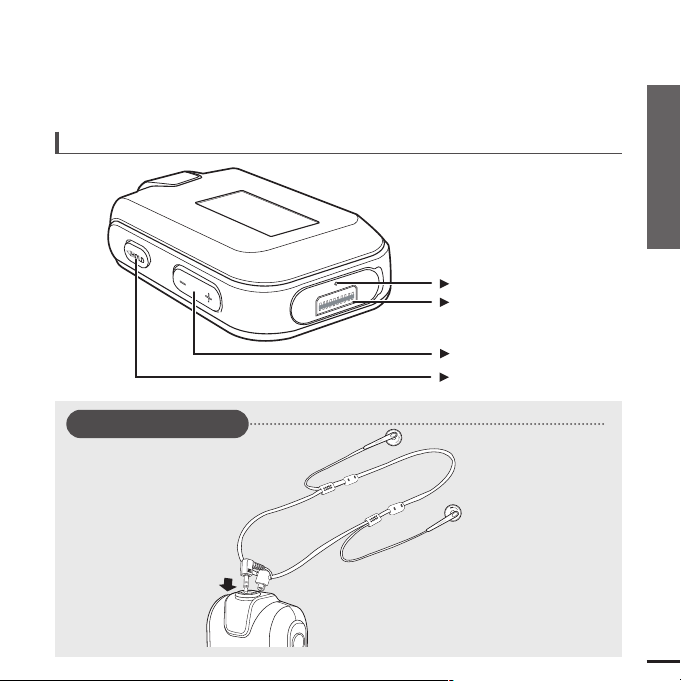
9
Chapter 1. Preparation
Checking the Product and Accessories
Volume Control Button
Bottom
Hold Switch
Reset Hole
USB Connection Port
Earphone Connection
√
Top
Earphones
Page 10
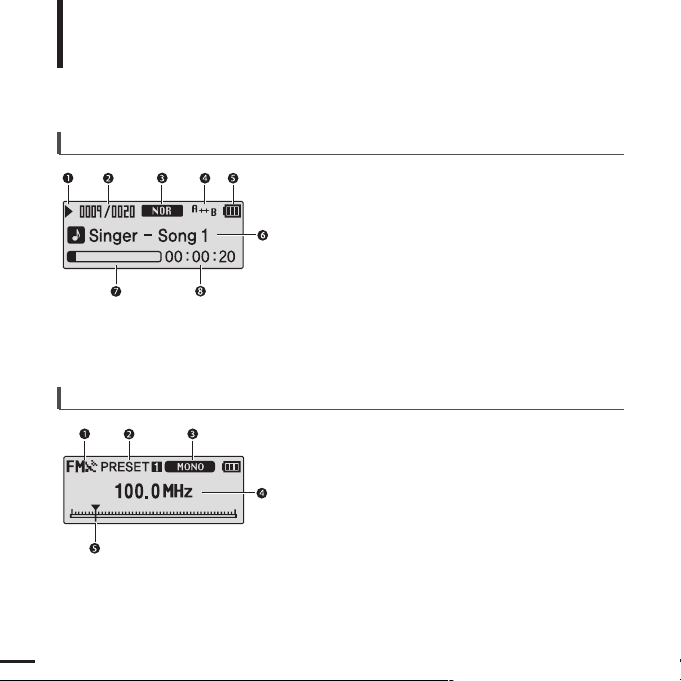
10
Checking the Product and Accessories
Screen Display Information
1
FM Reception Indicator
2
Channel Number Indicator
3
Mono/Stereo Indicator
4
Frequency Indicator
5
Frequency Location Indicator
FM Radio
Music
1
Play/Pause/Stop indicator
2
Current Music Number/
Total Number indicator
7
Play Status Bar
4
Play Mode indicator
3
Sound Mode indicator
5
Remaining Battery indicator
8
Play Time indicator
6
Music Title indicator
Page 11
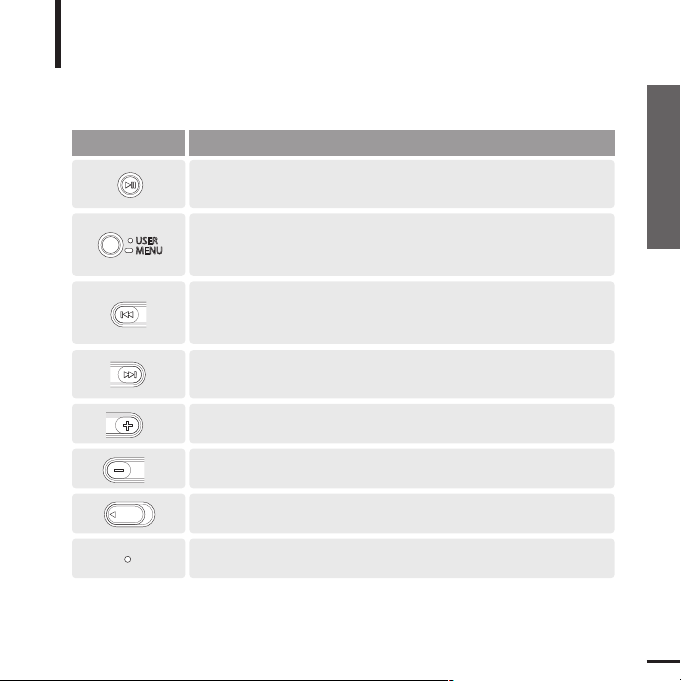
11
Chapter 1. Preparation
Checking the Product and Accessories
Checking the Product and Accessories
Button Functions
Buttons Functions and Use
■
Long press for power on & off.
■ Short press for play/pause.
HOLD
■
Long press to move to the menu screen.
■
Short press to use user setting functions – Navigation Repeat AB/DNSe/
Play Speed/ Play Mode
HOLD
■
Long press to quickly scan tracks.
■
Short press to move to the previous track or play the current track
from the beginning.
HOLD
■
Long press to quickly scan tracks.
■
Short press to move to next track.
■
Push in the direction of the arrow to lock the button functions.
HOLD
■
Press with a pointed object to reset.
HOLD
■
Short press to increase the volume or move to an upper item/menu.
■
Short press to reduce the volume or move to a lower item/menu.
HOLD
Page 12
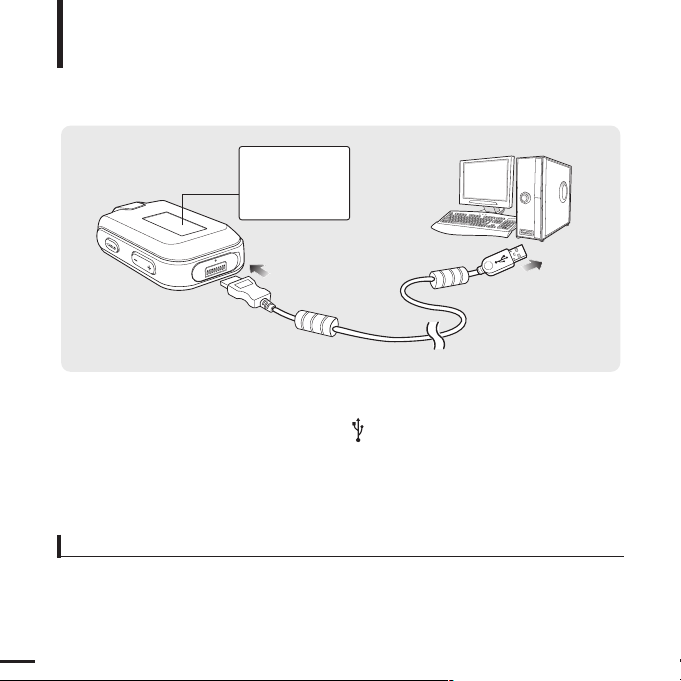
12
Charging the battery
Fully charge the battery before using the player for the first
time or when it has not been used for a while.
Screen Display
■
Charging...
■
Fully Charged
Battery Use
■
Recharge and store within the temperature range of 5°C~35
°C(40°F
~95°F).
■
Do not overcharge (longer than 12 hours). Excessive charging or discharging may shorten the battery’s life.
■
Battery life naturally shortens slowly over time as it is a consumable item.
■
The USB connection may be unstable if you are using a USB hub. Directly connect to the USB port on your PC.
■
For stable charging, run WMP10 after connecting to your PC.
1
Open the USB cover under the player.
2
2
Connect the USB cable to the USB port ( ) on your PC.
3
3
Connect the other end of the USB cable to the USB Connection Port on the bottom
of the player.
■ It takes about two and a half hours for a full charge although this may vary depending on the PC
environment.
Page 13
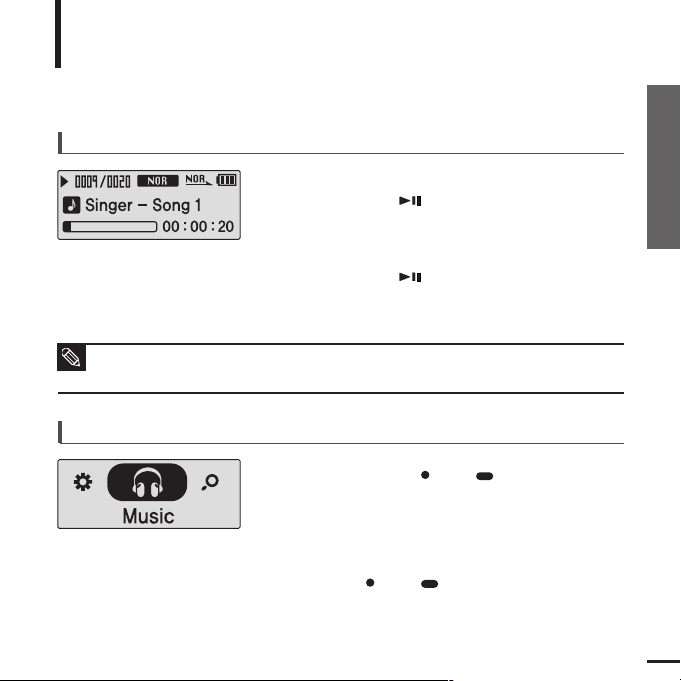
13
Chapter 1. Preparation
Charging the battery/Basic Use
Basic Use
Press and hold the [ USER/ MENU] button to
move to the menu screen.
Turning the Power On & Off
Turning the Power On
Press and hold the [ ] button.
■ Power is turned on.
Turning the Power Off
Press and hold the [ ] button.
■ Power is turned off.
Playing Music
1
Press the [ USER/ MENU] button.
■ Music starts to play.
3
2
Press the [ + , - ] button to select <Music>.
■
Power is automatically turned off when none of the buttons have been pressed for a preset
period of time (Default: 10 seconds) in the pause mode.
√ Page 42
NOTE
Page 14
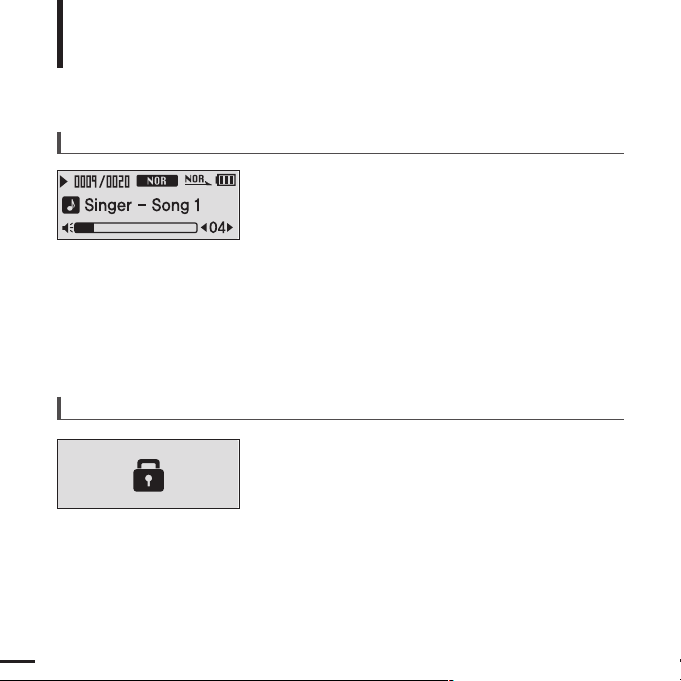
14
Basic Use (Continued)
Volume Control
Press the [ + , - ] button on the side of the player.
■ The Volume Status Bar will appear.
■ Press the [ + ] button to increase the volume or the [ – ]
button to decrease it.
Lock Function
In Hold mode, all buttons are disabled. This function is
useful when you are walking or jogging.
1
Push the [HOLD] switch on the player in the
direction of the arrow.
2
Push the [HOLD] switch in the opposite direction
of the arrow to release the Lock function.
Page 15
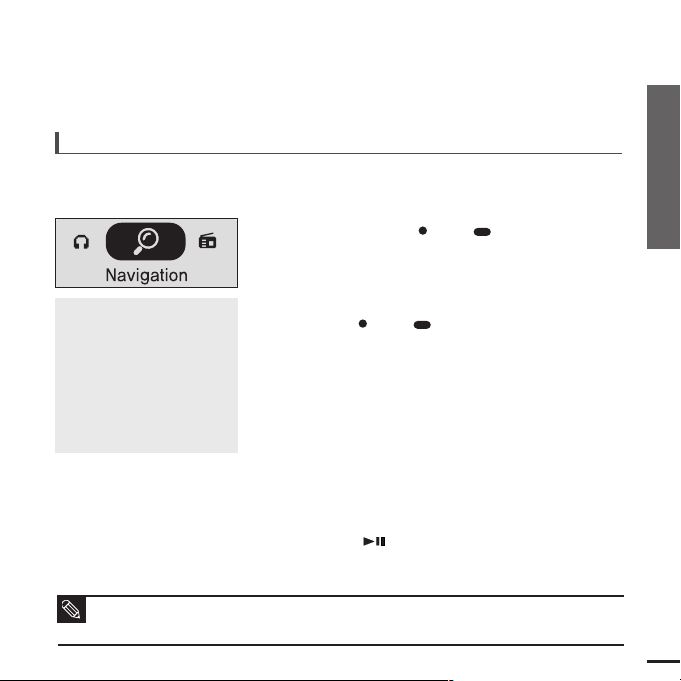
15
Chapter 1. Preparation
Basic Use
Searching for Files with <Navigation>
Search easily for files using the <Navigation> function.
5
Use the [√√I] button to move to the file list in the
selected folder.
■
Use the [
√√
I
] button to move to the lower level, and the
[
lœœ
] button to move to the upper level.
4
Press the [ +, -] button to select a folder of your choice.
7
Press the [ ] button.
■
The selected file will start playing.
Press and hold the [ USER/ MENU] button to
move to the menu screen.
1
Press the [ USER/ MENU] button.
■
The <Navigation> folder list will appear.
3
Press the [+, -] button to select a file of your choice.
6
2
Press the [ +, -] button to select <Navigation>.
Navigation Menu
■
<Track> : Allows you to see the list
of all files.
■
<Artist> : To play by artist
■
<Album> : To play by album
■
<Genre> : To play by genre
■
<Playlist> : Allows you to listen to
the playlist transferred to WMP10.
■
<Favorite> : Allows you to listen to
your favorite music by adding it to
<Favorite>.
■ Afile without an ID3 Tag (music information) is displayed as [Unknown].
NOTE
Page 16
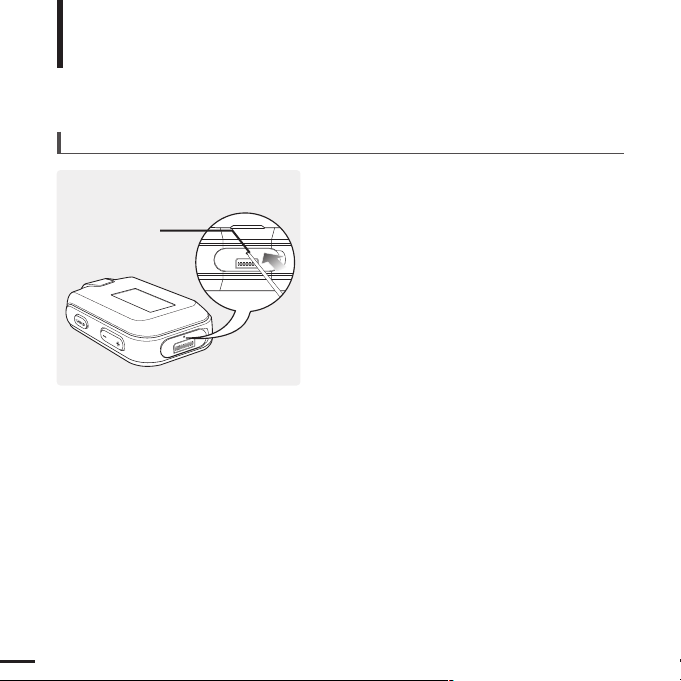
16
Basic Use (Continued)
Reset Function
If a product malfunction occurs, you can
re-initialize the system by pressing the
Reset hole.
√
page 48
Reset hole
Page 17
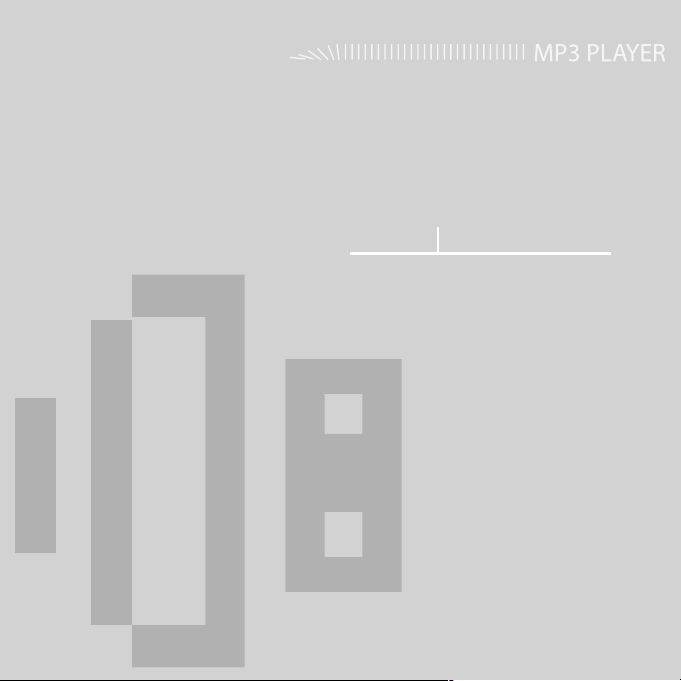
Chapter 2. Importing Music Files
Importing Music Files..............................18
Connecting to your PC..............................18
Installing Windows Media Player10...........19
Transferring Music to your Player .............20
Page 18
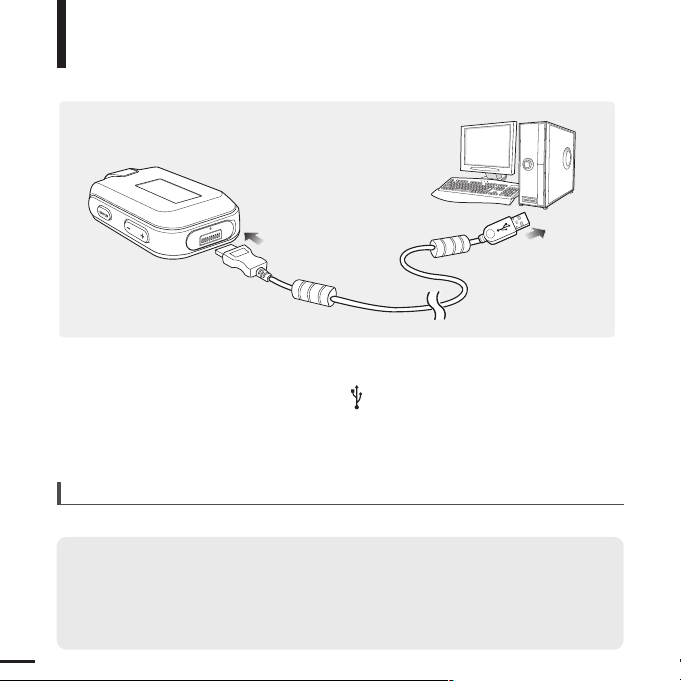
18
Connecting to your PC
Importing Music Files
PC Requirements
For use in conjunction with a PC, the following is required:
1
Open the USB cover under the player.
2
Connect the USB cable to the USB port ( ) on your PC.
3
Connect the other end of the USB cable to the Power/USB Connection Port on the
bottom of the player.
■
Pentium 300MHz or higher
■
Windows XP Service Pack 1 or higher
■
100MB of free hard disc space
■
CD Rom Drive (2X or higher)
■
USB Port 2.0
■
DirectX 9.0 or higher
■
Windows Media Player 10.0 or higher
Page 19
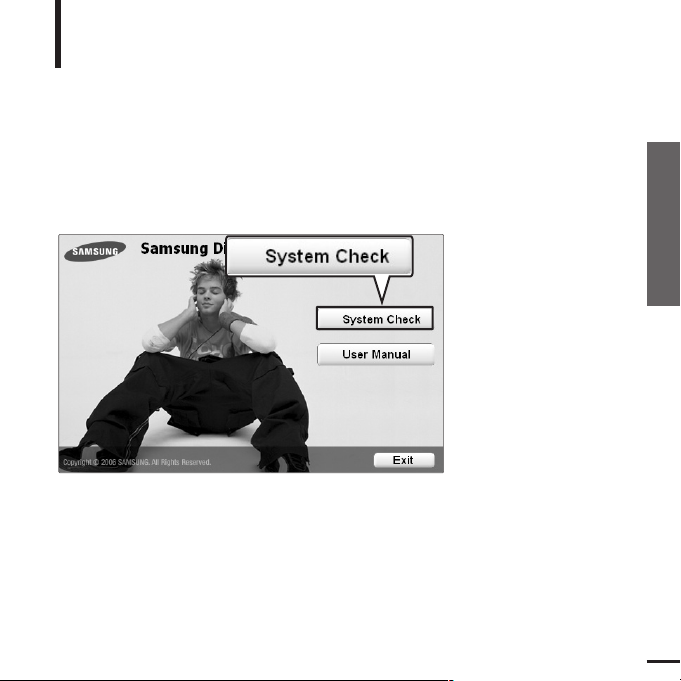
Chapter 2. Importing Music Files
19
Connecting to your PC/
Installing Windows Media Player10
Installing Windows Media Player10
You cannot transfer files to the player when Windows Media Player 10 is not
installed on your PC.
■
To install Windows Media Player 10 on your PC, insert the installation CD into the CD-ROM drive
of your PC and select the [System Check].
Page 20

20
1
Connect the player to your PC.
2
Run Windows Media Player10.
■
Select [Start] →[Programs] →[Windows Media Player] on
the Desktop.
You can download MP3, WMAand secure WMA files using Windows Media Player 10.
The files downloaded from WMP10 to the player, will be automatically saved in the
Navigation.
6
Select the files you want to transfer to the
player, drag and drop them to the left
[Sync List] window.
4
Double click on the My Computer icon
located on the Desktop.
5
Locate the folder on your PC where your
Music files are stored.
3
Select [Sync] at the top of the screen and the
Sync window will appear.
Transferring Music to your Player
Importing Music Files
Page 21

Chapter 2. Importing Music Files
21
Transferring Music to your Player
7
Make sure the music files you want to
download are checked, and then press
[Start Sync] at the top of the screen.
■ [Synchronized to Device] message will appear on the
left window. The downloaded files will appear in the
right window under Music folder.
8
You can check the transferred files in the right
window by clicking on the + icon next to
Music.
Page 22

Chapter 3. Listening to Music/FM Radio
Listening to Music ....................................23
Listening to Music......................................23
Transferring Playlists from WMP10 ...........25
To Play a Playlist .......................................27
User Button Custom Function...................28
Listening to FM Radio .............................33
Listening to FM Radio ...............................33
Setting a Frequency ..................................34
To Delete Presets ......................................36
Setting FM Radio.......................................37
■
Before you start!
Transfer the music file of your choice from your PC to the player.
Page 23

Chapter 3. Listening to Music/FM Radio
23
Listening to Music
Listening to Music
Listening to Music
Before you start!
Connect your earphones to the player and turn the power on and check
the battery status.
1
Press the [ ] button while the music is playing.
■
The music playback will be paused.
2
Press the [ ] button again.
■
The music will play from the point where it stopped.
■
Power is automatically turned off when none of the buttons
have been pressed for a preset period of time (Default: 10
seconds) in the pause mode.
√ Page 42
NOTE
To Pause
Press and hold the [ USER/ MENU] button to
move to the menu screen.
1
Press the [ USER/ MENU] button.
■ Music starts to play.
3
2
Press the [ + , - ] button to select <Music>.
■ The music files compatible with the player are MP3, WMA,
Secure WMA.
■ MP1 or MP2 files which only have a changed extension to
MP3, may not play on the player.
NOTE
Page 24

24
Listening to Music
Listening to Music (Continued)
1
Press and hold the [
lœœ
] or [
√√l
] button while the selected track is playing.
■
It searches to the beginning or the end of the track.
2
Release the button at the point you wish to start.
■
It starts playing from the point you release the button.
To search within a track
Press the [
lœœ
] button after 5 seconds of play.
■
The current track starts playing from the beginning.
To Play from the beginning of the current track
Press the [
lœœ
] button within 5 seconds of play.
■
The previous track will start playing.
Press the [
√√l
] button.
■
The next track will start playing.
To play the previous/next track
■ When playing VBR files, the previous track may not play even if you press the [
lœœ
] button within
5 seconds of the play.
CAUTION
■ Press the [
lœœ
] button within 5 seconds of play to move to the previous track.
NOTE
Page 25

Chapter 3. Listening to Music/FM Radio
25
Listening to Music
Transferring Playlists from WMP10
1
To transfer playlists from WMP10, click
on “Sync Settings” in the WMP10 menu
on your PC.
2
Select <Synchronize device automatically>.
3
Select the playlists you want to sync
(transfer) to your player.
Listening to Music/
Transferring Playlists from WMP10
Page 26

26
Transferring Playlists from WMP10 (Continued)
Listening to Music
4
Click on Start Sync in the WMP10 menu. The Playlists will be transferred to your
player and will appear in the Playlist menu.
√
Page 27

Chapter 3. Listening to Music/FM Radio
27
2
Press the [+, - ] button to select <Playlist> and
then press the [ USER/ MENU] button.
■
The <Playlist> folder list will appear.
1
Press the [ USER/ MENU] button while the
selected music is playing.
■
The <Navigation> folder list will appear.
4
Press the [+, - ] button to select a music file to play
and then press the [ ] button.
■
The music will start playing.
Press the [+, - ] button to select a folder of your choice
and then press the [ USER/ MENU] button.
3
Listening to Music
To Play a Playlist
Playlists transmitted from Windows Media Player 10 are
displayed in the <Playlist> menu. Please refer to WMP10 for
transferring Playlists.
Transferring Playlists from WMP10/
To Play a Playlist
Page 28

28
Listening to Music
User Button - Custom Function
The user button enables you to select from
one of preset custom settings.
1
Press and hold the [ USER/ MENU] button to
move to the menu screen.
Use the [ USER/ MENU] button during playback
for simple mode change.
2
Press the [ + , - ] button to select <Settings> and
then Press the [ USER/ MENU] button.
■ The Settings menu will appear.
To set desired User Button Mode
3
Press the [ + , - ] button to select <User Button Mode>
and then press the [ USER/ MENU] button.
■ The User Button Mode menu will appear.
4
Press the [ + , - ] button to select the desired user
button mode and then press the [ USER/ MENU]
button
.
■
<Navigation> : You can set to show the navigation file list.
■
<Repeat AB> : Sets section repeat.
■
<DNSe> : Selects the sound mode.
■
<Play Speed> : Adjusts the playback speed between fast and
slow.
■
<Play Mode> : Selects the repeat playback mode.
Page 29

Chapter 3. Listening to Music/FM Radio
29
To find the desired music with the navigation function
3
Press the [+, - ] button to select <Artist> and
then press the [ USER/ MENU] button.
■
The albums for the artist will appear.
2
Press the [ USER/ MENU] button while the
selected music is playing.
■
The <Navigation> folder list will appear.
5
Press the [+, - ] button to select a music file to play
and then press the [ ] button.
■
The music will start playing.
Press the [+, - ] button to select an album and then
press the [ USER/ MENU] button.
■
The music files for the selected album will appear.
4
1
Set the User Button Mode to <Navigation>.
E.g. Searching by Artist
■ Afile without an ID3 Tag (music information) is displayed as [Unknown].
NOTE
User Button Custom Function
Page 30

30
Listening to Music
User Button - Custom Function
(Continued)
To add files to Favorite
■ To delete files from
Favorite, select the files
to delete and press the
[ USER/ MENU]
button
again.
NOTE
1
Press the [ USER/ MENU] button while a
music is playing.
■
The file list of the folder will appear.
2
Press the [
lœœ,√√l
, + , - ] buttons to add files to
<Favorite> and then press the [ USER/ MENU]
button.
■
is displayed next to the selected files and the files
are added to <Favorite>.
To Play <Favorite>
1
Press and hold the [ USER/ MENU] button
to move to the Menu screen.
2
Press the [+, - ] button to select <Navigation>
and then press the [ USER/ MENU] button.
■
The < Navigation > folder list will appear.
3
Press the [+, - ] button to select <Favorite> and
then press the [ USER/ MENU] button.
4
Press the [+, - ] button to select a music file to play
and then press the [ ] button.
■
The music will start playing.
Page 31

Chapter 3. Listening to Music/FM Radio
31
1
Set the User Button Mode to <Repeat AB> and play
a file of your choice.
This function enables you to listen to specific parts of a
track repeatedly. Recommended for language learning.
2
Press the [ USER/ MENU] button at the
beginning of the section you want to repeat.
■ The starting point is set and <A > will appear in the screen
display window.
3
Press the [ USER/ MENU] button again to set
the ending of the section you want to repeat.
■ <A B> will appear on the screen and the specified section
starts to play repeatedly.
To set Section Repeat
Press the [ USER/ MENU] button again during Section Repeat.
■ Section Repeat will be canceled.
To cancel Section Repeat
■ Section Repeat will be automatically canceled in the following cases.
- When the [
lœœ
] or [
√√l
] button is pressed, moving to the previous or next track.
- The starting point of the section repeat is set but the ending point is not set until the current track ends.
NOTE
User Button Custom Function
Page 32

32
Set the User Button Mode to <DNSe> and press the [ USER/ MENU] button.
■
DNSe mode changes in the following order each time the button is pressed <NORMAL> <ROCK>
<HOUSE> <JAZZ> <DANCE> <BALLAD> <R&B> <CLASSICAL> <USER EQ> <3D USER>
<3D STUDIO> <3D STAGE> <3D CLUB>.
To use the DNSe button
Set the User Button Mode to <Play Speed> and press the [ USER/ MENU] button.
■
Playback speed changes in the following order each time the button is pressed <x0.7> <x0.8>
<x0.9> <x1.0> (Normal speed) <x1.1> <x1.2> <x1.3>.(The higher the number is, the faster the playback speed is.)
For a description of DNSe, see page 41.
To use the Play Speed button
Set the User Button Mode to <Play Mode> and press the [ USER/ MENU] button.
■
Playback mode changes in the following order each time the button is pressed <Normal>
<Repeat One> <Repeat All> <Shuffle All>.
To use the Play Mode button
Listening to Music
User Button - Custom Function
(Continued)
Page 33

Chapter 3. Listening to Music/FM Radio
33
User Button Custom Function/
Listening to FM Radio
1
Press and hold the [ USER/ MENU] button
to move to the menu screen.
2
Press the [ + , - ] button to select <FM Radio>
and then press the [ USER/ MENU] button.
■
FM radio reception will start.
Before you start!
Connect your earphones to the player and turn the power on and check the
battery status.
Listening to FM Radio
Listening to FM Radio
To automatically search for frequencies
1
Press the [ USER/ MENU] button to select
Manual tuning Mode.
■ The <PRESET> message will disappear from the screen
display and go into manual mode.
2
Press and hold the [
lœœ
] or [
√√l
] button and then
release.
■
The frequencies are automatically searched.
To stop the search when you reach a desired frequency,
press the
[
lœœ
] or [
√√l]button again.
To manually search for frequencies
1
Press the [ USER/ MENU] button to select
Manual tuning Mode.
■ The <PRESET> message will disappear from the screen
display and go into manual mode.
2
Press the [
lœœ
] or [
√√l
] button.
■
Moves to the next frequency whenever the button is pressed.
Page 34

34
Listening to FM Radio
Setting a Frequency
Up to 20 frequencies can be stored.
1
Press and hold the [ USER/ MENU] button
to move to the menu screen.
2
Press the [ + , - ] button to select <Settings> and
then press the [ USER/ MENU] button.
■
The Settings menu appears.
3
Press the [ + , - ] button to select <FM Radio> and
then press the [ USER/ MENU] button.
■
The FM Radio menu appears.
4
Press the [ + , - ] button to select <Auto Preset>
and then press the [ USER/ MENU] button.
■
The Auto Preset Confirm window will appear.
5
Press the [ + , - ] button to select <Yes> and then
press the [ USER/ MENU] button.
■
The <AUTO> message appears and the first 20
frequencies are automatically preset.
To cancel during <Auto Preset> setting, press the [
lœœ
] or [
√√l
] button.
■
The auto preset setting is canceled and frequencies set up to then are stored.
To cancel during setting
To automatically set frequencies
■ To set <Auto Preset> again after setting preset, existing frequencies are deleted entirely and you can reset from start.
NOTE
■ Always connect your earphones to the player when searching or setting frequencies. The earphones are
used as antennas to receive FM radio reception.
CAUTION
Page 35

Chapter 3. Listening to Music/FM Radio
35
Setting a Frequency
To manually set frequencies
To search for frequencies in PRESET mode
1
Press the [ USER/ MENU] button to select
Manual tuning Mode.
■
The <PRESET> message will disappear from the
screen display and go into manual mode.
2
Press the [
lœœ
] or [
√√l
] button to search for
frequencies to preset.
1
Press the [ USER/ MENU] button and select
<Preset Mode>.
■
The <PRESET> message will appear on the screen
display and go into preset mode.
2
Press the [
lœœ
] or [
√√l
] button.
■
The preset number is selected and you can listen to the
stored radio frequency.
3
Press the [ ] button.
■
The <Save?> message will appear.
4
Press the [ lœœ ] or [√√l] button to specify preset
numbers and then press the [ USER/ MENU] button.
■
The <SAVED!!> message will appear and the selected
frequency is set to the specified preset number.
Page 36

36
Listening to FM Radio
To Delete Presets
1
Press the [ USER/ MENU] button and select
<Preset Mode>.
■ The <PRESET> message will appear on the screen
display and go into the preset mode.
2
Press the
[lœœ
] or [
√√l
] button to search for
preset frequencies to delete.
3
Press the [ ] button.
■ The <Delete?> message will appear.
4
Press the [
lœœ
] or [
√√l
] button to select <Y> and
then press the [ USER/ MENU] button.
■ The <DELETED!!> message will appear and the selected
preset number is deleted.
■ To cancel preset number delete, select <N>.
Before you start!
■ Follow the steps below to delete frequencies while listening to FM radio.
Page 37

Chapter 3. Listening to Music/FM Radio
37
To Delete Presets/
Setting FM Radio
Listening to FM Radio
Setting FM Radio
1
Press and hold the [ USER/ MENU] button
to move to the menu screen.
2
Press the [ + , - ] button to select <Settings>
and then press the [ USER/ MENU] button.
■
The Settings menu appears.
3
Press the [ + , - ] button to select <FM Radio> and
then press the [ USER/ MENU] button.
■
The FM Radio menu appears.
4
Press the [ + , - ] button to select <FM Region>
and then press the [ USER/ MENU] button.
■
The FM Region menu appears.
5
Press the [ + , - ] button to select the FM region
and then press the [ USER/ MENU] button.
■
You can select from <Korea/USA> <Japan>
<Other Countries> .
To set FM region
■ Frequency range by region
- Korea/USA:Search for FM frequencies in 100 kHz increments between 87.5 MHz~108.0 MHz.
- Japan:Search for FM frequencies in 100 kHz increments between 76.0 MHz~108.0 MHz.
- Other Countries:Search for FM frequencies in 50 kHz increments between 87.5 MHz~108.0 MHz.
■ If you change the FM region, the previously stored radio frequencies are removed.
NOTE
Page 38

38
1
Press and hold the [ USER/ MENU] button
to move to the menu screen.
2
Press the [ + , - ] button to select <Settings>
and then press the [ USER/ MENU] button.
■
The Settings menu appears.
3
Press the [ + , - ] button to select <FM Radio> and
then press the [ USER/ MENU] button.
■
The FM Radio menu appears.
4
Press the [ + , - ] button to select <FM Search Level>
and then press the [ USER/ MENU] button.
■
The FM Search Level menu appears.
5
Press the [ + , - ] button to select the search level
and then press the [ USER/ MENU] button.
■
You can select from <High> <Middle> and <Low>.
■
The higher the FM search level is, the more frequencies
can be received.
To set FM sensitivity
Listening to FM Radio
Setting FM Radio (Continued)
Page 39

Chapter 4. Settings
Settings.......................................................40
Setting Music ............................................40
Setting Time ..............................................42
Setting the Display ...................................43
Setting Language ......................................44
Setting the System ...................................45
Page 40

40
Settings
Setting Music
You can set detailed settings for music playback.
1
Press and hold the
[ USER/ MENU]
button to
move to the menu screen.
2
Press the [ + , - ] button to select <Settings>
and then press the
[ USER/ MENU]
button.
■
The Settings menu appears.
3
Press the [ + , - ] button to select <Music> and
then press the
[ USER/ MENU]
button.
■
The Music menu appears.
4
Use the [ + , - ] and
[ USER/ MENU]
buttons to
set necessary functions.
■ Button functions to use during setting.
- Press the [
lœœ
] button to move to the previous item.
- Press the [
√√l
] button to move to the next item.
- Press the [+, -] button to move up or down through the current menu.
- Press the
[ USER/ MENU]
button to select or save the menu.
■ If there is no button operation for about 30 seconds in the Settings screen, settings will be
canceled and you will be returned to the previous mode.
NOTE
Page 41

Chapter 4. Settings
41
■ <DNSe> : You can select a suitable sound for each music genre. Select either <3D-User>
<3D-Studio> <3D-Stage> <3D-Club> <Normal> <Rock> <House> <Jazz> <Dance> <Ballad>
<R&B> <Classical> or <User EQ>.
■ <3D User Set> : Sets 3D sound effect and bass enhancement. 3D can be set between
00~05 levels, and Bass Enhance between 00~03 levels. To use 3D User Set, select
<3D-User> from <DNSe>.
■ <User EQ Set> : Directly select a sound effect (EQ). To use User EQ, select <User EQ>
from <DNSe>.
■ <Play Mode> : Select playback mode such as repeat settings. Select from <Normal>
<Repeat One> <Repeat All> <Shuffle All> and <Intro>.
■ <Play Speed> : Adjust the playback speed of music/voice recording. Select either <x0.7>
<x0.8> <x0.9> <x1.0>(Normal speed) <x1.1> <x1.2> or <x1.3>. (The higher the number is,
the faster the playback speed is.)
■ <Skip Interval> : Set the playback interval when you press the [ lœœ ] or [√√l ] button during
playback. Select either <1 Track> <03 Sec> <05 Sec> <07 Sec> <10 Sec> <30 Sec> or
<01 Min>.
■ <Search Speed> : Set the search speed when you press and hold the [ lœœ ] or [√√l]
button during playback. Select either <01 Sec> <03 Sec> <05 Sec> <10 Sec> <15 Sec>
<20 Sec> <30 Sec> or <01 Min>.
■ <Intro Time> : When you select the Intro function from <Play Mode>, the beginning of all
files will be played back for the seconds you set. Select either <10 Sec> <20 Sec> <30 Sec>
or <60 Sec>.
■ For a VBR file, the Skip Interval and Search Speed may not be exact.
■
What is DNSe?
DNSe is a sound effect function for MP3 players developed by Samsung and adds a 3D surround sound effect to
the music.
NOTE
Setting Music
Page 42

42
Settings
Setting Time
You can set functions related to the Sleep Timer and Auto Power Off.
1
Press and hold the
[ USER/ MENU]
button to
move to the menu screen.
2
Press the [ + , - ] button to select <Settings> and
then press the
[ USER/ MENU]
button.
■
The Settings menu appears.
3
Press the [ + , - ] button to select <Time> and then
press the
[ USER/ MENU]
button.
■
The Time menu appears.
4
Use the [ + , - ] and
[ USER/ MENU]
buttons to
set necessary functions.
■
<Time Set> : Current Time Setup: You can set current date and time.
■
<Sleep> : Turns off power automatically after the preset time.
Select either <Off> <15 Min > <30 Min> <60 Min> <90 Min> or <120 Min>.
■
<Auto Power Off> : Automatically turns power off when there is no button operation after the preset time
in the pause mode. Select either <Off> <05 Sec> <10 Sec> <15 Sec> <30 Sec> <01 Min> or <03 Min>.
Time Set
Press the [ lœœ ] or [√√l] button to move to a
desired location, and then press the [ + , - ] button
to set date and time.
When the setup is complete, move to <OK> and
press the
[ USER/ MENU]
button.
■
Current time setup is complete.
1
2
Page 43

Chapter 4. Settings
43
1
Press and hold the
[ USER/ MENU]
button to
move to the menu screen.
2
Press the [ + , - ] button to select <Settings> and
then press the
[ USER/ MENU]
button.
■
The Settings menu appears.
3
Press the [ + , - ] button to select <Display> and
then press the
[ USER/ MENU]
button.
■
The Display menu appears.
4
Use the [ + , - ] and
[ USER/ MENU]
buttons
to set necessary functions.
Settings
Setting the Display
You can set functions related to scrolling, backlight and other
screen displays.
■
<Scroll Speed> :
Sets the scroll speed to adjust the speed of the track title movement. Select from
<Slow> <Normal> and <Fast>.
■
<Backlight Time> : Sets to automatically turn off the backlight after there is no button operation
during the preset time. Select either <05 Sec> <15 Sec> <30 Sec> <60 Sec> or <Always On>.
■
<Contrast> : Adjusts the brightness of the screen display window. Select from 00 to 10.
■
<Tag> : View track information for music files with the ID3 Tag. Select either <On> or <Off>.
■
<Display Time> : Check the time in the desired format during music playback. Select either
<Play Time> <Remain Time> or <Total Time>.
■
<Screen Saver Term> : You can set the clock to show up in the screen display window and then
disappear when there is no button activity during the preset time.
Select either <Off> <05 Sec> <10 Sec> <30 Sec> <01 Min> <05 Min> <10 Min> or <Always On>.
Setting Time/
Setting the Display
Page 44

44
Settings
Setting Language
Set the language for the menu and track information <ID3-Tag>.
1
Press and hold the
[ USER/ MENU]
button to
move to the menu screen.
2
Press the [ + , - ] button to select <Settings>
and then press the
[ USER/ MENU]
button.
■
The Settings menu appears.
3
Press the [ + , - ] button to select <Language> and
then press the
[ USER/ MENU]
button.
■
The Language menu appears.
4
Use the [ + , - ] and
[ USER/ MENU]
buttons to
set necessary functions.
■ The supported languages can be changed or added.
■
What is ID3-Tag?
This is what is attached to an MP3 to carry information relevant to the file, such as the title, artist, album, year,
genre and a comment field.
■ When you have made a change of ID-Tag language setting, turn off the product and restart it so the
change can be applied.
NOTE
■
<Menu> : Set the menu language. Select from <Chinese(S)> <Chinese(T)> <Dutch> <English>
<French> <German> <Hungarian> <Italian> <Japanese> <Korean> <Polish> <Portuguese>
<Russian> <Spanish> and <Swedish>.
■
<ID3-Tag> : Set the track information language.Select from <Afrikaans> <Basque> <Catalan>
<Chinese(S)> <Chinese(T)> <Czech> <Danish> <Dutch> <English> <Estonian> <Finnish>
<French> <German> <Greek> <Hrvatski> <Hungarian> <Icelandic> <Italian> <Japanese>
<Korean> <Norwegian> <Polish> <Portuguese> <Romany> <Russian> <Slovak> <Slovene>
<Spanish> <Swedish> <Thai> <Turkish> and <Vietnamese>.
Page 45

Chapter 4. Settings
45
Settings
Setting the System
You can set the Default Volume, Resume and Beep Sound
functions.
1
Press and hold the
[ USER/ MENU]
button to
move to the menu screen.
2
Press the [ + , - ] button to select <Settings>
and then press the
[ USER/ MENU]
button.
■
The Settings menu appears.
3
Press the [ + , - ] button to select <System>
and then press the
[ USER/ MENU]
button.
■
The System menu appears..
4
Use the [ + , - ] and
[ USER/ MENU]
buttons to
set necessary functions.
Setting Language/
Setting the System
Page 46

46
Press the [ + , - ] button to select either <Yes> or <No>
and then press the
[ USER/ MENU]
button.
■
<Yes> : Initializes all settings to default.
■
<No> : Cancels default settings.
Default Settings
Settings
Setting the System (Continued)
■
<Resume> : Specifies the starting point to restart playback after the music you are listening to
is stopped. If set to <Off>, the last file listened to will play from the beginning. If set to <On>,
the last file listened to will play from the point where last played.
■
<Beep> : Sets the beep sound for button operations to on or off. Select either <On> or <Off>.
■
<Default Vol> : The default volume can be set from 00 to 30(Max).If the power is turned on
again after adjusting the volume above the default volume, music is played at default volume.
If the power is turned on again after the volume was set within the default volume, the music is
played at the previously played volume.
■
<Default Set> : Returns all settings to the default value.
■
<About> : Checks the firmware version, number of stored files, remaining memory.
■ Regarding the Built-In Memory
The actual built-in memory available is slightly less than indicated as the internal firmware uses a portion
of the memory.
NOTE
Page 47

Chapter 5. Troubleshooting
System Reset.............................................48
To Upgrade Firmware..............................49
Troubleshooting .......................................51
Page 48

48
System Reset
If a product malfunction occurs, you can re-initialize the system by
pressing the Reset hole.
Press the Reset hole at the bottom of the product with a pointed object such as
a safety clip.
■
The system will be initialized.
■
The Reset function will not delete data stored in the built-in memory.
Reset hole
Page 49

Chapter 5. Troubleshooting
49
System Reset/
Troubleshooting
To Upgrade Firmware
1
Connect to http://www.samsung.com, select [SUPPORT] ➝[DOWNLOAD CENTER]
and then select your product.
Future upgrades may be available for this player to enhance performance and
compatibility.
2
When the product page appears, select [Firmware] below the model name to
download the latest firmware.
3
Uncompress the downloaded file in a folder.
4
Run Setup.exe and follow the instructions on the screen for installation.
■
If previous version of firmware updater has been installed on your PC,
overwrite the firmware files (bootmanager.sb,resource.bin,StmpSys.sb,UsbMsc.sb) in "C:\Program
Files\Samsung\YP-F2J" folder.
5
Double-click YP-F2J Updater icon on the Desktop.
■
Select [Install Player USB Driver] that appears when you insert the Installation CD into the CDROM drive. When the driver is installed, YP-F2J Updater icon is created on the Desktop.
Page 50

50
6
Connect the YP-F2J to your PC.
7
Check the current version and click the [Start] button of the Firmware Updater
program to upgrade the Firmware.
■
If you select "Format data area" and start the update, all the data saved in YP-F2J will be deleted.
Please backup important data on your PC.
If you do not want your data to be deleted, do not select "Format data area".
8
Confirm the version of the current firmware.
9
Click the [Close] button.
To Upgrade Firmware (Continued)
F2J Updater F2J Updater
Page 51

Chapter 5. Troubleshooting
51
Troubleshooting
If a malfunction is experienced, check the following.
If the problem persists, contact a Samsung Service Center near you.
Power will not turn on.
Buttons do not work.
The screen will not turn on.
Power is turning off.
Problem
Check points & Troubleshooting
■
Power will not turn on if the battery is fully discharged.
Recharge the battery and turn the power on again.
■
Press the Reset hole.
■
Check if the [HOLD] switch is in the direction of the arrow position.
■
Check if you pressed the right button, then press again.
■
Press the Reset hole.
■
If set to <Backlight Time> in <Settings> ➝
<Display>,
the screen
may be turned off. Press any button to turn the screen back on.
■
The screen may not be visible under direct sunlight.
The power is automatically turned off when the battery is fully
discharged. Recharge the battery.
Battery life differs from
the Manual.
■
The battery life may vary, depending on the settings of EQ and
LCD.
■
Product life may be shortened when left for extended periods in
low or high temperatures.
Page 52

Troubleshooting (Continued)
52
Playing is disabled.
File upload is disabled.
Files or Data are Missing.
Abnormal Play Time
Display during Play.
Problem
Check points & Troubleshooting
■
Check if the available file has been saved in the memory.
■
Check if the music file is damaged.
■
Check if there is enough battery power.
■
Check to see if the USB ccable is properly connected and
reconnect it.
■
Check if the memory is full.
■
Press the Reset hole.
Check if the USB cable has been disconnected during file or data
transmission. If this is the case, it may cause serious damage not
only to files/data but also to the product.You have to be extra
cautious as Samsung cannot be held responsible for data loss.
Check if the file is in VBR (Variable Bit Rate) format.
Abnormal Display of
File Name.
Move to <Settings> ➝<Language> ➝<ID3-Tag>
in the Menu screen and set an appropriate language.
Page 53

Chapter 5. Troubleshooting
53
Program Malfunction
Connection to a PC is
disabled.
The backlight does not
turn on.
The product is hot.
Problem
Check points & Troubleshooting
Please check if the PC requirements are met.
Press <Start> on the desktop and run Windows Update.
Select critical updates and service packs and start update.
Restart your PC and reconnect the player.
■
Check the backlight time.
■
Check the battery.
Heat may be generated during recharging. This has no effect on
the product life or functions.
Troubleshooting
Page 54

Chapter 6. Appendix
Menu Tree...................................................55
Product Specifications............................56
License........................................................57
Safety Information....................................58
Warranty .....................................................60
Page 55

55
Chapter 6. Appendix
Menu Select Screen
User EQ Set
3D User Set
DNSe
Play Mode
Search Speed
Skip Interval
Play Speed
Play Mode
Intro Time
Music
Repeat AB
Navigation
DNSe
Play Speed
User Button Mode
FM Search Level
Auto Power Off
FM Region
Auto Preset
FM Radio
Sleep
Time Set
Time
Contrast
Backlight Time
Scroll Speed
Tag
Screen Saver Term
Display Time
Display
ID3-Tag
Menu
Language
Default Vol
Beep
Resume
Default Set
About
System
Music Navigation FM Radio Settings
Menu Tree
You can quickly view the menu structure.
Menu Tree
Page 56

Product Specifications
●
The contents of this Manual are subject to change without prior notice for further
improvement.
56
Power
Model Name
3.7V
(Li-Polymer Rechargeable)
YP-F2J
Built-in Battery Power
250mAh
Compatibility
File
Supported Number of folders and Files
Earphone Output
Output Frequency Range
Noise Ratio
Play Time
Temperature Range for Operation
Case
Weight
Dimension(WxHxD)
FM Frequency
FM Signal to Noise Ratio
FM T .H.D
FM Useable Sensitiivity
MPEG1/2/2.5 Layer3(8kbps~320kbps, 8kHz~48kHz)
WMA(48kbps~192kbps,8kHz~48kHz)
20mW(16Ω)
Folder: Max. 200 File: Max. 2000
20Hz~20KHz
90dB with 20KHz LPF(based on 1KHz 0dB)
12 hours of music play (MP3 128kbps, Volume 20, Normal sound mode)
-5~35°C (23~95°F)
Plastic
0.72oz
1.11
” X2.07” X0.02”
87.5~108.0MHz
55dB
1%
10dB
µ
Page 57

57
Chapter 6. Appendix
Manual USB Driver Installation/
Product Specifications
License
The product unit accompanying this user manual is licensed under certain intellectual
property rights of certain third parties. In particular, this product is licensed under the
following US patents : 5,991,715, 5,740,317, 4,972,484, 5,214,678, 5,323,396,
5,539,829, 5,606,618, 5,530,655, 5,777,992, 6,289,308, 5,610,985, 5,481,643,
5,544,247, 5,960,037, 6,023,490, 5,878,080, and under US Published Patent Application
No. 2001-44713-A1.
This license is limited to private non-commercial use by end-user consumers for licensed
contents. No rights are granted for commercial use. The license does not cover any
product unit other than this product unit and the license does not extend to any unlicensed
product unit or process conforming to ISO/IEC 11172-3 or ISO/IEC 13818-3 used
or sold in combination with this product unit. The license only covers the use of this
product unit to encode and/or decode audio files conforming to the ISO/IEC 11172-3 or
ISO/IEC 13818-3. No rights are granted under this license for product features or functions
that do not conform to the ISO/IEC 11172-3 or ISO/IEC 13818-3.
Page 58

58
Safety Information
If this equipment does cause harmful interference
to radio or television reception, which can be
determined by turning the equipment off and on,
the user is encouraged to try to correct the
interference by one or more of the following
measures:
◆ Reorient or relocate the receiving antenna.
◆ Increase the separation between the equipment
and receiver.
◆ Connect the equipment to an outlet on a circuit
different from that to which the receiver is
connected.
◆ Consult the dealer or an experienced radio/TV
technician for help.
FCC
This device complies with part 15 of the FCC
Rules. Operation is subject to the following two
conditions:
(1) This device may not cause harmful
interference, and (2) this device must accept any
interference received, including interference that
may cause undesired operation.
Caution: Any changes or modifications in
construction of this device which are not
expressly approved by the party responsible for
compliance could void the user’s authority to
operate the equipment
Note: This equipment has been tested and
found to comply with the limits for a Class B digi-
tal device, pursuant to part 15 of the FCC Rules.
These limits are designed to provide reasonable
protection against harmful interference in a
residential installation. This equipment
generates, uses and can radiate radio frquency
energy and, if not installed and used in
accordance with the instructions, may cause
harmful interference to radio communications,
However, there is no guarantee that interference
will not occur in a particular installation.
Page 59

59
Chapter 6. Appendix
License
FCC
Any changes or modifications not expressly
approved by the grantee of this device could
void the user’s authority to operate the device.
Compliance
This product conforms to the following
Council Directive:
◆ Directive 89/336/EEC, 92/31/EEC(EMC)
Declaration of Conformity
Name: Samsung Electronics Co., Ltd
Address: 416, Maetan-3Dong, Paldal-Gu,
Suwon City, Kyungki-Do, Korea 442-742
declares under its sole responsibility that the
product
Trade Name: Samsung Electronics Co., Ltd
Model Number: YP-F2J
has been tested according to the
FCC/CISPR22/95 requirements for Class B
devices and found compliant with the following
standards
EMI/EMC: AnSI C63.4 1992, FCC Part 15
Subpart B
This device complies with part 15 of the FCC
Rules.
Operation is subject to the following two
conditions:
1.This device may not cause harmful
interference, and
2.This device must accept any interference
received, including interference that may
cause undesirable operation.
Party Responsible for Product Compliance
Samsung Electronics America
QA Lab.
3351 Michelson Dr. Suite #290
Irvine, CA92612
Page 60

60
Warranty
Samsung warrants this product as free of
defects in material, design and workmanship
for a period of twelve(12) months from the
original date of purchase.
If during the period of warranty this product
proves defective under normal use and service,
you should return the product to the retailer
from whom it was originally purchased.
The liability of Samsung and its appointed
maintenance company is limited to the cost of
repair and/or replacement of the unit under
warranty.
Return of the product for defective reasons
should be to the original purchaser; however,
Samsung Authorized Dealers and Authorized
Service Centers will comply with the warranty
on the terms issued to purchasers in the
country concerned. For further information relat-
ing to the Authorized Service Centers contact;
1-800-SAMSUNG (1-800-726-7864)
www.samsung.com
WARRANTY CONDITIONS:
1.The warranty is only valid when the warranty card
is properly completed, and upon presentation of the
proof of purchase consisting of original invoice or
sales slip confirmation, indicating the date of
purchase, dealer’s name, model, serial No. and
product number.
Samsung reserves the right to refuse warranty
service if this information has been removed or
changed after the original purchase of the product
from the dealer.
2.Samsung's obligations are to the repair of the
defective part, and at its discretion, replacement of
the product (service exchange unit).
3.Warranty repairs must be carried out by an
Authorized Samsung Dealer/Service Center. No
reimbursement will be made for repairs carried out
by non Samsung Centers, and warranty coverage
will not be valid for any repairs or damage caused by
such repairs.
4.Repair or replacement under the terms of this
warranty does not give right to extension to or a new
starting of the period of warranty. Repair or direct
replacement under the terms of this warranty may be
fulfilled with functionally equivalent service exchange
units.
Page 61

61
5. The warranty is not applicable in cases other
than defects in material, design and workmanship. The warranty does not cover the following:
◆ Periodic checks, maintenance, repair and
replacement of parts due to normal wear and
tear.
◆ Abuse or misuse, including but not solely
limited to the failure to use this product for its
normal purposed or in accordance with
Samsung's instructions usage and maintenance.
◆ Use of the product in conjunction with
accessories not approved by Samsung for use
with this product.
◆ Failure of the product arising from incorrect
installationor use not consistent with technical or
safety standardsin current force, or failure to
comply with productmanual instructions.
◆ Accidents, Acts of God or any cause beyond
the control of Samsung caused by lightning,
water, fire, public disturbances and improper
ventilation.
◆ Unauthorized modifications carried out for the
product to comply with local or national technical
standards in countries for which the Samsung
product was not originally designed.
◆ Repairs performed by non-authorized service
centers such as opening of the product by a
non-authorized person.
◆ The model, serial No. and product number on
the product has been altered, deleted, removed
or made illegible.
6. This warranty does not affect the consumer’s
statutory rights nor the consumers rights against
the dealer from their purchase/sales agreement.
Page 62

62
Warranty
THERE ARE NO EXPRESS WARRANTIES
OTHER THAN THOSE LISTED AND
DESCRIBED ABOVE, AND NO WARRANTIES
WHETHER EXPRESS OR IMPLIED, INCLUDING
,
BUT NOT LIMITED TO, ANY
IMPLIED
WARRANTIES OF MERCHANTABILITY
OR
FITNESS FOR APARTICULAR PURPOSE,
SHALLAPPLY AFTER THE EXPRESS WARRANTY
PERIODS STATED ABOVE, AND NO OTHER
EXPRESS WARRANTY OR GUARANTY GIVEN
BY ANY PERSON, FIRM OR
CORPORATION WITH RESPECTTO THIS
PRODUCT
SHALL BE BINDING ON SAMSUNG,
SAMSUNG
SHALL NOT BE LIABLE FOR LOSS
OF REVENUE OR PROFITS,FAILURE
TO
REALIZE SAVINGS OR OTHER BENEFITS,
OR
ANY OTHER SPECIAL, INCIDENTAL OR
CONSEQUENTIAL DAMAGES CAUSED BY THE
USE, MISUSE OR INABILITY TO USE THIS
PRODUCT, REGARDLESS OF THE LEGAL
THEORY ON WHICH THE CLAIM IS BASED,
AND EVEN IF SAMSUNG HAS BEEN ADVISED
OF THE POSSIBILITY OF SUCH DAMAGES.
NOR SHALL RECOVERY OF ANY KIND
AGAINST SAMSUNG BE GREATER IN AMOUNT
THAN THE PURCHASE PRICE OF THE
PRODUCT SOLD BY SAMSUNG AND
CAUSING THE ALLEGED DAMAGE.
WITHOUT LIMITING THE FOREGOING,
PURCHASER
ASSUMES ALL RISK AND LIABILITY FOR LOSS,
DAMAGE OR INJURY TO PURCHASER AND
PURCHASER’S PROPERTY AND TO OTHERS
AND THEIR PROPERTYARISING OUT OF THE
USE, MISUSE OR INABILITY TO USE THIS
PRODUCT SOLD BY SAMSUNG
NOT CAUSED
DIRECTLY BY THE NEGLIGENCE
OF SAMSUNG.
THIS LIMITED WARRANTY SHALL NOT EXTEND
TO ANYONE OTHER THAN THE ORIGINAL PURCHASER OF THIS PRODUCT, IS NONTRANSFERABLE AND STATES YOUR EXCLUSIVE REMEDY.
Some states do not allow limitations on how long an
implied warranty lasts, or the exclusion or limitation of
incidental or consequential damages, so the above
limitations or exclusions may not apply to you.
This warranty gives you specific legal rights, and you may
also have other rights which vary from state to state.
This product is for personal use only, and is only for use in
compliance with the limitations of copyright and other laws.
To obtain warranty service, please contact SAMSUNG at:
Samsung Electronics America, Inc. 400 Valley Road, Suite
201 Mount Arlington, NJ 07856
1-800-SAMSUNG (1-800-726-7864) www.samsung.com
081299
Page 63

(REV 2.0)
If you have any questions or comments relating to Samsung products,
please contact the SAMSUNG customer care center.
Samsung Electronics America, Inc.
1-800-SAMSUNG (7267864)
www.samsung.com
